Lexmark C510 User Manual [zh]
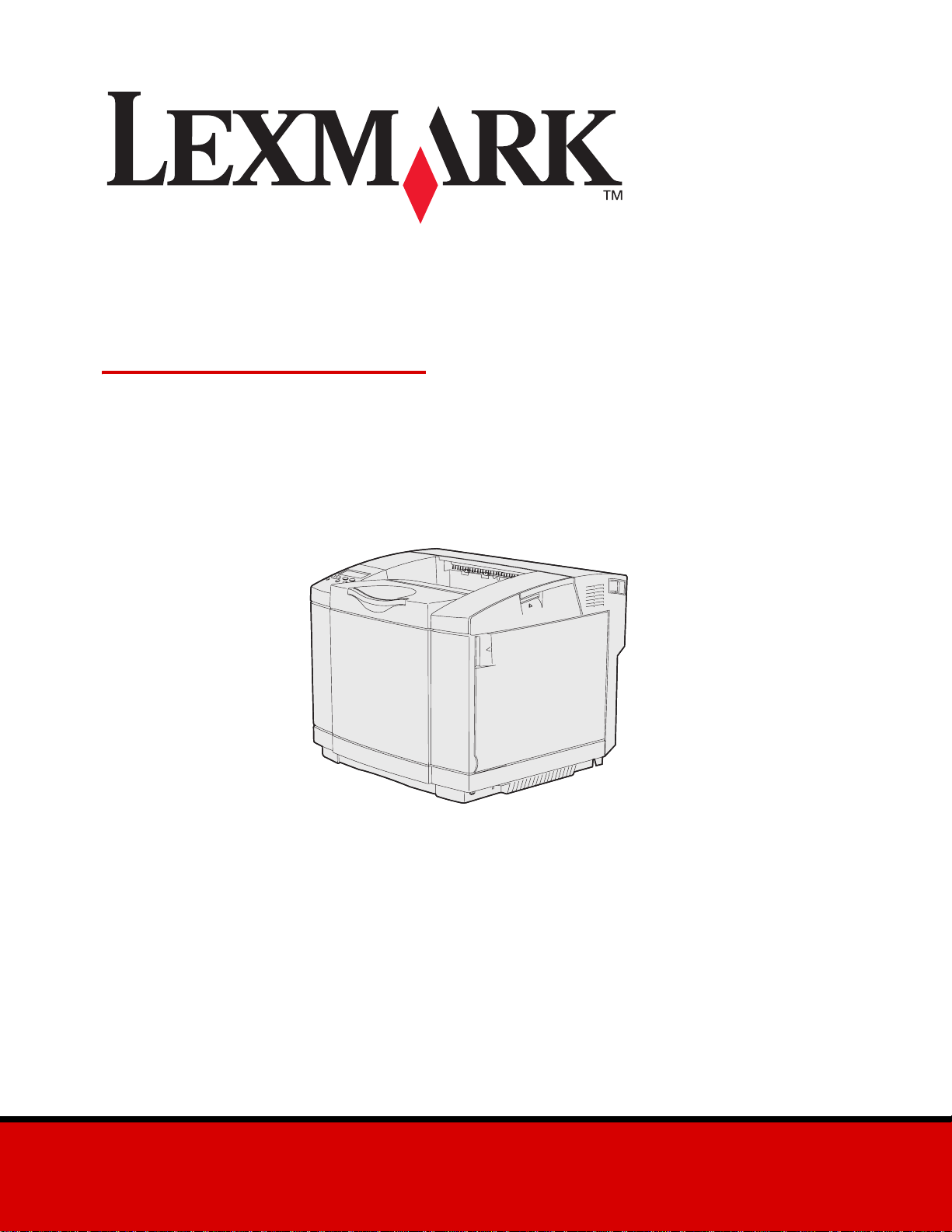
C510
使用者參考手冊
2003 年 12 月
www.lexmark.com
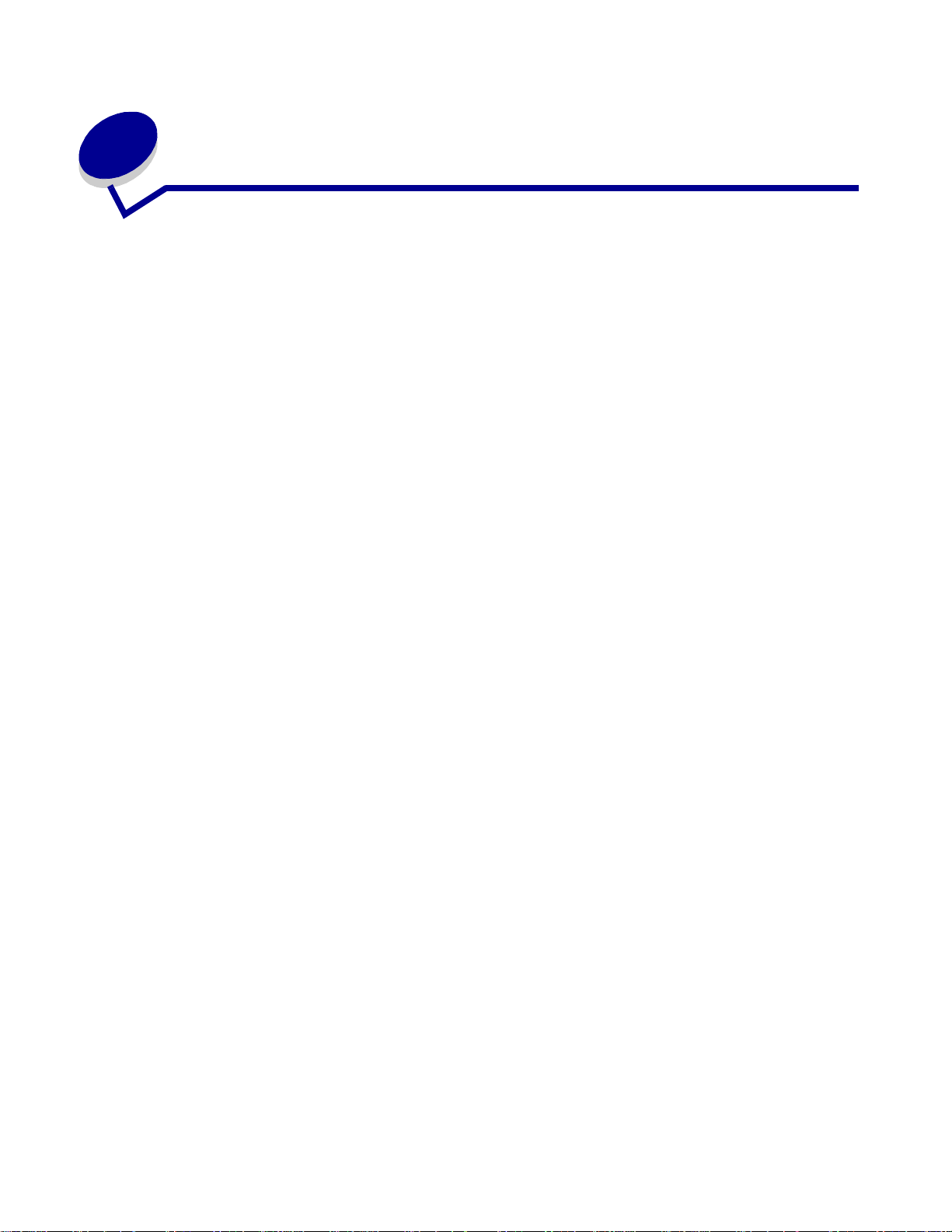
目錄
注意事項 ....................................................... .................................................... 7
商標 .......... ...................... .................... ...................... ...................... ...................... ............ 8
使用授權聲明 ................................................................................................................. 10
安全資訊 .............. ........... ......... ........... ........... ........... ......... ........... ........... ......... ........... ... 10
印刷慣例 .............. ........... ......... ........... ........... ........... ......... ........... ........... ......... ........... ... 11
電磁相容聲明 ................................................................................................................. 12
The United Kingdom Telecommunications Act 1984 ........... ......................... .. .. .. ..... 14
噪音干擾程度 (Noise emission levels) ...................................................................... 14
能源之星 .............. ................ ............. ................ ............... ................ ............. ............ 14
雷射聲明 .............. ........... ......... ........... ........... ........... ......... ........... ........... ......... ........... ... 15
雷射警示標籤 ................ ....... .... ....... ....... ...... ..... ...... ....... .... ....... ....... .... ....... ...... ....... . 15
1 級雷射聲明 ............................................................................................................ 15
有限保固聲明 ................................................................................................................. 15
第 1 章: 總覽 ................................................................................................19
基本型 ............................................................................................................................ 19
配置完成的模型 ................ ...................... .................... ...................... ...................... ........ 19
第 2 章: 列印 ................................................................................................20
成功列印的訣竅 ................ ...................... .................... ...................... ...................... ........ 20
有關存放材質的提示 ................... ............... ............. ................ ............... ................ ... 20
避免夾紙 .............. ................ ............. ................ ............... ................ ............. ............ 20
傳送工作來進行列印 .................... ........... ......... ........... ........... ........... ......... ........... .......... 20
列印機密工作 ................................................................................................................. 21
輸入個人識別碼 (密碼) .............. ...... ..... ...... ....... ....... .... ....... ...... ..... ...... ....... .... ...... 22
取消列印工作 ................................................................................................................. 22
從印表機操作面板取消 ............................................................................................. 22
從執行 Windows 的電腦取消工作 ............ ...... ..... ...... ....... ....... .... ....... ...... ..... ...... ...... 23
列印功能表設定頁 .......................................................................................................... 24
列印目錄清單 ................................................................................................................. 24
列印字型範例清單 .......................................................................................................... 24
列印 Print Quality Test Pages(列印品質測試頁) ........... ........ ............ ........... ........ ...... 2 5
2
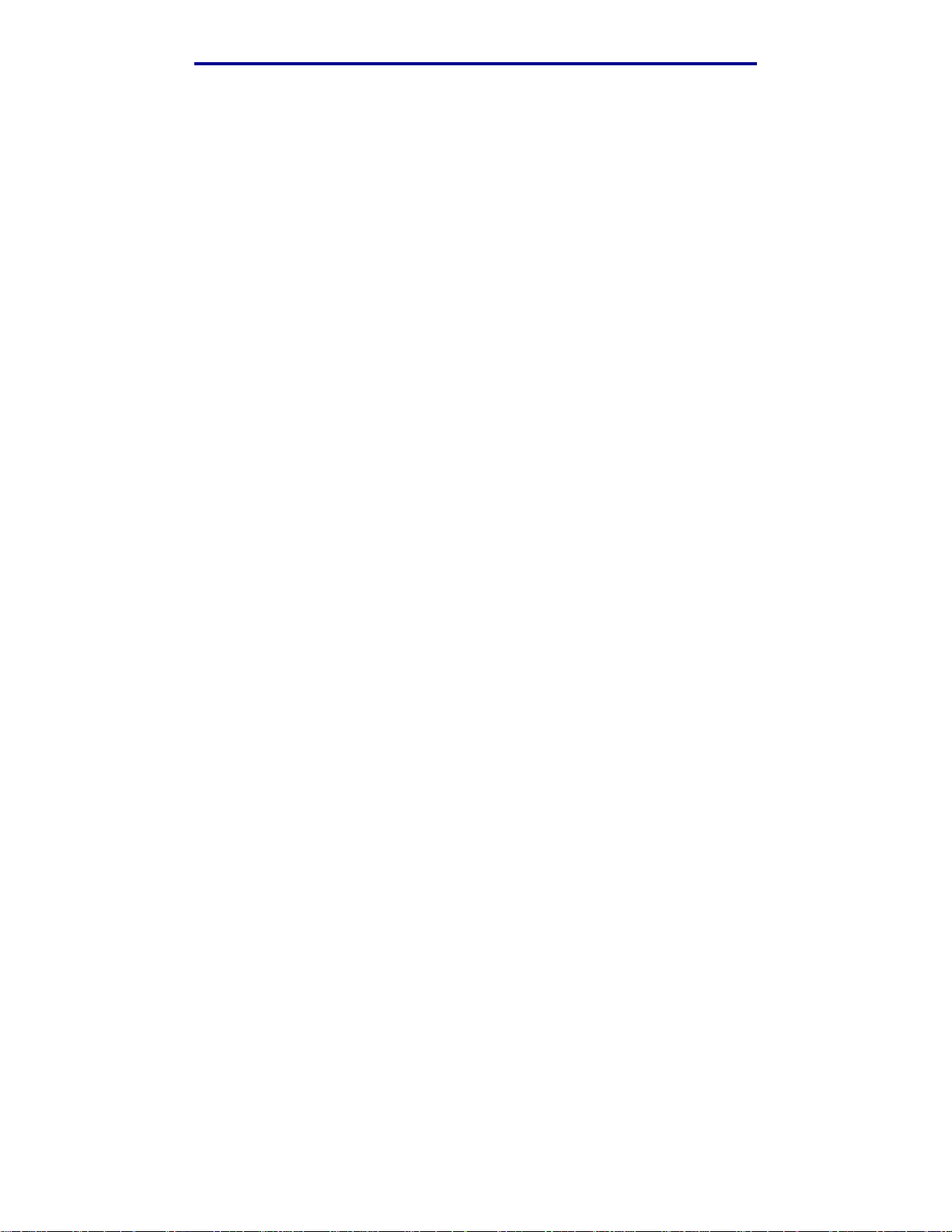
目錄
第 3 章: 材質規格 .........................................................................................26
材質指引 .............. ........... ......... ........... ........... ........... ......... ........... ........... ......... ........... ... 26
紙張 .......................................................................................................................... 26
專用透明投影膠片 .................................................................................................... 30
信封 .......................................................................................................................... 31
貼紙 .......................................................................................................................... 32
卡片 .......................................................................................................................... 33
存放材質 .............. ........... ......... ........... ........... ........... ......... ........... ........... ......... ........... ... 33
識別材質來源和規格 .................... ........... ......... ........... ........... ........... ......... ........... .......... 33
鏈結紙匣 .............. ........... ......... ........... ........... ........... ......... ........... ........... ......... ........... ... 38
使用雙面列印功能 .......................................................................................................... 38
在銜頭紙上進行雙面列印 ....................... ...... ..... ...... ....... ...... ..... ....... ...... ..... ...... ....... . 3 9
使用雙面列印裝訂 .................................................................................................... 39
使用出紙架 ..................................................................................................................... 40
載入送紙匣 ..................................................................................................................... 41
將信封載入標準送紙匣 ................................................................................................... 44
使用出紙架中的材質托架 ............................................................................................... 47
使用材質阻擋器 ................ ...................... .................... ...................... ...................... ........ 48
第 4 章: 清除夾紙 .........................................................................................49
避免夾紙的提示 ................ ...................... .................... ...................... ...................... ........ 49
識別材質路徑 ................................................................................................................. 50
進入夾紙區域 ................ ....... .... ....... ....... ...... ..... ...... ....... .... ....... ....... .... ....... ...... ....... . 51
第 5 章: 維護 ................................................................................................60
維護印表機 ..................................................................................................................... 60
判斷耗材狀態 ................................................................................................................. 60
節省耗材 .............. ........... ......... ........... ........... ........... ......... ........... ........... ......... ........... ... 61
訂購耗材和維護元件 .................... ........... ......... ........... ........... ........... ......... ........... .......... 61
訂購碳粉匣 ............................................................................................................... 62
訂購加熱熔合組件 .................................................................................................... 62
訂購廢棄碳粉回收瓶 ................... ............... ............. ................ ............... ................ ... 62
訂購感光鼓 ............................................................................................................... 62
維護您的印表機以達長期保存之目的 ............................................................................. 62
存放耗材 .............. ........... ......... ........... ........... ........... ......... ........... ........... ......... ........... ... 63
存放材質 .............. ................ ............. ................ ............... ................ ............. ............ 63
存放碳粉匣 ............................................................................................................... 64
更換碳粉匣 ..................................................................................................................... 65
3
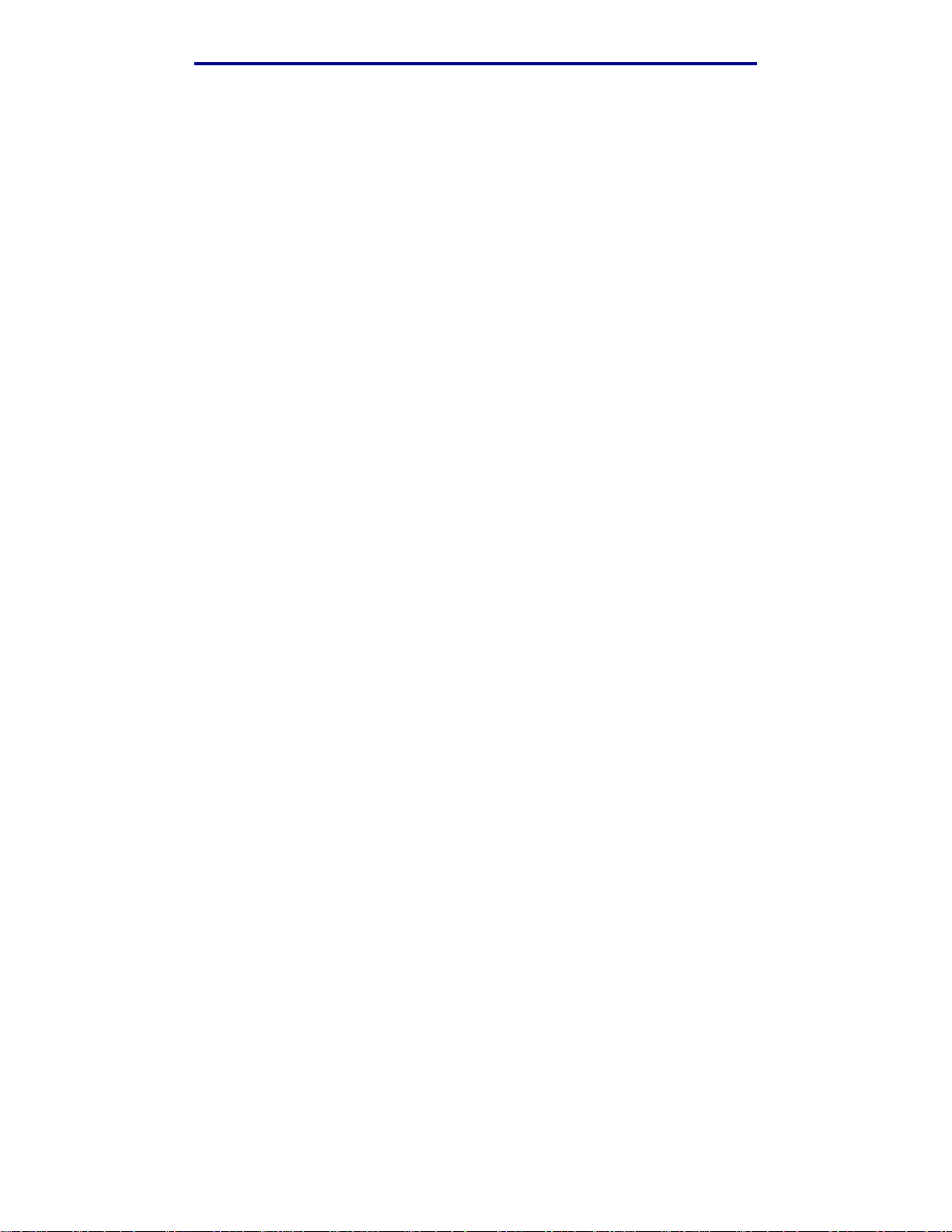
目錄
回收 Lexmark 產品 ............... ....................... ...................... ...................... .................... ...68
更換加熱熔合組件 .......................................................................................................... 69
更換廢棄碳粉回收瓶 .................... ........... ......... ........... ........... ........... ......... ........... .......... 72
更換感光鼓 ..................................................................................................................... 73
更換耗材時設定操作面板 ............................................................................................... 77
變更碳粉匣列印量 .................................................................................................... 77
指定更換的耗材 ........................................................................................................ 77
清潔列印頭鏡片 ................ ...................... .................... ...................... ...................... ........ 78
第 6 章: 疑難排解 .........................................................................................81
解決基本的印表機問題 ................................................................................................... 81
檢查未回應的印表機 .................... ........... ......... ........... ........... ........... ......... ........... .......... 81
解決顯示問題 ................................................................................................................. 82
解決列印問題 ................................................................................................................. 82
解決列印品質問題 .......................................................................................................... 84
解決色彩品質問題 .......................................................................................................... 88
彩色列印的常見問題集 (FAQ) .......... .. ...................................................................... 88
解決選購品問題 ................ ...................... .................... ...................... ...................... ........ 92
解決材質送紙問題 .......................................................................................................... 93
解決網路列印問題 .......................................................................................................... 94
解決其他問題 ................................................................................................................. 94
尋求維修服務 ................................................................................................................. 94
第 7 章: 管理 ................................................................................................95
記憶體需求 ..................................................................................................................... 95
關閉操作面板功能表 .................... ........... ......... ........... ........... ........... ......... ........... .......... 95
啟動功能表 ..................................................................................................................... 96
回復出廠預設值 ................ ...................... .................... ...................... ...................... ........ 96
調整 Power Saver (省電模式) ........... ......... ........... ........... ......... ........... ........... ........... . 97
配置印表機警示 ................ ...................... .................... ...................... ...................... ........ 97
使用 Setup Menu (設定功能表) ............................................................................ 97
瞭解字型 .............. ........... ......... ........... ........... ........... ......... ........... ........... ......... ........... ... 98
字體與字型 ............................................................................................................... 98
點陣字型與可縮放字型 ............................................................................................. 99
常駐字型 ................ ................. .................. ............... .................. .................. .......... 10 1
不承擔可讀性責任聲明 ........................................................................................... 107
符號集 .................................................................................................................... 107
4
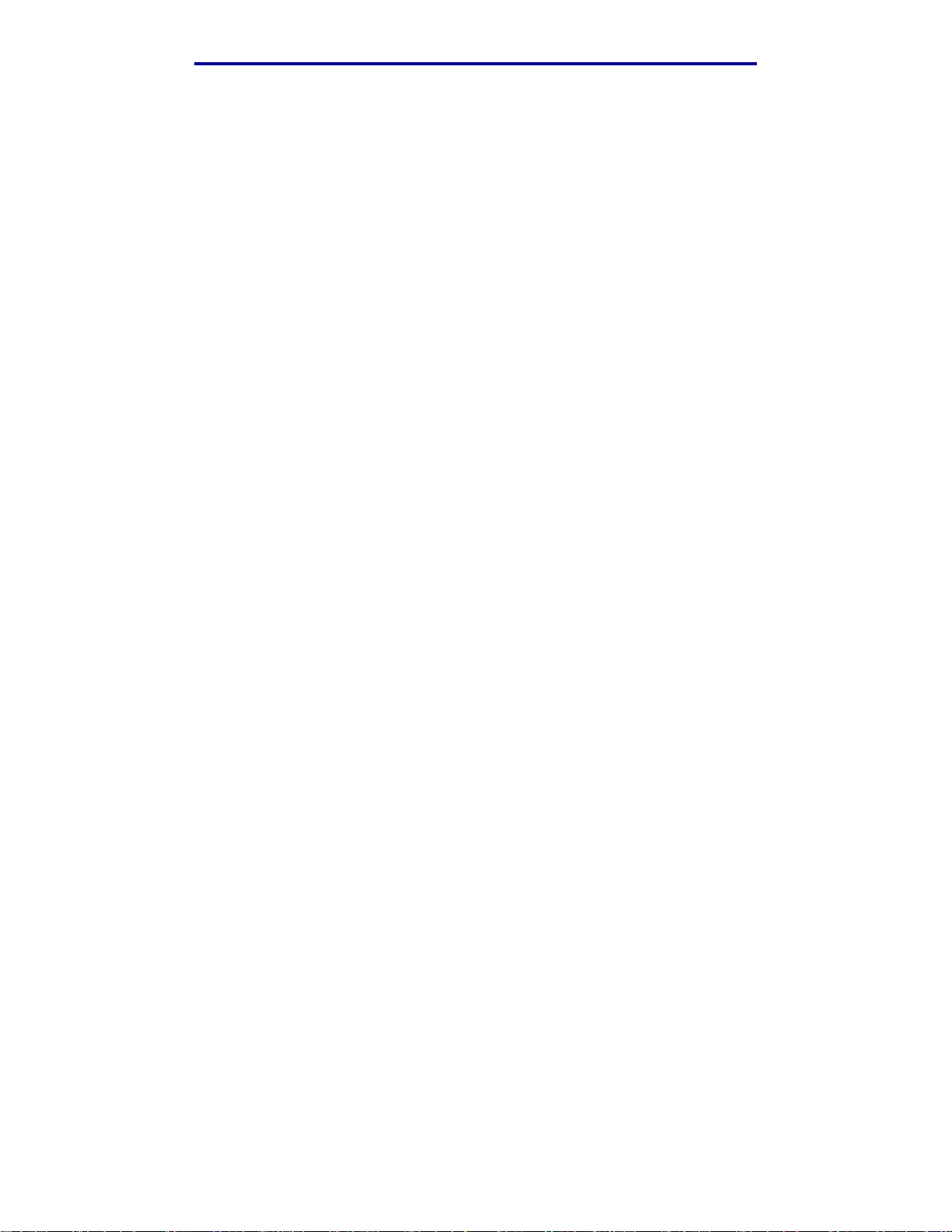
目錄
可下載字型 ............................................................................................................. 108
使用列印與保留功能 .................... ........... ......... ........... ........... ........... ......... ........... ........ 108
選取使用者名稱 ...................................................................................................... 109
列印與刪除保留的工作 ........................................................................................... 109
從操作面板存取保留的工作 .................................................................................... 109
辨識格式發生錯誤的時間 ....................... ...... ..... ...... ....... ...... ..... ....... ...... ..... ...... ...... 110
Repeat Print (重複列印) .......... ...... ..... ...... ....... ...... ..... ...... ....... ..... ...... ....... .... ...... 110
Reserve Print (保留列印) ............ ............. ................ ............... ............. ............... 110
Verify Print (驗證列印) ........................................................................................ 111
Confidential jobs (機密工作) ............................................................................... 111
移除選購卡 ................................................................................................................... 112
移除系統主機板 ...................................................................................................... 112
移除選購性印表機記憶卡 ....................... ...... ..... ...... ....... ...... ..... ....... ...... ..... ...... ...... 114
移除選購性韌體卡或選購性快閃記憶卡 .................................................................. 114
將系統主機板放回原位 ........................................................................................... 116
移除選購品 ................................................................................................................... 117
從選購性 530 張裝紙器中移除印表機 ............ ................ ............... .............. ............ 117
移除選購性雙面列印裝置 ....................... ...... ..... ...... ....... ...... ..... ....... ...... ..... ...... ...... 121
第 8 章: 使用印表機功能表 .........................................................................129
瞭解印表機操作面板 .................... ........... ......... ........... ........... ........... ......... ........... ........ 129
指示燈 .................................................................................................................... 129
按鈕 ........................................................................................................................ 129
使用操作面板變更印表機設定 ...................................................................................... 131
Menus Disabled (功能表已關閉) .............................................................................. 132
Color Menu (色彩功能表) ......................................................................................... 134
Config Menu (配置功能表) ....................................................................................... 137
Finishing Menu (輸出處理功能表) ............................................................................ 139
Help Menu (說明功能表) .......................................................................................... 142
Job Menu (工作功能表) ............................................................................................ 143
Network Menu (網路功能表) ........... ........... ......... ........... ........... ......... ........... ........... . 145
Parallel Menu (平行功能表) ............ ...................... ........................ ........................ ....148
PCL Emul Menu (PCL 模擬模式功能表) .................................................................. 150
Paper Menu (紙張功能表) ........................................................................................ 153
PostScript Menu (PostScript 功能表) ....................................................................... 157
Serial Menu (序列功能表) ...... ........... ......... ........... ........... ........... ......... ........... .......... 159
Setup Menu (設定功能表) ........................................................................................ 161
Supplies Menu (耗材功能表) .................................................................................... 166
5
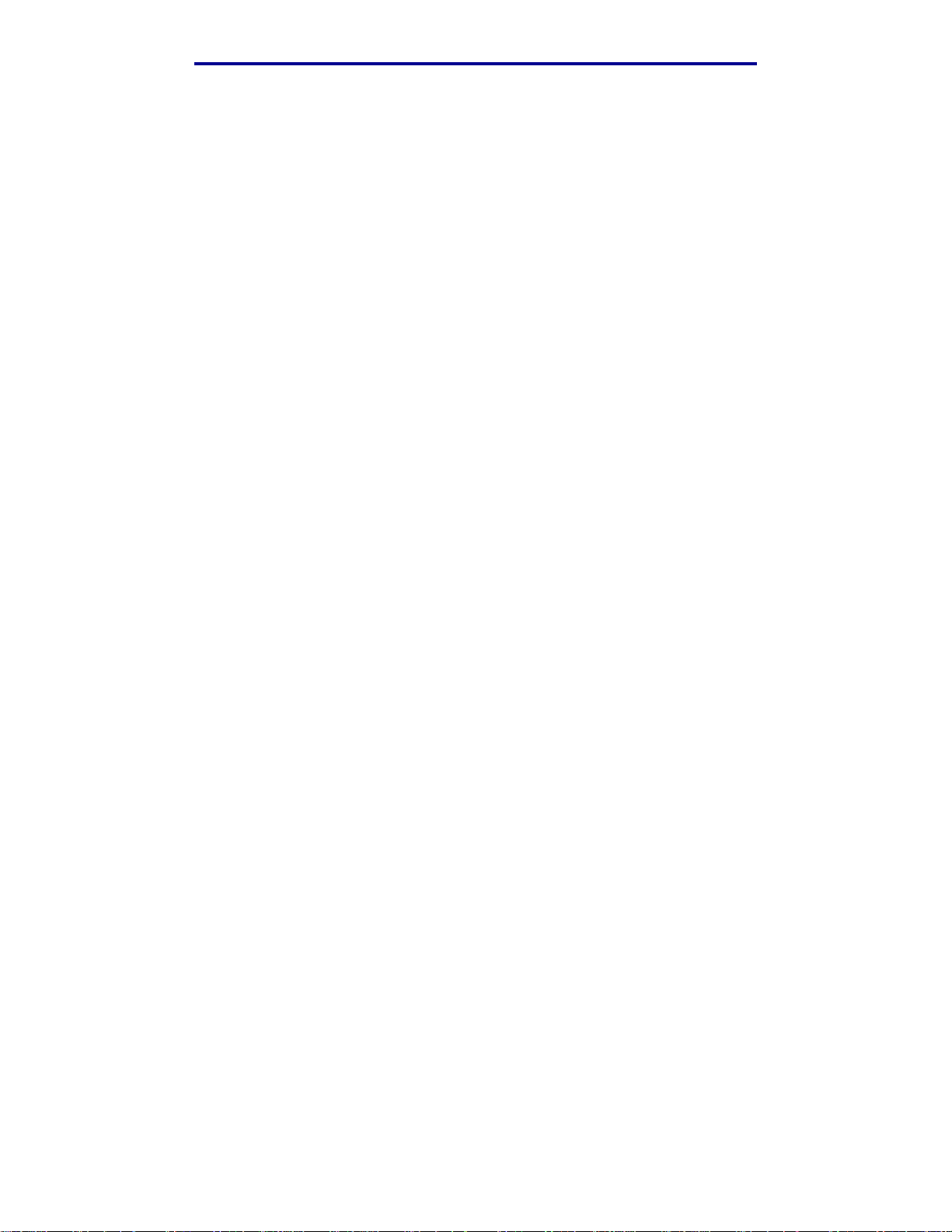
目錄
USB Menu (USB 功能表) ......................................................................................... 168
Utilities Menu (公用程式功能表) ............................................................................... 170
第 9 章: 瞭解印表機訊息 ............................................................................172
索引 .................................................. ............................................................186
6
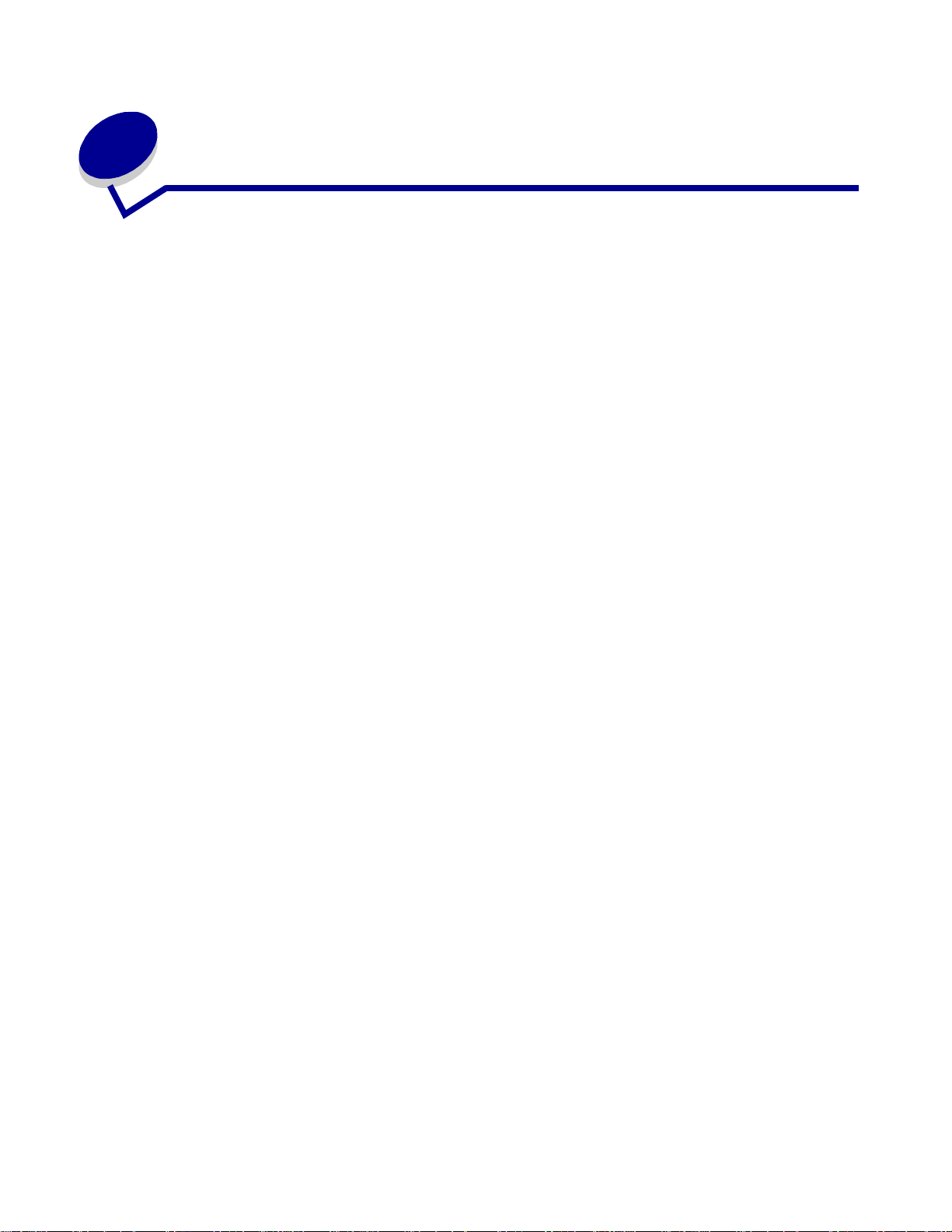
注意事項
• 版次注意事項
• 商標
• 使用授權聲明
• 安全資訊
• 印刷慣例
• 電磁相容聲明
• 噪音干擾程度 (Noise emission levels)
• 能源之星
• 雷射聲明
• 有限保固聲明
注意事項
7
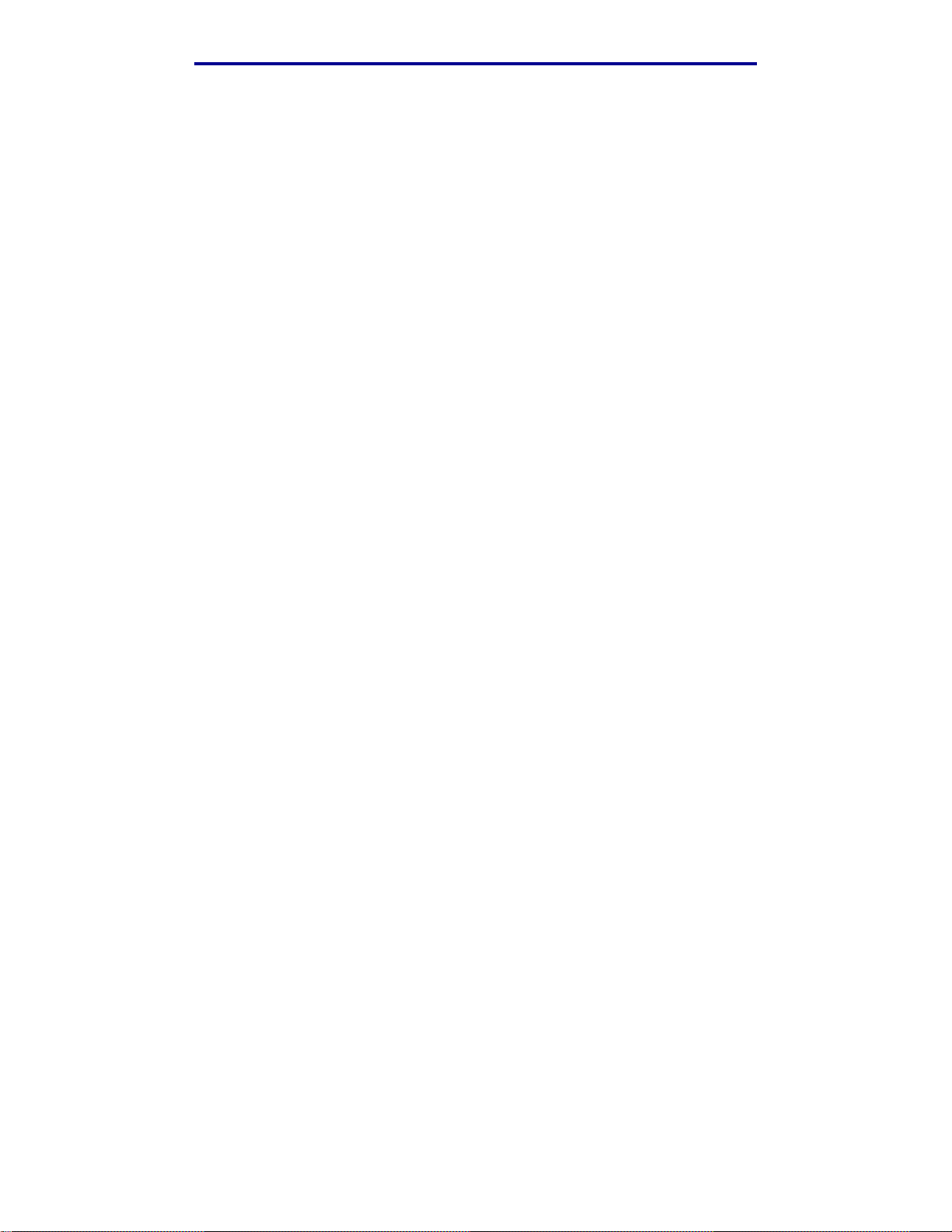
注意事項
版本:2003 年 12 月
下列各段文字如與當地法規歧異時,於該地不適用之:LEXMARK INTERNATIONAL, INC. 僅以現狀
提供本出版品,不含任何明示或暗示之保證,包括,但不限於銷售性及針對特定目的適用性之暗示性
保證。有些州禁止於特定交易中拒絕為明示或暗示之保證,因此,本份聲明不一定適用於 台端。
本出版品中,可能會有技術上或印刷上之錯誤。本處所提供之資訊會定期進行變更;該等變更會併入
其後發行的版本。所有論述之產品或程式,亦隨時有可能進行改進或變更。
如對本出版品有任何指教,請寄至 Lexmark International, Inc., Department F95/032-2, 740 West
New Circle Road, Lexington, Kentucky 40550, U.S.A.。在英國和愛爾蘭地區,請寄至 Lexmark
International, Ltd., Marketing and Services Department, Westhorpe House, Westhorpe, Marlow
Bucks SL7 3RQ。LEXMARK 將以適當而不對 台端負任何義務之方式,使用或發行 台端提供之資
料。 台端可以撥電話至 1-800-553-9727,購買與本產品相關之其他出版品。在台灣,請撥 0800-
008-927。在香港,請撥 (852) 2923-8111。於英國及愛爾蘭地區,請撥 +44 (0)8704 440 044。其他
地區,請與您當地的經銷商聯繫。
本出版品中所提及的產品、程式或服務,並不表示製造商將使其可適用於所有國家。所有提及的產品、
程式或服務,並無明示或暗示僅能使用該等產品、程式或服務。凡功能相當之產品、程式或服務,於
不侵害任何現有智慧財產權下均可替換使用。除製造商另有明示外,結合其他產品、程式或服務之操
作評估與查驗,屬使用者之責任。
© 2003 Lexmark International, Inc.
版權所有,翻印必究。
美國政府權利
依本合約規定而提供之軟體及任何隨附說明文件,均專屬以私人經費開發之商用電腦軟體與說明文件。
商標
Lexmark、含菱形鑽石圖案之 Lexmark、MarkNet 及 MarkVision 都是 Lexmark In ternational, Inc. 在
美國和 (或)其他國家 / 地區已經註冊之商標。
®
是 Hewlett-Packard Company 的註冊商標。PCL 為 Hewlett-Packard Company 所設計,附在
PCL
印表機產品中的一組印表機指令 (語言)及功能。此印表機的設計目的是要與 PCL 語言相容。 意即
印表機可以辨識在不同應用程式中使用的 PCL 指令,並模擬與指令相對應的功能。
®
PostScript
附在印表機軟體產品中的一組印表機指令 (語言)及功能。此印表機的設計目的是要與 PostScript 3
語言相容。意即印表機可以辨識在不同應用程式中使用的 PostScript 3 指令,並模擬與指令相對應的
功能。
是 Adobe Systems Incorporated 的註冊商標。PostScript 3 為 Adobe Systems 所設計,
商標
8
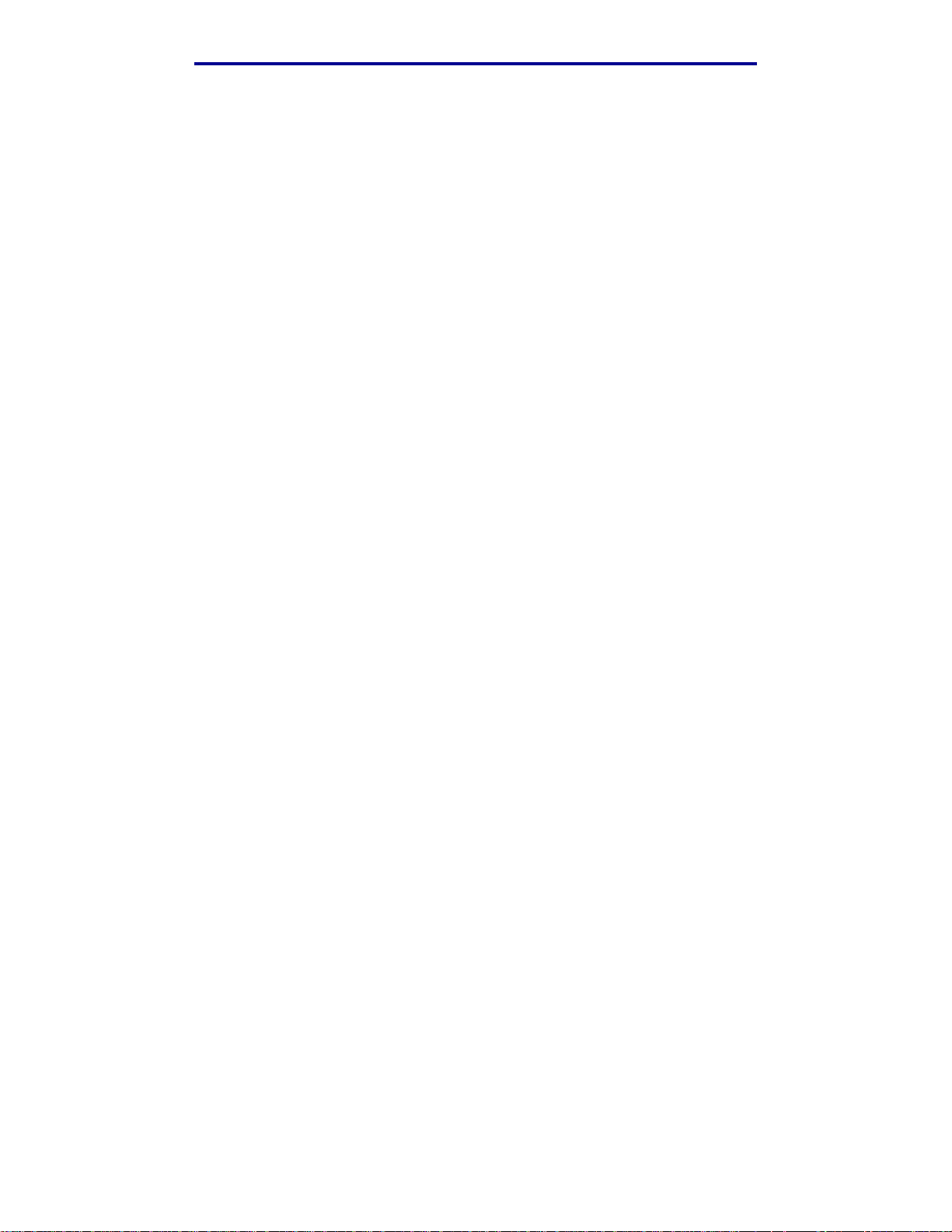
注意事項
相容性的相關詳細資料包含在 Technical Reference 中。
以下專有名詞為下列公司的商標或註冊商標:
Albertus The Monotype Corporation plc
Antique Olive Monsieur Marcel OLIVE
Apple-Chancery Apple Computer, Inc.
Arial The Monotype Corporation plc
Candid Agfa Corporation
CG Omega Product of Agfa Corporation
CG Times
Chicago Apple Computer, Inc.
Clarendon
Eurostile Nebiolo
Geneva Apple Computer, Inc.
GillSans The Monotype Corporation plc
以 Times New Roman 為基礎,並由 The Monotype
Corporation plc 授權之 Agfa Corporation 的產品
Linotype-Hell AG 和 / 或其附屬機構
Helvetica
Hoefler Jonathan Hoefler Type Foundry
ITC Avant Garde
Gothic
ITC Bookman International Typeface Corporation
ITC Lubalin Graph International Typeface Corporation
ITC Mona Lisa International Typeface Corporation
ITC Zapf
Chancery
Joanna The Monotype Corporation plc
Marigold Arthur Baker
Monaco Apple Computer, Inc.
New York Apple Computer, Inc.
Oxford Arthur Baker
Palatino
Stempel
Garamond
Taffy Agfa Corporation
Times New
Roman
TrueType Apple Computer, Inc.
Linotype-Hell AG 和 / 或其附屬機構
International Typeface Corporation
International Typeface Corporation
Linotype-Hell AG 和 / 或其附屬機構
Linotype-Hell AG 和 / 或其附屬機構
The Monotype Corporation plc
商標
9
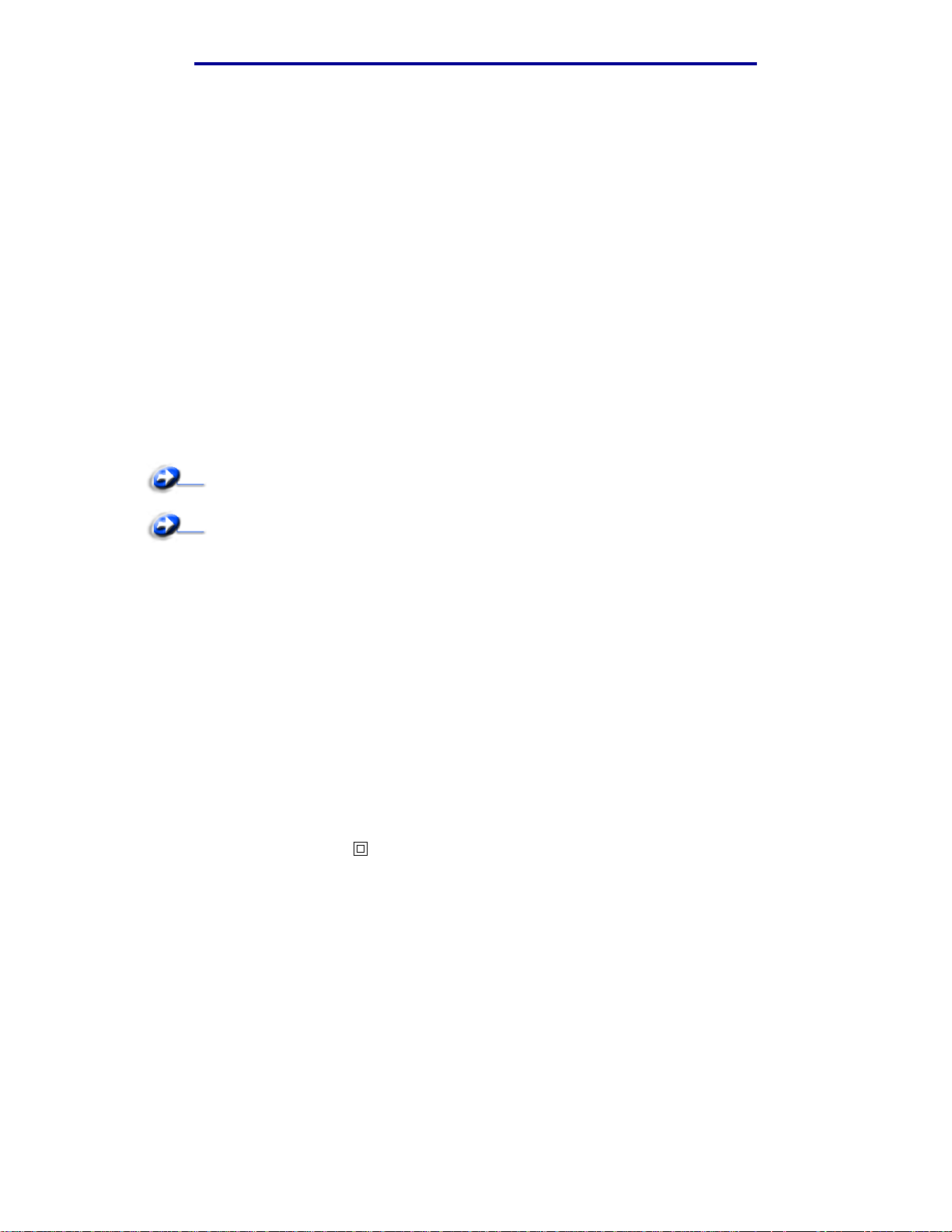
注意事項
Univers
Wingdings Microsoft Corporation
其他商標為各個所有人之財產。
Linotype-Hell AG 和 / 或其附屬機構
使用授權聲明
The printer resident software contains:
• Software de veloped and copyrighted by Lexmark
• Lexmark modified soft wa re l icensed under the pr o visi ons of the GNU Gener al Public License
version 2 and the GNU Lesser General Public License ver sion 2.1
• Software licensed under the BSD license and wa rranty statements
Click the title of the document you want to review:
BSD License and Warranty statements
GNU General Public License
The Lexmark modi fied GNU li censed softw are is free so ftw are; you can redistribute it and/or modify it
under the terms of the licenses referenced above. These licenses do not provide you any rights to
the Lexmark copyrighted software in this printer.
Since the GNU licensed software that the Lexmark modifications are based upon is supplied
explic itly wit hout w arr anty, use of the Lexmark modified version is similarly prov ided wi thout w arr anty.
See the warranty discl aimers in the referenced l icenses for additio nal details.
To obtain source code files for the Lexmark modified GNU licensed software, launch the drivers CD
that shipped with your printer and click Contact Lexmark.
安全資訊
• 如果您的產品
請當心:請勿於雷雨天氣時安裝本產品或連接電子產品或電纜,如電源線或電話線。
• 電源線必須連接到本產品附近的電源插座,而且必須易於使用。
• 除操作手冊所述事項外,任何維修服務及修補,請接洽專業的技術人員。
沒有
此符號 ,它
必須
連接到適當接地的電源插座。
使用授權聲明
10
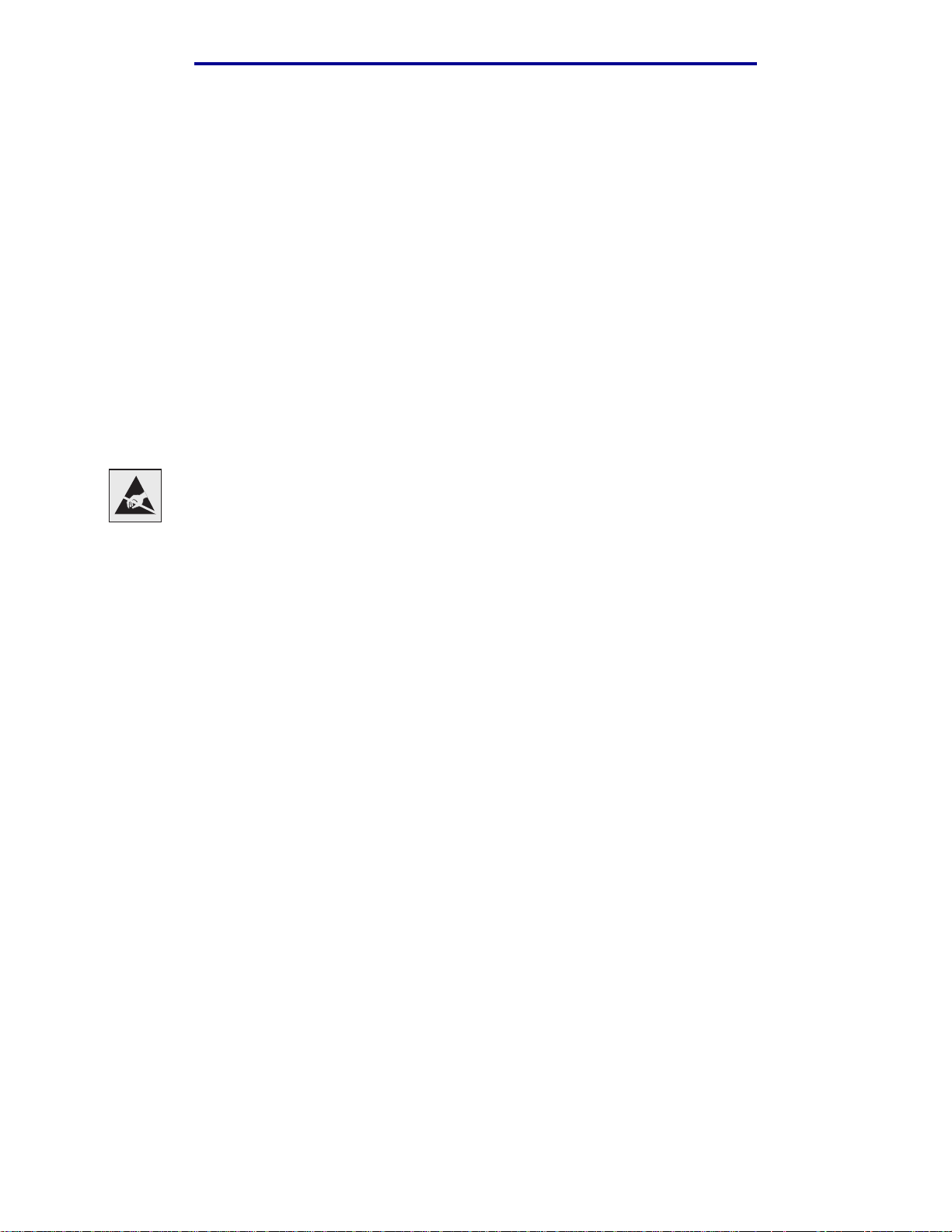
注意事項
• 本產品採用特定的 Lexmark 零件,其設計、測試及檢驗均符合全球最嚴格的安全標準。某些零
件的安全特性可能不顯著。如果使用其他替代零件,Lexmark 不負任何責任。
• 本產品係採用雷射裝置。
請當心:控制、調整或操作非本文件所指定的程序,可能導致危險的輻射外洩。
• 您的產品使用的列印過程,將會在列印材質上加熱,熱量可能會使列印材質產生釋出物。您必
須瞭解本操作手冊有關選擇列印材質的指引,避免可能有害的釋出物。
印刷慣例
請當心:「請當心」表示某些事物可能對您造成傷害。
警告:「警告」表示某些事物可能對您的產品硬體或軟體造成傷害。
請注意!
本符號指出易受靜電傷害的組件。請先觸摸印表機的金屬框架,再觸摸此等符號附近區域。
印刷慣例
11
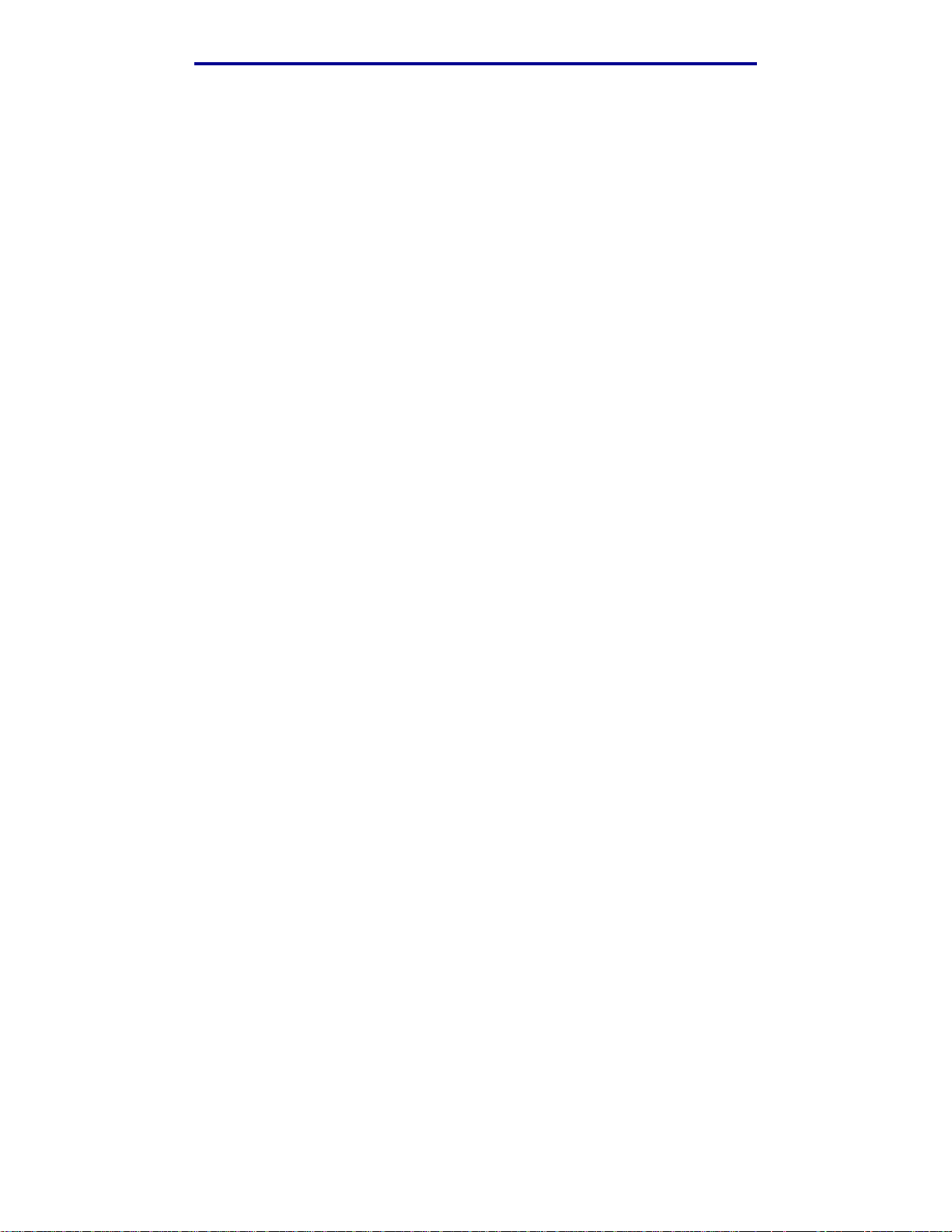
注意事項
電磁相容聲明
美國聯邦電信委員會 (FCC) 相容資訊聲明
The Lexmark C510 base and network printer, Types 5021-000 and 5021-010,have been test ed and
found to comply with the limits for a Class B digital device, pursuant to Part 15 of the FCC Rules.
Operation is subject to the following two conditions: (1) this devi ce may not cause harmful
interfe rence, and (2) this device must accept any interference received, including interference that
may cause undesired operat ion.
The FCC Class B limits are designed to provide reasonable protection against harmful interference
in a residential inst allation. This equipment generates, uses, and can radiate r adio frequency energy
and, if not installed and used in accordance with the instructions, may cause harmful interference to
radio communications . However , there is no guarantee that interference will not occur in a particular
installation. If this equipment does cause harmful interference to radio or television rec eption, which
can be determined by turning the equipment off and on, the user is encouraged to try to correct the
interference by one or more of the foll owing measures:
• Reorient or relocate the receiving antenna.
• Increase the separation betwe en the equi pmen t and recei ver.
• Connect the equipment into an outlet on a circuit different from that to which the receiver is
connected.
• Consult your point of purchase or service representative for additional suggestions .
The manufacturer is not responsible for any radio or television interference caused by using other
than recommended cables or by unauthorized changes or modifications to this equipment.
Unauthorized changes or modifications could void the user's authority to operate thi s equipment.
Note: To assure compliance with FCC regulations on electromagnetic interference for a
Class B computing device, use a properly shielded and grounded cable such as
Lexmark part number 1329605 for par allel attach or 12A2405 f or USB attach. Use
of a substitute cable not properly shielded and grounded may result in a violation
of FCC regulations.
Any questions regarding this compliance information statement should be di rected to:
Director of Lexmark Technology & Services
Lexmark International, Inc.
740 West New Circle Road
Lexington, KY 40550
USA
1 (859) 232-3000
Industry Canada compliance statement
This Class B digital apparatus meets all requirements of the Canadian Interf erence-Causing
Equipment Regulations.
電磁相容聲明
12
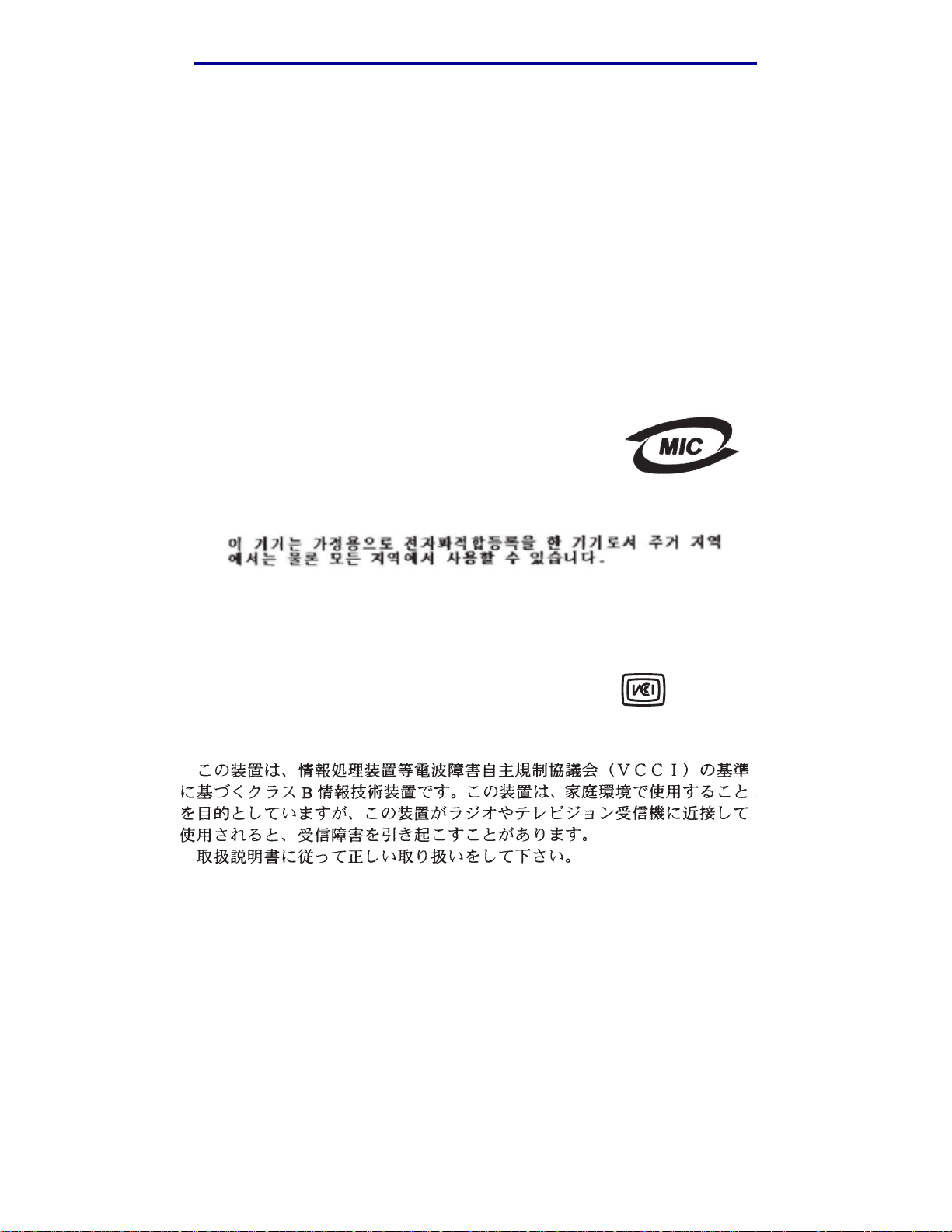
注意事項
Avis de conformité aux normes de l’industrie du Canada
Cet appareil numerique de la classe B respecte toutes les exigences du Reglement sur le materiel
brouilleur du Canada.
European Community (EC) directives conformity
This product is in confo rmity with the protection requirements of EC Council directives 89/336/EEC
and 73/23/EEC on the appro xi mation and harmonization of the la ws of the Member Stat es rela ting to
electromagnetic compatibility and safety of electrical equipment designed for use within certain
voltage limits.
A declaration of conformity with the requirements of the dvestiveshas been signed by the Director of
Manufacturing and Technical Support, Lexmark International, S.A., Boigny, France.
This product satisfies the Class B limits of EN 55022 and safety requirements of EN 60950.
Republic of Korea Compliance Statement
If your product includes the following symbol on the regulatory label:
the following statement is applicab le to your product.
This equipment has undergone EMC registr ati on as a househ old pro duct. It can be us ed in an y area,
including a residential area.
Japanese VCCI notice
If your product includes the following symbol on the regulatory label:
the following statement is applicab le to your product.
電磁相容聲明
13
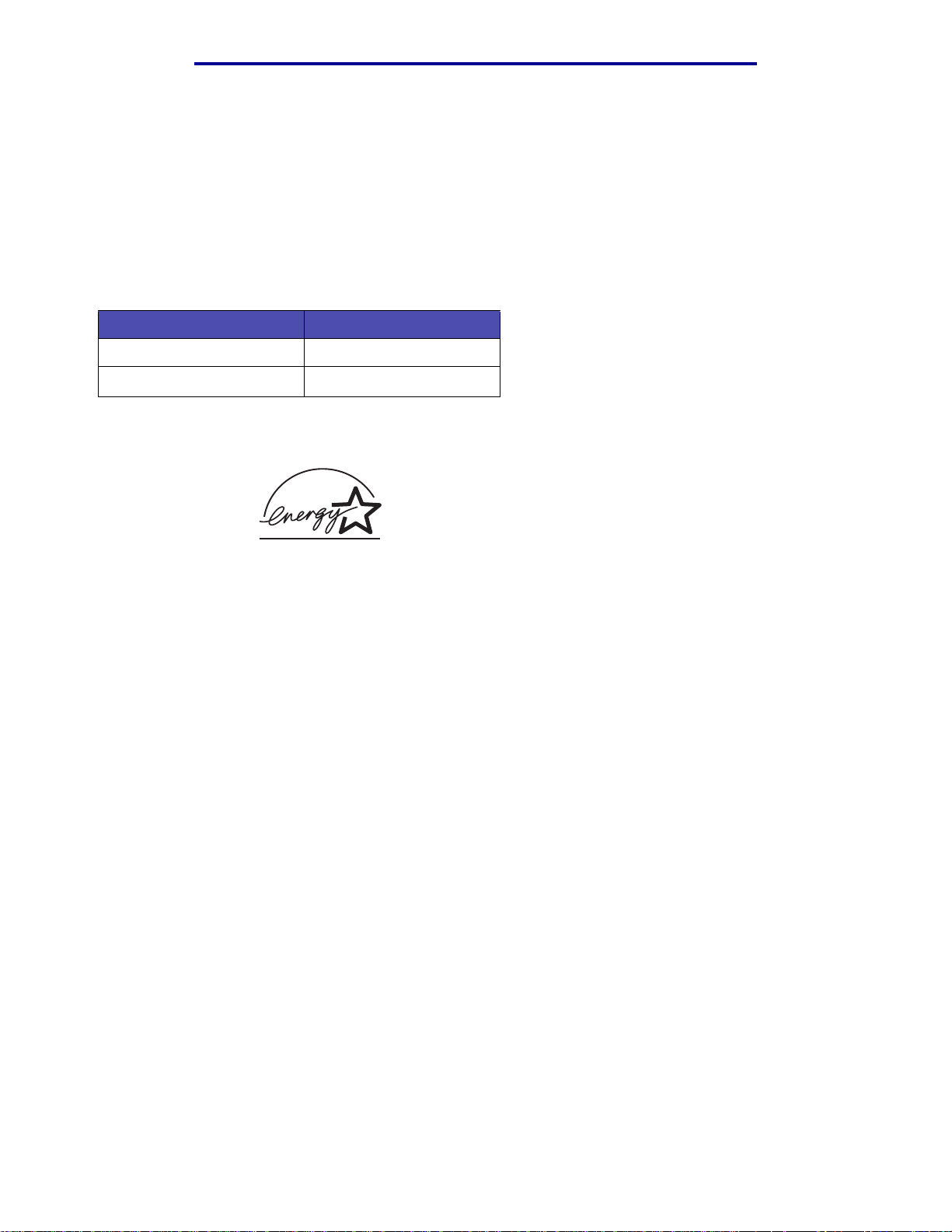
注意事項
The United Kingdom Telecommunications Act 1984
This apparatus is approved under the approval number NS/G/1234/J/100003 for the indirect
connections to the public telecommunications systems in the Unit ed Kingdom.
噪音干擾程度
下列測量單位係依 ISO 7779 規定製出,並依 ISO 9296 規定提出報告。
1 公尺平均音壓,dBA
列印中
閒置中
能源之星
由辦公室設備製造商共同倡導之 EPA ENERGY STAR 辦公室設備計畫,主要是推廣省電型個人電腦、
監視器及印表機,以降低電力時代帶來的污染。
參與此計畫之公司所發展的產品,在使用者暫停使用的狀態下,皆會自動關閉電源。如此節省的能源,
最多可達 50 %,預計未來將會有更多的公司會將其大部分的產品納入此項計畫中。Lexmark 亦是此項
計畫的成員之一。
(Noise emission levels)
C510
53
42
身為能源之星的一員,Lexmark International, Inc. 一直致力於使產品的能源效率符合能源之星的標準。
電磁相容聲明
14
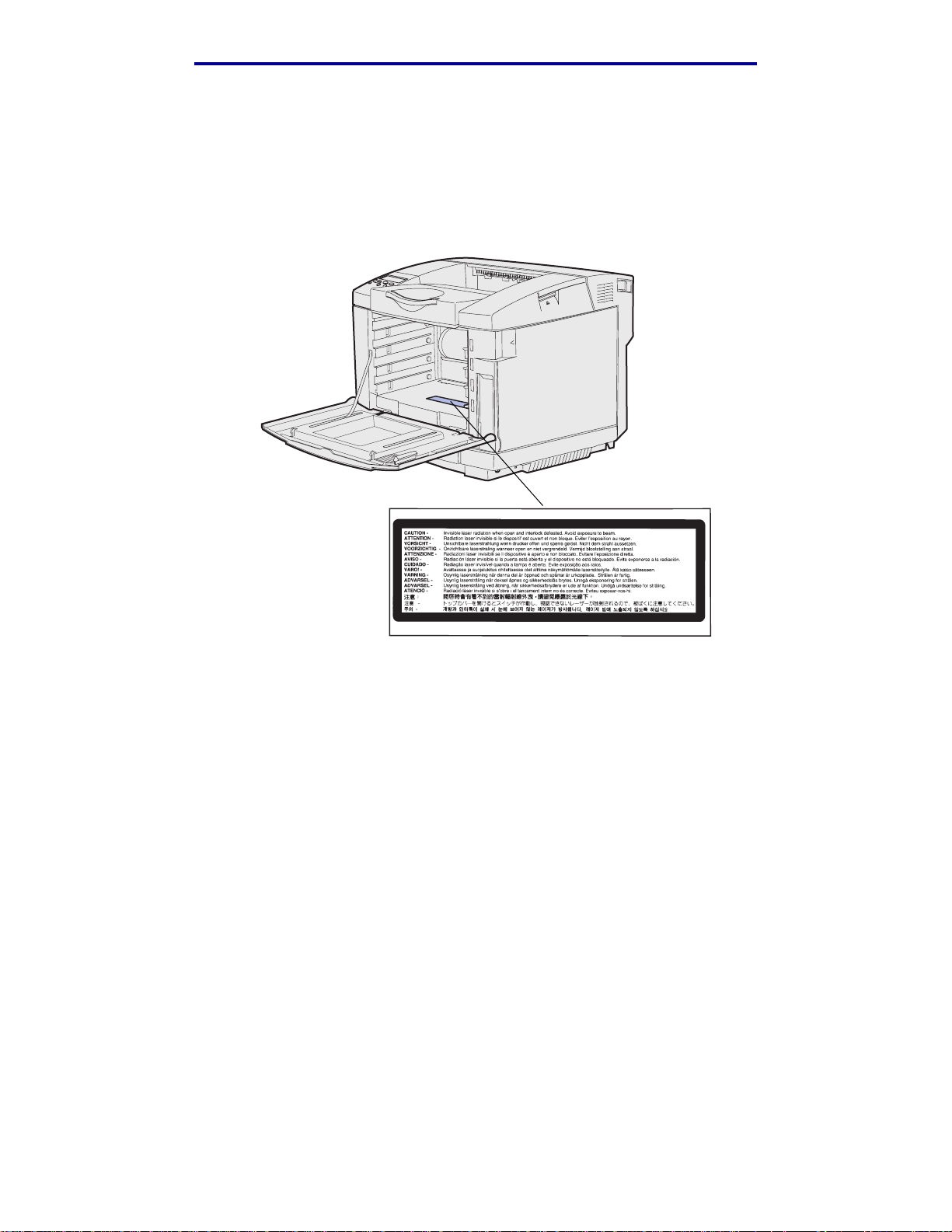
雷射聲明
雷射警示標籤
雷射警示標籤可依下圖所示黏貼在印表機上:
注意事項
1
級雷射聲明
本印表機係經過美國核可,符合 DHHS 21 CFR 二級規章之 J 級 I (1) 規定及 IEC 60825-1 規定的 I 級
雷射產品。
根據一級雷射產品的規定,此類產品不會對人體造成傷害。本機所採用之 IIIb (3b) 級雷射只會產生 5
百萬分之一瓦特 (milliwatt)、波長範圍 77 至 79.5 億分之一 (nanometer) 的鎵砷放射線 (gallium
arsenide laser)。使用者只要以正確的方法操作及維護保養,並依照先前所述之維修方式進行修護,此
印表機與其雷射系統絕不會產生 I 級以上的放射線,而對人體造成傷害。
有限保固聲明
Lexmark International, Inc., Lexington, KY
此保固適用於美國與加拿大。美國與加拿大以外地區的客戶,請參閱隨附在印表機中為該國 / 地區而
訂定的保固資訊。如有任何疑問,在台灣,請撥 0800-008-927;在香港,請撥 (852) 2923-8111。
雷射聲明
15
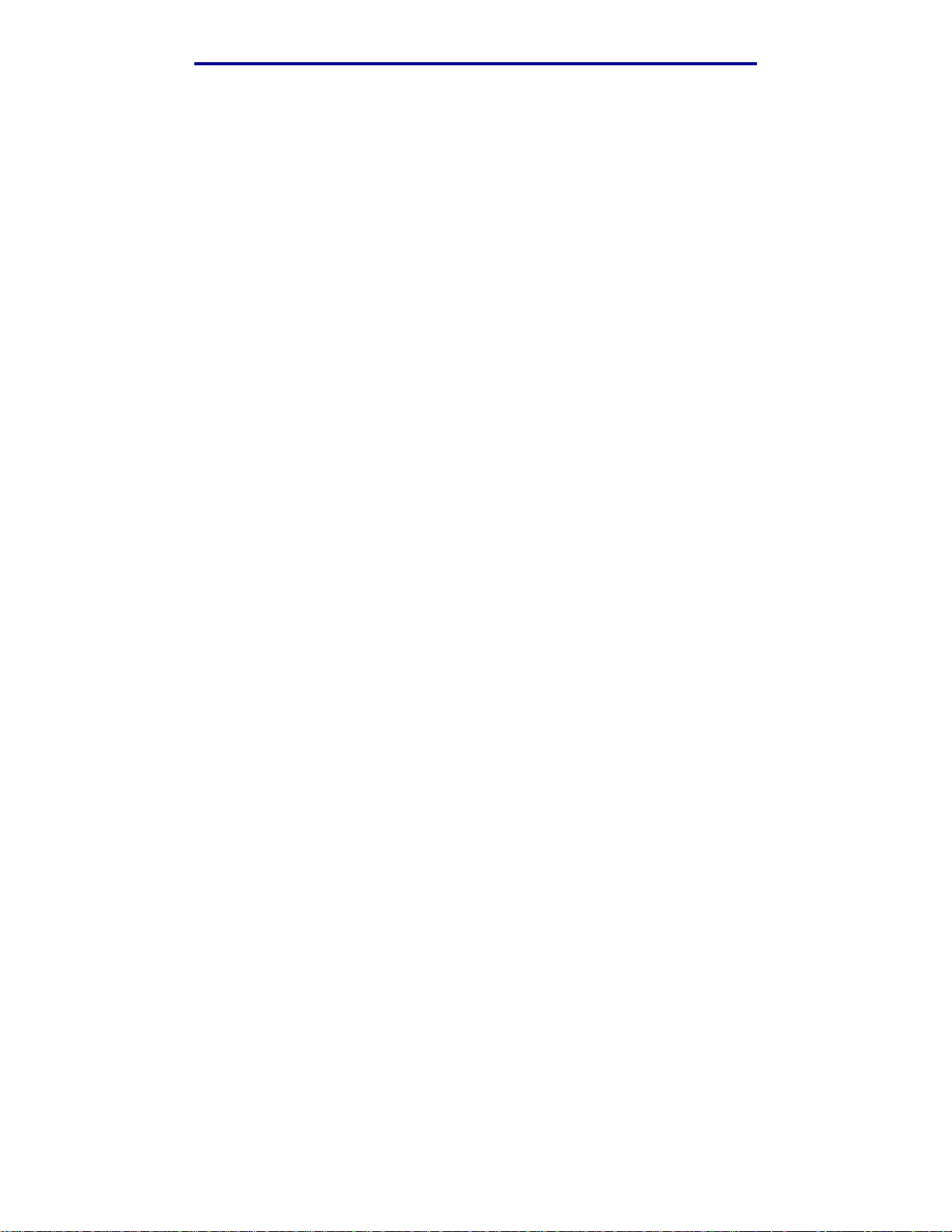
注意事項
C510 printer
This Statement of Limited Warranty applies to thi s prod uct if it w as originall y purchased for your use,
and not for resale, from Lexmark or a Lexmar k remarketer, referred to in this statement as
“Remarketer.”
Warranty
Lexmark warra nts that this product:
• Is manufactured from new parts, or new and ser viceable used parts, which perform like new
parts
• Is free from defects in material and workmanship
• Conforms to Lexmark’s official published specifications
• Is in good working order
If this product does not function as warranted during the warranty period, contact a Remarketer or
Lexmark for repair without charge.
If this product is a f eature or option, this statement applies only when that feature or option is used
with the product for which it was designed. To obtain warranty service, you may be required to
present the feature or option with the product.
If you transfer this product to another user, warranty service under the terms of this statement is
avail a ble to that user for the remainder of the warranty period. You should transfer proo f of origi nal
purchase and this statement to that user.
Warranty service
The warranty period is 12 and starts on the date of original purchase as shown on the purchase
receipt.
To obtain warranty service you ma y be required to present proof of original purchase . Warranty
service will be provided at your location.
When warranty service involves the exchange of a product or part, the item replaced becomes the
property of the Remarketer or Lexmark. The replacement may be a new or repaired item. The
replacement item assumes the remaining war ranty period of the original product.
Replacement is not available to you if the product you present for exchange is defaced, altered, in
need of a repair not includ ed in w arr anty service, or damag ed be y ond r epair. Also, suc h produc t must
be free of any legal obligation or restrictions that prevent its exchange.
Before y ou present this product for warranty service, remove all programs, data, and removable
storage media.
For further explanation of your warranty alternatives and the nearest Lexmark authorized servicer in
your area, please contact Lexmark at 1-859-232-3000, or on the World Wide Web at
http://support.lexmark.com.
有限保固聲明
16
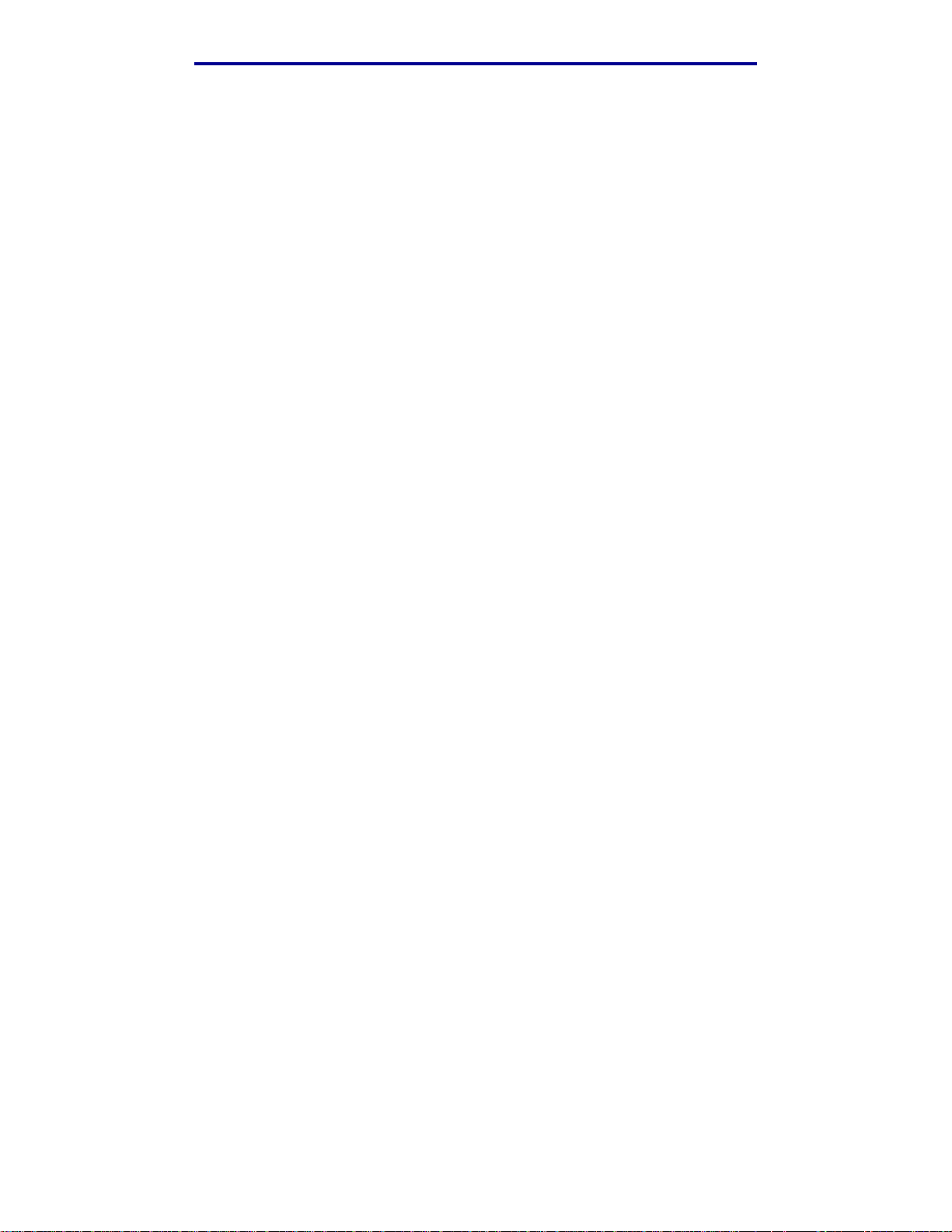
注意事項
Remote technical support is prov ided f or t his pro duct throughou t it s w arr anty p eriod.Le xm ark off ers a
variety of extended warranty programs that include an extension of technical support. For products
no longer covered by a Lexmark warranty, technical support may only be available for a fee.
Extent of warrant y
We do not warrant uninterrupted or error-free operati on o f a product .
Warranty service does not include repair of failures caused by:
• Modification or attachments
• Accidents or misuse
• Unsuitable physical or operating environment
• Maintenance by anyone other than Lexmark or a Lexmark authorized servicer
• Operation of a product beyond the limit of its duty cycle
• Fai lure to have insta ll ed a maintenance kit as specified (if applicab le)
• Use of printing media outside of Lexmark specifications
• Use of other than Lexmark supplies (such as toner cartridges, inkjet cartridges, and ribbons)
• Use of other than Lexmark product or component
ALL EXPRESS AND IMPLIED WARRANTIES, INCLUDINGTHE IMPLIED WARRANTIES OF
MERCHANTAB ILITY AND FITNESS FOR A PARTICULARPURPOSE, ARE LIMITED IN
DURATION TO THE WARRANTY PERIOD. NO WARRANTIES, EXPRESS OR IMPLIED, WILL
APPLY AFTER THIS PERIOD.
Limitation of liability
Your sole remedy under this Statement of Limited Warranty is set forth in this section. For any claim
concerning performance or nonperformance of Le xmark or a Remarketer for this product under this
Statement of Limited Warranty, you may recover actual damages up to the limit set forth in the
follow ing paragraph.
Lexmark's liability for actual damages from any cause whatsoever will be limited to the greater of 1)
$5,000 or 2) the amount you paid f o r the product that caused the damages. This limitation of liability
will not apply to claims by you for bodily inj ury or damage to real property or tangible personal
property for which Lexmark is legally liable. In no event will Lexmark be liable for any lost profits, lost
savings, incidental damage, or other economic consequen tial damages. This is true even if you
advise Lexmark or a Remarketer of the possibility of such damages. Lexmark is not liable for any
claim by you based on a third party claim.
This limitation of remedies also ap plies t o an y de v elop er of materials su pplied t o Le xmark. Lexmark’s
and the developer’s limitations of remedies are not cumulative. Such developer is an intended
beneficiary of this limitation.
有限保固聲明
17
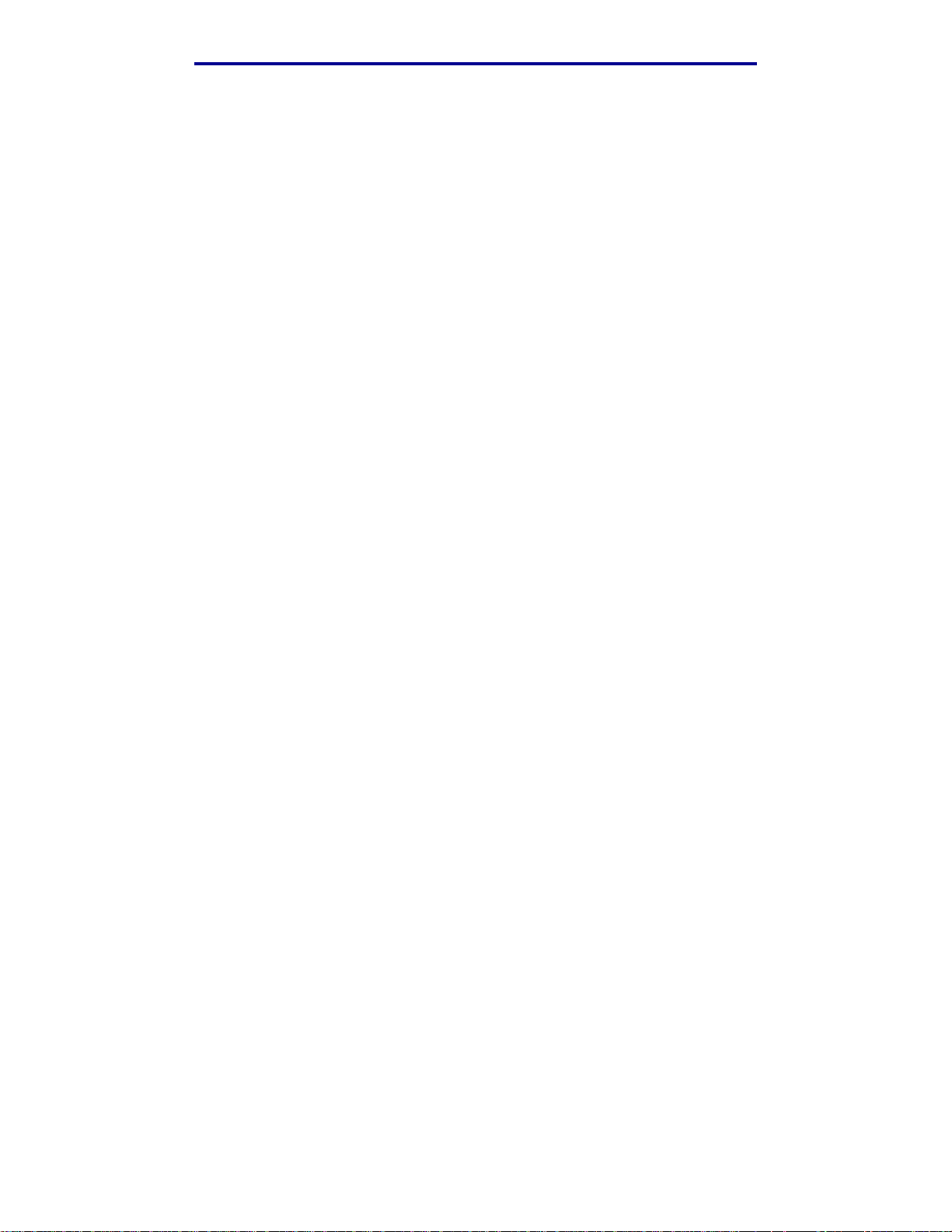
注意事項
Additional rights
Some states do not allow limitations on how long an implied warranty lasts, or do not allow the
exclusion or limitation of incidental or consequential damages. If such laws apply, the limitations or
exclusions contained in this statement ma y not apply to you.
This warranty giv es you specific legal rights. You ma y also ha ve other rights which vary from state to
state.
有限保固聲明
18
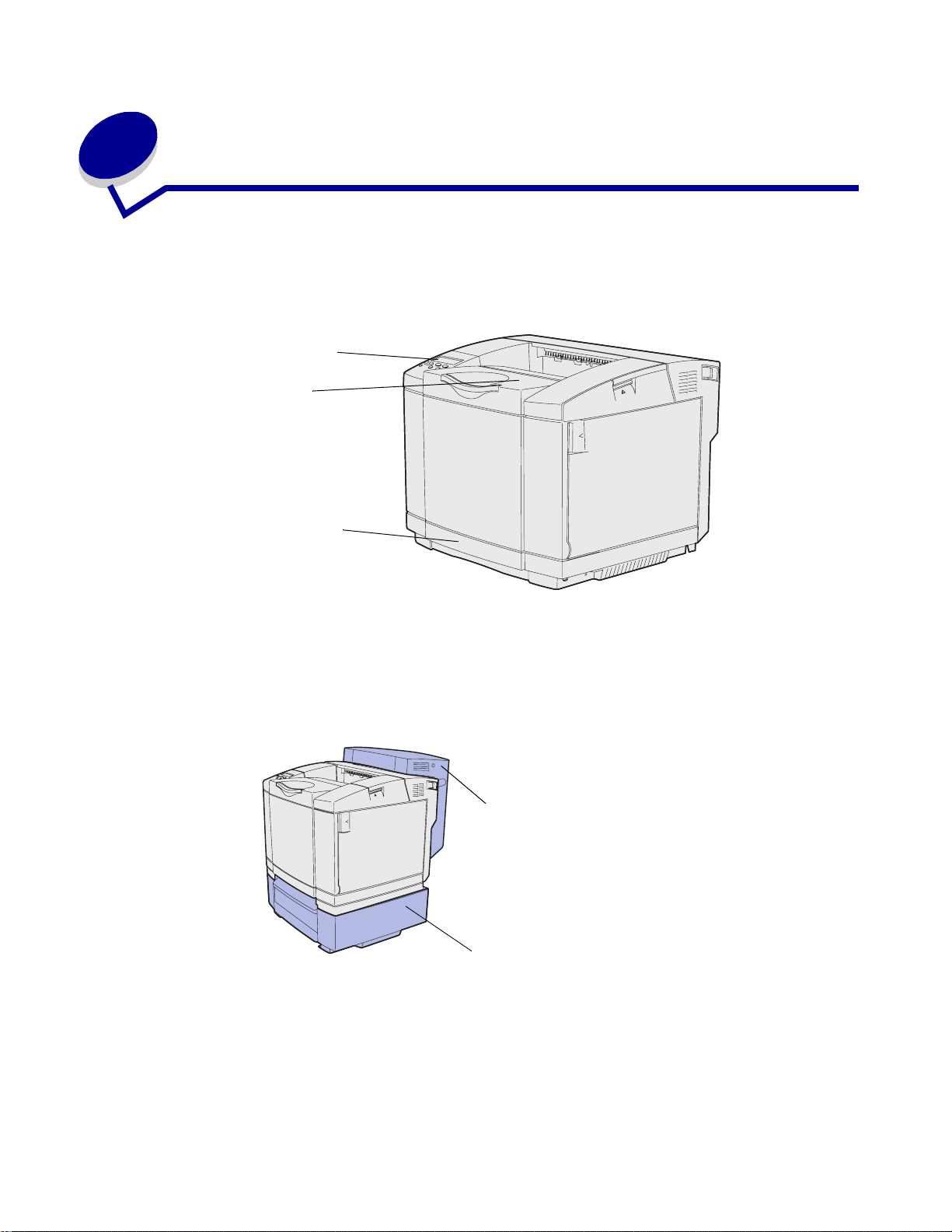
1
總覽
基本型
下圖顯示 Lexmark™ C510 印表機的基本型及其特性。
操作面板
出紙架
標準送紙匣
(250 張送紙匣)
配置完成的模型
下圖顯示 Lexmark C510 適用的選購品。這些選購品以陰影的方式呈現。如果您要學習這些選購品的
安裝順序,請參閱
安裝手冊
。
選購性雙面列印裝置
選購性 530 張裝紙器
總覽
19
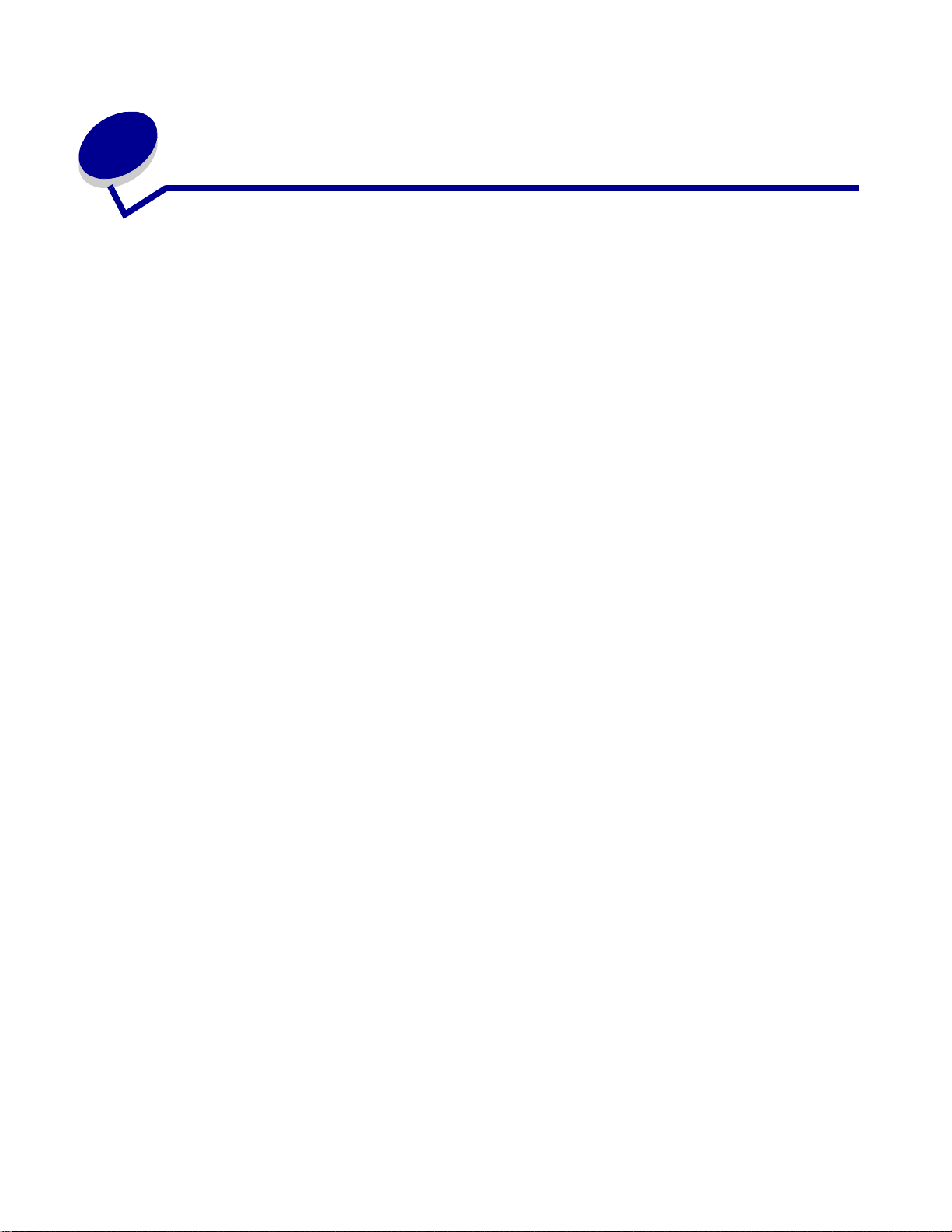
2
列印
本章內容有列印提示、如何從印表機列印某些資訊清單以及如何取消工作。
成功列印的訣竅
有關存放材質的提示
請妥善存放材質。請參閱 「存放材質」,以取得其他資訊。
避免夾紙
選取適當的紙張或特殊材質 (專用透明投影膠片、貼紙及卡片),有助於順利列印,不會發生列印問
題。請參閱 「避免夾紙的提示」,取得其他資訊。
請注意:建議在大量購買印表機使用的紙張或特殊材質前,先試試您考慮的試用品。
只要選用適當的紙張或特殊材質,並且適當載入,就可避免大部份的夾紙情形發生。請參閱 「載入送
紙匣」,取得有關將紙張和特殊材質載入標準送紙匣、選購性 250 張 Legal 紙張尺寸送紙匣及選購性
530 張送紙匣的指示。
發生夾紙時,請參閱 「清除夾紙」 中的指示。如果需要提示來協助您避免夾紙,請參閱 「避免夾紙的
提示」。
傳送工作來進行列印
印表機驅動程式是一種使電腦與印表機互通的軟體。當您從軟體應用程式選取 「列印」時,畫面上會
開啟一個代表印表機驅動程式的視窗。請針對您要傳送的特定列印工作,選取適當的設定。從驅動程
式選取的列印設定會置換從印表機操作面板選取的預設值。
您可能需要從最初的「列印」方框按一下「內容」或「設定」,以便查看您可變更的所有可用的印表
機設定。如果您對印表機驅動程式視窗中的某個功能不熟悉,請開啟線上說明,取得其他資訊。
如果想要支援所有印表機特性,請使用 Lexmar k 自訂印表機驅動程式。更新的驅動程式,以及驅動程
式套裝軟體與 Lexmark 驅動程式支援的完整說明,Lexmark 網站都有提供。您也可使用建置在作業系
統中的系統驅動程式。請參閱
安裝手冊
,取得有關驅動程式的選擇與安裝的其他資訊。
列印
20
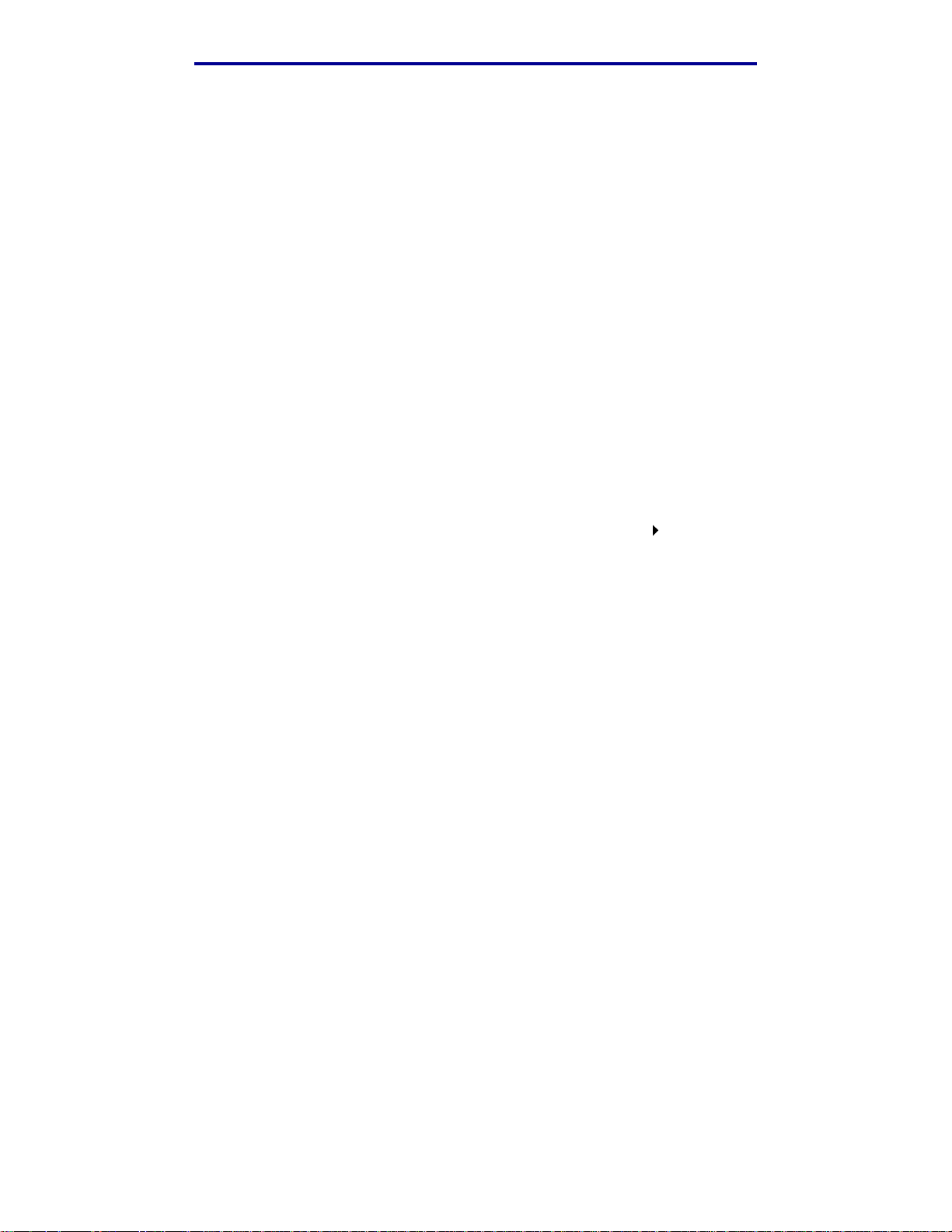
列印
如果要從典型的 Windows 應用程式中列印一份工作:
1 開啟您要列印的檔案。
2 從 「檔案」功能表中,選取 「列印」。
3 驗證對話框中是否已選取正確的印表機。適當修改印表機設定 (如您要列印的頁數或份數)。
4 按一下 「內容」或 「設定」,調整第一個畫面沒有提供的印表機設定,然後按一下 「確定」。
5 按一下 「確定」或 「列印」,將工作傳送到所選的印表機。
列印機密工作
當您將工作傳送到印表機時,您可從驅動程式中輸入個人識別碼 (密碼)。密碼必須使用 1 – 6 中的
4 個數字。這時工作就會保留在印表機記憶體中,直到您從操作面板中輸入相同的 4 位數密碼,然後
選擇列印或刪除該工作。這項操作可確保您將工作取出之前不會列印該工作,而且使用這台印表機的
其他人均無法列印該工作。
這項功能只適用於 Lexmark 自訂驅動程式 (檢附在隨同本印表機出貨的驅動程式光碟片上)。
1 在文字處理器、試算表、瀏覽器或其他應用程式中,選取 「檔案」「列印」。
2 按一下 「內容」。(如果沒有 「內容」按鈕,請按一下 「設定」,然後再按一下 「內容」。)
3 按一下 「說明」,並請參閱機密列印或列印與保留主題。請遵循指示來列印機密工作。(請參
閱 「列印機密工作」。)
當您準備要取回機密列印工作時,請前往印表機所在處,並繼續執行下列步驟:
4 按下 Menu (功能表)並隨即放開,重複此動作,等您看到 Job Menu (工作功能表)時再按
下 Select (選取)。
5 按下 Menu(功能表)並隨即放開,重複此動作,等您看到 Confidential Job (機密工作)
時再按下 Select (選取)。
6 按下 Menu (功能表)並隨即放開,重複此動作,等您看到您的使用者名稱時再按下 Select
(選取)。
7 請參閱 「輸入個人識別碼 (密碼)」,如下所示。請繼續執行第 22 頁步驟 8 列印機密工作。
列印機密工作
21
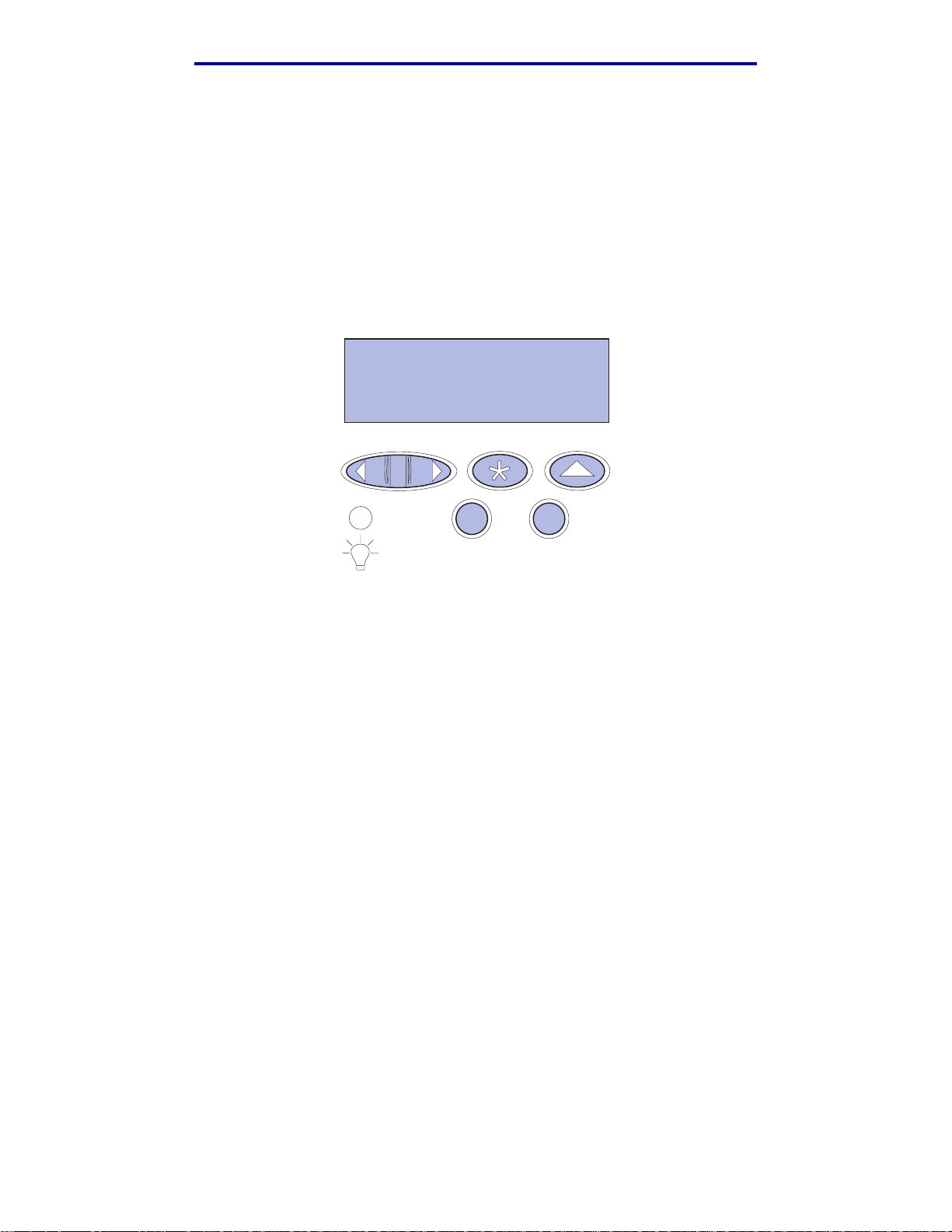
列印
輸入個人識別碼 (密碼)
當您從 Job Menu (工作功能表)中選取 Confidential Job (機密工作)時,在選取您的使用者名
稱後,顯示幕上會顯示下列提示:
Enter PIN: (請輸入密碼 (PIN):)
=____
8 請使用操作面板上的按鈕,輸入與您機密工作相關的 4 位數密碼。
按鈕名稱旁的數字,表示每個數字 (1 – 6) 所要按下的數字鈕。當您輸入密碼時,顯示幕上會
顯示星號,確保其機密性。
Enter PIN
=****
1 2
如果您輸入的密碼無效,便會顯示 No Jobs Found. Retry?(找不到工作。要重試嗎?)訊息。
34
5
6
6
9 這時,您可按下 Go (執行)來重新輸入密碼,或按下 Stop (停止)來結束 Confidential Job
(機密工作)功能表。
10 按下 Select (選取),列印您的機密工作。
這時會列印您的工作,然後會從印表機記憶體中予以刪除。
如需有關機密工作與 「列印與保留」工作的其他資訊,請參閱 「使用列印與保留功能」。
取消列印工作
取消列印工作的方法有好幾種。
從印表機操作面板取消
如果您要取消的工作正在列印,而且顯示幕上出現 Busy (忙碌狀態)訊息:
1 按下 Menu (功能表)來開啟 Job Menu (工作功能表)。
這時顯示幕第二行會顯示 Cancel Job (取消工作)。
取消列印工作
22
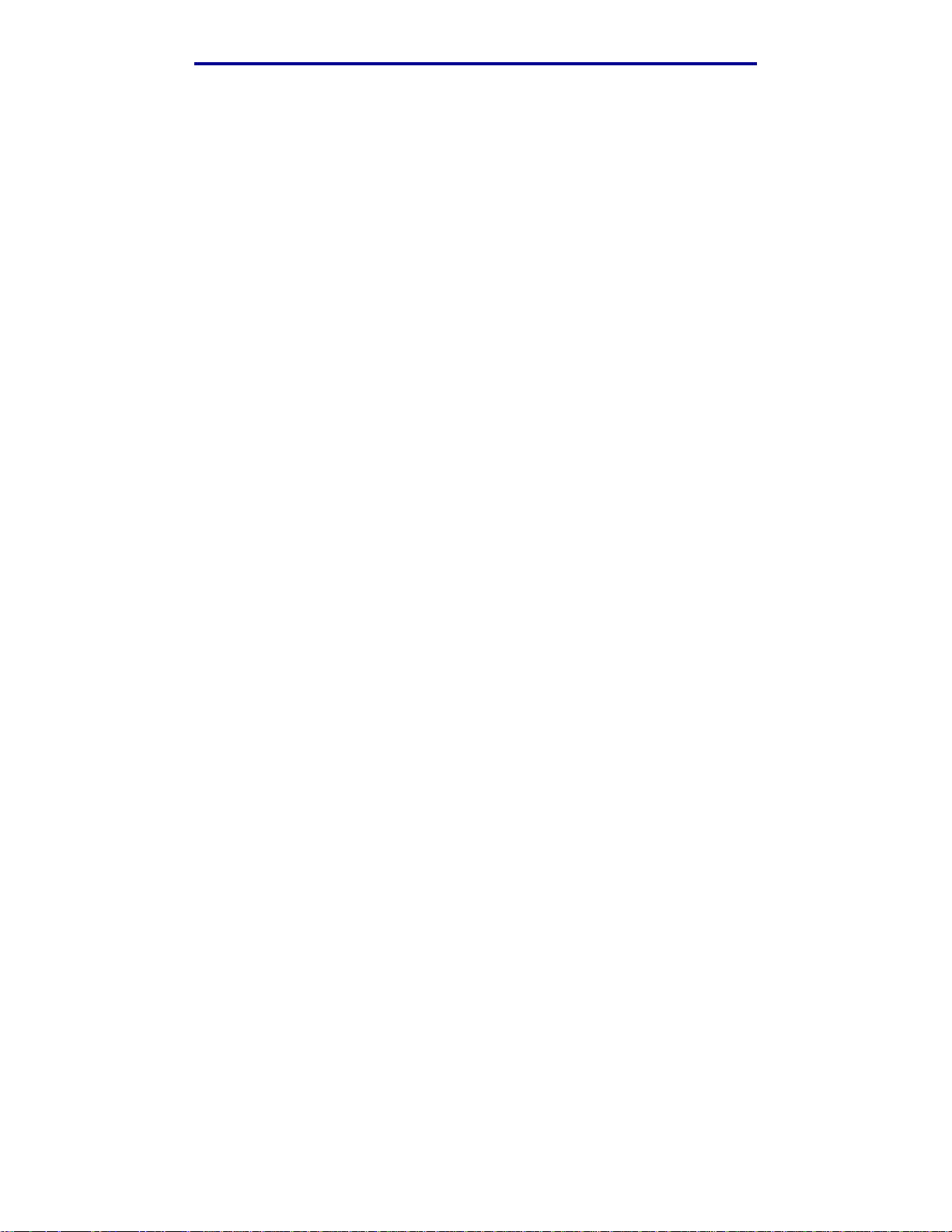
2 按下 Select (選取)。
這時會顯示 Canceling Job (正在取消工作)。
列印
從執行
Windows
的電腦取消工作
從工作列取消工作
當您傳送工作進行列印時,工作列右角會出現一個小小的印表機圖示。
1 按兩下該印表機圖示。
這時印表機視窗中會出現列印工作清單。
2 選取您要取消的工作。
3 按下鍵盤上的 Delete 鍵。
從桌面取消工作
1 將所有程式最小化,以便顯示桌面。
2 按兩下 「我的電腦」圖示。
3 按兩下 「印表機」圖示。
這時會出現可用的印表機清單。
4 按兩下您在傳送工作時所選取的印表機。
這時印表機視窗中會出現列印工作清單。
5 選取您要取消的工作。
6 按下鍵盤上的 Delete 鍵。
從 Macintosh 電腦取消工作
當您傳送工作進行列印時,桌面上會出現所選印表機的圖像。
1 在桌面上按兩下該印表機圖像。
這時印表機視窗中會出現列印工作列表。
2 按下 Control 鍵,然後按一下您要取消的列印工作。
3 從出現的蹦現功能表選取 「停止佇列」。
取消列印工作
23
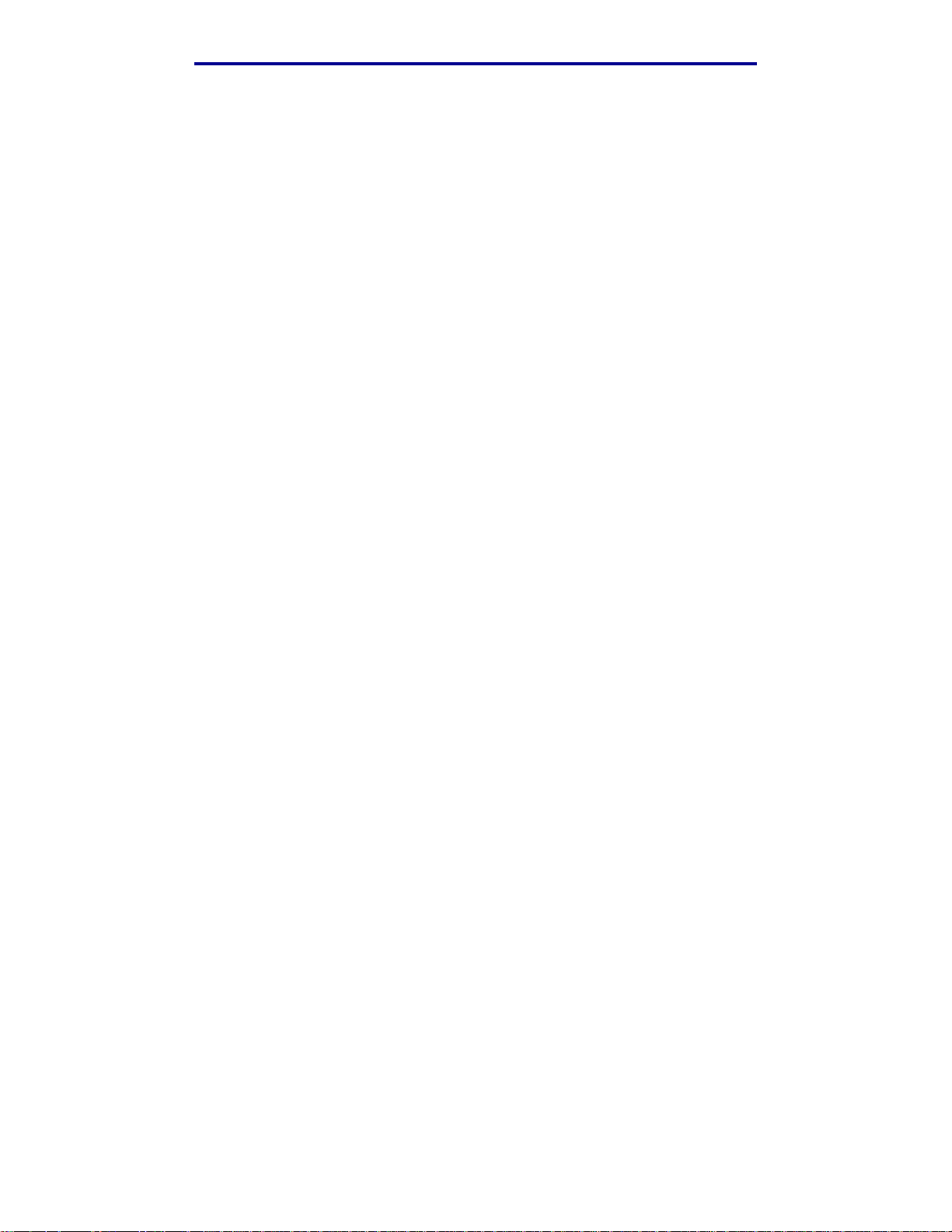
列印
列印功能表設定頁
功能表設定頁會顯示功能表目前的設定 (使用者預設值)、已安裝的選購品清單,以及可用的印表機
記憶體。您可使用該頁來驗證所有印表機選購品的安裝是否適當,以及印表機設定是否正確。
如需說明,請參閱 「瞭解印表機操作面板」,以便識別顯示幕與操作面板按鈕。
1 請確定已開啟印表機電源,並且出現 Ready (備妥)訊息。
2 按下 Menu(功能表)並隨即放開,重複此動作,等您看到 Utilities Menu(公用程式功能
表)時,再按下 Select (選取)。
3 按下 Menu(功能表)並隨即放開,重複此動作,等您看到 Print Menus(列印功能表)時,
再按下 Select (選取)。
列印頁面時會出現 Printing Menu Settings (正在列印功能表設定)訊息。印出功能表設定頁
後,印表機會返回 Ready (備妥)訊息。
如果在列印該頁時出現其他任何訊息,請參閱 「瞭解印表機訊息」,取得其他資訊。
列印目錄清單
目錄清單可顯示儲存於快閃記憶體或硬碟上的所有資源。若要列印清單:
1 請確定已開啟印表機電源,並且出現 Ready (備妥)訊息。
2 按下 Menu(功能表)並隨即放開,重複此動作,等您看到 Utilities Menu(公用程式功能
表)時,再按下 Select (選取)。
3 按下 Menu(功能表)並隨即放開,重複此動作,等 Print Directory(列印目錄)出現時,
再按下 Select (選取)。
操作面板上會顯示 Printing Directory List(正在列印目錄清單)訊息,直到列印出該頁
面時為止。列印目錄清單後,印表機會返回 Ready (備妥)狀態。
列印字型範例清單
若要列印您印表機上目前可用的所有字型範例:
1 請確定已開啟印表機電源,並且出現 Ready (備妥)訊息。
2 按下 Menu(功能表)並隨即放開,重複此動作,等您看到 Utilities Menu(公用程式功能
表)時,再按下 Select (選取)。
3 按下 Menu (功能表)並隨即放開,重複此動作,等 Print Fonts (列印字型)出現時,再
按下 Select (選取)。
列印功能表設定頁
24
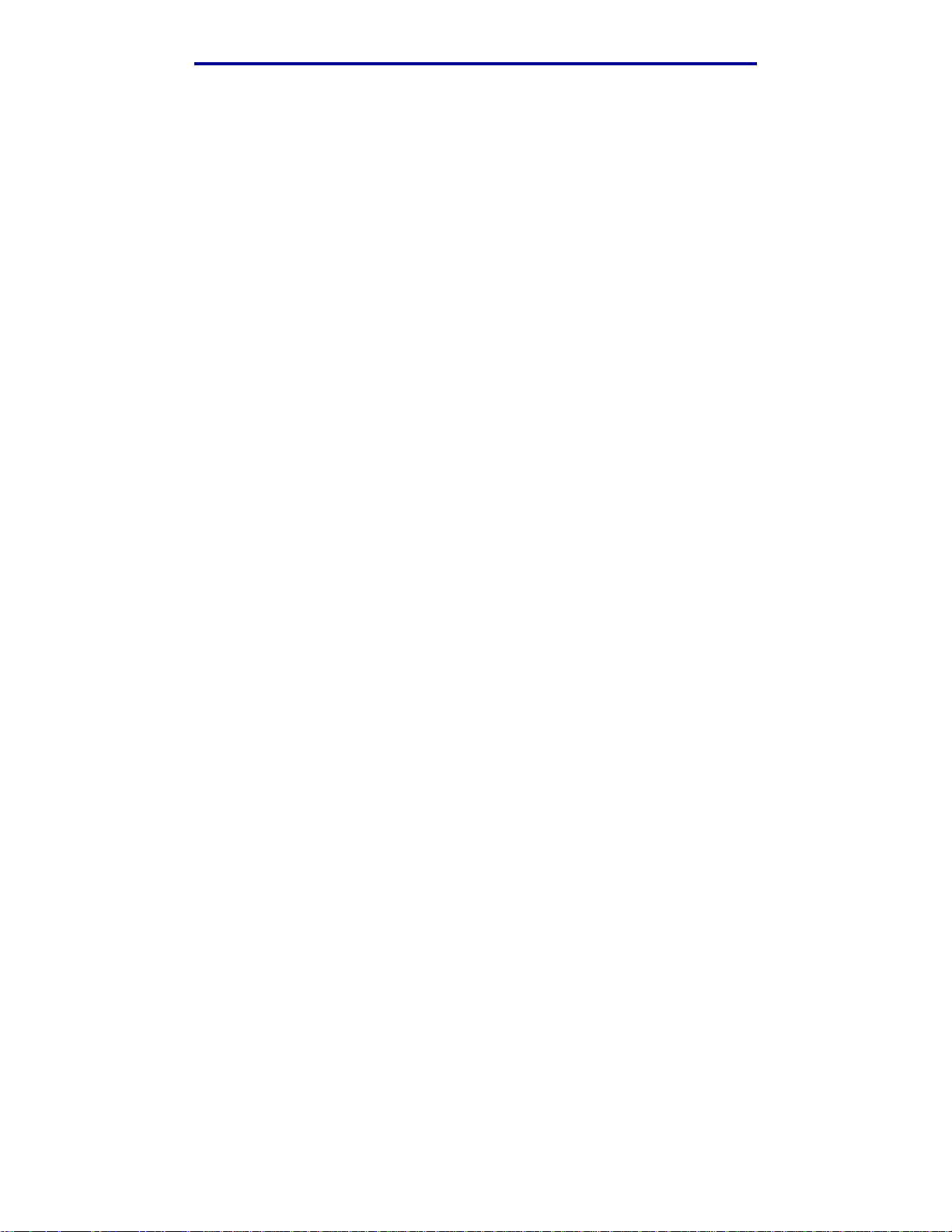
列印
4 按下 Menu (功能表)並隨即放開,重複此動作,直到顯示幕第二行出現 PCL Fonts (PCL
字型)或 PS Fonts (PS 字型)為止。
• 選取 PCL Fonts (PCL 字型)來列印 PCL 模擬模式可用的字型清單。
• 選取 PS Fonts (PS 字型)來列印 PostScript 3 模擬模式可用的字型清單。
5 按下 Select (選取)。
操作面板顯示幕上會顯示 Printing Font List (正在列印字型清單)訊息,一直到列印出
該頁面時為止。列印字型範例清單後,印表機會返回 Ready (備妥)狀態。
列印
為了便於區分列印品質問題,請列印 Print Quality Test Pages (列印品質測試頁)。
Print Quality Test Pages (列印品質測試頁)印出後,印表機會返回 Ready (備妥)狀態。
Print Quality Test Pages
1 請確定已開啟印表機電源,並且出現 Ready (備妥)訊息。
2 按下 Menu(功能表)並隨即放開,重複此動作,等您看到 Utilities Menu(公用程式功能
表)時,再按下 Select (選取)。
3 按下 Menu(功能表)並隨即放開,重複此動作,等您看到 Prt Quality Pgs(列印品質頁)
時,再按下 Select (選取)。
這時會製作頁面格式。出現 Printing Quality Test Pages(正在列印品質測試頁)訊息。
接著就會列印測試頁。操作面板上會一直顯示該訊息,直到所有頁面都印出為止。
Print Quality Test Pages(列印品質測試頁)共有 7 頁。其中 4 頁呈現印表機可產生的色彩 靛青色、洋紅色、鮮黃色及黑色。2 頁內含黑色或灰階測試圖樣。其中 1 頁則是列有印表機資
訊 (如頁數計數、已安裝的記憶體等等)的文字頁。
(列印品質測試頁)
列印
Print Quality Test Pages
(列印品質測試頁)
25
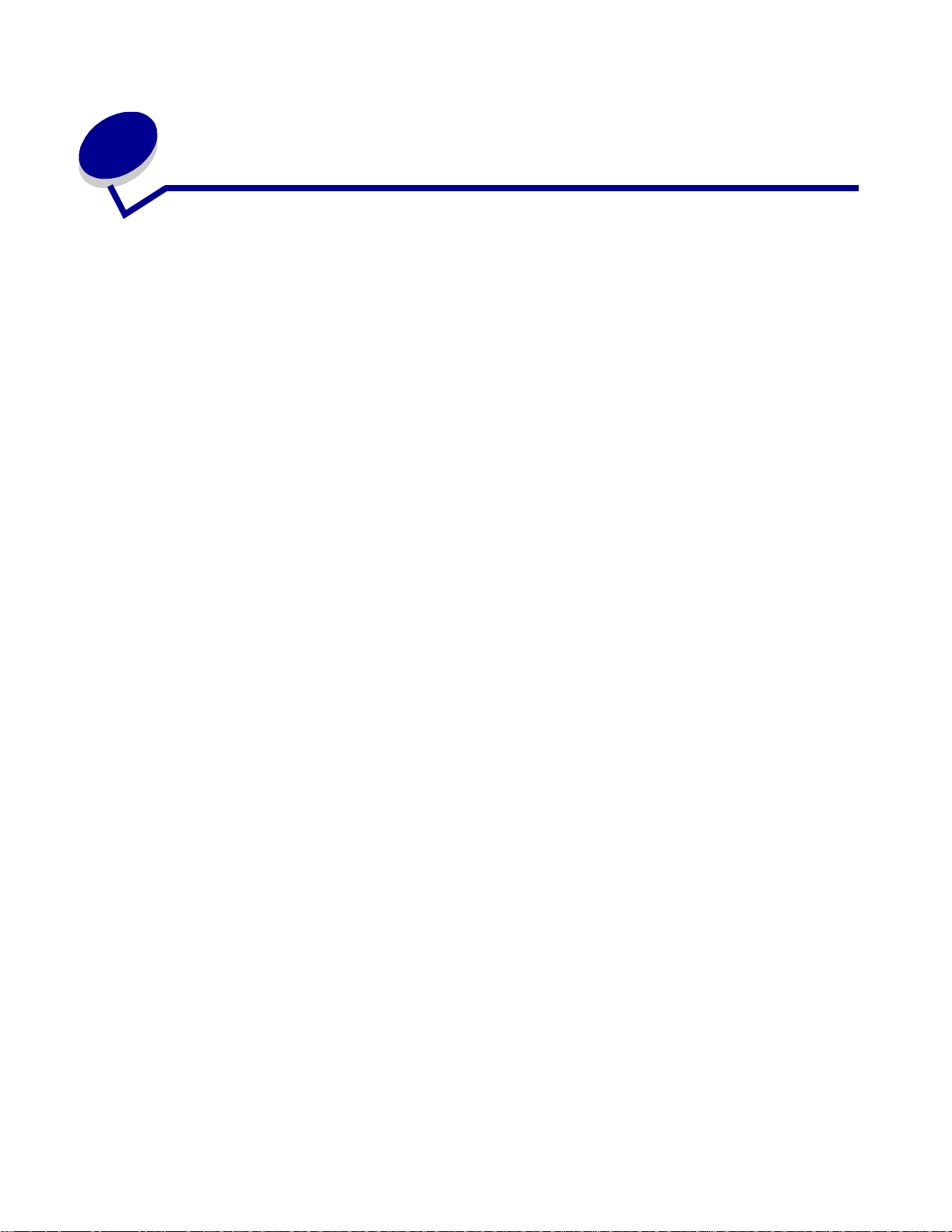
3
材質規格
材質
是指紙張、卡片、專用透明投影膠片、貼紙及信封。最後四種有時又稱為
讓您在各式各樣的材質上進行高品質列印。列印之前,您必須考慮材質相關事項。本章提供資訊協助
您選取材質,並告訴您如何妥善處理材質,以及如何將材質載入標準送紙匣 (250 張 Le tte r 紙張尺寸
送紙匣)、選購性 250 張 Legal 紙張尺寸送紙匣,以及選購性送紙匣(附屬於選購性 530 張裝紙器)。
材質指引
選取印表機適用的材質,有助於避免列印問題。
以下各節提供一些指引,告訴您如何為印表機選擇正確的材質。
有關材質特性的詳細資訊,請參閱 Lexmar k 網站 ( www.lexmark.com/publications) 所提供的 Card
Stock & Label Guide
紙張
(卡片和貼紙手冊,英文版)
。
特殊材質
。本印表機可
為了獲得最佳列印品質和送紙可靠性,請採用 90 g/m2(24 磅)長紋理影印紙。針對一般商業用途所
設計的商業用紙,其列印品質也可令人接受。
Lexmark 建議使用 Lexmark 材料編號 12A5950 Letter 紙張尺寸光面紙和 Lexmark 材料編號
12A5951 A4 紙張尺寸光面紙。
大量採購任何類型的材質之前,請一定要記得先列印幾張試用品。不論選擇任何材質,都應該考量重
量、纖維成份及顏色。
採用非磁墨字元辨識 (non-MICR) 應用程式時,雷射列印處理會將紙張加熱到 170°C (338°F) 的高溫。
請只使用耐得住這種高溫而不會變色、模糊或產生危險釋出物的紙張。請與製造商或廠商確認,您選
擇的紙張是否適用於雷射印表機。
載入紙張時,請注意紙張包裝上建議使用的列印面,並依指示載入紙張。請參閱 「載入送紙匣」,取
得詳細的載入指示。
紙張特性
下列的紙張特性會影響列印品質與耐用性。我們建議您遵循這些指引來評估新的紙張。
如需詳細資訊,請參閱 Lexmark 網站 (www.lexmark.com/publications) 所提供的 Card Stock &
Label Guide
(卡片和貼紙手冊,英文版)
。
材質規格
26
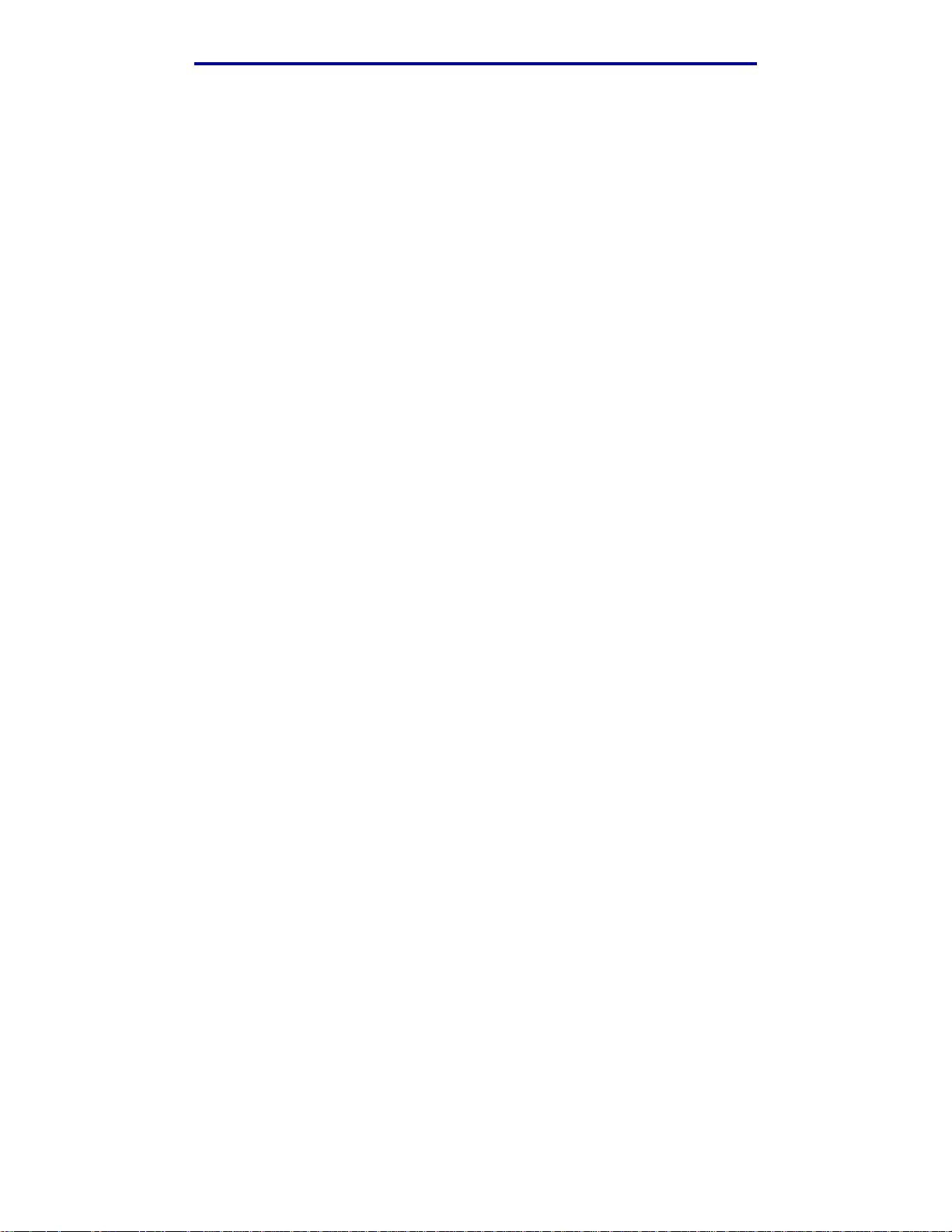
材質規格
重量
2
可供印表機自動送紙的紙張,其重量範圍是 60 到 90 g/m
長紋理紙張。重量低於 60 g/m
為了獲得最佳效能,請採用 90 g/m
2
(16 磅)的紙張,可能會因紙張硬度不夠無法正常送紙而導致夾紙。
2
(24 磅沒有表面覆膜塗佈的雪銅紙)長紋理紙張。若要使用寬度
窄於 182 x 257 公釐 (7.2 x 10.1 英吋)的紙張,建議您使用重量大於或等於 90 g/m
面覆膜塗佈的雪銅紙)的紙張。
扭曲
扭曲是指材質邊緣的彎曲傾向。紙張扭曲過度會導致送紙發生問題。紙張扭曲通常發生在紙張通過印
表機時,暴露在高溫下所造成。將未包裝的紙張存放在潮溼處,即使放在送紙匣中,也會使紙張在未
列印前就出現扭曲情況,而且也會造成送紙問題。
平滑度
紙張的平滑程度直接影響列印品質。如果紙張太粗糙,則碳粉無法適當地熔合在紙張上,這時會產生
較差的列印品質。如果紙張太過平滑,則可能產生送紙問題。平滑度必須介於 100 到 300 Sheffield 點
之間;然而,介於 150 到 250 Sheffield 點的平滑度,會產生最佳的列印品質。
溼度
(16 到 24 磅沒有表面覆膜塗佈的雪銅紙)
2
(24 磅沒有表
紙張的溼度會影響列印品質及印表機順利送紙的能力。請讓紙張保留在原來的包裝材料內,直到您預
備使用時才取出。這樣可以防止紙張暴露在多變的溼氣中,因而降低了它的效能。
紋理排列方向
紋理是指紙面上紙張纖維的排列方式。紋理可能是
長紋理
(形成紙張的長度),或是
短紋理
(形成紙
張的寬度)。
2
如果要使用 60 到 135 g/m
(16 到 36 磅沒有表面覆膜塗佈的雪銅紙)的紙張,建議您使用長紋理纖
維的紙張。
纖維成份
大部份的高品質影印紙,都是以 100% 化學處理的紙漿所製成。這樣的纖維成份讓紙張具有高度穩定
性,可以減少送紙的問題,並提高列印品質。含有像棉質纖維這類的紙張,具有降低紙張處理能力的
特性。
材質指引
27
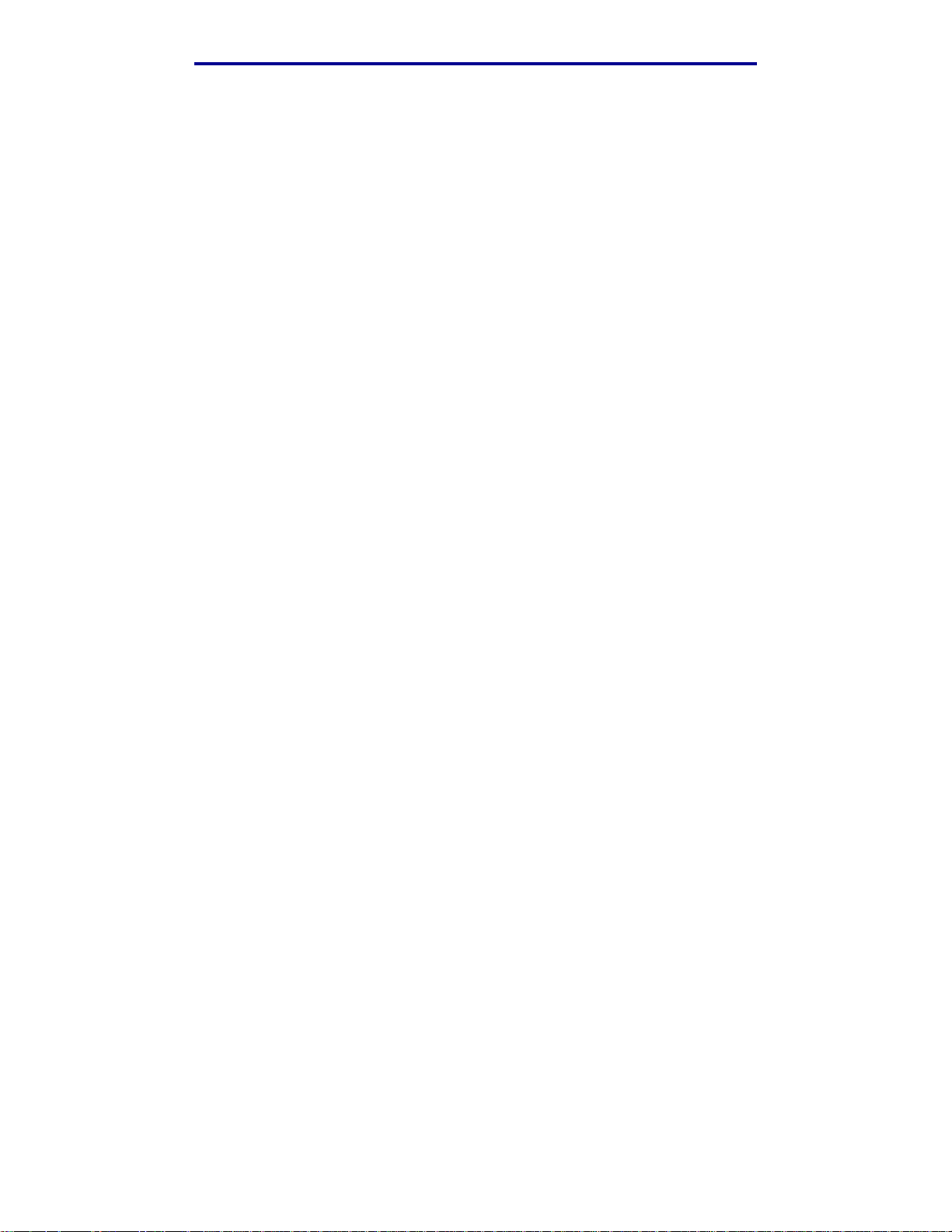
材質規格
不適用的紙張
建議您不要在印表機上使用下列紙張:
• 化學處理過的紙張,在不用複寫紙情況下即可製作副本,也就是非碳紙張、非碳複寫紙
(Carbonless Copy Paper, CCP) 或不用碳的 (No Carbon Required, NCR) 紙張
• 含有可能污損印表機的化學成份之預印紙
• 會受印表機加熱熔合組件的高溫所影響的預印紙
套印
• 需要
在某些情形下,您可以利用軟體應用程式來調整套印,以順利列印這類紙張規格。
• 覆膜專用紙 (可擦拭無覆膜雪銅紙)、合成紙、熱感應紙
• 邊緣粗糙、粗糙或質地表面厚重的紙張,或扭曲的紙張
• 不符合 DIN 19 309,且含有消費者使用後廢棄物超過 25% 的再生紙
• 重量小於 60 g/m
• 複式紙張規格或文件
(頁面上精確的列印位置)大於 ±0. 09 英吋的預印紙,如光學字元辨識 (OCR) 規格
2
(16 磅)的再生紙
選擇紙張
正確載入紙張有助於防止夾紙,並確保列印能順利進行。
下列各項可協助您避免夾紙,或出現較差的列印品質:
永遠
•
• 在載入紙張前,必須先知道所使用紙張的建議列印面。這項資訊通常會標示在紙張包裝上。
• 請
• 請
• 請
• 使用不支援自動感應紙張尺寸的來源時,請
• 請
• 請確定 Paper Type (紙張類型)、Paper Texture (紙張材質)和 Paper Weight(紙張重量)
• 請確定已將紙張適當地載入來源。
使用新的、沒有受損的紙張。
勿
使用您剪過或裁切過的紙張。
不要
在相同的來源中,混用各種材質尺寸、重量或類型;混用會導致夾紙。
勿
使用覆膜專用紙。
不要
忘記變更 Paper Size (紙張尺寸)設定。
勿
在工作列印時,或操作面板上顯示 Busy (忙碌狀態)時,移除送紙匣。
設定是否正確。(請參閱 「Paper Menu (紙張功能表)」,取得關於這些設定的詳細資訊。)
材質指引
28
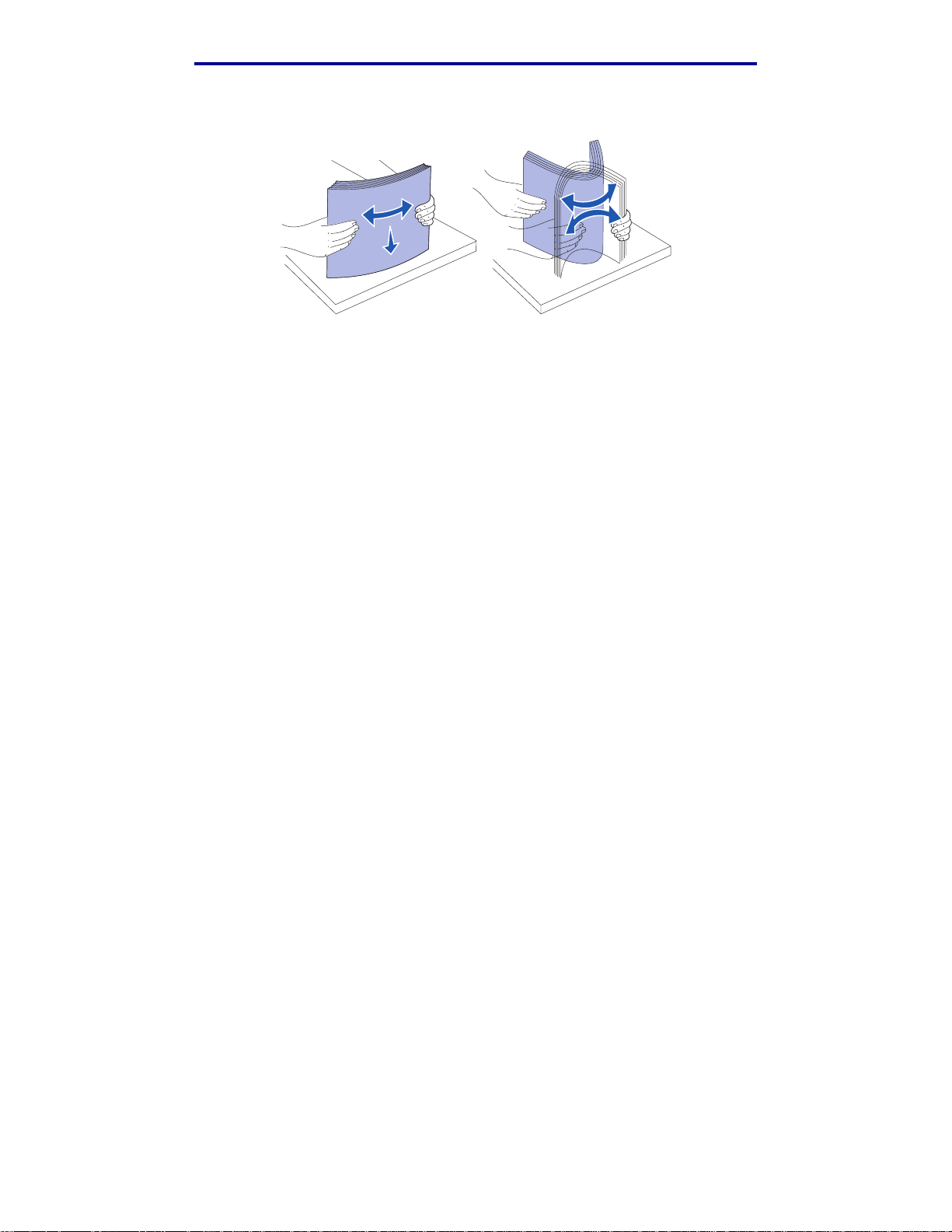
材質規格
• 來回翻鬆紙張,請勿折疊或弄皺紙張。在平面上對齊紙張的邊緣。
選擇預印紙張規格和銜頭紙
為印表機選取預印紙張規格和銜頭紙時,請遵循下列指引:
• 為了要有最佳效果,請使用長紋理紙張。
• 只能使用以平版印刷或刻板印刷所印出的紙張規格與銜頭紙列印。
• 避免使用粗糙或表面材質厚重的紙張。
使用以影印機專用的耐高溫油墨所列印的紙張。油墨必須能耐 170°C (338°F) 高溫,而不會融化或釋
放危險釋出物。所採用的油墨必須具備不受碳粉中的合成樹脂影響的特性。氧化性或油脂製成的油墨,
應可符合這類要求;但乳液墨水則不符合。如果您不確定,請與您的紙張供應商連絡。
預印紙張 (如銜頭紙)必須能耐 170 °C (338°F) 高溫,而不會融化或釋放有害物質。
材質指引
29
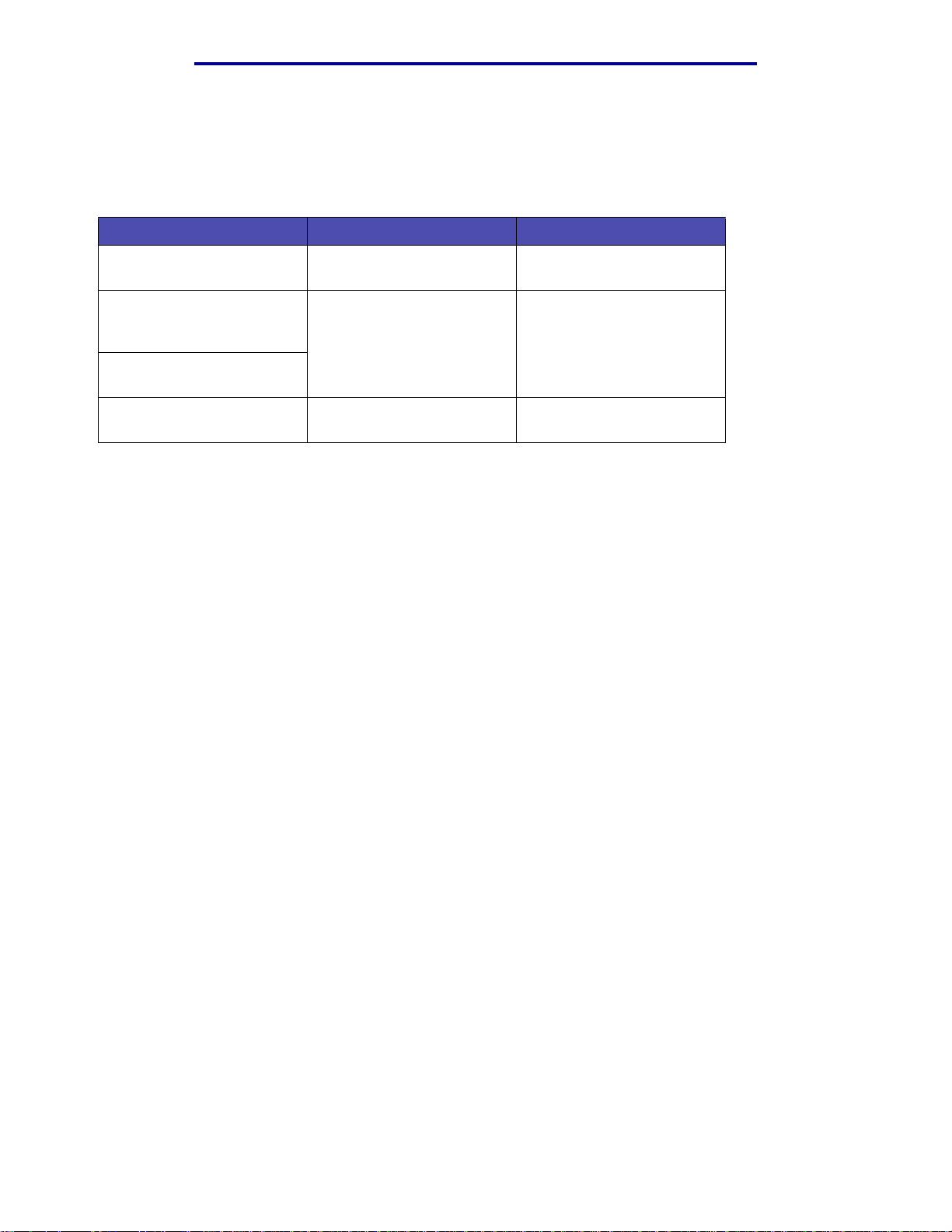
材質規格
在銜頭紙上列印
請與製造商或廠商確認,您選擇的預印銜頭紙是否適用於雷射印表機。
在銜頭紙上列印時,紙張方向非常重要。請利用下表來協助您將銜頭紙載入
材質來源或處理 列印面 頁面開頭
送紙匣
(標準送紙匣)
送紙匣
(選購性 250 張 Legal 紙張
尺寸送紙匣)
送紙匣 2
選購性 530 張裝紙器
使用送紙匣 1 或送紙匣 2 進
行雙面列印
預印銜頭紙面朝上 銜頭紙朝送紙匣後面
預印銜頭紙面朝上 銜頭紙朝送紙匣後面
預印銜頭紙面朝下 銜頭紙朝送紙匣前面
材質來源。
專用透明投影膠片
您可從標準送紙匣送入專用透明投影膠片。大量購買您考慮要用在本印表機的專用透明投影膠片前,
請先試印試用品。
在專用透明投影膠片上列印時:
• 請務必從印表機驅動程式或 MarkVision™ Professional 中,將 「紙張類型」設為 「專用透明
投影膠片」,以免損壞印表機。
• 請採用專為雷射印表機設計的專用透明投影膠片。專用透明投影膠片必須能耐 170°C (338°F)
高溫,而不會融化、變色、偏位或釋放危險釋出物。
• 處理專用透明投影膠片時,請不要在上面留下指紋,以免發生列印品質問題。
• 載入專用透明投影膠片前,請先將堆疊展開成扇狀,以防止專用透明投影膠片黏在一起。
選擇專用透明投影膠片
印表機可以直接列印在雷射印表機專用的透明投影膠片上。其列印品質與持久性,依您所用的專用透
明投影膠片而定。請務必記得在大量購買前,先試印您考慮購買的專用透明投影膠片試用品。
Lexmark 建議使用 Lexmark 材料編號 12A5940 Letter 紙張尺寸專用透明投影膠片和 Lexmark 材料編
號 12A5941 A4 紙張尺寸專用透明投影膠片。
Paper Type(紙張類型)設定應設為 Transparency(專用透明投影膠片),以避免發生夾紙。(請參
閱 「Paper Type (紙張類型)」,取得有關本設定的詳細資訊。)請向製造商或供應商查詢,以判斷
您所用的專用透明投影膠片是否適用於會將專用透明投影膠片加熱到 170°C (338°F) 高溫的雷射印表
機。請只使用耐得住這種高溫,而不會融化、變色、偏位或釋出危險釋出物的專用透明投影膠片。如
需詳細資訊,請參閱 Lexmark 網站 (www. lexmark.com/publications) 所提供的 Card Stock & Label
Guide
(卡片和貼紙手冊,英文版)。
材質指引
30
