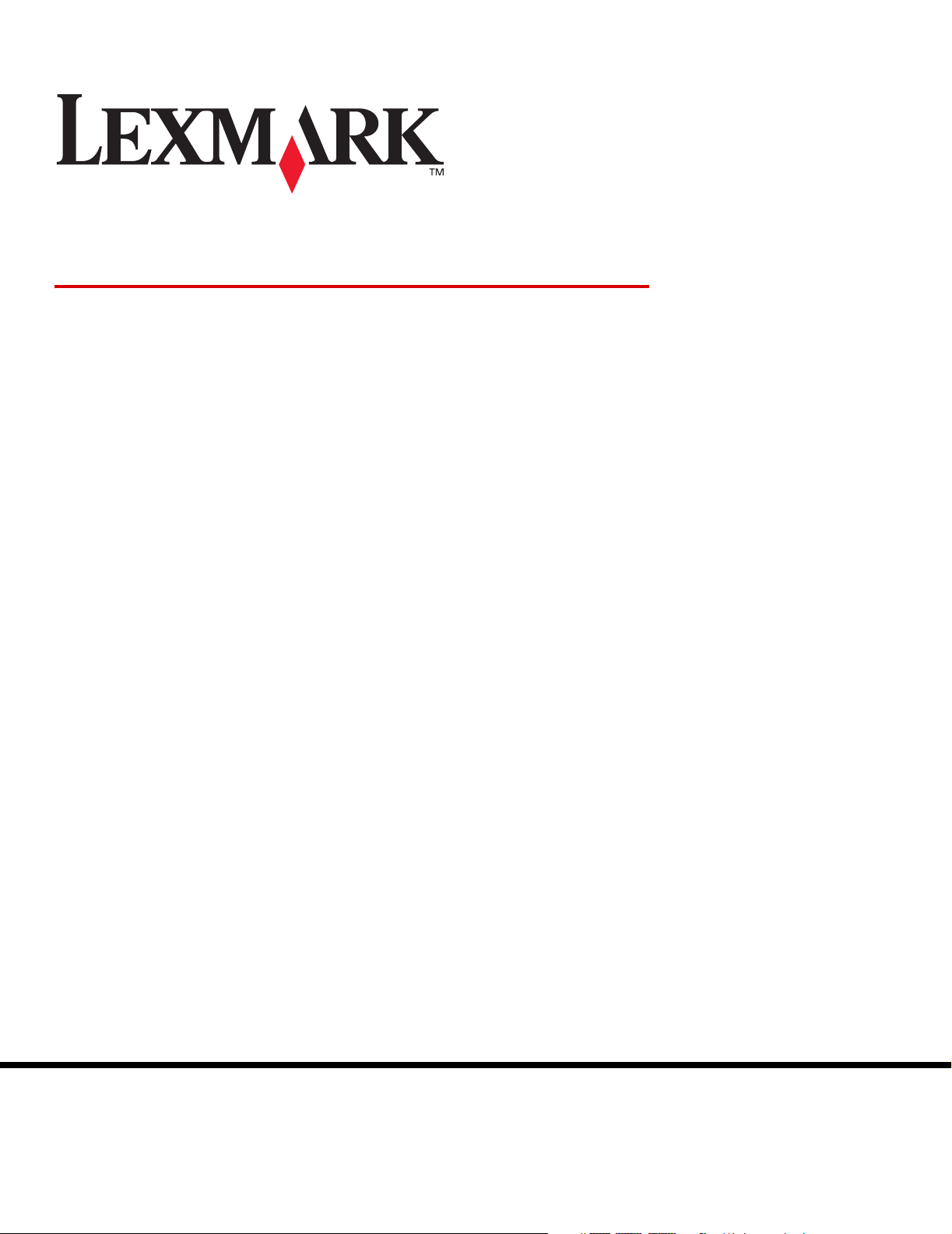
Valikko- ja ilmoitusopas
Maaliskuu 2006
Lexmark and Lexmark with diamond design are trademarks of Lexmark International, Inc.,
registered in the United States and/or other countries.
© 2006 Lexmark International, Inc.
All rights reserved.
740 West New Circle Road
Lexington, Kentucky 40550, United States
www.lexmark.com
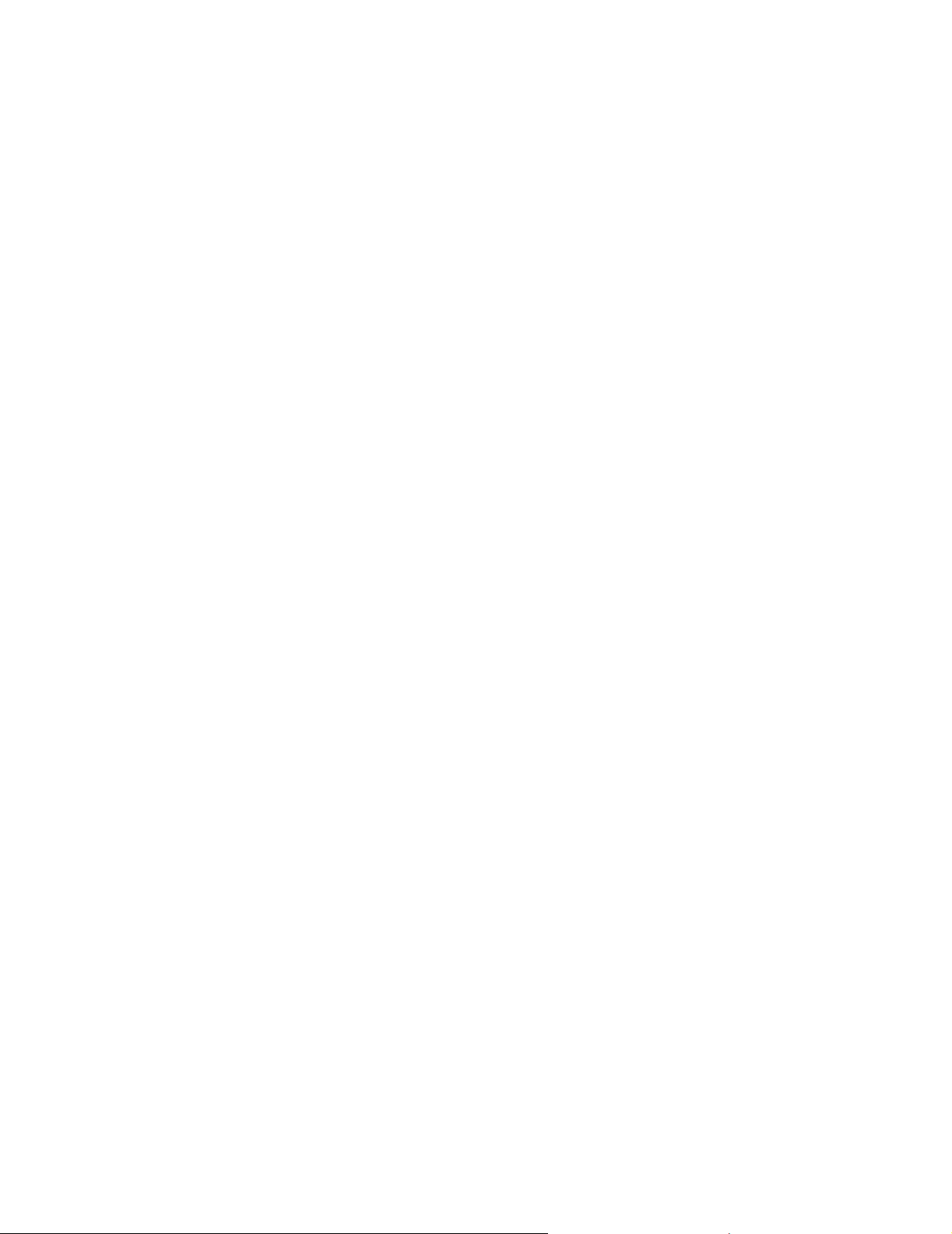
Edition: March 2006
The following paragraph does not apply to any country where such provisions are inconsistent with local law: LEXMARK
INTERNATIONAL, INC., PROVIDES THIS PUBLICATION “AS IS” WITHOUT WARRANTY OF ANY KIND, EITHER EXPRESS OR
IMPLIED, INCLUDING, BUT NOT LIMITED TO, THE IMPLIED WARRANTIES OF MERCHANTABILITY OR FITNESS FOR A
PARTICULAR PURPOSE. Some states do not allow disclaimer of express or implied warranties in certain transactions; therefore, this
statement may not apply to you.
This publication could include technical inaccuracies or typographical errors. Changes are periodically made to the information herein;
these changes will be incorporated in later editions. Improvements or changes in the products or the programs described may be made
at any time.
Comments about this publication may be addressed to Lexmark International, Inc., Department F95/032-2, 740 West New Circle Road,
Lexington, Kentucky 40550, U.S.A. In the United Kingdom and Eire, send to Lexmark International Ltd., Marketing and Services
Department, Westhorpe House, Westhorpe, Marlow Bucks SL7 3RQ. Lexmark may use or distribute any of the information you supply in
any way it believes appropriate without incurring any obligation to you. You can purchase additional copies of publications related to this
product by calling 1-800-553-9727. In the United Kingdom and Eire, call +44 (0)8704 440 044. In other countries, contact your point of
purchase.
References in this publication to products, programs, or services do not imply that the manufacturer intends to make these available in all
countries in which it operates. Any reference to a product, program, or service is not intended to state or imply that only that product,
program, or service may be used. Any functionally equivalent product, program, or service that does not infringe any existing intellectual
property right may be used instead. Evaluation and verification of operation in conjunction with other products, programs, or services,
except those expressly designated by the manufacturer, are the user’s responsibility.
Lexmark and Lexmark with diamond design are trademarks of Lexmark International, Inc., registered in the United States and/or other
countries.
Mac and the Mac logo are trademarks of Apple Computer, Inc., registered in the U.S. and other countries.
®
PCL
is a registered trademark of the Hewlett-Packard Company.
PostScript
Other trademarks are the property of their respective owners.
© 2006 Lexmark International, Inc.
All rights reserved.
UNITED STATES GOVERNMENT RIGHTS
This software and any accompanying documentation provided under this agreement are commercial computer software and
documentation developed exclusively at private expense.
®
is a registered trademark of Adobe Systems Incorporated.
2
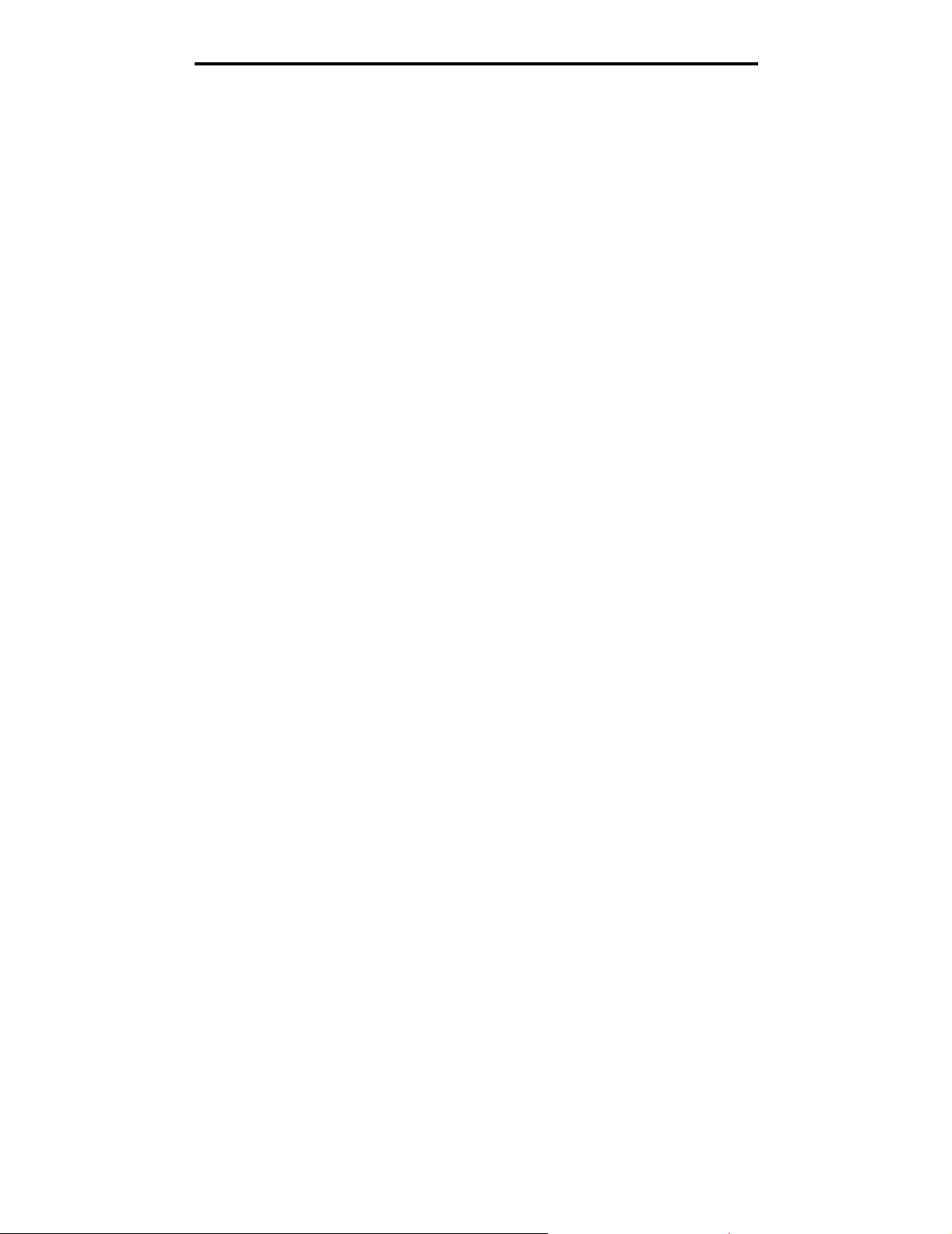
Sisällys
Sisällys
Luku 1: Tulostimen valikkojen käyttäminen ..................................................................... 4
Tulostimen käyttöpaneelin käyttäminen ...........................................................................................................4
Valikkohakemisto ......................................................................................................................................5
Käyttäjäasetukset ............................................................................................................................................6
Config Menu (Määritys-valikko) ................................................................................................................6
Test Menu (Testi-valikko) .........................................................................................................................8
Hallinta-asetukset ............................................................................................................................................9
Utility Menu (Apuohjelma-valikko) ............................................................................................................9
Network Menu (Verkko-valikko) ..............................................................................................................10
Toner Sense Menu (Värintunnistus-valikko) ...........................................................................................10
Luku 2: Tulostimen ilmoitukset ....................................................................................... 11
Tilailmoitukset ................................................................................................................................................11
Varoitusilmoitukset .........................................................................................................................................12
Huoltoilmoitukset ...........................................................................................................................................13
Materiaalikokomerkinnät (yyyy) .....................................................................................................................14
Materiaalilajimerkinnät (zzzz) .........................................................................................................................15
3
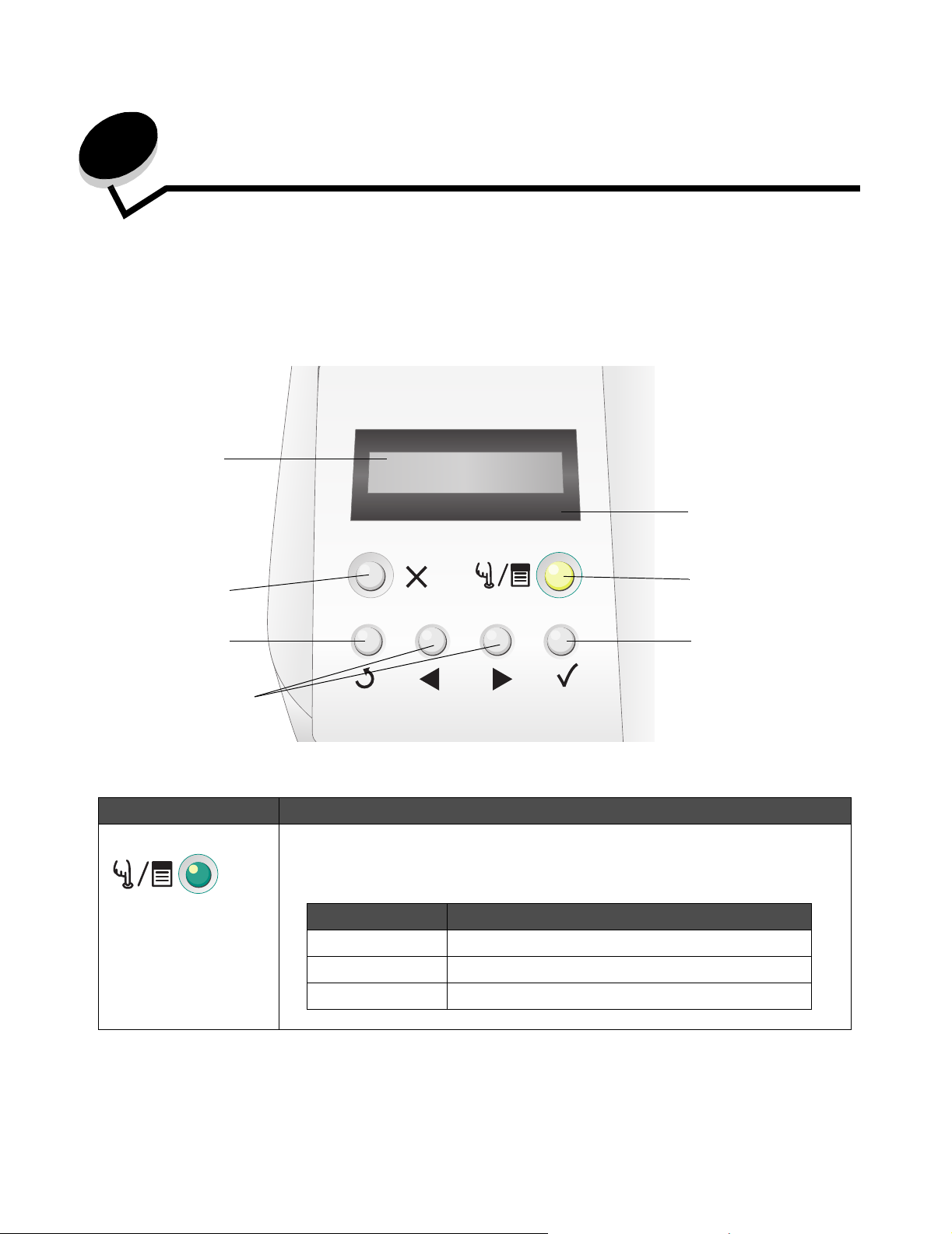
1
Tulostimen valikkojen käyttäminen
Tulostimen käyttöpaneelin käyttäminen
Tulostimen näyttöpaneeli on kaksirivinen näyttö, jossa näkyy tekstiä. Jatka- ja Seis-painikkeet sijaitsevat näyttöpaneelin
alapuolella, ja Takaisin-, Valitse- ja siirtymispainikkeet sijaitsevat Jatka- ja Seis-painikkeiden alapuolella.
Näyttöpaneeli
ERROR
Seis
Takaisin
Siirtymispainikkeet
Seuraavassa taulukossa on tietoja painikkeiden käytöstä ja käyttöpaneelin asettelusta.
Painike Toiminto
Jatka (ja merkkivalo) Käyttöpaneelissa on vihreä LED-valo. Valo osoittaa tulostimen tilan: virta on kytketty,
tulostin on varattu, vapaa, offline-tilassa tai käsittelee työtä.
Painamalla Jatka-painiketta tulostin voidaan siirtää online- tai offline-tilaan sekä avata
valikkoja.
Tila Merkitys
Ei pala Tulostin on offline-tilassa, ja valikot ovat käytettävissä.
Tasainen vihreä Tulostimen virta on kytketty, mutta tulostin on vapaa.
Virhemerkkivalo
Jatka (ja merkkivalo)
Valitse
Vilkkuu vihreänä Tulostin lämpenee, käsittelee tietoja tai tulostaa työtä.
4
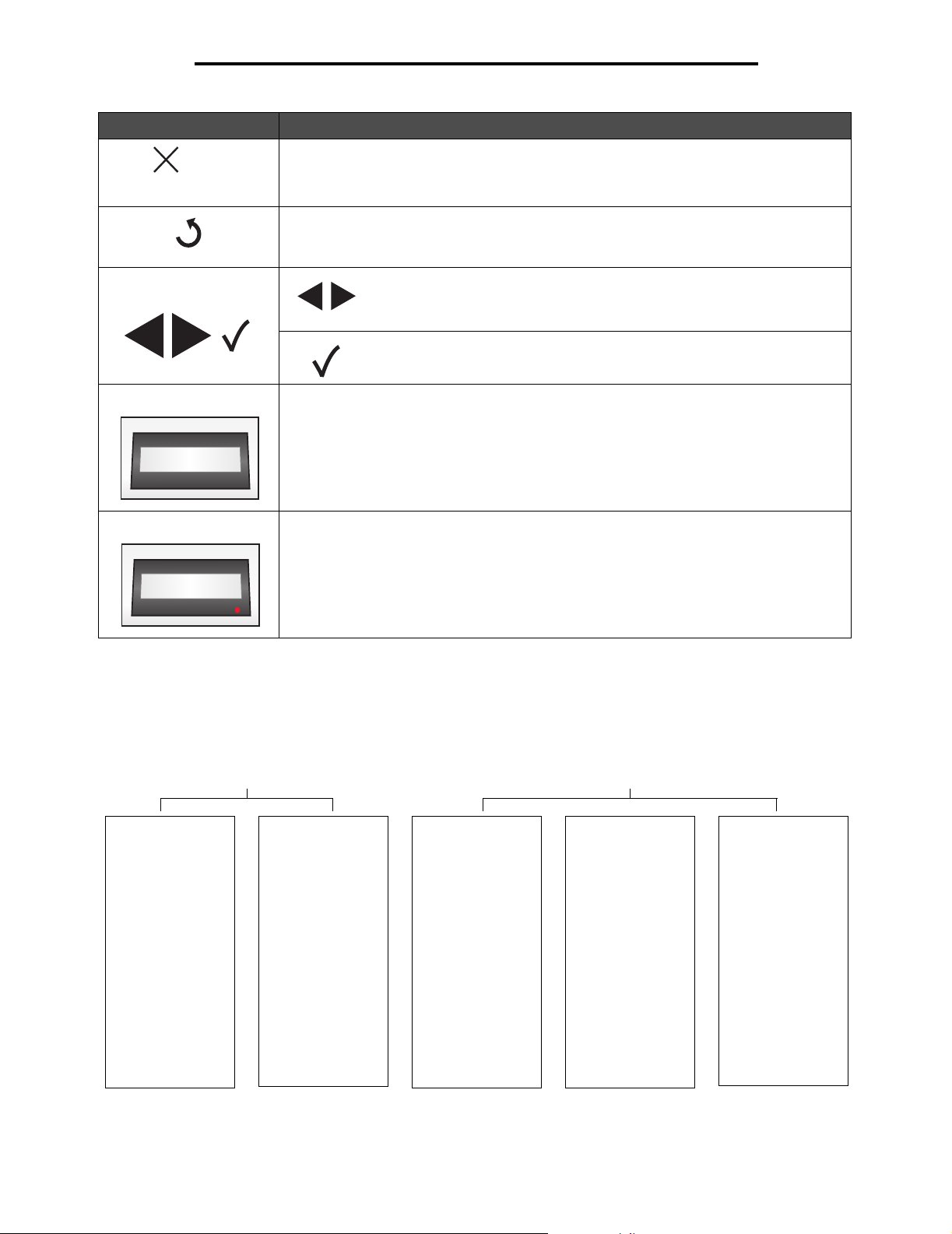
Tulostimen valikkojen käyttäminen
Painike Toiminto
Seis Painamalla Seis-painiketta voit keskeyttää tulostimen toiminnan. Kun olet painanut Seis-
painiketta, näyttöön tulee ilmoitus Stopping (Pysäytetään). Kun tulostin on pysähtynyt,
käyttöpaneelin tilarivillä näkyy teksti Stopped (Pysäytetty), ja näyttöön tulee
vaihtoehtojen luettelo.
Takaisin Painamalla Takaisin-painiketta voit palata edelliseen näyttöön.
Huomautus: Nykyisessä näytössä tehtyjä muutoksia ei oteta käyttöön, jos painat
Takaisin-painiketta.
Siirtymispainikkeet Näytön sisällä siirrytään vasemmalla ja oikealla nuolipainikkeella
esimerkiksi valikkohakemiston kohdasta toiseen.
Valitun kohteen toimintoja tehdään Valitse-painikkeella. Painamalla Valitse-
painiketta voit valita valikkokohdan tai lähettää määrityskohteen.
Näyttöpaneeli Näyttöpaneelin ilmoitukset osoittavat tulostimen nykyisen tilan sekä tulostimen mahdolliset
ongelmat, jotka on ratkaistava.
Näytön ylin rivi on otsikkorivi.
Tray1:Letter
Ready
ERROR
Virhemerkkivalo Virhemerkkivalo syttyy aina, kun näyttöön tulee huoltoilmoitus. Lisätietoja on kohdassa
Huoltoilmoitukset.
Tray1:Letter
Set K Toner CG
ERROR
Valikkohakemisto
Erilaisten valikkojen avulla tulostimen asetuksia voidaan muuttaa helposti. Kaaviossa esitellään käyttöpaneelin
valikkohakemisto, valikot ja kunkin valikon komennot. Kunkin valikon komennot ja valittavissa olevat arvot esitellään
jäljempänä tässä luvussa.
Käyttäjäasetukset Hallinta-asetukset
Config Menu
(Määritys-valikko)
Timeout
(Aikakatkaisu)
SleepMode
(Virransäästötila)
SleepTime
(Virransäästöaika)
Port (Portti)
Priority (Tärkein)
Display (Näyttö)
PaperDisp
(Paperin näyttö)
Auto Feed
(Automaattisyöttö)
Calibration
(Kalibrointi)
Test Menu (Testivalikko)
Te st P r i nt
(Testitulostus)
ConfigPage
(Määrityssivu)
NetConfigPage
(Verkkomäärityssivu)
StatusPage
(Tilasivu)
TestMode (Testitila)
Utility Menu
(Apuohjelmavalikko)
Clear Belt CG
(Tyhjennä vyö CG)
Clear Fuser
(Tyhjennä
kiinn.yksikkö)
Clear Print Info
(Tyhjennä
tulostustiedot)
Setting default
(Oletusasetus)
Tray 2 M a rg in
(Lokeron 2
marginaali)
Network Menu
(Verkko-valikko)
Ip Addr (IP-osoite)
Subnet. Mask
(Aliverkon peite)
Gateway Addr
(Yhdyskäytävän
osoite)
IP Setting (IPasetus)
Network Speed
(Verkon nopeus)
Toner Sense
Menu
(Värintunnistusvalikko)
Execute Sensing
(Suorita tunnistus)
Clear Sense Data
(Tyhjennä
tunnistustiedot)
5

Tulostimen valikkojen käyttäminen
Käyttäjäasetukset
Huomautus: Oletusarvot on merkitty tähdellä (*).
Config Menu (Määritys-valikko)
Tulostimen määritysasetukset, joilla hallitaan tulostimen toimintoja.
Valikkokohta Käyttö Arvot
Timeout
(Aikakatkaisu)
SleepMode
(Virransäästötila)
SleepTime
(Virransäästöaika)
Port (Portti) Käytettävän liitäntäportin
Määrittää, miten monen sekunnin
kuluttua laitteessa tapahtuu
aikakatkaisu. Aikakatkaisun myötä
tulostimen tietojen
vastaanottaminen keskeytetään.
Sen jälkeen tulostin pakotetaan
tulostamaan osittain vastaanotetut
tiedot, jotta se voi vastaanottaa
uusia tulostustietoja. Tuloksena voi
olla osittain puutteellinen tai
virheellinen tuloste, tai mitään ei
tulostu.
Tulostimen virransäästötilan
määrittäminen käyttöön tai
poistaminen käytöstä.
Määrittää (minuutteina) ajan, jonka
tulostin odottaa työn tulostamisen
jälkeen ennen siirtymistä
virransäästötilaan.
määrittäminen.
5 - 999 (300*)
Ei käytössä
ON (Käytössä)* Tulostin siirtyy virransäästötilaan,
OFF (Ei käytössä) Virransäästötoiminto ei ole
30M*, 60M, 120M,
240M, 5M ja 15M
AUTO
(Automaattinen)*
NET (Verkko) Verkkoportin määrittäminen. Tämä
kun on kulunut SleepTime
(Virransäästöaika) -asetuksen
verran aikaa.
käytössä.
Verkko- ja USB-portin
määrittäminen. Jompaakumpaa
porttia käytetään automaattisesti
Priority (Tärkein) -alivalikon
asetuksen mukaan.
asetusvaihtoehto estää tulostinta
vastaanottamasta tietoja USBportin kautta.
USB USB-portin määrittäminen. Tämä
asetusvaihtoehto estää tulostinta
vastaanottamasta tietoja
verkkoportin kautta.
6

Tulostimen valikkojen käyttäminen
Valikkokohta Käyttö Arvot
Priority (Tärkein) Tästä määritetään, käytetäänkö
Display (Näyttö) Määrittää käyttöpaneelin kielen. JAPANESE (Japani)
PaperDisp
(Paperin näyttö)
verkko- vai USB-porttia, kun
molemmat on otettu käyttöön Port
(Portti) -alivalikossa.
Määrittää paperikoon näkymään
ohjauspaneelissa, kun valittu lokero
tunnistaa pienikokoisen paperin.
AUTO
(Automaattinen)*
NET (Verkko) Tulostin vastaanottaa tulostustietoja
USB Tulostin vastaanottaa tulostustietoja
ENGLISH (Englanti)*
GERMAN (Saksa)
FRENCH (Ranska)
SPANISH (Espanja)
ITALIAN (Italia)
DL*
A5
HLT
Tulostin käyttää verkko- ja USBporttia tulostustietojen
vastaanottamiseen vuorotellen.
pääasiassa verkkoportin kautta.
Tällöin tulostustietoja ei joskus
tulosteta lainkaan USB-portin
kautta.
pääasiassa USB-portin kautta.
Tällöin tulostustietoja ei joskus
tulosteta lainkaan verkkoportin
kautta.
Auto Feed
(Automaattisyöttö)
Calibration
(Kalibrointi)
Määrittää, mistä lokerosta
tulostetaan, kun paperilokeron
valinta on määritetty
automaattiseksi tulostinohjaimessa.
Väriaineen kalibroinnin ottaminen
käyttöön tai poistaminen käytöstä.
A6
#10
ALL (Kaikki)* Automaattinen järjestys. Tulostin
valitsee lokeron, jonka koko on
lähinnä haluttua.
1 Lokeron 1 valitseminen.
2 Lokeron 2 valitseminen.
ON (Käytössä)* Kalibroinnin ottaminen käyttöön.
OFF (Ei käytössä) Kalibroinnin poistaminen käytöstä.
7

Tulostimen valikkojen käyttäminen
Test Menu (Testi-valikko)
Tulostettavat sivut, joilla on tietoja tulostimen nykyisistä asetuksista.
Valikkokohta Käyttö Arvot
Te st P r in t
(Testitulostus)
ConfigPage
(Määrityssivu)
NetConfigPage
(Verkkomäärityssivu)
Värillisen testisivun tulostaminen. Sivu tulostuu tämän kohdan valitsemisen jälkeen. Kun
Tulostimen määrityssivun
tulostaminen.
Tulostaa verkkoasetusten tietoja ja
varmistaa verkkoyhteyden.
Tällä sivulla on myös tietoja, jotka
auttavat tulostimen määrittämisessä
verkkotulostusta varten.
sivu on tulostunut, voit palata Valmis-tilaan painamalla
Huomautus: Käyttöpaneelin ylärivillä näkyvä syöttölokero
on testin oletuslähde. Jos materiaalilajiksi on valittu
piirtoheitinkalvo, tulostin käyttää lokeroa 1 (materiaalilaji
määritetään Test Mode (Testitila) -valikossa). Määrityssivu
tulostuu ainoastaan A4- tai Letter-kokoisena. Jos kumpikaan
koko ei ole käytettävissä, tulostus keskeytetään, kunnes
asianmukaisen kokoista paperia lisätään.
-painiketta.
StatusPage
(Tilasivu)
TestMode (Testitila) Testi-, määritys-, verkkomääritys- ja
Tarvikkeiden käyttöikätietojen
tilasivun tulostaminen.
tilasivun materiaalilajin ja
tulostustilan määrittäminen.
Huomautus: Jos valitset jonkin
muun asetuksen kuin TRANS
(Piirtoheitinkalvo), tulostettaessa
käytetään määritettyä materiaalilajia
valitussa syöttölokerossa olevasta
todellisesta materiaalista
riippumatta. Valitse asianmukainen
asetusvaihtoehto tässä alivalikossa.
PLAIN (Tavallinen)* Valitse tämä, jos haluat tulostaa
TRANS
(Piirtoheitinkalvo)
LABEL (Tarra) Valitse tämä, jos haluat tulostaa
THIN (Ohut) Valitse tämä, jos haluat tulostaa
MTHICK (Kpaksu) Valitse tämä, jos haluat tulostaa
THICK1 (Paksu1) Valitse tämä, jos haluat tulostaa
THICK2 (Paksu2) Valitse tämä, jos haluat tulostaa
ENV1 (Kuori1) Valitse tämä, jos haluat tulostaa
ENV2 (Kuori2)
tavalliselle paperille (75 - 89 g/m²).
Valitse tämä, jos haluat tulostaa
piirtoheitinkalvoja. Jos tämä asetus
valitaan, tulostus keskeytyy, kunnes
lokeroon 1 on lisätty kalvoja.
tarroja.
ohuelle paperille
(paino 60 - 74 g/m²).
paksulle paperille (90 - 104 g/m²).
paksulle paperille (105 - 163 g/m²).
paksulle paperille (164 - 210 g/m²).
kirjekuoria.
8

Tulostimen valikkojen käyttäminen
Hallinta-asetukset
Hallintavalikot ovat Utility Menu (Apuohjelma-valikko), Network Menu (Verkko-valikko) ja Toner Sense Menu
(Värintunnistus-valikko). Valikkojen käyttäminen:
1 Tarkista, että tulostimeen on kytketty virta ja että näytössä näkyy Ready (Valmis) -ilmoitus.
2 Paina -painiketta.
3 Paina , kunnes Not Ready (Ei valmiina) näkyy näytössä.
4 Paina -painiketta 3 sekunnin ajan, kunnes näyttöön tulee Utility Menu (Apuohjelma-valikko).
5 Painamalla -painiketta voit valita valikon Utility Menu (Apuohjelma-valikko), Network Menu (Verkko-valikko) tai
Toner Sense Menu (Värintunnistus-valikko) ja avata valikon painamalla -painiketta.
Utility Menu (Apuohjelma-valikko)
Utility Menu (Apuohjelma-valikko) on huoltokohteiden nollaamista tai tehdasasetusten palauttamista varten.
Valikkokohta Käyttö Arvot
Clear Belt CG
(Tyhjennä vyö CG)
Clear Fuser
(Tyhjennä
kiinn.yksikkö)
Clear Print Info
(Tyhjennä
tulostustiedot)
Setting default
(Oletusasetus)
Tray2 Margin
(Lokeron 2
marginaali)
Nollaa kehitysyksikön laskurin. Not Execute
Nollaa kiinnitysyksikön laskurin.
Nollaa tulostimen sivulaskurin.
Palauttaa tulostimen
oletusasetukset.
Lokeron 2 paperinsyötön
säätöarvon määrittäminen.
Huomautus: Tämä asetus on
käytettävissä ainoastaan, jos
valinnainen 530 arkin syöttölaite
on asennettu.
(Älä suorita)
Execute (Suorita)
-35–35 (0*) 1 Valitse arvo painamalla
Jos Not Execute (Älä suorita)
valitaan, käyttäjän määrittämät
asetukset jäävät käyttöön.
Suorittaminen:
1 Valitse Execute (Suorita)
painamalla -painiketta ja suorita
toiminto painamalla -painiketta.
2 Kun toiminto on suoritettu,
palaa Valmis-tilaan painamalla
-painiketta.
-painiketta ja tallenna
painamalla -painiketta.
2 Kun toiminto on suoritettu,
palaa Valmis-tilaan painamalla
-painiketta.
9

Tulostimen valikkojen käyttäminen
Network Menu (Verkko-valikko)
Network Menu (Verkko-valikko) on sisäisen verkkosovittimen määrittämistä varten.
Valikkokohta Käyttö Arvot
Ip Addr (IP-osoite) Verkkoportin osoitteen
Subnet. Mask
(Aliverkon peite)
Gateway Addr
(Yhdyskäytävän
osoite)
määrittäminen.
Verkkoportin aliverkon peitteen
määrittäminen.
Verkkoportin
yhdyskäytäväosoitteen
määrittäminen.
0.0.0.0 * -
255.255.255.254
1 Valitse valikkokohta
painamalla -painiketta ja
paina -painiketta.
Nyt voit antaa osoitteen.
2 Muuta ensimmäistä arvoa
painamalla -painiketta (tai
vieritä arvoja nopeammin
painamalla -painiketta pitkään).
Tallenna ja siirry seuraavan arvon
kohtaan painamalla -painiketta.
3 Toista tätä, kunnes osoite on
valmis.
4 Kun osoite on määritetty, voit
palata Valmis-tilaan painamalla
-painiketta.
IP Setting
(IP-asetus)
Network Speed
(Verkon nopeus)
Määrittää, annetaanko ENAtiedot manuaalisesti vai
määritetäänkö ne
automaattisesti.
Verkon nopeuden
määrittäminen.
AUTO (Automaattinen)*
MANUAL (Manuaalinen)
AUTO (Automaattinen)*
10 Mbits/s
100 Mbits/s
Kun toiminto on suoritettu,
palaa Valmis-tilaan painamalla
-painiketta.
1 Valitse arvo painamalla
-painiketta ja tallenna
painamalla -painiketta.
2 Kun toiminto on suoritettu,
palaa Valmis-tilaan painamalla
-painiketta.
Toner Sense Menu (Värintunnistus-valikko)
Toner Sense Menu (Värintunnistus-valikko) on tarkoitettu värikasettilaskurin manuaaliseen nollaamiseen.
Valikkokohta Käyttö Arvot
Execute Sensing
(Suorita tunnistus)
Clear Sense Data
(Tyhjennä
tunnistustiedot)
Väriainelaskurin manuaalinen
nollaaminen.
Huomautus: Tulostin tunnistaa
uuden asennetun kasetin
automaattisesti. Käytä tätä
ainoastaan, jos tulostin ei
tunnista kasettia uudeksi.
1 Valitse valikkokohta painamalla -painiketta ja paina
-painiketta.
2 Kun toiminto on suoritettu, palaa Valmis-tilaan painamalla
-painiketta.
10

2
Tulostimen ilmoitukset
Tulostimen käyttöpaneeli näyttää ilmoituksia, jotka kuvaavat tulostimen senhetkistä tilaa ja osoittavat mahdolliset käyttäjän
toimia vaativat tulostusongelmat. Tässä aiheessa luetellaan kaikki tulostimen ilmoitukset, selitetään niiden merkitys ja
neuvotaan niiden poistamisessa.
Ilmoitukset näkyvät seuraavissa taulukoissa aakkosnumeerisessa järjestyksessä. Voit etsiä ilmoituksia myös hakemistosta.
Tilailmoitukset
Tilailmoitusten aikana virhemerkkivalo ei pala.
Ilmoitus Toim i
Cancel Job (Peruuta työ) Tulostin peruuttaa tulostustyötä. Odota, että ilmoitus poistuu näytöstä.
Check Sum Error (Checksum-virhe)
Push Any Key (Paina mitä tahansa
näppäintä)
Completed (Valmis) Tulostin on suorittanut toiminnon. Odota, että ilmoitus poistuu näytöstä.
Laiteohjelmistopäivityksen lataamisen yhteydessä tapahtui virhe.
Yritä laiteohjelmiston lataamista uudelleen painamalla mitä tahansa
näppäintä.
Connection Error (Yhteysvirhe)
Push Any Key (Paina mitä tahansa
näppäintä)
Decompressing (Puretaan) Odota, että ilmoitus poistuu näytöstä.
Downloading (Ladataan) Tulostin vastaanottaa laiteohjelmistopäivitystä. Odota, että ilmoitus
Executing (Suoritetaan) Tulostin suorittaa toimintoa. Odota, että ilmoitus poistuu näytöstä.
Firmware Update
(Laiteohjelmapäivitys)
Format Error (Muotoiluvirhe)
Push Any Key (Paina mitä tahansa
näppäintä)
Init EEPOROM (EEPOROM-alustus) Tulostin suorittaa alkudiagnostiikkaa. Odota, että ilmoitus poistuu
Not Ready (Ei valmiina) Tulostin on offline-tilassa. Painamalla -painiketta voit palata
Please Wait (Odota) Odota, että ilmoitus poistuu näytöstä.
Printing (Tulostetaan) Odota, kunnes ilmoitus poistuu, tai peruuta tulostustyö.
Ready (Valmis) Lähetä työ tulostimelle.
Reset (Nollaa) Odota, että ilmoitus poistuu näytöstä.
Test finished (Testi valmis) Käynnistyksen yhteydessä tehtävä testi on valmis.
Test xx (Testi xx) Käynnistyksen yhteydessä tehtävä testi on käynnissä.
Laiteohjelmistopäivityksen lataamisen yhteydessä tapahtui virhe.
Yritä laiteohjelmiston lataamista uudelleen painamalla mitä tahansa
näppäintä.
poistuu näytöstä.
Tulostimen laiteohjelmistoa päivitetään. Odota, että ilmoitus poistuu
näytöstä.
Laiteohjelmistopäivityksen lataamisen yhteydessä tapahtui virhe.
Yritä laiteohjelmiston lataamista uudelleen painamalla mitä tahansa
näppäintä.
näytöstä.
Valmis-tilaan.
11

Tulostimen ilmoitukset
Ilmoitus Toim i
Time Out Error (Aikakatkaisuvirhe)
Push Any Key (Paina mitä tahansa
näppäintä)
Toner Sensing (Värin tunnistus) Tulostimen kalibrointi on käynnissä.
Laiteohjelmistopäivityksen lataamisen yhteydessä tapahtui virhe.
Yritä laiteohjelmiston lataamista uudelleen painamalla mitä tahansa
näppäintä.
Varoitusilmoitukset
Varoitusilmoitusten aikana virhemerkkivalo ei pala.
Ilmoitus Toim i
Calibrating (Kalibroidaan) Tulostimen kalibrointi on käynnissä.
Check Output Tray
(Tarkista vastaanottoalusta)
Check Toner xxxx
(Tarkista väri xxxx)
Duplicate IPaddr (Päällekk. IP-os.) IP-osoite on päällekkäinen.
Replace Belt CG (Vaihda vyö CG) Vaihda kehitysyksikön vyö. Lisätietoja kehitysyksikön vyön laskurin
Vastaanottoalusta on lähes täynnä. Poista kaikki tulosteet
vastaanottoalustalta.
Väri x — K (musta), Y (keltainen), M (magenta) tai C (syaani), enintään
neljä väriä — on pian lopussa. Jäljellä olevalla väriaineella voidaan
tulostaa ainoastaan 20 - 500 kuvaa peittoprosentin mukaan. Voit vielä
tulostaa noin 100 - 125 sivua, kun jokin näistä ilmoituksista on tullut
näkyviin.
Irrota verkkokaapeli, muuta IP-osoite ja liitä verkkokaapeli uudelleen.
Lisätietoja IP-osoitteen määrittämisestä on kohdassa Network Menu
(Verkko-valikko).
nollaamisesta on kohdassa Utility Menu (Apuohjelma-valikko).
Vaihda kiinnitysyksikkö Vaihda kiinnitysyksikkö. Lisätietoja kiinnitysyksikön laskurin
Replace Parts xxx (Vaihda osat xxx) Laite tarvitsee määräaikaishuoltoa. Tämä ei sisällä kiinnitysyksikön
Replace WT. Pack (Vaihda hv-pullo) Hukkaväriainepullo on lähes täynnä, se on vaihdettava. Tulostin tulostaa
TMA Sensor Error
(TMA-tunnistinvirhe)
Warming Up (Laite lämpenee) Odota, että ilmoitus poistuu näytöstä.
nollaamisesta on kohdassa Utility Menu (Apuohjelma-valikko).
vaihtamista.
vielä noin 50 sivua, mutta lopettaa sen jälkeen tulostamisen, kunnes
hukkaväriainepullo on vaihdettu.
Laitteessa on kalibrointivirhe. Poista ilmoitus katkaisemalla tulostimen
virta, asentamalla paperilokero uudelleen ja kytkemällä tulostimen virta.
Jos virheilmoitus palaa näyttöön, soita huoltoon.
Huomautus: Tämä virhe tapahtuu ainoastaan, kun kalibrointitila on
käytössä. Lisätietoja kalibroinnin ottamisesta käyttöön tai poistamisesta
käytöstä on kohdassa Calibration (Kalibrointi). Jos kalibrointi ei ole
käytössä, tulostuslaatu voi heiketä.
12

Tulostimen ilmoitukset
Huoltoilmoitukset
Huoltoilmoitusten aikana virhemerkkivalo palaa, ja tulostin tarvitsee välittömästi huoltoa.
Check Front Cover (Tarkista
etukansi)
Close Back Cover (Sulje takakansi) Poista ilmoitus näytöstä sulkemalla luukku.
Close Front Cover (Sulje etukansi)
Close Top Cover (Sulje yläkansi)
Data Error (Datavirhe) Laite on havainnut virheellisiä tulostustietoja. Ilmoituksen poistaminen:
Error Recovery (Virheenkorjaus) 1 Katkaise tulostimesta virta ja tarkista kaikki kaapeleiden kytkennät.
JAM-A Tray, Rear (TUK.-A-lok, taka) On muodostunut paperitukos. Poista juuttunut paperi. Lisätietoja on
JAM-B, Rear (TUK.-B, taka)
JAM-C, Rear (TUK.-C, taka)
Output Tray Full
(Vast.ottoal. täynnä)
PM Error (Sm-virhe) On tapahtunut sivumuistivirhe. Voit poistaa ilmoituksen katkaisemalla
Etukantta ei ole suljettu kunnolla. Avaa etukansi ja sulje se siten, että se
lukittuu.
1 Siirrä tulostin offline-tilaan painamalla -painiketta.
2 Poista kaikki tiedot painamalla -painiketta vähintään 3 sekunnin
ajan.
3 Siirrä tulostin takaisin online-tilaan painamalla -painiketta.
2 Kytke virta uudelleen tulostimeen.
Jos huoltoilmoitus tulee uudelleen, ota yhteys huoltoon, ilmoita
ilmoituksen numero ja kuvaile ongelma.
Ohjelmisto ja käyttöoppaat -CD-levyn käyttöoppaassa.
Vastaanottoalusta on täynnä. Poista kaikki tulosteet
vastaanottoalustalta.
tulostimen virran, odottamalla 5 sekuntia ja kytkemällä tulostimen virran.
Jos virheilmoitus palaa näyttöön, soita huoltoon.
Replace Toner x (Vaihda väri x) Väri x — K (musta), Y (keltainen), M (magenta) tai C (syaani) – on
Replace WT. Pack (Vaihda hv-pullo) Hukkaväriainepullo on täynnä tai sitä ei ole asennettu. Vaihda tai asenna
Set Belt CG (Aseta vyö CG) Kehitysyksikön vyö puuttuu, tai se on asennettu väärin. Asenna
Set Fuser Unit (Aseta kiinn.yks.) Kiinnitysyksikkö puuttuu, tai se on asennettu väärin. Asenna
Set Transfer Roll (Aseta
siirtorulla)
Set Trayx (Aseta lokero x) Paperilokero x puuttuu, tai se on asennettu väärin. Asenna ilmoituksen
Set x Toner CG (Aseta x-värin CG) Väri x — K (musta), Y (keltainen), M (magenta) tai C (syaani) – puuttuu,
lopussa. Vaihda kyseinen värikasetti.
hukkaväriainepullo.
kehitysyksikön vyö tai aseta se uudelleen paikalleen. Lisätietoja
kehitysyksikön vyön asentamisesta on Ohjelmisto ja käyttöoppaat -CD-
levyn käyttöoppaassa.
kiinnitysyksikkö tai aseta se uudelleen paikalleen. Lisätietoja
kiinnitysyksikön asentamisesta on Ohjelmisto ja käyttöoppaat -CD-levyn
käyttöoppaassa.
Siirtorulla puuttuu, tai se on asennettu väärin. Asenna siirtorulla tai aseta
se uudelleen paikalleen.
mukainen paperilokero tai aseta se uudelleen. Lisätietoja
paperilokerojen asentamisesta on Ohjelmisto ja käyttöoppaat -CD-levyn
käyttöoppaassa.
tai se on asennettu väärin. Asenna ilmoituksen mukainen värikasetti tai
aseta se uudelleen paikalleen. Lisätietoja värikasettien asentamisesta
on Ohjelmisto ja käyttöoppaat -CD-levyn käyttöoppaassa.
13

Tulostimen ilmoitukset
SVC xxx ERROR (SVC xxx -VIRHE) 1 Katkaise tulostimesta virta ja tarkista kaikki kaapeleiden kytkennät.
2 Kytke virta uudelleen tulostimeen.
Jos huoltoilmoitus tulee uudelleen, ota yhteys huoltoon, ilmoita
ilmoituksen numero ja kuvaile ongelma.
Toner CG Error (Värin CG-virhe) On asennettu vääränlainen väriainekasetti. Poista värikasetti ja asenna
Trayx Load yyyy
(Lokero x Lisää yyyy)
Trayy Load zzzz
(Lokero y Lisää zzzz)
uusi.
Ilmoituksen mukaisessa paperilokerossa (x) ei ole asianmukaisen
kokoista materiaalia (yyyy). Aseta lokeroon ilmoituksen mukaista
materiaalia. Lisätietoja on kohdassa Materiaalikokomerkinnät (yyyy).
Ilmoituksen mukaisessa paperilokerossa (y) ei ole asianmukaisen lajista
materiaalia (zzzz). Aseta lokeroon ilmoituksen mukaista materiaalia.
Lisätietoja on kohdassa Materiaalilajimerkinnät (zzzz).
Materiaalikokomerkinnät (yyyy)
Merkintä Tulostusmateriaalikoko
A4 A4
A5 A5
B5 B5 (ISO) tai B5 (JIS)
EXE. Executive
LGL. Legal (8 ½ x 14 tuumaa)
LTR. Letter
HLT. Half Letter
#10 Com 10 -kirjekuori
DL Kansainvälinen DL
Vapaa Käyttäjän määrittämä
14

Tulostimen ilmoitukset
Materiaalilajimerkinnät (zzzz)
Merkintä Tulostusmateriaalilaji
Thin (Ohut) Kevyt paperi
Plain
(Tavallinen)
MThic Paksu paperi
Thic1 Paksu paperi
Thic2 Paksu paperi
Label (Tarra) Ta rr a t
Env1 Kirjekuoret
Env2 Paksut kirjekuoret
Tran s Piirtoheitinkalvot
Spec. Erikoispaperi
Tavallinen paperi
15

Hakemisto
C
Calibrating (Kalibroidaan) 12
Cancel Job (Peruuta työ) 11
Check Front Cover (Tarkista etukansi) 13
Check Output Tray (Tarkista vastaanottoalusta) 12
Check Sum Error (Checksum-virhe) 11
Check Toner xxxx (Tarkista väri xxxx) 12
Close Back Cover (Sulje takakansi) 13
Close Front Cover (Sulje etukansi) 13
Close Top Cover (Sulje yläkansi) 13
Completed (Valmis) 11
Connection Error (Yhteysvirhe) 11
D
Data Error (Datavirhe) 13
Decompressing (Puretaan) 11
Downloading (Ladataan) 11
Duplicate IPaddr (Päällekk. IP-os.) 12
E
Error Recovery (Virheenkorjaus) 13
Executing (Suoritetaan) 11
F
Firmware Update (Laiteohjelmapäivitys) 11
Format Error (Muotoiluvirhe) 11
I
Init EEPOROM (EEPOROM-alustus) 11
P
painike
seis 5
takaisin 5
paneeli
käyttö 4
näyttö 5
Please Wait (Odota) 11
PM Error (Sm-virhe) 13
Printing (Tulostetaan) 11
R
Ready (Valmis) 11
Replace Belt CG (Vaihda vyö CG) 12
Replace Fuser (Vaihda kiinnitysyksikkö) 12
Replace Parts xxx (Vaihda osat xxx) 12
Replace Toner x (Vaihda väri x) 13
Replace WT. Pack (Vaihda hv-pullo) 12, 13
Reset (Nollaa) 11
S
Seis-painike 5
Set Belt CG (Aseta vyö CG) 13
Set Fuser Unit (Aseta kiinn.yks.) 13
Set Transfer Roll (Aseta siirtorulla) 13
Set Trayx (Aseta lokero x) 13
Set x Toner CG (Aseta x-värin CG) 13
Siirtymispainikkeet 5
SVC xxx ERROR (SVC xxx -VIRHE) 14
J
JAM-A Tray, Rear (TUK.-A-lok, taka) 13
JAM-B, Rear (TUK.-B, taka) 13
JAM-C, Rear (TUK.-C, taka) 13
K
kaavio, valikko 5
käyttöpaneeli 4
M
Merkkivalo 4
N
näyttöpaneeli 5
Not Ready (Ei valmiina) 11
O
Output Tray Full (Vast.ottoal. täynnä) 13
T
Takaisin-painike 5
Test finished (Testi valmis) 11
Test xx (Testi xx) 11
Time Out Error (Aikakatkaisuvirhe) 12
TMA Sensor Error (TMA-tunnistinvirhe) 12
Toner CG Error (Värin CG-virhe) 14
Toner Sensing (Värin tunnistus) 12
Trayx Load yyyy (Lokero x Lisää yyyy) 14
Trayy Load zzzz (Lokero y Lisää zzzz) 14
V
valikkokaavio 5
W
Warming Up (Laite lämpenee) 12
16
