Page 1
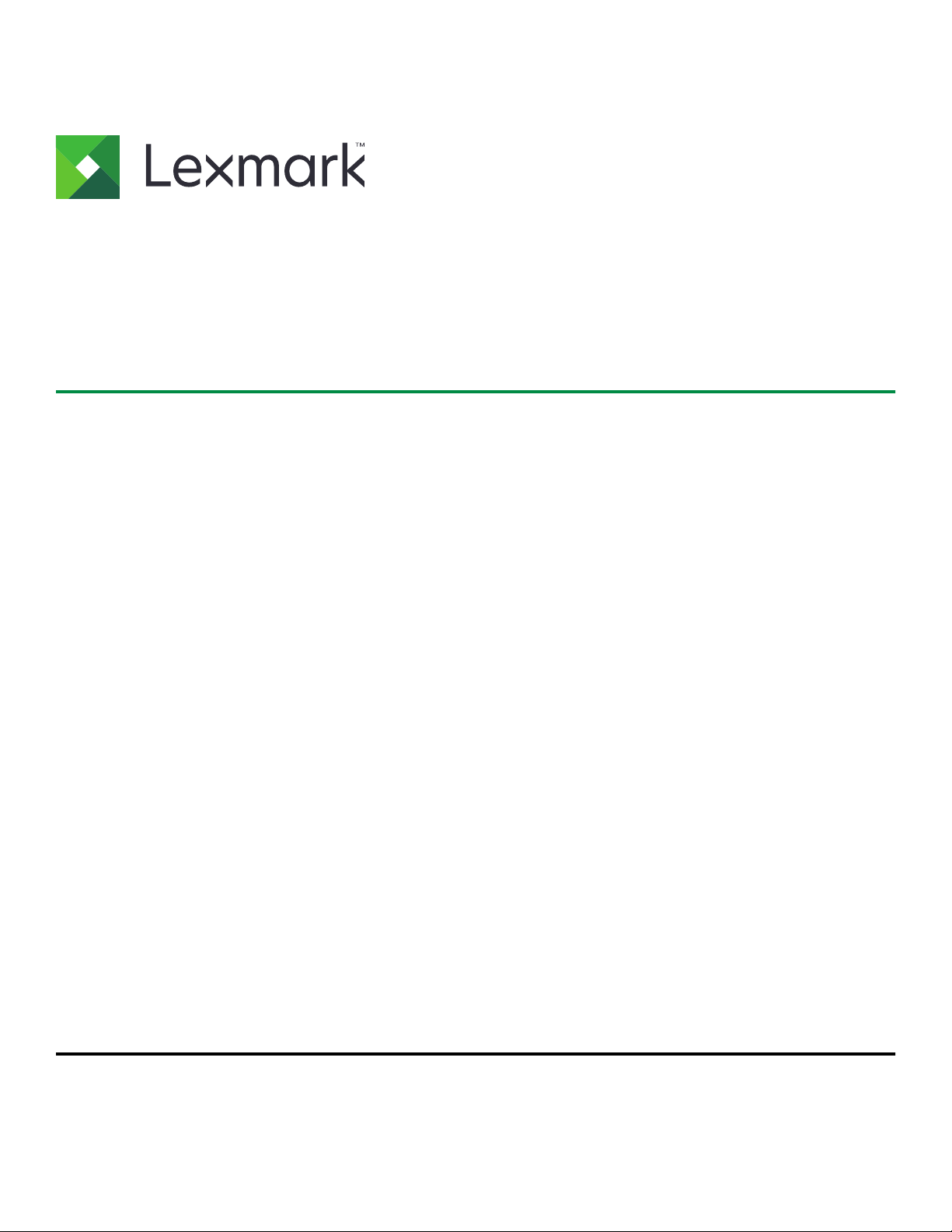
C3224, C3326, C3426, CS331,
CS431 Printers
User's Guide
April 2020 www.lexmark.com
Machine type(s):
1500
Models:
218, 638, 836, 8c6
Page 2
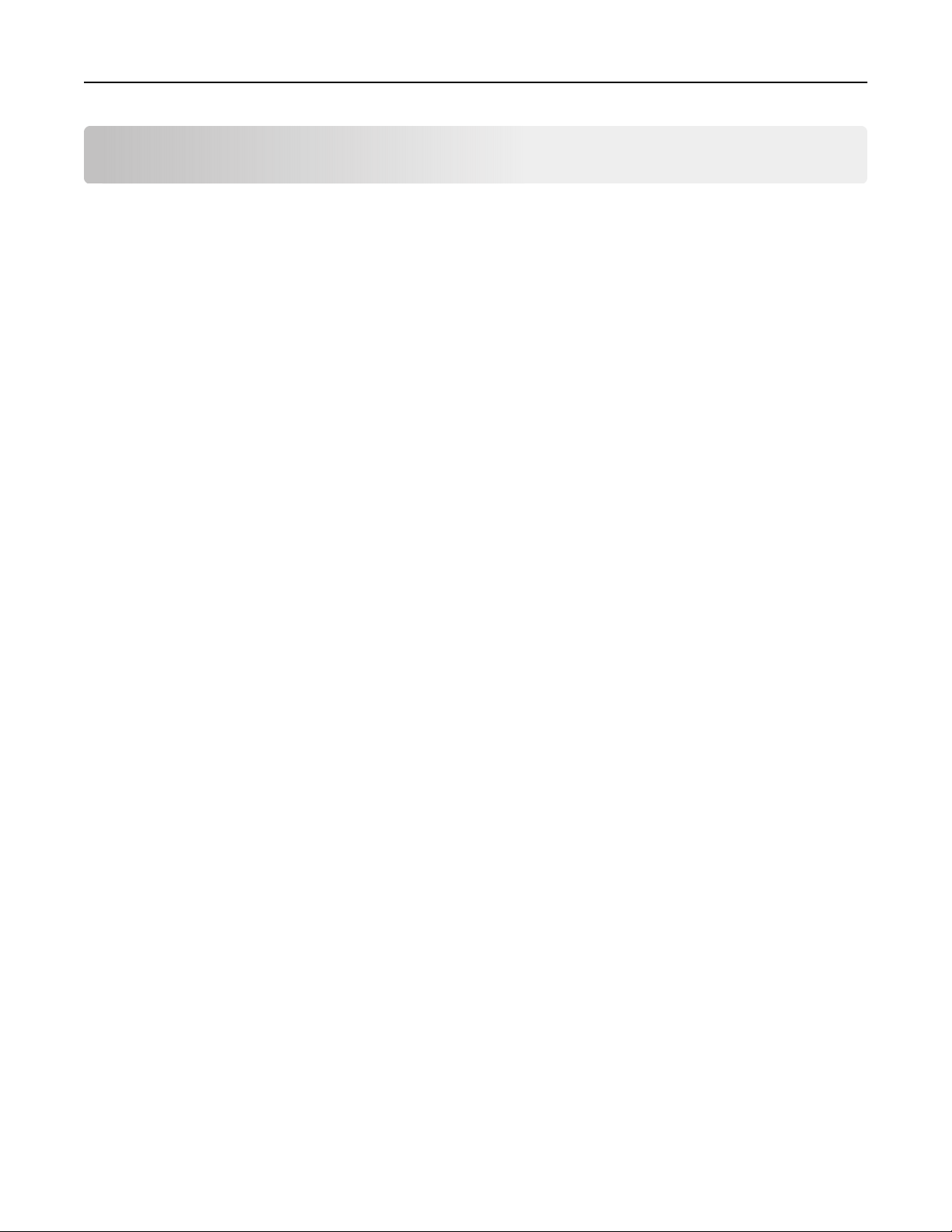
Contents 2
Contents
Safety information........................................................................................ 5
Conventions.......................................................................................................................................................... 5
Product statements.............................................................................................................................................5
Learn about the printer................................................................................ 8
Finding information about the printer.............................................................................................................8
Printer configurations........................................................................................................................................10
Using the control panel......................................................................................................................................11
Customizing the home screen........................................................................................................................12
Understanding the status of the indicator light..........................................................................................12
Selecting paper...................................................................................................................................................13
Set up, install, and configure.....................................................................18
Selecting a location for the printer................................................................................................................ 18
Attaching cables.................................................................................................................................................19
Installing optional trays.....................................................................................................................................19
Setting up and using the home screen applications...............................................................................20
Loading paper and specialty media.............................................................................................................22
Installing and updating software, drivers, and firmware.........................................................................26
Networking..........................................................................................................................................................28
Configuring the SMTP server..........................................................................................................................31
Printing the Menu Settings Page....................................................................................................................31
Secure the printer.......................................................................................32
Erasing printer memory................................................................................................................................... 32
Restoring factory default settings................................................................................................................. 32
Statement of Volatility...................................................................................................................................... 32
Print.............................................................................................................. 33
Printing from a computer.................................................................................................................................33
Printing from a mobile device........................................................................................................................ 33
Configuring confidential jobs......................................................................................................................... 35
Printing confidential and other held jobs....................................................................................................35
Printing from a Cloud Connector profile..................................................................................................... 36
Printing a font sample list................................................................................................................................36
Page 3
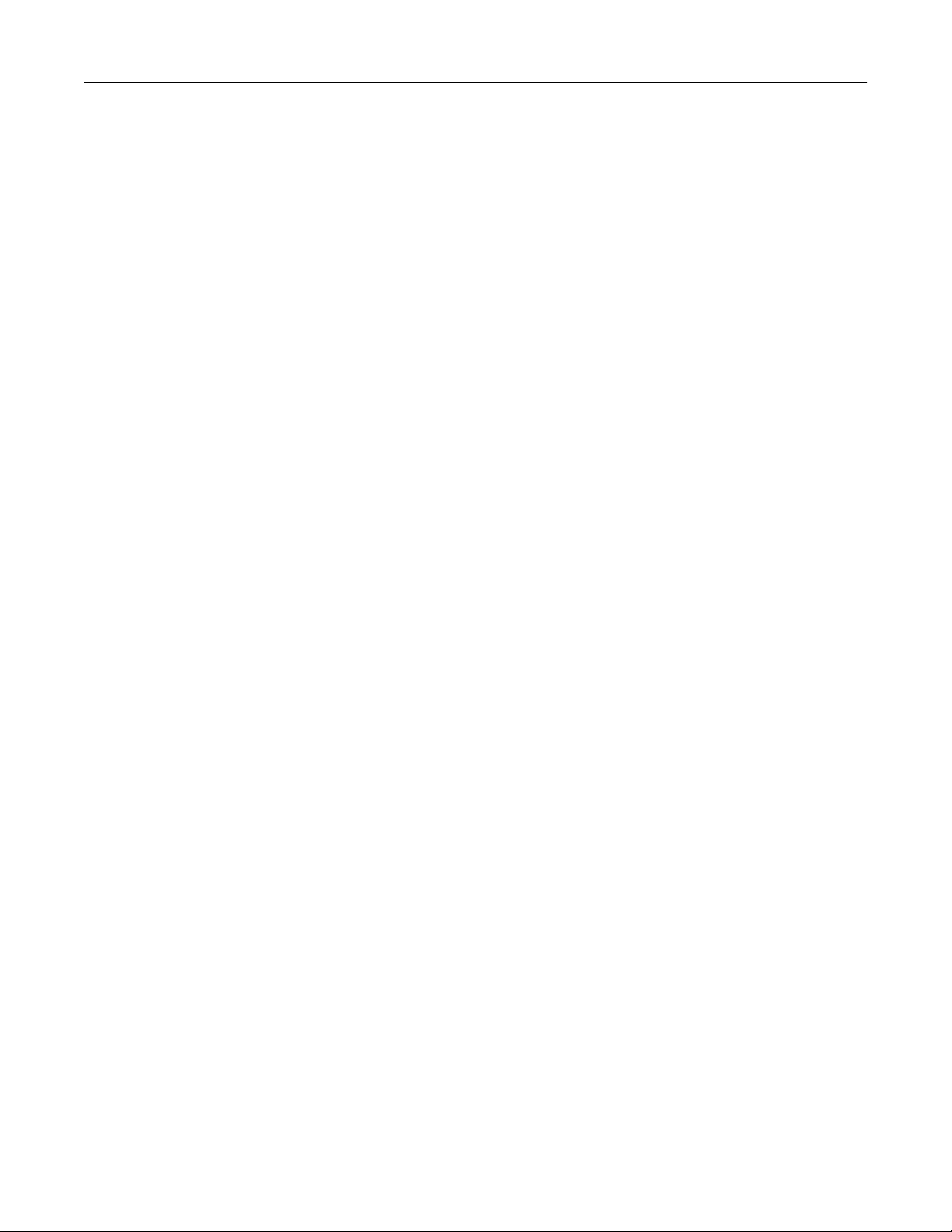
Contents 3
Placing separator sheets between copies..................................................................................................37
Canceling a print job.........................................................................................................................................37
Adjusting toner darkness.................................................................................................................................37
Use printer menus...................................................................................... 38
Menu map............................................................................................................................................................38
Device...................................................................................................................................................................38
Print.......................................................................................................................................................................48
Paper.....................................................................................................................................................................54
Network/Ports.................................................................................................................................................... 56
Security................................................................................................................................................................ 68
Cloud Connector............................................................................................................................................... 72
Reports.................................................................................................................................................................72
Troubleshooting.................................................................................................................................................73
Maintain the printer....................................................................................74
Checking the status of parts and supplies..................................................................................................74
Configuring supply notifications.................................................................................................................... 74
Setting up e‑mail alerts.................................................................................................................................... 74
Viewing reports..................................................................................................................................................75
Ordering parts and supplies...........................................................................................................................75
Replacing parts and supplies......................................................................................................................... 78
Cleaning the printer.......................................................................................................................................... 87
Saving energy and paper................................................................................................................................87
Moving the printer to another location........................................................................................................88
Shipping the printer..........................................................................................................................................89
Troubleshoot a problem............................................................................ 90
The printer is not responding........................................................................................................................ 90
Network connection problems....................................................................................................................... 91
Issues with supplies..........................................................................................................................................92
Clearing jams......................................................................................................................................................93
Paper feed problems...................................................................................................................................... 104
Printing problems.............................................................................................................................................107
Color quality problems................................................................................................................................... 136
Contacting customer support.......................................................................................................................139
Page 4
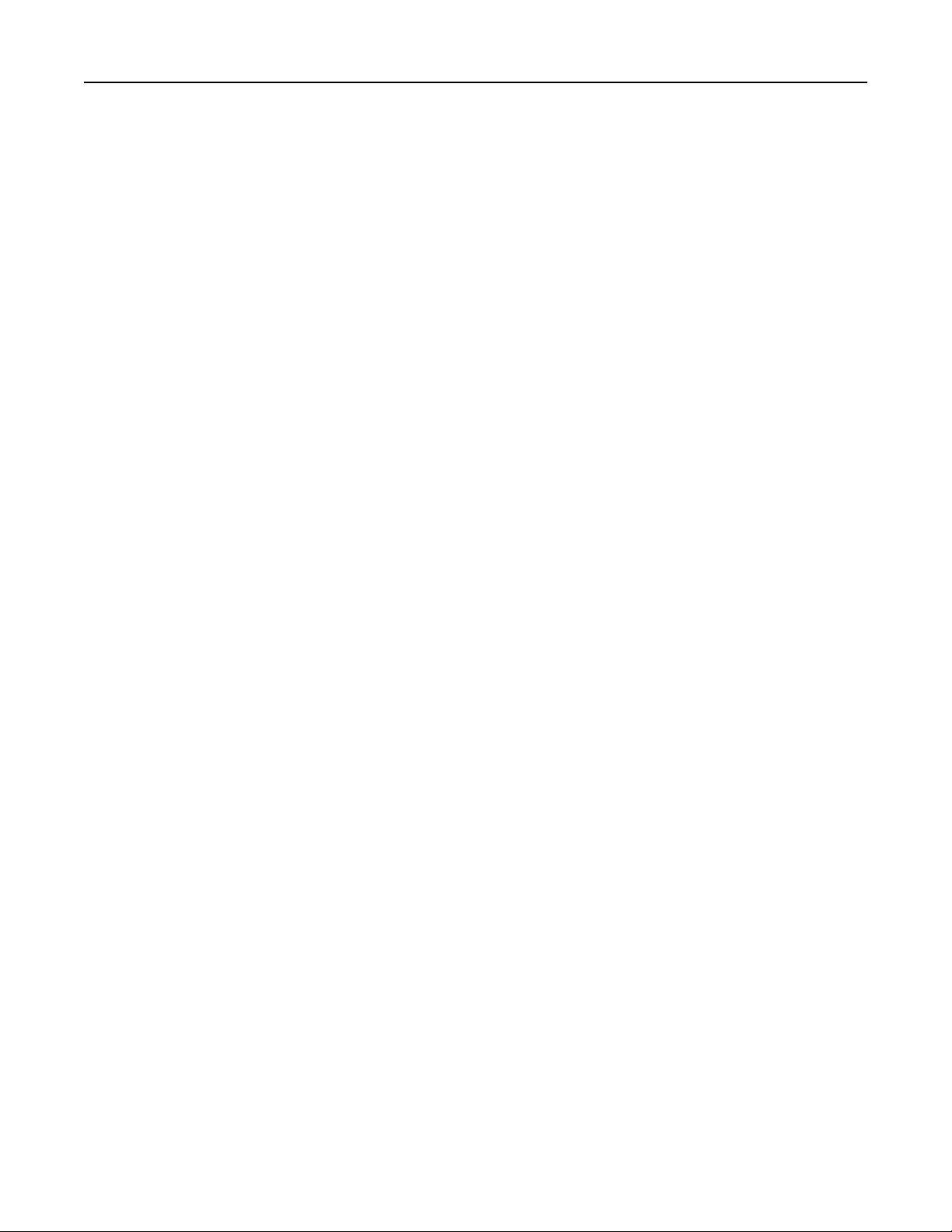
Contents 4
Recycle and dispose.................................................................................140
Recycling Lexmark products.........................................................................................................................140
Recycling Lexmark packaging......................................................................................................................140
Notices........................................................................................................ 141
Index........................................................................................................... 153
Page 5
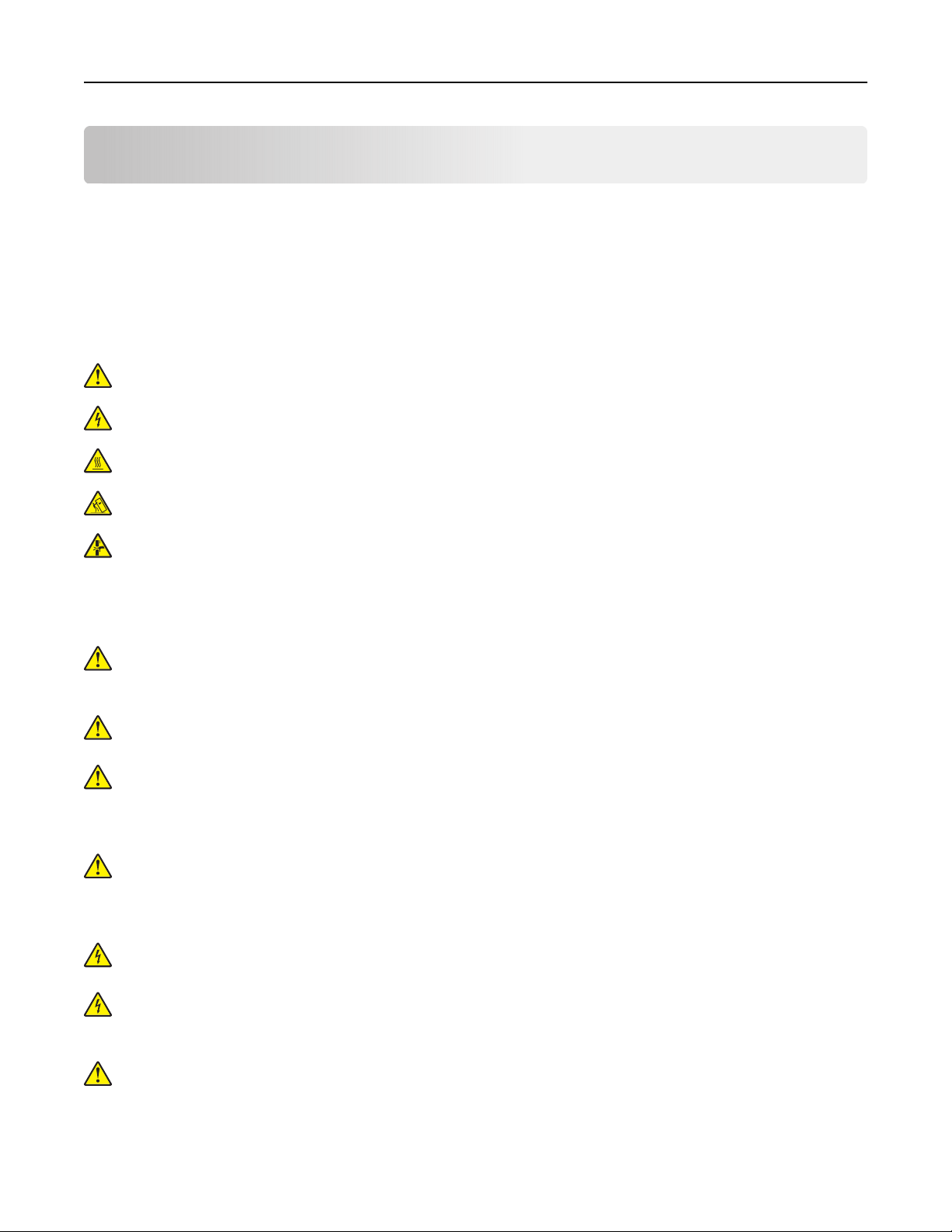
Safety information 5
Safety information
Conventions
Note: A note identifies information that could help you.
Warning: A warning identifies something that could damage the product hardware or software.
CAUTION: A caution indicates a potentially hazardous situation that could injure you.
Dierent types of caution statements include:
CAUTION—POTENTIAL INJURY: Indicates a risk of injury.
CAUTION—SHOCK HAZARD: Indicates a risk of electrical shock.
CAUTION—HOT SURFACE: Indicates a risk of burn if touched.
CAUTION—TIPPING HAZARD: Indicates a crush hazard.
CAUTION—PINCH HAZARD: Indicates a risk of being caught between moving parts.
Product statements
CAUTION—POTENTIAL INJURY: To avoid the risk of fire or electrical shock, connect the power cord to
an appropriately rated and properly grounded electrical outlet that is near the product and easily
accessible.
CAUTION—POTENTIAL INJURY: To avoid the risk of fire or electrical shock, use only the power cord
provided with this product or the manufacturer's authorized replacement.
CAUTION—POTENTIAL INJURY: Do not use this product with extension cords, multioutlet power strips,
multioutlet extenders, or UPS devices. The power capacity of these types of accessories can be easily
overloaded by a laser printer and may result in a risk of fire, property damage, or poor printer
performance.
CAUTION—POTENTIAL INJURY: Only a Lexmark Inline Surge Protector that is properly connected
between the printer and the power cord provided with the printer may be used with this product. The
use of non-Lexmark surge protection devices may result in a risk of fire, property damage, or poor
printer performance.
CAUTION—SHOCK HAZARD: To avoid the risk of electrical shock, do not place or use this product near
water or wet locations.
CAUTION—SHOCK HAZARD: To avoid the risk of electrical shock, do not set up this product or make
any electrical or cabling connections, such as the power cord, fax feature, or telephone, during a
lightning storm.
CAUTION—POTENTIAL INJURY: Do not cut, twist, bind, crush, or place heavy objects on the power
cord. Do not subject the power cord to abrasion or stress. Do not pinch the power cord between objects
such as furniture and walls. If any of these things happen, a risk of fire or electrical shock results. Inspect
the power cord regularly for signs of such problems. Remove the power cord from the electrical outlet
before inspecting it.
Page 6
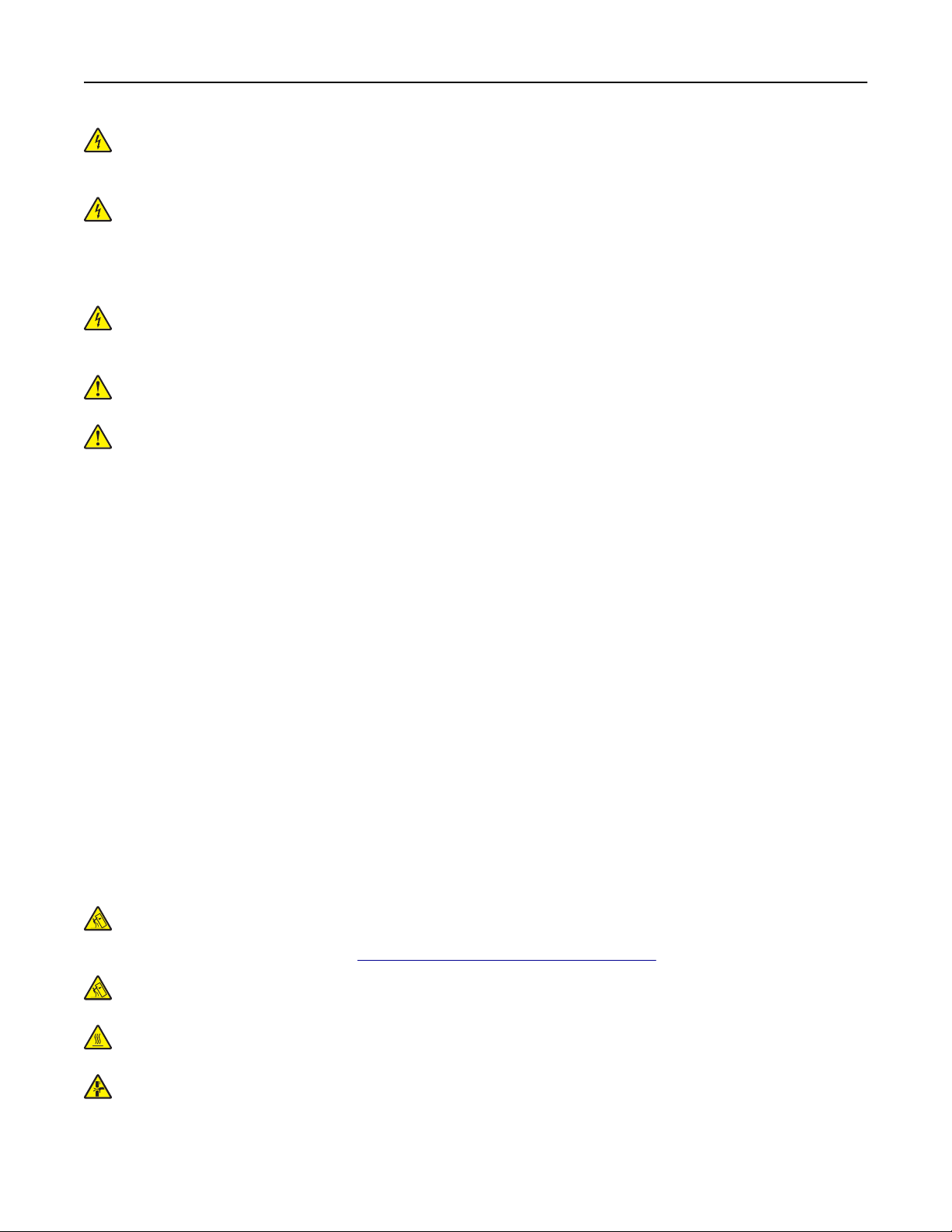
Safety information 6
CAUTION—SHOCK HAZARD: To avoid the risk of electrical shock, make sure that all external
connections (such as Ethernet and telephone system connections) are properly installed in their marked
plug-in ports.
CAUTION—SHOCK HAZARD: To avoid the risk of electrical shock, if you are accessing the controller
board or installing optional hardware or memory devices sometime after setting up the printer, then turn
the printer o, and unplug the power cord from the electrical outlet before continuing. If you have any
other devices attached to the printer, then turn them o as well, and unplug any cables going into the
printer.
CAUTION—SHOCK HAZARD: To avoid the risk of electrical shock when cleaning the exterior of the
printer, unplug the power cord from the electrical outlet and disconnect all cables from the printer before
proceeding.
CAUTION—POTENTIAL INJURY: If the printer weight is greater than 20 kg (44 lb), then it may require
two or more people to lift it safely.
CAUTION—POTENTIAL INJURY: When moving the printer, follow these guidelines to avoid personal
injury or printer damage:
• Make sure that all doors and trays are closed.
• Turn o the printer, and then unplug the power cord from the electrical outlet.
• Disconnect all cords and cables from the printer.
• If the printer has separate floor-standing optional trays or output options attached to it, then disconnect
them before moving the printer.
• If the printer has a caster base, then carefully roll it to the new location. Use caution when passing over
thresholds and breaks in
flooring.
• If the printer does not have a caster base but is configured with optional trays or output options, then remove
the output options and lift the printer o the trays. Do not try to lift the printer and any options at the same
time.
• Always use the handholds on the printer to lift it.
• Any cart used to move the printer must have a surface able to support the full footprint of the printer.
• Any cart used to move the hardware options must have a surface able to support the dimensions of the
options.
• Keep the printer in an upright position.
• Avoid severe jarring movements.
• Make sure that your fingers are not under the printer when you set it down.
• Make sure that there is adequate clearance around the printer.
CAUTION—TIPPING HAZARD: Installing one or more options on your printer or MFP may require a
caster base, furniture, or other feature to prevent instability causing possible injury. For more information
on supported configurations, see
CAUTION—TIPPING HAZARD: To reduce the risk of equipment instability, load each tray separately.
Keep all other trays closed until needed.
CAUTION—HOT SURFACE: The inside of the printer might be hot. To reduce the risk of injury from a hot
component, allow the surface to cool before touching it.
CAUTION—PINCH HAZARD: To avoid the risk of a pinch injury, use caution in areas marked with this
label. Pinch injuries may occur around moving parts, such as gears, doors, trays, and covers.
www.lexmark.com/multifunctionprinters.
Page 7
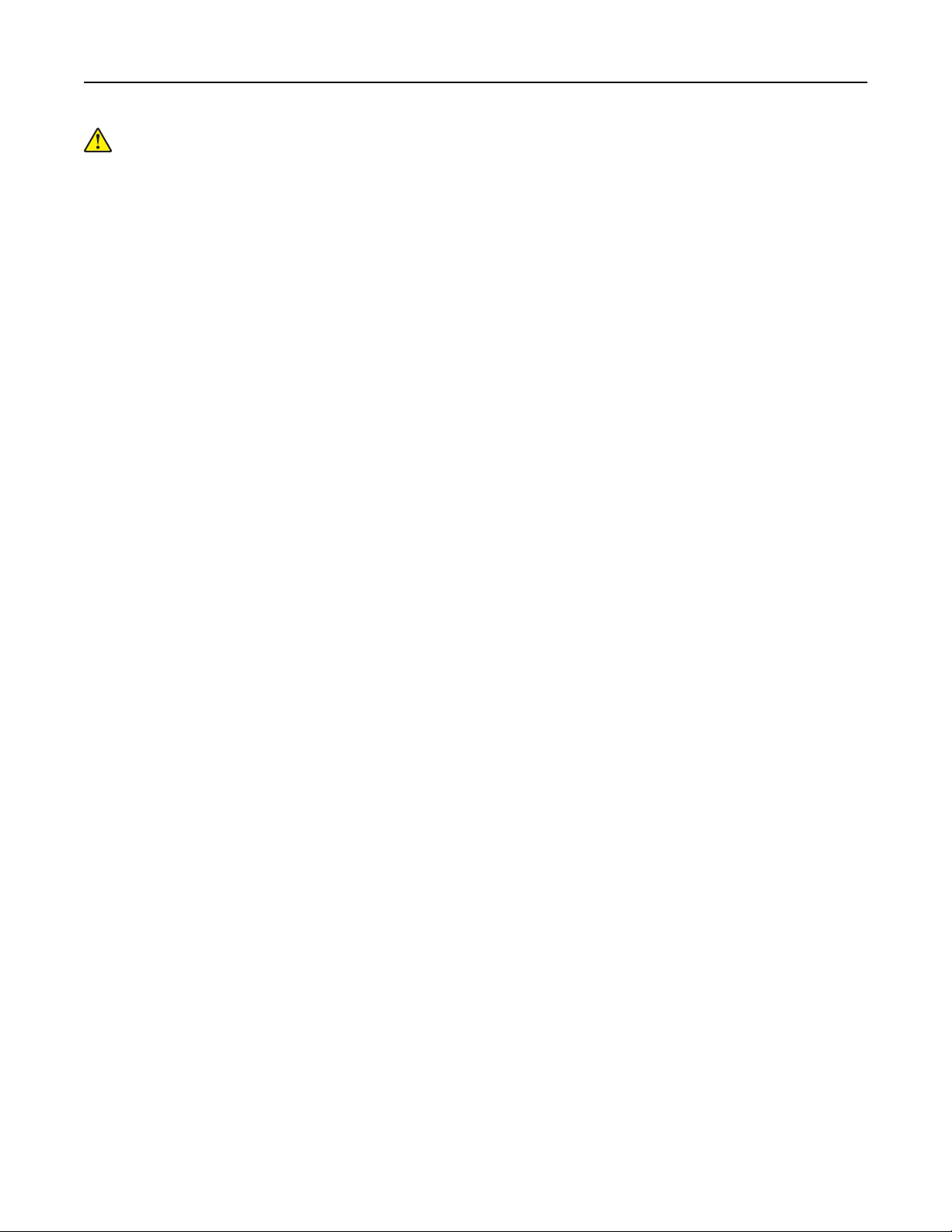
Safety information 7
CAUTION—POTENTIAL INJURY: This product uses a laser. Use of controls or adjustments or
performance of procedures other than those specified in the User’s Guide may result in hazardous
radiation exposure.
This product is designed, tested, and approved to meet strict global safety standards with the use of specific
manufacturer's components. The safety features of some parts may not always be obvious. The manufacturer
is not responsible for the use of other replacement parts.
Refer service or repairs, other than those described in the user documentation, to a service representative.
This product uses a printing process that heats the print media, and the heat may cause the media to release
emissions. You must understand the section in your operating instructions that discusses the guidelines for
selecting print media to avoid the possibility of harmful emissions.
This product may produce small amounts of ozone during normal operation, and may be equipped with a filter
designed to limit ozone concentrations to levels well below the recommended exposure limits. To avoid high
ozone concentration levels during extensive usage, install this product in a well-ventilated area and replace
the ozone and exhaust filters if instructed to do so in the product maintenance instructions. If there are no
references to filters in the product maintenance instructions, then there are no filters requiring replacement for
this product.
SAVE THESE INSTRUCTIONS.
Page 8
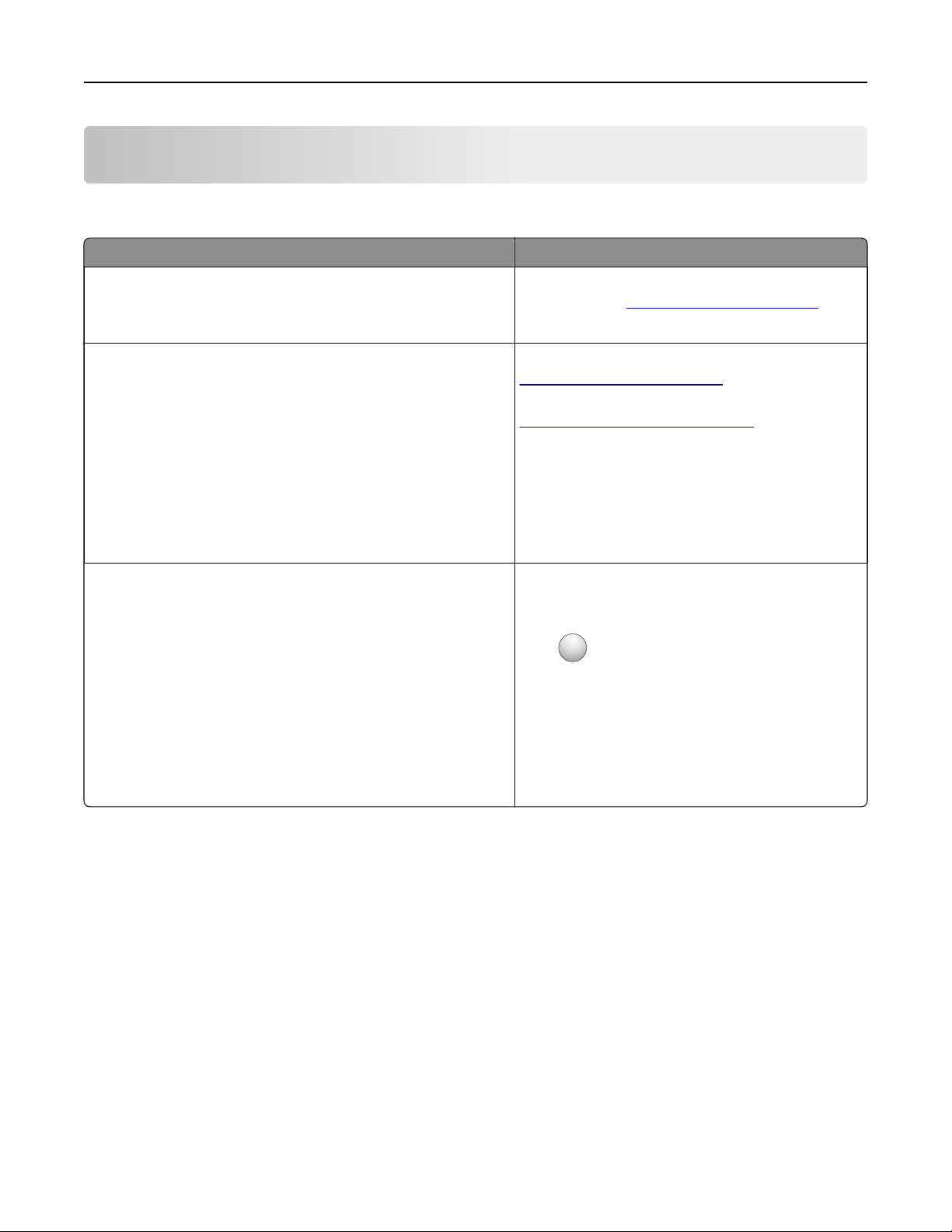
Learn about the printer 8
Learn about the printer
Finding information about the printer
What are you looking for? Find it here
Initial setup instructions:
• Connecting the printer
• Installing the printer software
More setup and instructions for using the printer:
• Selecting and storing paper and specialty media
• Loading paper
• Configuring printer settings
• Viewing and printing documents and photos
• Setting up and using the printer software
• Configuring the printer on a network
• Caring for and maintaining the printer
• Troubleshooting and solving problems
Help using the printer software Help for Microsoft Windows or Macintosh operating
See the setup documentation that came with the
printer or go to
Information Center—Go to
http://infoserve.lexmark.com.
Product videos—Go to
http://infoserve.lexmark.com/idv/.
systems—Open a printer software program or
application, and then click Help.
Click
Notes:
?
• Help is automatically installed with the printer
software.
• Depending on the operating system, the
printer software is located in the printer
program folder or on the desktop.
http://support.lexmark.com.
to view context‑sensitive information.
Page 9
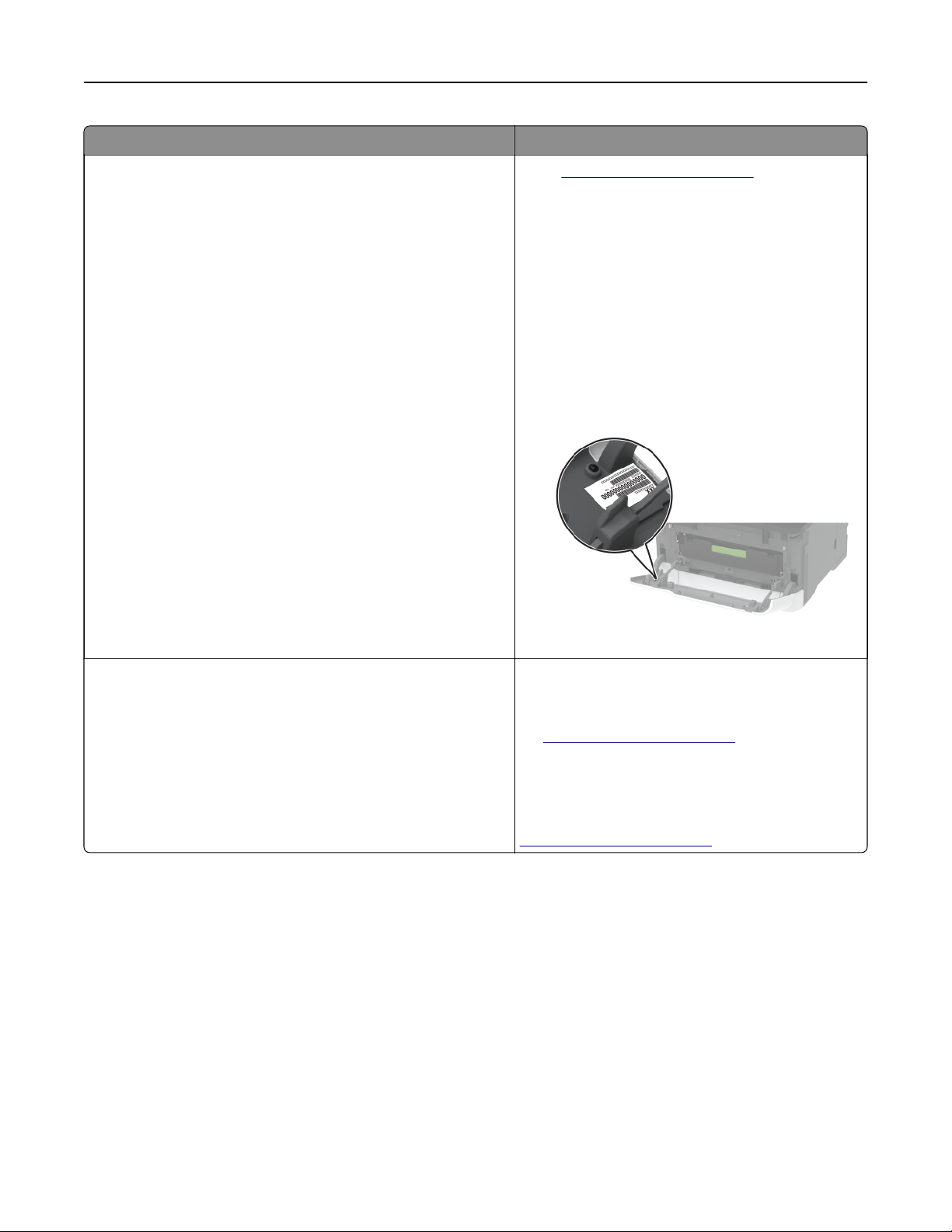
Learn about the printer 9
What are you looking for? Find it here
Go to
The latest supplemental information, updates, and customer
support:
• Documentation
• Driver downloads
• Live chat support
• E‑mail support
• Voice support
http://support.lexmark.com.
Note: Select your country or region, and then
select your product to view the appropriate
support site.
Support contact information for your country or
region can be found on the website or on the
printed warranty that came with the printer.
Have the following information ready when you
contact customer support:
• Place and date of purchase
• Machine type and serial number
• Safety information
• Regulatory information
• Warranty information
• Environmental information
Warranty information varies by country or region:
• In the U.S.—See the Statement of Limited
Warranty included with the printer, or go to
http://support.lexmark.com.
• In other countries and regions—See the
printed warranty that came with the printer.
Product Information Guide—See the
documentation that came with the printer or go to
http://support.lexmark.com.
Page 10
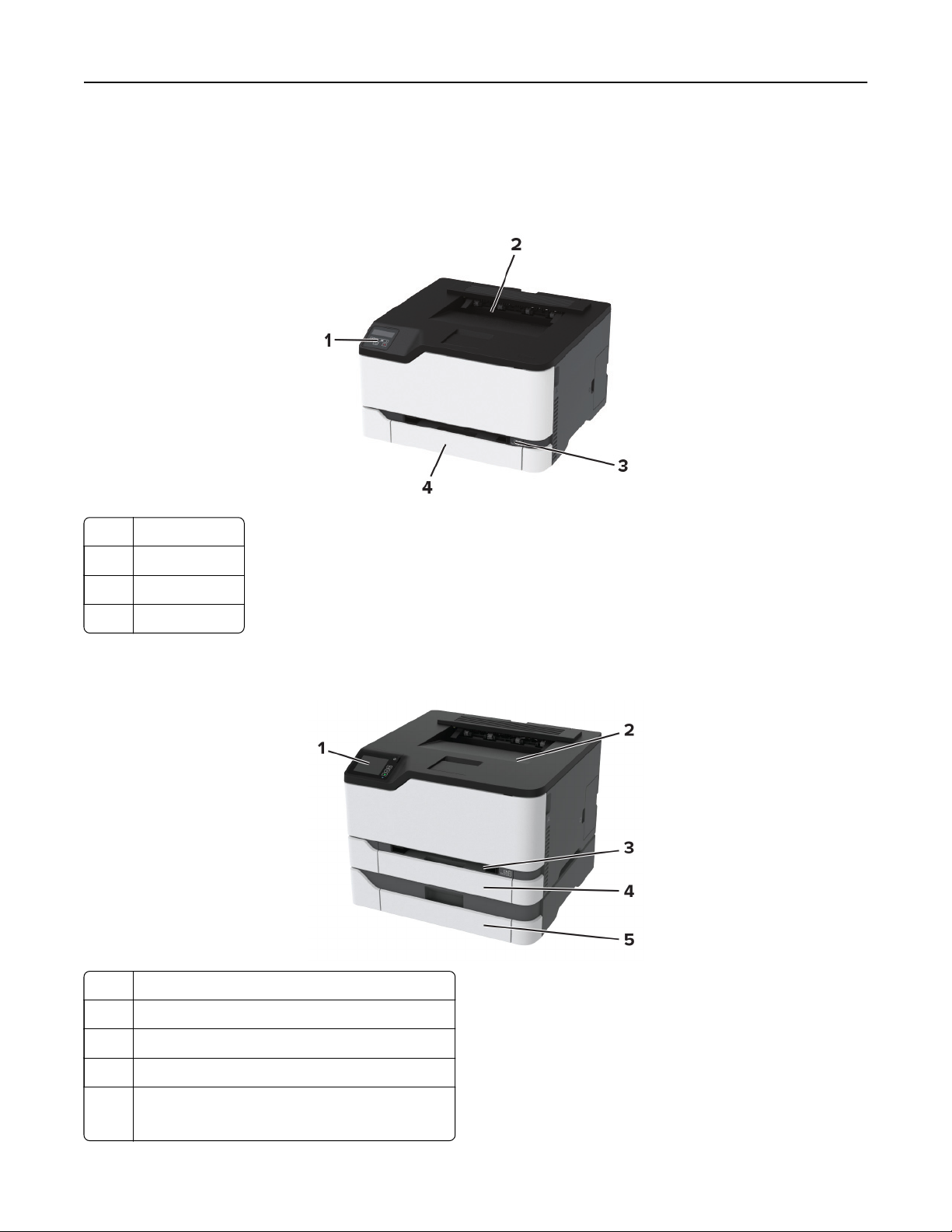
Learn about the printer 10
Printer configurations
Lexmark CS331, Lexmark C3224, Lexmark C3326 printers
1 Control panel
2 Standard bin
3 Manual feeder
4 250‑sheet tray
Lexmark CS431, Lexmark C3426 printers
1 Control panel
2 Standard bin
3 Manual feeder
4 Standard 250‑sheet tray
5 Optional 250‑sheet tray
Note: Supported only in some printer models.
Page 11
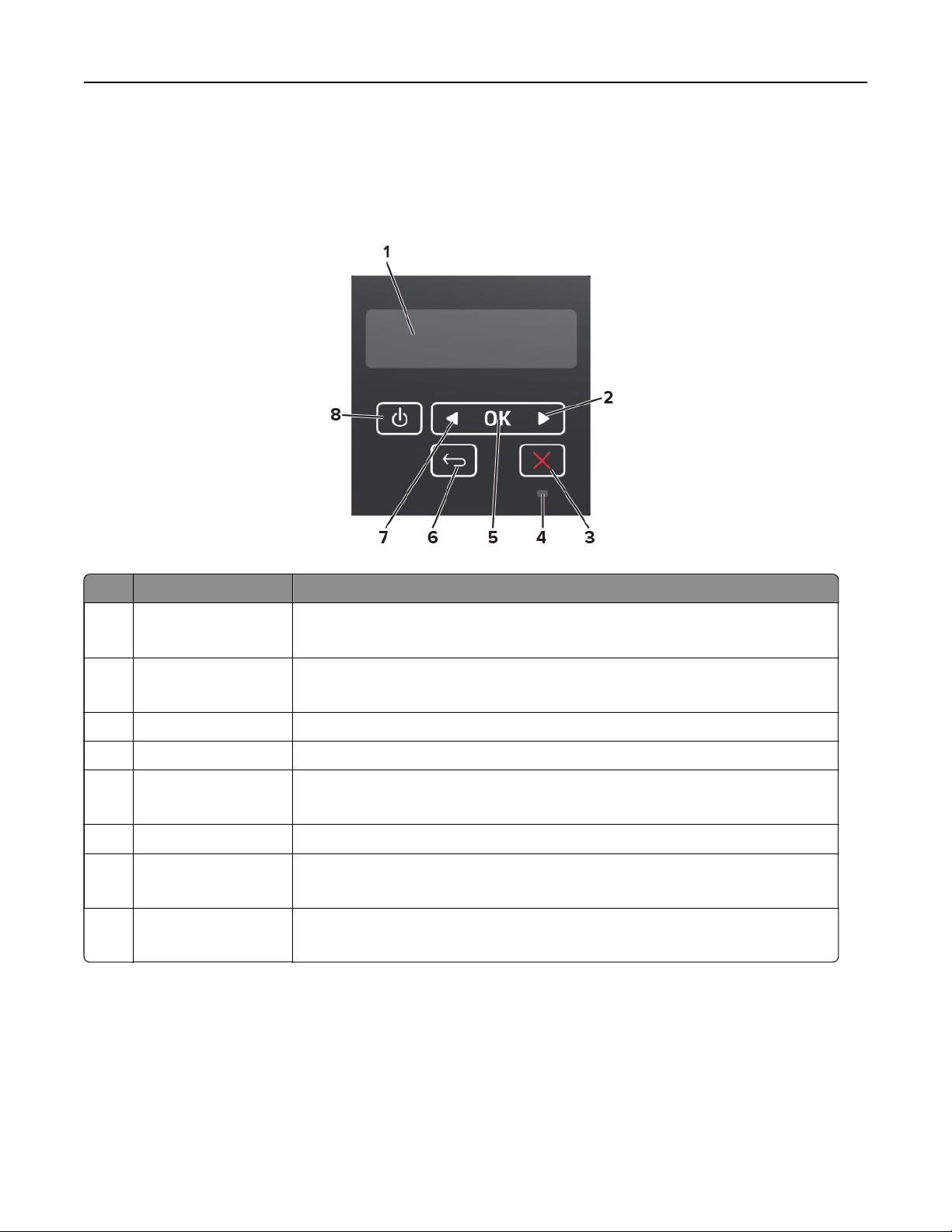
Learn about the printer 11
Using the control panel
Lexmark CS331, Lexmark C3224, Lexmark C3326 printers
Control panel part Function
1 Display
• View printer messages and supply status.
• Set up and operate the printer.
2 Right arrow button
• Scroll through menus or move between screens and menu options.
• Increase the numeric value of a setting.
3 Stop or Cancel button Stop the current job.
4 Indicator light Check the status of the printer.
5 Select button
• Select a menu option.
• Save the changes in a setting.
6 Back button Return to the previous screen.
7 Left arrow button
• Scroll through menus or move between screens and menu options.
• Decrease the numeric value of a setting.
8 Power button Turn on or turn o the printer.
Note: To tu r n o the printer, press and hold the power button for
seconds.
five
Page 12
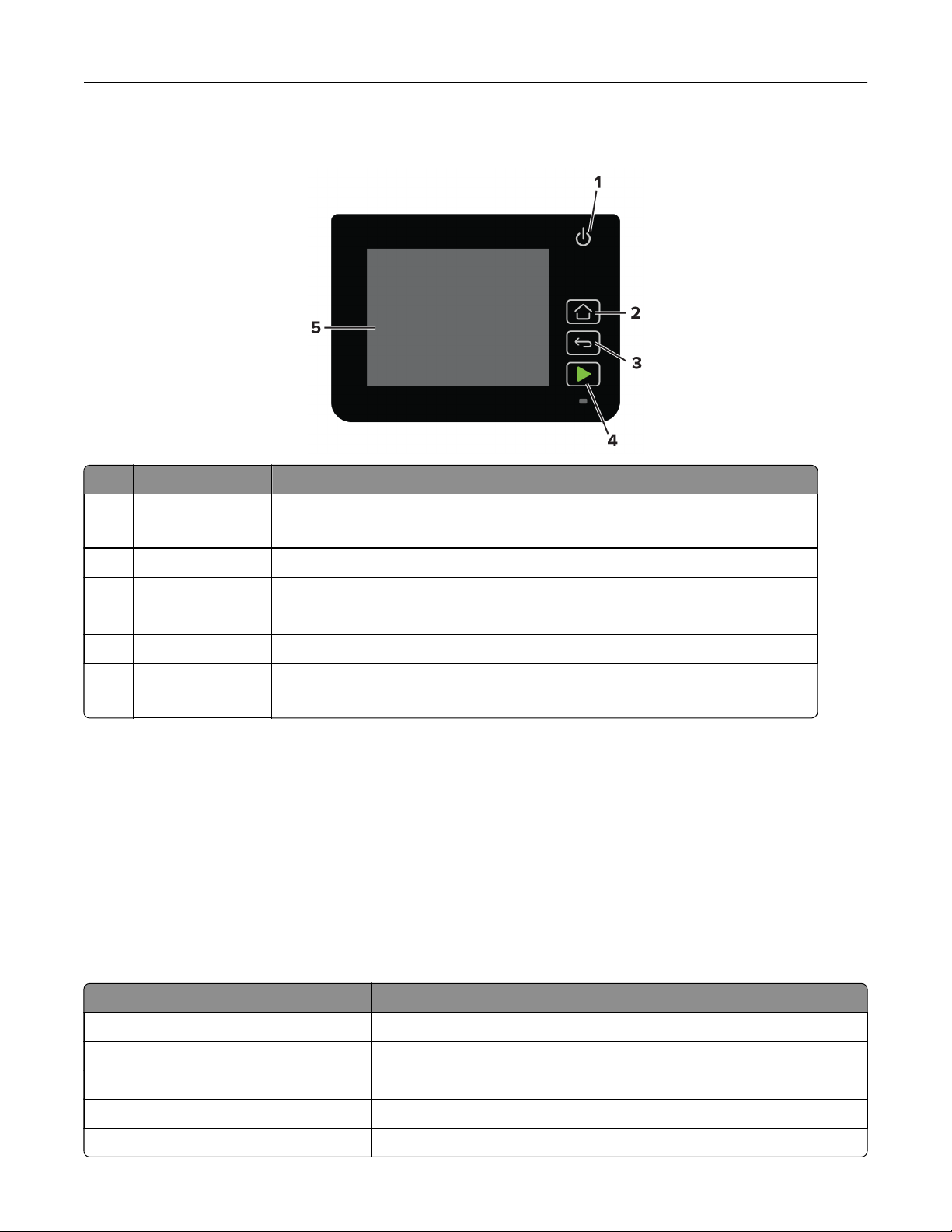
Learn about the printer 12
Lexmark CS431, Lexmark C3426 printers
Control panel part Function
1 Power button Turn on or turn o the printer.
Note: To t u r n o the printer, press and hold the power button for
seconds.
five
2 Home button Go to the home screen.
3 Back button Return to the previous screen.
4 Start button Start a job.
5 Indicator light Check the status of the printer.
6 Display
• View printer messages and supply status.
• Set up and operate the printer.
Customizing the home screen
This feature is available only in some printer models.
1 From the control panel, touch Settings > Device > Visible Home Screen Icons.
2 Select the icons that you want to appear on the home screen.
3 Apply the changes.
Understanding the status of the indicator light
Indicator light Printer status
O The printer is o.
Blue The printer is on or ready.
Blinking blue The printer is processing data.
Blinking red The printer requires user intervention.
Amber The printer is in Sleep mode.
Page 13
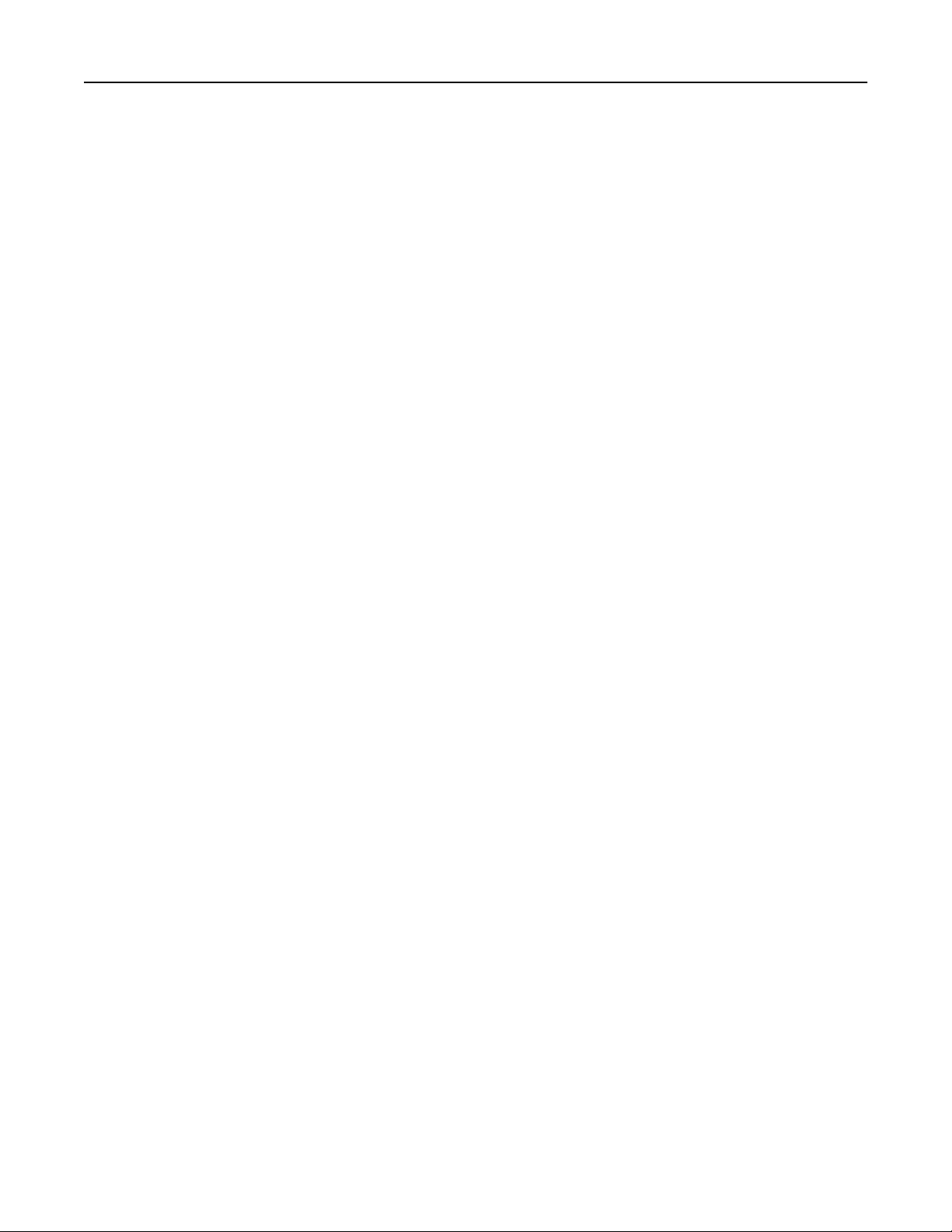
Learn about the printer 13
Selecting paper
Paper guidelines
Use the appropriate paper to prevent jams and help ensure trouble‑free printing.
• Always use new, undamaged paper.
• Before loading paper, know the recommended printable side of the paper. This information is usually
indicated on the paper package.
• Do not use paper that has been cut or trimmed by hand.
• Do not mix paper sizes, types, or weights in the same tray; mixing results in jams.
• Do not use coated papers unless they are specifically designed for electrophotographic printing.
Paper characteristics
The following paper characteristics aect print quality and reliability. Consider these factors before printing on
them.
Weight
The trays can feed paper weights from 60 to 176 g/m2 (16 to 47 lb) grain long paper. Paper lighter than
60 g/m
2
(16 lb) may not be sti enough to feed properly, and may cause jams.
Curl
Curl is the tendency for paper to curl at its edges. Excessive curl can cause paper feeding problems. Curl can
occur after the paper passes through the printer, where it is exposed to high temperatures. Storing paper
unwrapped in hot, humid, cold, or dry conditions can contribute to paper curling before printing and can cause
feeding problems.
Smoothness
Paper smoothness directly aects print quality. If paper is too rough, toner cannot fuse to it properly. If paper
is too smooth, it can cause paper feeding or print quality issues. We recommend the use of paper with 50
Sheeld
points.
Moisture content
The amount of moisture in paper
Leave paper in its original wrapper until you use it. Exposure of paper to moisture changes can degrade its
performance.
Store paper in its original wrapper in the same environment as the printer for 24 to 48 hours before printing.
Extend the time several days if the storage or transportation environment is very dierent from the printer
environment. Thick paper may also require a longer conditioning period.
aects
both print quality and the printer ability to feed the paper correctly.
Grain direction
Grain refers to the alignment of the paper fibers in a sheet of paper. Grain is either grain long, running the length
of the paper, or grain short, running the width of the paper.
2
For 60–176 g/m
(16–47‑lb) paper, grain long paper is recommended.
Page 14
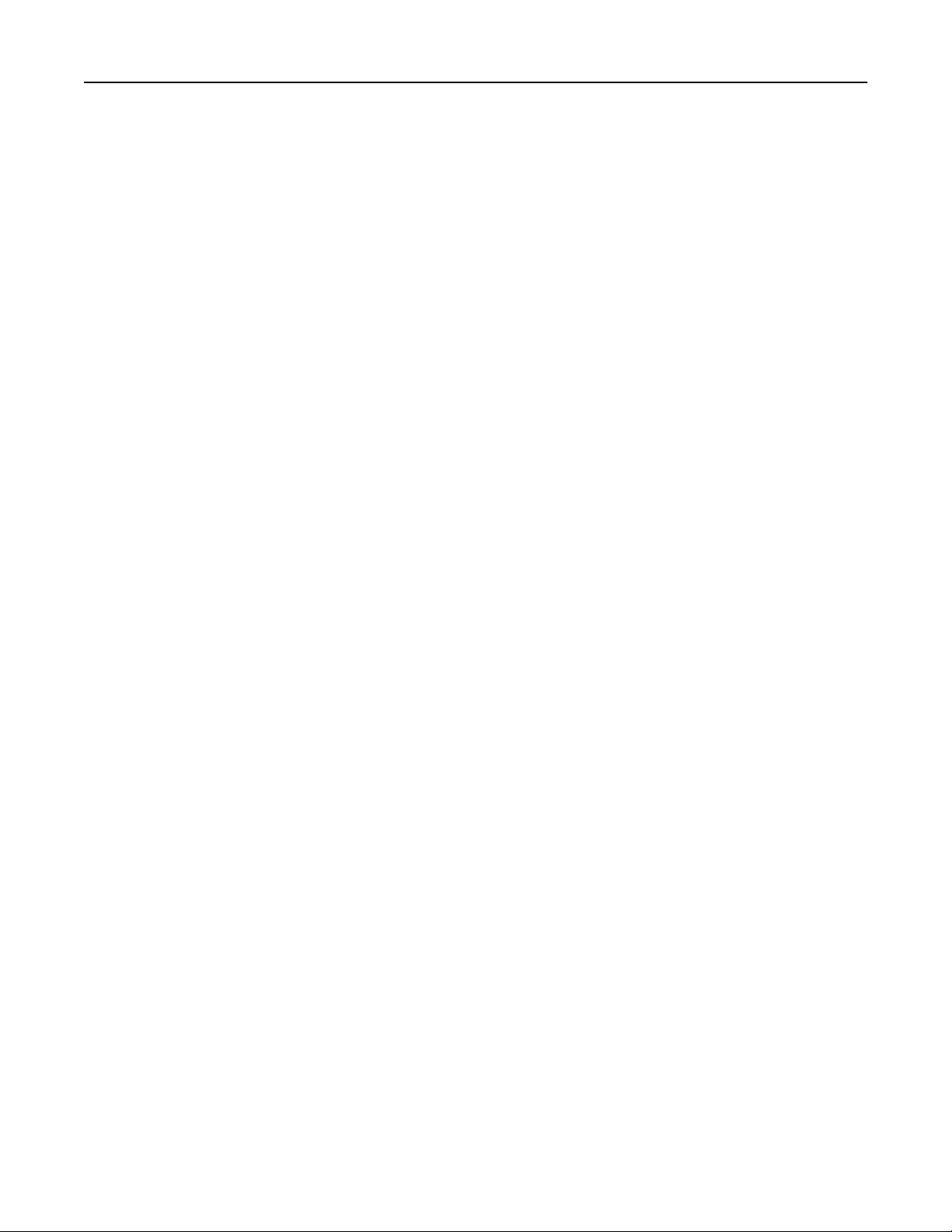
Learn about the printer 14
Fiber content
Most high‑quality xerographic paper is made from 100 percent chemically treated pulped wood. This content
provides the paper with a high degree of stability, resulting in fewer paper feeding problems and better print
quality. Paper containing fibers such as cotton can negatively aect paper handling.
Unacceptable paper
The following paper types are not recommended for use with the printer:
• Chemically treated papers used to make copies without carbon paper, also known as carbonless papers,
carbonless copy paper (CCP), or no carbon required (NCR) paper
• Preprinted papers with chemicals that may contaminate the printer
• Preprinted papers that can be aected by the temperature in the printer fuser
• Preprinted papers that require a registration (the precise print location on the page) greater than ±2.3 mm
(±0.9 in.), such as optical character recognition (OCR) forms
In some cases, registration can be adjusted with a software application to successfully print on these forms.
• Coated papers (erasable bond), synthetic papers, thermal papers
• Rough‑edged, rough or heavily textured surface papers, or curled papers
• Recycled papers that fail EN12281:2002 (European)
• Paper weighing less than 60 g/m
• Multiple‑part forms or documents
2
(16 lb)
Storing paper
Use these paper storage guidelines to help avoid jams and uneven print quality:
• Store paper in its original wrapper in the same environment as the printer for 24 to 48 hours before printing.
• Extend the time several days if the storage or transportation environment is very dierent from the printer
environment. Thick paper may also require a longer conditioning period.
• For best results, store paper where the temperature is 21°C (70°F) and the relative humidity is 40 percent.
• Most label manufacturers recommend printing in a temperature range of 18–24°C (65–75°F) with relative
humidity between 40 and 60 percent.
• Store paper in cartons, on a pallet or shelf, rather than on the
floor.
• Store individual packages on a flat surface.
• Do not store anything on top of individual paper packages.
• Take paper out of the carton or wrapper only when you are ready to load it in the printer. The carton and
wrapper help keep the paper clean, dry, and flat.
Selecting preprinted forms and letterhead
• Use grain long paper.
• Use only forms and letterhead printed using an oset lithographic or engraved printing process.
• Avoid paper with rough or heavily textured surfaces.
• Use inks that are not aected by the resin in toner. Inks that are oxidation‑set or oil‑based generally meet
these requirements; latex inks might not.
Page 15
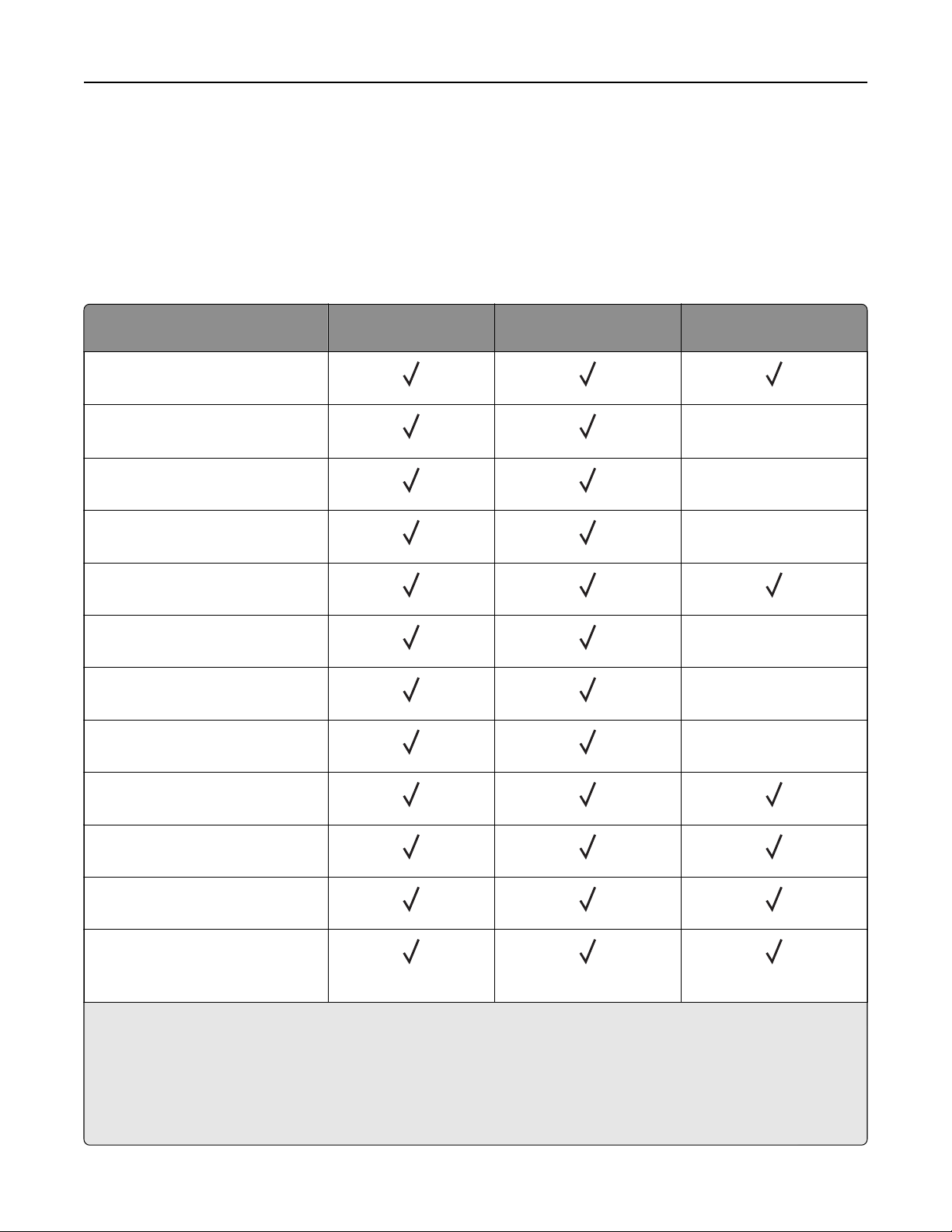
Learn about the printer 15
• Print samples on preprinted forms and letterheads considered for use before buying large quantities. This
action determines whether the ink in the preprinted form or letterhead
aects
print quality.
• When in doubt, contact your paper supplier.
• When printing on letterhead, load the paper in the proper orientation for your printer. For more information,
see the Paper and Specialty Media Guide.
Supported paper sizes
Paper size Standard or optional
250‑sheet tray
A4
210 x 297 mm (8.27 x 11.7 in.)
1
A5
148 x 210 mm (5.83 x 8.27 in.)
A6
105 x 148 mm (4.13 x 5.83 in.)
JIS B5
182 x 257 mm (7.17 x 10.1 in.)
Oficio (Mexico)
215.9 x 340.4 mm (8.5 x 13.4 in.)
Hagaki
100 x 148 mm (3.94 x 5.83 in.)
Statement
139.7 x 215.9 mm (5.5 x 8.5 in.)
Executive
184.2 x 266.7 mm (7.25 x 10.5 in.)
Manual feeder Two‑sided printing
X
X
X
X
X
X
Letter
215.9 x 279.4 mm (8.5 x 11 in.)
Legal
215.9 x 355.6 mm (8.5 x 14 in.)
Folio
215.9 x 330.2 mm (8.5 x 13 in.)
Universal
2,3
98.4 x 148 mm (3.86 x 5.83 in.) to
215.9 x 355.6 mm (8.5 x 14 in.)
1
The default support is long‑edge feed. When running on short‑edge feed, A5 is treated as narrow paper.
2
When Universal is selected, the page is formatted for 215.90 x 355.60 mm (8.5 x 14 in.) unless specified by the
software application.
3
Load narrow paper with the short edge entering the printer first.
4
The standard 250‑sheet tray supports up to 5 envelopes at a time. The optional 250‑sheet tray supports up to 40
envelopes at a time.
Page 16
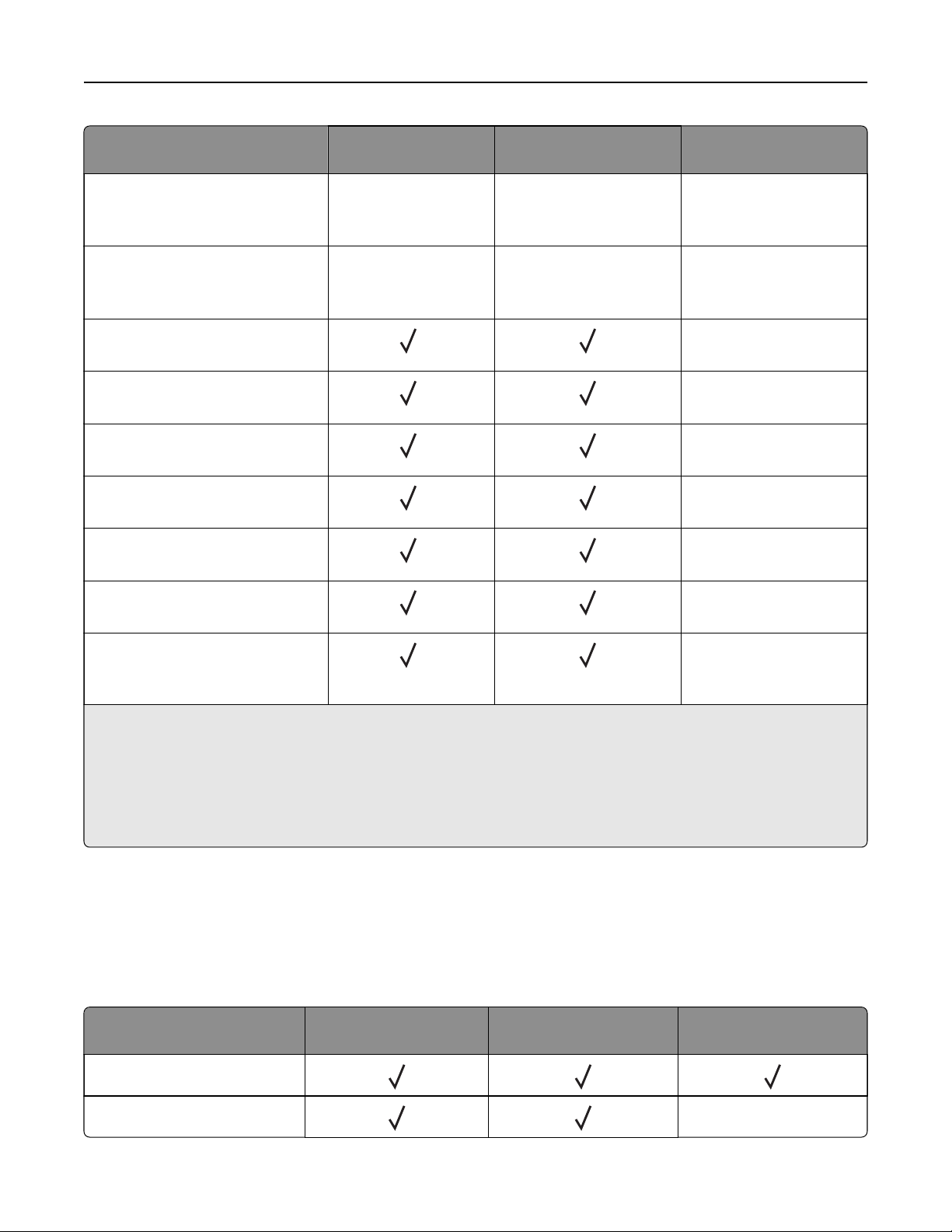
Learn about the printer 16
Paper size Standard or optional
250‑sheet tray
Universal
2,3
XX X
25.4 x 25.4 mm (1 x 1 in.) to
215.9 x 297 mm (8.5 x 11.69 in.)
Universal
2,3
XX X
105 x 148 mm (4.13 x 5.83 in.) to
215.9 x 355.6 mm (8.5 x 14 in.)
7 3/4 Envelope
4
98.4 x 190.5 mm (3.875 x 7.5 in.)
9 Envelope
4
98.4 x 225.4 mm (3.875 x 8.9 in.)
10 Envelope
4
104.8 x 241.3 mm (4.12 x 9.5 in.)
DL Envelope
4
110 x 220 mm (4.33 x 8.66 in.)
C5 Envelope
4
162 x 229 mm (6.38 x 9.01 in.)
Manual feeder Two‑sided printing
X
X
X
X
X
B5 Envelope
4
X
176 x 250 mm (6.93 x 9.84 in.)
Other Envelope
4
X
98.4 x 162 mm (3.87 x 6.38 in.) to
176 x 250 mm (6.93 x 9.84 in.)
1
The default support is long‑edge feed. When running on short‑edge feed, A5 is treated as narrow paper.
2
When Universal is selected, the page is formatted for 215.90 x 355.60 mm (8.5 x 14 in.) unless specified by the
software application.
3
Load narrow paper with the short edge entering the printer
4
The standard 250‑sheet tray supports up to 5 envelopes at a time. The optional 250‑sheet tray supports up to 40
first.
envelopes at a time.
Supported paper types
Notes:
• Labels, envelopes, and card stock always print at reduced speed.
• Labels are supported for occasional use and must be tested for acceptability.
Paper type Standard or optional
250‑sheet tray
Manual feeder Two‑sided printing
Plain paper
Card stock X
Page 17
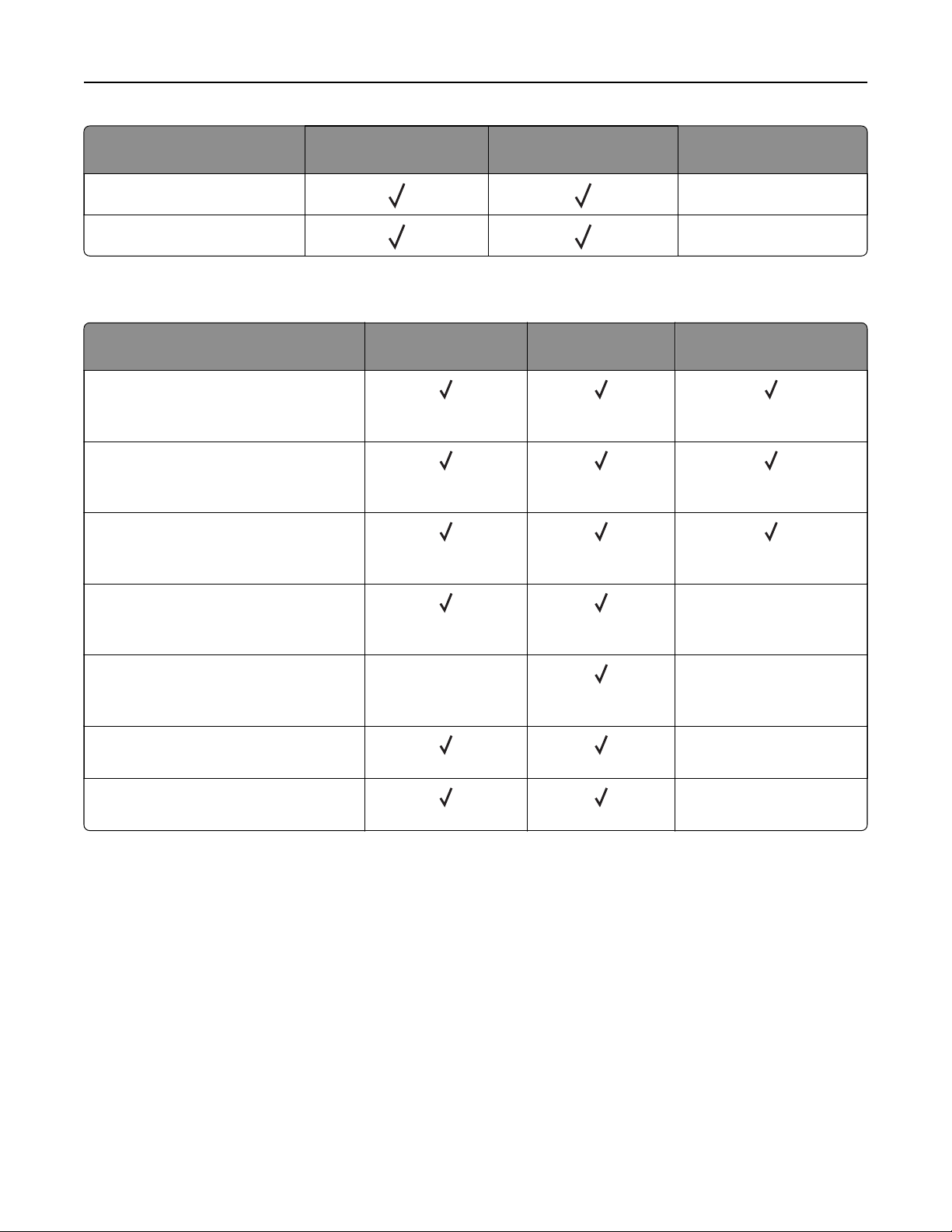
Learn about the printer 17
Paper type Standard or optional
250‑sheet tray
Labels
Envelopes
Supported paper weights
Paper type and weight Standard or optional
250‑sheet tray
Light paper
60–74.9 g/m
bond)
Plain paper
75–90.3 g/m
bond)
Heavy paper
90.3–100 g/m
bond)
2
grain long (16–19.9‑lb
2
grain long (20–24‑lb
2
grain long (24.1–26‑lb
Manual feeder Two‑sided printing
X
X
Manual feeder Two‑sided printing
Card stock
105.1–162 g/m
bond)
Card stock
105.1–200 g/m
53‑lb bond)
Paper labels
131 g/m
2
Envelopes
60–90 g/m
2
grain long (28.1–43‑lb
2
grain long (28.1–
(35‑lb bond)
2
(16–24‑lb bond)
X
X
X
X
X
Page 18
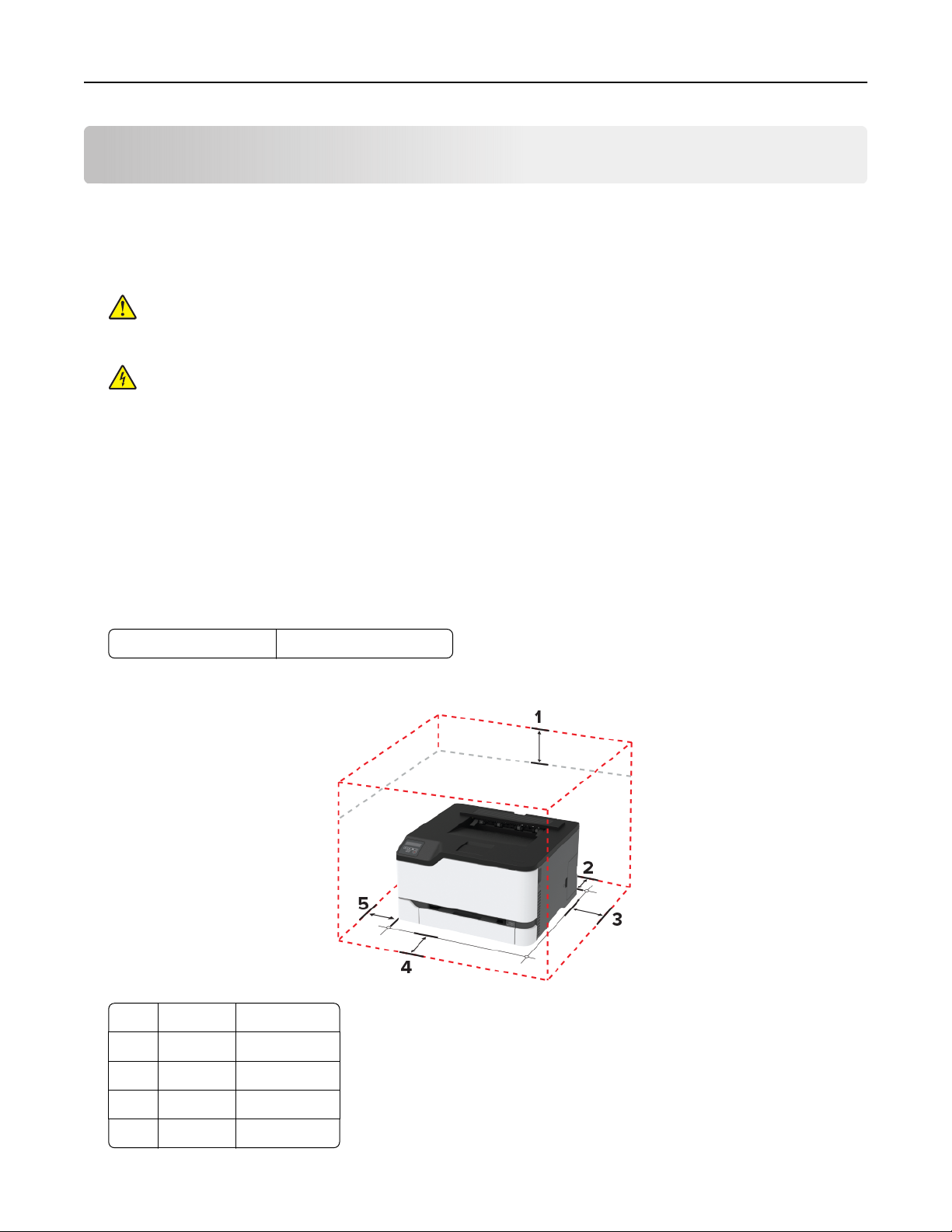
Set up, install, and configure 18
Set up, install, and
configure
Selecting a location for the printer
• Leave enough room to open trays, covers, and doors and to install hardware options.
• Set up the printer near an electrical outlet.
CAUTION—POTENTIAL INJURY: To avoid the risk of
to an appropriately rated and properly grounded electrical outlet that is near the product and easily
accessible.
CAUTION—SHOCK HAZARD: To avoid the risk of electrical shock, do not place or use this product
near water or wet locations.
• Make sure that airflow in the room meets the latest revision of the ASHRAE 62 standard or the CEN Technical
Committee 156 standard.
• Provide a
• Keep the printer:
– Clean, dry, and free of dust
– Away from stray staples and paper clips
– Away from the direct airflow of air conditioners, heaters, or ventilators
– Free from direct sunlight and humidity extremes
• Observe the temperature range.
sturdy, and stable surface.
flat,
or electrical shock, connect the power cord
fire
Operating temperature 10 to 32.2°C (50 to 90°F)
• Allow the following recommended amount of space around the printer for proper ventilation:
1 Top 101 m m (4 i n .)
2 Rear 102 mm (4 in.)
3 Right side 76 mm (3 in.)
4 Front 76 mm (3 in.)
5 Left side 76 mm (3 in.)
Page 19
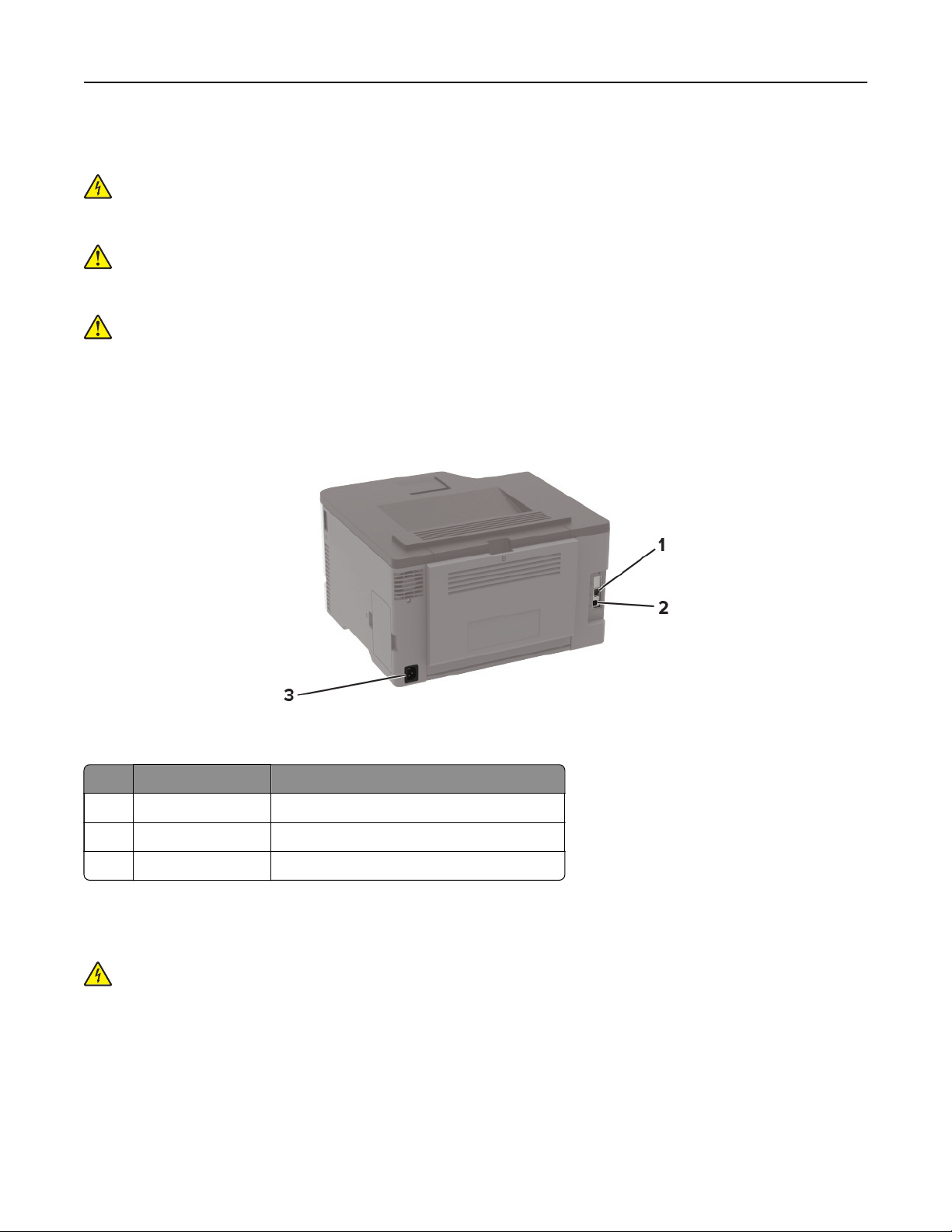
Set up, install, and configure 19
Attaching cables
CAUTION—SHOCK HAZARD: To avoid the risk of electrical shock, do not set up this product or make
any electrical or cabling connections, such as the power cord, fax feature, or telephone, during a
lightning storm.
CAUTION—POTENTIAL INJURY: To avoid the risk of fire or electrical shock, connect the power cord to
an appropriately rated and properly grounded electrical outlet that is near the product and easily
accessible.
CAUTION—POTENTIAL INJURY: To avoid the risk of fire or electrical shock, use only the power cord
provided with this product or the manufacturer's authorized replacement.
Warning—Potential Damage: To avoid loss of data or printer malfunction, do not touch the USB cable, any
wireless network adapter, or the printer in the areas shown while actively printing.
Printer port Function
1 Ethernet port Connect the printer to a network.
2 USB printer port Connect the printer to a computer.
3 Power cord socket Connect the printer to an electrical outlet.
Installing optional trays
CAUTION—SHOCK HAZARD: To avoid the risk of electrical shock, if you are accessing the controller
board or installing optional hardware or memory devices sometime after setting up the printer, then turn
the printer o, and unplug the power cord from the electrical outlet before continuing. If you have any
other devices attached to the printer, then turn them o as well, and unplug any cables going into the
printer.
1 Turn o the printer.
2 Unplug the power cord from the electrical outlet, and then from the printer.
3 Unpack the optional tray, and then remove all packing material.
Page 20
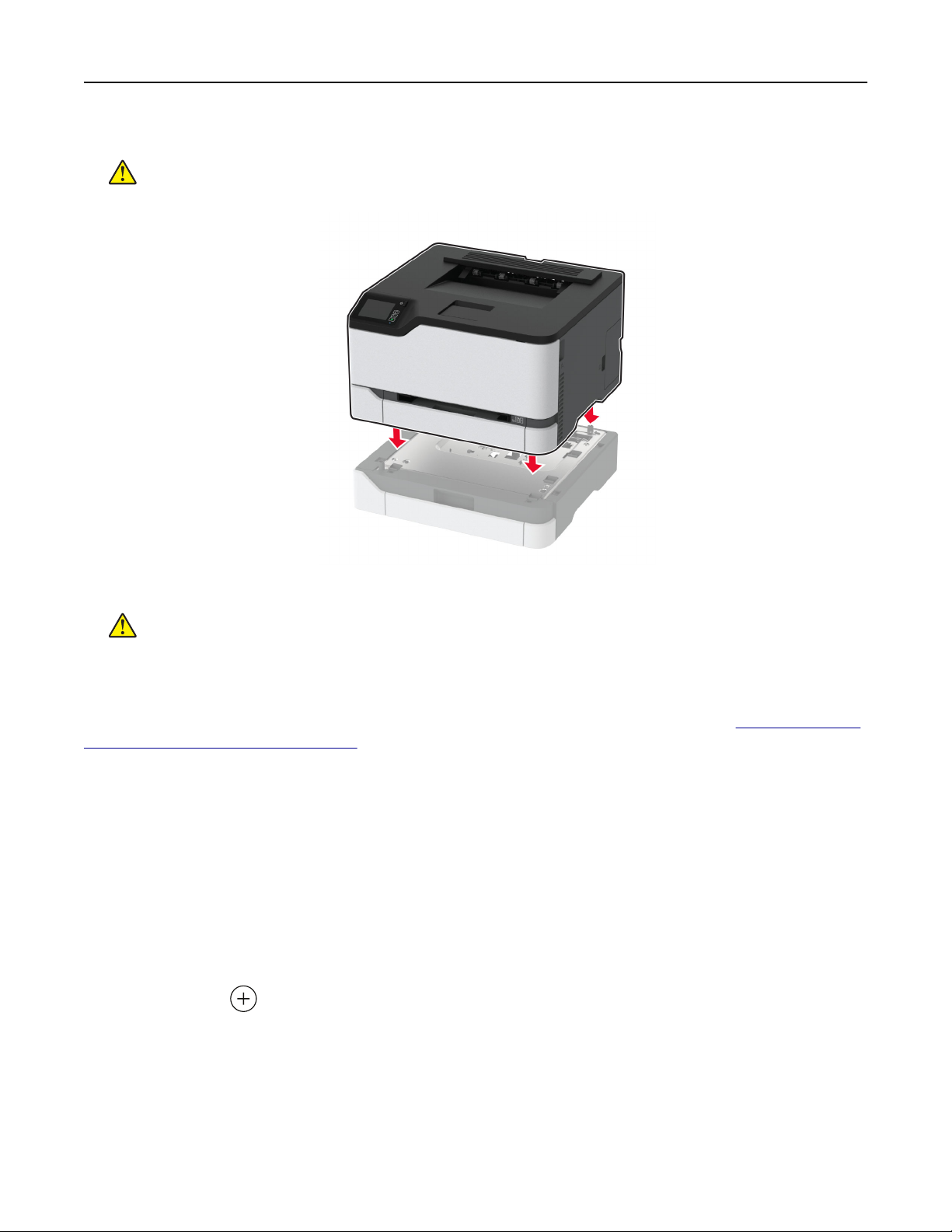
Set up, install, and configure 20
4 Align the printer with the optional tray, and then lower the printer into place.
CAUTION—POTENTIAL INJURY: If the printer weight is greater than 20 kg (44 lb), then it may
require two or more people to lift it safely.
5 Connect the power cord to the printer, and then to the electrical outlet.
CAUTION—POTENTIAL INJURY: To avoid the risk of fire or electrical shock, connect the power cord
to an appropriately rated and properly grounded electrical outlet that is near the product and easily
accessible.
6 Turn on the printer.
Add the tray in the print driver to make it available for print jobs. For more information, see
options in the print driver” on page 27.
“Adding available
Setting up and using the home screen applications
This feature is available only in some printer models.
Creating a Cloud Connector
1 From the home screen, touch Cloud Connector.
2 Select a cloud service provider.
3 To u ch Create or .
4 Type a unique profile name.
profile
Note: We recommend creating a PIN to protect the profile.
5 To u ch OK, and then take note of the authorization code.
Note: The authorization code is valid only for 24 hours.
Page 21
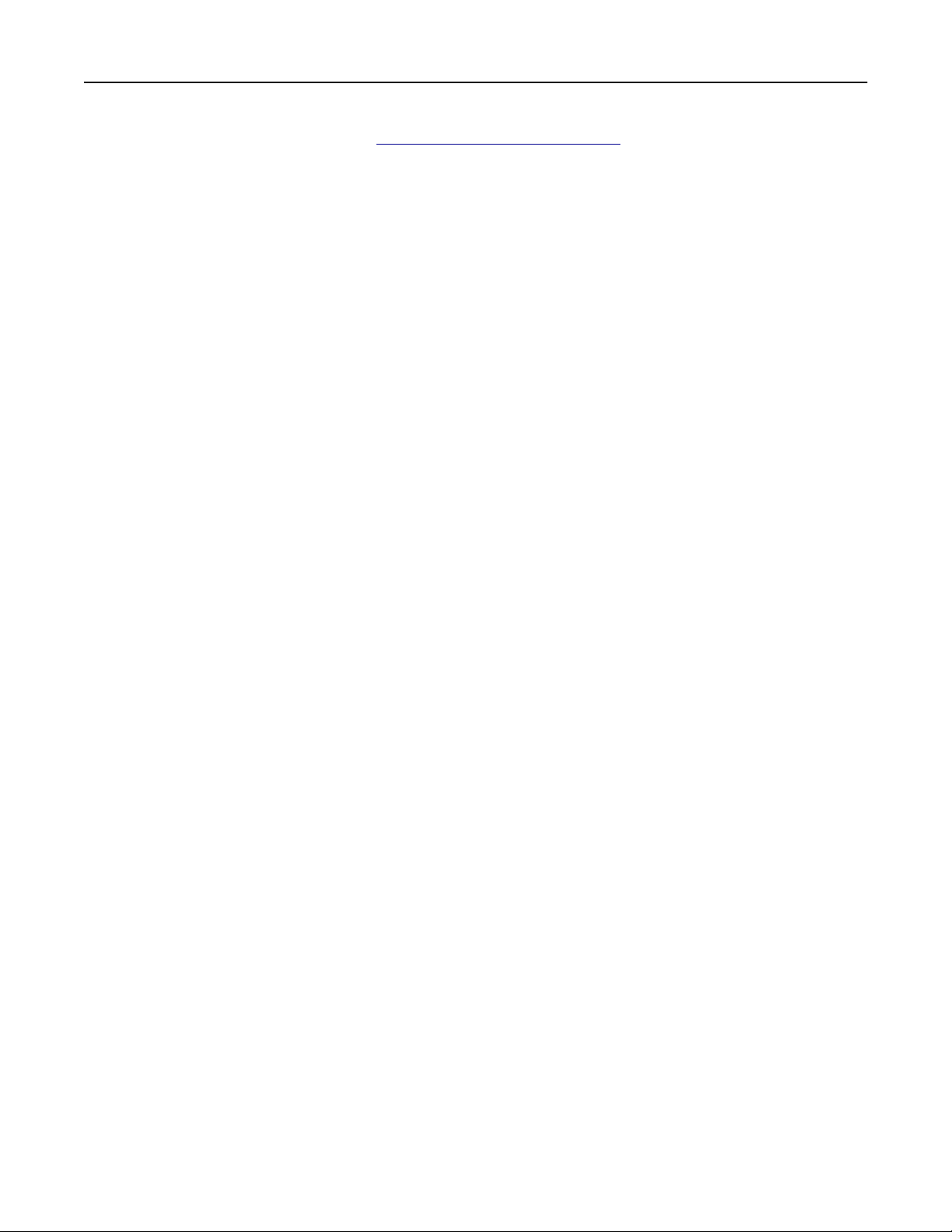
Set up, install, and configure 21
6 Open a web browser, and then go to https://lexmark.cloud-connect.co.
7 Click Next, and then accept the Terms of Use.
8 Enter the authorization code, and then click Connect.
9 Log in to your cloud service provider account.
10 Grant permissions.
Note: To complete the authorization process, open the profile within 72 hours.
Managing bookmarks
Creating bookmarks
Use bookmarks to print frequently accessed documents that are stored in servers or on the web.
1 Open a web browser, and then type the printer IP address in the address field.
Notes:
• View the printer IP address on the printer home screen. The IP address appears as four sets of
numbers separated by periods, such as 123.123.123.123.
• If you are using a proxy server, then temporarily disable it to load the web page correctly.
2 Click Bookmarks > Add Bookmark, and then type a bookmark name.
3 Select an Address protocol type, and then do one of the following:
• For HTTP and HTTPS, type the URL that you want to bookmark.
• For HTTPS, make sure to use the host name instead of the IP address. For example, type
myWebsite.com/sample.pdf instead of typing 123.123.123.123/sample.pdf. Make sure that
the host name also matches the Common Name (CN) value in the server certificate. For more information
on obtaining the CN value in the server certificate, see the help information for your web browser.
• For FTP, type the FTP address. For example, myServer/myDirectory. Enter the FTP port. Port 21 is
the default port for sending commands.
• For SMB, type the network folder address. For example, myServer/myShare/myFile.pdf. Type the
network domain name.
• If necessary, select the Authentication type for FTP and SMB.
To limit access to the bookmark, enter a PIN.
Note: The application supports the following file types: PDF, JPEG, TIFF, and HTML-based web pages.
Other
types such as DOCX and XLXS are supported in some printer models.
file
4 Click Save.
Creating folders
1 Open a web browser, and then type the printer IP address in the address field.
Notes:
• View the printer IP address on the printer home screen. The IP address appears as four sets of
numbers separated by periods, such as 123.123.123.123.
Page 22
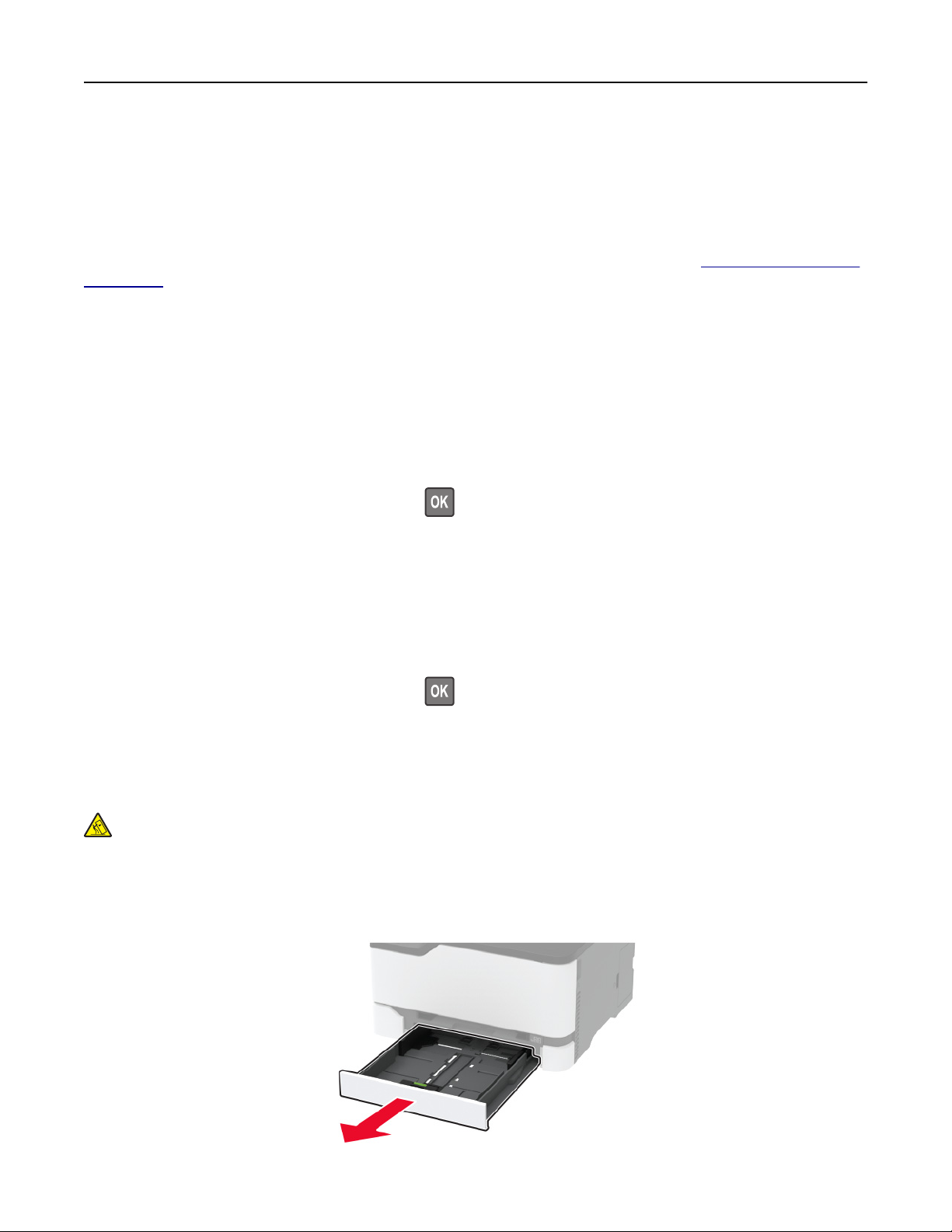
Set up, install, and configure 22
• If you are using a proxy server, then temporarily disable it to load the web page correctly.
2 Click Bookmarks > Add Folder, and then type a folder name.
Note: To limit access to the folder, enter a PIN.
3 Click Save.
Note: You can create folders or bookmarks inside a folder. To create a bookmark, see
on page 21.
Loading paper and specialty media
Setting the paper size and type
1 From the control panel, navigate to:
Settings > Paper > Tray Configurati on > Paper Size/Type > select a paper source
For non-touch-screen printer models, press
2 Set the paper size and type.
Configuring Universal paper settings
1 From the control panel, navigate to:
Settings > Paper > Media Configuration > Universal Setup
For non-touch-screen printer models, press
to navigate through the settings.
to navigate through the settings.
“Creating bookmarks”
2
Configure
the settings.
Loading trays
CAUTION—TIPPING HAZARD: To reduce the risk of equipment instability, load each tray separately.
Keep all other trays closed until needed.
1 Remove the tray.
Note: To avoid paper jams, do not remove trays while the printer is busy.
Page 23
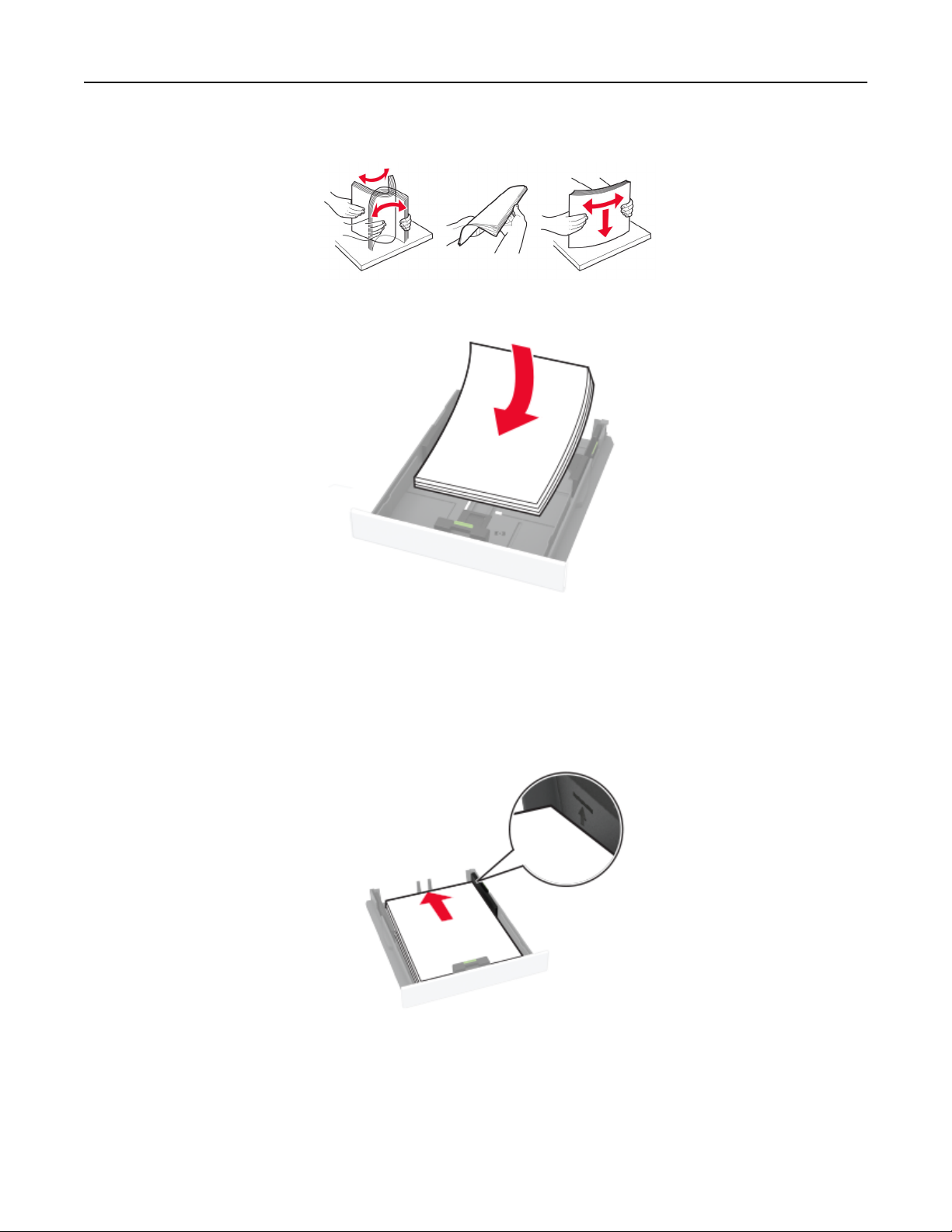
Set up, install, and configure 23
2 Flex, fan, and align the paper edges before loading.
3 Load the paper stack with the printable side faceup.
Notes:
• Load letterhead faceup with the header toward the back of the tray for one‑sided printing.
• Load letterhead facedown with the header toward the front of the tray for two‑sided printing.
• Do not slide paper into the tray.
• To avoid paper jams, make sure that the stack height is below the maximum paper fill indicator.
Page 24
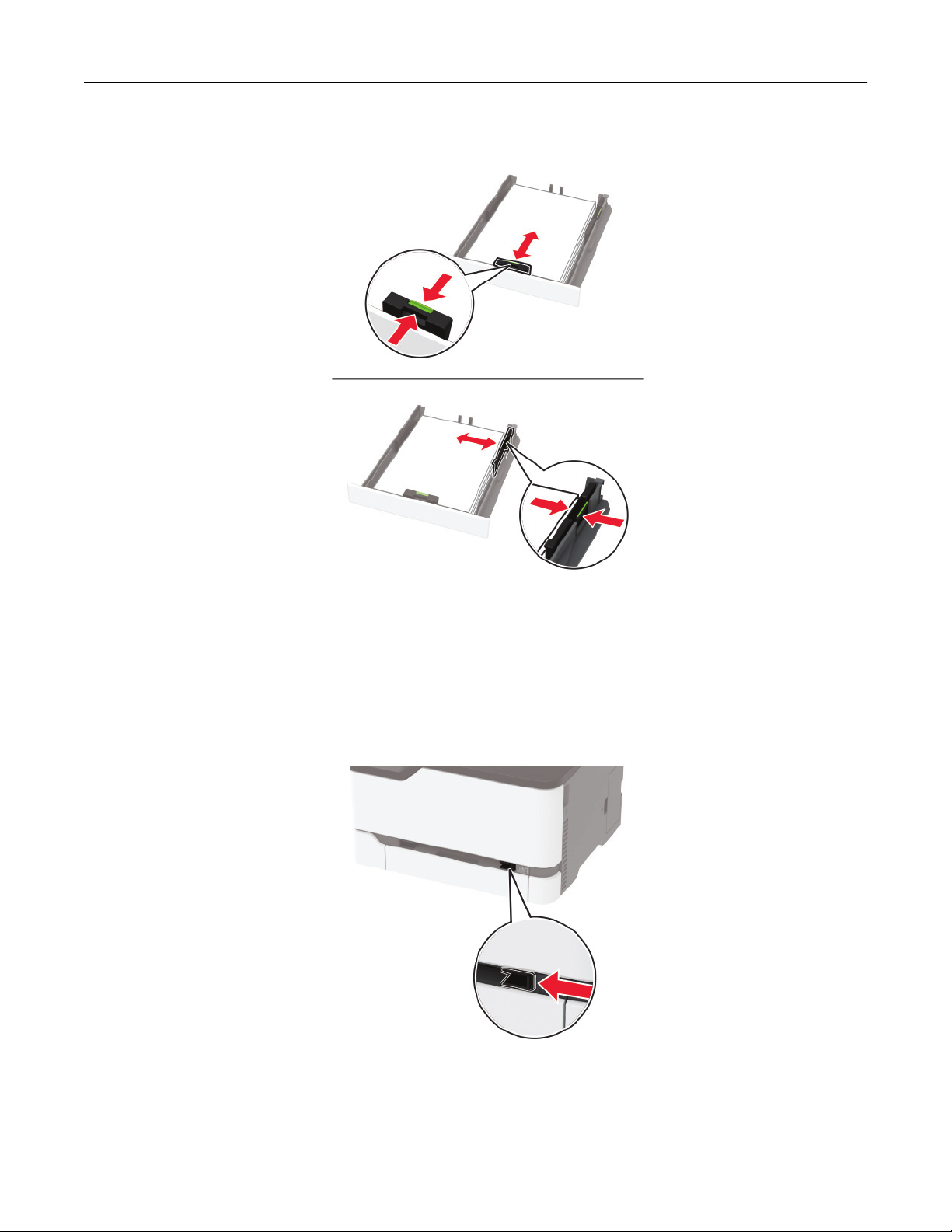
Set up, install, and configure 24
4 Adjust the guides to match the size of the paper that you are loading.
5 Insert the tray.
If necessary, set the paper size and paper type from the control panel to match the paper loaded.
Loading the manual feeder
1 Adjust the guide to match the size of the paper that you are loading.
Page 25
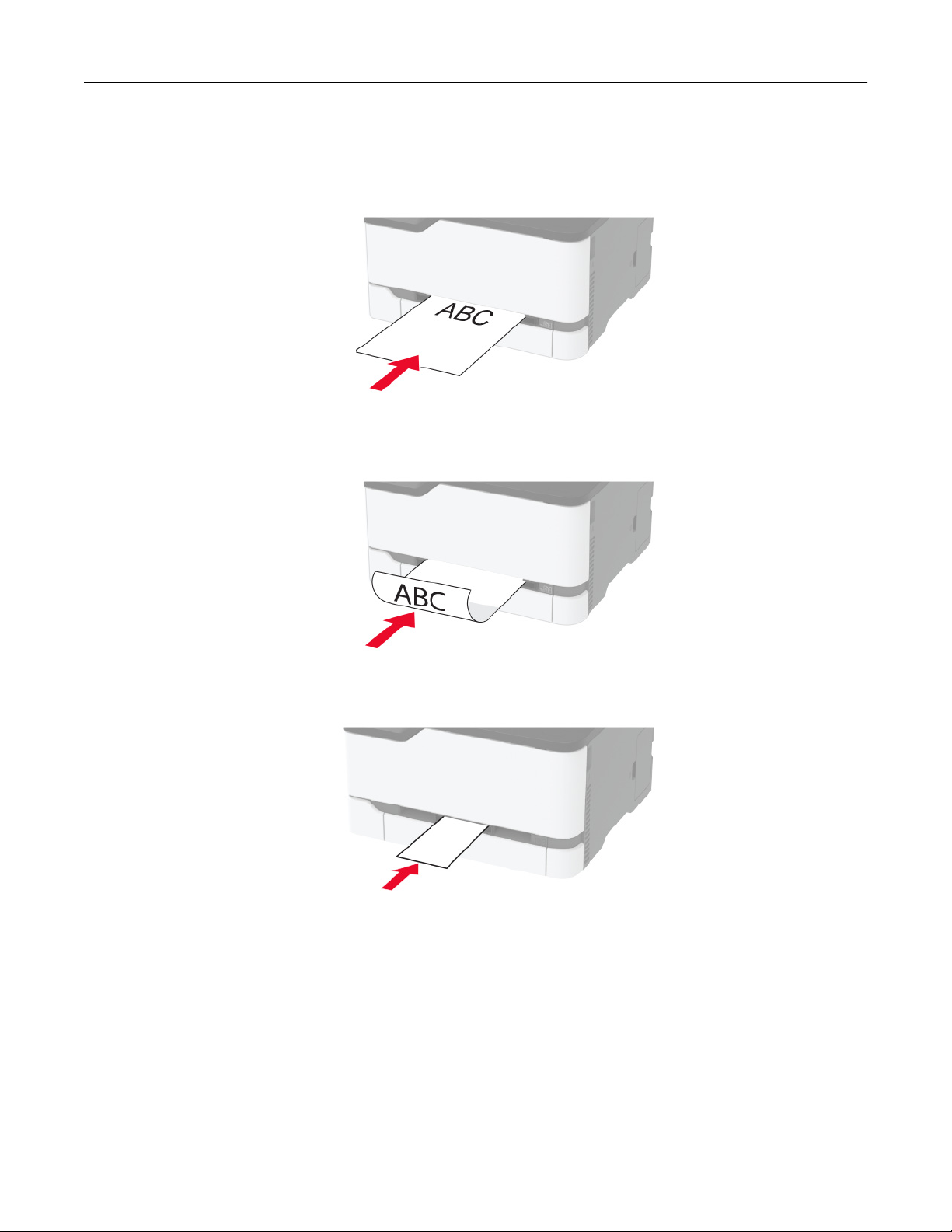
Set up, install, and configure 25
2 Load a sheet of paper with the printable side faceup.
• Load letterhead with the printable side faceup and the top edge entering the printer first for one‑sided
printing.
• Load letterhead with the printable side facedown and the top edge entering the printer last for two‑sided
printing.
• Load envelope with the flap side down and against the right side of the paper guide.
3 Feed the paper until its leading edge gets pulled in.
Notes:
• To avoid paper jams, do not force paper into the manual feeder.
• Before loading another sheet, wait for a message to appear on the display.
Page 26
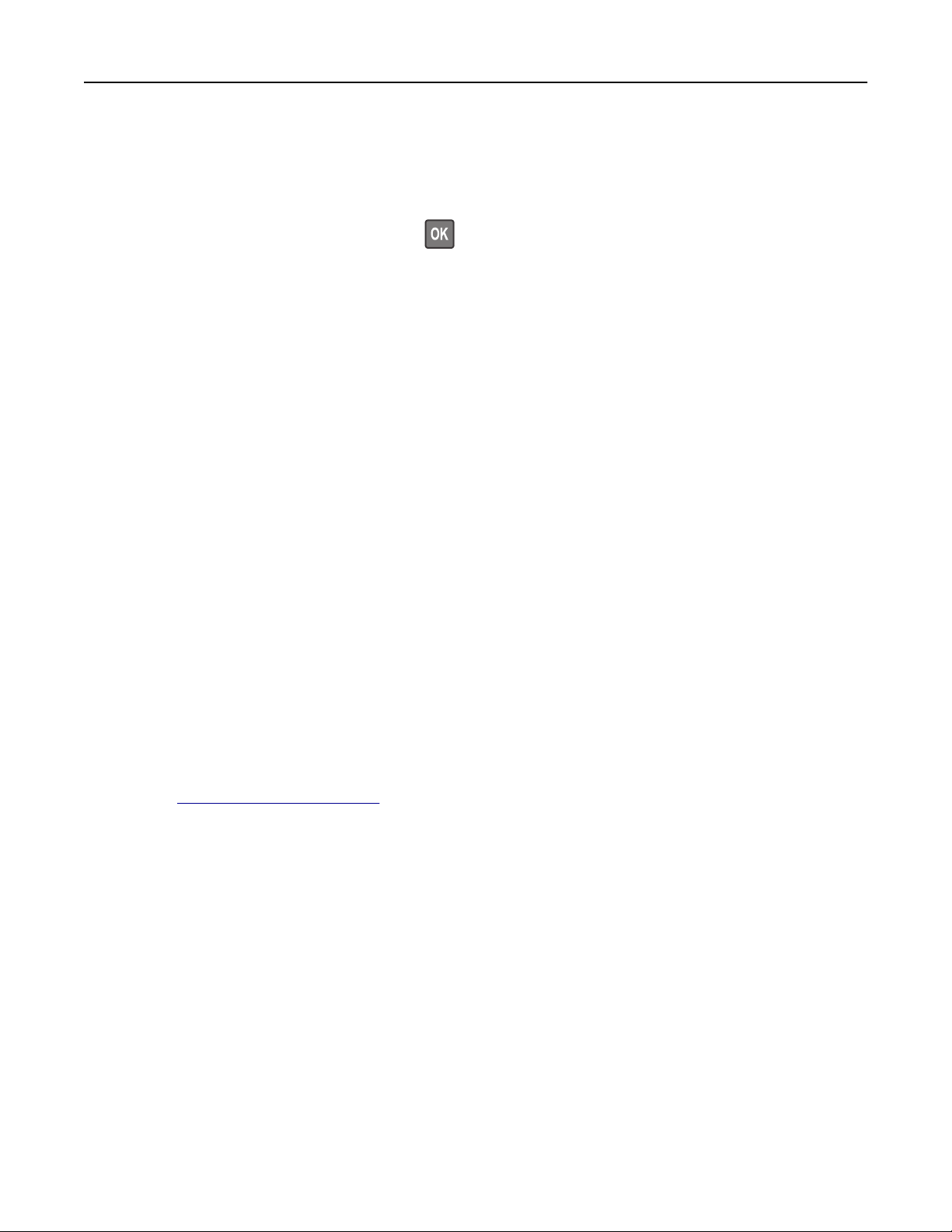
Set up, install, and configure 26
Linking trays
1 From the control panel, navigate to:
Settings > Paper > Tray Configurati on
For non-touch-screen printer models, press
2 Select a paper source.
3 Set the same paper size and paper type for the trays that you are linking.
4 From the control panel, navigate to:
Settings > Device > Maintenance > Config Menu > Tray Configura tion
5 Set Tray Linking to Automatic.
Note: To unlink trays, make sure that no trays have the same paper size and paper type settings.
Warning—Potential Damage: The temperature of the fuser varies according to the specified paper type. To
avoid printing issues, match the paper type setting in the printer with the paper loaded in the tray.
to navigate through the settings.
Installing and updating software, drivers, and firmware
Installing the printer software
Notes:
• The print driver is included in the software installer package.
• For Macintosh computers with macOS version 10.7 or later, you do not need to install the driver to print
on an AirPrint-certified printer.
1 Obtain a copy of the software installer package.
• From the software CD that came with your printer.
• Go to http://support.lexmark.com, and then select your printer and operating system.
2 Run the installer, and then follow the instructions on the computer screen.
Updating firmware
Some applications require a minimum device firmware level to operate correctly.
For more information on updating the device firmware, contact your Lexmark representative.
1 Open a web browser, and then type the printer IP address in the address field.
Notes:
• View the printer IP address on the printer home screen. The IP address appears as four sets of
numbers separated by periods, such as 123.123.123.123.
• If you are using a proxy server, then temporarily disable it to load the web page correctly.
2 Click Settings > Device > Update Firmware.
Page 27
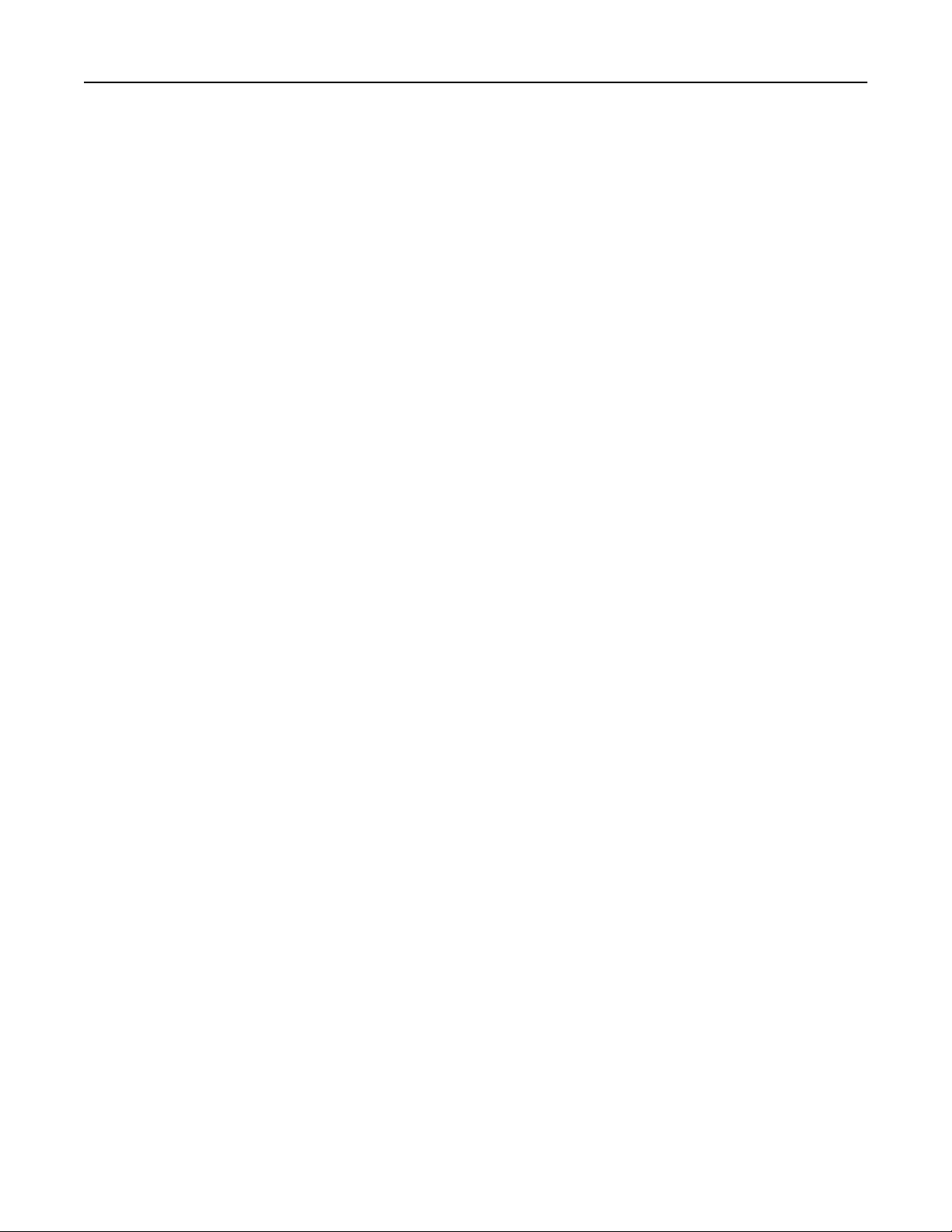
Set up, install, and configure 27
3 Browse to the flash file.
4 Click Upload.
Exporting or importing a configuration file
You can export the configuration settings of your printer into a text file, and then import the file to apply the
settings to other printers.
1 Open a web browser, and then type the printer IP address in the address
Notes:
• View the printer IP address on the printer home screen. The IP address appears as four sets of
numbers separated by periods, such as 123.123.123.123.
• If you are using a proxy server, then temporarily disable it to load the web page correctly.
2 From the Embedded Web Server, click Export Configuration or Import Configuration.
3 Follow the instructions on the screen.
4 If the printer supports applications, then do the following:
a Click Apps > select the application >
b Click Export or Import.
Configure
.
field.
Adding available options in the print driver
For Windows users
1 Open the printers folder.
2 Select the printer you want to update, and then do either of the following:
• For Windows 7 or later, select Printer properties.
• For earlier versions, select Properties.
3 Navigate to the Configuration tab, and then select Update Now ‑ Ask Printer.
4 Apply the changes.
For Macintosh users
1 From System Preferences in the Apple menu, navigate to your printer, an d t h e n select Options & Supplies.
2 Navigate to the list of hardware options, and then add any installed options.
3 Apply the changes.
Page 28
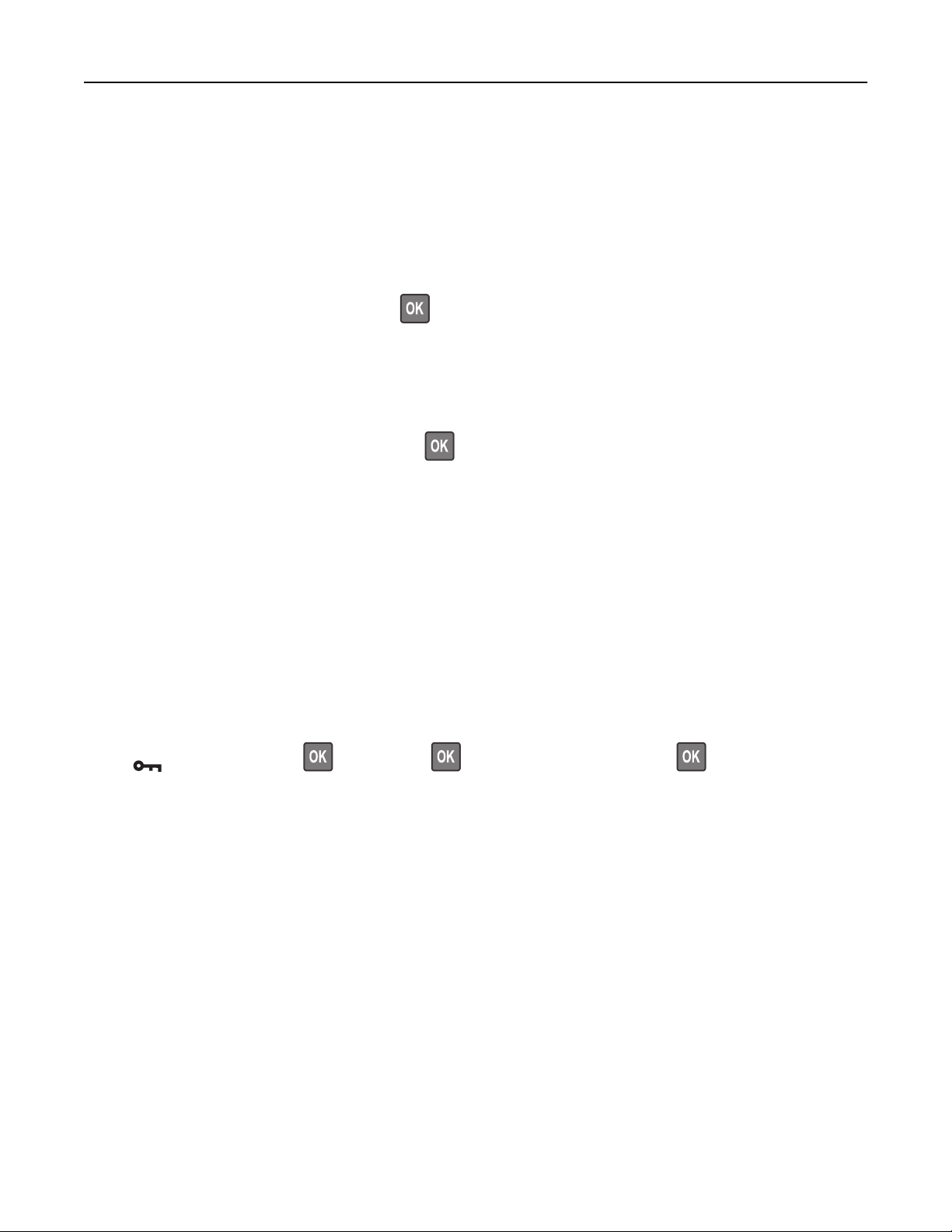
Set up, install, and configure 28
Networking
Connecting the printer to a Wi‑Fi network
Make sure that Active Adapter is set to Auto. From the control panel, navigate to:
Settings > Network/Ports > Network Overview > Active Adapter
For non-touch-screen printer models, press
to navigate through the settings.
Using the control panel
From the control panel, navigate to:
1
Settings > Network/Ports > Wireless > Setup On Printer Panel
For non-touch-screen printer models, press
to navigate through the settings.
2 Select a Wi‑Fi network, and then type the network password.
Note: For Wi‑Fi‑network‑ready printer models, a prompt to set up the Wi‑Fi network appears during initial
setup.
Using Lexmark Mobile Assistant
1
Depending on your mobile device, download the Lexmark Mobile Assistant application from either the
Google Play
TM
store or App Store online store.
2 Depending on your printer model, do one of the following:
• From the home screen, touch Settings > Network/Ports > Wireless > Setup Using Mobile App > Printer
ID.
• From the control panel, navigate to:
> Network/Ports > > Wireless > > Setup Using Mobile App >
Follow the instructions on the display to view the printer ID.
Note: The printer ID is the printer wireless network SSID.
3 From your mobile device, launch the application, and then accept the Terms of Use.
Note: If necessary, grant permissions.
4 Tap Connect to Printer > Go to Wi‑Fi Settings.
5 Connect your mobile device to the printer wireless network.
6 Return to the application, and then tap Setup Wi-Fi Connection
7 Select a Wi-Fi network, and then type the network password.
8 Tap Done.
Page 29
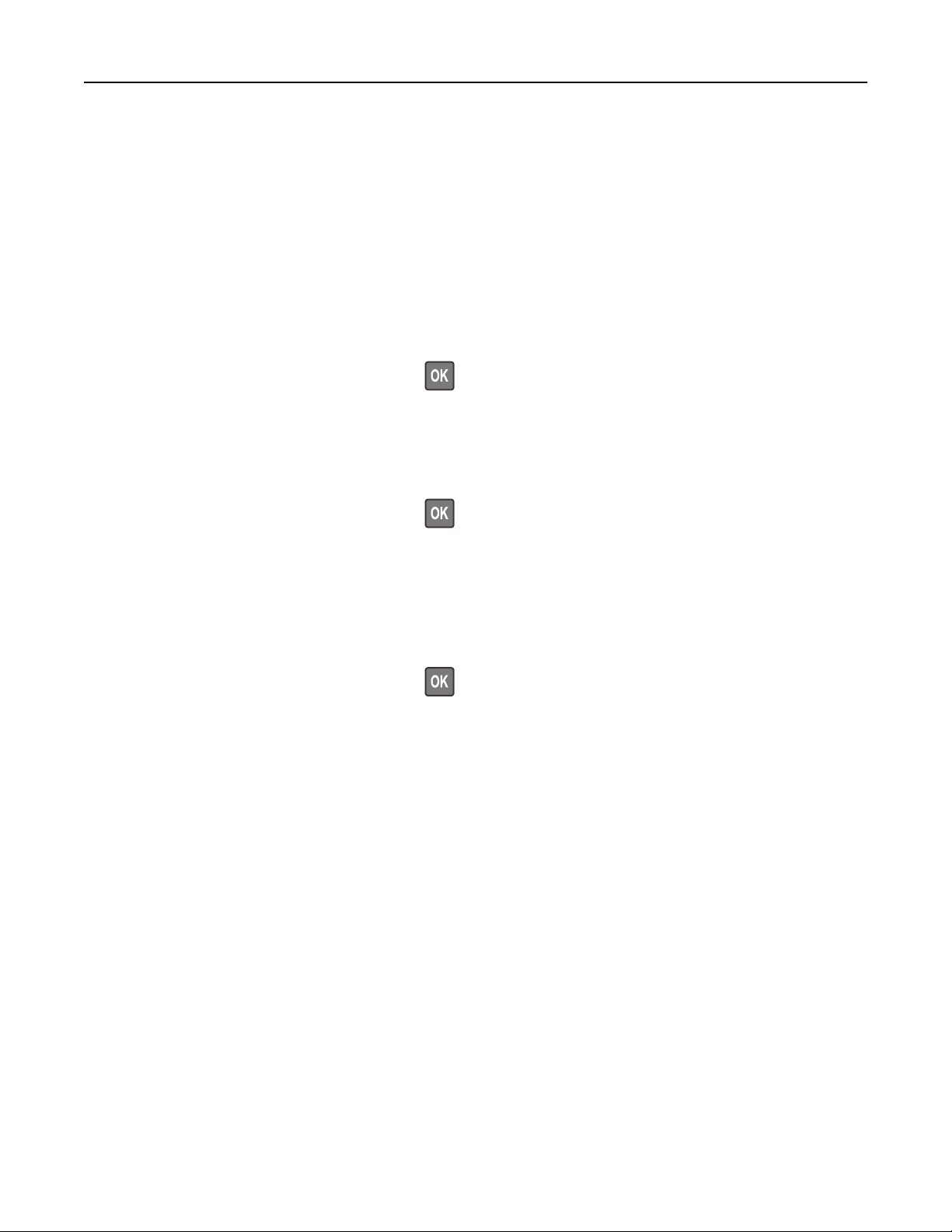
Set up, install, and configure 29
Connecting the printer to a wireless network using Wi‑Fi Protected Setup
(WPS)
Before you begin, make sure that:
• The access point (wireless router) is WPS‑
documentation that came with your access point.
certified
• A wireless network adapter is installed in your printer. For more information, see the instructions that came
with the adapter.
• Active Adapter is set to Auto. From the control panel, navigate to:
Settings > Network/Ports > Network Overview > Active Adapter
or WPS‑compatible. For more information, see the
For non-touch-screen printer models, press
to navigate through the settings.
Using the Push Button method
1
From the control panel, navigate to:
Settings > Network/Ports > Wireless > Wi‑Fi Protected Setup > Start Push Button Method
For non-touch-screen printer models, press
to navigate through the settings.
2 Follow the instructions on the display.
Using the personal identification number (PIN) method
1
From the control panel, navigate to:
Settings > Network/Ports > Wireless > Wi‑Fi Protected Setup > Start PIN Method
For non-touch-screen printer models, press
to navigate through the settings.
2 Copy the eight‑digit WPS PIN.
3 Open a web browser, and then type the IP address of your access point in the address field.
Notes:
• To know the IP address, see the documentation that came with your access point.
• If you are using a proxy server, then temporarily disable it to load the web page correctly.
4 Access the WPS settings. For more information, see the documentation that came with your access point.
5 Enter the eight‑digit PIN, and then save the changes.
Connecting a mobile device to the printer
Before connecting your mobile device, make sure to do the following:
• Enable Wi‑Fi Direct
> Enable Wi‑Fi Direct.
• Show the preshared key (PSK) on the Network Setup Page. From the control panel, navigate to: Settings >
Network/Ports > Wi‑Fi Direct > Show PSK on Setup Page.
• Print the Network Setup Page. From the control panel, navigate to: Settings > Reports > Network > Network
Setup Page.
®
in the printer. From the control panel, navigate to: Settings > Network/Ports > Wireless
Page 30
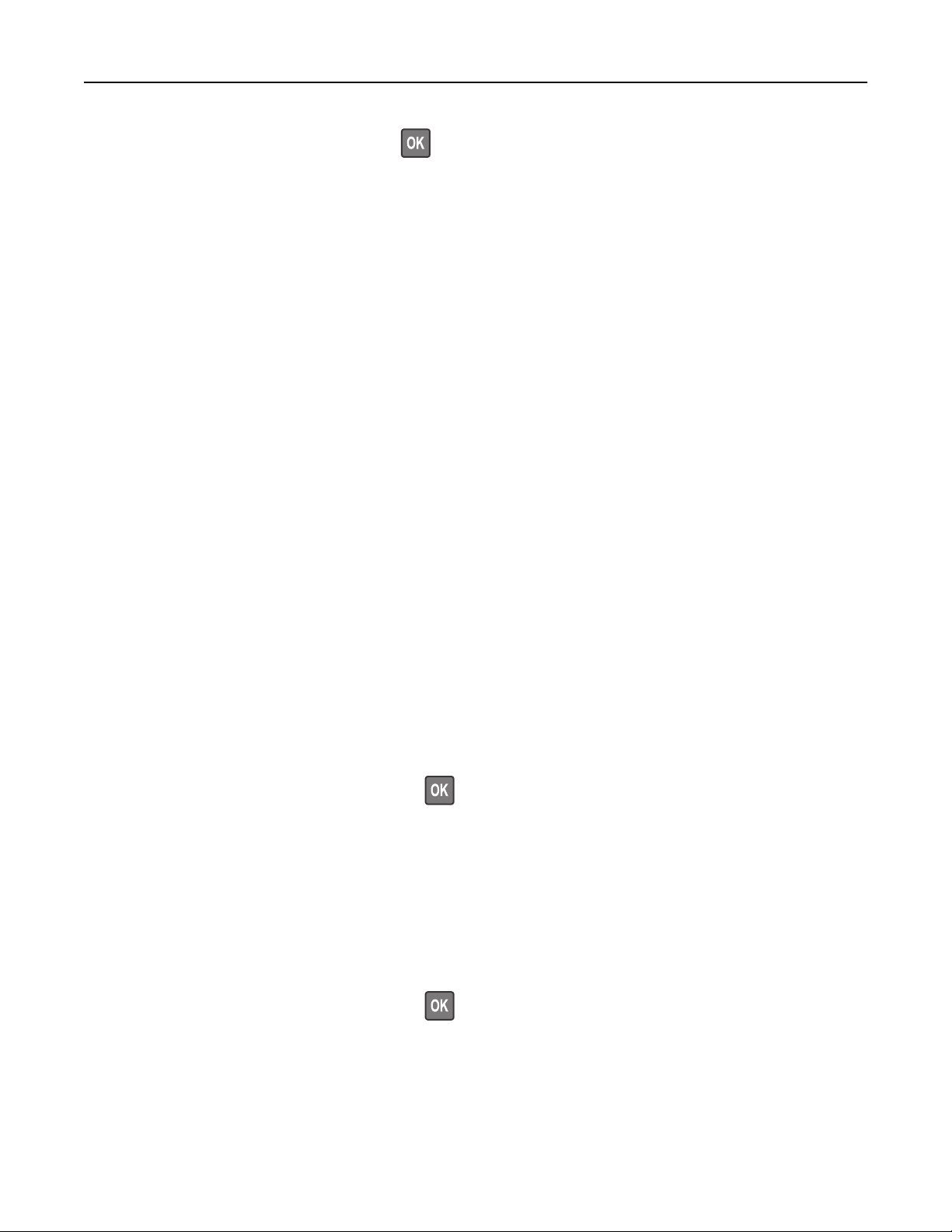
Set up, install, and configure 30
For non‑touch‑screen printer models, press to navigate through the settings.
Connecting using Wi‑Fi Direct
1
From the mobile device, go to the settings menu.
2 Enable Wi‑Fi, and then tap Wi‑Fi Direct.
3 Select the printer SSID.
4
Confirm
the connection on the printer control panel.
Connecting using Wi‑Fi
1
From the mobile device, go to the settings menu.
2 Tap Wi‑Fi, and then select the printer SSID.
Note: The string DIRECT-xy (where x and y are two random characters) is added before the SSID.
3 Enter the PSK.
Note: The PSK is the password.
Notes:
• You can change the SSID on the control panel. Navigate to: Settings > Network/Ports > Wi‑Fi Direct >
SSID.
• You can also change the PSK on the control panel. Navigate to: Settings > Network/Ports > Wi‑Fi Direct
> Set PSK.
Deactivating the Wi‑Fi network
1 From the printer control panel, navigate to:
Settings > Network/Ports > Network Overview > Active Adapter > Standard Network
For non-touch-screen printer models, press
to navigate through the settings.
2 Follow the instructions on the display.
Checking the printer connectivity
1 Print the Network Setup Page.
From the control panel, navigate to:
Settings > Reports > Network > Network Setup Page
For non-touch-screen printer models, press
2 Check the first section of the page and confirm that the status is connected.
If the status is not connected, then the LAN drop may be inactive or the network cable may be unplugged
or malfunctioning. Contact your administrator for assistance.
to navigate through the settings.
Page 31

Set up, install, and configure 31
Configuring the SMTP server
Note: In some printer models, this setting can be
configured
only from the Embedded Web Server.
From the control panel
1 From the control panel, navigate to:
Settings > Device >
2 Configure the settings.
Notifications
> E‑mail Alerts Setup > E‑mail Setup
From the Embedded Web Server
1 Open a web browser, and then type the printer IP address in the address field.
Notes:
• View the printer IP address on the printer home screen. The IP address appears as four sets of
numbers separated by periods, such as 123.123.123.123.
• If you are using a proxy server, then temporarily disable it to load the web page correctly.
2 Click Settings > Device > Notifications > E‑mail Alerts Setup.
3 From the E‑mail Setup section, configure the settings.
4 Click Save.
Printing the Menu Settings Page
From the control panel, navigate to:
Settings > Reports > Menu Settings Page
For non‑touch‑screen printer models, press
to navigate through the settings.
Page 32

Secure the printer 32
Secure the printer
Erasing printer memory
To erase volatile memory or buered data, turn o the printer.
To e r a s e n o n ‑volatile memory or individual settings, device and network settings, security settings, and
embedded solutions, do the following:
1 From the control panel, navigate to:
Settings > Device > Maintenance > Out of Service Erase > Sanitize all information on nonvolatile memory
For non‑touch‑screen printer models, press
2 Select either Start initial setup or Leave printer oine.
to navigate through the settings.
Restoring factory default settings
1 From the control panel, navigate to:
Settings > Device > Restore Factory Defaults
For non-touch-screen printer models, press
2 Select Restore all settings.
to navigate through the settings.
Statement of Volatility
Your printer contains various types of memory that can store device and network settings, and user data.
Type of memory Description
Volatile memory Your printer uses standard random access memory
(RAM) to temporarily buer user data during simple print
jobs.
Non-volatile memory Your printer may use two forms of non-volatile memory:
EEPROM and NAND (flash memory). Both types are used
to store operating system, device settings, and network
information.
Erase the content of any installed printer memory in the following circumstances:
• The printer is being decommissioned.
• The printer is being moved to a dierent department or location.
• The printer is being serviced by someone from outside your organization.
• The printer is being removed from your premises for service.
• The printer is being sold to another organization.
Page 33

Print 33
Printing from a computer
Note: For labels, card stock, and envelopes, set the paper size and type in the printer before printing the
document.
1 From the document that you are trying to print, open the Print dialog.
2 If necessary, adjust the settings.
3 Print the document.
Printing from a mobile device
Printing from a mobile device using Google Cloud Print
Google Cloud PrintTM is a printing service that allows you to print to any Google Cloud Print‑ready printer.
Before you begin, make sure that:
• The printer is registered to the Google Cloud Print server.
• The Cloud Print plugin is downloaded from the Google Play store and is enabled in the mobile device.
1 From your Android
2 Tap > Print.
3 Select a printer, and then tap .
TM
mobile device, open a document or select a document from your
manager.
file
Printing from a mobile device using Lexmark Mobile Print
LexmarkTM Mobile Print allows you to send documents and images directly to a supported Lexmark printer.
1 Open the document, and then send or share the document to Lexmark Mobile Print.
Note: Some third‑party applications may not support the send or share feature. For more information, see
the documentation that came with the application.
2 Select a printer.
3 Print the document.
Printing from a mobile device using Mopria Print Service
Mopria® Print Service is a mobile printing solution for mobile devices running on Android version 5.0 or later. It
allows you to print directly to any Mopria‑certified printer.
Page 34

Print 34
Note: Make sure that you download the Mopria Print Service application from the Google Play store and
enable it in the mobile device.
1 From your Android mobile device, launch a compatible application or select a document from your
manager.
file
2 Tap > Print.
3 Select a printer, and then adjust the settings, if necessary.
4 Tap .
Printing from a mobile device using AirPrint
The AirPrint software feature is a mobile printing solution that allows you to print directly from Apple devices
to an AirPrint‑certified printer.
Notes:
• Make sure that the Apple device and the printer are connected to the same network. If the network has
multiple wireless hubs, then make sure that both devices are connected to the same subnet.
• This application is supported only in some Apple devices.
1 From your mobile device, select a document from your file manager or launch a compatible application.
2 Tap > Print.
3 Select a printer, and then adjust the settings, if necessary.
4 Print the document.
Printing from a mobile device using Wi‑Fi Direct®
Wi‑Fi Direct is a printing service that lets you print to any Wi‑Fi Direct‑ready printer.
Note: Make sure that the mobile device is connected to the printer wireless network. For more information,
see
“Connecting a mobile device to the printer” on page 29.
1 From your mobile device, launch a compatible application or select a document from your file manager.
2 Depending on your mobile device, do one of the following:
• Tap > Print.
• Tap > Print.
• Tap > Print.
3 Select a printer, and then adjust the settings, if necessary.
4 Print the document.
Page 35

Print 35
Configuring confidential jobs
In some printer models, this setting can be
configured
only from the Embedded Web Server.
Using the control panel
1 From the home screen, touch:
Settings > Security > Confidential Print Setup
2
Configure
the settings.
Using the Embedded Web Server
1 Open a web browser, and then type the printer IP address in the address field.
Notes:
• View the printer IP address on the home screen. The IP address appears as four sets of numbers
separated by periods, such as 123.123.123.123.
• If you are using a proxy server, then temporarily disable it to load the web page correctly.
2 Click Settings > Security > Confidential Print Setup.
3 Configure the settings.
Printing confidential and other held jobs
For Windows users
1 With a document open, click File > Print.
2 Click Properties, Preferences, Options, or Setup.
3 Click Print and Hold.
4 Select Use Print and Hold, and then assign a user name.
5 Select the print job type (Confidential, Repeat, Reserve, or Verify).
If the print job is confidential, then enter a four‑digit PIN.
6 Click OK or Print.
7 From the printer home screen, release the print job.
• For confidential print jobs, navigate to:
Held jobs > select your user name > Confidential > enter the PIN > select the print job > configure the
settings > Print
• For other print jobs, navigate to:
Held jobs > select your user name > select the print job > configure the settings > Print
Page 36

Print 36
For Macintosh users
1 With a document open, choose File > Print.
If necessary, click the disclosure triangle to see more options.
2 From the print options or Copies & Pages menu, choose Job Routing.
3 Select the print job type
If the print job is confidential, then assign a user name and a four‑digit PIN.
(Confidential,
Repeat, Reserve, or Verify).
4 Click OK or Print.
5 From the printer home screen, release the print job.
• For confidential print jobs, navigate to:
Held jobs > select your user name > Confidential > enter the PIN > select the print job > configure the
settings > Print
• For other print jobs, navigate to:
Held jobs > select your user name > select the print job > configure the settings > Print
Printing from a Cloud Connector profile
1 From the home screen, touch Cloud Connector.
2 Select a cloud service provider, and then select a
Note: For more information on creating a Cloud Connector
profile”
on page 20.
3 To u ch Print, and then select a file.
If necessary, change the settings.
profile.
profile,
see “Creating a Cloud Connector
Note: Make sure to select a supported
file.
4 Print the document.
Printing a font sample list
1 From the control panel, navigate to:
Settings > Reports > Print > Print Fonts
For non-touch-screen printer models, press
2 Select a font sample.
to navigate through the settings.
Page 37

Print 37
Placing separator sheets between copies
1 From the home screen, navigate to:
Settings > Print > Layout > Separator Sheets > Between Copies
For non-touch-screen printer models, press
2 Print the document.
to navigate through the settings.
Canceling a print job
From the printer control panel
For touch‑screen printer models, do the following:
1 From the home screen, touch Cancel a job.
2 Select a job to cancel.
For non‑touch‑screen printer models, press
From the computer
1 Depending on the operating system, do either of the following:
• Open the printers folder, and then select your printer.
• From the System Preferences in the Apple menu, navigate to your printer.
2 Select the job to cancel.
.
Adjusting toner darkness
1 From the control panel, navigate to:
Settings > Print > Quality > Toner Dark n e s s
For non-touch-screen printer models, press
2 Adjust the setting.
3 Apply the changes.
to navigate through the settings.
Page 38

Use printer menus 38
Use printer menus
Menu map
Device
Print
Paper
Network/Ports
Security
Cloud Connector
2
• Preferences
• Eco‑Mode
• Remote Operator Panel
• Notifications
• Power Management
• Layout
• Setup
• Quality
2
• Information Sent to Lexmark
• Restore Factory Defaults
• Maintenance
• Visible Home Screen Icons
• About this Printer
• PostScript
• PCL
• Image
1
• Tray Configuration • Media Configuration
• Network Overview
• Wireless
• Ethernet
• TCP/IP
• SNMP
• IPSec
• LPD Configuration
• HTTP/FTP Settings
• USB
• Restrict external network access
• Google Cloud Print
• Wi‑Fi Direct
• 802.1x
• Login Methods
• Certificate Management
• Login Restrictions
1
Enable/Disable Connectors
• Confidential Print Setup
• Erase Temporary Data Files
• Miscellaneous
Reports
Troubleshooting Print Quality Test Pages
1
This menu is available only in some printer models.
2
In some printer models, this menu can be configured only from the Embedded Web Server.
• Menu Settings Page
• Device
• Print
• Network
Device
Preferences
Menu item Description
Display Language
[List of languages]
Note: An asterisk (*) next to a value indicates the factory default setting.
Set the language of the text that appears on the display.
Page 39

Use printer menus 39
Menu item Description
Country/Region
[List of countries or regions]
Run initial setup
No*
Ye s
Keyboard
Keyboard Type
[List of languages]
Displayed information
Display Text 1 (IP Address*)
Display Text 2 (Date/Time*)
Custom Text 1
Custom Text 2
Date and Time
Configure
Current Date and Time
Manually Set Date and Time
Date Format (MM‑DD‑YYYY*)
Time Format (12 hour A.M./P.M.*)
Time Zone (GMT*)
Identify the country or region where the printer is configured
to operate.
Run the setup wizard.
Select a language as a keyboard type.
Notes:
• All the Keyboard Type values may not appear or may
require special hardware to appear.
• This menu item appears only in some printer models.
Specify the information to appear on the home screen.
Configure the printer date and time.
Date and Time
Network Time Protocol
Enable NTP (On*)
NTP Server
Enable Authentication (None*)
Configure the settings for Network Time Protocol (NTP).
Notes:
• Enable Authentication appears only in some printer
models.
• When Enable Authentication is set to MD5 key, Key ID
and Password appear.
Paper Sizes
U.S.*
Metric
Screen Brightness
20–100% (100*)
Screen Timeout
10–300 (60*)
Note: An asterisk (*) next to a value indicates the factory default setting.
Specify the unit of measurement for paper sizes.
Note: The country or region selected in the initial setup
wizard determines the initial paper size setting.
Adjust the brightness of the display.
Note: This menu item appears only in some printer models.
Set the idle time in seconds before the display shows the home
screen or before the printer logs o a user account
automatically.
Page 40

Use printer menus 40
Eco-Mode
Menu item Description
Print
Sides
1‑Sided*
2‑Sided
Print
Pages per Side
O*
2 pages per side
3 pages per side
4 pages per side
6 pages per side
9 pages per side
12 pages per side
16 pages per side
Print
Toner Darkness
Light
Normal*
Dark
Note: An asterisk (*) next to a value indicates the factory default setting.
Specify whether to print on one side or two sides of the paper.
Print multiple page images on one side of a sheet of paper.
Determine the lightness or darkness of text images.
Remote Operator Panel
Menu item Description
External VNC Connection
Don’t Allow*
Allow
Authentication Type
None*
Standard Authentication
VNC Password Specify the password to connect to the VNC client server.
Note: An asterisk (*) next to a value indicates the factory default setting.
Connect an external Virtual Network Computing (VNC) client
to the remote control panel.
Set the authentication type when accessing the VNC client
server.
Note: This menu item appears only if Authentication Type is
set to Standard Authentication.
Page 41

Use printer menus 41
Notifications
Menu item Description
Supplies
Show Supply Estimates
Show estimates*
Do not show estimates
Supplies
Custom Supply Notifications
E‑mail Alerts Setup
E‑mail Setup
Primary SMTP Gateway
Primary SMTP Gateway Port (25*)
Secondary SMTP Gateway
Secondary SMTP Gateway Port (25*)
SMTP Timeout (30 seconds*)
Reply Address
Always use SMTP default Reply
Use SSL/TLS(Disabled*)
Require Trusted Certificate(On*)
SMTP Server Authentication(No authentication
required*)
Device‑Initiated E‑mail(None*)
Device Userid
Device Password
NTLM Domain
Show the estimated status of the supplies.
Configure notification settings when the printer requires
user intervention.
Note: This menu item appears only in the Embedded
Web Server.
Configure the e‑mail settings of the printer.
Note: In some printer models, this menu can be
configured only from the Embedded Web Server.
Address(O*)
Error Prevention
Jam Assist
O
On*
Error Prevention
Auto Continue
Disabled
5–255 (5*)
Auto Continue Time
Error Prevention
Auto Reboot
Auto Reboot
Reboot always*
Reboot never
Reboot when idle
Note: An asterisk (*) next to a value indicates the factory default setting.
Set the printer to check for jammed paper automatically.
Let the printer continue processing or printing a job
automatically after clearing certain attendance conditions.
Note: Auto Continue Time is available only in some
printer models.
Set the printer to restart when an error occurs.
Page 42

Use printer menus 42
Menu item Description
Error Prevention
Auto Reboot
Max Auto Reboots
1–20 (2*)
Error Prevention
Auto Reboot
Auto Reboot Window
1–525600 (720*)
Error Prevention
Auto Reboot
Auto Reboot Counter
Error Prevention
Display Short Paper Error
Auto‑clear*
On
Error Prevention
Page Protect
O*
On
Set the number of automatic reboots that the printer can
perform.
Set the number of seconds before the printer performs an
automatic reboot.
Show a read‑only information of the reboot counter.
Set the printer to show a message when a short paper error
occurs.
Note: Short paper refers to the size of the paper loaded.
Set the printer to process the entire page into the memory
before printing it.
Jam Content Recovery
Jam Recovery
Auto*
O
On
Note: An asterisk (*) next to a value indicates the factory default setting.
Set the printer to reprint jammed pages.
Power Management
Menu item Description
Sleep Mode Profile
Print from Sleep Mode
Stay awake after printing
Enter Sleep Mode after printing*
Timeouts
Sleep Mode
1–60 minutes (15*)
Note: An asterisk (*) next to a value indicates the factory default setting.
Set the printer to stay in Ready mode or return to Sleep mode
after printing.
Set the idle time before the printer begins operating in Sleep
mode.
Page 43

Use printer menus 43
Menu item Description
Timeouts
Hibernate Timeout
Disabled
1 hour
2 hours
3 hours
6 hours
1 day
2 days
3 days*
1 week
2 weeks
1 month
Timeouts
Hibernate Timeout on Connection
Hibernate
Do Not Hibernate*
Note: An asterisk (*) next to a value indicates the factory default setting.
Set the time before the printer turns o.
Set Hibernate Timeout to turn o the printer while an active
Ethernet connection exists.
Information Sent to Lexmark
Menu item Description
Information Sent to Lexmark
Supplies and Page Usage
Device Performance
None*
Information Send Time
Start Time
Stop Time
Note: An asterisk (*) next to a value indicates the factory default setting.
Send printer usage and performance information to Lexmark.
Note: Information Send Time appears only when you select any of the settings in
Information Sent to Lexmark, except None.
Restore Factory Defaults
Menu item Description
Restore Settings
Restore all settings
Restore printer settings
Restore network settings
Restore the printer factory default settings.
Page 44

Use printer menus 44
Maintenance
Config Menu
Menu item Description
USB Configuration
USB PnP
1*
2
USB Configuration
USB Speed
Full
Auto*
Tra y Co nfig ura tio n
Tray Li n k ing
Automatic*
O
Tra y Co nfig ura tio n
Show Tray Insert Message
O
Only for unknown sizes*
Always
Tra y Co nfig ura tio n
A5 Loading
Short Edge
Long Edge*
Change the USB driver mode of the printer to improve its
compatibility with a personal computer.
Set the USB port to run at full speed and disable its high‑speed
capabilities.
Set the printer to link the trays that have the same paper type
and paper size settings.
Note: This menu item is available only in some printer
models.
Display a message to select paper size and type after inserting
the tray.
Specify the page orientation when loading A5 paper size.
Tra y Co nfig ura tio n
Paper Prompts
Auto*
Manual Paper
Tra y Co nfig ura tio n
Envelope Prompts
Auto*
Manual Envelope
Tra y Co nfig ura tio n
Action for Prompts
Prompt user*
Continue
Use current
Note: An asterisk (*) next to a value indicates the factory default setting.
Set the paper source that the user fills when a prompt to load
paper appears.
Set the paper source that the user fills when a prompt to load
envelope appears.
Set the printer to resolve paper- or envelope-related change
prompts.
Page 45

Use printer menus 45
Menu item Description
Reports
Menu Settings Page
Event Log
Event Log Summary
Supply Usage And Counters
Clear Supply Usage History
Supply Usage And Counters
Fuser Reset
ITM Reset
Printer Emulations
PPDS Emulation
O*
On
Printer Emulations
PS Emulation
On*
O
Printer Emulations
Emulator Security
Page Timeout
0–60 (60*)
Print reports about printer menu settings, status, and event
logs.
Reset the supply usage history, such as number of pages and
days remaining, to the factory shipped level.
Reset the counter after installing a new supply.
Set the printer to recognize and use the PPDS data stream.
Set the printer to recognize and use the PS data stream.
Set the page timeout during emulation.
Printer Emulations
Emulator Security
Reset Emulator After Job
O*
On
Printer Emulations
Emulator Security
Disable Printer Message Access
On*
O
Print Configuration
Black Only Mode
O*
On
Note: An asterisk (*) next to a value indicates the factory default setting.
Reset the emulator after a print job.
Disable access to printer message during emulation.
Print color content in grayscale.
Page 46

Use printer menus 46
Menu item Description
Print Configuration
Color Trapping
O
1
2*
3
4
5
Print Configuration
Font Sharpening
0–150 (24*)
Device Operations
Quiet Mode
O*
On
Device Operations
Safe Mode
O*
On
Enhance the printed output to compensate for misregistration
in the printer.
Set a text point-size value below which the high‑frequency
screens are used when printing font data.
For example, if the value is 24, then all fonts sized 24 points or
less use the high‑frequency screens.
Set the printer to operate in Quiet Mode.
Note: Enabling this setting slows down the printer
performance.
Set the printer to operate in a mode in which it attempts to
continue oering as much functionality as possible, despite
known issues.
For example, when set to On, and the duplex motor is
nonfunctional, the printer performs one‑sided printing of the
documents even if the job is two‑sided printing.
Note: This menu item is available only in some printer
models.
Device Operations
Clear Custom Status
Device Operations
Clear all remotely‑installed messages
Device Operations
Automatically Display Error Screens
On*
O
Toner patch sensor setup
Calibration frequency preference
Disabled
Fewest color adjustments
Fewer color adjustments
Normal*
Better color accuracy
Best color accuracy
Note: An asterisk (*) next to a value indicates the factory default setting.
Erase user‑defined strings for the Default or Alternate custom
messages.
Erase messages that were remotely installed.
Note: This menu item is available only in some printer
models.
Show existing error messages on the display after the printer
remains inactive on the home screen for a length of time equal
to the Screen Timeout setting.
Note: This menu item is available only in some printer
models.
Set the default calibration frequency.
Page 47

Use printer menus 47
Menu item Description
Toner patch sensor setup
Full calibration
Toner patch sensor setup
Print TPS information page
Note: An asterisk (*) next to a value indicates the factory default setting.
Run the full color calibration.
Print a diagnostic page that contains toner patch sensor
calibration.
Out of Service Erase
Menu item Description
Erase Printer Memory
Printer Memory Last Sanitized
Sanitize all information on nonvolatile memory
Erase all printer and network settings
Erase all shortcuts and shortcut settings
Note: *Available only in some printer models.
Clear all settings and applications that are stored in the printer.
Visible Home Screen Icons
Menu Description
Status/Supplies
Job Queue
Change Language
Bookmarks
Held Jobs
Specify which icons to show on the home screen.
About this Printer
Menu item Description
Asset Tag Show the serial number of the printer.
Printer’s Location Identify the printer location. The maximum length is 63 characters.
Contact Personalize the printer name. The maximum length is 63 characters.
Send Logs
Cancel
Send
Send diagnostic information to Lexmark.
Page 48

Use printer menus 48
Layout
Menu item Description
Sides
1‑sided*
2‑sided
Flip Style
Long Edge*
Short Edge
Blank Pages
Print
Do Not Print*
Collate
O [ 1,1,1, 2,2,2 ]*
On [1,2,1,2,1,2]
Separator Sheets
None*
Between Copies
Between Jobs
Between Pages
Separator Sheet Source
Tray [x ] ( 1*)
Specify whether to print on one side or two sides of the paper.
Determine which side of the paper (long edge or short edge) is bound when
performing two‑sided printing.
Note: Depending on the option selected, the printer automatically osets
each printed information of the page to bind the job correctly.
Print blank pages that are included in a print job.
Keep the pages of a print job stacked in sequence, particularly when printing
multiple copies of the job.
Insert blank separator sheets when printing.
Specify the paper source for the separator sheet.
Pages per Side
O*
2 pages per side
3 pages per side
4 pages per side
6 pages per side
9 pages per side
12 pages per side
16 pages per side
Pages per Side Ordering
Horizontal*
Reverse Horizontal
Vertical
Reverse Vertical
Note: An asterisk (*) next to a value indicates the factory default setting.
Print multiple page images on one side of a sheet of paper.
Specify the positioning of multiple page images when using Pages per Side.
Note: The positioning depends on the number of page images and their
page orientation.
Page 49

Use printer menus 49
Menu item Description
Pages per Side Orientation
Auto*
Landscape
Portrait
Pages per Side Border
None*
Solid
Copies
1–9999 (1*)
Print Area
Normal*
Fit to Page
Whole Page
Note: An asterisk (*) next to a value indicates the factory default setting.
Specify the orientation of a multiple‑page document when using Pages per
Side.
Print a border around each page image when using Pages per Side.
Specify the number of copies for each print job.
Set the printable area on a sheet of paper.
Setup
Menu item Description
Printer Language
PCL Emulation
PS Emulation*
Set the printer language.
Note: Setting a printer language default does not prevent a software
program from sending print jobs that use another printer language.
Printer Usage
Max Speed
Max Yield*
Determine how the color print cartridges operate during printing.
Notes:
• When set to Max Yield, the color print cartridges slow down or stop
while printing groups of black-only pages.
• When set to Max Speed, the color print cartridges always run while
printing, whether color or black pages are being printed.
Resource Save
O*
On
Determine what the printer does with downloaded resources, such as
fonts and macros, when it receives a job that requires more than the
available memory.
Notes:
• When set to
memory is needed. Resources associated with the inactive printer
language are deleted.
the printer retains downloaded resources only until
O,
• When set to On, the printer preserves all the permanent
downloaded resources across all language switches. When
necessary, the printer shows memory full messages instead of
deleting permanent resources.
Note: An asterisk (*) next to a value indicates the factory default setting.
Page 50

Use printer menus 50
Menu item Description
Print All Order
Alphabetical*
Newest First
Oldest First
Note: An asterisk (*) next to a value indicates the factory default setting.
Specify the order in which held and confidential jobs are printed when Print
All is selected.
Quality
Menu item Description
Print Mode
Black and White
Color*
Print Resolution
4800 CQ*
Toner Darkness
Light
Normal*
Dark
Halftone
Normal*
Detail
Set the print mode.
Set the resolution for the printed output.
Note: 4800 CQ provides high‑quality output at maximum speed.
Determine the lightness or darkness of text images.
Enhance the printed output to have smoother lines with sharper edges.
RGB Brightness
‑6 to 6 (0*)
RGB Contrast
0 to 5 (0*)
RGB Saturation
0 to 5 (0*)
Note: An asterisk (*) next to a value indicates the factory default setting.
Adjust the brightness, contrast, and saturation for color output.
Note: This setting does not
used.
aect files
where CMYK color
specifications
are
Page 51

Use printer menus 51
Advanced Imaging
Menu item Description
Color Balance
Cyan
‑5 to 5 (0*)
Magenta
‑5 to 5 (0*)
Ye l l o w
‑5 to 5 (0*)
Black
‑5 to 5 (0*)
Reset Defaults
Color Correction
Color Correction
Auto*
O
Manual
Color Correction Content
Adjust the amount of toner that is used for each color.
Modify the color settings used to print documents.
Notes:
• O sets the printer to receive the color correction from the software.
• Auto sets the printer to apply dierent color profiles to each object on the
printed page.
• Manual allows the customization of the RGB or CMYK color conversions
applied to each object on the printed page.
• Color Correction Content is available only when Color Correction is set to
Manual.
Color Adjust Calibrate the printer to adjust color variations in the printed output.
Note: An asterisk (*) next to a value indicates the factory default setting.
PostScript
Menu item Description
Print PS Error
On
O*
Minimum Line Width
1–30 (2*)
Lock PS Startup Mode
On*
O
Image Smoothing
On
O*
Wait Timeout
Disabled
Enabled*
Print a page that describes the PostScript
Note: When an error occurs, processing of the job stops, the printer
prints an error message, and the rest of the print job is flushed.
Set the minimum stroke width.
Note: Jobs printed in 4800 CQ use half the value.
Disable the SysStart file.
Note: The default setting varies depending on the printer model.
Enhance the contrast and sharpness of low‑resolution images.
Note: This setting has no eect on images with a resolution of 300 dpi or
higher.
Enable the printer to wait for more data before canceling a print job.
®
error.
Note: An asterisk (*) next to a value indicates the factory default setting.
Page 52

Use printer menus 52
Menu item Description
Wait Timeout Time
15–65535 (40*)
Note: An asterisk (*) next to a value indicates the factory default setting.
Set the time in seconds for the printer to wait for more data before
canceling a print job.
Note: This menu item appears only when Wait Timeout is enabled.
PCL
Menu item Description
Font Name
[List of available fonts] (Courier*)
Symbol Set
[List of available symbol set] (10U
PC‑8*)
Pitch
0.08–100 (10*)
Orientation
Portrait*
Landscape
Reverse Portrait
Reverse Landscape
Lines per Page
1–255
Select a font from the specified font source.
Specify the symbol set for each font name.
Note: A symbol set is a set of alphabetic and numeric characters,
punctuation, and special symbols. Symbol sets support the
languages or specific programs such as math symbols for scientific text.
Specify the pitch for fixed or monospaced fonts.
Note: Pitch refers to the number of fixed‑space characters in a horizontal
inch of type.
Specify the orientation of text and graphics on the page.
Specify the number of lines of text for each page printed through the PCL
datastream.
dierent
®
Notes:
• This menu item activates vertical escapement that causes the
selected number of requested lines to print between the default
margins of the page.
• 60 is the U.S. factory default setting. 64 is the international factory
default setting.
PCL5 Minimum Line Width
1–30 (2*)
PCLXL Minimum Line Width
1–30 (2*)
A4 Width
198 mm*
203 mm
Note: An asterisk (*) next to a value indicates the factory default setting.
Set the initial minimum stroke width.
Note: Jobs printed in 4800 CQ use half the value.
Set the width of the logical page on A4‑size paper.
Note: Logical page is the space on the physical page where data is
printed.
Page 53

Use printer menus 53
Menu item Description
Auto CR after LF
O*
On
Auto LF after CR
O*
On
Tra y Renu mbe r
Assign Tray [x]
O*
None
0–201
Assign Manual Paper
O*
None
0–201
Assign Manual Envelope
O*
None
0–201
Set the printer to perform a carriage return after a line feed control
command.
Note: Carriage return is a mechanism that commands the printer to move
the position of the cursor to the first position on the same line.
Set the printer to perform a line feed after a carriage return control
command.
Configure the printer to work with print drivers or applications that use
dierent source assignments for the paper source.
Tra y Renu mbe r
View Factory Defaults
Tra y Renu mbe r
Restore Defaults
Print Timeout
Disabled
Enabled* [90]
Print Timeout Time
1–255 (90*)
Note: An asterisk (*) next to a value indicates the factory default setting.
Show the factory default setting assigned for each paper source.
Return all tray assignments to factory default values.
Set the printer to end a print job after it has been idle for the specified
amount of time in seconds.
Note: Print Timeout Time appears only in some printer models.
Image
Menu item Description
Auto Fit
On
O*
Invert
O*
On
Select the best available paper size and orientation setting for an image.
Note: When set to On, this menu item overrides the scaling and orientation
settings for the image.
Invert bitonal monochrome images.
Note: This menu item does not apply to GIF or JPEG image formats.
Note: An asterisk (*) next to a value indicates the factory default setting.
Page 54

Use printer menus 54
Menu item Description
Scaling
Anchor Top Left
Best Fit*
Anchor Center
Fit Height/Width
Fit Height
Fit Width
Orientation
Portrait*
Landscape
Reverse Portrait
Reverse Landscape
Note: An asterisk (*) next to a value indicates the factory default setting.
Adjust the image to fit the printable area.
Note: When Auto Fit is set to On, Scaling is automatically set to Best Fit.
Specify the orientation of text and graphics on the page.
Paper
Tray Configuration
Menu item Description
Default Source
Tray [x ] ( 1*)
Manual Paper
Manual Envelope
Paper Size/Type
Tray [x ] ( 1*)
Manual Paper
Manual Envelope
Substitute Size
O
Letter/A4
All Listed*
Set the paper source for all print jobs.
Specify the paper size or paper type loaded in each paper source.
Set the printer to substitute a specified paper size if the requested size is not
loaded in any paper source.
Notes:
• O prompts the user to load the required paper size.
• Letter/A4 prints an A4‑size document on letter when loading letter, and
letter‑size jobs on A4 paper size when loading A4.
• All Listed substitutes Letter/A4.
Note: An asterisk (*) next to a value indicates the factory default setting.
Page 55

Use printer menus 55
Media Configuration
Universal Setup
Menu item Description
Units of Measure
Inches
Millimeters
Portrait Width
3.00–14.17 inches (8.50*)
76–360 mm (216*)
Portrait Height
3.00–14.17 inches (14*)
76–360 mm (356*)
Feed Direction
Short Edge*
Long Edge
Note: An asterisk (*) next to a value indicates the factory default setting.
Specify the unit of measurement for the universal paper.
Note: Inches is the U.S. factory default setting. Millimeters is the
international factory default setting.
Set the portrait width of the universal paper.
Set the portrait height of the universal paper.
Set the printer to pick paper from the short edge or long edge
direction.
Note: Long Edge appears only when the longest edge is shorter
than the maximum width supported.
Media Types
Menu item Description
Plain Paper
Card Stock
Recycled
Glossy
Labels
Bond
Envelope
Letterhead
Preprinted
Colored Paper
Light
Heavy
Rough/Cotton
Custom Type [x]
Specify the texture, weight, and orientation of the paper loaded.
Note: Custom Type is supported only in some printer models.
Page 56

Use printer menus 56
Network/Ports
Network Overview
Menu item Description
Active Adapter
Auto*
Standard Network
Wireless
Network Status Show the printer network status and connectivity settings.
Display Network Status on
Printer
O
On*
Speed, Duplex Show the speed of the currently active network card.
IPv4 Show the IPv4 address.
All IPv6 Addresses Show all IPv6 addresses.
Reset Print Server
Start
Network Job Timeout
O
On* (90 seconds)
Network Job Timeout
Disabled
Enabled*
Specify how a network is connected.
Show the network status on the display.
Reset all active network connections to the printer.
Note: This setting removes all network
Set the time before the printer cancels a network print job.
Note: Network Job Timeout Time appears only in some printer models.
configuration
settings.
Network Job Timeout Time
10–255 seconds (90*)
Banner Page
O*
On
Enable Network Connections
Enable*
Disable
Enable LLDP
On
O*
Note: An asterisk (*) next to a value indicates the factory default setting.
Print a banner page.
Enable or disable all network connections.
Enable Link Layer Discovery Protocol (LLDP) in the printer.
Page 57

Use printer menus 57
Wireless
Menu item Description
Setup Using Mobile App Configure the wireless connection using the Lexmark Mobile
Assistant app.
Setup On Printer Panel
Choose Network
Add Wi‑Fi Network
• Network Name
• Network Mode
Infrastructure
• Wireless Security Mode
Disabled*
WEP
WPA2/WPA - Personal
WPA2 - Personal
Wi‑Fi Protected Setup
Start Push Button Method
Start PIN Method
Enable Wi‑Fi Direct
On
O*
Determine the wireless network that the printer connects to.
Note: This menu item appears as Wireless Connection Setup in the
Embedded Web Server.
Establish a wireless network and enable network security.
Notes:
• Start Push Button Method connects the printer to a wireless
network when buttons on both the printer and the access point
(wireless router) are pressed within a given time.
• Start PIN Method connects the printer to a wireless network
when a PIN on the printer is entered into the wireless settings
of the access point.
Set the printer to connect directly to Wi-Fi devices.
Compatibility
802.11b/g/n (2.4GHz)
802.11a/b/g/n/ac (2.4GHz/5GHz)*
802.11a/n/ac (5GHz)
Wireless Security Mode
Disabled*
WEP
WPA2/WPA - Personal
WPA2 - Personal
802.1x - RADIUS
WEP Authentication Mode
Auto*
Open
Shared
Set WEP Key Specify a WEP password for secure wireless connection.
Specify the wireless standard for the wireless network.
Set the type of security for connecting the printer to wireless devices.
Set the type of Wireless Encryption Protocol (WEP) used by the
printer.
Note: This menu item appears only if Wireless Security Mode is set
to WEP.
Note: This menu item appears only if Wireless Security Mode is set
to WEP.
Page 58

Use printer menus 58
Menu item Description
WPA2-Personal
AES*
Set PSK Set the password for secure wireless connection.
WPA2/WPA‑Personal
AES*
802.1x Encryption Mode
WPA+
WPA2*
IPv4
Enable DHCP
On*
O
IPv4
Set Static IP Address
IP Address
Netmask
Gateway
Enable wireless security through WPA2.
Note: This menu item appears only if Wireless Security Mode is set
to WPA2-Personal.
Note: This menu item appears only if Wireless Security Mode is set
to WPA2/WPA-Personal or WPA2‑Personal.
Enable wireless security through WPA2/WPA.
Note: This menu item appears only when Wireless Security Mode
is set to WPA2/WPA-Personal.
Enable wireless security through 802.1x standard.
Note: This menu item appears only when Wireless Security Mode
is set to 802.1x - Radius.
Enable Dynamic Host Configuration Protocol (DHCP).
Note: DHCP is a standard protocol that allows a server to distribute
IP addressing and
Set the static IP address of your printer.
configuration
information dynamically to clients.
IPv6
Enable IPv6
On*
O
IPv6
Enable DHCPv6
O*
On
IPv6
Stateless Address Autoconfiguration
O
On*
IPv6
DNS Address
IPv6
Manually Assigned IPV6 Address
IPv6
Manually Assigned IPV6 Router
Enable IPv6 in the printer.
Enable DHCPv6 in the printer.
Set the network adapter to accept the automatic IPv6 address
configuration entries provided by a router.
Specify the DNS server address.
Assign the IPv6 address.
Note: This menu item appears only in some printer models.
Assign the IPv6 router address.
Note: This menu item appears only in some printer models.
Page 59

Use printer menus 59
Menu item Description
IPv6
Address Prefix
0–128 (64*)
IPv6
All IPv6 Addresses
IPv6
All IPv6 Router Addresses
Network Address
UAA
LAA
PCL SmartSwitch
On*
O
PS SmartSwitch
On*
O*
Specify the address prefix.
Show all IPv6 addresses.
Show all IPv6 router addresses.
View the network addresses.
Set the printer to switch automatically to PCL emulation when a print
job requires it, regardless of the default printer language.
Note: If PCL SmartSwitch is
incoming data and uses the default printer language specified in
the Setup menu.
Set the printer to switch automatically to PostScript emulation when
a print job requires it, regardless of the default printer language.
Note: If PS SmartSwitch is o, then the printer does not examine
incoming data and uses the default printer language specified in
the Setup menu.
then the printer does not examine
o,
Mac Binary PS
Auto*
On
O
Set the printer to process Macintosh binary PostScript print jobs.
Notes:
• On processes raw binary PostScript print jobs.
•
O filters
print jobs using the standard protocol.
Ethernet
Menu item Description
Network Speed Show the speed of an active network adapter.
IPv4
Enable DHCP
On*
O
IPv4
Set Static IP Address
IP Address
Netmask
Gateway
Note: An asterisk (*) next to a value indicates the factory default setting.
Enable Dynamic Host Configuration Protocol (DHCP).
Note: DHCP is a standard protocol that allows a server to distribute IP
addressing and
Set the static IP address of your printer.
configuration
information to clients in a dynamic manner.
Page 60

Use printer menus 60
Menu item Description
IPv6
Enable IPv6
O
On*
IPv6
Enable DHCPv6
O*
On
IPv6
Stateless Address
Autoconfiguration
O
On*
IPv6
DNS Address
IPv6
Manually Assigned IPV6
Address
IPv6
Manually Assigned IPV6 Router
Enable IPv6 in the printer.
Enable DHCPv6 in the printer.
Set the network adapter to accept the automatic IPv6 address configuration
entries provided by a router.
Specify the DNS server address.
Assign the IPv6 address.
Note: This menu item appears only in some printer models.
Assign the IPv6 router address.
Note: This menu item appears only in some printer models.
IPv6
Address
IPv6
All IPv6 Addresses
IPv6
All IPv6 Router Addresses
Network Address
UAA
LAA
PCL SmartSwitch
O
On*
PS SmartSwitch
On*
O*
Note: An asterisk (*) next to a value indicates the factory default setting.
Prefix
0–128 (64*)
Specify the address prefix.
Show all IPv6 addresses.
Show all IPv6 router addresses.
Show the printer Media Access Control (MAC) addresses: Locally Administered
Address (LAA) and Universally Administered Address (UAA).
Note: You can change the printer LAA manually.
Set the printer to switch automatically to PCL emulation when a print job
requires it, regardless of the default printer language.
Note: If PCL SmartSwitch is o, then the printer does not examine incoming
data and uses the default printer language specified in the Setup menu.
Set the printer to switch automatically to PS emulation when a print job requires
it, regardless of the default printer language.
Note: If PS SmartSwitch is o, then the printer does not examine incoming
data and uses the default printer language specified in the Setup menu.
Page 61

Use printer menus 61
Menu item Description
Mac Binary PS
Auto*
On
O
Set the printer to process Macintosh binary PostScript print jobs.
Notes:
• On processes raw binary PostScript print jobs.
• O filters print jobs using the standard protocol.
Energy Ecient Ethernet
O
On
Auto*
Note: An asterisk (*) next to a value indicates the factory default setting.
Reduce power consumption when the printer does not receive data from the
Ethernet network.
TCP/IP
Note: This menu appears only in network printers or printers attached to print servers.
Menu item Description
Set Hostname Set the current TCP/IP host name.
Domain Name Set the domain name.
Note: This menu item appears only in some printer models.
Allow DHCP/BOOTP to update
NTP server
On*
O
Zero Configuration Name Specify a service name for the zero configuration network.
Enable Auto IP
On*
O
DNS Address Specify the current Domain Name System (DNS) server address.
Backup DNS Address Specify the backup DNS server addresses.
Backup DNS Address 2
Backup DNS Address 3
Domain Search Order Specify a list of domain names to locate the printer and its resources that reside
Enable DDNS
On
O*
Allow the DHCP and BOOTP clients to update the NTP settings of the printer.
Note: This menu item appears only in some printer models.
Assign an IP address automatically.
in dierent domains on the network.
Note: This menu item appears only in some printer models.
Update the Dynamic DNS settings.
Note: An asterisk (*) next to a value indicates the factory default setting.
Page 62

Use printer menus 62
Menu item Description
DDNS TTL Specify the current DDNS settings.
Default TTL
DDNS Refresh Time
Enable mDNS
O
On*
WINS Address Specify a server address for Windows Internet Name Service (WINS).
Enable BOOTP
O*
On
Restricted Server List Specify an IP address for the TCP connections.
Update multicast DNS settings.
Allow the BOOTP to assign a printer IP address.
Notes:
• This menu item appears only in some printer models.
• Use a comma to separate each IP address.
• You can add up to 50 IP addresses.
Restricted Server List Options
Block All Ports*
Block Printing Only
Block Printing and HTTP Only
MTU Specify a maximum transmission unit (MTU) parameter for the TCP connections.
Raw Print Port
1–65535 (9100*)
Specify how the IP addresses in the list can access the printer functionality.
Note: This menu item appears only in some printer models.
Specify a raw port number for printers connected on a network.
Outbound Trac Maximum
Speed
Disabled*
Enabled
Enable TLSv1.0
O
On*
Enable TLSv1.1
O
On*
SSL Cipher List Specify the cipher algorithms to use for the SSL or the TLS connections.
Note: An asterisk (*) next to a value indicates the factory default setting.
Enable the printer maximum transfer rate.
Enable the TLSv1.0 protocol.
Enable the TLSv1.1 protocol.
SNMP
Note: This menu appears only in network printers or printers that are attached to print servers.
Page 63

Use printer menus 63
Menu item Description
SNMP Versions 1 and 2c
Enabled
O
On*
Allow SNMP Set
O
On*
Enable PPM MIB
O
On*
SNMP Community
SNMP Version 3
Enabled
O
On*
Set Read/Write Credentials
User Name
Password
Set Read‑only Credentials
User Name
Password
Authentication Hash
MD5
SHA1*
Minimum Authentication Level
No Authentication, No Privacy
Authentication, No Privacy
Authentication, Privacy*
Privacy Algorithm
DES
AES‑128*
Configure Simple Network Management Protocol (SNMP) versions 1
and 2c to install print drivers and applications.
Configure SNMP version 3 to install and update the printer security.
Note: An asterisk (*) next to a value indicates the factory default setting.
IPSec
Note: This menu appears only in network printers or printers that are attached to print servers.
Menu item Description
Enable IPSec
O*
On
Note: An asterisk (*) next to a value indicates the factory default setting.
Enable Internet Protocol Security (IPSec).
Page 64

Use printer menus 64
Menu item Description
Base Configuration
Default*
Compatibility
Secure
DH (Die‑Hellman) Group Proposal
modp2048 (14)*
modp3072 (15)
modp4069 (16)
modp6144 (17)
IKE SA Lifetime (Hours)
1
2
4
8
24*
IPSec SA Lifetime (Hours)
1
2
4
8*
24
Set the IPSec base configuration.
Note: This menu item appears only when Enable IPSec is set to
On.
Set the IPSec encryption.
Notes:
• DH (Die‑Hellman) Group Proposal appears only when Base
Configuration
is set to Compatibility.
• IKE SA Lifetime (Hours) and IPSec SA Lifetime (Hours) appear
only when Base Configuration is set to Secure.
Proposed Encryption Method
3DES
AES*
Proposed Authentication Method
SHA1
SHA256*
SHA512
IPSec Device Certificate Specify an IPSec certificate.
Pre‑Shared Key Authenticated
Connections
Host [x]
Address
Key
Certificate Authenticated Connections
Host [x] Address[/subnet]
Address[/subnet]
Note: An asterisk (*) next to a value indicates the factory default setting.
Specify the encryption and authentication methods to connect to a
network securely.
Note: These menu items appear only when Base Configuration is
set to Compatibility.
Note: This menu item appears only when Enable IPSec is set to
On.
Configure the authenticated connections of the printer.
Note: These menu items appear only when Enable IPSec is set to
On.
Page 65

Use printer menus 65
802.1x
Note: This menu appears only in network printers or printers that are attached to print servers.
Menu item Description
Active
O*
On
Note: An asterisk (*) next to a value indicates the factory default setting.
Let the printer join networks that require authentication before
allowing access.
LPD Configuration
Note: This menu appears only in network printers or printers that are attached to print servers.
Menu item Description
LPD Timeout
0–65535 seconds (90*)
LPD Banner Page
O*
On
LPD Trailer Page
O*
On
Set the time‑out value to stop the Line Printer Daemon (LPD) server
from waiting indefinitely for hung or invalid print jobs.
Print a banner page for all LPD print jobs.
Note: A banner page is the first page of a print job used as a
separator of print jobs and to identify the originator of the print job
request.
Print a trailer page for all LPD print jobs.
Note: A trailer page is the last page of a print job.
LPD Carriage Return Conversion
O*
On
Note: An asterisk (*) next to a value indicates the factory default setting.
Enable carriage return conversion.
Note: Carriage return is a mechanism that commands the printer to
move the position of the cursor to the first position on the same
line.
HTTP/FTP Settings
Menu item Description
Enable HTTP Server
O
On*
Enable HTTPS
O
On*
Force HTTPS Connections
On
O*
Note: An asterisk (*) next to a value indicates the factory default setting.
Access the Embedded Web Server to monitor and manage the printer.
Configure the Hypertext Transfer Protocol Secure (HTTPS) settings.
Force the printer to use the HTTPS connections.
Page 66

Use printer menus 66
Menu item Description
Enable FTP/TFTP
O
On*
Local Domains Specify domain names for HTTP and FTP servers.
HTTP Proxy IP Address Configure the HTTP and FTP server settings.
FTP Proxy IP Address
HTTP Default IP Port
1–65535 (80*)
HTTPS Device Certificate
FTP Default IP Port
1–65535 (21*)
Timeout for HTTP/FTP
Requests
1–299 (30*)
Retries for HTTP/FTP Requests
1–299 (3*)
Note: An asterisk (*) next to a value indicates the factory default setting.
Send files using FTP.
Note: This menu item appears only in the Embedded Web Server.
Note: HTTP Proxy IP Address and FTP Proxy IP Address appear only in the
Embedded Web Server.
Specify the amount of time before the server connection stops.
Set the number of retries to connect to the HTTP/FTP server.
USB
Menu item Description
PCL SmartSwitch
O
On*
PS SmartSwitch
O
On*
Mac Binary PS
On
Auto*
O
Note: An asterisk (*) next to a value indicates the factory default setting.
Set the printer to switch to PCL emulation when a print job received through a
USB port requires it, regardless of the default printer language.
Note: If PCL SmartSwitch is
data and uses the default printer language specified in the Setup menu.
Set the printer to switch to PS emulation when a print job received through a
USB port requires it, regardless of the default printer language.
Note: If PS SmartSwitch is
data and uses the default printer language specified in the Setup menu.
Set the printer to process Macintosh binary PostScript print jobs.
Notes:
then the printer does not examine incoming
o,
then the printer does not examine incoming
o,
• When set to On, the printer processes raw binary PostScript print jobs
from computers using the Macintosh operating system.
• When set to Auto, the printer processes print jobs from computers using
either Windows or Macintosh operating systems
• When set to
protocol.
the printer
O,
filters
PostScript print jobs using the standard
Page 67

Use printer menus 67
Menu item Description
Enable USB Port
Disable
Enable*
Note: An asterisk (*) next to a value indicates the factory default setting.
Enable the standard USB port.
Restrict external network access
Menu item Description
Restrict external network
access
O*
On
External network address Specify the network addresses with restricted access.
E‑mail address for notification Specify an e‑mail address to send a notification of logged events.
Ping frequency
1–300 (10*)
Subject Specify the subject and message of the notification e‑mail.
Message
Restrict access to network sites.
Specify the network query interval in seconds.
Note: An asterisk (*) next to a value indicates the factory default setting.
Wi‑Fi Direct
Note: This menu appears only when a direct Wi‑Fi network is the active network.
Menu item Description
SSID Specify the service set identifier (SSID) of the Wi‑Fi network.
Preferred Channel Number
Auto
1–11 (6*)
Set PSK Set the preshared key (PSK) to authenticate and validate users on a Wi‑Fi
Show PSK on Setup Page
O
On*
Group Owner IP Address Specify the IP address of the group owner.
Auto‑Accept Push Button
Requests
O*
On
Show the PSK on the Network Setup Page.
connection.
Show the PSK on the Network Setup Page.
Accept requests to connect to the network automatically.
Note: Accepting clients automatically is not secure.
Note: An asterisk (*) next to a value indicates the factory default setting.
Page 68

Use printer menus 68
Google Cloud Print
Menu item Description
Registration
Register
Options
Enable Google Cloud Print
O
On*
Options
Enable Local Discovery
O
On*
Options
Enable SSL Peer
O
On*
Options
Always Print As Image
O*
On
Note: An asterisk (*) next to a value indicates the factory default setting.
Verification
Register the printer to the Google Cloud Print server.
Print directly from your Google account.
Allow the registered user and other users on the same subnet to
send jobs to the printer locally.
Verify authenticity of the peer certificate to connect to your Google
account.
Set the printer to process files as images for faster printing.
Security
Login Methods
Public
Menu item Description
Manage Permissions
Function Access
Manage Bookmarks
Held Jobs Access
Cancel Jobs at the Device
Change Language
Internet Printing Protocol (IPP)
B/W Print
Color Print
Control access to the printer functions.
Page 69

Use printer menus 69
Menu item Description
Manage Permissions
Administrative Menus
Security Menu
Network/Ports Menu
Paper Menu
Reports Menu
Function Configuration Menus
Supplies Menu
SE Menu
Device Menu
Manage Permissions
Device Management
Remote Management
Firmware Updates
Embedded Web Server Access
Import / Export All Settings
Out of Service Erase
Local Accounts
Menu item Description
Control access to the printer menus.
Control access to the printer management options.
Add User
User Name/Password
User Name
Password
PIN
Manage Groups/Permissions
Add Group
Import Access Controls
Function Access
Administrative Menus
Device Management
All Users
Import Access Controls
Function Access
Administrative Menus
Device Management
Admin
Function Access
Administrative Menus
Device Management
Create local accounts to manage access to the printer functions.
Control group or user access to the printer functions, applications, and security
settings.
Page 70

Use printer menus 70
Certificate Management
Menu item Menu item
Configure Certificate Defaults
Common Name
Organization Name
Unit Name
Country/Region
Province Name
City Name
Subject Alternate Name
Device Certificates Generate, delete, or view device certificates.
Manage CA Certificates Load, delete, or view Certificate Authority (CA) certificates.
Set the default values for generated certificates.
Login Restrictions
Menu item Description
Login failures
1–10 (3*)
Failure time frame
1–60 minutes (5*)
Lockout time
1–60 minutes (5*)
Specify the number of failed login attempts before the user gets locked out.
Specify the time frame between failed login attempts before the user gets locked out.
Specify the lockout duration.
Web Login Timeout
1–120 minutes (10*)
Note: An asterisk (*) next to a value indicates the factory default setting.
Confidential
Menu item Description
Max Invalid PIN
2–10 (0*)
Specify the delay for a remote login before the user is logged o automatically.
Print Setup
Set the number of times an invalid PIN can be entered.
Notes:
• A value of zero turns o this setting.
• When the limit is reached, the print jobs for that user name and PIN are
deleted.
Note: An asterisk (*) next to a value indicates the factory default setting.
Page 71

Use printer menus 71
Menu item Description
Confidential Job Expiration
O*
1 Hour
4 Hours
24 Hours
1 Week
Repeat Job Expiration
O*
1 Hour
4 Hours
24 Hours
1 Week
Verify Job Expiration
O*
1 Hour
4 Hours
24 Hours
1 Week
Reserve Job Expiration
O*
1 Hour
4 Hours
24 Hours
1 Week
Set the expiration time for confidential print jobs.
Notes:
• If this menu item is changed while confidential print jobs reside in the printer
memory, then the expiration time for those print jobs does not change to the
new default value.
• If the printer is turned o, then all confidential jobs held in the printer memory
are deleted.
Set the expiration time for a print job that you want to repeat.
Set the expiration time that the printer prints a copy for the user to examine its quality,
before printing the remaining copies.
Set the expiration time that the printer stores print jobs for printing later.
Require All Jobs to be Held
O*
On
Keep duplicate documents
O*
On
Note: An asterisk (*) next to a value indicates the factory default setting.
Set the printer to hold all print jobs.
Allow the storage of documents with the same file name.
Erase Temporary Data Files
Menu item Description
Stored in onboard memory
O*
On
Note: An asterisk (*) next to a value indicates the factory default setting.
Delete all files stored on the printer memory.
Page 72

Use printer menus 72
Miscellaneous
Menu item Description
Print Permission
O*
On
Security Reset Jumper
Enable “Guest” access*
No Eect
Minimum Password Length
0–32
Note: An asterisk (*) next to a value indicates the factory default setting.
Allow the user to print.
Specify user access to the printer.
Notes:
• The jumper is located beside a lock icon on the controller board.
• Enable “Guest” access gives anyone access to all aspects of the printer.
• No Eect may make access to the printer impossible when the required
security information is unavailable.
Specify the password length.
Cloud Connector
Cloud Connector
Menu item Description
Enable/Disable Connectors Enable a cloud service provider.
Reports
Menu Settings Page
Menu item Description
Menu Settings Page Print a report that contains the printer menus.
Device
Menu item Description
Device Information Print a report that contains information about the printer.
Device Statistics Print a report about printer usage and supply status.
Profile List Print a list of profiles that are stored in the printer.
Asset Report Print a report that contains the printer serial number and model name.
Page 73

Use printer menus 73
Menu item Description
Print Fonts
PCL Fonts
PostScript Fonts
Print Demo
Demo Page
Print samples and information about the fonts that are available in each printer
language.
Print a demo page that is used as a diagnostic tool for print problems.
Network
Menu item Description
Network Setup Page Print a page that shows the configured network and wireless settings on the
printer.
Note: This menu item appears only in network printers or printers connected
to print servers.
Wi‑Fi Direct Connected Clients Print a page that shows the list of devices that are connected to the printer using
Wi‑Fi Direct.
Note: This menu item appears only when Enable Wi‑Fi Direct is set to On.
Troubleshooting
Menu item Description
Print Quality Test Pages Print sample pages to identify and correct print quality defects.
Page 74

Maintain the printer 74
Maintain the printer
Checking the status of parts and supplies
1 From the control panel, navigate to:
Settings > Reports > Device > Device Statistics
For non‑touch‑screen printer models, press
2 From the Supply Information section of the pages printed, check the status of parts and supplies.
to navigate through the settings.
Configuring supply notifications
1 Open a web browser, and then type the printer IP address in the address field.
Notes:
• View the printer IP address on the printer home screen. The IP address appears as four sets of
numbers separated by periods, such as 123.123.123.123.
• If you are using a proxy server, then temporarily disable it to load the web page correctly.
2 Click Settings > Device > Notifications.
3 From the Supplies menu, click Custom Supply
4 Select a notification for each supply item.
5 Apply the changes.
Notifications
.
Setting up e‑mail alerts
Configure the printer to send e‑mail alerts when supplies are low, when paper must be changed or added, or
when there is a paper jam.
1 Open a web browser, and then type the printer IP address in the address field.
Notes:
• View the printer IP address on the printer home screen. The IP address appears as four sets of
numbers separated by periods, such as 123.123.123.123.
• If you are using a proxy server, then temporarily disable it to load the web page correctly.
2 Click Settings > Device > Notifications > E‑mail Alert Setup, and then configure the settings.
3 Click Setup E-mail Lists and Alerts, and then
4 Apply the changes.
configure
the settings.
Page 75

Maintain the printer 75
Viewing reports
1 From the control panel, navigate to:
Settings > Reports
For non-touch-screen printer models, press
to navigate through the settings.
2 Select the report that you want to view.
Ordering parts and supplies
To order supplies in the U.S., contact Lexmark at 1-800-539-6275 for information about Lexmark authorized
supplies dealers in your area. In other countries or regions, go to
you purchased the printer.
Note: All life estimates for printer supplies assume printing on letter‑ or A4‑size plain paper.
Warning—Potential Damage: Failure to maintain optimum printer performance, or to replace parts and
supplies, may cause damage to your printer.
Using genuine Lexmark parts and supplies
Your Lexmark printer is designed to function best with genuine Lexmark parts and supplies. Use of third-party
supplies or parts may aect the performance, reliability, or life of the printer and its imaging components. It can
also aect warranty coverage. Damage caused by the use of third-party parts and supplies is not covered by
the warranty. All life indicators are designed to function with Lexmark parts and supplies, and may deliver
unpredictable results if third-party parts and supplies are used. Imaging component usage beyond the intended
life may damage your Lexmark printer or its associated components.
www.lexmark.com or contact the place where
Warning—Potential Damage: Supplies and parts without Return Program agreement terms may be reset and
remanufactured. However, the manufacturer’s warranty does not cover any damage caused by non-genuine
supplies or parts. Resetting counters on the supply or part without proper remanufacturing can cause
damage to your printer. After resetting the supply or part counter, your printer may display an error indicating
the presence of the reset item.
Ordering print cartridges
Notes:
• The estimated cartridge yield is based on the ISO/IEC 19798 standard.
• Extremely low print coverage for extended periods of time may negatively aect actual yield.
Page 76

Maintain the printer 76
Lexmark CS331 and CS431 Return Program print cartridges
Item United States
and Canada
European
Economic Area
Asia Pacific Latin America Rest of Europe,
Middle East, and
Africa
Return Program print cartridges
Cyan 20N10C0 20N20C0 20N30C0 20N40C0 20N50C0
Magenta 20N10M0 20N20M0 20N30M0 20N40M0 20N50M0
Yellow 20N10Y0 20N20Y0 20N30Y0 20N40Y0 20N50Y0
Black 20N10K0 20N20K0 20N30K0 20N40K0 20N50K0
High yield Return Program print cartridges
1
Cyan 20N1HC0 20N2HC0 20N3HC0 20N4HC0 20N5HC0
Magenta 20N1HM0 20N2HM0 20N3HM0 20N4HM0 20N5HM0
Yellow 20N1HY0 20N2HY0 20N3HY0 20N4HY0 20N5HY0
Black 20N1HK0 20N2HK0 20N3HK0 20N4HK0 20N5HK0
Extra high yield Return Program print cartridges
2
Cyan 20N1XC0 20N2XC0 20N3XC0 20N4XC0 20N5XC0
Magenta 20N1XM0 20N2XM0 20N3XM0 20N4XM0 20N5XM0
Yellow 20N1XY0 20N2XY0 20N3XY0 20N4XY0 20N5XY0
Black 20N1XK0 20N2XK0 20N3XK0 20N4XK0 20N5XK0
1
Supported only in the Lexmark CS331 printer model.
2
Supported only in the Lexmark CS431 printer model.
For more information on countries located in each region, go to
www.lexmark.com/regions.
Lexmark CS331 Regular high yield print cartridges
Item Part number
Cyan 20N0H20
Magenta 20N0H30
Yellow 20N0H40
Black 20N0H10
Lexmark CS431 Regular extra high yield print cartridges
Item Part number
Cyan 20N0X20
Magenta 20N0X30
Yellow 20N0X40
Black 20N0X10
Page 77

Maintain the printer 77
Lexmark C3224, C3326, and C3426 Return Program print cartridges
Item United States
and Canada
European
Economic Area
Asia Pacific Latin America
Distribution
Rest of Europe,
Middle East, and
Africa
Return Program print cartridges
Cyan C3210C0 C3220C0 C3230C0 C3240C0 C3250C0
Magenta C3210M0 C3220M0 C3230M0 C3240M0 C3250M0
Yellow C3210Y0 C3220Y0 C3230Y0 C3240Y0 C3250Y0
Black C3210K0 C3220K0 C3230K0 C3240K0 C3250K0
High yield Return Program print cartridges
1
Cyan C331HC0 C332HC0 C333HC0 C334HC0 C335HC0
Magenta C331HM0 C332HM0 C333HM0 C334HM0 C335HM0
Yellow C331HY0 C332HY0 C333HY0 C334HY0 C335HY0
Black C331HK0 C332HK0 C333HK0 C334HK0 C335HK0
Extra high yield Return Program print cartridges
2
Cyan C341XC0 C342XC0 C343XC0 C344XC0 C345XC0
Magenta C341XM0 C342XM0 C343XM0 C344XM0 C345XM0
Yellow C341XY0 C342XY0 C343XY0 C344XY0 C345XY0
Black C341XK0 C342XK0 C343XK0 C344XK0 C345XK0
1
Supported only in the Lexmark C3326 printer model.
2
Supported only in the Lexmark C3426 printer model.
Lexmark C3224 Regular print cartridges
Item Part number
Cyan C320020
Magenta C320030
Yellow C320040
Black C320010
Lexmark C3326 Regular high yield print cartridges
Item Part number
Cyan C330H20
Magenta C330H30
Yellow C330H40
Black C330H10
Page 78

Maintain the printer 78
Lexmark C3426 Regular extra high yield print cartridges
Item Part number
Cyan C340X20
Magenta C340X30
Yellow C340X40
Black C340X10
Ordering a waste toner bottle
Item Part number
Waste toner bottle 20N0W00
Replacing parts and supplies
Replacing a print cartridge
Note: If the tray is extended, then remove it before replacing a cartridge.
1 Open the front door, and then firmly push it down.
Page 79

Maintain the printer 79
2 Pull out the print cartridge tray.
3 Remove the used print cartridge.
4 Unpack the new print cartridge.
Warning—Potential Damage: Do not expose the underside of the print cartridge to direct light. Extended
exposure to light may cause print quality problems.
Warning—Potential Damage: Do not touch the underside of the print cartridge. Doing so may
quality of future print jobs.
aect
the
Page 80

Maintain the printer 80
5 Insert the new print cartridge.
6 Insert the print cartridge tray, and then close the door.
Replacing the waste toner bottle
1 Remove the used waste toner bottle.
Page 81

Maintain the printer 81
Note: To avoid spilling the toner, place the bottle in an upright position.
2 Unpack the new waste toner bottle.
3 Insert the new waste toner bottle.
Replacing the tray
1 Remove the used tray.
2 Unpack the new tray.
3 Insert the new tray.
Page 82

Maintain the printer 82
Replacing the manual feeder
1 Remove the tray.
2 Remove the used manual feeder.
3 Unpack the new manual feeder.
4 Insert the new manual feeder.
5 Insert the tray.
Replacing the pick tires
1 Turn
2 Unplug the power cord from the electrical outlet, and then from the printer.
the printer.
o
Page 83

Maintain the printer 83
3 Open the front door, and then firmly push it down.
4 Pull out the print cartridge tray.
5 To avoid stray toner contamination, place a sheet of paper on the top of the print cartridge tray, and then
insert the print cartridge tray.
6 Close the front door.
Page 84

Maintain the printer 84
7 Remove the tray.
8 Remove the waste toner bottle.
9 Position the printer on its side.
Page 85

Maintain the printer 85
10 Remove the used pick tires.
11 Unpack the new pick tires.
Note: To avoid contamination, make sure that your hands are clean.
Page 86

Maintain the printer 86
12 Insert the new pick tires.
13 Return the printer to its original position, and then insert the waste toner bottle.
14 Insert the tray.
15 Open the front door, and then firmly push it down.
16 Pull out the print cartridge tray.
17 Remove the paper, and then insert the print cartridge tray.
18 Close the front door.
19 Connect the power cord to the printer, and then to the electrical outlet.
CAUTION—POTENTIAL INJURY: To avoid the risk of
to an appropriately rated and properly grounded electrical outlet that is near the product and easily
accessible.
or electrical shock, connect the power cord
fire
20 Turn on the printer.
Resetting the supply usage counters
1 From the control panel, navigate to:
Settings > Device > Maintenance > Config Menu > Supply Usage And Counters
For non-touch-screen printer models, press
to navigate through the settings.
2 Select the supply counter that you want to reset.
Page 87

Maintain the printer 87
Warning—Potential Damage: Supplies and parts without Return Program agreement terms may be reset and
remanufactured. However, the manufacturer’s warranty does not cover any damage caused by non-genuine
supplies or parts. Resetting counters on the supply or part without proper remanufacturing can cause
damage to your printer. After resetting the supply or part counter, your printer may display an error indicating
the presence of the reset item.
Cleaning the printer
CAUTION—SHOCK HAZARD: To avoid the risk of electrical shock when cleaning the exterior of the
printer, unplug the power cord from the electrical outlet and disconnect all cables from the printer before
proceeding.
Notes:
• Perform this task after every few months.
• Damage to the printer caused by improper handling is not covered by the printer warranty.
1 Turn
the printer, and then unplug the power cord from the electrical outlet.
o
2 Remove paper from the standard bin.
3 Remove any dust, lint, and pieces of paper around the printer using a soft brush or vacuum.
4 Wipe the outside of the printer with a damp, soft, lint‑free cloth.
Notes:
• Do not use household cleaners or detergents, as they may damage the finish of the printer.
• Make sure that all areas of the printer are dry after cleaning.
5 Connect the power cord to the electrical outlet, and then turn on the printer.
CAUTION—POTENTIAL INJURY: To avoid the risk of
to an appropriately rated and properly grounded electrical outlet that is near the product and easily
accessible.
or electrical shock, connect the power cord
fire
Saving energy and paper
Configuring the power save mode settings
Sleep mode
1
From the control panel, navigate to:
Settings > Device > Power Management > Timeouts > Sleep Mode
For non-touch-screen printer models, press
to navigate through the settings.
2 Specify the amount of time that the printer stays idle before it enters Sleep Mode.
Page 88

Maintain the printer 88
Hibernate mode
1
From the control panel, navigate to:
Settings > Device > Power Management > Timeouts > Hibernate Timeout
For non-touch-screen printer models, press
to navigate through the settings.
2 Select the amount of time that the printer stays idle before it enters Hibernate mode.
Notes:
• For Hibernate Timeout to work, set Hibernate Timeout on Connection to Hibernate.
• The Embedded Web Server is disabled when the printer is in Hibernate mode.
Adjusting the brightness of the display
Note: This setting is available only in some printer models.
1 From the home screen, touch Settings > Device > Preferences.
2 In the Screen Brightness menu, adjust the setting.
Conserving supplies
• Print on both sides of the paper.
Note: Two-sided printing is the default setting in the print driver.
• Print multiple pages on a single sheet of paper.
• Use the preview feature to see how the document looks like before printing it.
• Print one copy of the document to check its content and format for accuracy.
Moving the printer to another location
CAUTION—POTENTIAL INJURY: If the printer weight is greater than 20 kg (44 lb), then it may require
two or more people to lift it safely.
CAUTION—POTENTIAL INJURY: To avoid the risk of fire or electrical shock, use only the power cord
provided with this product or the manufacturer's authorized replacement.
CAUTION—POTENTIAL INJURY: When moving the printer, follow these guidelines to avoid personal
injury or printer damage:
• Make sure that all doors and trays are closed.
• Turn o the printer, and then unplug the power cord from the electrical outlet.
• Disconnect all cords and cables from the printer.
• If the printer has separate floor-standing optional trays or output options attached to it, then disconnect
them before moving the printer.
• If the printer has a caster base, then carefully roll it to the new location. Use caution when passing over
thresholds and breaks in flooring.
Page 89

Maintain the printer 89
• If the printer does not have a caster base but is configured with optional trays or output options, then remove
the output options and lift the printer o the trays. Do not try to lift the printer and any options at the same
time.
• Always use the handholds on the printer to lift it.
• Any cart used to move the printer must have a surface able to support the full footprint of the printer.
• Any cart used to move the hardware options must have a surface able to support the dimensions of the
options.
• Keep the printer in an upright position.
• Avoid severe jarring movements.
• Make sure that your fingers are not under the printer when you set it down.
• Make sure that there is adequate clearance around the printer.
Note: Damage to the printer caused by improper moving is not covered by the printer warranty.
Shipping the printer
For shipping instructions, go to http://support.lexmark.com or contact customer support.
Page 90

Troubleshoot a problem 90
Troubleshoot a problem
The printer is not responding
Action Yes No
Step 1
Check if the power cord is connected to the electrical outlet.
CAUTION—POTENTIAL INJURY: To avoid the risk of fire or
electrical shock, connect the power cord to an appropriately
rated and properly grounded electrical outlet that is near the
product and easily accessible.
Is the printer responding?
Step 2
Check if the electrical outlet is turned o by a switch or breaker.
Is the electrical outlet turned o by a switch or breaker?
Step 3
Check if the printer is on.
Is the printer on?
Step 4
Check if the printer is in Sleep or Hibernate mode.
Is the printer in Sleep or Hibernate mode?
The problem is
solved.
Turn on the switch or
reset the breaker.
Go to step 4. Turn on the printer.
Press the power
button to wake the
printer.
Go to step 2.
Go to step 3.
Go to step 5.
Step 5
Check if the cables connecting the printer and the computer are
inserted to the correct ports.
Are the cables inserted to the correct ports?
Step 6
Turn o the printer, install the hardware options, and then turn on
the printer.
For more information, see the documentation that came with the
option.
Is the printer responding?
Step 7
Install the correct print driver.
Is the printer responding?
Go to step 6. Insert the cables to
the correct ports.
The problem is
solved.
The problem is
solved.
Go to step 7.
Go to step 8.
Page 91

Troubleshoot a problem 91
Action Yes No
Step 8
Turn o the printer, wait for about 10 seconds, and then turn on the
printer.
Is the printer responding?
The problem is
solved.
Network connection problems
Cannot open Embedded Web Server
Action Yes No
Step 1
Check if the printer is on.
Is the printer on?
Step 2
Make sure that the printer IP address is correct.
Notes:
Go to step 2. Turn on the printer.
Go to step 3. Type the correct
Contact
support.
printer IP address in
the address field.
customer
• View the IP address on the home screen.
• An IP address appears as four sets of numbers separated by
periods, such as 123.123.123.123.
Is the printer IP address correct?
Step 3
Check if you are using a supported browser:
• Internet Explorer version 11 or later
• Microsoft Edge
• Safari version 6 or later
• Google Chrome
TM
version 32 or later
• Mozilla Firefox version 24 or later
Is your browser supported?
Step 4
Check if the network connection is working.
Is the network connection working?
Go to step 4. Install a supported
browser.
Go to step 5. Contact your
administrator.
Page 92

Troubleshoot a problem 92
Action Yes No
Step 5
Make sure that the cable connections to the printer and print server
are secure. For more information, see the documentation that
came with the printer.
Are the cable connections secure?
Step 6
Check if the web proxy servers are disabled.
Are the web proxy servers disabled?
Step 7
Access the Embedded Web Server.
Did the Embedded Web Server open?
Issues with supplies
Replace cartridge, printer region mismatch
Go to step 6. Secure the cable
connections.
Go to step 7. Contact your
administrator.
The problem is
solved.
Contact
support.
customer
To correct this problem, purchase a cartridge with the correct region that matches the printer region, or
purchase a worldwide cartridge.
• The first number in the message after 42 indicates the region of the printer.
• The second number in the message after 42 indicates the region of the cartridge.
Printer and print cartridge regions
Region Numeric code
Worldwide or Undefined region 0
North America (United States, Canada) 1
European Economic Area, Western Europe, Nordic countries, Switzerland 2
Asia Pacific 3
Latin America 4
Rest of Europe, Middle East, Africa 5
Australia, New Zealand 6
Invalid region 9
Note: To find the region settings of the printer and print cartridge, print the Print Quality Test Pages.
From the control panel, navigate to: Settings > Troubleshooting > Print Quality Test Pages.
Non‑Lexmark supply
The printer has detected a non‑Lexmark supply or part installed in the printer.
Page 93

Troubleshoot a problem 93
Your Lexmark printer is designed to function best with genuine Lexmark supplies and parts. Use of thirdparty supplies or parts may aect the performance, reliability, or life of the printer and its imaging
components.
All life indicators are designed to function with Lexmark supplies and parts and may deliver unpredictable
results if third-party supplies or parts are used. Imaging component usage beyond the intended life may
damage your Lexmark printer or associated components.
Warning—Potential Damage: Use of third-party supplies or parts can aect warranty coverage.
Damage caused by the use of third-party supplies or parts may not be covered by the warranty.
To accept any and all of these risks and to proceed with the use of non-genuine supplies or parts in your
printer, do either of the following:
For touch‑screen printer models, press
For non‑touch‑screen printer models, press and hold X and
If you do not want to accept these risks, then remove the third-party supply or part from your printer and
install a genuine Lexmark supply or part. For more information, see
supplies” on page 75.
For touch‑screen printer models, if the printer does not print after pressing
pressing
For non‑touch‑screen printer models, if the printer does not print after pressing and holding X and
simultaneously for 15 seconds, then reset the supply usage counter.
twice, then reset the supply usage counter.
twice, and then press twice.
simultaneously for 15 seconds.
“Using genuine Lexmark parts and
twice, and then
1 From the control panel, navigate to:
Settings > Device > Maintenance > Config Menu > Supply Usage And Counters
For non‑touch‑screen printer models, press
to navigate through the settings.
2 Select the part or supply that you want to reset.
3 To clear the message, do either of the following:
• For touch‑screen printer models, press twice, and then press twice.
• For non‑touch‑screen printer models, press and hold X and simultaneously for 15 seconds.
Note: If you are unable to reset the supply usage counters, then return the item to the place of
purchase.
Clearing jams
Avoiding jams
Load paper properly
Make sure that the paper lies flat in the tray.
•
Page 94

Troubleshoot a problem 94
Correct loading of paper Incorrect loading of paper
• Do not load or remove a tray while the printer is printing.
• Do not load too much paper. Make sure that the stack height is below the maximum paper fill indicator.
• Do not slide paper into the tray. Load paper as shown in the illustration.
• Make sure that the paper guides are positioned correctly and are not pressing tightly against the paper or
envelopes.
• Push the tray firmly into the printer after loading paper.
Use recommended paper
Use only recommended paper or specialty media.
•
• Do not load paper that is wrinkled, creased, damp, bent, or curled.
• Flex, fan, and align the paper edges before loading.
• Do not use paper that has been cut or trimmed by hand.
• Do not mix paper sizes, weights, or types in the same tray.
• Make sure that the paper size and type are set correctly on the computer or printer control panel.
• Store paper according to manufacturer recommendations.
Page 95

Troubleshoot a problem 95
Identifying jam locations
Notes:
• When Jam Assist is set to On, the printer might attempt to flush blank pages or pages with partial prints
after a jammed page has been cleared. Check your printed output for blank pages.
• When Jam Recovery is set to On or Auto, the printer reprints jammed pages.
Jam locations
1 Standard bin
2 Manual feeder
3 Trays
4 Door B
5 Door E
Paper jam in the standard tray
1 Open door B.
CAUTION—HOT SURFACE: The inside of the printer might be hot. To reduce the risk of injury from a
hot component, allow the surface to cool before touching it.
Page 96

Troubleshoot a problem 96
2 Remove the jammed paper.
Note: Make sure that all paper fragments are removed.
3 Close the door.
Page 97

Troubleshoot a problem 97
4 Remove the tray and the manual feeder.
5 Remove the jammed paper.
Note: Make sure that all paper fragments are removed.
6 Insert the manual feeder and the tray.
Paper jam in the optional tray
1 Open door B.
CAUTION—HOT SURFACE: The inside of the printer might be hot. To reduce the risk of injury from a
hot component, allow the surface to cool before touching it.
Page 98

Troubleshoot a problem 98
2 Remove the jammed paper.
Note: Make sure that all paper fragments are removed.
3 Close the door.
4 Open door E.
5 Remove the jammed paper.
Note: Make sure that all paper fragments are removed.
Page 99

Troubleshoot a problem 99
6 Close the door.
7 Remove the optional tray.
8 Remove the jammed paper.
Note: Make sure that all paper fragments are removed.
9 Insert the tray.
Paper jam in the standard bin
Remove the jammed paper.
Note: Make sure that all paper fragments are removed.
Page 100

Troubleshoot a problem 100
Paper jam in the manual feeder
1 Remove the tray and the manual feeder.
2 Remove the jammed paper.
Note: Make sure that all paper fragments are removed.
