Page 1
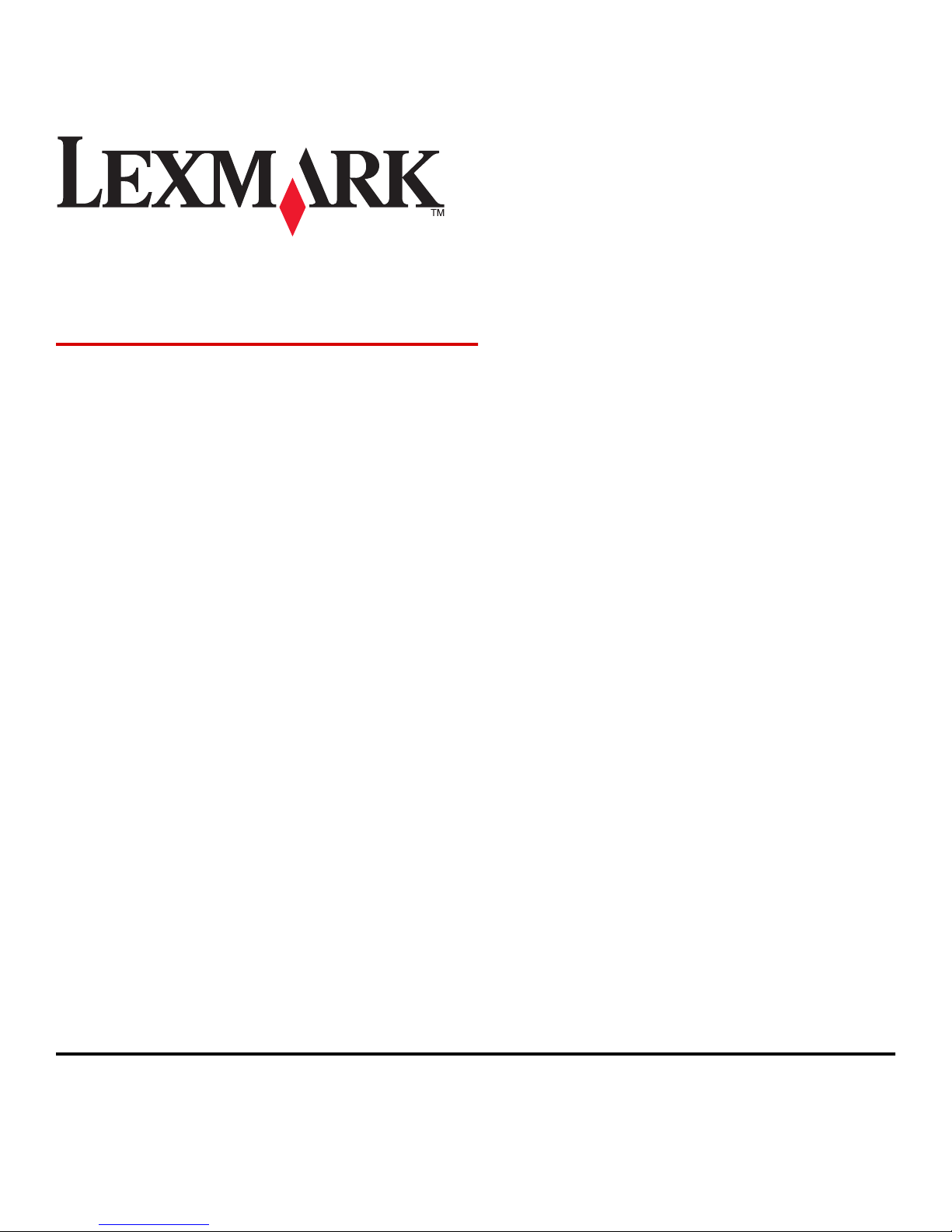
Bar Code Discovery
Administrator's Guide
November 2012 www.lexmark.com
Page 2
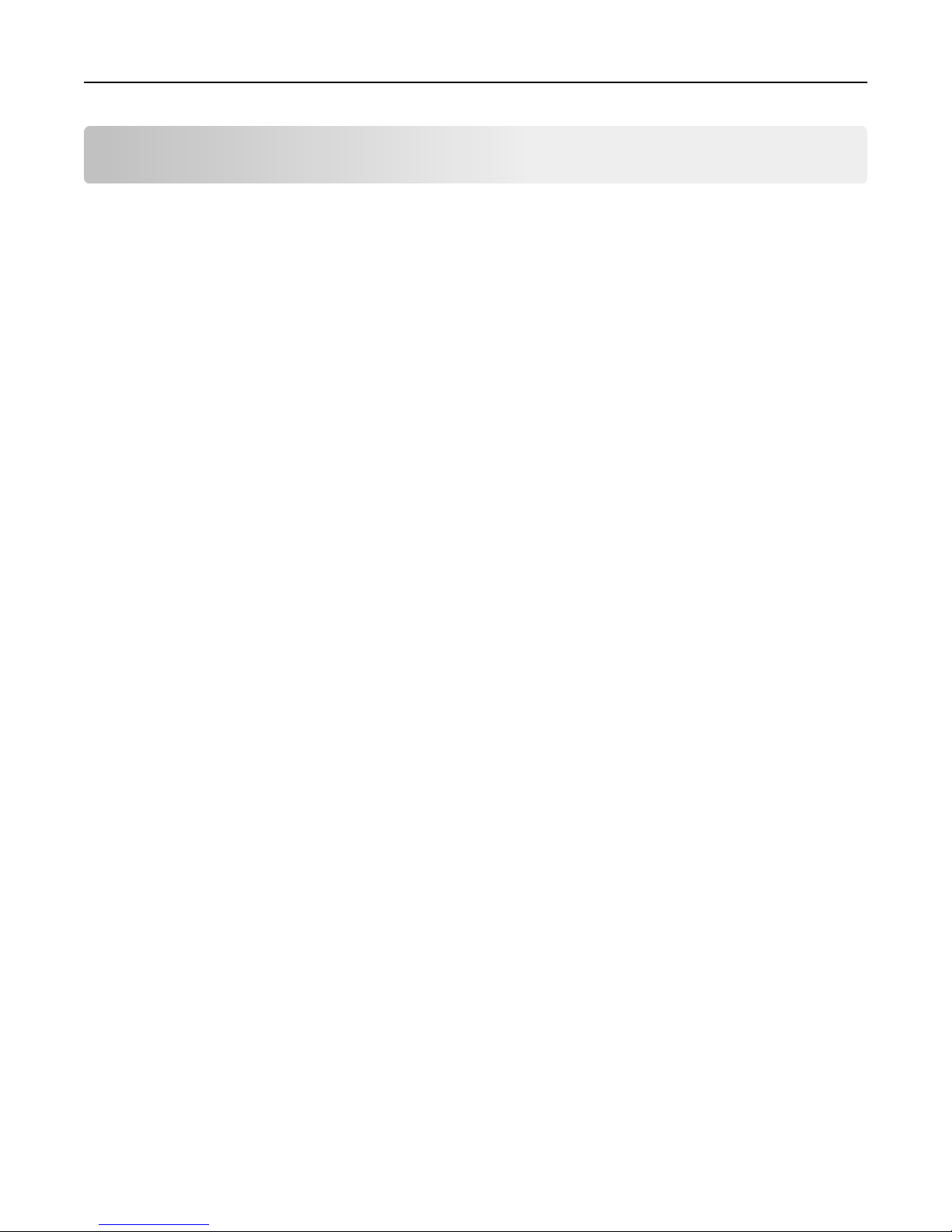
Contents 2
Contents
Overview.....................................................................................................3
Configuring the application..........................................................................4
Configuring the application.......................................................................................................................4
Configuring Bar Code Discovery ......................................................................................................................... 4
Troubleshooting...........................................................................................6
Bar Code Discovery troubleshooting.........................................................................................................6
The application icon is missing from the home screen....................................................................................... 6
Appendix.....................................................................................................7
Notices.........................................................................................................9
Index..........................................................................................................14
Page 3
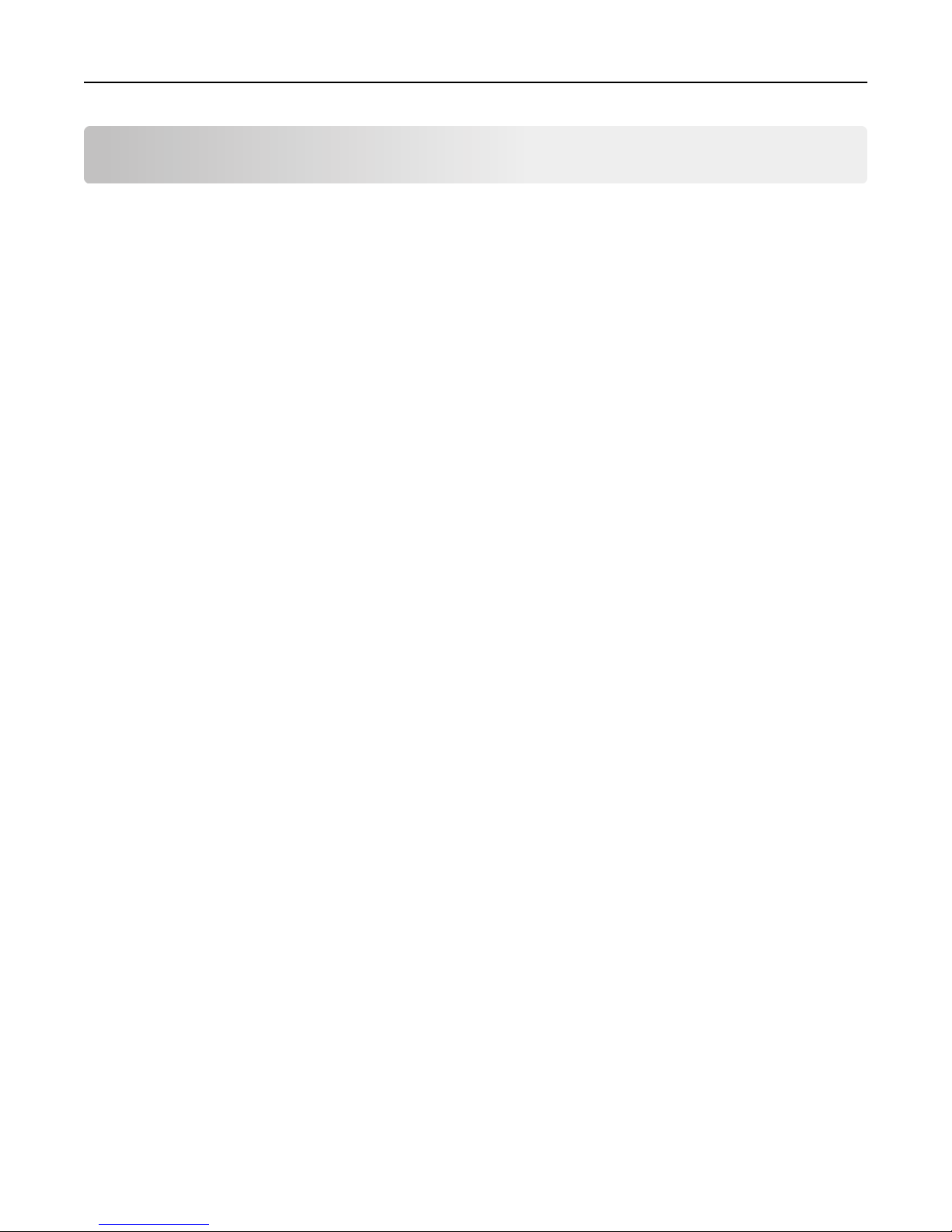
Overview 3
Overview
Bar Code Discovery lets you create and manage bar code templates to specify the location and type of bar code that
users will frequently scan. Other applications can then access these templates to reduce the amount of time it takes
to scan and identify bar codes on a given printer.
Page 4
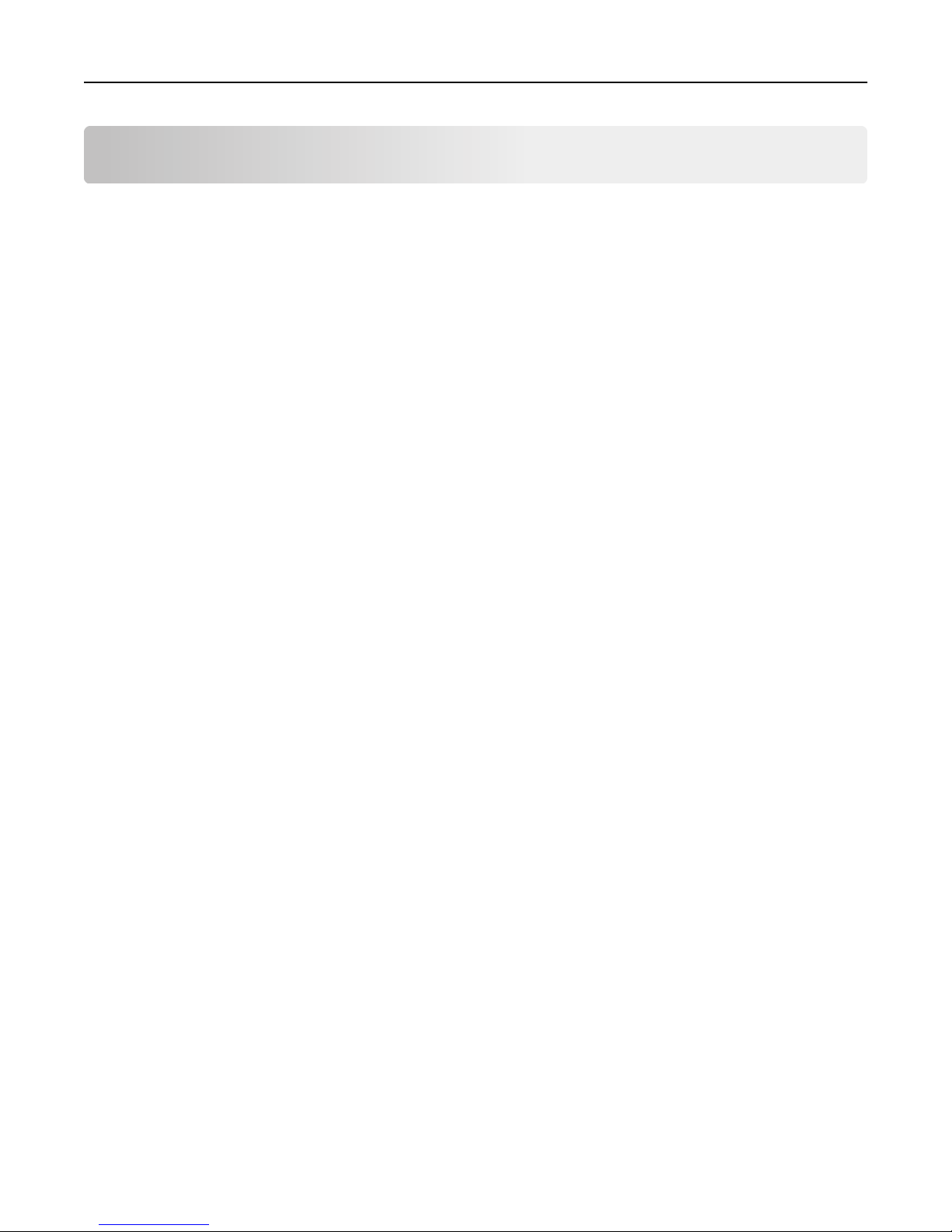
Configuring the application 4
Configuring the application
Configuring the application
Configuring Bar Code Discovery
Bar Code Discovery is accessed from the home screen of the printer control panel. It cannot be accessed from the
Embedded Web Server.
Creating a bar code template
Automatic bar code discovery recognizes the most common bar code types and orientations on A4‑ or letter‑size paper.
If you are using a paper size other than A4 or letter or if the bar code is not recognized automatically, then you can
search for bar codes manually.
To search for bar codes automatically
1 Load a sample page including the bar code or bar codes for the template into the ADF.
2 From the home screen of the printer control panel, touch Bar Code Discovery.
3 Touch Automatic bar code discovery.
The page is searched for bar codes. If automatic bar code discovery fails, then you can search for bar codes manually.
4 Touch the bar code you want to configure, and then touch Configure.
Note: If you do not want a bar code to appear in the template, touch the bar code, and then select Ignore this
bar code.
5 Follow the on‑screen prompts to enter a name for the bar code, set an optional delimiter, and assign optional field
names.
Note: Use a delimiter if the bar code contains multiple pieces of information that you want to identify
separately, such as first and last names. The delimiter is the space or character that separates two or more fields
within the bar code.
6 Touch Next.
7 Repeat steps 5 through 6 for any additional bar codes that appear on the page.
8 Type a name for the template, and then touch Next.
9 Confirm that the template is correct, and then touch Save.
To search for bar codes manually
1 Load a sample page including the bar code or bar codes for the template into the ADF.
2 From the home screen of the printer control panel, touch Bar Code Discovery.
3 Touch Configure bar code discovery.
4 Follow the on‑screen prompts to select the paper size and paper orientation.
The page is then scanned.
Page 5
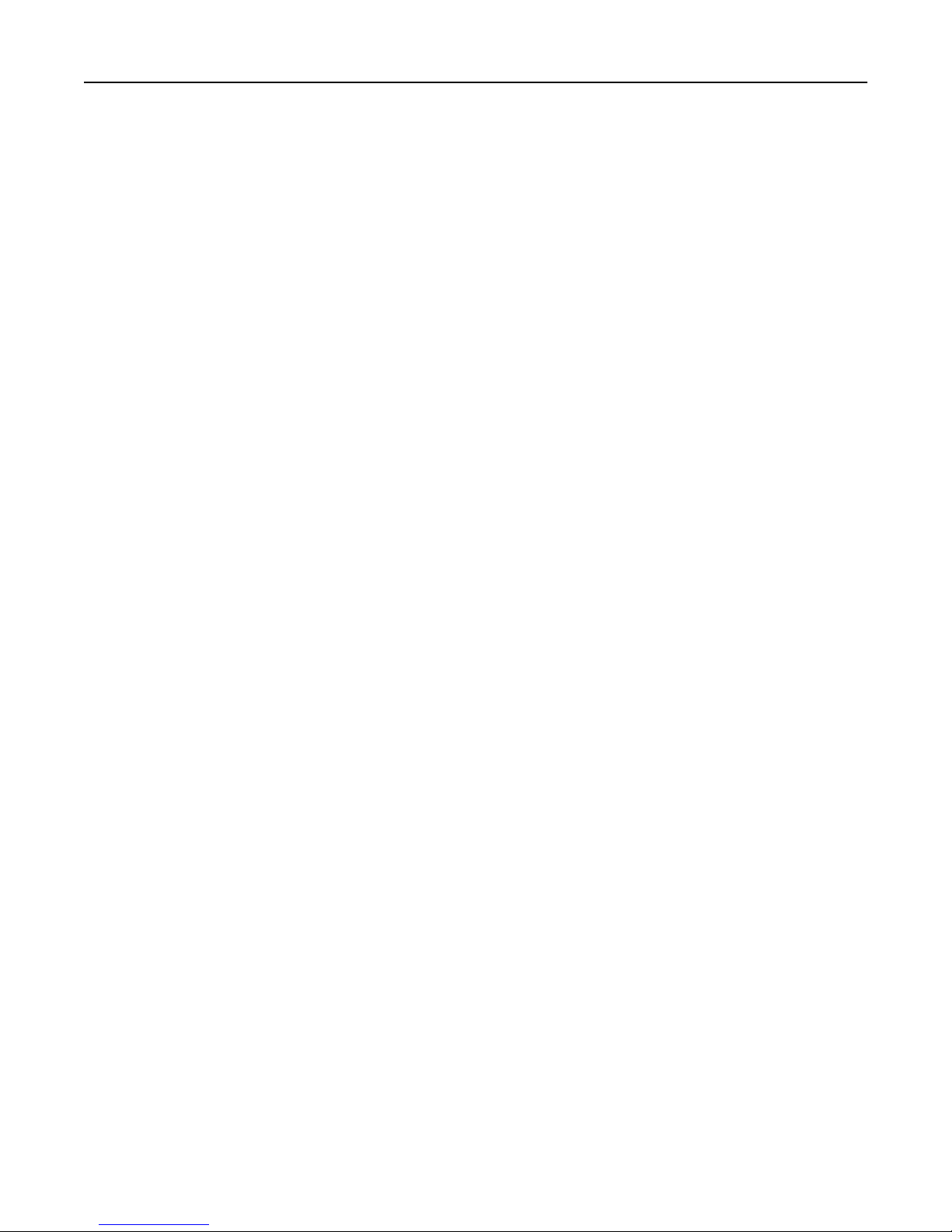
Configuring the application 5
5 From the scan preview, select the area or areas where the bar code appears.
6 If you know the bar code type, then touch Specific bar code types to select the bar code type from the list. If you
do not know the bar code type, then touch All bar code types.
7 Touch Next.
The page is searched for bar codes.
8 Touch the bar code you want to configure, and then touch Configure.
Note: If you do not want a bar code to appear in the template, then touch the bar code, and then select Ignore
this bar code.
9 Follow the on‑screen prompts to enter a name for the bar code, set an optional delimiter, and assign optional field
names.
Note: Use a delimiter if the bar code contains multiple pieces of information that you want to identify, such as
first and last names. The delimiter is the space or character that separates the two or more fields within the bar
code.
10 Repeat steps 8 through 9 for any additional bar codes that appear on the page, and then touch Next.
11 Type a name for the template, and then touch Next.
12 Confirm that the template is correct, and then touch Save.
Deleting a bar code template
1 From the home screen, touch Bar Code Discovery.
2 Touch Manage bar code templates.
3 Touch the template you want to delete.
4 Touch Delete, and then follow the prompts to complete the process.
Page 6

Troubleshooting 6
Troubleshooting
Bar Code Discovery troubleshooting
The application icon is missing from the home screen
For the application icon to appear on the home screen, the application must be licensed. For more information, see
“Licensing applications” on page 8.
Page 7

Appendix 7
Appendix
Accessing application configuration settings using the
Embedded Web Server
1 Obtain the printer IP address:
• From the printer home screen
• From the TCP/IP section in the Network/Ports menu
• By printing a network setup page or menu settings page, and then finding the TCP/IP section
Note: An IP address appears as four sets of numbers separated by periods, such as 123.123.123.123.
2 Open a Web browser, and then type the printer IP address in the address field.
The Embedded Web Server appears.
3 From the navigation menu on the left, click Settings or Configuration, and then do one of the following:
• Click Apps > Apps Management.
• Click Device Solutions > Solutions (eSF).
• Click Embedded Solutions.
4 From the list of installed applications, click the application you want to configure, and then click Configure.
Exporting and importing a configuration using the Embedded
Web Server
You can export configuration settings into a text file, and then import it to apply the settings to other printers.
1 From the Embedded Web Server, click Settings or Configuration, and then do one of the following:
• Click Apps > Apps Management.
• Click Device Solutions > Solutions (eSF).
• Click Embedded Solutions.
2 From the list of installed applications, click the name of the application you want to configure.
3 Click Configure, and then do one of the following:
• To export a configuration to a file, click Export, and then follow the instructions on the computer screen to save
the configuration file.
Note: If a JVM Out of Memory error occurs, then repeat the export process until the configuration file
is saved.
• To import a configuration from a file, click Import, and then browse to the saved configuration file that was
exported from a previously configured printer.
Notes:
– Before importing the configuration file, you can choose to preview it first.
– If a timeout occurs and a blank screen appears, then refresh the Web browser, and then click Apply.
Page 8

Appendix 8
Licensing applications
Applications require a valid electronic license to run on select printers.
For more information on purchasing a license for an application, or for any other licensing information, contact your
Lexmark representative.
Page 9

Notices 9
Notices
Edition notice
November 2012
The following paragraph does not apply to any country where such provisions are inconsistent with local law:
LEXMARK INTERNATIONAL, INC., PROVIDES THIS PUBLICATION “AS IS” WITHOUT WARRANTY OF ANY KIND, EITHER
EXPRESS OR IMPLIED, INCLUDING, BUT NOT LIMITED TO, THE IMPLIED WARRANTIES OF MERCHANTABILITY OR FITNESS
FOR A PARTICULAR PURPOSE. Some states do not allow disclaimer of express or implied warranties in certain
transactions; therefore, this statement may not apply to you.
This publication could include technical inaccuracies or typographical errors. Changes are periodically made to the
information herein; these changes will be incorporated in later editions. Improvements or changes in the products or
the programs described may be made at any time.
References in this publication to products, programs, or services do not imply that the manufacturer intends to make
these available in all countries in which it operates. Any reference to a product, program, or service is not intended to
state or imply that only that product, program, or service may be used. Any functionally equivalent product, program,
or service that does not infringe any existing intellectual property right may be used instead. Evaluation and verification
of operation in conjunction with other products, programs, or services, except those expressly designated by the
manufacturer, are the user’s responsibility.
For Lexmark technical support, visit
For information on supplies and downloads, visit
© 2012 Lexmark International, Inc.
All rights reserved.
http://support.lexmark.com.
www.lexmark.com.
GOVERNMENT END USERS
The Software Program and any related documentation are "Commercial Items," as that term is defined in 48 C.F.R.
2.101, "Computer Software" and "Commercial Computer Software Documentation," as such terms are used in 48 C.F.R.
12.212 or 48 C.F.R. 227.7202, as applicable. Consistent with 48 C.F.R. 12.212 or 48 C.F.R. 227.7202-1 through 227.7207-4,
as applicable, the Commercial Computer Software and Commercial Software Documentation are licensed to the U.S.
Government end users (a) only as Commercial Items and (b) with only those rights as are granted to all other end users
pursuant to the terms and conditions herein.
Trademarks
Lexmark and Lexmark with diamond design are trademarks of Lexmark International, Inc., registered in the United
States and/or other countries.
Mac and the Mac logo are trademarks of Apple Inc., registered in the U.S. and other countries.
All other trademarks are the property of their respective owners.
This product includes software developed by the Apache Software Foundation (http://www.apache.org).
Page 10

Notices 10
The Apache Software License, Version 1.1
Copyright (c) 2000-2002 The Apache Software Foundation. All rights reserved.
Redistribution and use in source and binary forms, with or without modification, are permitted provided that the
following conditions are met:
1 Redistributions of source code must retain the above copyright notice, this list of conditions and the following
disclaimer.
2 Redistributions in binary form must reproduce the above copyright notice, this list of conditions and the following
disclaimer in the documentation and/or other materials provided with the distribution.
3 The end-user documentation included with the redistribution, if any, must include the following acknowledgment:
"This product includes software developed by the Apache Software Foundation (http://www.apache.org/)."
Alternately, this acknowledgment may appear in the software itself, if and wherever such third-party
acknowledgments normally appear.
4 The names "Apache" and "Apache Software Foundation", "Jakarta-Oro" must not be used to endorse or promote
products derived from this software without prior written permission. For written permission, please contact
apache@apache.org.
5 Products derived from this software may not be called "Apache" or "Jakarta-Oro", nor may "Apache" or "Jakarta-
Oro" appear in their name, without prior written permission of the Apache Software Foundation.
THIS SOFTWARE IS PROVIDED ``AS IS'' AND ANY EXPRESSED OR IMPLIED WARRANTIES, INCLUDING, BUT NOT LIMITED
TO, THE IMPLIED WARRANTIES OF MERCHANTABILITY AND FITNESS FOR A PARTICULAR PURPOSE ARE DISCLAIMED. IN
NO EVENT SHALL THE APACHE SOFTWARE FOUNDATION OR ITS CONTRIBUTORS BE LIABLE FOR ANY DIRECT, INDIRECT,
INCIDENTAL, SPECIAL, EXEMPLARY, OR CONSEQUENTIAL DAMAGES (INCLUDING, BUT NOT LIMITED TO, PROCUREMENT
OF SUBSTITUTE GOODS OR SERVICES; LOSS OF USE, DATA, OR PROFITS; OR BUSINESS INTERRUPTION) HOWEVER
CAUSED AND ON ANY THEORY OF LIABILITY, WHETHER IN CONTRACT, STRICT LIABILITY, OR TORT (INCLUDING
NEGLIGENCE OR OTHERWISE) ARISING IN ANY WAY OUT OF THE USE OF THIS SOFTWARE, EVEN IF ADVISED OF THE
POSSIBILITY OF SUCH DAMAGE.
====================================================================
This software consists of voluntary contributions made by many individuals on behalf of the Apache Software
Foundation. For more information on the Apache Software Foundation, please see http://www.apache.org/
Apache License Version 2.0, January 2004
http://www.apache.org/licenses/
TERMS AND CONDITIONS FOR USE, REPRODUCTION, AND DISTRIBUTION
1 Definitions.
"License" shall mean the terms and conditions for use, reproduction, and distribution as defined by Sections 1
through 9 of this document.
"Licensor" shall mean the copyright owner or entity authorized by the copyright owner that is granting the License.
"Legal Entity" shall mean the union of the acting entity and all other entities that control, are controlled by, or are
under common control with that entity. For the purposes of this definition, "control" means (i) the power, direct
or indirect, to cause the direction or management of such entity, whether by contract or otherwise, or (ii) ownership
of fifty percent (50%) or more of the outstanding shares, or (iii) beneficial ownership of such entity.
"You" (or "Your") shall mean an individual or Legal Entity exercising permissions granted by this License.
Page 11

Notices 11
"Source" form shall mean the preferred form for making modifications, including but not limited to software source
code, documentation source, and configuration files.
"Object" form shall mean any form resulting from mechanical transformation or translation of a Source form,
including but not limited to compiled object code, generated documentation, and conversions to other media types.
"Work" shall mean the work of authorship, whether in Source or Object form, made available under the License,
as indicated by a copyright notice that is included in or attached to the work (an example is provided in the Appendix
below).
"Derivative Works" shall mean any work, whether in Source or Object form, that is based on (or derived from) the
Work and for which the editorial revisions, annotations, elaborations, or other modifications represent, as a whole,
an original work of authorship. For the purposes of this License, Derivative Works shall not include works that remain
separable from, or merely link (or bind by name) to the interfaces of, the Work and Derivative Works thereof.
"Contribution" shall mean any work of authorship, including the original version of the Work and any modifications
or additions to that Work or Derivative Works thereof, that is intentionally submitted to Licensor for inclusion in
the Work by the copyright owner or by an individual or Legal Entity authorized to submit on behalf of the copyright
owner. For the purposes of this definition, "submitted" means any form of electronic, verbal, or written
communication sent to the Licensor or its representatives, including but not limited to communication on electronic
mailing lists, source code control systems, and issue tracking systems that are managed by, or on behalf of, the
Licensor for the purpose of discussing and improving the Work, but excluding communication that is conspicuously
marked or otherwise designated in writing by the copyright owner as "Not a Contribution."
"Contributor" shall mean Licensor and any individual or Legal Entity on behalf of whom a Contribution has been
received by Licensor and subsequently incorporated within the Work.
2 Grant of Copyright License. Subject to the terms and conditions of this License, each Contributor hereby grants to
You a perpetual, worldwide, non-exclusive, no-charge, royalty-free, irrevocable copyright license to reproduce,
prepare Derivative Works of, publicly display, publicly perform, sublicense, and distribute the Work and such
Derivative Works in Source or Object form.
3 Grant of Patent License. Subject to the terms and conditions of this License, each Contributor hereby grants to You
a perpetual, worldwide, non-exclusive, no-charge, royalty-free, irrevocable (except as stated in this section) patent
license to make, have made, use, offer to sell, sell, import, and otherwise transfer the Work, where such license
applies only to those patent claims licensable by such Contributor that are necessarily infringed by their
Contribution(s) alone or by combination of their Contribution(s) with the Work to which such Contribution(s) was
submitted. If You institute patent litigation against any entity (including a cross-claim or counterclaim in a lawsuit)
alleging that the Work or a Contribution incorporated within the Work constitutes direct or contributory patent
infringement, then any patent licenses granted to You under this License for that Work shall terminate as of the
date such litigation is filed.
4 Redistribution. You may reproduce and distribute copies of the Work or Derivative Works thereof in any medium,
with or without modifications, and in Source or Object form, provided that You meet the following conditions:
a (a) You must give any other recipients of the Work or Derivative Works a copy of this License; and
b (b) You must cause any modified files to carry prominent notices stating that You changed the files; and
c (c) You must retain, in the Source form of any Derivative Works that You distribute, all copyright, patent,
trademark, and attribution notices from the Source form of the Work, excluding those notices that do not pertain
to any part of the Derivative Works; and
d (d) If the Work includes a "NOTICE" text file as part of its distribution, then any Derivative Works that You
distribute must include a readable copy of the attribution notices contained within such NOTICE file, excluding
those notices that do not pertain to any part of the Derivative Works, in at least one of the following places:
within a NOTICE text file distributed as part of the Derivative Works; within the Source form or documentation,
if provided along with the Derivative Works; or, within a display generated by the Derivative Works, if and
wherever such third-party notices normally appear. The contents of the NOTICE file are for informational
purposes only and do not modify the License. You may add Your own attribution notices within Derivative Works
Page 12

Notices 12
that You distribute, alongside or as an addendum to the NOTICE text from the Work, provided that such
additional attribution notices cannot be construed as modifying the License.
You may add Your own copyright statement to Your modifications and may provide additional or different license
terms and conditions for use, reproduction, or distribution of Your modifications, or for any such Derivative Works
as a whole, provided Your use, reproduction, and distribution of the Work otherwise complies with the conditions
stated in this License.
5 Submission of Contributions. Unless You explicitly state otherwise, any Contribution intentionally submitted for
inclusion in the Work by You to the Licensor shall be under the terms and conditions of this License, without any
additional terms or conditions. Notwithstanding the above, nothing herein shall supersede or modify the terms of
any separate license agreement you may have executed with Licensor regarding such Contributions.
6 Trademarks. This License does not grant permission to use the trade names, trademarks, service marks, or product
names of the Licensor, except as required for reasonable and customary use in describing the origin of the Work
and reproducing the content of the NOTICE file.
7 Disclaimer of Warranty. Unless required by applicable law or agreed to in writing, Licensor provides the Work (and
each Contributor provides its Contributions) on an "AS IS" BASIS, WITHOUT WARRANTIES OR CONDITIONS OF ANY
KIND, either express or implied, including, without limitation, any warranties or conditions of TITLE, NONINFRINGEMENT, MERCHANTABILITY, or FITNESS FOR A PARTICULAR PURPOSE. You are solely responsible for
determining the appropriateness of using or redistributing the Work and assume any risks associated with Your
exercise of permissions under this License.
8 Limitation of Liability. In no event and under no legal theory, whether in tort (including negligence), contract, or
otherwise, unless required by applicable law (such as deliberate and grossly negligent acts) or agreed to in writing,
shall any Contributor be liable to You for damages, including any direct, indirect, special, incidental, or consequential
damages of any character arising as a result of this License or out of the use or inability to use the Work (including
but not limited to damages for loss of goodwill, work stoppage, computer failure or malfunction, or any and all
other commercial damages or losses), even if such Contributor has been advised of the possibility of such damages.
9 Accepting Warranty or Additional Liability. While redistributing the Work or Derivative Works thereof, You may
choose to offer, and charge a fee for, acceptance of support, warranty, indemnity, or other liability obligations
and/or rights consistent with this License. However, in accepting such obligations, You may act only on Your own
behalf and on Your sole responsibility, not on behalf of any other Contributor, and only if You agree to indemnify,
defend, and hold each Contributor harmless for any liability incurred by, or claims asserted against, such Contributor
by reason of your accepting any such warranty or additional liability.
END OF TERMS AND CONDITIONS
APPENDIX: How to apply the Apache License to your work.
To apply the Apache License to your work, attach the following boilerplate notice, with the fields enclosed by brackets
"[]" replaced with your own identifying information. (Don't include the brackets!) The text should be enclosed in the
appropriate comment syntax for the file format. We also recommend that a file or class name and description of purpose
be included on the same "printed page" as the copyright notice for easier identification within third-party archives.
Copyright [yyyy] [name of copyright owner]
Licensed under the Apache License, Version 2.0 (the "License"); you may not use this file except in compliance with the
License. You may obtain a copy of the License at
http://www.apache.org/licenses/LICENSE-2.0
Unless required by applicable law or agreed to in writing, software distributed under the License is distributed on an
"AS IS" BASIS, WITHOUT WARRANTIES OR CONDITIONS OF ANY KIND, either express or implied. See the License for the
specific language governing permissions and limitations under the License.
Page 13

Notices 13
GNU Lesser General Public License
View the GNU Lesser General Public License online at http://www.gnu.org/licenses/lgpl.html.
View the LGPL licensed source code online at ftp.lexmark.com/eSF/source.zip.
Page 14

Index 14
Index
A
accessing application configuration
settings
using the Embedded Web
Server 7
application configuration settings
accessing 7
application icon is missing from the
home screen 6
applications
licensing 8
B
Bar Code Discovery
configuring 4
overview 3
bar code template
adding 4
configuring automatically 4
configuring manually 4
deleting 5
E
Embedded Web Server
accessing application
configuration settings 7
exporting a configuration
using the Embedded Web
Server 7
exporting a configuration using the
Embedded Web Server 7
O
overview
Bar Code Discovery 3
T
troubleshooting
application icon is missing from
the home screen 6
I
importing a configuration
using the Embedded Web
Server 7
importing a configuration using the
Embedded Web Server 7
L
licensing applications 8
N
notices 9
