Lexmark 4400-001 Service Manual
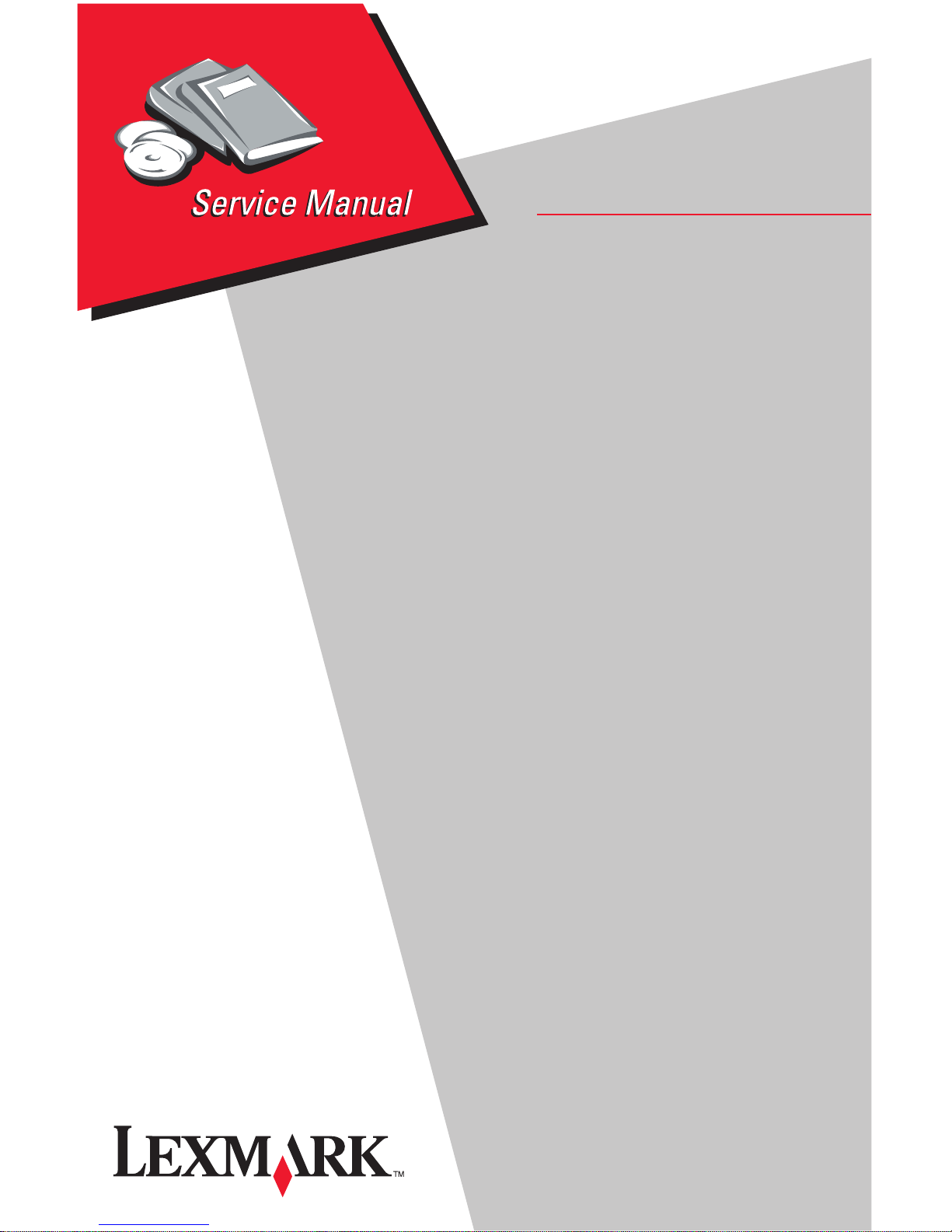
Lexmark X63
• Table of Contents
• Start Diagnostics
All-In-One
4400-001
• Safety and Notic es
• Trademarks
•Index
Lexmark and Lexmark with diamond
design are trademarks of Lexmark
International, Inc., registered in the
United States and/or other countries.
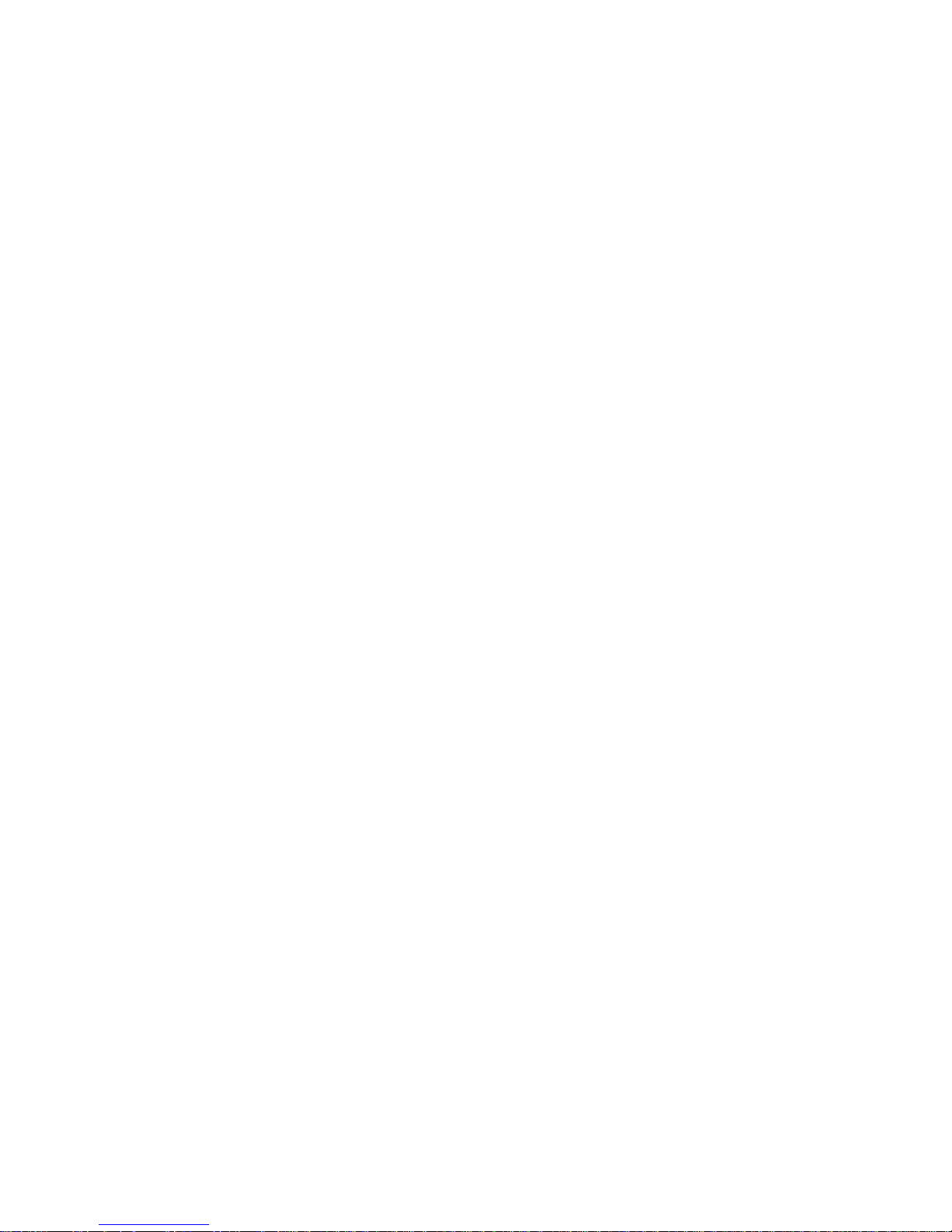
4400-001
Edition: September, 2001
The following paragraph does not apply to any country where such provisions are
incons is te nt with loc a l law: LEXMARK INTERNATIONAL, INC. PROVIDES THIS
PUBLICATION “AS IS” WIT HO U T WARRANTY OF ANY KIND, EITHER EXPRESS OR
IMPLIED, INCLUDING, BUT NOT LIMITED TO, THE IMPLIED WARRANTIES OF
MERCHANTABILITY OR FITNESS FOR A PARTICULAR PURPOSE. Some states do
not allow disclaimer of express or implied warranties in certain transactions; therefore, this
statement may not apply to you.
This publication could include technical inaccuracies or typogr aphical errors. Changes are
periodically made to the information herein; these changes will be incorporated in later
editions. Improvements or changes in the products or the programs described may be
made at any time.
Comments may be addressed to Lexmark International, Inc., Department D22A/032-2,
740 West New Circle Road, Lexington, Kentucky 40550, U.S.A or e-mail at
ServiceInfoAndTraining@Lexmark.com. Lexmark may use or distribute any of the
information you supply in any way it believes appropriate without incurring any obligation
to you. You can purchase additional copies of publications related to this product by
calling 1-800-553-9727. In other countries, contact your point of purchase.
Lexmark and Lexmark with diamond design are trademarks of Lexmark International,
Inc., registered in the United States and/or other countries.
Other trademarks are the property of their respective owners.
© Copyright Lexmark International, Inc. 2001.
All rights reserved.
UNITED STATES GOVERNMENT RESTRICTED RIGHTS
This software and documentation are provided with RESTRICTED RIGHTS. Use,
duplication or disclosure by the Government is subject to restrictions as set forth in
subparagraph (c)(1)(ii) of the Rights in Technical Data and Computer Software clause at
DFARS 252.227-7013 and in applicable FAR provisions: Lexmark International, Inc.,
Lexington, KY 40550.
P/N 12G9074
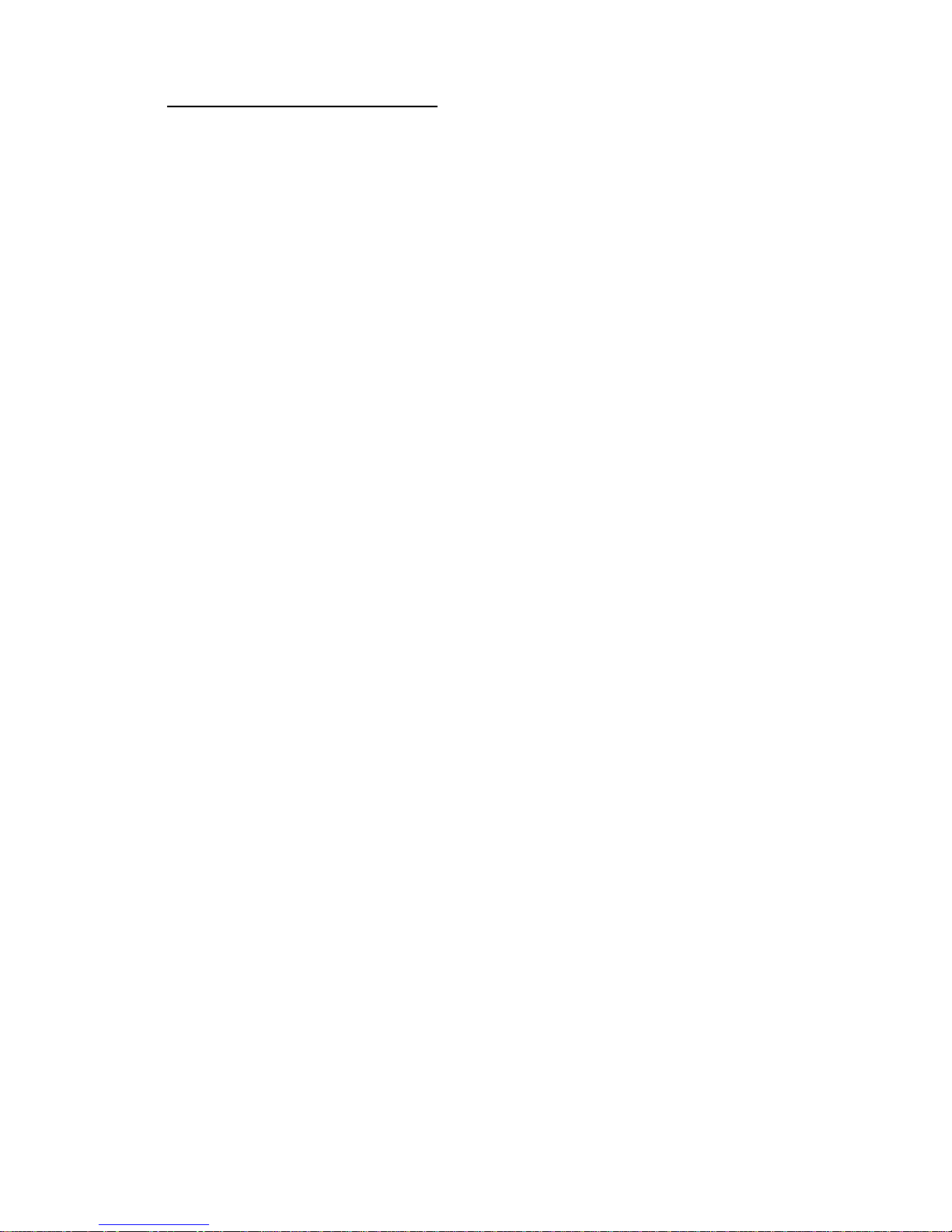
4400-001
Table of Contents
Safety Information. . . . . . . . . . . . . . . . . . . . . . . . . . . . . . . . . . . . . . . .v
Preface . . . . . . . . . . . . . . . . . . . . . . . . . . . . . . . . . . . . . . . . . . . . . . . . .x
General Information . . . . . . . . . . . . . . . . . . . . . . . . . . . . . . . . . . . . 1-1
Specifications . . . . . . . . . . . . . . . . . . . . . . . . . . . . . . . . . . . . . . . 1-2
Printer Engine . . . . . . . . . . . . . . . . . . . . . . . . . . . . . . . . . . . . . 1-2
Printhead. . . . . . . . . . . . . . . . . . . . . . . . . . . . . . . . . . . . . . . . . 1-2
Facsimile. . . . . . . . . . . . . . . . . . . . . . . . . . . . . . . . . . . . . . . . . 1-3
Scanner. . . . . . . . . . . . . . . . . . . . . . . . . . . . . . . . . . . . . . . . . . 1-5
Power and Size. . . . . . . . . . . . . . . . . . . . . . . . . . . . . . . . . . . . 1-5
Abbreviations . . . . . . . . . . . . . . . . . . . . . . . . . . . . . . . . . . . . . 1-5
Diagnostic Information . . . . . . . . . . . . . . . . . . . . . . . . . . . . . . . . . 2-1
Start . . . . . . . . . . . . . . . . . . . . . . . . . . . . . . . . . . . . . . . . . . . . . . . 2-1
Power-On Self Test (POST) Sequence . . . . . . . . . . . . . . . . . 2-1
POST Symptom Table . . . . . . . . . . . . . . . . . . . . . . . . . . . . . . 2-2
Symptom Tables. . . . . . . . . . . . . . . . . . . . . . . . . . . . . . . . . . . 2-3
Service Checks . . . . . . . . . . . . . . . . . . . . . . . . . . . . . . . . . . . . . . 2-7
Carrier Transport Service Check. . . . . . . . . . . . . . . . . . . . . . . 2-7
CIS Assembly Service Check. . . . . . . . . . . . . . . . . . . . . . . . . 2-9
Scanner Motor with Gear Assembly Service Check . . . . . . . 2-10
Maintenance Station Service Check. . . . . . . . . . . . . . . . . . . 2-11
Paper Feed Service Check. . . . . . . . . . . . . . . . . . . . . . . . . . 2-12
Paper Path Service Check . . . . . . . . . . . . . . . . . . . . . . . . . . 2-14
Power Service Check . . . . . . . . . . . . . . . . . . . . . . . . . . . . . . 2-15
Print Quality Service C heck . . . . . . . . . . . . . . . . . . . . . . . . . 2-16
Scan/Copy Quality Service Check . . . . . . . . . . . . . . . . . . . . 2-18
Fax/Telephone Communication Service Check . . . . . . . . . . 2-19
Diagnostic Aids . . . . . . . . . . . . . . . . . . . . . . . . . . . . . . . . . . . . . . . 3-1
Theory of Mechanism . . . . . . . . . . . . . . . . . . . . . . . . . . . . . . . . . 3-1
Scanner Mechanism . . . . . . . . . . . . . . . . . . . . . . . . . . . . . . . . 3-1
Drive Feed Roller Assembl y . . . . . . . . . . . . . . . . . . . . . . . . . . 3-1
Contact Image Sensor (CIS). . . . . . . . . . . . . . . . . . . . . . . . . . 3-2
Document Sensors . . . . . . . . . . . . . . . . . . . . . . . . . . . . . . . . . 3-2
Repair Information . . . . . . . . . . . . . . . . . . . . . . . . . . . . . . . . . . . . . 4-1
Handling ESD-Sensitive Parts . . . . . . . . . . . . . . . . . . . . . . . . . . 4-1
Adjustments . . . . . . . . . . . . . . . . . . . . . . . . . . . . . . . . . . . . . . . . 4-2
Removal Procedures . . . . . . . . . . . . . . . . . . . . . . . . . . . . . . . . . . 4-2
iii
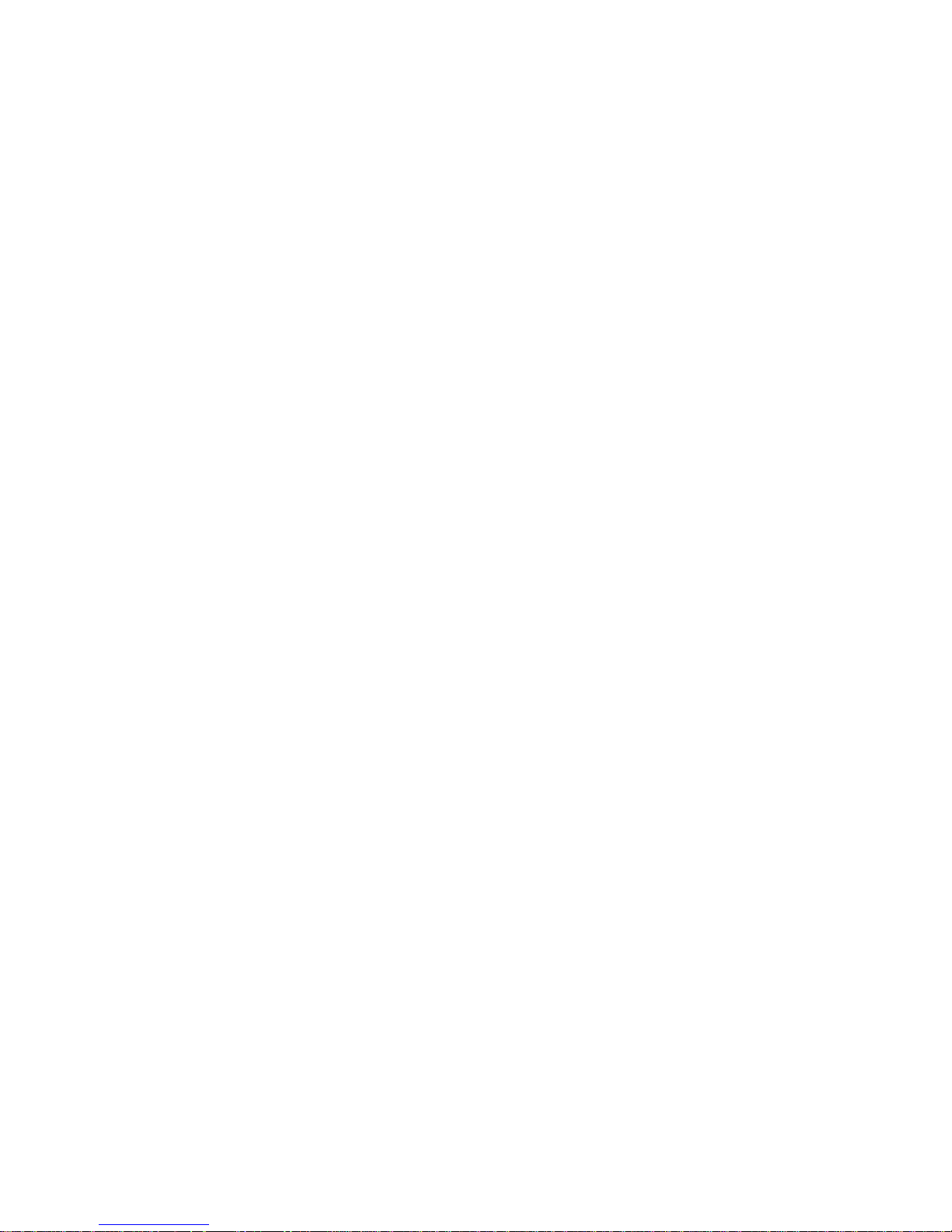
4400-001
Releasing Plastic Latches . . . . . . . . . . . . . . . . . . . . . . . . . . . .4-2
Removals . . . . . . . . . . . . . . . . . . . . . . . . . . . . . . . . . . . . . . . . . . .4-3
General Precautions on Removals. . . . . . . . . . . . . . . . . . . . . .4-3
CIS White Roller Assembly Removal. . . . . . . . . . . . . . . . . . . .4-4
Top Cover Assembly Removal. . . . . . . . . . . . . . . . . . . . . . . . .4-5
Rollers (Drive Feed Roller Assembly, Exit Shaft) Removal . . .4-6
CIS (Contact Image Sensor) Removal. . . . . . . . . . . . . . . . . . .4-7
Scanner Motor with Gear Assembly Removal . . . . . . . . . . . . .4-9
Power Supply Removal . . . . . . . . . . . . . . . . . . . . . . . . . . . . .4-11
Line Interface Board Removal . . . . . . . . . . . . . . . . . . . . . . . .4-13
Operator Panel Assembly Removal. . . . . . . . . . . . . . . . . . . .4-15
Printer Unit Removal . . . . . . . . . . . . . . . . . . . . . . . . . . . . . . .4-16
ASF Assembly Removal. . . . . . . . . . . . . . . . . . . . . . . . . . . . .4-17
Maintenance Station Removal . . . . . . . . . . . . . . . . . . . . . . . .4-19
Carrier Assembly with Belt Removal . . . . . . . . . . . . . . . . . . .4-20
System Board Removal . . . . . . . . . . . . . . . . . . . . . . . . . . . . .4-21
Mid Frame Assembly with Exit Rollers Removal . . . . . . . . . .4-22
Large Feed Roller Assembly with Gear Removal . . . . . . . . .4-23
Paper Feed Motor Assembly with Gears Removal . . . . . . . .4-24
Carrier Transport Motor Removal. . . . . . . . . . . . . . . . . . . . . .4-25
Connector Locations . . . . . . . . . . . . . . . . . . . . . . . . . . . . . . . . . . . .5-1
System Board. . . . . . . . . . . . . . . . . . . . . . . . . . . . . . . . . . . . . .5-1
Logic Card . . . . . . . . . . . . . . . . . . . . . . . . . . . . . . . . . . . . . . . .5-2
Power Supply. . . . . . . . . . . . . . . . . . . . . . . . . . . . . . . . . . . . . .5-3
Preventive Maintenance . . . . . . . . . . . . . . . . . . . . . . . . . . . . . . . . .6-1
Lubrication Specifications . . . . . . . . . . . . . . . . . . . . . . . . . . . . . . .6-1
Parts Catalog . . . . . . . . . . . . . . . . . . . . . . . . . . . . . . . . . . . . . . . . . .7-1
How to Use This Parts Catalog . . . . . . . . . . . . . . . . . . . . . . . . . .7-1
Index . . . . . . . . . . . . . . . . . . . . . . . . . . . . . . . . . . . . . . . . . . . . . . . . . I-1
iv Service Manual
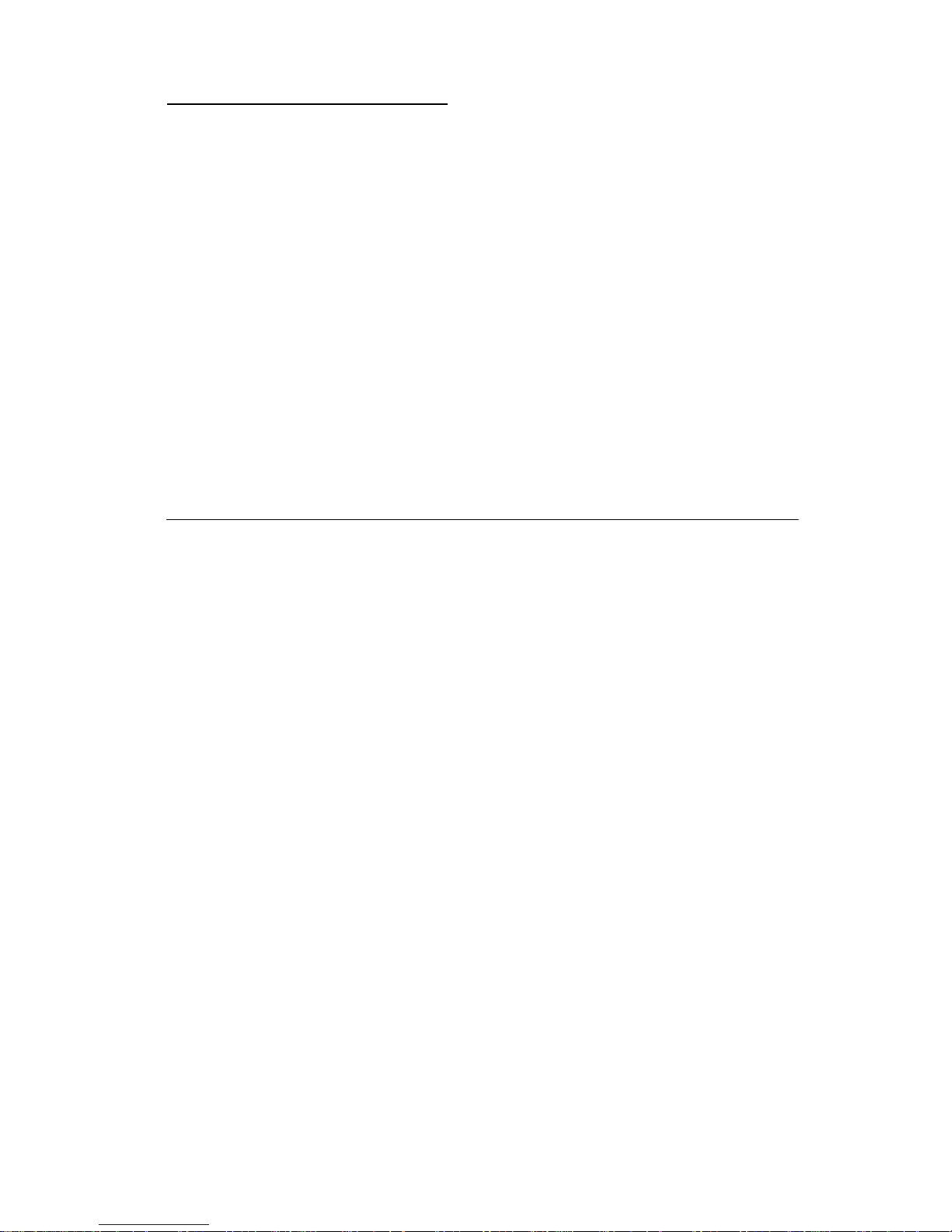
4400-001
Safety Information
• This product is designed, tested and approved to meet strict
global safety standards with the use of specific Lexmark
components. The safety features of some parts may not always
be obvious. Lexmark is not responsible for the use of other
replacement parts.
• The maintenance information for this product has been
prepared for use by a professional service person and is not
intended to be used by others.
• There may be an increased risk of electric shock and personal
injury during disassembly and servicing of this product.
Professional service personnel should understand this and take
necessary precautions.
Consign e s de Sécurité
• Ce produit a été conçu, testé et approuvé pour respecter les
normes strictes de sécurité globale lors de l'uti lisation de
composants Lexmar k spécifiques. Les caractéristiques de
sécurité de certains éléments ne sont pas toujours évidentes.
Lexmark ne peut être tenu responsable de l'utilisation d'autres
pièces de rechange.
• Les consignes d'entretien et de réparation de ce produit
s'adressent uniquement à un personnel de maintenance
qualifié.
• Le démontage et l'entretien de ce produit pouvant présenter
certains risques électriques, le personnel d'entretien qualifié
devra prendre toutes les précautions nécessaires.
Safety Information v
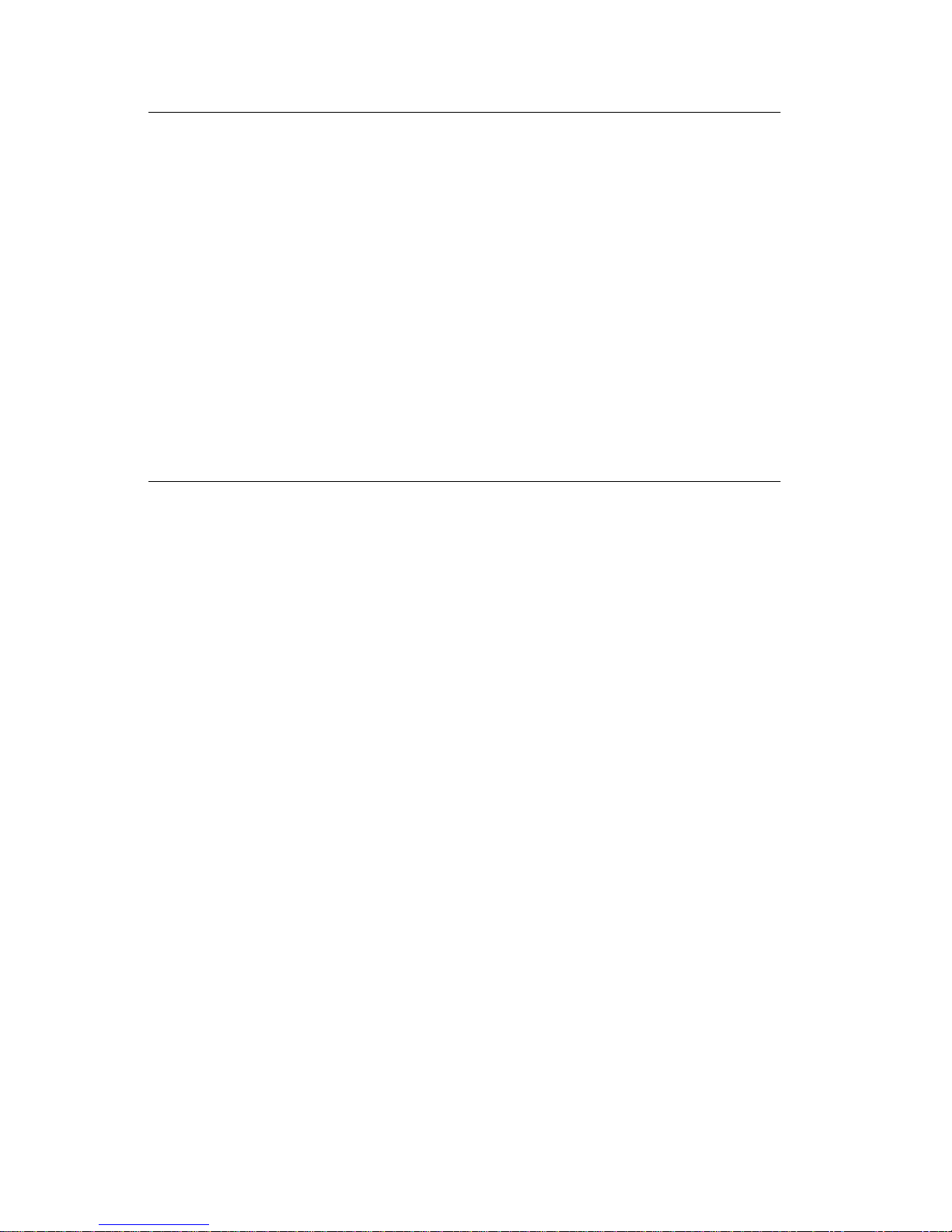
4400-001
Norme di sicurezza
• Il prodotto è stato progettato, testato e approvato in conformità a
severi standard di sicurezza e per l’utilizzo con componenti
Lexmark specifici. Le caratteristiche di sicurezza di alcune parti
non sempre sono di immediata comprensione. Lexmark non è
responsabile per l’utilizzo di parti di ricambio di altri produttori.
• Le informazioni riguardanti la manutenzione di questo prodotto
sono indirizzate soltanto al personale di assistenza autorizzato.
• Durante lo smontaggio e la manutenzione di questo prodotto, il
rischio di subire scosse elettriche e danni alla persona è più
elevato. Il personale di assistenza autorizzato, deve, quindi,
adottare le precauzioni necessarie.
Sicherheitshinweise
• Dieses Produkt und die zugehörigen Komponenten wurden
entworfen und getestet, um beim Einsatz die weltweit gültigen
Sicherheitsanforderungen zu erfüllen. Die sicherheitsrelevanten
Funktionen der Bauteile und Optionen sind nicht immer
offensichtlich. Sofern Teile eingesetzt werden, die nicht von
Lexmark sind, wird von Lexmark keinerlei Verantwortung oder
Haftung für dieses Produkt übernommen.
• Die Wartungsinformationen für dieses Produkt sind
ausschließlich für die Verwendung durch einen
Wartungsfachmann bestimmt.
• Während des Auseinandernehmens und der Wartung des
Geräts besteht ein zusätzliches Risiko eines elektrischen
Schlags und körperlicher Verletzung. Das zuständige
Fachpersonal sollte entsprechende Vorsichtsmaßnahmen
treffen.
vi Service Manual
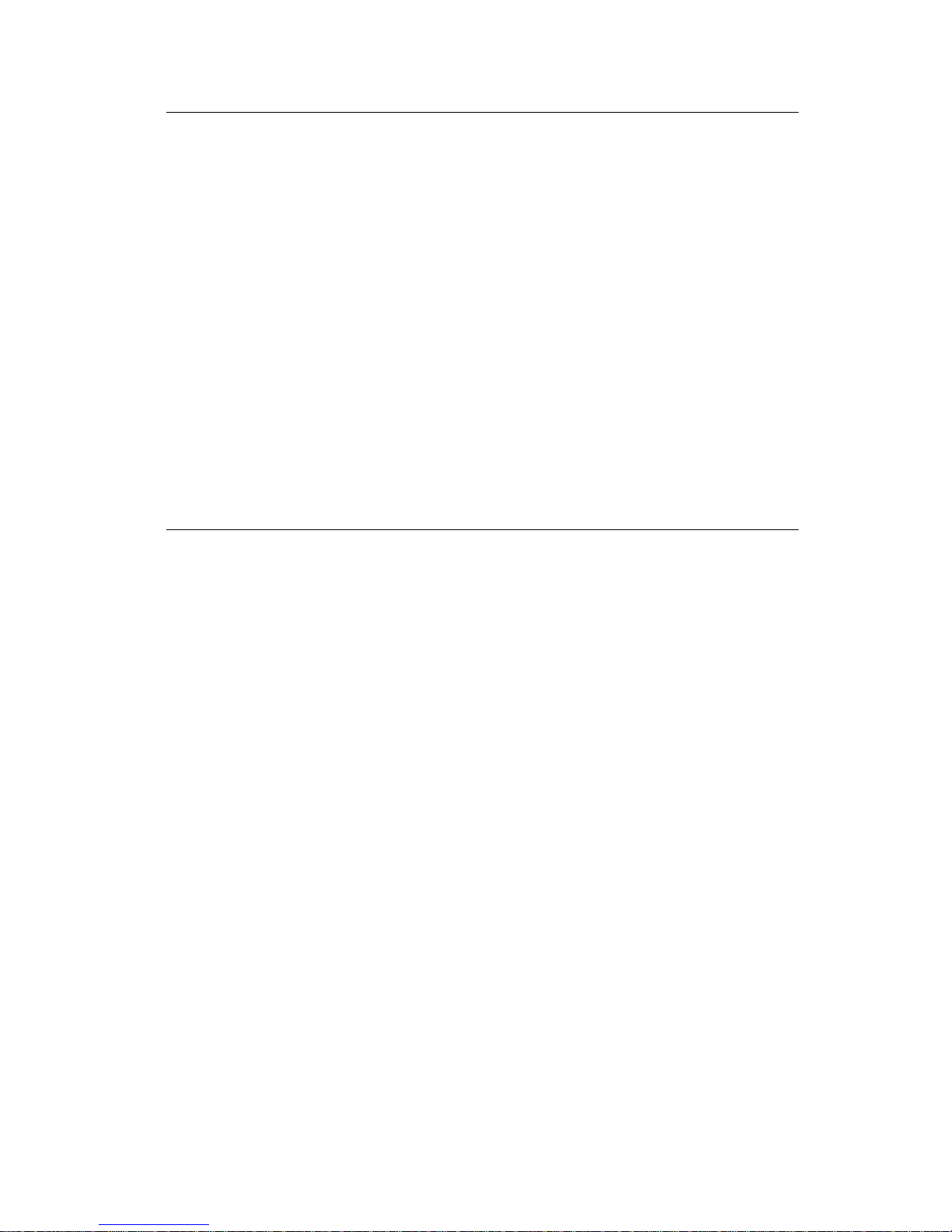
4400-001
Pautas de Seguridad
• Este producto se ha diseñado, verificado y aprobado para
cumplir los más estrictos estándares de seguridad global
usando los componentes específicos de Lexmark. Puede que
las características de seguridad de algunas piezas no sean
siempre evidentes. Lexmark no se hace responsable del uso de
otras piezas de recambio.
• La información sobre el mantenimiento de este producto está
dirigida exclusivamente al personal cualificado de
mantenimiento.
• Existe mayor riesgo de descarga eléctrica y de daños
personales durante el desmontaje y la reparación de la
máquina. El personal cualificado debe ser consciente de este
peligro y tomar las precauciones necesarias.
Informações de Segurança
• Este produto foi concebido, testado e aprovado para satisfazer
os padrões globais de segurança na utilização de componentes
específicos da Lexmark. As funções de segurança de alguns
dos componentes podem não ser sempre óbvias. A Lexmark
não é responsável pela utilização de outros componentes de
substituição.
• As informações de segurança relativas a este produto
destinam-se a profi ssio nai s des tes serviços e não devem ser
utilizadas por outras pessoas.
• Risco de choques eléctricos e ferimentos graves durante a
desmontagem e manutenção deste produto. Os profissionais
destes serviços devem estar avisados deste facto e tomar os
cuidados necessários.
Safety Information vii
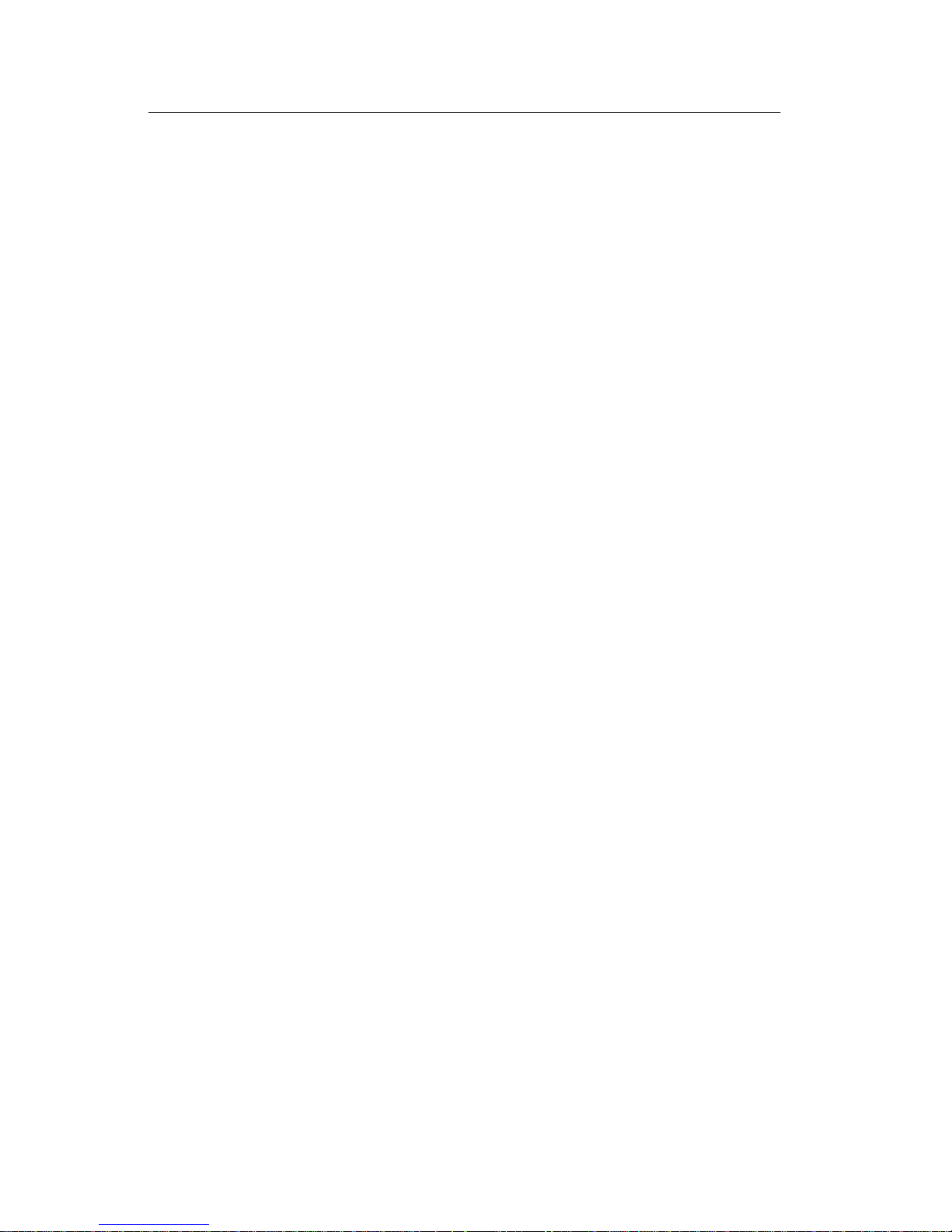
4400-001
Informació de Seguretat
• Aquest producte està dissenyat, comprovat i aprovat per tal
d'acomplir les estrictes normes de seguretat globals amb la
utililització de components específics de Lexmark. Les
característiques de seguretat d'algunes peces pot ser que no
sempre siguin òbvies. Lexmark no es responsabilitza de l'us
d'altres peces de recanvi.
• La informació pel manteniment d’aquest producte està
orientada exclusivament a professionals i no està destinada a
ningú que no ho sigui.
• El risc de xoc elèctric i de danys personals pot augmentar
durant el procés de desmuntatge i de serv e i d’aquest producte.
El personal professional ha d’estar-ne assabentat i prendre les
mesures convenients.
viii Service Manual
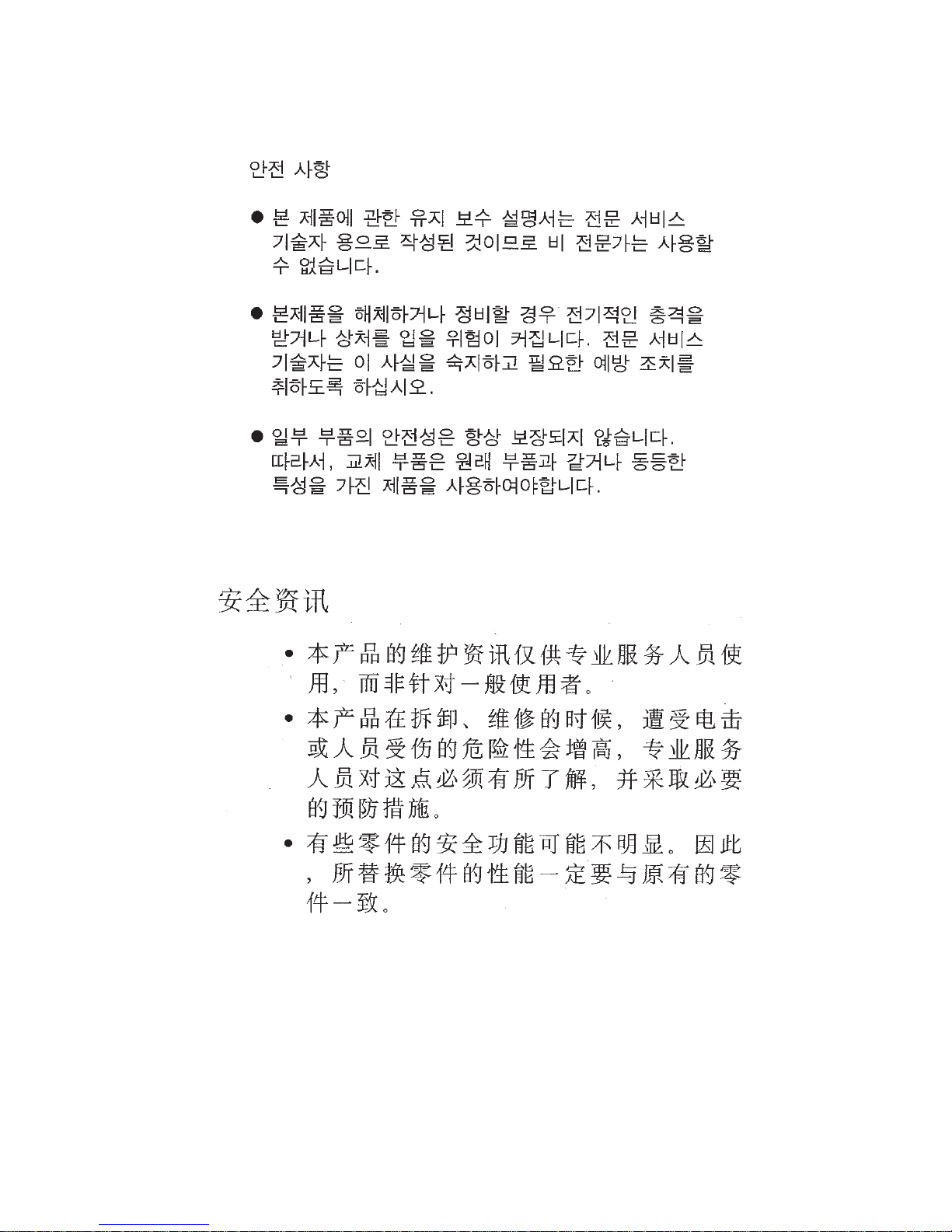
4400-001
Safety Information ix
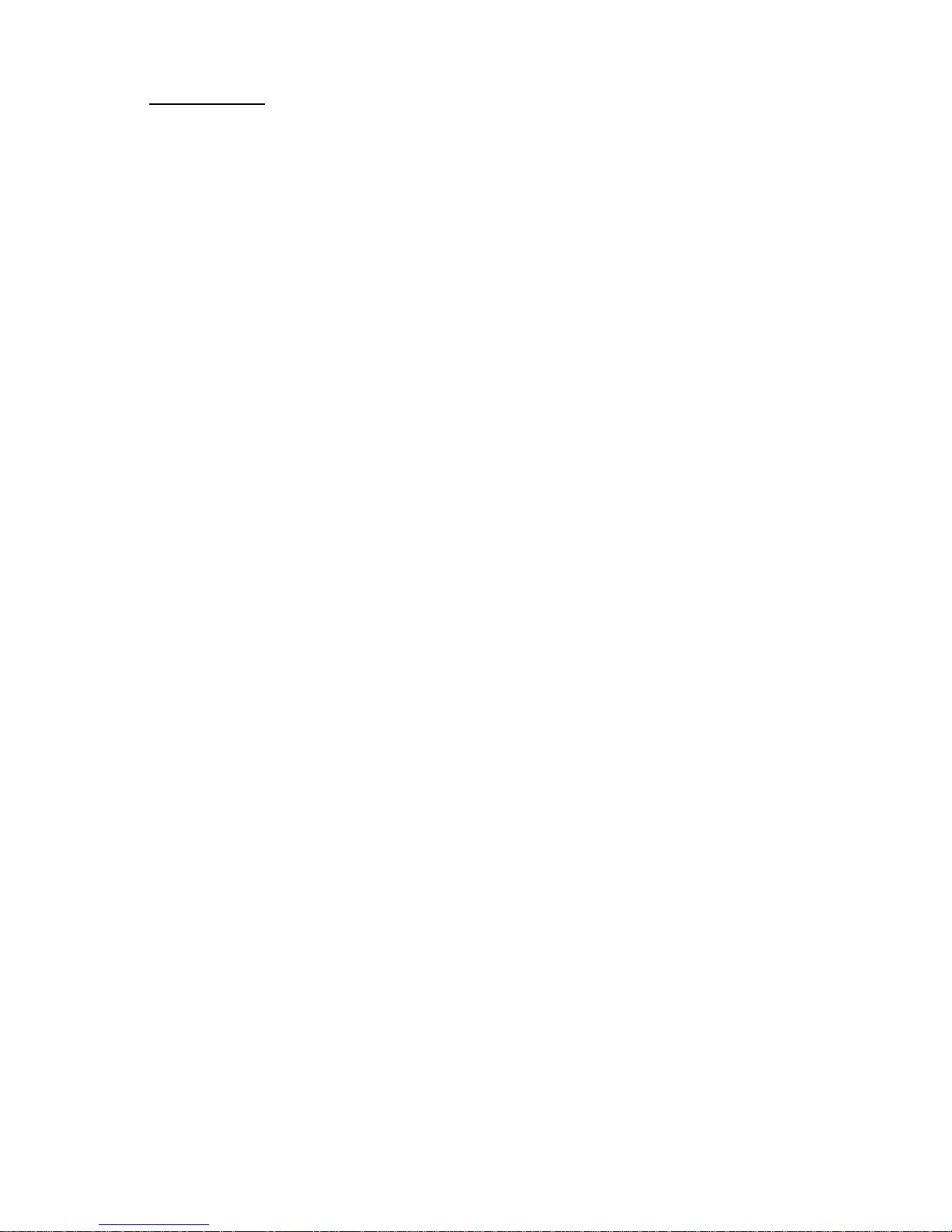
4400-001
Preface
This manual contains maintenance procedures for service
personnel. It is divided into the following chapters:
1. General Information contains a general description of the
printer and the maintenance approach used to repair it. Special
tools and test equipment are listed.
2. Diagnostic Information contains an error indicator table,
symptom tables, and service checks used to isolate failing field
replaceable units (FRUs).
3. Diagnostic Aids contains tests and checks used to locate or
repeat symptoms of printer problems.
4. Repair Information provides instructions for making printer
adjustments and removing and installing FRUs.
5. Connector Locations uses illustrations to identify the
connector locations and test points on the printer.
6. Preventive Maintenance contains the lubrication specifications
and recommendations to prevent problems.
7. Parts Catalog contains illustrations and part numbers for
individual FRUs.
x Service Manual
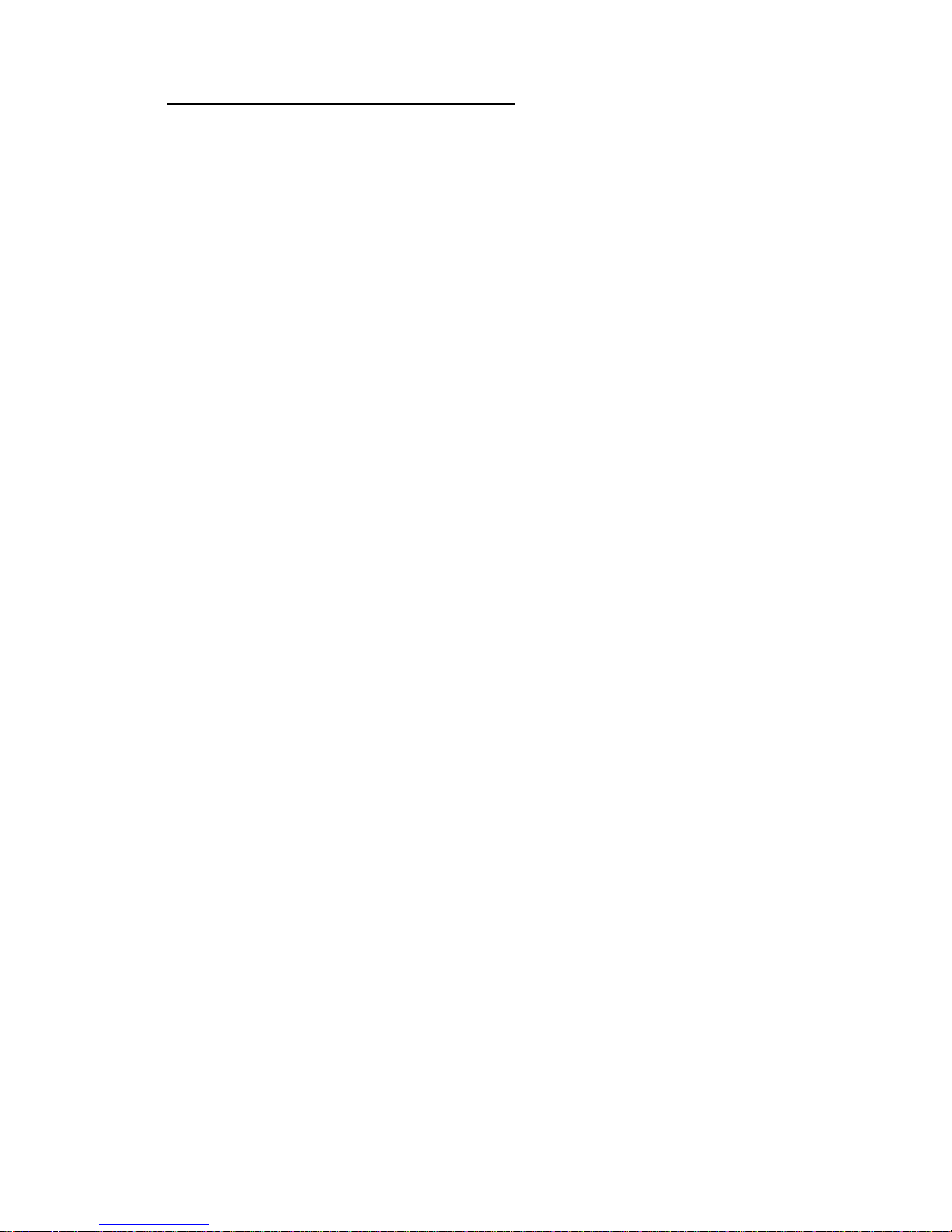
4400-001
1. General Information
The Lexmark™ X63 All-In-One is a letter quality print, fax, copy and
scan machine. The printhead uses small heater plates and nozzles
to control ink flow and the formation of characters on the print media.
The printhead assembly and ink supply are combined into a single
unit. Print cartridges are available as a customer replaceable supply
item. Dual printheads provide color and true black printing without
changing printheads. The number and size of inkjets or nozzles, in
the printhead, determines the overall quality and capability of the
printer. The black cartridge has a total of 208 nozzles and installs on
the right. The color cartridge has a total of 192 nozzles and installs
on the left. The printer is capable of printing in both directions from
either cartridge.
General Inf ormation 1-1
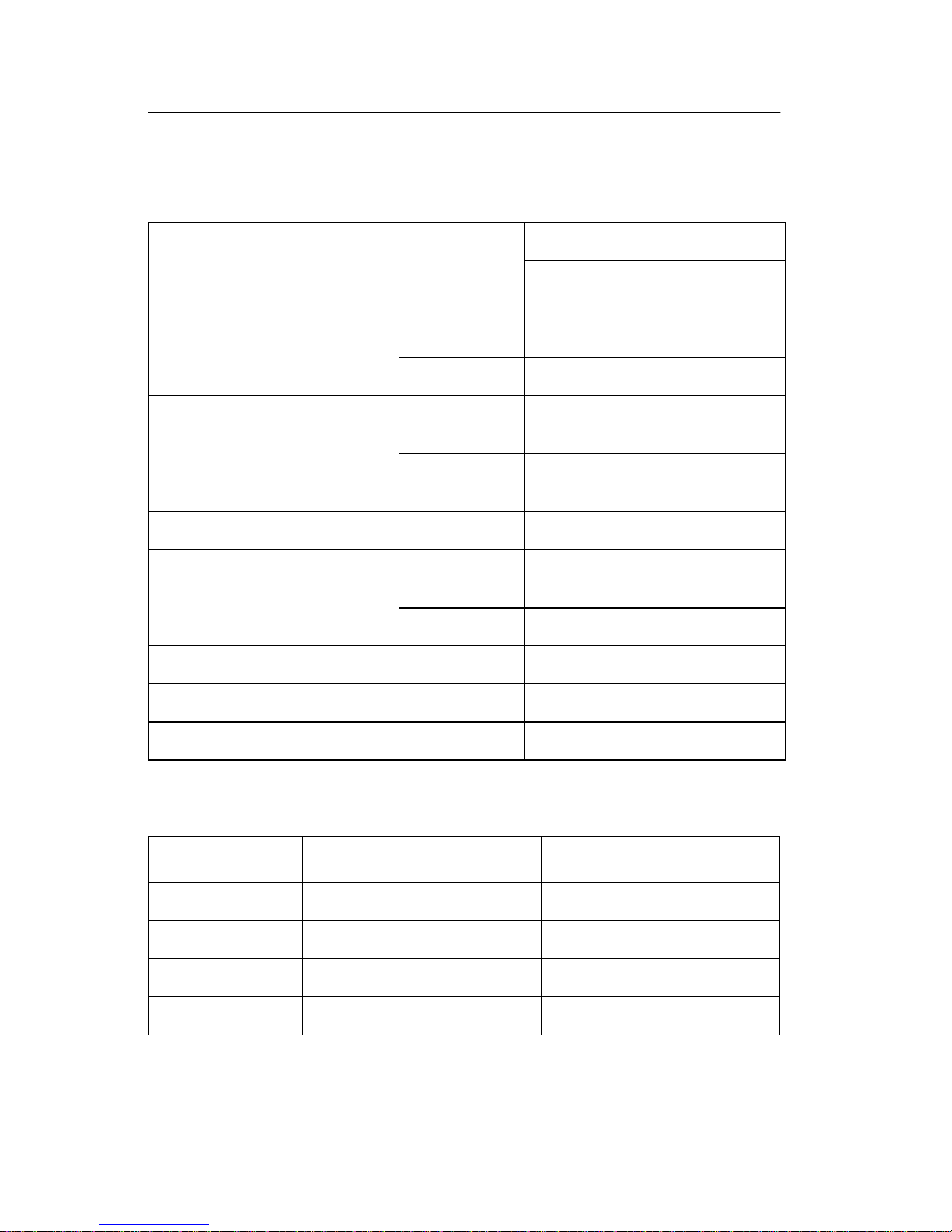
4400-001
Specifications
Printer Engine
Technology Thermal Inkjet
2-pin and printhead swapping
type
Speed Color 6 ppm at Draft Mode
Mono 12 ppm at Draft Mode
Resolution Color 600 X 600 dpi (1200 X 2400
dpi Addressable)
Mono 600 X 600 dpi (1200 X 2400
dpi Addressable)
Printing Width 203 mm
Feedin g Method Automati c 100 sheets of 20 lb c ut she ets
(Max 10 mm)
Manual Tray No
Emulation Host Based Printing (GDI)
Printer Driver Windows 98/2000 Driver
Interface USB Interface
Printhead
Babbage Mono Standard Birch Color
Printhead 208 nozzles 192 nozzles
Ink Type Pigment Dye
Ink Color Black Color
Ink Yield About 600 sheets About 200 sheets
1-2 Service Manual
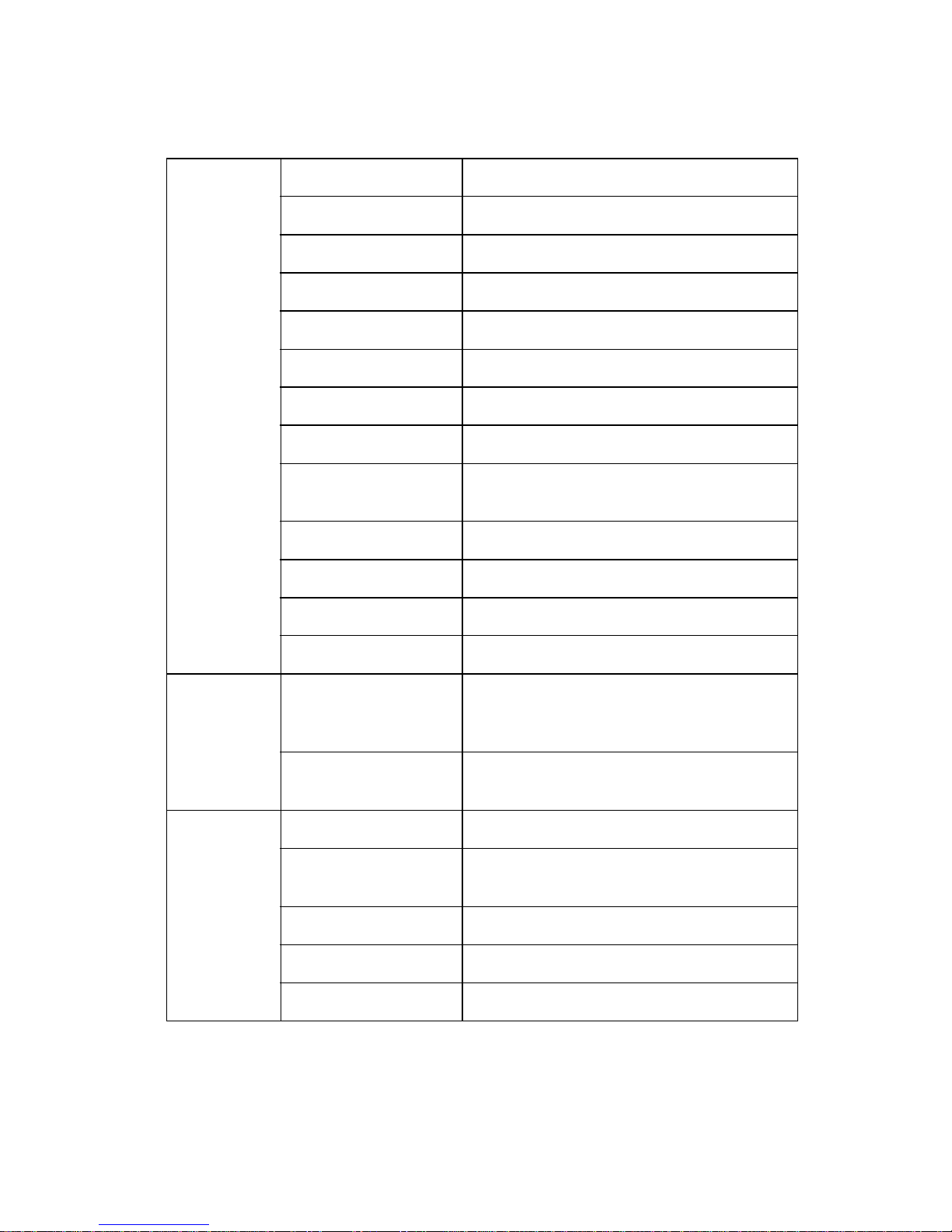
4400-001
Facsimile
General Compatibility ITU-G3
Scan Method CIS
Scan Width Maximum 216 mm, Effective 210 mm
Scan Resolution 300 X 300 dpi
Scan Speed 7 seconds
Feeding Method Sheet-Feed
ADF 20 sheets of 20 pound
Guide Document Input Guide
Stacke r Document Output Stack er/Paper
Stacker
Paper Tray Bin Type (without Manual Tray)
Modem Speed 14.4 Kbps
Coding Method MH, MR, MMR, Error Correction Mode
LCD 2 lines of 16 characters each
Scanning Resolution and
Type
Contrast Darkest/Darken/Normal
Memory Capacity 1 Mbyte
Back-up Time 15 sec (Continuous power failure,
Confidential No
Forced Memory TX Yes
Standard: 203 X 98 dpi
Fine: 203 X 196 dpi (default)
Superfine: 300 X 300 dpi
Lighten/Lightest
typically 1-2 min utes )
Memory RX Automatic reception when paper empty.
General Inf ormation 1-3
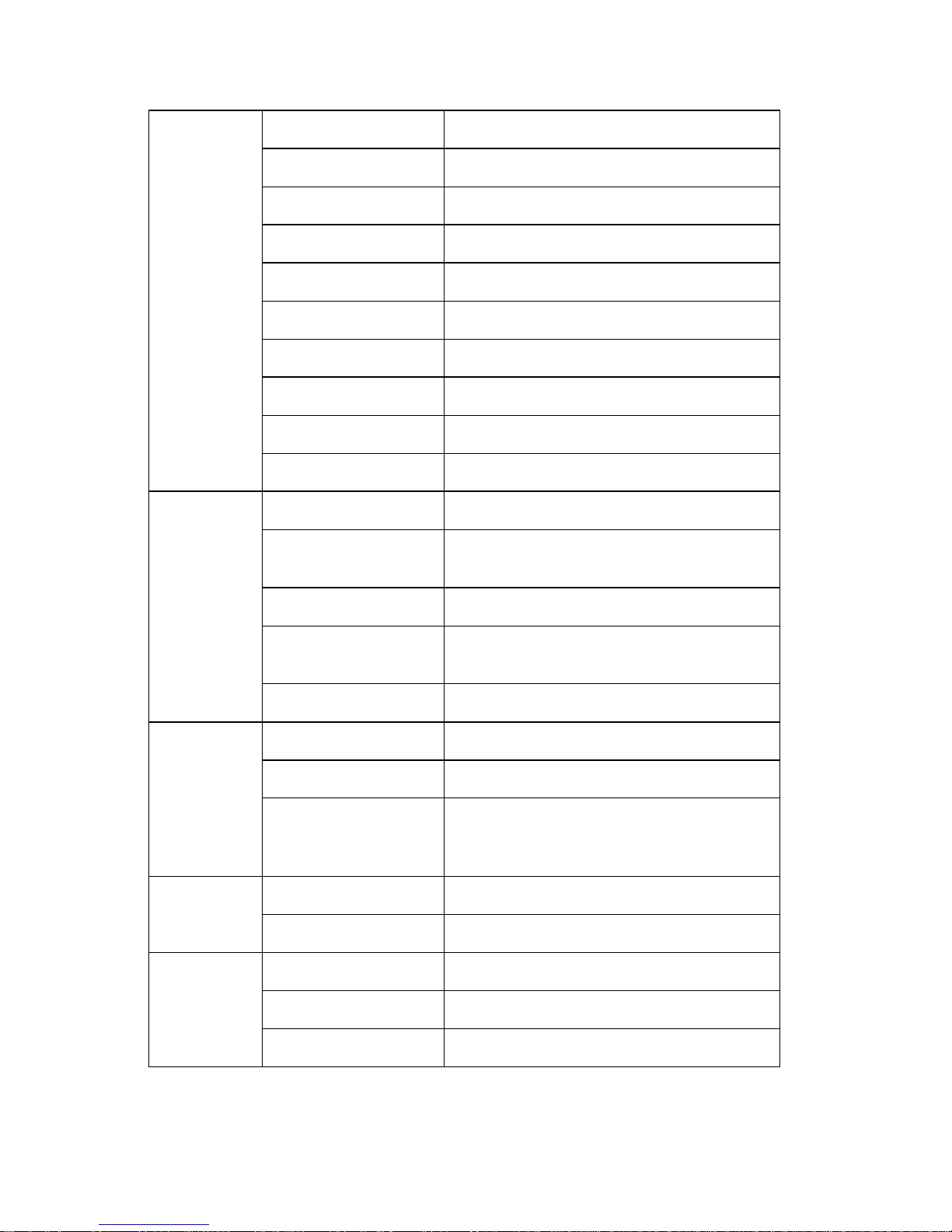
4400-001
Telephone Speed Dial 70 locations
Chain Dial No
On-Hook Dial Yes, 1-Key
Last Number Redial Yes, 1-Key
Auto Redial Yes
Hold and Mute No
Pause Yes, use Redial Key
Ringer Volume S/W Option Setting (4 steps)
Tone/Pulse Select Onl y Tone Mode
DRPD USA: Yes, Other Countries: No
Report and
List
Copy Multipage Copy Up to 99 pages
Telephone
I/F
TX/RX Journal Yes
Image TCR Yes, Reduction of first page sent by
Memory TX
System Data Yes
Telephone Number
List
Self Te st Yes
Grayscale 256 levels
Reduction and
Enlargement
Answering I/F Yes
Extension Phone 1-jack, extension phone transfer
Yes
25% - 200%
(Reference is the top center of
document.)
Others Sensors Paper Jam
Real Time Clock No
RTI Yes
1-4 Service Manual
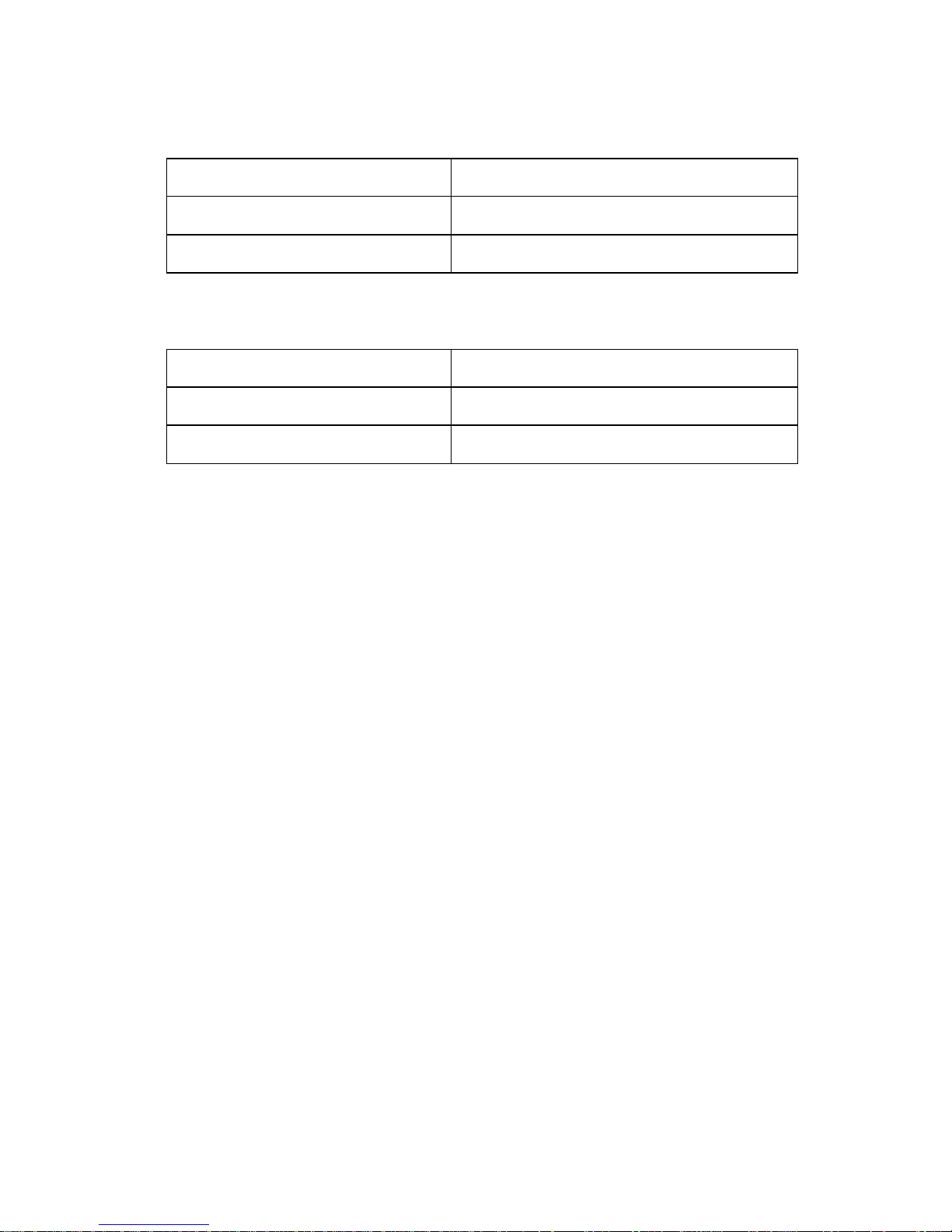
4400-001
Scanner
Compatibility TWAIN
Technology Platen CIS
Light Source for Color CIS RGB LEDs (Line Order Control)
Power and Size
Power Source 110V-240V / 50Hz-60Hz
Dimensions 440.6 X 319.6 X 205.4 mm
Weight (Packed Weight) 5.6 Kg (8.0 Kg packed weight)
Abbreviations
ASF Auto Sheet Feed
B/M Bill of Material
CIS Contact Image Sensor
EOF End of Form
ESD Electrostatic Discharge
FPC Flat Printhead Cable
FRU Field Replaceable Unit
HVPS High Voltage Power Supply
LCD Liquid Crystal Display
LVPS Low Voltage Power Supply
OEM Original Equipment Manufacturer
V ac Volts alternating current
V dc Volts direct current
ZIF Zero Insertion Force
General Inf ormation 1-5
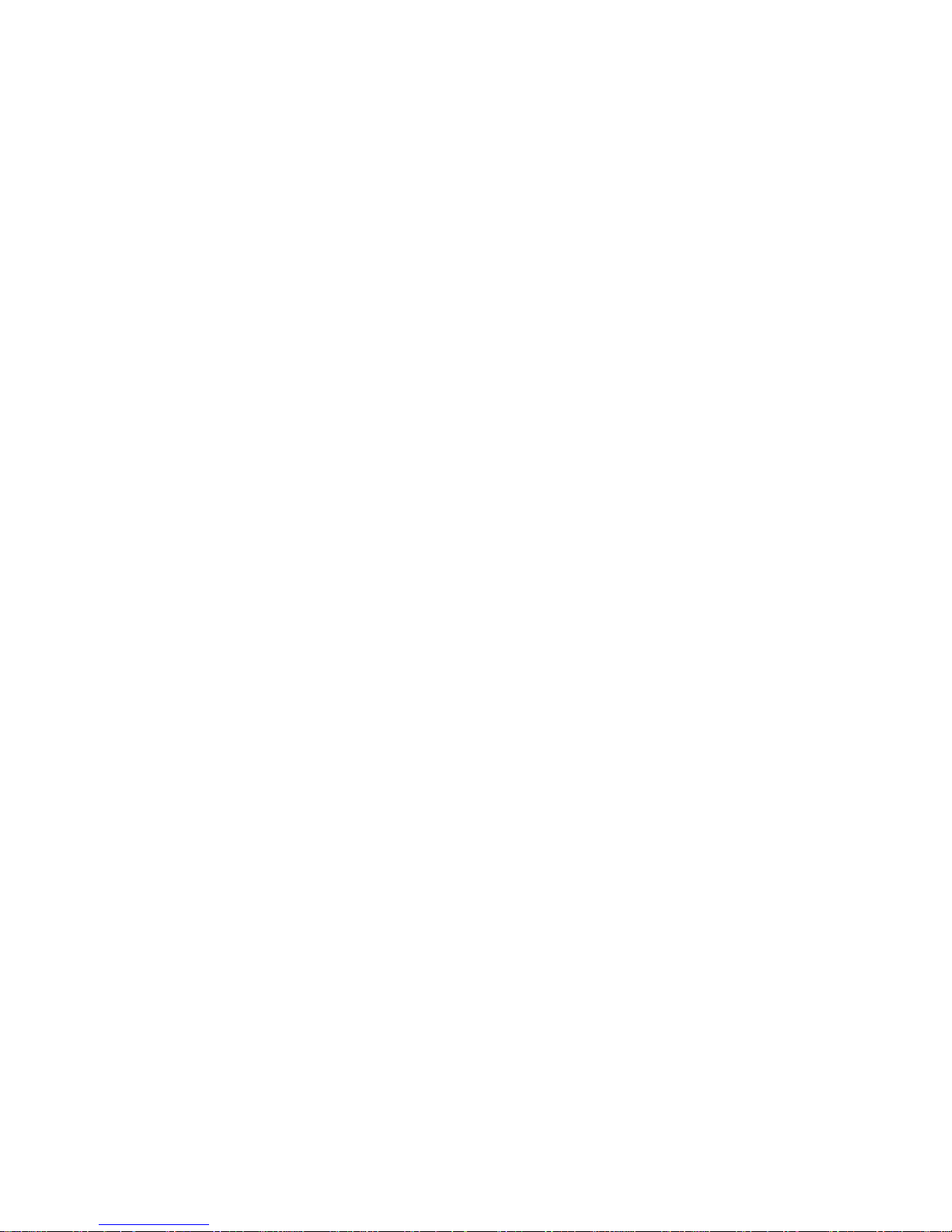
4400-001
1-6 Service Manual
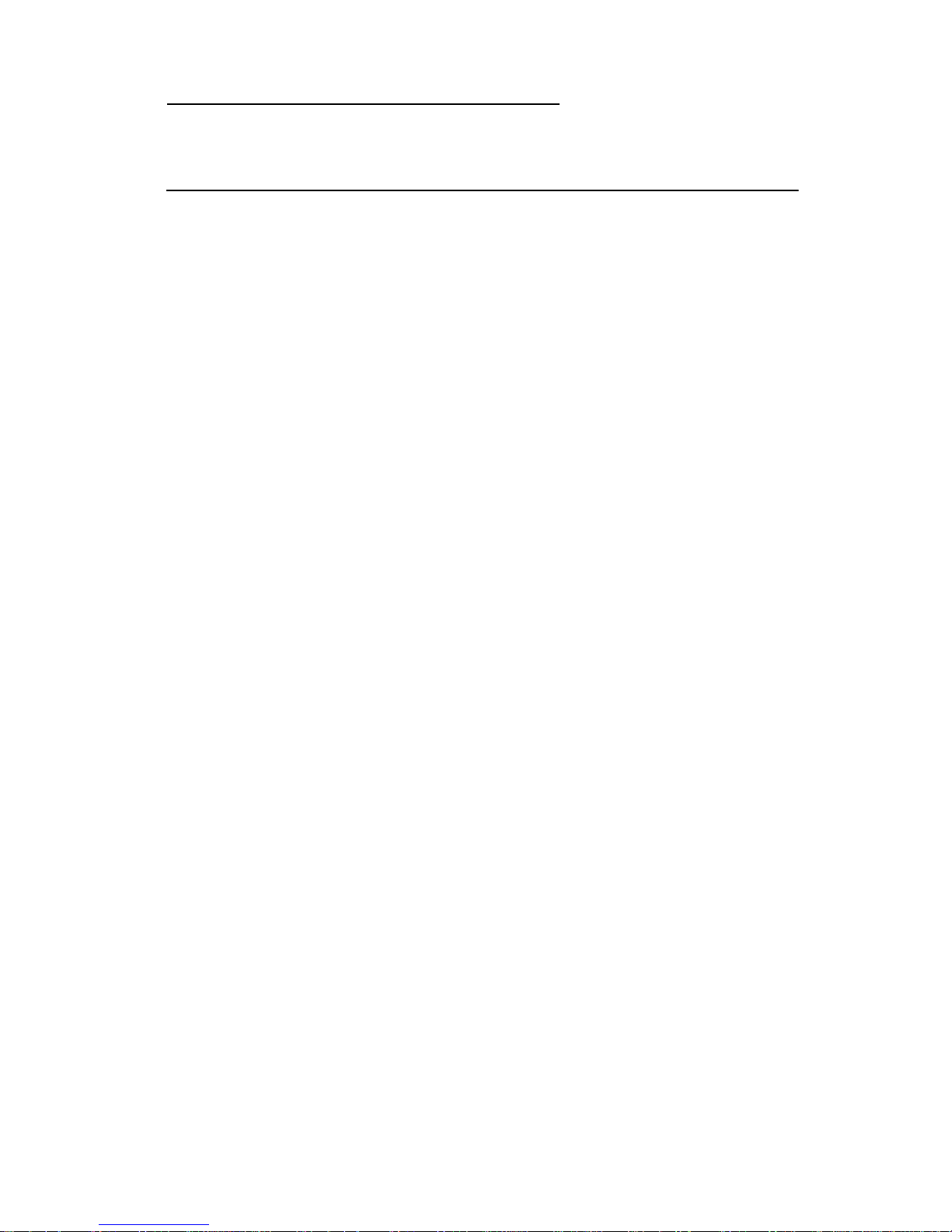
4400-001
2. Diagnostic Information
Start
Po wer-On Self Test (POST) Sequence
1. CIS light turns on then turns off.
2. Carrier moves to the left and the paper feed motor runs then
stops.
3. Carrier returns to the right.
4. “Powering Up Please Wait” is displayed on the LCD.
5. Ready, ANS/FAX, the Date and Time display when POST is
complete.
If your printer completes POST with no errors, go to the “Symptom
Tables” on page 2-3. Locate the symptom and take the indicated
action.
If your printer does not complete POST, locate the symptom in the
following table and take the indicated action.
Diagnostic Information 2-1
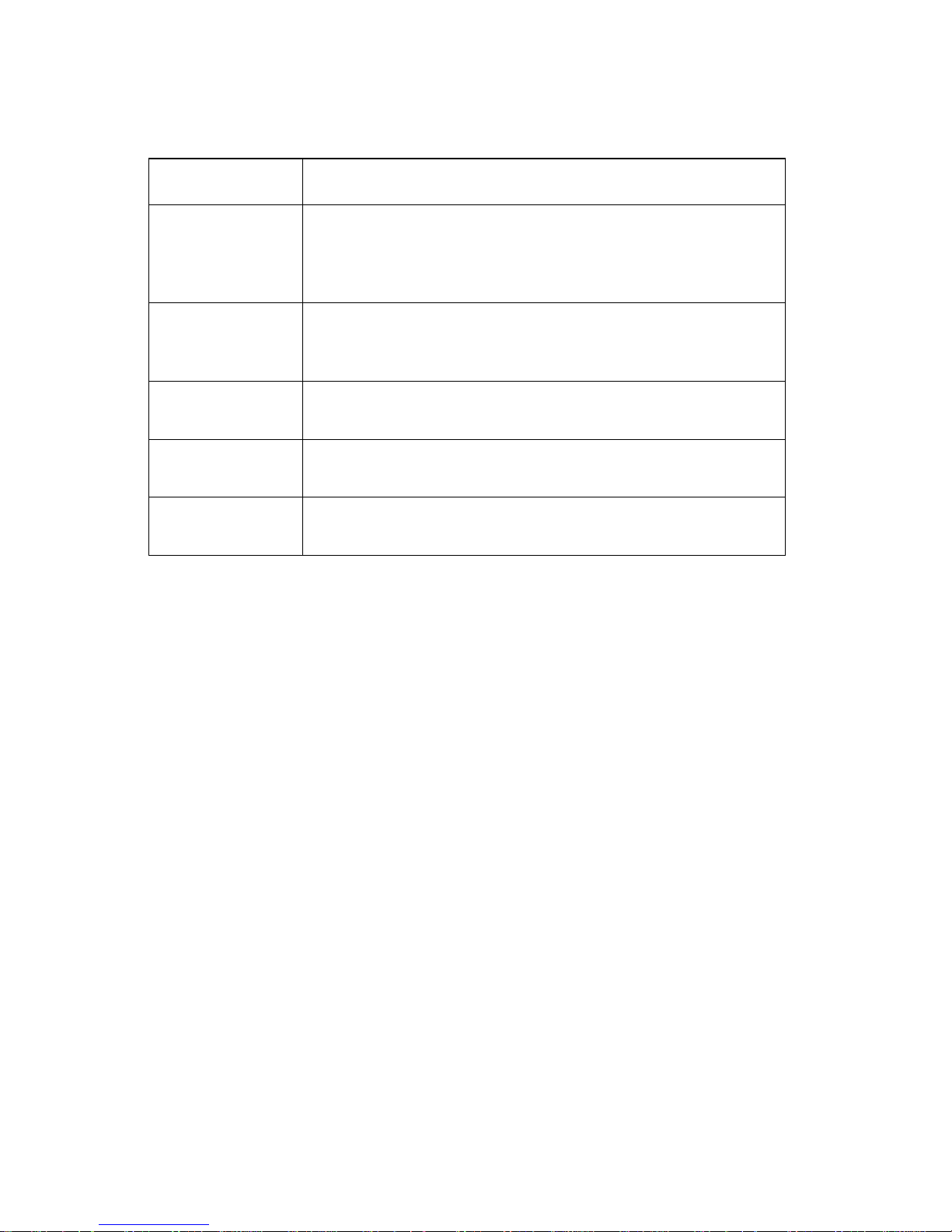
4400-001
POST Symptom Table
Symptom Action
LCD or operator
panel bu ttons do
not work and no
motors run
Paper feed
gears do not
turn
Carrier does not
move
Carrier slams
side frame
CIS light does
not turn on
Go to the “Po wer Servi ce Check” on page 2-15. If okay,
go to the “Operator Panel Problems” on page 2-3.
Go to the “Paper Feed Service Check” on page 2-12.
Go to the “Carrie r Transport Service Check” on
page 2-7.
Go to the “Carrie r Transport Service Check” on
page 2-7.
Go to the “CIS Assem b l y Servi ce Check” on page 2-9.
2-2 Service Manual
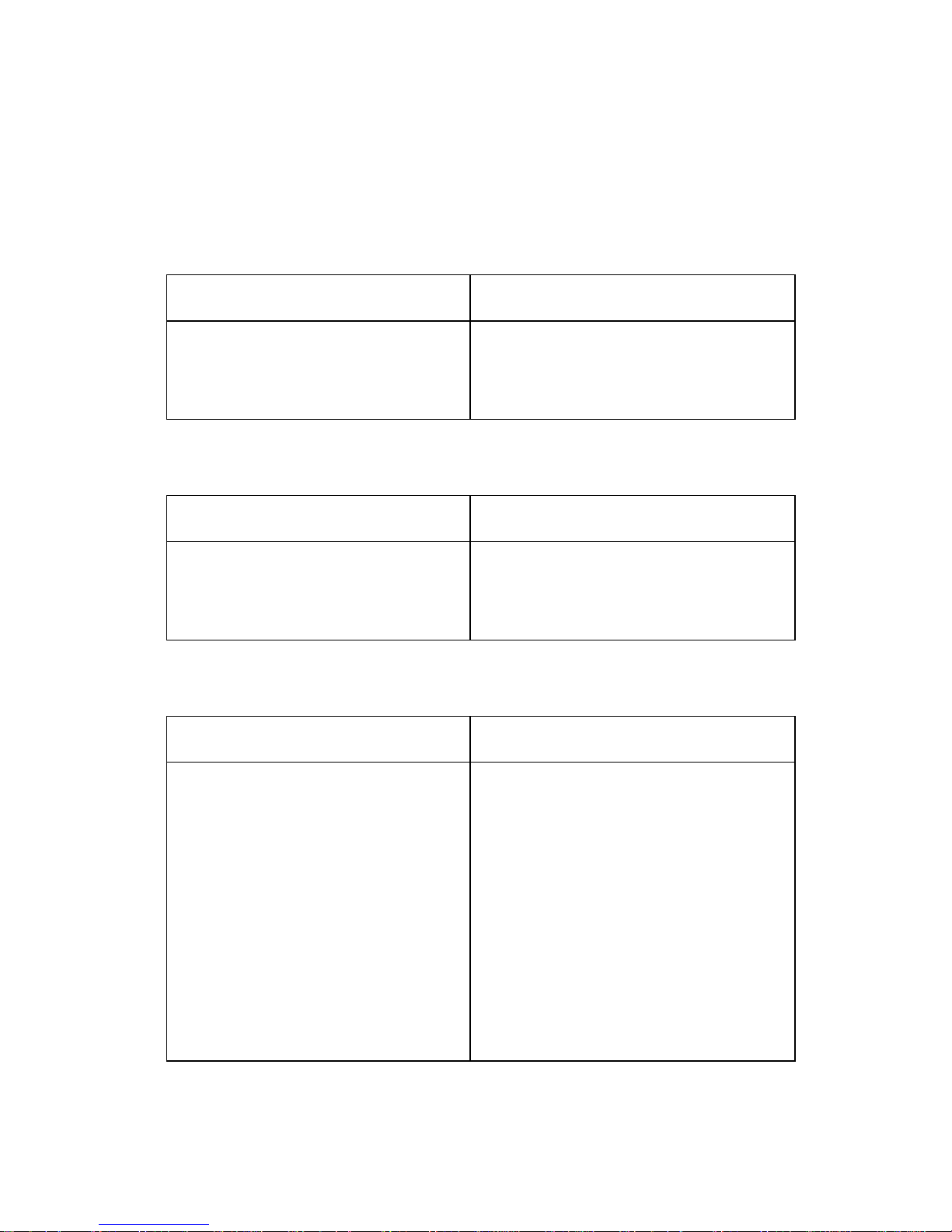
4400-001
Symptom Tables
Locate the symptom in the following tables and take the appropriate
action.
Carrier Transport Problems
Symptom Action
• No carrier movement
• Slow carrier movement
• Carrier stops
• Carrier slams side frame
Go to the “Carrier Transport
Service Check” on page 2-7.
Maintenance Station Problems
Symptom Action
Maintenance station:
• Fails to cap the printheads
• Fails to clean the printheads
Go to the “Maintenance Station
Service Check” on page 2-11.
Operator Panel Problems
Symptom Action
• Buttons do not work
• LCD does not display
Check operator panel cable
connection at CN17 on the syste m
board. Then run the “Power-On Self
Test (POST) Sequence” on
page 2-1. If the LCD or buttons fail,
check connection CN17. If the
problem remains, replace the
operator panel assembly. Go to the
“Operator Panel Assembly
Removal” on page 4-15.
If the problem still e xists , repla ce the
system board. Go to the “System
Board Removal” on page 4-21.
Diagnostic Information 2-3
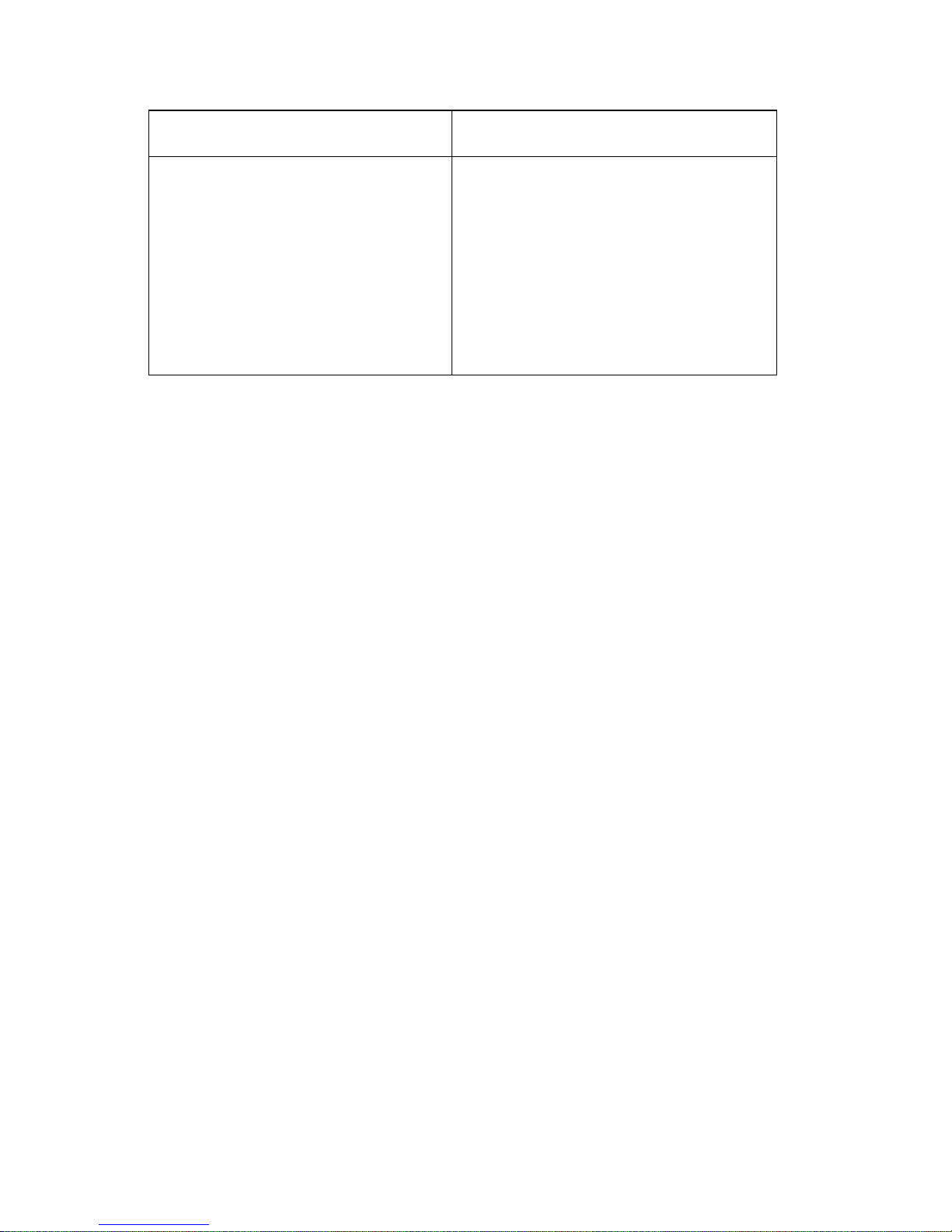
4400-001
Symptom Action
Document scan sensor does not
detect document
Check operator panel cable
connector CN17 on the system
board. If okay, go to the “Scanner
Motor with Gear Assembly
Service Check” on page 2-10. If
the scanner motor is working
correctly, replace the operator panel
assembly. Go to the “Operator
Panel Assembly Removal” on
page 4-15.
2-4 Service Manual
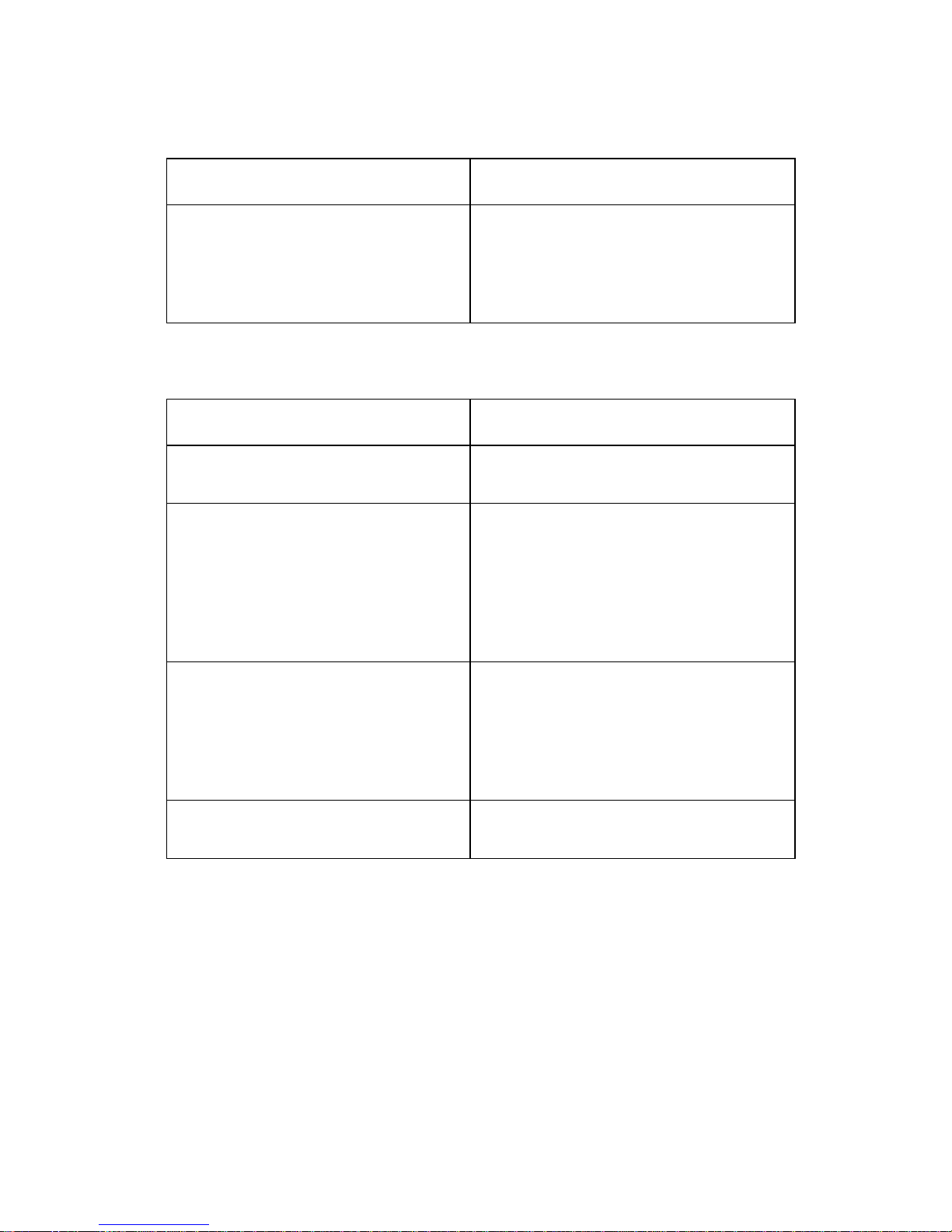
4400-001
Printer Communication Table
Symptom Action
Not able to print Self Test Page Check the USB cable and system
board cable connections. If okay,
replace system board. Go to the
“System Board Removal” on
page 4-21.
Scanner Problems
Symptom Action
Light does not turn on Go to the “CIS Assembly Service
Check” on page 2-9.
• Scanned images are faded, or
colors are dull, blurry or fuzzy.
Images are slanted or crooked
and the straight lines in the
image appear to be jagged or
uneven.
• Blank copies
• Scanner motor does not run
• Document sensor does not
work
• CIS white roller assembly slips
• Paper will not feed correctly
Go to the “Scan/Copy Quality
Service Check” on page 2-18.
Go to the “Scanner Motor with
Gear Assembly Service Check”
on page 2-10.
Go to the “Operator Panel
Problems” on page 2-3.
Go to the “Paper Path Service
Check” on page 2-14.
Diagnostic Information 2-5

4400-001
Paper Feed Problems
Symptom Action
• Fails to pick paper
• Picks more than one sheet of
paper
• Picks paper but fails to feed
• Paper jams
• Paper fa ils to exit
• Noisy paper feed
Envelopes fail to feed Go to the “Paper Feed Service
Paper skews Go to the “Paper Path Service
Go to the “Paper Feed Service
Check” on page 2-12.
Check” on page 2-12.
Check” on page 2-14.
Power Problems
Symptom Action
No power in machine, motors do
not operate
Go to the “Power Service Check”
on page 2-15.
Print Quality Problems
Symptom Action
• Voids in characters
• Light print
• Prints off the page
• Fuzzy pr int
• Carrier moves but no print
• Printhead dries prematurely
• Colors print incorrectly
• Vertical alignment off
• Ink smearing
• Vertical streaks on paper
• Print lines crowded
Go to the “Print Quality Service
Check” on page 2-16.
Go to the “Paper Feed Service
Check” on page 2-12.
2-6 Service Manual
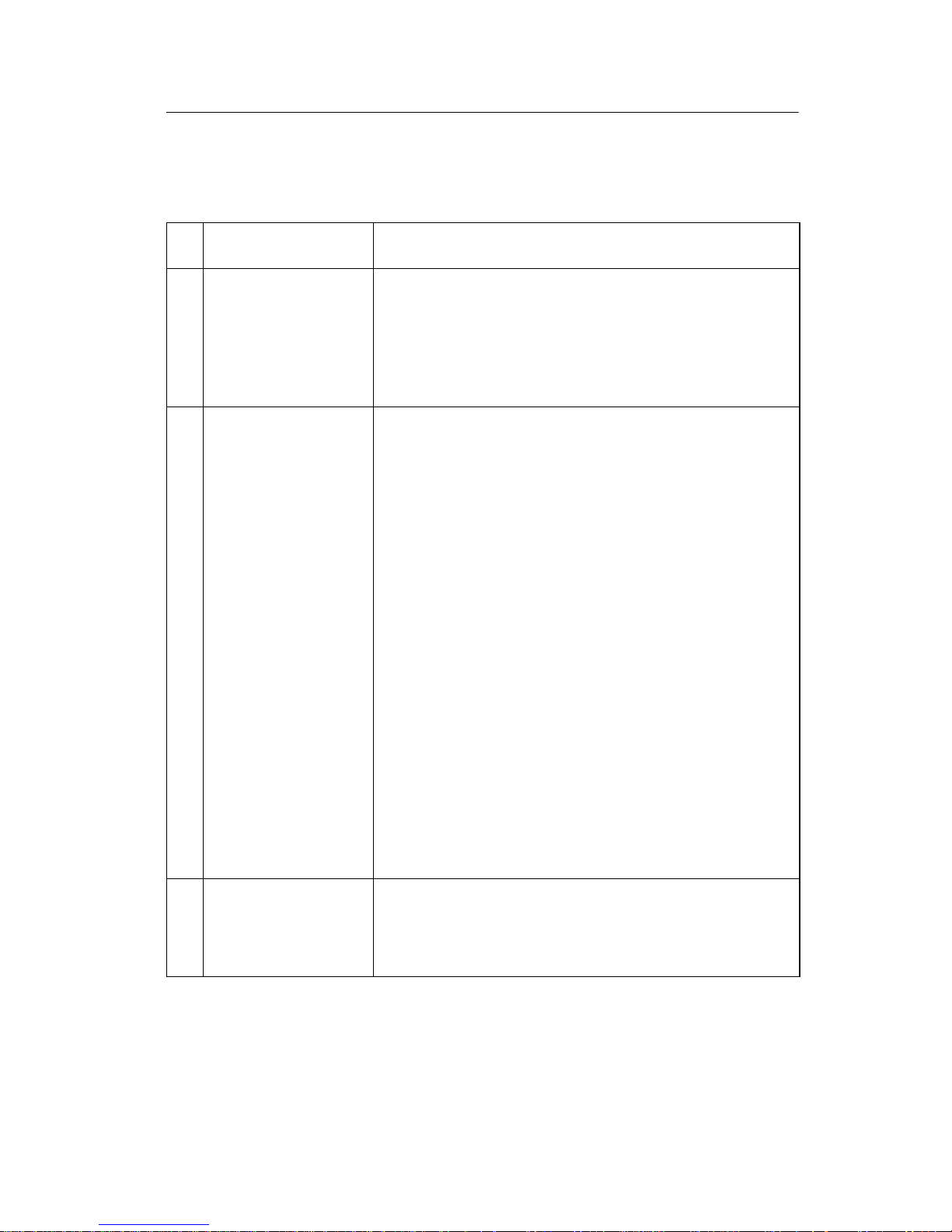
4400-001
Service Checks
Carrier Transport Service Check
FRU Action
1 System Board
Carrier Transport
Motor
2 Carrier Transport
Motor
Check the carrier transport motor connector CN5.
If connected, check for approximately 28 volts on
pins 1 and 2 or at the wire connections located on
the rear of the carrier transport motor. If voltage is
incorrect, replace the system board. If voltage is
correct, check the motor for shorts.
Check the motor for binds, or loose motor pulley.
A noisy or chattering motor or a motor that f ai ls to
turn can be caused by:
• An open or short in the motor
• An open or short in the motor driver
on the system board
• A bind in the carrier transport
mechanism
With the carrier transport motor cable (CN5)
disconnecte d from the syst em board, che ck for 0
to 16 ohms between the following pins on the
motor:
CN5-1 and CN5-2
If the re adings are incorrect, replace the print
engine. Go to the “Carrier Transport Motor
Removal” on page 4-25.
3 Carrier Guide Rod Clean the carrier rod.
Note: Lubricate the rod an d the carrier rod bearing
surfaces with grease P/N 99A0394.
Diagnostic Information 2-7
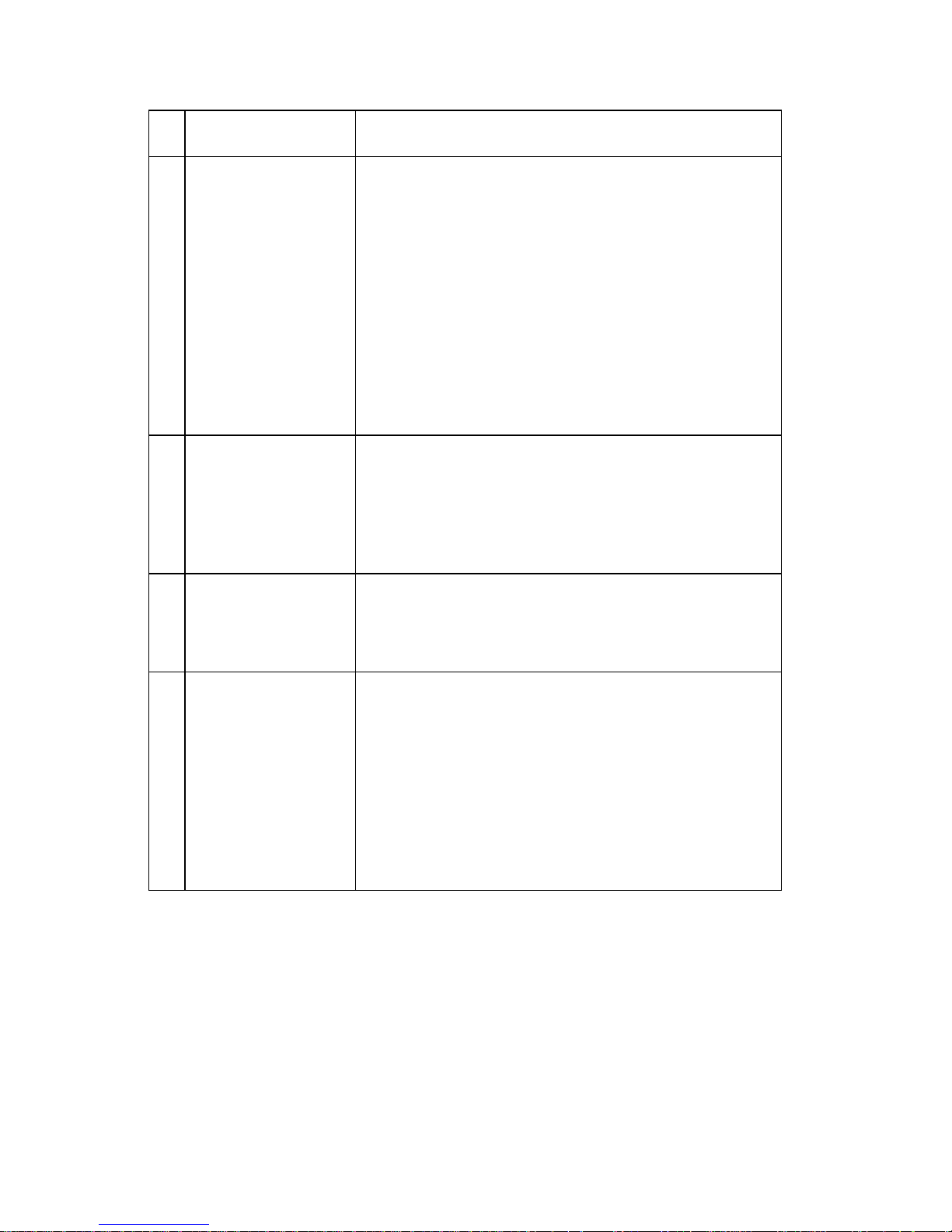
4400-001
FRU Action
4 Encod er Strip
Carrier Assembly
with Belt
5 Carrier Transport
Belt
Idler Pulley
Assembly
6 Maintenance
Station
Check the encoder strip for proper installation.
Also, check it for wear, dirt and grease. Replace if
needed.
Be sure all printhead connectors are fully seated.
Check the cables for damage.
If the encoder strip and all connections are okay,
but the carrier still slams the side frame, replace
the carrier assembly with belt. Go to the “Carrier
Assembly w ith Belt Removal” on page 4-20. If
problem rema ins , replace the system board. Go to
the “System Board Removal” on page 4-21
Check for worn, loose or broken parts. Check for
obstructions blocking carrier movement. If pulley
assembly is damaged, replace.
Lubricate carrier to carrier frame e ngage ment w ith
grease P/N 99A0394.
A problem wit h the ma intenance station ca n cause
carrier mov ement pro blem s at the righ t margin. Go
to the “Maintenance Station Removal” on
page 4-19.
7 Access Door
Sensor
If the carrier does not move toward the cartridge
load position when the access door is opened,
verify that pow e r is on. If the carrier still doe s not
move, check connector CN12 pin 1 for
approximately 4 volts, with the door open. If the
voltage is correct, replace the sensor. Disconnect
CN12 from the system board before removing
sensor. If the voltage is incorrect, replace the
system board. Go to the “System Board
Removal” on page 4-21.
2-8 Service Manual
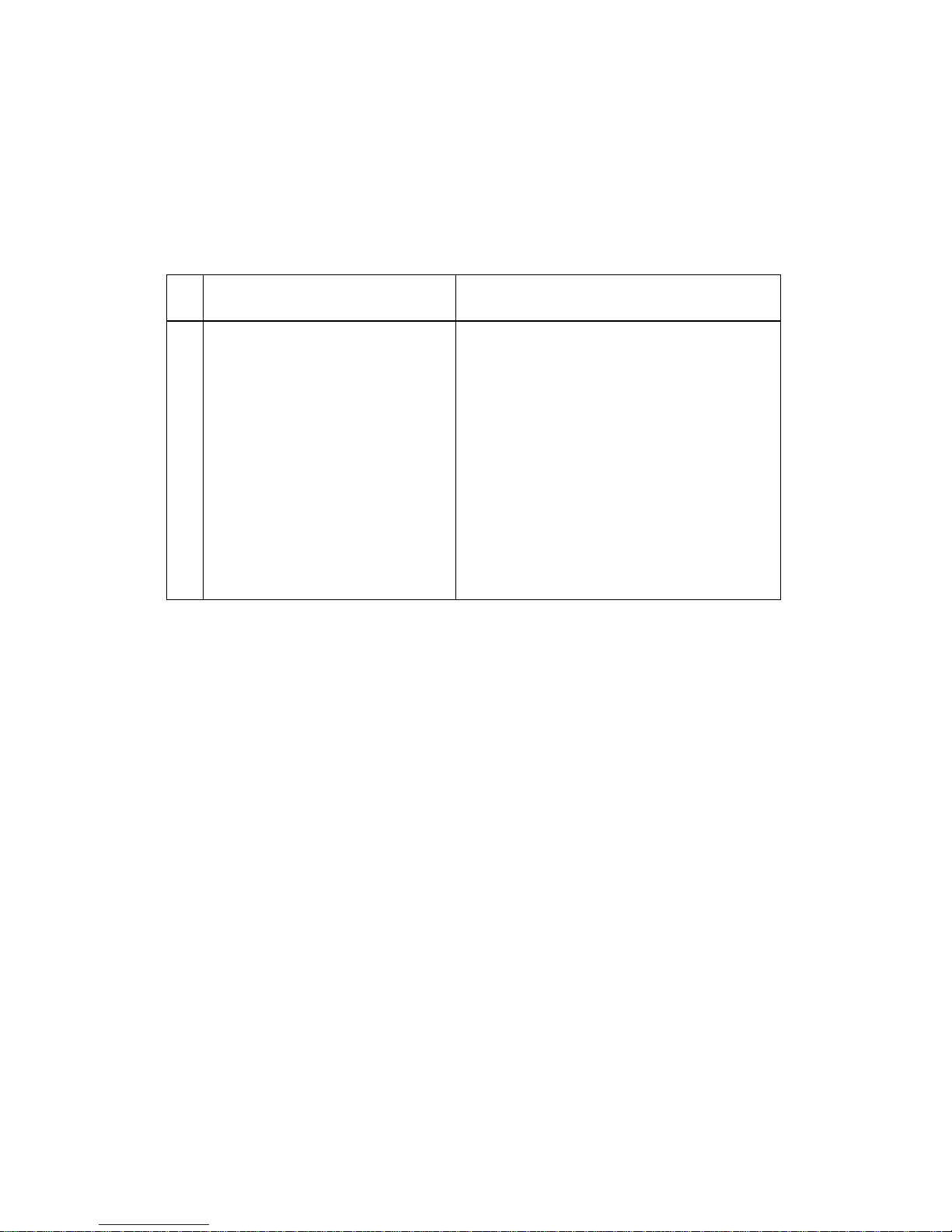
4400-001
CIS Assembly Service Check
The CIS lamp does not light when scanning is in process or during
the (POST) sequence.
FRU Action
1 CIS Assemb ly If light does not come on during the
scanning process, check connector
CN13 on the system board. If the
connection is okay, check for a
voltage reading of approximately 4
volts from ground to CN13-2 pin. If
voltage is correct, replace the CIS
assembly. Go to the “CIS (Contact
Image Sensor) Removal” on
page 4-7. If voltage is incorrect,
replace the system board. Go to the
“System Board Removal” on
page 4-21.
Diagnostic Information 2-9
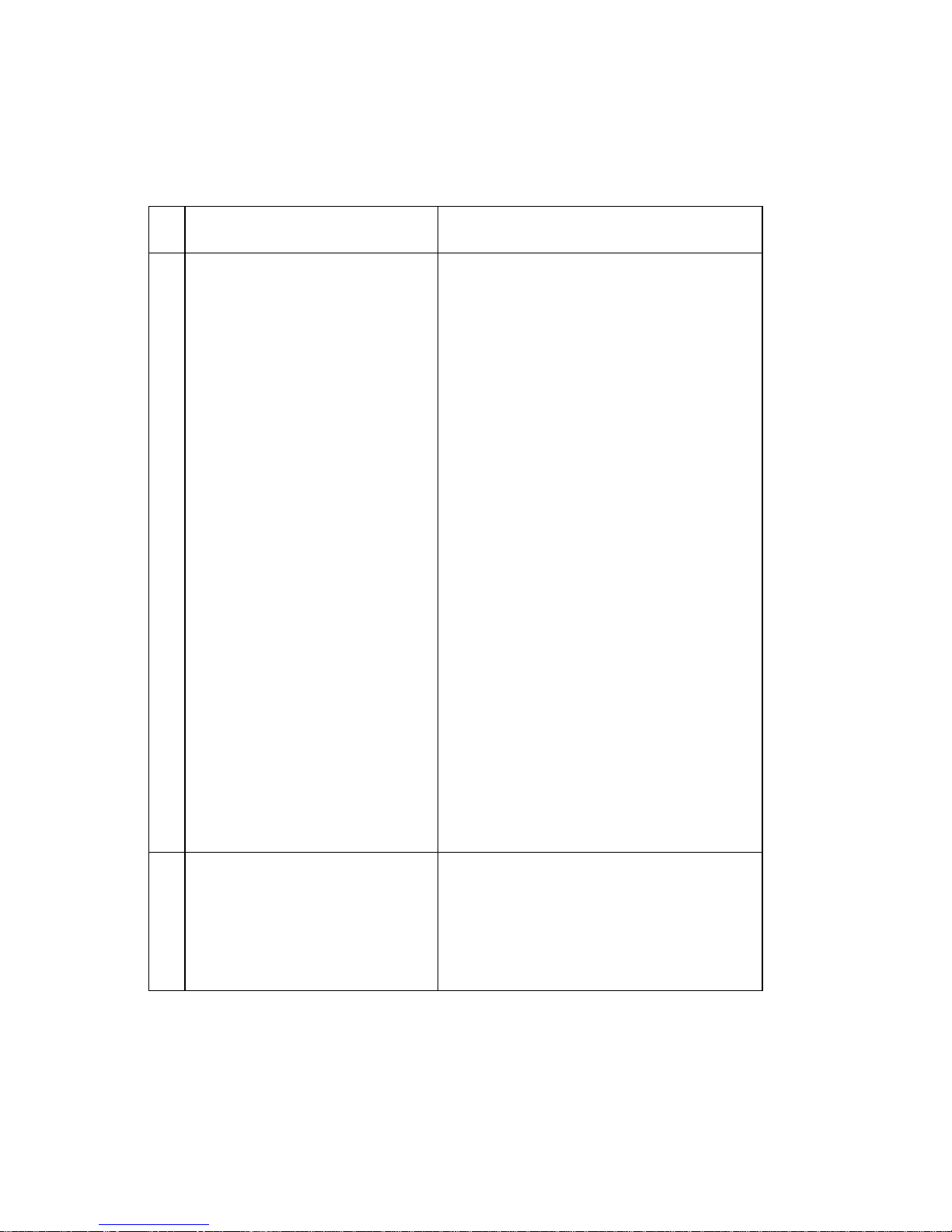
4400-001
Scanner Motor with Gear Assembly Service Check
Motor will not run.
FRU Action
1 Scanner Motor with Gear
Assembly
Check scanner motor for shorts.
Disconnect connector CN8 from the
system board and check for
approximately 12.5 ohms between
the follo w ing pins on the mo tor
connector.
CN8-1 and CN8-2
If the ohms reading is incorrect,
replace the scanner mo tor assembly.
If the motor does not come on during
the scanning process, check
connector CN8 on th e system board.
If the connection is okay, check for
voltage reading of approximately 28
volts at pins
CN8-1
CN8-2
CN8-3
CN8-4
If voltage is correct, replace the
scanner motor with gear assembly.
Go to the “Scanner Motor with
Gear Assembly Removal” on
page 4-9. If voltage is incorrect,
replace the system board. Go to the
“System B oard Removal” on
page 4-21.
2 Document Scanner Sensor To check the do cument scanner
2-10 Service Manual
sensor, insert a sheet of pap er or
depress the sensor to see if the
scanner motor is working. Go to
“Operator Panel Problems” on
page 2-3.
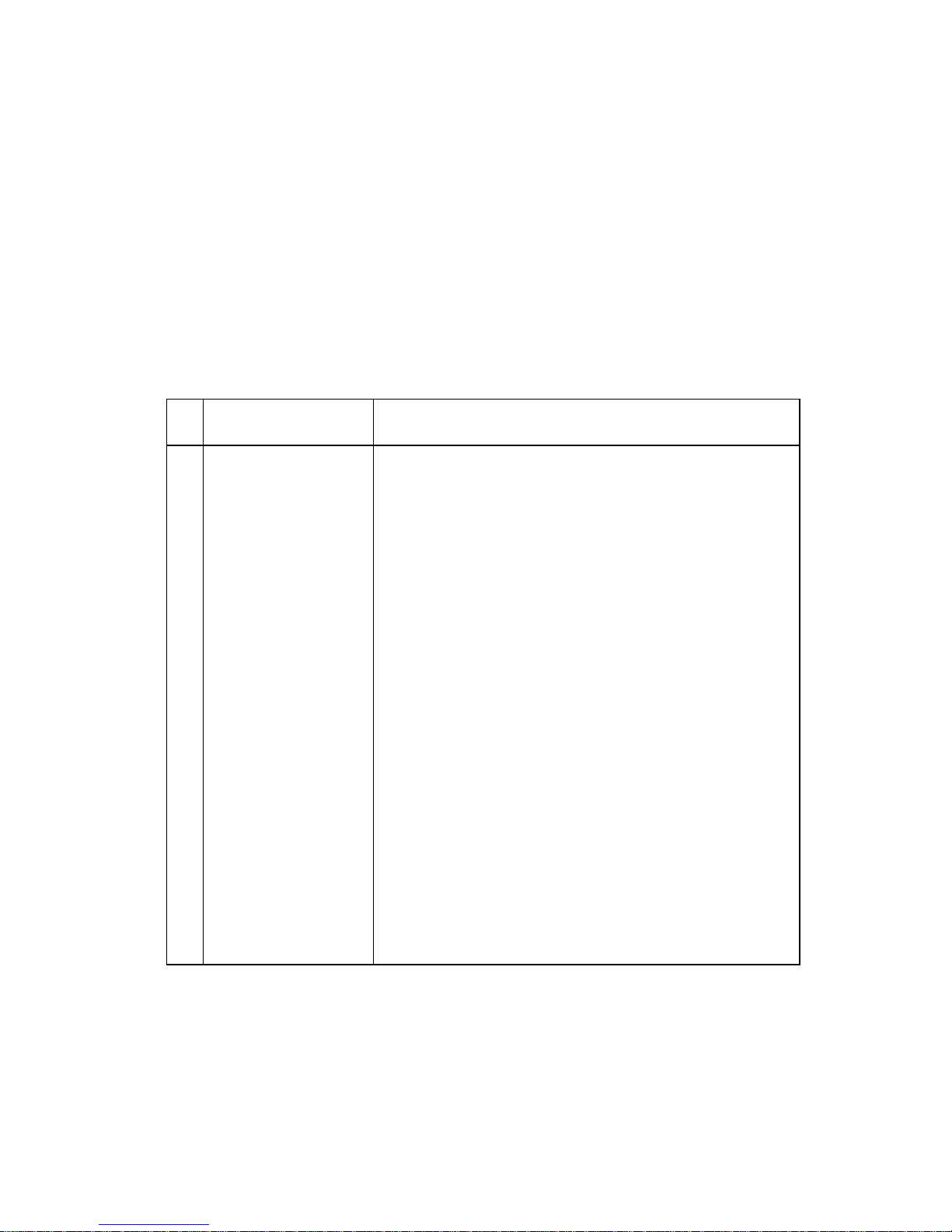
4400-001
Maintenance Station Service Check
The maintenance station has three functions:
1. Wipes the printhead nozzles to clean them of dirt.
2. Provides a place for printheads to fire all nozzles, keeping them
clear prior to printing.
3. Seals the printhead when it is not being used to prevent the
nozzles from drying.
FRU Action
1 Maintenance
Station Assembly
As the carrier moves to the right over the
maintenance station, a slot on the bottom of the
carrier engages a tab on the sled of the
maintenance station causing the cap to rise and
seal the printhead. Carrier movement to the left
uncaps the printhead. The wiper cleans the
printhead nozzles as the ca rrier leaves the
maintenance statio n. The w ipe r clea ns the
printhead only when the carrier is moving to the
left. There should be no wiping action of the
printhead nozzles when the carrier is moving to
the right. After the cleaning operation is complete,
a tab on the mainten ance station e ngages a tab on
the carrier, causing the wiper to lower.
Check the maintenance station for worn or broken
parts. Replace if needed. G o to the “Mainte nance
Station Removal” on page 4-19.
Worn wipers cause deg raded prin t quality just after
a maintenance cleaning. Check for loose or worn
wipers.
Worn caps ca use th e printh ead no zzles to dry and
clog. Check for loose or worn caps.
Diagnostic Information 2-11
