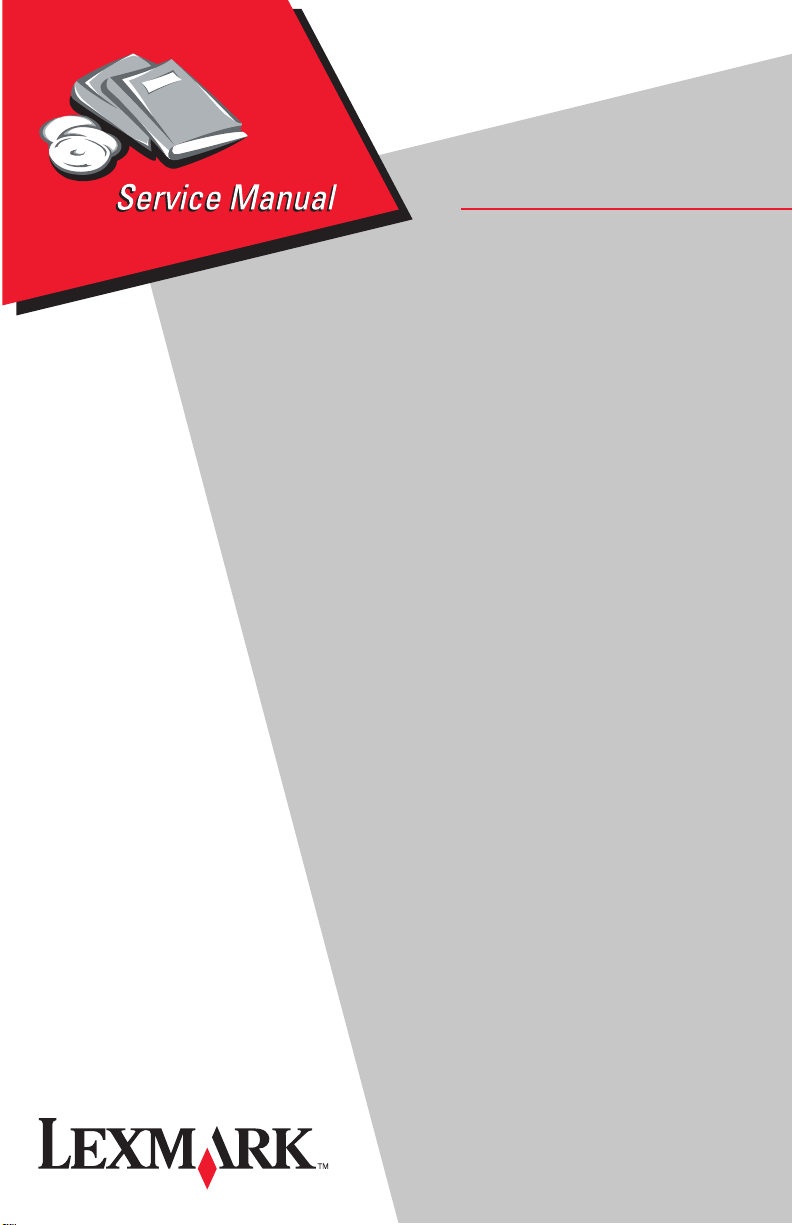
Lexmark4226 Printer
• Table of Contents
• Start Diagnostics
• Safety and Notices
• Trademarks
4226-XXX
•Index
• Manuals Menu
Lexmark and Lexmark with diamond
design are trademarks of Lexmark
International, Inc., registered in the
United States and/or other countries.
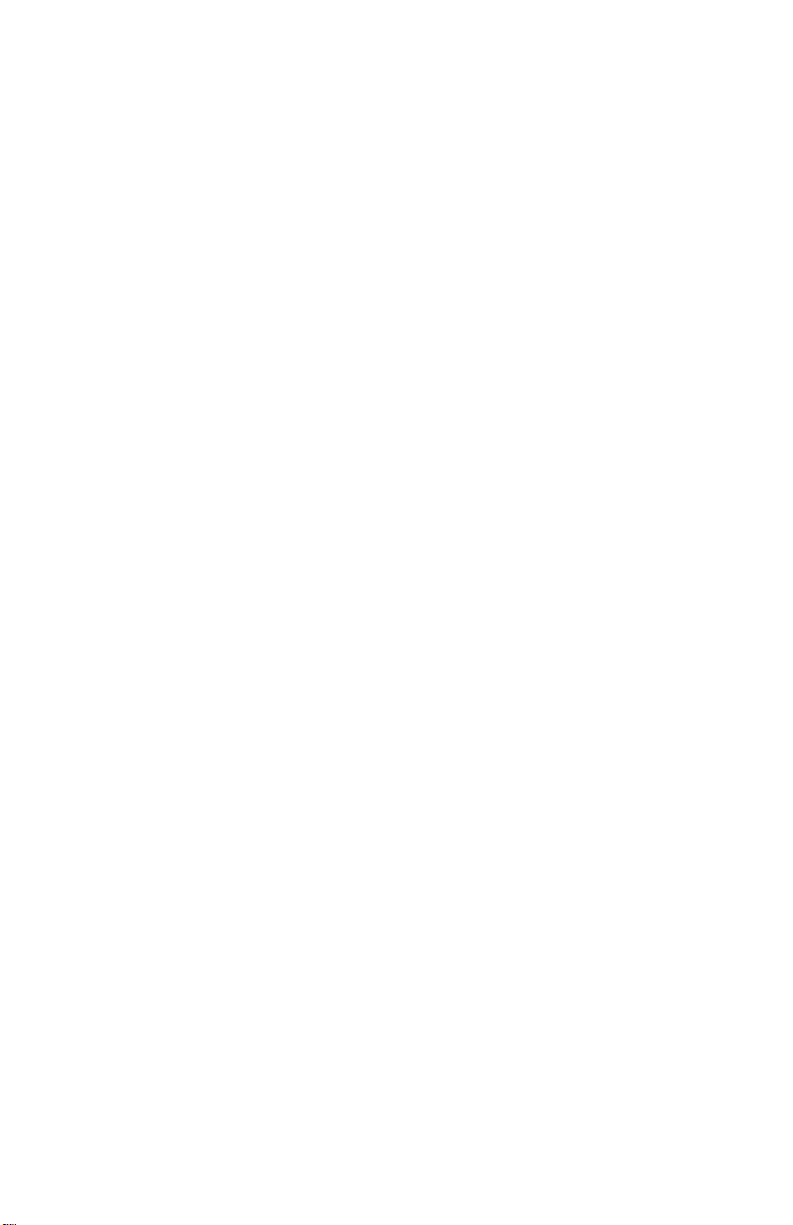
4226-001
First Edition (May, 1997)
The Following Paragraph Does Not Apply To The United Kingdom Or Any Country
Where Such Provisions Are Inconsistent With Local Law: LEXMARK
INTERNATIONAL, INC.PROVIDESTHIS PUBLICATION“ASIS” WITHOUT WARRANTY
OF ANY KIND, EITHER EXPRESS OR IMPLIED, INCLUDING, BUT NOT LIMITED TO,
THE IMPLIED WARRANTIES OF MERCHANTABILITY OR FITNESS FOR A
PARTICULAR PURPOSE. Some states do not allow disclaimer of express or implied
warranties in certain transactions, therefore, this statement may not apply to you.
This publication could include technical inaccuracies or typographical errors. Changes are
periodically made to the information herein; these changes will be incorporated in later
editions of the publication. Improvements or changes in the products or the programs
described in this publication may be made at any time. Publications are not stocked at the
address given below; requests for publications should be made to your point of purchase.
Comments may be addressed to Lexmark International, Inc., Department D22A/035-3,
740 New Circle Road NW, Lexington, Kentucky 40550, U.S.A. Lexmark may use or
distribute any of the information you supply in any way it believes appropriate without
incurring any obligation to you.
Lexmark is a trademark of Lexmark International, Inc., registered in the United States
and/or other countries.
Other trademarks are the property of their respective owners
Copyright Lexmark International, Inc. 1991, 1997
All rights reserved.
UNITED STATES GOVERNMENT RESTRICTED RIGHTS
This software and documentation are provided with RESTRICTED RIGHTS. Use,
duplication or disclosure by the Government is subject to restrictions as set forth in
subparagraph (c)(1)(ii) of the Rights in Technical Data and Computer Software clause at
DFARS252.227-7013 and in applicable FAR provisions: Lexmark International, Inc.,
Lexington, KY 40550.
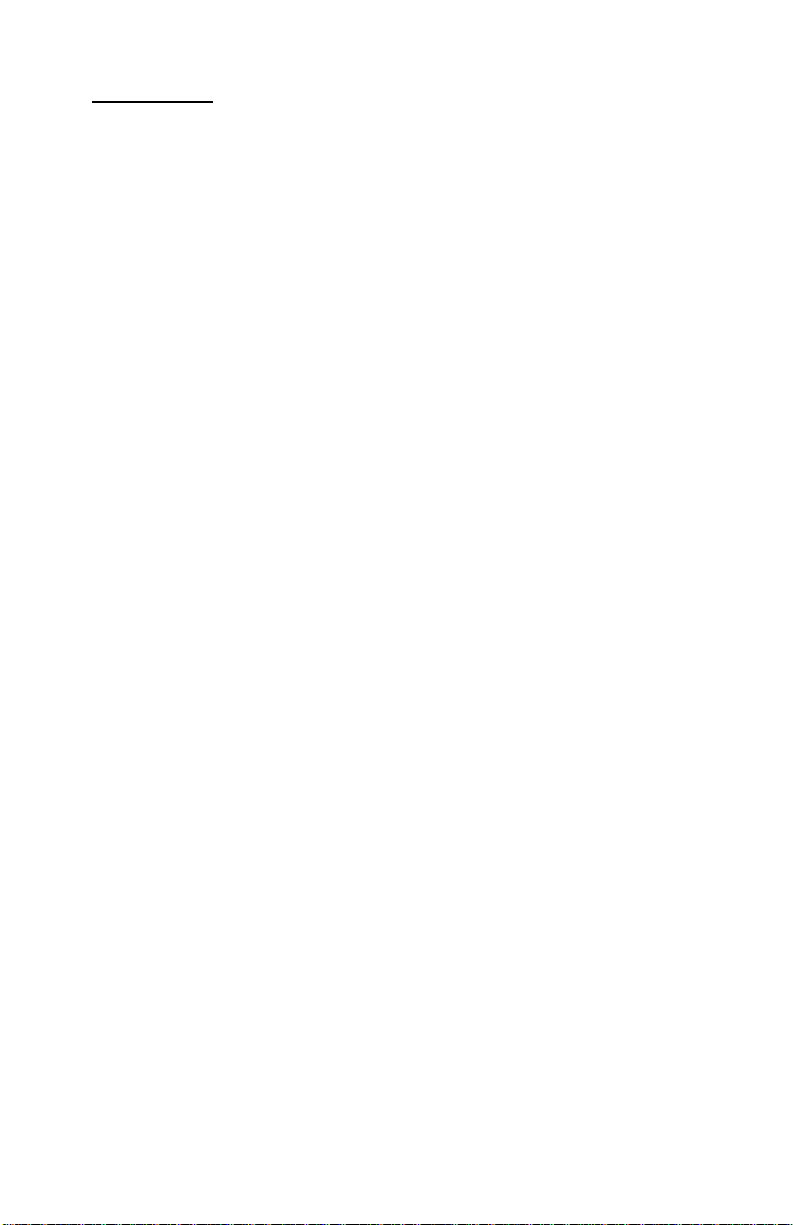
4226-001
Contents 1
Notices..............................................vii
SafetyInformation................................... vii
Preface..............................................xii
GeneralInformation...................................1-1
Description....................................... 1-1
Maintenance Approach.............................. 1-2
Power Supply Specifications ......................... 1-2
PrinterCables..................................... 1-3
Tools............................................ 1-3
Abbreviations..................................... 1-4
Using the Operator Panel . . .......................... 1-5
DisplayFormat................................. 1-5
Buttons....................................... 1-7
Indicators.................................... 1-10
Display...................................... 1-10
Alarm....................................... 1-11
DiagnosticInformation ................................2-1
Power-OnSelfTest(POST).......................... 2-1
Start............................................ 2-3
ErrorIndicationTable............................... 2-4
SensorTest1.................................. 2-7
SensorTest2.................................. 2-7
ButtonTest.................................... 2-7
SymptomTable.................................... 2-8
iii
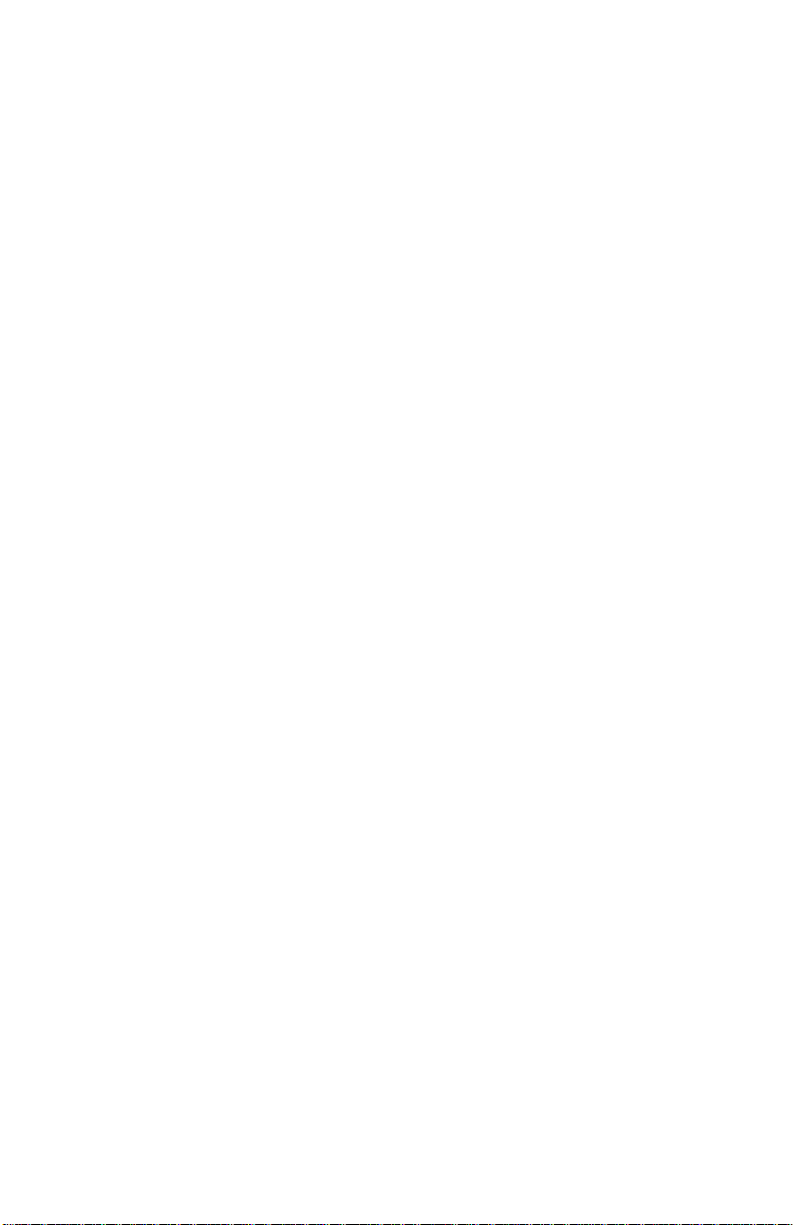
4226-001
ServiceChecks.................................. 2-14
AbnormalNoiseServiceCheck................... 2-14
AbnormalPrintServiceCheck.................... 2-16
CamDriveFailureServiceCheck................. 2-17
CarrierDriveFailureServiceCheck............... 2-20
EOFServiceCheck............................ 2-22
IntermittentProblemServiceCheck............... 2-23
Operator Panel Service Check ................... 2-24
Paper Feed Service Check ...................... 2-25
POSTFailureServiceCheck..................... 2-28
PowerFailureServiceCheck.................... 2-30
PrintQualityServiceCheck...................... 2-32
PrintTest.................................... 2-32
PrintWireDriveFailureServiceCheck............. 2-36
ResistanceTable1............................ 2-37
ResistanceTable2............................ 2-37
Ribbon Drive Service Check ..................... 2-38
DiagnosticAids ......................................3-1
Offline Test (Resident Non-Automatic Tests) . . . ...... 3-1
SensorTest1................................. 3-2
SensorTest2................................. 3-2
ButtonTest................................... 3-2
LCDTest..................................... 3-2
BAT Loop Test................................. 3-3
FactorySetting ................................ 3-3
LogClear..................................... 3-3
PrintTest..................................... 3-4
PrintTestSample.............................. 3-6
Trace (Hexadecimal Print). . . ........................ 3-7
Hexadecimal Print Sample (Wide Width) ............ 3-8
RepairInformation....................................4-1
Handling ESD-Sensitive Parts........................ 4-1
Adjustments...................................... 4-2
CarrierAssemblyAdjustment..................... 4-2
CarrierBeltAdjustment.......................... 4-3
CharacterAlignmentAdjustment................... 4-5
EOFSwitchAdjustment.......................... 4-6
Printhead to Platen Adjustment.................... 4-6
Printhead Cable to Carrier Shaft Gap Adjustment...... 4-7
TractorAdjustment............................. 4-7
iv
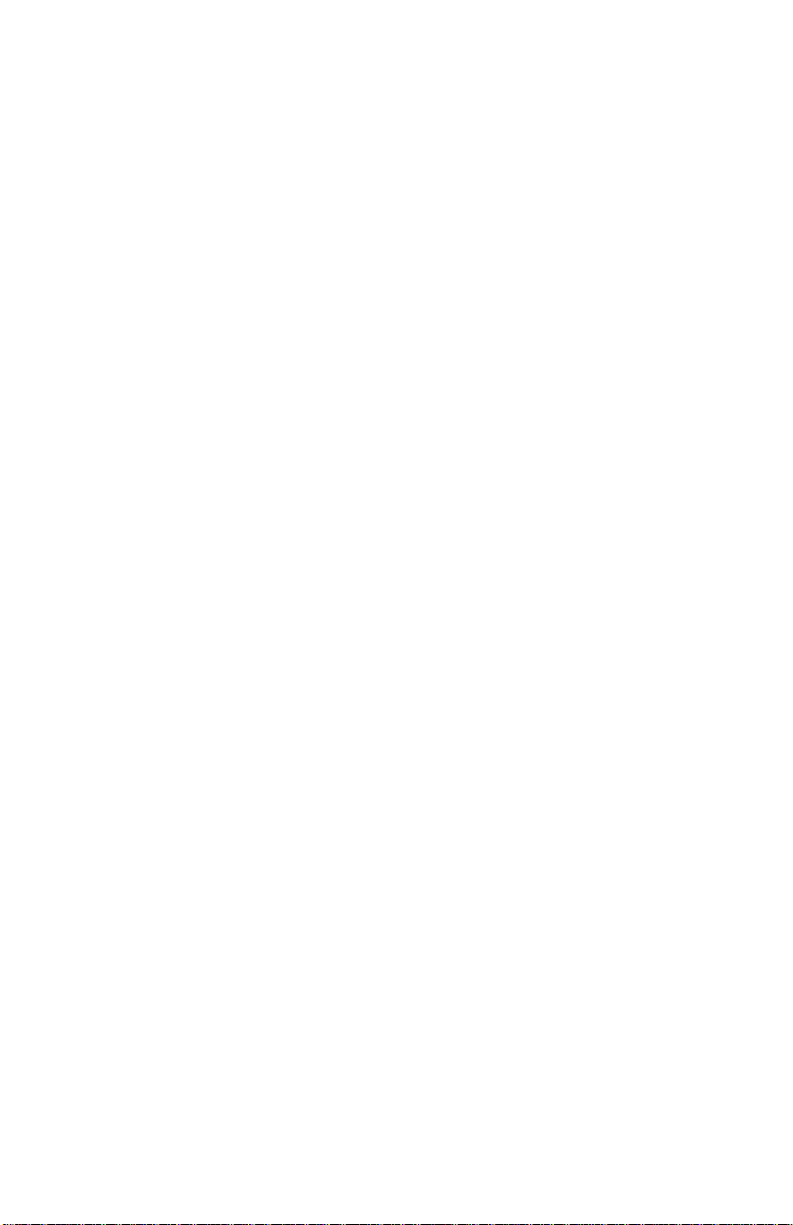
4226-001
RemovalProcedures............................... 4-8
AccessCoverRemoval.......................... 4-8
BottomPlateandGroundSheetRemoval............ 4-9
CamAssemblyRemoval........................ 4-11
CamMotorandCamSensorRemoval ............. 4-12
CarrierFrameAssemblyRemoval................. 4-13
CarrierMotorandBeltRemoval................... 4-16
EOFSwitchandJamSensorRemoval............. 4-18
FeedFrameAssemblyRemoval.................. 4-19
FeedGearsandFrictionBlocksRemoval........... 4-20
FeedUnitAssemblyRemoval.................... 4-21
FormsMotorRemoval.......................... 4-23
FormsThicknessLeverRemoval.................. 4-24
FrontCoverRemoval........................... 4-25
GapSensorAssemblyRemoval.................. 4-26
GearCoverRemoval........................... 4-27
Logic Board Removal. . ......................... 4-28
LowerPressureRollerAssemblyRemoval.......... 4-30
Operator Panel Removal ........................ 4-31
Pin Feeds Removal . . . ......................... 4-33
Power Supply Removal ......................... 4-35
Printhead Removal............................. 4-37
Printhead Cable Removal ....................... 4-39
PrintUnitAssemblyRemoval..................... 4-41
Ribbon Drive Assembly Removal. . ................ 4-44
Ribbon Drive Gears Removal..................... 4-45
Ribbon Drive Motor Assembly Removal............. 4-46
TensionPulleyAssemblyRemoval................ 4-47
TOFSensorRemoval........................... 4-49
TopCoverAssemblyRemoval.................... 4-51
TractorAssemblyRemoval...................... 4-53
Upper and Lower Feed Roller Shafts Removal ....... 4-55
Upper Pressure Roller Assembly Removal . . . ....... 4-57
v
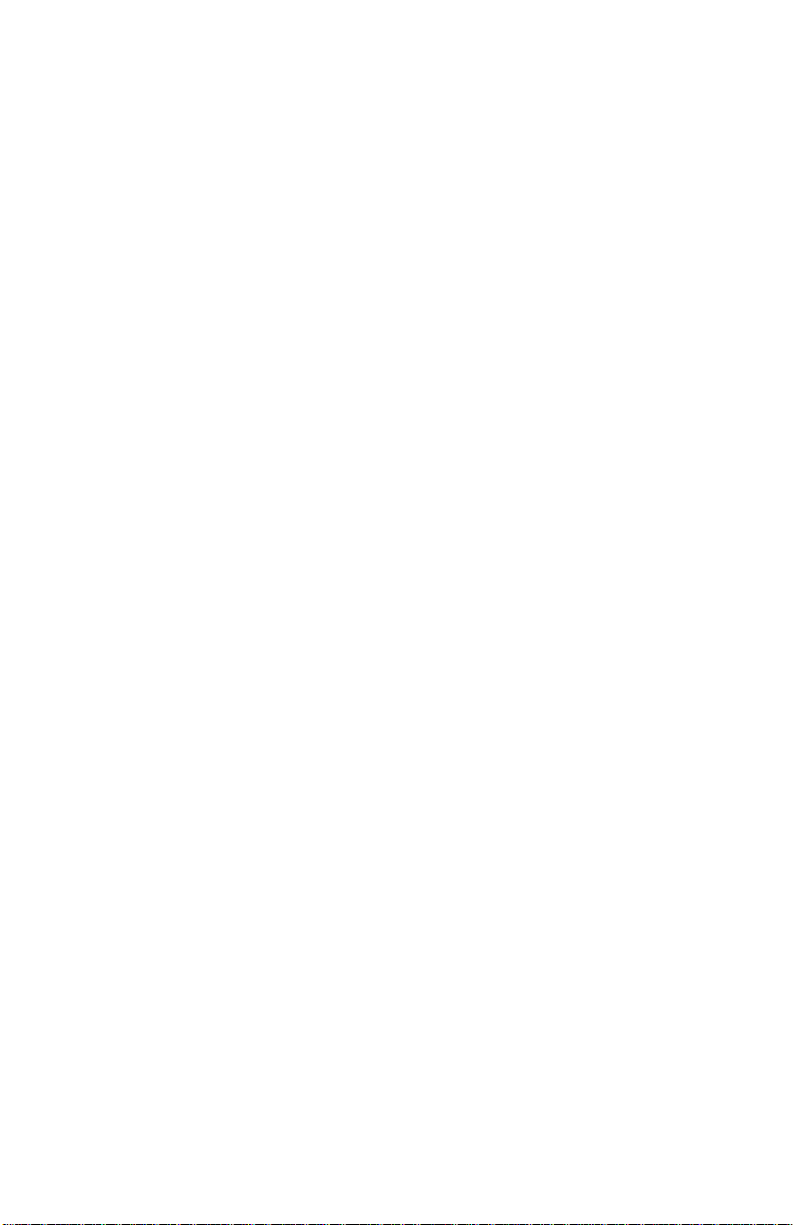
4226-001
ConnectorLocations..................................5-1
Main Logic Board Connectors..................... 5-4
Carrier Motor Connector CP1 ..................... 5-5
FormsMotorConnectorCP2...................... 5-5
Cam Motor Connector CP3....................... 5-6
Printhead Connector CJ4 ........................ 5-7
Cam Initial Position Sensor Connector CP5 .......... 5-8
Ribbon Feed Motor Connector CP6 . ............... 5-9
Power Connector CP9. . . ....................... 5-10
Operator Panel Connector CP10.................. 5-11
TOFSensorConnectorCP11.................... 5-12
JamSensorConnectorCP12.................... 5-13
CM Encoder Connector CP13.................... 5-14
EOF Switch Connector CP14 .................... 5-14
GapPositionSensorConnectorCP15............. 5-15
Parallel/Serial Interface Signal Connector CJ17 . ..... 5-16
Printhead Connector CJ18 ...................... 5-17
Cover Open Connector CJ19 .................... 5-18
C/M Heat Sensor Connector CJ20 . . .............. 5-18
Carrier Motor Fan Connector CJ21 . . .............. 5-18
WiringDiagrams ................................. 5-19
4226 Printer Block Diagram...................... 5-19
Power Supply Wiring Diagram.................... 5-20
IBM 4226 Printer dc Grounding Diagram ........... 5-20
PreventiveMaintenance ...............................6-1
Lubrication....................................... 6-1
Lubrication Points .............................. 6-2
PartsCatalog ........................................7-1
HowtoUseThisPartsCatalog....................... 7-1
Assembly1:CoverandElectricalParts................. 7-2
Assembly2:PrintUnit.............................. 7-4
Assembly3:FeedUnit.............................. 7-6
Index...............................................X-1
vi
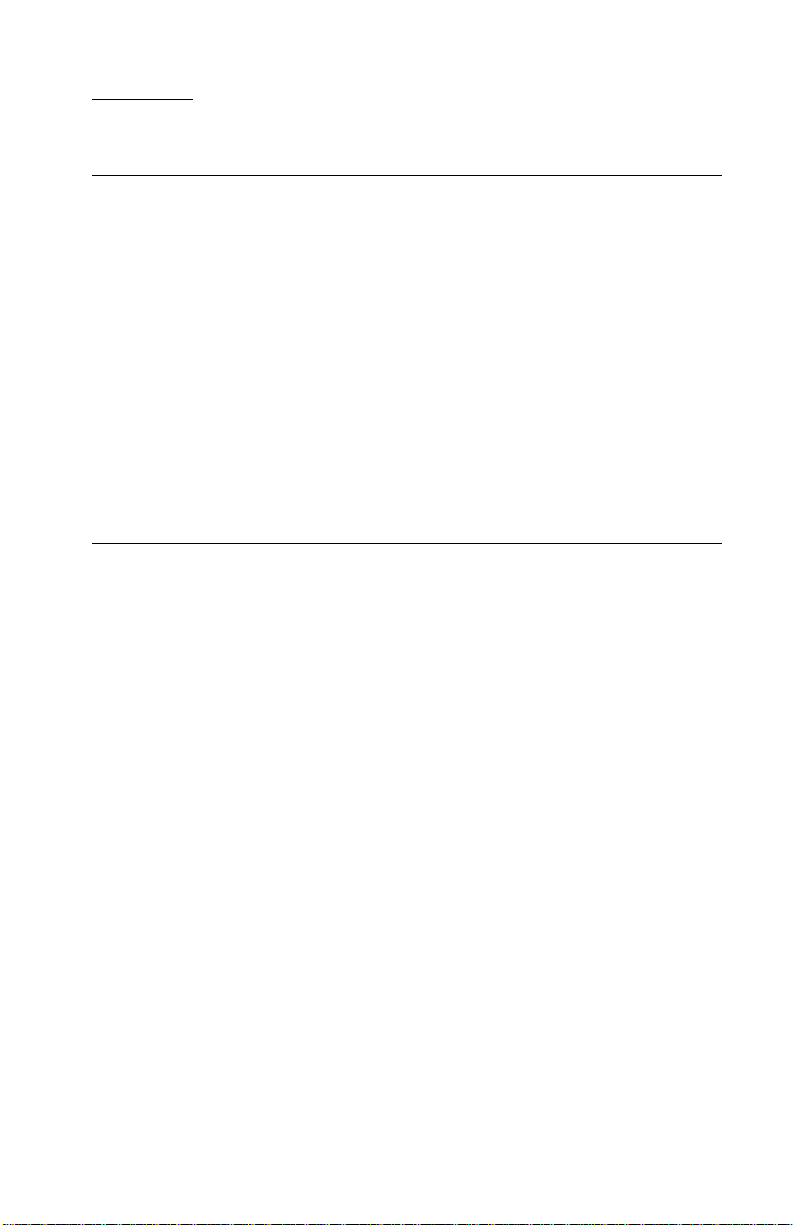
4226-001
Notices
Safety Information
•
The maintenance information for this product has been
prepared for use by a professional service person and is not
intended to be used by others.
• There may be an increased risk of electric shock and
personal injur y during disassembly and servicing of this
product. Professional service personnel should understand
this and take necessary precautions.
• The safety features of some parts may not always be
obvious. Therefore, replacement parts must have the
identical or equivalent characteristics as the original parts.
Sicherheitshinweise
•
Die Wartungsinformationen für dieses Produkt wurden zur
Verwendung durch einen Wartungsfachmann entwickelt und
sollten nicht von anderen benützt werden.
• Zusätzliches Risiko eines elektrischen Schlags und
körperlicher Verletzung existiert während des
Auseinandernehmens und der Wartung des Geräts.
Fachpersonal sollte im vollen Verständnis der Lage
entsprechende Vorsichtsmaßnahmen ergreifen.
• Ersatzteile müssen gleiche oder gleichwertige Merkmale wie
die Or iginalteile aufweisen, da Sicherheitsvorkehrungen nicht
immer offensichtlich sind.
Notices vii
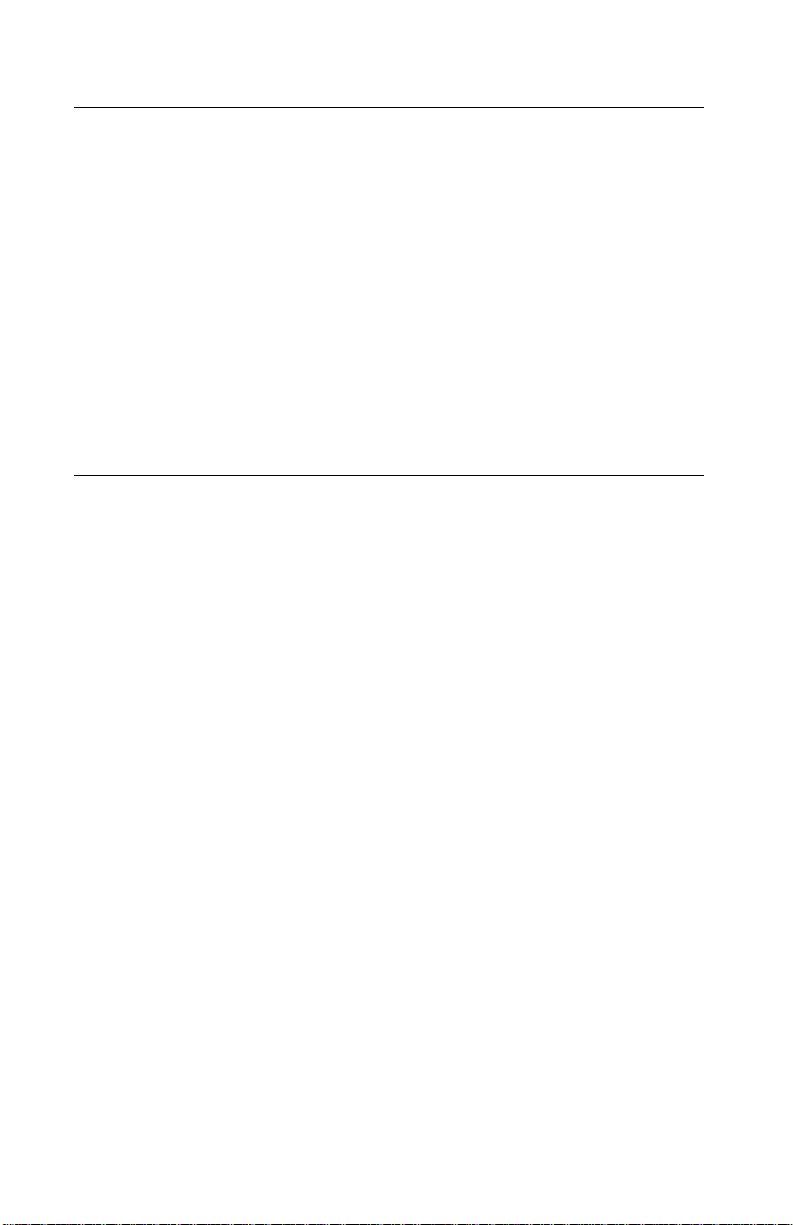
4226-001
Consignes de Sécurité
•
Les consignes d'entretien et de réparation de ce produit
s'adressent uniquement à un personnel de maintenance
qualifié.
• Le démontage et l'entretien de ce produit pouvant présenter
certains risques électriques, le personnel d'entretien qualifié
devra prendre toutes les précautions nécessaires.
• Les normes de sécurité de certaines pièces n'étant pas
toujours explicites, les pièces de rechange doivent être
identiques ou conformes aux caractéristiques des pièces
d'origine.
Norme di sicurezza
•
Le informazioni riguardanti la manutenzione di questo
prodotto sono indirizzate soltanto al personale
dell'assistenza autorizzato.
• Durante lo smontaggio e il manutenzionamento di questo
prodotto, è possibile il rischio accresciuto di scosse elettriche
e danni personali. Il personale di assistenza autorizzato,
consapevole di ciò, deve adottare le precauzioni necessarie.
viii
• È possibile che le funzioni di sicurezza di alcuni elementi non
siano così ovvie, quindi, i pezzi di ricambio devono avere
caratteristiche identiche o equivalenti a quelle dei pezzi
originali.
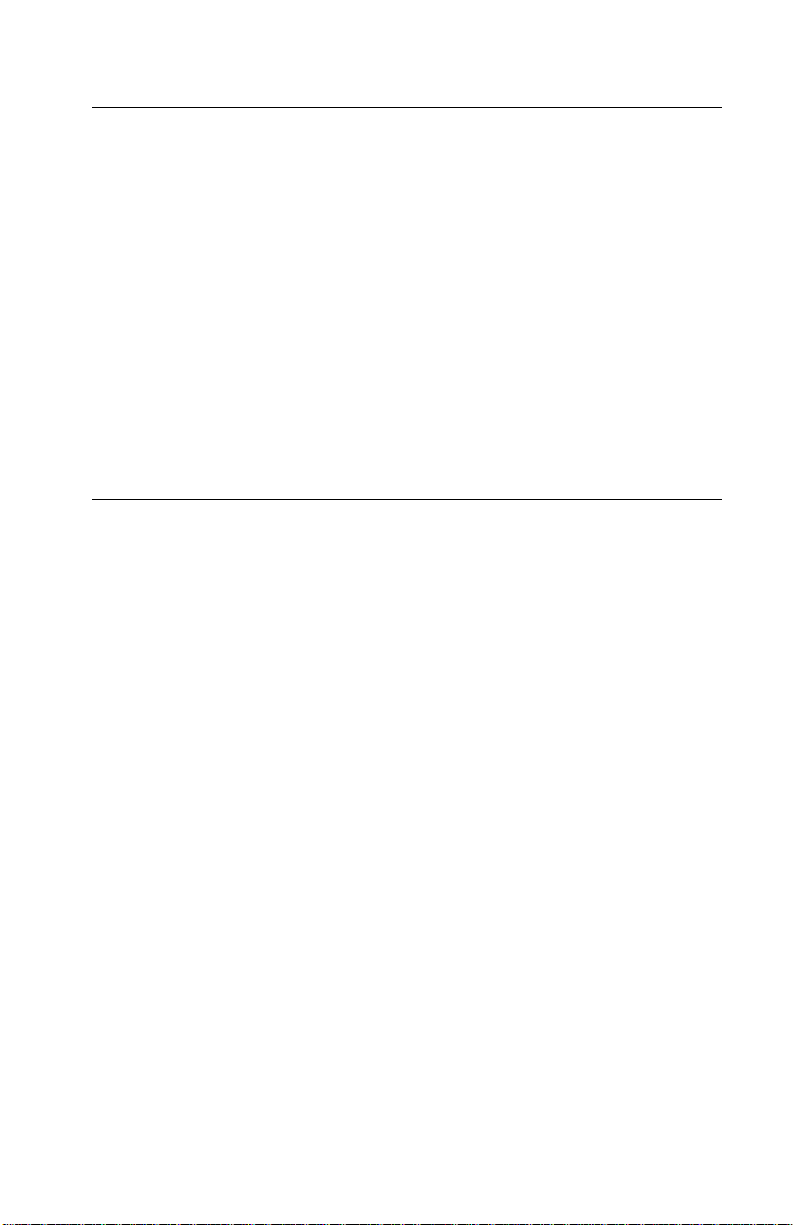
4226-001
Pautas de Seguridad
•
La información sobre el mantenimiento de este producto fue
escrita para el personal de mantenimiento cualificado y no
para cualquier otro usuario.
• Existen mayores riesgos de descargas eléctricas y daños
personales durante el desmontaje y la reparación de la
máquina. El personal cualificado comprende esto y toma las
precauciones necesarias.
• Los dispositivos de seguridad de algunas partes quizá no
siempre puedan ser reconocidas a simple vista. Por lo tanto,
las partes de reemplazo deben poseer características
idénticas o equivalentes a las partes originales.
Sikkerhedsoplysninger
•
Oplysningerne om vedligeholdelse af dette produkt er
forberedt med henblik på professionelt servicepersonale, og
bør derfor ikke benyttes af andre.
• Risikoen for elektrisk stød øges under demontering og
service af dette produkt, hvorfor der børtages de nødvendige
forholdsregler.
• Sikkerhedsforanstaltningerne er ikke altid lige åpenbare for
alle reservedele. Der bør derfor kun anvendes originale
reservedele eller reservedele med samme egenskaber som
de oprindelige.
Notices ix

4226-001
Informações de Segurança
•
As informações de segurança relativas a este produto
destinam-se a profissionais destes serviços e não devem ser
utilizadas por outras pessoas.
• Risco de choques eléctricos e ferimentos graves durante a
desmontagem e manutenção deste produto. Os profissionais
destes serviços devem estar avisados deste facto e tomar os
cuidados necessários.
• Os dispositivos de segurança de algumas peças poderão
não ser sempre suficientemente evidentes. Assim, as peças
sobressalentes devem possuir características idênticas ou
equivalentes às peças originais.
Chinese Safety Information
x
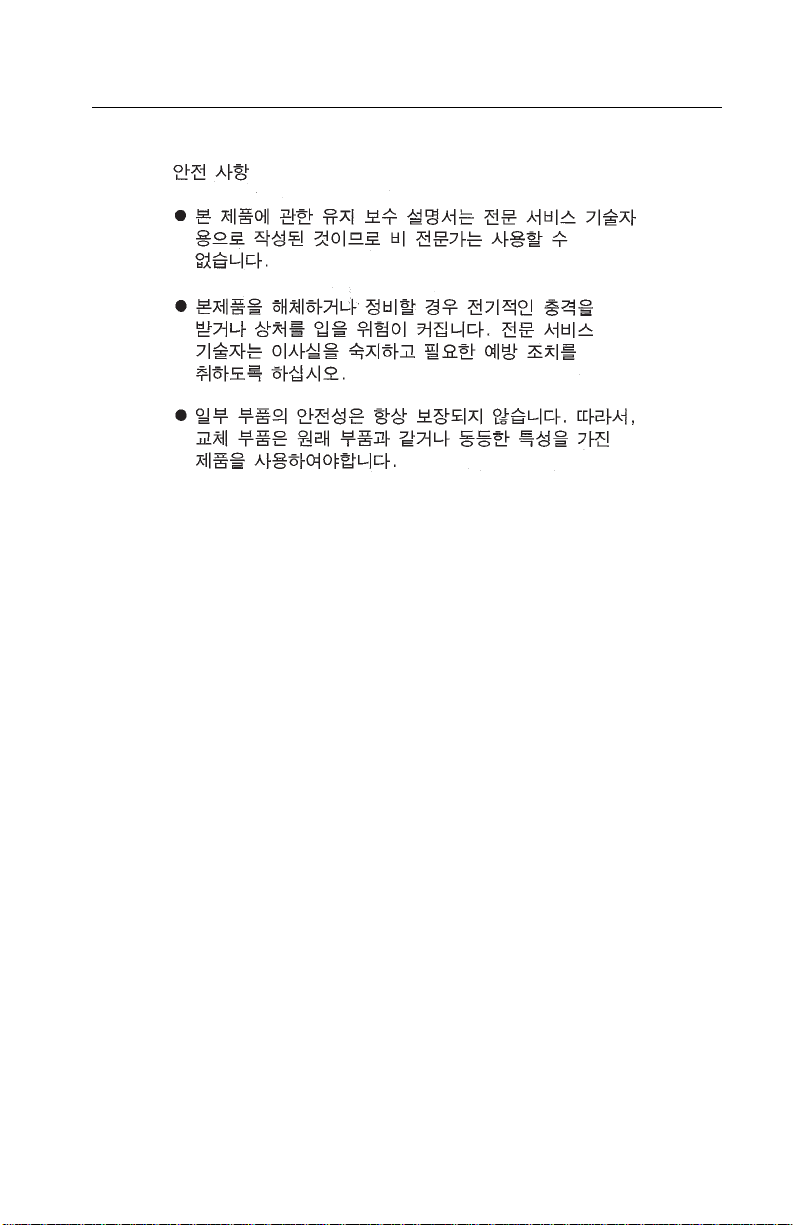
4226-001
Korean Safety Information
Notices xi
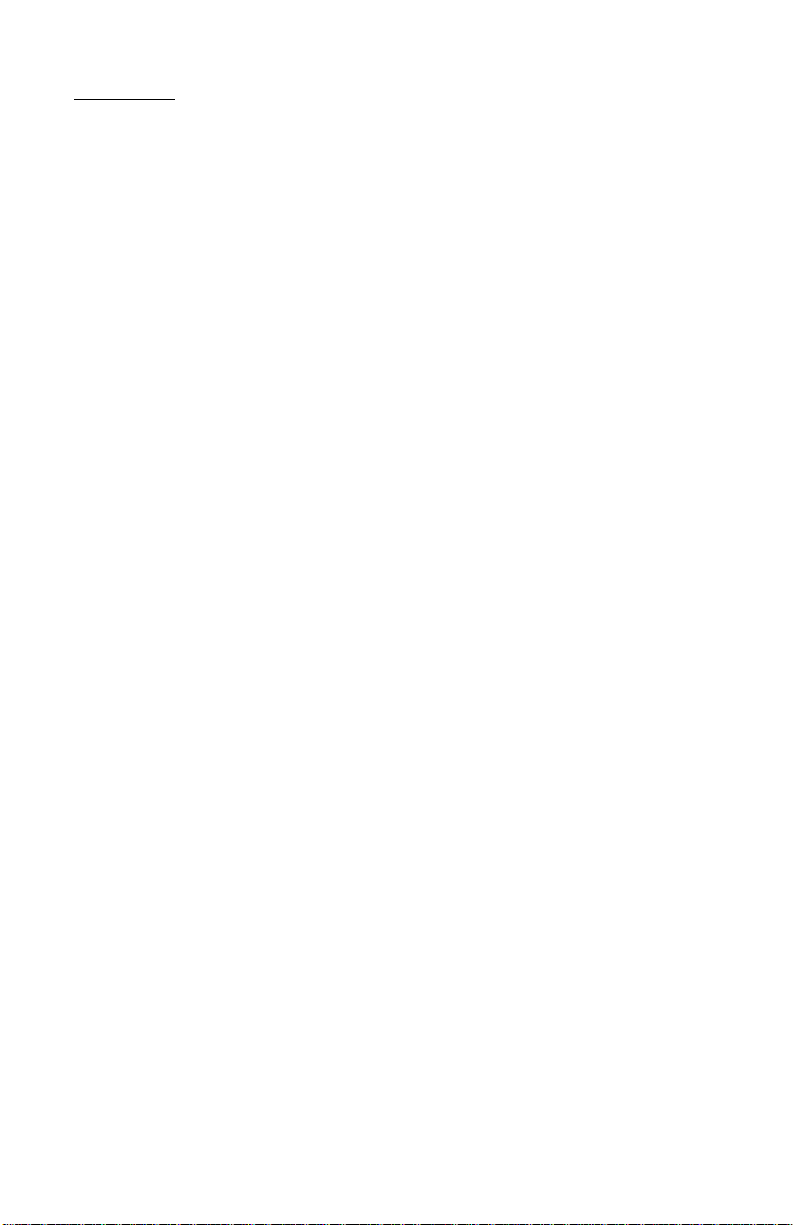
4226-001
Preface
This manual is divided into the following chapters:
• General Information contains a general description of the
printer and the maintenance approach used to repair it. Special
tools and test equipment are listed in this chapter, as well as
general environmental and safety instructions.
• Diagnostic Information contains error code table, symptom
table,and service checks used to isolate failing field replaceable
units (FRUs).
• Diagnostic Aids contains tests and checks used to locate or
repeat symptoms of printer problems.
• Repair Information provides instructions for making printer
adjustments and removing and installing FRUs.
• Connector Locations uses illustrations to identify the major
components and test points on the printer.
• Preventive Maintenance contains lubrication specifications,
and maintenance information to prevent problems and maintain
optimum performance.
• Parts Catalog contains illustrations and part numbers for
individual FRUs.
xii
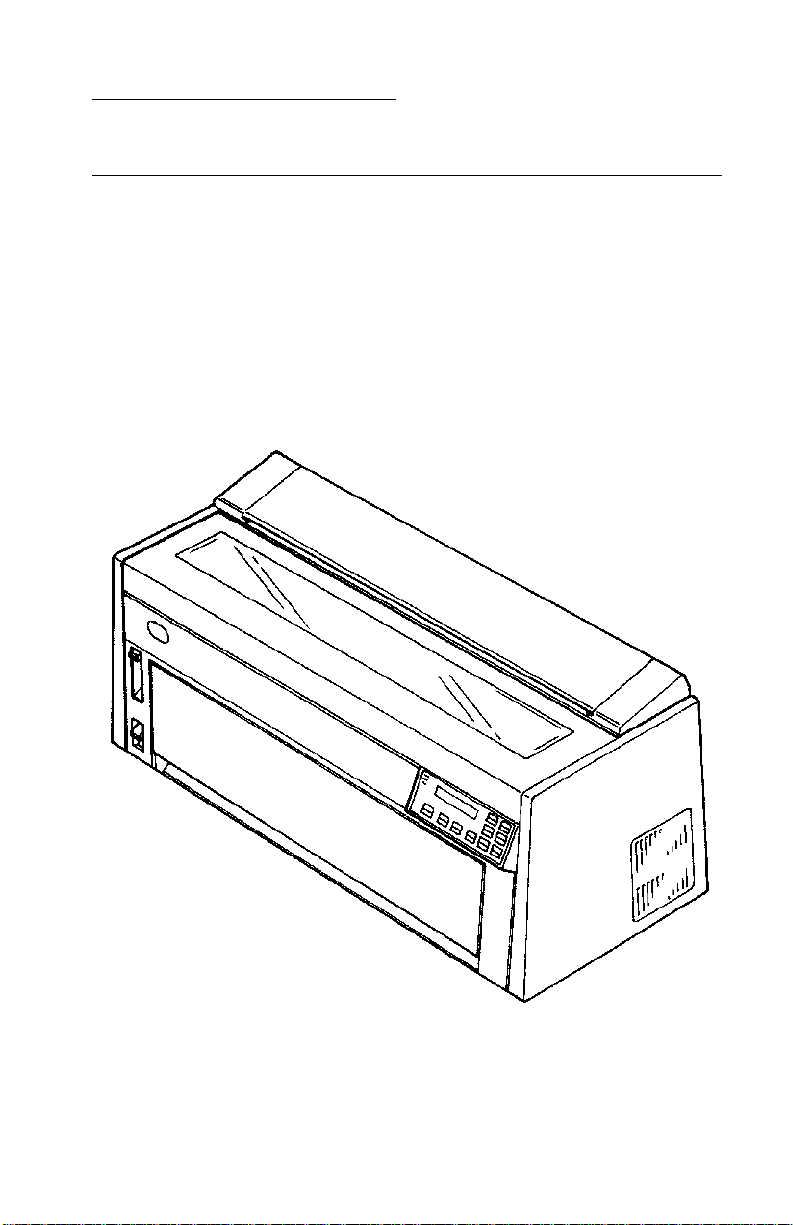
4226-001
1. General Information
Description
The IBM 4226 Printer is a dot matrix impact printer that prints 1-byte
code (alphanumeric, symbol) and attaches to the following as an
output device:
• Personal System/2
• RISC System/6000
• AS/400
• 9370 System
General Information 1-1
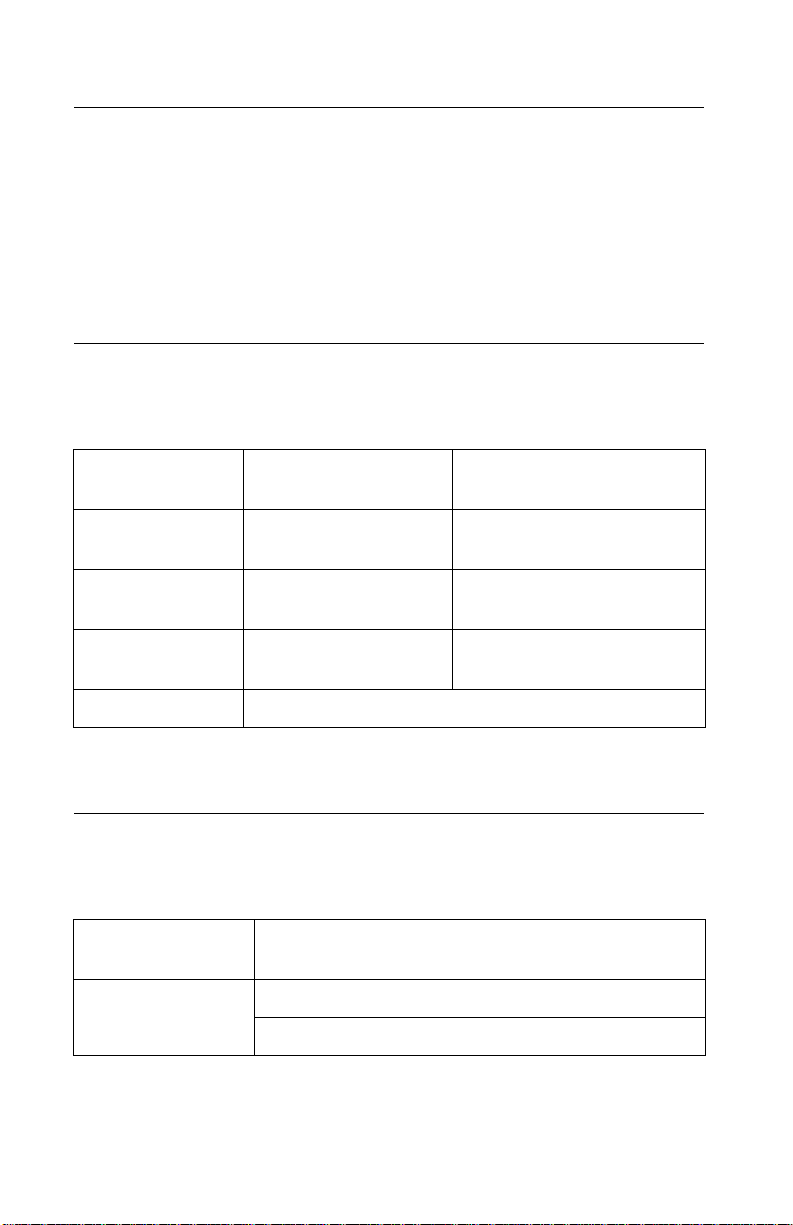
4226-001
Maintenance Approach
The diagnostic information in this manual leads you to the correct
field replaceable unit (FRU) or part. Use the error indication table,
symptom/check table, service checks and diagnostic aids to
determine the symptom and repair the failure.
Begin with “Start” on page 2-3.
Print Specifications
Character Size 1-byte code character
(Alphanumeric, symbol)
Character Spacing 1-byte code character
(Alphanumeric, symbol)
Print Speed 1-byte code character
(10 CPI)
Maximum Print
Width
Line Spacing Variable in multiples of 1/144 in.
1-byte code character
(10 CPI)
9(H)X12(V)dots
9(H)X 9(V)dots
10, 12, 15, 17.1, 20 CPI,
Proportional Spacing
Draft Print...........400 cps
FastDraft Print....533 cps
80/136 characters
8 inch/13.6
Power Supply Specifications
Input Voltage Single phase: 90 to 132 V ac (LV), 50/60Hz
180 to 265 V ac (HV), 50/60Hz
Power Consumption Operating:.276 VA (all character print)
Idling:.......... 70 VA
1-2
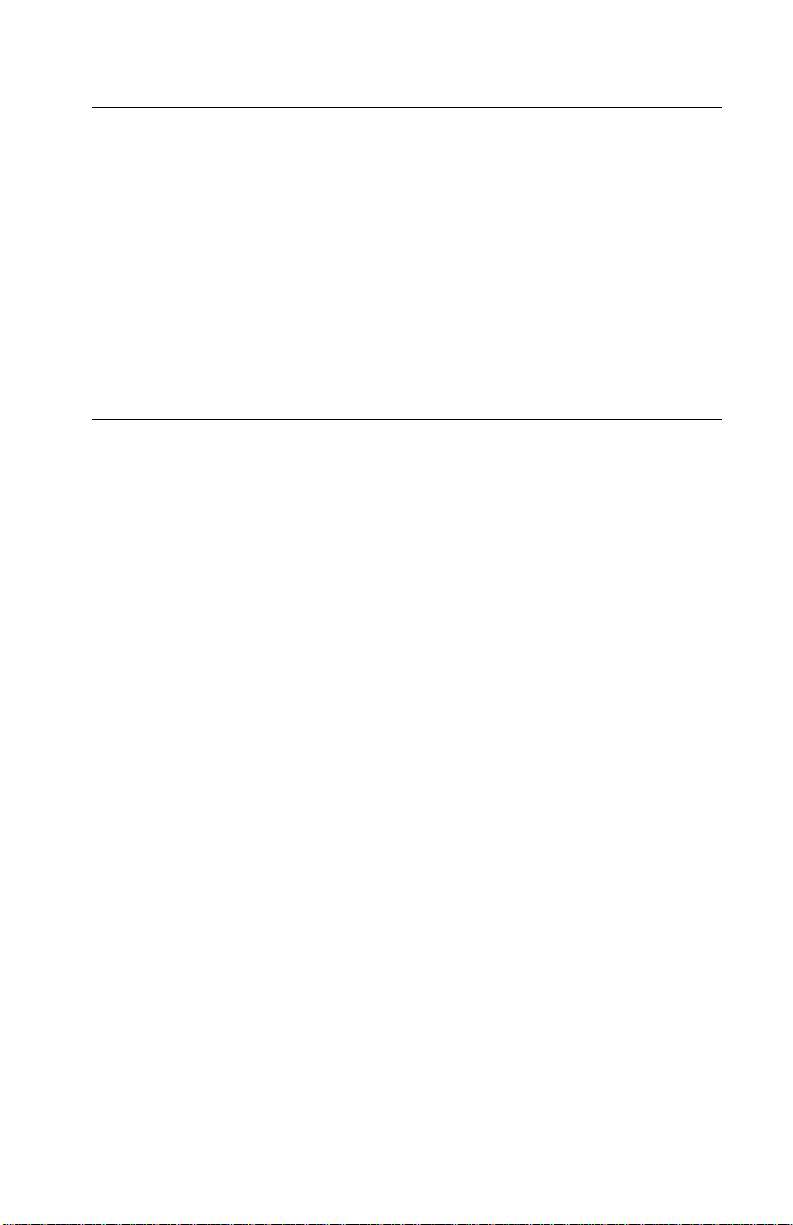
4226-001
Printer Cables
When connecting the printer to a host personal computer, use the
following cables:
• Parallel Cable P/N 1525612 or its equivalent.
• Serial Interface Cable RS-232 P/N 6486685.
• Serial Adapter Plug P/N 1319143 - when using a non-IBM serial
printer cable.
Note: The RS-422 serial interface cable may also be used.
Tools
The jumper wire is used to put the cover sensor in a closed condition
(jumper CJ19-1 to CJ19-2 on the operator panel card) and is
contained in the parts packet.
The Push-Pull gauge is used for weight ranges between
400g (0.88 lb) and 500g (1.1 lb).
General Information 1-3

4226-001
Abbreviations
ASIC Application-Specific Integrated Circuit
CSU Customer Setup
DRAM Dynamic Random Access Memory
EPROM Erasable Programmable Read-Only Memory
ESD Electrostatic Discharge
FRU Field Replaceable Unit
HVPS High Voltage Power Supply
LCD Liquid Crystal Display
LED Light-Emitting Diode
LVPS Low Voltage Power Supply
NVRAM Nonvolatile Random Access Memory
OEM Original Equipment Manufacturer
POR Power-On Reset
POST Power-On Self Test
ROS Read-Only Storage
UPR Used Parts Replacement
V ac Volts alternating current
V dc Volts direct current
1-4
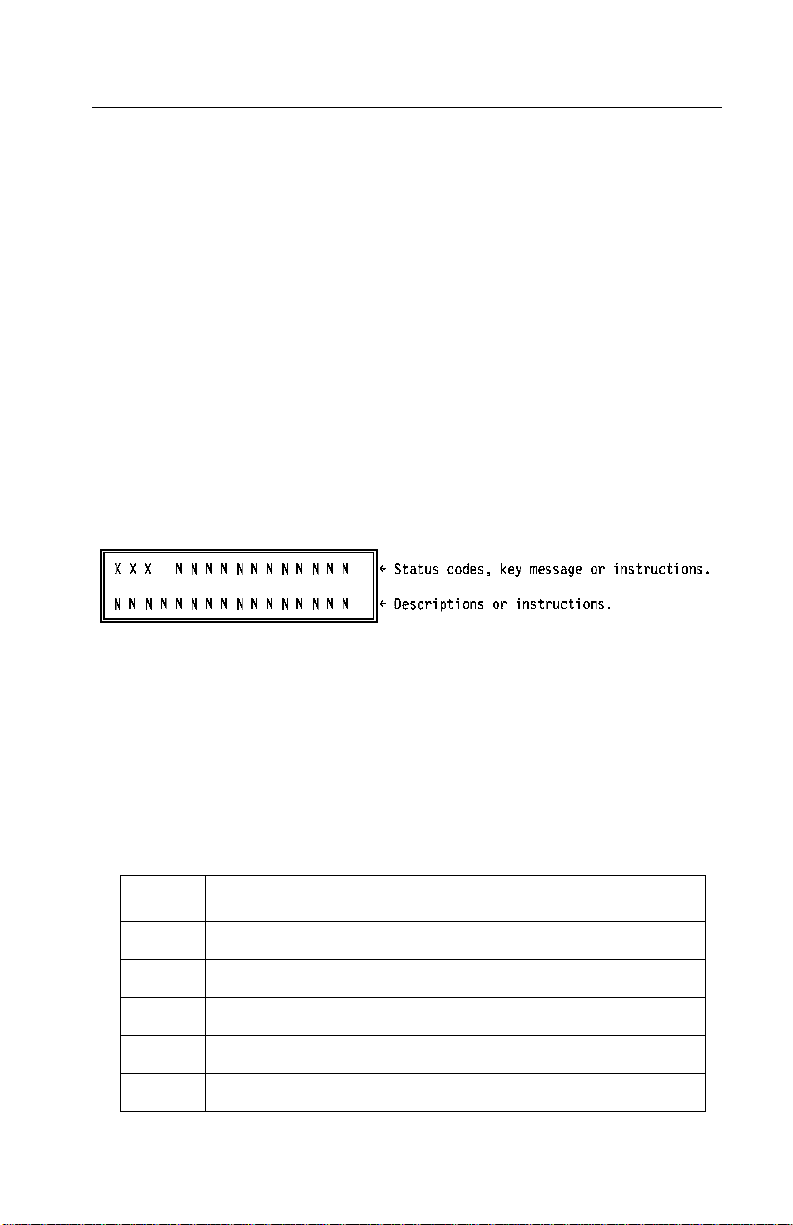
4226-001
Using the Operator Panel
This section provides a brief description of the operator panel
buttons, lights and settings. Refer to the User’s Guide for additional
information.
The operator panel has three LED indicator lights (Power, Ready
and Check) and an LCD message display. The display presents the
printer status, instructions and messages. When an error occurs, a
code and a message are automatically displayed and an alarm
sounds. Pressing Start/Stop will stop the alarm.
Display Format
There are two kinds of status codes:
1. Intervention Request Code (IRC) - IRC “00X” is displayed in
three digit hexadecimal with five additional codes as follows:
Code Meaning
001 Paper Out
002 Paper Jam
005 Cover Open
007 Data error in serial interface
00D I/F error (Check interface mode)
General Information 1-5
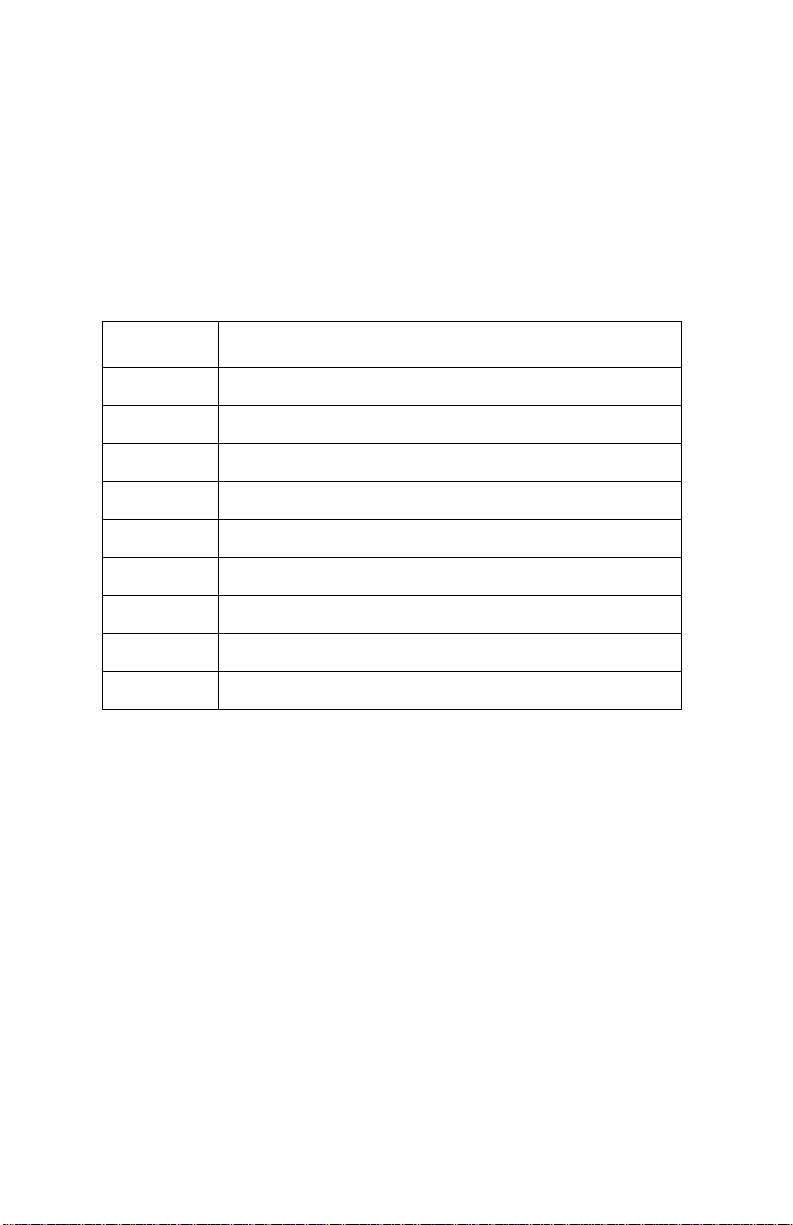
4226-001
2. Error code “6xx” is displayed in three digit hexadecimal.
• 6 - Classification Code - 6 for all printers
• x - Function Code - Error function code
• x - Detailed Code - Error part code
The following table shows error codes and their associated meaning.
Code Meaning
631 Display RAM Read/Write Error
632 System RAM Read/Write Error
633 Timer Interrupt Controller Error
634 + 40 V dc Power Failure
635 Cam Position Error
636 Non-Volatile Memory (NVM) Read/Write Error
637 - 639 Carrier Drive Error
63A Font ROM Error
63B Button Scanning Error
1-6
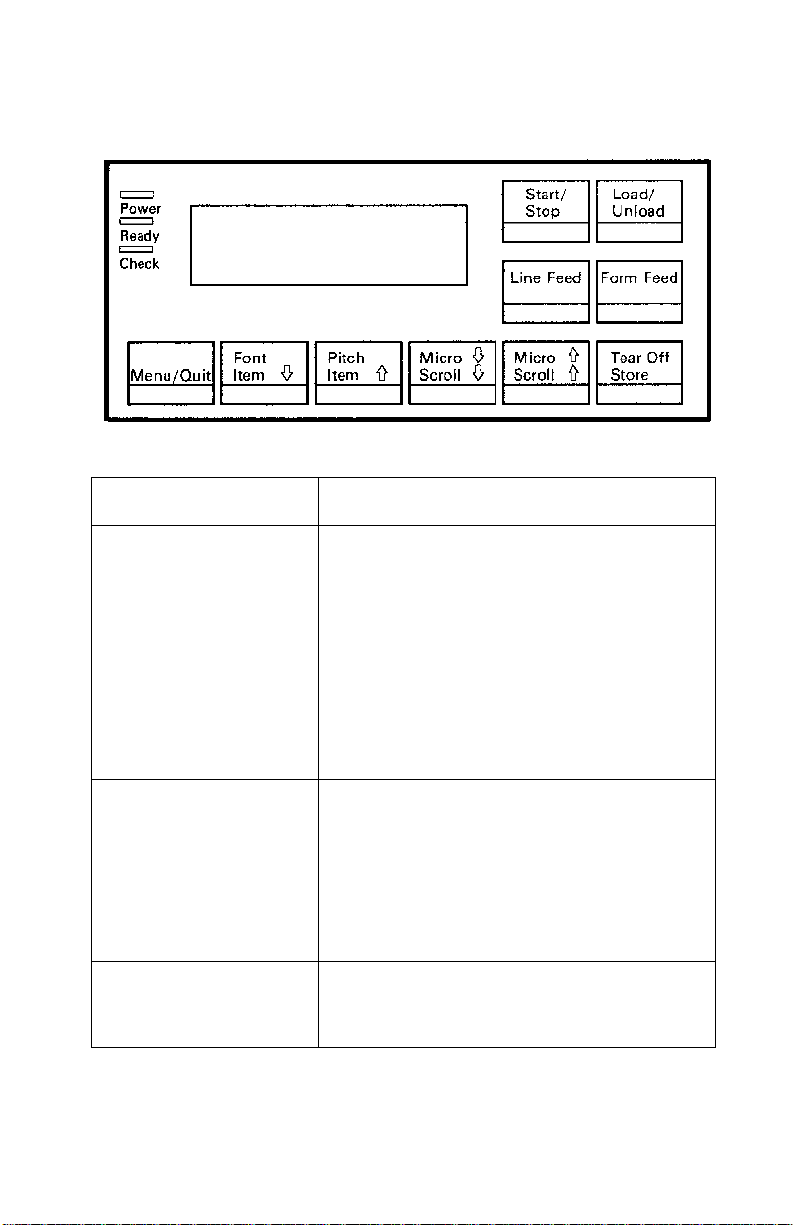
4226-001
Buttons
Button Description
Start/Stop • Used to return to Ready and to Start/Stop.
• Thisisthe only active button when the printer
is printing. Printing continues until the
current line is completed.
•WhenStart/Stop is pressed at the tear-off
position in manual tear-off mode, the forms
are retracted to the line 1 position.
• Loads the forms to line 1 position with the
Ready indicator on.
• Turns off the printer alarm.
Load/Unload • Loads forms to line position 1.
• Retractsthe forms to the tractor position.
When the printer detects an end-of-form
condition, pressing this button ejects the
forms from the printer.
• Opens the pinch rollers when held for more
than two seconds.
FormFeed • Advances the forms to line 1 position of the
next page.
• Loads the forms to the line 1 position.
General Information 1-7
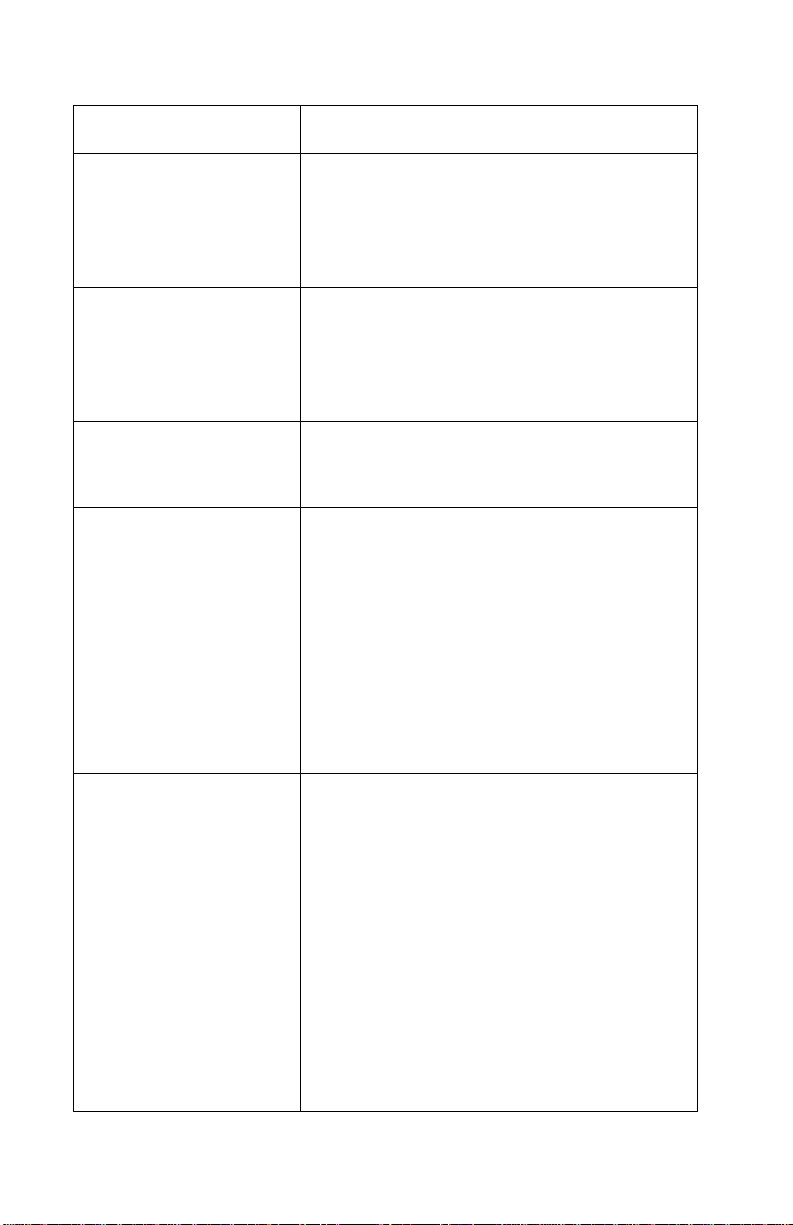
4226-001
Button Description
LineFeed • Advances the forms one line.
• When this button is held for more than one
second in the offline (not ready state), the
forms move continuously until the button is
released.
↑ Micro ↓ • Advance the forms down 0.35 mm (1/72 in.)
Micro
in either direction.
• When this button is held for more than one
second, the forms move continuously until
the button is released.
Tear Off • Advance the forms to the tear-off position.
• Retractstheformstoline1positionwhenthe
forms are at the tear-off position.
Pitch • Advances the pitch to the next setting when
pressed.
• The following pitches can be selected:
10, 12, 15, 17.1, 20, PS
Each pitch can be locked which prevents your
software from changing pitch settings at the
operator panel.
When pressing Pitch, the printer goes offline
and displays the current pitch and font.
When a font conflicts with a selected pitch, the
Invalid Pitch message appears on the display.
Font • Advances the font to the next setting when
pressed.
• The following fonts can be selected:
FastDraft, Draft, Gothic, Courier
• The following Epson Emulation Modes can
be selected:
Draft (Fast & Normal), Gothic, Courier)
Each font can be locked which prevents your
software from changing font settings at the
operator panel.
When pressing Font, the printer goes offline
and displays the current pitch and font.
When a font conflicts with a selected pitch, the
Invalid Pitch message appears on the display.
1-8
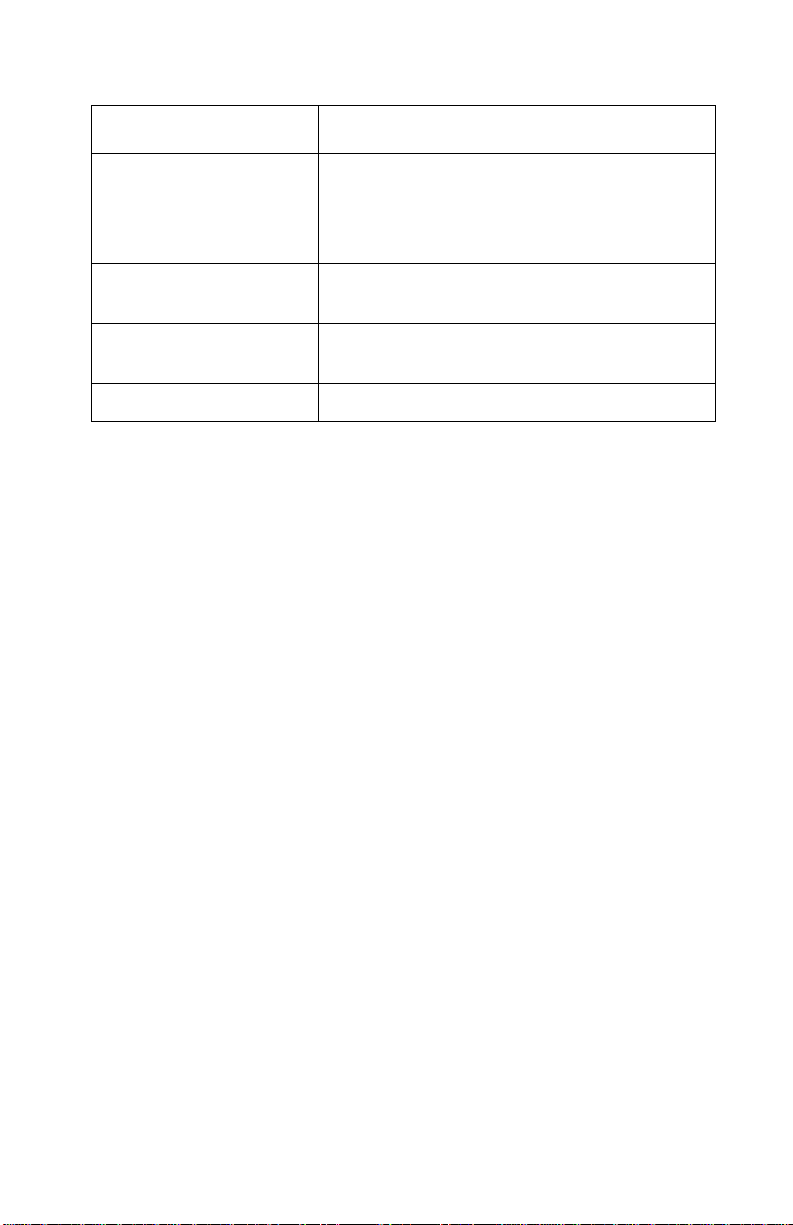
4226-001
Button Description
Menu/Quit • Enters the function mode and the printer
goes offline.
• Exits the function mode and the printer
performs the Power-On Self Test (POST).
↑ / Item ↓ Scrolls up or down to display the desired
Item
function.
↑ / Scroll ↓ Scrolls up or down to display the desired value
Scroll
intheselectedfunctionmenu.
Store Saves the values selected in the menus.
General Information 1-9
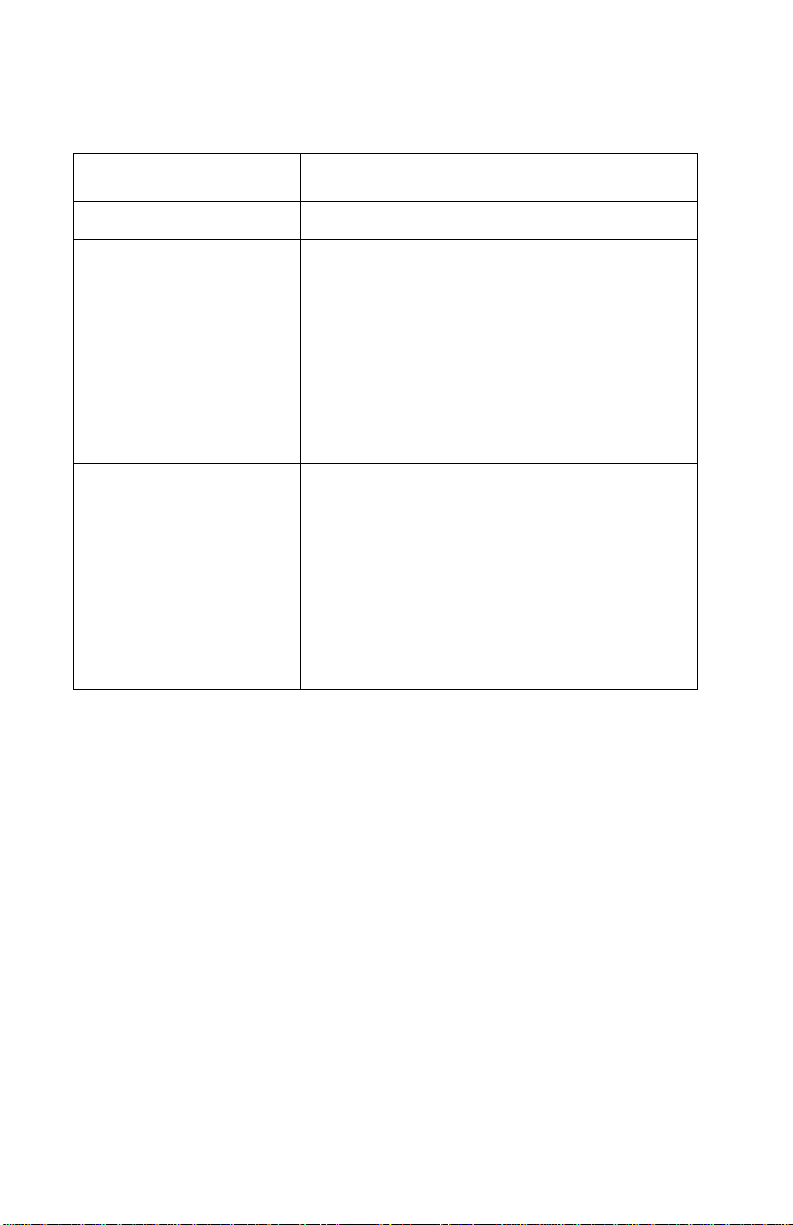
4226-001
Indicators
Indicator
Power (Green) Indicates the printer power is on.
Ready (Green) The printer is on-line and ready to print.
Check (Yellow) Any of the following conditions may have
Description
The following conditions cause the Ready light
to turn off:
•PressingStart/Stop
•End-of-form(EOF)
• Paper jam
• Cover open
• Hardware error
• Power-On Self Test failure
occurred:
•End-of-form(EOF)
• Paper jam
• Cover open
• Hardware error
• Data transmission error
• Interface mode error
• Power-On Self Test (POST) failure
Display
The display shows error status codes, function menus and optional
values when the printer is in the printer function setting mode.
1-10
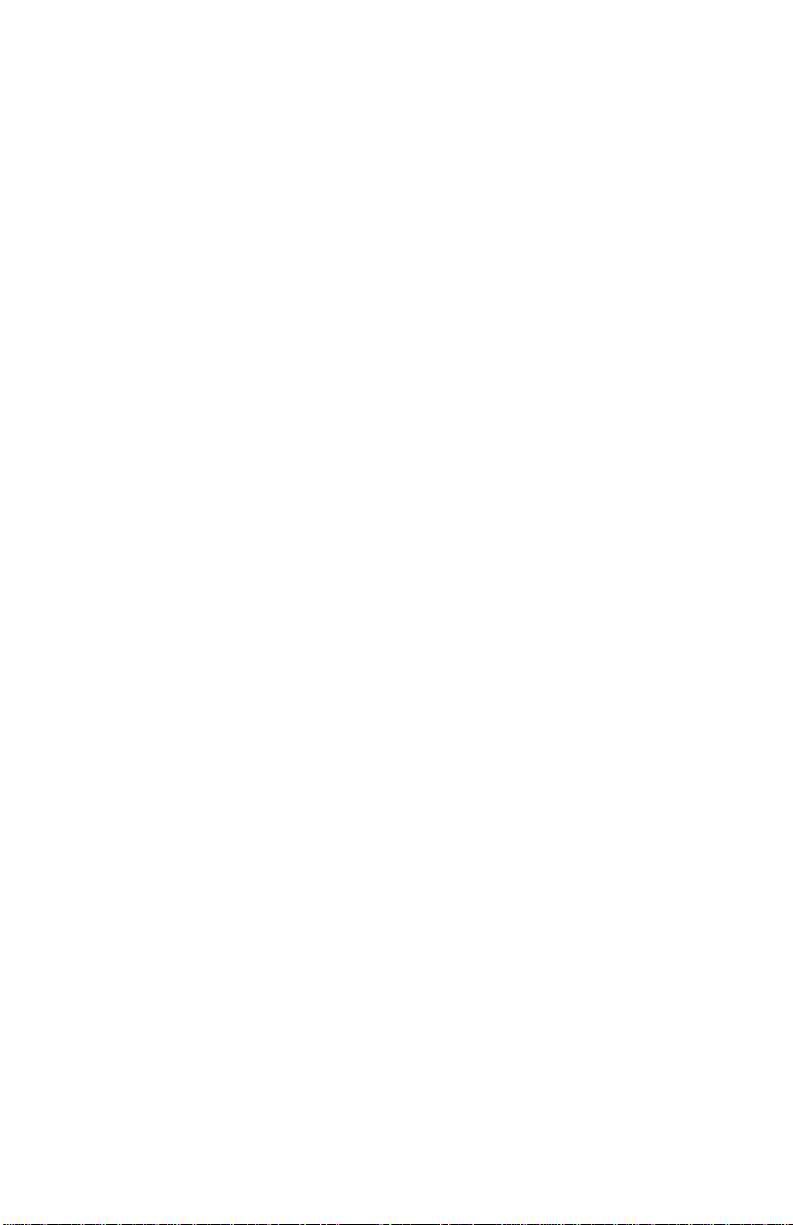
4226-001
Alarm
The alarm sounds to indicate the printer status or an error condition
when:
• A cover is opened.
• An end-of-form (EOF) condition is detected.
• A paper jam.
• A data transmission error.
• An interface mode error.
• A hardware error.
To stop the alarm, press Start/Stop.
General Information 1-11
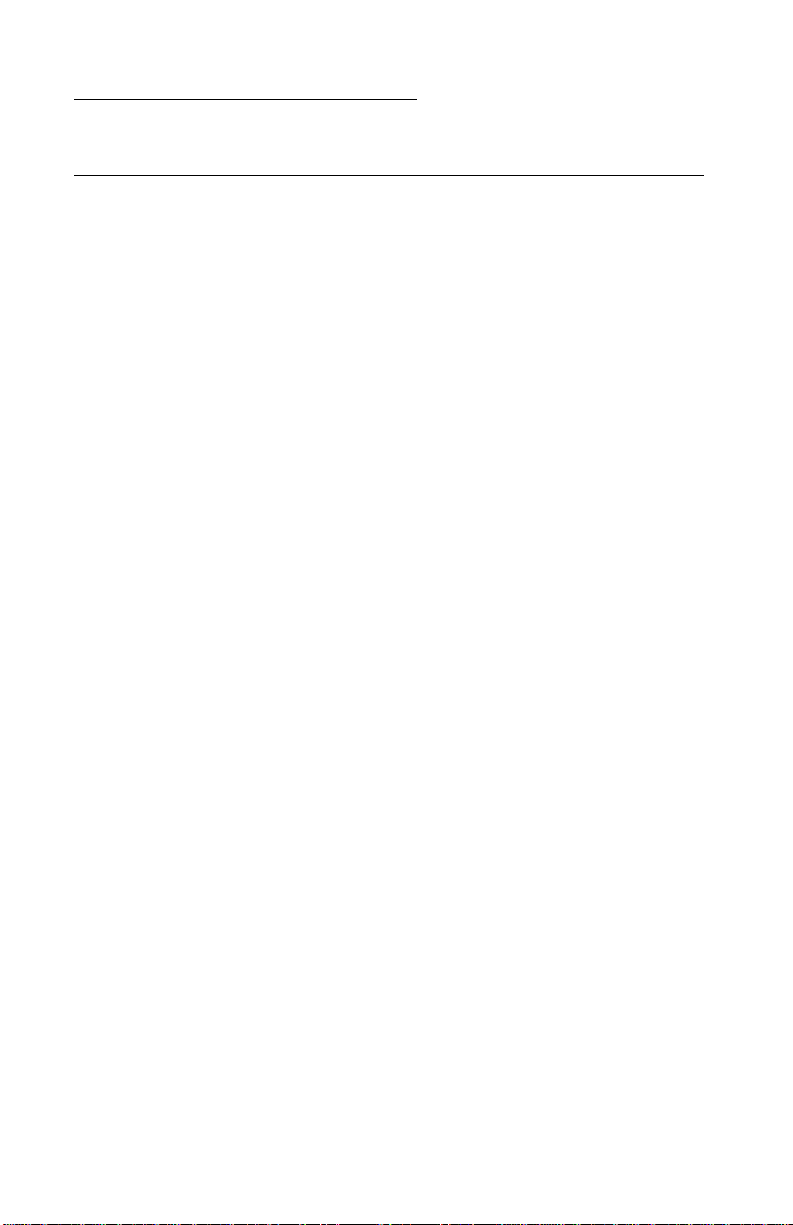
4226-001
2. Diagnostic Information
Power-On Self Test (POST)
The Power-On Self Tests diagnose the basic hardware printer
functions and initialize the default value settings. POST starts
automatically when power to the printer is turned on, or when the
printer receives an INIT signal from the controller.
• Display and Indicator Function Test - Checks LCD functions and
LED indicators.
• RAM Test - Checks that the CPU can write/read the RAM.
• Font ROS Test - Calculates the check-sum value.
• Drive Voltage (+40 V dc) Test - Checks the voltage of the motors
and printhead.
• Button Scan Test - Scans all operator panel buttons.
• NVRAM Test - Checks that the NVRAM data is correct.
• Button Scan Test - Checks all buttons on the operator panel.
• Cover Open Check - Checks if any covers are open.
• Carrier Drive Check and Initialization - Checks the carrier
positioning.
• Cam Drive Check and Initialization - Checks the cam motor and
cam sensor.
If the POST completes successfully, the Power and Ready indicators
are on associated with a blank display. If any errors occur during
POST, an error indicator shows which test failed.
See “Start” on page 2-3.
2-1
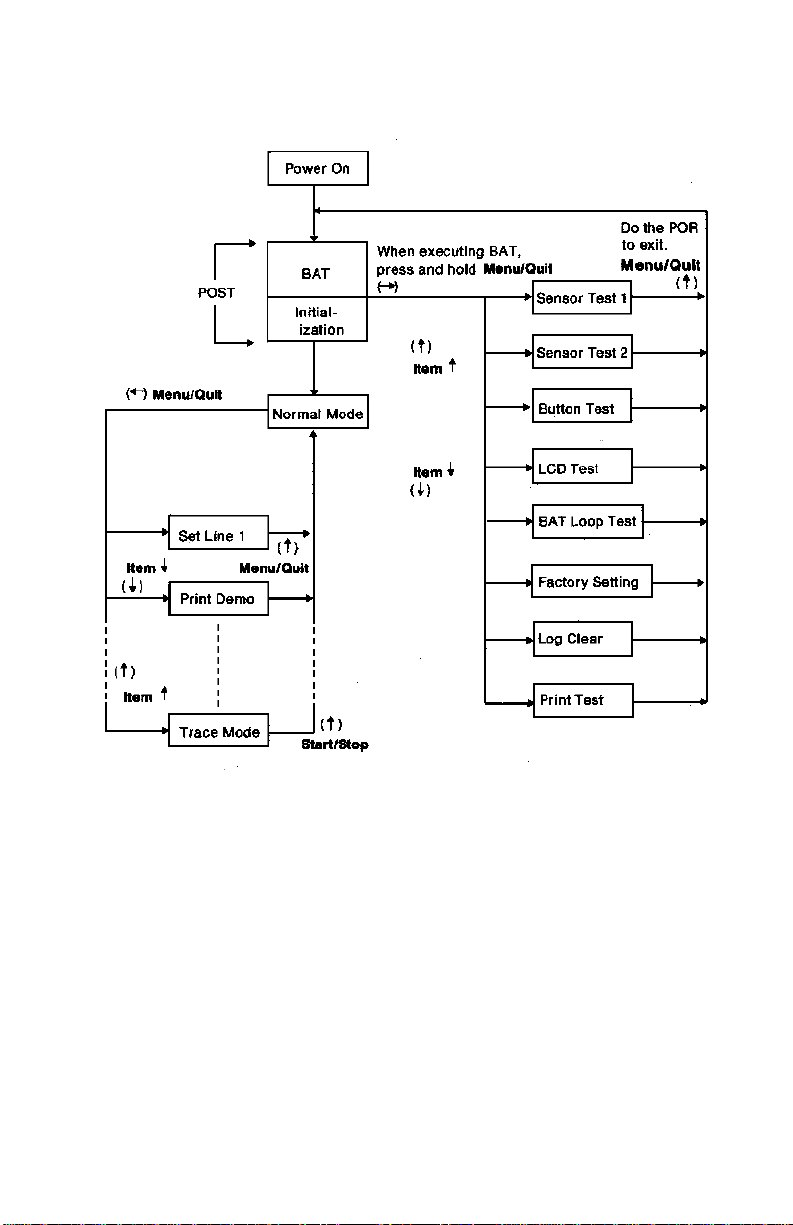
4226-001
Diagnostic Information 2-2
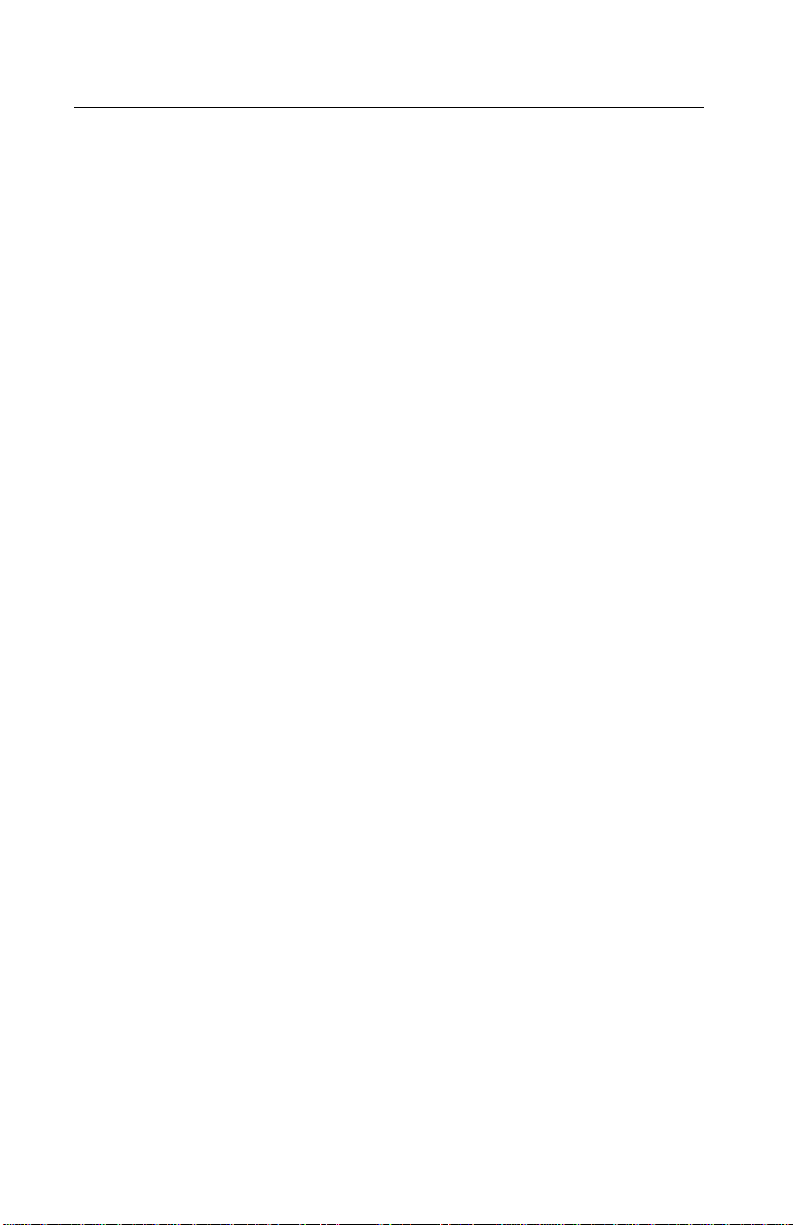
4226-001
Start
Make a quick visual check for defects (loose or broken parts,
unplugged connectors, or paper jams).
If there is no power after turning the printer on, go to the “Power
Failure Service Check” on page 2-30.
To prevent the printer from starting while service is performed,
disconnect the interface cables.
Unload paper from the tractor.
The cover open interlock can be bypassed by placing a jumper on
the rear of the operator panel.
If the printer displays an error indication code go to the “Error
Indication Table” on page 2-4.
Run the “Print Test” on page 3-4 and refer to the Error Log for details
of error indication information. If no error indication appears, refer to
the “Symptom Table” on page 2-8.
2-3
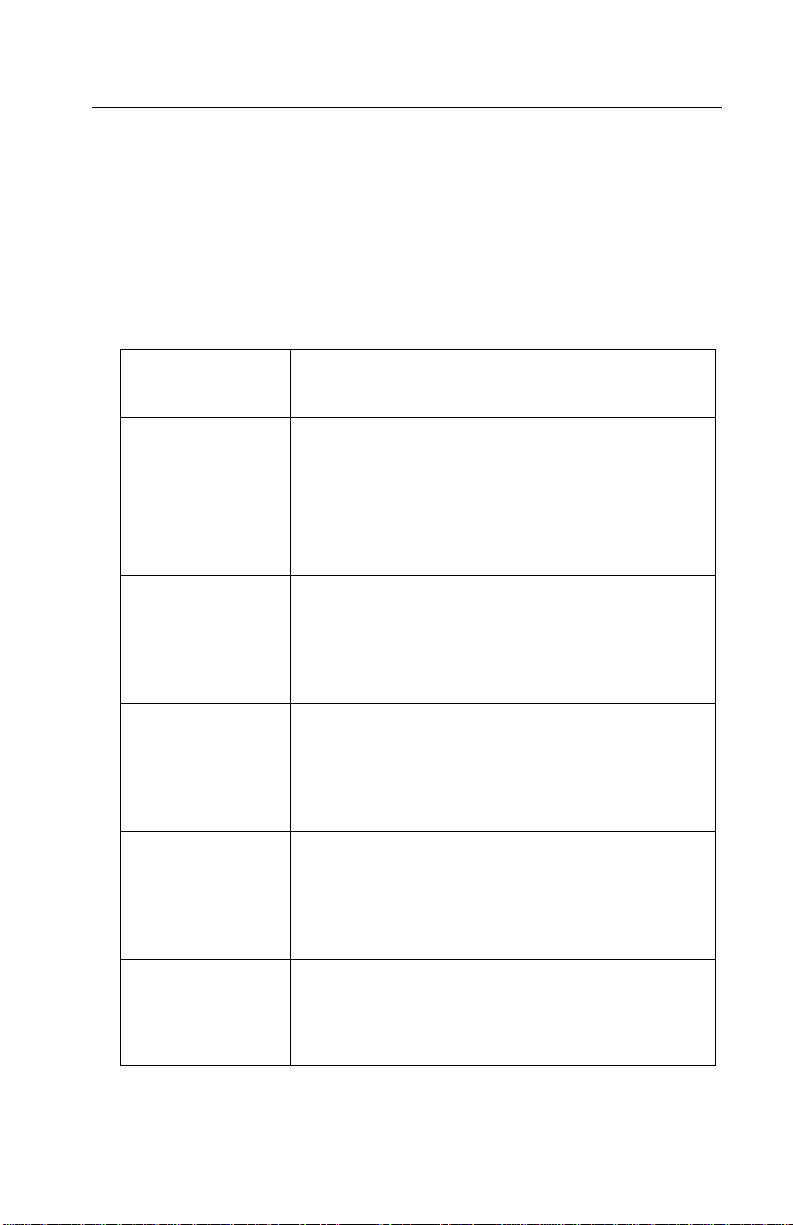
4226-001
Error Indication Table
The following table describes the service check entries for the printer
error indication codes.
When an error indication changes after you have entered a service
check, you have an intermittent problem. If this occurs, leave the
service c heck and go to “Intermittent Problem Service Check” on
page 2-23.
Display
Indication
Blank LCD busy condition.
Replace the following in the order listed:
1. Operator panel assembly
2.Logic board.
Go to the “Operator Panel Ser vice Check”
on page 2-24.
001 EOF state is detected, or the EOF switch
fails to operate.
Go to the “EOF Service Check” on page
2-22.
002 Frequent jams occur, or the jam sensor fails
to make contact.
Go to the “Paper Feed Service Check” on
page 2-25.
005 Cover open condition is not detected, or is
not reset.
Go to the “POST Failure Service Check” on
page 2-28.
Description / Action
007 Data error.
Go to the “Abnormal Print Service Check” on
page 2-16.
Diagnostic Information 2-4
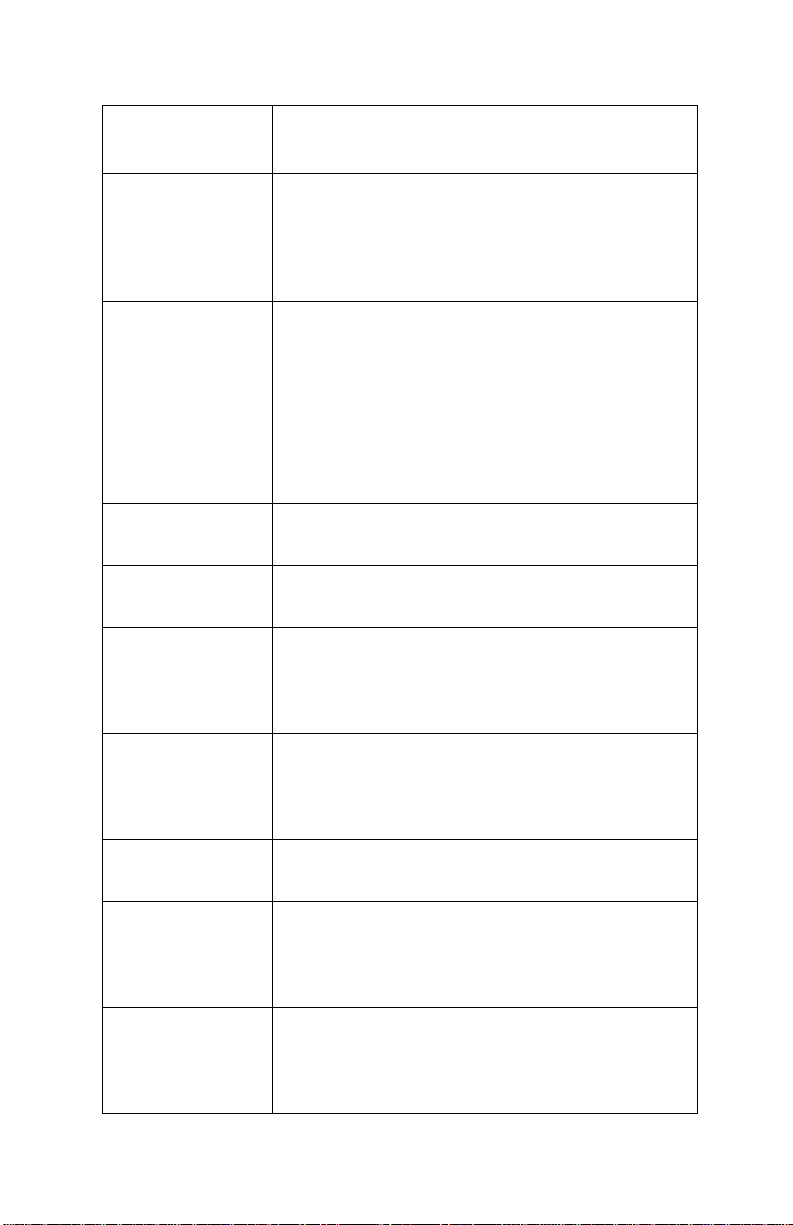
4226-001
Display
Indication
Description / Action
00D Statusof the interface mode switches do not
match the setting in the NVM.
Go to the “Abnormal Print Service Check” on
page 2-16.
631 Display RAM Read/Write Error. This error is
detected only in the Display Test.
Replace the following in the order listed:
1. Operator panel assembly
2.Logic board.
Go to the “Operator Panel Service Check”
on page 2-24.
632 System RAM Read/Write Error.
Replace the logic board.
633 Timer and Interrupt Controller Error.
Replace the logic board.
634 / 638 + 40 V dc power failed to drop.
Go to the “Power Failure Service Check” on
page 2-30.
2-5
635 Cam Positioning Error.
Go to the “Cam Drive Failure Service Check”
on page 2-17.
636 Non-Volatile Memory (NVM) Read/Write
Error. Replace the logic board.
637 Carrier Drive Timeout Error.
Go to the “Carrier Drive Failure Service
Check” on page 2-20.
638 No Emitter Pulse Error.
Go to the “Carrier Drive Failure Service
Check” on page 2-20.
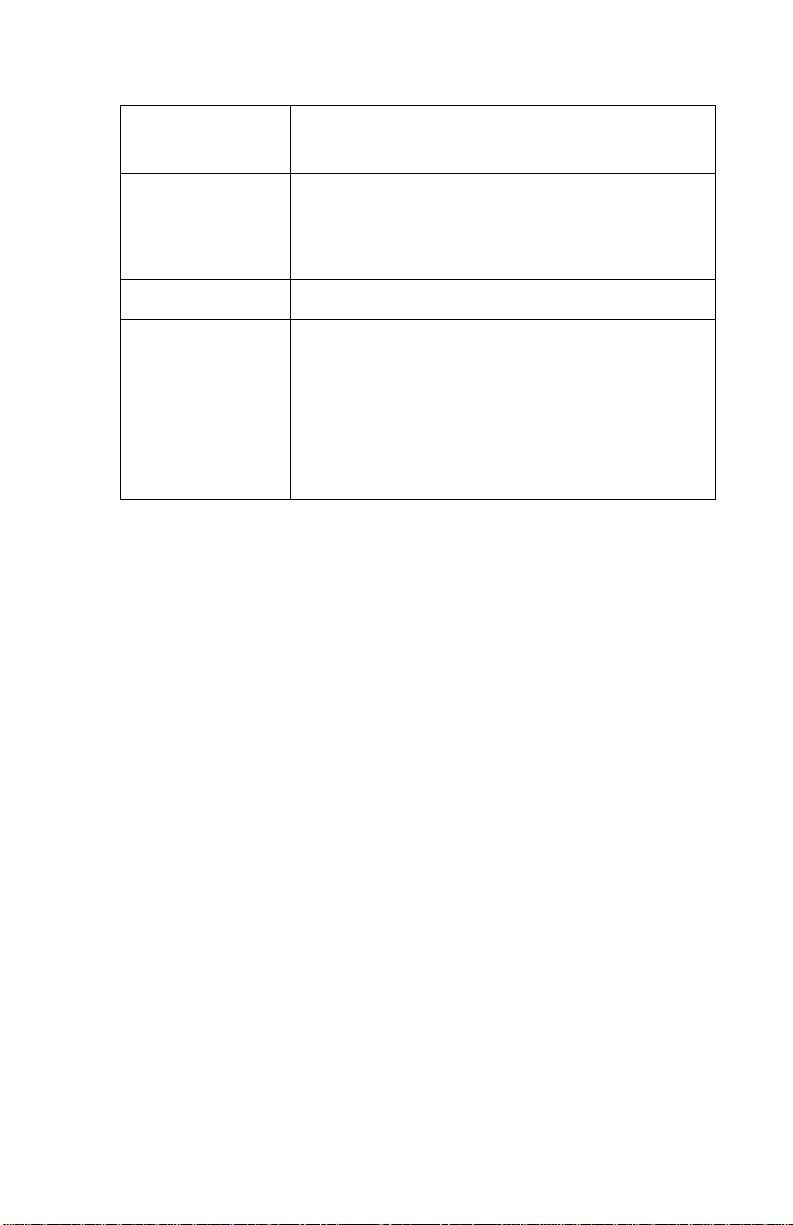
4226-001
Display
Indication
Description / Action
639 Carrier Positioning Error.
Go to the “Carrier Drive Failure Service
Check” on page 2-20.
63A Font ROM Error. Replace the logic board.
63B Button Scanning Error.
Replace the following in the order listed:
1. Operator panel assembly
2.Logic board.
Go to the “Operator Panel Ser vice Check”
on page 2-24.
Diagnostic Information 2-6
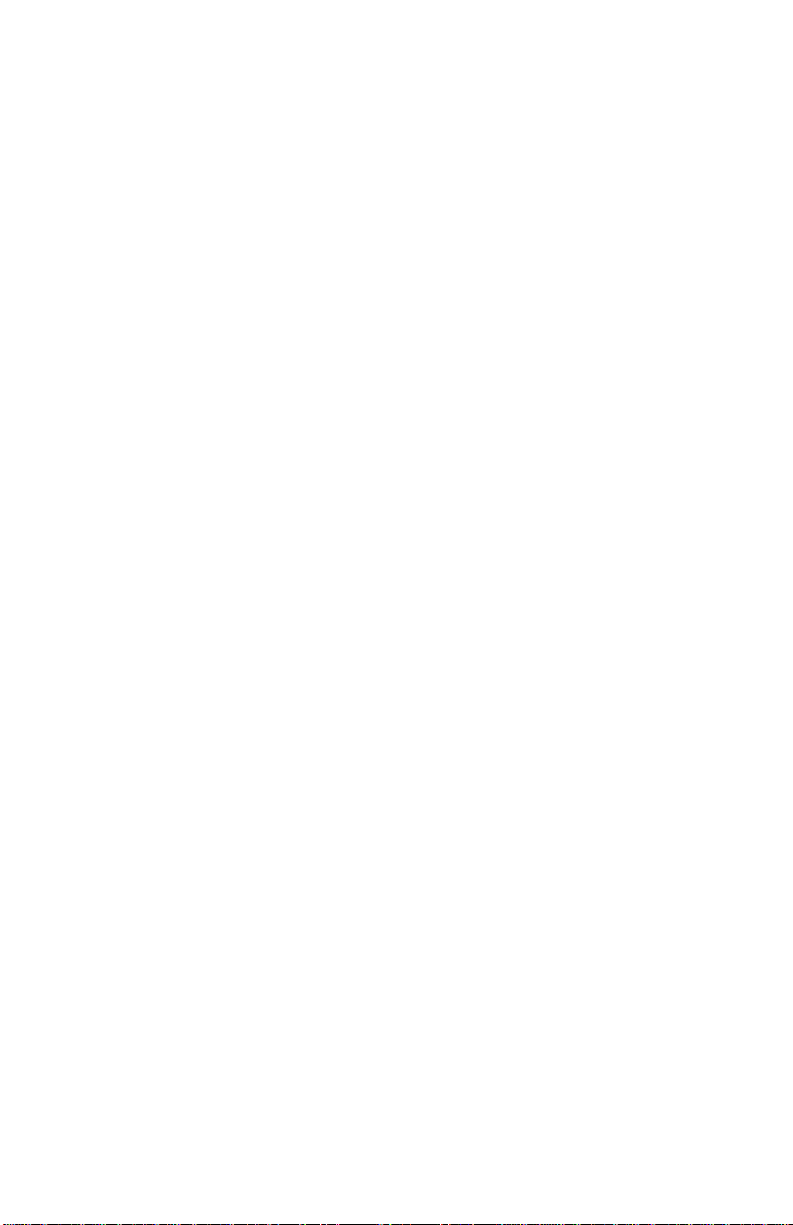
4226-001
Sensor Test 1
For the offline test procedure, do the following:
1. POR the printer.
2. Press and hold Menu/Quit during POST until the message
“Sensor Test 1” is displayed.
3. Press Item↑until “Print Test” is displayed.
4. Press Start/Stop to start printing. The message changes to
“Printing”.
5. Press and hold Start/Stop to stop printing.
6. Turn the power off to exit this test mode.
Sensor Test 2
1. POR the printer.
2. Press and hold Menu/Quit during POST until the message
“Sensor Test 2” is displayed.
3. Press Item↑until “Print Test” is displayed.
4. Press Start/Stop to start printing. The message changes to
“Printing”.
5. Press and hold Start/Stop to stop printing.
6. Turn the power off to exit this test mode.
Button Test
1. POR the printer.
2. Press and hold Menu/Quit during POST until the message
“Button Test” is displayed.
3. Press Item↑until “Print Test” is displayed.
4. Press Start/Stop to start printing. The message changes to
“Printing”.
5. Press and hold Start/Stop to stop printing.
6. Turn the power off to exit this test mode.
2-7

4226-001
Symptom Table
1. Select the symptom that best describes the problem.
2. Perform the appropriate action before you go to the indicated
service check.
Abnormal Indications
Symptom Action
All indicators turn on, but do not turn
off.
Machine model “IBM 4226” is displayed
on the message display, the printer
stops and an alarm sounds.
Abnormal Print Operation Problems
Symptom Action
Printer will not print, or become Ready.
Abnormal operation, incorrect
characters, or incorrect line width.
Printer is ready but will not print from
the computer correctly.
Undefined or incorrect characters.
Intermittent Problems
Symptom Action
Go to the “POST Failure
Service Check” on page
2-28.
Be sure the interface
cable is connected
properly.
Go to the “Abnormal
Print Service Check” on
page 2-16.
Problem appears to be intermittent. Go to the “Intermittent
Problem Service Check”
on page 2-23.
Diagnostic Information 2-8

4226-001
6XX Error Indications
Symptom Action
6XX Machine Check is displayed. Turn the printer off and
then on.
Go to “Error Indication
Table” on page 2-4.
Paper Feed Problems
Symptom Action
Pressing any feed function does not
feed paper.
Go to the “Paper Feed
Service Check” on page
2-25.
Pressing Load/Unload does not
move paper down to park.
Paper stops at the tractor and does
not feed.
Frequent jams, paper skews or
creases.
Forms do not travel to TOF or travel
past TOF.
Line spacing problems.
Error “001 paper Out” cannot be
cleared.
Go to the “EOF Service
Check” on page 2-22.
EOF condition occurs with paper on
the tractor.
No EOF condition occurs with the
end of paper.
Paper did not move. Check the configuration
data for an incorrect paper
length setting.
2-9

4226-001
Operator Panel Problems
Symptom Action
Missing dotted characters, or
unreadable characters displayed.
Ready does not turn off when
Start/Stop is pressed.
Turn the printer off and
then on.
Go to the “Operator
PanelService Check” on
page 2-24.
Only the Power light turns on.
One or more buttons do not function.
Power light does not come on but
carrier moves.
One or more lights do not function.
Blank display.
Cover open displayed.
Power Problems
Symptom Action
No Power indicator on and no carrier
movement.
Check the continuity of
the power cord and the
voltage of the electrical
outlet.
Carrier does not move during POST.
Go to the “Power Failure
Service Check” on page
2-30.
Diagnostic Information 2-10

4226-001
Print Quality Problems
Symptom Action
No print, but carrier moves as if
printing.
Be sure the printhead
cables are not loose or
damaged.
Carrier moves slowly or stops at
every line.
Be sure the interface cable
is connected properly.
Check the ribbon cartridge
for binds or damage.
Go to the “Print Wire Drive
Failure Service Check” on
page 2-36.
Print density is light. If the ribbon has reached
its end of life or is worn,
the ribbon cartridge needs
to be replaced. Check the
“Printhead to Platen
Adjustment” on page 4-6.
Go to the “Ribbon Drive
Service Check” on page
2-38.
2-11

4226-001
Symptom Action
Uneven print density across the print
line.
Specific dots missing.
Scattered ink smearing, blurred
characters.
Fuzzy print.
Be sure the printhead
cables are connected
correctly to the printhead.
Clean the printhead.
Run the Print Test, see
“Test Execution” on page
3-1.Iftheprintislightat
one edge and uniformly
gets darker across the
page to the other edge,
perform the “Printhead to
Platen Adjustment” on
page 4-6.
Go to the “Print Wire Drive
Failure Service Check” on
page 2-36.
Clean the printhead.
Clean the ribbon guide.
If the ribbon has reached
its end of life or is worn,
the ribbon cartridge needs
to be replaced.
Wavy vertical lines, uneven left
margin or character width is reduced.
Go to the “Print Quality
Service Check” on page
2-32.
Clean and lubricate the
carrier shaft.
Check the“Character
Alignment Adjustment” on
page 4-5.
Go to the “Carrier Drive
Failure Service Check” on
page 2-20.
Diagnostic Information 2-12

4226-001
Ribbon Feed Problems
Symptom Action
Ribbon comes off, becomes loose or
folded, or jams.
Ribbon feeds correctly but is noisy.
Check the ribbon cartridge
for binds or damage.
Go to the “Ribbon Drive
Service Check” on page
2-38.
Noise
Symptom Action
Printer is noisy during idle.
Go to the “Abnormal Noise
Service Check” on page
Abnormal sounds when feeding
2-14.
paper, printing or during POST.
2-13

4226-001
Service Checks
Abnormal Noise Service Check
FRU Action
1Covers
Ribbon
Cartridge
2PrintUnit
Assembly
Be sure that all covers are correctly
mounted with no loose screws or latches.
Be sure the ribbon cartridge is installed
correctly.
If the pri nter makes noise during POST or
idling, perform a POR and wait a few
minutes to complete POST.
If the printer continues to make noise
during POST, but not idling, turn the
printer off and disconnect CP6 from the
logic board.
If the printer continues to make noise
during POST, turn the power off,
reconnect CP6 to the logic board,
disconnect CP3 from the logic board and
turn the power on.
If the printer continues to make noise, turn
the power off, reconnect CP3 to the logic
board, disconnect CP1 from the logic
board and turn power on.
If the printer continues to make noise,
replace the print unit assembly.
3 Ribbon
Cartridge
Feed Unit
Assembly
If the ribbon cartridge is installed correctly,
load paper on the tractor and press Form
Feed.
If the printer makes noise during paper
loading, replace the feed unit assembly.
Diagnostic Information 2-14

4226-001
FRU Action
4 Printhead
Ribbon
Cartridge
Disconnect CP4 (Printhead) from the logic
board and perform the “Print Test” on
page 2-32. If the printer makes noise while
performing the print test, check for broken
print wires or a dirty printhead nose. If
there are broken print wires or if the
printhead nose is dirty, replace the
printhead.
If the printer did not make noise during the
print test, replace the ribbon cartridge.
5 Form Feed
Mechanism
Turn power off and measure the
resistance of the following pins using the
lowest ohm range:
CP2-1 & CP2-5
CP2-2 & CP2-5
CP2-3 & CP2-6
CP2-4 & CP2-6
If the above resistances are not correct,
replace the forms motor assembly.
6 Logic Board Turn power off and remove the feed idler
gear. Check the following by rotating the
line feed motor gear by hand and
observing the parts; replace the
appropriate FRU as required:
2-15
• Broken gear teeth on the feed gears.
• Incorrect gear alignment.
• Foreign objects in the gears.
• No lubricants on the gear teeth.
• Lubrication, or excess wear of metal
bushing.
• Bent or worn feed roller shafts.
If the failure remains, replace the logic
board.

4226-001
Abnormal Print Service Check
FRU Action
1 Printer Interface
Cable
2 Logic Board Be sure the interface switch on the logic
If the printer interface cable is connected
correctly, check the continuity of all
connector signals. Replace the printer
interface cable if necessary.
board is correctly set and that the printer
emulation is consistent with the host
computer. If the problem remains, replace
the logic board.
Diagnostic Information 2-16

4226-001
Cam Drive Failure Service Check
Note: FRUs in this service check may be worn, broken, binding or
corroded.
FRU Action
1 Logic Board
Cam Assembly
Upper Pressure
Roller Assembly
Lower Pressure
Roller Assembly
If error code 635 is displayed, POR and
observe the upper and lower pressure
rollers.
If both pressure rollers move up and down
smoothly, POR again and observe the
cam motion.
If the cam motor moves smoothly, replace
the logic board.
If the cam motor does not move up and
down smoothly, check the following
mechanical connections:
• Linkage between the bracket of the upper
pressure roller and cam.
• Linkage between the bracket of the lower
pressure roller and cam.
If both linkage connections are good, POR
again and observe the cam motion. If the
cam motor moves smoothly, replace the
logic board. If the linkage connections are
incorrect, replace the appropriate FRU
(cam assembly, upper pressure roller
assembly, lower pressure roller
assembly).
2MetalBushing
Upper Pressure
Roller Assembly
Lower Pressure
Roller Assembly
2-17
The upper or lower feed roller shafts may
be binding or worn. Replace the
appropriate FRU.

4226-001
FRU Action
3 Cam Sensor Perform the “Sensor Test 2” on page 2-7.
Check that the cam position sensor status
changes correctly by using the blade of a
screw driver.
If the cam sensor status did not change
correctly, measure the voltage between
TP4 and GND,performingthe same check
as the previous step. If the cam sensor is
good, the voltage changes from + 5 V dc
to 0 V dc alternately.
• If the voltage changed correctly, replace the
cam sensor.
• If the voltage did not change correctly,
replace the logic board.
If the cam sensor status changed
correctly, POR and observe the cam
motion. If the cam motor moves smoothly,
replace the logic board.
If the cam motor does not move smoothly,
turn power off, disconnect CP3 and
remove the cam motor from the bracket.
Manually turn the cam drive gear to move
the cam one full revolution. If the cam
does not move smoothly, replace the cam
assembly.
Diagnostic Information 2-18

4226-001
FRU Action
4CamMotor
Assembly
Manually turn the cam drive gear to move
the cam one full revolution. If the cam
does move smoothly, measure the
resistance of the following pins using the
lowest ohm range of the meter:
CP3-1 & CP3-5
CP3-2 & CP3-5
CP3-3 & CP3-6
CP3-4 & CP3-6
The correct resistance of all
measurements is approximately 40 ohms.
If the above resistances are not correct,
replace the cam motor assembly.
• If the above resistances are correct, turn the
cam motor shaft by hand. It the motor shaft
turns smoothly, replace the logic board.
• If the motor shaft does not turn smoothly,
replace the cam motor assembly.
2-19

4226-001
Carrier Drive Failure Service Check
Note: When the printer detects an Error Code of 637 or 639, verify
the same error exists after removing the jammed paper.
FRU Action
1 Carrier Belt
Carrier Motor
Logic Board
If the error code is 637 or 639, or if there is
incorrect vertical print registration, check
for breakage, wear or loose tension of the
carrier belt.
If the belt is good, turn power off and
manually move the carrier to check for
smooth operation.
If the carrier moves smoothly, replace the
carrier motor assembly. If the problem
remains, replace the logic board.
If the carrier does not move smoothly,
adjust and lubricate the following parts:
• Gap between the printhead and the platen.
See “Printhead to Platen Adjustment” on
page 4-6. If the printhead gap is incorrect or
unevenright to left, reinstall the printhead or
replace the upper pressure roller assembly.
• Dirt or no oil on the carrier shaft or support.
• Binding or broken idler pulley.
If the above items are good, remove the
carrier belt from the carrier motor pulley
and move the carrier manually to check for
smooth carrier motion. If the carrier moves
smoothly, replace the carrier motor
assembly. If the carrier does not move
smoothly, replace the carrier frame
assembly.
Diagnostic Information 2-20

4226-001
FRU Action
2 Logic Board
Carrier Motor
3 Carrier Motor
Logic Board
If the error code is not 637 or 639, or if the
vertical print registration is ok, POR and
verify the carrier motor rotates. If the
carrier motor rotates slightly, POR and
observe the status of the following TPs,
using an ILP during carrier movement:
• TP9 and GND
•TP10andGND
Movecarrier slowly in both directionsIf the
status changes alternately on both
positions, replace the logic board.
If the failure re-occurs, reinstall the old
logic board and replace the carrier motor
assembly.
If the carrier motor does not rotate slightly,
measure the voltage between
TP1 (+40 V dc Motor) and GND.
• If the voltage is between +36 V dc and +42 V
dc, disconnect CP1 and measure the
resistance between pins 1 and 2 of CP1. If
the resistance is infinity, replace the carrier
motor assembly. If not, replace the logic
board.
• If the voltage is not between
+36 V dc and +42 V dc, go to the “Power
Failure Service Check” on page 2-30.
2-21

4226-001
EOF Service Check
FRU Action
1EOFSwitch
Assembly
2Tractor
Assembly
Logic Board
If the left tractor is loose or operating
incorrectly, replace the left pin feed.
If the left tractor is operating correctly,
perform “Sensor Test 1” on page 2-7.
If the status did not change correctly,
check the switching status using an ILP
between TP5 and GND. If the status did
change correctly, perform the Sensor Test
1 again and check the EOF switch on/off
operation when loading and removing
continuous forms. If it does not operate
correctly, adjust the locating position of the
EOF switch. If the problem remains after
adjusting, replace the EOF switch
assembly.
If the status did not change correctly,
replace the EOF switch assembly.
Check that the TOF sensor status
changes correctly by using a piece of
paper.
If the TOF sensor status does not change
correctly, measure the voltage between
TP3 and GND,performingthe same check
as in the previous step.
If the TOF sensor is good, the voltage
changes from + 5 V dc to 0 V dc
alternately.
• If the voltages change correctly, replace the
TOF sensor arm.
• If the voltage changes incorrectly, replace
the logic board.
Diagnostic Information 2-22

4226-001
Intermittent Problem Service Check
FRU Action
1 Logic Board Reconnect all connectors to the logic
board.
Check the following:
• Power supply ground
• Machine frame ground
• Static eliminator brush ground
• Printer interfacecable ground
If the voltages are low, check all dc
voltages at the logic board.
If the voltages are not correct, replace the
power supply.
If the failure remains, replace the logic
board.
2 Power Supply
Printhead Cable
Logic Board
3 Thermal Control
Failure
2-23
Check the customer’s outlet voltage and
ensure that it is within tolerance.
Check the continuity of the power cord.
Check all dc output voltages at the
connector CN9 pins and ensure they are
within tolerance while printing.
Check the electric leakage of the ac
wiring.
If the problem remains, replace the power
supply, printhead cable and logic board.
Go to the “Print Wire Drive FailureService
Check” on page 2-36.

4226-001
Operator Panel Service Check
Note: When the display is blank with no indications, go to the
“Power Failure Service Check” on page 2-30.
FRU Action
1 Operator Panel
Assembly
2 Logic Board If the buttons do not function, replace the
If the error code 63B, or 631 is displayed,
replace the operator panel assembly.
If there are undefined or no characters
displayed (except missing or extra dots),
replace the operator panel assembly.
Perform the “Button Test” on page 2-7.If
the switches did not operate correctly,
replace the operator panel assembly.
Note: If the problem is not fixed after
replacing the operator panel assembly,
replace the logic board.
logic board. Go to the “Paper Feed
Service Check” on page 2-25.
If the printer displays “IBM 4226” during
POST, replace the logic board.
If the message is not correct, but the
display is blank and if the carrier moves
during POST, go to the “POST Failure
Service Check” on page 2-28.
If the carrier did not move during POST,
replace the operator panel assembly.
Diagnostic Information 2-24

4226-001
Paper Feed Service Check
Remove the paper jam if it exists, load paper and press Form Feed.
FRU Action
1 Logic Board
Forms Motor
Assembly
If the paper does not move, go to the
following step (2), “Feed Gears” on page
2-26.
If the paper moves slightly, remove all
paper from the printer. Perform “Sensor
Test 1” on page 2-7. Check that the jam
sensor status changes correctly by using
a piece of paper.
If the jam sensor status does not change,
measure the voltage between TP6 and
GND, while performing “SensorTest1”on
page 2-7. If the jam sensor is good, the
voltage changes from + 5 V dc to 0 V dc
alternately. If the voltage does not change,
replace the jam sensor assembly. If the
voltagedoes change correctly, replace the
logic board.
If the jam sensor status changes, check
that the TOF sensor status changes
correctly by using a piece of paper.
If the TOF sensor status does not change
correctly, measure the voltage between
TP3 and GND, while performing “Sensor
Test 1” on page 2-7. If the TOF sensor is
good, the voltage changes from + 5 V dc
to 0 V dc alternately. If the voltage
changes correctly,replacethe TOFsensor
assembly. If not, replace the logic board.
2-25

4226-001
FRU Action
2CamAssembly
Feed Gears
Tractor Pins
Tractor Pads
If the TOF sensor status changes
correctly, remove the paper jam, load
forms and POR. Press Form Feed and
carefully observe the feed motion.
• If the printer detects an error code 002, and
ifbothpressurerollersmovedupordown,
perform the print test for about ten pages.
• If the pressure rollers did not move, check
the connection between the upper and lower
pressure roller assemblies and cam. If both
linkages are good, replace the cam
assembly.
If a paper jam still occurs, remove the
paper jam, perform the print test again
and observe if the feed roller shafts rotate.
• If the shafts do not rotate, check the feed
gears (large feed gear, feed idler gear, feed
gear,idlergear) replacing the defectivegear.
• If the shafts do rotate, and if the paper
travels to or past the TOF sensor, verify that
the top edge of the paper is correct.
If so, turn power off, and turn the feedidler
gear clockwise by hand.
• If the paper did not move up smoothly,
remove the tractor drive idler gear and
manually turn the tractor shaft gear
clockwise.
• If the paper does not move up smoothly,
Check if the tractor pins and both tractor
pads are broken or loose and replace as
required.
If the paper does move up smoothly,
remove the feed idler gear while manually
turning the large gear counterclockwise by
hand.
• If the large gear does not turn smoothly,
check and replace the following parts as
required: (metal bushing, feed idler gear,
largegearrollershafts).
• If the large gear does turn smoothly,
continue.
Diagnostic Information 2-26

4226-001
FRU Action
3 Logic Board
If the paper does move smoothly, remove
connector CP2 and measure the
Forms Motor
Assembly
resistance of the following pins using the
lowest ohm range. The correct resistance
should be approximately 7 ohms.
CP2-1 & CP2-5
CP2-2 & CP2-5
CP2-3 & CP2-6
CP2-4 & CP2-6
• If all the above resistances are correct,
replace the logic board.
• If they are not correct, replace the forms
motor assembly.
4 Feed Gears Ensure that the feed gears engage
correctly.
• Turn the forms drive motor while observing
the gears.
• If the gears do not engage correctly,reinstall
the suspected gear.
• If the stopper lugs of the suspected gear are
loose, broken or worn, replace the defected
gear.
2-27

4226-001
POST Failure Service Check
FRU Action
1 Logic Board POR the printer.
If the alarm sounds during POST, and the
error code displayed is 005, by-pass the
cover open sensor CJ19 on the operator
panel board by using the jumper wire in
the parts packet.
• If the alarm still sounds, replace the logic
board. If the alarm still sounds, check the
following:
• Cover magnet of the access cover.
• Operator panel position.
• Connector terminal surface of the operator
panel cable.
• If the aboveitems are all correct, replace the
logic board. If not, repair or replace the
suspected item.
2 Operator Panel
Assembly
If the alarm does not sound and “IBM
4226” is not displayed, check if the power
indicator turns on. If it does, replace the
logic board. If it does not, go to the “Power
Failure Service Check” on page 2-30.
If the error code displayed is not 005 and
the display is blank, verify the check
indicator turns on.
• If it does, replace the operator panel
assembly.
• If it does not, replace the logic board.
Diagnostic Information 2-28

4226-001
FRU Action
3 Printer Interface
Cable
If the alarm does not sound and “IBM
4226” is displayed, check the following:
• Turn the power off.
• Remove the printer interface cable from the
printer.
• Turn the power on.
Observe the display and Check indicator
and if the failure re-occurs, replace the
logic board. If the failure does not reoccur,the problem may exist in the printer
interface cable or the host. Replace the
printer interface cable.
2-29

4226-001
Power Failure Service Check
FRU Action
1 Operator Panel If the operator panel or cable is damaged
or disconnected, the machine is
completely inoperable.
If the power LED is not on steady, check
the cable continuity and replace the cable
or the operator panel.
POR the printer. If the Power indicator
turns on, go to the “POST Failure Service
Check” on page 2-28.
2 Power Supply If the printer is completely inoperable,
disconnect the power supply cable from
the Logic Board. Measure the following
voltages.
CP 9-1 & CP 9-4 (+ 40 V dc)
CP 9-2 & CP 9-5 (+ 40 V dc)
CP 9-3 & CP 9-6 (+ 40 V dc)
CP 9-9 & CP 9-7 (+ 5 V dc)
CP 9-10 & CP 9-8 (+ 5 V dc)
If one or more of the voltages are not
present, replace the power supply.
3 Logic Board Measure the voltage between TP2
(printhead drive + 40 V dc) and GND on
the logic board.
If the voltage at TP2 is between +36 and
+42 V dc, measure the voltage between
TP1 (motor drive + 40 V dc) and GND on
the logic board.
If the voltage is between +36 and +42 V
dc, replace the logic board.
Diagnostic Information 2-30

4226-001
FRU Action
4 Printhead
Cables
Printhead
5 Forms Motor
Ribbon Motor
Cam Motor
Carrier Motor
If the voltage at TP1 is not between +36
and +42 V dc, disconnect the printhead
cables(CP4) from the logic board and turn
the printer on. If the Power LED lights,
there is a short in the printhead cables or
printhead.
Disconnect the forms motor, the ribbon
motor, the cam motor and the carrier
motor from the logic board. Turn the power
on. If the power problem remains, replace
the logic board.
If the machine POSTs, one of the motors
is holding down the +40 V dc line.
Reconnect them one at a time, turning the
printer on between each connection.
Replace the part that causes the power
failure.
2-31

4226-001
Print Quality Service Check
This procedure should be used only when you have print quality
problems without any other visible machine problem. That is, the
machine runs, feeds the correct number of pages without an error
indication and stops normally.
The Symptom Description Table provides the details of the problem
with defect samples.
Print Test
Two types of print tests are provided for the verification of print
quality. One test prints the built-in character image, while the other
prints several specific test patterns. The following methods describe
the print quality checking procedures.
To run the Print Demo in the utility function:
1. Make sure the "Ready" indicator is on.
2. Press Start/Stop; the "Ready" indicator turns off.
3. Press Menu/Quit; then press Item − or Item ↓ to select "Print
Demo".
4. Press Start/Stop;thePrintDemowillstart.
5. Press hold Start/Stop to stop this test.
If you need correct print samples, s ee the IBM 4226 Printer User's
Reference.
To run the print test procedure:
1. POR the printer.
2. Press and hold Menu/Quit during POST until the message
"Sensor Test 1" is displayed.
3. Press Item − until "Print Test" is displayed.
4. Press Start/Stop to start printing. The message changes to
"Printing".
5. Press and hold Start/Stop to stop printing.
6. Turn the power off to exit this test mode.
If you need the correct print samples, see Chapter 3, Diagnostic Test
in the IBM 4226 printer Maintenance Information Manual.
Diagnostic Information 2-32

4226-001
Print Test Patterns
Test Patterns Function
Pattern 101
(Special Box Pattern)
Pattern 102
(Draft Font Pattern)
Pattern 103
(Print Wire Pattern)
Pattern 104
(Unidirectional Grid Pattern)
Pattern 105
(Bidirectional Grid Pattern)
Pattern 106
(Non-Volatile Memory
(NVM) Dump)
This test pattern is used to check
the TOF position, print registration,
print density,or to find dirty or void
spots.
This test pattern is used to verify
the style of the selected font and to
check the draft print quality.
this test pattern is used to check
the impression of each wire or to
find the missing dots.
This test pattern is used to check
the alignment of vertical and
horizontal line spacing in the
unidirectional printing mode.
This test pattern is used to check
the alignment of vertical and
horizontal line spacing in
bidirectional printing mode.
This pattern prints the contents of
the Non-Volatile Memory (NVM). it
consists of two parts, including 32
bytes of customer configuration
data, and 16 bytes of error logs
with 16 bytes of counters.
2-33

4226-001
Quick Check Table
Symptom Action
No Print
Light print
Light zone
Light spots
Scratches
Voids
Missing dots
Extra dots
Horizontal streaks
• Set the lever to position 1 and adjust the gap
between the printhead and platen.
• If the printhead cable is loose, folded or
broken, reconnect or replace it.
• If the printer interface mode mismatches the
physical connection, change the
configuration data or switch the I/F mode
selection switch on the rear of the logic
board.
• If the ribbon is worn, replace the ribbon
cartridge.
• Be sure the ribbon cartridge is installed
correctly.
• Check for loose ribbon motor and ribbon
drive mounting screws.
• Be sure the printhead to platen gap is
adjusted correctly.
Be sure the printhead cable connector is
seated properly to the printhead and the
and the logic board.
Be sure the printhead nose is clean.
Check the position of the forms thickness
lever and be sure it is set to “1”.
If the ribbon shield is dirty, replace the
ribbon cartridge.
Poor resolution
Blurred density
Uneven density
Fuzzy text
Smeared text
Be sure the printhead nose is clean.
If the ribbon shield is dirty, replace the
ribbon cartridge.
If the ribbon is worn, replace the ribbon
cartridge.
Be sure the printhead to platen gap is
equal at left and right ends. If adjusting the
gap does not fix the problem, replace the
carrier frame assembly.
Diagnostic Information 2-34

4226-001
Symptom Action
Incorrect registration
Incorrect margins
Distortion
Wavy text
Incorrect vertical
registration
Incorrect line spacing
If the carrier drive belt is worn, adjust or
replace it.
Be sure the carrier motor turns smoothly
and silently (no noise), while printing.
Clean and lubricate the carrier shaft.
Check the tension pulley and bracket for
wear or looseness. Tighten the bracket
mounting screws or replace the tension
pulley assembly.
Adjust the character alignment. If you
cannot adjust it correctly, readjust the
carrier drive belt tension and perform the
“Character Alignment Adjustment” on
page 4-5 again.
Replace or lubricate the feed gears or
metal bushing.
Be sure the feed motor turns smoothly
and silently (no noise) while feeding
paper. Replace the forms motor assembly.
Replace or tighten any broken tractor
pads or pins.
2-35
Clean or replace the roller shafts.

4226-001
Print Wire Drive Failure Service Check
FRU Action
1 Printhead
Logic Board
Printhead Cable
If the problem appears as a missing or
extra dot, or no print wire, perform the
“Print Test” on page 2-32 to determine the
failing print wire(s).
If the same wires still fail, turn power off,
remove the connector CP-4 from the logic
board and check the cable continuity with
the coil resistance of the specified magnet
wire signal in “Resistance Table 1” on
page 2-37, using the lowest ohm range.
If the resistances are correct, the problem
may be the printhead or the logic board.
Replace the printhead and if the problem
remains, replace the old printhead and
replace the logic board.
Note: it is a good practice to inspect the
printhead nose carefully. If all wires are
not aligned to the head surface, the case
may break or strain print wires in the
printhead.
If resistances are not correct, remove
connector CP18 from the printhead.
Check the cable continuity of the specified
magnet wire signal and its common signal
in “Resistance Table 2” on page 2-37,
using the lowest ohm range. If the
continuity is good, replace the printhead
cable.If the continuity is not good, replace
the printhead.
Diagnostic Information 2-36

4226-001
Resistance Table 1
Pin Number Pin Description
CP4-1 & CP4-2 No. 1 Print Wire Magnet
CP4-20 & CP4-19 No. 2 Print Wire Magnet
P4-4 & CP4-3 No. 3 Print Wire Magnet
CP4-17 & CP4-18 No. 4 Print Wire Magnet
CP4-5 & CP4-6 No. 5 Print Wire Magnet
CP4-15 & CP4-16 No. 6 Print Wire Magnet
CP4-8 & CP4-7 No. 7 Print Wire Magnet
CP4-13 & CP4-14 No. 8 Print Wire Magnet
CP4-10 & CP4-11 No. 9 Print Wire Magnet
Resistance Table 2
Pin Number Pin Description
CP4-1 & CP18-1 No. 1 Print Wire Magnet
CP4-2 & CP18-2 No. 1 Print Wire Common
CP4-20 & CP18-20 No. 2 Print Wire Magnet
CP4-19 & CP18-19 No. 2 Print Wire Common
CP4-4 & CP18-4 No. 3 Print Wire Magnet
CP4-3 & CP18-3 No. 3 Print Wire Common
CP4-17 & CP18-17 No. 4 Print Wire Magnet
CP4-18 & CP18-18 No. 4 Print Wire Common
CP4-5 & CP18-5 No. 5 Print Wire Magnet
CP4-6 & CP18-6 No. 5 Print Wire Common
CP4-15 & CP18-15 No. 6 Print Wire Magnet
CP4-16 & CP18-16 No. 6 Print Wire Common
CP4-8 & CP18-8 No. 7 Print Wire Magnet
CP4-7 & CP18-7 No. 7 Print Wire Common
CP4-13 & CP18-13 No. 8 Print Wire Magnet
CP4-14 & CP18-14 No. 8 Print Wire Common
CP4-10 & CP18-10 No. 9 Print Wire Magnet
CP4-11 & CP18-11 No. 9 Print Wire Common
2-37

4226-001
Ribbon Drive Service Check
Note: Turn the power off, remove the ribbon cartridge and turn
power on.
FRU Action
1 Ribbon
Cartridge
If the ribbon drive shaft rotates during
POST, install the ribbon cartridge and
perform the “Print Test” on page 2-32.If
the feed knob rotates continuously while
printing, rotate the drive knob on the
ribbon cartridge manually.
If the ribbon does not feed smoothly,
replace the ribbon cartr idge.
If the ribbon feeds smoothly, check the
following items and adjust, clean or
replace defective parts as necessary:
• Dirt on the printhead nose.
• Printhead mounting position and loosened
screws.
• Incorrect gap between the printhead and
platen.
• Dirty or damaged ribbon shield.
If all items are good, go to the “Print Wire
Drive Failure Service Check” on page
2-36.
Diagnostic Information 2-38

4226-001
FRU Action
2 Ribbon Drive
Double Gear
Planet Gear
Spring
Ribbon Drive
Assembly
3 Logic Board
Ribbon Drive
Motor Assembly
If the ribbon drive shaft does not rotate
during POST, turn the power off, remove
the ribbon drive assembly and turn power
on while observing the ribbon drive motor
shaft.
If the ribbon drive motor turns normally,
check the r ibbon planet gear spring for
damage.
If the spring is mounted incorrectly, install
or replace the planet gear spring.
If the gear is mounted correctly, check all
gears of the ribbon feed.
If the gears are not engaged correctly,
replace the ribbon drive double gear.
If the gears are engaged correctly, replace
the ribbon drive assembly.
If the ribbon drive motor does not turn
normally, turn the printer off, disconnect
the ribbon motor connector CP6 from the
logic board and measure the resistance of
the following pins:
2-39
CP6-1 & CP6-5
CP6-2 & CP6-5
CP6-3 & CP6-6
CP6-4 & CP6-6
The correct resistance of all
measurements is approximately 150 ohm.
If all the resistances are correct, replace
the logic board. If the resistances are not
correct, replace the ribbon drive motor
assembly.

4226-001
3. Diagnostic Aids
Offline Test (Resident Non-Automatic Tests)
Test Execution
Offline test aid in detecting intermittent problems or to observe the
NVM contents. To run the test, do the following:
• POR.
• Press and hold Menu/Quit during POST until the "Sensor Test
1" message is displayed.
• Press Item
or Item↑to select a test item.
↓
• Press Start/Stop to start selected test.
• Press Menu/Quit to stop all tests except BAT Loop and the
Button tests.
• Turn the power off to exit test mode.
The test menu includes a sensor test which displays the status of the
sensors in the following manner:
• Underline - sensor is inactive.
• Box pattern - sensor is active.
If the EOF switch is on, the printer is in the EOF state. If the TOF
sensor is on, the paper is under the TOF sensor.
Diagnostic Aids 3-1

4226-001
Sensor Test 1
Device Display Type On State
TOF Sensor TOF Photointerrupter Form in printer
EOF Switch EOF Micro-switch No paper on the
tractor
Jam Sensor JAM Photointerrupter Paper under the
sensor
GapLeverPosition
Sensor
GAP Photointerrupter The forms thickness
lever position is set
between 1 and 2.5
Note: The gap lever position is in the off state when the forms
thickness lever position is set between 3 and 6.
Sensor Test 2
Device Display Type On State
Cover Open
Sensor
Cam Sensor CAM Photointerrupter Shut off (cam is at
Head or Carrier
Motor Thermal
Sensor
Cover Hole device Cover open
home)
HEAT Posistor High temperature
Button Test
This test verifies the button operation on the operator panel. When
anybutton is pressed, the alarm sounds continuously until the button
is released. If two or more buttons are pressed simultaneously, the
alarm does not sound. To end the test, perform a POR.
LCD Test
This test verifies the LCD Ram Read/Write functions. All dots on the
LCD flash on and off at one-second intervals. If an error is detected,
Error Code 631 is displayed and the test stops.
3-2

4226-001
BATLoopTest
This test is helpful in determining intermittent problems. The test
repeats each test item of the BAT. To end the test, perform a POR.
Factory Setting
This test sets the printer to the factory settings.
To run this test:
• Press the Scroll
or Scroll ↓to select the setting.
↑
• Press Store
The following settings are selectable at shipment:
Setting U.S. Non-U.S.
Page length 11 inches 12 inches
Character set 1 2
Codepage 437 850
Download Codepage 437 850
Log Clear
This test clears the NVM log when Start/Stop is pressed.
Diagnostic Aids 3-3

4226-001
Print Test
This test detects print quality problems and stores the results in the
NVM dump area.
WARNING: Do not run this test for more than 10 pages or printhead
damage may occur.
Pattern 101
(Special Box Pattern) - Checks the print registration, print density or
dirty / voided spots.
Pattern 102
(Draft Font Pattern) - Verifies the draft font style and print quality.
Pattern 103
(Print Wire Pattern) - Checks the impression of each print wire.
Pattern 104
(Unidirectional Grid Pattern) - Checks alignment of vertical and
horizontal line spacing in unidirectional mode.
3-4

4226-001
Pattern 105
(Bidirectional Grid Pattern) - Checks alignment of vertical and
horizontal line spacing in bidirectional mode.
Pattern 106
(NVM Dump) - Prints the contents of NVM. This consists of two
parts (including 80 bytes of data), address X’00’ through X’2F’
(which is the configuration or the customer setup data), and address
X’50’ through X’6F’ data (which is the sequential error logs with
counter).
Diagnostic Aids 3-5

4226-001
Note: Error Log in the Pattern 106.
• Error codes are printed on the top line of the Error Log and their
corresponding counters are printed below. (An error code X’00’
indicates no errors are registered in the counter.)
• Each new error appears on the left-most position and the
previous error code shifts to the right, one position.
• If the new error code is the same as the previous error code, the
counter is increased by 1. The maximum count number for the
same error is 256 and the counter remains at this value (X’FF’).
No more than the 16 most recent error codes can be printed in
the error log area.
PrintTestSample
3-6

4226-001
Trace (Hexadecimal Print)
The hex trace mode can help the user test and troubleshoot
programs. You can use the hex trace procedure to get a
hexadecimal printout of the data stream sent to the printer. All data,
including control and character data, print in hexadecimal instead of
ASCII.
To activate trace print:
1. Press Menu/Quit. The "Set Line 1" message is displayed.
2. Press Item↑once.
3. The "Trace Mode" is shown on the operator panel.
4. Press Start/Stop to start the trace printing.
5. Press Start/Stop again to stop the trace printing.
6. When the trace printing ends, do a POR.
When printing with this function, print width is automatically defined
by setting default values in NVM. Printing format is as follows:
Narrow Width Pattern
Diagnostic Aids 3-7

4226-001
Wide Width Pattern
Hexadecimal Print Sample (Wide Width)
3-8

4226-001
4. Repair Information
This chapter contains adjustments and removal procedures. Before
analyzing or repairing the printer, you must by-pass the cover open
circuit using the jumper wire in the parts packet. When replacing
parts, be sure to use the appropriate diagnostic procedure and
adjustment.
Handling ESD-Sensitive Parts
Many electronic products use parts that are known to be sensitive to
electrostatic discharge (ESD). To prevent damage to ESD-sensitive
parts, follow the instructions below in addition to all the usual
precautions, such as turning off power before removing logic boards:
• Keep the ESD-sensitive part in its original shipping container
(a special “ESD bag”) until you are ready to install the part into
the machine.
• Make the least-possible movements with your body to prevent
an increase of static electricity from clothing fibers, carpets, and
furniture.
• Put the ESD wrist strap on your wrist. Connect the wrist band to
the system ground point. This discharges any static electricity in
your body to the machine.
• Hold the ESD-sensitive part by its edge connector shroud
(cover); do not touch its pins. If you are removing a plugable
module, use the correct tool.
• Do not place the ESD-sensitive part on the machine cover or on
a metal table; if you need to put down the ESD-sensitive part for
any reason, first put it into its special bag.
• Machine covers and metal tables are electrical grounds. They
increase the risk of damage because they make a discharge
path from your body through the ESD-sensitive part. (Large
metal objects can be discharge paths without being grounded.)
• Prevent ESD-sensitive parts from touching other personnel.
Install machine covers when not working on the machine, and
do not put unprotected ESD-sensitive parts on a table.
• Keep all ESD-sensitive parts in a grounded metal cabinet
(case).
• Low humidity increases static electricity during cold weather.
Repair Information 4-1

4226-001
Adjustments
CAUTION: Be sure to unplug the power cord whenever you are
working on the printer with any of the covers removed.
Note: Before returning the printer to the customer, reset all
customer setup values. Refer to the IBM 4226 Printer User’s
Reference for instructions.
Carrier Assembly Adjustment
Note: After power is turned off and the ribbon cassette is removed,
the moving load of the carrier assembly should be equal in all
positions when it is moved left ore right by hand. Whenever you
replace or adjust carrier related parts, perform the character
alignment adjustment, see “EOF Switch Adjustment” on page 4-6.
Symptoms Actions
Dry oil pad
The carrier drags when you move it
left and right by hand.
Broken bearings
When moving the carrier by hand,
it drags intermittently or makes
abnormal noise. To check for
broken bearings, remove the
carrier drive belt.
Broken ribbon drive assembly
When turning the ribbon feed knob
by hand, the ink ribbon
intermittently drags, sticks or does
not turn.
4-2
Remove the printhead and
lubricate the two oil pads with an
appropriate amount of IBM # 6 oil.
Replace the carrier motor if the
motor bearings are bad or replace
the tension pulley assembly if the
tension pulley bearing is bad.
Replace the ribbon cartridge. If the
problem still occurs, replace the
ribbon drive assembly.

4226-001
Symptoms Actions
Broken carrier shaft bushing or
support shaft bushing.
When moving the carrier by hand,
the carrier intermittently drags or
does not move.
Broken ribbon shield
When feeding the form in the
printer, the form feeding drags or
breaks at the ribbon shield.
REplace the carrier frame
assembly.
Replace the ribbon cartridge.
Carrier Belt Adjustment
Note: Whenever you replace or adjust carrier related parts, perform
the character alignment adjustment, see “EOF Switch Adjustment”
on page 4-6.
1. Remove the top cover.
2. Remove the front cover.
3. Move the carrier to the left end.
4. Insert the Push-Pull gauge [7] through the hole of the plate.
Push up the bottom side of the carrier belt [6] by the Push-Pull
gauge in the direction shown.
5. Be sure that the push gauge value is between 400g (0.88 lb)
and 500g (1.10 lb) when both tops of the beet teeth touch.
6. Remove the retainer [1] and the spring [2].
7. When the belt tension value is higher than the standard value,
remove the appropriate number of washers [8]. When the belt
tension value is lower than the standard value, install the
appropriate number of washers [8]. Then install the spring [2]
and retainer [1].
8. Move the carrier to the left and loosen the two screws [3] that
hold the tension pulley bracket [5]. This will set the left spring
tension.
9. Tighten the two screws [3].
10. Perform the check items as described again. If the belt tension
value is not the standard value, install or remove the washers
until the standard tension value is achieved.
Adjust the ruled line. See “EOF Switch Adjustment” on page 4-6.
Repair Information 4-3

4226-001
3
6
4
5
8
2
1
3
4-4
6
6
7

4226-001
Character Alignment Adjustment
Note: This function is used to adjust the bidirectional ruled line
printing so that the deviation of the ruled lines printing from left and
right will be minimal.
1. Be sure the forms are set to the line 1 position.
2. Press Menu/Quit to enter the function menu.
3. Press Item↑until the Print Adjust message appears on the
display.
4. Press Start/Stop to print the alignment pattern similar to the
following:
5. Press Scroll↑or Scroll↓to display the best character alignment
value.In the above example, alignment pattern, +3 would be
selected as the best character alignment value.
6. Press Store to save the selected value.
7. Press Start/Stop to print the alignment pattern and check that
the best character alignment position is 0. If it is not 0, repeat
steps 4 through 7 until the position is 0.
Repair Information 4-5

4226-001
8. After printing, press Menu/Quit to return to the not-ready state.
Alignment Pattern
Menu Menu Meaning Selection Selection Meaning
Print
Adjust
Ruled line
registration
adjustment
+ 6 to - 6 1/720 inch space
between selected
numbers
EOF Switch Adjustment
Note: Switching point when the actuator of the EOF switch is
pressed should be 0.5 to 1.0 mm (0.02 - 0.04 inch) between the
bottom of the tractor gate and the top of the actuator.
• Loosen the two screws holding the EOF switch and adjust it as
described above, then tight the two screws. See “EOF Switch
and Jam Sensor Removal” on page 4-18.
PrintheadtoPlatenAdjustment
Insert the feeler gauge between the printhead and platen at both
ends of the printer. The printhead to platen gap should be
0.35 mm ± 0.03 mm (0.014 inch) ± 0.0001 inch with the ribbon
removed and the forms thickness lever set to position 1. Do not
make adjustments at the cut-away areas of the platen.
Note: Inspect the left and right printhead to platen adjustment
screws for the presence of a silver colored star washer located
between the adjustment screw flat washer and the carr ier frame. If
the star washer is present, remove the adjusting screw, discard the
star washer and reinstall the adjusting screw.
4-6

4226-001
To set the gap:
• When adjusting the left side, position the center of the printhead
below and between the first and second left-most upper
pressure rollers. Insert the 0.014 inch gauge into the gap from
the right side of the printhead with the gauge holder toward the
center of the printer and parallel to the platen. A slight drag will
be felt when the gap is correct.
• When making the adjustment at the right side, position the
center of the printhead below and between the fifth and sixth
right-most upper pressure rollers. Insert the gauge into the gap
from the left side of the printhead with the gauge holder toward
the center of the printer and parallel to the platen. A slight drag
will be felt when the gap is correct.
• Re-check the adjustment at the left and right side and repeat if
necessary until the proper gap is obtained. Using the .013 inch
gauge, there should be very little drag. Using the .015 inch
gauge, there should be noticeable drag when the gap is set
correctly.
Printhead Cable to Carrier Shaft Gap Adjustment
Be sure the printhead cable is parallel to the carrier shaft.
Tractor Adjustment
Note: The sprocket pins on both left and right pin feeds must be
parallel with each other.
• Insert the square tractor shaft into both pin feeds after matching
the mark on the pin feeds shaft bearing with the mark on the pin
feed base. These marks are located on the paper path side of
the pin feeds.
Repair Information 4-7

4226-001
Removal Procedures
Use the following procedures to remove and replace individual
FRUs.
CAUTION: Be sure to unplug the power cord whenever you are
working on the printer with one of the covers removed.
Access Cover Removal
1. Switch off power, disconnect the power cord plug from the wall
outlet and disconnect the interface cable.
2. Open the access cover [1] slightly (about 30 degrees) and lift
the left side of the cover and remove it by sliding it to the left.
Replacement
Reverse the removal procedure.
1
4-8
30°

4226-001
Bottom Plate and Ground Sheet Removal
Observe all ESD procedures when handling logic FRUs and cables.
1. Switch off power, disconnect the power cord plug from the wall
outlet and disconnect the interface cable.
2. Remove the cover assembly.
3. Remove the front cover assembly.
4. Remove the gear cover.
5. Remove the power supply.
6. Remove the C-clip [1] and pull out the feed idler gear [2].
7. Press the two latches [6] on both sides of the bottom plate [3]
and remove the bottom plate from the printer.
8. Remove the ground plate [4] which is adhered to the bottom
plate with the double sided tape from the bottom plate.
5
2
1
6
4
6
3
Repair Information 4-9
6

4226-001
Replacement
Reverse the removal procedure.
Notes:
• When installing the feed idler gear [2], insert the hub of the gear
completely into the hole of the friction block [ 5].
• Be sure the ground plate [4] that goes between the bottom plate
[3] is in place.
• Be sure the cables are not trapped between the printer and the
bottom plate.
5
2
1
4-10
6
4
6
3
6

4226-001
Cam Assembly Removal
1. Switch off power, disconnect the power cord plug from the wall
outlet and disconnect the interface cable.
2. Remove the top cover assembly.
3. Remove the front cover.
4. Remove the gear cover.
5. Remove the print unit.
6. Disconnect connectors CP3 and CP5 from the logic board.
7. Remove studs [1] from each link of the upper and lower
pressure roller assembly [7].
8. Remove the C-clip [2] then pull out the feed idler gear [3] and
the large gear [4] with the friction block [8].
9. Remove the two screws [5] on the cam assembly [6].
10. Remove the cam motor from the cam assembly [6].
7
4
3
2
Replacement
7
1
1
8
5
• Reverse the removal procedure.
• Lubricate the cam assembly with IBM # 23 grease.
• When installing the gears, insert the hub completely into the
holes of the friction block.
1
6
Repair Information 4-11

4226-001
Cam Motor and Cam Sensor Removal
1. Switch off power, disconnect the power cord plug from the wall
outlet and disconnect the interface cable.
2. Remove the top cover assembly.
3. Disconnect the connector CP3 from the logic board.
4. Remove the two screws [2] with a wrench and then remove the
cam motor [1].
5. Disconnect the connector CP5 from the logic board.
6. Remove the two screws [4] with a wrench and then remove the
cam sensor [3].
1
5
4
3
Replacement
Reverse the removal procedure.
Note: When installing the cam motor [1], lightly press the cam
motor gear to the cam drive gear [5], and then tighten the two
screws [2].
4-12
2

4226-001
Carrier Frame Assembly Removal
Note: Whenever you replace or adjust carrier related parts, perform
the character alignment adjustment, see “EOF Switch Adjustment”
on page 4-6.
1. Switch off power, disconnect the power cord plug from the wall
outlet and disconnect the interface cable.
2. Remove the top cover assembly.
3. Remove the ribbon cartridge.
4. Remove the front cover.
5. Remove the gear cover.
6. Remove the operator panel [1].
7. Remove the print unit assembly.
8. Remove the printhead [2].
9. Remove the ribbon drive motor assembly [3].
10. Remove the ribbon drive assembly [4].
11. Remove the ribbon drive gears [5].
12. Remove the gap sensor assembly [6].
13. Remove the tension pulley assembly, bracket and tension
spring [7].
14. Remove the carrier [8] and belt [10] from the carrier frame [9].
Repair Information 4-13

4226-001
3
10
4
5
6
2
7
8
1
9
7
4-14

4226-001
9
Replacement
Reverse the removal procedure.
Repair Information 4-15

4226-001
Carrier Motor and Belt Removal
Note: Whenever you replace or adjust carrier related parts, perform
the character alignment adjustment, see “EOF Switch Adjustment”
on page 4-6.
1. Switch off power, disconnect the power cord plug from the wall
outlet and disconnect the interface cable.
2. Remove the top cover assembly.
3. Remove the operator panel.
4. Remove the print unit.
5. Loosen the tension pulley assembly enough to remove.
6. Remove the two screws [1] and remove the carrier motor [2].
7. Pull out and remove the carrier belt [3]fromthecarrier[4].
1
5
3
2
4-16
4

4226-001
Replacement
Reverse the removal procedure.
Notes:
• The shaft and bearings of the tension pulley assembly [5]may
come apart.
• When installing the carrier motor [2], install it so that the
protrusion on the end of the motor emitter faces toward the
outside of the printer.
• Be sure the carrier belt [3] and carrier teeth are engaged and
the belt is taut.
• After installation is complete, perform the ruled line adjustment.
Repair Information 4-17

4226-001
EOF Switch and Jam Sensor Removal
1. Switch off power, disconnect the power cord plug from the wall
outlet and disconnect the interface cable.
2. Remove the top cover assembly.
3. Remove the front cover.
4. Remove the power supply.
5. Disconnect the connectors CP12 and CP14 from the logic
board.
6. Unlock the core latch.
7. Release the latch [5] and remove the jam sensor [1].
8. Remove the two screws [3] and washers [4], then remove the
EOF switch [2].
1
2
3
4
5
Replacement
Reverse the removal procedure.
Note: When installing the EOF switch, the switching point where the
actuator is pressed should be 0.5 to 1.0 mm (0.020 - 0.040 inches)
between the bottom of the tractor guide and the top of the actuator.
4-18

4226-001
Feed Frame Assembly Removal
1. Switch off power, disconnect the power cord plug from the wall
outlet and disconnect the interface cable.
2. Remove the two screws [1] from the rear side of the printer and
remove the top cover assembly [2]. To remove the cover, lift the
rear side of the cover approximately 10 mm (0.40 inch), then
release the front latches [3] by gently spreading the cover at the
front corners with a screwdriver.
2
3
3
3
1
Replacement
Reverse the removal procedure. When installing the top cover
assembly, be sure not to damage the paint on the operator panel.
Repair Information 4-19

4226-001
Feed Gears and Friction Blocks Removal
1. Switch off power, disconnect the power cord plug from the wall
outlet and disconnect the interface cable.
2. Remove the top cover assembly.
3. Remove the gear cover.
4. Remove the C-clip [1], pull out the feedidler gear [3], large gear
[2] along with the long friction block [6].
5. Remove the four idler gears [5] and the two feed roller gears [4]
with the two short friction blocks [7].
6. Remove the friction blocks [6] and [7] from the studs.
7
4-20
4
5
8
6
2
3
1

4226-001
Replacement
Reverse the removal procedure.
Notes:
• When installing the large gear [2] and the feed idler gear [3],
install them in the direction shown.
• Insert the hub of gears completely into the hole of the friction
blocks.
Feed Unit Assembly Removal
1. Switch off power, disconnect the power cord plug from the wall
outlet and disconnect the interface cable.
2. Remove the top cover assembly.
3. Remove the front cover.
4. Remove the power supply.
5. Remove the gear cover.
6. Remove the print unit assembly [2].
7. Remove the C-clip [4] and pull out the feed idler gear [5].
8. Press the two latches [7] on both sides of the bottom cover and
remove the feed unit [1] from the bottom plate [3].
Repair Information 4-21

4226-001
2
1
6
5
7
4
8
7
3
Replacement
Reverse the removal procedure.
Note: When installing the feed idler gear [5], insert the hub [8]
completely into the hole in the friction block [6].
4-22
7

4226-001
Forms Motor Removal
1. Switch off power, disconnect the power cord plug from the wall
outlet and disconnect the interface cable.
2. Remove the top cover assembly.
3. Remove the gear cover.
4. Disconnect connector CP2 [6] from the logic board [1].
5. Remove the C-clip [3] and the feed idler gear [2].
6. Remove the two screws [5].
7. Remove the forms motor [4] by turning it so that the cable [8]
dies not interfere with the side plate.
5
6
4
8
3
2
9
7
Replacement
Reverse the removal procedure.
Note: When installing the feed idler gear [2], insert the hub [9]
completely into the hole of the friction block [7].
Repair Information 4-23
1

4226-001
Forms Thickness Lever Removal
1. Switch off power, disconnect the power cord plug from the wall
outlet and disconnect the interface cable.
2. Remove the top cover assembly.
3. Remove the front cover.
4. Remove the screw [1] and the forms thickness lever [2].
2
1
Replacement
Reverse the removal procedure.
Note: Check the gap sensor position in the sensor test.
4-24

4226-001
Front Cover Removal
1. Switch off power, disconnect the power cord plug from the wall
outlet and disconnect the interface cable.
2. Remove the top cover.
3. Pull out and remove the forms thickness lever knob [1].
4. Release the two studs [2] of the front cover [3] by pulling the
cover up.
5. Press the front latch [4] down on both sides of the cover,
removing the cover by pulling it toward the front.
1
3
2
Replacement
Insert the two studs [2] into the holes of the bottom plate [5],
pressing the front cover [3] to the rear until it latches.
5
4
Repair Information 4-25

4226-001
Gap Sensor Assembly Removal
Observe all ESD procedures when handling logic FRUs and cables.
1. Switch off power, disconnect the power cord plug from the wall
outlet and disconnect the interface cable.
2. Remove the top cover assembly.
3. Disconnect connector CP15 [1] from the logic board.
4. Unlock the core latch.
5. Remove the screw [2], then remove the gap sensor assembly
[3] together with the bracket [4].
1
2
A
Replacement
Reverse the removal procedure.
Note: Check the gap sensor position in the sensor test.
4-26
4
3

4226-001
Gear Cover Removal
1. Switch off power, disconnect the power cord plug from the wall
outlet and disconnect the interface cable.
2. Remove the cover assembly.
3. Release the three latches [2] and remove the gear cover [1].
1
Replacement
Reverse the removal procedure.
2
Repair Information 4-27

4226-001
Logic Board Removal
Observe all ESD procedures when handling logic FRUs and cables.
Set the customer configuration values to the same values as were
present prior to replacing the logic board. See “Factory Setting” on
page 3-3.
1. Switch off power, disconnect the power cord plug from the wall
outlet and disconnect the interface cable.
2. Remove the top cover assembly.
3. Loosen the one screw [5].
4. Remove the one screw [4] and remove the cover [2].
5. Disconnect all connectors from the logic board [1].
6. Remove the two screws [3] and slide the logic board [1]inthe
direction shown in the following illustration.
7. Disconnect the fan connector [6].
7
5
4
2
Replacement
Reverse the removal procedure.
4-28
6
3
1

4226-001
Notes:
• Connect the fan connector [6] before installing the logic board
[1].
• When installing the logic board, insert both sides of the board
intotheslitofthebracket[7] on the power supply, then tighten
the two screws [3].
• Be sure the bare wire side of the head cable is to the rear of the
printer.
• Be sure the bare wire side of the operator panel cable is facing
to the left when viewed from the rear of the printer.
• Be sure to pass the printhead cable through the core [4] and
pass the other cable from the logic board through the core [6]as
shown.
7
5
4
1
3
2
6
Repair Information 4-29

4226-001
Lower Pressure Roller Assembly Removal
1. Switch off power, disconnect the power cord plug from the wall
outlet and disconnect the interface cable.
2. Remove the top cover assembly.
3. Remove the gear cover.
4. Remove the print unit.
5. Remove the two C-clips [1] and release the linkage stud [2]from
the shaft bracket.
6. Slide the lower pressure roller assembly [3] to the right and pull
out. Replace in reverse order.
1
3
4-30
2
