Page 1
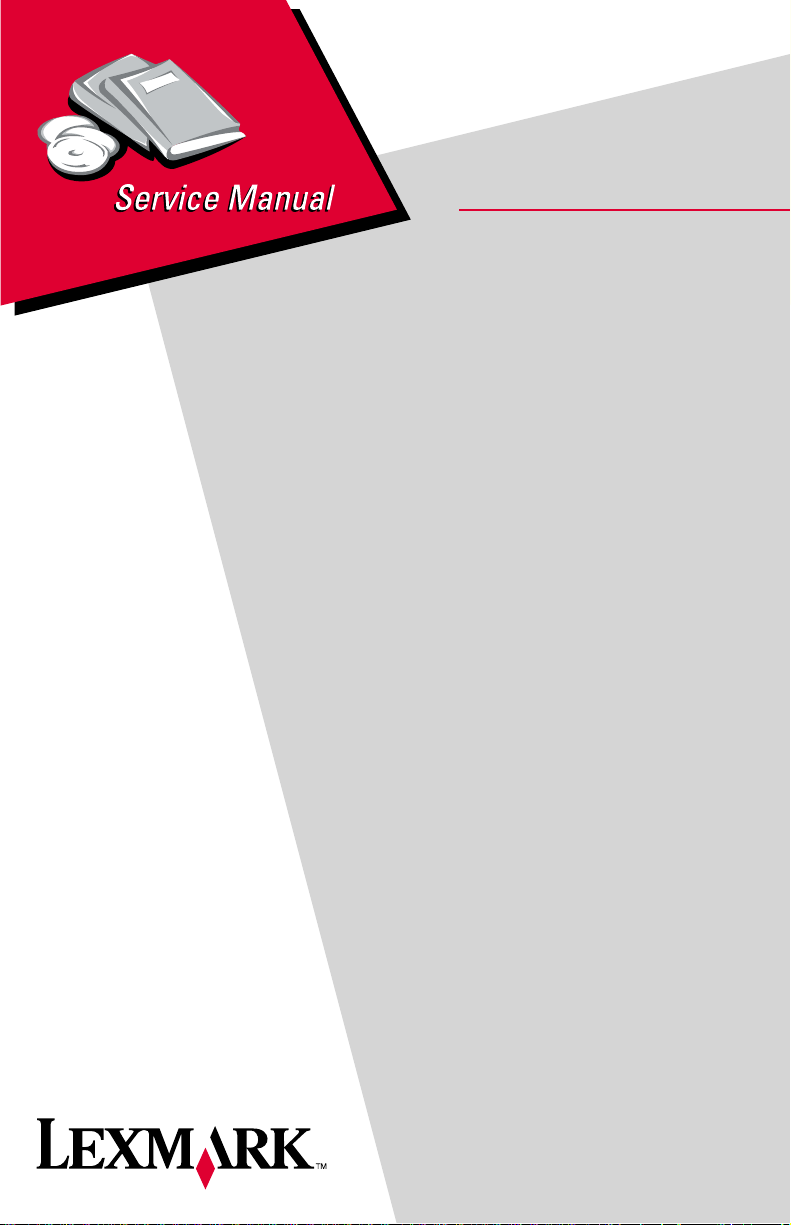
Lexmark 4200 Series
• Table of Contents
• Start Diagnostics
• Safety and Notices
All-In-One
4413-XXX
• Trademarks
•Index
Lexmark and Lexmark with diamond
design are trademarks of Lexmark
International, Inc., registered in the
United States and/or other countries.
Page 2
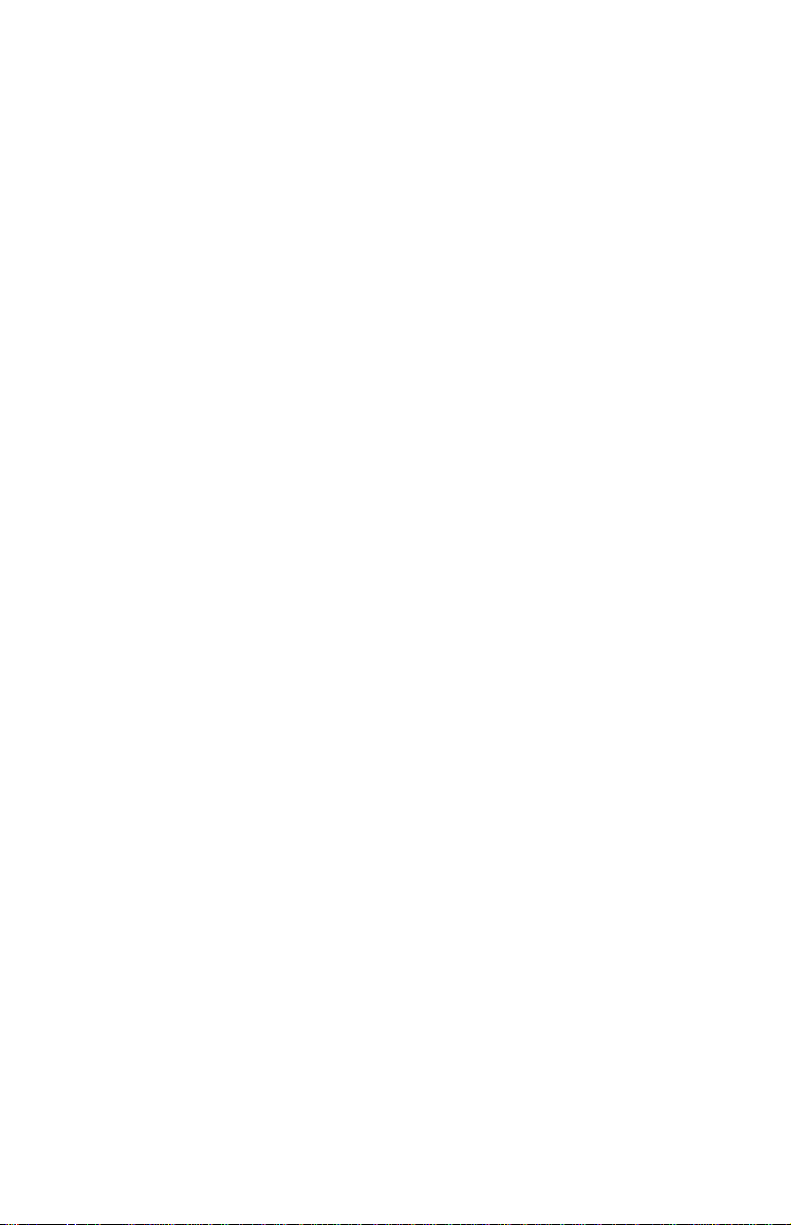
4413-XXX
Edition: March 2004
The following paragraph does not apply to any country where suc h provisions are
inconsiste nt with local law: LEXMARK INTERNATIONAL, INC. PROVIDES THIS
PUBLICATION “AS IS” WITHOUT WARRANTY OF ANY KIND, EITHER EXPRE SS OR
IMPLIED , INCLUDING, BUT NOT LIMITED T O, THE IMPLIED WARRANTIES OF
MERCHANTABILITY OR FITNESS FOR A PARTICULAR PURPOSE. Some states do
not allow disclaimer of express or implied warranties in certain transactions; therefore, this
statement may not apply to you.
This publication could include technical inaccuracies or typographical errors. Changes are
periodically made to the information herein; these changes will be incorporated in later
editions. Improvements or changes in the products or the programs described may be
made at any time.
Comments may be addressed to Lexmark International, Inc., Department D22A/032-2,
740 West New Circle Road, Lexington, Kentucky 40550, U.S.A or e-mail at
ServiceInfoAndTraining@Lexmark.com. Lexmark may use or distribute any of the
information you supply in any way it believes appropriate without incurring any obligation
to you. You can purchase additional copies of publications related to this product by
calling 1-800-553-9727. In other countries, contact your point of purchase.
Lexmark and Lexmark with diamond design are trademarks of Lexmark International,
Inc., registered in the United States and/or other countries.
Other trademarks are the property of their respective owners.
© Copyright Lexmark International, Inc. 2004.
All rights reserved.
UNITED STATES GOVERNMENT RIGHTS
This software and any accompanying documentation provided under this agreement are
commercial computer software and documentation developed exclusively at private
expanse.
USA P/N 12G9334
Japanese P/N 12G9335
Page 3
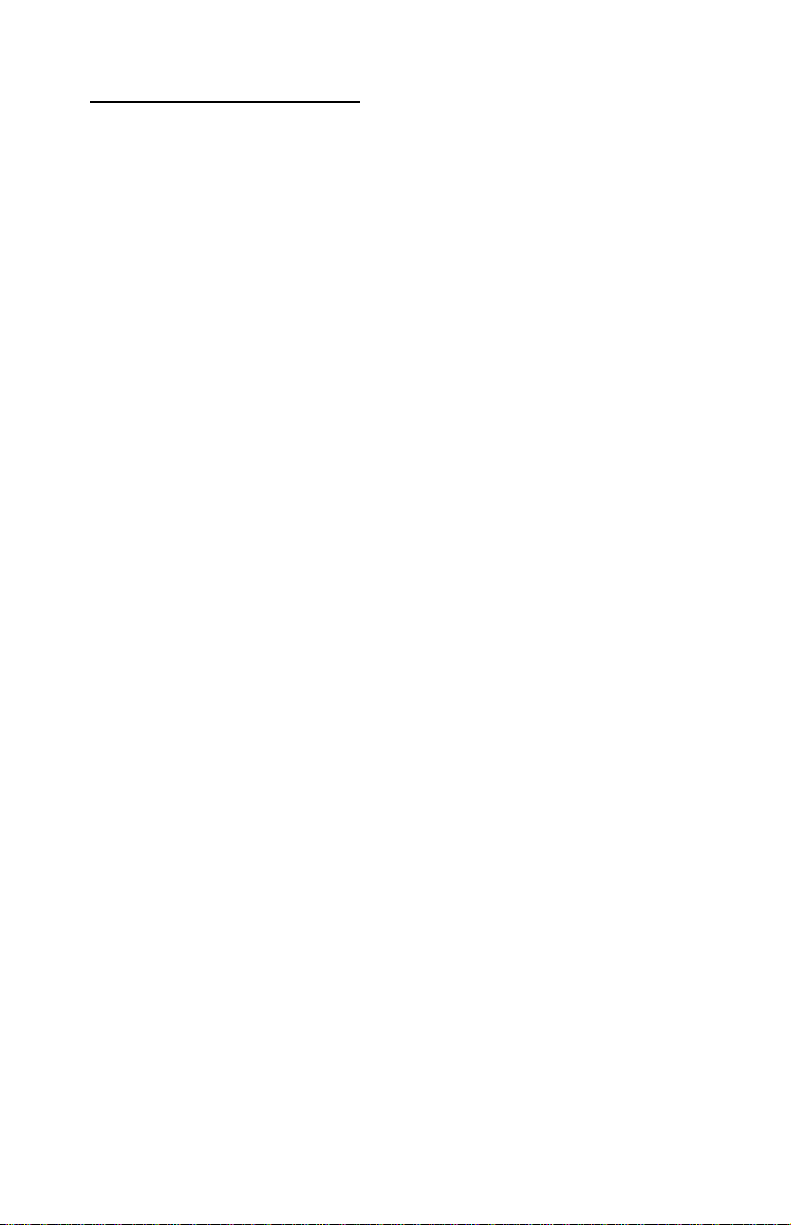
4413-XXX
Table of Contents
Safety information. . . . . . . . . . . . . . . . . . . . . . . . . . . . . . . . . . . . . . . v
Preface . . . . . . . . . . . . . . . . . . . . . . . . . . . . . . . . . . . . . . . . . . . . . . . . x
Definitions . . . . . . . . . . . . . . . . . . . . . . . . . . . . . . . . . . . . . . . . . . .. x
General information . . . . . . . . . . . . . . . . . . . . . . . . . . . . . . . . . . . . 1-1
Specifications . . . . . . . . . . . . . . . . . . . . . . . . . . . . . . . . . . . . . . . 1-2
Print engine. . . . . . . . . . . . . . . . . . . . . . . . . . . . . . . . . . . . . . . 1-2
Printhead. . . . . . . . . . . . . . . . . . . . . . . . . . . . . . . . . . . . . . . . . 1-2
Facsimile. . . . . . . . . . . . . . . . . . . . . . . . . . . . . . . . . . . . . . . . . 1-3
Scanner. . . . . . . . . . . . . . . . . . . . . . . . . . . . . . . . . . . . . . . . . . 1-4
Power and size . . . . . . . . . . . . . . . . . . . . . . . . . . . . . . . . . . . . 1-4
Abbreviations . . . . . . . . . . . . . . . . . . . . . . . . . . . . . . . . . . . . . 1-5
Diagnostic information . . . . . . . . . . . . . . . . . . . . . . . . . . . . . . . . . 2-1
Start . . . . . . . . . . . . . . . . . . . . . . . . . . . . . . . . . . . . . . . . . . . . . . . 2-1
Power-On Self Test (POST) sequence. . . . . . . . . . . . . . . . . . 2-1
POST symptom table . . . . . . . . . . . . . . . . . . . . . . . . . . . . . . . 2-2
Symptom tables . . . . . . . . . . . . . . . . . . . . . . . . . . . . . . . . . . . 2-3
Service checks . . . . . . . . . . . . . . . . . . . . . . . . . . . . . . . . . . . . . . 2-6
Carrier transport service check. . . . . . . . . . . . . . . . . . . . . . . . 2-6
CIS assembly service check. . . . . . . . . . . . . . . . . . . . . . . . . . 2-8
Scanner motor with gear assembly service check . . . . . . . . . 2-9
Maintenance station se rvic e ch eck . . . . . . . . . . . . . . . . . . . . 2-10
Paper feed service check . . . . . . . . . . . . . . . . . . . . . . . . . . . 2-11
Paper path service check . . . . . . . . . . . . . . . . . . . . . . . . . . . 2-13
Power service check. . . . . . . . . . . . . . . . . . . . . . . . . . . . . . . 2-14
Print quality service check. . . . . . . . . . . . . . . . . . . . . . . . . . . 2-15
Scan/copy quality service check. . . . . . . . . . . . . . . . . . . . . . 2-17
Fax/telephone communication service check . . . . . . . . . . . . 2-18
Diagnostic aids . . . . . . . . . . . . . . . . . . . . . . . . . . . . . . . . . . . . . . . . 3-1
Theory of mechanism . . . . . . . . . . . . . . . . . . . . . . . . . . . . . . . . . 3-1
Scanner mechanism . . . . . . . . . . . . . . . . . . . . . . . . . . . . . . . . 3-1
Drive feed roller assembly. . . . . . . . . . . . . . . . . . . . . . . . . . . . 3-1
Contact Image Sensor (CIS). . . . . . . . . . . . . . . . . . . . . . . . . . 3-2
Document sensors . . . . . . . . . . . . . . . . . . . . . . . . . . . . . . . . . 3-2
iii
Page 4
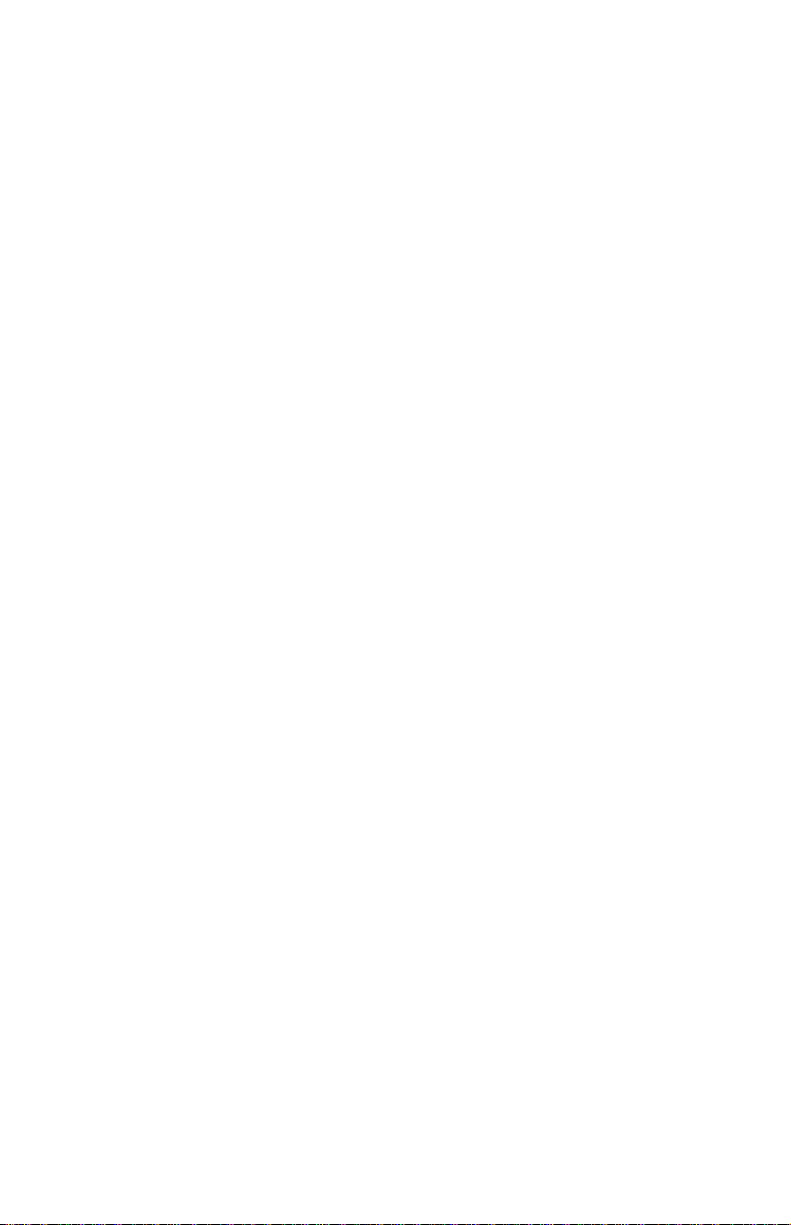
4413-00X
Repair information . . . . . . . . . . . . . . . . . . . . . . . . . . . . . . . . . . . . . .4-1
Handling ESD-sensitive parts . . . . . . . . . . . . . . . . . . . . . . . . . . . .4-1
Adjustments . . . . . . . . . . . . . . . . . . . . . . . . . . . . . . . . . . . . . . . . .4-2
Removal procedures . . . . . . . . . . . . . . . . . . . . . . . . . . . . . . . . . .4-2
Releasing plastic latches . . . . . . . . . . . . . . . . . . . . . . . . . . . . .4-2
Removals . . . . . . . . . . . . . . . . . . . . . . . . . . . . . . . . . . . . . . . . . . .4-3
General precautions on removals . . . . . . . . . . . . . . . . . . . . . .4-3
CIS white roller assembly removal. . . . . . . . . . . . . . . . . . . . . .4-4
Top cover assembly removal . . . . . . . . . . . . . . . . . . . . . . . . . .4-5
Rollers (drive feed roller assembly, exit shaft) removal . . . . . .4-6
CIS (Contact Image Sensor) removal . . . . . . . . . . . . . . . . . .4-10
Scanner motor with gear assembly removal . . . . . . . . . . . . .4-11
Control panel assembly removal . . . . . . . . . . . . . . . . . . . . . .4-13
Print engine removal . . . . . . . . . . . . . . . . . . . . . . . . . . . . . . .4-16
Maintenance station removal . . . . . . . . . . . . . . . . . . . . . . . . .4-17
Carrier assembly with belt removal . . . . . . . . . . . . . . . . . . . .4-18
System board removal . . . . . . . . . . . . . . . . . . . . . . . . . . . . . .4-19
Exit rollers removal. . . . . . . . . . . . . . . . . . . . . . . . . . . . . . . . .4-20
Large feed roller assembly with gear removal . . . . . . . . . . . .4-21
Paper feed motor assembly with gears rem oval . . . . . . . . . .4-23
Carrier transport motor removal. . . . . . . . . . . . . . . . . . . . . . .4-24
Handset and cradle removal . . . . . . . . . . . . . . . . . . . . . . . . .4-24
Connector locations . . . . . . . . . . . . . . . . . . . . . . . . . . . . . . . . . . . .5-1
System board . . . . . . . . . . . . . . . . . . . . . . . . . . . . . . . . . . . . . .5-1
Preventive maintenance . . . . . . . . . . . . . . . . . . . . . . . . . . . . . . . . .6-1
Lubrication specifications . . . . . . . . . . . . . . . . . . . . . . . . . . . . . . .6-1
Parts catalog . . . . . . . . . . . . . . . . . . . . . . . . . . . . . . . . . . . . . . . . . .7-1
How to use this parts catalog . . . . . . . . . . . . . . . . . . . . . . . . . . . .7-1
Index . . . . . . . . . . . . . . . . . . . . . . . . . . . . . . . . . . . . . . . . . . . . . . . . . I-1
iv Service Manual
Page 5
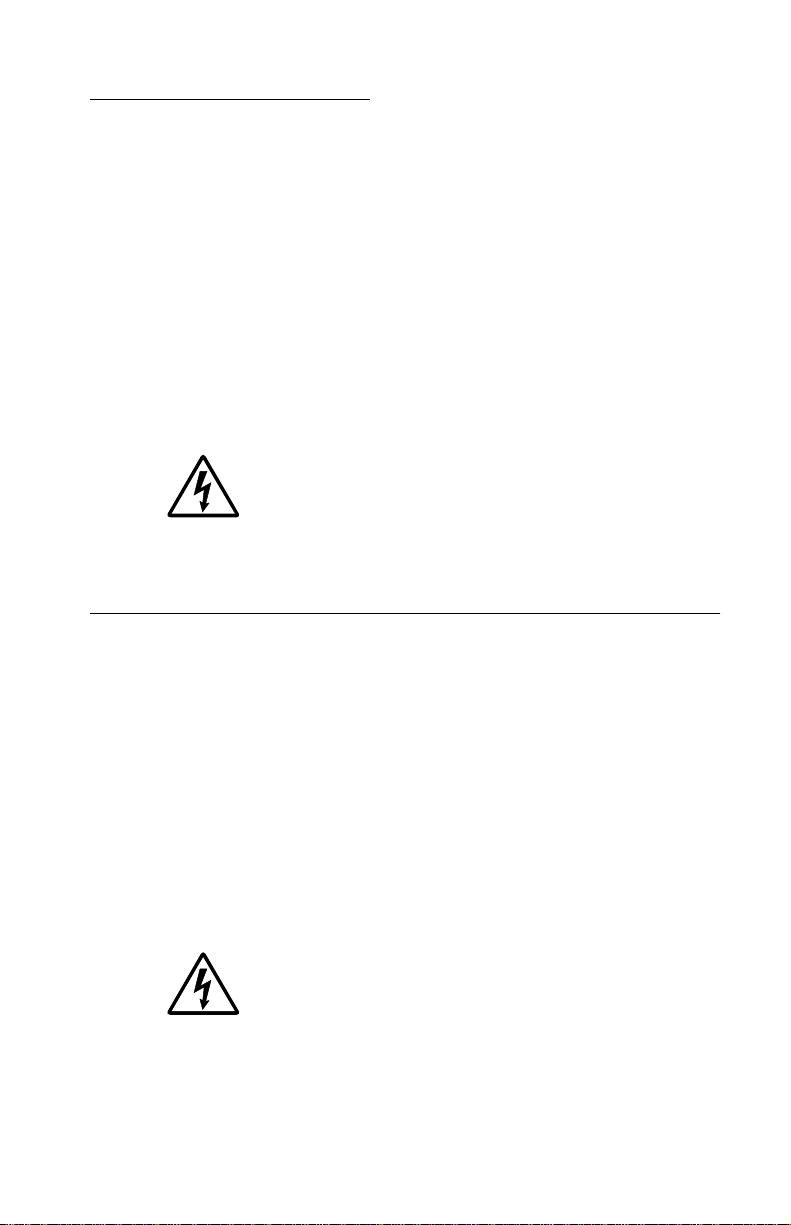
Safety information
• The safety of this product is based on testing and approvals of
the original design and specific components. The manufacturer
is not responsible for safety in the event of use of unauthorized
replacement parts.
• The maintenance information for this product has been
prepared for use by a professional service person and is not
intended to be used by others.
• There may be an increased risk of electric shock and personal
injury during disassembly and servicing of this product.
Professional service personnel should understand this and take
necessar y pr ec autions.
• CAUTION: When you see this symbol, there is a
danger from hazardous voltage in the area of the
product where you are working. Unplug the product
before you begin, or use caution if the product must
receive power in order to perform the task.
Consignes de sécurité
4413-XXX
• La sécurité de ce produit repose sur des tests et des
agréations portant sur sa conception d'origine et sur des
composants particuliers. Le fabricant n'assume aucune
responsabilité concernant la sécurité en cas d'utilisation de
pièces de rechange non agréées.
• Les consignes d'entretien et de réparation de ce produit
s'adressent uniquement à un personnel de maintenance
qualifié.
• Le démontage et l'entretien de ce produit pouvant présenter
certains risques électriques, le personnel d'entretien qualifié
devra prendre toutes les précautions nécessaires.
• ATTENTION : Ce symbole indique la présence
d'une tension dangereuse dans la partie du produit
sur laquelle vous travaillez. Débranchez le produit
avant de commencer ou faites preuve de vigilance si
l'exécution de la tâche exige que le produit reste sous
tension.
Safety information v
Page 6
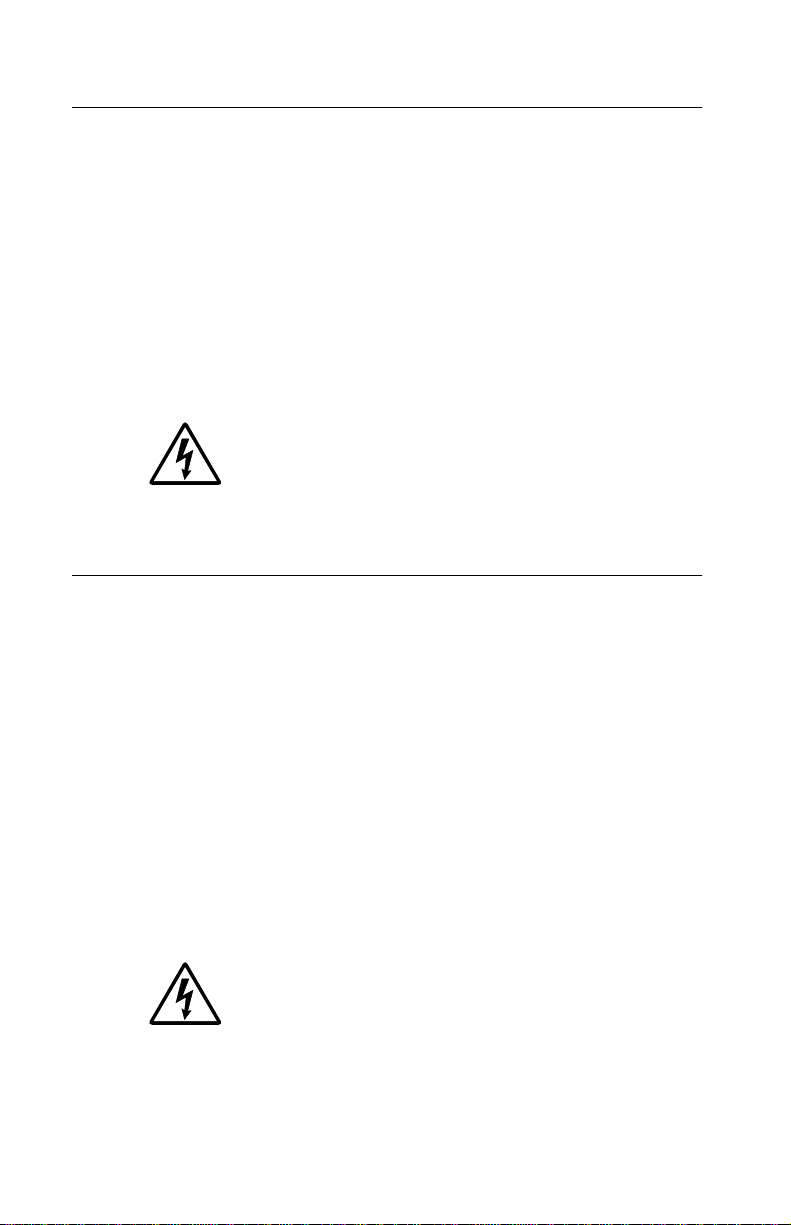
4413-XXX
Norme di sicurezza
• La sicurezza del prodotto si basa sui test e sull'approv azione
del progetto originale e dei componenti specifici. Il produttore
non è responsabile per la sicurezza in caso di sostituzione non
autorizzata delle parti.
• Le informazioni riguardanti la manutenzione di questo prodotto
sono indirizzate soltanto al personale di assistenza autorizzato.
• Durante lo smontaggio e la manutenzione di questo prodotto,
il rischio di subire scosse elettriche e danni alla persona è più
elevato. Il personale di assistenza autorizzato deve, quindi,
adottare le precauzioni necessarie.
• ATTENZIONE: Questo simbolo indica la presenza
di tensione pericolosa nell'area del prodotto.
Scollegare il prodotto prima di iniziare o usare
cautela se il prodotto deve essere alimentato per
eseguire l'intervento.
Sicherheitshinweise
• Die Sicherheit dieses Produkts basiert auf Tests und
Zulassungen des ursprünglichen Modells und bestimmter
Bauteile. Bei Verwendung nicht genehmigter Ersatzteile wird
vom Hersteller keine Verantwortung oder Haftung für die
Sicherheit übernommen.
• Die Wartungsinformationen für dieses Produkt sind
ausschließlich für die Verwendung durch einen
Wartungsfachmann bestimmt.
• Während des Auseinandernehmens und der Wartung des
Geräts besteht ein zusätzliches Risiko eines elektrischen
Schlags und körperlicher Verletzung. Das zuständige
Fachpersonal sollte entsprechende Vorsichtsmaßnahmen
treffen.
• ACHTUNG: Dieses Symbol weist auf eine
gefährliche elektrische Spannung hin, die in diesem
Bereich des Produkts auftreten kann. Ziehen Sie vor
den Arbeiten am Gerät den Netzstecker des Geräts,
bzw. arbeiten Sie mit großer Vorsicht, wenn das
Produkt für die Ausführung der Arbeiten an den
Strom angeschlossen sein muß.
vi Service Manual
Page 7
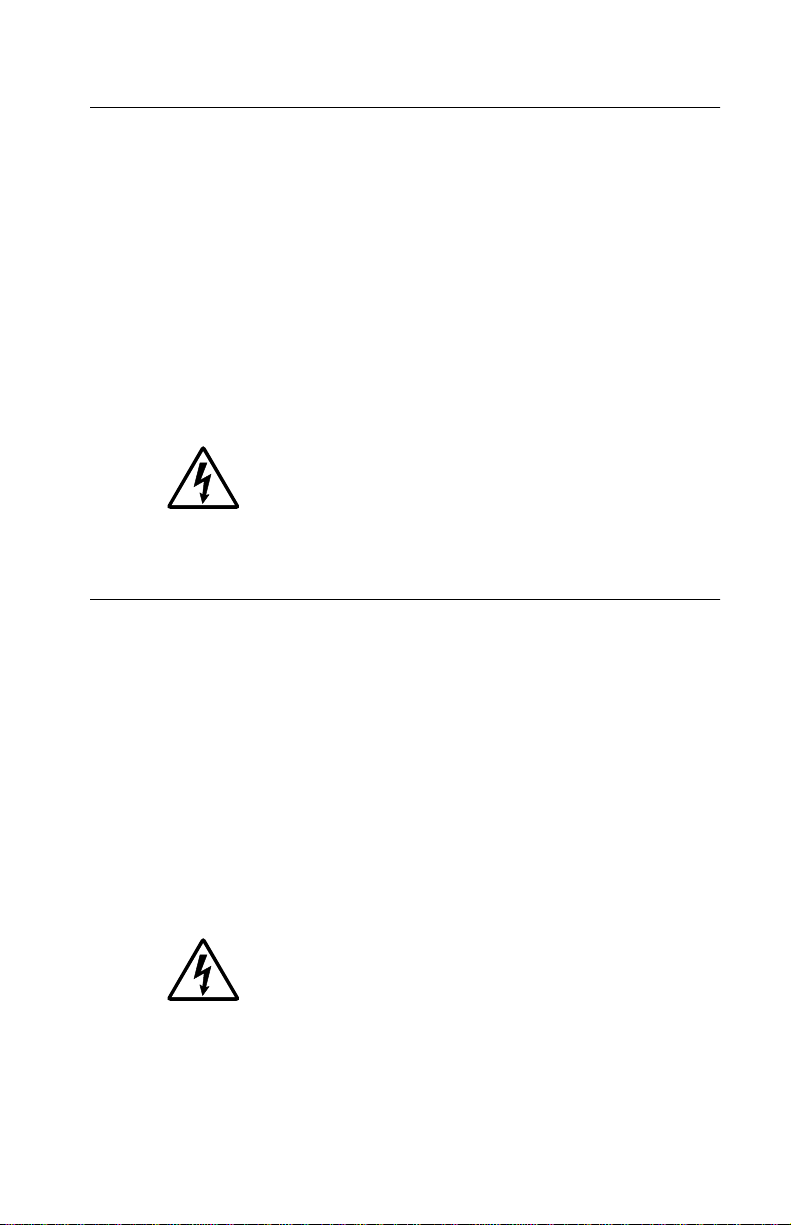
Pautas de Seguridad
• La seguridad de este producto se basa en pruebas y
aprobaciones del dise ño original y componentes específicos.
El fabricante no es responsable de la seguridad en caso de uso
de piezas de repuesto no autorizadas.
• La información sobre el mantenimiento de este producto está
dirigida exclusivamente al personal cualificado de
mantenimiento.
• Existe mayor riesgo de descarga eléctrica y de daños
personales durante el desmontaje y la reparación de la
máquina. El personal cualificado debe ser consciente de este
peligro y tomar las precauciones necesarias.
• PRECAUCIÓN: este símbolo indica que el voltaje
de la parte del equipo con la que está trabajando es
peligroso. Antes de empezar, desenchufe el equipo
o tenga cuidado si, para trabajar con él, debe
conectarlo.
Informações de Segurança
4413-XXX
• A segurança deste produto baseia-se em testes e aprovações
do modelo original e de componentes específicos. O fabricante
não é responsável pela segunrança, no caso de uso de peças
de substituição não autorizadas.
• As informações de segurança relativas a este produto
destinam-se a profissio nai s destes serviços e não devem ser
utilizadas por outras pessoas.
• Risco de choques eléctricos e ferimentos graves durante a
desmontagem e manutenção deste produto. Os profissionais
destes serviços devem estar avisados deste facto e tomar os
cuidados necessários.
• CUIDADO: Quando vir este símbolo, existe a
possível pr esença de uma potencial tensão perigosa
na zona do produto em que está a trabalhar. Antes
de começar, desligue o produto da tomada eléctrica
ou seja cuidadoso caso o produto tenha de estar
ligado à corrente eléctrica para realizar a tarefa
necessária.
Safety information vii
Page 8
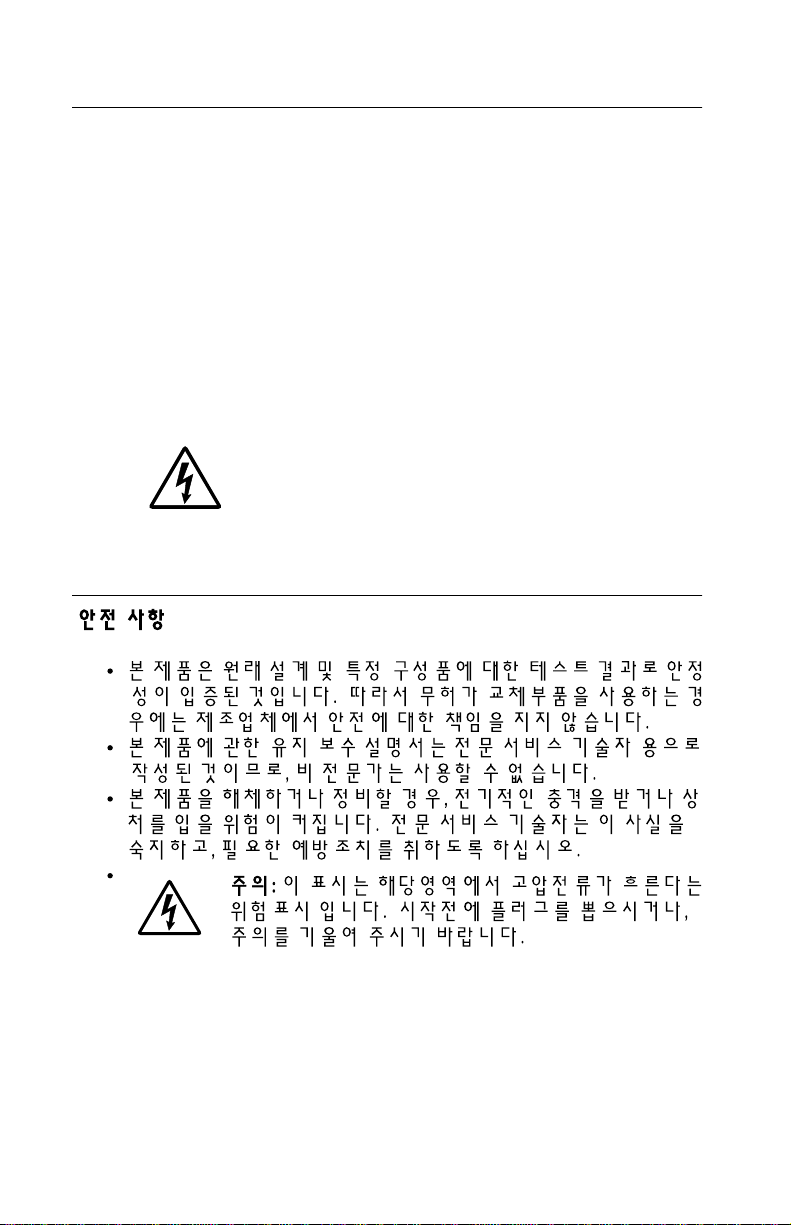
4413-XXX
Informació de Seguretat
• La seguretat d'aquest producte es basa en l'avaluació i
aprovació del disseny original i els components específics.
El fabricant no es fa responsable de les qüestions de
seguretat si s'utilitzen peces de recanvi no autoritzades.
• La informació pel manteniment d’aquest producte està
orientada exclusivament a professionals i no està destinada
a ningú que no ho sigui.
• El risc de xoc elèctric i de danys personals pot augmentar
durant el procés de desmuntatge i de se rv e i d’aquest producte.
El personal professional ha d’estar-ne assabentat i prendre
les mesures convenients.
• PRECAUCIÓ: aquest símbol indica que el voltatge
de la part de l'equip amb la qual esteu treballant és
perillós. Abans de començar, desendolleu l'equip
o extremeu les precaucions si, per treballar amb
l'equip, l'heu de connectar.
viii Service Manual
Page 9
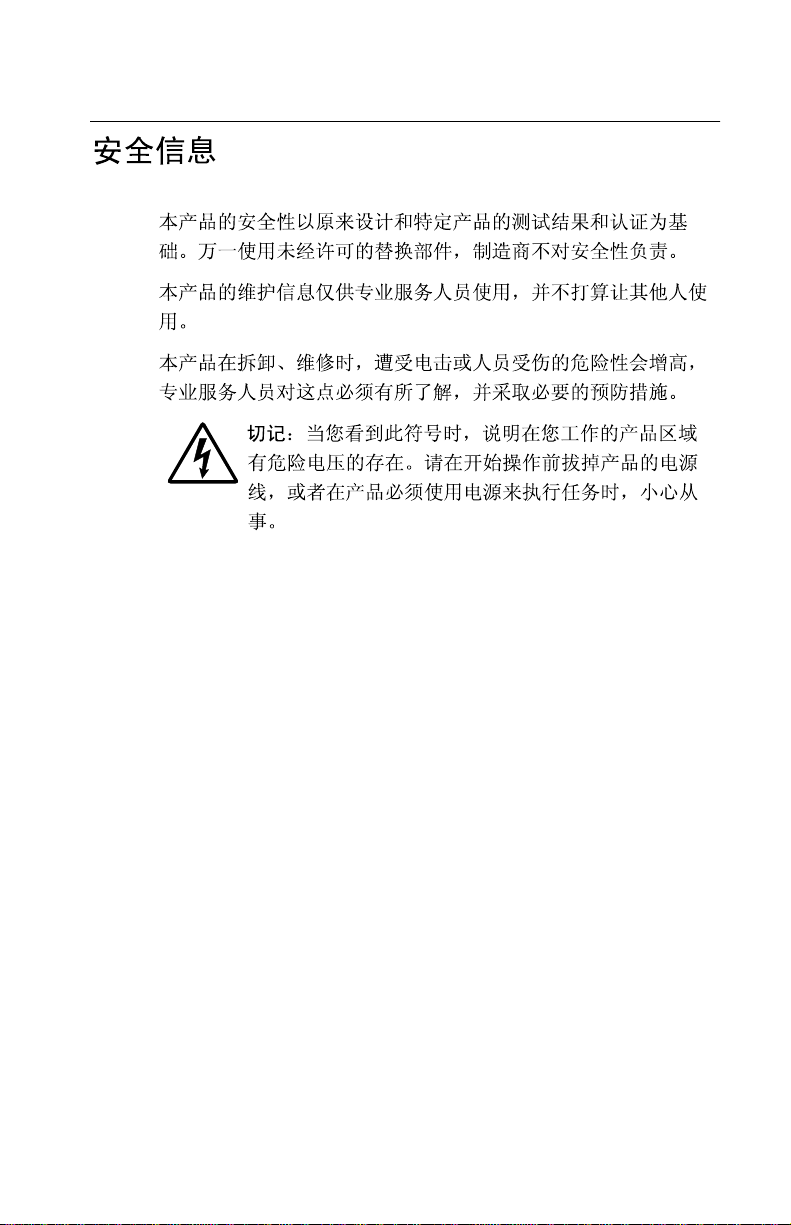
4413-XXX
Safety information ix
Page 10
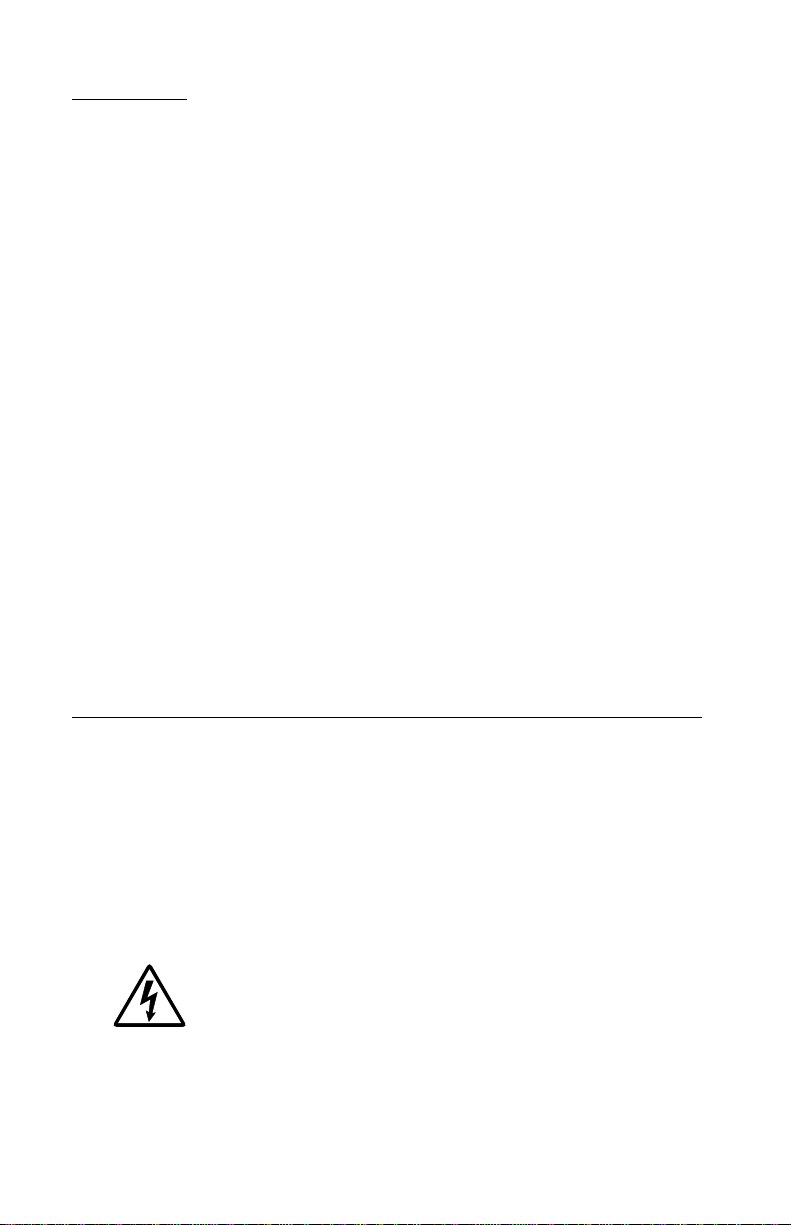
4413-XXX
Preface
This manual contains maintenance procedures for service
personnel. It is divided into the following chapters:
1. General information contains a general description of the
printer and the maintenance approach used to repair it. Special
tools and test equipment are listed in this chapter, as well as
general environmental and safety instructions.
2. Diagnostic information contains an error indicator table,
symptom tables, and service checks used to isolate failing field
replaceable units (FRUs).
3. Diagnostic aids contains tests and checks used to locate or
repeat symptoms of printer problems.
4. Repair information provides instructions for making printer
adjustments and removing and installing FRUs.
5. Connector locations uses illustrations to identify the connector
locations and test points on the printer.
6. Preventive maintenance contains the lubrication specifications
and recommendations to prevent problems.
7. Parts catalog contains illustrations and part numbers for
individual FRUs.
Definitions
Note: A note provides additional information.
Warning: A warning identifies something that might damage the
product hardware or software.
CAUTION: A caution identifies something that might cause a
servicer harm.
CAUTION: When you see this symbol, there is a
danger from hazardous voltage in the area of the
product where you are working. Unplug the product
before you begin, or use caution if the product must
receive power in order to perform the task.
x Service Manual
Page 11
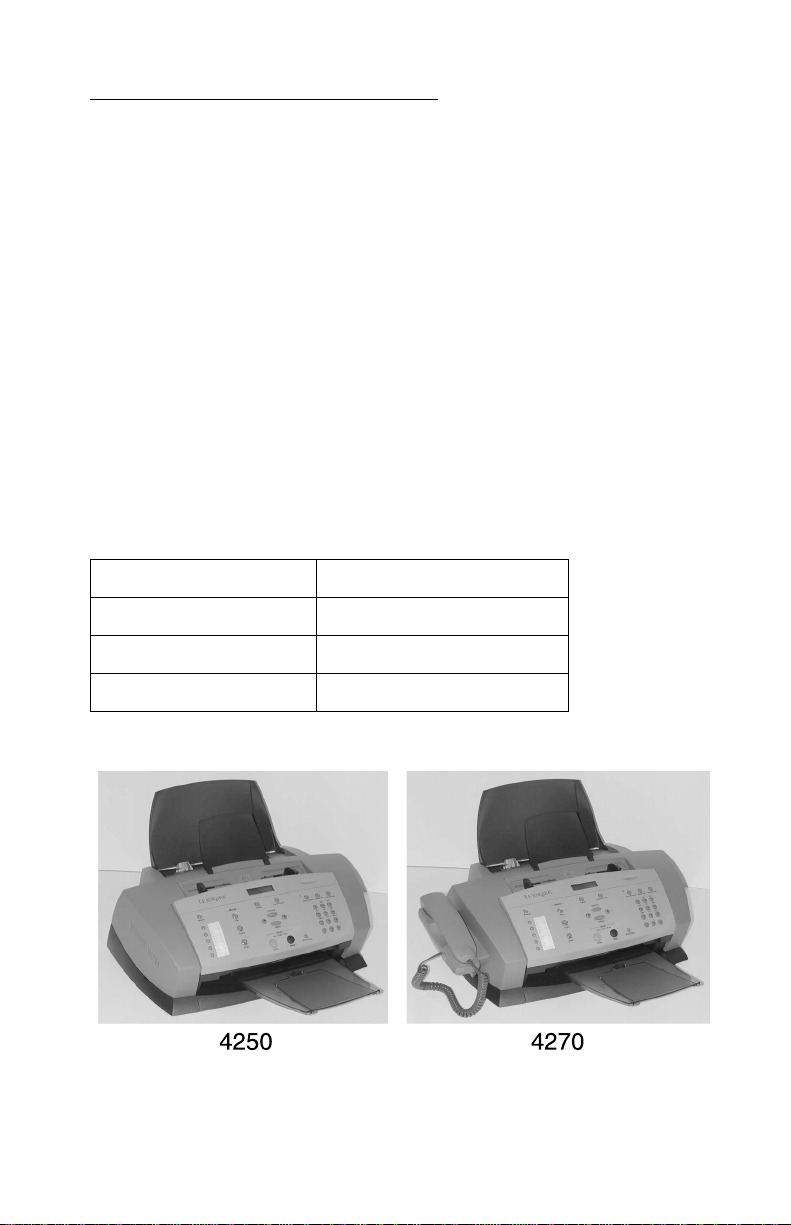
4413-XXX
1. General information
The Lexm ark™ 4200 Series All-In-One (4413-XXX) is a letter quality
print, fax, copy, and scan machine. It is a standalone color/mono
copier and fax. The printhead uses small heater plates and nozzles
to control ink flow and the formation of characters on the print media.
The printhead assembly and ink supply are combined into a single
unit. Print cartridges are available as a customer replaceable supply
item. Dual printheads provide color and true black printing without
changing printheads. The number and size of inkjets or nozzles, in
the printhead, determines the overall quality and capability of the
printer. The black cartridge has a total of 208 nozzles and installs on
the right. The color cartridge has a total of 192 nozzles and installs
on the left. The printer is capable of printing in both directions from
either cartridge.
4250 4270
4413-K01 4413-K03
4413-AK1 (DBCS) 4413-AK3 (DBCS)
No handset Handset
General information 1-1
Page 12
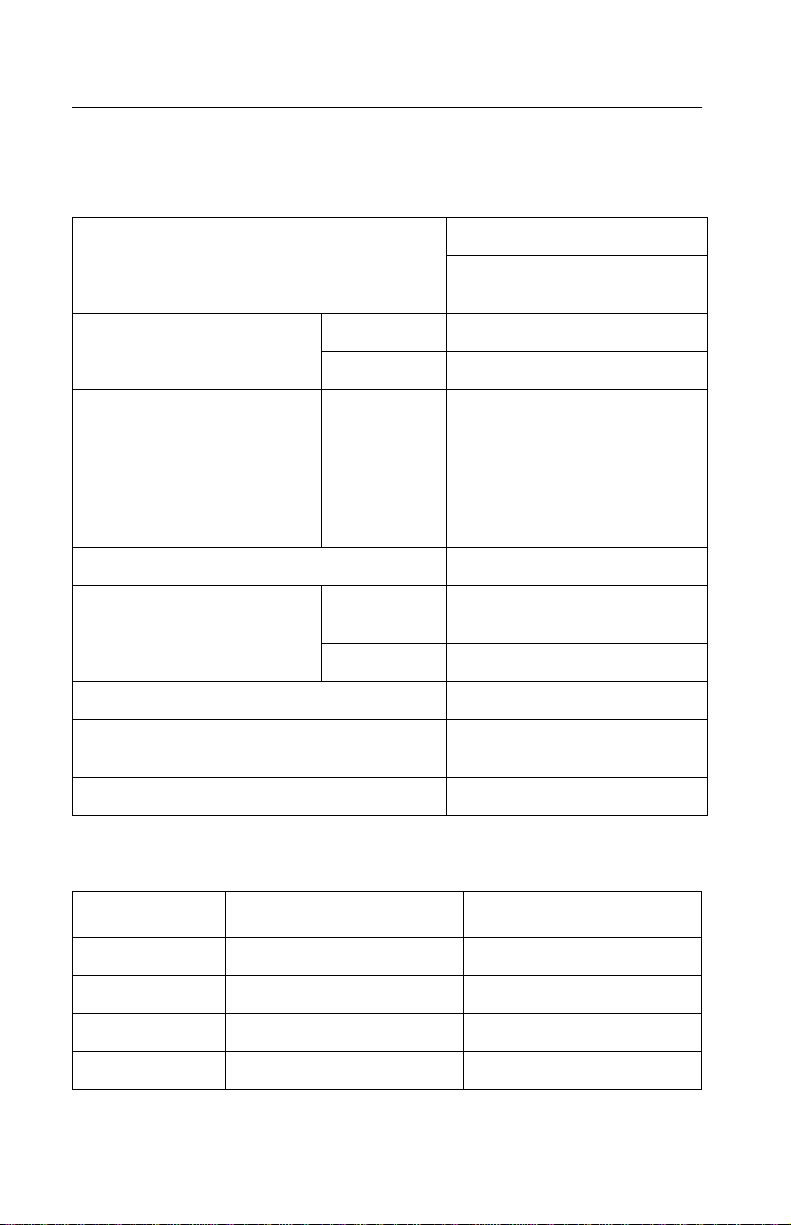
4413-XXX
Specifications
Print engine
Technology Thermal Inkjet
2-pin and printhead swapping
type
Speed Color 10 ppm at Draft Mode
Mono 17 ppm at Draft Mode
Resolution Color/Mono Quick Print: 300 x 600 dpi
Normal: 600 x 600 dpi
Better: 1200 x 1200 dpi
Best: 4800 x 1200 dpi for
photo paper
Best: 2400 x 1200 dpi for
other paper
Printing Width 203 mm
Feeding Method Automatic 100 sheets of 20 lb cut s heets
Manual Tray No
Emulation Host Based Printing (GDI)
Printer Driver Windows 98/ME, Windo ws
Interface USB Interface
(Max 10 mm)
2000/Windows XP
Printhead
Babbage Mono Standard Birch Color
Printhead 208 nozzles 192 nozzles
Ink Type Pigment Dye
Ink Color Black Color
Ink Yield About 600 sheets About 450 sheets
1-2 Service Manual
Page 13
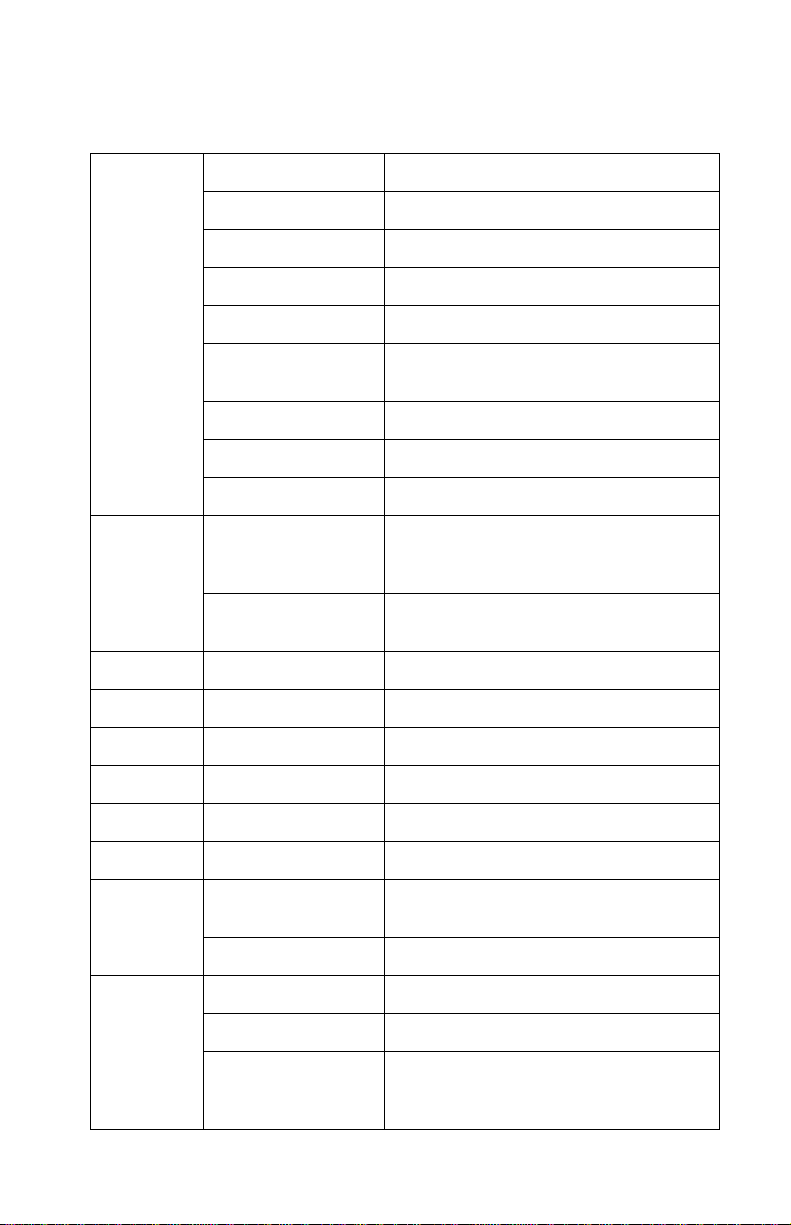
4413-XXX
Facsimile
General Scan Method CIS
Scan Width Maximum 216 mm, Minimum 76.2 mm
Feeding Method Sheet Feed
ADF 30 sheets of 20 lb
Guide Document Input Guide
Stacker Document Output Stacker/Paper
Paper Tray Bin Type (without Manual Tray)
Modem Speed 33.6 Kbps
LCD 2 lines of 16 characters each
Scanning Resolution Optical Resolution: 600 dpi (H) x 1200
Contrast Darkest/Darken/Normal
Telephone Speed Dial 79 locations
On-Hook Dial Yes
Last Number Redial Yes
Auto Redial Yes
Ringer Volume S/W Option Setting (4 steps)
Tone/Pulse Select S/W Option Setting
Report and
List
Telephone Number
List
Stacker
dpi (V)
Interpolated: 9600 dpi x 9600 dpi
Lighten/Lightest
Yes
Self Test Yes
Copy Multipage Copy Up to 99 pages
Grayscale 256 levels
Reduction and
Enlargement
25% - 200%
(Reference is the top cent er of
document.)
General information 1-3
Page 14
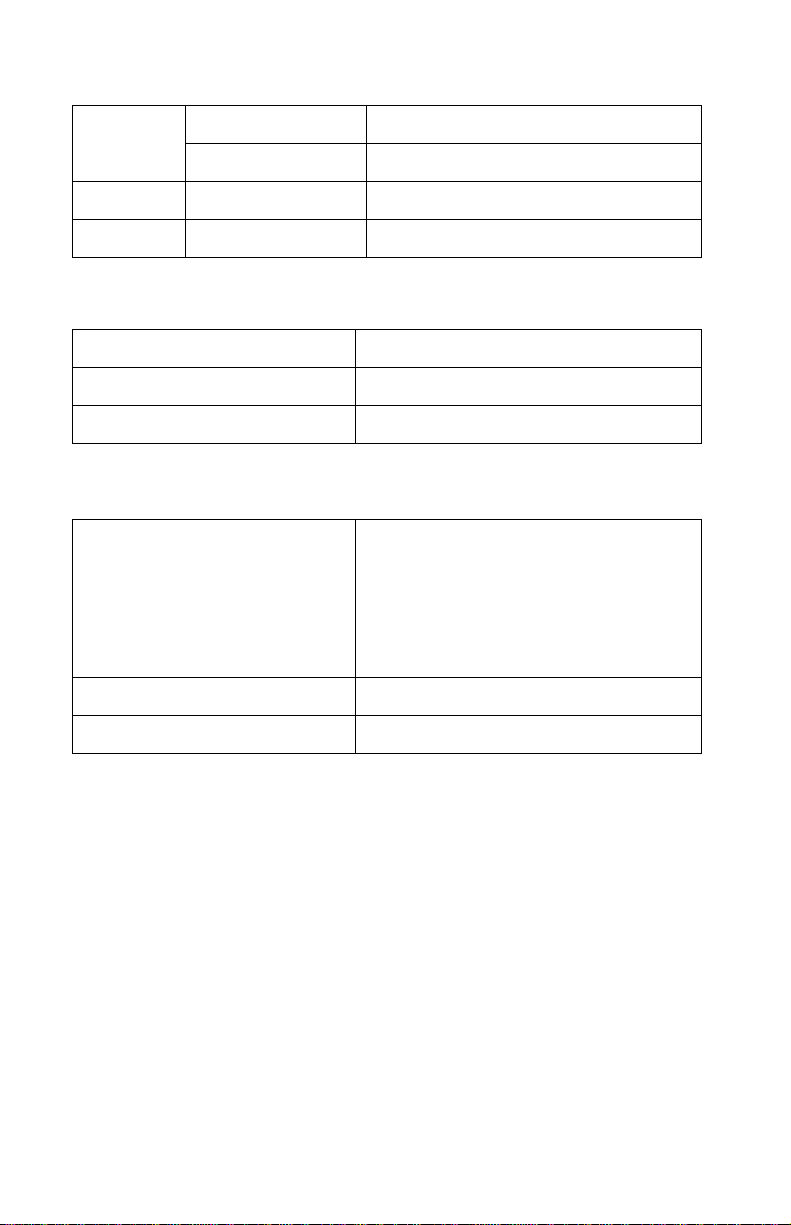
4413-XXX
Telephone
I/F
Others Sensors Paper Jam
Answering I/F Yes
Extension Phone 1-jack, extension phone transfer
Clock Yes
Scanner
Compatibility TWAIN
Technology Platen CIS
Light Source for Color CIS RGB LEDs (Line Order Control)
Power and size
Power Source 100V-127V with 2-wire power cord fixed
Dimensions 440.6 X 319.6 X 205.4 mm
100V-127V with 2-wire separa te po w er
cord (Japan)
220V-240V with 2-wire A C inle t sep ar ate
power cord
Energy Star Compliant (with 1 watt
regulation)
Weight (Packed) 15.3 lbs (Pac ked Weight)
1-4 Service Manual
Page 15
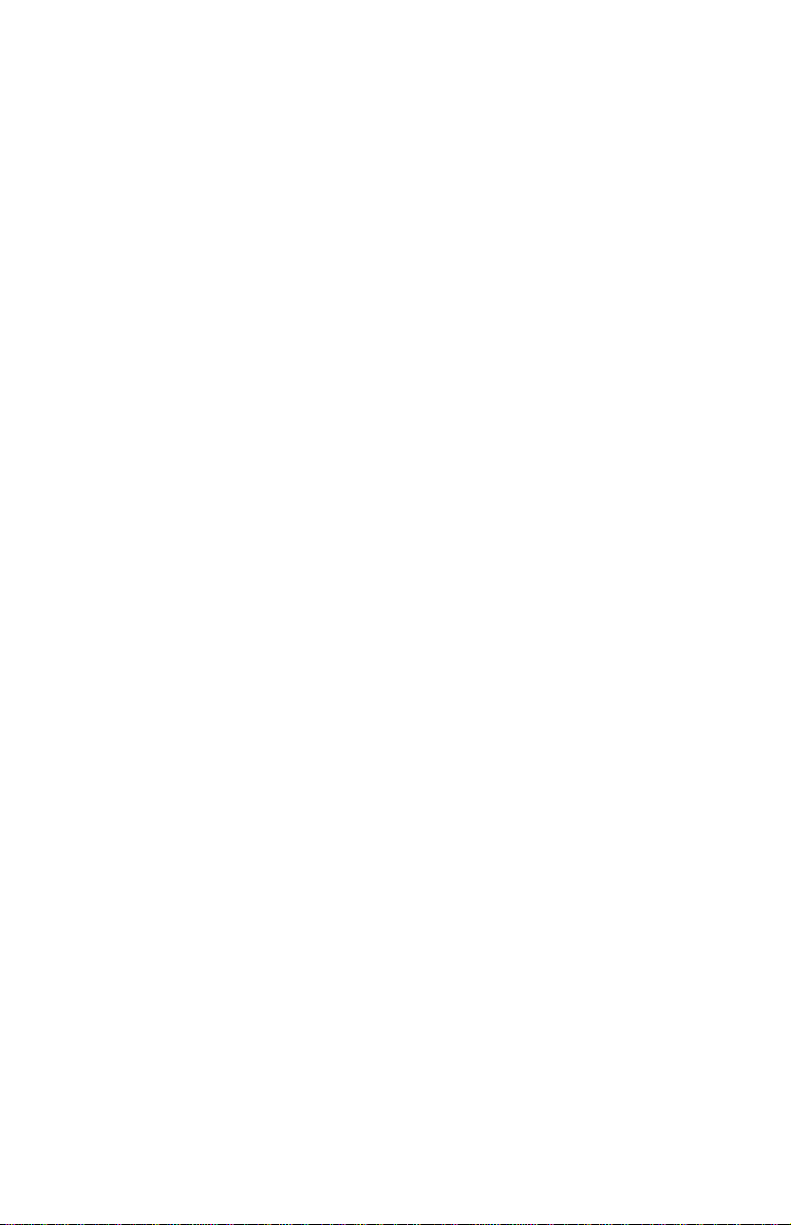
4413-XXX
Abbreviations
AIO All-In-One
ASF Auto Sheet Feed
B/M Bill of Material
CIS Contact Image Sensor
EOF End of Form
ESD Electrostatic Discharge
FPC Flat Printhead Cable
FRU Field Replaceable Unit
GDI Graphic Display Interface
HVPS High Voltage Power Supply
LCD Liquid Crystal Display
LVPS Low Voltage Power Supply
OEM Original Equipment Manufacturer
V ac Volts alternating current
V dc Volts direct current
ZIF Zero Insertion Force
General information 1-5
Page 16
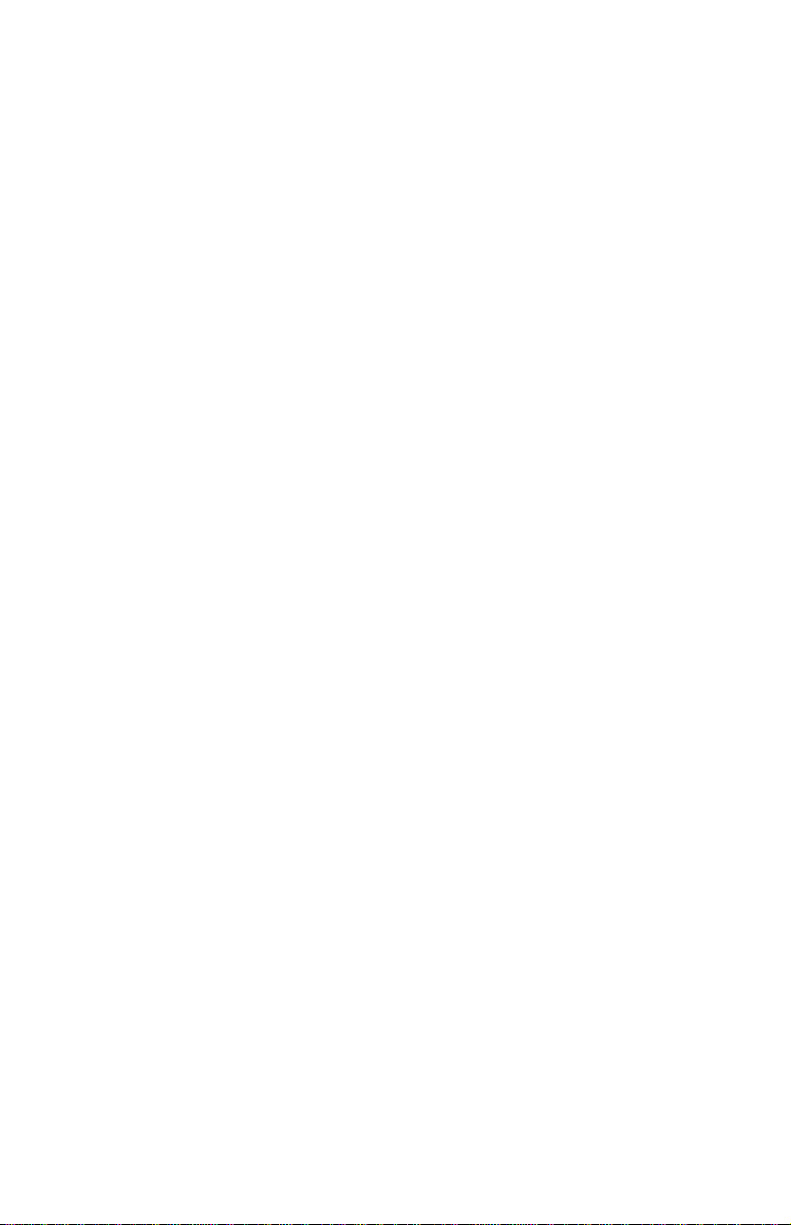
4413-XXX
1-6 Service Manual
Page 17
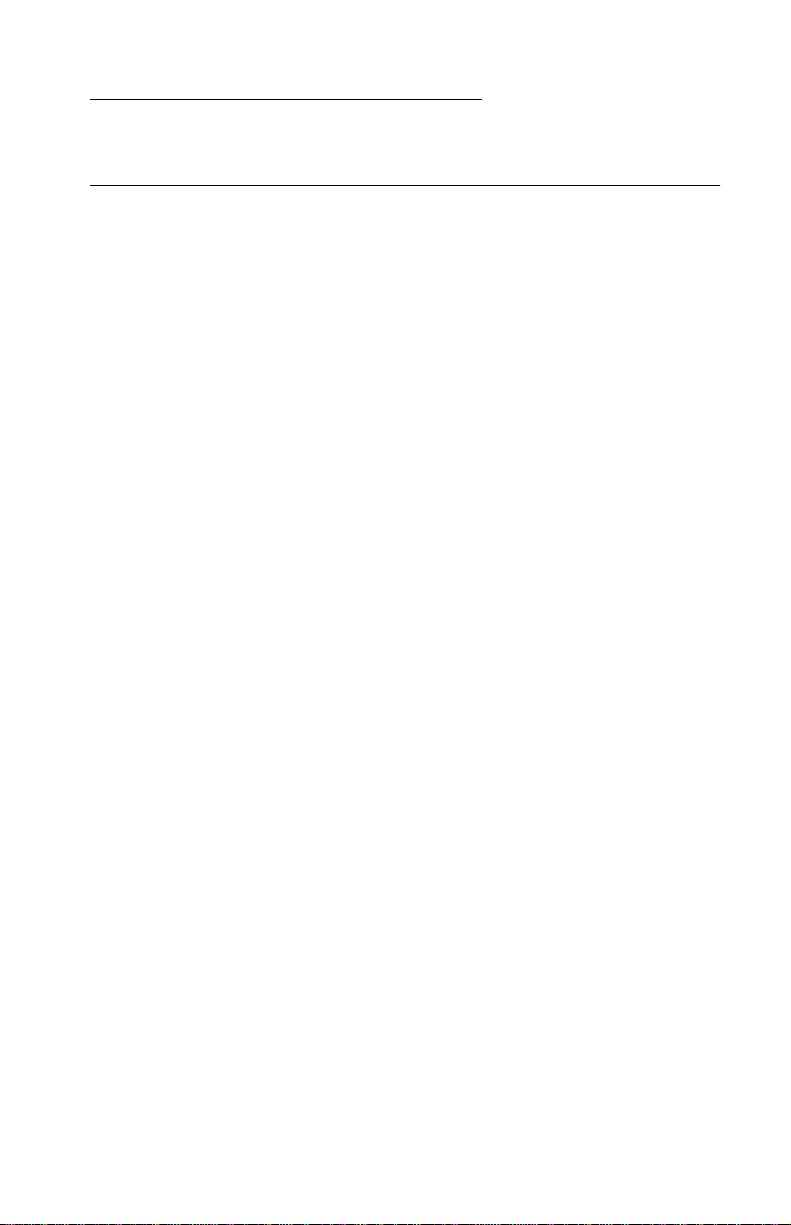
4413-XXX
2. Diagnostic information
Start
Power-On Self Test (POST) sequence
1. Lexmark 4200 Series is displayed on the LCD.
2. Power, Fax, Copy, Scan and Auto Answer lights turn on.
3. Copy and Scan button lights turn on.
4. Carrier moves to the left and returns to the maintenance station.
The paper feed motor runs then stops.
5. Enter Fax Number is displayed.
6. Date and Time display when POST is complete.
If your printer completes POST with errors, go to the “Symptom
tables” on page 2-3. Locate the symptom and take the indicated
action.
If your printer does not complete POST, locate the symptom in the
following table and take the indicated action.
Diagnostic information 2-1
Page 18

4413-XXX
POST symptom table
Symptom Action
LCD or Control
Panel b uttons do
not work and no
motors run
Paper f ee d
gears do not
turn
Carrier does not
move
Carrier slams
side frame
CIS light does
not turn on
Go to the “P ower service check ” on page 2-14. If okay,
go to the “Control panel problems” on page 2-3.
Go to the “Paper feed service check” on page 2-11.
Go to the “Carrier transp ort service chec k ” on
page 2-6.
Go to the “Carrier transp ort service chec k ” on
page 2-6.
Go to the “CIS assembly service check” on page 2-8.
2-2 Service Manual
Page 19
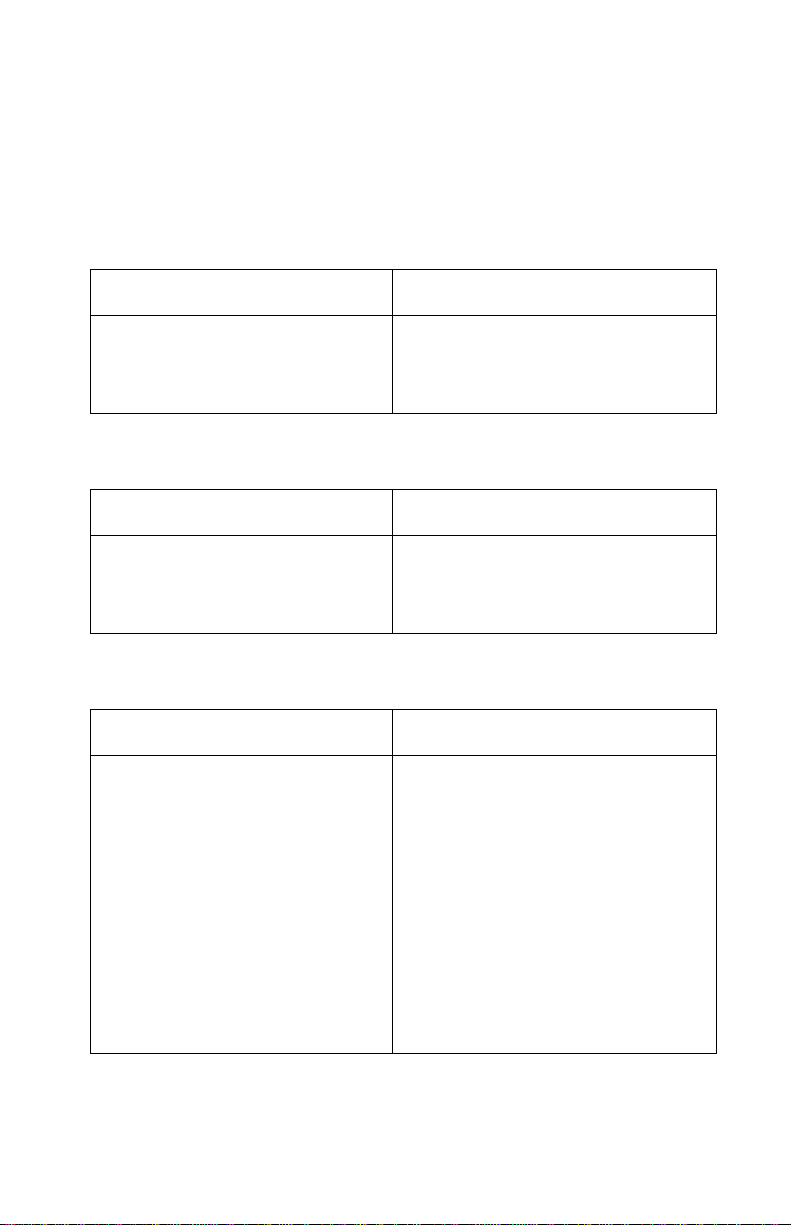
4413-XXX
Symptom tables
Locate the symptom in the following tables and take the appropriate
action.
Carrier transport problems
Symptom Action
• No carrier movement
• Slow carrier movement
• Carrier stops
• Carrier slams side frame
Go to the “Carrier transport
service check” on page 2-6.
Maintenance station problems
Symptom Action
Maintenance station:
• Fails to cap the printheads
• Fails to clean the printheads
Go to the “Maintenance station
service check” on page 2-10.
Control panel problems
Symptom Action
• Buttons do not work
• LCD does not display
Check control panel cable
connection at CN5 on the system
board. Run the “Power-On Self
Test (POST) sequence” on
page 2-1. If the LCD or buttons fail,
check connection CN5. If the
problem rem ains , replac e the control
panel assembly. Go to the “Control
panel assembly removal” on
page 4-13.
If the problem sti ll e xists , rep lace the
system board. Go to the “System
board removal” on page 4-19.
Diagnostic information 2-3
Page 20
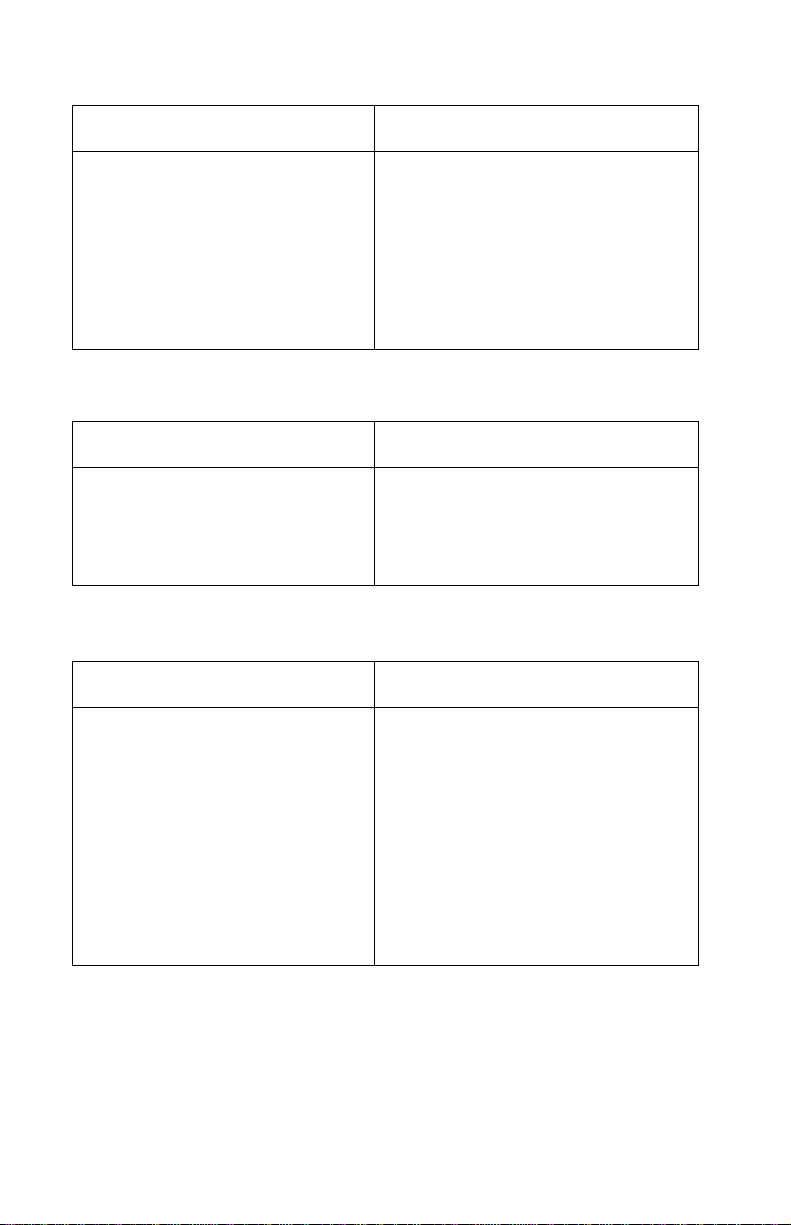
4413-XXX
Symptom Action
Document scan sensor does not
detect document
Check control pane l ca b le c onnec tor
CN5 on the system board . If oka y, go
to the “Scanner motor with gear
assembly service check” on
page 2-9. If the scanner motor is
working correctly, replace the control
panel assembly. Go to the “Control
panel assembly removal” on
page 4-13.
Printer communication problem
Symptom Action
Not able to print Self Test Page Check the USB cable and system
board cable connections. If okay,
replace system board. Go to the
“System board removal” on
page 4-19.
Phone handset/cradle problem
Symptom Action
No dial tone
Handset does not work
Check all phone connections. Be
sure the main phone connection is
connected to the printer.Check pins
5 and 6 for approximately 3 volts on
connector CN11 located on the
system board. If voltage is not
correct, replace the system boa rd.
Go to the “System bo ard remov a l ”
on page 4-19. If problem still exists,
replace the handset and cradle. Go
to “Handset and cradle removal”
on page 4-24.
2-4 Service Manual
Page 21
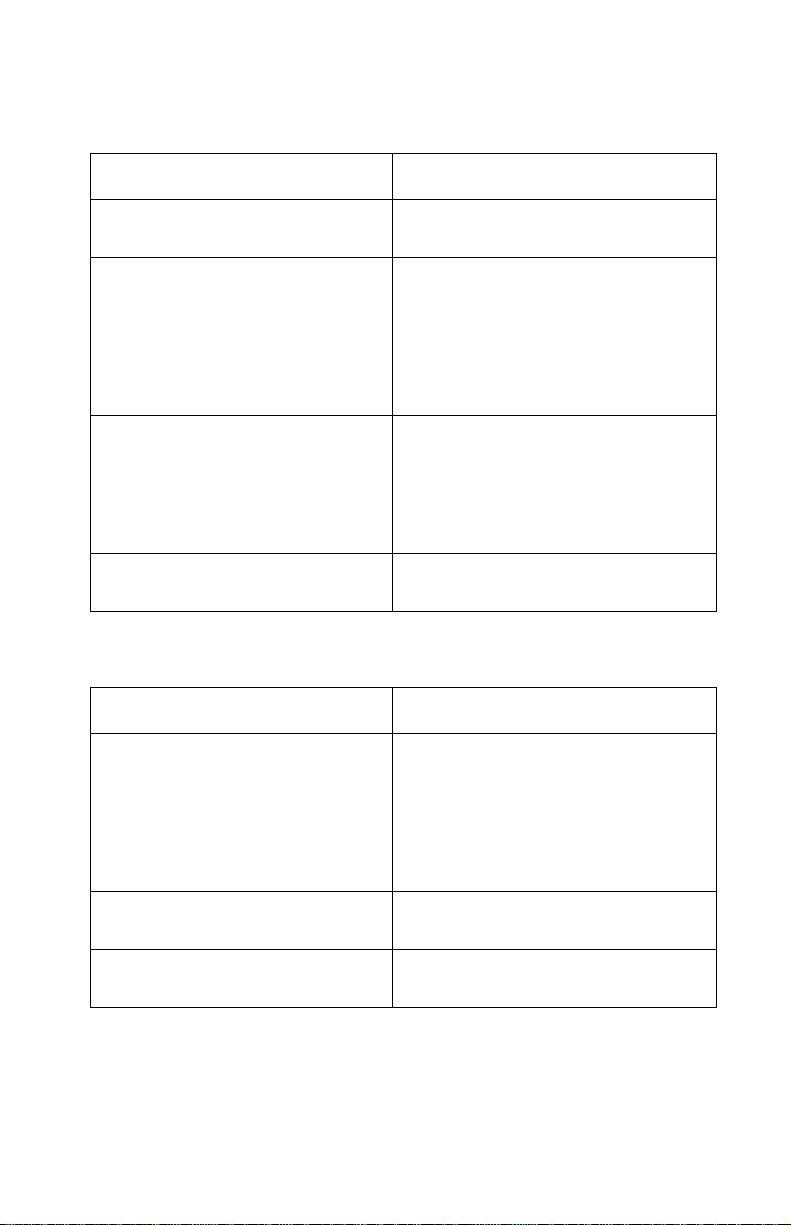
4413-XXX
Scanner problems
Symptom Action
Light does not turn on Go to the “CIS assembly service
• Scanned images are faded, or
colors are dull, blurry or fuzzy.
Images are slanted or crooked
and the straight lines in the
image appear to be jagged or
uneven.
• Blank copie s
• Scanner motor does not run
• Document sensor does not
work
• CIS white roller assembly slips
• Paper does not feed correctly
check” on page 2-8.
Go to the “Scan/copy quality
service check” on page 2-17.
Go to the “Scanner m o tor with
gear assembly service c h eck” on
page 2-9.
Go to the “Control panel
problems” on page 2-3.
Go to the “Paper path service
check” on page 2-13.
Paper feed problems
Symptom Action
• Fails to pick paper
• Picks more than one sheet of
paper
• Picks paper but fails to feed
• Paper jams
• Paper fails to exit
• Noisy paper feed
Go to the “Paper feed service
check” on page 2-11.
Envelopes fail to feed Go to the “Paper feed service
check” on page 2-11.
Paper sk e ws Go to the “Paper path service
check” on page 2-13.
Diagnostic information 2-5
Page 22
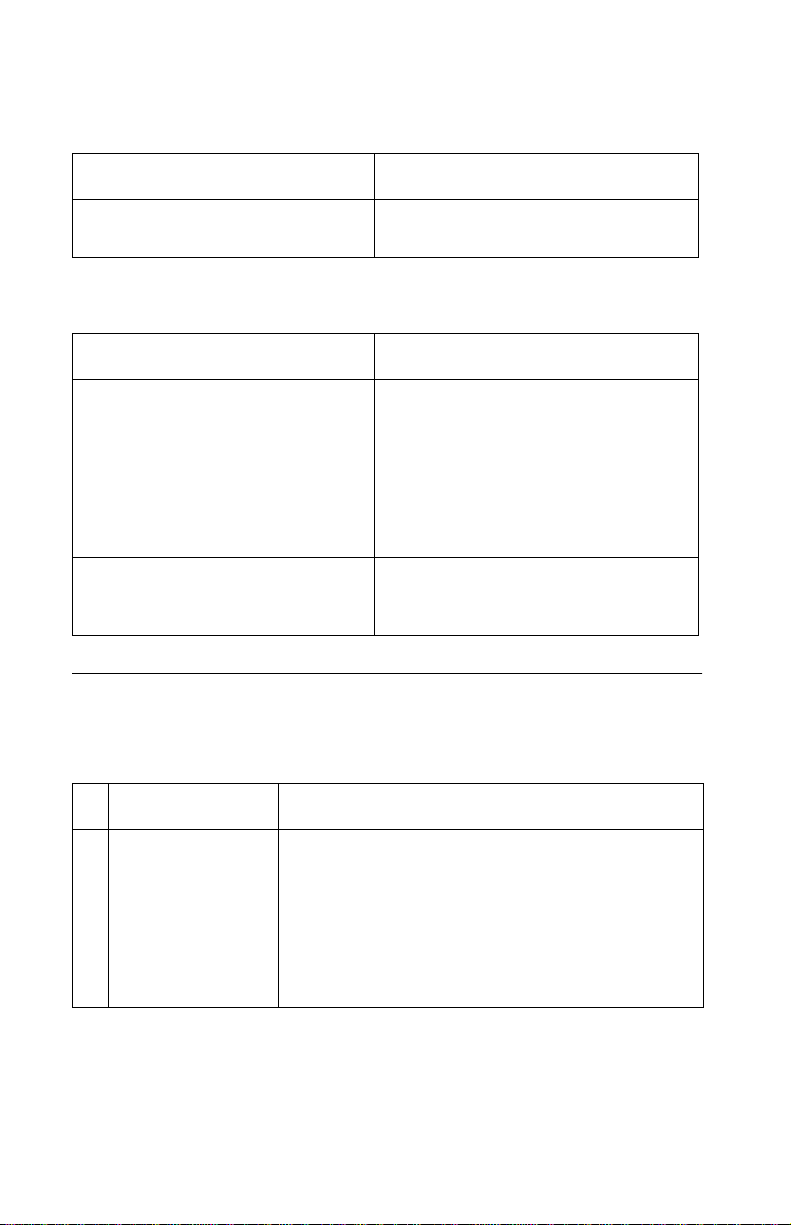
4413-XXX
Power problems
Symptom Action
No power in machine, motors do
not operate
Go to the “Power service check”
on page 2-14.
Print quality problems
Symptom Action
• Voids in characters
• Light print
• Prints off the page
• Fuzzy print
• Carrier moves but no print
• Printhead dries prematurely
• Colors print incorrectly
• Vertical alignment off
• Ink smearing
• Vertical streaks on paper
• Print lines crowded
Go to the “Print quality service
check” on page 2-15.
Go to the “Paper feed service
check” on page 2-11.
Service checks
Carrier transport service check
FRU Action
1 System Board
Carrier Transport
Motor
2-6 Service Manual
Check the carrier transport motor connector CN3.
If connected, check for approximately 30 volts on
pins 1 and 3 or at the wire connections located on
the rear of the carrier transport motor. If voltage is
incorrect, replace the system board. If voltage is
correct, check the motor for shorts. If a short is
found, repla ce the motor. Go to “Carrier transport
motor removal ” on page 4-24.
Page 23
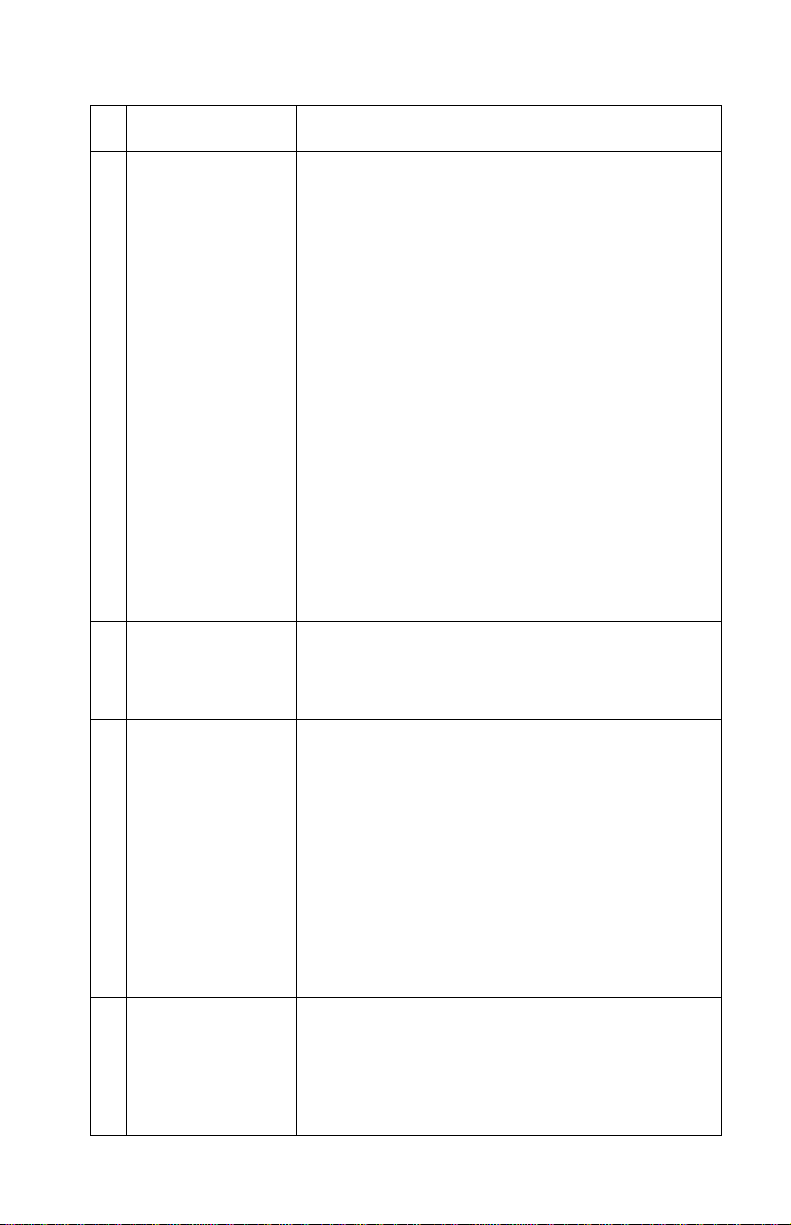
4413-XXX
FRU Action
2 Carrier Transport
Motor
Check the motor for binds, or loose motor pulley.
A noisy or chattering motor, or a motor that fails to
turn, can be caused by:
• An open or short in the motor
• An open or short in the motor driver
on the system board
• A bind in the carrier transport
mechanism
With the carrier transport motor cable (CN3)
disconnected from the syst em board, che ck for 0
to 16 ohms between the following pins on the
motor:
CN3-2 and CN3-3
If the readings are incorrect, replace the print
engine. Go to the “Print engine removal” on
page 4-16.
3 Carrier Guide Rod Clean the carrier rod.
Note: Lubricate the rod and th e carrier rod bea ring
surfaces with grease P/N 99A0394.
4 Encoder Strip
Carrier Assembly
with Belt
Check the encoder strip for proper installation.
Also, ch eck it for w ea r, dirt, and grease. R ep lac e i f
needed.
Be sure all printhead connectors are fully seated.
Check the cables for damage.
5 Carrier Transport
Belt
Idler Pulley
Assembly
If the encoder strip and all connections are okay,
but the carrier still slams the side frame, replace
the carrier assembly with belt. Go to the “Carrier
assembly with belt removal” on page 4-18. If
problem remai ns , replac e the system board. G o to
the “System board removal” on page 4-19.
Check for worn, loose or broken parts. Check for
obstructions blocking carrier movement. If pulley
assembly is damaged, replace.
Lubricate carrier to carrier frame e ngagemen t with
grease P/N 99A0394.
Diagnostic information 2-7
Page 24

4413-XXX
FRU Action
6 Maintenance
Station
7 Access Door
Sensor
A problem with the maintenan ce sta tion can ca use
carrier movemen t prob lems at the right margi n. Go
to the “Maintenance station removal” on
page 4-17.
If the carrier does not move toward the cartridge
load position when the access door is opened,
verify that power is on. If the carrier still doe s not
move, replace the system board. Go to the
“System board removal” on page 4-19.
CIS assembly service check
The CIS lamp does not light when scanning is in process.
FRU Action
1 CIS Assembly If light does not come on during the
scanning process, check connector
CN6 on the system board. If the
connection is okay, replace the CIS
assembly. Go to the “CIS (Contact
Image Sensor) removal” on
page 4-10. If problem still persists,
replace the system board. Go to the
“System board removal” on
page 4-19.
2-8 Service Manual
Page 25

4413-XXX
Scanner motor with gear assembly service check
Motor will not run.
FRU Action
1 Scanner Motor with Gear
Assembly
Check scanner motor for shorts.
Disconnect connector CN1 from the
system board and check for
approximately 6 ohms between the
following pins on the motor
connector.
CN1-1 and CN1-2
If the ohms reading is incorrect,
replace the scanner mo tor assembl y .
If the motor does not co me on during
the scanning process, check
connector CN1 on the system bo ard.
If the connection is okay, check for
voltage reading of approximately 30
volts at pins
CN1-1
CN1-2
CN1-3
CN1-4
If voltage is correct, replace the
scanner motor with gear assembly.
Go to the “Scanner m o tor with
gear assembly removal” on
page 4-11. If voltage is incorrect,
replace the system board. Go to the
“System board removal” on
page 4-19.
2 Document Scanner Sensor To check the document scanner
sensor, insert a sheet of paper or
press the sensor to see if the
scanner motor is working. Go to
“Control panel problems” on
page 2-3.
Diagnostic information 2-9
Page 26

4413-XXX
Maintenance station service check
The maintenance station has three functions:
1. Wipes the printhead nozzles to clean them of dirt.
2. Provides a place for printheads to fire all nozzles, keeping them
clear prior to printing.
3. Seals the printhead when it is not being used to prevent the
nozzles from drying.
FRU Action
1 Maintenance
Station Assembly
As the carrier moves to the right over the
maintenance station, a slot on the bottom of the
carrier engages a tab on the sled of the
maintenance station causing the cap to rise and
seal the printhead. Carrier movement to the left
uncaps the printhead. The wiper cleans the
printhead nozzles as the carrier leaves the
maintenance station. The wiper cleans the
printhead only when the carrier is moving to the
left. Do not wipe the printhead nozzles when the
carrier is moving to the right. After the cleaning
operation is complete, a tab on the maintenance
station engages a tab on the carrier, causing the
wiper to lower.
Check the maintenance station for worn or broken
parts. Replace if needed. G o to the “Maintenance
station removal” on page 4-17.
Worn wipers cau se degr aded print qual ity just a fter
a maintenance cleaning. Check for loose or worn
wipers.
Worn caps cause th e printhea d nozz les to dry and
clog. Check for loose or worn caps.
2-10 Service Manual
Page 27

4413-XXX
Paper feed service check
If your machine does not have paper jam problems, continue with
the service check. If your machine does have a paper jam, examine
it for the following before you begin the service check:
• Check the entire paper path for obstructions.
• Be sure there is not too much paper in the sheet feeder.
• Be sure the correct type of paper is being used.
• Check for static in the paper.
FRU Action
1 System Board Run the “Power -On Self T est (POST) sequence”
on page 2-1. Replace parts as needed. To check
the paper feed motor, disconnect the paper feed
connector CN7 and check for approximately 4
ohms between pins 1 and 4. If the reading is
incorrect, replace the paper feed motor assembly
with gears. If the reading is correct, check
connector CN7 pins 1,2,3,4 for approximately 30
volts. If the voltag e is incorrec t, replace the sys tem
board Go to the “System board removal” on
page 4-19.
Diagnostic information 2-11
Page 28

4413-XXX
FRU Action
2 Paper Feed Motor A noisy or chattering motor or a motor that fails to
turn, can be caused by:
• An open or short in the motor
• An open or short in the motor driver on the
system board
• A bind in the paper feed mechanism
With the paper feed motor cable CN7
disconnected from the system board, check for
approximately 4 ohms between the following pins
on the motor:
Pin 1 to Pin 4
If the readings are incorrect, replace the paper
feed motor assembly with gears. Go to the “Paper
feed motor assembly with gears removal” on
page 4-23.
Although the paper feeds in a forward direction
only, the paper feed motor turns in two directions.
If the paper feed motor turns in one direction only,
replace the system board. Go to the “System
board removal” on page 4-19.
Binds in the paper feed motor or gear train can
cause intermittent fals e p ape r jam errors. Remove
the paper feed motor a nd check the shaft f or binds.
Also check for a loose or worn motor gear.
3 Auto Sheet
Feeder Assembly
4End-of-Forms
Flag and Spring
2-12 Service Manual
Check the pick roller for wear.
Check for binds or damage.
Page 29

4413-XXX
Paper path service check
Examine the machine for the following before you begin this service
check:
• Check the entire paper path for obstructions.
• Be sure the correct type of paper is being used.
• Be sure the printer is installed on a flat surface.
FRU Action
1 Large and Small
Feed Rollers
2 Small Feed Rolle r
Springs
3 Auto Sheet
Feeder Assembly
4 Mid Frame Asm Check the following for wear:
5End-of-Forms
Flag
6 White Roller
Assembly
Check for wear and binds.
Check for damage or disconnected springs.
Check the pick roller for wear.
• Exit roller
• Star rollers
Check for binds or damage.
Check for correct installation. Check gear and
bushings for damage. If damaged, replace. Go to
the “CIS white roller assembly removal” on
page 4-4.
Diagnostic information 2-13
Page 30

4413-XXX
Power service check
FRU Action
1 Power Supply Plug the machine into an outlet. Check for
2 Printhead Cables
Paper F ee d Motor
Carrier Transport
Motor
Control Panel
3 System Board If the symptom has not changed, replace the
approximately 30 V dc at CN4 pin 2. If voltage is
incorrect, replace the power supply.
Unplug the printer. Disconnect the printhead
cables and plug in th e printer. Look for a symptom
change. Check the failing part for shorts and
replace as necessary.
Repeat this procedure for the carrier transport
motor, paper feed motor, and control panel.
system board. Go to the “System board
removal” on page 4-19.
2-14 Service Manual
Page 31

4413-XXX
Print quality service check
FRU / Function Action
1 Printhead
Cartridge
2 Color Printhead
Cartridge Cross
Contamination
3 Carrier Assembly Reseat the printhead cables in the system board
4 System Board
Carrier
Assembly
Be sure the machine contains good print
cartridges.
Cross contamination of colo r inks results in
incorrect colors printed, as when green prints for
yellow, (when yellow and blue are mixed in the
printhead cartridge). This problem resolves quickly
as the printhead cartridge is used.
If cross contamination occurs, check the following:
• The maintenance station wiper for damage.
• The printhead nozzle plate was resealed with
tape.
and check the following parts for wear or damage:
• Printhead Cartridge Latch
• Latch Spring
• Carrier
Print the self test page. To enter the self test page ,
press Options button until “Maintenance” is
displayed. Then press the + button until “Test
Page” is display ed. Pre ss the Select button to print
the test page. Loo k for a break in the dia go nal lin e
of the nozzle test pattern. A broken line indicates
one or more print nozzles are not work ing. Run the
test again to verify the f ai lure.
5 Maintenance
Station
Check the gold-plated contacts on the end of the
printhead carrier cabl e for dirt, wear , an d da ma ge.
Use only a clean dry cloth to clean the contacts. If
a problem is found with contacts on the carrier,
replace the carrier. Go to the “Carrier assembly
with belt removal” on page 4-18.
If the symptom remains, replace the system board.
Go to the “System board removal” on
page 4-19.
Intermittent nozzle f ail ures ca n be ca use d b y worn
parts in the maintenance station. Go to the
“Maintenance station removal” on page 4-17,
and then return to this check.
Diagnostic information 2-15
Page 32

4413-XXX
FRU / Function Action
6 Paper Feed Ink smudging and smearing can be caused by
7 Carrier Tr ansport Blurred print and voi ds can be caused b y probl ems
8 Alignment Uneven vertical lines can be adjusted by
paper problems or problems in the paper feed
area.
Check the following:
• Correct type of paper is being us ed. Als o check
the paper for curl or wrinkles.
• Feed rollers for wear, dirt, or looseness.
• Gears for wear or binds.
• Pap er path for obstructions.
in the carrier transport area. Check the following:
• Carrier transport belt for wear.
• Carrier guide rod for wear or dirt. If dirty, clean
and lubricate.
• Carrier to carrier frame engagement should be
lubricated with grease P/N 99A0394.
• Idler pulley parts for wear, damage, or
looseness.
performing the printhead ali gnment adj ustments in
the maintenance mode. The user is directed, to
perform the printhead alignment adjustments,
when replacing a printhead cartridge.
2-16 Service Manual
Page 33

4413-XXX
Scan/copy quality service check
FRU / Function Action
1 Scanned images
are faded, or
colors are dull,
blurry, or fuzzy.
Images are
slanted or
crooked and the
straight lines in
the image appear
to be jagged or
uneven.
2 Blank copies If there are b lank copies found, make su re tha t th e
3 Scanning error Ensure the USB cable is correctly installed.
Check the lighter/darker settings to see if it is
correct.
• Fr o m the co ntrol panel
• From the Scan & Copy Control Program
Check to see if there is any dust or debris on the
glass lens of the CIS. This may cause a poor
image.
original document is facing down.
Check the p rint cartridges to see i f the y need to be
cleaned or replaced.
Ensure the USB cable is proper for USB
specification, version 1.1.
Start the system after TWAIN driver is reinstalled.
If error still occurs, replace the system board. Go
to the “System boar d remo val” on page 4-19.
Diagnostic information 2-17
Page 34

4413-XXX
Fax/telephone communication service check
FRU / Function Action
1 System Board
Cannot make
telephone
connection to
other fax.
2 Cannot receive
faxes
No dial tone
Verify correct dialing method (tone or pulse). Are
TEL and LINE connections rev ersed? Verify phone
number and availability of other fax machine.
You should hear the ring and a 0.5 second 1000
Hz calling tone from your machine, a one second
pause, then the three second 2100 Hz fax
response tone and a 1650 Hz - 1850 Hz “warbling”
handshaking tone from the called machine.
Check connector CN12 on the system board
located behind the fire s hield. If prob lem still exis ts,
replace the system board. Go to the “System
board removal” on page 4-19.
Are TEL and LINE connections reversed? Is a
telephone on the same line off the hook? Is the
machine connected to the wrong telephone line?
Check for a damaged line cord to the machine.
Check telephone and line cord connections.
2-18 Service Manual
Page 35

4413-XXX
3. Diagnostic aids
Theory of mechanism
Scanner mechanism
The scanner mechanism consists of components which feed, scan,
and eject the documents that are to be copied or transmitted to a
remote facsimile unit. These components and their functions are
explained below.
Drive feed roller assembly
The drive feed roller assembly, consisting of various rollers, rubber
pad, and springs, automatically separates and feeds the pages of a
document over the scanning area and stacks them on the document
exit tray.
Documents up to 15 pages can be placed in the drive feed roller
assembly for scanning. The leading edge of the document moves
the document detect sensor lever when the operator slides the stack
into the drive feed roller assembly. The scan motor starts to rotate
when the document detect sensor detects the leading edge of the
document. The roller feeds the first page of the document into the
feeder.
The scan motor stops when the leading edge of the page actuates
the document scan sensor. The page is now in the scan position.
The drive feed roller assembly rubber pad prevents multiple sheets
from being fed. A spring provides force that the pad places on the
document pages for proper separation.
The scan motor is turned on when the machine is ready to scan the
document and drives the feed roller at a speed determined by the
resolution selected. The scan motor stops after a set period of time
when the trailing edge of the page releases the document scan
sensor. If another page is detected as the trailing edge of the page
releases the document scan sensor, the next page feeds to the scan
position. The exit roller pushes the page out onto the document exit
tray where it is stacked.
Diagnostic aids 3-1
Page 36

4413-XXX
Contact Image Sensor (CIS)
The contact image sensor unit consist of LEDs, rod lens array , and a
photo sensor. The LEDs illuminate the document to be scanned
when the leading edge is detected by the document scan sensor.
The LEDs turn off when the document exits the scanner mechanism.
The LEDs illuminate the document to obtain an image from the
document through the rod lens array, where the image is translated
into voltage levels.
Document sensors
There are two document sensors in the scanner mechanism; the
document detect and the document scan sensor. The document
detect sensor, detects whether or not a document is loaded, and the
document scan sensor detects the scan position of the document.
The scanner mechanism consists of components which feed, scan,
and eject the documents that are to be copied or transmitted to a
remote facsimile unit.
3-2 Service Manual
Page 37

4413-XXX
Set up options
Setup Item Default
Print Report Send Log
Number of Rings After 3 Rings
Delay Until Do not Delay
On Hook Dial Enter Fax Number
Ringer Tone Low/High/Off Low Ring Tone
Key Press Tone On/Off On
Speaker Volume High/Off/Low Low
Edit Speed Dial Add/Remove/Modify/
Edit Date Time Date/Time
Personalized Fax Name/Number
Blank Paper Size Legal/Letter/A4 Letter
Blank Paper Type Plain/Coated/Photo/
Receive Log
Setting List
Activity Report
After 3 Rings
After 5 Rings
After 2 Rings
Do not Delay
Set Delay
Print
Plain
Transparency
Fax Forward Off/Forward/Forward
and Print
Advanced Fax Press Select/Redial
attempts 1,2,3,4,5,0
times
Maintenan c e Ink Levels Change/
Align/Clean/Test Page
Power Save After 15 Minutes
After 30 Minutes
After 60 Minutes
Never
Off
2
After 30 Minutes
Diagnostic aids 3-3
Page 38

4413-XXX
Setup Item Default
Clear Settings After 2 Minutes
Never
Set Defaults Use Current
Use Factory
After 2 Minutes
3-4 Service Manual
Page 39

4413-XXX
4. Repair information
This chapter explains how to make adjustments to the printer and
how to remove defective parts.
Note: Read the following before handling electronic parts.
Handling ESD-sensitive parts
Many electronic products use parts that are known to be sensitive to
electrostatic discharge (ESD). To prevent damage to ESD-sensitive
parts, follow the instructions below in addition to all the usual
precautions, such as turning off power before removing logic boards:
• Keep the ESD-sensitive part in its original shipping container (a
special “ESD bag”) until you are ready to install the part into the
machine.
• Make the least-possible movements with your body to prevent
an increase of static electricity from clothing fibers, carpets, and
furniture.
• Put the ESD wrist strap on your wrist. Connect the wrist band to
the system ground point. This discharges any static electricity in
your body to the machine.
• Hold the ESD-sensitive part by its edge; do not touch its pins. If
you are removing a pluggable module, use the correct tool.
• Do not place the ESD-sensitive part on the machine cover or on
a metal table; if you need to put down the ESD-sensitive part for
any reason, first put it into its special bag.
• Machine covers and metal tables are electrical grounds. They
increase the risk of damage because they make a discharge
path from your body through the ESD-sensitive part. (Large
metal objects can be discharge paths without being grounded.)
• Prevent ESD-sensitive parts from being accidentally touched by
other personnel. Install machine covers when you are not
working on the machine, and do not put unprotected ESDsensitive parts on a table.
• If possible, keep all ESD-sensitive parts in a grounded metal
cabinet (case).
• Be extra careful in working with ESD-sensitive parts when cold
weather heating is used because low humidity increases static
electricity.
Repair information 4-1
Page 40

4413-XXX
Adjustments
The user is directed, in the Printer Control program, to perform the
bidirectional alignment adjustments after replacing a print cartridge.
Removal procedures
The following procedures are arranged according to the name of the
printer part discussed.
CAUTION: Unplug the power cord before removing any parts.
Releasing plastic latches
Many of the parts are held in place with plastic latches. The latches
break easily; release them carefully . To remove such parts, press the
hook end of the latch away from the part to which it is latched.
4-2 Service Manual
Page 41

4413-XXX
Removals
General precautions on removals
When you disassemble and reassemble components, use extreme
caution. The close proximity of cables to moving parts makes proper
routing a must. If components are removed or replaced, any cables
disturbed must be replaced as close as possible to their original
positions. Before removing any component from the machine, note
the cable routing.
When servicing the machine:
• Check to verify that documents are not stored in memory.
• Move the printer cartridge to far right to cap the nozzle.
• Unplug the power cord.
• Use a flat and clean surface.
• Replace only with authorized components.
• Do not force plastic-material components.
• Make sure all components are in their proper position.
Repair information 4-3
Page 42

4413-XXX
CIS white roller assembly removal
1. Open the control panel.
2. Press the release arm (A) on the right end of the roller slightly
inward, and then rotate it until it reaches the slot. Lift the roller
out.
Note: If the roller is dirty, wipe it with a soft cloth dampened
with water. If the roller is heavily worn, replace it.
4-4 Service Manual
Page 43

4413-XXX
Top cover assembly removal
1. Open the control panel and open the print cartridge
compartment cover. Remove the white roller assembly.
2. Remove paper support.
3. Remove the eight screws (A).
4. Remove the top cover.
Repair information 4-5
Page 44

4413-XXX
Rollers (drive feed roller assembly, exit shaft) removal
1. Remove the top cover assembly. See “Top cover assembly
removal” on page 4-5.
2. Remove paper support.
3. Disconnect the CIS cable (A) from the system board.
4-6 Service Manual
Page 45

4413-XXX
4. Remove the screw (B) from the cable support and remove cable
support.
Repair information 4-7
Page 46

4413-XXX
5. Remove three screws (C) from the scanner motor with gear
assembly.
4-8 Service Manual
Page 47

4413-XXX
6. Slide and remove drive feed roller assembly (D).
Note: Clean the surface of the rollers with ethyl alcohol. After wiping
them, you must dry them completely.
Note: Routing of all cables.
Repair information 4-9
Page 48

4413-XXX
CIS (Contact Image Sensor) removal
1. Remove the top cover assembly. See “Top cover assembly
removal” on page 4-5.
2. Disconnect the CIS cable from the system board.
3. Depress hinge (A) and lift to remove.
4. Remove CIS assembly.
Note: Check the glassy surface of the CIS for any stain or scratch. If
stained, wipe off with ethyl alcohol. If it is heavily stained or
scratched, replac e it.
4-10 Service Manual
Page 49

4413-XXX
Scanner motor with gear assembly removal
1. Remove the top cover assembly. See “T op cover assembly
removal” on page 4-5.
2. Disconnect scanner motor cable (A) from the system board.
Repair information 4-11
Page 50

4413-XXX
3. Remove three screws (B) as shown and remove the scan motor
assembly.
4-12 Service Manual
Page 51

4413-XXX
Control panel assembly removal
1. Remove the top cover assembly. See “Top cover assembly
removal” on page 4-5.
2. Disconnect the control panel cable (A) from the system board.
3. Release harness from harness hook.
Repair information 4-13
Page 52

4413-XXX
4. Remove the two ground strap screws (B) from the left side of
the printer.
4-14 Service Manual
Page 53

4413-XXX
5. Depress hinge (C) and remove control panel assembly.
Repair information 4-15
Page 54

4413-XXX
Print engine removal
1. Remove the top cover assembly. See “Top cover assembly
removal” on page 4-5.
2. Remove the paper support.
3. Disconnect the CIS cable from system board.
4. Remove CIS cable support.
5. Disconnect all cables from the system board except for carrier
ribbon cables.
6. Move carrier to center.
7. Remove five screws (A) from the print engine.
8. Lift and remove print engine.
Note: When reassembling the print engine, be sure not to pinch or
short the wiring harness.
4-16 Service Manual
Page 55

4413-XXX
Maintenance station removal
1. Remove the printer unit.
2. Move the maintenance station to the left and up.
3. Disconnect spring and remove maintenance station (A).
Repair information 4-17
Page 56

4413-XXX
Carrier assembly with belt removal
1. Remove the top cover assembly. See “Top cover assembly
removal” on page 4-5.
2. Remove print engine. See “Print engine removal” on
page 4-16.
3. Depress the belt tensioner (A) until tension is released.
4. Remove the belt (B) from the carrier motor.
5. Remove two carrier shaft retainer springs (C) that secure the
shaft.
6. Disconnect carrier cables from the system board.
7. Remove the carrier shaft.
8. Remove the carrier assembly.
Note: Position of encoder strip.
4-18 Service Manual
Page 57

4413-XXX
System board removal
1. Remove the top cover assembly. See “Top cover assembly
removal” on page 4-5.
2. Unplug all connectors.
3. Remove four screws (A) securing the system board.
4. Remove the fire shield and disconnect connector CN12.
Note: Routing of cables.
5. Pull the EOF flag (B) toward you and remove the system board.
Repair information 4-19
Page 58

4413-XXX
Exit rollers removal
1. Remove the top cover. See “Top cover assembly removal” on
page 4-5.
2. Remove print engine. See “Print engine removal” on
page 4-16.
3. Remove two screws (A) from exit roller assembly.
4-20 Service Manual
Page 59

4413-XXX
4. Remove exit roller assembly.
Large feed roller assembly with gear removal
1. Remove the top cover. See “Top cover assembly removal” on
page 4-5.
2. Remove the print engine. See “Print engine removal” on
page 4-16.
3. Remove system board. See “System board removal” on
page 4-19.
4. Disconnect four springs (A) fro m the pressure feed roller
assembly and remove.
Repair information 4-21
Page 60

4413-XXX
5. Remove the feed roller bearing (B) from the main frame. Pull the
feed roller and remove. Be careful not to damage the bearing.
4-22 Service Manual
Page 61

4413-XXX
Paper feed motor assembly with gears removal
1. Remove the top cover. See “Top cover assembly removal” on
page 4-5.
2. Remove the print engine. See “Print engine removal” on
page 4-16.
3. Remove carrier shaft.
4. Unplug paper feed motor from system board.
5. Remove large feed roller.
6. Remove the two screws (A) and remove the paper feed motor
assembly.
Repair information 4-23
Page 62

4413-XXX
Carrier transport motor removal
1. Remove the top cover assembly. Go to the “Top cover
assembly removal” on page 4-5.
2. Remove the print engine. See “Print engine removal” on
page 4-16.
3. Manually move the carrier to the center of the machine.
4. Press the idler pulley and remove the belt from the carrier
transport pulley.
5. Disconnect carrier transport motor from the system board.
6. Remove the two screws (A) from the carrier transport motor and
remove.
Handset and cradle removal
1. Lift machine.
2. Remove one screw located under the handset on the base.
3. Unplug handset cable.
4. Depress the two clips located on the handset cradle and
remove.
4-24 Service Manual
Page 63

4413-XXX
5. Connector locations
System board
Units Description
CN1 Scanner Motor with
CN2 USB
CN3 Carrier Transport Motor
CN4 Power Supply
CN5 Control Panel
CN6 CIS
CN7 Paper Feed Motor
CN8 Carrier
CN9 Carrier
CN10 Speaker
CN11 Handset and Cradle -
CN12 Phone Receptacles -
S1 Access Door Sensor
S2 EOF
Gear Assembly
K03,AK3
K01,AK1,K03,AK3
Connector locations 5-1
Page 64

4413-XXX
5-2 Service Manual
Page 65

4413-XXX
6. Preventive maintenance
This chapter contains the lubrication specifications. Follow these
recommendations to prevent problems and maintain optimum
performance.
Lubrication specifications
Lubricate only when parts are replaced or as needed, not on a
scheduled basis. Use grease P/N 99A0394 to lubricate the following:
• All gear mounting studs.
• The left and right ends of the large feed roller at the side frames.
• The carrier to carrier frame engagement.
• The carrier guide rod and carrier guide rod bearings.
Preventive maintenance 6-1
Page 66

4413-XXX
6-2 Service Manual
Page 67

4413-XXX
7. Parts catalog
How to use this parts catalog
• SIMILAR ASSEMBLIES: If two assemblies contain a
majority of identical parts, they are shown on the same list.
Common parts are shown by one index number. Parts
peculiar to one or the other of the assemblies are listed
separately and identified by description.
• NS: (Not Shown) in the Asm-Index column indicates that the
part is procurable but is not pictured in the illustration.
Parts catalog 7-1
Page 68

4413-XXX
Assembly 1: Main assembly
7-2 Service Manual
Page 69

4413-XXX
Assembly 1: Main assembly
AsmIndex
Part
Number
1-1 56P2521 1 Control cover K01,AK1,K03,AK3 English,
1 56P2522 1 Control cover K01,AK1,K03,AK3 Spanish
1 56P2523 1 Control cover K01,AK1,K03,AK3 French
1 56P2524 1 Control cover K01,AK1,K03,AK3 Brazil/
1 56P2525 1 Control cover K01,AK1,K03,AK3 German
1 56P2526 1 Control cover K01,AK1,K03,AK3 Dutch
1 56P2527 1 Control cover K01,AK1,K03,AK3 Italian
1 56P2529 1 Control cover K01,AK1,K03,AK3 Russian
1 56P2530 1 Control cover K01,AK1,K03,AK3 Polish
1 56P2531 1 Control cover K01,AK1,K03,AK3 S/Chinese
1 56P2532 1 Control cover K01,AK1,K03,AK3 T/Chinese
1 56P2533 1 Control cover K01,AK1,K03,AK3 Japanese
1 56P2534 1 Control cover K01,AK1,K03,AK3 Greek
2 56P2449 1 Panel, control assembly K01,K03
2 56P2450 1 Panel, control assembly AK1,AK3
3 56P2445 1 Cover , top as sem bly K01,AK1,K03,AK3
4 56P2520 1 Phone handset/cradle K03,AK3
Units Description
EMEA/APG
Portuguese
Parts catalog 7-3
Page 70

4413-XXX
Assembly 2: Base unit
7-4 Service Manual
Page 71

4413-XXX
Assembly 2: Base unit
AsmIndex
Part
Number
2-1 13D0400 1 Power supply 120V K01,AK1,K03,AK3
1 13D0401 1 Power supply 220V K01,AK1,K03,A K3
1 13D0402 1 Power supply 100V 50/60 Hz
1 13D0403 1 Power supply 100V K01,AK1,K03,A K3
2 56P2452 1 Contact, image sensor (CIS)
3 56P2455 1 Phone adapter K01,AK1,K03,AK3
4 56P2453 1 Motor, scanner w ith gea r asse mbly
5 56P2451 1 Base assembly K01,AK1,K03,AK3
6 56P2443 1 Maintenance station assembly
7 56P2442 1 Drive feed roller assembly K01,AK1,K03,AK3
NS 11B6074 1 Power line cord K01,K03 (USA)
NS 56P1040 1 Power line cord K01,K03 (Brazil)
NS 11B6078 1 Power line cord K01,K03 (Peru)
NS 11B6073 1 Power line cord AK1,AK3 (Hong Kong)
NS 11B6076 1 Power line cord K01,K03 (Australia)
NS 14D0632 1 Power line cord AK1,AK3 (PRC)
NS 14D0630 1 Power line cord K01/K03 (South Africa)
Units Description
K01,AK1,K03,AK3
K01,AK1,K03,AK3
K01,AK1,K03,AK3
K01,AK1,K03,AK3
Parts catalog 7-5
Page 72

4413-XXX
Assembly 3: Engine
7-6 Service Manual
Page 73

4413-XXX
Assembly 3: Engine
AsmIndex
Part
Number
3-1 56P2444 1 Motor, paper feed assem b l y with gea rs
2 56P2447 1 System board K01,AK1
2 56P2448 1 System board K03,AK3
3 56P1168 1 Motor, carrier transport K01,AK1,K03,AK3
4 12G6968 1 Strip, encoder K01,AK1,K03,AK3
5 56P2454 1 Carrier assembly with belt K01,AK1,K03,AK3
Units Description
K01,AK1,K03,AK3
Parts catalog 7-7
Page 74

4413-XXX
7-8 Service Manual
Page 75

4413-XXX
Index
A
abbreviations 1-5
adjustments
alignment
B
base unit 7-4
C
carrier transport 2-16
CIS assembly
connector locations
contact image sensor
control panel
D
diagnostic aids 3-1
diagnostic information
document sensors
drive feed roller assembly
E
engine 7-6
ESD-sensitive parts
F
fax communication 2-18
L
lubrication specifications 6-1
M
main assembly 7-2
maintenance station
P
paper feed 2-11, 2-16
paper path
parts catalog
plastic latches
4-2
2-16
2-8
5-1
3-2
2-3
2-1
3-2
3-1
4-1
2-3
2-13
7-1
4-2
2-1
POST
POST symptom table
power supply
preventive maintena nce
print quality
2-14
2-6
2-2
R
removal procedures 4-2
removals
carrier assembly
carrier transport motor
CIS white roller assembly
contact image sensor
control panel
exit rollers
large feed roller
maintenance station
paper feed motor
print engine
4-6
rollers
scanner motor
system board
top cover asse mbly
repair information
4-18
4-13
4-20
4-21
4-23
4-16
4-11
4-19
4-1
S
safety information v
scanner
scanner mechanism
scanner motor
service checks
set up options
2-5
3-1
2-9
2-6
carrier transport
CIS assembly
fax communication
maintenance station
paper feed
paper path
2-14
power
print quality
scan/copy quality
scanner motor
telephone communication
2-6
2-8
2-11
2-13
2-15
2-17
2-9
3-3
6-1
4-24
4-4
4-10
4-17
4-4, 4-5
2-18
2-10
2-18
Index I-1
Page 76

4413-XXX
specifications 1-2
facsimile
power and size
print engine
printhead
scanner
symptom tables
carrier transport problems
control panel problems
maintenance statio n probl em s
paper feed problems
phone handset/cradle problem
POST
power problems
print quality problems
printer communication problems
scanner problems
system board
1-3
1-4
1-2
1-2
1-4
2-3
2-3
2-3
2-5
2-4
2-2
2-6
2-6
2-4
2-5
5-1
T
telephone communication 2-18
theory of mechanism
contact image sensor
document sensors
drive feed roller assembly
scanner
3-1
3-2
3-2
3-1
2-3
56P2444
56P2445
56P2447
56P2448
56P2449
56P2450
56P2451
56P2452
56P2453
56P2454
56P2455
56P2520
56P2521
56P2522
56P2523
56P2524
56P2525
56P2526
56P2527
56P2529
56P2530
56P2531
56P2532
56P2533
7-7
7-3
7-7
7-7
7-3
7-3
7-5
7-5
7-5
7-7
7-5
7-3
7-3
7-3
7-3
7-3
7-3
7-3
7-3
7-3
7-3
7-3
7-3
7-3
Part Numbers
11B6073 7-5
11B6074
11B6076
11B6078
12G6968
13D0400
13D0401
13D0402
13D0403
14D0630
14D0632
56P1040
56P1168
56P2442
56P2443
I-2 Service Manual
7-5
7-5
7-5
7-7
7-5
7-5
7-5
7-5
7-5
7-5
7-5
7-7
7-5
7-5
