Page 1
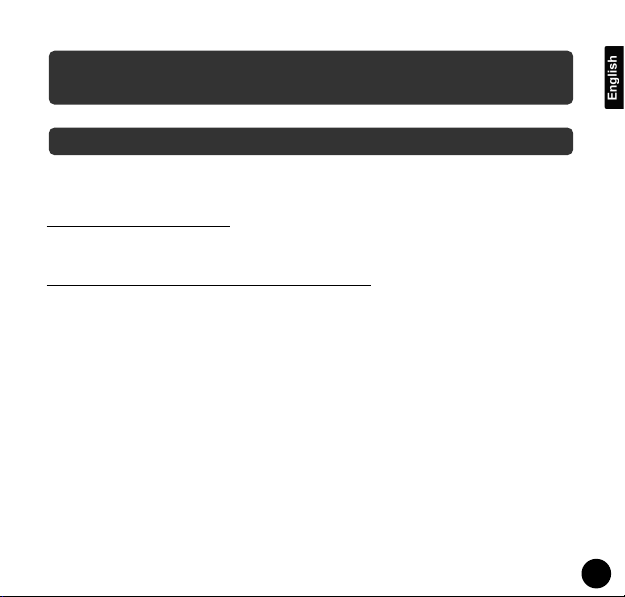
Copyright © Lexibook 2004
1
Congratulations on your purchase of this weather station, MeteoClockSM1600. Please take the time to read
and understand this manual so you can begin to enjoy the convenience and features this product has to offer.
What exactly is a Weather Station?
Lexibookdigital stations measure not only the time in progress – thanks to their built-in clock- but also the
actual and upcoming weather.
The MeteoClock SM1600 incorporates the following functions:
- Thermometer:
The temperature is displayed in real time to the nearest tenth of a degree Celsius. Thanks to its wireless
sensor, the station can detect from a distance the outdoor temperature or that of another room.
- Hygrometer:
Outdoor or indoor hygrometry is expressed in percentage of humidity in the ambient air. The ideal ‘Comfort
Zone’ for the human body ranges from 35 to 65% hygrometry for a given temperature between 18 and 24
o
C.
- Barometer:
The station also monitors the atmospheric pressure in real time. It displays the weather forecast by means of
animated icons (sun, clouds, rain...) and for the next 8 to 12 hours.
And many extra features:
- Wide screen
- Large digital display
- Animated icons
- Extreme weather alerts
- Wall Mount Holder
- Detachable table stand
- Dual time
INTRODUCTION
Wireless Weather Station with Weather Forecast
SM1600 + ASM20
- Instruction Manual
Page 2
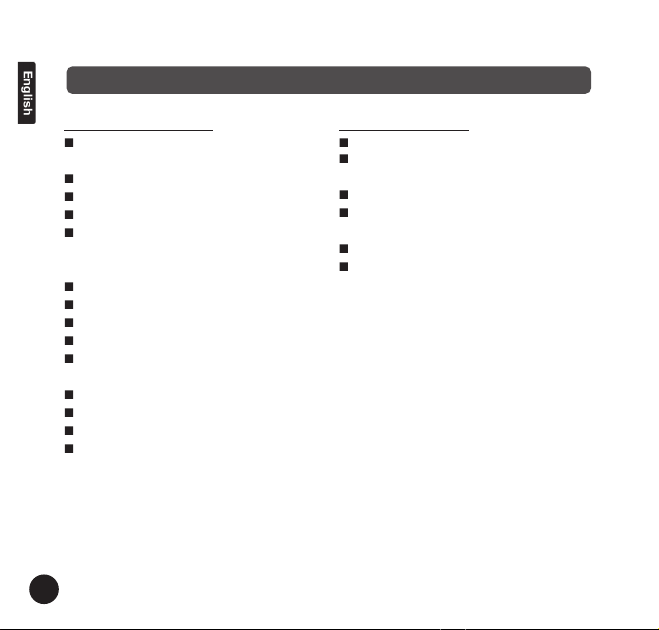
Copyright © Lexibook 2004
2
FEATURES
Main Display Unit SM1600
Auto synchronizing radio controlled
clock (DCF-77)
Perpetual Calendar
2 clocks (local time and dual time)
Local temperature and humidity display
Receives and monitors temperature and
humidity from up to 3 remote sensors via RF
technology of 433MHz
Maximum/minimum temperature records
Temperature and humidity trend indicator
Comfort level icon
Temperature history chart
Temperature alarm (for local and one out
channel)
Animated weather forecast symbols
Moon phase symbols
Battery: 2 x AA size
Temperature display in user-selectable oC
or oF
Remote sensor ASM20
Drip-proof design with LCD
Temperature display in user-selectable oC
or oF
Humidity display
Transmission range: up to 40 meters in
open area
Battery type: 2 x AA size
Detachable cover with wall mount holder
and stand.
Page 3
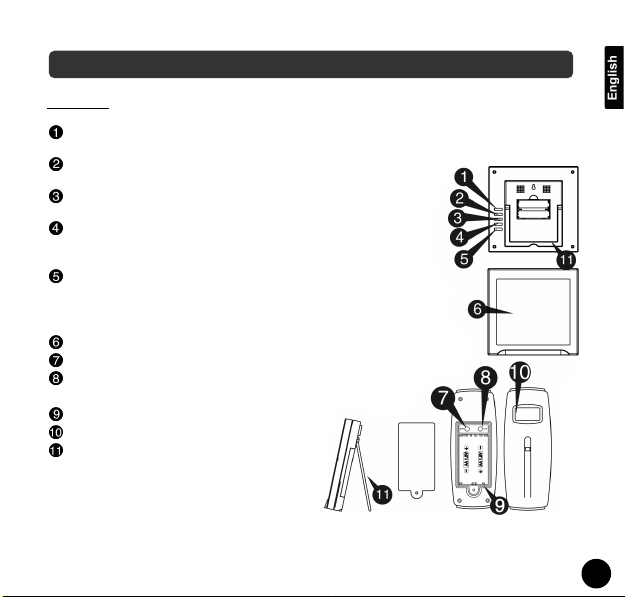
Copyright © Lexibook 2004
3
Unit layout
MODE/SNOOZE: scrolls through Clock 1 & 2, Alarm 1 & 2, Date & Year, and Temperature
Alarm (high & low) mode; snooze for alarm LCD display.
HOUR/+/MAX: shows maximum temperature; adjusts clock, alarm,
date & year and temperature alarm values.
MIN/-/MIN: shows minimum temperature; adjusts clock, alarm, date
& year and temperature alarm values.
ON/OFF/°C/°F: toggles between °C and °F, 12 and 24 hour
format, Alarm 1 & 2 on and off; disables (resets) high & low
temperature alarms.
CHANNEL: scrolls through remote channels Outside, Outside 2
and Outside 3); scrolls through local and remote channels (Outside,
Outside 2 and Outside 3) in (high & low) temperature alarm mode;
activates learn process.
LCD display.
SET: enter House code and Channel setting mode.
°C/°F: change between °C or °F, change channel and house
code.
Battery compartment.
LCD display.
Table Stand.
LAYOUT
Page 4
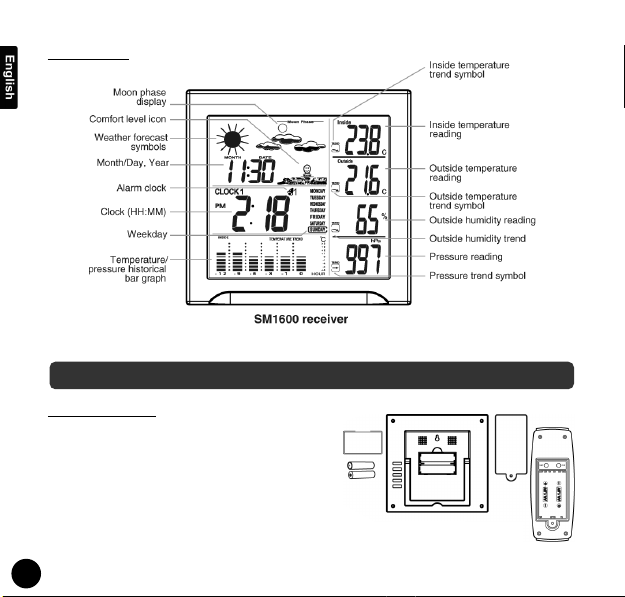
Copyright © Lexibook 2004
4
Display layout
Battery installation
1 - Remove the battery cover.
2 - 2 AA size batteries for the receiver (SM1600).
3 - 2 AA size batteries for the remote sensor
(ASM20).
4 - Insert the batteries between the terminals respec-
ting the polarity indicated inside the compartment.
5 - Replace the battery cover.
GETTING STARTED
Page 5
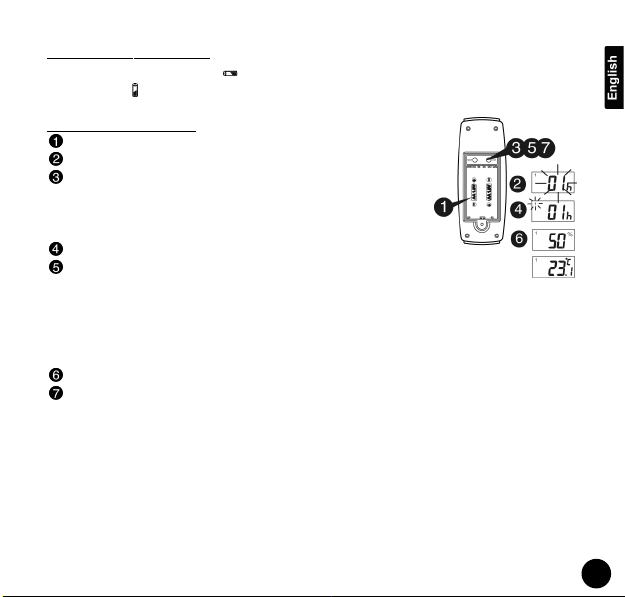
Copyright © Lexibook 2004
5
LOW BATTERY INDICATION:
Receiver: A low battery indicator will display continuously when the batteries need replacing. On
the transmitter, will be displayed.
Setting the remote sensor
Unscrew the battery cover and insert batteries to begin the settings.
HOUSE CODE will flash for 8 seconds.
Select HOUSE CODE (1-15) by pressing °C/°F and then press SET.
The house code is the frequency signal sent by the remote sensor
to the receiver. The remote sensors for each receiver must be set
to the same HOUSE CODE and remember to press SET.
CHANNEL will flash for 8 seconds.
Select CHANNEL (1-3) by pressing °C/°F and then press SET. The
channel function allows the receiver to identify each remote sensor. Each receiver
can receive up to 3 different remote channels. The preferred channel number (1, 2 or 3) for
each individual remote sensor can be assigned. However, channel 1 is used for collecting data
from outdoor and activating the weather forecast symbols. If you only have one remote sensor,
please set it at channel 1 and place it outdoors.
Humidity & Temperature will display .
Select °C or °F of Temperature by pressing °C/°F key.
The SM1600 comes with one receiver and one remote sensor. If you wish to buy additional sensors
please refer to the section ACCESSORIES at the end of this manual.
Use a different house code if your weather station detects other signals from neighbouring sources.
Else, use default settings: house code = 01 and channel = 01
Page 6
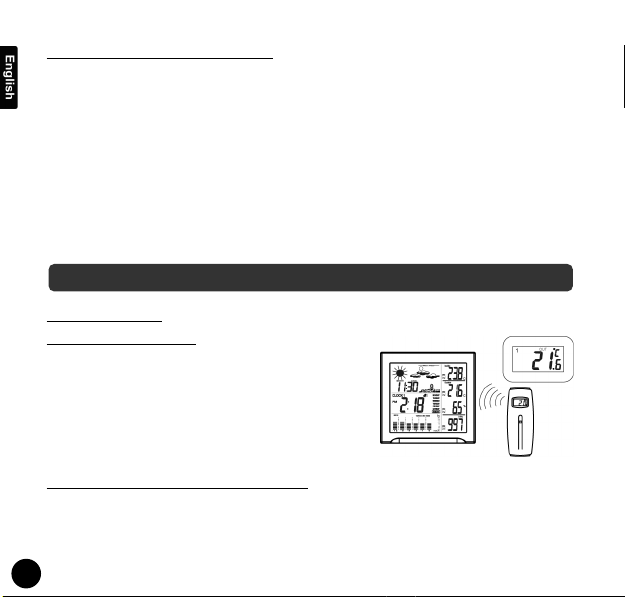
Copyright © Lexibook 2004
6
Fixing your remote sensor and receiver
The remote sensor has a detachable cover with both a wall mount holder and a stand (for an image,
refer to the layout section). To fix on a wall, make sure the stand is not pulled out and fix the holder
on a hook or nail. To fix the stand on a shelf or table, simply pull it out and make sure it is well secu-
red. The remote sensor should be fixed on a smooth surface to prevent altering the range of the date
transmission. To ensure a good transmission, the remote sensor should not installed on or near a
large metal surface. Before choosing the location of the remote sensor, test that the receiver can
receive the signals. It is also recommended that the remote sensor is placed as close as possible to
the receiver to eliminate any interference.
The receiver also has a wall mount holder and a stand. To place it, use the same precautions as for
the remote sensor.
SYNCHRONIZA
TION
Automatic Learn Function
1 - Learn function executes automatically and runs for
approximately 3 minutes when the batteries are first
installed in the receiver.
2 - Within these 3 minutes, the receiver picks up the tem-
perature & humidity signals from the remote sensor and
displays the readings.
Manual-Learn (Searching for Remote Signals)
If a new remote sensor is added or if the signal is lost (outdoor display blinking), the learn function
must be executed again.
SETUP
Page 7

Copyright © Lexibook 2004
7
Press and hold CHANNEL for 3 seconds to start.
A beep sound indicates that the learn function has
started.
The 'Channel' symbol will flash and unit will beep as
each remote sensor is detected.
Temperature & humidity readings of remote sensor
display on the receiver.
Note:
Auto/Manual Learn will not operate while the radio controlled clock is
receiving DCF77 signals.
RADIO CONTROL
CLOCK
1 - The SM1600 is designed to automatically synchronize its
calendar clock once it is brought within a range of 1500 km of
the Frankfurt DCF77 radio signal. When the SM1600 is within
this range, its radio-control mechanism will override all the
manual settings.
2 - When receiving radio signal, the Radio Tower symbol starts to
blink. A complete reception generally takes several
minutes, depending on the strength of the radio signal.
CLOCK AND DATE SETTINGS
Page 8

Copyright © Lexibook 2004
8
3 - When the reception is complete, the Radio Tower symbol will stop blinking and remain
solid.
4 - For an optimal reception, place the clock away from metal objects and electrical appliances
(i.e. television, computer, monitor, etc.) to minimize interference.
MANUAL
CLOCK AND DATE SETTINGS
Clock 1 setting
1 - Press and hold MODE/SNOOZE for 3 seconds to enter the clock
setting mode (the CLOCK 1 symbol will appear, and the time will
flash).
2 - Press Hour/+/Max to set the hour and Minute/-/Min to set the
minutes.
3 - Press ON/OFF/°C/°F during the clock settings to alternate between the 12 and 24 hour display.
4 - Press MODE/SNOOZE to accept the time settings. Upon pressing MODE/SNOOZE, the month
and date will flash. Press the Hour/+/Max Max key to set the month and the Minute/-/Min to set
the date. Your weather station will automatically adjust the corresponding weekday. Press
MODE/SNOOZE to confirm your date settings.
5 - After pressing MODE/SNOOZE, the year will flash. Press the Hour/+/Max to move the year
upwards and Minute/-/Min Min to move the year downwards. Press MODE/SNOOZE one last
time to accept your settings and return to the normal display.
Note:
If you do not press any key for one minute, the clock will accept the last settings entered.
February will have either 28 or 29 days. Your weather station will display the 29th day on
bissextile years.
Mode
Hour/+/Max
Minute/-/Min
On/Off/C/F
Page 9

Copyright © Lexibook 2004
9
Clock 2 Settings (Dual Time)
1 - Scroll to Clock 2 using MODE/SNOOZE.
2 - Press MIN/-/MIN or HOUR/+/MAX key to change the hour (in hour increments/decrements
relative to Clock 1).
Alarm 1 and
Alarm 2 Setting
Scroll to Alarm1 mode (Alarm2 mode) using MODE/
SNOOZE.
Press HOUR/+/MAX to set hour.
Press MIN/-/MIN to set minute.
Press ON/OFF/°C/°F to toggle alarm on and off.
When the alarm is set ON, the bell symbol will
appear.
When Alarm Sounds
a - 1 or 2 will flash.
b - Press MODE/SNOOZE to snooze the alarm for 5 minutes. After that
the alarm will sound again.
c - Press ANY other key to turn the alarm sound off. If not manually
interrupted, the alarm sound will automatically stop after one minute.
ALARM SETTING
Page 10

Throughout the 28 days of the lunar month, the aspect of the moon changes. Indeed, the
moon, being spherical, is always half lightened up by the sun. As the moon rotates around the
Earth, the appearance of its lightened side changes continuously. This phenomenon creates moon
phases.
The moon phase on your MeteoClock is automatically updated according to the year / month /
day.
Moon Phase Display
1. New Moon
2. Young Crescent
3. First Quarter
4. Waxing Gibbous
5. Full Moon
6. Waning Gibbous
7. Last Quarter
8. Old Crescent
MOON PHASE
Copyright © Lexibook 2004
10
Page 11

Copyright © Lexibook 2004
11
Check Local Temperature (Inside)
After inserting the batteries, the local temperature will be displayed.
Check Remote T
emperature & Humidity
Press CHANNEL to toggle between Channel 1, 2 and 3. Temperature and
humidity readings will alternate on the receiver.
°C or °F Temperature Display
Toggle between °C and °F by pressing ON/OFF/°C/°F at Clock2
mode.
Min and Max T
emperature & Humidity
Press MIN/-/MIN in Clock1 mode to display minimum temperature and
humidity.
Press HOUR/+/MAX in Clock1 mode to display maximum temperature and humidity.
Note: Min/Max readings are automatically cleared daily at 00:00.
Display HI & LO
"Hi" and "Lo" displayed onscreen mean that the temperature or humidity is outside the range of
specification.
TEMPERATURE & HUMIDITY DISPLAY
Inside /
Outside
Temperature Humidity Display
Inside > +55°C > 95% HI
Inside < -20°C < 15% LO
Outside > +70°C > 95% HI
Outside < -30°C < 15% LO
Page 12

Copyright © Lexibook 2004
12
The trend indicator shows the trend of temperature & humidity determined by the particular sensor
in the past half hour interval.
You can set high temperature or low temperature alarms for one local channel and for one remote
channel.
Local temperature alarm
Scroll to local temperature alarm mode by using MODE/SNOOZE(Inside).
The default value 14°C or existing preset will flash .
Press HOUR/+/MAX or MIN/-/MIN to set the temperature limit value.
Press ON/OFF/°C/°F key continuously to scroll and select the high
temperature alarm, low temperature alarm or disable the alarm function.
Press MODE/SNOOZE to finish.
TEMPERATURE ALARM
TEMPERATURE & HUMIDITY TREND
Page 13

Copyright © Lexibook 2004
13
Outdoor temperature alarm
Scroll to remote channel temperature alarm mode by using
MODE/SNOOZE.
Press CHANNEL to select one desired channel of transmitter.
The default value 14°C or existing preset will flash.
Press HOUR/+/MAX or MIN/-/MIN key to set the temperature limit
value.
Press ON/OFF/°C/°F key continuously to scroll and select the high
temperature alarm, low temperature alarm or disable the alarm
function.
Press MODE/SNOOZE to finish.
When the temperature alarm sounds
The icon signals that the temperature has exceeded the preset temperature limit.
1 - Press any key to stop temperature alarm.
2 - If no key is pressed, the temperature alarm will automatically stop itself after one minute.
3 - Once triggered, temperature alarm comes on as a distinctive sound, different to that of Alarm1
and Alarm2.
Animated weather forecast symbols
This weather station is capable of detecting barometric pressure changes, and based on the data
collected, can predict the weather for the next 12 to 24 hours. The effective range covers an area of
30 – 50km.
WEATHER DISPLAY
Page 14

Copyright © Lexibook 2004
14
Wind Alert
- The wind symbol will display if the pressure has deeply changed over the past 3 hours.
Storm
Alert
- The storm symbol will flash to warn of a thunderstorm.
- It is activated when pressure falls/rises and temperature plunges.
About Snow and Freeze W
arning
- The snow symbol will flash to warn that it might snow.
- Activated when the temperature of Channel 1 is between -1.9 °C & +2.9 °C.
- The snow symbol will appear solid when the temperature of channel 1 falls below - 1.9 °C, and it
is freezing.
Note:
Remote sensor Channel 1 displays the weather forecast icons (as well as the trend indication).
Please place it outdoors.
REMARKS:
After having completed the settings of your weather station, please discard the readings of the
weather forecast for the next 12-24 hours. This will allow sufficient time for the Weather Station
to operate at a constant altitude and therefore result in a more accurate forecast.
Absolute accuracy cannot be guaranteed regarding weather forecasting.
The weather forecasting feature is estimated to have an accuracy level of about 75% due to
the varying areas the Weather Station has been designed to be used in.
Page 15

Copyright © Lexibook 2004
15
If the Weather Station is moved to another location significantly higher or lower than its initial
standing point (e.g. from ground floor to 1st floor of a house), remove the batteries and reinsert
them after about 30 seconds. By doing this, the Weather Station will mistakenly consider the
new location as a possible change in air pressure. Again, discard the weather forecasts for the
next 12-24 hours as to allow time for operation at a constant altitude.
The bar graph lets you see the pressure trend over a period of 12 hours. The bar graph will show
Pressure Trend (Default), Temperature and Remote Temperature by pressing ON/OFF/°C/°F at
Clock1 mode.
The sequence is:
Note:
Set at Outdoor Temperature Bar Graph, it will show the remote
channel historical bar graph. Then, press CHANNEL to show
another channel in the sequence of:
PRESSURE HISTORICAL BAR GRAPH
Page 16

Copyright © Lexibook 2004
16
The comfort level will be established based on the data collected from inside temperature /
humidity. The indicator below will display whether the level is comfortable, normal or uncomfortable.
Comfort Level Description
It shows that the current environment is within
the ideal range for indoor temperature and
relative humidity.
It shows that the current environment is
acceptable.
It shows that the current environment is
containing inadequate moisture, too cold or
too hot.
COMFORT LEVEL ICON
Page 17

Copyright © Lexibook 2004
17
TROUBLESHOOTING
Solution :
Place the clock away from metal objects or
electricalappliances such as TVs, computers,
monitors, etc.
Wait for about 1-2 minute to ensure the remote
sensor and receiver are in phase. Otherwise,
re-synchronize receiver by holding CHANNEL for
3 seconds until a beep is heard.
Ensure the remote sensor is out of direct sunlight,
and away from sources of heat.
Repeat the learning procedures.
- Temperature may be below -30°C.
- Batteries in remote sensor may need changing.
- Move remote sensor closer to the receiver.
- Make sure remote sensor is away from
sources of electrical disturbance.
Problem:
Cannot receive radio control DCF-77
signals to update the clock.
The temperature measurement of
remote sensor and receiver does not
match.
Temperature reading of outdoor
remote sensor seems to high.
Receiver is no longer receiving
remote sensor signals or display.
Page 18

Copyright © Lexibook 2004
18
Additional sensors:
Measure temperature and hygrometry in other places!
- Upstairs
- In the baby's bedroom
- In the basement
- In the garden
- In another room
To order: www.lexibook.com
In order to clean the unit, use only a soft cloth moistened with water; do not use any detergent
product.
Do not dismantle or drop the unit.
Remove the batteries if the unit is not going to be used for an extended period of time.
MAINTENANCE
ACCESSORIES
Page 19

Copyright © Lexibook 2004
19
This product is covered by our two-year warranty.
To make use of the warranty or the after-sales service, please contact your retailer and supply proof
of purchase. Our warranty covers material or installation-related defects attributable to the manufacturer, with the exception of wear caused by failure to respect the instructions for use or any unauthorised work on the equipment (such as dismantling, exposure to heat or damp, etc.).
For technical assistance call 0808 100 3015
Web: http://www.lexibook.co.uk
Email: infouk@lexibook.com
Note: Please keep this instruction manual, it contains important information.
WARRANTY
