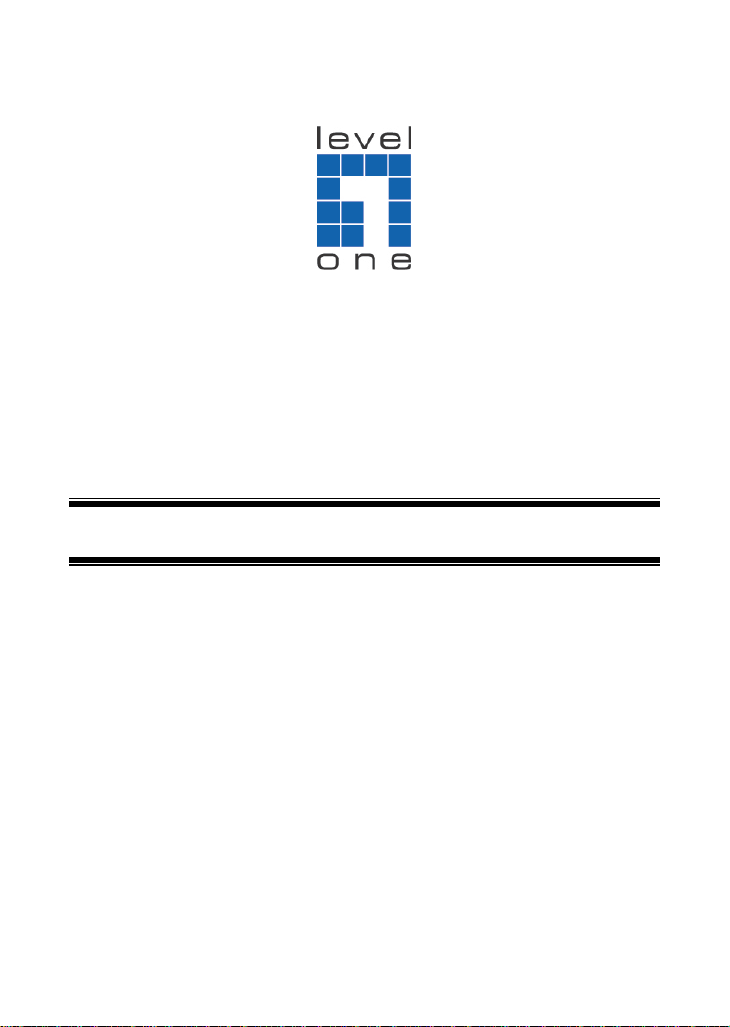
LevelOne
WHG-1000
300Mbps Wireless PoE Hotspot Gateway
Quick Installation Guide
English Deutsch
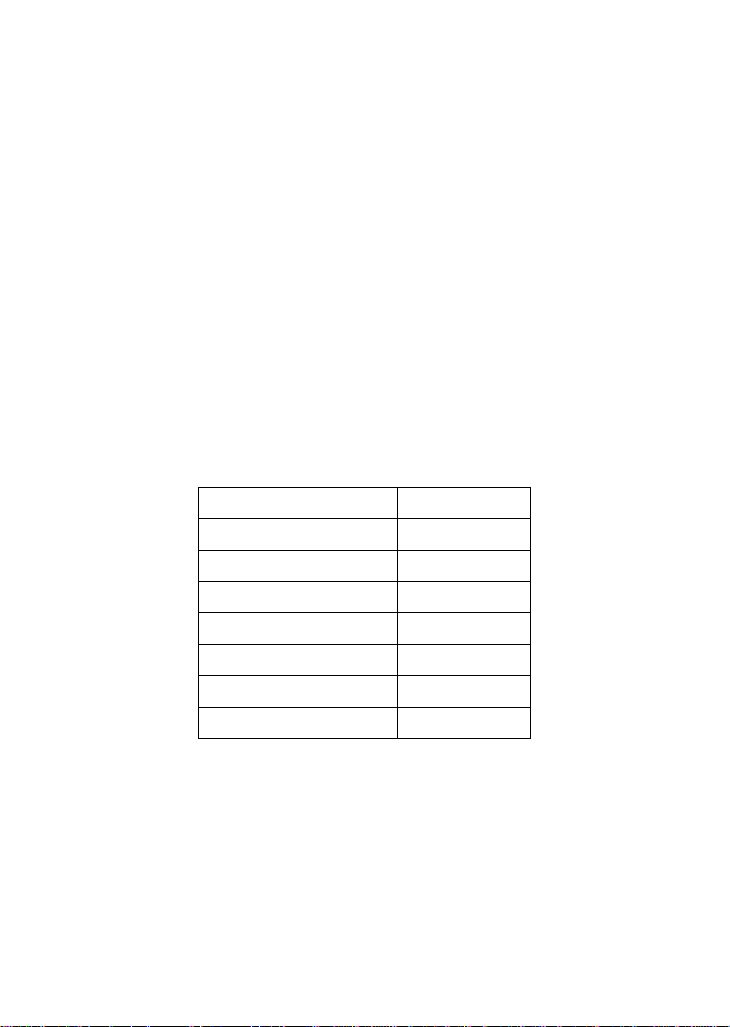
Table of Contents
English ........................................................................................... 3
Deutsch
Default Settings
IP Address-LAN1 192.168.1.254
IP Address-LAN2 192.168.11.254
Username admin
Password admin
Wireless Mode Enable
Wireless Private SSID LevelOne1
Wireless Public SSID LevelOne2
Security None
....................................................................................... 13
This guide covers only the most common situations. All detailed information is described in the user manual.
2

English
Installation
1. Connect your ADSL/Cable modem’s internet line to
WHG-1000’s WAN port.
2. Connect your PC to WHG-1000’s LAN1 port, The LAN1 LED
indicator should be ON.
3. Plug-in the Power Adapter.
LAN2
Power
WAN
LAN1
ADSL/Cable Modem
Note:
WHG-1000 has two virtual zones Private and Public which are
mapped to LAN1(192.168.1.254) and LAN2(192.168.11.254)
respectively.
3
PC

Check Your Network Settings
1. Please make sure your PC can get IP address automatically
so the WHG-1000 can communicate with your PC during
configuration.
• Select “Control Panel” > “Network Connections”.
• Right click the “Local Area Connection” and choose
“Properties”.
• Select the TCP/IP protocol for your network card.
• Click on the Properties button. You should then see the
following screen and make sure you have selected
“Obtain IP address automatical l y”
1.
2.
3.
4.
5.
2. Reboot computer to make sure you have received the IP
address correctly form the Router.
4

Steps:
1. Launch a web browser to access the web management
interface of WHG-1000 by entering “https://192.168.1.254”
or “http://192.168.1.254” in the address field.
2. The following Administrator Login Pa ge wil l then app e ar.
Enter “admin” (the default value) in the Username and
Password fields, and then click Login to log in.
5
