Page 1
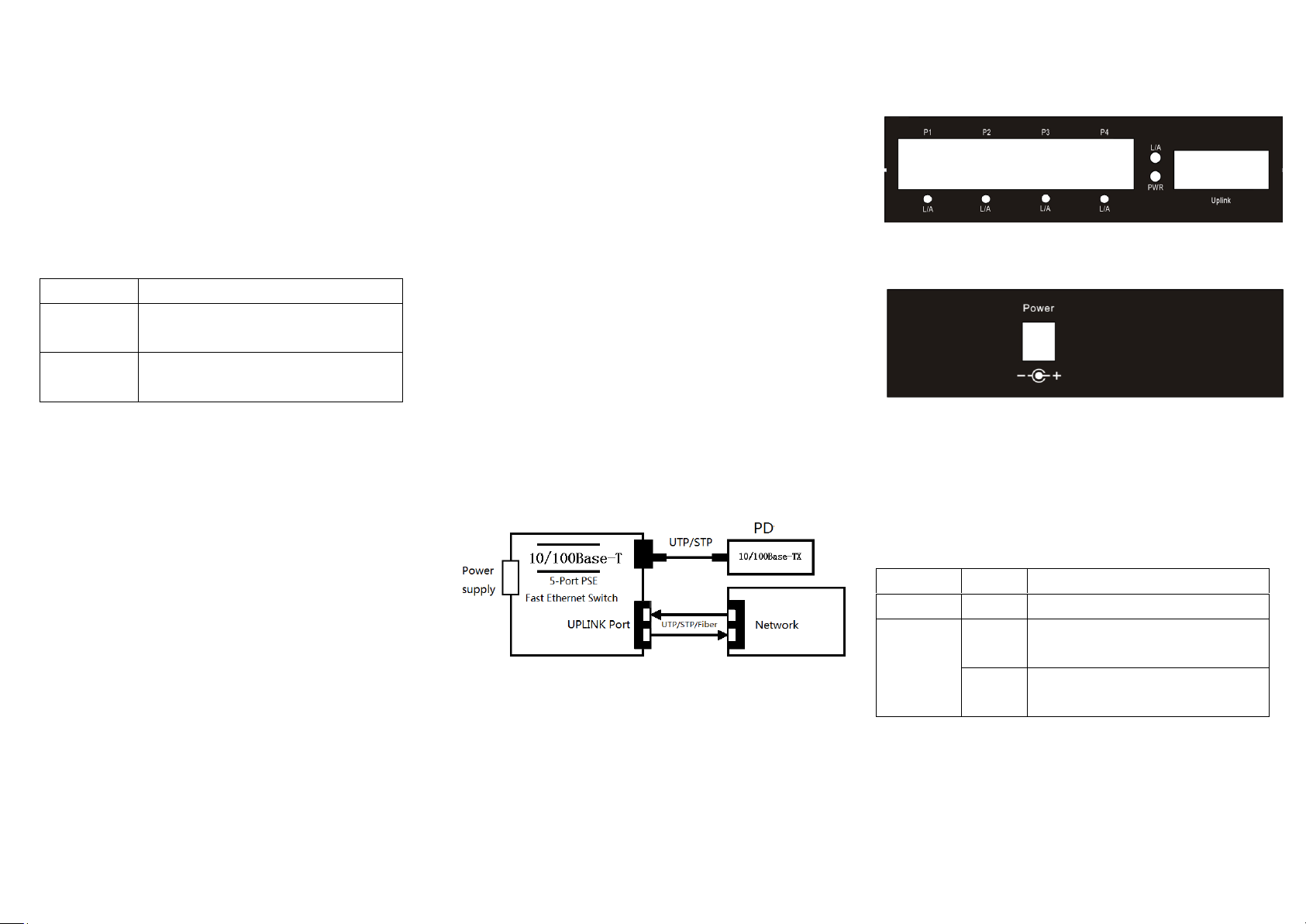
1
Brief introduction
Model
Specifications
4 x UTP-MM
10/100M adaptive,
multi mode up to 2km, ST/SC/FC
4 x UTP-SM
10/100M adaptive,
single mode up to 100km, ST/SC/FC
LED
Status
Explanation
PWR
Green
Lit when Power is available.
L/A
Green
Lit when there is/are network device(s)
connect the corresponding port(s)
Blink
Blink when the corresponding ports
is(are) transmitting data flows
Many thanks for purchasing Fast Ethernet Switch! This
product supports IEEE802.3U/100Base-Tx/Fx protocol, as
well as full duplex and half duplex mode. It provides 4 TX
ports and a UPLINK port, which can suit for most 10/100M
networks. This manual is for 100M converters. The
following purchasing guide is for your reference.
Purchasing guide for optical media converters
Packing list
Please check the following items in the package before
installing the converter.
Fast Ethernet Switch 1 piece
AC/DC adapter 1 piece
User manual 1 copy
Please contact the dealer immediately for any missing or
damaged items.
Interface
RJ-45 interface
The transmission media is CAT5 twisted-pair with a
maximum length of 100 meters. It features auto -negotiation
of straight through line and crossover cables.
Fiber interface
The SC or ST fiber interface is of duplex type, namely TX
and RX. When the two sets of optical converter are
interfaced or connected to switch with fiber interface, the
fiber is in cross connection, namely "TX-RX", "RX-TX"
(direct butting for single optical fiber).
2. Connection
Connect the network device (work station, hub or switch) to
the RJ-45 jack of the optical converter through twisted-pair
CAT5. Connect the multi-mode/single mode fiber to SC/ST
fiber interface of the optical converter. Turn the power on.
The corresponding LED is on for a correct connection. (See
the table below for the LED indicator lamp)
Fig.1 Basic Network Connection
Panel
1. Front
2. Back
Explanation for LED indicator lamp
The LED indicator lamps serve as device monitoring and
error display. The following explains each LED indicator.
Page 2
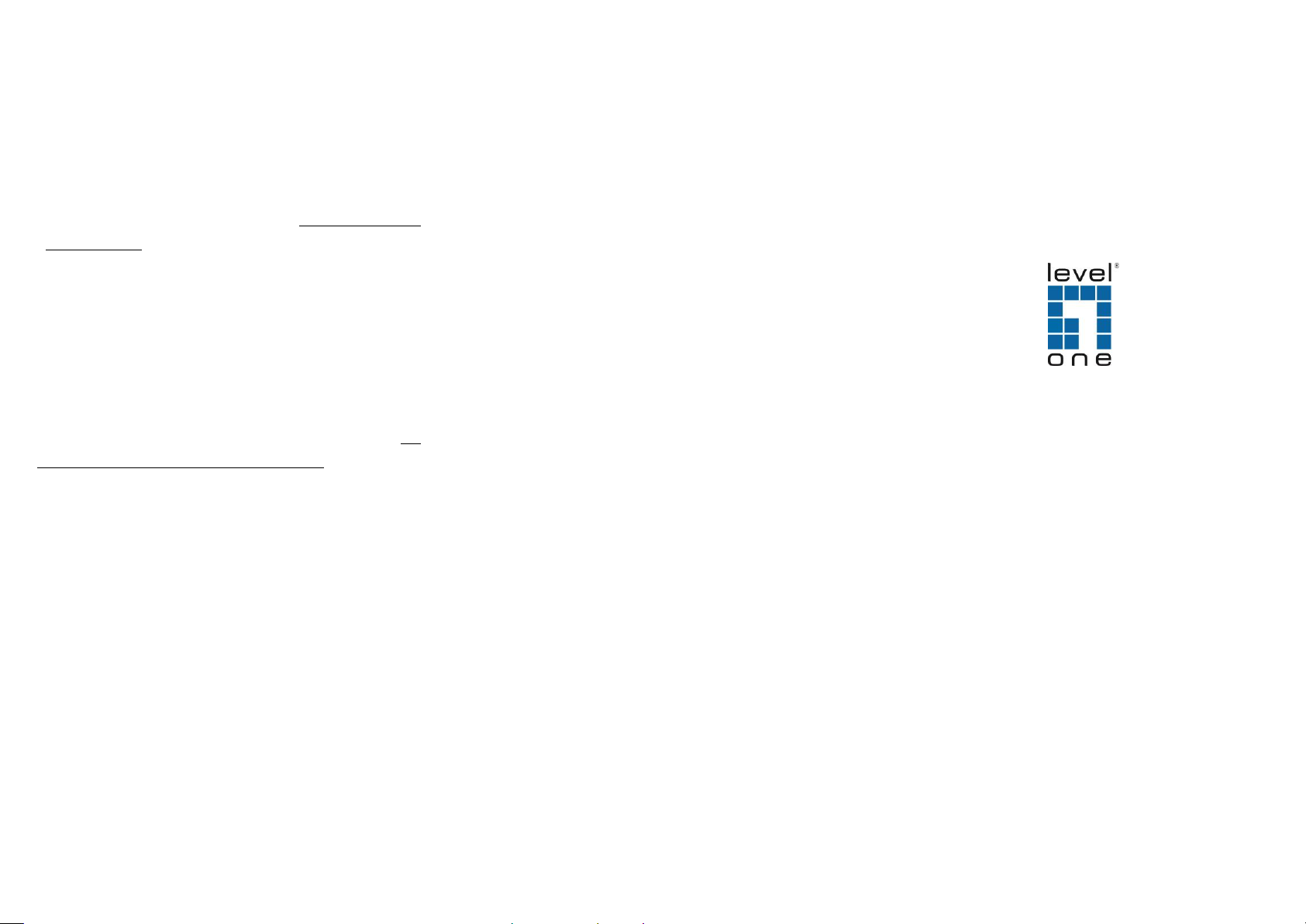
2
Installation
1. Turn off the power of the device/station in the network in
which the converter will be installed.
2. Ensure that there is no activity in the network.
3. Attach fiber cable from the converter to the fiber network.
The fiber connections must be matched-transmit socket to
receive socket.
4. Attach a UTP cable from the 100Base-TX network to the
RJ-45 port on the converter.
5. Connect the power cord to the converter.
6. Turn on the power of the converter and check that the
Power LED lights up. The TP Link and FX Link LED will
light when all the cable connections are satisfactory.
7. When the P1~P5 LINK/ACT LED is green, the
corresponding port is running under 10/100Mbps; the
fiber port is forced running under 100Mbps.
Technical parameters:
1. Standard Protocol:
IEEE 802.3 10 Base-T
IEEE 802.3u 100Base-TX
IEEE 802.3u 100Base-FX
IEEE 802.3x flow control
2. Connectors:
4× UTP RJ-45 connector with PSE function
1× SC/ST connector
3. Operation mode:
FX: 100 Base-FX Full -duplex mode
TX: 10/100 Mbps auto-negotiation mode
4. Power supply:
5V@1A power adaptor
5. Operation temperature: -10℃~60 ℃
6. Storage temperature: -40℃~85 ℃
7. Operation humidity: 5%-90% non-condense
8. Storage humidity: 5%-90% non-condense
9. Twisted Pair cable: Cat5 UTP cable
10. Fiber cable:
multi-mode: 50/125, 62.5/125μm
single mode: 8.3/125, 9/125 or 10/125μm
11. Dimensions: 30×112×96mm (H x W x D)
Warning:
1. This product is suitable for indoor application.
2. Place the dust cover on the fiber interface when not in use.
3. It is dangerous to stare at the fiber transmitter with the
naked eye.
4. The appliance inlet is used as the disconnect device and
shall remain readily operable at all time.
Trouble shooting:
1. Device is not connecting. Please check that the
corresponding network device is using the same transfer rate
as the media converter (10Mbps or 100Mbps).
2. If power loss is excessive in the fiber, please check and
clean the fiber patch cord connectors.
FEU-0511
5-Port Fast Ethernet Switch, 1 Port SC
User Manual
Please read before using the Switch
V1. 0_20150916
Page 3

3
