Page 1
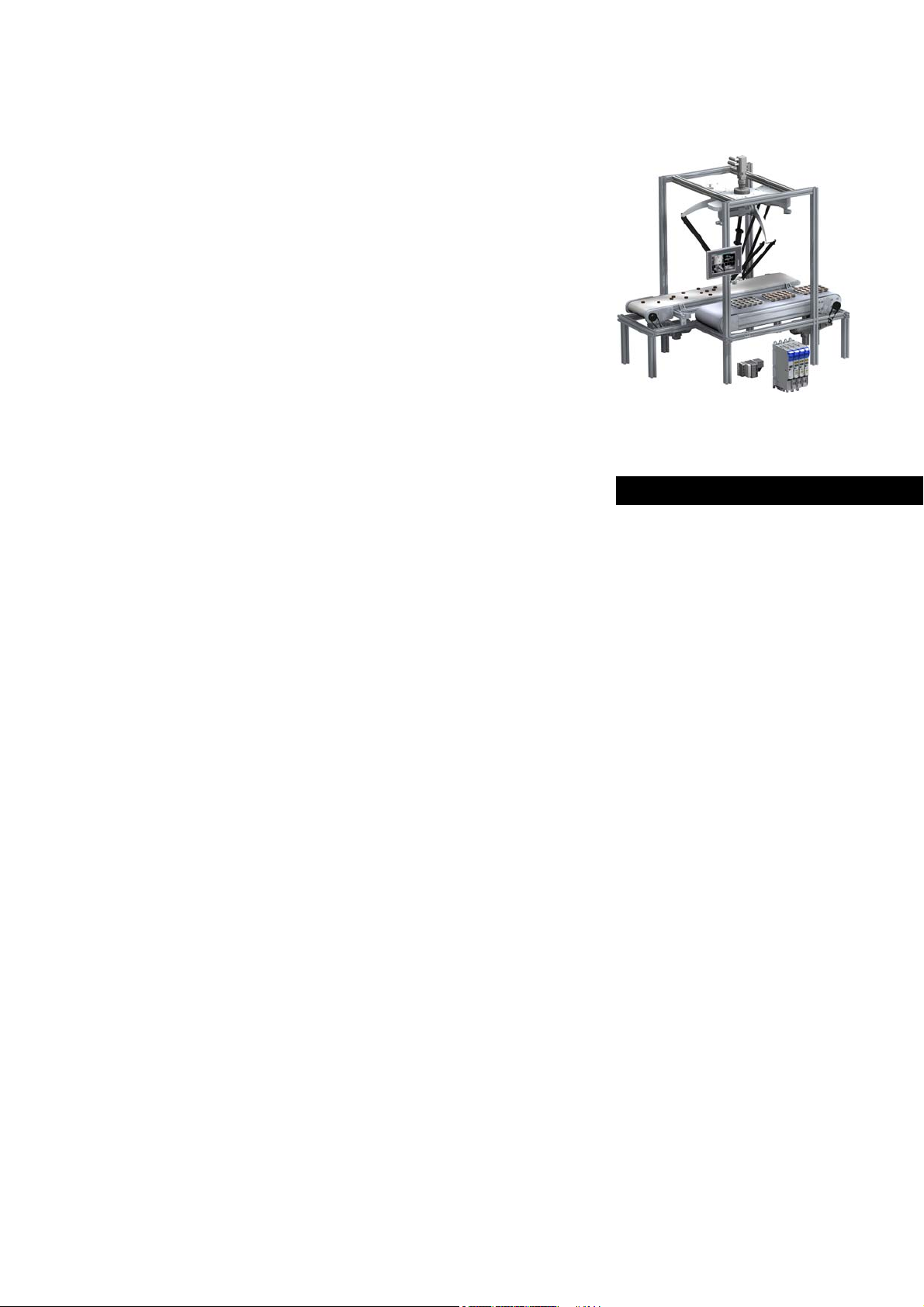
Automation Systems
Controller-based
Automation
PROFINET®
_ _ _ _ _ _ _ _ _ _ _ _ _ _ _ _ _ _ _ _ _ _ _ _ _ _ _ _ _ _ _ _
Communication Manual EN
Ä.O5^ä
13462061
L
Page 2
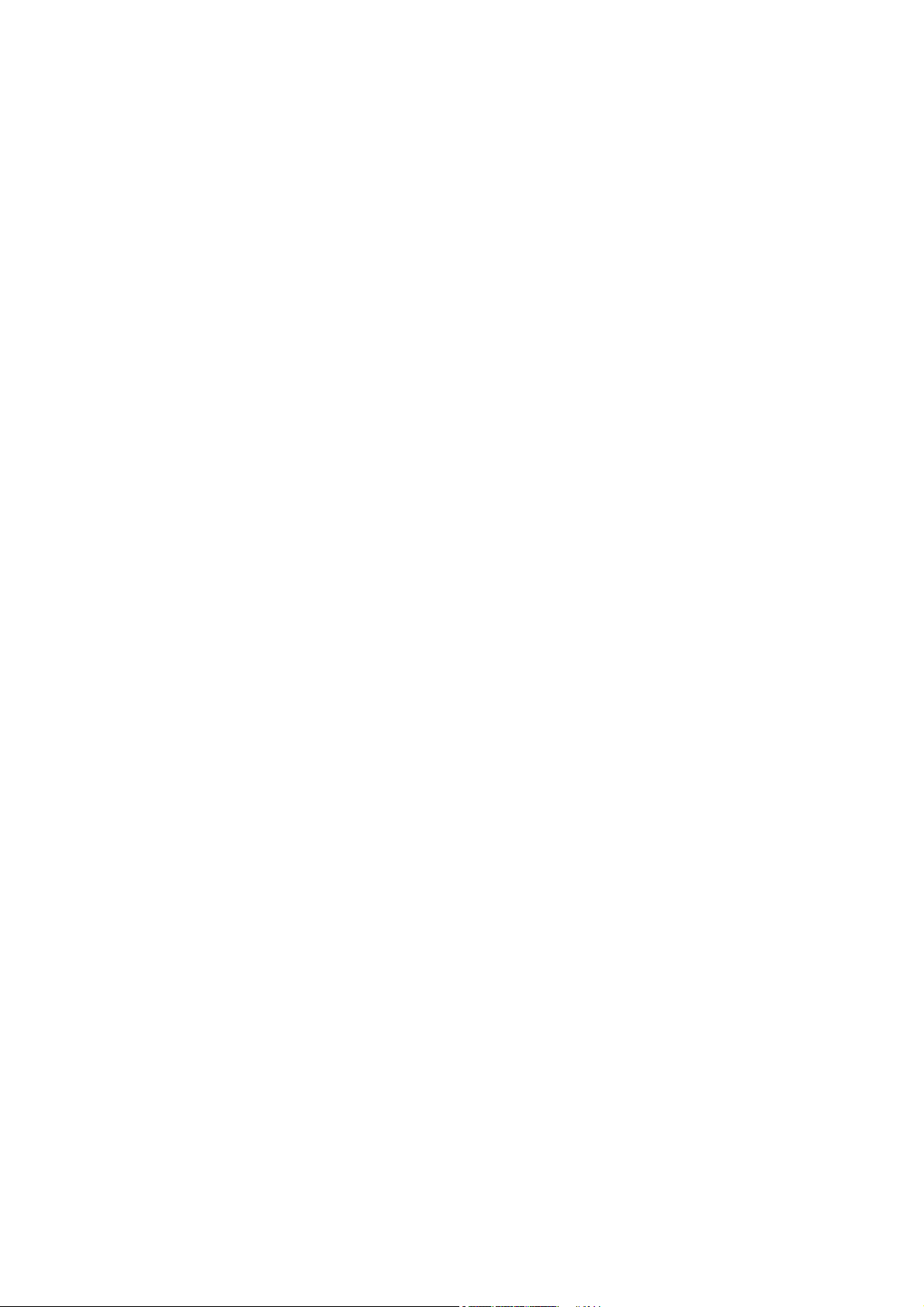
Contents
_ _ _ _ _ _ _ _ _ _ _ _ _ _ _ _ _ _ _ _ _ _ _ _ _ _ _ _ _ _ _ _ _ _ _ _ _ _ _ _ _ _ _ _ _ _ _ _ _ _ _ _ _ _ _ _ _ _ _ _ _ _ _ _
1 About this documentation _ _ _ _ _ _ _ _ _ _ _ _ _ _ _ _ _ _ _ _ _ _ _ _ _ _ _ _ _ _ _ _ _ _ _ _ _ _ _ 3
1.1 Document history _ _ _ _ _ _ _ _ _ _ _ _ _ _ _ _ _ _ _ _ _ _ _ _ _ _ _ _ _ _ _ _ _ _ _ _ _ _ _ _ _ _ _ _ 5
1.2 Conventions used _ _ _ _ _ _ _ _ _ _ _ _ _ _ _ _ _ _ _ _ _ _ _ _ _ _ _ _ _ _ _ _ _ _ _ _ _ _ _ _ _ _ _ _ 5
1.3 Terminology used _ _ _ _ _ _ _ _ _ _ _ _ _ _ _ _ _ _ _ _ _ _ _ _ _ _ _ _ _ _ _ _ _ _ _ _ _ _ _ _ _ _ _ _ 6
1.4 Definition of the notes used _ _ _ _ _ _ _ _ _ _ _ _ _ _ _ _ _ _ _ _ _ _ _ _ _ _ _ _ _ _ _ _ _ _ _ _ _ _ 7
2Safety instructions _ _ _ _ _ _ _ _ _ _ _ _ _ _ _ _ _ _ _ _ _ _ _ _ _ _ _ _ _ _ _ _ _ _ _ _ _ _ _ _ _ _ _ _ 8
3 Controller-based Automation: Central motion control _ _ _ _ _ _ _ _ _ _ _ _ _ _ _ _ _ _ _ _ _ _ _ _ 9
4 The Lenze automation system with PROFINET _ _ _ _ _ _ _ _ _ _ _ _ _ _ _ _ _ _ _ _ _ _ _ _ _ _ _ _ _ 12
4.1 Structure of the PROFINET system _ _ _ _ _ _ _ _ _ _ _ _ _ _ _ _ _ _ _ _ _ _ _ _ _ _ _ _ _ _ _ _ _ _ _ 13
4.2 Network topology _ _ _ _ _ _ _ _ _ _ _ _ _ _ _ _ _ _ _ _ _ _ _ _ _ _ _ _ _ _ _ _ _ _ _ _ _ _ _ _ _ _ _ _ 14
4.3 Field devices _ _ _ _ _ _ _ _ _ _ _ _ _ _ _ _ _ _ _ _ _ _ _ _ _ _ _ _ _ _ _ _ _ _ _ _ _ _ _ _ _ _ _ _ _ _ _ 15
4.4 PROFINET hardware for Lenze Controllers _ _ _ _ _ _ _ _ _ _ _ _ _ _ _ _ _ _ _ _ _ _ _ _ _ _ _ _ _ _ _ 16
4.5 Lenze Engineering tools _ _ _ _ _ _ _ _ _ _ _ _ _ _ _ _ _ _ _ _ _ _ _ _ _ _ _ _ _ _ _ _ _ _ _ _ _ _ _ _ _ 17
5 Technical data _ _ _ _ _ _ _ _ _ _ _ _ _ _ _ _ _ _ _ _ _ _ _ _ _ _ _ _ _ _ _ _ _ _ _ _ _ _ _ _ _ _ _ _ _ _ 18
5.1 Technical data of the MC-PND communication card _ _ _ _ _ _ _ _ _ _ _ _ _ _ _ _ _ _ _ _ _ _ _ _ _ 18
5.2 PROFINET connection _ _ _ _ _ _ _ _ _ _ _ _ _ _ _ _ _ _ _ _ _ _ _ _ _ _ _ _ _ _ _ _ _ _ _ _ _ _ _ _ _ _ 19
6 Commissioning of the PROFINET _ _ _ _ _ _ _ _ _ _ _ _ _ _ _ _ _ _ _ _ _ _ _ _ _ _ _ _ _ _ _ _ _ _ _ _ 20
6.1 Overview of the commissioning steps _ _ _ _ _ _ _ _ _ _ _ _ _ _ _ _ _ _ _ _ _ _ _ _ _ _ _ _ _ _ _ _ _ 20
6.2 The commissioning steps in detail _ _ _ _ _ _ _ _ _ _ _ _ _ _ _ _ _ _ _ _ _ _ _ _ _ _ _ _ _ _ _ _ _ _ _ 21
6.2.1 Planning the bus topology _ _ _ _ _ _ _ _ _ _ _ _ _ _ _ _ _ _ _ _ _ _ _ _ _ _ _ _ _ _ _ _ _ _ _ 21
6.2.2 Installing field devices _ _ _ _ _ _ _ _ _ _ _ _ _ _ _ _ _ _ _ _ _ _ _ _ _ _ _ _ _ _ _ _ _ _ _ _ _ 21
6.2.3 Create a project folder _ _ _ _ _ _ _ _ _ _ _ _ _ _ _ _ _ _ _ _ _ _ _ _ _ _ _ _ _ _ _ _ _ _ _ _ _ 22
6.2.4 Commissioning the field devices _ _ _ _ _ _ _ _ _ _ _ _ _ _ _ _ _ _ _ _ _ _ _ _ _ _ _ _ _ _ _ 22
6.2.5 Importing missing devices / device description files _ _ _ _ _ _ _ _ _ _ _ _ _ _ _ _ _ _ _ _ _ 23
6.2.6 Creating a PLC program with a target system (Logic) _ _ _ _ _ _ _ _ _ _ _ _ _ _ _ _ _ _ _ _ 24
6.2.7 Configuring the communication parameters _ _ _ _ _ _ _ _ _ _ _ _ _ _ _ _ _ _ _ _ _ _ _ _ 26
6.2.8 Creating a control configuration (adding field devices) _ _ _ _ _ _ _ _ _ _ _ _ _ _ _ _ _ _ _ 28
6.2.9 Configuring the I/O device _ _ _ _ _ _ _ _ _ _ _ _ _ _ _ _ _ _ _ _ _ _ _ _ _ _ _ _ _ _ _ _ _ _ 31
6.2.10 Logging in on the controller with the »PLC Designer« _ _ _ _ _ _ _ _ _ _ _ _ _ _ _ _ _ _ _ _ 31
7 Mixed operation PROFINET with EtherCAT _ _ _ _ _ _ _ _ _ _ _ _ _ _ _ _ _ _ _ _ _ _ _ _ _ _ _ _ _ _ _ 32
8 Defining the cycle time of the PLC project _ _ _ _ _ _ _ _ _ _ _ _ _ _ _ _ _ _ _ _ _ _ _ _ _ _ _ _ _ _ _ 33
8.1 Determining the task utilisation of the application _ _ _ _ _ _ _ _ _ _ _ _ _ _ _ _ _ _ _ _ _ _ _ _ _ _ 33
8.2 Optimising the system _ _ _ _ _ _ _ _ _ _ _ _ _ _ _ _ _ _ _ _ _ _ _ _ _ _ _ _ _ _ _ _ _ _ _ _ _ _ _ _ _ 35
9Diagnostics _ _ _ _ _ _ _ _ _ _ _ _ _ _ _ _ _ _ _ _ _ _ _ _ _ _ _ _ _ _ _ _ _ _ _ _ _ _ _ _ _ _ _ _ _ _ _ _ 36
9.1 LED status displays of the MC-PND communication card _ _ _ _ _ _ _ _ _ _ _ _ _ _ _ _ _ _ _ _ _ _ _ 37
9.2 Diagnostics in the »PLC Designer« _ _ _ _ _ _ _ _ _ _ _ _ _ _ _ _ _ _ _ _ _ _ _ _ _ _ _ _ _ _ _ _ _ _ _ 38
10 Parameter reference _ _ _ _ _ _ _ _ _ _ _ _ _ _ _ _ _ _ _ _ _ _ _ _ _ _ _ _ _ _ _ _ _ _ _ _ _ _ _ _ _ _ _ 39
Index _ _ _ _ _ _ _ _ _ _ _ _ _ _ _ _ _ _ _ _ _ _ _ _ _ _ _ _ _ _ _ _ _ _ _ _ _ _ _ _ _ _ _ _ _ _ _ _ _ _ _ 41
Your opinion is important to us _ _ _ _ _ _ _ _ _ _ _ _ _ _ _ _ _ _ _ _ _ _ _ _ _ _ _ _ _ _ _ _ _ _ _ _ _ 43
2 Lenze · Controller-based Automation · PROFINET® Communication Manual · DMS 1.2 EN · 04/2014 · TD17
Page 3
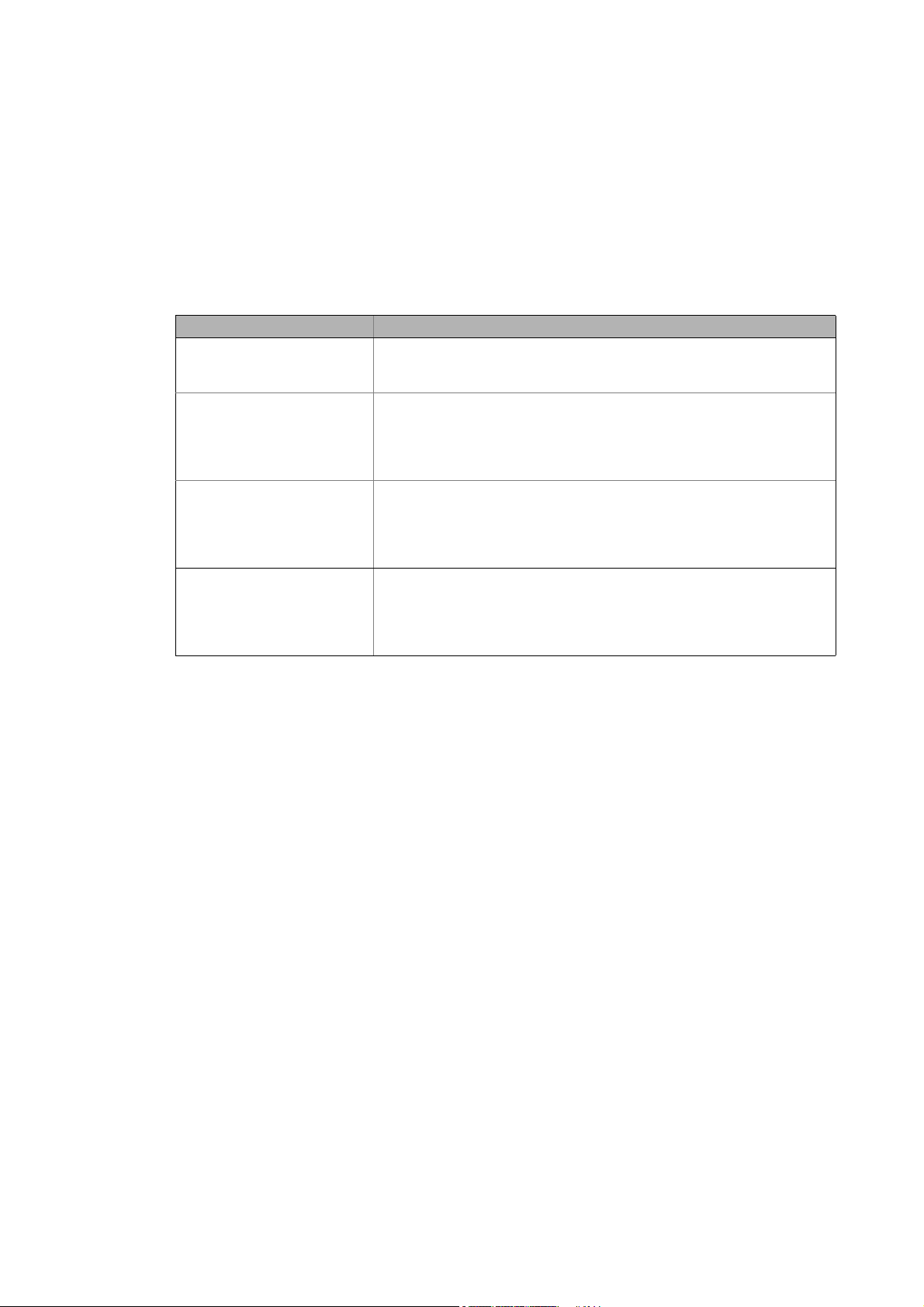
1 About this documentation
_ _ _ _ _ _ _ _ _ _ _ _ _ _ _ _ _ _ _ _ _ _ _ _ _ _ _ _ _ _ _ _ _ _ _ _ _ _ _ _ _ _ _ _ _ _ _ _ _ _ _ _ _ _ _ _ _ _ _ _ _ _ _ _
1 About this documentation
This documentation ...
• contains detailed information about the commissioning, configuration, and diagnostics of the
PROFINET® bus system as part of the Lenze automation system Controller-based Automation.
• is part of the "Controller-based Automation" manual collection. It consists of the following sets
of documentation:
Documentation type Subject
System manuals System overview/sample topologies
• Controller-based Automation
• Visualization
Communication manuals
Online helps
Reference manuals
Online helps
Software manuals
Online helps
Bus systems
• Controller-based Automation EtherCAT®
• Controller-based Automation CANopen®
• Controller-based Automation PROFIBUS®
• Controller-based Automation PROFINET®
Lenze Controller:
• Controller 3200 C
• Controller c300
• Controller p300
• Controller p500
Lenze Engineering Tools:
• »PLC Designer«: Programming
• »Engineer«: Inverter configuration
• »VisiWinNET® Smart«: Visualisation
• »Backup & Restore«: Back up/restore data
Lenze · Controller-based Automation · PROFINET® Communication Manual · DMS 1.2 EN · 04/2014 · TD17 3
Page 4
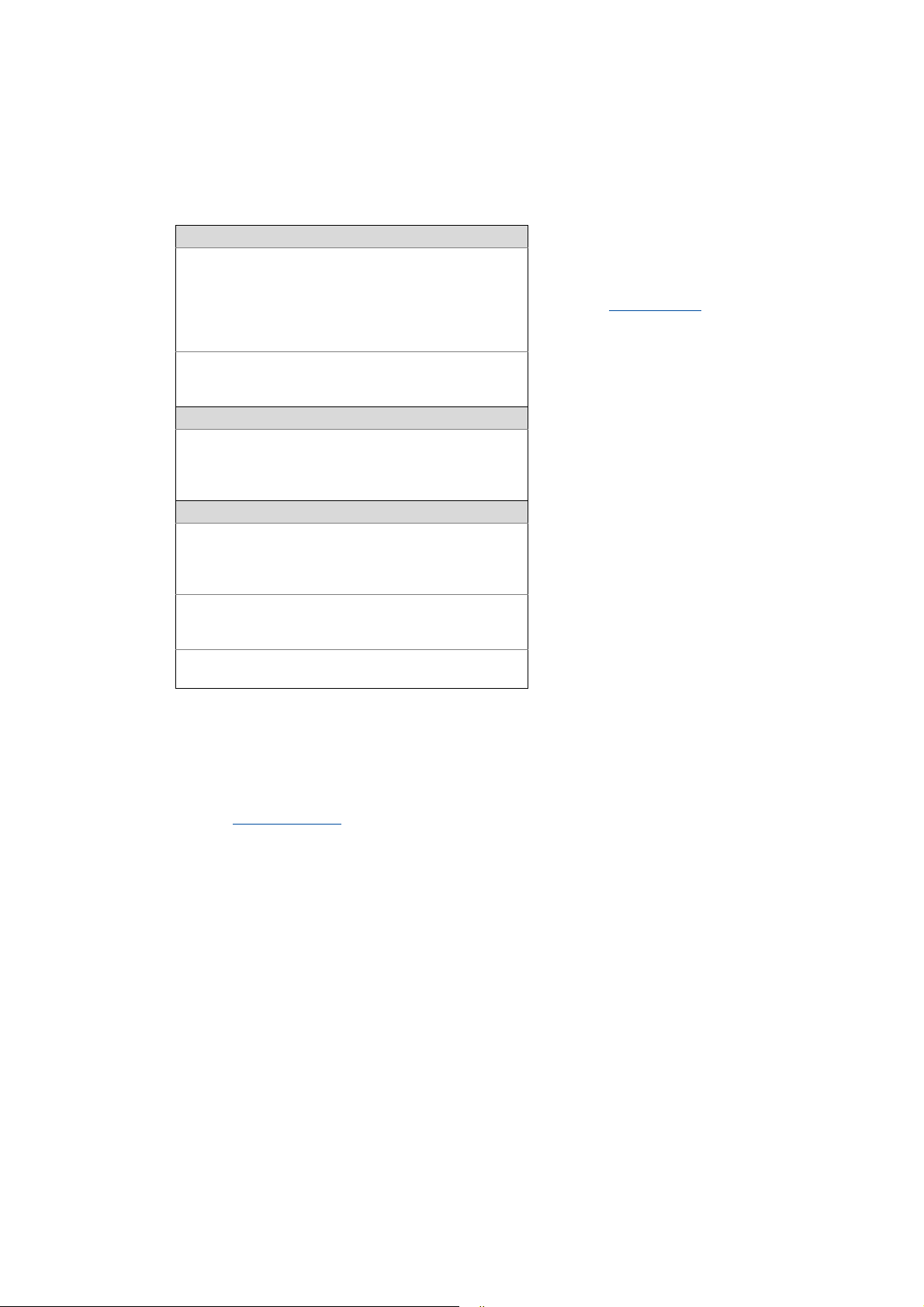
1 About this documentation
_ _ _ _ _ _ _ _ _ _ _ _ _ _ _ _ _ _ _ _ _ _ _ _ _ _ _ _ _ _ _ _ _ _ _ _ _ _ _ _ _ _ _ _ _ _ _ _ _ _ _ _ _ _ _ _ _ _ _ _ _ _ _ _
More technical documentation for Lenze components
Further information on Lenze products which can be used in conjunction with Controller-based
Automation can be found in the following sets of documentation:
Mounting & wiring Symbols:
Mounting instructions
• Controller
• Communication cards (MC-xxx)
• I/O system 1000 (EPM-Sxxx)
• Inverter, Servo Drives
•Communication modules
Operating instructions
• Controller
• Servo system ECS (ECSxE, ECSxM)
Sample applications/Using application templates
Online help/software manuals
• Application Sample i700
• Application Samples
• ApplicationTemplate
Parameterisation, configuration, commissioning
Online help/reference manuals
•L-force Controller
• Inverter, Servo Drives
• I/O system 1000 (EPM-Sxxx)
Online help/communication manuals
• Bus systems
•Communication modules
Operating instructions
• Servo system ECS (ECSxE, ECSxM)
Printed documentation
Online help in the Lenze Engineering
Tool (also available as PDF file at
www.lenze.com
.)
Tip!
Current documentation and software updates with regard to Lenze products can be found
in the download area at:
www.lenze.com
Target group
This documentation is intended for persons who plan, install, commission and maintain the
networking of devices as part of the Lenze automation system "Controller-based Automation".
Information on validity
The information provided in this documentation is valid for the Lenze automation system
"Controller-based Automation" from version 3.
Screenshots/application examples
All screenshots in this documentation are application examples. Depending on the firmware
version of the field devices and the software version of the Engineering tools installed (e.g. »PLC
Designer« ), screenshots in this documentation may differ from the representation on the screen.
4 Lenze · Controller-based Automation · PROFINET® Communication Manual · DMS 1.2 EN · 04/2014 · TD17
Page 5
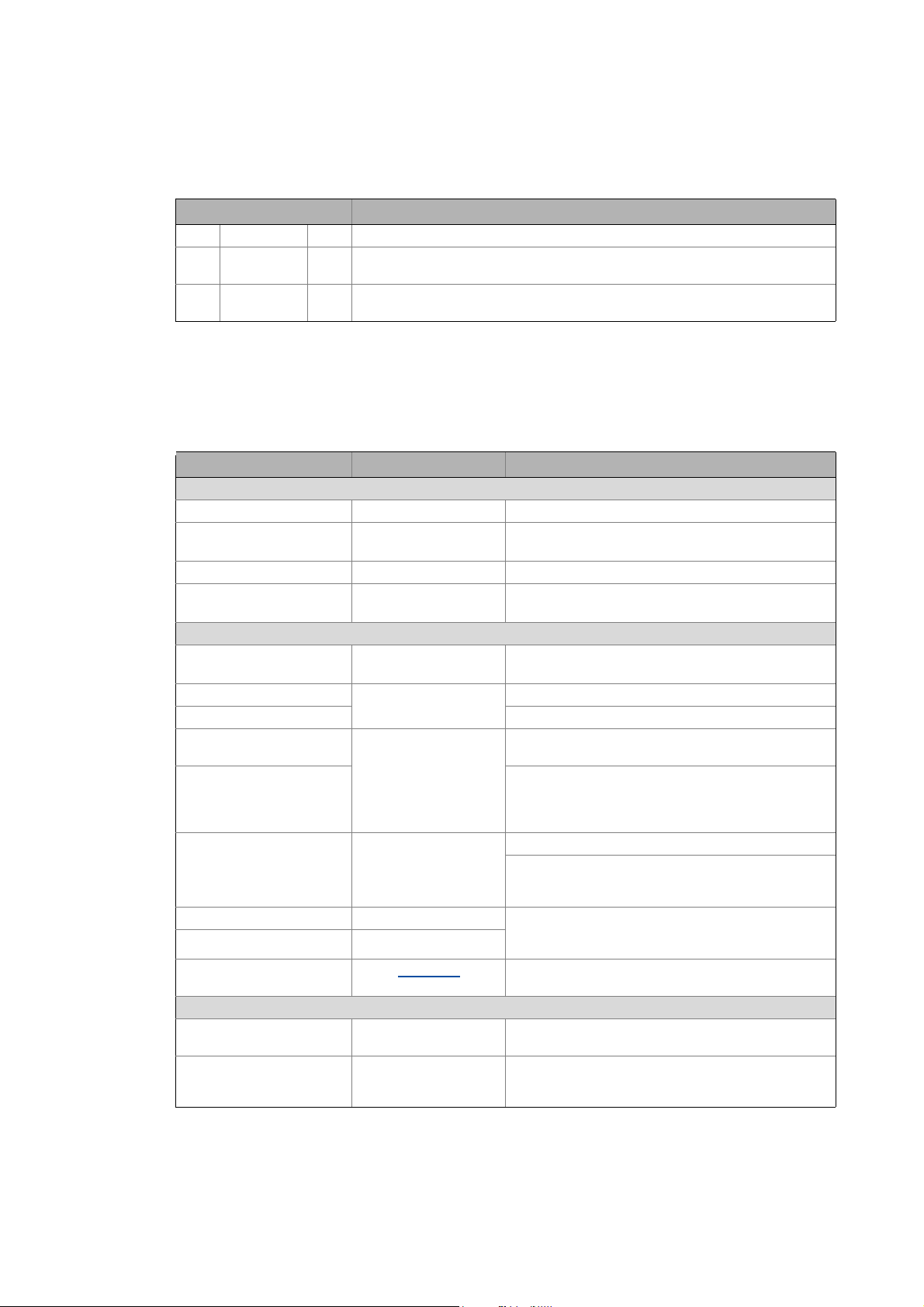
1 About this documentation
1.1 Document history
_ _ _ _ _ _ _ _ _ _ _ _ _ _ _ _ _ _ _ _ _ _ _ _ _ _ _ _ _ _ _ _ _ _ _ _ _ _ _ _ _ _ _ _ _ _ _ _ _ _ _ _ _ _ _ _ _ _ _ _ _ _ _ _
1.1 Document history
Version Description
1.0 03/2013 TD17 First edition
1.1 11/2013 TD17 Revision on the Lenze automation system"Controller-based Automation",
1.2 04/2014 TD17 Revision on the Lenze automation system"Controller-based Automation",
release 3.6
release 3.8
1.2 Conventions used
This documentation uses the following conventions to distinguish between different types of
information:
Type of information Highlighting Examples/notes
Spelling of numbers
Decimal Normal spelling Example: 1234
Decimal separators Point The decimal point is generally used.
For example: 1234.56
Hexadecimal 0x[0 ... 9, A ... F] Example: 0x60F4
Binary
• Nibble
Text
Program name » « PC software
Window italics The message window... / The Options dialog box ...
Variable names Setting bEnable to TRUE...
Control element bold The OK button ... / The Copy command ... / The Properties
Sequence of menu
commands
Shortcut <bold> Use <F1> to open the online help.
Program code Courier IF var1 < var2 THEN
Keyword Courier bold
Hyperlink underlined
Symbols
Page reference ( 5) Optically highlighted reference to another page. Can be
Step-by-step instructions
0b[0, 1] Example: ’0b0110’
Example: ’0b0110.0100’
Example: Lenze »Engineer«
tab ... / The Name input field ...
If several successive commands are required for
executing a function, the individual commands are
separated from each other by an arrow: Select the
command File
If a key combination is required for a command, a "+" is
placed between the key identifiers: With
<Shift>+<ESC>...
a = a + 1
END IF
Optically highlighted reference to another topic. Can be
activated with a mouse-click in this documentation.
activated with a mouse-click in this documentation.
Step-by-step instructions are marked by a pictograph.
Open to...
Lenze · Controller-based Automation · PROFINET® Communication Manual · DMS 1.2 EN · 04/2014 · TD17 5
Page 6
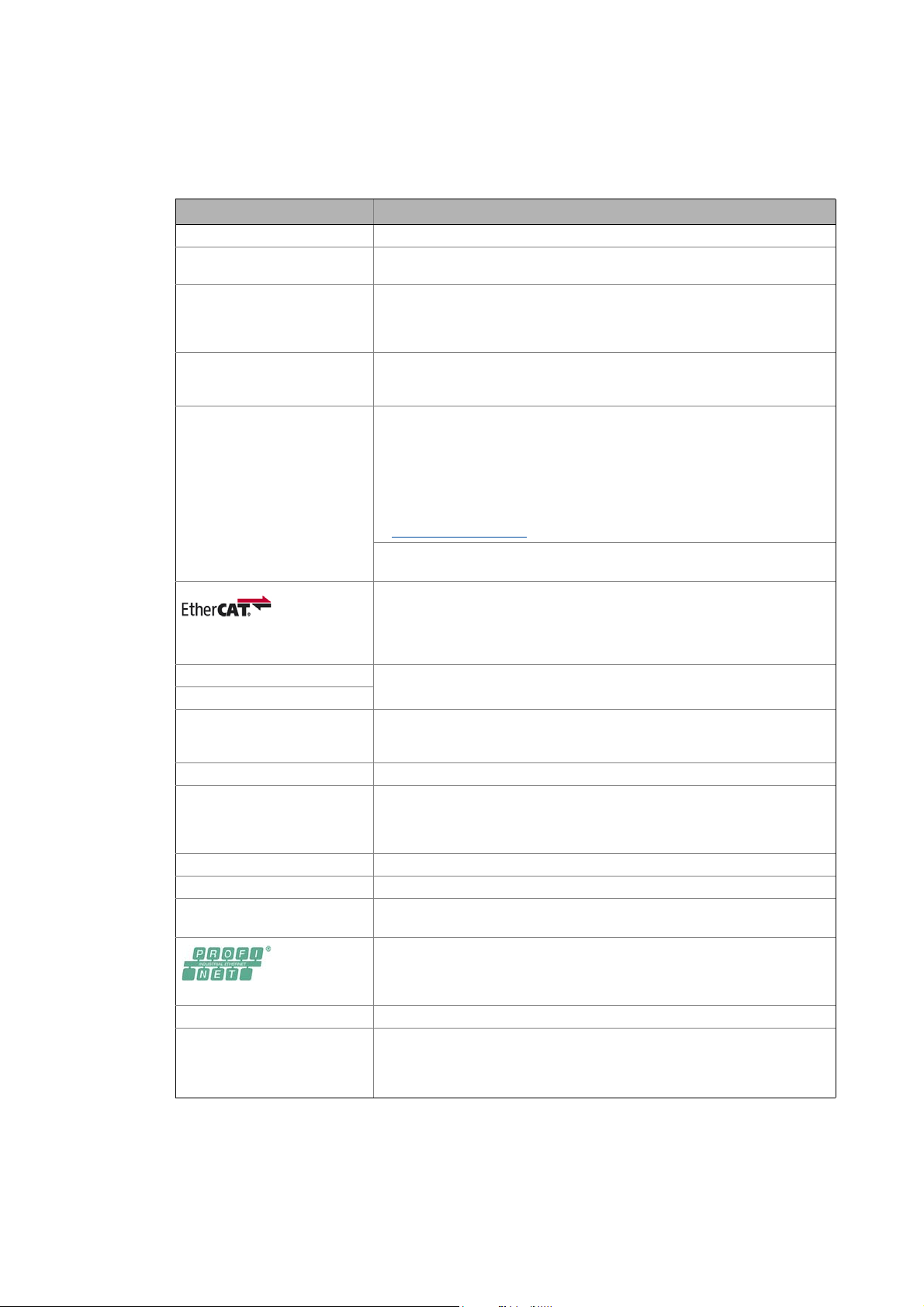
1 About this documentation
1.3 Terminology used
_ _ _ _ _ _ _ _ _ _ _ _ _ _ _ _ _ _ _ _ _ _ _ _ _ _ _ _ _ _ _ _ _ _ _ _ _ _ _ _ _ _ _ _ _ _ _ _ _ _ _ _ _ _ _ _ _ _ _ _ _ _ _ _
1.3 Terminology used
Term Meaning
CL-RPC Connectionless Remote Procedure Call
Code Parameter for parameterising or monitoring the field device. The term is also
Controller The controller is the central component of the automation system which
Engineering PC The Engineering PC and the Engineering tools installed serve to configure and
Engineering tools Lenze software solutions for simply engineering in all phases:
Fieldbus stations Controller (PLC) and inverter integrated into the bus system (PROFINET)
Field device
GSDML file A GSDML file described the properties of a field device.
I/O device PROFINET slave
I/O master PROFINET master
Inverter Generic term for Lenze frequency inverters, Servo Inverters
PDO Process Data Object
PLC Programmable Logic Controller
RT over UDP Real Time over User Datagram Protocol
Subcode If a code contains several parameters, they are stored in so-called "subcodes".
referred to as "index" in common usage.
controls the Logic and Motion functionalities (by means of the runtime
software).
The controller communicates with the field devices via the fieldbus.
parameterise the system.
The Engineering PC communicates with the controller via Ethernet.
• »EASY Starter«
• »Engineer«
•»PLC Designer«
•»WebConfig«
•»VisiWinNET®«
•»IPC Backup & Restore«
Lenze Engineering tools
Siemens software for programming and configuring Siemens SIMATIC S7 PLC:
•»STEP7«
EtherCAT® (Ethernet for Controller and Automation Technology) is an Ethernetbased fieldbus system which fulfils the application profile for industrial realtime systems.
EtherCAT® is a registered trademark and patented technology, licensed by
Beckhoff Automation GmbH, Germany.
It is described with the XML-based language GSDML (General Station
Description Markup Language).
The I/O master takes over the master function for data communication of the
decentralised field devices. The I/O master is usually the communication
interface of a PLC.
(German designation: SPS - Speicherprogrammierbare Steuerung)
PROFINET® (Process Field Network) is a real-time capable fieldbus system based
on Ethernet.
PROFINET® is a registered trademark and patented technology licensed by the
PROFIBUS & PROFINET International (PI) user organisation.
This manual uses a slash "/" as a separator between code and subcode
(e.g. "C00118/3").
In normal usage, the term is also referred to as "Subindex".
( 17)
6
Lenze · Controller-based Automation · PROFINET® Communication Manual · DMS 1.2 EN · 04/2014 · TD17
Page 7
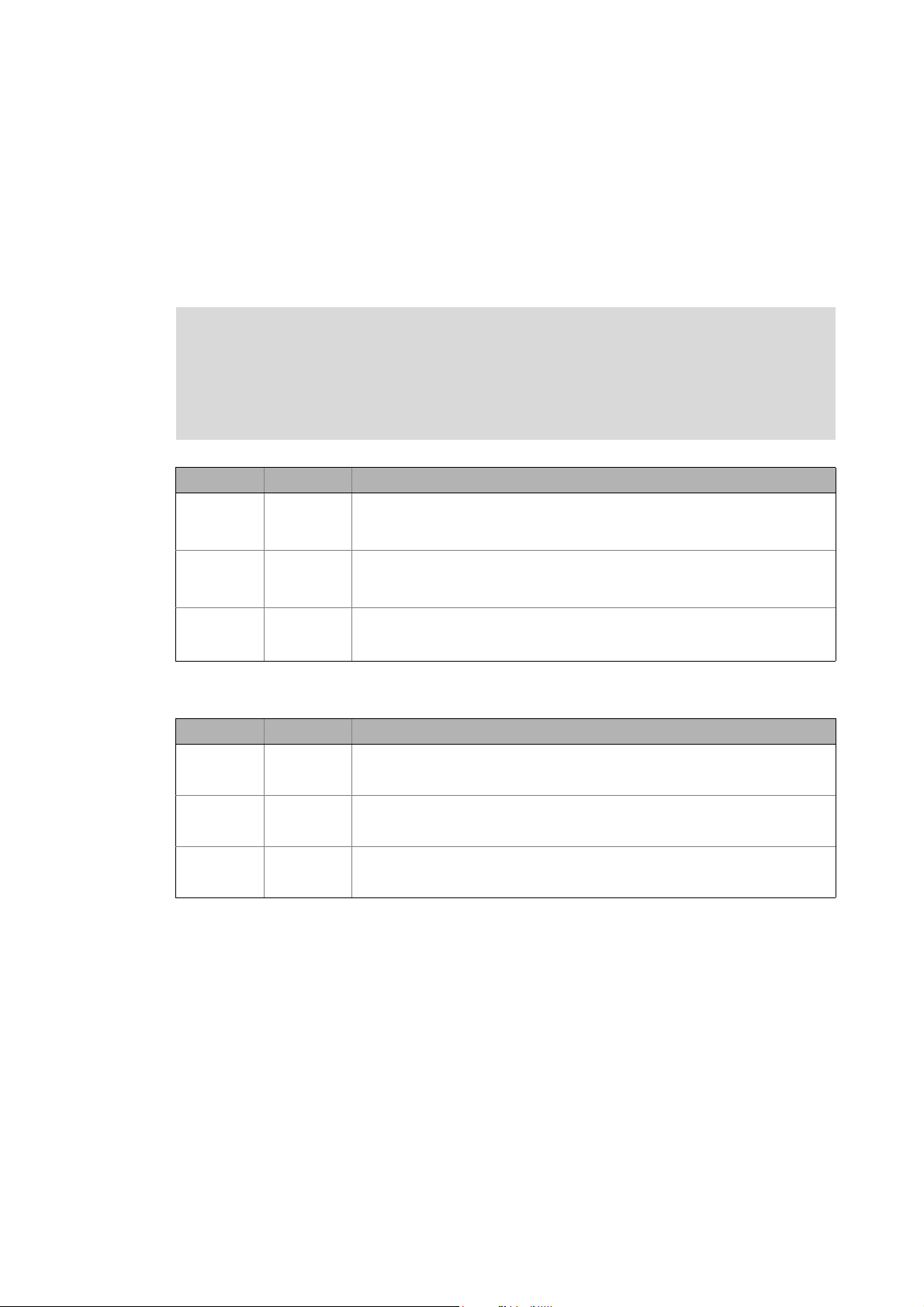
1 About this documentation
1.4 Definition of the notes used
_ _ _ _ _ _ _ _ _ _ _ _ _ _ _ _ _ _ _ _ _ _ _ _ _ _ _ _ _ _ _ _ _ _ _ _ _ _ _ _ _ _ _ _ _ _ _ _ _ _ _ _ _ _ _ _ _ _ _ _ _ _ _ _
1.4 Definition of the notes used
The following signal words and symbols are used in this documentation to indicate dangers and
important information:
Safety instructions
Structure of the safety instructions:
Pictograph and signal word!
(characterises the type and severity of danger)
Note
(describes the danger and informs how to prevent dangerous situations)
Pictograph Signal word Meaning
Danger! Danger of personal injuries through dangerous electrical voltage
Danger! Danger of personal injury through a general source of danger
Stop! Danger of material damage
Application notes
Reference to an imminent danger that may result in death or serious personal
injury unless the corresponding measures are taken.
Reference to an imminent danger that may result in death or serious personal
injury unless the corresponding measures are taken.
Indicates a potential danger that may lead to material damage unless the
corresponding measures are taken.
Pictograph Signal word Meaning
Note! Important note to ensure troublefree operation
Tip! Useful tip for easy handling
Reference to another document
Lenze · Controller-based Automation · PROFINET® Communication Manual · DMS 1.2 EN · 04/2014 · TD17 7
Page 8
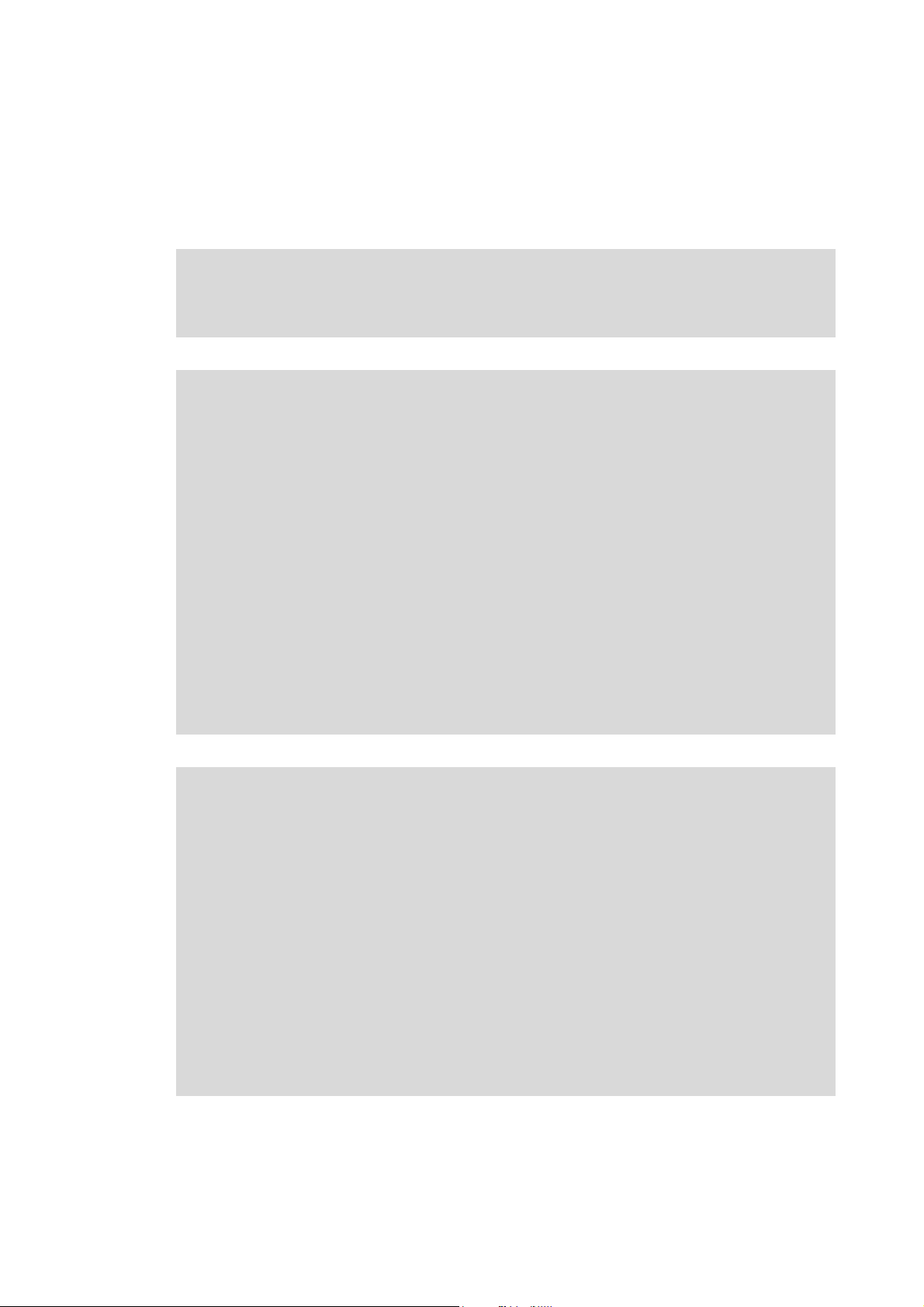
2 Safety instructions
_ _ _ _ _ _ _ _ _ _ _ _ _ _ _ _ _ _ _ _ _ _ _ _ _ _ _ _ _ _ _ _ _ _ _ _ _ _ _ _ _ _ _ _ _ _ _ _ _ _ _ _ _ _ _ _ _ _ _ _ _ _ _ _
2 Safety instructions
Observe the following safety instructions if you want to commission an inverter or a system with
the Lenze controller.
Read the documentation supplied with the system components carefully before you
start commissioning the devices and the Lenze controller!
The system manual contains safety instructions which must be observed!
Danger!
Risk of injury
There is risk of injury by ...
• unpredictable motor movements (e.g. an unintended direction of rotation, too high
speeds, or jerky movement);
• impermissible operating states during the parameterisation while there is an active
online connection to the device.
Possible consequences
Death or severe injuries
Protective measures
• If required, provide systems with installed inverters with additional monitoring and
protective devices according to the safety regulations valid in each case (e.g. law on
technical equipment, regulations for the prevention of accidents).
• During commissioning, maintain an adequate safety distance to the motor or the
machine parts driven by the motor.
Stop!
Damage or destruction of machine parts
Damage or destruction of machine parts can be caused by ...
• unpredictable motor movements (e.g. an unintended direction of rotation, too high
speeds, or jerky movement);
• impermissible operating states during the parameterisation while there is an active
online connection to the device.
Possible consequences
Damage or destruction of machine parts
Protective measures
If required, provide systems with installed inverters with additional monitoring and
protective devices according to the safety regulations valid in each case (e.g. law on
technical equipment, regulations for the prevention of accidents).
8 Lenze · Controller-based Automation · PROFINET® Communication Manual · DMS 1.2 EN · 04/2014 · TD17
Page 9
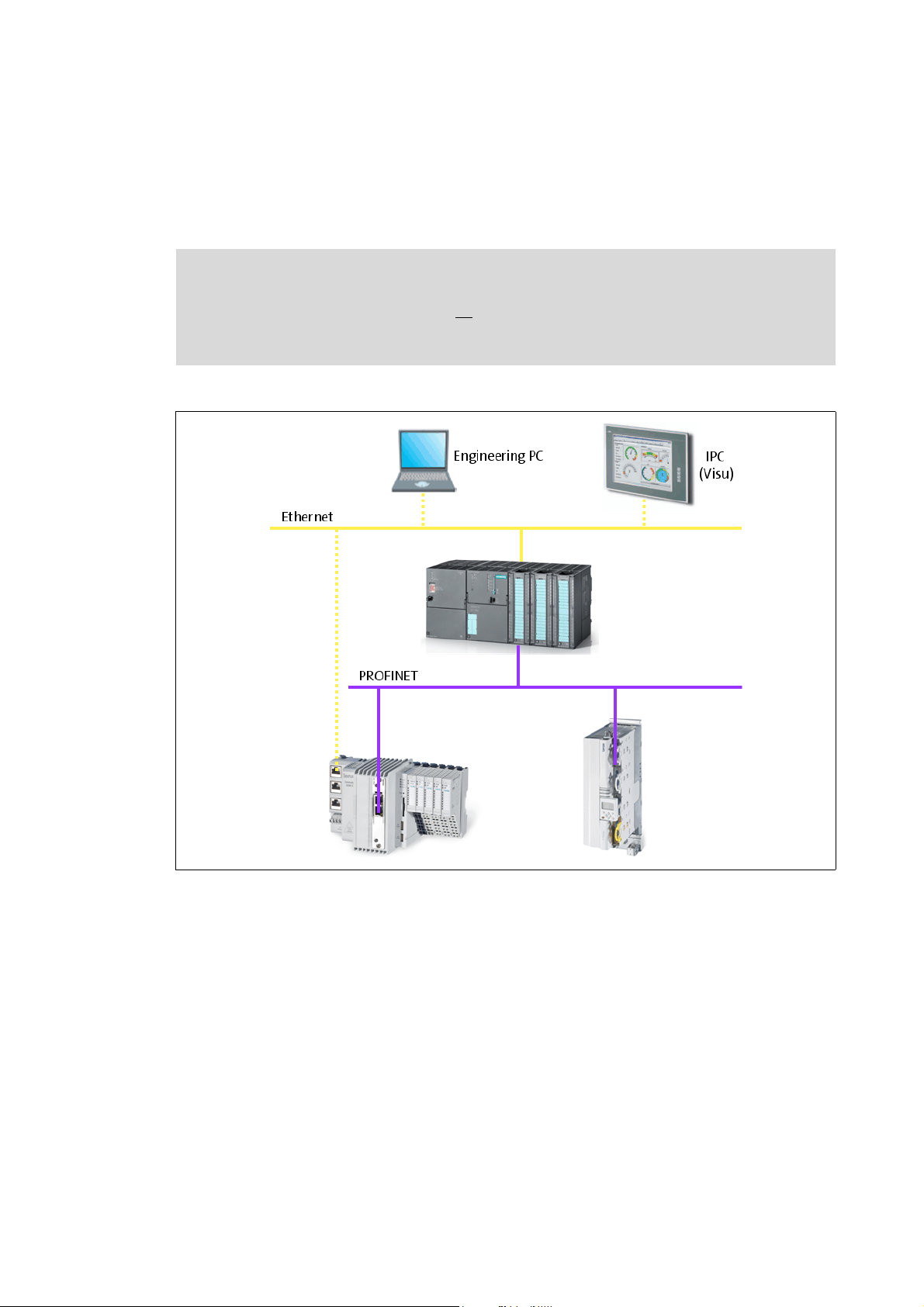
3 Controller-based Automation: Central motion control
_ _ _ _ _ _ _ _ _ _ _ _ _ _ _ _ _ _ _ _ _ _ _ _ _ _ _ _ _ _ _ _ _ _ _ _ _ _ _ _ _ _ _ _ _ _ _ _ _ _ _ _ _ _ _ _ _ _ _ _ _ _ _ _
3 Controller-based Automation: Central motion control
The Lenze automation system "Controller-based Automation" serves to create complex automation
solutions with central motion control. Here, the Controller is the control centre of the system.
Note!
In the Lenze automation system, no PROFINET master functionality is supported. In a
PROFINET network, a Lenze Controller can only be driven as I/O device (slave), e.g. by a
Siemens SIMATIC S7 PLC.
System structure of the Controller-based Automation: "All from one single source"
[3-1] Example: PROFINET with a Siemens SIMATIC S7 PLC (Lenze Controller 3221 C with I/O system 1000 and Servo Drive 9400 as
I/O devices)
Lenze · Controller-based Automation · PROFINET® Communication Manual · DMS 1.2 EN · 04/2014 · TD17 9
Page 10
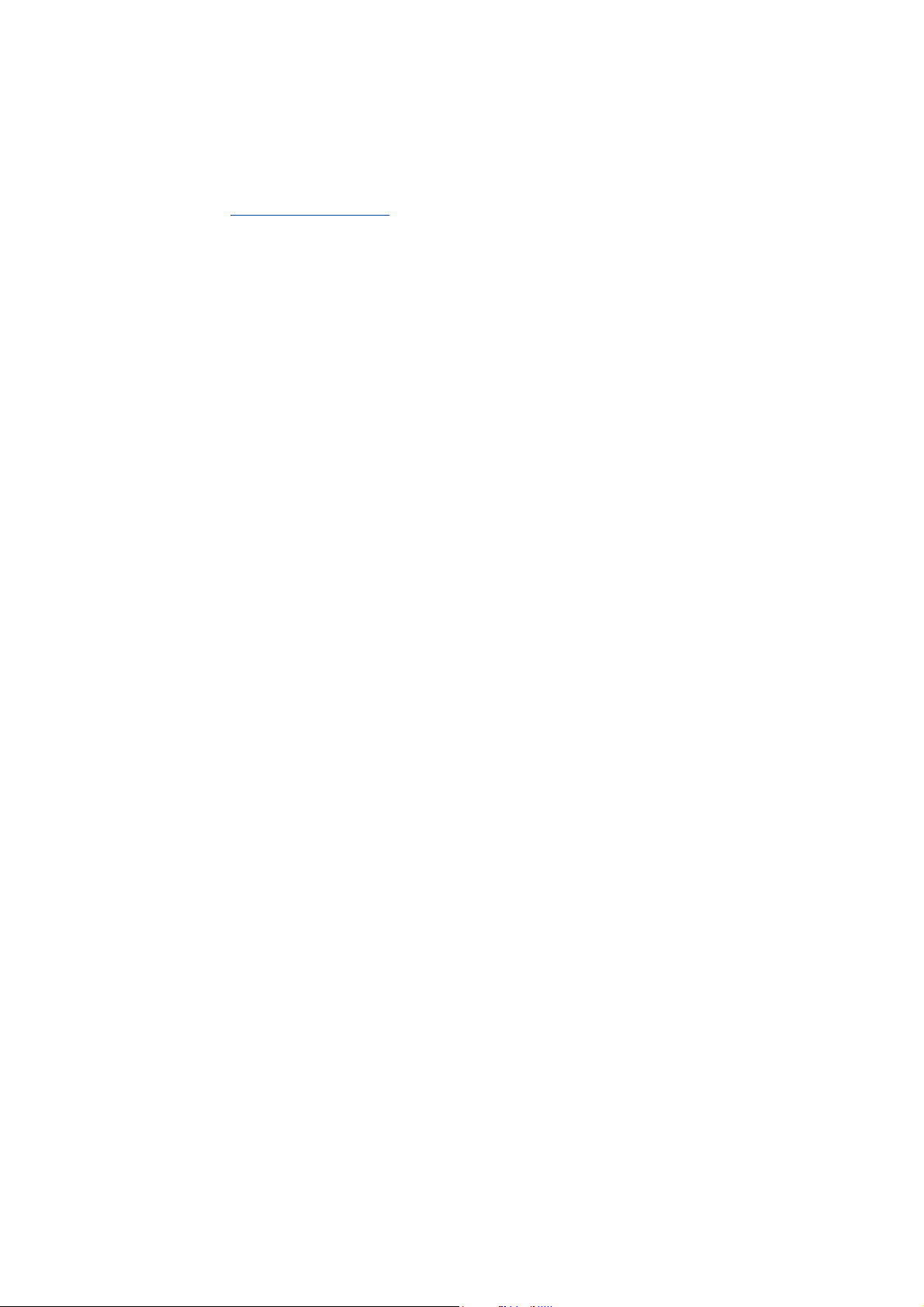
3 Controller-based Automation: Central motion control
_ _ _ _ _ _ _ _ _ _ _ _ _ _ _ _ _ _ _ _ _ _ _ _ _ _ _ _ _ _ _ _ _ _ _ _ _ _ _ _ _ _ _ _ _ _ _ _ _ _ _ _ _ _ _ _ _ _ _ _ _ _ _ _
Lenze provides especially coordinated system components:
• Engineering software
The Lenze Engineering tools
to parameterise, configure and diagnose the system. The Engineering PC communicates with
the Controller via Ethernet.
•Controller
The Lenze Controller is available as Panel Controller with integrated touch display and as
Cabinet Controller in control cabinet design.
Cabinet Controllers provide a direct coupling of the I/O system 100 via the integrated backplane
bus.
The runtime software of the Lenze Controllers provides the control and/or visualisation of
motion sequences. The following software versions are available:
• "Logic": Sequence control in the Controller, motion control in the inverter
• "Motion": Sequence control and motion control in the Controller, inverter as actuating drive
• "Visu": Optional visualisation of the automation system, can be used separately or in addition
to "Logic" or "Motion"
An external monitor panel/display can be connected to the Cabinet Controller 3231 C/
3241 C.
• Without software: Controller as single component with operating system only
•Bus systems
EtherCAT is a standard "on board" bus system of the Controller-based Automation. EtherCAT
enables the control of all nodes (Motion/Logic) on one common fieldbus.
Optionally, CANopen, PROFIBUS and PROFINET can be used as extended topologies.
The Controllers c300/p300 have a CANopen interface "on board" as well (in addition to
EtherCAT).
• Inverter (e.g. Servo Inverter i700)
( 17) on your Engineering PC (Windows operating system ) serve
"Logic & Motion" runtime software
The "Controller-based Automation" system allows for the central control of devices for Logic and
Motion applications. The runtime software runs on the Controller.
In case of Logic applications, the sequence control is carried out in the Controller and the motion
control is carried out in the inverter.
In case of Motion applications , the sequence control and motion control are carried out in the
Controller. The inverter is used as actuating drive.
• Motion applications make special demands on the cycle time and real-time capability of the bus
system between the Controller and the subordinate fieldbus nodes.
• this is for instance the case if the field devices, for example, are to move in a synchronised way
or if position setpoints are to be transmitted.
10 Lenze · Controller-based Automation · PROFINET® Communication Manual · DMS 1.2 EN · 04/2014 · TD17
Page 11
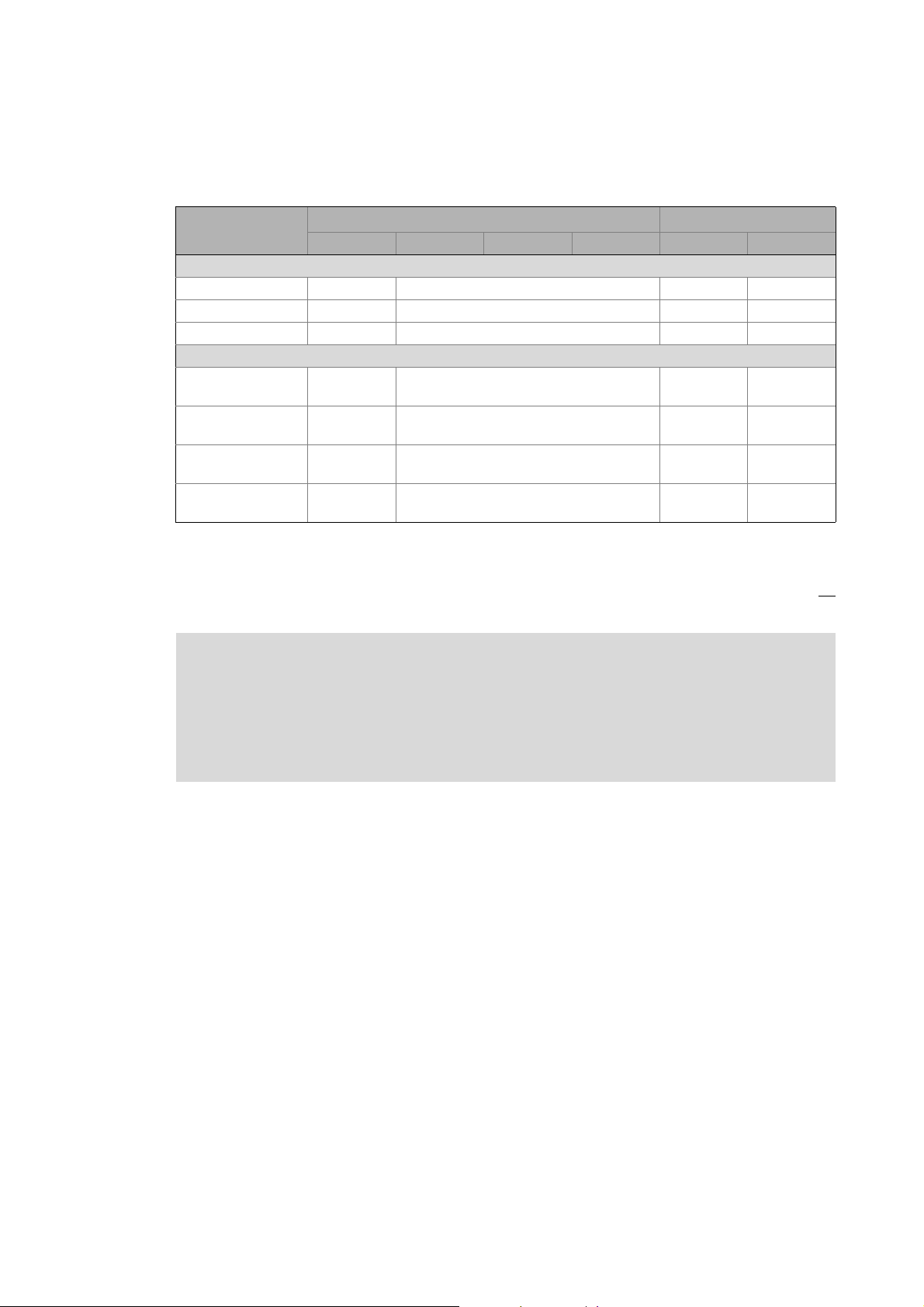
3 Controller-based Automation: Central motion control
_ _ _ _ _ _ _ _ _ _ _ _ _ _ _ _ _ _ _ _ _ _ _ _ _ _ _ _ _ _ _ _ _ _ _ _ _ _ _ _ _ _ _ _ _ _ _ _ _ _ _ _ _ _ _ _ _ _ _ _ _ _ _ _
Fieldbus communication
The Lenze Controllers have different interfaces for fieldbus communication:
Area Cabinet Controller Panel Controller
c300 3221 C 3231 C 3241 C p300 p500
Interfaces (on board)
Ethernet1212
EtherCAT 1
CANopen 1
Optional interfaces (communication cards)
CANopen
MC-CAN2
PROFIBUS master
MC-PBM
PROFIBUS slave
MC-PBS
PROFINET device
MC-PND
1)
2)
- -
- -
- -
- -
11
-1
1)
2)
1
-
1) In preparation
2) Only the CAN master functionality is supported.
The Ethernet interface serves to connect the Engineering PC or to create line topologies (no
integrated switch for Controller c300/p300).
More information on the bus systems and configuration can be found in the
communication manuals:
• Controller-based Automation EtherCAT®
• Controller-based Automation CANopen®
• Controller-based Automation PROFIBUS®
• Controller-based Automation PROFINET®
Lenze · Controller-based Automation · PROFINET® Communication Manual · DMS 1.2 EN · 04/2014 · TD17 11
Page 12
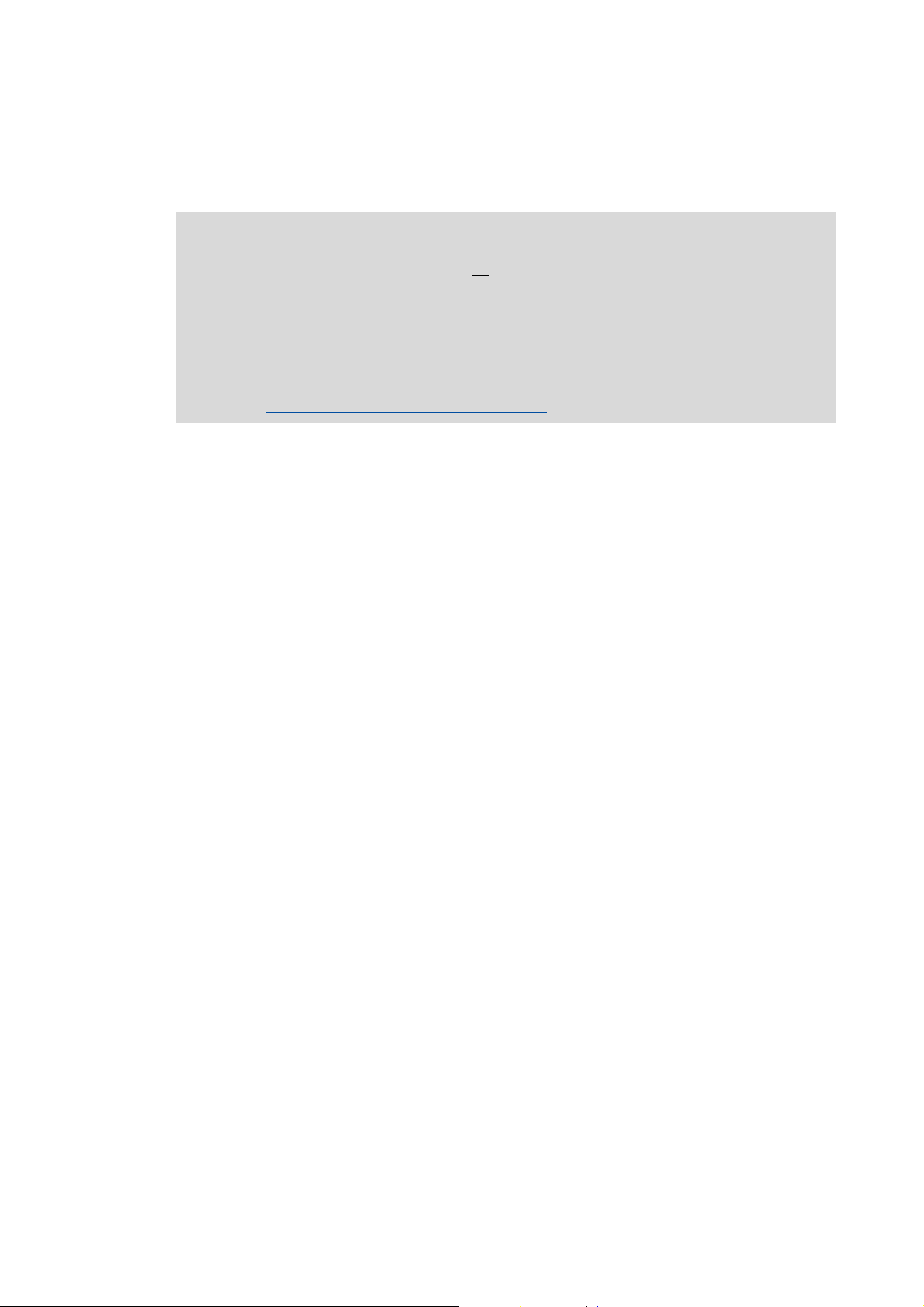
4 The Lenze automation system with PROFINET
_ _ _ _ _ _ _ _ _ _ _ _ _ _ _ _ _ _ _ _ _ _ _ _ _ _ _ _ _ _ _ _ _ _ _ _ _ _ _ _ _ _ _ _ _ _ _ _ _ _ _ _ _ _ _ _ _ _ _ _ _ _ _ _
4 The Lenze automation system with PROFINET
Note!
• In the Lenze automation system, no PROFINET master functionality is supported. In a
PROFINET network, a Lenze Controller can only be driven as I/O device (slave), e.g. by
a Siemens SIMATIC S7 PLC.
• In the Lenze automation system, Logic field devices can be exclusively operated via
PROFINET. Thus, as an I/O device, the Lenze Controller is a Logic field device.
• The motion functionality is not supported when PROFINET is used. Always use
EtherCAT to connect inverters to be controlled via the central Motion functionality.
Mixed operation PROFINET with EtherCAT
This chapter provides basic information about ...
• the structure of the Lenze automation system using the PROFINET bus system;
• the Lenze Engineering tools required for commissioning;
• the interaction of the components.
( 32)
We recommend using PROFINET for the following applications:
• Equipment and extension of system parts that have already been automated with PROFINET
before.
• Use of field devices that are not available for e.g. EtherCAT, CANopen or PROFIBUS.
• The combination of PROFINET with EtherCAT is possible.
Tip!
Detailed information about PROFINET can be found on the website of the PROFIBUS &
PROFINET user organisation:
www.profibus.com
12 Lenze · Controller-based Automation · PROFINET® Communication Manual · DMS 1.2 EN · 04/2014 · TD17
Page 13
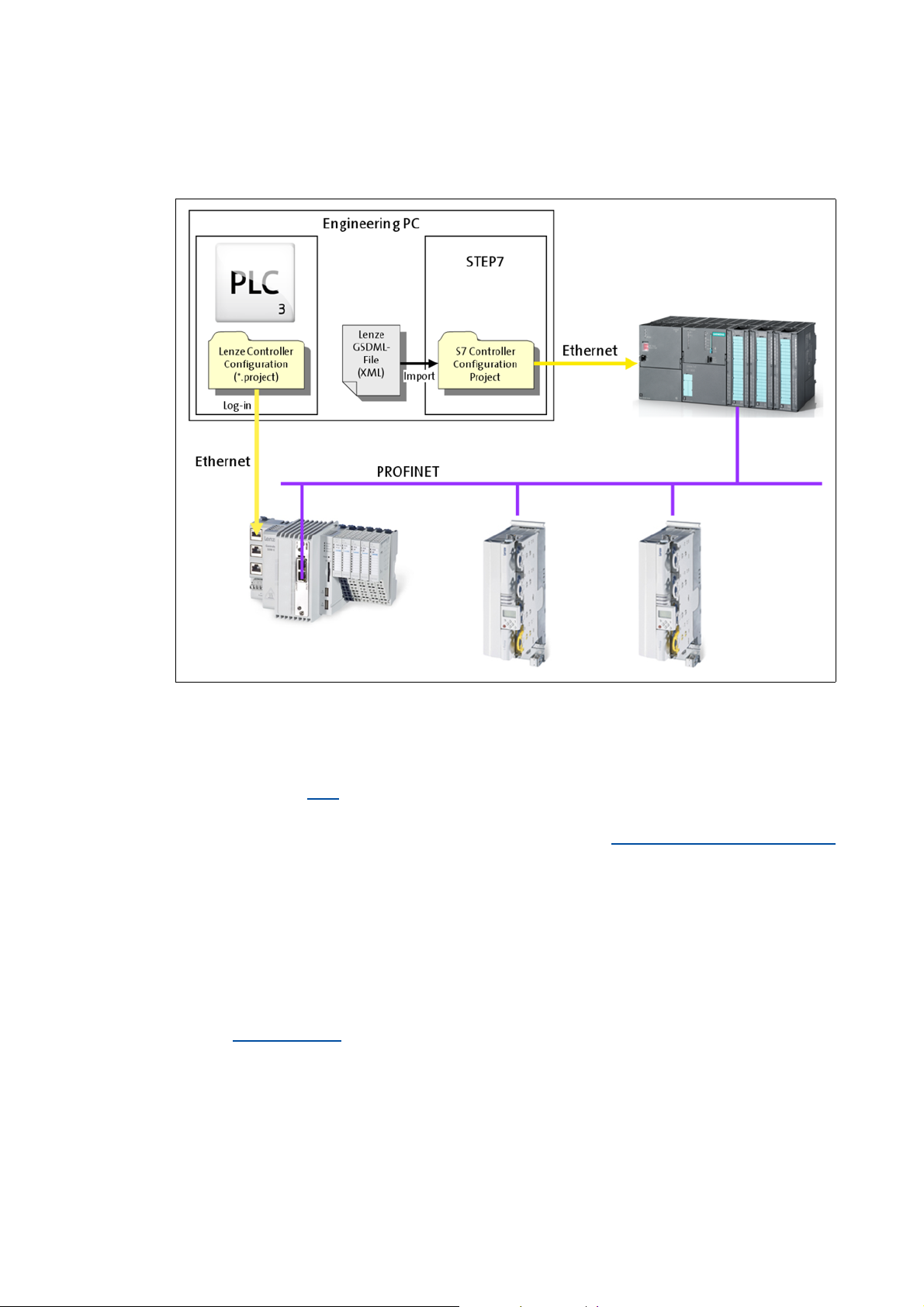
4 The Lenze automation system with PROFINET
4.1 Structure of the PROFINET system
_ _ _ _ _ _ _ _ _ _ _ _ _ _ _ _ _ _ _ _ _ _ _ _ _ _ _ _ _ _ _ _ _ _ _ _ _ _ _ _ _ _ _ _ _ _ _ _ _ _ _ _ _ _ _ _ _ _ _ _ _ _ _ _
4.1 Structure of the PROFINET system
[4-1] Example: PROFINET configuration with a Siemens SIMATIC S7-PLC (Lenze Controller 3221 C with I/O system 1000 and Servo
Drives 9400 as I/O devices)
Usually, field devices with PROFINET interface with an existing GSDML file can be used in a
PROFINET network.
In the example (fig [4-1]
Servo Drives 9400 are driven as I/O devices by a Siemens SIMATIC S7 PLC.
The Lenze Controller is configured in the »PLC Designer« (see Commissioning of the PROFINET
( 20)). When you log in with the »PLC Designer«, the configuration data is loaded into the Lenze
Controller via Ethernet.
In order to integrate a Lenze Controller or other Lenze field devices into a »STEP7« project use the
GSDML file of the device to be integrated.
), the Lenze Controller 3221 C together with the I/O system 1000 and two
Tip!
GSDML files of the Lenze Controllers and of other Lenze devices are provided in the
download area at:
www.lenze.com
Lenze · Controller-based Automation · PROFINET® Communication Manual · DMS 1.2 EN · 04/2014 · TD17 13
Page 14
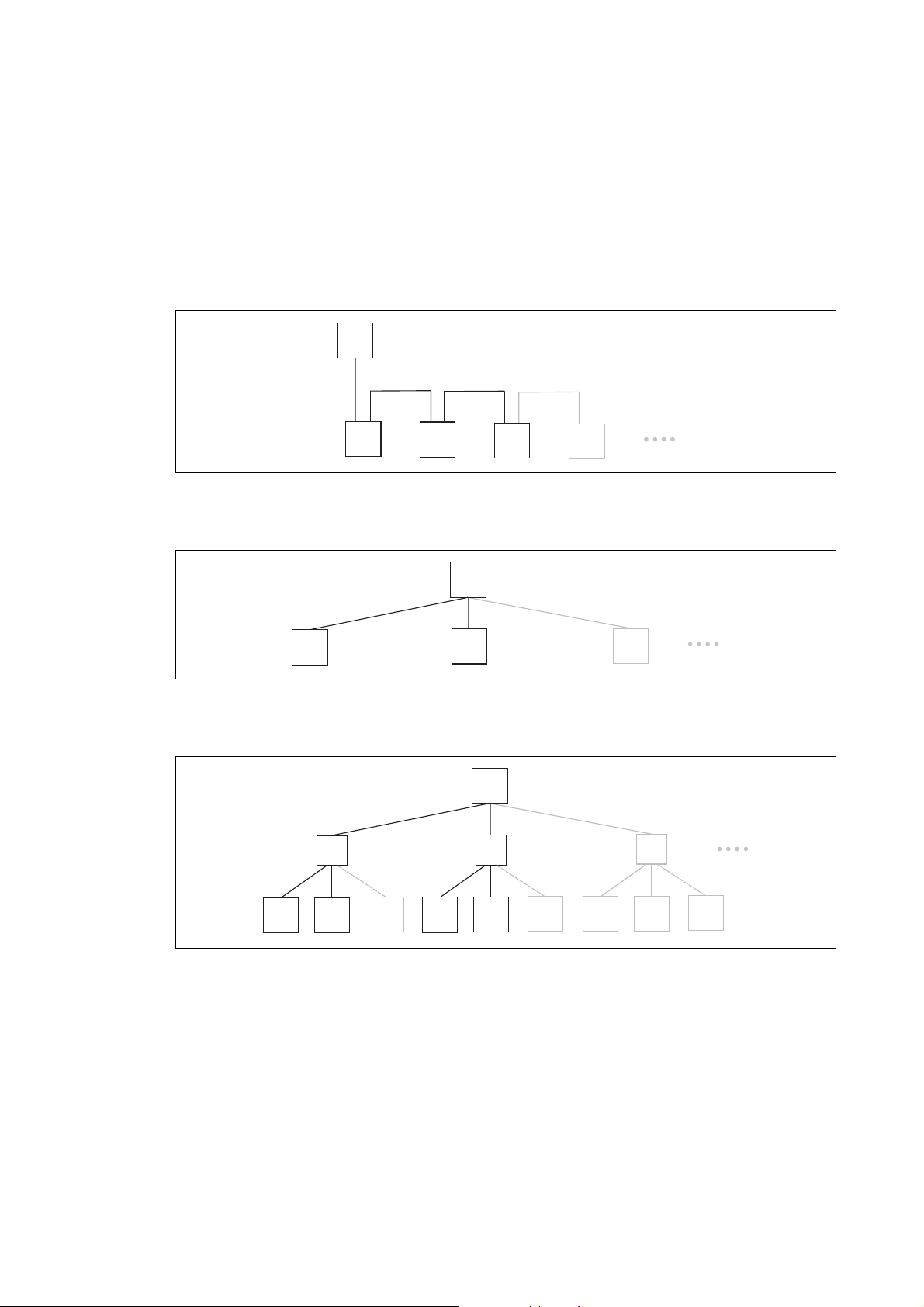
4 The Lenze automation system with PROFINET
M
D
D
D
D
M
D
D
D
sw
D
D
D
sw
D
D
D
sw
D
D
D
M
4.2 Network topology
_ _ _ _ _ _ _ _ _ _ _ _ _ _ _ _ _ _ _ _ _ _ _ _ _ _ _ _ _ _ _ _ _ _ _ _ _ _ _ _ _ _ _ _ _ _ _ _ _ _ _ _ _ _ _ _ _ _ _ _ _ _ _ _
4.2 Network topology
It is typical of PROFINET to have a rather free topology, the limiting factor of which is large message
latencies due to e.g. switches connected in series.
PROFINET supports the following topologies:
Line topology
[4-2] Line topology (M = I/O master, D = I/O device)
Star topology
[4-3] Star topology (M = I/O master, D = I/O device)
Tree topology
[4-4] Tree topology via switches (M = IO master, SW = switch, D = I/O device)
14
Lenze · Controller-based Automation · PROFINET® Communication Manual · DMS 1.2 EN · 04/2014 · TD17
Page 15

4 The Lenze automation system with PROFINET
4.3 Field devices
_ _ _ _ _ _ _ _ _ _ _ _ _ _ _ _ _ _ _ _ _ _ _ _ _ _ _ _ _ _ _ _ _ _ _ _ _ _ _ _ _ _ _ _ _ _ _ _ _ _ _ _ _ _ _ _ _ _ _ _ _ _ _ _
4.3 Field devices
The Lenze automation system supports the following PROFINET-capable Logic components:
Logic field devices
Controller Controller 32xx C
Controller c300
Controller p300
Controller p500
Servo Drives 9400 1) HighLine
HighLine with CiA402
PLC
Regenerative power supply module
Inverter Drives 8400 2) StateLine
HighLine
TopLine
I/O system 1000 EPM-Sxxx
1) With PROFINET communication module E94AYCER
2) With PROFINET communication module E84AYCER
Field devices of other manufacturers can be implemented if corresponding device descriptions are
available.
Lenze · Controller-based Automation · PROFINET® Communication Manual · DMS 1.2 EN · 04/2014 · TD17 15
Page 16

4 The Lenze automation system with PROFINET
4.4 PROFINET hardware for Lenze Controllers
_ _ _ _ _ _ _ _ _ _ _ _ _ _ _ _ _ _ _ _ _ _ _ _ _ _ _ _ _ _ _ _ _ _ _ _ _ _ _ _ _ _ _ _ _ _ _ _ _ _ _ _ _ _ _ _ _ _ _ _ _ _ _ _
4.4 PROFINET hardware for Lenze Controllers
MC-PND communication card
The MC-PND communication card serves to connect the Lenze Controller as I/O device (slave) to a
PROFINET network.
A Front panel
B Printed circuit board
C Coding
D Connection of Lenze controller
E PROFINET connection
FGLED status displays of the MC-PND
communication card ( 37)
MC-PNx-001
[4-5] MC-PND communication card
( 19)
Technical data of the MC-PND communication card ( 18)
Use
The MC-PND communication card is installed in the respective slot of the Lenze Controller.
[4-6] Example: Lenze Controller 3221 C with MC-PND communication card
16
Lenze · Controller-based Automation · PROFINET® Communication Manual · DMS 1.2 EN · 04/2014 · TD17
Page 17

4 The Lenze automation system with PROFINET
4.5 Lenze Engineering tools
_ _ _ _ _ _ _ _ _ _ _ _ _ _ _ _ _ _ _ _ _ _ _ _ _ _ _ _ _ _ _ _ _ _ _ _ _ _ _ _ _ _ _ _ _ _ _ _ _ _ _ _ _ _ _ _ _ _ _ _ _ _ _ _
4.5 Lenze Engineering tools
The Lenze Engineering tools enable the configuration and operation of controller-based Lenze
automation systems according to individual requirements.
Use the corresponding Engineering tool applicable to the field device.
»EASY Navigator«
The »EASY Navigator« provides an overview of the Lenze Engineering software installed on the
Engineering PC.
The Lenze Engineering software consists of the Engineering tools optimised for the respective
application case.
The »EASY Navigator« ...
• simplifies orientation for selecting the suitable Engineering tool;
• allows for the simple start of the required Engineering tool (depending on the application):
What would you like to do? Button Engineering tool
Programming
• Parameterise the Lenze Controller
• Parameterise the i700 servo inverter
• Parameterise the I/O system 1000
Configuring the inverter
• Projecting the automation/drive system
• Parameterisation/configuration
• Inverter Drives 8400, 8400 motec/protec
• Servo Drives 9400
• I/O system 1000
Visualization
• Visualising the automation system
• Creating the user interface
Online diagnostics
Easy online diagnostics of Lenze Controllers and
other Lenze field devices
»PLC Designer«
»Engineer«
»VisiWinNET«
»EASY Starter«
Online parameterisation
• Online parameterisation and commissioning
• Direct online parameterisation when the online
connection to the Lenze devices is active.
»EASY Starter«
Further Engineering tools that are not called via the »EASY Navigator« are:
• »WebConfig« (web-based parameterisation, configuration, and online diagnostics)
• »IPC Backup & Restore« (data backup, data recovery).
Lenze · Controller-based Automation · PROFINET® Communication Manual · DMS 1.2 EN · 04/2014 · TD17 17
Page 18

5Technical data
5.1 Technical data of the MC-PND communication card
_ _ _ _ _ _ _ _ _ _ _ _ _ _ _ _ _ _ _ _ _ _ _ _ _ _ _ _ _ _ _ _ _ _ _ _ _ _ _ _ _ _ _ _ _ _ _ _ _ _ _ _ _ _ _ _ _ _ _ _ _ _ _ _
5 Technical data
5.1 Technical data of the MC-PND communication card
Area Values
Communication profile PROFINET
Communication medium / cable
type
Network topology Line, star and tree
Type within the network PROFINET I/O device (slave)
Max. cable length 100 m between two stations
I/O data (PDO data) Max. total of 8 PDOs (1024 bytes),
Communication type PROFINET I/O, cyclic
Functions • Transmission of cyclic process data
Special features in the
Lenze automation system
Minimum cycle time 4 ms
S/FTP (Screened Foiled Twisted Pair, ISO/IEC 11801 or EN 50173), CAT5e
Standard Ethernet (acc. to IEEE 802.3), 100Base-TX (Fast Ethernet)
independent of their direction (In/Out)
• Context Management via CL-RPC (Connectionless Remote Procedure
Call)
The Context Management Protocol is used for:
• Connection establishment and termination
• Request for resources
• Exchange of configuration and diagnostic information
• Upload/Download of data records
• Setpoint/actual value comparison of the PROFINET configuration
Configuration in the »PLC Designer«:
•No submodules
• Only one device instance is supported.
No
support of ...
• acyclic read and write requests
• DCP (Discovery and basic Configuration Protocol)
• RTP (Real-Time Transport Protocol) over UDP (User Datagram Protocol)
• Multicast communication
• Process-/diagnostics alarms
• Generic diagnostics, channel diagnostics
18
Lenze · Controller-based Automation · PROFINET® Communication Manual · DMS 1.2 EN · 04/2014 · TD17
Page 19

5Technical data
18
5.2 PROFINET connection
_ _ _ _ _ _ _ _ _ _ _ _ _ _ _ _ _ _ _ _ _ _ _ _ _ _ _ _ _ _ _ _ _ _ _ _ _ _ _ _ _ _ _ _ _ _ _ _ _ _ _ _ _ _ _ _ _ _ _ _ _ _ _ _
5.2 PROFINET connection
PROFINET is connected via the RJ45 sockets.
RJ45 socket Pin Assignment
1Tx +
2Tx -
3Rx +
4Term1 1)
MC-PNx-003
1) Bridged and terminate to PE via RC element.
2) Bridged and terminate to PE via RC element.
5Term1 1)
6Rx -
7Term2 2)
8Term2 2)
Tip!
The PROFINET interfaces feature an auto MDIX function. This function adjusts the polarity
of the RJ45 interfaces so that a connection is established irrespective of the polarity of the
opposite PROFINET interface, and irrespective of the cable type used (standard patch cable
or crossover cable).
Lenze · Controller-based Automation · PROFINET® Communication Manual · DMS 1.2 EN · 04/2014 · TD17 19
Page 20

6 Commissioning of the PROFINET
6.1 Overview of the commissioning steps
_ _ _ _ _ _ _ _ _ _ _ _ _ _ _ _ _ _ _ _ _ _ _ _ _ _ _ _ _ _ _ _ _ _ _ _ _ _ _ _ _ _ _ _ _ _ _ _ _ _ _ _ _ _ _ _ _ _ _ _ _ _ _ _
6 Commissioning of the PROFINET
Note!
• In the Lenze automation system, no PROFINET master functionality is supported. In a
PROFINET network, a Lenze Controller can only be driven as I/O device (slave), e.g. by
a Siemens SIMATIC S7 PLC.
• In the Lenze automation system, Logic field devices can be exclusively operated via
PROFINET. Thus, as an I/O device, the Lenze Controller is a Logic field device.
• The motion functionality is not supported when PROFINET is used. Always use
EtherCAT to connect inverters to be controlled via the central Motion functionality.
Mixed operation PROFINET with EtherCAT
This chapter provides information on how to commission the Lenze automation system with
PROFINET.
( 32)
Depending on the field devices used, the following Lenze Engineering tools
• »EASY Starter«
• »Engineer«
•»PLC Designer«
6.1 Overview of the commissioning steps
The main commissioning steps are listed in the following table.
Step Activity Software to be used
1st Planning the bus topology
2nd Installing field devices
3rd Create a project folder ( 22)
4th Commissioning the field devices
If necessary Importing missing devices / device description files
( 23)
5th Creating a PLC program with a target system (Logic)
6. Configuring the communication parameters ( 26)
7. Creating a control configuration (adding field devices)
8. Configuring the I/O device
9. Logging in on the controller with the »PLC Designer«
With the log-in, the I/O device configuration is loaded into the
controller.
( 21)
( 21)
( 31)
( 17) are required:
( 22) »Engineer«/»EASY Starter«
»STEP7«
( 24) »PLC Designer«
( 28)
( 31)
20
Lenze · Controller-based Automation · PROFINET® Communication Manual · DMS 1.2 EN · 04/2014 · TD17
Page 21

6 Commissioning of the PROFINET
6.2 The commissioning steps in detail
_ _ _ _ _ _ _ _ _ _ _ _ _ _ _ _ _ _ _ _ _ _ _ _ _ _ _ _ _ _ _ _ _ _ _ _ _ _ _ _ _ _ _ _ _ _ _ _ _ _ _ _ _ _ _ _ _ _ _ _ _ _ _ _
6.2 The commissioning steps in detail
In the following sections, the individual commissioning steps are described.
Follow the instructions of these sections step by step in order to commission your system.
More detailed information about how to work with the Lenze Engineering tools can be
found in the corresponding manuals and online helps.
6.2.1 Planning the bus topology
Before installing a PROFINET network, make a diagram of the network.
How to plan the bus topology for your configuration
1. Create an overview of the planned PROFINET network with all field devices to be
integrated.
2. Start with the I/O master.
3. Add the other field devices (I/O devices) below.
6.2.2 Installing field devices
For the installation of a field device, follow the mounting instructions for the respective device.
Mounting instructions of the field devices
Observe the safety instructions.
Lenze · Controller-based Automation · PROFINET® Communication Manual · DMS 1.2 EN · 04/2014 · TD17 21
Page 22

6 Commissioning of the PROFINET
6.2 The commissioning steps in detail
_ _ _ _ _ _ _ _ _ _ _ _ _ _ _ _ _ _ _ _ _ _ _ _ _ _ _ _ _ _ _ _ _ _ _ _ _ _ _ _ _ _ _ _ _ _ _ _ _ _ _ _ _ _ _ _ _ _ _ _ _ _ _ _
6.2.3 Create a project folder
Create a project folder on the Engineering PC.
Use this project folder to store the data generated in the following different project configuration
steps:
• Project data created in the »Engineer« or »EASY Starter«
• The project file created in the »PLC Designer«
Tip!
Create a separate project folder for every PROFINET configuration and store the project
files.
6.2.4 Commissioning the field devices
Parameterise the Lenze field devices connected to the PROFINET network by means of the
»Engineer« or »EASY Starter«.
The PROFINET Lenze Controller is exclusively configured using the »PLC Designer«.
Other Lenze field devices receive their PROFINET configuration from the higher-level control (e.g. via
the »STEP7« project of a Siemens SIMATIC S7 PLC). PROFINET settings, which might be made by
»Engineer«/»EASY Starter«, will be overwritten.
Documentation of the Lenze field devices
Detailed information about the commissioning of the Lenze field devices is provided
here.
Tip!
We recommend to commission each field device individually and then integrate them into
the PLC program.
22
Lenze · Controller-based Automation · PROFINET® Communication Manual · DMS 1.2 EN · 04/2014 · TD17
Page 23

6 Commissioning of the PROFINET
6.2 The commissioning steps in detail
_ _ _ _ _ _ _ _ _ _ _ _ _ _ _ _ _ _ _ _ _ _ _ _ _ _ _ _ _ _ _ _ _ _ _ _ _ _ _ _ _ _ _ _ _ _ _ _ _ _ _ _ _ _ _ _ _ _ _ _ _ _ _ _
6.2.5 Importing missing devices / device description files
A device description file contains the data of the fieldbus peripherals needed for the higher-level
control. This file is required to programme the higher-level control (e.g. via the »STEP7« project of a
Siemens SIMATIC S7 PLC).
With the »PLC Designer«, device descriptions for the following Lenze device series are installed as
well:
• i700 servo inverter
• Servo Drives 9400
• Inverter Drives 8400
• I/O system 1000 (EPM-Sxxx)
• Fieldbus communication cards for Lenze Controllers
(EtherCAT, CANopen, PROFIBUS, PROFINET)
In order to furthermore integrate missing devices or devices of other manufacturers, the
corresponding device description files of the manufacturer are required.
In the »PLC Designer« you can import device description files of the *.XML, *.devdesc.XML, *.EDS,
*.DCF, and *.GSx type via the menu command Tools Device Repository....
Tip!
Current device description files for Lenze devices can be found in the "Download" area at:
www.lenze.com
Lenze · Controller-based Automation · PROFINET® Communication Manual · DMS 1.2 EN · 04/2014 · TD17 23
Page 24

6 Commissioning of the PROFINET
6.2 The commissioning steps in detail
_ _ _ _ _ _ _ _ _ _ _ _ _ _ _ _ _ _ _ _ _ _ _ _ _ _ _ _ _ _ _ _ _ _ _ _ _ _ _ _ _ _ _ _ _ _ _ _ _ _ _ _ _ _ _ _ _ _ _ _ _ _ _ _
6.2.6 Creating a PLC program with a target system (Logic)
By means of the »PLC Designer« you can map the network topology in the control configuration.
Tip!
In the »PLC Designer«, PROFINET stations and stations of other fieldbus systems can be
configured.
Mixed operation PROFINET with EtherCAT
( 32)
How to create a PLC program in »PLC Designer«
1. Use the menu command File New project to create a new »PLC Designer« project.
2. Select "Standard project" in the New project dialog box.
A "Standard project" simplifies the structure of a project in the »PLC Designer«; for instance,
a device tree structure with a target system, PLC logic, etc. is provided.
• Go to the Name input field and enter a name for your »PLC Designer« project.
• Select the previously created project folder as storage location in the Location
selection field.Create a project folder
3. Confirm the entries by clicking OK.
( 22)
24
Lenze · Controller-based Automation · PROFINET® Communication Manual · DMS 1.2 EN · 04/2014 · TD17
Page 25

6 Commissioning of the PROFINET
6.2 The commissioning steps in detail
_ _ _ _ _ _ _ _ _ _ _ _ _ _ _ _ _ _ _ _ _ _ _ _ _ _ _ _ _ _ _ _ _ _ _ _ _ _ _ _ _ _ _ _ _ _ _ _ _ _ _ _ _ _ _ _ _ _ _ _ _ _ _ _
4. Go to the Standard project dialog window and select the target system in the Device
selection field:
• Lenze Logic Controller
For controlling inverters which perform simple motions, do not have any motion
functionality or are controlled via pure PLC functionalities.
• Lenze Motion Controller
Only if an additional Motion bus with EtherCAT is used (see Mixed operation PROFINET
with EtherCAT ( 32))
Further optional project settings
Selection of the Lenze control technology release version
Selection of the compiler version
Selection of the programming language:
• Sequential function chart (SFC)
• Instruction list (IL)
• Continuous function chart (CFC)
• Function block diagram (FBD)
• Ladder diagram (LD)
• Structured text (ST)
5. Confirm the selection by clicking OK.
Lenze · Controller-based Automation · PROFINET® Communication Manual · DMS 1.2 EN · 04/2014 · TD17 25
Page 26

6 Commissioning of the PROFINET
6.2 The commissioning steps in detail
_ _ _ _ _ _ _ _ _ _ _ _ _ _ _ _ _ _ _ _ _ _ _ _ _ _ _ _ _ _ _ _ _ _ _ _ _ _ _ _ _ _ _ _ _ _ _ _ _ _ _ _ _ _ _ _ _ _ _ _ _ _ _ _
6.2.7 Configuring the communication parameters
Set the communication parameters to establish an online connection to the Lenze controller later
on.
How to configure the communication parameters:
1. Go to the Communication settings tab of the target system (device, Lenze Controller ...) and
click the Add gateway button.
Then go to the Gateway dialog box and enter the IP address of the controller. (By
double-clicking the predefined value it can be overwritten.)
2. Confirm the entry by clicking OK.
26
Lenze · Controller-based Automation · PROFINET® Communication Manual · DMS 1.2 EN · 04/2014 · TD17
Page 27

6 Commissioning of the PROFINET
6.2 The commissioning steps in detail
_ _ _ _ _ _ _ _ _ _ _ _ _ _ _ _ _ _ _ _ _ _ _ _ _ _ _ _ _ _ _ _ _ _ _ _ _ _ _ _ _ _ _ _ _ _ _ _ _ _ _ _ _ _ _ _ _ _ _ _ _ _ _ _
3. Click the Scan network button.
4. Select the suitable controller for the IP address entered under 2. and activate it by
means of the Set active path button (or by double-click).
5. Now you can carry out the following actions using the »PLC Designer«:
Logging in on the controller with the »PLC Designer«
( 31)
Lenze · Controller-based Automation · PROFINET® Communication Manual · DMS 1.2 EN · 04/2014 · TD17 27
Page 28

6 Commissioning of the PROFINET
6.2 The commissioning steps in detail
_ _ _ _ _ _ _ _ _ _ _ _ _ _ _ _ _ _ _ _ _ _ _ _ _ _ _ _ _ _ _ _ _ _ _ _ _ _ _ _ _ _ _ _ _ _ _ _ _ _ _ _ _ _ _ _ _ _ _ _ _ _ _ _
6.2.8 Creating a control configuration (adding field devices)
Note!
The PROFINET Lenze Controller is exclusively configured using the »PLC Designer«.
Other Lenze field devices receive their PROFINET configuration from the higher-level
control (e.g. via the »STEP7« project of a Siemens SIMATIC S7 PLC).
How to create the control configuration in the »PLC Designer«:
1. Go to the context menu of the target system (device, Lenze Controller ...) and use the
Add device command to extend the control configuration by the PROFINET I/O
device.
28
Lenze · Controller-based Automation · PROFINET® Communication Manual · DMS 1.2 EN · 04/2014 · TD17
Page 29

6 Commissioning of the PROFINET
6.2 The commissioning steps in detail
_ _ _ _ _ _ _ _ _ _ _ _ _ _ _ _ _ _ _ _ _ _ _ _ _ _ _ _ _ _ _ _ _ _ _ _ _ _ _ _ _ _ _ _ _ _ _ _ _ _ _ _ _ _ _ _ _ _ _ _ _ _ _ _
2. Name the inserted I/O device sensibly (e.g. "Drive_vertical_3221C_1").
You can enter a name by clicking on the element.
The names must …
• only contain the characters "A ... Z", "a ... z", "0 ... 9" or "_";
• not begin with a digit.
3. Execute the Add device command in the context menu of the I/O device.
Lenze · Controller-based Automation · PROFINET® Communication Manual · DMS 1.2 EN · 04/2014 · TD17 29
Page 30

6 Commissioning of the PROFINET
6.2 The commissioning steps in detail
_ _ _ _ _ _ _ _ _ _ _ _ _ _ _ _ _ _ _ _ _ _ _ _ _ _ _ _ _ _ _ _ _ _ _ _ _ _ _ _ _ _ _ _ _ _ _ _ _ _ _ _ _ _ _ _ _ _ _ _ _ _ _ _
4. Select the I/O modules to be used for the I/O device in the "Add device" dialog window
and add it to the I/O device by using the Add device button.
Note!
The I/O modules defined by Lenze behave consistently.
If the value of a consistent module changes, the entire module is written on the bus in
the same cycle.
In order to guarantee consistent data between master and slave, make sure that the
master supports consistent modules as well.
5. Repeat the steps 1. ... 4. for further Lenze Controllers connected to the PROFINET.
30
Lenze · Controller-based Automation · PROFINET® Communication Manual · DMS 1.2 EN · 04/2014 · TD17
Page 31

6 Commissioning of the PROFINET
6.2 The commissioning steps in detail
_ _ _ _ _ _ _ _ _ _ _ _ _ _ _ _ _ _ _ _ _ _ _ _ _ _ _ _ _ _ _ _ _ _ _ _ _ _ _ _ _ _ _ _ _ _ _ _ _ _ _ _ _ _ _ _ _ _ _ _ _ _ _ _
6.2.9 Configuring the I/O device
Set the IP address, subnet mask, gateway address and the station name of the I/O device in the PNIO
identification tab.
• Within the PROFINET network, the IP address of the I/O device has to be unambiguous.
• You do not have to set a baud rate as the I/O device automatically accepts the settings of the I/
O master.
6.2.10 Logging in on the controller with the »PLC Designer«
Use the menu command Online Login or <Alt>+<F8> to log in on the Lenze controller.
With the log-in, the I/O device configuration is loaded into the controller. In this process, a
configuration, if available, will be overwritten.
Lenze · Controller-based Automation · PROFINET® Communication Manual · DMS 1.2 EN · 04/2014 · TD17 31
Page 32

7 Mixed operation PROFINET with EtherCAT
_ _ _ _ _ _ _ _ _ _ _ _ _ _ _ _ _ _ _ _ _ _ _ _ _ _ _ _ _ _ _ _ _ _ _ _ _ _ _ _ _ _ _ _ _ _ _ _ _ _ _ _ _ _ _ _ _ _ _ _ _ _ _ _
7 Mixed operation PROFINET with EtherCAT
[7-1] Example: Mixed operation of PROFINET with EtherCAT on the Lenze Controller 3221 C
Within the Lenze Controller-based Automation, PROFINET can be used in parallel to the EtherCAT
bus system. This is useful if not all devices are available for the same bus system or if EtherCAT is
required in parallel to PROFINET.
Controller-based Automation EtherCAT communication manual
Here you can find information on the commissioning of EtherCAT components.
32 Lenze · Controller-based Automation · PROFINET® Communication Manual · DMS 1.2 EN · 04/2014 · TD17
Page 33

8 Defining the cycle time of the PLC project
8.1 Determining the task utilisation of the application
_ _ _ _ _ _ _ _ _ _ _ _ _ _ _ _ _ _ _ _ _ _ _ _ _ _ _ _ _ _ _ _ _ _ _ _ _ _ _ _ _ _ _ _ _ _ _ _ _ _ _ _ _ _ _ _ _ _ _ _ _ _ _ _
8 Defining the cycle time of the PLC project
This chapter provides information on how to ...
•die Determining the task utilisation of the application
•das Optimising the system
8.1 Determining the task utilisation of the application
In the online mode, the Monitor tab of the Task Configuration shows current status details and
measurements of the cycles, cycle times, and jitters of the tasks contained.
( 35).
( 33);
The values are updated in the same time interval as that used for monitoring the values from the
controller.
If the cursor is on a task nam e field, the values displayed can be reset to 0 by the Reset context menu
command (right-click the task name field).
Lenze · Controller-based Automation · PROFINET® Communication Manual · DMS 1.2 EN · 04/2014 · TD17 33
Page 34

8 Defining the cycle time of the PLC project
8.1 Determining the task utilisation of the application
_ _ _ _ _ _ _ _ _ _ _ _ _ _ _ _ _ _ _ _ _ _ _ _ _ _ _ _ _ _ _ _ _ _ _ _ _ _ _ _ _ _ _ _ _ _ _ _ _ _ _ _ _ _ _ _ _ _ _ _ _ _ _ _
How to determine the task utilisation:
Initial situation: A complete project, e.g. with a PROFINET task and 2 lower priority tasks has
been created.
1. For a first measurement of the task utilisation, set the cycle times of all cyclic tasks
available in the PLC system "high" (e.g. PROFINET task = 10 ms, all other cyclic
tasks = 20 ms).
2. Use the menu command Online Login, or log in on the Lenze controller with <Alt>+<F8>.
With the log-in, the I/O device configuration is loaded into the controller.
3. Reset the values displayed on the Monitor tab of the Task Configuration to 0 after the
complete run-up of the system.
Execute the Reset command from the context menu of the task name field.
4. Read the displayed maximum computing time of the task with the highest priority.
In the illustration above, the max. cycle time of the PROFINET task is 399 μs.
The task cycle time does not have to be faster than the set PROFINET cycle time.
34
Lenze · Controller-based Automation · PROFINET® Communication Manual · DMS 1.2 EN · 04/2014 · TD17
Page 35

8 Defining the cycle time of the PLC project
8.2 Optimising the system
_ _ _ _ _ _ _ _ _ _ _ _ _ _ _ _ _ _ _ _ _ _ _ _ _ _ _ _ _ _ _ _ _ _ _ _ _ _ _ _ _ _ _ _ _ _ _ _ _ _ _ _ _ _ _ _ _ _ _ _ _ _ _ _
8.2 Optimising the system
How to optimise the system:
1. Use the menu command Online Login, or log in on the Lenze controller with <Alt>+<F8>.
With the log-in, the I/O device configuration is loaded into the controller.
2. Check the task processing times.
3. Optimising the cycle times:
• If technologically required, the cycle times of the remaining tasks with lower priorities
can be decreased.
• Condition: No task with a low priority must assign more than 60 percent of the
corresponding cycle time in its task utilisation.
Lenze · Controller-based Automation · PROFINET® Communication Manual · DMS 1.2 EN · 04/2014 · TD17 35
Page 36

9Diagnostics
_ _ _ _ _ _ _ _ _ _ _ _ _ _ _ _ _ _ _ _ _ _ _ _ _ _ _ _ _ _ _ _ _ _ _ _ _ _ _ _ _ _ _ _ _ _ _ _ _ _ _ _ _ _ _ _ _ _ _ _ _ _ _ _
9 Diagnostics
The PROFINET field devices, communication modules and the MC-PND communication card are
provided with LED status displays for diagnostics.
Furthermore, the »PLC Designer« provides a function library for diagnosing PROFINET.
Note!
Siemens »STEP7«: "Node blinking test"
SIEMENS »STEP7« provides a "node blinking test" which permits an optical verification
of the physical connection between the Siemens S7-PLC and a PROFINET node (I/O
device).
Here, both LEDs are blinking simultaneously twice per second (2 Hz) at the RJ45 socket
of the I/O device.
In »STEP7« version 5.5, this function is defective and does no create the wanted result.
Documentation of the field devices / PROFINET communication modules
Here you'll find some detailed information on the LED status displays of the field devices
and communication modules.
36 Lenze · Controller-based Automation · PROFINET® Communication Manual · DMS 1.2 EN · 04/2014 · TD17
Page 37

9Diagnostics
ACTIVE
LINK
PROFINET
SYS
ST0
ST1
ST2
9.1 LED status displays of the MC-PND communication card
_ _ _ _ _ _ _ _ _ _ _ _ _ _ _ _ _ _ _ _ _ _ _ _ _ _ _ _ _ _ _ _ _ _ _ _ _ _ _ _ _ _ _ _ _ _ _ _ _ _ _ _ _ _ _ _ _ _ _ _ _ _ _ _
9.1 LED status displays of the MC-PND communication card
MC-PNx-001_LED
[9-1] LED status displays of the MC-PND communication card
LED Colour Status Description
SYS Green On Operating system is running
Yellow Blinking once per
second (1 Hz)
On Boot loader waits for boot process
- Off No voltage supply or hardware is defective.
ST0 Red On System error: Watchdog timeout
Blinking 2 times per
second (2 Hz)
Off No error
ST1 Red On No configuration or too slow physical connection or no physical
Blinking 2 times per
second (2 Hz)
Off No error
ST2 - - No function
Link Green On Connection to Ethernet has been established.
Off No connection to Ethernet
Active Yellow Blinking Device transmits/receives Ethernet frames
Error during boot process
Channel, generic or extended diagnostics is available.
DCP signal is triggered via fieldbus.
connection
No data exchange
Lenze · Controller-based Automation · PROFINET® Communication Manual · DMS 1.2 EN · 04/2014 · TD17 37
Page 38

9Diagnostics
9.2 Diagnostics in the »PLC Designer«
_ _ _ _ _ _ _ _ _ _ _ _ _ _ _ _ _ _ _ _ _ _ _ _ _ _ _ _ _ _ _ _ _ _ _ _ _ _ _ _ _ _ _ _ _ _ _ _ _ _ _ _ _ _ _ _ _ _ _ _ _ _ _ _
9.2 Diagnostics in the »PLC Designer«
Only if an online connection to the Lenze Controller has been established, the Status tab displays
information on the PROFINET status and I/O device statuses:
38
Lenze · Controller-based Automation · PROFINET® Communication Manual · DMS 1.2 EN · 04/2014 · TD17
Page 39

10 Parameter reference
_ _ _ _ _ _ _ _ _ _ _ _ _ _ _ _ _ _ _ _ _ _ _ _ _ _ _ _ _ _ _ _ _ _ _ _ _ _ _ _ _ _ _ _ _ _ _ _ _ _ _ _ _ _ _ _ _ _ _ _ _ _ _ _
10 Parameter reference
This chapter complements the parameter list in the online help of the Lenze Controller by the
parameters of the MC-PND communication card.
These parameters ...
• are for instance shown in the Lenze »WebConfig« (Engineering tool for web-based
parameterisation);
• are listed in numerically ascending order.
C1031
C1032
C1033
C1034
Parameter | Name:
C1031 | Device: type key
Identification of the card
Read access Write access CINH PLC-STOP No transfer
Parameter | Name:
C1032 | Device: type version
Version number of the card
Read access Write access CINH PLC-STOP No transfer
Parameter | Name:
C1033 | Device: name
Device name of the card
Read access Write access CINH PLC-STOP No transfer
Parameter | Name:
C1034 | Device: software revision
Software version of the card
Read access Write access CINH PLC-STOP No transfer
Data type: VISIBLE_STRING
Index: 23544 = 0x5BF8
Data type: VISIBLE_STRING
Index: 23543 = 0x5BF7
Data type: VISIBLE_STRING
Index: 23542 = 0x5BF6
Data type: VISIBLE_STRING
Index: 23541 = 0x5BF5
C1035
Parameter | Name:
C1035 | Device: hardware revision
Data type: VISIBLE_STRING
Index: 23540 = 0x5BF4
Hardware version of the card
Read access Write access CINH PLC-STOP No transfer
C1036
Parameter | Name:
C1036 | Device: serial number
Data type: VISIBLE_STRING
Index: 23539 = 0x5BF3
Serial number of the card
Read access Write access CINH PLC-STOP No transfer
Lenze · Controller-based Automation · PROFINET® Communication Manual · DMS 1.2 EN · 04/2014 · TD17 39
Page 40

10 Parameter reference
_ _ _ _ _ _ _ _ _ _ _ _ _ _ _ _ _ _ _ _ _ _ _ _ _ _ _ _ _ _ _ _ _ _ _ _ _ _ _ _ _ _ _ _ _ _ _ _ _ _ _ _ _ _ _ _ _ _ _ _ _ _ _ _
C1037
C1038
Parameter | Name:
C1037 | Device: manufacturer
Manufacturer of the card
Read access Write access CINH PLC-STOP No transfer
Parameter | Name:
C1038 | Device: manufacturing date
Manufacturing date of the card
Read access Write access CINH PLC-STOP No transfer
Data type: VISIBLE_STRING
Index: 23538 = 0x5BF2
Data type: VISIBLE_STRING
Index: 23537 = 0x5BF1
40 Lenze · Controller-based Automation · PROFINET® Communication Manual · DMS 1.2 EN · 04/2014 · TD17
Page 41

Index
Index
_ _ _ _ _ _ _ _ _ _ _ _ _ _ _ _ _ _ _ _ _ _ _ _ _ _ _ _ _ _ _ _ _ _ _ _ _ _ _ _ _ _ _ _ _ _ _ _ _ _ _ _ _ _ _ _ _ _ _ _ _ _ _ _
A
Adding devices 28
Adding field devices 28
Application notes 7
C
C1031 | Device: Identification 39
C1032 | Device: Version 39
C1033 | Device: Name 39
C1034 | Device: Software version 39
C1035 | Device: Hardware version 39
C1036 | Device: Serial number 39
C1037 | Device: Manufacturer 40
C1038 | Device: Manufacturing date 40
Cable length (max.) 18
Cable type 18
Codes 39
Commissioning of the PROFINET 20
Commissioning the field devices 22
Communication medium 18
Communication profile 18
Communication Settings 26
Communication type 18
Configuring the communication parameters 26
Configuring the I/O device 31
Conventions used 5
Create a project folder 22
Creating a control configuration 28
Creating a PLC program with a target system (Logic) 24
Creating a target system (Logic) 24
Cycle time 18
D
Defining the cycle time of the PLC project 33
Determining the task utilisation of the application 33
Device
Hardware version (C1035)
Identification (C1031) 39
Manufacturer (C1037) 40
Manufacturing date (C1038) 40
Name (C1033) 39
Serial number (C1036) 39
Software version (C1034) 39
Version (C1032) 39
Diagnostics 36
Diagnostics with the »PLC Designer« 38
39
E
EASY Navigator 17
E-mail to Lenze 43
Engineering software 17
Engineering tools 17
F
Feedback to Lenze 43
Field devices 15
Fieldbus communication (interfaces) 11
Functions of the MC-PND communication card 18
G
GSDML file for configuration 13
I
I/O data 18
Importing device description files 23
Importing missing devices 23
Installing field devices 21
Interfaces for fieldbus communication 11
L
Layout of the safety instructions 7
LED status displays of the MC-PND communication card 37
Lenze Engineering tools 17
Logging in on the controller 31
Logging in on the controller with the »PLC Designer« 31
M
MC-PND communication card 16
MC-PND communication card, LED status displays 37
MC-PND communication card, technical data 18
Mixed operation PROFINET with EtherCAT 32
N
Network topology 14, 18
O
Optimising the system 35
P
Parameter reference 39
PDO data 18
PNIO identification 31
PROFINET 12
PROFINET connection 19
PROFINET hardware for Lenze Controllers 16
PROFINET system (structure) 13
PROFINET with EtherCAT (mixed operation) 32
Lenze · Controller-based Automation · PROFINET® Communication Manual · DMS 1.2 EN · 04/2014 · TD17 41
Page 42

Index
_ _ _ _ _ _ _ _ _ _ _ _ _ _ _ _ _ _ _ _ _ _ _ _ _ _ _ _ _ _ _ _ _ _ _ _ _ _ _ _ _ _ _ _ _ _ _ _ _ _ _ _ _ _ _ _ _ _ _ _ _ _ _ _
S
Safety instructions 7, 8
Screenshots 4
Software 17
Special features of the MC-PND communication card 18
Status 38
Status displays of the MC-PND communication card 37
Structure of the PROFINET system 13
Structure of the safety instructions 7
System structure of the Controller-based Automation 9
T
Target group 4
Task configuration 33
Technical data 18
Technical data of the MC-PND communication card 18
Terms 6
Type within the network 18
42 Lenze · Controller-based Automation · PROFINET® Communication Manual · DMS 1.2 EN · 04/2014 · TD17
Page 43

Your opinion is important to us
)(('%$&.
These instructions were created to the best of our knowledge and
belief to give you the best possible support for handling our product.
Perhaps we have not succeeded in achieving this objective in every
respect. If you have suggestions for improvement, please e-mail us
to:
feedback-docu@lenze.com
Thank you very much for your support.
Your Lenze documentation team
43
Page 44

Controller-based Automation · PROFINET® Communication Manual · KHBPNETPCBAUTO · 13462061 · DMS 1.2 EN · 04/2014 · TD17
Lenze Automation GmbH
Postfach 10 13 52, D-31763 Hameln
Hans-Lenze-Straße 1, D-31855 Aerzen
Germany
+49 5154 82-0
+49 5154 82-2800
lenze@lenze.com
www.lenze.com
Service
Lenze Service GmbH
Breslauer Straße 3, D-32699 Extertal
Germany
008000 24 46877 (24 h helpline)
+49 5154 82-1112
service@lenze.com
L
