Lenovo Yoga Smart Tab Safety, Warranty & Quick Start Guide [ko]
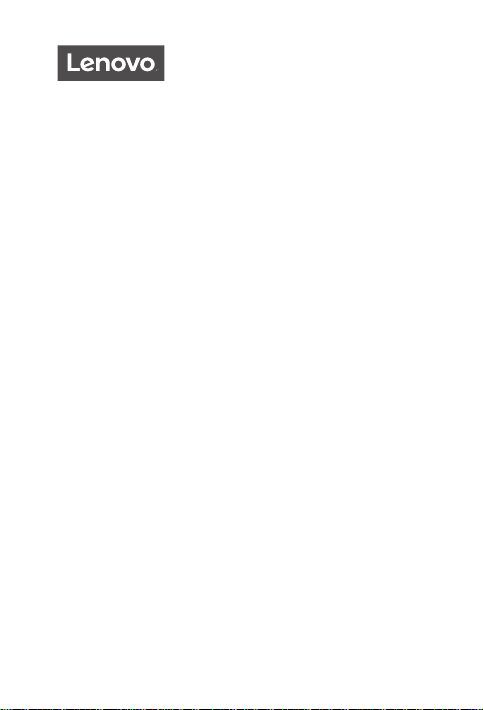
Yoga Smart Tab
Safety, Warranty & Quick Start Guide
Lenovo YT-X705F
Lenovo YT-X705L
Lenovo YT-X705X
English/한국어
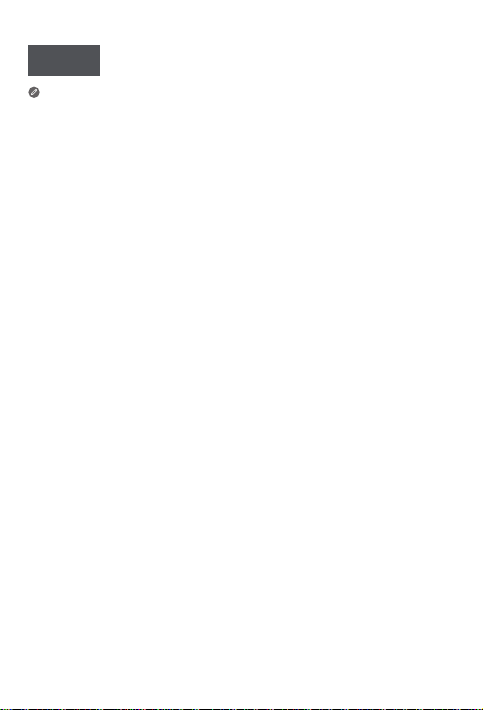
English
Read this guide carefully before using your device.
All information labeled with * in this guide only refers to the WLAN + LTE model.
Reading first - regulatory information
Device models equipped with wireless communications comply with the radio
frequency and safety standards of any country or region in which it has been
approved for wireless use. In addition, if your product contains a telecom modem,
it complies with the requirements for connection to the telephone network in your
country.
Be sure to read the Regulatory Notice for your country or region before using
the wireless devices contained in your device. To obtain a PDF version of the
Regulatory Notice, go to https://support.lenovo.com.
Getting support
To get support on network services and billing, contact your wireless network
operator. To learn how to use your device and view its technical specifications,
go to https://support.lenovo.com.
Accessing your User Guide
Your User Guide contains detailed information about your device. To download
the publications for your device, go to https://support.lenovo.com and follow the
instructions on the screen.
Legal notices
Lenovo and the Lenovo logo are trademarks of Lenovo in the United States, other
countries, or both.
Other company, product, or service names may be trademarks or service marks of
others.
Manufactured under license from Dolby Laboratories. Dolby, Dolby Atmos, and the
double-D symbol are trademarks of Dolby Laboratories.
LIMITED AND RESTRICTED RIGHTS NOTICE: If data or software is delivered
pursuant a General Services Administration “GSA” contract, use, reproduction,
or disclosure is subject to restrictions set forth in Contract No. GS-35F-05925.
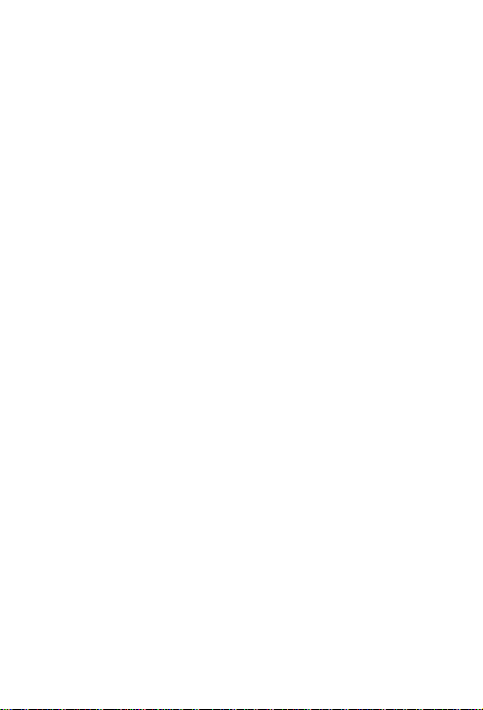
Contents
Device overview ........................................................................................1
Preparing your device............................................................................2
Google Assistant on your Tablet .......................................................3
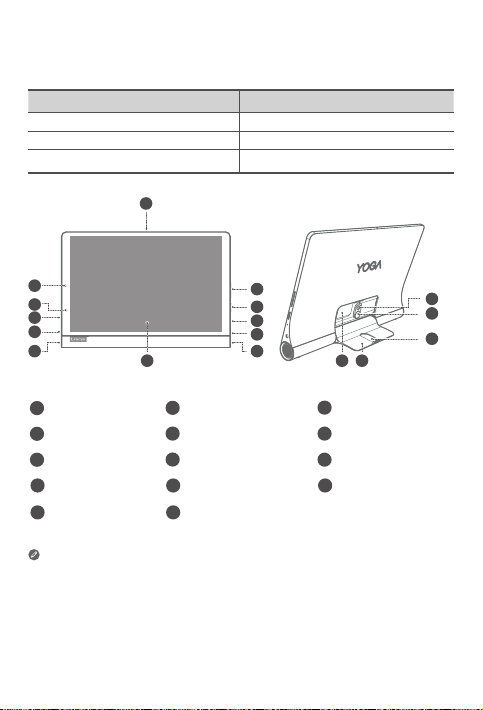
Device overview
Model Version
Lenovo YT-X705F WLAN
Lenovo YT-X705L LT E
Lenovo YT-X705X LTE+Voice
1
9
8
1
7
6
Microphone
1
4
Headset connect
USB-C connector
7
Rear camera
10
Kickstand
13
• The WLAN version does not have a Nano-SIM card slot.
• All pictures and illustrations in this document are for your reference only and
may differ from the final product.
Note:
Using an OTG adapter you can do any of following
• Connect your device to another digital device to charge it.
• Connect your device to a storage device to transfer data.
Volume buttons
2
5
Speakers
Indicator Front camera
8
Kickstand release button 12Hang mode hole
11
Card slot
14
2
3
1
4
55
14 13
Power button
3
6
Touch screen
9
1
10
11
12
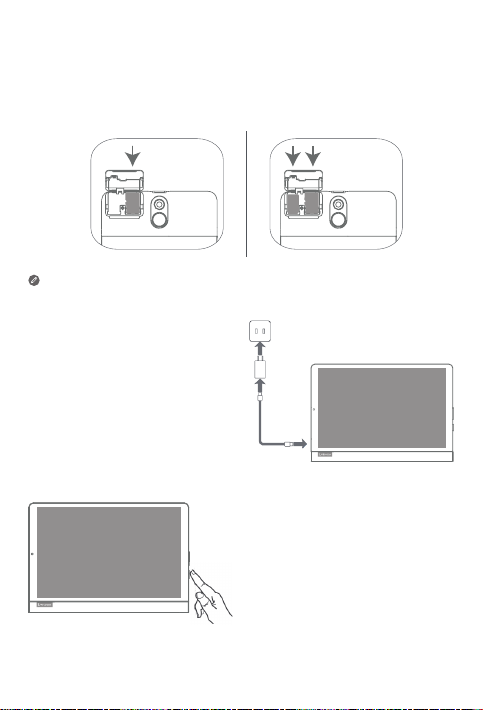
Preparing your device
microSD
microSD
Nano-SIM
Installing cards
Install the cards as shown in the figure.
*
• Power o the device before inserting or removing a card.
• Note that the WLAN version does not have a Nano-SIM card slot.
Charging your device
Connect your device to a power
outlet using the USB cable and
power adapter provided.
Turning on
Press and hold the Power button until
the Lenovo logo appears.
2
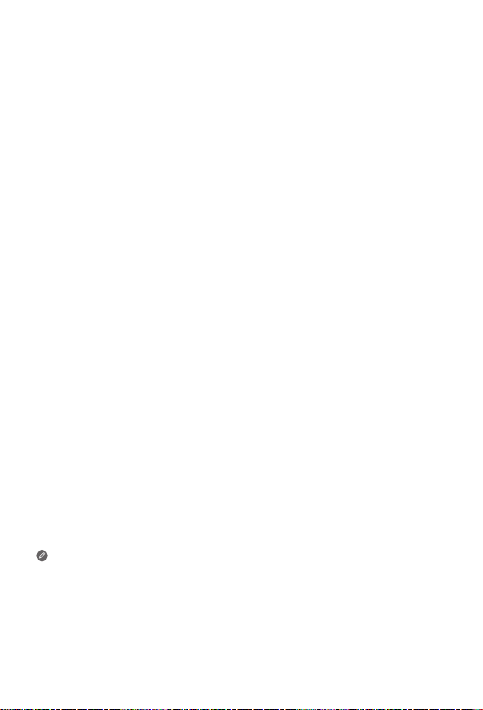
Google Assistant on your Tablet
Lenovo Yoga Smart Tab includes Google Assistant integration for supported
languages.
Set up Google Assistant
To open the Google Assistant, touch and hold the Home button, tap “GET
STARTED”, and follow the on-screen prompts to set up the Google Assistant. Say
“OK Google” and “Hey Google” when prompted to teach the Google Assistant to
recognize your voice and complete the setup process.
Use Google Assistant
Lenovo Yoga Smart Tab supports 360° far-field Google Voice Assistant recognition
when the screen is on, letting you access it from across the room. When the screen
is o, you can turn it on by saying “Okay Google” or “Hey Google”.
You can touch and hold the Home button or Say “OK Google” or “Hey Google” to
interact with the Google Assistant. Ask “What can you do?” to see what Google
Assistant can help you with.
Google Assistant’s Ambient Mode
Google Assistant’s Ambient Mode will turn your tablet into a digital photo frame,
easily control music and smart home devices, and quickly access your most
important updates while your tablet is charging or the kickstand is open. Google will
release more features for Ambient Mode over time.
How to use Google Assistant’s Ambient Mode
You can enable Google Assistant’s Ambient Mode by going to Settings > Google
> Search, Assistant & Voice > Google Assistant > Assistant > Assistant Devices
(Tablet) > Personalization (Ambient Mode).
You also can turn o the setting to launch Ambient Mode when opening the
kickstand in the above menu. Note that leaving the tablet in Ambient Mode without
charging it will cause it to lose battery faster than normal
The Google Assistant requires an internet connection and may not be
available in all countries and languages.
• For more information about the Google Assistant including supported
languages and changing or adding languages, go to
http:// support.google.com/assistant/answer/7394513.
• You also can go to http://support.lenovo.com for the current list of
languages that Ambient Mode supports.
3
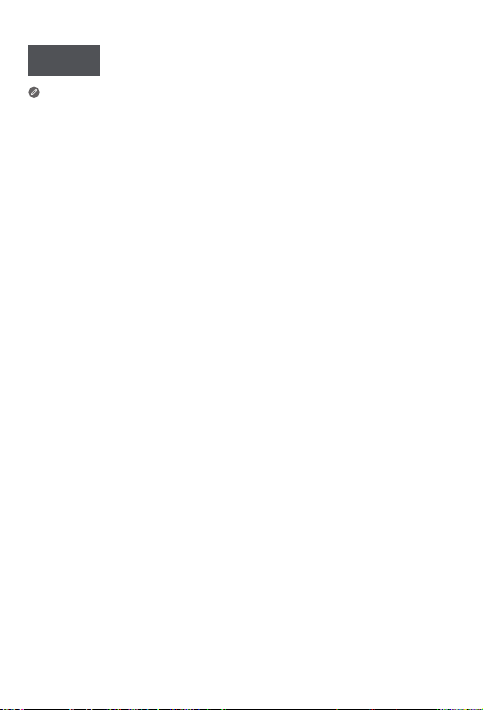
한국어
장치를 사용하기 전에 본 가이드를 자세히 읽어 주십시오.
본 가이드에서 *로 표시된 모든 정보는 WLAN + LTE 모델만 관련이 있습니다.
먼저 읽어 볼 규정 정보
무선 통신 기능이 장착된 장치 모델은 무선 사용이 허가된 국가 또는 지역의 무선
주파수 및 안전 표준을 따릅니다. 또한 제품에 전화 모뎀이 있는 경우 해당 국가의 전화
네트워크에 연결하기 위한 요구 사항을 준수합니다.
장치에 포함된 무선 장치를 사용하기 전에 해당 국가나 지역의
규정 알림
의 PDF 버전을 받으려면 https://support.lenovo.com을 방문하십시오.
지원 정보
네트워크 서비스 및 청구에 대한 지원을 받으려면 무선 네트워크 운영자에게 문의하십시오.
장치 사용 방법을 습득하고 해당 장치의 기술 사양을 보려면 https://support.lenovo.com을
방문하십시오.
사용 설명서
사용 설명서
다운로드하려면 웹 사이트 https://support.lenovo.com을 방문하여 화면의 지시를
따르십시오.
액세스
에는 장치에 대한 상세한 정보가 포함되어 있습니다. 장치에 대한 서적을
법적 고지 사항
Lenovo 및 Lenovo 로고는 한국 또는 기타 국가에서 사용되는 Lenovo의 상표입니다.
기타 회사, 제품 및 서비스 이름은 해당 회사의 상표 또는 서비스 마크입니다.
Dolby Laboratories의 라이선스하에 제조되었습니다. Dolby, Dolby Atmos 및 이중
D 기호는 Dolby Laboratories의 상표입니다.
제한적인 권리 고지사항: GSA(General Services Administration) 계약에 따라 제공되는
데이터 또는 소프트웨어의 사용, 복제 또는 공개에는 계약서 번호 GS-35F-05925에
명시된 제한사항이 적용됩니다.
규정 알림
을 읽어 주십시오.
