Lenovo ThinkStation SCSI Hard Disk Drive, ThinkStation Serial Attached SCSI Hard Disk Drive User Guide [ja]
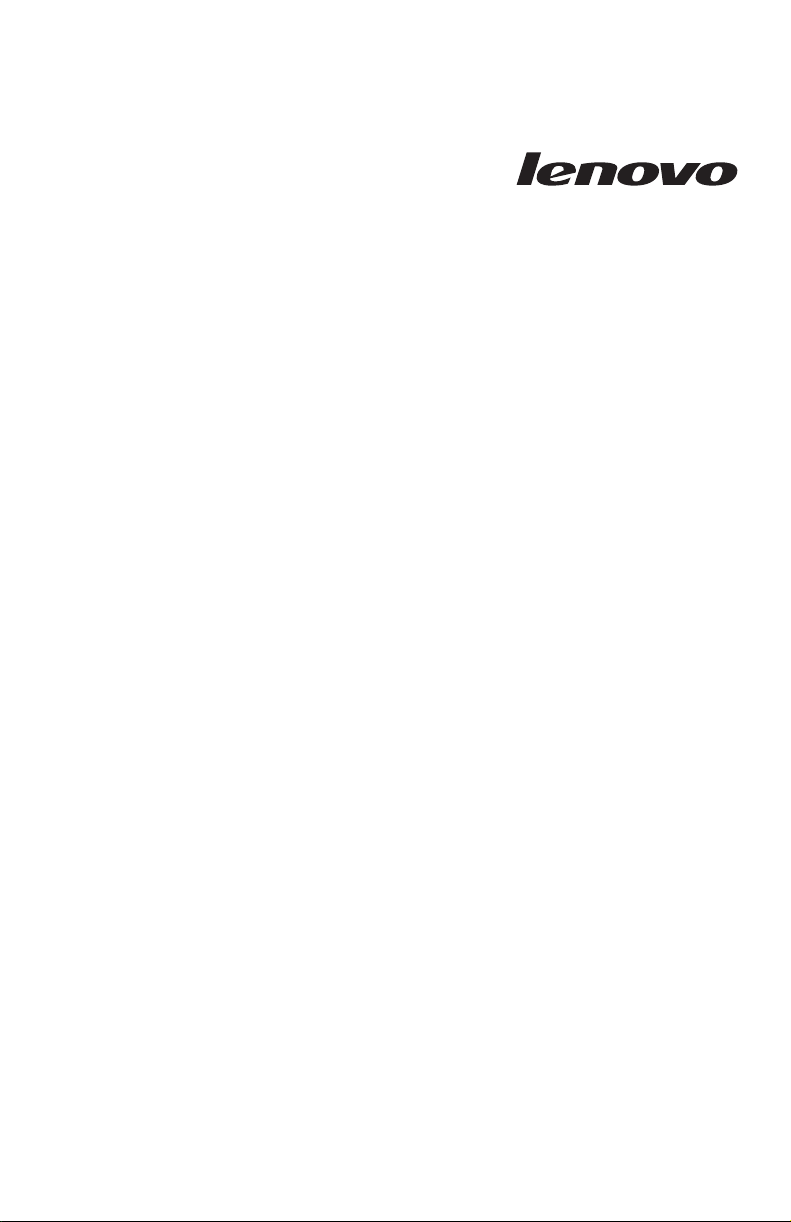
ThinkStation Serial Attached
SCSI Hard Disk Drive
User's Guid e
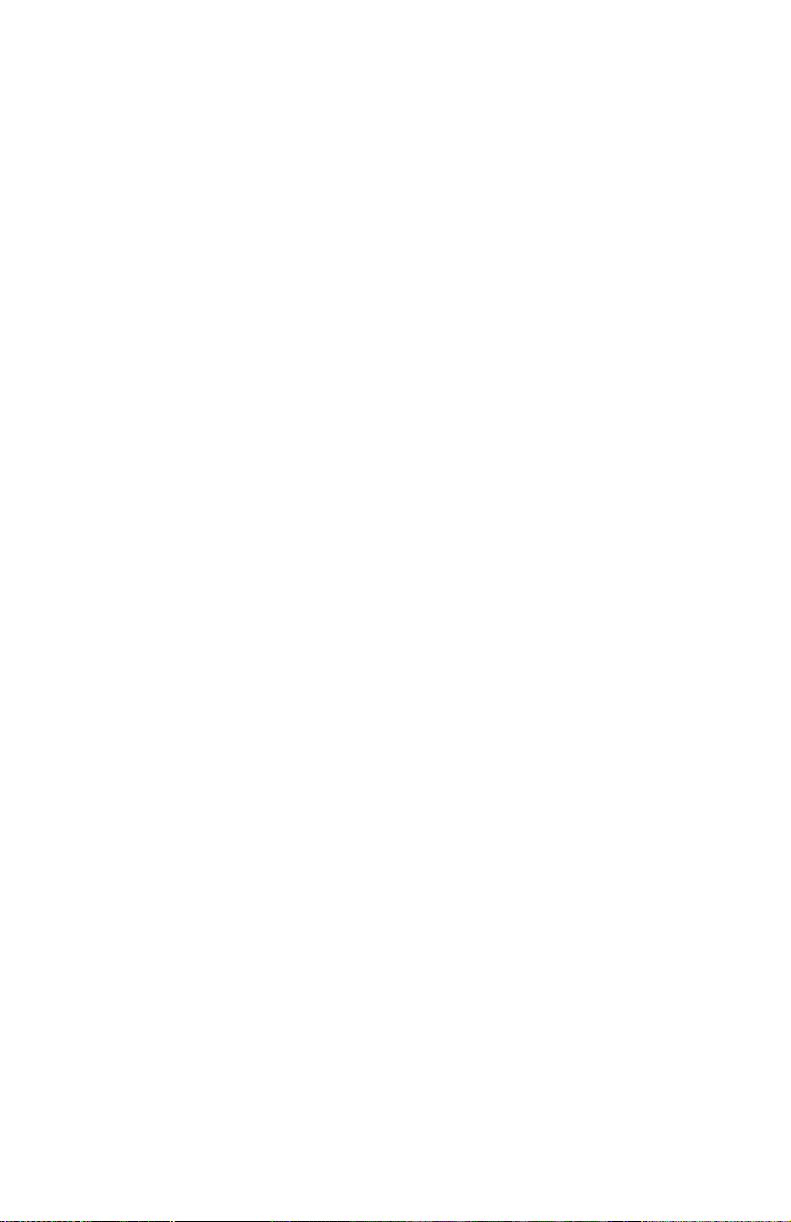
First Edition (December 2007)
© Copyright Lenovo 2007.
Portions © Copyright International Business Machines Corporation 2005.
All rights reserved.
LENOVO products, data, computer software, and services have been developed
exclusively at private expense and are sold to governmental entities as commercial items
as defined by 48 C.F.R. 2.101 with limited and restricted rights to use, reproduction and
disclosure.
LIMITED AND RESTRICTED RIGHTS NOTICE: If products, data, computer software, or
services are delivered pursuant a General Services Administration ″GSA″ contract, use,
reproduction, or disclosure is subject to restrictions set forth in Contract No.
GS-35F-05925.
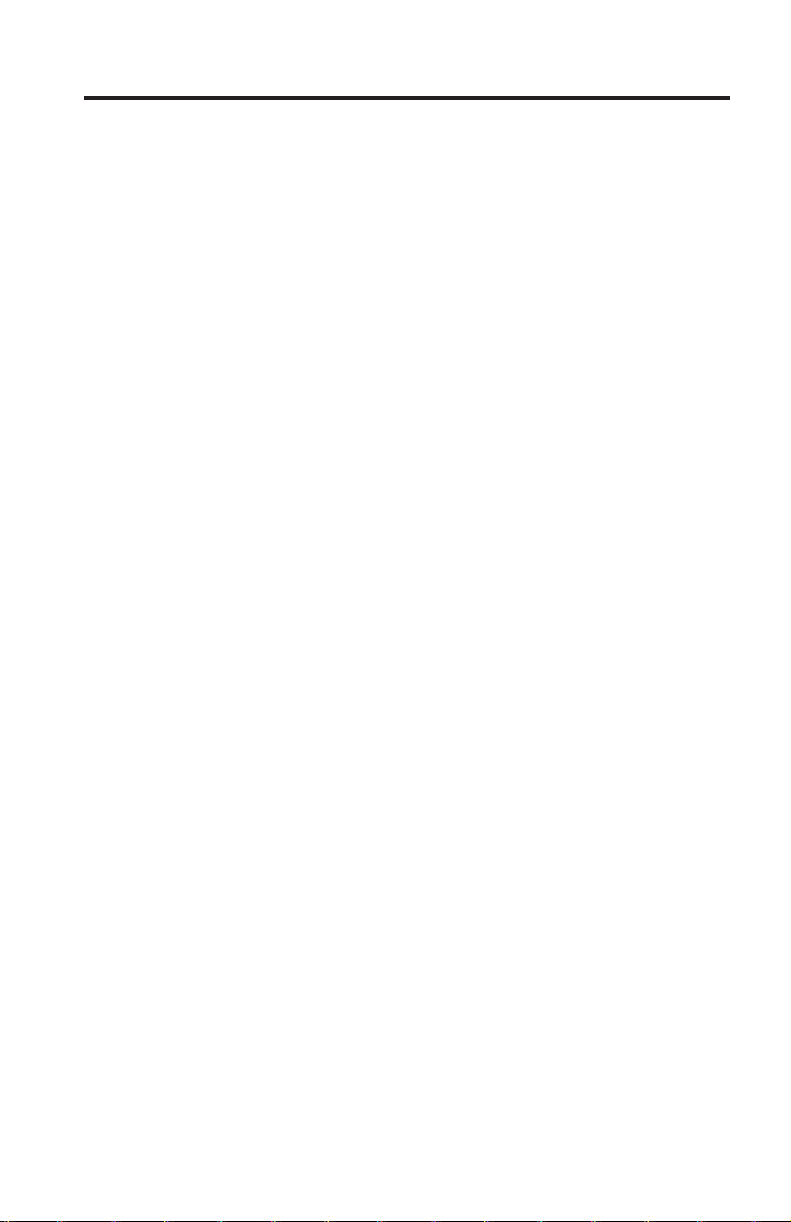
Contents
Safety information . . . . . . . . . . . . . . . . . . . .v
General safety guidelines . . . . . . . . . . . . . . . . . vii
Service . . . . . . . . . . . . . . . . . . . . . . . . vii
Power cords and power adapters . . . . . . . . . . . . . . . vii
Extension cords and related devices . . . . . . . . . . . . . . viii
Plugs and outlets . . . . . . . . . . . . . . . . . . . . viii
Batteries . . . . . . . . . . . . . . . . . . . . . . .ix
Heat and product ventilation . . . . . . . . . . . . . . . .ix
Chapter 1. About the ThinkStation Serial Attached SCSI (SAS) hard disk
drive . . . . . . . . . . . . . . . . . . . . . . . .1
Product description . . . . . . . . . . . . . . . . . . . .1
Installation planning . . . . . . . . . . . . . . . . . . . .2
Installation requirements . . . . . . . . . . . . . . . . .2
Partition planning . . . . . . . . . . . . . . . . . . .4
Installing the drive . . . . . . . . . . . . . . . . . . . .4
Step 1. Opening your computer . . . . . . . . . . . . . . .4
Step 2. Unpacking the drive . . . . . . . . . . . . . . . .4
Step 3. Mounting the drive in the bay . . . . . . . . . . . . .5
Step 4. Attaching the cables to the drive . . . . . . . . . . . .6
Step 5. Completing the installation of the drive . . . . . . . . . .7
Preparing the drive for use . . . . . . . . . . . . . . . . .7
Partitioning and formatting your drive . . . . . . . . . . . . .8
Chapter 2. Troubleshooting . . . . . . . . . . . . . . . . 113
Appendix A. PCIe-to-SAS host bus adapter quick installation
instructions . . . . . . . . . . . . . . . . . . . . 115
Appendix B. Service and Support . . . . . . . . . . . . . 117
Registering your option . . . . . . . . . . . . . . . . . 117
Online technical support . . . . . . . . . . . . . . . . . 117
Telephone technical support . . . . . . . . . . . . . . . . 117
Appendix C. Lenovo Limited Warranty . . . . . . . . . . . 119
Warranty information . . . . . . . . . . . . . . . . . . 123
Suplemento de Garantía para Méjico . . . . . . . . . . . . . 125
Appendix D. Lenovo Limited Warranty - Customer Notice . . . . . 127
Appendix E. Notices . . . . . . . . . . . . . . . . . . 137
© Lenovo 2007. Portions © IBM Corp. 2005. iii
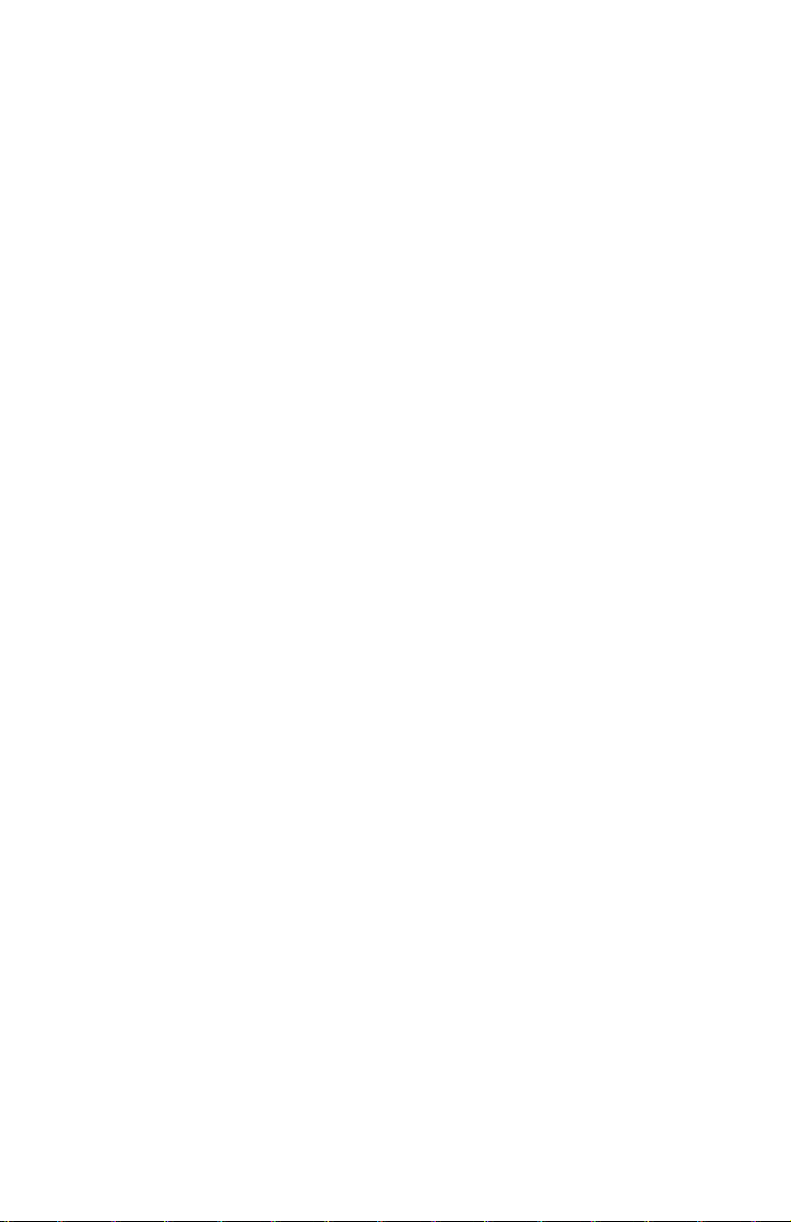
Recycling information . . . . . . . . . . . . . . . . . . .138
Trademarks . . . . . . . . . . . . . . . . . . . . . .139
Appendix F. Electronic emission notices . . . . . . . . . . . .141
Appendix G. Important information for the European Directive
2002/96/EC . . . . . . . . . . . . . . . . . . . . .143
Appendix H. China RoHS . . . . . . . . . . . . . . . . .151
iv ThinkStation Serial Attached SCSI Hard Disk Drive User's Guide
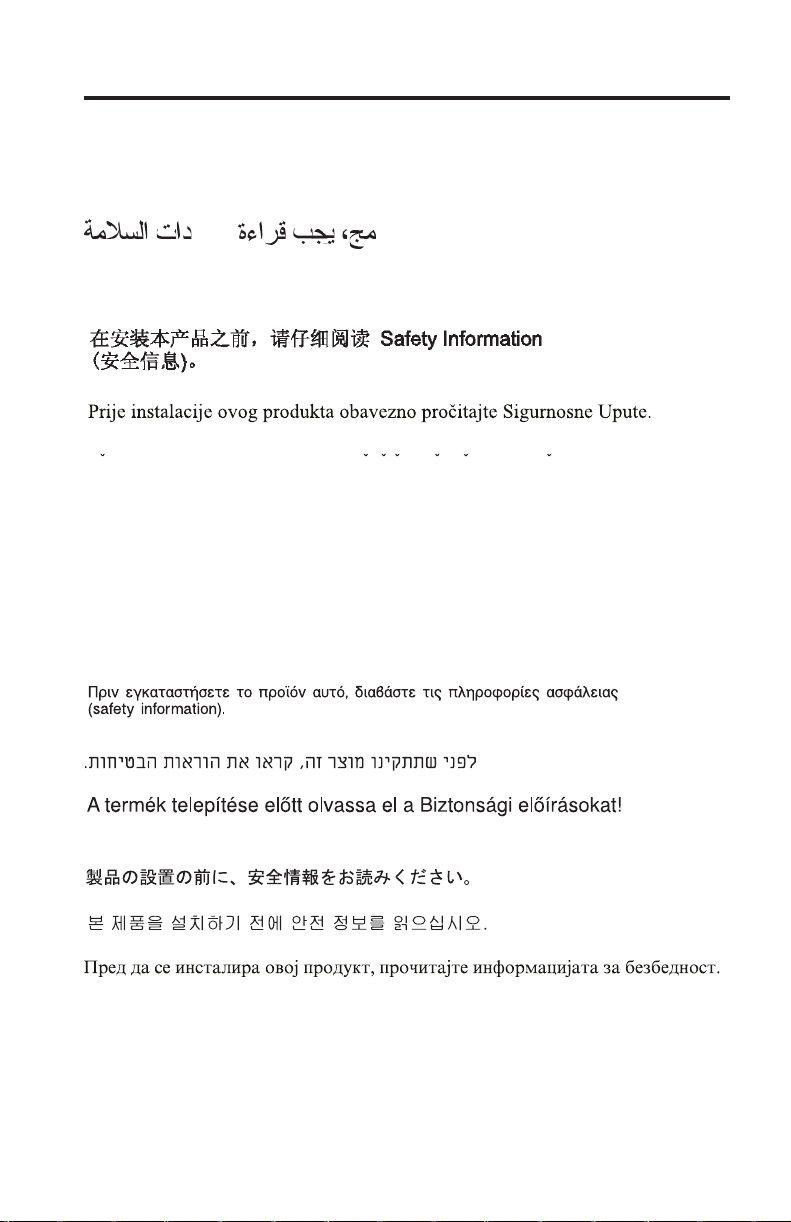
Safety information
Before installing this product, read the Safety Information.
Antes de instalar este produto, leia as Informações de Segurança.
Pred instalací tohoto produktu si prectete prírucku bezpecnostních instrukcí.
Læs sikkerhedsforskrifterne, før du installerer dette produkt.
Ennen kuin asennat tämän tuotteen, lue turvaohjeet kohdasta Safety
Information.
Avant d’installer ce produit, lisez les consignes de sécurité.
Vor der Installation dieses Produkts die Sicherheitshinweise lesen.
Prima di installare questo prodotto, leggere le Informazioni sulla Sicurezza.
Lees voordat u dit product installeert eerst de veiligheidsvoorschriften.
Les sikkerhetsinformasjonen (Safety Information) før du installerer dette
produktet.
© Lenovo 2007. Portions © IBM Corp. 2005. v
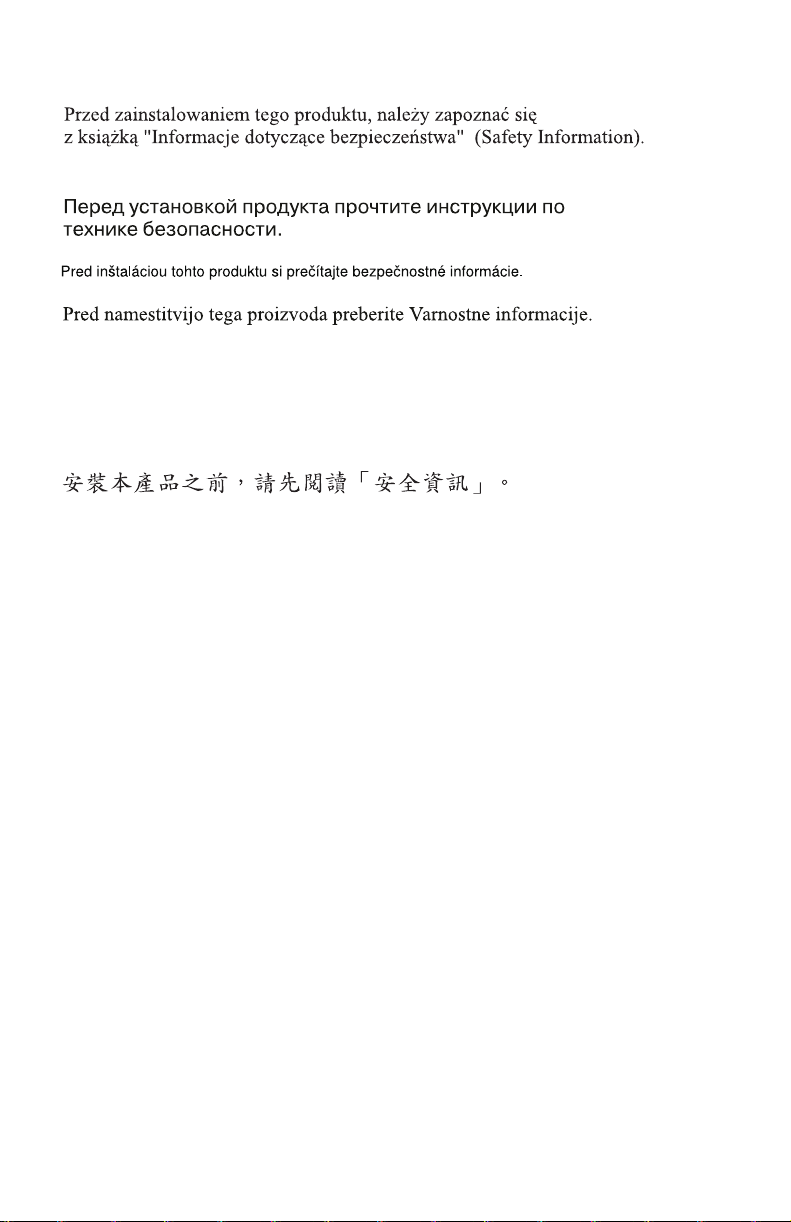
Antes de instalar este produto, leia as Informações sobre Segurança.
Antes de instalar este producto lea la información de seguridad.
Läs säkerhetsinformationen innan du installerar den här produkten.
vi ThinkStation Serial Attached SCSI Hard Disk Drive User's Guide
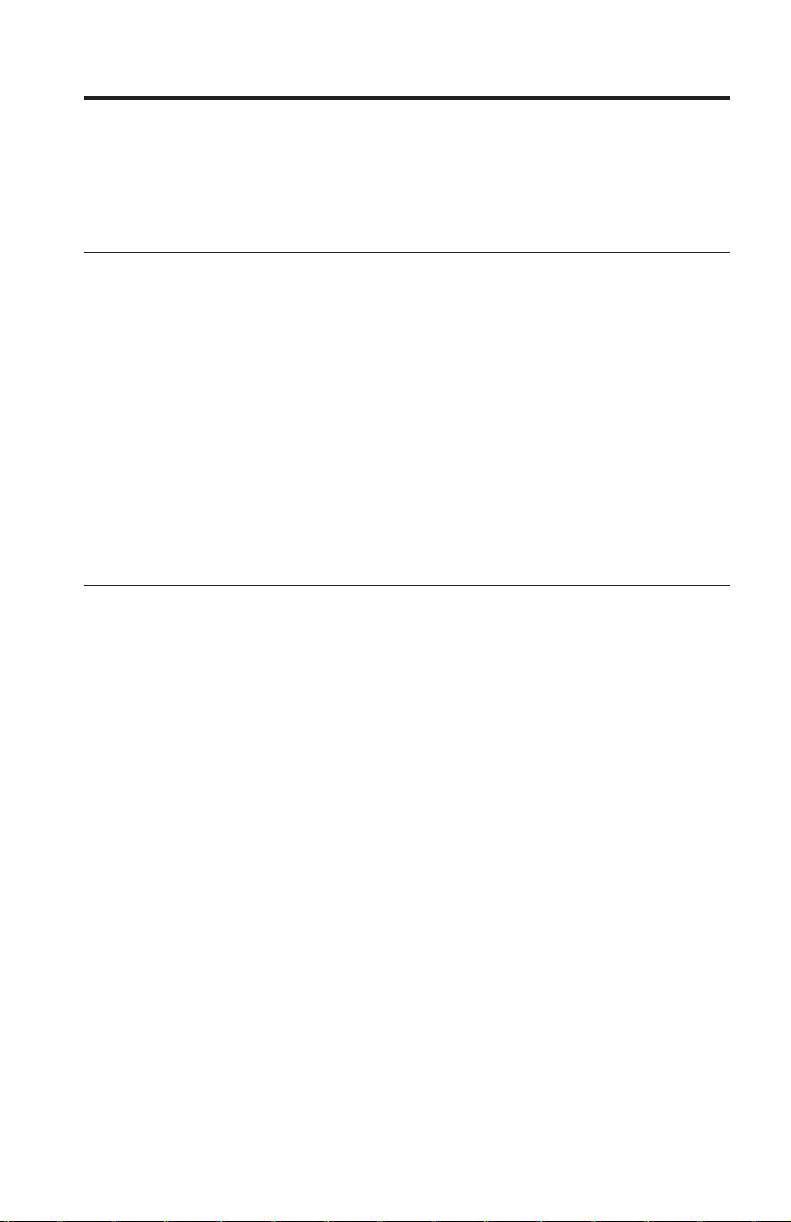
General safety guidelines
Always observe the following precautions to reduce the risk of injury and
property damage.
Service
Do not attempt to service a product yourself unless instructed to do so by the
Customer Support Center. Use only a service provider who is approved to
repair your particular product.
Note: Some parts can be upgraded or replaced by the customer. These parts
are referred to as Customer Replaceable Units, or CRUs. Lenovo expressly
identifies CRUs as such, and provides documentation with instructions when it
is appropriate for customers to replace those parts. Yo u must closely follow all
instructions when performing such replacements. Always make sure that the
power is turned off and that the product is unplugged from any power source
before you attempt the replacement. If you have any questions or concerns,
contact the Customer Support Center.
Power cords and power adapters
Use only the power cords and power adapters supplied by the product
manufacturer.
Never wrap a power cord around the power adapter or other object. Doing so
can stress the cord in ways that can cause the cord to fray, crack or crimp. This
can present a safety hazard.
Always route power cords so that they will not be walked on, tripped over, or
pinched by objects.
Protect the cord and power adapters from liquids. For instance, do not leave
your cord or power adapter near sinks, tubs, toilets, or on floors that are
cleaned with liquid cleansers. Liquids can cause a short circuit, particularly if
the cord or power adapter has been stressed by misuse. Liquids can also cause
gradual corrosion of the power cord terminals and/or the connector terminals
on the adapter which can eventually result in overheating.
Always connect power cords and signal cables in the correct order and ensure
that all power cord connectors are securely and completely plugged into
receptacles.
© Lenovo 2007. Portions © IBM Corp. 2005. vii

Do not use any power adapter that shows corrosion at the ac input pins
and/or shows signs of overheating (such as deformed plastic) at the ac input
or anywhere on the power adapter.
Do not use any power cords where the electrical contacts on either end show
signs of corrosion or overheating or where the power cord appears to have
been damaged in any way.
Extension cords and related devices
Ensure that extension cords, surge protectors, uninterruptible power supplies,
and power strips that you use are rated to handle the electrical requirements of
the product. Never overload these devices. If power strips are used, the load
should not exceed the power strip input rating. Consult an electrician for more
information if you have questions about power loads, power requirements, and
input ratings.
Plugs and outlets
If a receptacle (power outlet) that you intend to use with your computer
equipment appears to be damaged or corroded, do not use the outlet until it is
replaced by a qualified electrician.
Do not bend or modify the plug. If the plug is damaged, contact the
manufacturer to obtain a replacement.
Some products are equipped with a three-pronged plug. This plug fits only
into a grounded electrical outlet. This is a safety feature. Do not defeat this
safety feature by trying to insert it into a non-grounded outlet. If you cannot
insert the plug into the outlet, contact an electrician for an approved outlet
adapter or to replace the outlet with one that enables this safety feature. Never
overload an electrical outlet. The overall system load should not exceed 80
percent of the branch circuit rating. Consult an electrician for more information
if you have questions about power loads and branch circuit ratings.
Be sure that the power outlet you are using is properly wired, easily accessible,
and located close to the equipment. Do not fully extend power cords in a way
that will stress the cords.
Connect and disconnect the equipment from the electrical outlet carefully.
viii ThinkStation Serial Attached SCSI Hard Disk Drive User's Guide
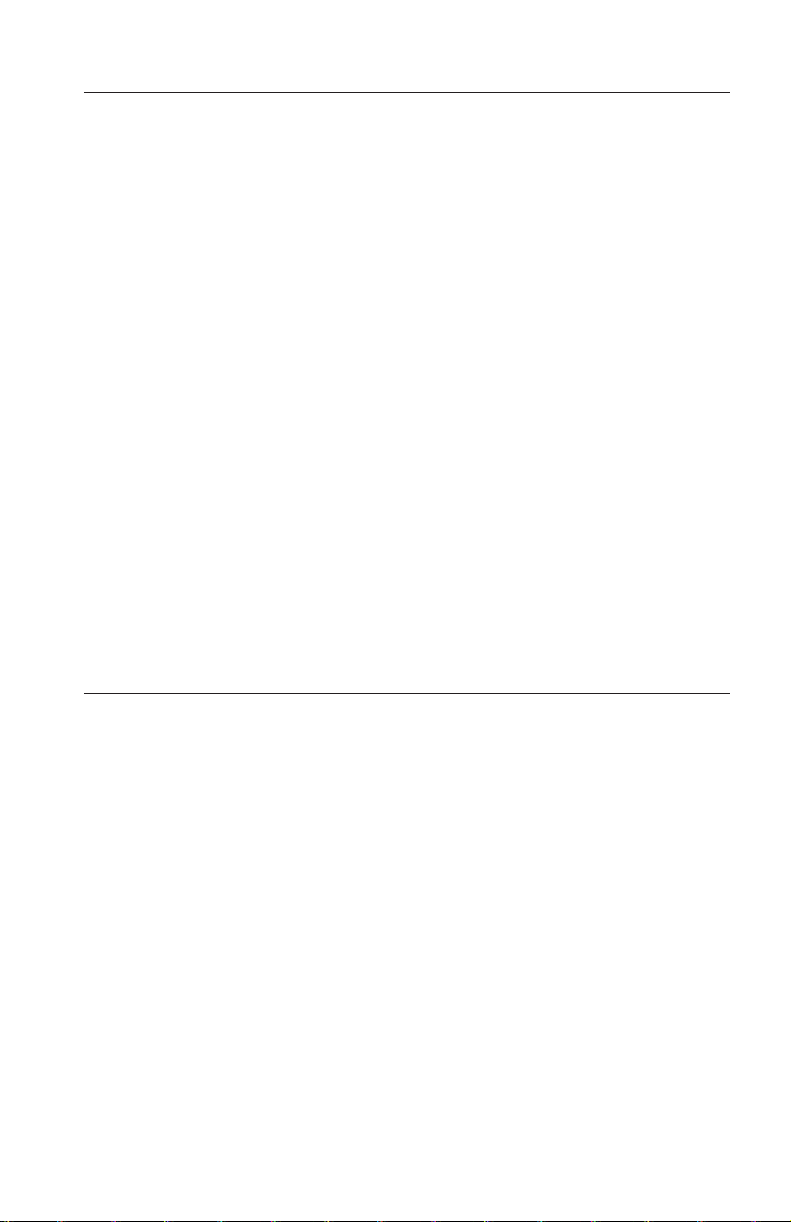
Batteries
All personal computers manufactured by Lenovo contain a non-rechargeable
coin cell battery to provide power to the system clock. In addition many
mobile products such as notebook PCs utilize a rechargeable battery pack to
provide system power when in portable mode. Batteries supplied by Lenovo
for use with your product have been tested for compatibility and should only
be replaced with Lenovo approved parts.
Never attempt to open or service any battery. Do not crush, puncture, or
incinerate batteries or short circuit the metal contacts. Do not expose the
battery to water or other liquids. Only recharge the battery pack strictly
according to instructions included in the product documentation.
Battery abuse or mishandling can cause the battery to overheat, which can
cause gasses or flame to “vent” from the battery pack or coin cell. If your
battery is damaged, or if you notice any discharge from your battery or the
buildup of foreign materials on the battery leads, stop using the battery and
obtain a replacement from the battery manufacturer.
Batteries can degrade when they are left unused for long periods of time. For
some rechargeable batteries (particularly Lithium Ion batteries), leaving a
battery unused in a discharged state could increase the risk of a battery short
circuit, which could shorten the life of the battery and can also pose a safety
hazard. Do not let rechargeable Lithium-Ion batteries completely discharge or
store these batteries in a discharged state.
Heat and product ventilation
Computers, AC adapters, and many accessories can generate heat when turned
on and when batteries are charging. Always follow these basic precautions:
v Do not leave your computer, AC adapter, or accessories in contact with your
lap or any part of your body for an extended period when the products are
functioning or when the battery is charging. Your computer, AC adapter, and
many accessories produce some heat during normal operation. Extended
contact with the body could cause discomfort or, potentially, a skin burn.
v Do not charge the battery or operate your computer, AC adapter, or
accessories near flammable materials or in explosive environments.
v Ventilation slots, fans, and heat sinks are provided with the product for
safety, comfort, and reliable operation. These features might inadvertently
become blocked by placing the product on a bed, sofa, carpet, or other
flexible surface. Never block, cover, or disable these features.
General safety guidelines ix
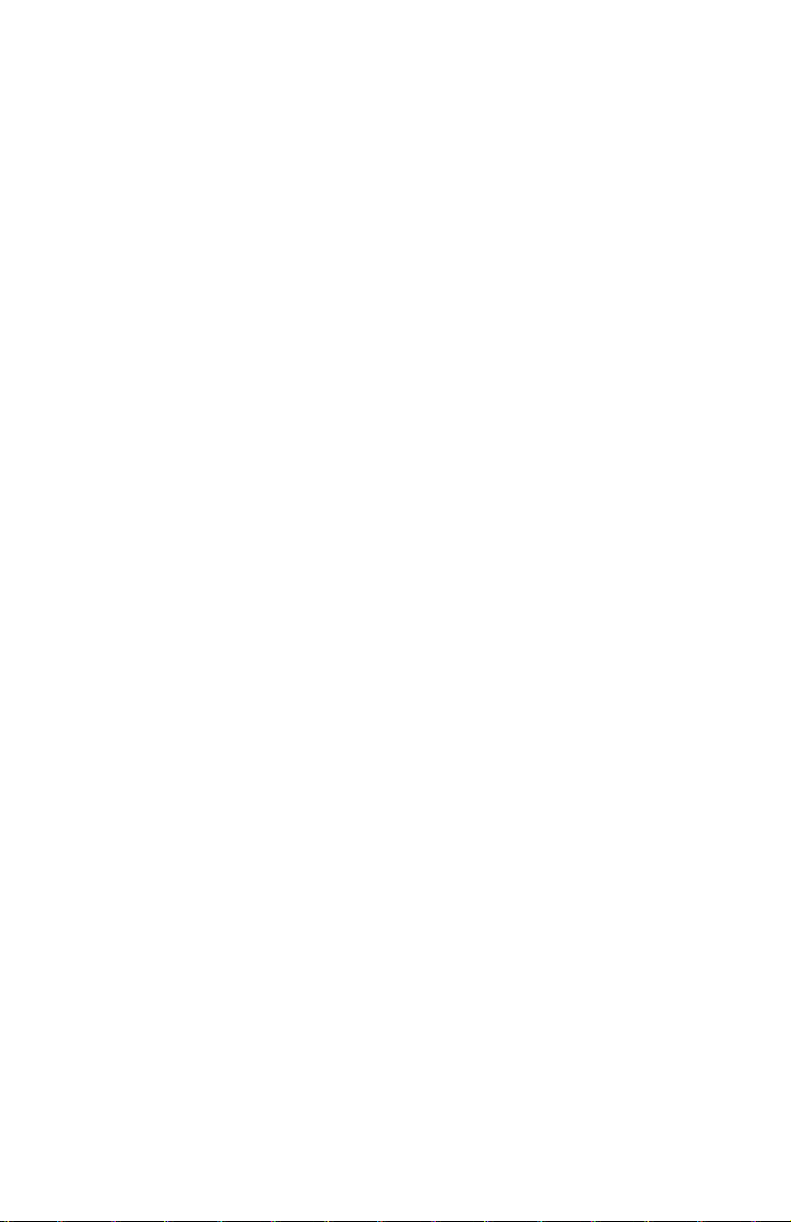
x ThinkStation Serial Attached SCSI Hard Disk Drive User's Guide
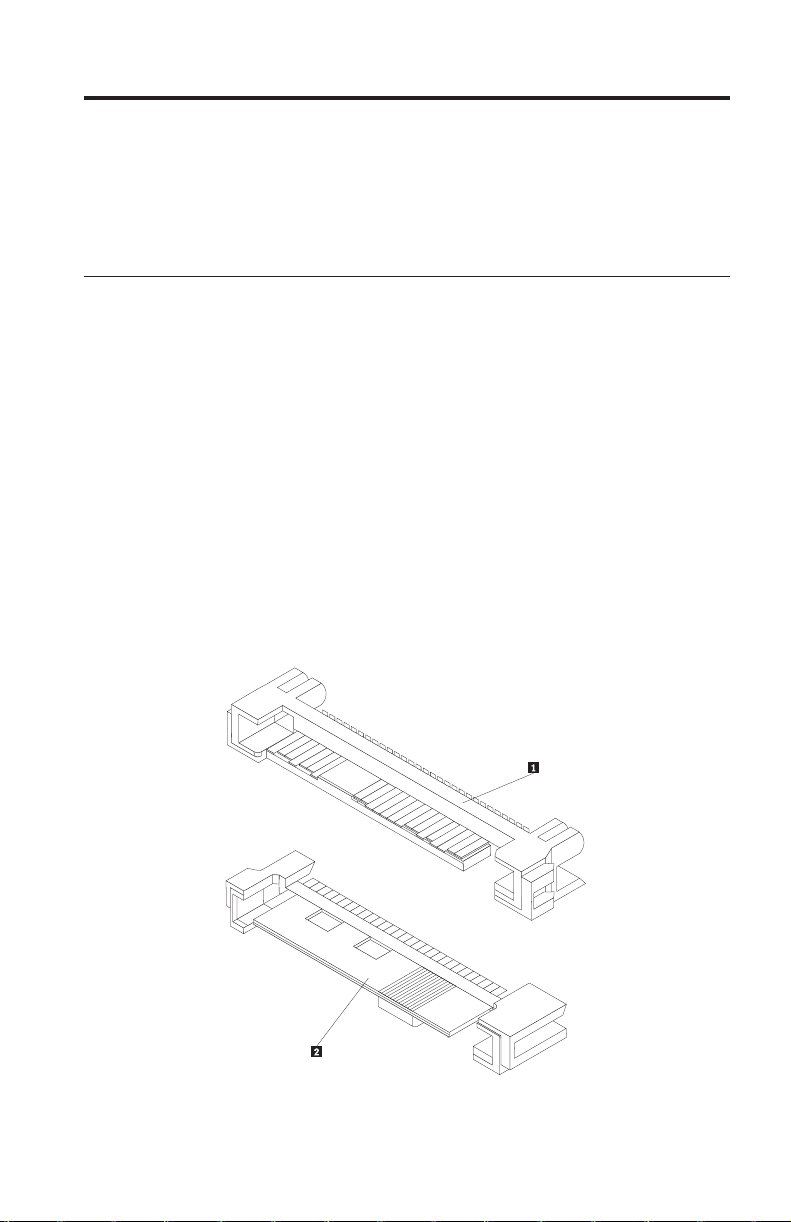
Chapter 1. About the ThinkStation Serial Attached SCSI (SAS) hard disk drive
This section provides information on the ThinkStation® Serial Attached SCSI
(SAS) hard disk drive.
Product description
The SAS hard disk drive can only be installed in computers with at least one
of the following configurations:
v a SAS-compatible backplane with bays designed to accommodate SAS hard
disk drives
v a PCI Express (PCIe)-to-SAS host bus adapter
SAS hard disk drive connects to a SAS-compatible interface which
The
supports SAS hard disk drives in a single drive per cable configuration. There
are no jumper settings required for master or slave settings.
The SAS hard disk drive uses 29-pin SAS interface connectors. The top surface
1 and the bottom surface 2 of the connector are displayed in the diagram
below. The cables included in the option package enable you to connect the
power port and the signal port of the SAS hard disk drive as Serial ATA
(S ATA) hard disk drives.
© Lenovo 2007. Portions © IBM Corp. 2005. 1
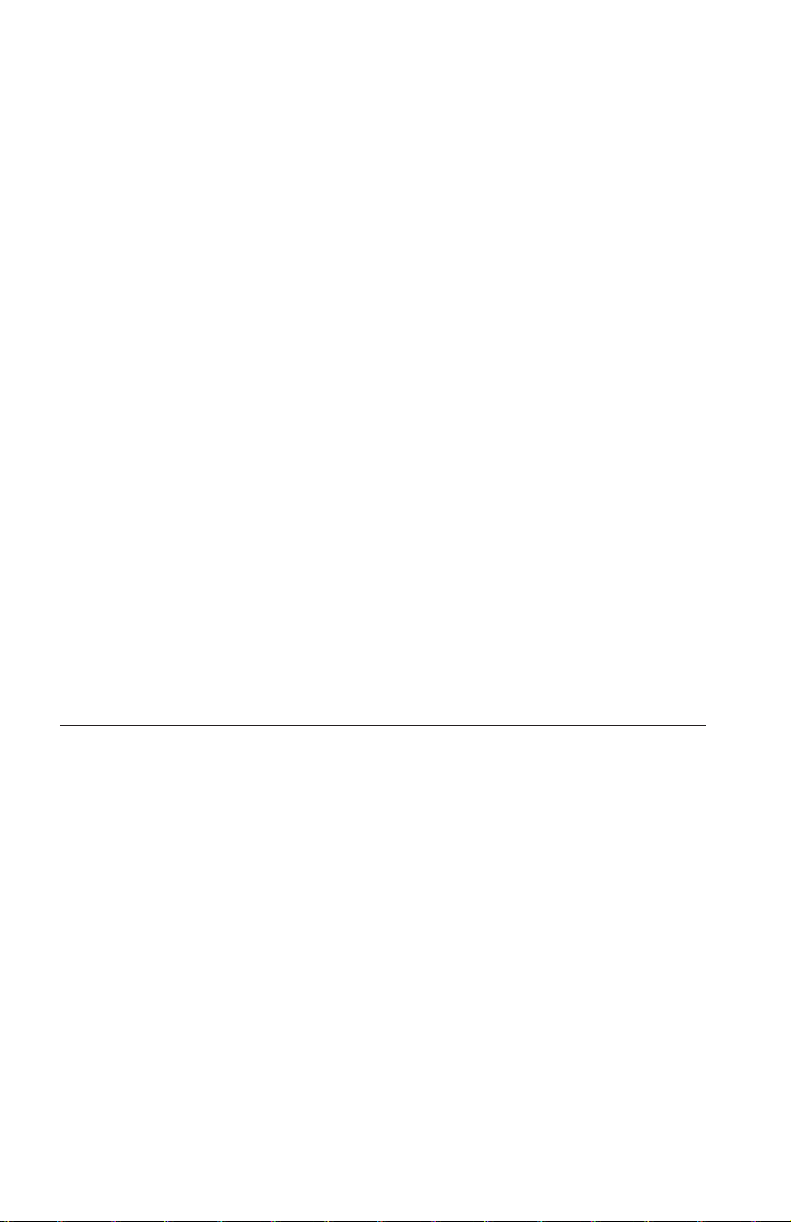
Your hard disk drive can be configured in one of the following ways:
v As single drive
– Be installed as the only hard disk drive in a computer
– Replace a hard disk drive
As one of multiple drives to operate with other installed hard disk drives
v
Notes:
1. SAS hard disk drives can not operate with SATA hard disk drives.
2. Make sure that all the other hard disk drives in your computer are SAS
hard disk drives.
The SAS and SATA drives can not operate together as they have different
spinning speeds, which cause the two drives to place different rotational
vibration forces on the chassis. If a SATA drive of 7200 RPM and a SAS
drive of 15000 RPM are installed in the same chassis, the two different
forces on the chassis could cause performance degradation and
additional acoustic noise.
addition to this User’s Guide, your option package contains:
In
v Serial Attached SCSI hard disk drive
v Drive handling flyer
v Safety information manual
v Two SAS cables
Contact
your place of purchase if parts are missing or damaged. Be sure to
retain your proof of purchase. It may be required to receive warranty service.
Installation planning
This section contains detailed information to help you plan your SAS hard disk
drive installation.
Installation requirements
To install the SAS hard disk drive, you must have:
v Documentation
The documentation that came with your computer and operating system.
v SAS compatible port
Your computer must have a SAS compatible port on system board or a
PCIe-to-SAS host bus adapter. If you are not sure about your port, see the
documentation that came with your computer. Generally, the ThinkStation
D10 series computer systems have SAS compatible ports on the system
board. The ThinkStation S10 series computer systems need a PCIe-to-SAS
host bus adapter to support SAS hard disk drives.
2 ThinkStation Serial Attached SCSI Hard Disk Drive User's Guide
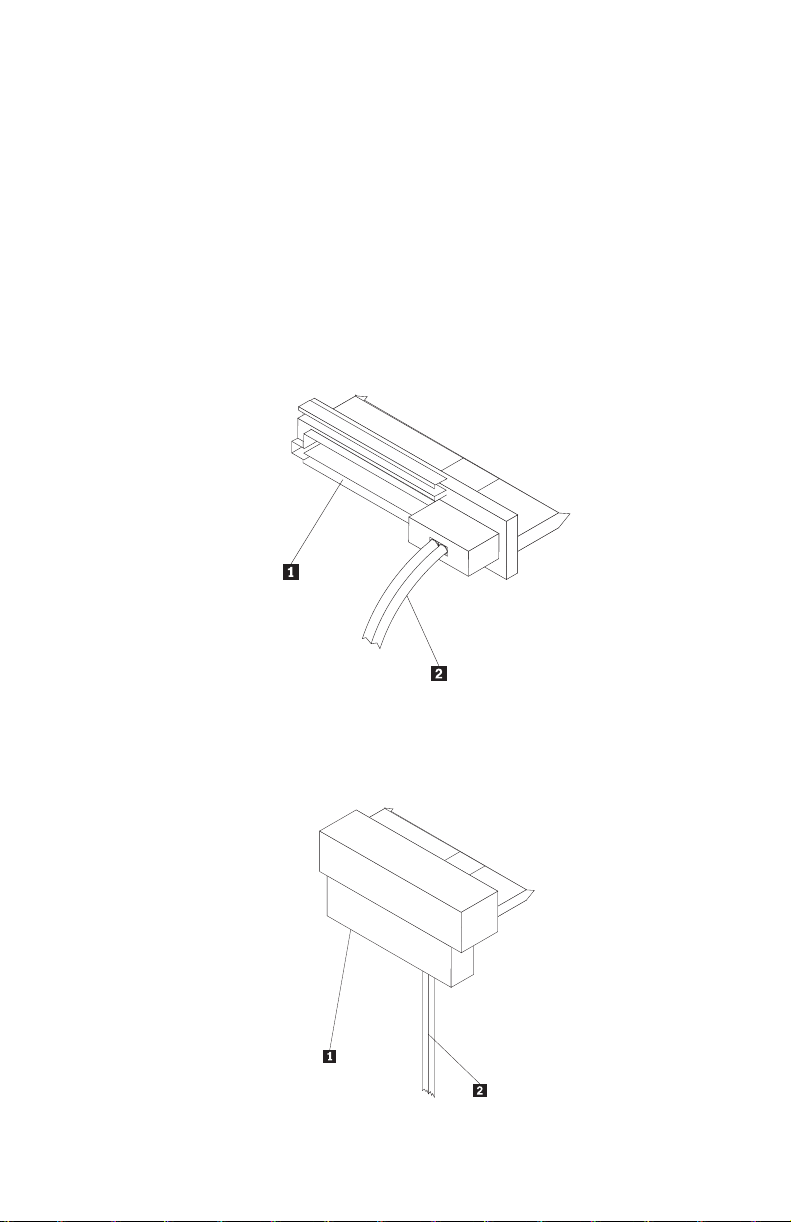
For PCIe-to-SAS host bus adapter installation instructions, see Appendix A,
“PCIe-to-SAS host bus adapter quick installation instructions,” on page 115 or
refer to the documentation that comes with your PCIe-to-SAS host bus
adapter.
v SAS hard disk drive cable
You will be required to use one of the following 29-pin SAS connecting
cables included in your option package to connect the SAS hard disk drive
to the power and signal ports:
– Straight connecting cable
The straight cable is for the ThinkStation D10 series computer systems.
The power port 1 and the signal cable 2 are displayed in the diagram
below.
– Right angle connecting cable
The right angle connecting cable is for the ThinkStation S10 series
computer systems. The power port 1 and the signal cable 2 are
displayed in the diagram below.
Chapter 1. About the ThinkStation Serial Attached SCSI (SAS) hard disk drive 3
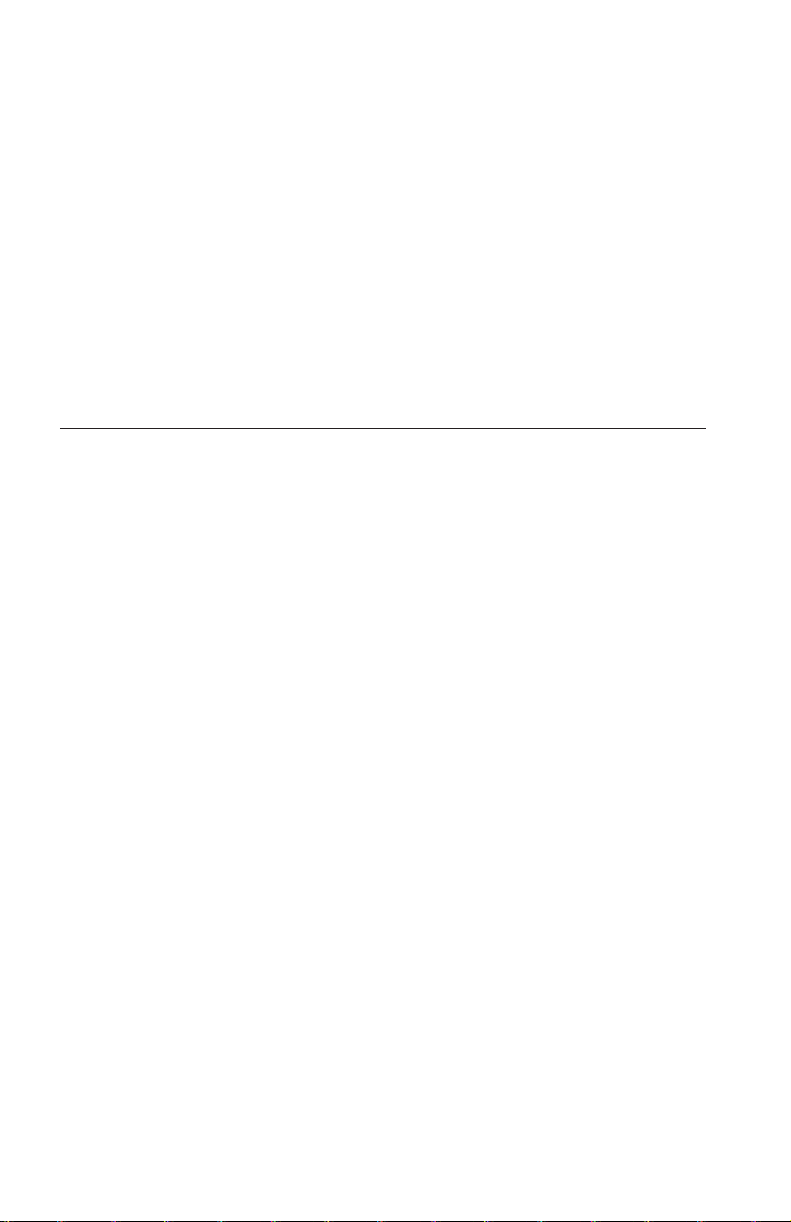
Partition planning
The two kinds of file systems used by the Microsoft® operating system are
NTFS and FAT32. Microsoft Windows® XP can support both of these file
systems, but Microsoft Windows Vista® can only support NTFS.
Note: NTFS is recommended to be used to partition any new drives.
To determine which file system you are using, do the following:
1. Right-click an exiting drive under My Computer.
2. Select Properties. The file system will be displayed in the General tab.
For more information on partitioning your drive, see “Partitioning and
formatting your drive” on page 8.
Installing the drive
You must install your new drive in the computer before using your operating
system to partition and format your new drive.
The instructions in this section are general guidelines that apply to most
computers. For specific information on installing a hard disk drive in your
computer, see the documentation that came with your computer.
Step 1. Opening your computer
Before opening your computer, complete the following steps:
1. Turn off the computer.
2. Unplug the power cable from the power outlet of your computer and all
other attached devices and cables.
is now safe to open your computer. For specific information about opening
It
your computer, see the documentation that came with your computer.
Step 2. Unpacking the drive
Use the following procedure to unpack and handle the drive. To prevent
damage and static-electricity discharge, keep handling to a minimum.
1. Do not open the antistatic bag until you are ready to install the drive. Static
electricity can damage the drive and other computer components.
2. Touch the inner conductive surface of the antistatic bag containing the
drive and your hand to an unpainted metal surface on the computer for
two seconds. This drains static electricity from the bag and from your body.
3. Before handling the drive, ground yourself by touching an unpainted
surface on the computer. Ground yourself again after leaving and returning
to your work area.
4 ThinkStation Serial Attached SCSI Hard Disk Drive User's Guide
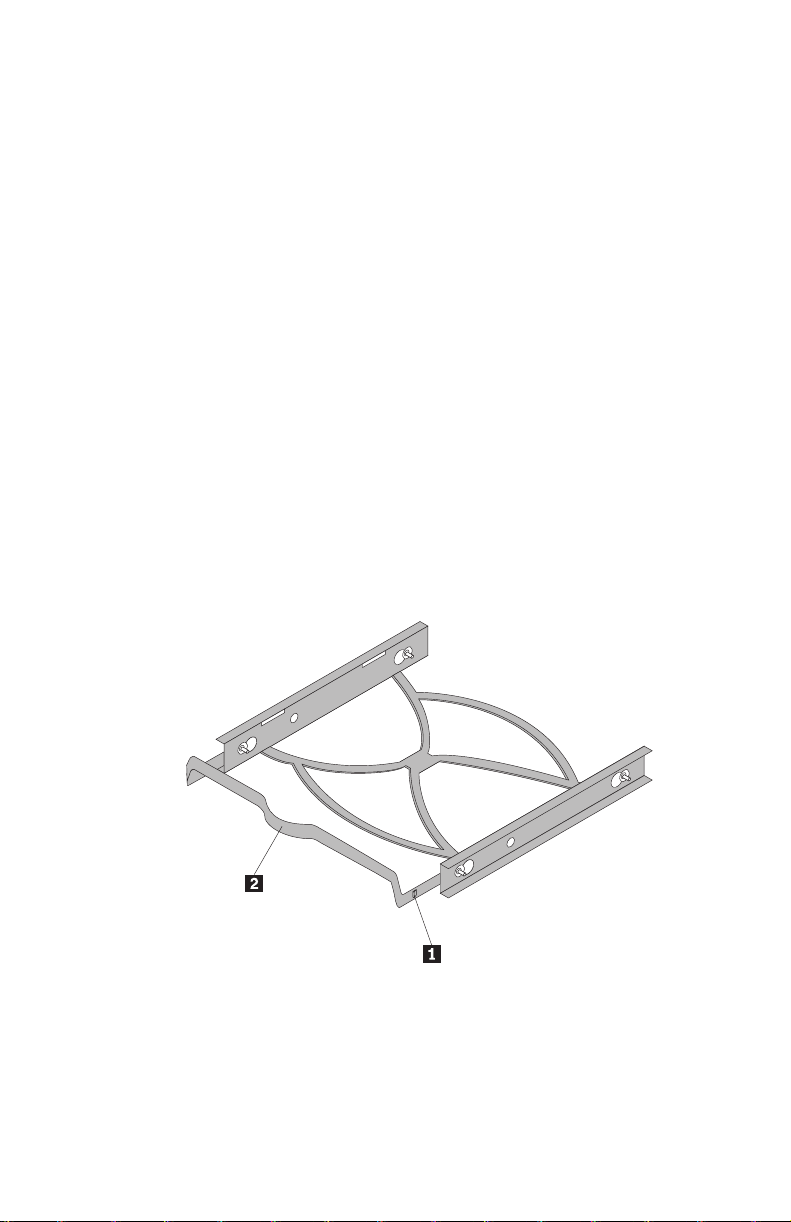
4. Always handle the drive by its edges. Do not touch any exposed printed
circuitry, components, or connector pins.
5. While installing the drive, avoid all unnecessary handling. Rough handling
can damage the heads, rotating disks, and bearings inside the drive
housing.
6. If you must put the drive down, place the antistatic bag on a flat, padded
surface and place the drive on the bag with the component side facing up.
If you want to install the drive in a 5.25-inch bay, you will need to
Note:
purchase a universal bay conversion kit which is available at many local
computer supply stores.
Step 3. Mounting the drive in the bay
You can mount the drive horizontally or vertically based on the location of the
bay in your chassis. The ThinkStation D10 and S10 series computer systems
provide plastic brackets for you to mount your hard disk drives. Alternatively,
you can mount your hard disk drive using screws in a bay without a bracket.
The screws should be commercially available at your local computer retailer.
To mount the drive using the bracket:
1. Pull the bracket out of the bay by pressing the snaps (1) and pulling the
handle (2).
Chapter 1. About the ThinkStation Serial Attached SCSI (SAS) hard disk drive 5
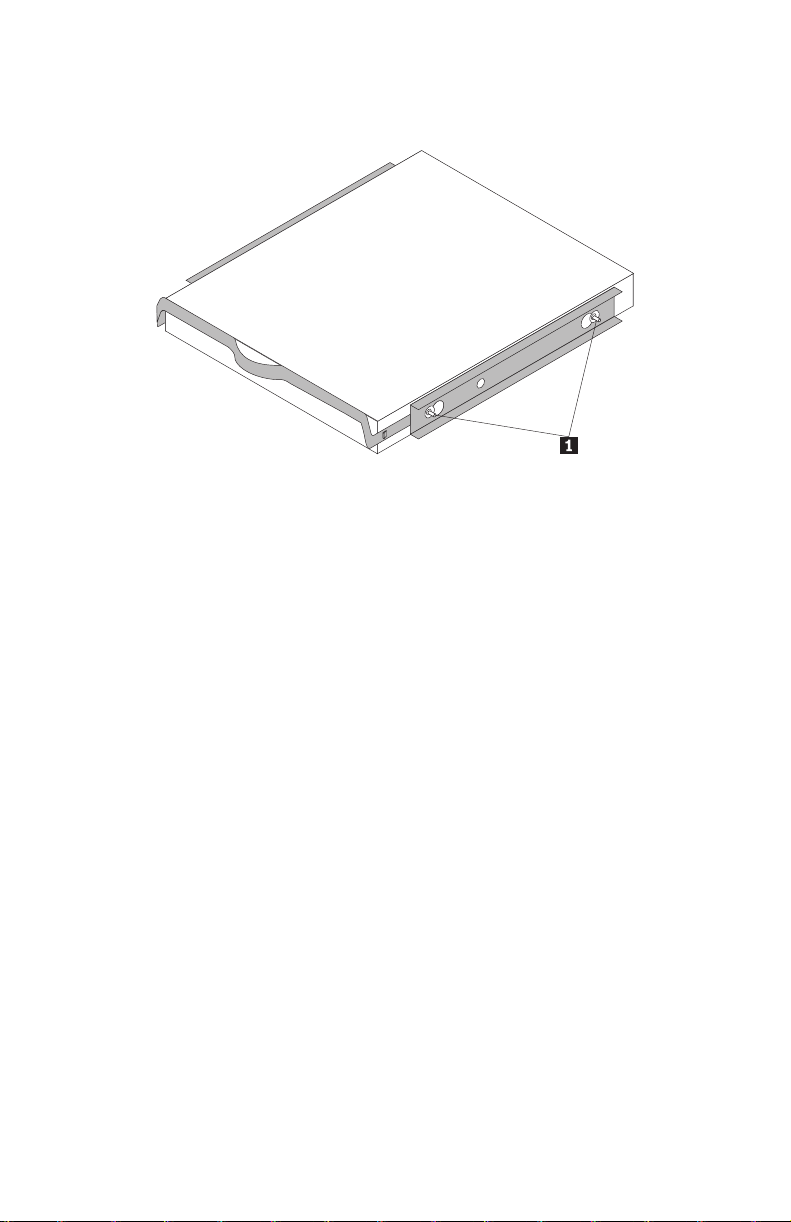
2. Install the drive to the bracket, and make sure the four mounting pins (1)
have already been aligned in the drive screw holes and secured tightly.
3. If you are adding your new drive to a system with an existing hard disk
drive, position the new drive adjacent to and in the same direction of the
existing hard disk drive so that you will not have to twist the interface
cable when you connect the drive.
4. Slide the drive with bracket into the bay until the two snaps of the bracket
are locked in the bay.
To mount the drive using screws:
1. Slide the drive into the bay.
2. If you will add your new drive to a system with an existing drive, position
the new drive adjacent to and oriented in the same direction as the existing
hard drive so that you will not have to twist the interface cable when you
connect the drive.
3. Align the drive-bay screw holes with the threaded holes in the drive
housing or expansion brackets.
4. Hand thread the screws to lightly secure the drive in the bay. For some
installations, it might be necessary to use the screw holes on the bottom
(circuit board side) of the drive.
5. Check the drive alignment and tighten the screws. Do not over tighten.
Step 4. Attaching the cables to the drive
Use the following procedure to attach the cables.
1. Select the right 29-pin cable for your computer (straight cable for the
ThinkStation D10 series computer systems and right angle cable for the
ThinkStation S10 series computer systems).
2. Attach the 29-pin cable to your SAS hard disk drive interface connector.
6 ThinkStation Serial Attached SCSI Hard Disk Drive User's Guide
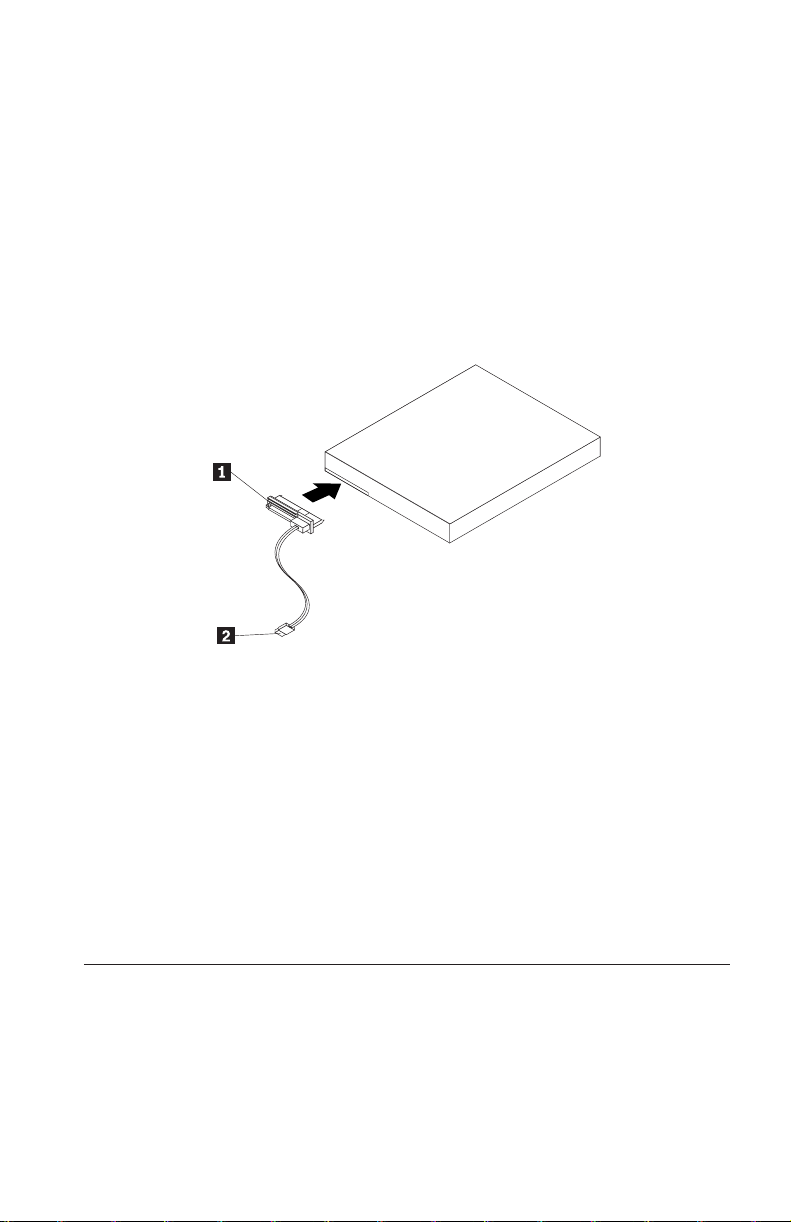
3. Attach the other end (7 pin signal port 2) to the SAS compatible port. For
the ThinkStation D10 series computer systems, the five blue SATA/SAS
ports on the system board can support SAS hard disk drive. For the
ThinkStation S10 series computer systems, you need a PCIe-to-SAS host bus
adapter. If you are not sure about your port or computer model, see the
documentation that came with your computer.
4. Find an unused 15-pin SATA power connector coming from the computer
power supply and attach it to the power port 1 on the connecting cable.
The power connector is keyed so that it attaches one way only. Do not force
it. If the connector does not attach using reasonable pressure, recheck the
orientation of the cable connector to the drive connector and try again.
Step 5. Completing the installation of the drive
To complete the installation of the drive:
1. Verify that the hard disk drive is securely mounted and the cables are
firmly attached.
2. Verify that the cables do not interfere with the computer cover and do not
block the power supply fan blades or air flow paths.
3. Replace the computer cover.
4. Reconnect all devices. Make sure that the keyboard, mouse, and monitor
cables are firmly connected.
5. Reconnect all AC power cords.
Preparing the drive for use
When you restart your computer, the configuration setup information screen
displays because you changed the hardware in your computer. Some
computers require you to make configuration choices the first time you restart
after installing a new device. If the screen does not display, see your computer
documentation for information about how to access it. For most computers,
Chapter 1. About the ThinkStation Serial Attached SCSI (SAS) hard disk drive 7
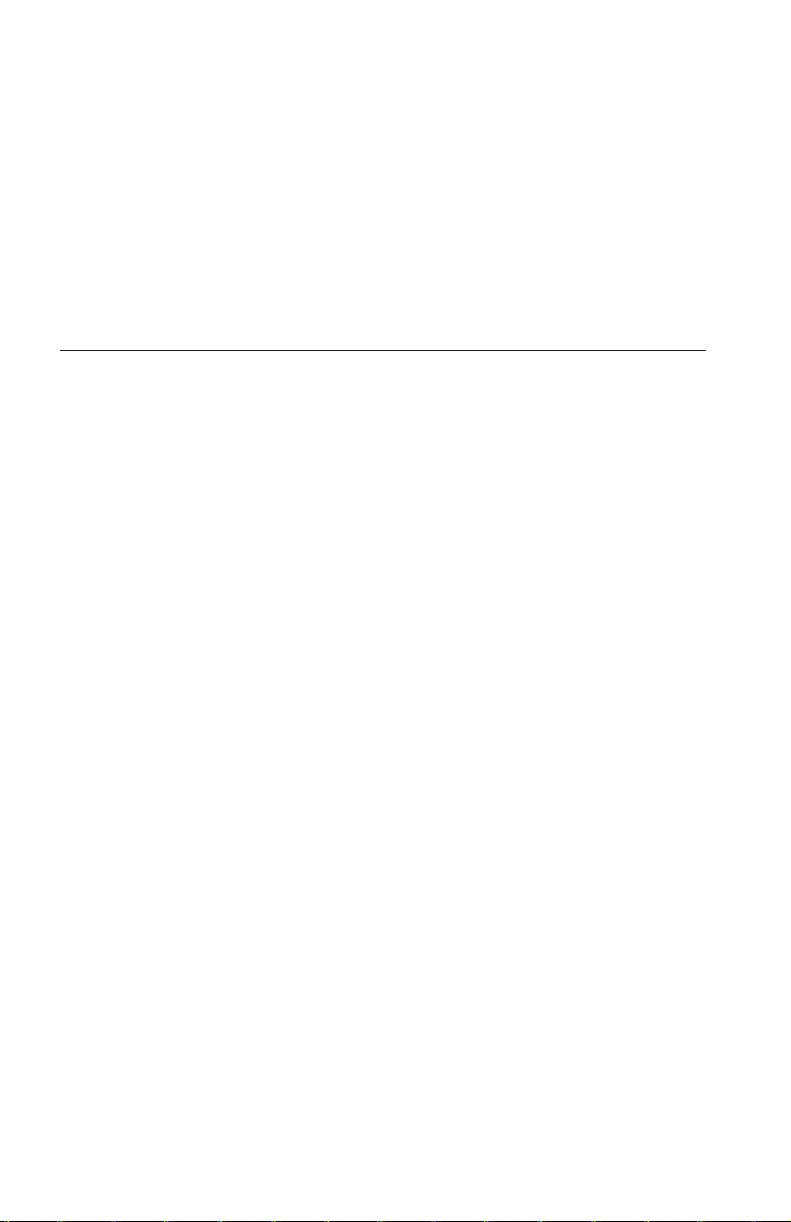
you can see the configuration information during computer startup by pressing
F1 when the configuration graphic displays in the upper right corner of your
screen.
Check your configuration setup information for one of the following:
v If the configuration setup program reports the size of your new drive as
what you expected, save your changes, close the configuration program, and
continue with “Partitioning and formatting your drive” on page 8.
v If your computer seems to stop responding or if it does not restart
successfully, go to Chapter 2, “Troubleshooting,” on page 113.
Partitioning and formatting your drive
If you are adding your drive to a computer that has Windows XP or Windows
Vista installed on an existing drive, follow the instructions below to partition
and format your new SAS drive.
Note: Under Windows XP, a minimum of Service Pack 1a (SP1a) is required
for the hard disk drive to access capacities greater than 137 GB.
1. Turn on your computer.
2. Click Start.
3. Right-click My Computer.
4. Click Manage. The Computer Management window opens.
5. From the left side menu, click Disk Management.
6. Click the new drive located in the lower right side of the screen.
7. From the menu bar, click Action > All Tasks > New Partition.
8. The New Partition window opens. Follow the on-screen instructions to
partition the drive.
9. After clicking Finish in the on-screen instructions, the format will begin.
If you are installing the drive in a computer that has no hard disk
Note:
drive, follow the instructions below to partition and format the new hard disk
drive for Windows XP or Windows Vista operating system using NTFS:
1. Insert the first Windows XP or Windows Vista installation diskette (Setup
Disk #1) in the diskette drive or insert the Windows XP or Windows Vista
installation CD or DVD into your CD-ROM or DVD-ROM drive.
2. Restart your computer.
3. Use the instructions in the Windows XP or Windows Vista user’s guide to
partition and format your drive.
8 ThinkStation Serial Attached SCSI Hard Disk Drive User's Guide
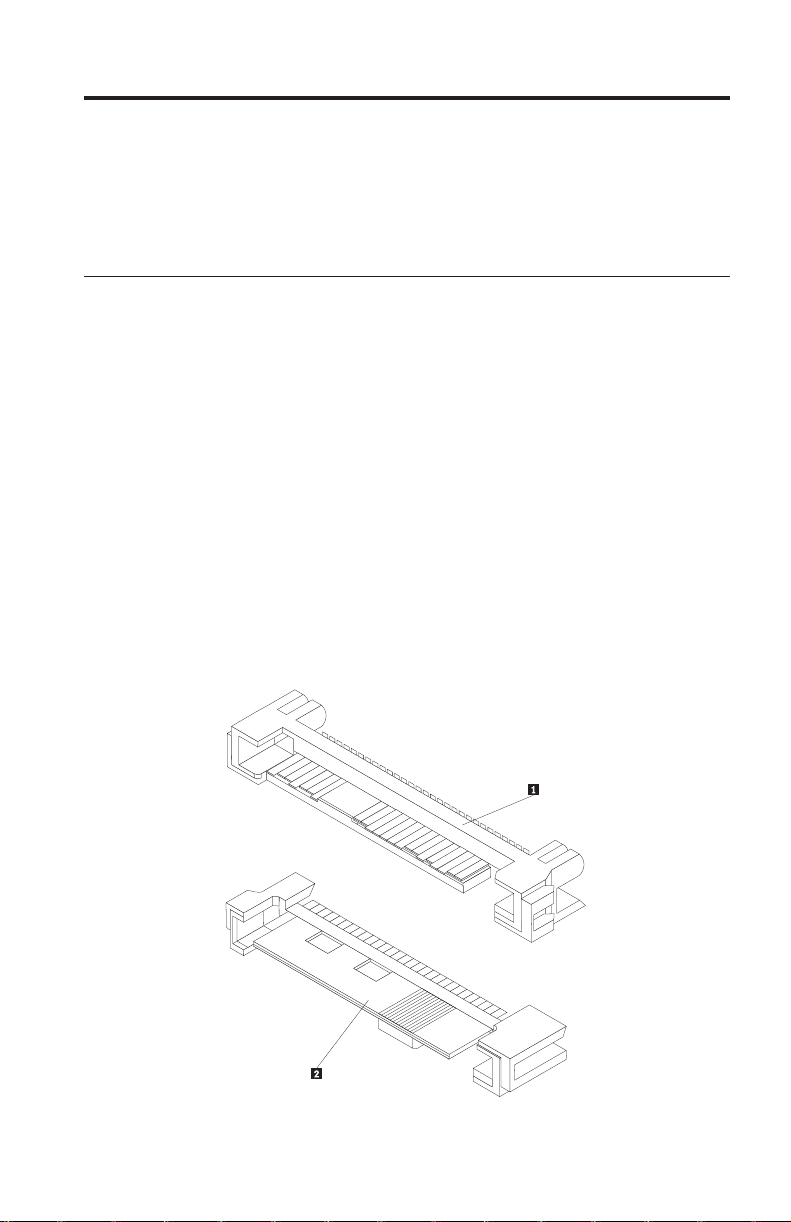
Capítulo 1. Sobre a Unidade de Disco Rígido SAS
(Serial Attached SCSI) ThinkStation
Esta seção fornece informações sobre a unidade de disco rígido SAS (Serial
Attached SCSI) ThinkStation®.
Descrição do Produto
A unidade de disco rígido SAS só pode ser instalada em computadores com
pelo menos uma das seguintes configurações:
v Um painel traseiro compatível com SAS com compartimentos desenvolvidos
para acomodar unidades de disco rígido SAS
v Um adaptador de barramento de host PCIe (PCI Express)-para-SAS
unidade de disco rígido SAS se conecta a uma interface compatível com SAS
A
que suporta unidades de disco rígido SAS em uma única unidade por
configuração de cabo. Não há configurações de jumper necessárias para
configurações principais ou secundárias.
A unidade de disco rígido SAS utiliza conectores de interface SAS de 29 pinos.
A superfície superior 1 e a superfície inferior 2 do conector são exibidas no
diagrama a seguir. Os cabos inclusos no pacote de opções permitem a conexão
da porta de alimentação e da porta de sinal da unidade de disco rígido SAS
como unidades de disco rígido SATA (Serial ATA).
© Lenovo 2007. Partes © IBM Corp. 2005. 9
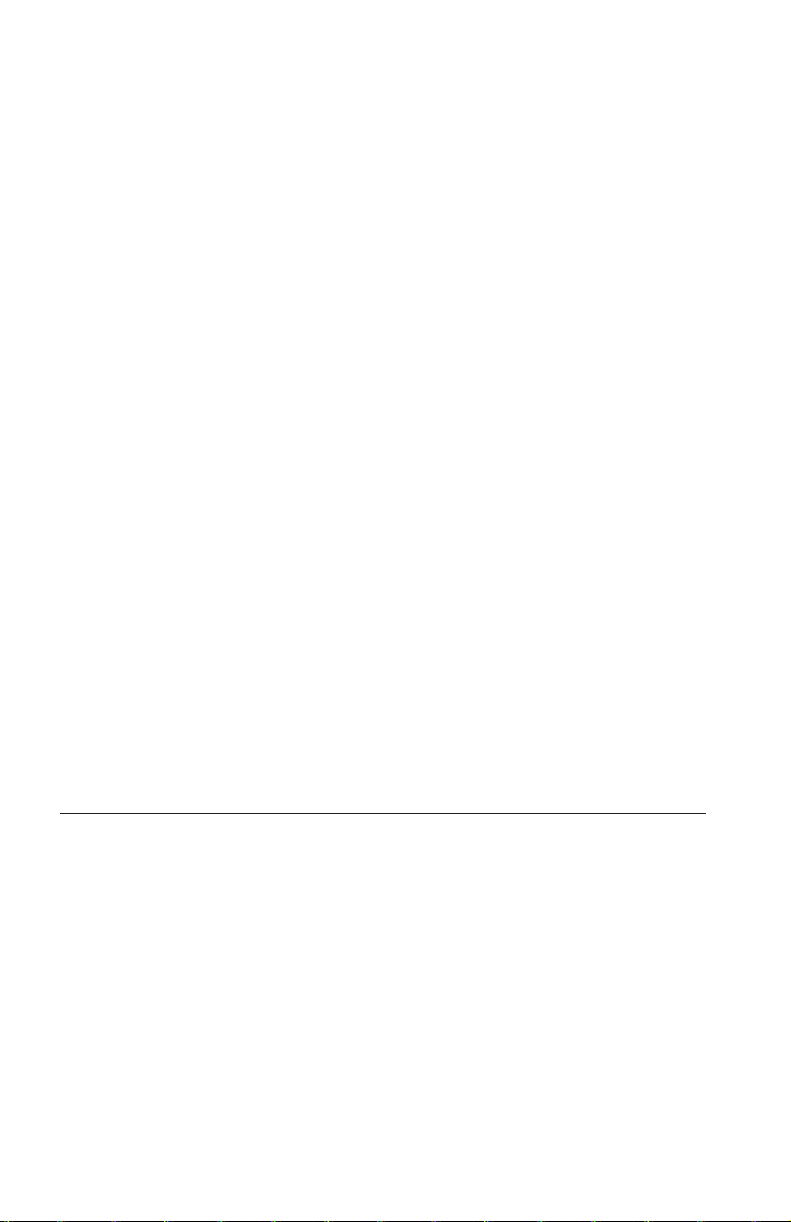
Sua unidade de disco rígido pode ser configurada de uma das seguintes
maneiras:
v Como uma unidade única
– Ser instalada como a única unidade de disco rígido em um computador
– Para substituir uma unidade de disco rígido
Como uma de várias unidades para operar com outras unidades de disco
v
rígido instaladas
Notas:
1. As unidades de disco rígido SAS não podem operar com unidades de
disco rígido SATA.
2. Certifique-se de que todas as outras unidades de disco rígido do
computador sejam SAS.
As unidades SAS e SATA não podem operar juntas, pois possuem
velocidades giratórias diferentes, o que faz as duas unidades aplicarem
forças de vibração rotacional diferentes no chassis. Se uma unidade SATA
de 7200 RPM e uma unidade SAS de 15000 RPM estiverem instaladas no
mesmo chassis, as duas forças diferentes no chassis podem causar
degradação do desempenho e ruído adicional.
deste Guia do Usuário, o pacote de opções contém:
Além
v Unidade de disco rígido Serial Attached SCSI
v Alça de manipulação da unidade
v Manual de informações sobre segurança
v Dois cabos SAS
em contato com o local de compra se as peças estiverem faltando ou com
Entre
defeito. Certifique-se de guardar o seu comprovante de compra. Ele pode ser
exigido para o recebimento do serviço de garantia.
Planejamento da Instalação
Esta seção contém informações detalhadas para ajudá-lo a planejar a instalação
da sua unidade de disco rígido SAS.
Requisitos de Instalação
Para instalar a unidade de disco rígido SAS, você deve ter:
v Documentação
A documentação que veio com o seu computador e sistema operacional.
v Porta Compatível com SAS
Seu computador deve ter uma porta compatível com SAS na placa-mãe ou
um adaptador de barramento de host PCIe para SAS. Se você não tem
certeza sobre a sua porta, consulte a documentação fornecida com o
10 ThinkStation Serial Attached SCSI Hard Disk Drive User's Guide
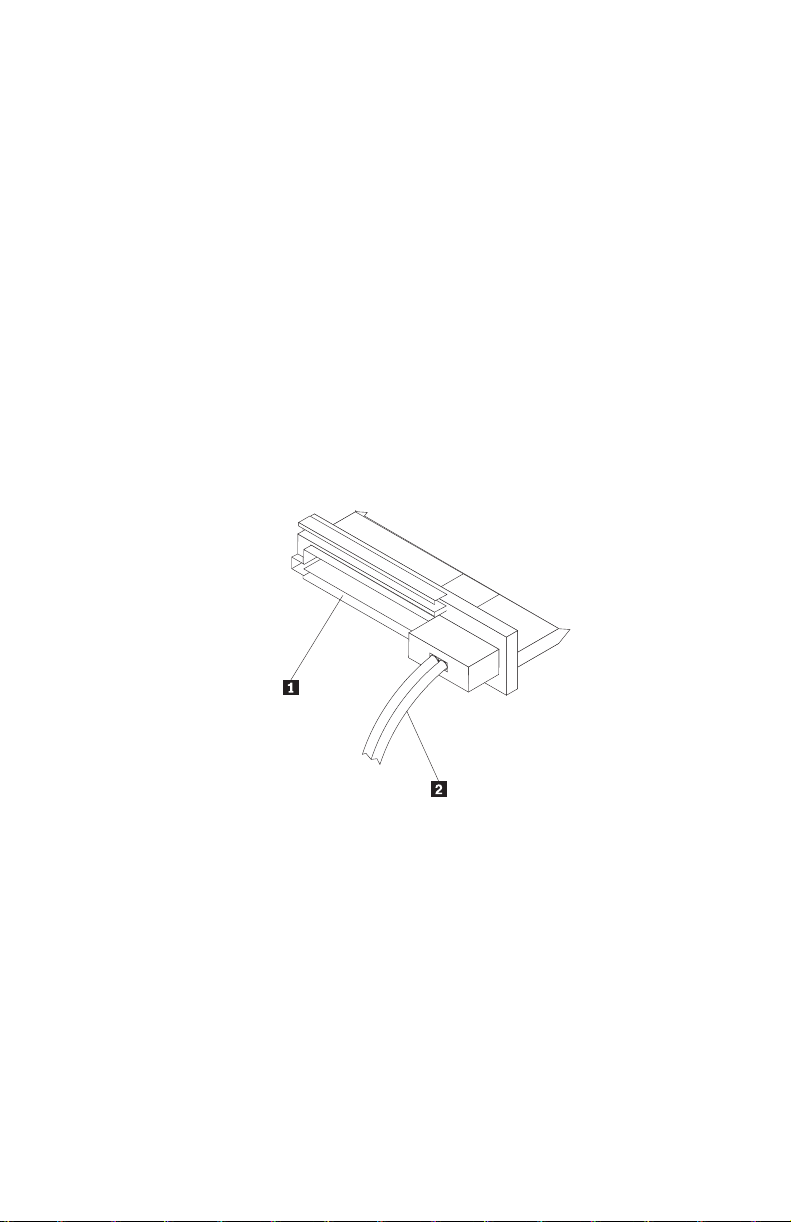
computador. Geralmente, os sistemas de computador ThinkStation D10
series possuem portas compatíveis com SAS na placa-mãe. Os sistemas de
computador ThinkStation S10 series necessitam de um adaptador de
barramento de host PCI para SAS para suportar unidades de disco rígido
SAS.
Para obter instruções de instalação do adaptador de barramento de host
PCIe para SAS, consulte Apêndice A, “PCIe-to-SAS host bus adapter quick
installation instructions”, na página 115 ou a documentação fornecida com o
adaptador de barramento de host PCIe para SAS.
v Cabo da Unidade de Disco Rígido SAS
Será necessário utilizar um dos seguintes cabos de conexão SAS de 29 pinos
inclusos no pacote de opções para conexão da unidade de disco rígido SAS
nas portas de alimentação e de sinal:
– Cabo de Conexão Linear
O cabo linear é para os sistemas de computador ThinkStation D10 series.
A porta de alimentação 1 e o cabo de sinal 2 são exibidos no
diagrama a seguir.
– Cabo de Conexão de Ângulo Direito
O cabo de conexão de ângulo direito é para os sistemas de computador
ThinkStation S10 series. A porta de alimentação 1 e o cabo de sinal 2
são exibidos no diagrama a seguir.
Capítulo 1. Sobre a Unidade de Disco Rígido SAS (Serial Attached SCSI) ThinkStation 11
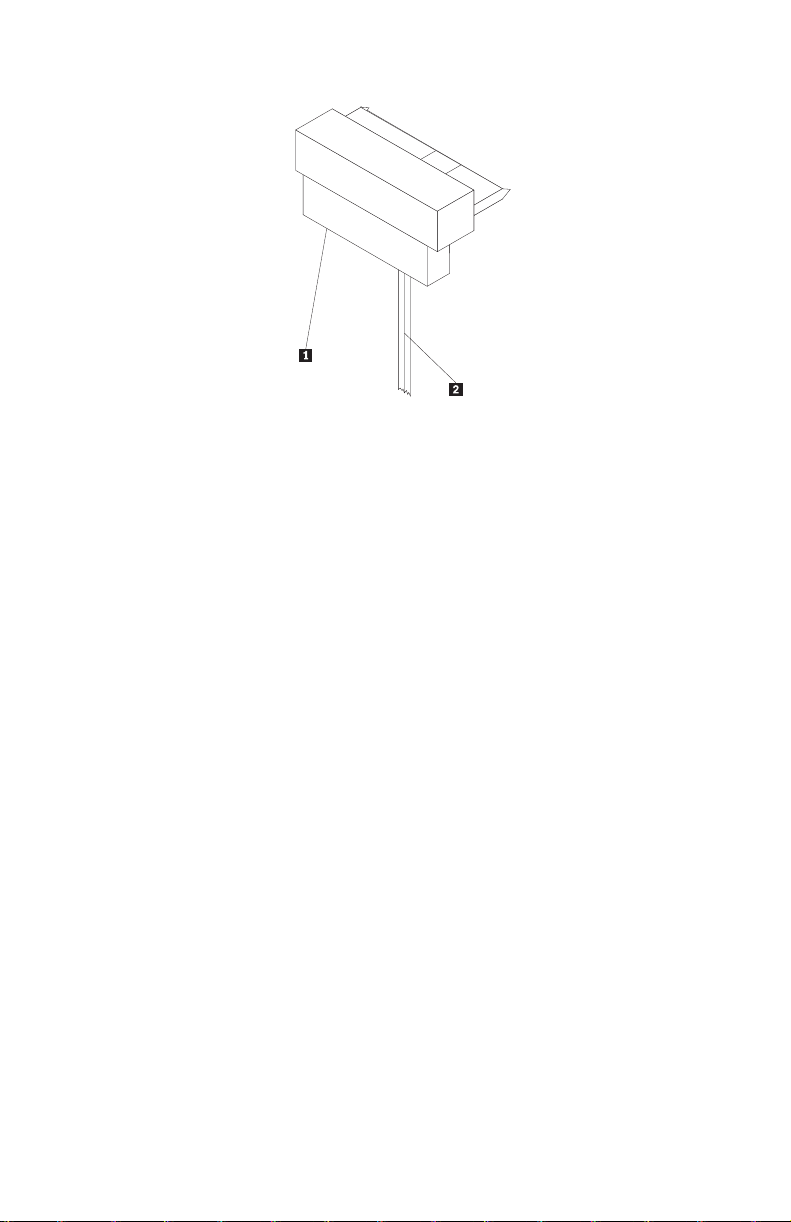
12 ThinkStation Serial Attached SCSI Hard Disk Drive User's Guide
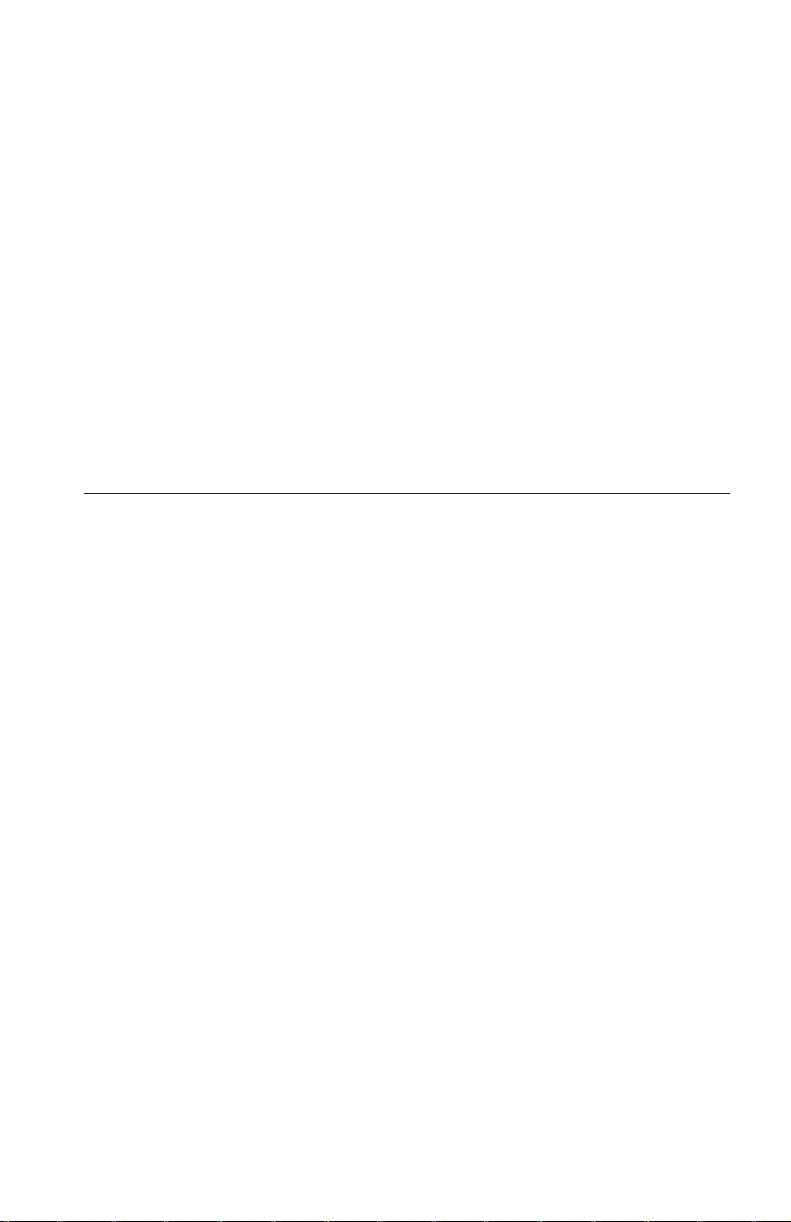
Planejamento de Partição
Os dois tipos de sistemas de arquivos utilizados pelo sistema operacional
Microsoft® são o NTFS e o FAT32. O Microsoft Windows® XP pode suportar
esses dois sistemas de arquivo, mas o Microsoft Windows Vista® pode suportar
apenas NTFS.
Nota: O NTFS é recomendado para ser utilizado para particionar quaisquer
unidades novas.
Para determinar qual sistema de arquivo está sendo utilizado, faça o seguinte:
1. Clique com o botão direito do mouse em uma unidade de saída em Meu
computador.
2. Selecione Propriedades. O sistema de arquivos será exibido na guia Geral.
Para obter mais informações sobre a partição da unidade, consulte
“Particionando e Formatando a Unidade” na página 18.
Instalando a Unidade
Você deve instalar sua nova unidade no computador antes de utilizar o sistema
operacional para particioná-la e formatá-la.
As instruções desta seção são diretrizes gerais que se aplicam à maioria dos
computadores. Para obter informações específicas sobre a instalação de uma
unidade de disco rígido no seu computador, consulte a documentação que veio
com ele.
Etapa 1. Abrindo o Computador
Antes de abrir seu computador, conclua as seguintes etapas:
1. Desligue o computador.
2. Desconecte o cabo de alimentação da tomada de energia do seu
computador e de todos os dispositivos e cabos conectados.
é seguro abrir o computador. Para obter informações específicas sobre a
Agora
abertura do computador, consulte a documentação fornecida com o
computador.
Etapa 2. Desempacotando a Unidade
Utilize o procedimento a seguir para desempacotar e manusear a unidade.
Para evitar danos e descarga de eletricidade estática, manuseie o mínimo
possível.
1. Não abra a embalagem antiestática até que esteja pronto para instalar a
unidade. A eletricidade estática pode danificar a unidade e outros
componentes do computador.
Capítulo 1. Sobre a Unidade de Disco Rígido SAS (Serial Attached SCSI) ThinkStation 13
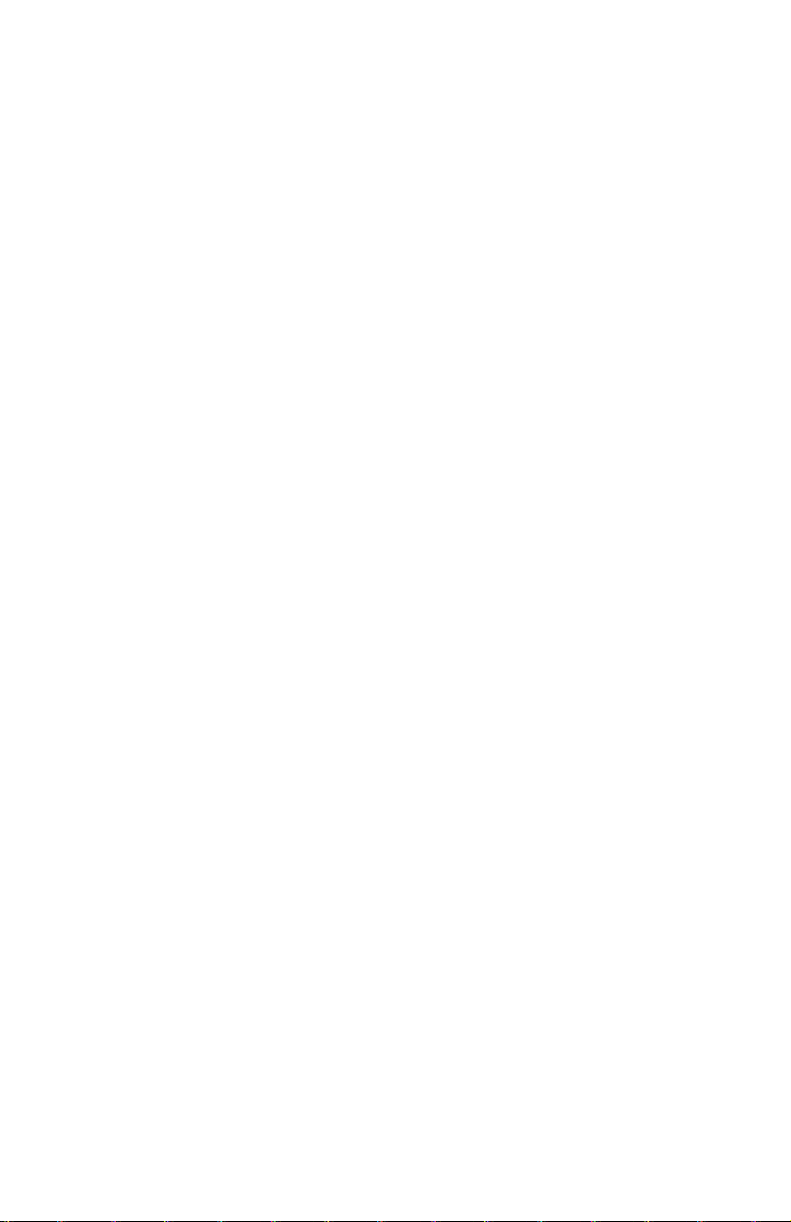
2. Toque a superfície condutora interna da bolsa antiestática que contém a
unidade e uma superfície de metal do computador que não seja pintada
por dois segundos. Isso faz com que a eletricidade estática da embalagem e
de seu corpo seja drenada.
3. Antes de manusear a unidade, faça o seu aterramento tocando na superfície
sem tinta do computador. Faça o seu aterramento novamente depois de sair
e voltar para sua área de trabalho.
4. Sempre manuseie a unidade pelas bordas. Não toque qualquer circuito de
impressão exposto, componentes ou pinos conectores.
5. Ao instalar a unidade, evite todo o manuseio desnecessário. O manuseio
descuidado pode danificar os cabeçotes, os discos de rotação e os mancais
dentro do compartimento da unidade.
6. Se você precisar rebaixar a unidade, coloque a bolsa antiestática sobre uma
superfície plana e revestida e coloque a unidade na bolsa com o lado do
componente voltado para cima.
Se desejar instalar a unidade em um compartimento de 5,25 polegadas,
Nota:
será necessário adquirir um kit de conversão de compartimento universal que
está disponível em muitas lojas de fornecimento de computadores locais.
Etapa 3. Montando a Unidade no Compartimento
É possível montar a unidade na horizontal ou na vertical com base no local do
compartimento em seu chassi. Os sistemas de computador ThinkStation D10 e
S10 series fornecem hastes plásticas para montagem das unidades de disco
rígido. Alternativamente, é possível montar sua unidade de disco rígido
utilizando parafusos em um compartimento sem uma haste. Os parafusos
devem estar disponíveis para compra no revendedor local de computador.
Para Montar a Unidade Utilizando a Haste:
1. Tire a haste do compartimento, pressionando os botões (1) e puxando a
alça (2).
14 ThinkStation Serial Attached SCSI Hard Disk Drive User's Guide
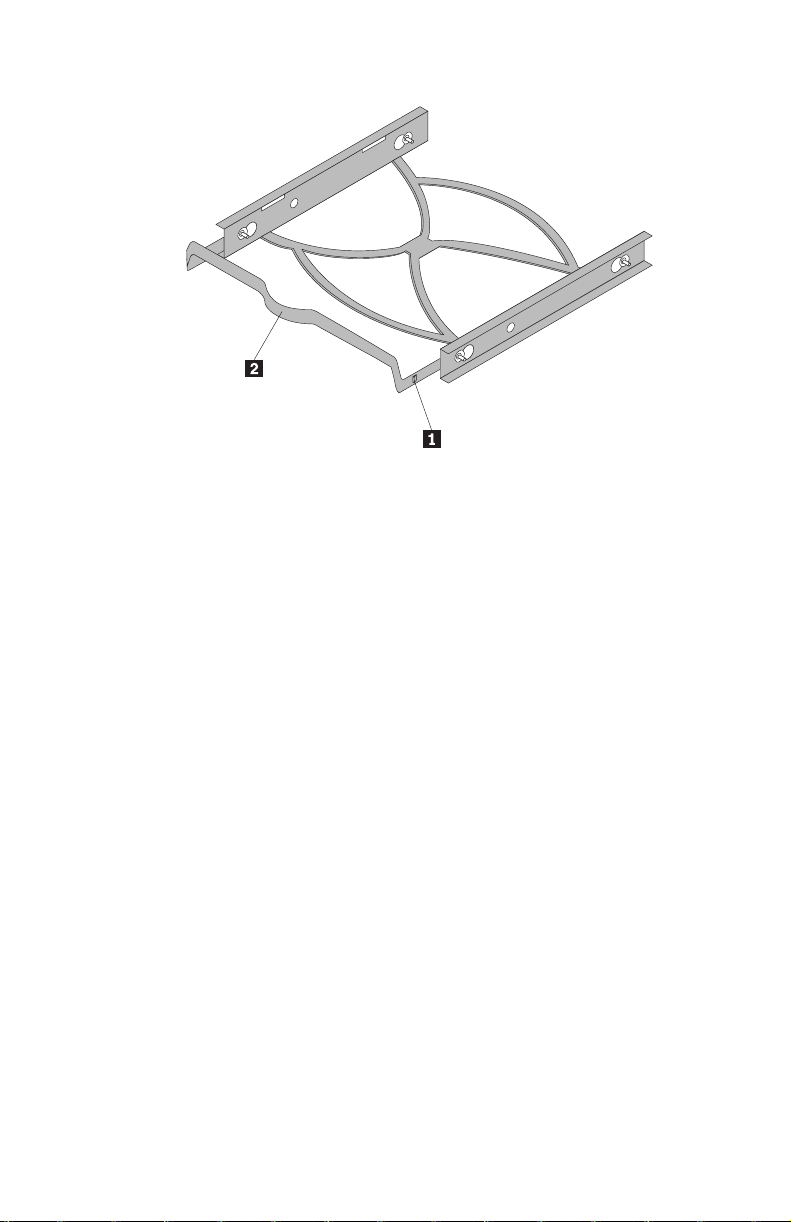
Capítulo 1. Sobre a Unidade de Disco Rígido SAS (Serial Attached SCSI) ThinkStation 15
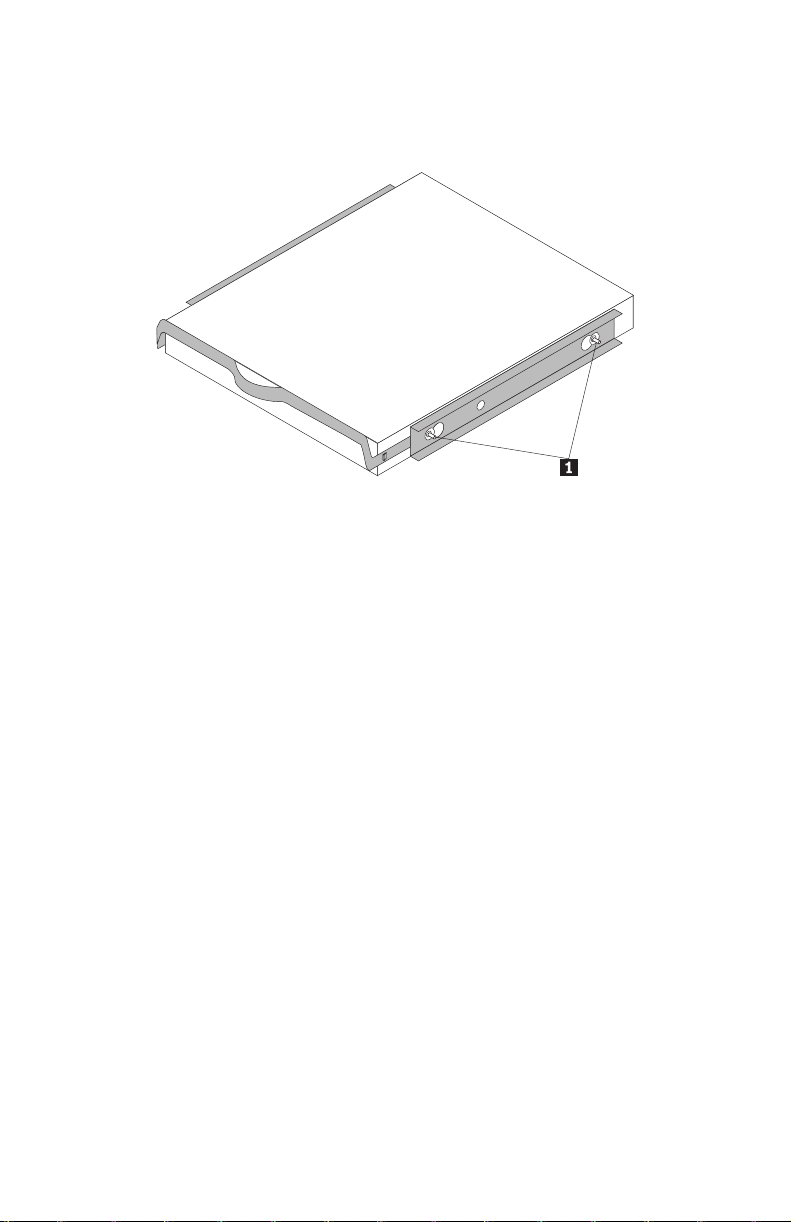
2. Instale a unidade na haste e certifique-se de que os quatro pinos de
montagem (1) estejam alinhados nos orifícios do parafuso da unidade e
apertados com segurança.
3. Se estiver incluindo sua nova unidade em um sistema com uma unidade de
disco rígido existente, coloque a nova unidade adjacente e na mesma
direção da unidade de disco rígido existente para não haver necessidade de
girar o cabo da interface ao conectar a unidade.
4. Deslize a unidade com a haste para dentro do compartimento até que os
dois botões da haste estejam travadas no compartimento.
Para Montar a Unidade Utilizando Parafusos:
1. Deslize a unidade para dentro do compartimento.
2. Se você for incluir a sua nova unidade em um sistema com uma unidade
existente, coloque a nova unidade adjacente e na mesma direção da
unidade de disco rígido existente para não haver necessidade de girar o
cabo de interface ao conectar a unidade.
3. Alinhe os orifícios dos parafusos do compartimento de unidade com os
orifícios encadeados no invólucro da unidade ou suportes de expansão.
4. Aperte os parafusos para segurarem levemente a unidade no
compartimento. Em algumas instalações, pode ser necessário utilizar os
orifícios dos parafusos na parte inferior (lado da placa de circuito) da
unidade.
5. Verifique o alinhamento da unidade e aperte os parafusos. Não aperte
excessivamente.
Etapa 4. Conectando os Cabos à Unidade
Utilize os procedimentos a seguir para conectar os cabos.
16 ThinkStation Serial Attached SCSI Hard Disk Drive User's Guide
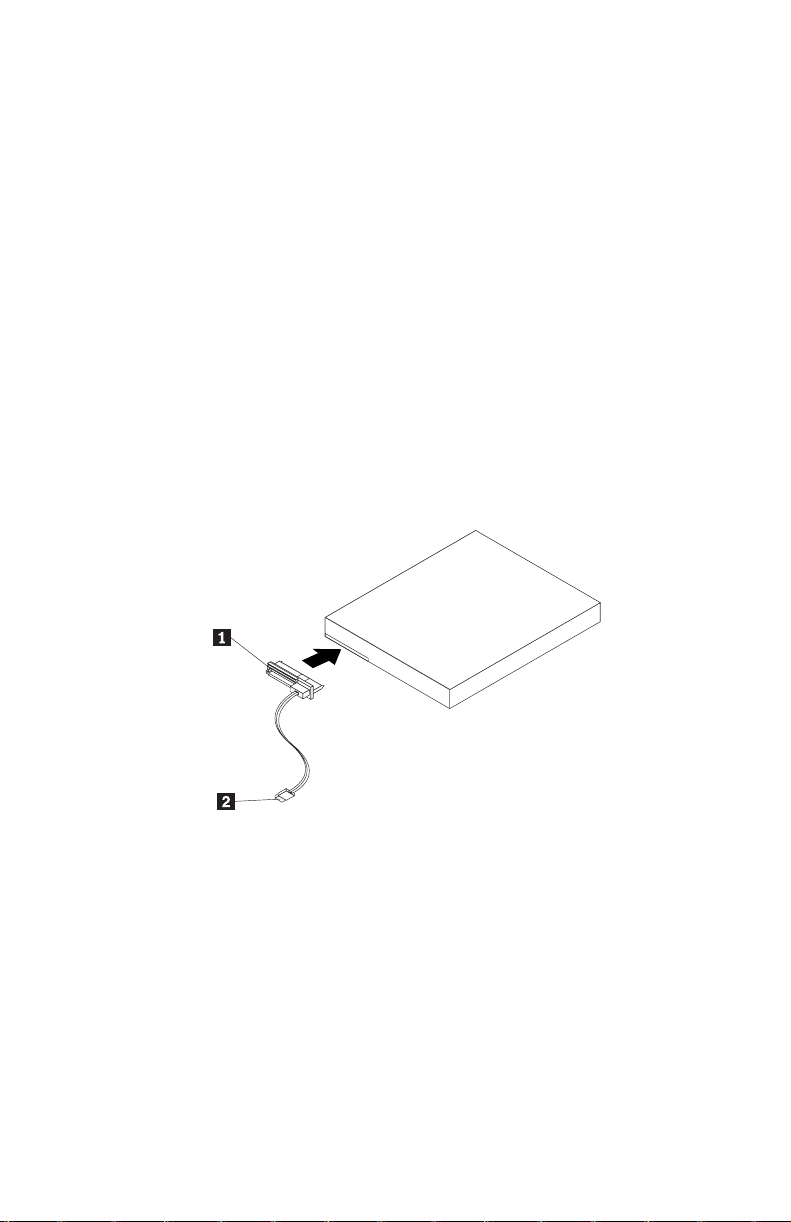
1. Selecione o cabo direito de 29 pinos para o seu computador (cabo linear
para os sistemas de computador ThinkStation D10 series e cabo de ângulo
direito dos sistemas de computador ThinkStation S10 series).
2. Conecte o cabo de 29 pinos ao conector de interface da unidade de disco
rígido SAS.
3. Conecte a outra extremidade (porta de sinal de 7 pinos 2) à porta
compatível com SAS. Para os sistemas de computador ThinkStation D10
series, as cinco portas azuis SATA/SAS na placa-mãe podem suportar
unidade de disco rígido SAS. Para os sistemas de computador ThinkStation
S10 series, é necessário um adaptador de barramento de host PCIe para
SAS. Se você não tem certeza sobre a porta ou modelo do computador,
consulte a documentação fornecida com o computador.
4. Localize um conector de alimentação SATA de 15 pinos que não seja usado
e que venha da fonte de alimentação do computador e conecte-o à porta de
alimentação 1 no cabo de conexão. O conector de alimentação é como
uma chave, só pode ser conectado de uma maneira. Não force. Se o
conector não conectar com uma pressão razoável, verifique novamente a
orientação do conector de cabo ao conector de unidade e tente novamente.
Etapa 5. Concluindo a Instalação da Unidade
Para concluir a instalação da unidade:
1. Verifique se a unidade de disco rígido está firmemente montada e se os
cabos estão firmemente conectados.
2. Verifique se os cabos não interferem na tampa do computador e não
bloqueiam as lâminas do ventilador da fonte de alimentação ou os
caminhos do fluxo de ar.
3. Recoloque a tampa do computador.
4. Reconecte todos os dispositivos. Certifique-se de que o teclado, o mouse e
os cabos do monitor estão firmemente conectados.
5. Reconecte todos os cabos de alimentação AC.
Capítulo 1. Sobre a Unidade de Disco Rígido SAS (Serial Attached SCSI) ThinkStation 17
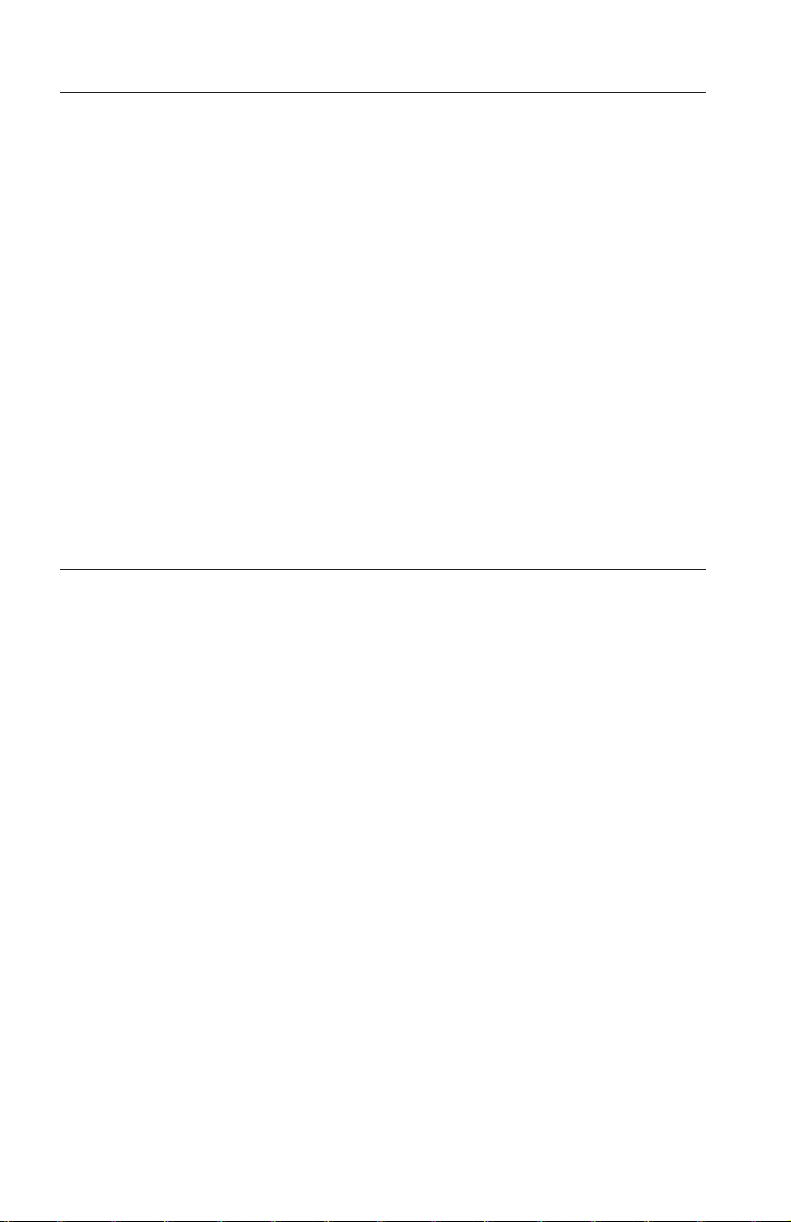
Preparando a Unidade para Utilização
Ao iniciar seu computador novamente, a tela de informações de instalação de
configuração é exibida porque você alterou o hardware no seu computador.
Alguns computadores requerem que você faça opções de configuração na
primeira vez que você inicia novamente após a instalação de um novo
dispositivo. Se a tela não for exibida, consulte a documentação do seu
computador para obter informações sobre como acessá-la. Na maioria dos
computadores, é possível visualizar informações de configuração durante a
inicialização do computador pressionando F1 quando o gráfico de configuração
for exibido no canto superior direito de sua tela.
Verifique as informações de instalação de configuração para um dos
procedimentos a seguir:
v Se o programa de instalação de configuração relatar o tamanho da sua nova
unidade como esperado, salve suas alterações, feche o programa de
configuração e continue com “Particionando e Formatando a Unidade” na
página 18.
v Se o computador parar de responder ou não iniciar novamente com êxito, vá
para o Capítulo 2, “Troubleshooting”, na página 113.
Particionando e Formatando a Unidade
Se estiver incluindo sua unidade em um computador que possui o Windows
XP ou Windows Vista instalado em uma unidade existente, siga as instruções
abaixo para particionar e formatar sua nova unidade SAS.
Nota: No Windows XP, é necessário um mínimo de SP1a (Service Pack 1a)
para a unidade de disco rígido para acessar capacidades acima de 137 GB.
1. Ligue o computador.
2. Clique em Iniciar.
3. Clique com o botão direito em Meu computador.
4. Clique em Gerenciar. A janela Gerenciamento do Computador é aberta.
5. No menu do lado esquerdo, clique em Gerenciamento de Disco.
6. Clique na nova unidade localizada no lado inferior direito da tela.
7. Na barra de menus, clique em Ação > Todas as Tarefas > Nova Partição.
8. A janela Nova Partição é aberta. Siga as instruções na tela para particionar
a unidade.
9. Depois de clicar em Concluir nas instruções na tela; a formatação será
iniciada.
Se você estiver instalando a unidade em um computador que não
Nota:
possui unidade de disco rígido, siga as instruções a seguir para particionar e
18 ThinkStation Serial Attached SCSI Hard Disk Drive User's Guide

formatar a nova unidade de disco rígido para os sistemas operacionais
Windows XP ou Windows Vista utilizando o NTFS:
1. Insira o primeiro disquete de instalação do Windows XP ou Windows Vista
(Disco de Configuração #1) na unidade de disquete ou insira o CD ou DVD
de instalação do Windows XP ou Windows Vista na unidade de CD-ROM
ou DVD-ROM.
2. Reinicie o computador.
3. Utilize as instruções do guia do usuário do Windows XP ou Windows Vista
para particionar e formatar sua unidade.
Capítulo 1. Sobre a Unidade de Disco Rígido SAS (Serial Attached SCSI) ThinkStation 19
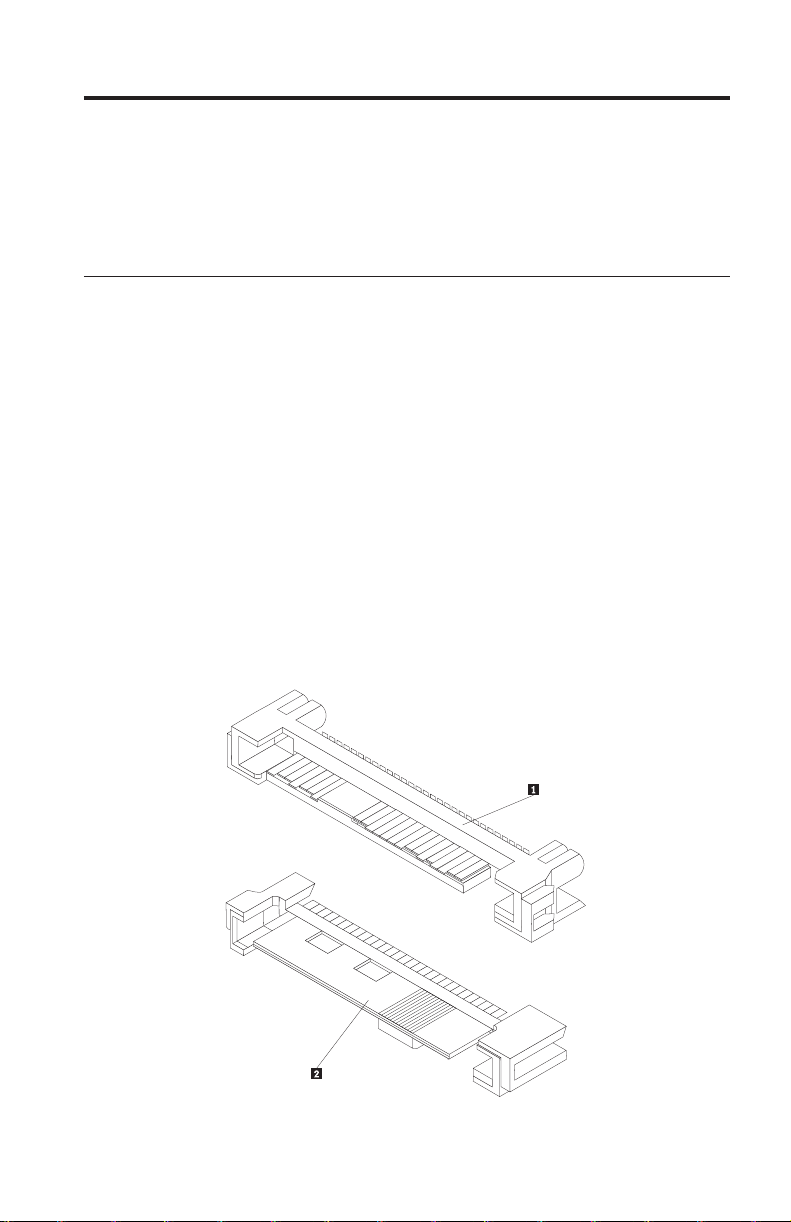
Chapitre 1. A propos de l’unité de disque dur SAS
(Serial Attached SCSI) pour ThinkStation
La présente section propose des informations concernant l’unité de disque dur
SAS (Serial Attached SCSI) pour ThinkStation.
Description du produit
L’unité de disque dur SAS ne peut être installée que sur des ordinateurs
équipés d’au moins un des éléments de configuration suivants :
v un circuit électronique compatible avec la technologie, équipé de baies
conçues pour loger des unités de disque dur SAS
v un adaptateur de bus hôte PCIe-vers-SAS
de disque dur SAS se connecte à une interface compatible avec la
L’unité
technologie qui prend en charge les unités de disque dur SAS dans une seule
unité par configuration de câble. Le cavalier ne nécessite aucun paramétrage
particulier pour les configurations maître ou esclave.
L’unité de disque dur SAS utilise des connecteurs d’interface SAS à 29 broches.
La surface supérieure 1 et la surface inférieure 2 du connecteur sont
illustrées dans le schéma ci-après. Les câbles fournis en option vous permettent
de connecter la prise d’alimentation et le port d’interface de l’unité de disque
dur SAS en tant qu’unités de disque dur SATA (Serial ATA).
20 ThinkStation Serial Attached SCSI Hard Disk Drive User's Guide
