Lenovo ThinkStation P920, ThinkStation P720, ThinkStation P520, ThinkStation P520C Broadcom Storage Configuration [en, ar, bg, cs, da, de, el, es, es, fi, fr, he, hr, hu, it, ja, ko, nb, nl, pl, pt, pt, ro, ru, sh, sk, sl, sv, th, tr, uk, zc, zh]
Page 1
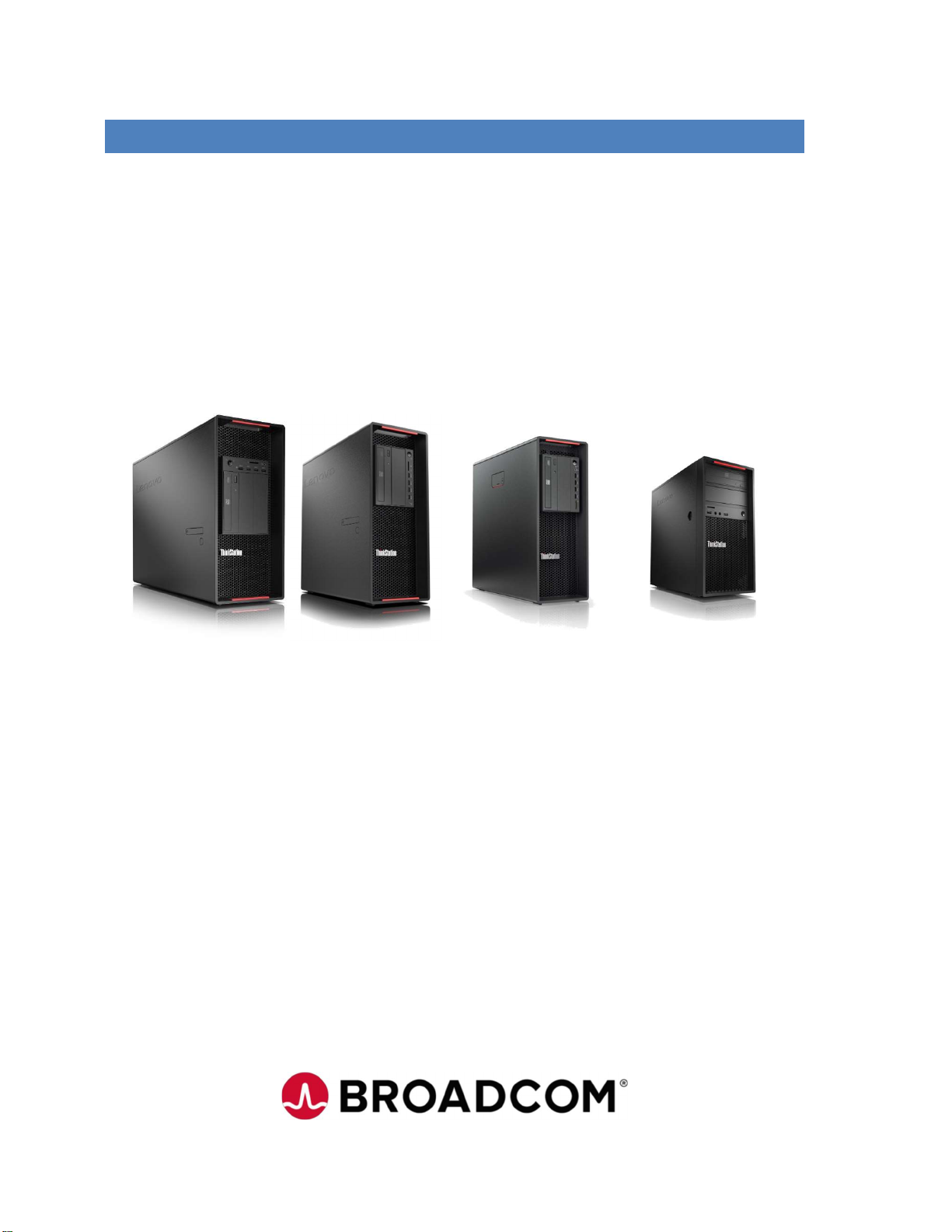
LENOVO THINKSTATION P920, P720, P520, & P520C
BROADCOM STORAGE
CONFIGURATION
Page 2
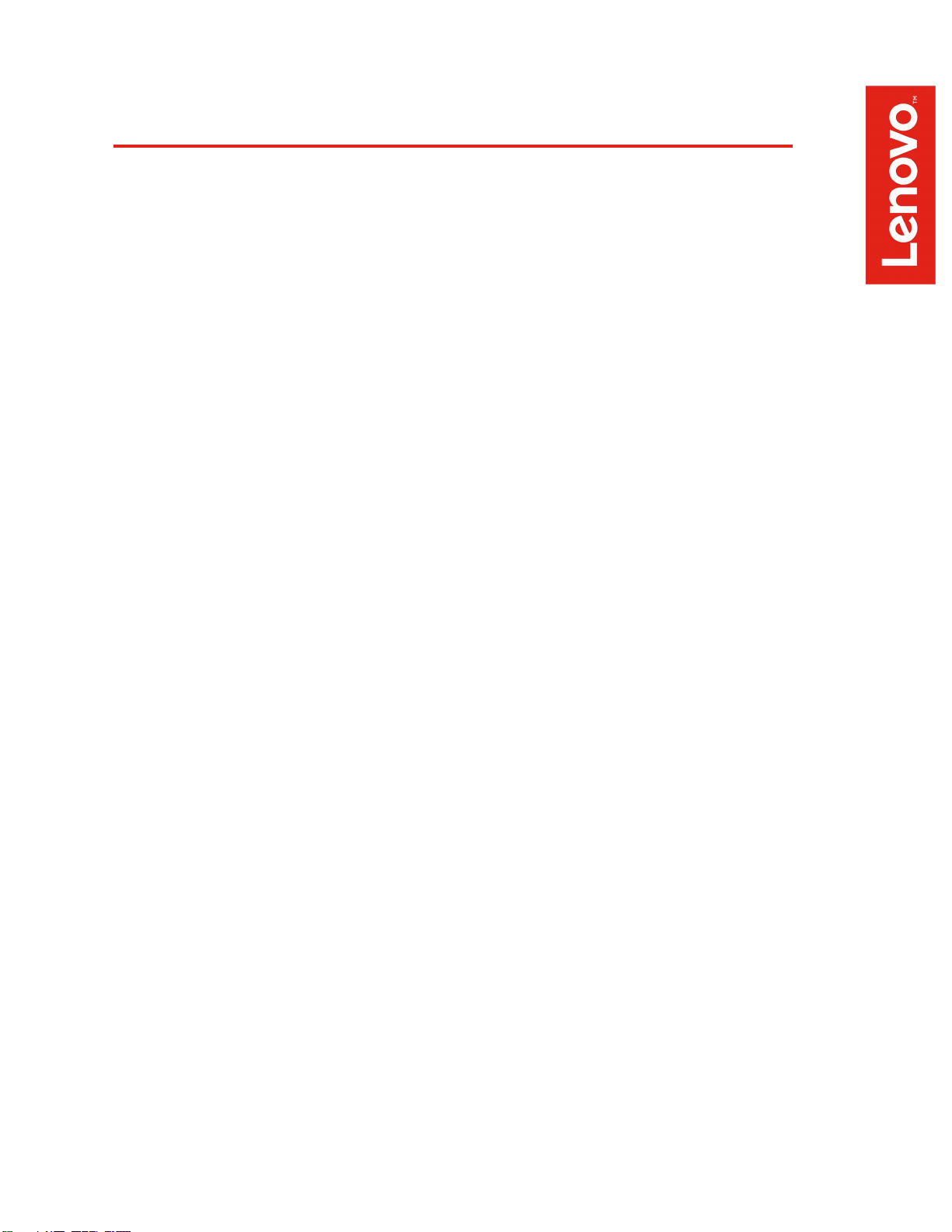
Contents
OVERVIEW
SECTION 1 – STORAGE CONTROLLER DETAILS
SECTION 2 – THINKSTATION P920 SUPPORT
SECTION 3 – THINKSTATION P720 SUPPORT
SECTION 4 – THINKSTATION P520 SUPPORT
SECTION 5 – THINKSTATION P520C SUPPORT
SECTION 6 – CONFIGURING RAID ARRAYS
SECTION 7 – DELETING RAID ARRAYS
SECTION 8 - GLOSSARY
SECTION 9 – DOCUMENT REVISION HISTORY
2
Page 3
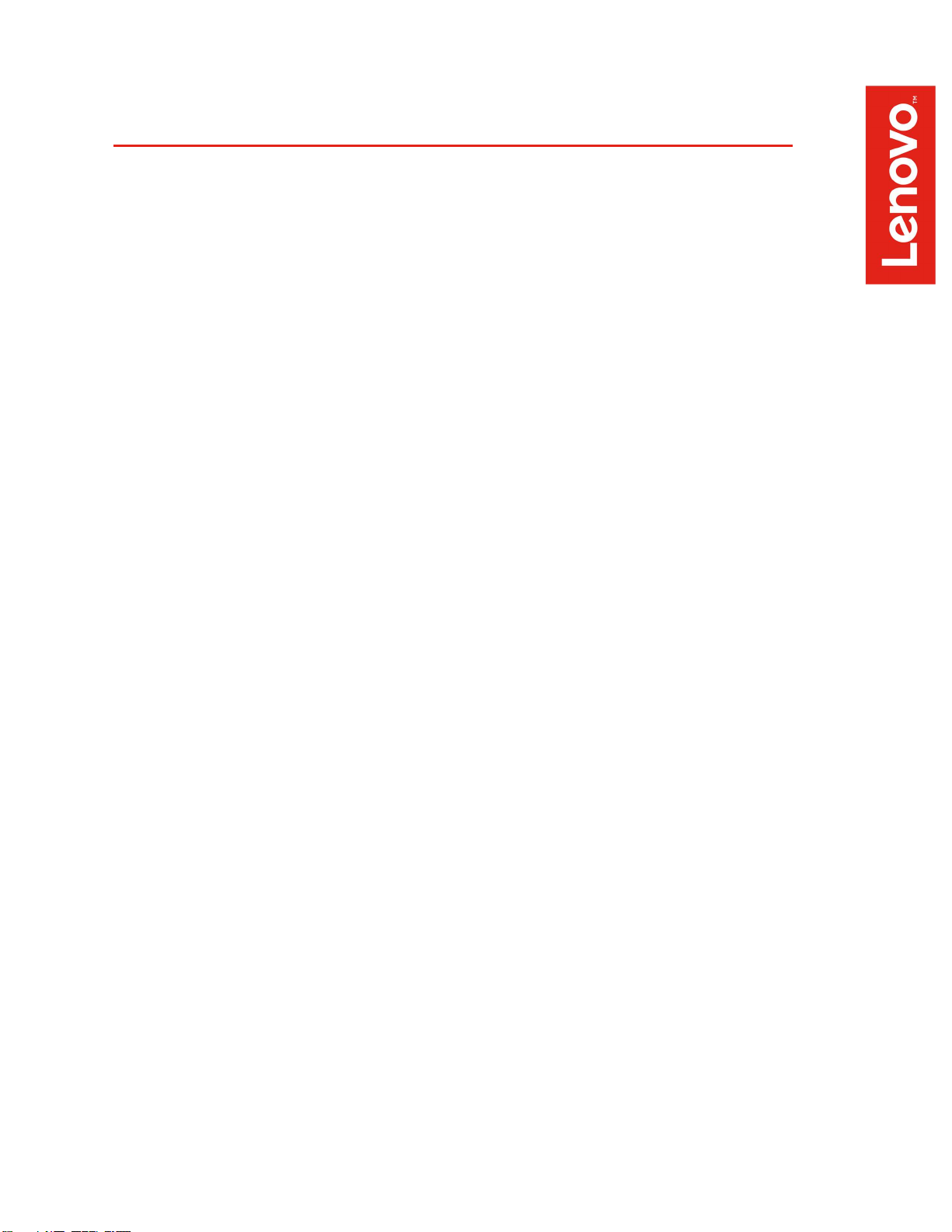
Overview
The purpose of this document is to provide a high-level guidance for users on how to configure
their SATA, SAS, and NVMe storage options using one of the optional Broadcom storage
controllers in the ThinkStation P520c, P520, P720, and P920. These ThinkStation systems are
capable of supporting up to eight SATA and SAS HDDs/SSDs up to 12Gb/s maximum theoretical
throughput. It is important to note that SATA, SAS, and NVMe devices are supported with the
Broadcom storage controller.
3
Page 4
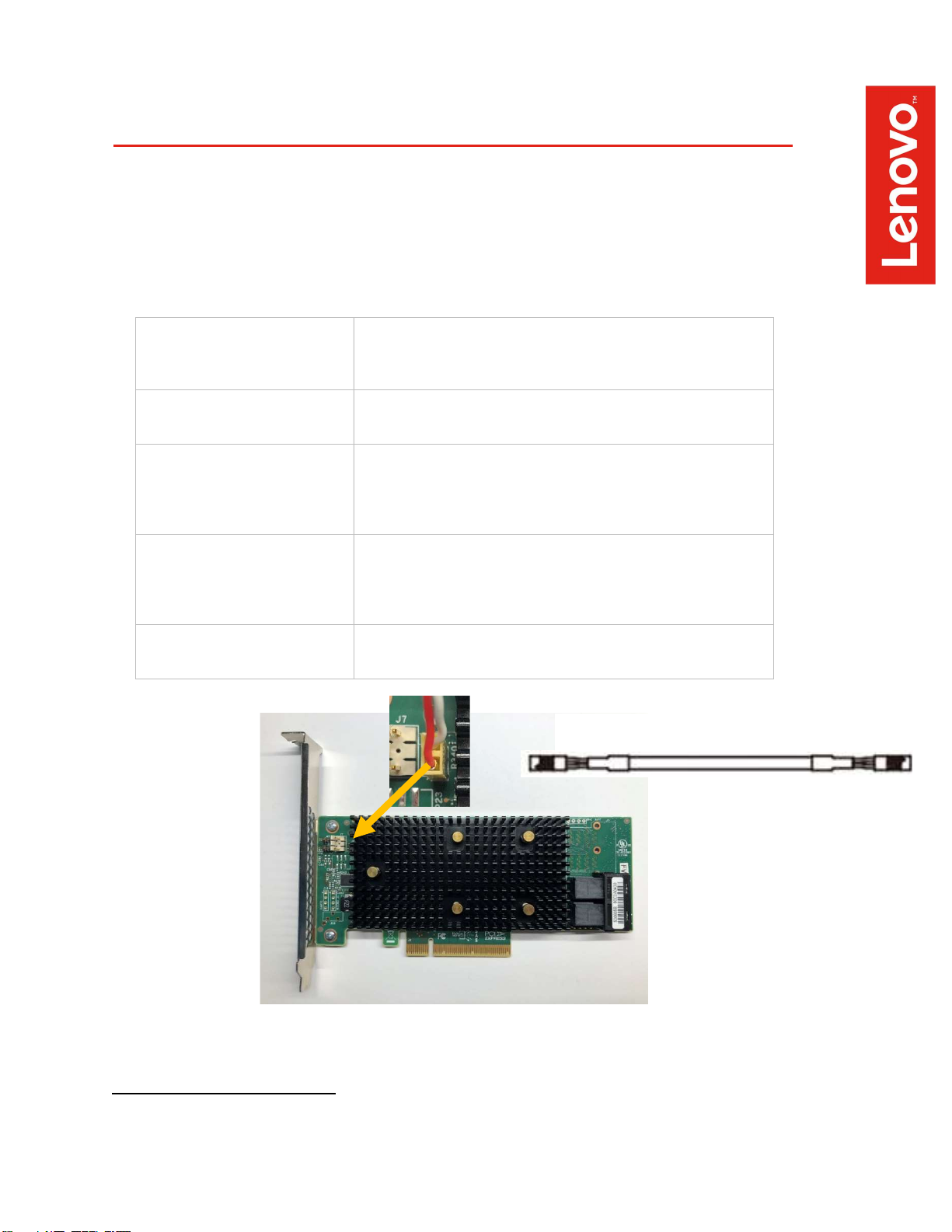
Section 1 – Storage Controller Details
Broadcom 9440-8i (SAS3408) I/O Controller (IOC) Adapter
Maximum Number of Drives 63 SAS/SATA
4 NVME
Up to 32 Virtual Drives
Connection Method 2x Mini-SAS HD x4 SFF-8643 ports
HDD LED Cable1
Drive Type Supported
RAID Level Support RAID 0
Adapter Speed PCI Express 3.1 x8 lane
3.5” SATA HDD (7200rpm)
2.5” SATA SSD
2.5” SAS HDD
2.5” (U.2) NVME SSD
RAID 1
RAID 5
RAID 10
Maximum drive throughput is 12Gb/s.
To LED Header on motherboard
1
Connects to “J6” on the Broadcom adapter and “LED_SAS_HD1” on the motherboard.
4
Page 5
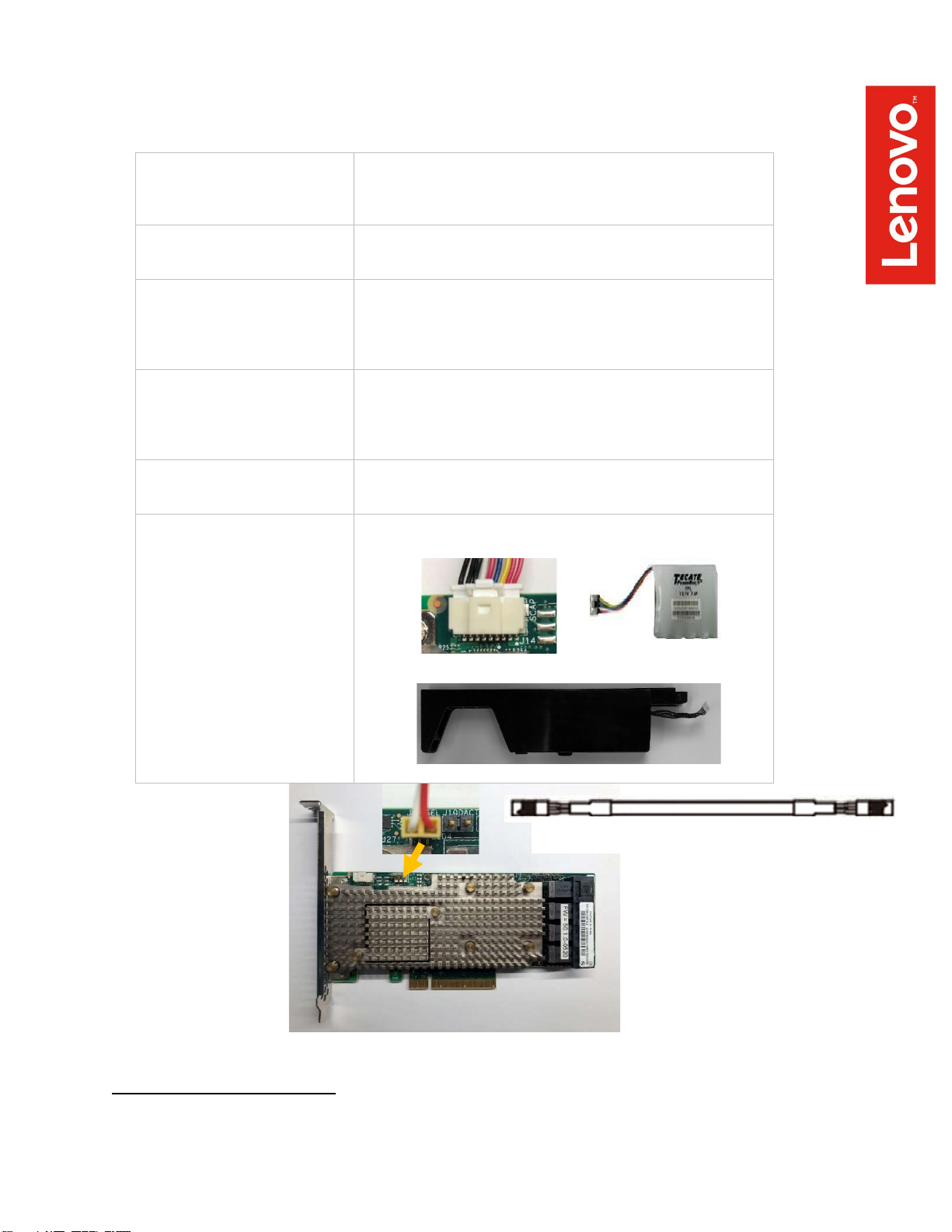
To LED Header on motherboard
Broadcom 9460-16i (SAS3516) RAID-On-Chip (ROC) Adapter
Maximum Number of Drives 240 SAS/SATA
24 NVME
Up to 32 Virtual Drives
Connection Method 4x Mini-SAS HD x4 SFF-8643 ports
HDD LED Cable2
Drive Type Supported
RAID Level Support RAID 0
Adapter Speed PCI Express 3.1 x8 lane
Options Supercap (cache backup battery pack)
3.5” SATA HDD (7200rpm)
2.5” SATA SSD
2.5” SAS HDD
2.5” (U.2) NVME SSD
RAID 1
RAID 5
RAID 10
RAID 6
Maximum drive throughput is 12Gb/s.
- Cache Memory: 4GB 2133MHz DDR4 SDRAM
- RAID Supercap Holder Kit
2
Connects to “J6” on the Broadcom adapter and “LED_SAS_HD1” on the motherboard.
5
Page 6

Section 2 – ThinkStation P920 Support
Level of Support Summary
Maximum Number of Drives 8
Connection Method Tool-less FLEX tray blind-mounted to a backplane (BCA).
BCA is standard.
Drive Locations Drives install into HDD Bays via FLEX Tray.
Hardware Required BCA-S3 or BCA-P4
Blind HDD FLEX Tray Assembly.
Broadcom 9440-8i IOC or Broadcom 9460-16i ROC.
Drive Type Supported
RAID Level Support RAID 0
Drive Speed Maximum drive throughput is 12Gb/s.
3.5” SATA HDD (7200rpm)
2.5” SATA SSD
2.5” SAS HDD
2.5” (U.2) NVME SSD
RAID 1
RAID 5
RAID 10
RAID 6 5
Actual data throughput will depend on the drive.
3
BCA-S comes standard in P920.
4
BCA-P is required for use of U.2 PCIe storage devices.
5
RAID 6 is only supported on the Broadcom 9460-16i ROC Adapter.
6
Page 7
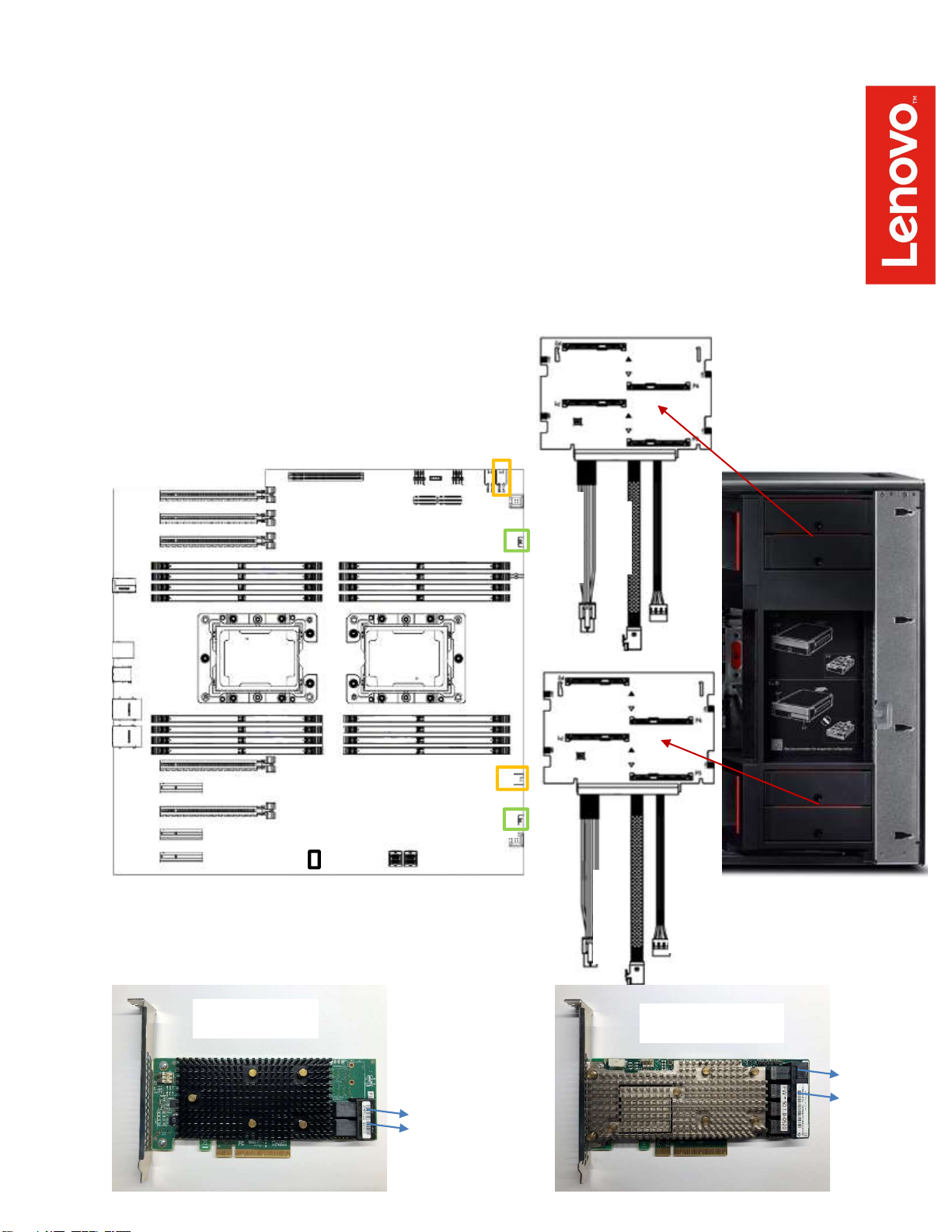
S/X 2
Power 1
S/X 1
BCA1 Control
Power 2
BCA2 Control
S/X 2
How to Utilize the Broadcom for SATA/SAS Hard Drives
In the P920 system, drives are always connected through the use of Blind Connect Assemblies
(BCA). When using the optional Broadcom storage controller, up to four (4) drives can be
connected to each BCA. This gives the P920 support for up to eight (8) drives with the Broadcom
storage controller via two BCA’s.
All connections on the BCA’s are active ports for SATA/SAS using the Broadcom storage
controller.
S/X 1 and S/X 2 get connected to S/X 1 and S/X 2 of the Broadcom adapter respectively.
BCA-S
BCA2 Control
BCA1 Control
Power 2
BCA-S
Power 1
LED Header
9440-8i IOC
9460-16i ROC
S/X 1
S/X 2
S/X 1
7
Page 8
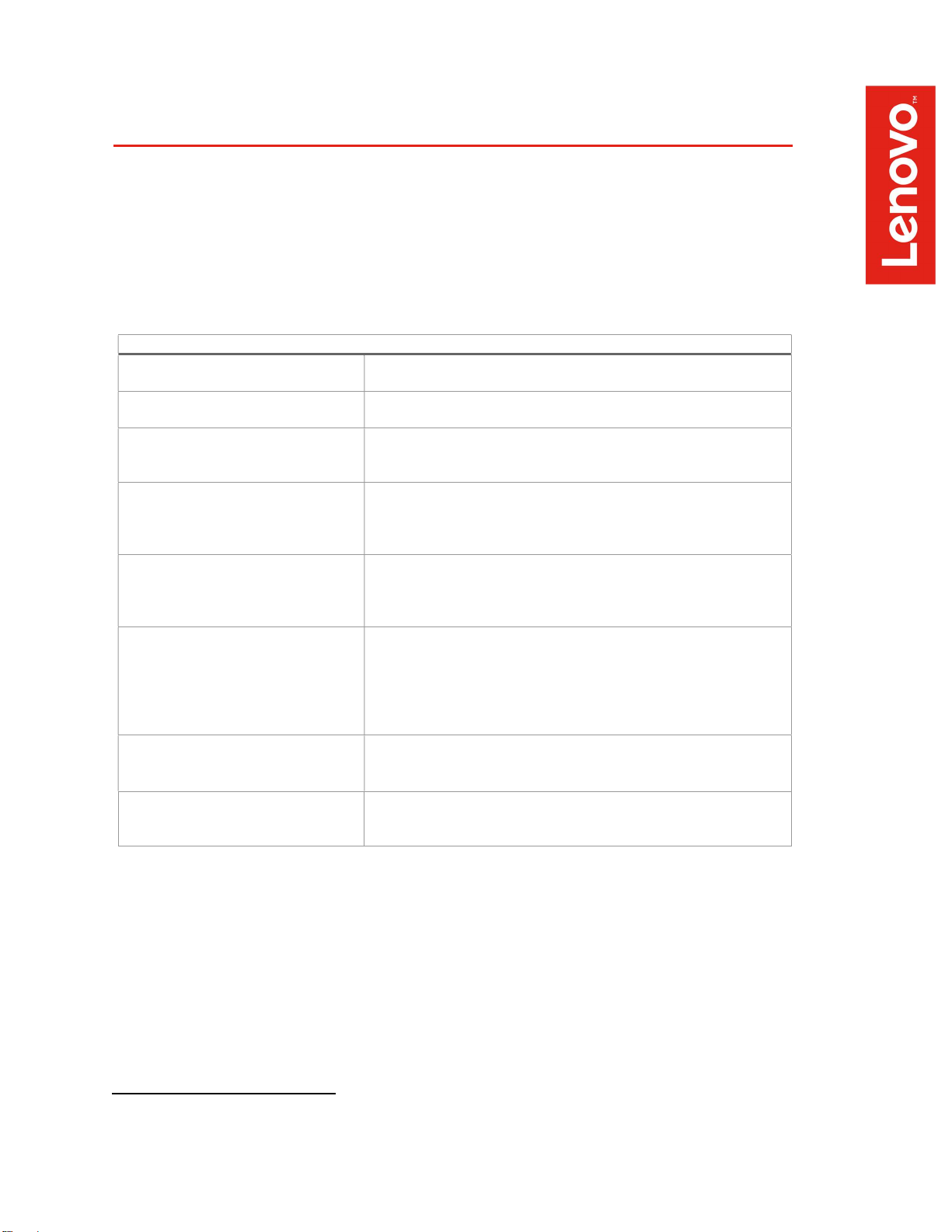
Blind Connect Assembly (BCA)
Section 3 – ThinkStation P720 Support
Level of Support Summary
Maximum Number of Drives 8
Connection Method Tool-less FLEX tray blind-mounted to a backplane (BCA).
Drive Locations Drives install into HDD Bays via FLEX Tray.
Hardware Required Broadcom 9440-8i IOC or Broadcom 9460-16i ROC
BCA-S or BCA-P
Blind HDD FLEX Tray Assembly
Drive Type Supported
RAID Level Support RAID 0
Drive Speed Maximum drive throughput is 12Gb/s.
Drive Bay Configuration 0,1,2,3,4 drive bays used dual BCA-S with 4 blind
3.5” SATA HDD (7200rpm)
2.5” SATA SSD
2.5” SAS HDD
RAID 1
RAID 5
RAID 10
RAID 6 6
Actual data throughput will depend on the drive.
connect FLEX trays.
6
RAID 6 is only supported on the Broadcom 9460-16i ROC Adapter.
8
Page 9

Manual Connect Option
Maximum Number of Drives 4
Connection Method LSI to HDD manual tray cable.
Drive Locations Drives install into HDD Bays via FLEX Tray.
One drive per FLEX tray.
Hardware Required Broadcom 9440-8i IOC or Broadcom 9460-16i ROC
LSI to HDD manual tray cable (see picture below)
Manual HDD FLEX Tray Assembly
Drive Type Supported 3.5” SATA HDD (7200rpm)
2.5” SATA SSD
2.5” SAS HDD
RAID Level Support RAID 0
RAID 1
RAID 5
RAID 10
RAID 6 7
Drive Speed Maximum drive throughput is 12Gb/s.
Actual data throughput will depend on the drive.
To MB “HDD_PWR1”
To 9460/9440 “Port 0”
7
RAID 6 is only supported on the Broadcom 9460-16i ROC Adapter.
LSI to HDD manual tray cable
To HDD bay #3
To HDD bay #4
To HDD bay #2
To HDD bay #1
9
Page 10
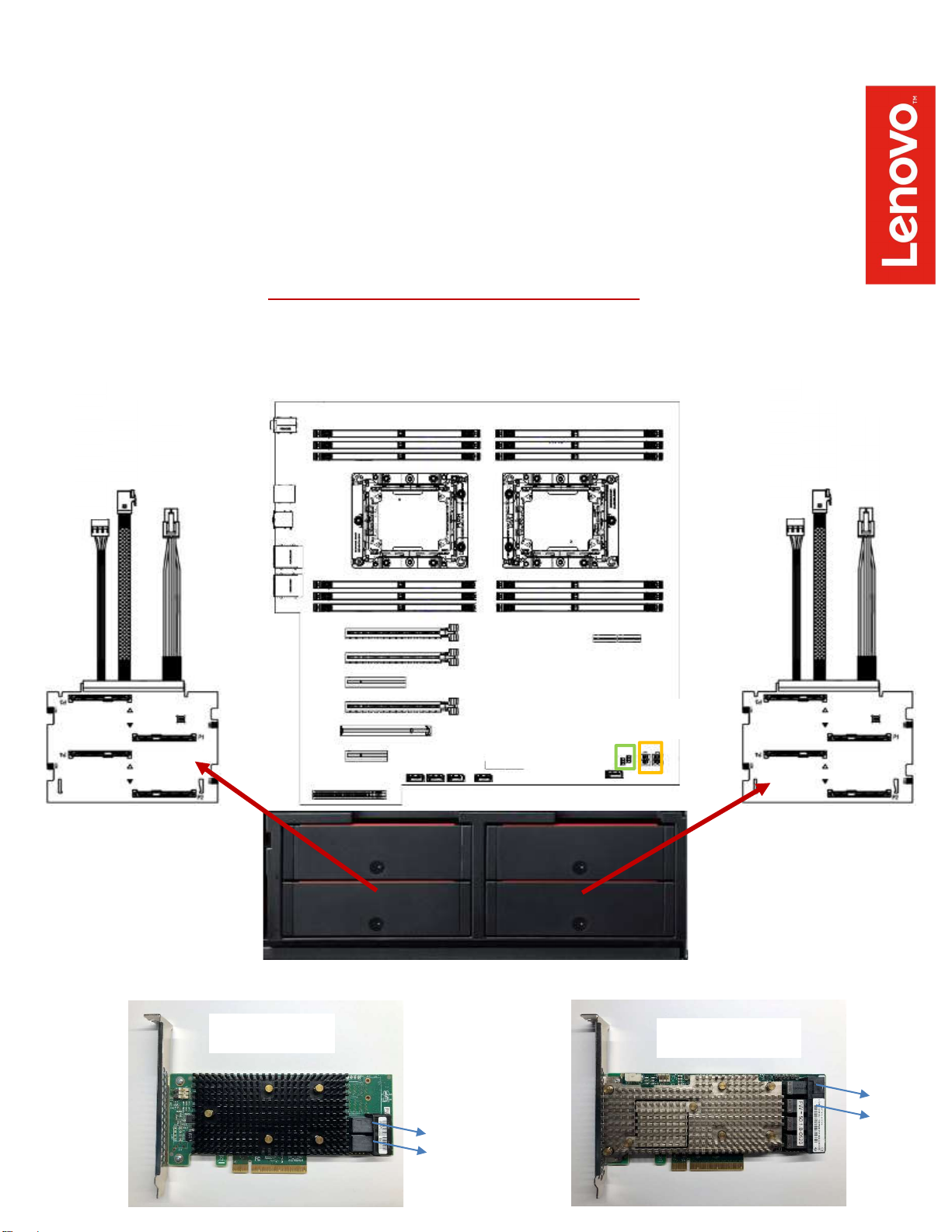
Power
2
BCA1 Control Power 1
BCA2 Control
S/X 2
S/X 1
How to Utilize the Broadcom for SATA/SAS Drives
There are two connection methods supported when utilizing the Broadcom storage controllers in
the P720. Total drive support varies depending on the connection method with the Broadcom
SATA/SAS/NVMe controller.
All connections on the BCA’s are active ports for SATA/SAS using the Broadcom storage
controller.
Blind Connect Assembly (BCA) Option
Power
BCA Control
9440-8i IOC
9460-16i ROC
S/X 1
S/X 2
S/X 1
S/X 2
10
Page 11

HDD bay #1
HDD bay #2
HDD bay #3
HDD bay #4
Optionally, in the P720 system, SATA/SAS drives can be connected to the Broadcom SATA/SAS
controller via the manual connect method. This consists of using the LSI to HDD manual tray
cable. Total drive support with the Broadcom SATA/SAS/NVMe controller using the manual
connect method supports up to 4 drives.
HDD/SSD Manual Connect Option
HDD_PWR1
To HDD bay #1
To HDD bay #2
9440-8i IOC
To HDD bay #4
To HDD bay #3
9460-16i ROC
To MB “HDD_PWR1”
To “S/X 1”
S/X 1
S/X 2
S/X 1
S/X 2
11
Page 12

Maximum Number of Drives
Connection Method
Drive Locations
Hardware Required
Drive Type Supported
RAID Level Support
Drive Speed
Section 4 – ThinkStation P520 Support
Level of Support Summary
4
LSI to HDD manual tray cable.
Drives install into HDD Bays via FLEX Tray.
One drive per FLEX tray.
Broadcom 9440-8i IOC or Broadcom 9460-16i ROC
LSI to HDD manual tray cable (see picture below)
Manual HDD FLEX Tray Assembly
3.5” SATA HDD (7200rpm)
2.5” SATA SSD
2.5” SAS HDD
RAID 0
RAID 1
RAID 5
RAID 10
RAID 68
Maximum drive throughput is 12Gb/s.
Actual data throughput will depend on the drive.
To MB “HDD_PWR1”
To 9460/9440 “S/X”
8
RAID 6 is only supported on the Broadcom 9460-16i ROC Adapter.
LSI to HDD manual tray cable
To HDD bay #3
To HDD bay #4
To HDD bay #2
To HDD bay #1
12
Page 13

S/X 2
HDD bay #1
HDD bay #2
HDD bay #3
HDD bay #4
How to Utilize the Broadcom for SATA/SAS Drives
In the P520 system, SATA/SAS drives are connected to the Broadcom SATA/SAS controller via
the manual connect method. This consists of manually cabling both power and data to each drive
individually. Total drive support with the Broadcom SATA/SAS controller supports up to 4 drives.
HDD_PWR1
9440-8i IOC
9460-16i ROC
S/X 1
S/X 1
S/X 2
13
Page 14

Ma
ximum Number of Drives
Connection Method
Drive Locations
Flex Bay Options
Hardware Required
Drive Type Supported
RAID Level Support
Drive Speed
Section 5 – ThinkStation P520c Support
Level of Support Summary
4
Mini SAS HD to SATA/SAS cable, 4 drops, 750mm
2 Drives install into HDD Bays via FLEX Tray.
2 Drives install into FLEX Bays.9
5.25” Slim ODD and HDD cage
Broadcom 9440-8i IOC
Mini SAS HD to SATA/SAS cable, 4 drops,
3.5” SATA HDD (7200rpm)
2.5” SATA SSD
2.5” SAS HDD
RAID 0
RAID 1
RAID 5
RAID 10
Maximum drive throughput is 12Gb/s.
Actual data throughput will depend on the drive.
To 5.25” FLEX bay #2
To 5.25” FLEX bay #1
9
SATA HDD’s/SSDs in the FLEX bays need to utilize the 5.25” Slim ODD and HDD cage.
To HDD bay #2
To HDD bay #1
To MB “HDD_PWR
To 9440 “S/X”
14
Page 15

How to Utilize the Broadcom for SATA/SAS Drives
In the P520c system, SATA/SAS drives are connected to the Broadcom SATA/SAS controller via
the manual connect method. This consists of manually cabling both power and data to each drive
individually. Total drive support with the Broadcom SATA/SAS controller supports up to 4 drives
(2 drives in the HDD bays and 2 drives in the Flex bays).
HDD_PWR
FLEX bay 1
9440-8i IOC
HDD bay 1
HDD bay 2
S/X 1
S/X 2
FLEX bay 2
15
Page 16

Section 6 – Configuring RAID Arrays
Follow the instructions below to create a basic RAID array using the Broadcom SATA/SAS
controller.
1. Install the drives for the RAID array into the system. See the above sections to determine
the correct hardware and placement of the storage devices.
2. Power on the system and press the ‘F1’ function key at the ‘Lenovo’ splash screen
indicated below to enter BIOS.
3. Select the “Setup” menu option at the screen indicated below.
16
Page 17

4. Select the “Advanced” menu (left) and “AVAGO MegaRAID< > Configuration Utility” menu
(right) at the screen indicated below.
5. Select the “Main Menu” option.
17
Page 18

6. Select “Configuration Management”.
7. Select “Make Unconfigured Good”.
18
Page 19

8. Select the disks to use in the RAID array that are not listed as “Unconfigured Good” and
select “OK”.
9. Select the checkbox next to “Confirm” and select “Yes”.
10. Select “OK”.
19
Page 20

11. Select “Create Virtual Drive”.
12. Select the drop-down menu next to “Select RAID Level” and select the RAID array type to
configure.
20
Page 21

13. Select on the “Select Drives” option.
14. Select the drop-down menu next to “Select Media Type” and select “Both” to show all
drives configured on the Broadcom card.
21
Page 22

15. Select each drive to use as part of the RAID array and select “Apply Changes”.
16. Select “OK”.
17. Select “Save Configuration”.
22
Page 23

18. Select the checkbox next to “Confirm” and select “Yes”.
19. Select “OK”.
20. RAID array successfully created screen should look something like this.
23
Page 24

21. To view the created RAID array(s), select “Virtual Drive Management”.
22. Select the virtual drive group to view properties.
23. Once finished with creating the RAID array(s), press function ‘F10’ to ‘Save and ‘Exit’
BIOS.
24
Page 25

Section 7 – Deleting RAID Arrays
Follow the instructions below to delete an existing RAID array using the Broadcom SATA/SAS
controller.
1. Power on the system and press the ‘F1’ function key at the ‘Lenovo’ splash screen
indicated below to enter BIOS.
2. Select the “Setup” menu option at the screen indicated below.
25
Page 26

3. Select the “Advanced” menu (left) and “AVAGO MegaRAID< > Configuration Utility” menu
(right) at the screen indicated below.
4. Select the “Main Menu” option.
26
Page 27

5. Select “Virtual Drive Management”.
24. Select the virtual drive group to view properties.
25. In the virtual drive group properties window, select the dropdown menu next to “Operation”
to perform a specific operation on the drive group. One of the options is to delete the
virtual drive group.
27
Page 28

Section 8 - Glossary
Blind Connect Assembly (BCA)
BCA-S: Blind Connect Assembly consisting of four 8482-SFF ports (supporting SAS and SATA
drives). The assembly also contains the following cable connections:
- One 4-pin power connector that connects to the motherboard.
- One mini-SAS HD connector labeled “S/X” that connects to either the onboard Intel
controller or the Broadcom controller
BCA control
mini-SAS HD connector “S/X”
4-pin power connector
8482-SFF port
8482-SFF port
8482-SFF port
28
8482-SFF port
Page 29

BCA-P: Blind Connect Assembly consisting of two 8639-SFF (U.2) ports (supporting PCIe, SAS,
or SATA drives) and two 8482-SFF ports (supporting SAS or SATA drives). The assembly also
contains the following cable connections:
- One 4-pin power connector that connects to the motherboard.
- Two mini-SAS HD connectors that connect to the Broadcom adapter (for PCIe
connections).
- One mini-SAS HD connector labeled “S/X” that connects to either the onboard Intel
controller or the Broadcom controller.
mini-SAS HD connector “S/X” 4-pin power connector BCA control
8639-SFF PCIe
8639-SFF PCIe
8482-SFF port
8482-SFF port
mini-SAS HD connector “P1” and “P2”
29
Page 30

Connector Type
Drives Supported
SATA
SAS (only with
Broadcom
controller)
NVMe (U.2 only)
SATA
SAS (only with
Broadcom
controller)
FLEX Tray
8639-SFF (U.2) PCIe port
8482-SFF port
Blind Connect FLEX Tray : Tool-less tray that can hold up to two drives
and utilizes a “pull-bar” style handle to connect drive(s) to the BCA
Manual Connect FLEX Tray : Tool-less tray that can hold up to two
drives. These trays utilize hinged pulls that open and allow for cable
access and manual cable connections.
30
Page 31

Section 9 – Document Revision History
Version Date Author Changes/Updates
1.4 3/6/2019 Jason Moebs Updates throughout.
1.3 3/4/2019 Jason Moebs Updates throughout.
1.2 2/28/2019 Jason Moebs Updates throughout.
1.1 2/4/2019 Jason Moebs Updates throughout.
1.0 10/10/2018 Jason Moebs Initial launch release.
31
