Lenovo ThinkStation P620 Windows 10 Installation [en, ar, bg, cs, da, de, el, es, fi, fr, he, hr, hu, id, it, ko, nb, nl, pl, pt, pt, ro, ru, sh, sk, sl, sv, th, tr, uk, zc, zh]

Windows 10 Installation
Lenovo ThinkStation P620
1
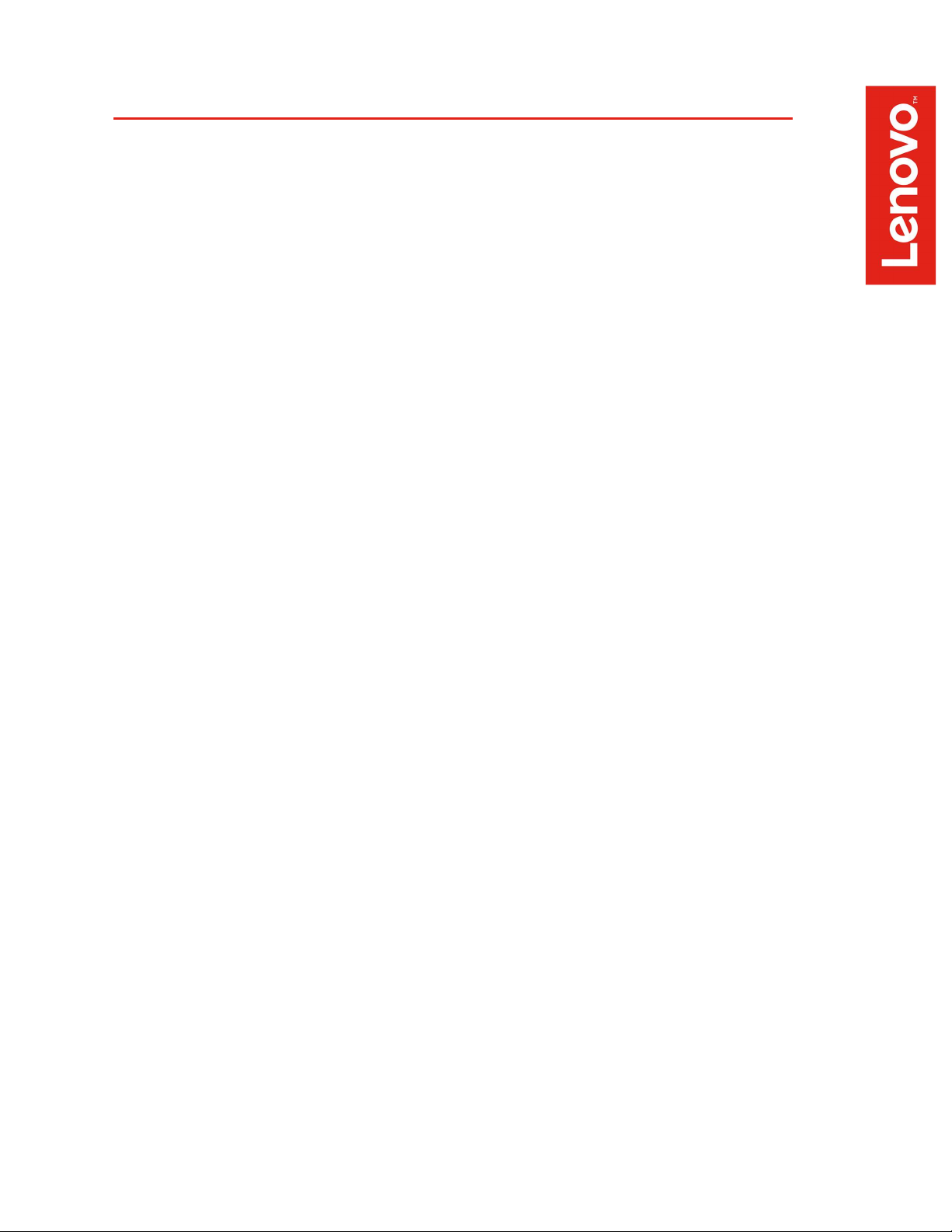
Contents
OVERVIEW
SECTION 1 – BIOS & PRE-INSTALLATION STEPS
SECTION 2 – WINDOWS 10 INSTALLATION
SECTION 3 – REVISION HISTORY
2
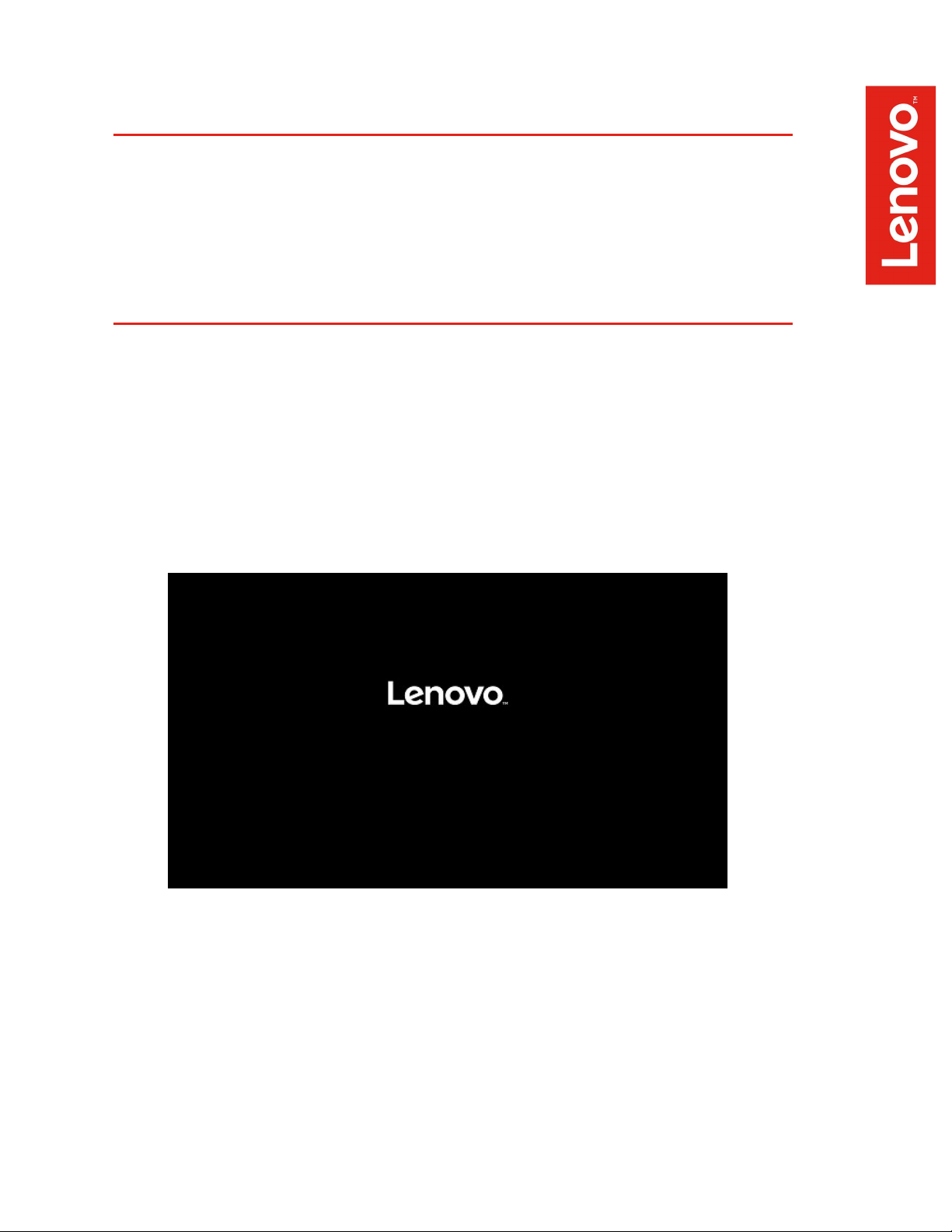
Overview
The purpose of this document is to provide guidance for users on how to install a
Windows 10 retail operating system on the ThinkStation P620 system.
Section 1 – BIOS & Pre-Installation Steps
The first step before installing Windows is to make sure BIOS is setup correctly. It
is important to ensure that the BIOS is set to the optimum (default) settings before
beginning the installation.
1. Boot into BIOS by pressing the F1 key at the “Lenovo” splash screen.
3
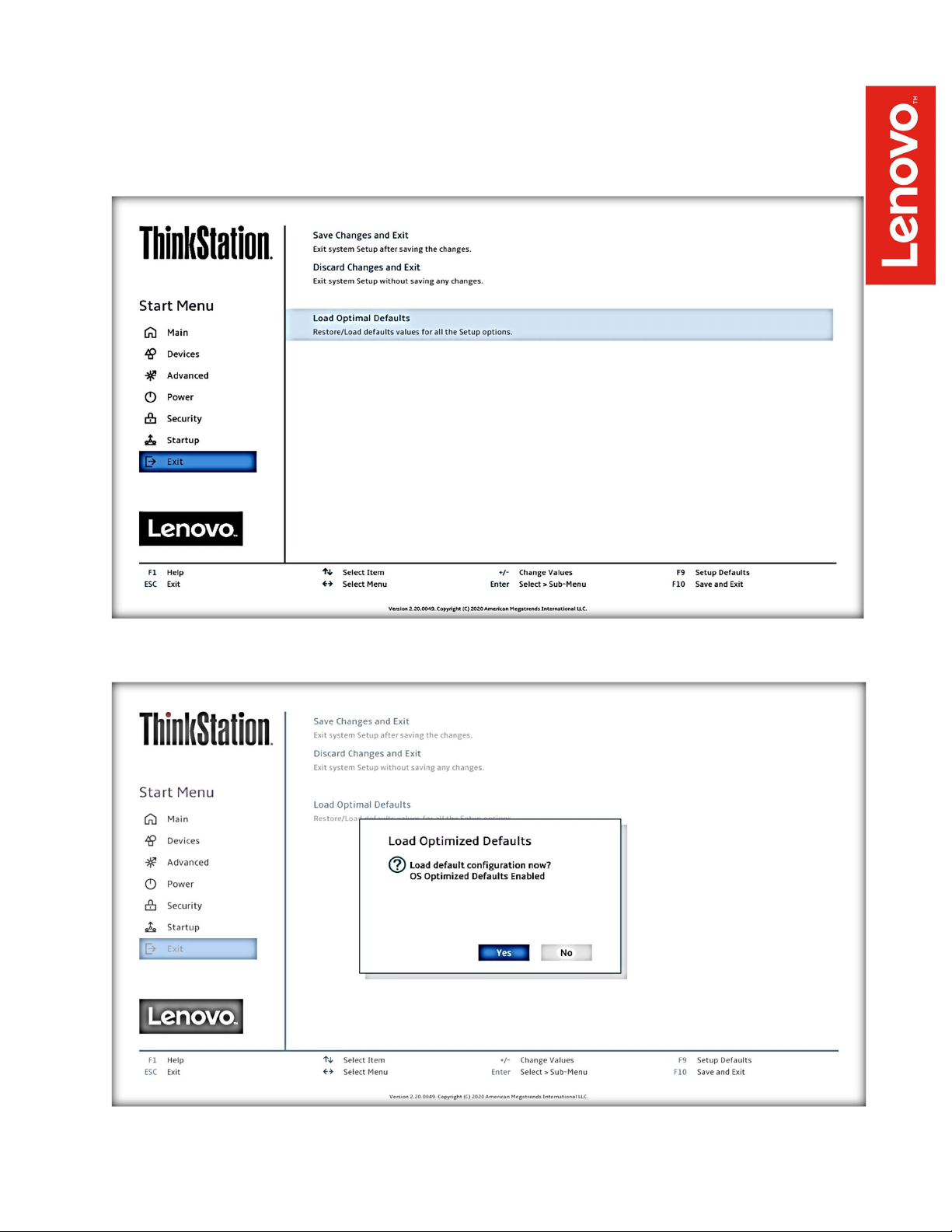
2. Select the “Exit” menu option along the left column and then select “Load
Optimal Defaults” and select “Yes” at the prompt.
3. Select “Yes” in the confirmation window.
4
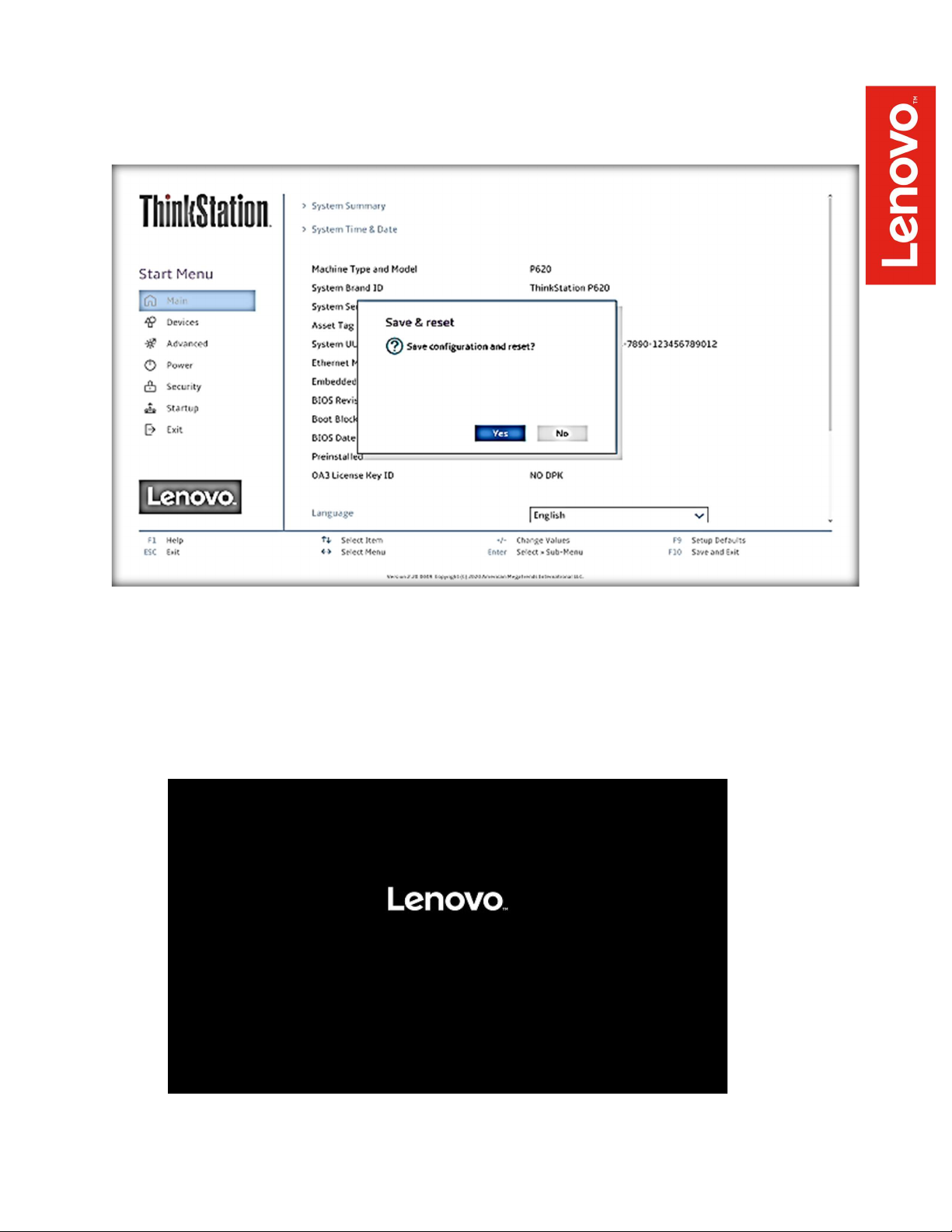
4. Select F10 to “Save and Exit” BIOS.
5. Insert the Windows 10 install media (either through USB or CD/DVD).
6. Power on the system and press the F12 key whenever the following
Lenovo splash screen appears.
5
