Lenovo ThinkStation P500, ThinkStation P700 Hardware Maintenance Manual [en, ar, bg, cs, da, de, el, es, fi, fr, he, hr, hu, it, ja, nb, nl, pl, pt, pt, ro, ru, sh, sk, sl, sr, sv, th, tr, uk, zc, zh]

ThinkStation P500 and P700
Hardware Maintenance Manual
Machine Types: 30A6, 30A7, 30A8, and 30A9
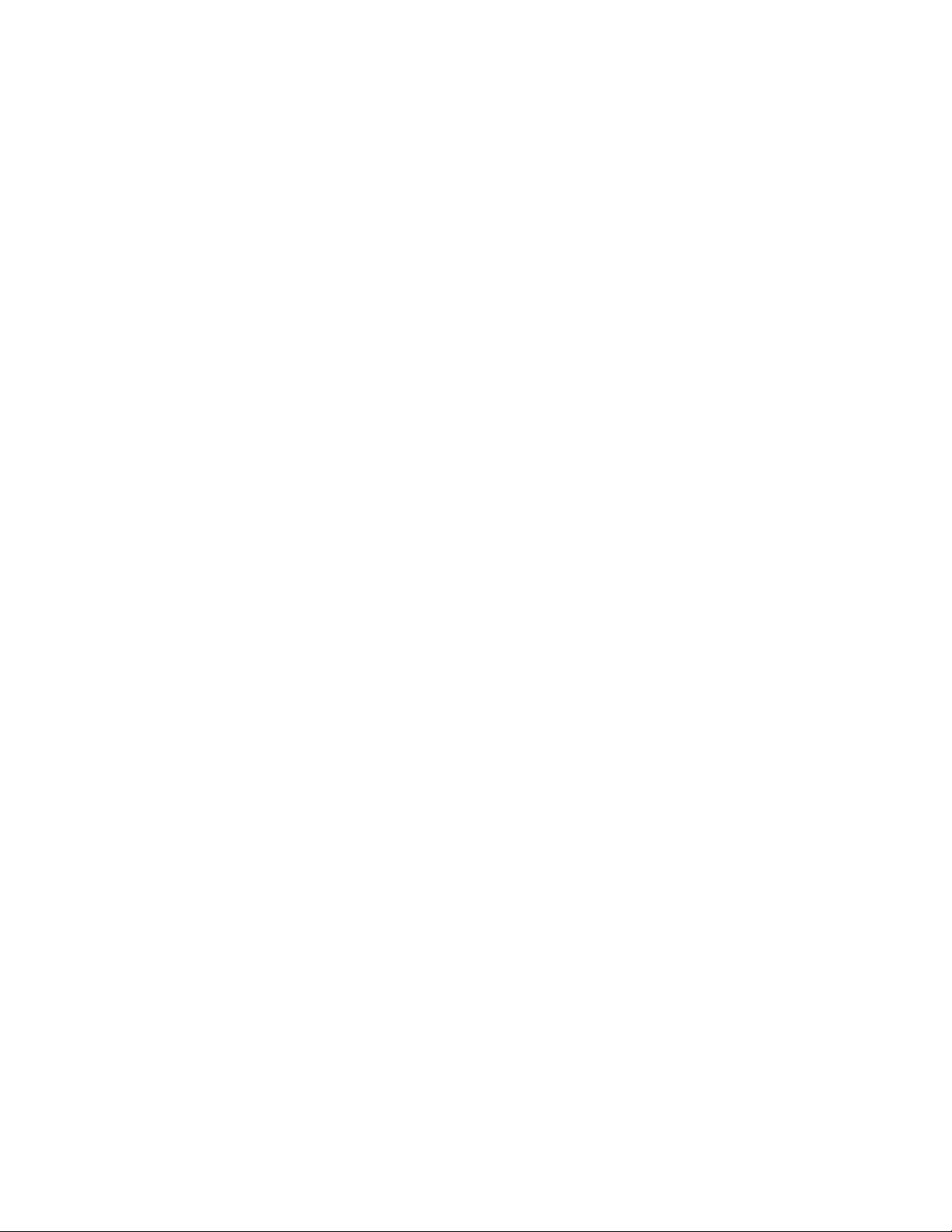
Note: Before using this information and the product it supports, be sure to read and understand the Chapter
1 “Read this first: Important safety information” on page 1 and Appendix E “Notices” on page 211.
Fifth Edition (August 2020)
© Copyright Lenovo 2014, 2020.
LIMITED AND RESTRICTED RIGHTS NOTICE: If data or software is delivered pursuant to a General Services
Administration “GSA” contract, use, reproduction, or disclosure is subject to restrictions set forth in Contract No. GS35F-05925.
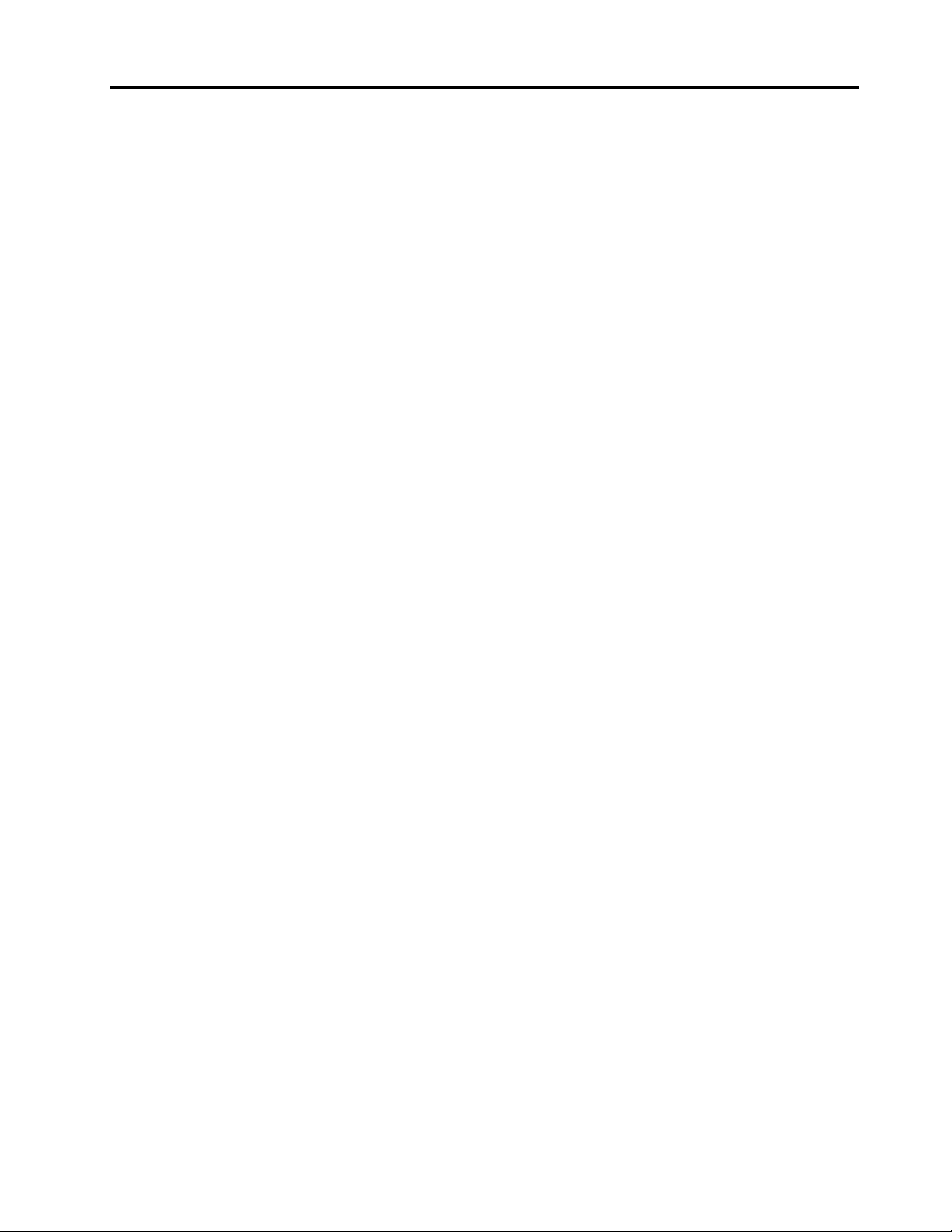
Contents
About this manual . . . . . . . . . . . . v
Chapter 1. Read this first: Important
safety information . . . . . . . . . . . . 1
Power cords and power adapters . . . . . . . . . 1
General safety . . . . . . . . . . . . . . . . 1
Electrical safety . . . . . . . . . . . . . . . . 2
Safety inspection guide. . . . . . . . . . . . . 4
Handling electrostatic discharge-sensitive
devices . . . . . . . . . . . . . . . . . . . 4
Grounding requirements . . . . . . . . . . . . 5
Safety notices (multi-lingual translations) . . . . . . 5
Chapter 2. Product overview . . . . . 29
Locations . . . . . . . . . . . . . . . . . 29
Locating connectors, controls, and indicators
on the front of your computer. . . . . . . . 29
Locating connectors on the rear of your
computer . . . . . . . . . . . . . . . 30
Locating components . . . . . . . . . . 32
Locating major FRUs and CRUs . . . . . . 33
Locating parts on the system board . . . . . 36
Locating internal drives . . . . . . . . . . 38
Locating the machine type and model label . . 39
Features. . . . . . . . . . . . . . . . . . 40
Specifications . . . . . . . . . . . . . . . 43
Lenovo programs . . . . . . . . . . . . . . 44
Accessing a program on your computer . . . 44
An introduction to Lenovo programs . . . . . 45
Chapter 3. Using your computer . . . 47
Registering your computer . . . . . . . . . . 47
Using Windows shortcut keys . . . . . . . . . 47
Using fingerprint authentication . . . . . . . . 47
Using the wheel mouse . . . . . . . . . . . . 48
Managing power . . . . . . . . . . . . . . 48
Advanced configuration and power interface
(ACPI) BIOS . . . . . . . . . . . . . . 48
Automatic Power-on features . . . . . . . 48
Setting the computer volume . . . . . . . . . 49
Using a disc . . . . . . . . . . . . . . . . 49
Using the optical drive . . . . . . . . . . 49
Handling and storing a disc . . . . . . . . 50
Playing and removing a disc . . . . . . . . 50
Recording a disc . . . . . . . . . . . . 50
Navigating among screens on the Windows 8.1
operating system . . . . . . . . . . . . . . 50
Accessing Control Panel on the Windows 8.1
operating system . . . . . . . . . . . . . . 52
Frequently asked questions . . . . . . . . . . 52
Chapter 4. You and your computer . . 55
Accessibility and comfort . . . . . . . . . . . 55
Arranging your workspace . . . . . . . . . 55
Comfort . . . . . . . . . . . . . . . . 55
Glare and lighting . . . . . . . . . . . . 56
Air circulation . . . . . . . . . . . . . . 56
Electrical outlets and cable lengths . . . . . 56
Accessibility information . . . . . . . . . 56
Moving your computer to another country or
region . . . . . . . . . . . . . . . . . . 59
Chapter 5. Security . . . . . . . . . . 61
Security features . . . . . . . . . . . . . . 61
Locking the computer cover . . . . . . . . . . 61
Attaching a Kensington-style cable lock . . . . . 62
Using passwords and Windows accounts . . . . 63
Using fingerprint authentication . . . . . . . . 63
Using and understanding firewalls . . . . . . . 64
Protecting data against viruses . . . . . . . . . 64
Chapter 6. Advanced
configuration. . . . . . . . . . . . . . 65
Using the Setup Utility program . . . . . . . . 65
Starting the Setup Utility program . . . . . . 65
Viewing and changing settings . . . . . . . 65
Using BIOS passwords . . . . . . . . . . 66
Enabling or disabling a device . . . . . . . 67
Selecting a startup device . . . . . . . . . 68
Enabling ErP LPS compliance mode . . . . . 68
Exiting the Setup Utility program . . . . . . 69
Updating or recovering the BIOS . . . . . . . . 69
BIOS levels. . . . . . . . . . . . . . . 69
Using system programs . . . . . . . . . . 70
Changing the BIOS settings before installing a
new operating system . . . . . . . . . . 70
Updating the BIOS . . . . . . . . . . . . 70
Recovering from a BIOS update failure . . . . 71
Configuring RAID . . . . . . . . . . . . . . 71
Configuring RAID with Intel RSTe . . . . . . 71
Quick RAID setup using the LSI MegaRAID
BIOS configuration utility . . . . . . . . . 74
Chapter 7. Preventing problems . . . 77
Keeping your computer current . . . . . . . . 77
© Copyright Lenovo 2014, 2020 i
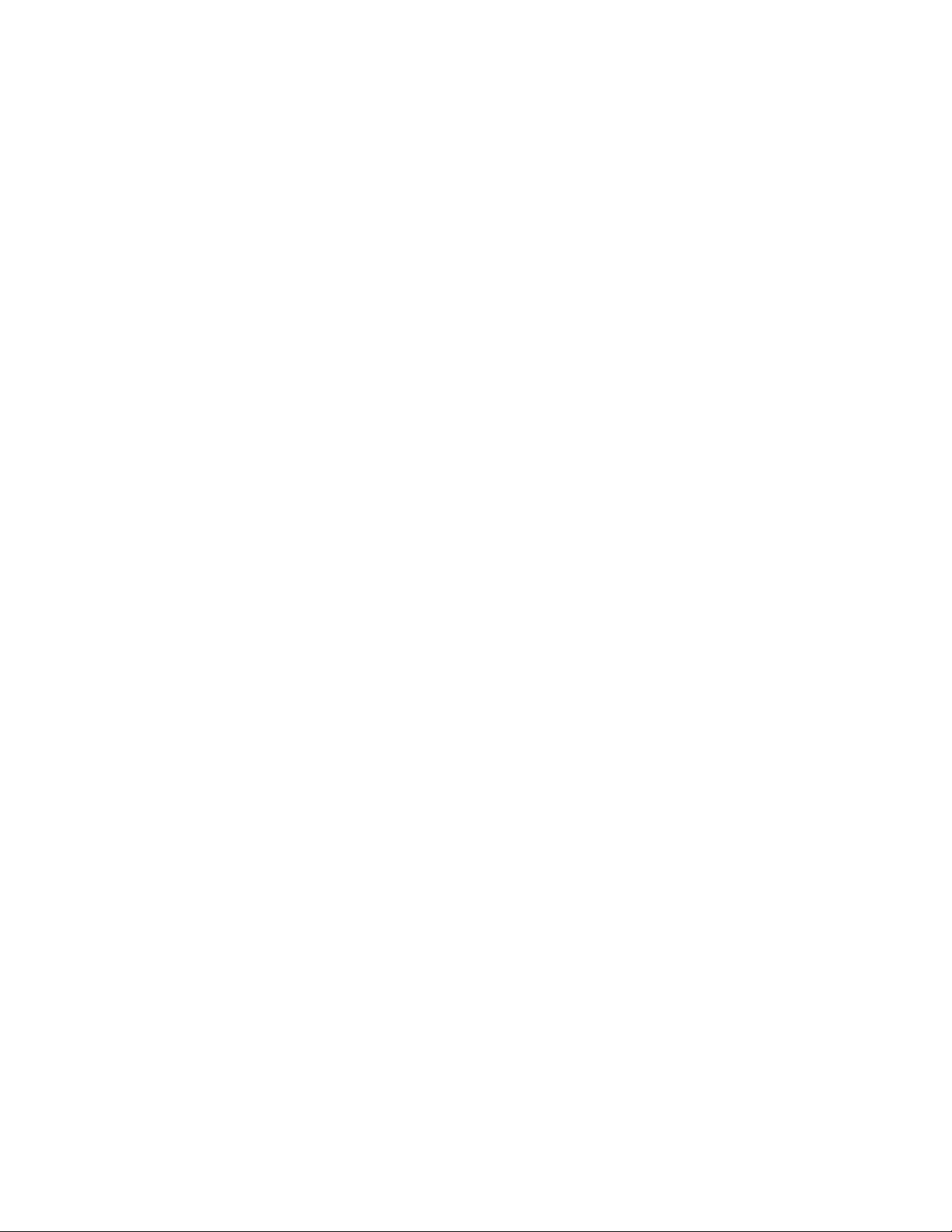
Getting the latest system updates . . . . . . 77
Cleaning and maintenance . . . . . . . . . . 77
Basics. . . . . . . . . . . . . . . . . 77
Cleaning your computer. . . . . . . . . . 78
Good maintenance practices. . . . . . . . 79
Moving your computer . . . . . . . . . . . . 79
Chapter 8. Troubleshooting and
diagnostics. . . . . . . . . . . . . . . 81
Basic troubleshooting . . . . . . . . . . . . 81
Troubleshooting procedure . . . . . . . . . . 82
Troubleshooting . . . . . . . . . . . . . . 82
Audio problems . . . . . . . . . . . . . 83
CD problems . . . . . . . . . . . . . . 83
DVD problems . . . . . . . . . . . . . 84
Intermittent problems. . . . . . . . . . . 85
Hard disk drive problems . . . . . . . . . 85
Problems with the keyboard or mouse . . . . 86
Monitor problems . . . . . . . . . . . . 86
Networking problems. . . . . . . . . . . 87
I have connected an option to my computer,
but it does not work . . . . . . . . . . . 89
Performance and lockup problems . . . . . 89
The printer does not work . . . . . . . . . 90
Serial connector cannot be accessed . . . . 90
Software problems. . . . . . . . . . . . 91
My USB connectors cannot be accessed . . . 91
Diagnostics . . . . . . . . . . . . . . . . 92
Lenovo Solution Center . . . . . . . . . . 92
UEFI diagnostic program . . . . . . . . . 92
Hardware diagnostics . . . . . . . . . . 93
Chapter 9. Service checkout and
symptom-to-FRU index . . . . . . . . 95
Service checkout . . . . . . . . . . . . . . 95
Problem determination tips . . . . . . . . 95
Symptom-to-FRU index . . . . . . . . . . . 96
Hard disk drive boot error . . . . . . . . . 96
Power supply problems . . . . . . . . . . 97
Beep symptoms . . . . . . . . . . . . . 97
POST error codes . . . . . . . . . . . . 98
Miscellaneous error conditions . . . . . . . 99
Undetermined problems . . . . . . . . . 101
Chapter 10. Recovery
information. . . . . . . . . . . . . . . 103
Recovery information for the Windows 7 operating
system . . . . . . . . . . . . . . . . . . 103
Creating and using recovery media . . . . . 103
Performing backup and recovery
operations . . . . . . . . . . . . . . . 104
Creating and using a rescue medium. . . . . 106
Reinstalling programs and device drivers . . . 107
Solving recovery problems. . . . . . . . . 108
Recovery information for the Windows 8.1
operating system . . . . . . . . . . . . . . 108
Refreshing your computer . . . . . . . . . 108
Resetting your computer to the factory-default
settings . . . . . . . . . . . . . . . . 108
Using the advanced startup options . . . . . 109
Recovering your operating system if Windows
8.1 fails to start . . . . . . . . . . . . . 109
Recovery information for the Windows 10
operating system . . . . . . . . . . . . . . 109
Chapter 11. Installing or replacing
hardware . . . . . . . . . . . . . . . . 111
Handling static-sensitive devices . . . . . . . . 111
Installing or replacing hardware . . . . . . . . 111
Installing external options . . . . . . . . . 111
Removing the computer cover . . . . . . . 111
Removing and reinstalling the direct cooling
air baffle . . . . . . . . . . . . . . . . 112
Installing or replacing a device in the optical
drive bay. . . . . . . . . . . . . . . . 114
Installing or replacing a device in the 5.25-inch
flex module. . . . . . . . . . . . . . . 116
Removing and reinstalling the optical drive
bracket . . . . . . . . . . . . . . . . 124
Replacing the cover presence switch . . . . 126
Replacing the front fan assembly . . . . . . 128
Installing or replacing an internal storage
drive . . . . . . . . . . . . . . . . . 129
Installing or replacing the blind-connect
assembly . . . . . . . . . . . . . . . 152
Replacing the power supply assembly . . . . 154
Installing or replacing a PCI card . . . . . . 156
Installing or replacing a full-length PCI
card . . . . . . . . . . . . . . . . . 161
Installing or replacing the super capacitor
module . . . . . . . . . . . . . . . . 163
Replacing the rear fan assembly . . . . . . 165
Replacing the heat sink and fan assembly. . . 167
Installing or replacing a memory module . . . 169
Installing or replacing a flex adapter . . . . . 171
Replacing the battery. . . . . . . . . . . 173
Replacing a microprocessor . . . . . . . . 174
Replacing the system board . . . . . . . . 178
Replacing the internal speaker . . . . . . . 181
Replacing the Wi-Fi units . . . . . . . . . 183
Installing or removing the Wi-Fi antennas . . . 188
Replacing the keyboard or mouse . . . . . . 190
Completing the parts replacement. . . . . . 191
ii ThinkStation P500 and P700 Hardware Maintenance Manual
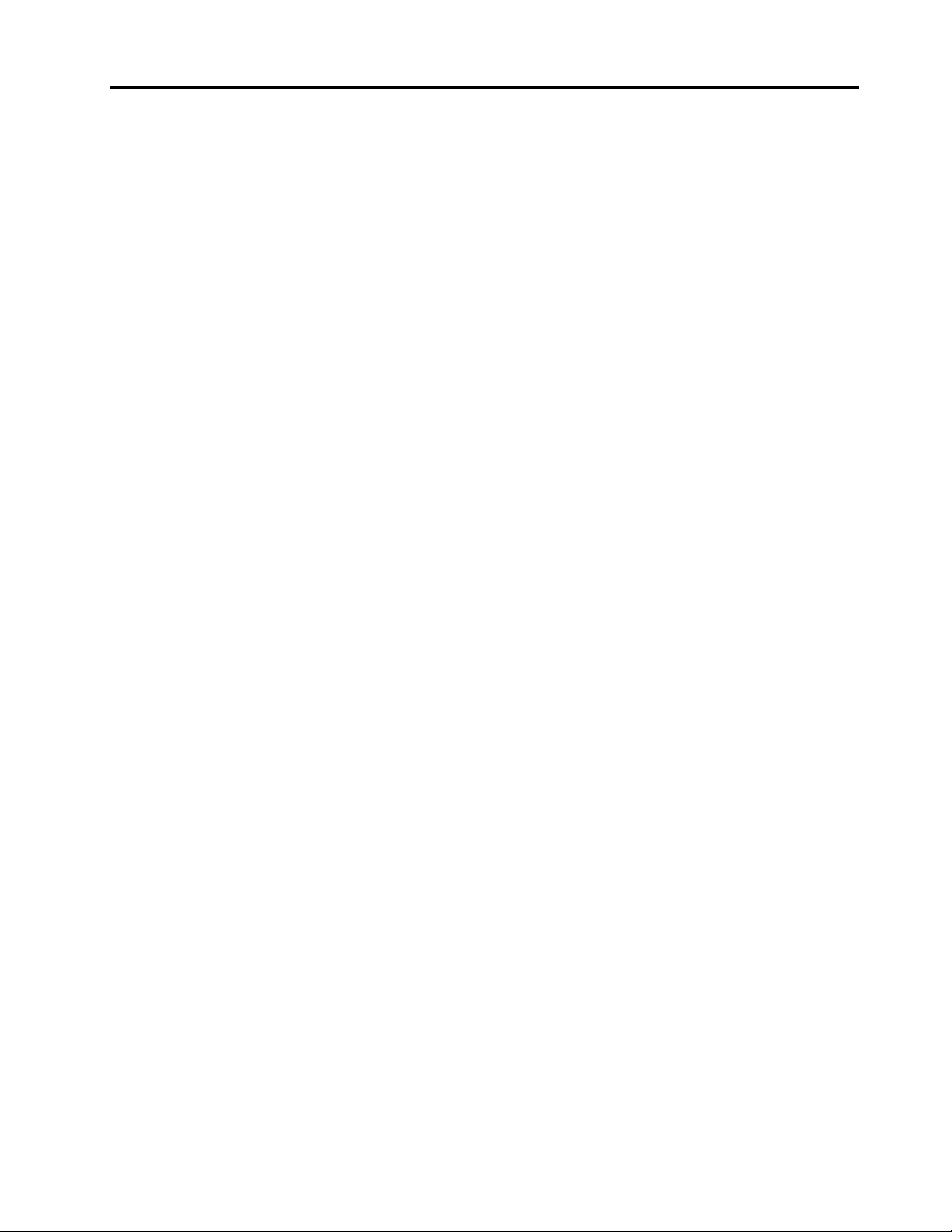
Chapter 12. Getting information, help,
and service. . . . . . . . . . . . . . . 193
Information resources . . . . . . . . . . . . 193
Lenovo ThinkVantage Tools . . . . . . . . 193
Windows help system . . . . . . . . . . 193
Safety and Warranty . . . . . . . . . . . 193
Lenovo Web site. . . . . . . . . . . . . 193
Lenovo Support Web site . . . . . . . . . 194
Help and service . . . . . . . . . . . . . . 194
Using the documentation and diagnostic
program . . . . . . . . . . . . . . . . 194
Calling for service . . . . . . . . . . . . 194
Using other services . . . . . . . . . . . 195
Purchasing additional services . . . . . . . 195
Chapter 13. System memory
speed. . . . . . . . . . . . . . . . . . 197
Appendix A. Regulatory
information. . . . . . . . . . . . . . . 199
Appendix B. WEEE and recycling
information. . . . . . . . . . . . . . . 203
Appendix C. Restriction of
Hazardous Substances Directive
(RoHS) . . . . . . . . . . . . . . . . . 207
Appendix D. ENERGY STAR model
information. . . . . . . . . . . . . . . 209
Appendix E. Notices. . . . . . . . . . 211
Index . . . . . . . . . . . . . . . . . . 213
© Copyright Lenovo 2014, 2020 iii
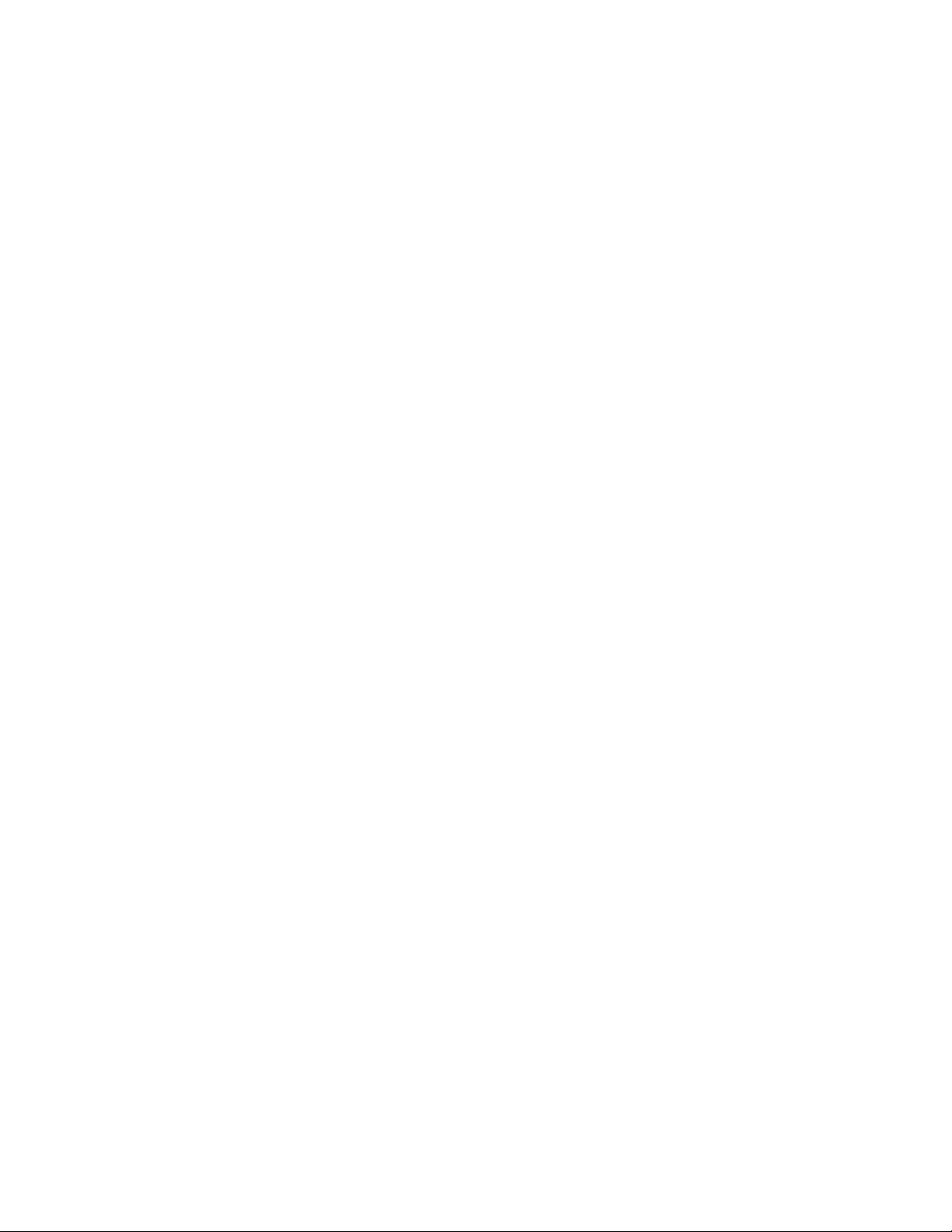
iv ThinkStation P500 and P700 Hardware Maintenance Manual
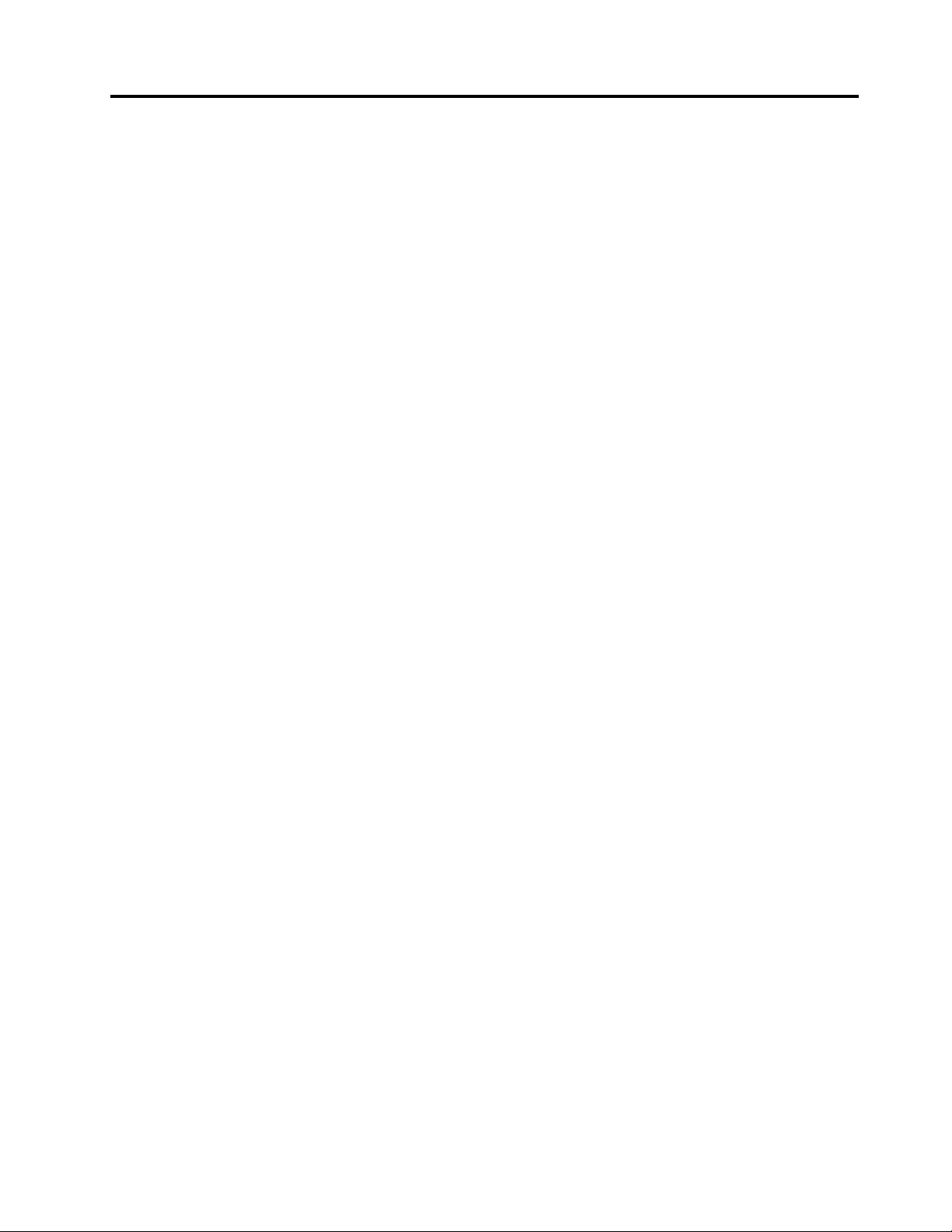
About this manual
This manual provides service and reference information for ThinkStation® computers listed on the front
cover.
Use this manual along with the advanced diagnostic tests to troubleshoot problems.
Important: This manual is intended only for trained service technicians who are familiar with ThinkStation
computers. Use this manual along with the advanced diagnostic tests to troubleshoot problems effectively.
Before servicing a ThinkStation computer, be sure to read and understand Chapter 1 “Read this first:
Important safety information” on page 1.
© Copyright Lenovo 2014, 2020 v
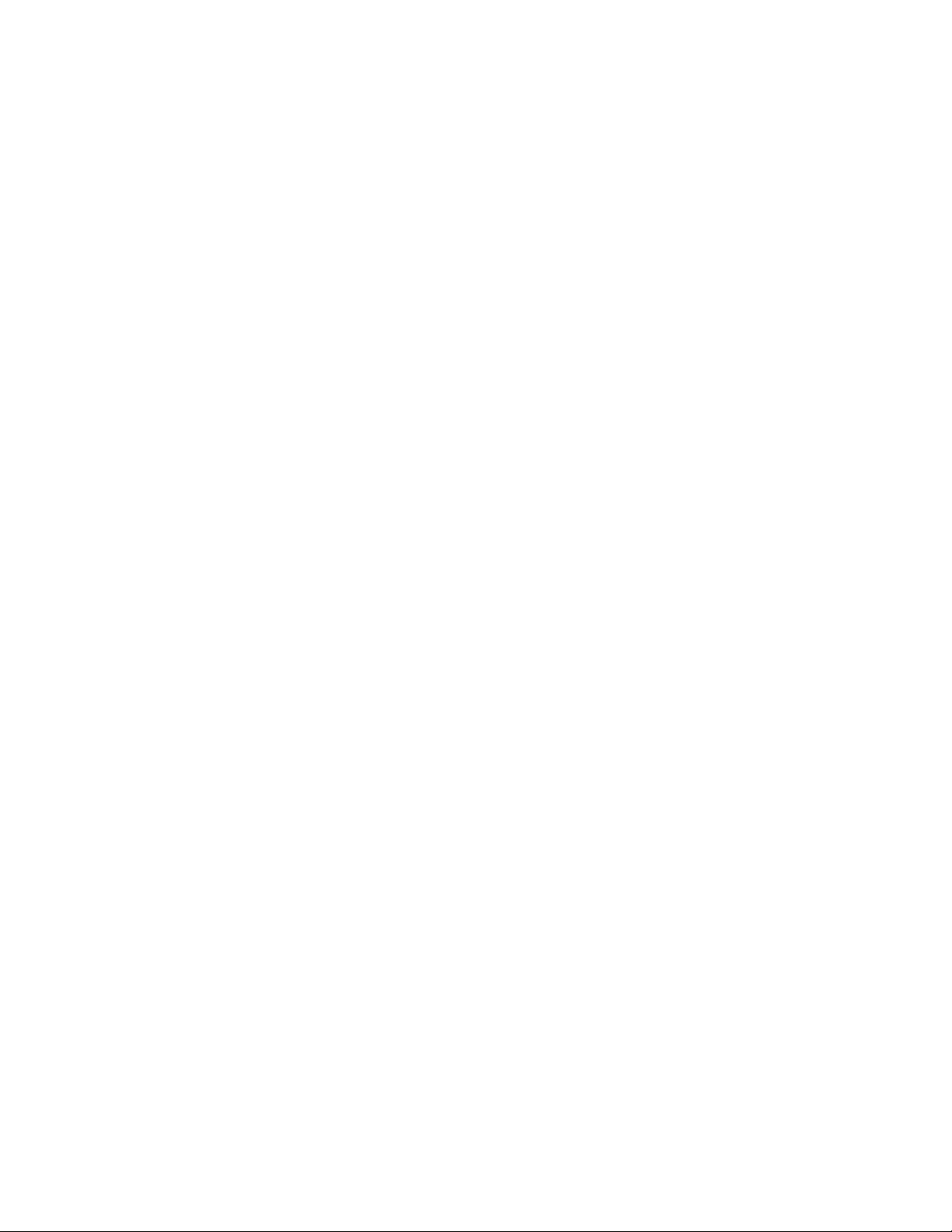
vi ThinkStation P500 and P700 Hardware Maintenance Manual
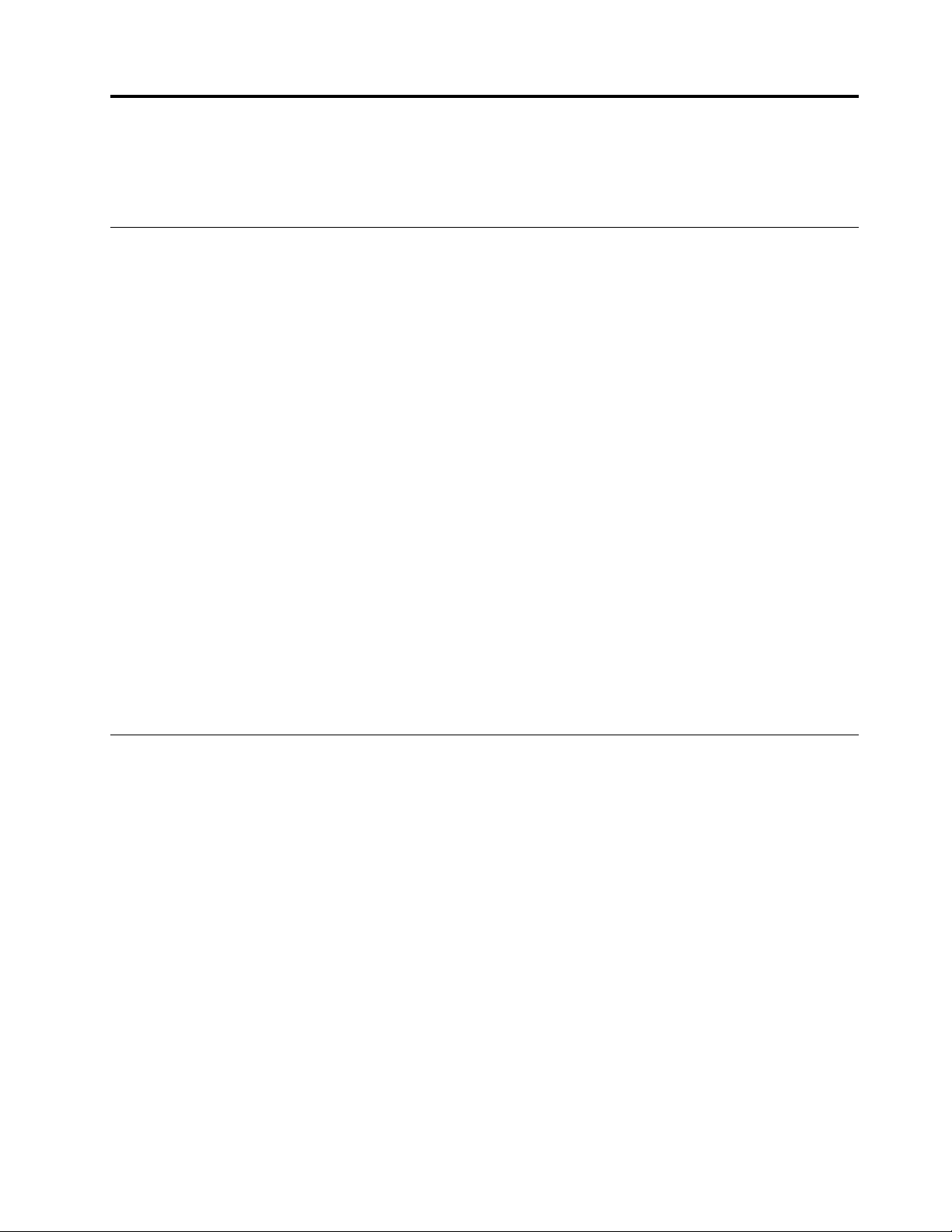
Chapter 1. Read this first: Important safety information
This chapter contains the safety information that you must be familiar with.
Power cords and power adapters
Use only the power cords and power adapters supplied by the product manufacturer. Do not use the ac
power cord for other devices.
2
The power cords shall be safety approved. For Germany, it shall be H05VV-F, 3G, 0.75 mm
other countries, the suitable types shall be used accordingly.
Never wrap a power cord around a power adapter or other object. Doing so can stress the cord in ways that
can cause the cord to fray, crack, or crimp. This can present a safety hazard.
Always route power cords so that they will not be walked on, tripped over, or pinched by objects.
Protect power cord and power adapters from liquids. For instance, do not leave your power cord or power
adapter near sinks, tubs, toilets, or on floors that are cleaned with liquid cleansers. Liquids can cause a short
circuit, particularly if the power cord or power adapter has been stressed by misuse. Liquids also can cause
gradual corrosion of power cord terminals and/or the connector terminals on a power adapter, which can
eventually result in overheating.
Ensure that all power cord connectors are securely and completely plugged into receptacles.
, or better. For
Do not use any power adapter that shows corrosion at the ac input pins or shows signs of overheating (such
as deformed plastic) at the ac input or anywhere on the power adapter.
Do not use any power cords where the electrical contacts on either end show signs of corrosion or
overheating or where the power cord appears to have been damaged in any way.
General safety
Follow these rules to ensure general safety:
• Observe good housekeeping in the area of the machines during and after maintenance.
• When lifting any heavy object:
1. Ensure you can stand safely without slipping.
2. Distribute the weight of the object equally between your feet.
3. Use a slow lifting force. Never move suddenly or twist when you attempt to lift.
4. Lift by standing or by pushing up with your leg muscles; this action removes the strain from the
muscles in your back.
Attention:
Do not attempt to lift any objects that weigh more than 16 kg (35 lb) or objects that you think are too
heavy for you.
• Do not perform any action that causes hazards to the customer, or that makes the equipment unsafe.
• Before you start the machine, ensure that other service representatives and the customer's personnel are
not in a hazardous position.
© Copyright Lenovo 2014, 2020 1
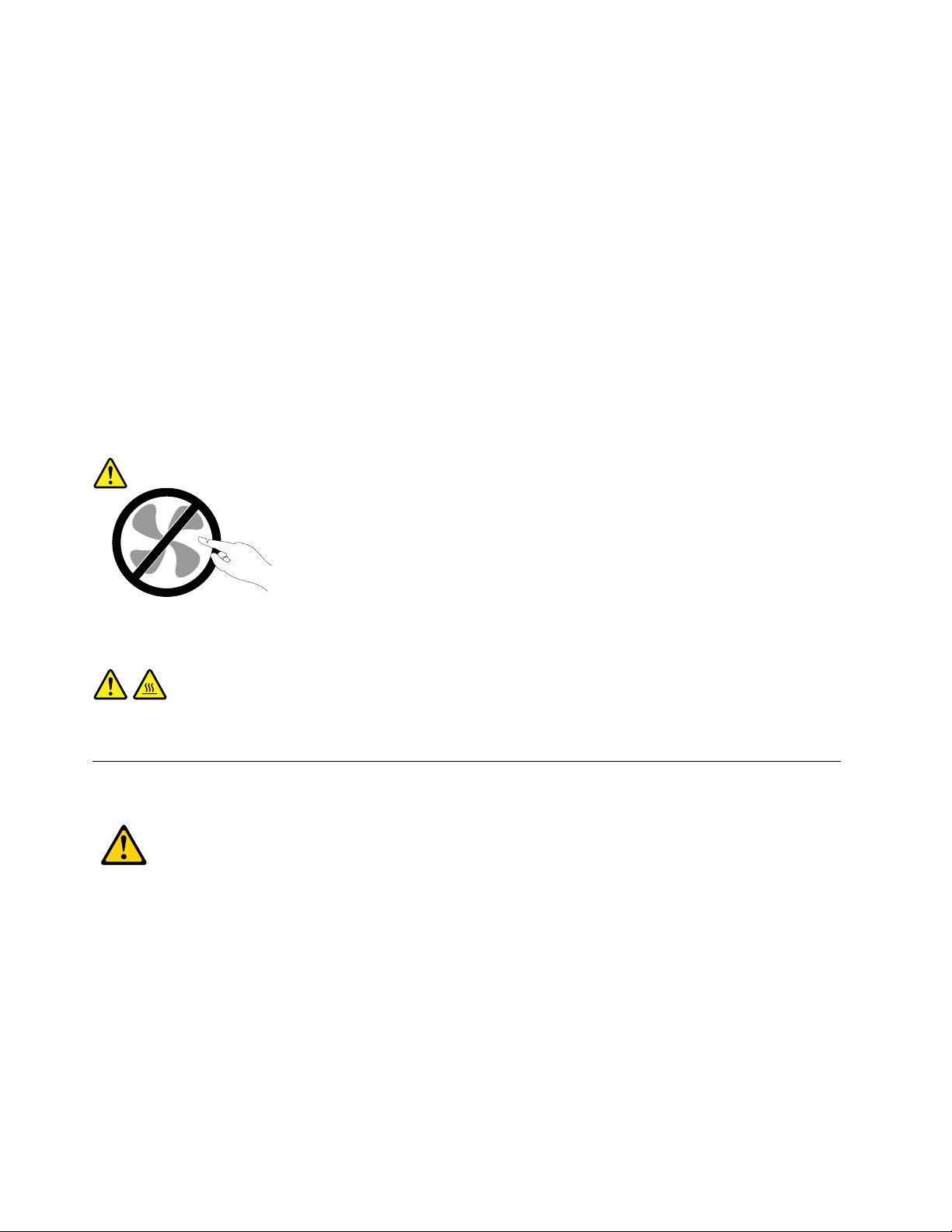
• Place removed covers and other parts in a safe place, away from all personnel, while you are servicing the
machine.
• Keep your tool case away from walk areas so that other people will not trip over it.
• Do not wear loose clothing that can be trapped in the moving parts of a machine. Ensure that your sleeves
are fastened or rolled up above your elbows. If your hair is long, fasten it.
• Insert the ends of your necktie or scarf inside clothing or fasten it with a nonconductive clip, approximately
8 centimeters (3 inches) from the end.
• Do not wear jewelry, chains, metal-frame eyeglasses, or metal fasteners for your clothing.
Remember: Metal objects are good electrical conductors.
• Wear safety glasses when you are: hammering, drilling, soldering, cutting wire, attaching springs, using
solvents, or working in any other conditions that might be hazardous to your eyes.
• After service, reinstall all safety shields, guards, labels, and ground wires. Replace any safety device that
is worn or defective.
• Reinstall all covers correctly before returning the machine to the customer.
CAUTION:
Hazardous moving parts. Keep fingers and other body parts away.
CAUTION:
Before you open the computer cover, turn off the computer and wait several minutes until the
computer is cool.
Electrical safety
CAUTION:
Electrical current from power, telephone, and communication cables can be hazardous. To avoid
personal injury or equipment damage, disconnect the attached power cords, telecommunication
systems, networks, and modems before you open the computer covers, unless instructed otherwise
in the installation and configuration procedures.
Observe the following rules when working on electrical equipment.
Important: Use only approved tools and test equipment. Some hand tools have handles covered with a soft
material that does not insulate you when working with live electrical currents. Many customers have, near
their equipment, rubber floor mats that contain small conductive fibers to decrease electrostatic discharges.
Do not use this type of mat to protect yourself from electrical shock.
2
ThinkStation P500 and P700 Hardware Maintenance Manual
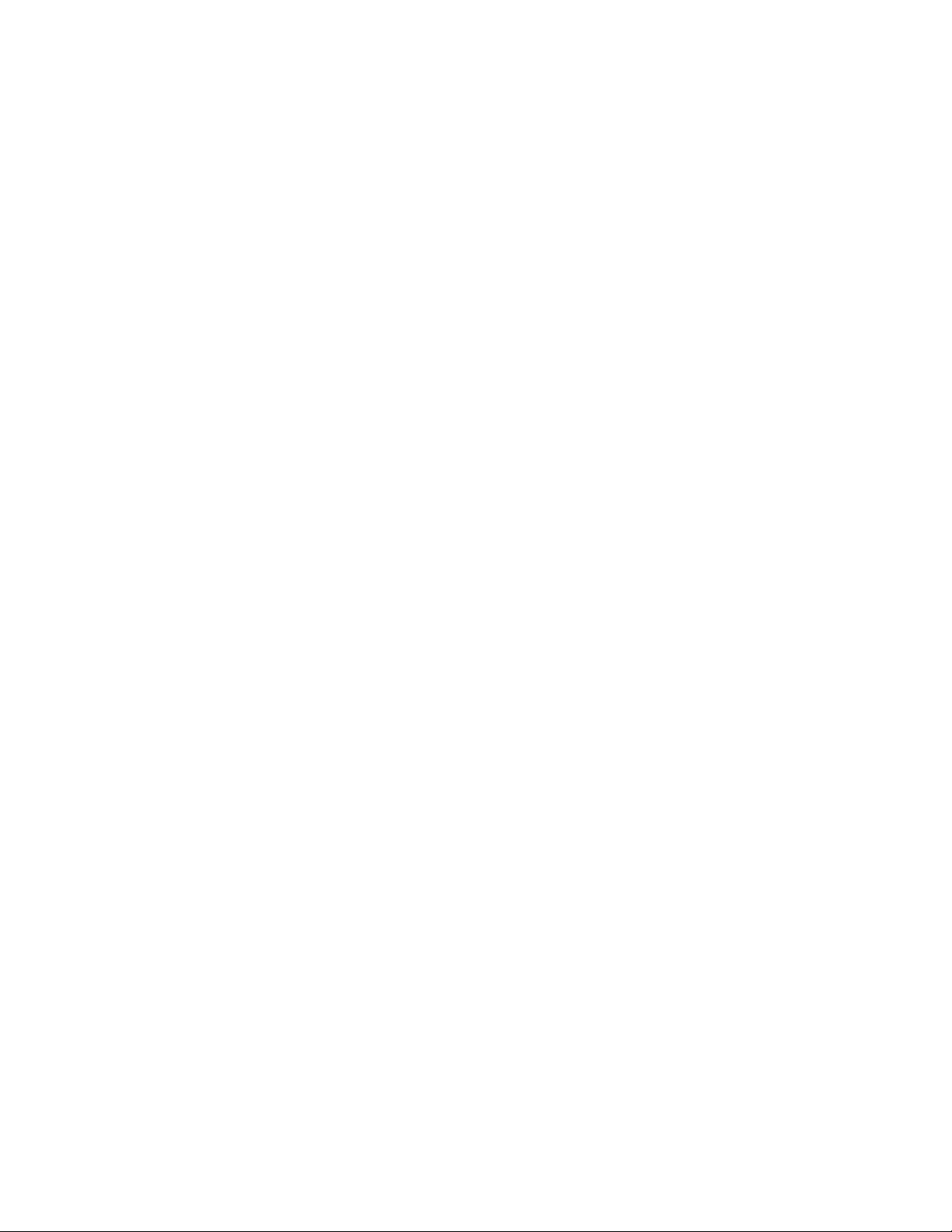
• Find the room emergency power-off (EPO) switch, disconnecting switch, or electrical outlet. If an electrical
accident occurs, you can then operate the switch or unplug the power cord quickly.
• Do not work alone under hazardous conditions or near equipment that has hazardous voltages.
• Disconnect all power before:
– Performing a mechanical inspection
– Working near power supplies
– Removing or installing Field Replaceable Units (FRUs)
• Before you start to work on the machine, unplug the power cord. If you cannot unplug it, ask the customer
to power-off the wall box that supplies power to the machine and to lock the wall box in the off position.
• If you need to work on a machine that has exposed electrical circuits, observe the following precautions:
– Ensure that another person, familiar with the power-off controls, is near you.
Remember: Another person must be there to switch off the power, if necessary.
– Use only one hand when working with powered-on electrical equipment; keep the other hand in your
pocket or behind your back.
Remember: There must be a complete circuit to cause electrical shock. By observing the above rule,
you may prevent a current from passing through your body.
– When using a tester, set the controls correctly and use the approved probe leads and accessories for
that tester.
– Stand on suitable rubber mats (obtained locally, if necessary) to insulate you from grounds such as
metal floor strips and machine frames.
Observe the special safety precautions when you work with very high voltages; these instructions are in
the safety sections of maintenance information. Use extreme care when measuring high voltages.
• Regularly inspect and maintain your electrical hand tools for safe operational condition.
• Do not use worn or broken tools and testers.
• Never assume that power has been disconnected from a circuit. First, check that it has been powered-off.
• Always look carefully for possible hazards in your work area. Examples of these hazards are moist floors,
nongrounded power extension cables, power surges, and missing safety grounds.
• Do not touch live electrical circuits with the reflective surface of a plastic dental mirror. The surface is
conductive; such touching can cause personal injury and machine damage.
• Do not service the following parts with the power on when they are removed from their normal operating
places in a machine:
– Power supply units
– Pumps
– Blowers and fans
– Motor generators
and similar units. (This practice ensures correct grounding of the units.)
• If an electrical accident occurs:
– Use caution; do not become a victim yourself.
– Switch off power.
– Send another person to get medical aid.
Chapter 1. Read this first: Important safety information 3
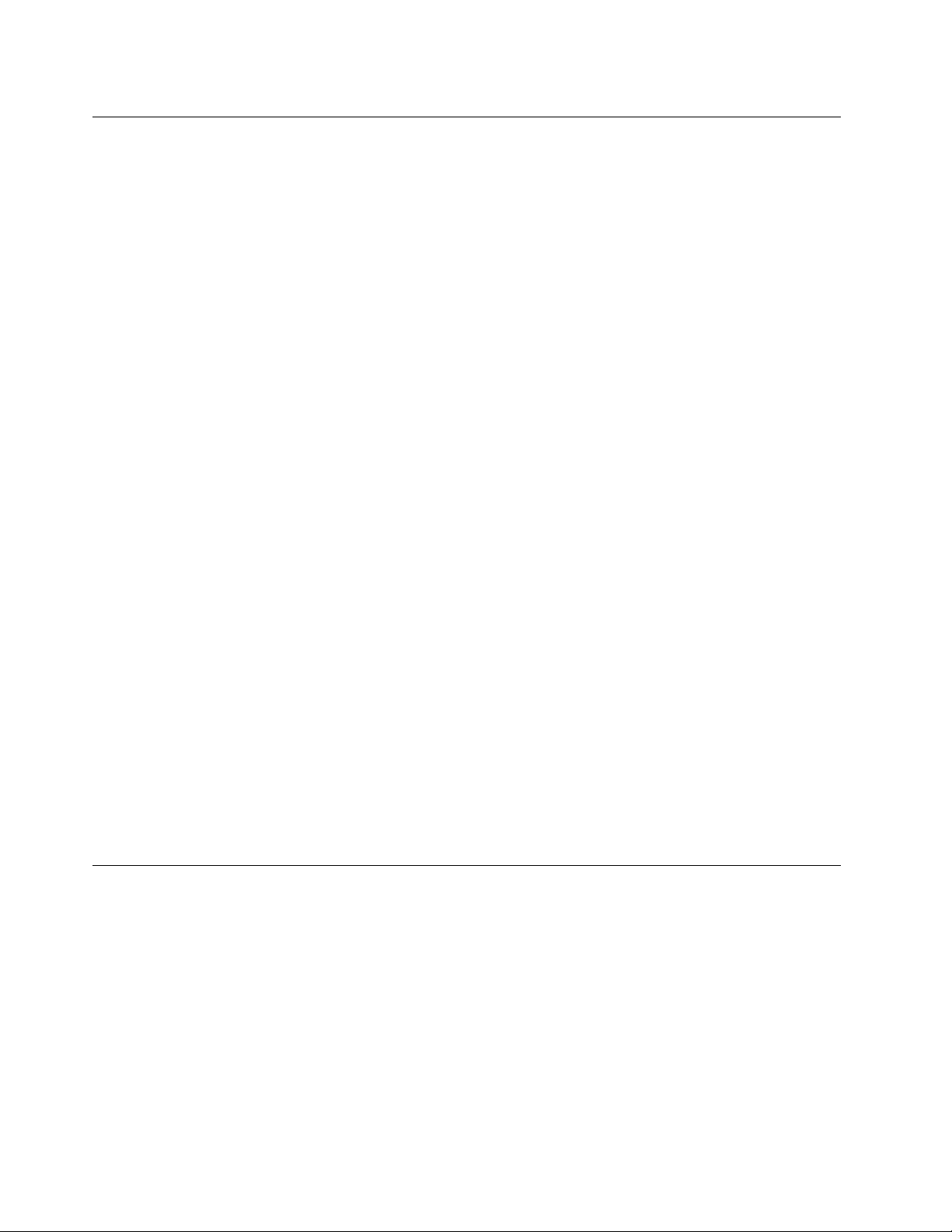
Safety inspection guide
The intent of this inspection guide is to assist you in identifying potentially unsafe conditions on these
products. Each machine, as it was designed and built, had required safety items installed to protect users
and service personnel from injury. This guide addresses only those items. However, good judgment should
be used to identify potential safety hazards due to attachment of features or options not covered by this
inspection guide.
If any unsafe conditions are present, you must determine how serious the apparent hazard could be and
whether you can continue without first correcting the problem.
Consider these conditions and the safety hazards they present:
• Electrical hazards, especially primary power (primary voltage on the frame can cause serious or fatal
electrical shock).
• Explosive hazards, such as a damaged CRT face or bulging capacitor
• Mechanical hazards, such as loose or missing hardware
The guide consists of a series of steps presented in a checklist. Begin the checks with the power off, and the
power cord disconnected.
Checklist:
1. Check exterior covers for damage (loose, broken, or sharp edges).
2. Power-off the computer. Disconnect the power cord.
3. Check the power cord for:
a. A third-wire ground connector in good condition. Use a meter to measure third-wire ground
continuity for 0.1 ohm or less between the external ground pin and frame ground.
b. The power cord should be the appropriate type as specified in the parts listings.
c. Insulation must not be frayed or worn.
4. Remove the cover.
5. Check for any obvious alterations. Use good judgment as to the safety of any alterations.
6. Check inside the unit for any obvious unsafe conditions, such as metal filings, contamination, water or
other liquids, or signs of fire or smoke damage.
7. Check for worn, frayed, or pinched cables.
8. Check that the power-supply cover fasteners (screws or rivets) have not been removed or tampered
with.
Handling electrostatic discharge-sensitive devices
Any computer part containing transistors or integrated circuits (ICs) should be considered sensitive to
electrostatic discharge (ESD). ESD damage can occur when there is a difference in charge between objects.
Protect against ESD damage by equalizing the charge so that the machine, the part, the work mat, and the
person handling the part are all at the same charge.
Notes:
1. Use product-specific ESD procedures when they exceed the requirements noted here.
2. Make sure that the ESD protective devices you use have been certified (ISO 9000) as fully effective.
When handling ESD-sensitive parts:
• Keep the parts in protective packages until they are inserted into the product.
4
ThinkStation P500 and P700 Hardware Maintenance Manual
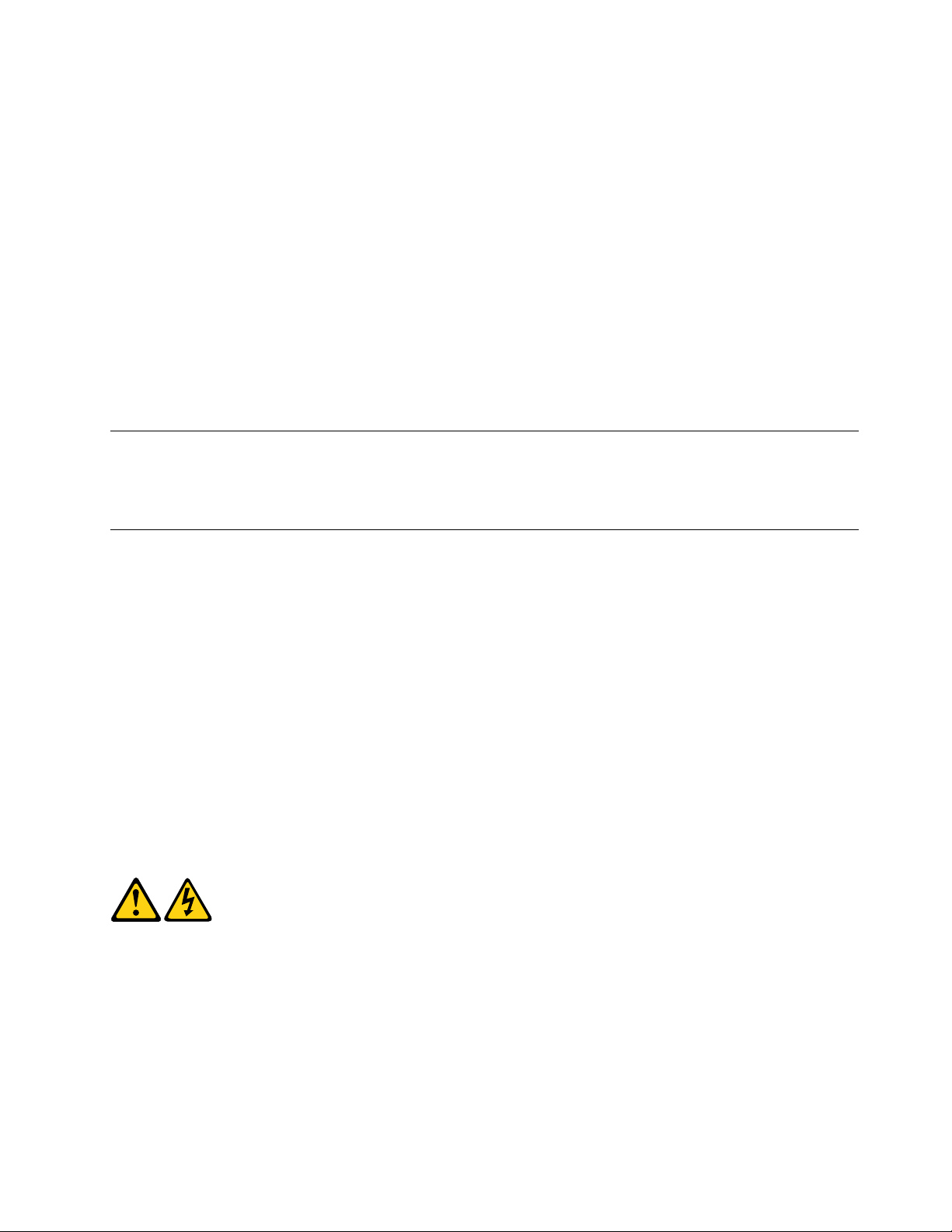
• Avoid contact with other people while handling the part.
• Wear a grounded wrist strap against your skin to eliminate static on your body.
• Prevent the part from touching your clothing. Most clothing is insulative and retains a charge even when
you are wearing a wrist strap.
• Use the black side of a grounded work mat to provide a static-free work surface. The mat is especially
useful when handling ESD-sensitive devices.
• Select a grounding system, such as those listed below, to provide protection that meets the specific
service requirement.
Note: The use of a grounding system is desirable but not required to protect against ESD damage.
– Attach the ESD ground clip to any frame ground, ground braid, or green-wire ground.
– Use an ESD common ground or reference point when working on a double-insulated or battery-
operated system. You can use coax or connector-outside shells on these systems.
– Use the round ground-prong of the ac plug on ac-operated computers.
Grounding requirements
Electrical grounding of the computer is required for operator safety and correct system function. Proper
grounding of the electrical outlet can be verified by a certified electrician.
Safety notices (multi-lingual translations)
The caution and danger safety notices in this section are provided in the following languages:
• English
• Arabic
• Brazilian/Portuguese
• Chinese (simplified)
• Chinese (traditional)
• French
• German
• Hebrew
• Italian
• Korean
• Spanish
DANGER
Electrical current from power, telephone and communication cables is hazardous.
To avoid a shock hazard:
• Do not connect or disconnect any cables or perform installation, maintenance, or reconfiguration
of this product during an electrical storm.
Chapter 1. Read this first: Important safety information 5
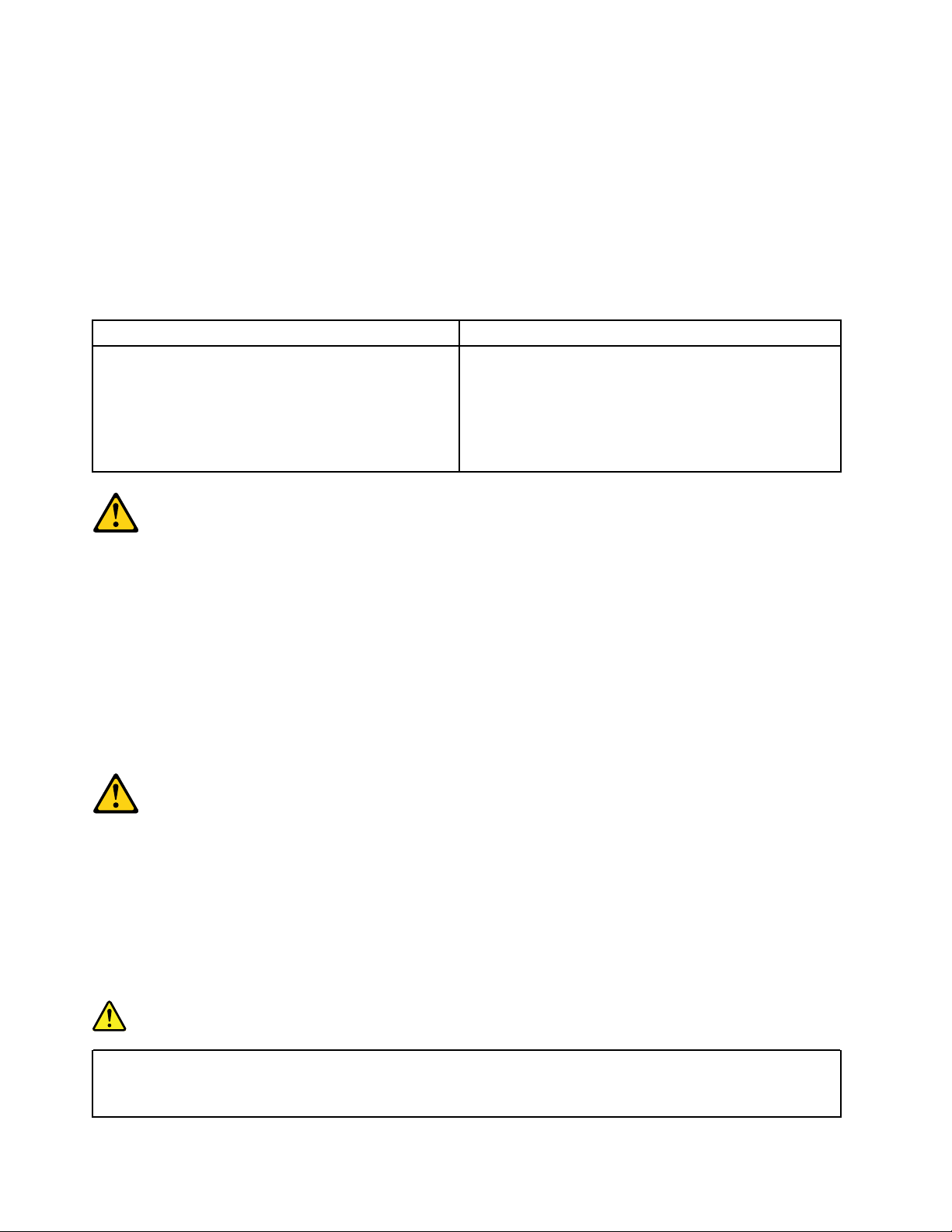
• Connect all power cords to a properly wired and grounded electrical outlet.
• Connect to properly wired outlets any equipment that will be attached to this product.
• When possible, use one hand only to connect or disconnect signal cables.
• Never turn on any equipment when there is evidence of fire, water, or structural damage.
• Disconnect the attached power cords, telecommunications systems, networks, and modems
before you open the device covers, unless instructed otherwise in the installation and configuration
procedures.
• Connect and disconnect cables as described in the following tables when installing, moving, or
opening covers on this product or attached devices.
To Connect To Disconnect
1. Turn everything OFF.
2. First, attach all cables to devices.
3. Attach signal cables to connectors.
4. Attach power cords to outlet.
5. Turn device ON.
1. Turn everything OFF.
2. First, remove power cords from outlet.
3. Remove signal cables from connectors.
4. Remove all cables from devices.
CAUTION:
When replacing the lithium battery, use only Part Number 45C1566 or an equivalent type battery
recommended by the manufacturer. If your system has a module containing a lithium battery, replace
it only with the same module type made by the same manufacturer. The battery contains lithium and
can explode if not properly used, handled, or disposed of. Do not:
• Throw or immerse into water
• Heat to more than 100°C (212°F)
• Repair or disassemble
Dispose of the battery as required by local ordinances or regulations.
CAUTION:
When laser products (such as CD-ROMs, DVD-ROM drives, fiber optic devices, or transmitters) are
installed, note the following:
• Do not remove the covers. Removing the covers of the laser product could result in exposure to
hazardous laser radiation. There are no serviceable parts inside the device.
• Use of controls or adjustments or performance of procedures other than those specified herein
might result in hazardous radiation exposure.
DANGER
Some laser products contain an embedded Class 3A or Class 3B laser diode. Note the following:
Laser radiation when open. Do not stare into the beam, do not view directly with optical
instruments, and avoid direct exposure to the beam.
6
ThinkStation P500 and P700 Hardware Maintenance Manual
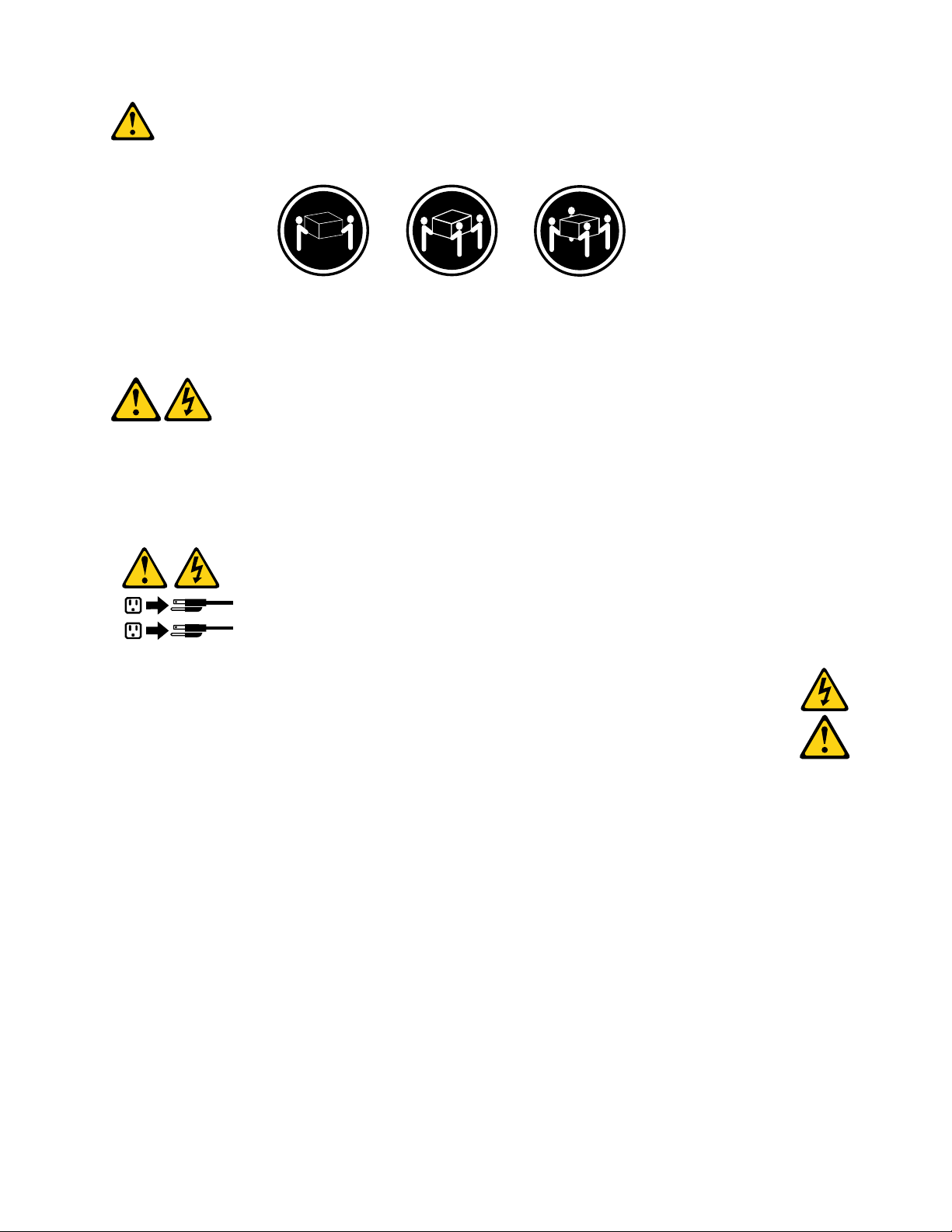
≥18 kg (37 lb) ≥32 kg (70.5 lb) ≥55 kg (121.2 lb)
1
2
CAUTION:
Use safe practices when lifting.
CAUTION:
The power control button on the device and the power switch on the power supply do not turn off the
electrical current supplied to the device. The device also might have more than one power cord. To
remove all electrical current from the device, ensure that all power cords are disconnected from the
power source.
Chapter 1. Read this first: Important safety information 7
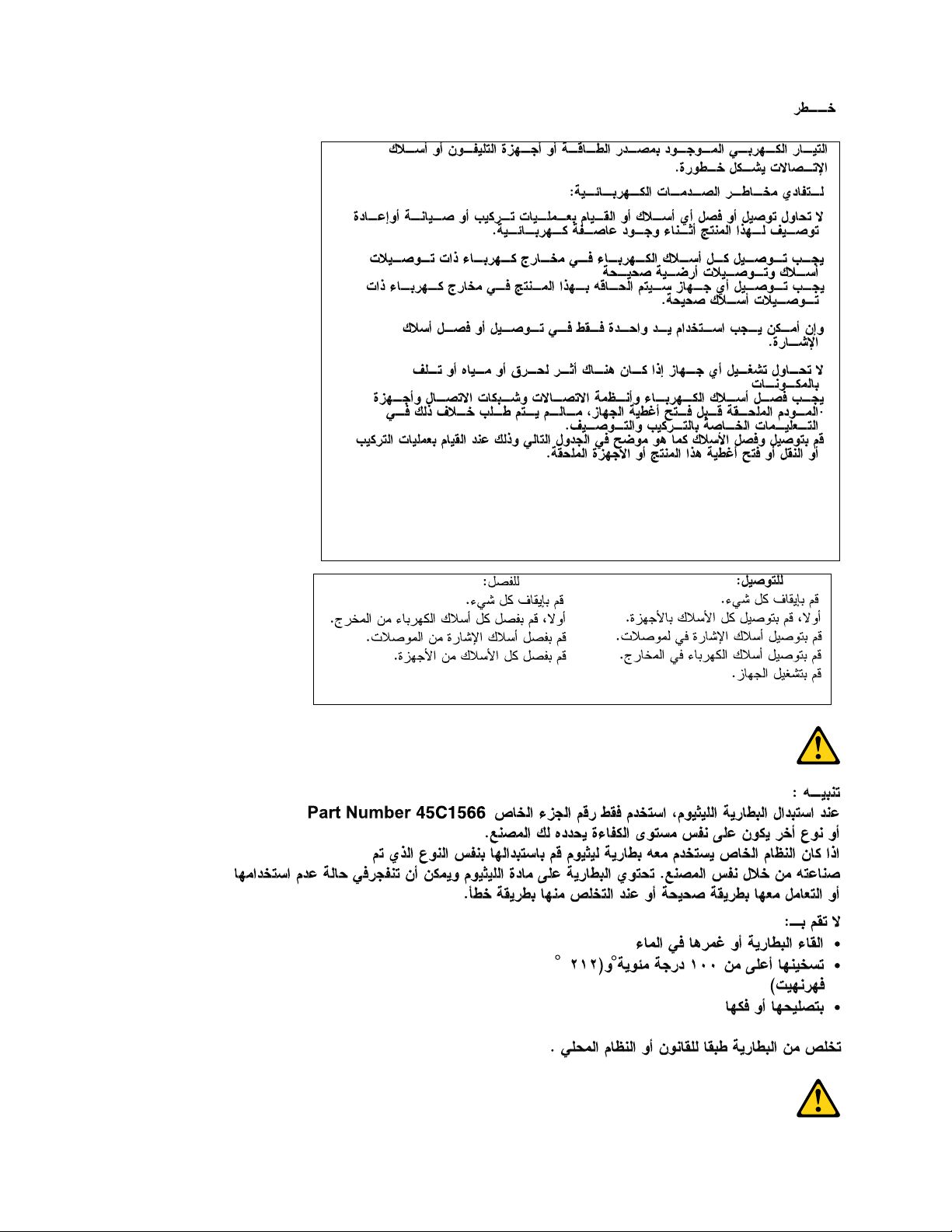
8 ThinkStation P500 and P700 Hardware Maintenance Manual
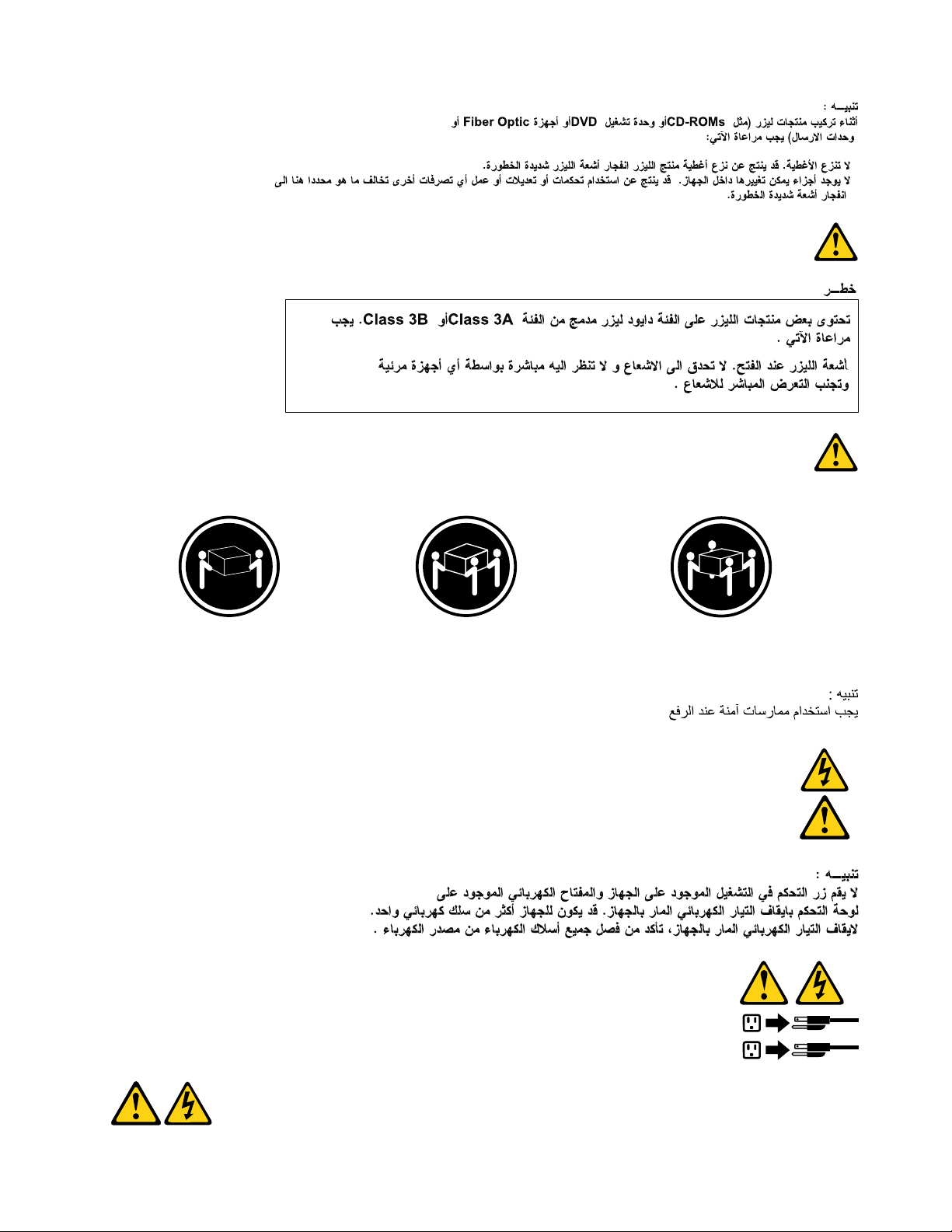
≥18 kg (37 lb) ≥32 kg (70.5 lb) ≥55 kg (121.2 lb)
1
2
Chapter 1. Read this first: Important safety information 9
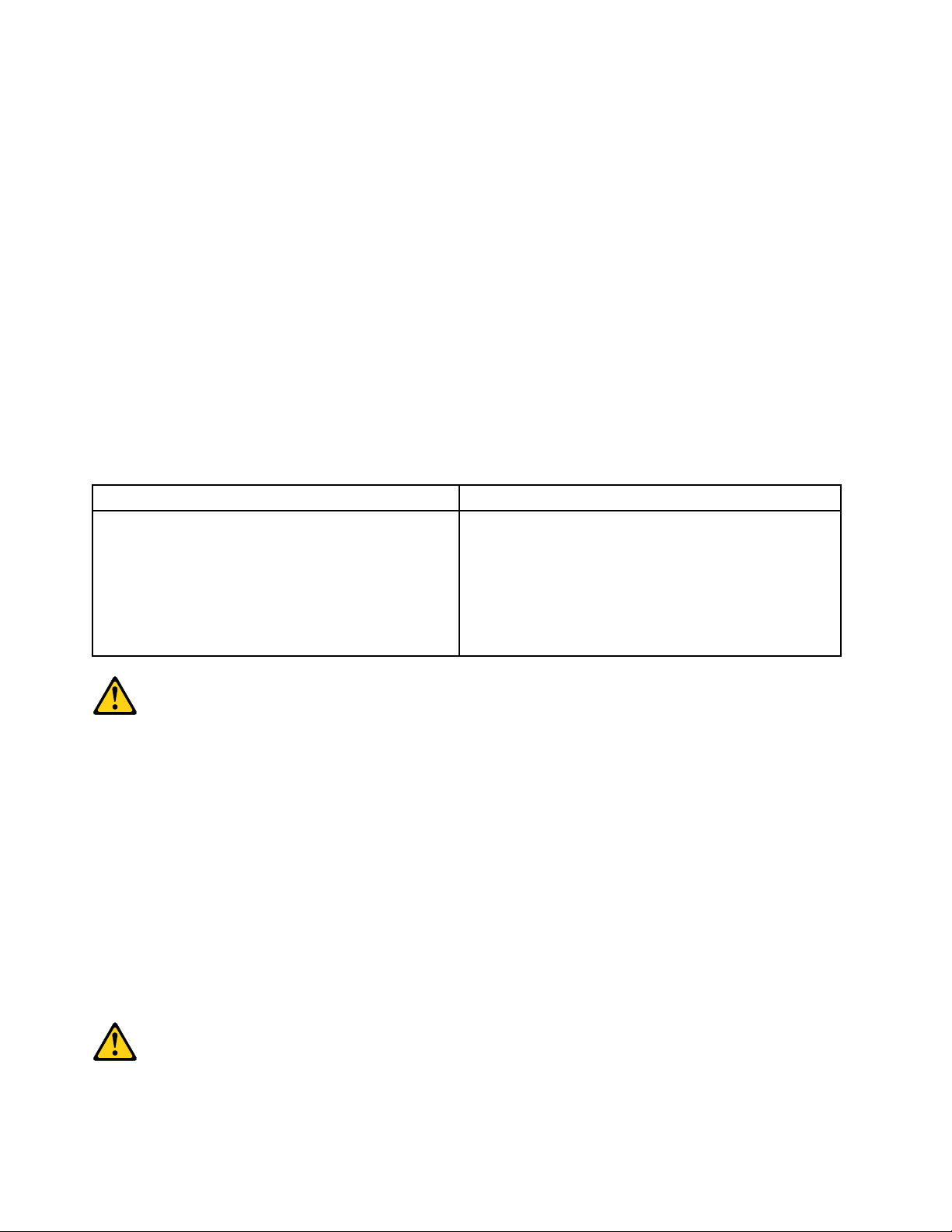
PERIGO
A corrente elétrica proveniente de cabos de alimentação, de telefone e de comunicações é perigosa.
Para evitar risco de choque elétrico:
• Não conecte nem desconecte nenhum cabo ou execute instalação, manutenção ou reconfiguração deste
produto durante uma tempestade com raios.
• Conecte todos os cabos de alimentação a tomadas elétricas corretamente instaladas e aterradas.
• Todo equipamento que for conectado a este produto deve ser conectado a tomadas corretamente
instaladas.
• Quando possível, utilize apenas uma das mãos para conectar ou desconectar cabos de sinal.
• Nunca ligue nenhum equipamento quando houver evidência de fogo, água ou danos estruturais.
• Antes de abrir tampas de dispositivos, desconecte cabos de alimentação, sistemas de telecomunicação,
redes e modems conectados, a menos que especificado de maneira diferente nos procedimentos de
instalação e configuração.
• Conecte e desconecte os cabos conforme descrito na tabela apresentada a seguir ao instalar, mover ou
abrir tampas deste produto ou de dispositivos conectados.
Para Conectar: Para Desconectar:
1. DESLIGUE Tudo.
2. Primeiramente, conecte todos os cabos aos
dispositivos.
3. Conecte os cabos de sinal aos conectores.
4. Conecte os cabos de alimentação às tomadas.
5. LIGUE os dispositivos.
1. DESLIGUE Tudo.
2. Primeiramente, remova os cabos de alimentação das
tomadas.
3. Remova os cabos de sinal dos conectores.
4. Remova todos os cabos dos dispositivos.
CUIDADO:
Ao substituir a bateria de lítio, utilize apenas uma bateria com Número de Peça 45C1566 ou um tipo de
bateria equivalente recomendado pelo Se o seu sistema possui um módulo com uma bateria de lítio,
substitua-o apenas por um módulo do mesmo tipo e do mesmo fabricante. A bateria contém lítio e
pode explodir se não for utilizada, manuseada ou descartada de maneira correta.
Não:
• Jogue ou coloque na água
• Aqueça a mais de 100°C (212°F)
• Conserte nem desmonte
Descarte a bateria conforme requerido pelas leis ou regulamentos locais.
PRECAUCIÓN:
10
ThinkStation P500 and P700 Hardware Maintenance Manual
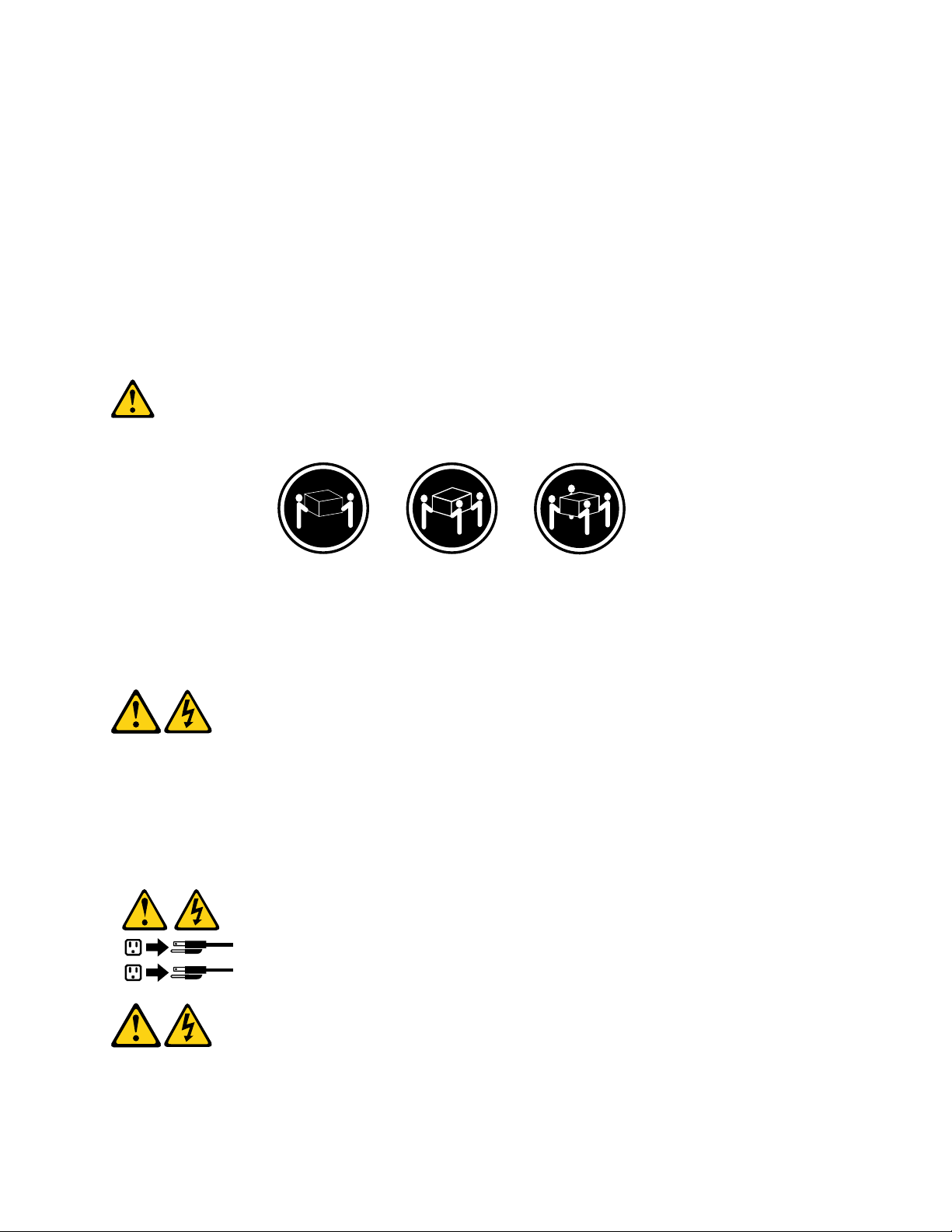
Quando produtos a laser (como unidades de CD-ROMs, unidades de DVD-ROM, dispositivos de fibra ótica
1
2
ou transmissores) estiverem instalados, observe o seguinte:
• Não remova as tampas. A remoção das tampas de um produto a laser pode resultar em exposição
prejudicial à radiação de laser. Não existem peças que podem ser consertadas no interior do dispositivo.
• A utilização de controles ou ajustes ou a execução de procedimentos diferentes dos especificados aqui
pode resultar em exposição prejudicial à radiação.
PERIGO
Alguns produtos a laser contêm diodo de laser integrado da Classe 3A ou da Classe 3B. Observe o seguinte:
Radiação a laser quando aberto. Não olhe diretamente para o feixe a olho nu ou com instrumentos ópticos e
evite exposição direta ao feixe.
≥18 kg (37 lb) ≥32 kg (70.5 lb) ≥55 kg (121.2 lb)
CUIDADO:
Utilize procedimentos de segurança para levantar equipamentos.
CUIDADO:
O botão de controle de alimentação do dispositivo e o botão para ligar/desligar da fonte de alimentação não
desligam a corrente elétrica fornecida ao dispositivo. O dispositivo também pode ter mais de um cabo de
alimentação. Para remover toda a corrente elétrica do dispositivo, assegure que todos os cabos de
alimentação estejam desconectados da fonte de alimentação.
Chapter 1. Read this first: Important safety information 11
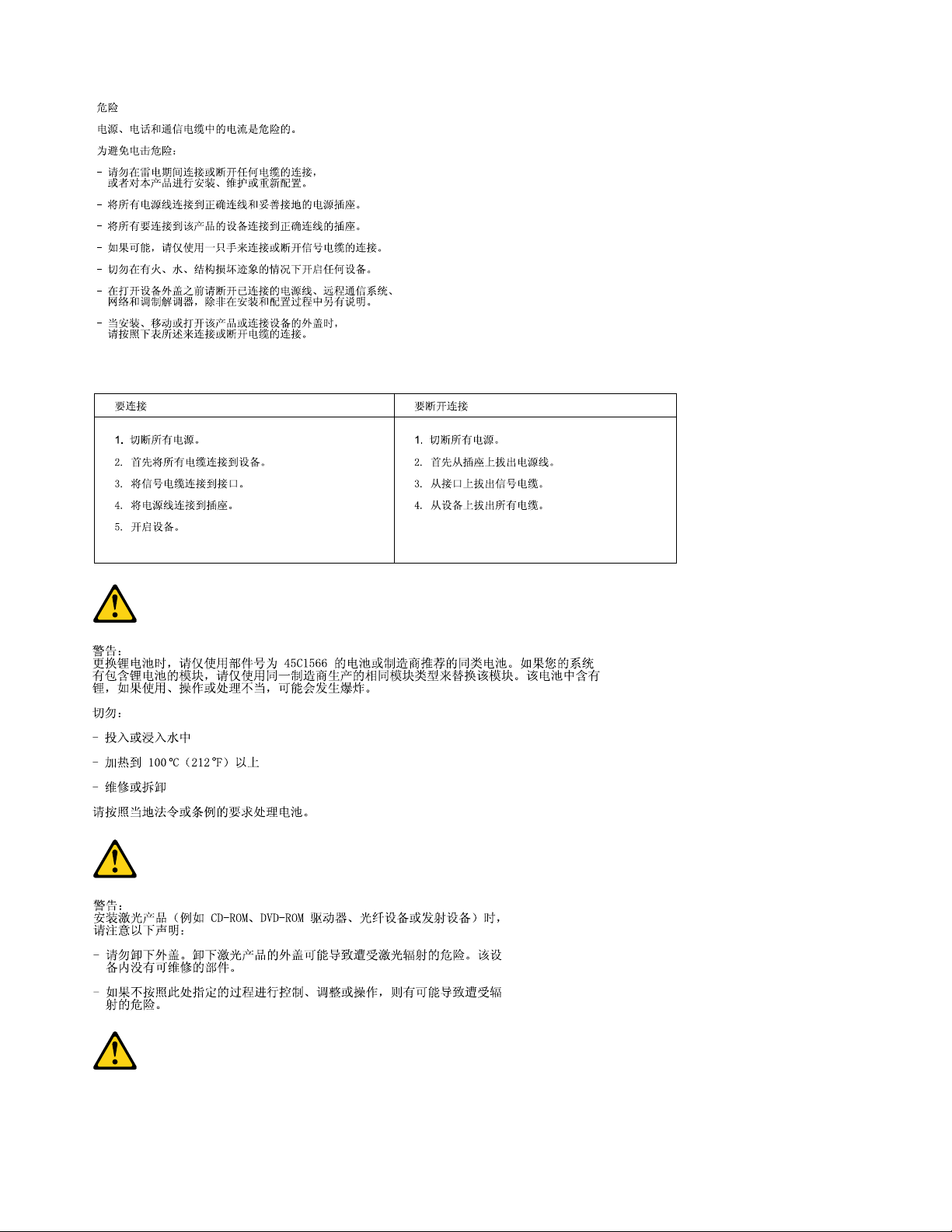
12 ThinkStation P500 and P700 Hardware Maintenance Manual
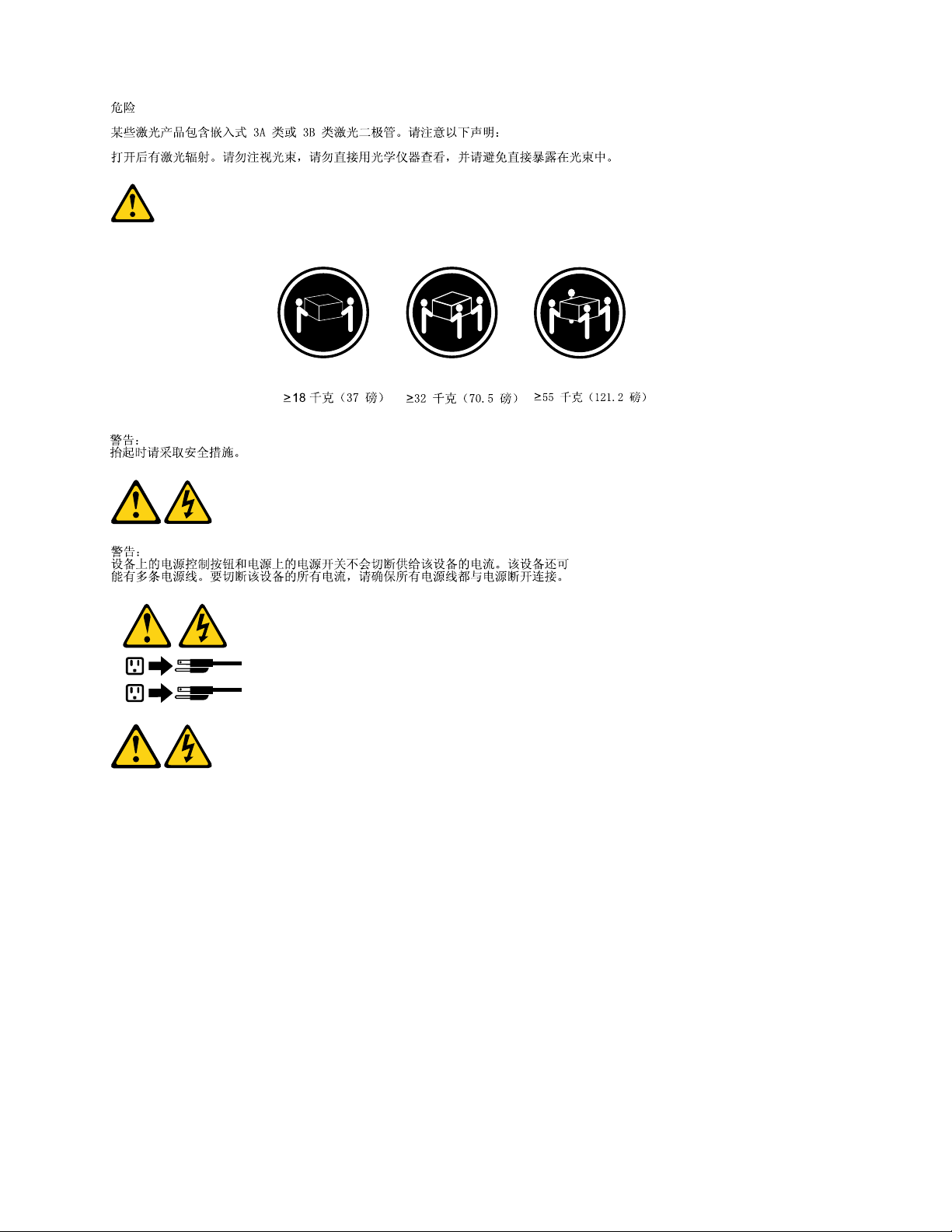
1
2
Chapter 1. Read this first: Important safety information 13
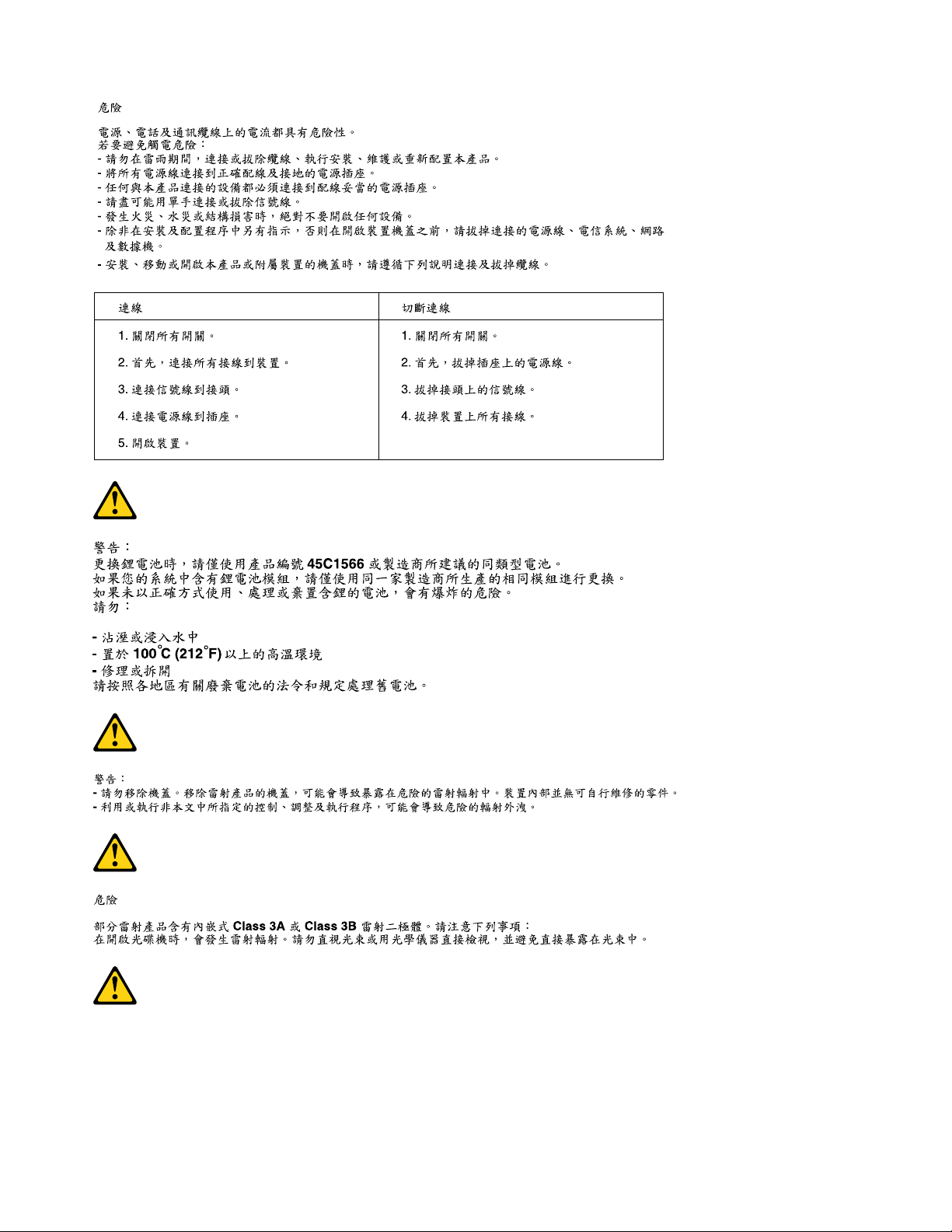
14 ThinkStation P500 and P700 Hardware Maintenance Manual
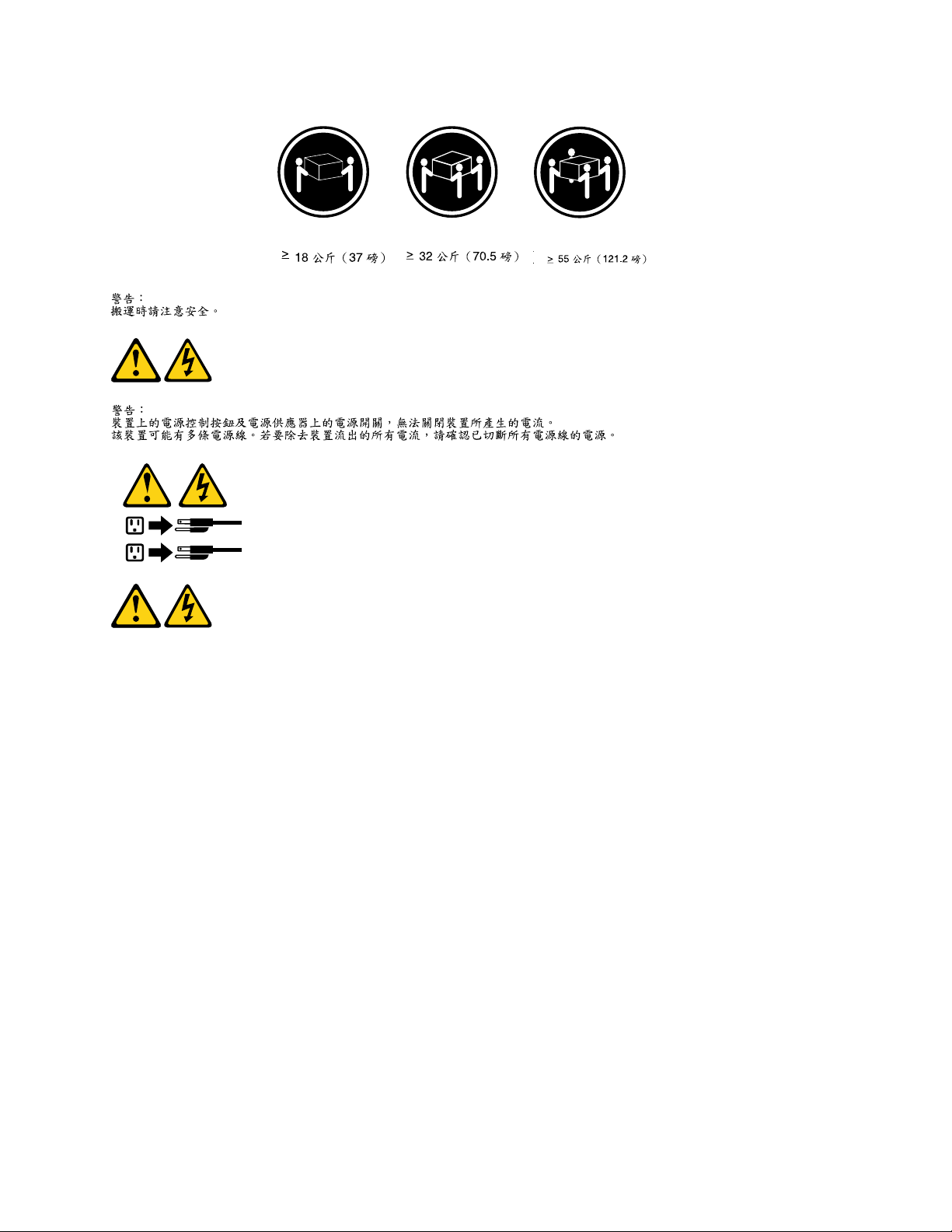
1
2
DANGER
Le courant électrique provenant de l'alimentation, du téléphone et des câbles de transmission peut présenter
un danger.
Pour éviter tout risque de choc électrique :
• Ne manipulez aucun câble et n'effectuez aucune opération d'installation, d'entretien ou de reconfiguration
de ce produit au cours d'un orage.
• Branchez tous les cordons d'alimentation sur un socle de prise de courant correctement câblé et mis à la
terre.
• Branchez sur des socles de prise de courant correctement câblés tout équipement connecté à ce produit.
• Lorsque cela est possible, n'utilisez qu'une seule main pour connecter ou déconnecter les câbles
d'interface.
• Ne mettez jamais un équipement sous tension en cas d'incendie ou d'inondation, ou en présence de
dommages matériels.
• Avant de retirer les carters de l'unité, mettez celle-ci hors tension et déconnectez ses cordons
d'alimentation, ainsi que les câbles qui la relient aux réseaux, aux systèmes de télécommunication et aux
modems (sauf instruction contraire mentionnée dans les procédures d'installation et de configuration).
• Lorsque vous installez, que vous déplacez, ou que vous manipulez le présent produit ou des
périphériques qui lui sont raccordés, reportez-vous aux instructions ci-dessous pour connecter et
déconnecter les différents cordons.
Chapter 1. Read this first: Important safety information 15
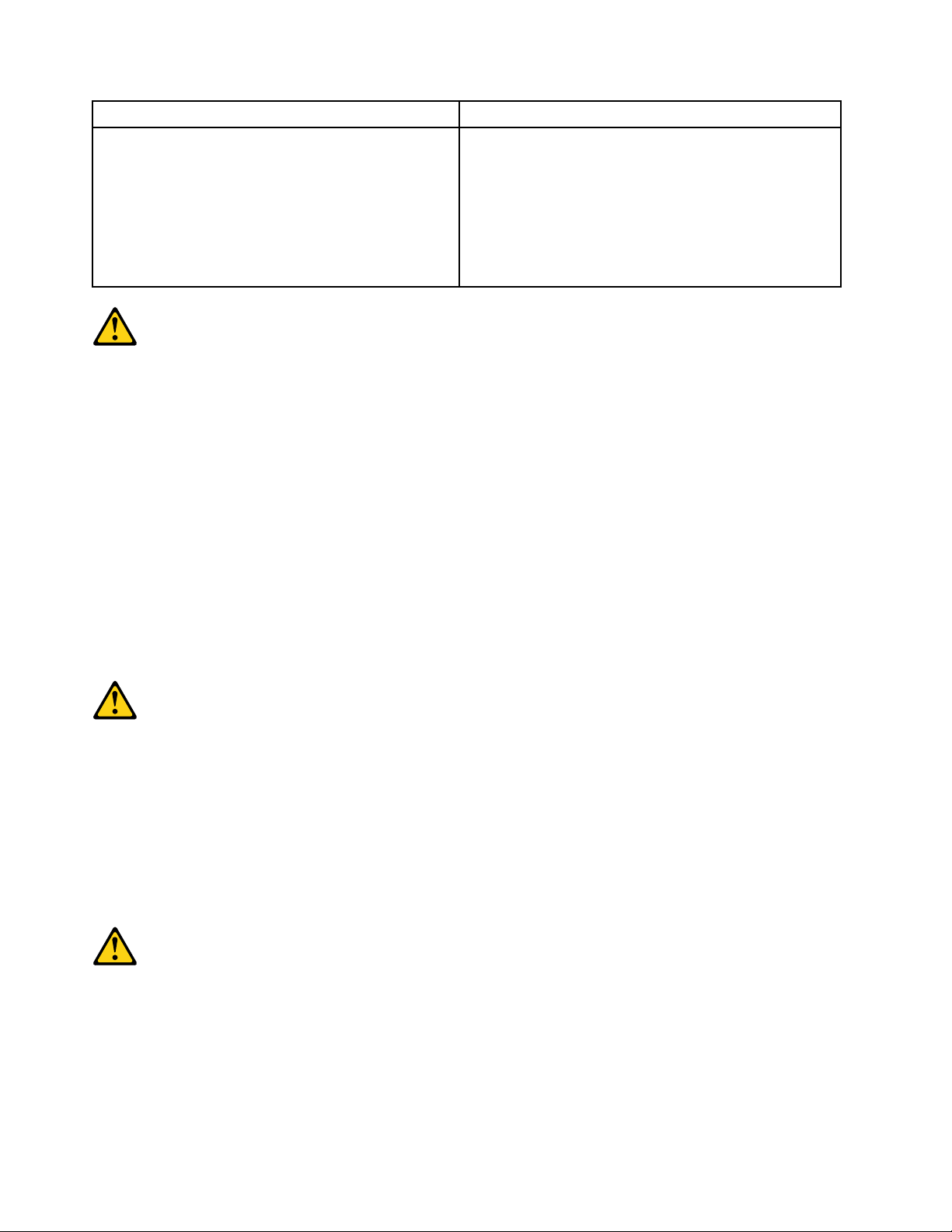
Connexion Déconnexion
1. Mettez les unités HORS TENSION.
2. Commencez par brancher tous les cordons sur les
unités.
3. Branchez les câbles d'interface sur des
connecteurs.
4. Branchez les cordons d'alimentation sur des prises.
5. Mettez les unités SOUS TENSION.
1. Mettez les unités HORS TENSION.
2. Débranchez les cordons d'alimentation des prises.
3. Débranchez les câbles d'interface des connecteurs.
4. Débranchez tous les câbles des unités.
ATTENTION:
Remplacer la pile au lithium usagée par une pile de référence identique exclusivement, (référence
45C1566), ou suivre les instructions du fabricant qui en définit les équivalences. Si votre système est
doté d'un module contenant une pile au lithium, vous devez le remplacer uniquement par un module
identique, produit par le même fabricant. La pile contient du lithium et peut exploser en cas de
mauvaise utilisation, de mauvaise manipulation ou de mise au rebut inappropriée.
Ne pas :
• la jeter à l'eau,
• l'exposer à des températures supérieures à 100°C,
• chercher à la réparer ou à la démonter.
Ne pas mettre la pile à la poubelle. Pour la mise au rebut, se reporter à la réglementation en vigueur.
ATTENTION:
Si des produits à laser (tels que des unités de CD-ROM, de DVD-ROM, des unités à fibres optiques, ou
des émetteurs) sont installés, prenez connaissance des informations suivantes :
• Ne retirez pas le carter. En ouvrant l'unité de CD-ROM ou de DVD-ROM, vous vous exposez au
rayonnement dangereux du laser. Aucune pièce de l'unité n'est réparable.
• Pour éviter tout risque d'exposition au rayon laser, respectez les consignes de réglage et
d'utilisation des commandes, ainsi que les procédures décrites dans le présent manuel.
DANGER
Certains produits à laser contiennent une diode à laser intégrée de classe 3A ou 3B. Prenez
connaissance des informations suivantes:
Rayonnement laser lorsque le carter est ouvert. Evitez toute expositiondirecte au rayon laser. Evitez
de regarder fixement le faisceau ou del'observer à l'aide d'instruments optiques.
16
ThinkStation P500 and P700 Hardware Maintenance Manual
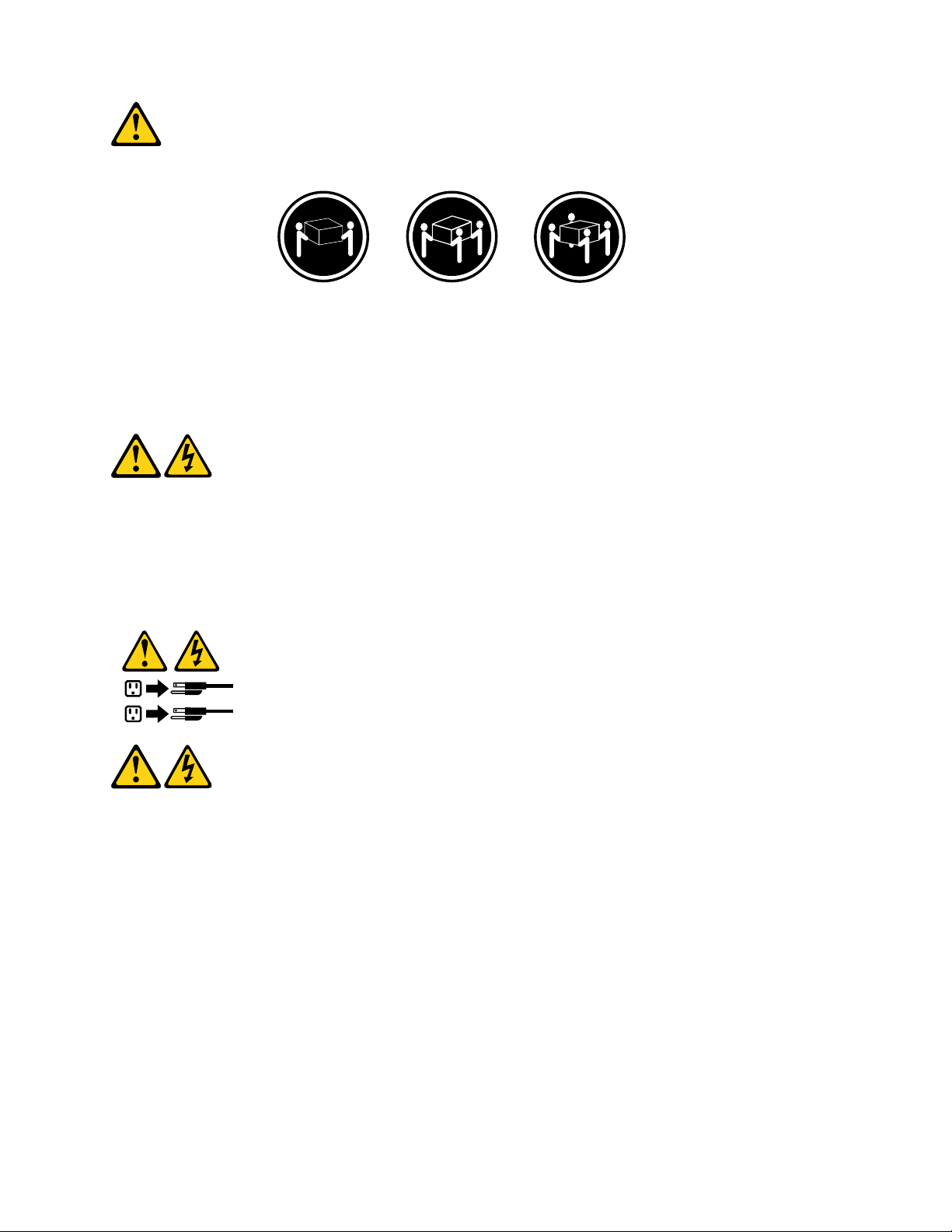
≥18 kg (37 lb) ≥32 kg (70.5 lb) ≥55 kg (121.2 lb)
1
2
ATTENTION:
Soulevez la machine avec précaution.
ATTENTION:
L'interrupteur de contrôle d'alimentation de l'unité et l'interrupteur dubloc d'alimentation ne coupent
pas le courant électrique alimentantl'unité. En outre, le système peut être équipé de plusieurs
cordonsd'alimentation. Pour mettre l'unité hors tension, vous devez déconnectertous les cordons de
la source d'alimentation.
VORSICHT
An Netz-, Telefon- und Datenleitungen können gefährliche Spannungen anliegen.
Aus Sicherheitsgründen:
• Bei Gewitter an diesem Gerät keine Kabel anschließen oder lösen. Ferner keine Installations-,
Wartungs- oder Rekonfigurationsarbeiten durchführen.
• Gerät nur an eine Schutzkontaktsteckdose mit ordnungsgemäß geerdetem Schutzkontakt
anschließen.
• Alle angeschlossenen Geräte ebenfalls an Schutzkontaktsteckdosen mit ordnungsgemäß
geerdetem Schutzkontakt anschließen.
• Die Signalkabel nach Möglichkeit einhändig anschließen oder lösen, um einen Stromschlag durch
Berühren von Oberflächen mit unterschiedlichem elektrischem Potenzial zu vermeiden.
• Geräte niemals einschalten, wenn Hinweise auf Feuer, Wasser oder Gebäudeschäden vorliegen.
Chapter 1. Read this first: Important safety information 17
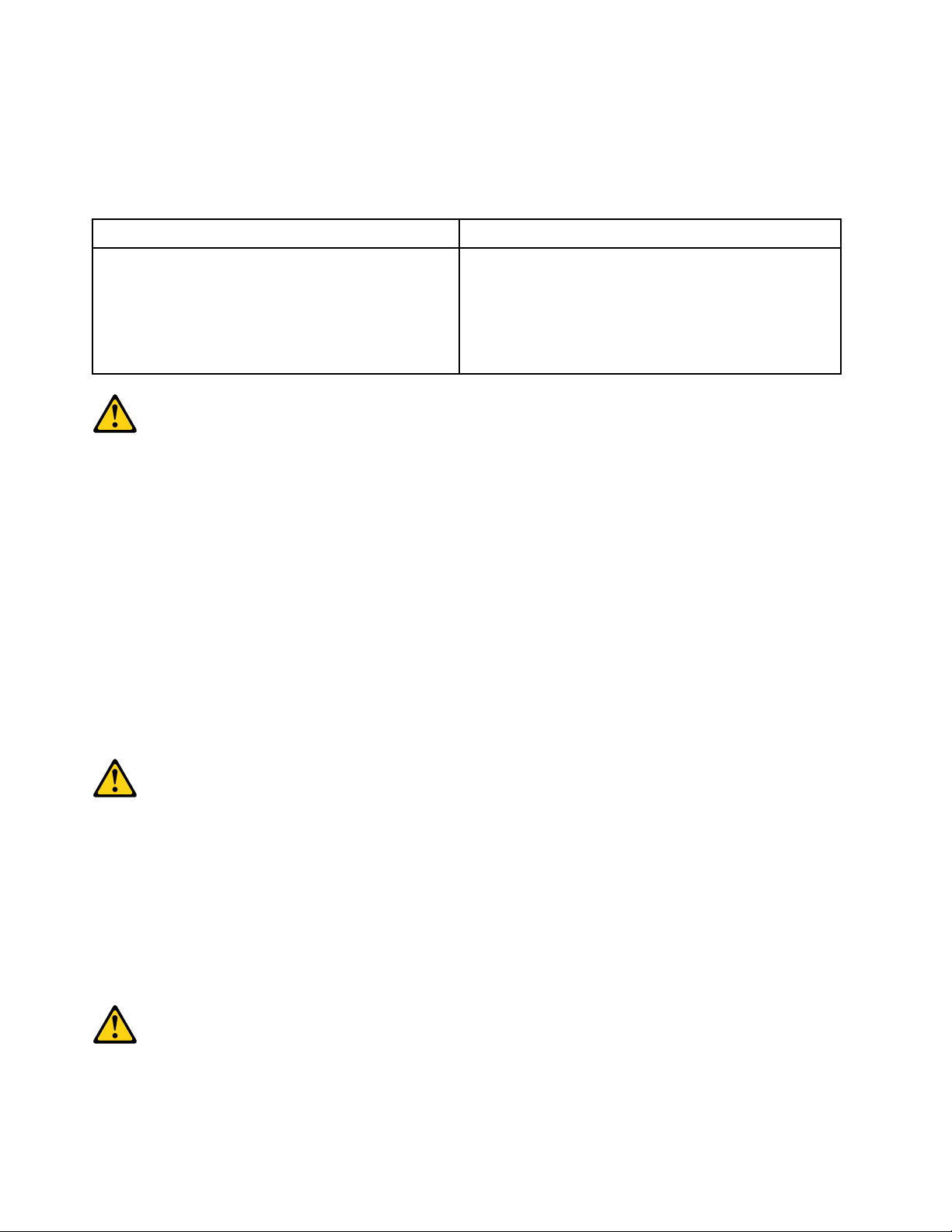
• Die Verbindung zu den angeschlossenen Netzkabeln, Telekommunikationssystemen, Netzwerken
und Modems ist vor dem Öffnen des Gehäuses zu unterbrechen, sofern in den Installations- und
Konfigurationsprozeduren keine anders lautenden Anweisungen enthalten sind.
• Zum Installieren, Transportieren und Öffnen der Abdeckungen des Computers oder der
angeschlossenen Einheiten die Kabel gemäß der folgenden Tabelle anschließen und abziehen.
Zum Anschließen der Kabel gehen Sie wie folgt vor Zum Abziehen der Kabel gehen Sie wie folgt vor
1. Schalten Sie alle Einheiten AUS.
2. Schließen Sie erst alle Kabel an die Einheiten an.
3. Schließen Sie die Signalkabel an die Buchsen an.
4. Schließen Sie die Netzkabel an die Steckdose an.
5. Schalten Sie die Einheit EIN.
1. Schalten Sie alle Einheiten AUS.
2. Ziehen Sie zuerst alle Netzkabel aus den
Netzsteckdosen.
3. Ziehen Sie die Signalkabel aus den Buchsen.
4. Ziehen Sie alle Kabel von den Einheiten ab.
CAUTION:
Eine verbrauchte Lithiumbatterie nur durch eine Batterie mit der Teilenummer 45C1566 oder eine
gleichwertige, vom Hersteller empfohlene Batterie ersetzen. Enthält das System ein Modul mit einer
Lithiumbatterie, dieses nur durch ein Modul desselben Typs und von demselben Hersteller ersetzen. Die
Batterie enthält Lithium und kann bei unsachgemäßer Verwendung, Handhabung oder Entsorgung
explodieren.
Die Batterie nicht:
• mit Wasser in Berührung bringen.
• über 100 C erhitzen.
• reparieren oder zerlegen.
Die örtlichen Bestimmungen für die Entsorgung von Sondermüll beachten.
ACHTUNG:
Bei der Installation von Lasergeräten (wie CD-ROM-Laufwerken, DVD- aufwerken, Einheiten mit
Lichtwellenleitertechnik oder Sendern) Folgendes beachten:
• Die Abdeckungen nicht entfernen. Durch Entfernen der Abdeckungen des Lasergeräts können
gefährliche Laserstrahlungen freigesetzt werden. Das Gerät enthält keine zu wartenden Teile.
• Werden Steuerelemente, Einstellungen oder Durchführungen von Prozeduren anders als hier
angegeben verwendet, kann gefährliche Laserstrahlung auftreten.
VORSICHT
Einige Lasergeräte enthalten eine Laserdiode der Klasse 3A oder 3B. Beachten Sie Folgendes:
18
ThinkStation P500 and P700 Hardware Maintenance Manual
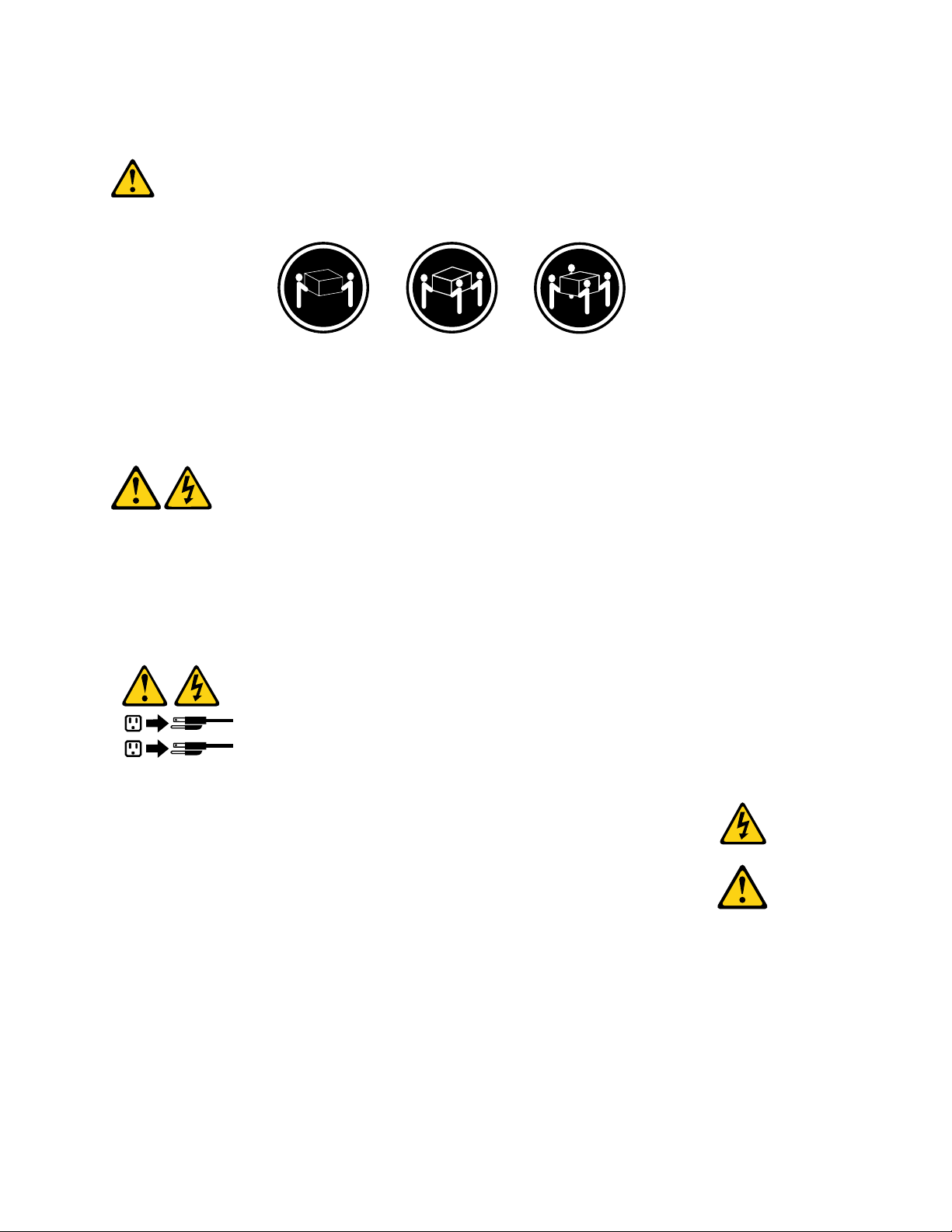
Laserstrahlung bei geöffneter Verkleidung. Nicht in den Strahl blicken. Keine Lupen oder Spiegel
1
2
verwenden. Strahlungsbereich meiden.
≥18 kg ≥32 kg ≥55 kg
ACHTUNG:
Arbeitsschutzrichtlinien beim Anheben der Maschine beachten.
ACHTUNG:
Mit dem Netzschalter an der Einheit und am Netzteil wird die Stromversorgung für die Einheit nicht
unterbrochen. Die Einheit kann auch mit mehreren Netzkabeln ausgestattet sein. Um die
Stromversorgung für die Einheit vollständig zu unterbrechen, müssen alle zum Gerät führenden
Netzkabel vom Netz getrennt werden.
Chapter 1. Read this first: Important safety information 19
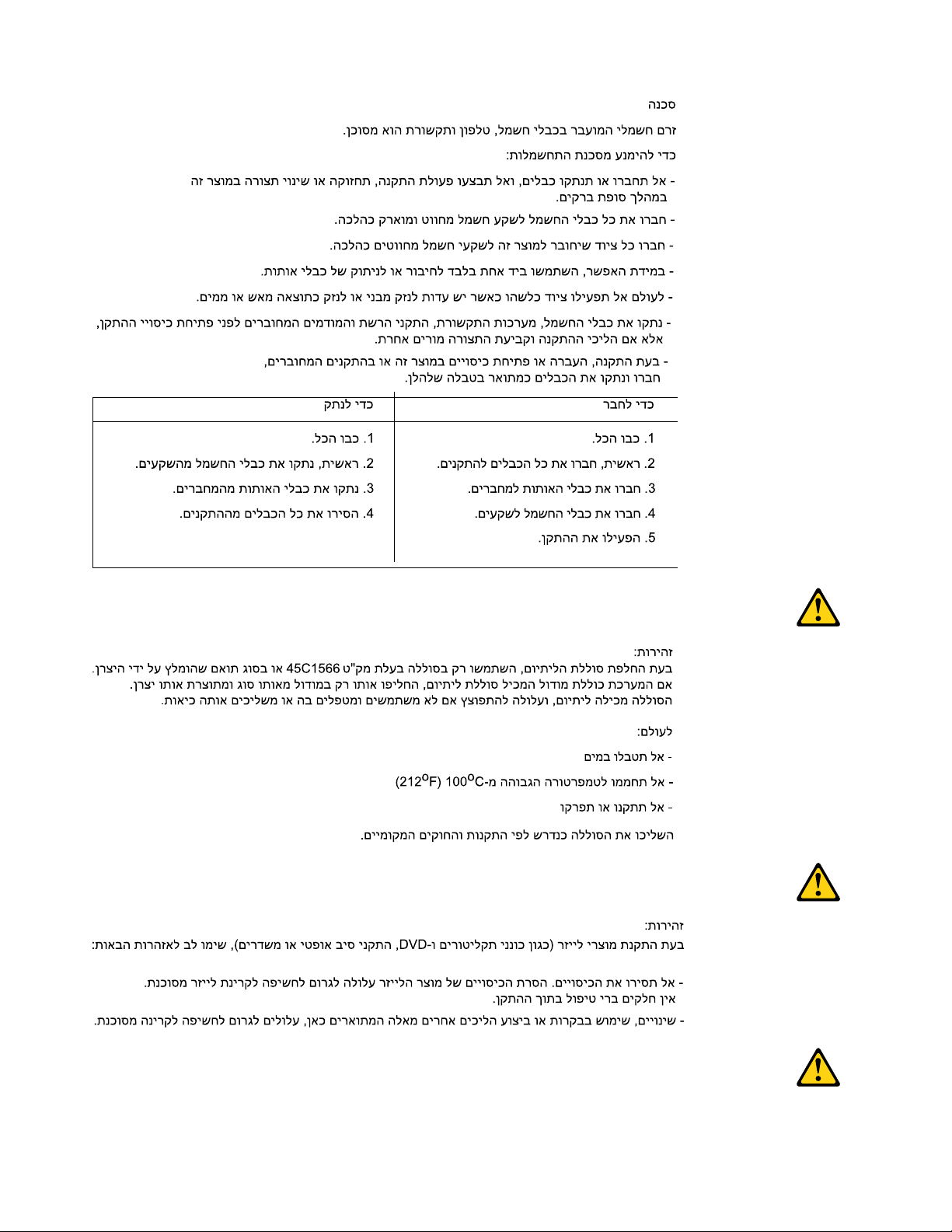
20 ThinkStation P500 and P700 Hardware Maintenance Manual
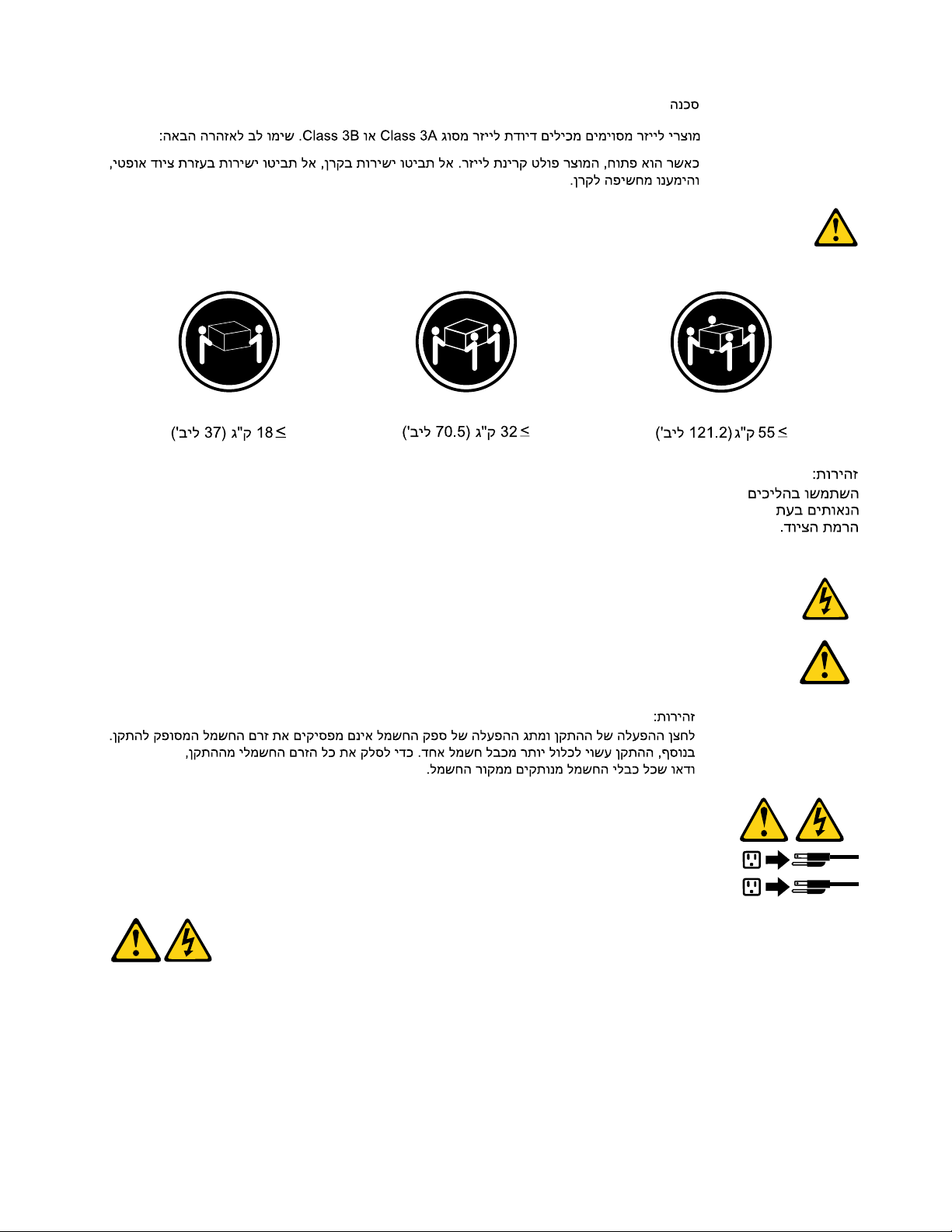
1
2
PERICOLO
La corrente elettrica proveniente dai cavi di alimentazione, del telefono e di comunicazione può essere
pericolosa.
Per evitare il rischio di scosse elettriche:
Chapter 1. Read this first: Important safety information 21
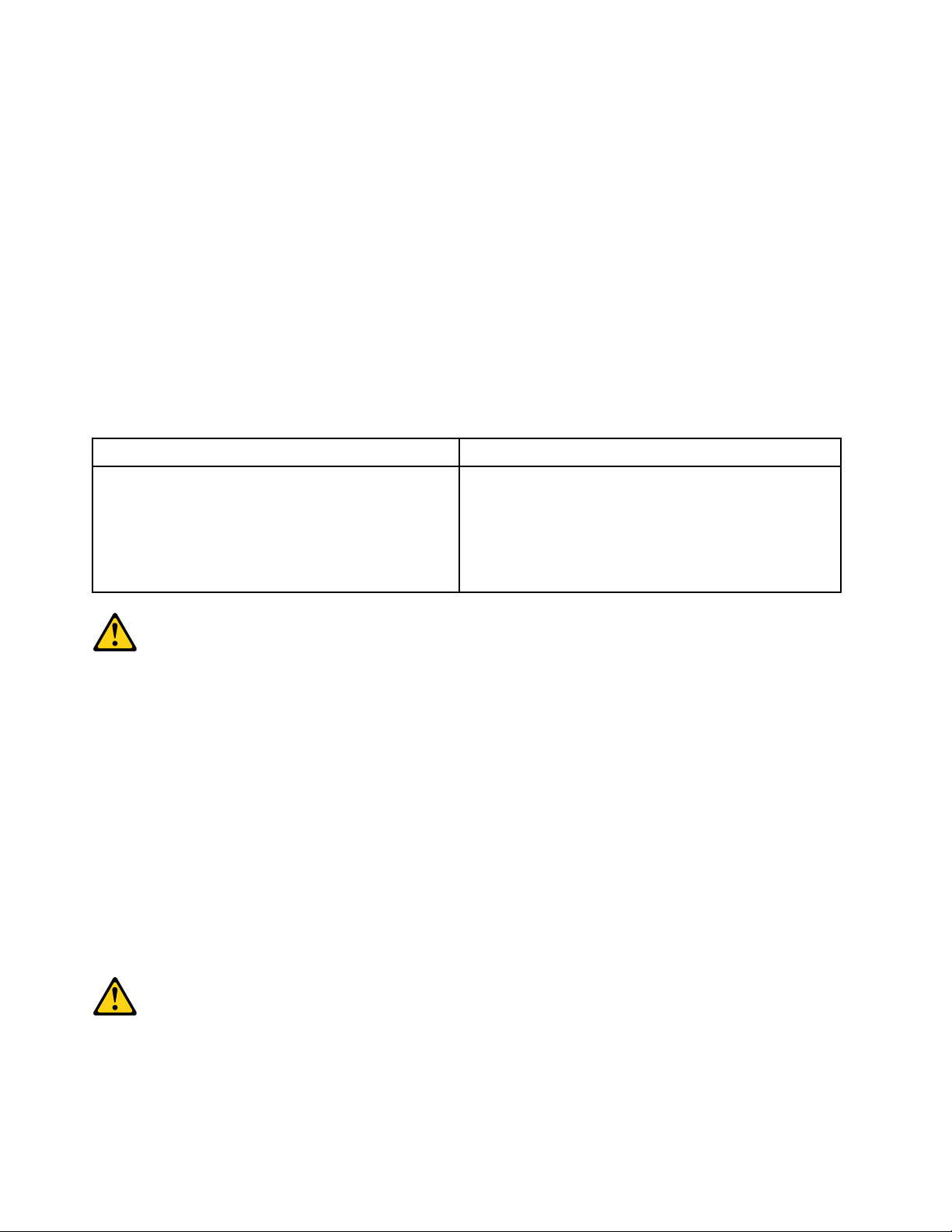
• Non collegare o scollegare qualsiasi cavo oppure effettuare l'installazione, la manutenzione o la
riconfigurazione del prodotto durante un temporale.
• Collegare tutti i fili elettrici a una presa di alimentazione correttamente cablata e dotata di messa a
terra.
• Collegare alle prese elettriche appropriate tutte le apparecchiature che verranno utilizzate per
questo prodotto.
• Se possibile, utilizzare solo una mano per collegare o scollegare i cavi di segnale.
• Non accendere assolutamente apparecchiature in presenza di incendi, perdite d'acqua o danno
strutturale.
• Scollegare i cavi di alimentazione, i sistemi di telecomunicazione, le reti e il modem prima di aprire i
coperchi del dispositivo, salvo istruzioni contrarie relative alle procedure di installazione e
configurazione.
• Collegare e scollegare i cavi come descritto nella seguente tabella quando vengono effettuate
operazioni di installazione, spostamento o apertura dei coperchi di questo prodotto o delle unità
collegate.
Per collegarsi Per scollegarsi
1. SPEGNERE le apparecchiature.
2. Innanzitutto, collegare tutti i cavi alle unità.
3. Collegare i cavi di segnale ai connettori.
4. Collegare i cavi di alimentazione alla presa.
5. Accendere l'unità.
1. SPEGNERE le apparecchiature.
2. Innanzitutto, rimuovere i cavi di alimentazione dalla
presa.
3. Rimuovere i cavi di segnale dai connettori.
4. Rimuovere tutti i cavi dalle unità.
ATTENZIONE:
Quando si sostituisce la batteria al litio, utilizzare solo il Numero parte 45C1566 o un tipo di batteria
equivalente consigliato dal produttore. Se sul sistema è presente un modulo che contiene una batteria
al litio, sostituirlo solo con un tipo di modulo dello stesso tipo della stessa casa di produzione. La
batteria contiene litio e può esplodere se usata, maneggiata o smaltita in modo non corretto.
Non:
• Gettare o immergere la batteria nell'acqua
• Riscaldarla ad una temperatura superiore ai 100 gradi C (212 gradi F)
• Smontarla, ricaricarla o tentare di ripararla
Le batterie usate vanno smaltite in accordo alla normativa in vigore (DPR 915/82 e successive
disposizioni e disposizioni locali).
ATTENZIONE:
Quando vengono installati prodotti laser (quali CD-ROM, unità DVD-ROM, unità a fibre ottiche o
trasmittenti), tener presente quanto segue:
22
ThinkStation P500 and P700 Hardware Maintenance Manual
