Lenovo ThinkStation P340 Tower, ThinkStation P340 SFF Windows 10 Installation [en, ar, bg, cs, da, de, el, es, fi, fr, he, hr, hu, id, it, ja, ko, nb, nl, pl, pt, pt, ro, ru, sh, sk, sl, sv, th, tr, uk, zc, zh]

Windows 10 Installation
Lenovo ThinkStation P340 Small Form Factor & Tower
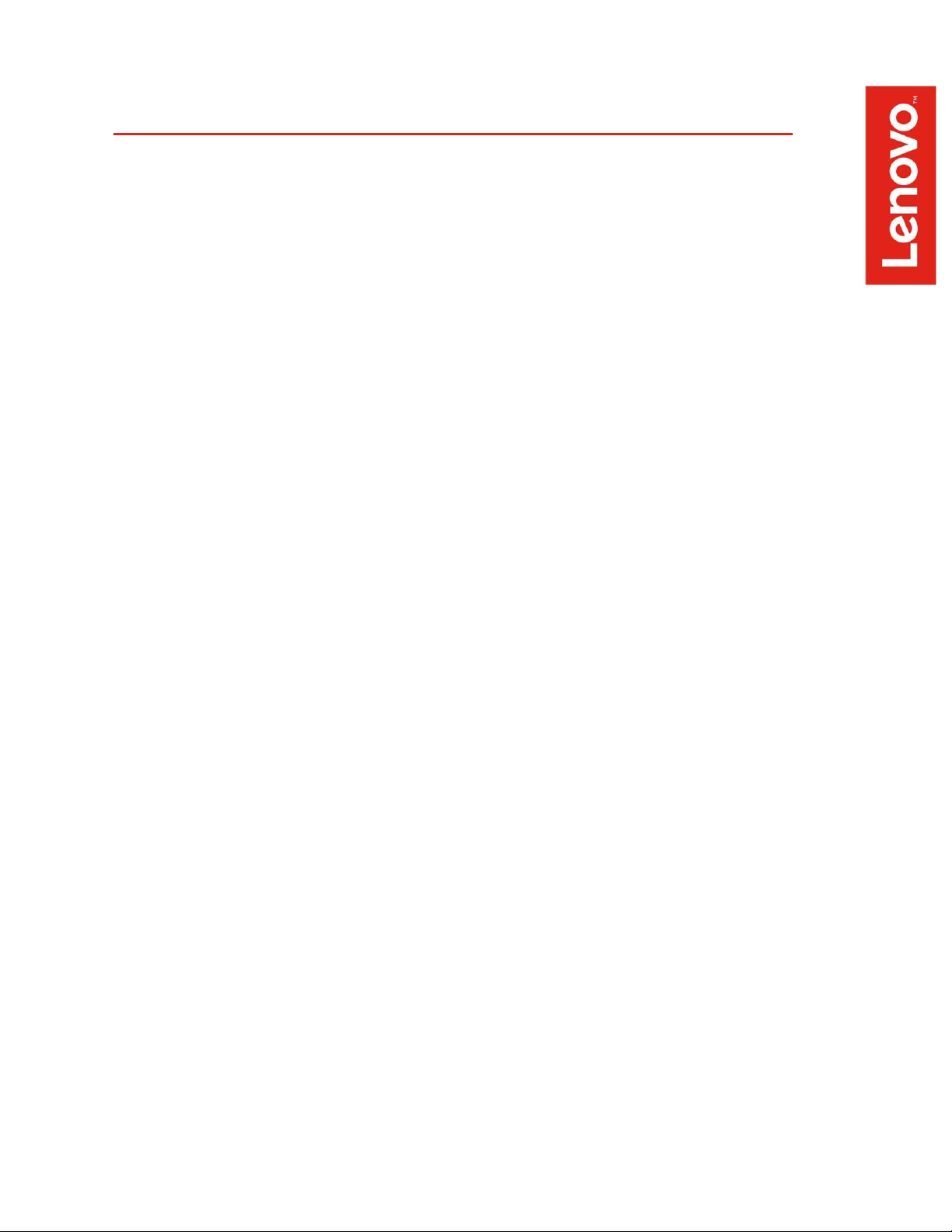
Contents
OVERVIEW
SECTION 1 – BIOS & PRE-INSTALLATION STEPS
SECTION 2 – WINDOWS 10 INSTALLATION
SECTION 3 – DOCUMENT REVISION HISTORY
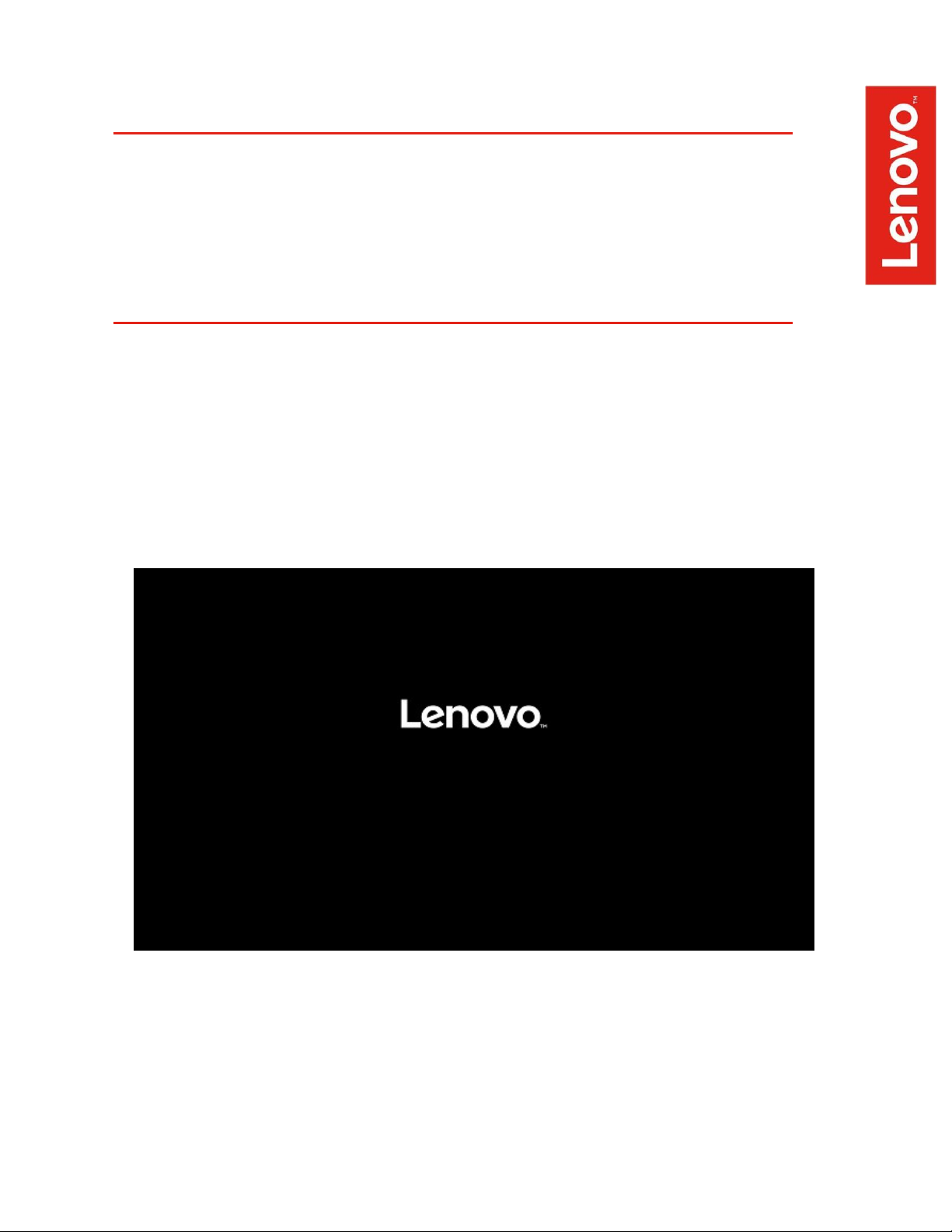
Overview
The purpose of this document is to provide guidance for users on how to install a
Windows 10 retail operating system on their ThinkStation P340 Small Form
Factor (SFF) and Tower (TWR) systems.
Section 1 – BIOS & Pre-Installation Steps
The first step before installing Windows is to make sure BIOS is setup correctly. It
is important to ensure that the BIOS is set to the optimum (default) settings before
beginning the installation.
o
Boot into BIOS by pressing the F1 key at the “Lenovo” splash
screen.
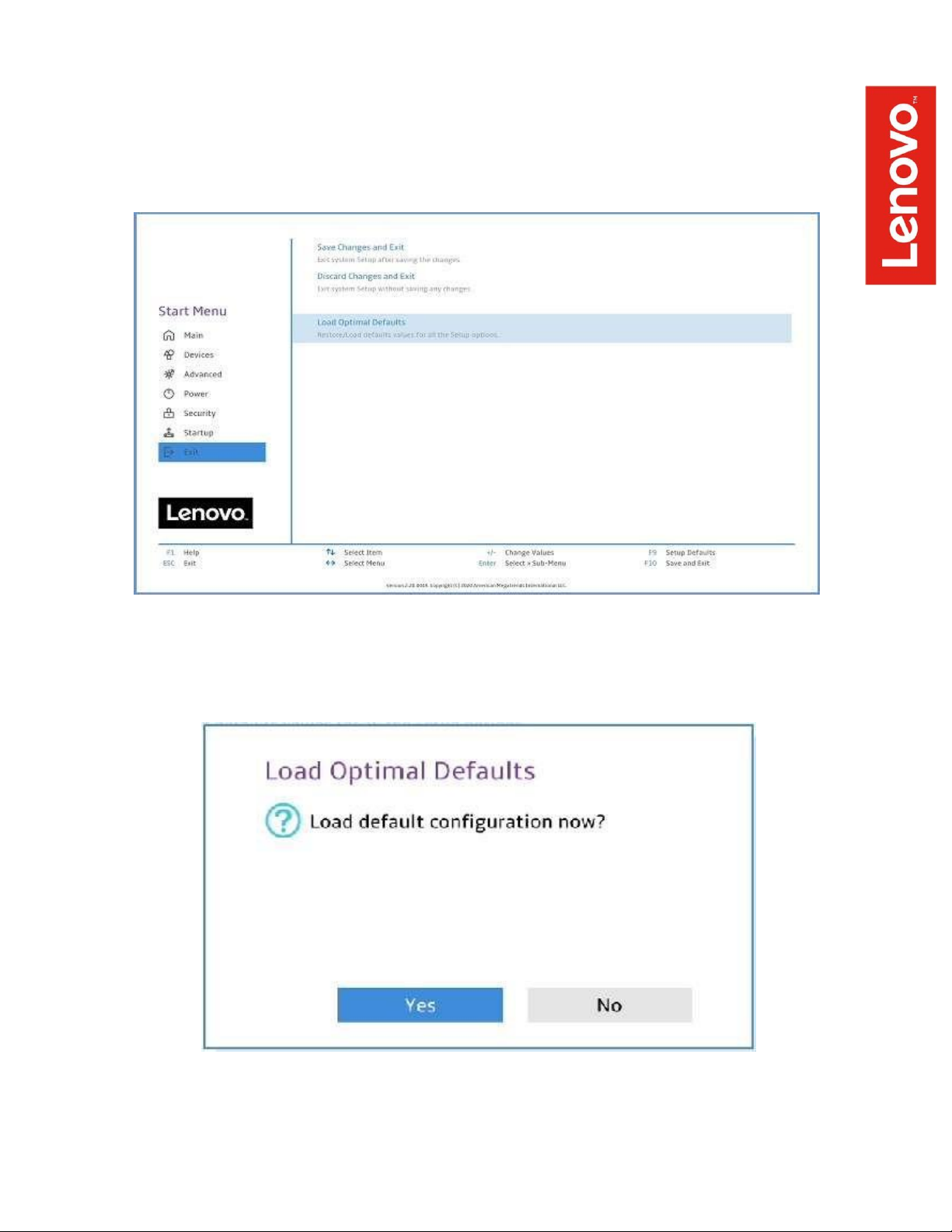
o
Select the “Exit” menu option along the left column and then select
“Load Optimal Defaults” and select “Yes” at the prompt.
o
Select “Yes” in the confirmation window.
