Lenovo ThinkStation P340 Tower, ThinkStation P340 SFF Debian Linux Setup Guide [en, ar, bg, cs, da, de, el, es, fi, fr, he, hr, hu, id, it, ja, ko, nb, nl, pl, pt, pt, ro, ru, sh, sk, sl, sv, th, tr, uk, zc, zh]

Debian Linux Setup Guide
For ThinkStation P340 Tower/SFF
***Unofficial support of Debian 10.04 and later
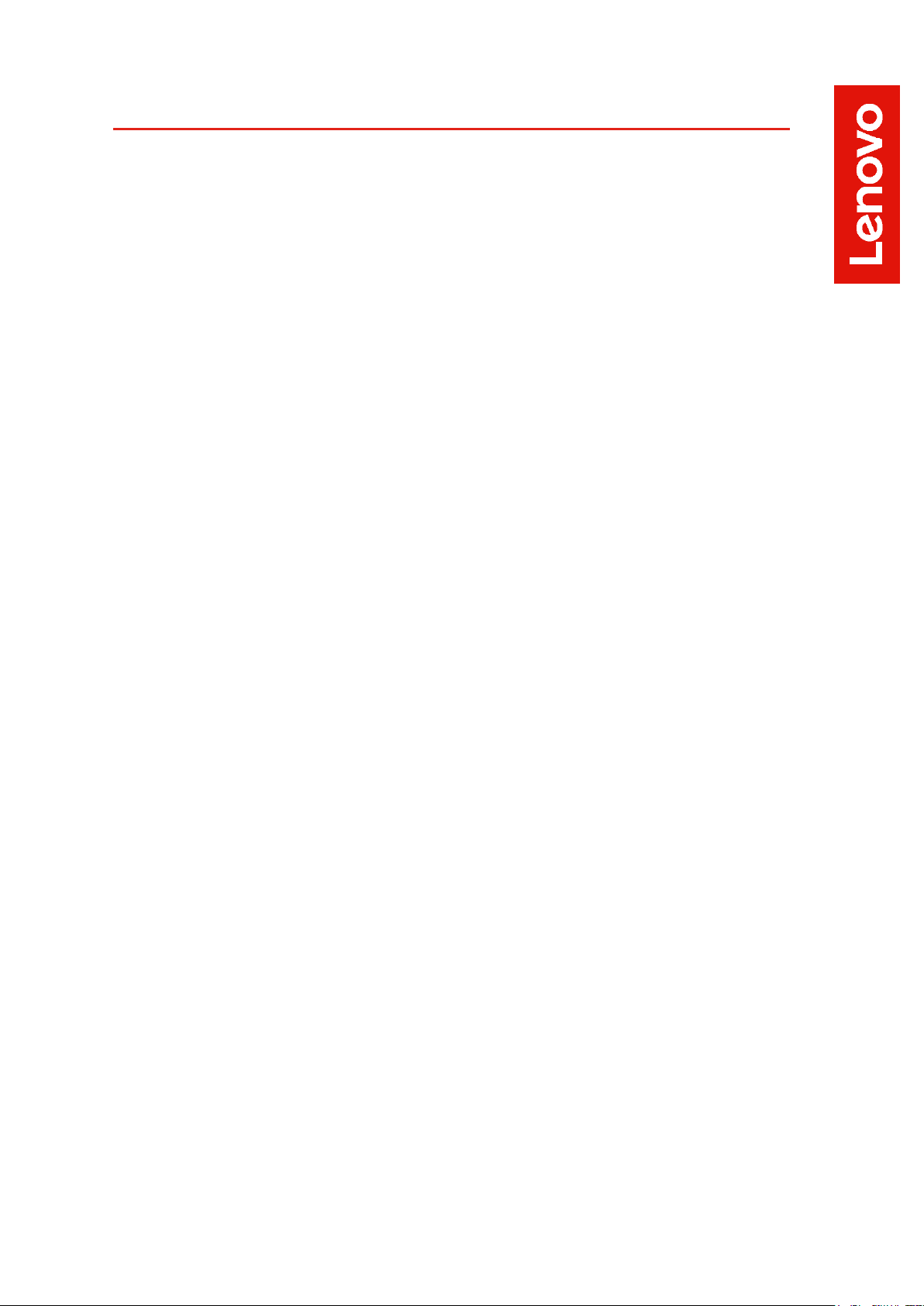
Contents
SECTION 1 – BIOS SETUP & PRE-INSTALLATION STEPS
SECTION 2 – INSTALLING DEBIAN 10.04
SECTION 3 – RAID INSTALLATION
SECTION 4 – LAN CONNECTION
SECTION 5 – INSTALLING THE NVIDIA GRAPHICS DRIVER
SECTION 6 – REVISION HISTORY
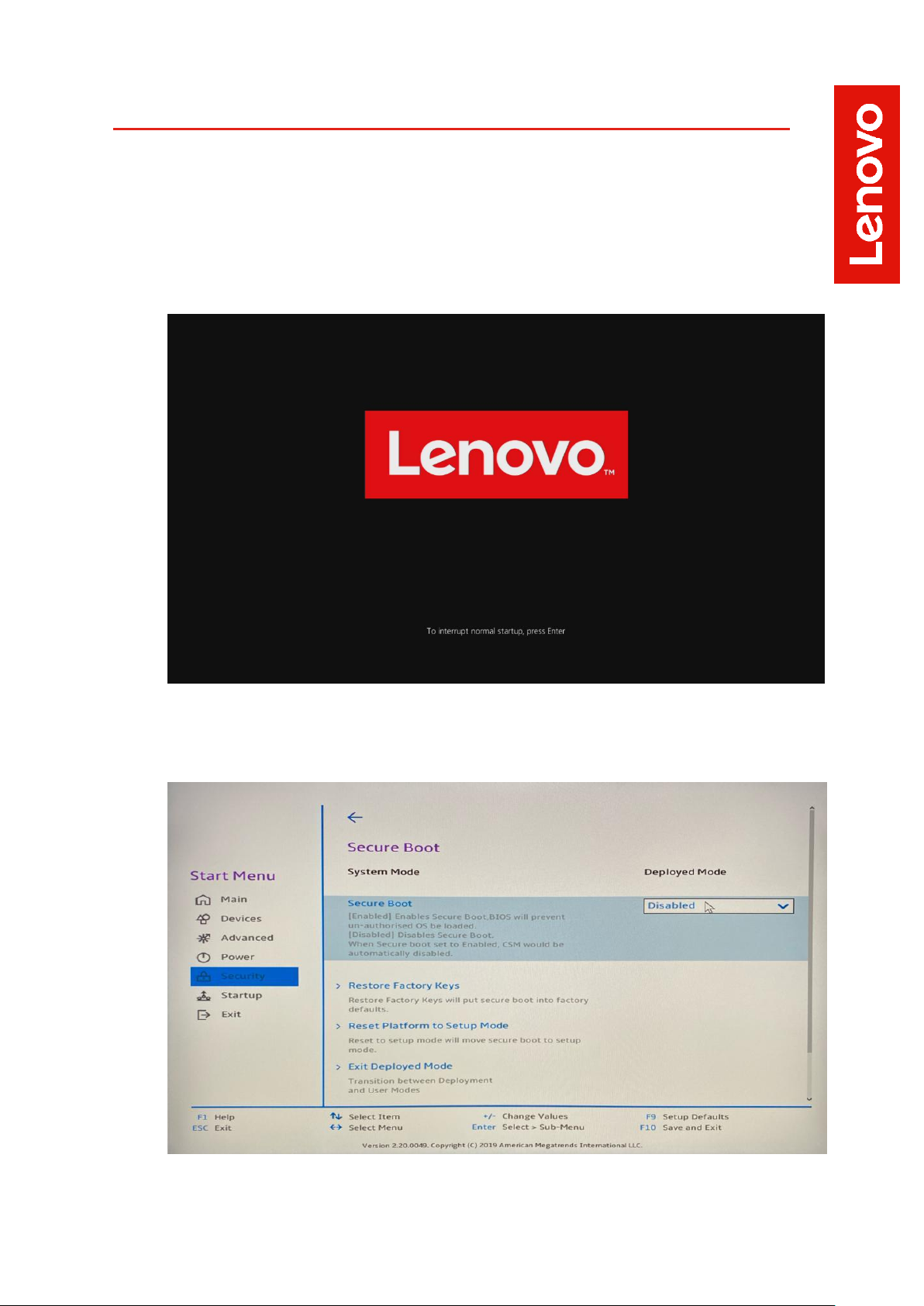
Section 1– BIOS Setup & Pre-Installation Steps
The first step before installing Linux is to make sure the system BIOS is setup
correctly.
• Boot into BIOS by pressing the function F1 key at the “Lenovo” splash
screen.
• Check whether Secure Boot is disabled. If found enabled, disable it.
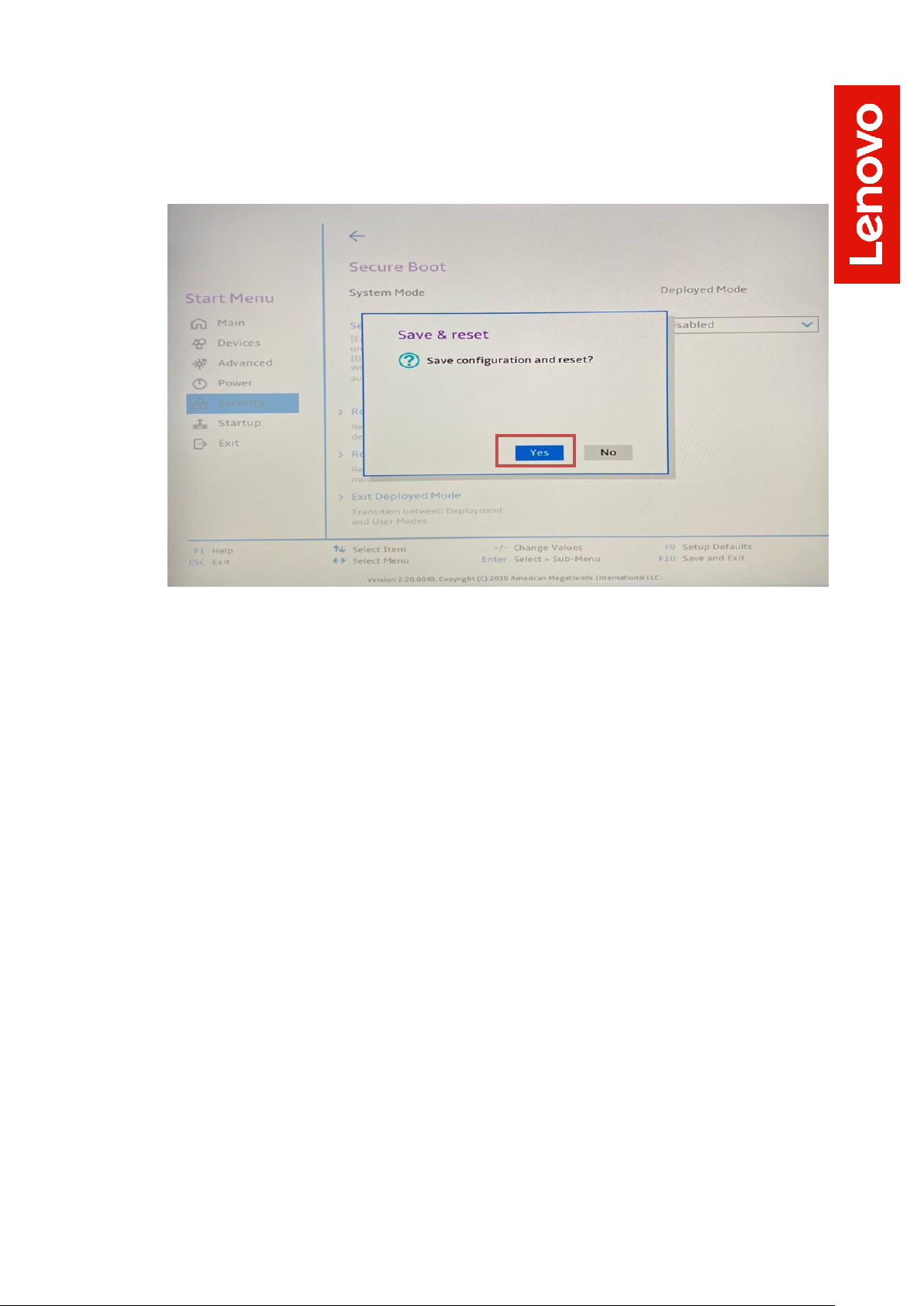
• Save changes by pressing F10 function key.
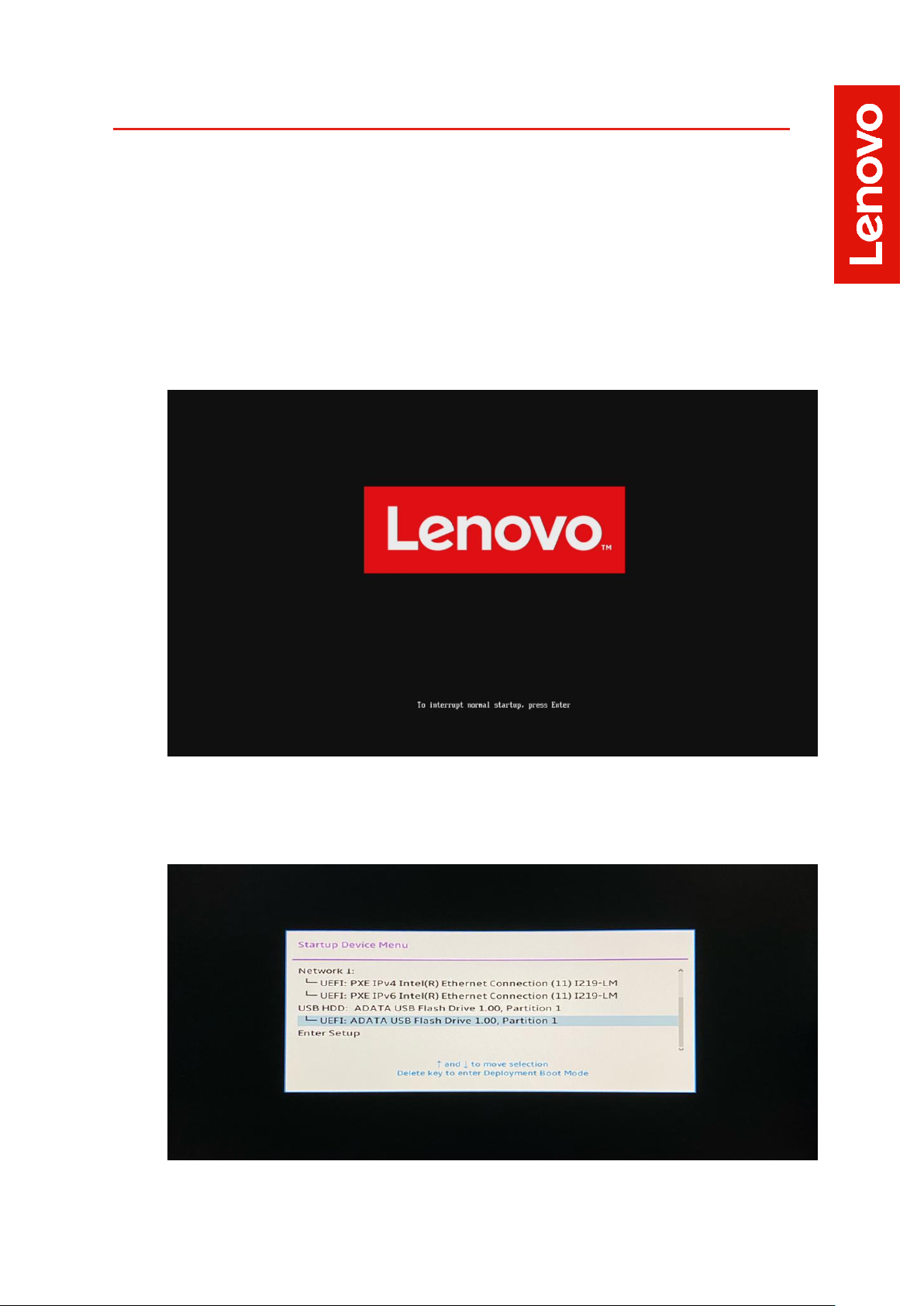
Section 2 – Installing Debian 10.04
Please refer to the following instructions and screenshots on how to install
Debian 10.04 on the Lenovo ThinkStation P340.
• Insert the Debian 10.04 installation media (either through USB or
CD/DVD).
• Power on the system and press the F12 function key whenever the
following Lenovo splash screen appears.
• Select the Linux bootable installation media from the F12 boot menu list.
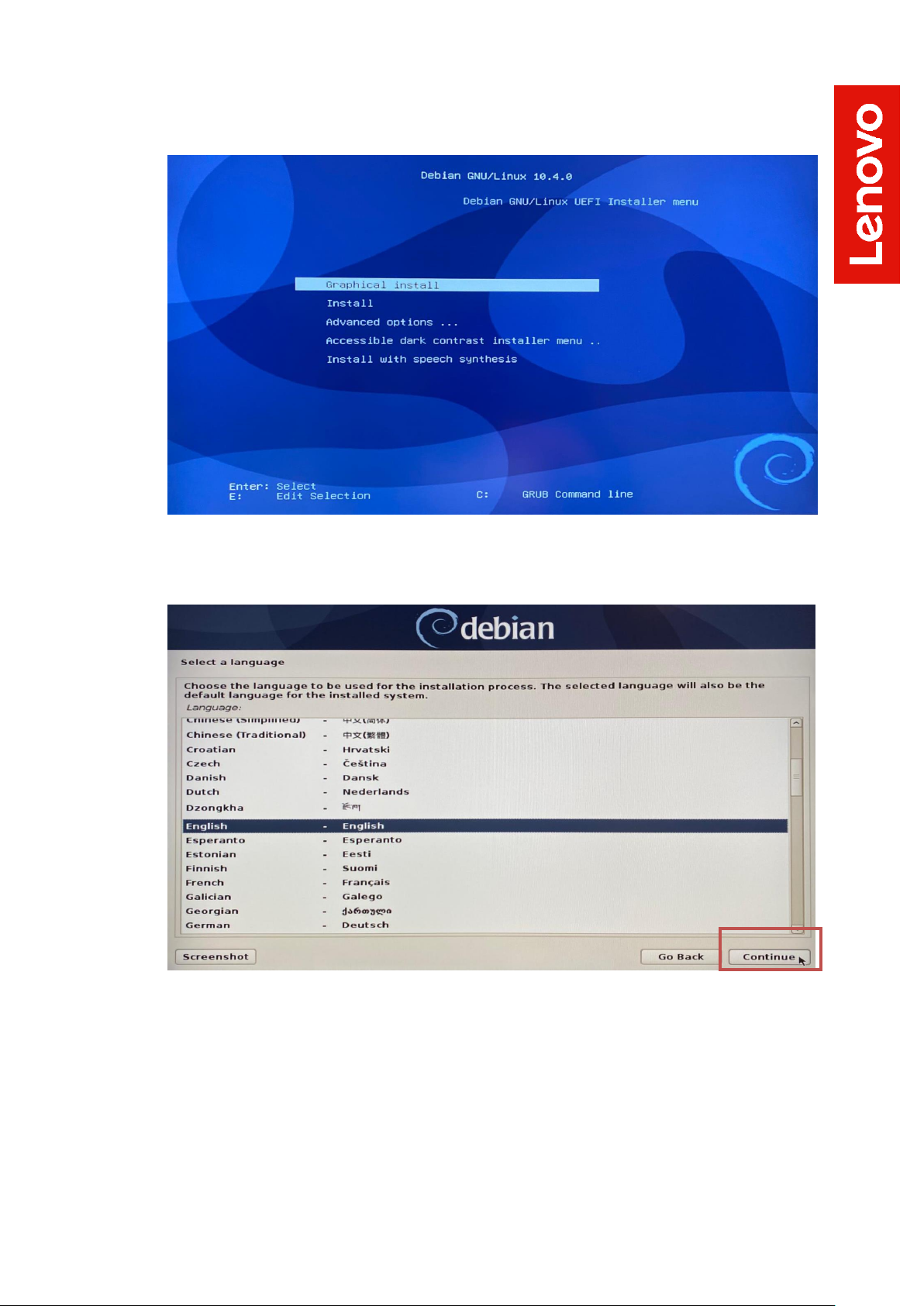
• Highlight Install Ubuntu from the GRUB boot menu and hit enter.
• Select the appropriate language and press Continue.
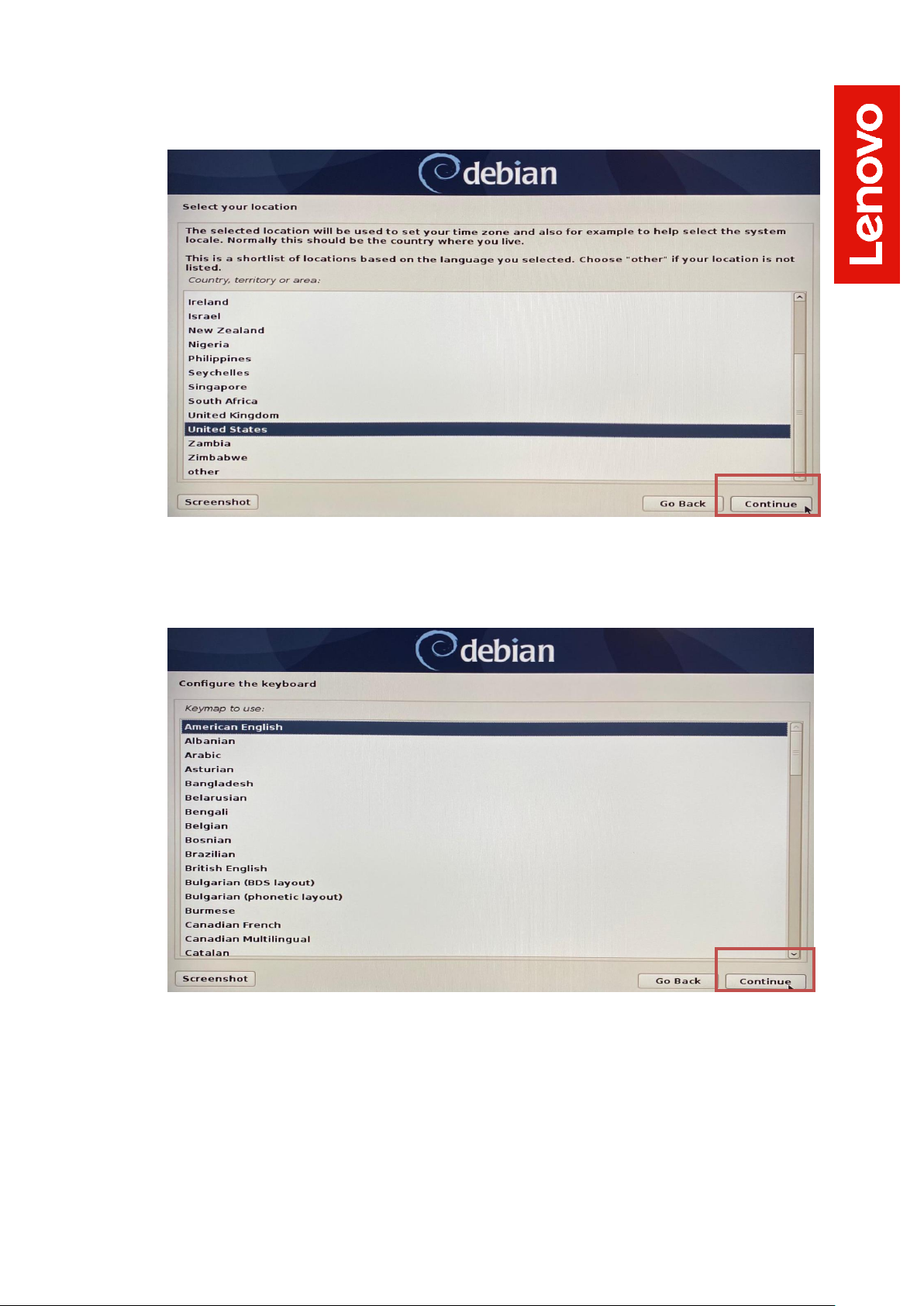
• Select the user location and press Continue.
• Configure the keyboard by choosing the appropriate keyboard language
and press Continue.
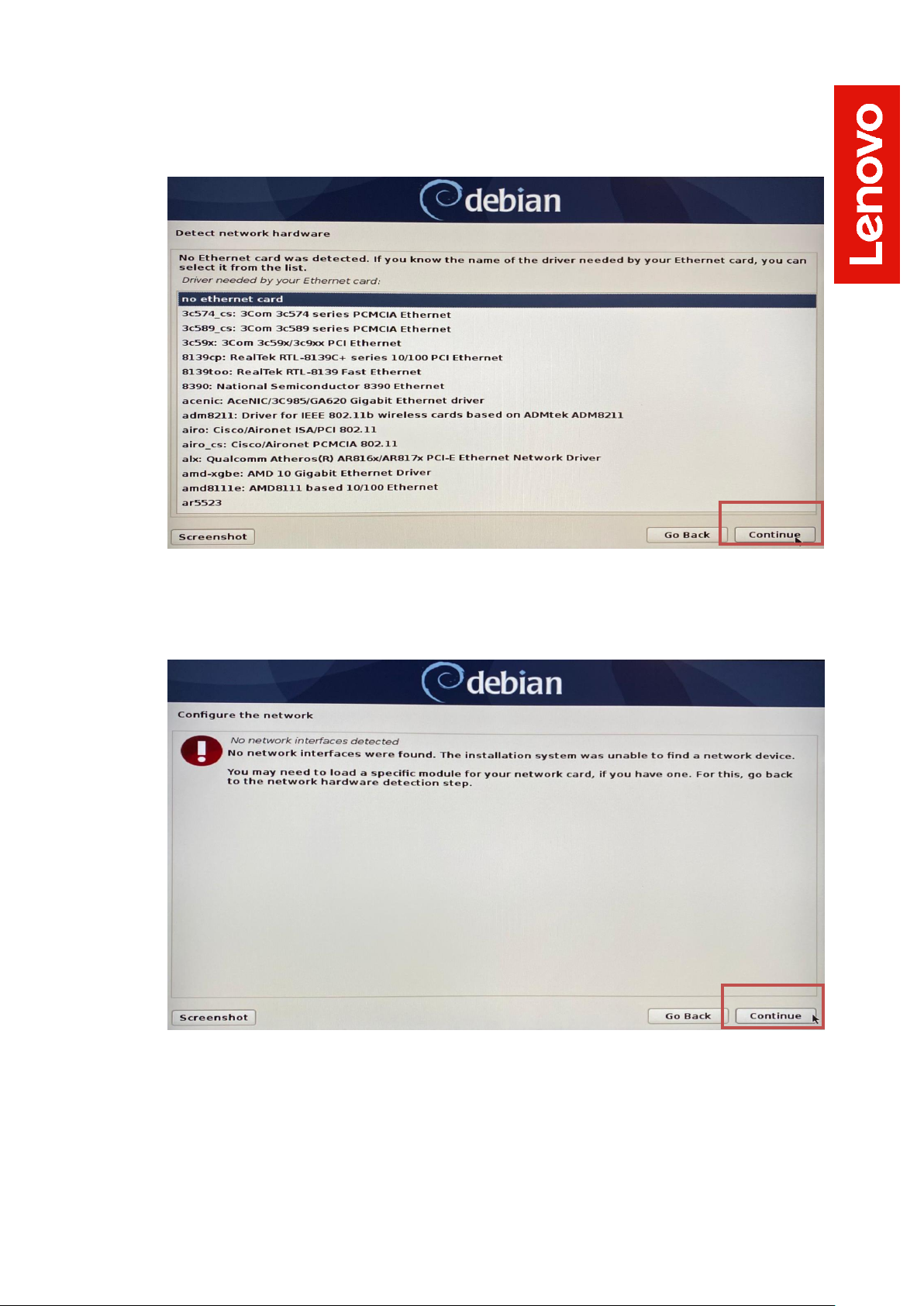
• In a case the ethernet card is not detected by Debian, select the “no
ethernet card” option and press continue.
• Select Continue to acknowledge that no network interfaces were
detected.
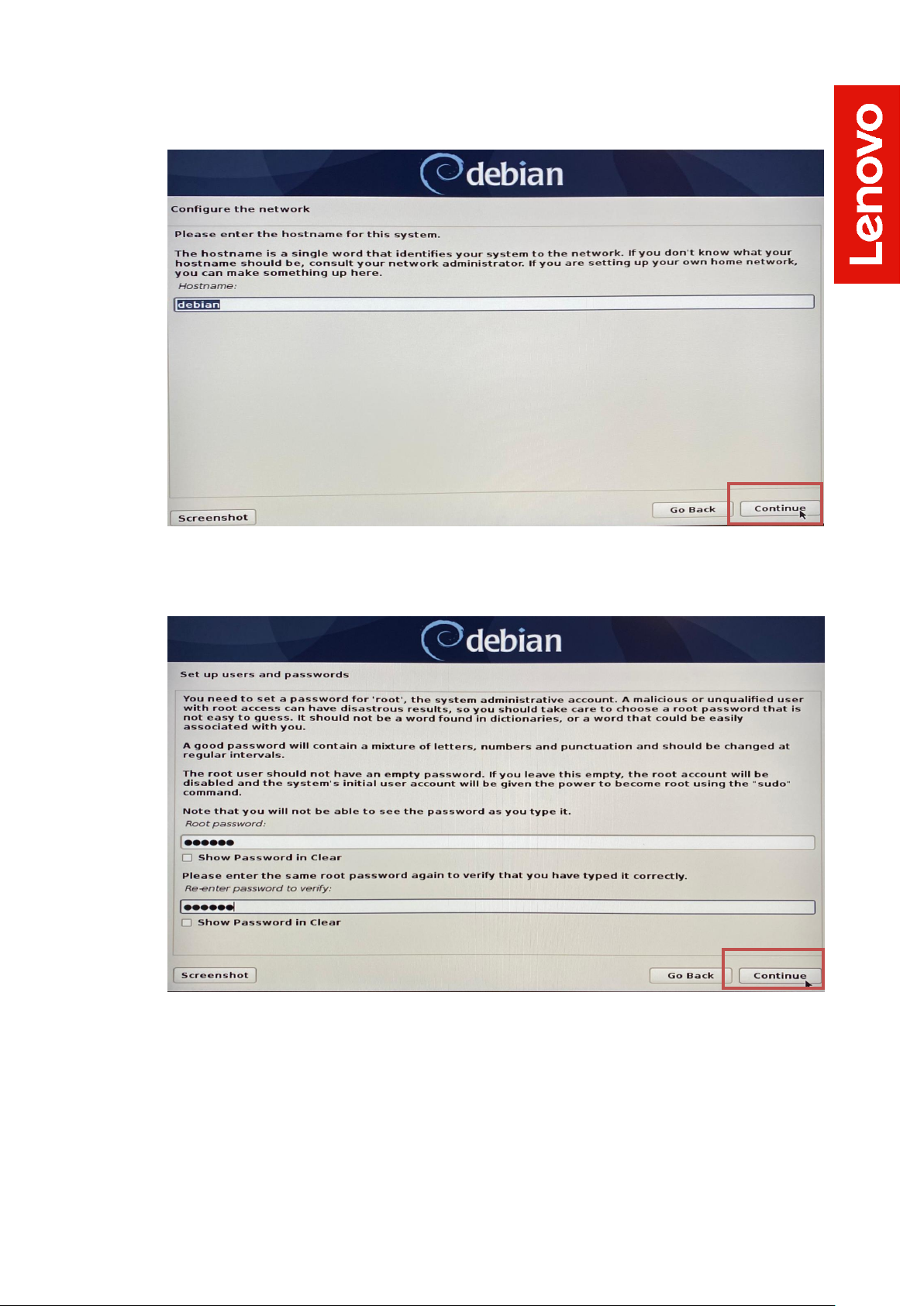
• Enter a hostname for the system and select Continue.
• Set a root password and select Continue.
