Lenovo ThinkStation P330 2nd Gen User Guide [en, ar, bg, cs, da, de, el, es, es, fi, fr, he, hr, hu, it, ja, ko, nb, nl, pl, pt, pt, ro, ru, sh, sk, sl, sv, th, tr, uk, zc, zh]
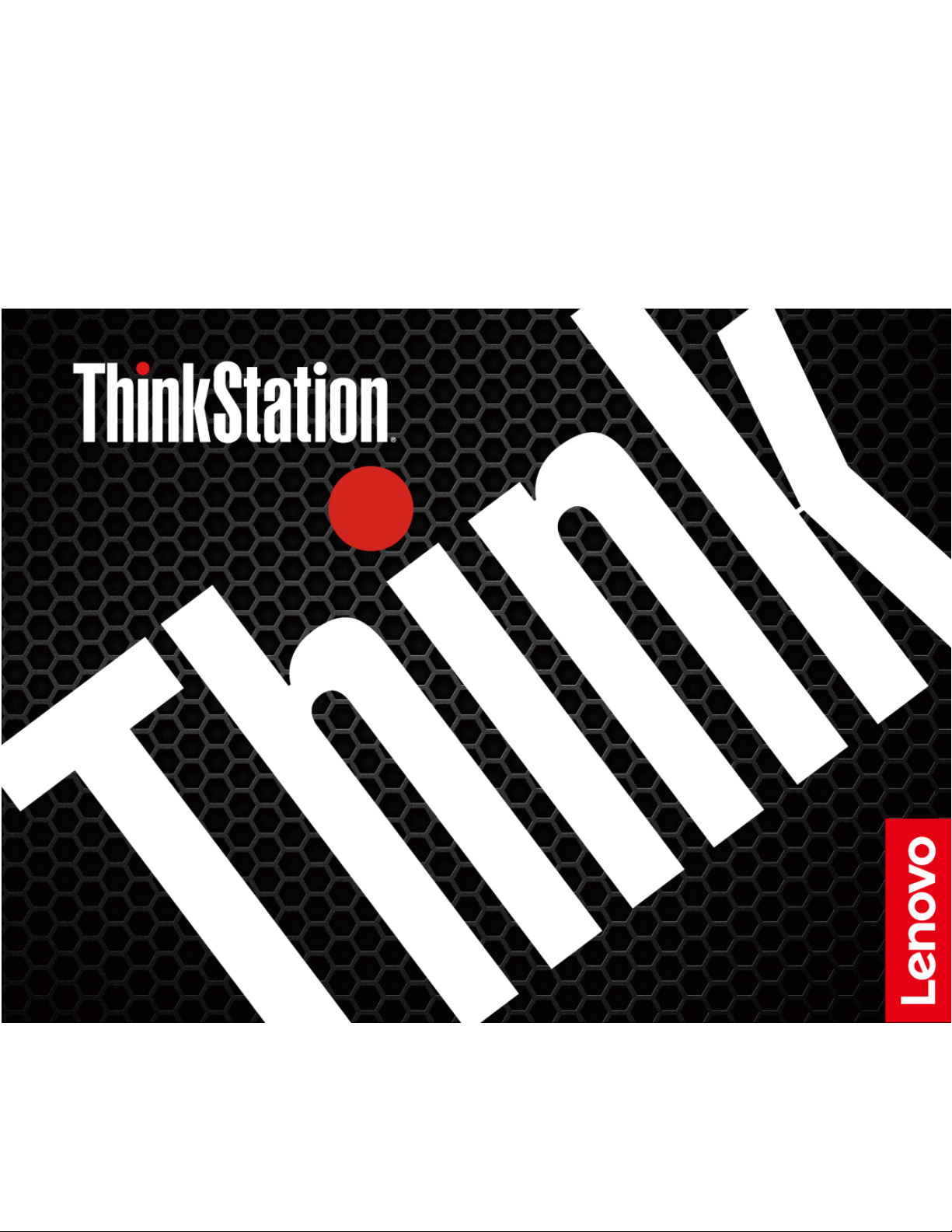
P330 Hardware Maintenance Manual
Machine Types (2nd Gen): 30CY, 30D0, and 30D3
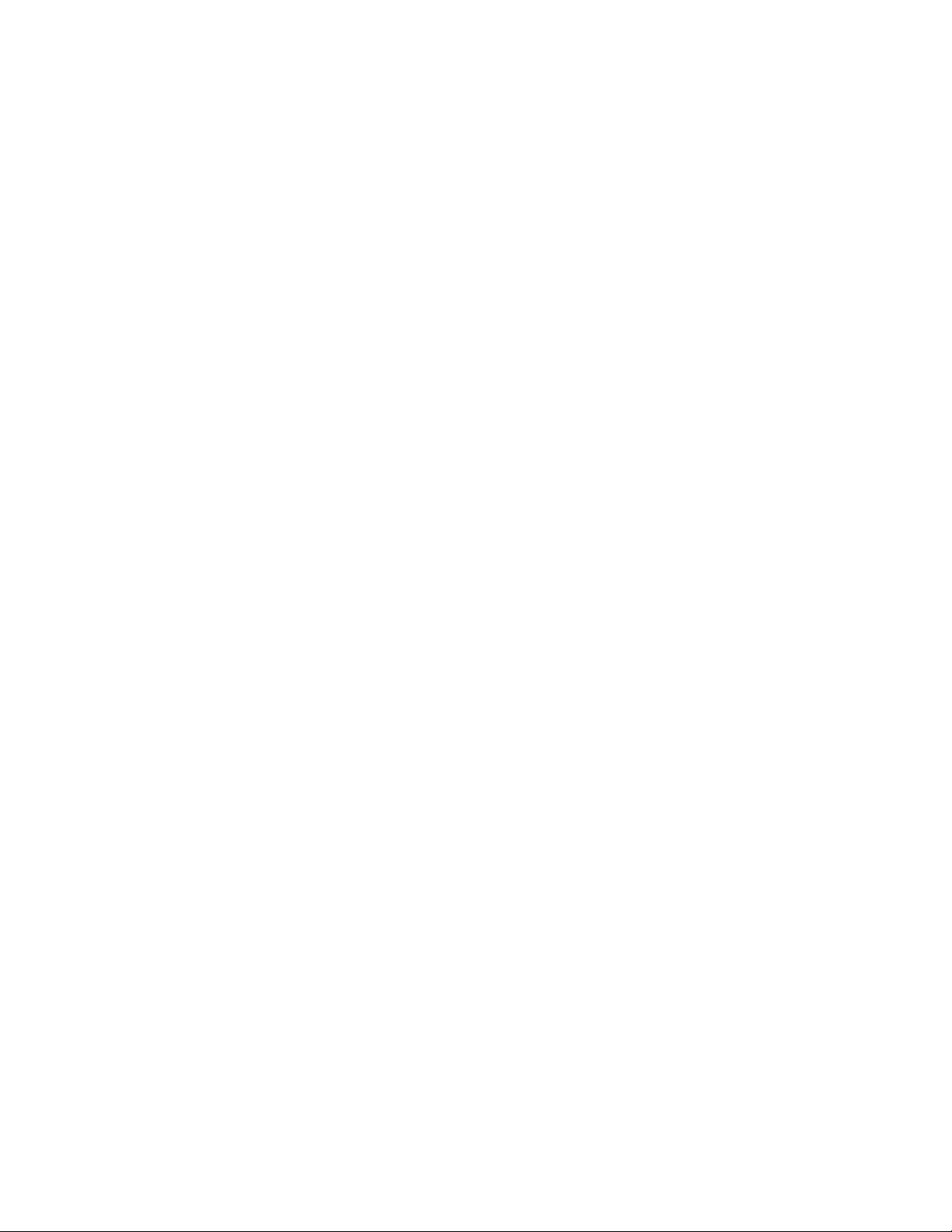
Note: Before using this information and the product it supports, be sure to read and understand the Chapter
1 “Read this first: Important safety information” on page 1 and Appendix G “Notices” on page 211.
Third Edition (March 2020)
© Copyright Lenovo 2018, 2020.
LIMITED AND RESTRICTED RIGHTS NOTICE: If data or software is delivered pursuant to a General Services
Administration “GSA” contract, use, reproduction, or disclosure is subject to restrictions set forth in Contract No. GS35F-05925.
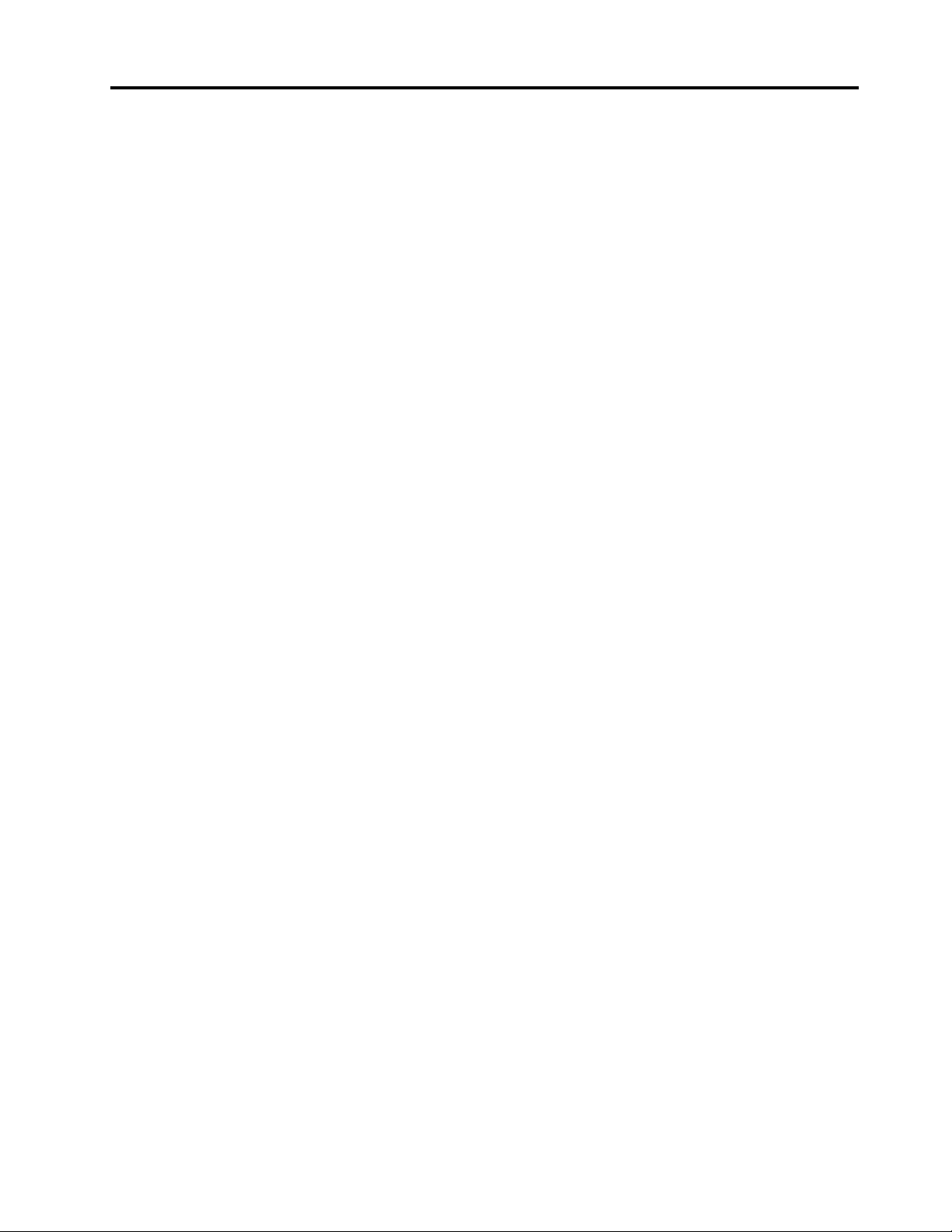
Contents
About this manual . . . . . . . . . . . . v
Chapter 1. Read this first: Important
safety information . . . . . . . . . . . . 1
Power cords and power adapters . . . . . . . . . 1
General safety . . . . . . . . . . . . . . . . 1
Electrical safety . . . . . . . . . . . . . . . . 2
Safety inspection guide. . . . . . . . . . . . . 3
Handling electrostatic discharge-sensitive
devices . . . . . . . . . . . . . . . . . . . 4
Grounding requirements . . . . . . . . . . . . 5
Safety notices (multi-lingual translations) . . . . . . 5
Chapter 2. Product overview . . . . . 29
Hardware locations . . . . . . . . . . . . . 29
Front view . . . . . . . . . . . . . . . 29
Rear view . . . . . . . . . . . . . . . 31
Computer components . . . . . . . . . . 33
FRUs and CRUs. . . . . . . . . . . . . 35
Parts on the system board . . . . . . . . . 38
Internal storage drives . . . . . . . . . . 40
Machine type and model label . . . . . . . 41
Computer features. . . . . . . . . . . . . . 42
Computer specifications . . . . . . . . . . . 45
Programs . . . . . . . . . . . . . . . . . 46
Accessing a program on your computer . . . 46
An introduction to Lenovo programs . . . . . 46
Chapter 3. Using your computer . . . 49
Registering your computer . . . . . . . . . . 49
Setting the computer volume . . . . . . . . . 49
Using a disc . . . . . . . . . . . . . . . . 49
Guidelines about using the optical drive . . . 49
Handling and storing a disc . . . . . . . . 49
Playing and removing a disc . . . . . . . . 50
Recording a disc . . . . . . . . . . . . 50
Connecting to a network . . . . . . . . . . . 51
Chapter 4. You and your computer . . 53
Arranging your workspace . . . . . . . . . . 53
Glare and lighting . . . . . . . . . . . . 53
Air circulation . . . . . . . . . . . . . . 53
Electrical outlet locations and cable lengths . . 53
Comfort . . . . . . . . . . . . . . . . 53
Accessibility information . . . . . . . . . . . 54
Cleaning your computer . . . . . . . . . . . 57
Maintenance . . . . . . . . . . . . . . . . 57
Basic maintenance tips . . . . . . . . . . 57
Good maintenance practices. . . . . . . . 57
Keeping your computer current . . . . . . . 58
Moving your computer . . . . . . . . . . . . 58
Chapter 5. Security . . . . . . . . . . 59
Locking your computer . . . . . . . . . . . . 59
Enabling or disabling the E-lock. . . . . . . 59
Locking the computer cover . . . . . . . . 59
Attaching a Kensington-style cable lock . . . 61
Attaching a cable lock . . . . . . . . . . 61
Viewing and changing security settings in the
Setup Utility program . . . . . . . . . . . . 62
Using passwords and Windows accounts . . . . 62
Using the cover presence switch . . . . . . . . 63
Using firewalls . . . . . . . . . . . . . . . 63
Protecting data against viruses . . . . . . . . . 63
Using the Smart USB Protection function. . . . . 64
Computrace Agent software embedded in
firmware (for selected models) . . . . . . . . . 64
Trusted Platform Module (TPM). . . . . . . . . 64
Chapter 6. Advanced
configuration. . . . . . . . . . . . . . 65
Using the Setup Utility program . . . . . . . . 65
Starting the Setup Utility program . . . . . . 65
Changing the display language of the Setup
Utility program . . . . . . . . . . . . . 65
Enabling or disabling a device . . . . . . . 65
Enabling or disabling the automatic power-on
of your computer . . . . . . . . . . . . 66
Enabling or disabling the ErP LPS compliance
mode . . . . . . . . . . . . . . . . . 66
Enabling or disabling the eSATA mode for the
SATA 4 connector . . . . . . . . . . . . 66
Switching between better acoustic and better
thermal performance . . . . . . . . . . . 67
Enabling or disabling the system to record
thermal alert logs . . . . . . . . . . . . 67
Enabling or disabling the configuration change
detection . . . . . . . . . . . . . . . 67
Changing the BIOS settings before installing a
new operating system . . . . . . . . . . 68
Using BIOS passwords . . . . . . . . . . 68
Selecting a startup device . . . . . . . . . 70
Exiting the Setup Utility program . . . . . . 71
BIOS level . . . . . . . . . . . . . . . . . 71
Updating and recovering the BIOS . . . . . . . 71
Configuring RAID . . . . . . . . . . . . . . 72
© Copyright Lenovo 2018, 2020 i
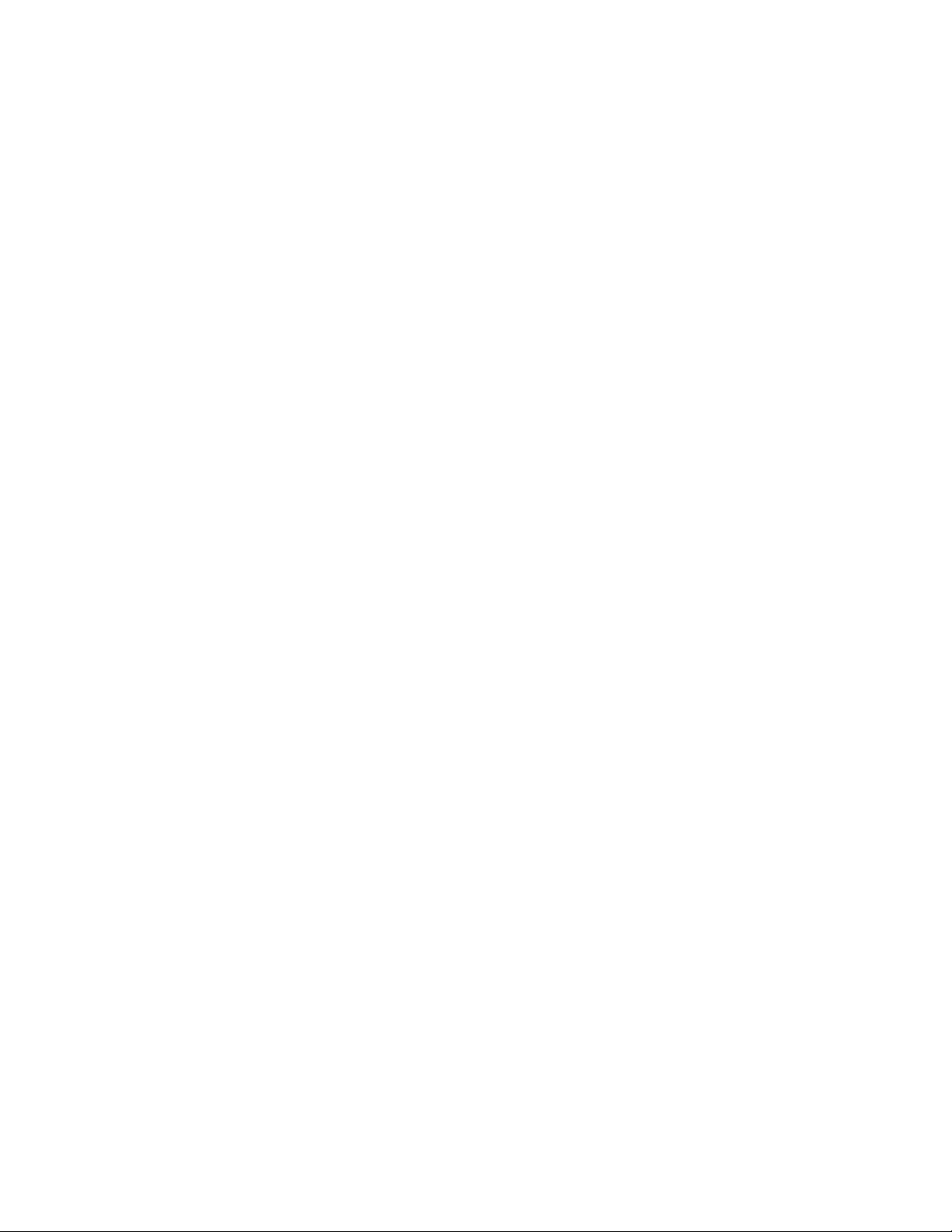
An Introduction to RAID . . . . . . . . . . 72
RAID Level . . . . . . . . . . . . . . . 72
Configuring the system BIOS to enable SATA
RAID functionality . . . . . . . . . . . . 73
Configuring RAID in UEFI mode. . . . . . . 73
Configuring RAID in legacy mode . . . . . . 74
Chapter 7. Troubleshooting,
diagnostics, and recovery . . . . . . . 77
Basic procedure for resolving computer
problems . . . . . . . . . . . . . . . . . 77
Troubleshooting . . . . . . . . . . . . . . 77
Startup problems . . . . . . . . . . . . 77
Audio problems . . . . . . . . . . . . . 78
CD or DVD problems . . . . . . . . . . . 79
Intermittent problems. . . . . . . . . . . 80
Storage drive problems . . . . . . . . . . 80
Ethernet LAN problems . . . . . . . . . . 80
Wireless LAN problem . . . . . . . . . . 81
Bluetooth problems . . . . . . . . . . . 82
Performance problems . . . . . . . . . . 82
Serial connector problem . . . . . . . . . 83
USB device problems . . . . . . . . . . 84
Software and driver problems . . . . . . . 84
Diagnosing problems . . . . . . . . . . . . 84
UEFI diagnostic program . . . . . . . . . . . 85
Recovery information . . . . . . . . . . . . 86
Chapter 8. Service checkout and
symptom-to-FRU index . . . . . . . . 89
Service checkout . . . . . . . . . . . . . . 89
Problem determination tips . . . . . . . . 89
Symptom-to-FRU index . . . . . . . . . . . 90
Hard disk drive boot error . . . . . . . . . 90
Power supply problems . . . . . . . . . . 91
Beep symptoms . . . . . . . . . . . . . 91
POST error codes . . . . . . . . . . . . 92
Miscellaneous error conditions . . . . . . . 93
Undetermined problems . . . . . . . . . 95
Memory module . . . . . . . . . . . . . 115
Device in the flex bay . . . . . . . . . . . 117
Storage drive in the front-access storage
enclosure . . . . . . . . . . . . . . . 120
Device in the flex storage enclosure . . . . . 125
Coin-cell battery. . . . . . . . . . . . . 131
Cover presence switch . . . . . . . . . . 132
Power supply assembly . . . . . . . . . . 134
Storage drive in the storage-drive bay . . . . 135
Type-1 storage-drive cage. . . . . . . . . 141
Type-2 storage-drive cage. . . . . . . . . 148
Power button . . . . . . . . . . . . . . 150
ThinkStation LED . . . . . . . . . . . . 152
Front audio and USB assembly and card
reader . . . . . . . . . . . . . . . . 153
Front fan. . . . . . . . . . . . . . . . 156
Rear fan . . . . . . . . . . . . . . . . 157
Heat-sink-and-fan assembly . . . . . . . . 159
Thermal sensor . . . . . . . . . . . . . 160
Internal speaker . . . . . . . . . . . . . 162
Wi-Fi units . . . . . . . . . . . . . . . 163
Microprocessor . . . . . . . . . . . . . 173
System board. . . . . . . . . . . . . . 175
Device in the 5.25-inch flex module . . . . . 178
Completing the parts replacement . . . . . . . 187
Chapter 10. Getting information,
help, and service . . . . . . . . . . . . 191
Information resources . . . . . . . . . . . . 191
Accessing the user guide in various
languages . . . . . . . . . . . . . . . 191
Windows help system . . . . . . . . . . 191
Safety and warranty . . . . . . . . . . . 191
Lenovo Web site. . . . . . . . . . . . . 191
Lenovo Support Web site . . . . . . . . . 191
Help and service . . . . . . . . . . . . . . 192
Calling for service . . . . . . . . . . . . 192
Using other services . . . . . . . . . . . 192
Purchasing additional services . . . . . . . 193
Chapter 9. Hardware removal and
installation . . . . . . . . . . . . . . . 97
Handling static-sensitive devices . . . . . . . . 97
Customer Replaceable Units. . . . . . . . . . 97
Preparing your computer . . . . . . . . . . . 98
Removing and installing hardware . . . . . . . 101
External options . . . . . . . . . . . . . 101
Slim optical drive . . . . . . . . . . . . 101
PCIe card . . . . . . . . . . . . . . . 103
Full-length PCIe card . . . . . . . . . . . 105
M.2 solid-state drive . . . . . . . . . . . 109
ii P330 Hardware Maintenance Manual
Appendix A. System memory
speed. . . . . . . . . . . . . . . . . . 195
Appendix B. Supplemental
information about the Ubuntu operating
system . . . . . . . . . . . . . . . . . 197
Appendix C. Regulatory information
of countries and regions. . . . . . . . 199
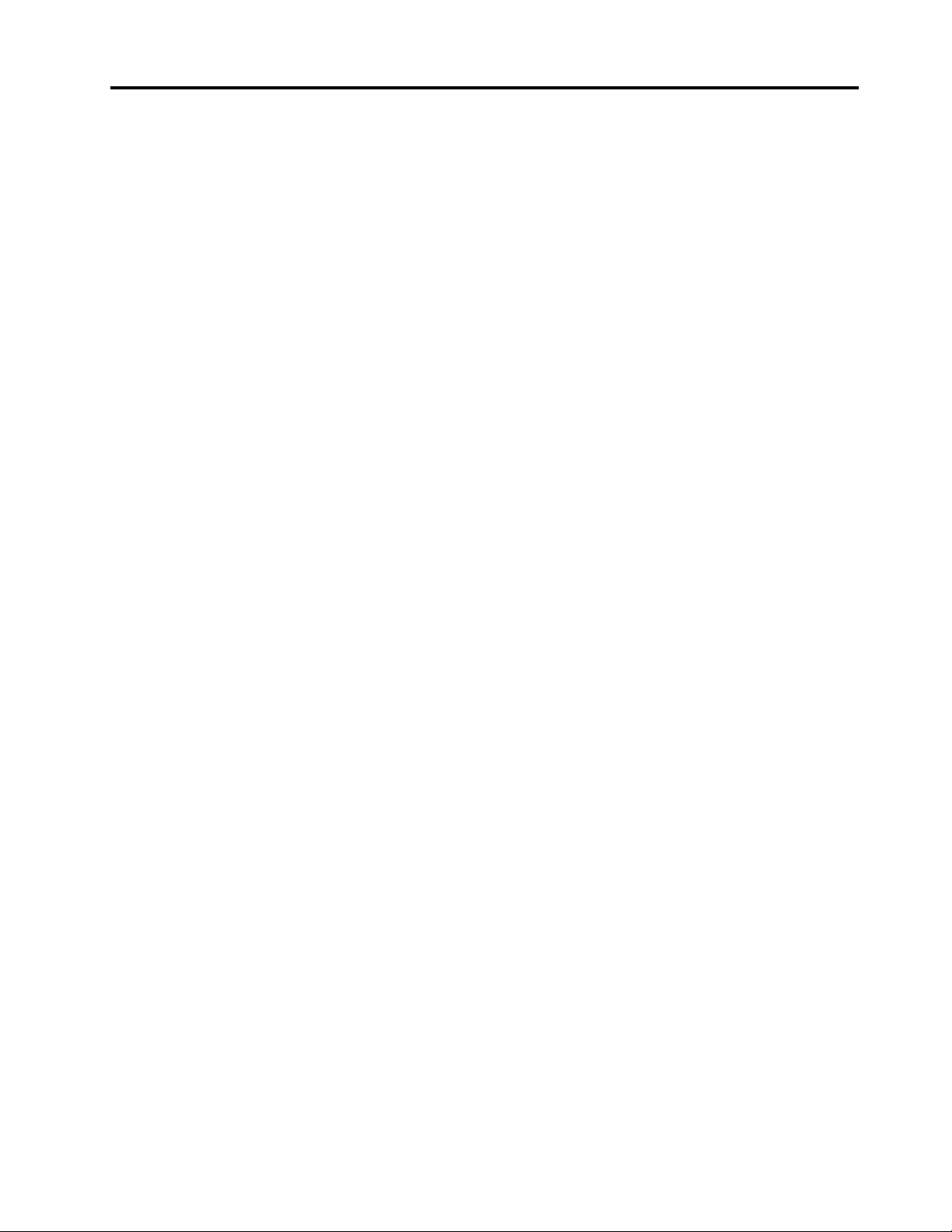
Appendix D. WEEE and recycling
information of countries and
regions . . . . . . . . . . . . . . . . . 203
Appendix E. Restriction of
Hazardous Substances (RoHS) Directive
of countries and regions . . . . . . . . 207
Appendix F. ENERGY STAR model
information. . . . . . . . . . . . . . . 209
Appendix G. Notices. . . . . . . . . . 211
Appendix H. Trademarks . . . . . . . 213
© Copyright Lenovo 2018, 2020 iii
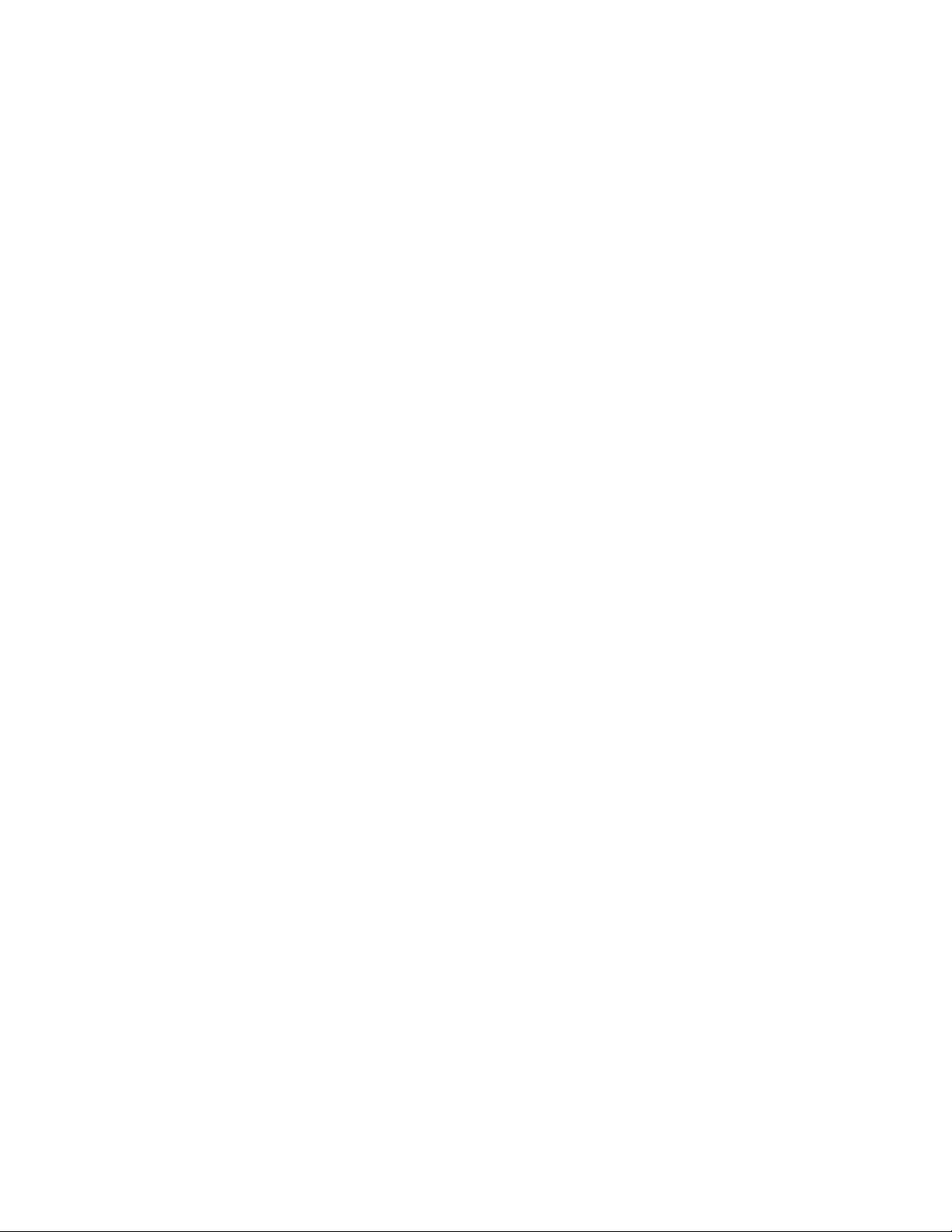
iv P330 Hardware Maintenance Manual
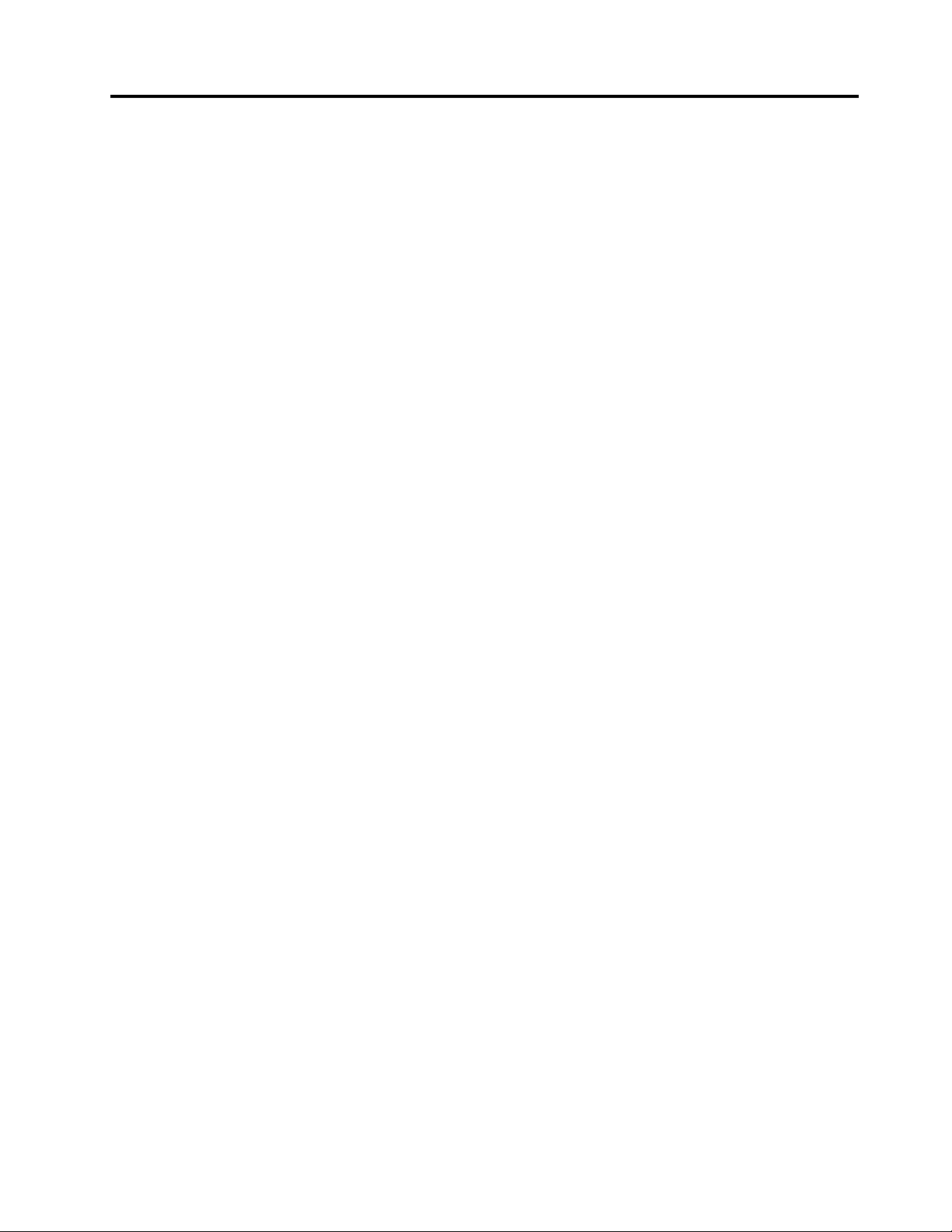
About this manual
This manual provides service and reference information for ThinkStation® computers listed on the front
cover.
Use this manual along with the advanced diagnostic tests to troubleshoot problems.
Important: This manual is intended only for trained service technicians who are familiar with ThinkStation
computers. Use this manual along with the advanced diagnostic tests to troubleshoot problems effectively.
Before servicing a ThinkStation computer, be sure to read and understand Chapter 1 “Read this first:
Important safety information” on page 1.
© Copyright Lenovo 2018, 2020 v
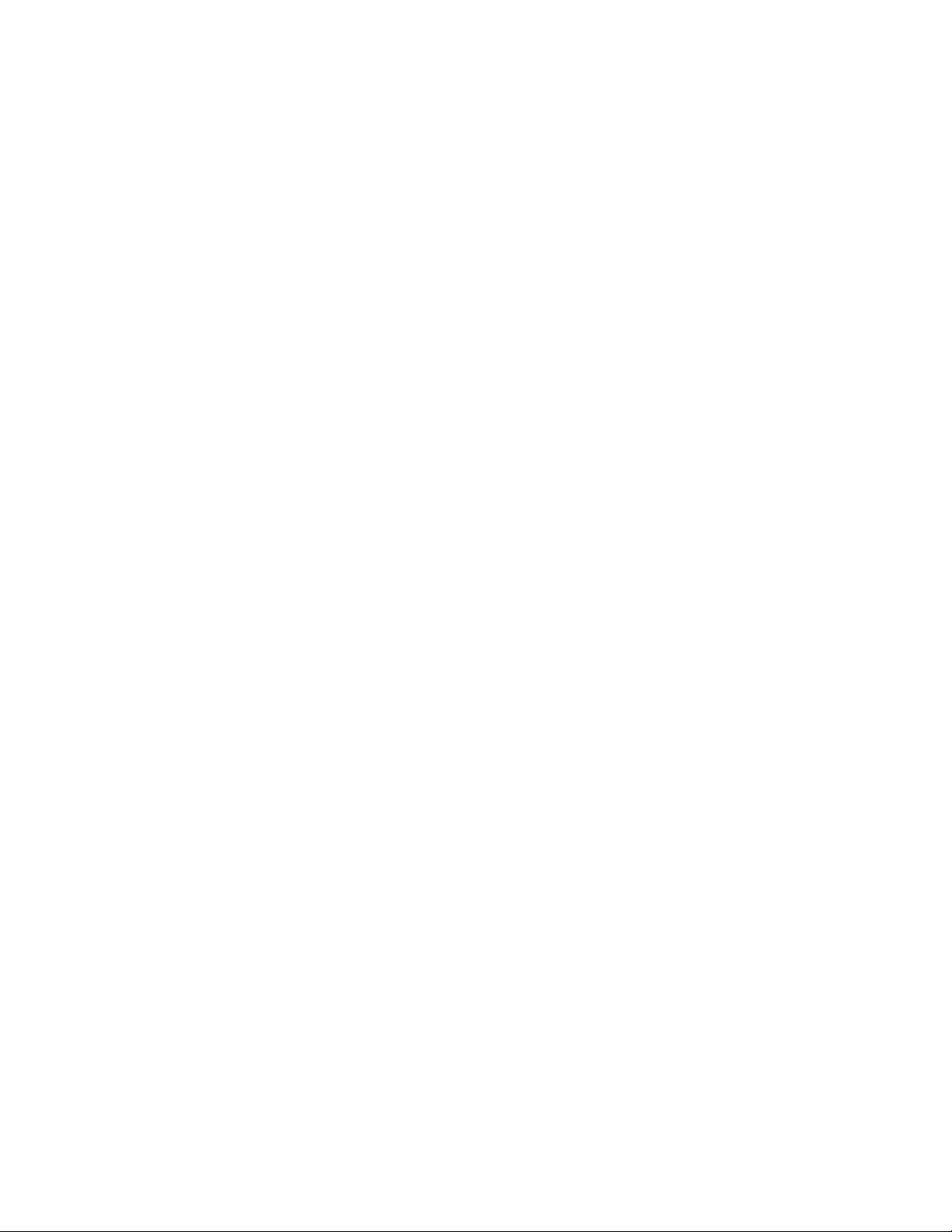
vi P330 Hardware Maintenance Manual
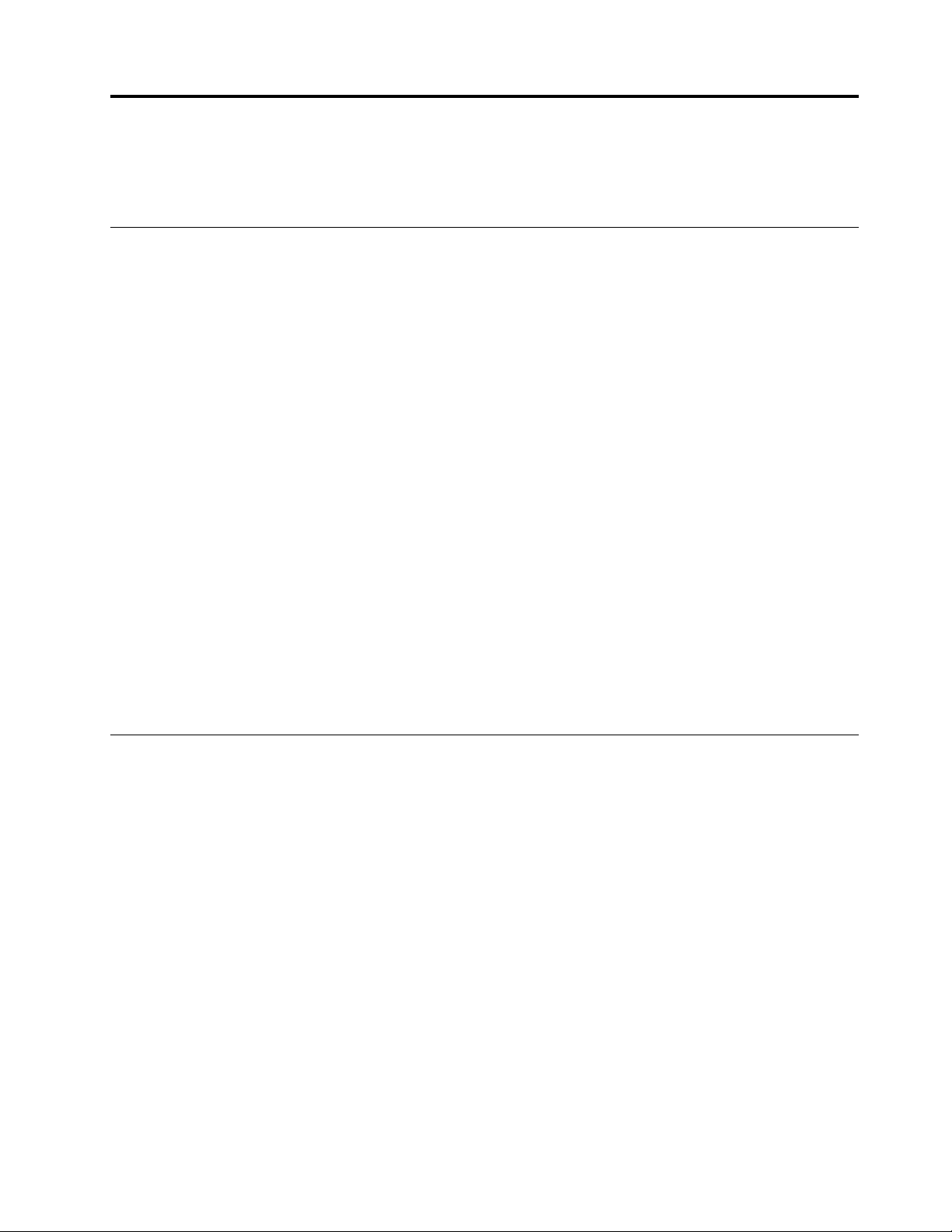
Chapter 1. Read this first: Important safety information
This chapter contains the safety information that you must be familiar with.
Power cords and power adapters
Use only the power cords and power adapters supplied by the product manufacturer. Do not use the ac
power cord for other devices.
2
The power cords shall be safety approved. For Germany, it shall be H05VV-F, 3G, 0.75 mm
other countries, the suitable types shall be used accordingly.
Never wrap a power cord around a power adapter or other object. Doing so can stress the cord in ways that
can cause the cord to fray, crack, or crimp. This can present a safety hazard.
Always route power cords so that they will not be walked on, tripped over, or pinched by objects.
Protect power cord and power adapters from liquids. For instance, do not leave your power cord or power
adapter near sinks, tubs, toilets, or on floors that are cleaned with liquid cleansers. Liquids can cause a short
circuit, particularly if the power cord or power adapter has been stressed by misuse. Liquids also can cause
gradual corrosion of power cord terminals and/or the connector terminals on a power adapter, which can
eventually result in overheating.
Ensure that all power cord connectors are securely and completely plugged into receptacles.
, or better. For
Do not use any power adapter that shows corrosion at the ac input pins or shows signs of overheating (such
as deformed plastic) at the ac input or anywhere on the power adapter.
Do not use any power cords where the electrical contacts on either end show signs of corrosion or
overheating or where the power cord appears to have been damaged in any way.
General safety
Follow these rules to ensure general safety:
• Observe good housekeeping in the area of the machines during and after maintenance.
• When lifting any heavy object:
1. Ensure you can stand safely without slipping.
2. Distribute the weight of the object equally between your feet.
3. Use a slow lifting force. Never move suddenly or twist when you attempt to lift.
4. Lift by standing or by pushing up with your leg muscles; this action removes the strain from the
muscles in your back.
Attention: Do not attempt to lift any objects that weigh more than 16 kg (35 lb) or objects that you
think are too heavy for you.
• Do not perform any action that causes hazards to the customer, or that makes the equipment unsafe.
• Before you start the machine, ensure that other service representatives and the customer's personnel are
not in a hazardous position.
• Place removed covers and other parts in a safe place, away from all personnel, while you are servicing the
machine.
© Copyright Lenovo 2018, 2020 1
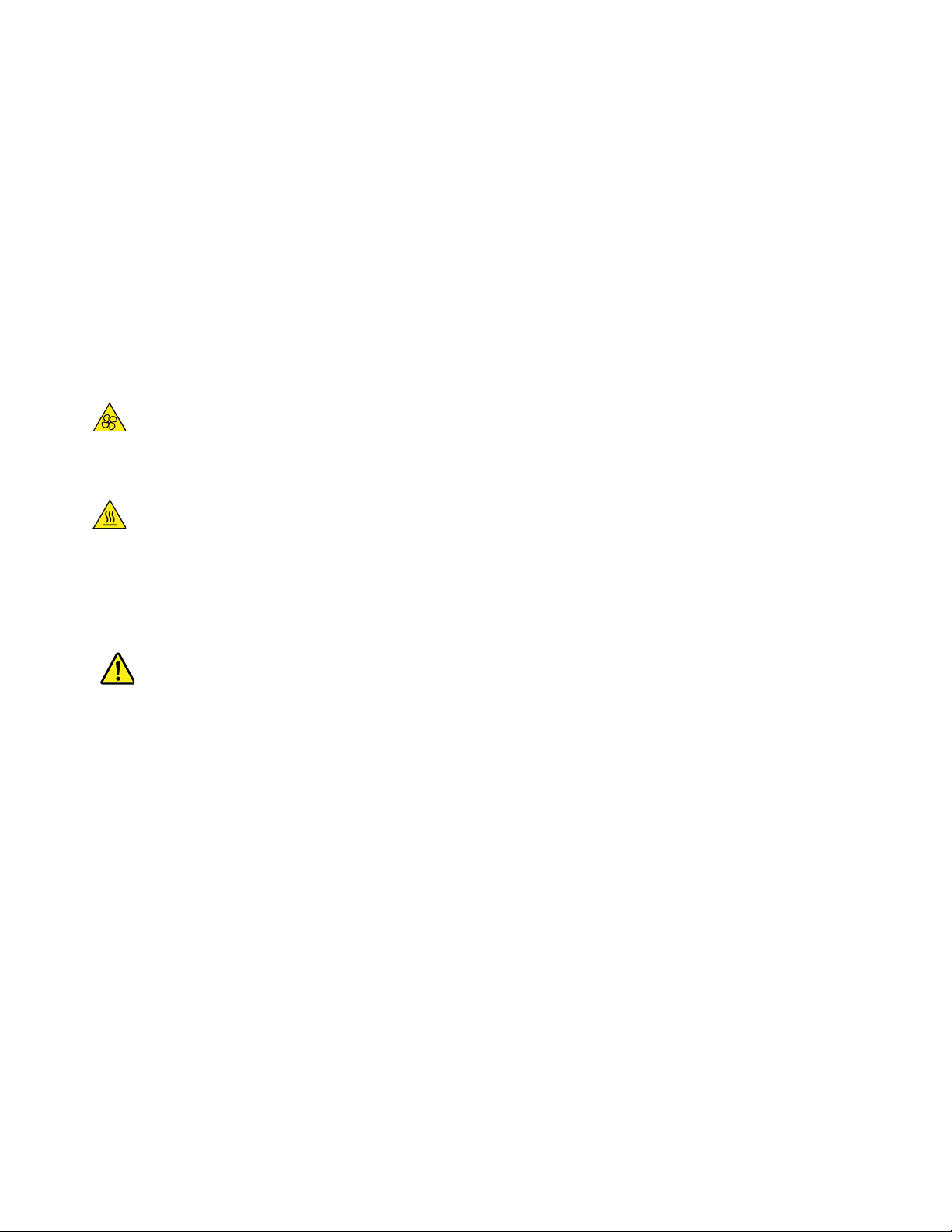
• Keep your tool case away from walk areas so that other people will not trip over it.
• Do not wear loose clothing that can be trapped in the moving parts of a machine. Ensure that your sleeves
are fastened or rolled up above your elbows. If your hair is long, fasten it.
• Insert the ends of your necktie or scarf inside clothing or fasten it with a nonconductive clip, approximately
8 centimeters (3 inches) from the end.
• Do not wear jewelry, chains, metal-frame eyeglasses, or metal fasteners for your clothing.
Remember: Metal objects are good electrical conductors.
• Wear safety glasses when you are: hammering, drilling, soldering, cutting wire, attaching springs, using
solvents, or working in any other conditions that might be hazardous to your eyes.
• After service, reinstall all safety shields, guards, labels, and ground wires. Replace any safety device that
is worn or defective.
• Reinstall all covers correctly before returning the machine to the customer.
CAUTION:
Keep fingers and other parts of your body away from hazardous, moving parts. If you suffer an injury,
seek medical care immediately.
CAUTION:
Avoid contact with hot components inside the computer. During operation, some components
become hot enough to burn the skin. Before you open the computer cover, turn off the computer,
disconnect power, and wait approximately 10 minutes for the components to cool.
Electrical safety
CAUTION:
Electrical current from power, telephone, and communication cables can be hazardous. To avoid
personal injury or equipment damage, disconnect the attached power cords, telecommunication
systems, networks, and modems before you open the computer covers, unless instructed otherwise
in the installation and configuration procedures.
Observe the following rules when working on electrical equipment.
Important: Use only approved tools and test equipment. Some hand tools have handles covered with a soft
material that does not insulate you when working with live electrical currents. Many customers have, near
their equipment, rubber floor mats that contain small conductive fibers to decrease electrostatic discharges.
Do not use this type of mat to protect yourself from electrical shock.
• Find the room emergency power-off (EPO) switch, disconnecting switch, or electrical outlet. If an electrical
accident occurs, you can then operate the switch or unplug the power cord quickly.
• Do not work alone under hazardous conditions or near equipment that has hazardous voltages.
• Disconnect all power before:
– Performing a mechanical inspection
– Working near power supplies
– Removing or installing Field Replaceable Units (FRUs)
2
P330 Hardware Maintenance Manual
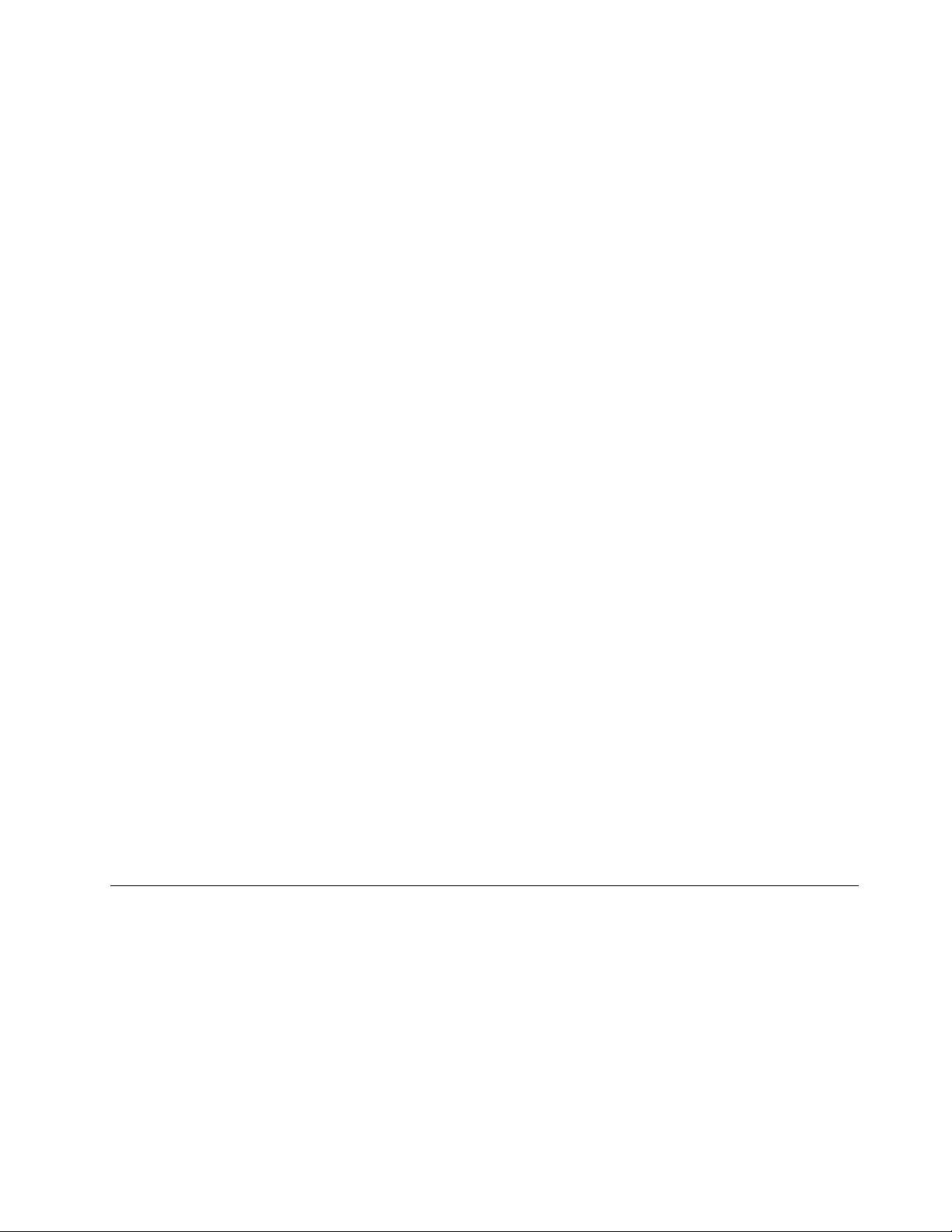
• Before you start to work on the machine, unplug the power cord. If you cannot unplug it, ask the customer
to power-off the wall box that supplies power to the machine and to lock the wall box in the off position.
• If you need to work on a machine that has exposed electrical circuits, observe the following precautions:
– Ensure that another person, familiar with the power-off controls, is near you.
Remember: Another person must be there to switch off the power, if necessary.
– Use only one hand when working with powered-on electrical equipment; keep the other hand in your
pocket or behind your back.
Remember: There must be a complete circuit to cause electrical shock. By observing the above rule,
you may prevent a current from passing through your body.
– When using a tester, set the controls correctly and use the approved probe leads and accessories for
that tester.
– Stand on suitable rubber mats (obtained locally, if necessary) to insulate you from grounds such as
metal floor strips and machine frames.
Observe the special safety precautions when you work with very high voltages; these instructions are in
the safety sections of maintenance information. Use extreme care when measuring high voltages.
• Regularly inspect and maintain your electrical hand tools for safe operational condition.
• Do not use worn or broken tools and testers.
• Never assume that power has been disconnected from a circuit. First, check that it has been powered-off.
• Always look carefully for possible hazards in your work area. Examples of these hazards are moist floors,
nongrounded power extension cables, power surges, and missing safety grounds.
• Do not touch live electrical circuits with the reflective surface of a plastic dental mirror. The surface is
conductive; such touching can cause personal injury and machine damage.
• Do not service the following parts with the power on when they are removed from their normal operating
places in a machine:
– Power supply units
– Pumps
– Blowers and fans
– Motor generators
and similar units. (This practice ensures correct grounding of the units.)
• If an electrical accident occurs:
– Use caution; do not become a victim yourself.
– Switch off power.
– Send another person to get medical aid.
Safety inspection guide
The intent of this inspection guide is to assist you in identifying potentially unsafe conditions on these
products. Each machine, as it was designed and built, had required safety items installed to protect users
and service personnel from injury. This guide addresses only those items. However, good judgment should
be used to identify potential safety hazards due to attachment of features or options not covered by this
inspection guide.
If any unsafe conditions are present, you must determine how serious the apparent hazard could be and
whether you can continue without first correcting the problem.
Consider these conditions and the safety hazards they present:
Chapter 1. Read this first: Important safety information 3
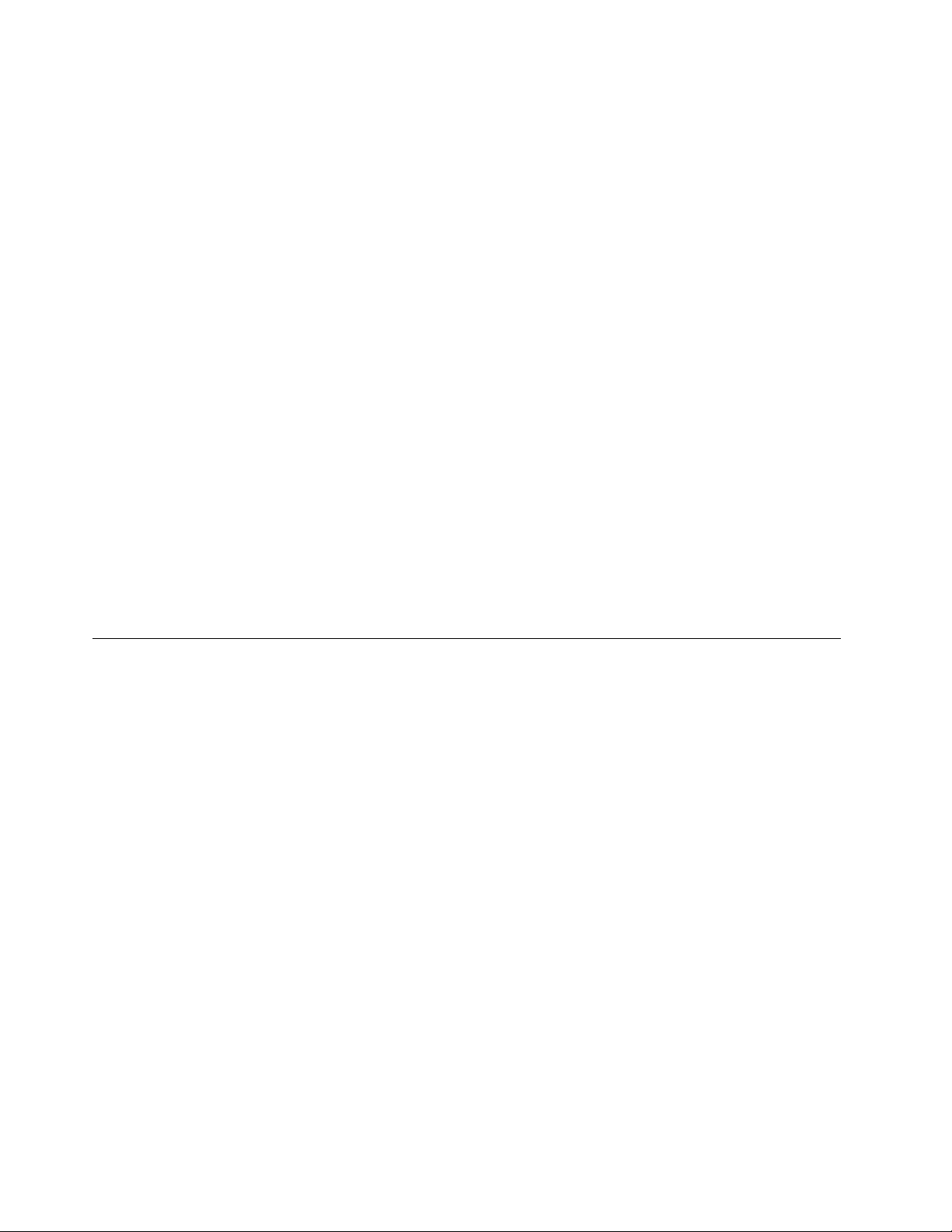
• Electrical hazards, especially primary power (primary voltage on the frame can cause serious or fatal
electrical shock).
• Explosive hazards, such as a damaged CRT face or bulging capacitor
• Mechanical hazards, such as loose or missing hardware
The guide consists of a series of steps presented in a checklist. Begin the checks with the power off, and the
power cord disconnected.
Checklist:
1. Check exterior covers for damage (loose, broken, or sharp edges).
2. Power-off the computer. Disconnect the power cord.
3. Check the power cord for:
a. A third-wire ground connector in good condition. Use a meter to measure third-wire ground
continuity for 0.1 ohm or less between the external ground pin and frame ground.
b. The power cord should be the appropriate type as specified in the parts listings.
c. Insulation must not be frayed or worn.
4. Remove the cover.
5. Check for any obvious alterations. Use good judgment as to the safety of any alterations.
6. Check inside the unit for any obvious unsafe conditions, such as metal filings, contamination, water or
other liquids, or signs of fire or smoke damage.
7. Check for worn, frayed, or pinched cables.
8. Check that the power-supply cover fasteners (screws or rivets) have not been removed or tampered
with.
Handling electrostatic discharge-sensitive devices
Any computer part containing transistors or integrated circuits (ICs) should be considered sensitive to
electrostatic discharge (ESD). ESD damage can occur when there is a difference in charge between objects.
Protect against ESD damage by equalizing the charge so that the machine, the part, the work mat, and the
person handling the part are all at the same charge.
Notes:
1. Use product-specific ESD procedures when they exceed the requirements noted here.
2. Make sure that the ESD protective devices you use have been certified (ISO 9000) as fully effective.
When handling ESD-sensitive parts:
• Keep the parts in protective packages until they are inserted into the product.
• Avoid contact with other people while handling the part.
• Wear a grounded wrist strap against your skin to eliminate static on your body.
• Prevent the part from touching your clothing. Most clothing is insulative and retains a charge even when
you are wearing a wrist strap.
• Use the black side of a grounded work mat to provide a static-free work surface. The mat is especially
useful when handling ESD-sensitive devices.
• Select a grounding system, such as those listed below, to provide protection that meets the specific
service requirement.
Note: The use of a grounding system is desirable but not required to protect against ESD damage.
4
P330 Hardware Maintenance Manual
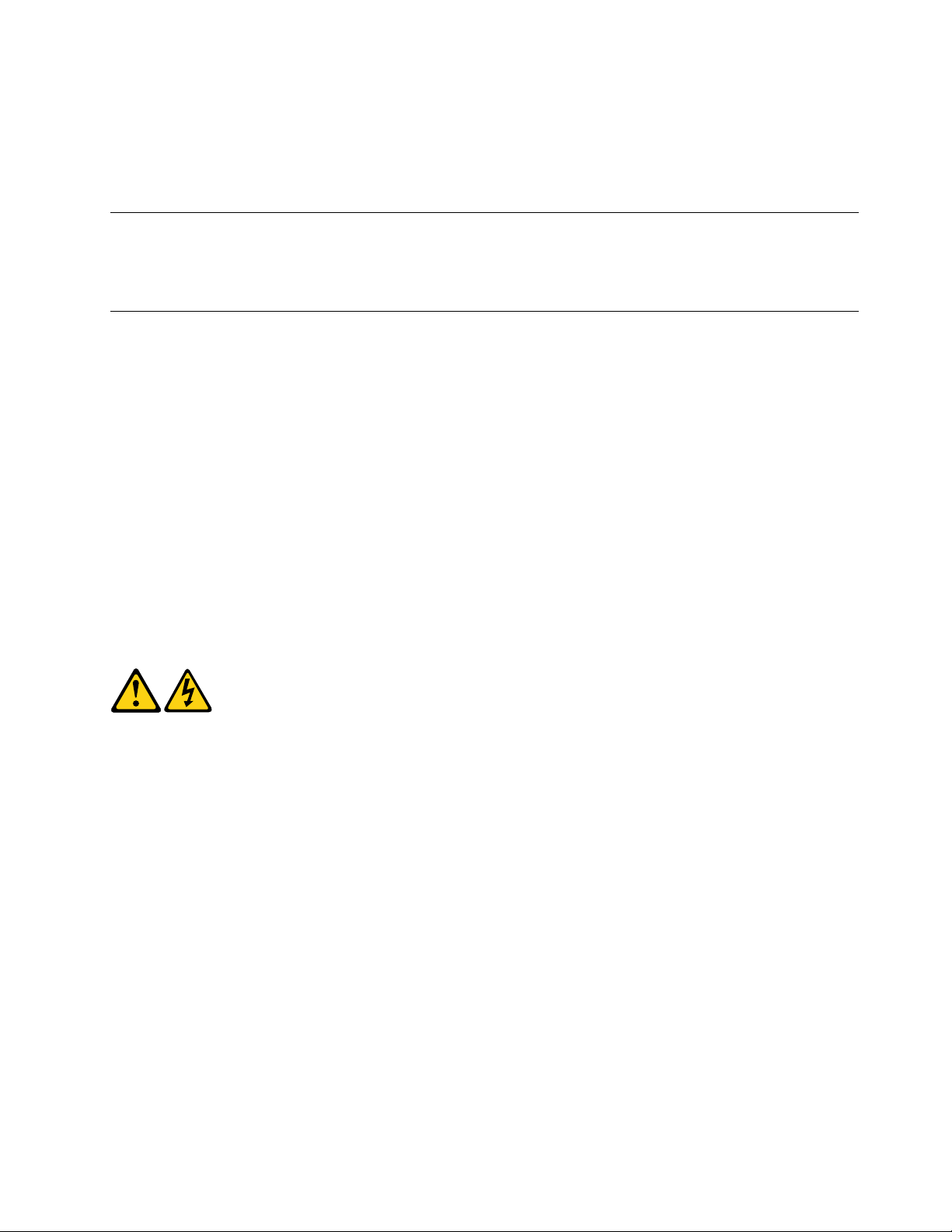
– Attach the ESD ground clip to any frame ground, ground braid, or green-wire ground.
– Use an ESD common ground or reference point when working on a double-insulated or battery-
operated system. You can use coax or connector-outside shells on these systems.
– Use the round ground-prong of the ac plug on ac-operated computers.
Grounding requirements
Electrical grounding of the computer is required for operator safety and correct system function. Proper
grounding of the electrical outlet can be verified by a certified electrician.
Safety notices (multi-lingual translations)
The caution and danger safety notices in this section are provided in the following languages:
• English
• Arabic
• Brazilian/Portuguese
• Chinese (simplified)
• Chinese (traditional)
• French
• German
• Hebrew
• Italian
• Korean
• Spanish
DANGER
Electrical current from power, telephone and communication cables is hazardous.
To avoid a shock hazard:
• Do not connect or disconnect any cables or perform installation, maintenance, or reconfiguration
of this product during an electrical storm.
• Connect all power cords to a properly wired and grounded electrical outlet.
• Connect to properly wired outlets any equipment that will be attached to this product.
• When possible, use one hand only to connect or disconnect signal cables.
• Never turn on any equipment when there is evidence of fire, water, or structural damage.
• Disconnect the attached power cords, telecommunications systems, networks, and modems
before you open the device covers, unless instructed otherwise in the installation and configuration
procedures.
• Connect and disconnect cables as described in the following tables when installing, moving, or
opening covers on this product or attached devices.
Chapter 1. Read this first: Important safety information 5
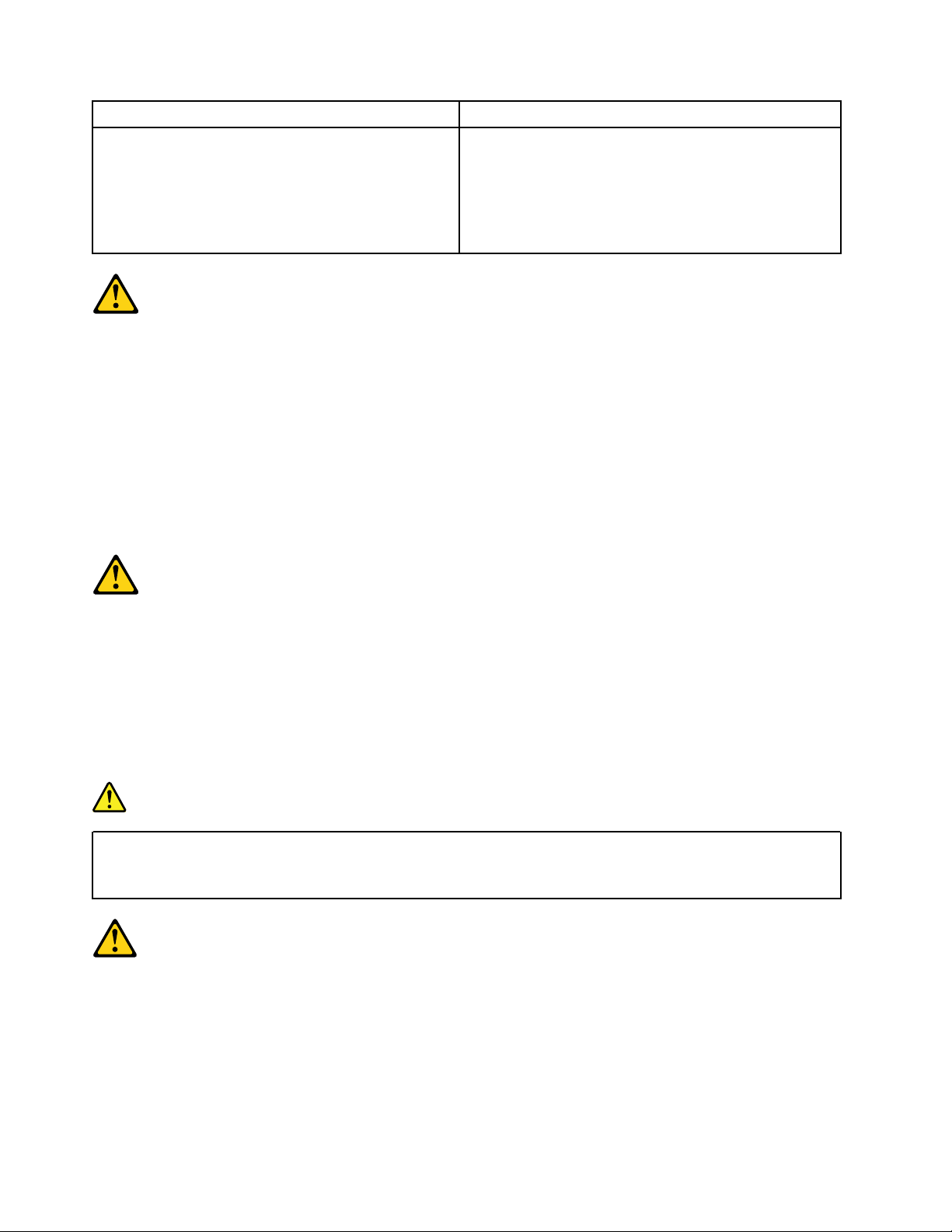
To Connect To Disconnect
1. Turn everything OFF.
2. First, attach all cables to devices.
3. Attach signal cables to connectors.
4. Attach power cords to outlet.
5. Turn device ON.
1. Turn everything OFF.
2. First, remove power cords from outlet.
3. Remove signal cables from connectors.
4. Remove all cables from devices.
CAUTION:
When replacing the lithium battery, use only Part Number 45C1566 or an equivalent type battery
recommended by the manufacturer. If your system has a module containing a lithium battery, replace
it only with the same module type made by the same manufacturer. The battery contains lithium and
can explode if not properly used, handled, or disposed of. Do not:
• Throw or immerse into water
• Heat to more than 100°C (212°F)
• Repair or disassemble
Dispose of the battery as required by local ordinances or regulations.
CAUTION:
When laser products (such as CD-ROMs, DVD-ROM drives, fiber optic devices, or transmitters) are
installed, note the following:
• Do not remove the covers. Removing the covers of the laser product could result in exposure to
hazardous laser radiation. There are no serviceable parts inside the device.
• Use of controls or adjustments or performance of procedures other than those specified herein
might result in hazardous radiation exposure.
DANGER
Some laser products contain an embedded Class 3A or Class 3B laser diode. Note the following:
Laser radiation when open. Do not stare into the beam, do not view directly with optical
instruments, and avoid direct exposure to the beam.
6 P330 Hardware Maintenance Manual
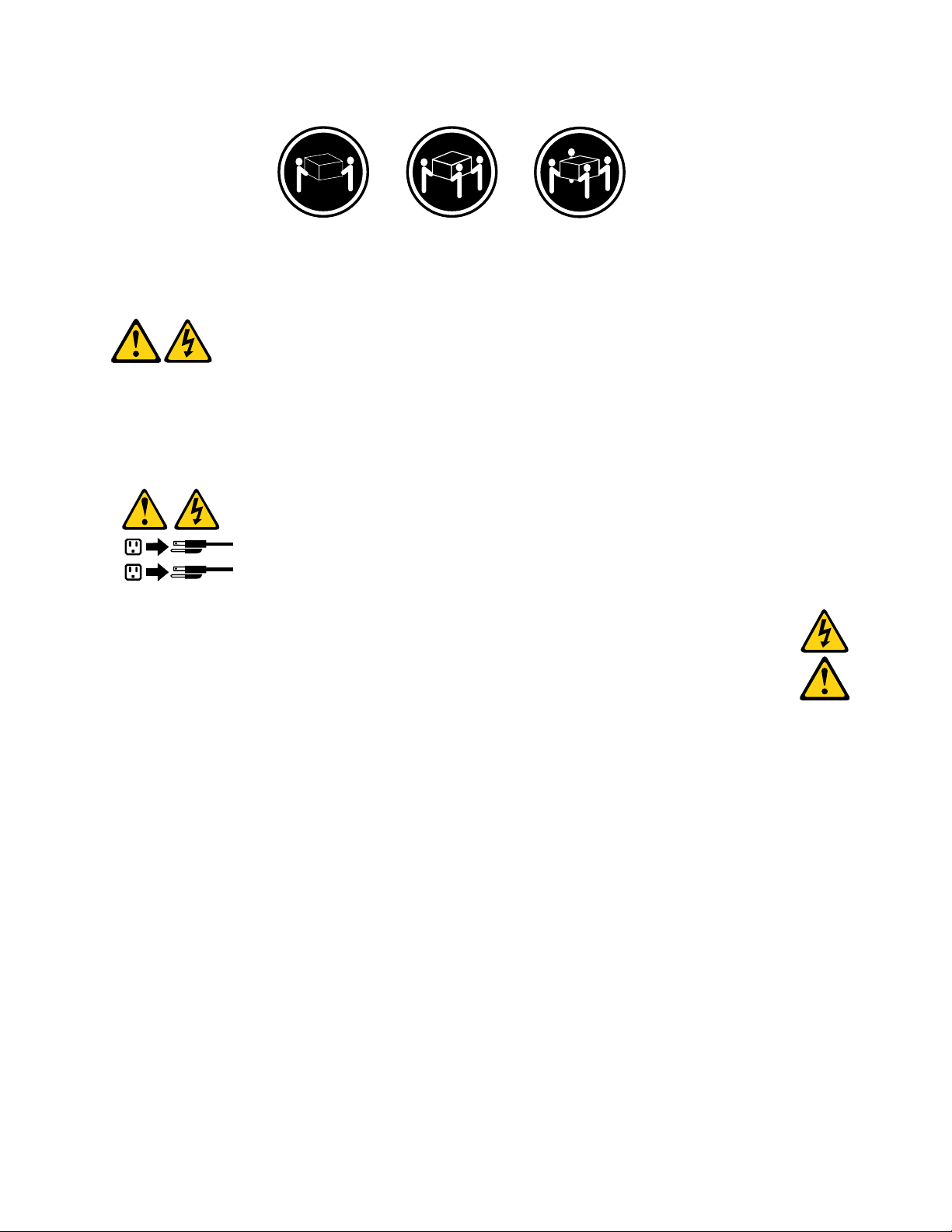
≥18 kg (37 lb) ≥32 kg (70.5 lb) ≥55 kg (121.2 lb)
1
2
CAUTION:
Use safe practices when lifting.
CAUTION:
The power control button on the device and the power switch on the power supply do not turn off the
electrical current supplied to the device. The device also might have more than one power cord. To
remove all electrical current from the device, ensure that all power cords are disconnected from the
power source.
Chapter 1. Read this first: Important safety information 7
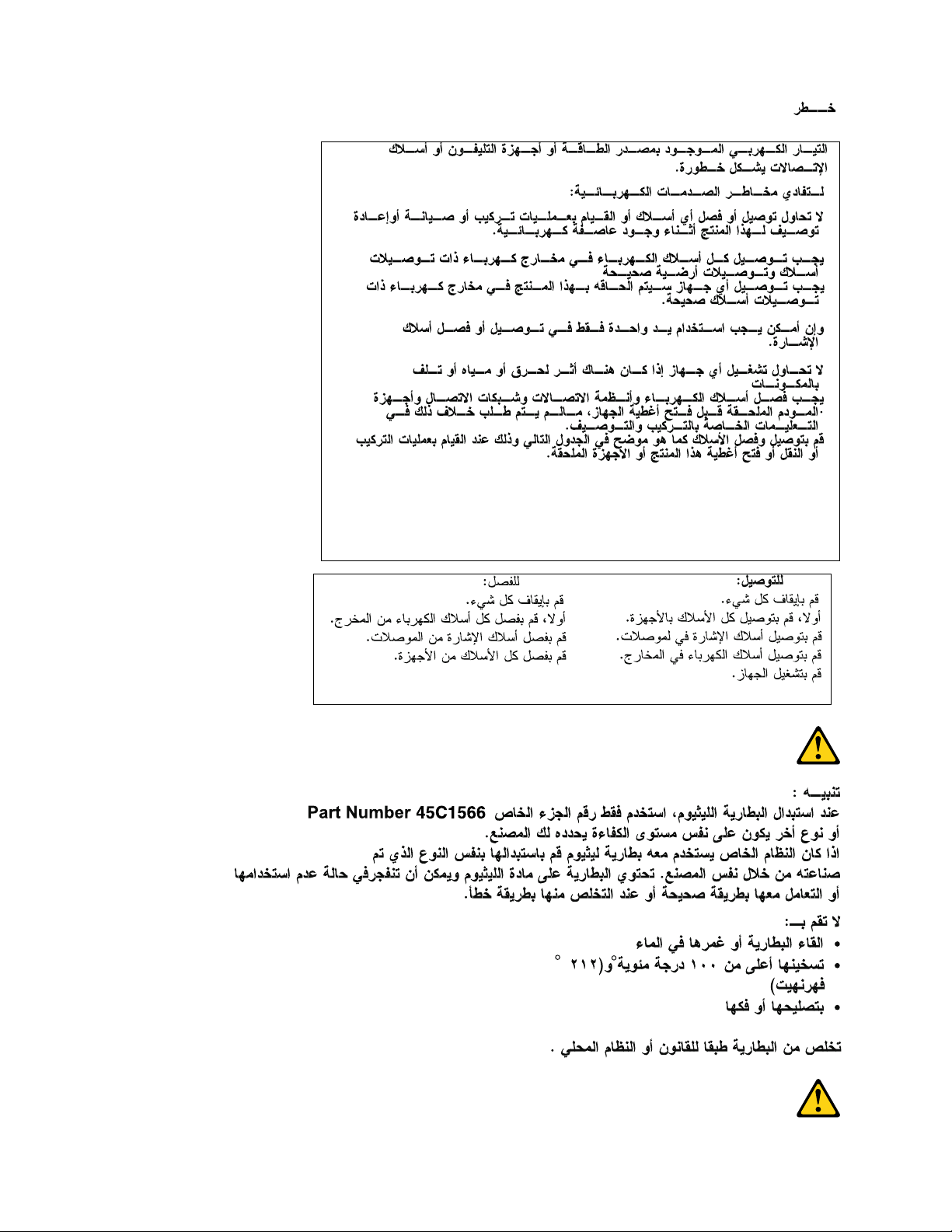
8 P330 Hardware Maintenance Manual
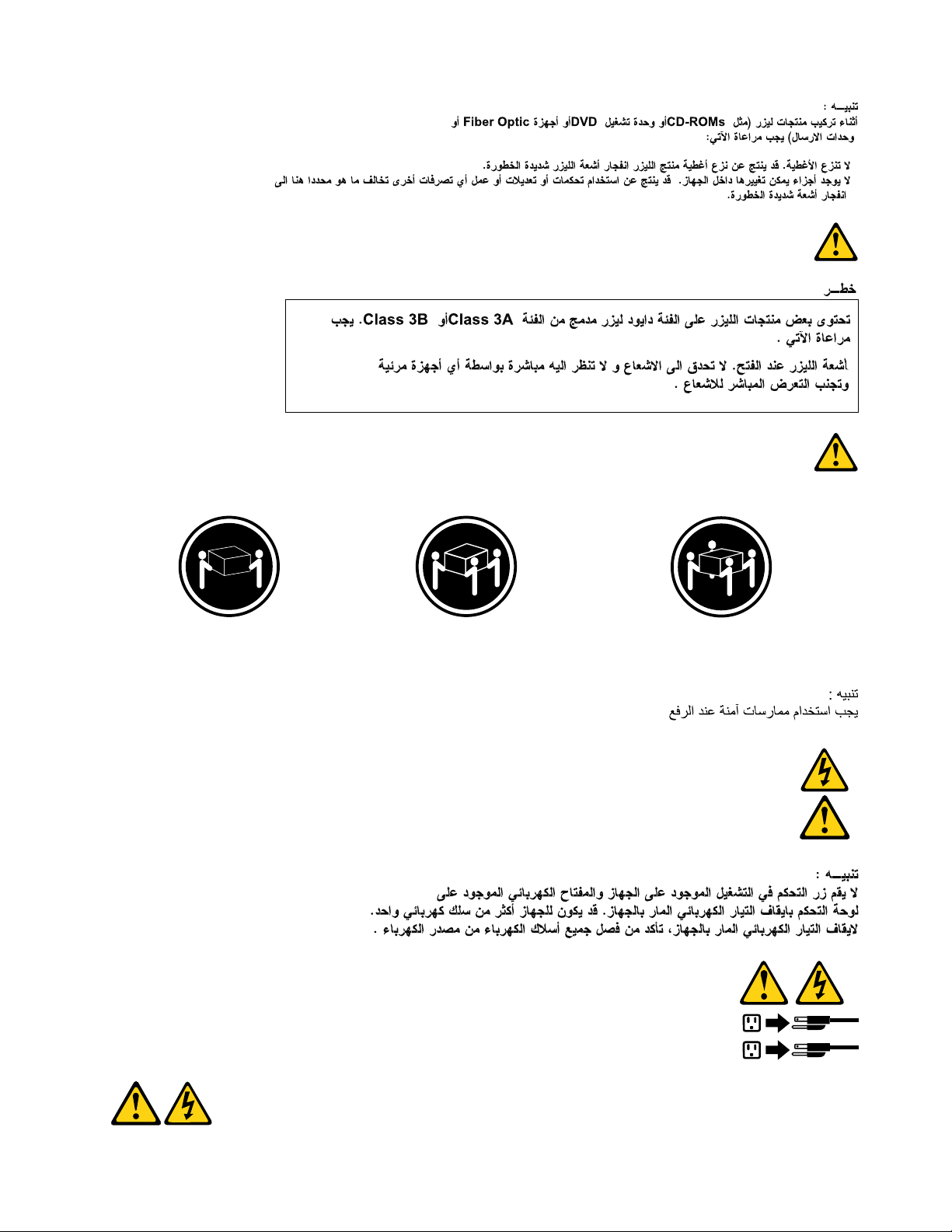
≥18 kg (37 lb) ≥32 kg (70.5 lb) ≥55 kg (121.2 lb)
1
2
Chapter 1. Read this first: Important safety information 9
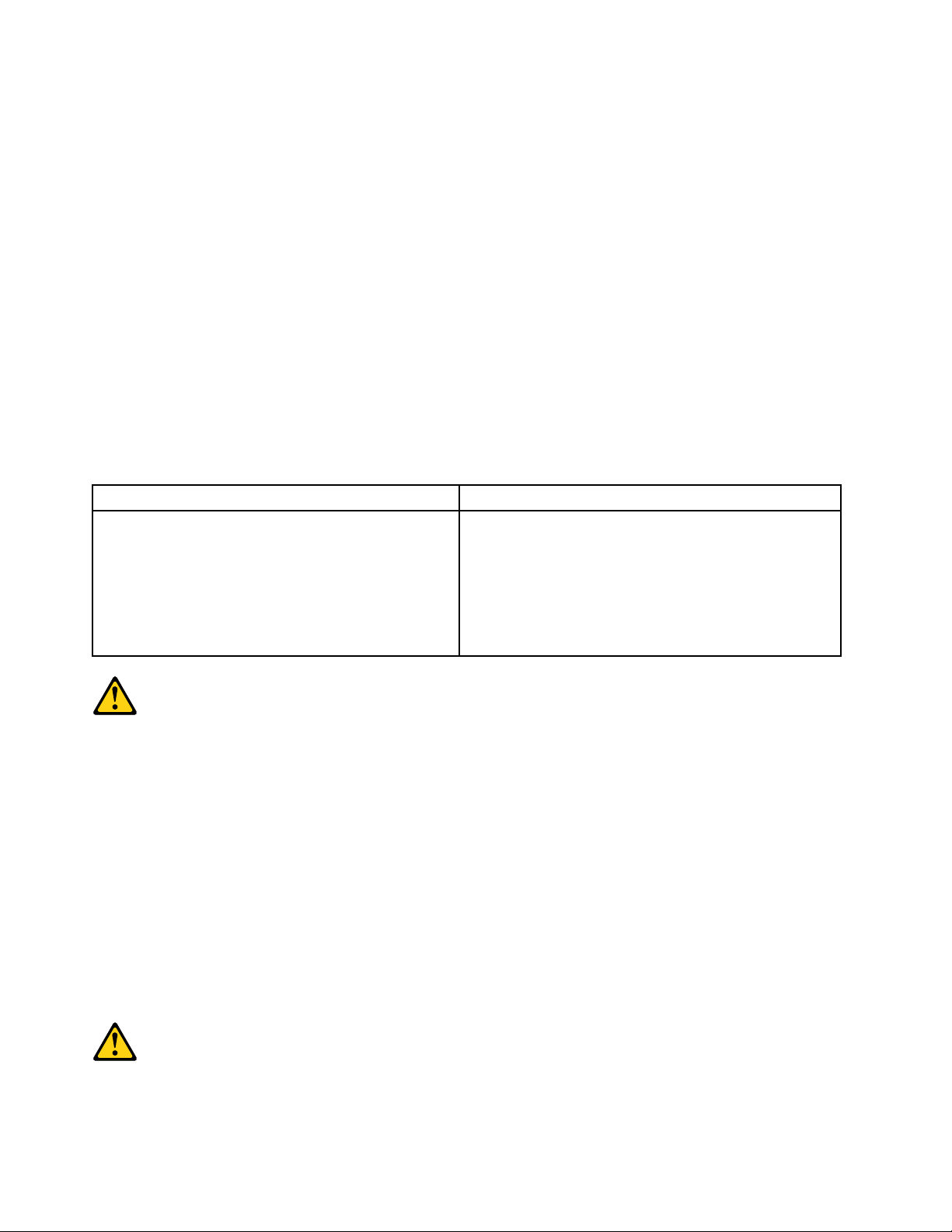
PERIGO
A corrente elétrica proveniente de cabos de alimentação, de telefone e de comunicações é perigosa.
Para evitar risco de choque elétrico:
• Não conecte nem desconecte nenhum cabo ou execute instalação, manutenção ou reconfiguração deste
produto durante uma tempestade com raios.
• Conecte todos os cabos de alimentação a tomadas elétricas corretamente instaladas e aterradas.
• Todo equipamento que for conectado a este produto deve ser conectado a tomadas corretamente
instaladas.
• Quando possível, utilize apenas uma das mãos para conectar ou desconectar cabos de sinal.
• Nunca ligue nenhum equipamento quando houver evidência de fogo, água ou danos estruturais.
• Antes de abrir tampas de dispositivos, desconecte cabos de alimentação, sistemas de telecomunicação,
redes e modems conectados, a menos que especificado de maneira diferente nos procedimentos de
instalação e configuração.
• Conecte e desconecte os cabos conforme descrito na tabela apresentada a seguir ao instalar, mover ou
abrir tampas deste produto ou de dispositivos conectados.
Para Conectar: Para Desconectar:
1. DESLIGUE Tudo.
2. Primeiramente, conecte todos os cabos aos
dispositivos.
3. Conecte os cabos de sinal aos conectores.
4. Conecte os cabos de alimentação às tomadas.
5. LIGUE os dispositivos.
1. DESLIGUE Tudo.
2. Primeiramente, remova os cabos de alimentação das
tomadas.
3. Remova os cabos de sinal dos conectores.
4. Remova todos os cabos dos dispositivos.
CUIDADO:
Ao substituir a bateria de lítio, utilize apenas uma bateria com Número de Peça 45C1566 ou um tipo de
bateria equivalente recomendado pelo Se o seu sistema possui um módulo com uma bateria de lítio,
substitua-o apenas por um módulo do mesmo tipo e do mesmo fabricante. A bateria contém lítio e
pode explodir se não for utilizada, manuseada ou descartada de maneira correta.
Não:
• Jogue ou coloque na água
• Aqueça a mais de 100°C (212°F)
• Conserte nem desmonte
Descarte a bateria conforme requerido pelas leis ou regulamentos locais.
PRECAUCIÓN:
10
P330 Hardware Maintenance Manual
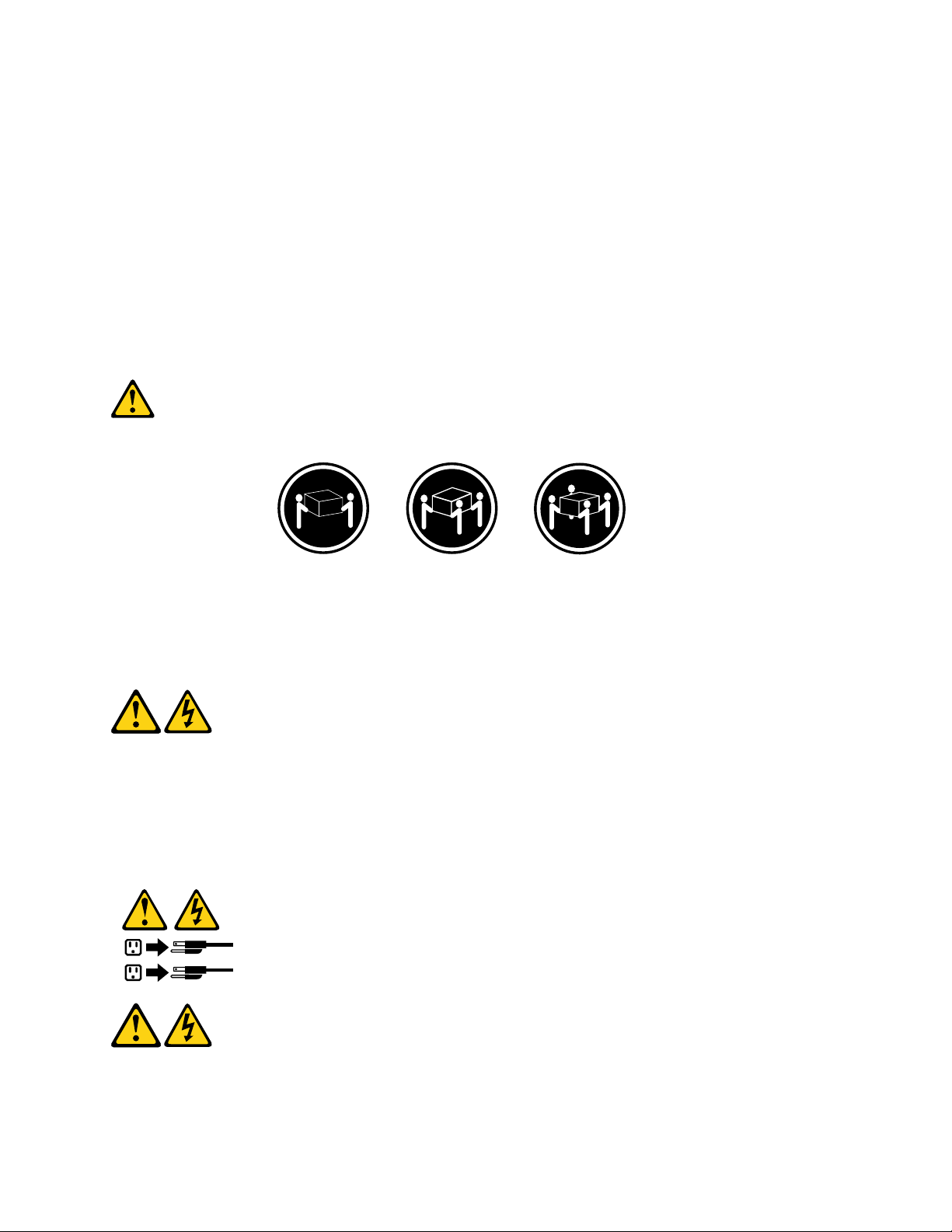
Quando produtos a laser (como unidades de CD-ROMs, unidades de DVD-ROM, dispositivos de fibra ótica
1
2
ou transmissores) estiverem instalados, observe o seguinte:
• Não remova as tampas. A remoção das tampas de um produto a laser pode resultar em exposição
prejudicial à radiação de laser. Não existem peças que podem ser consertadas no interior do dispositivo.
• A utilização de controles ou ajustes ou a execução de procedimentos diferentes dos especificados aqui
pode resultar em exposição prejudicial à radiação.
PERIGO
Alguns produtos a laser contêm diodo de laser integrado da Classe 3A ou da Classe 3B. Observe o seguinte:
Radiação a laser quando aberto. Não olhe diretamente para o feixe a olho nu ou com instrumentos ópticos e
evite exposição direta ao feixe.
≥18 kg (37 lb) ≥32 kg (70.5 lb) ≥55 kg (121.2 lb)
CUIDADO:
Utilize procedimentos de segurança para levantar equipamentos.
CUIDADO:
O botão de controle de alimentação do dispositivo e o botão para ligar/desligar da fonte de alimentação não
desligam a corrente elétrica fornecida ao dispositivo. O dispositivo também pode ter mais de um cabo de
alimentação. Para remover toda a corrente elétrica do dispositivo, assegure que todos os cabos de
alimentação estejam desconectados da fonte de alimentação.
Chapter 1. Read this first: Important safety information 11
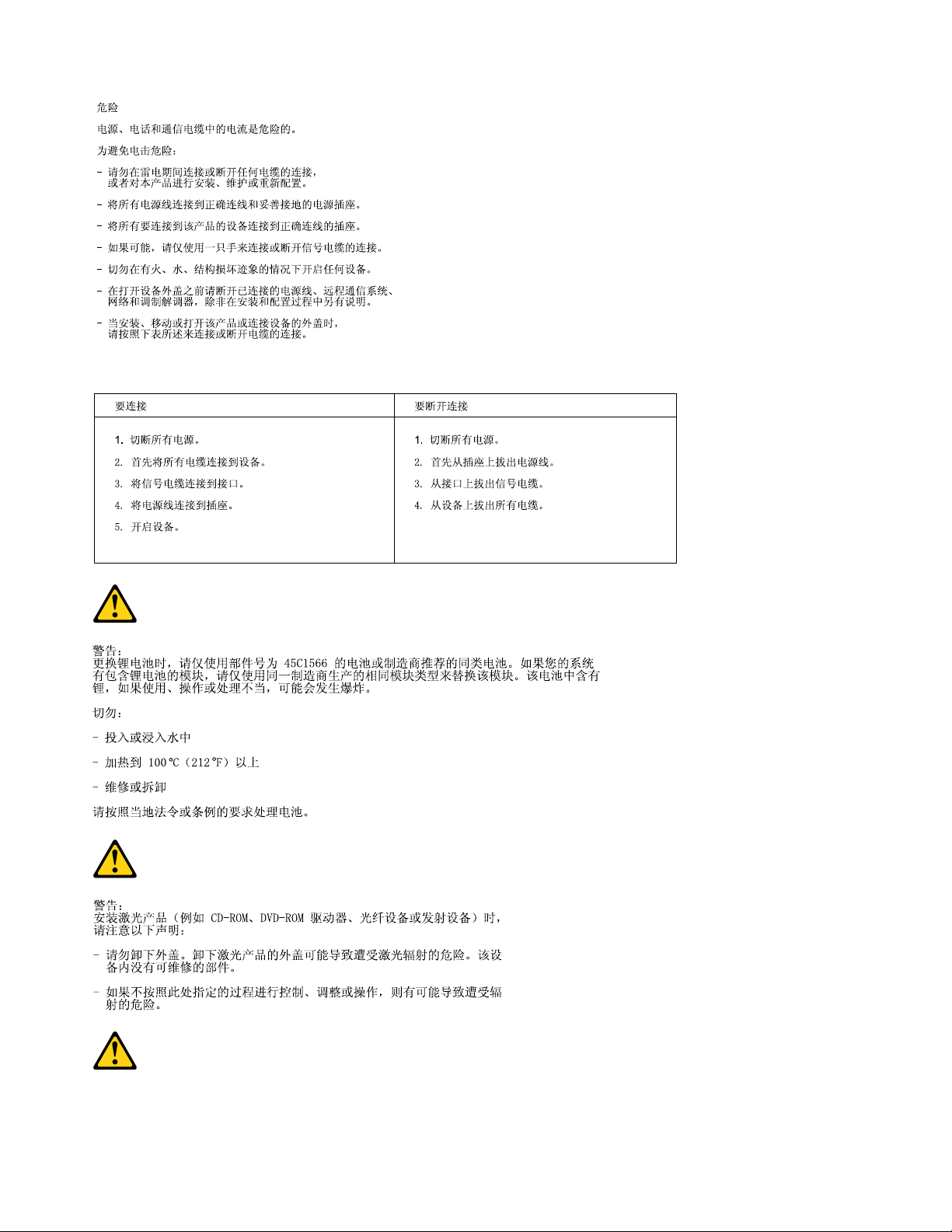
12 P330 Hardware Maintenance Manual
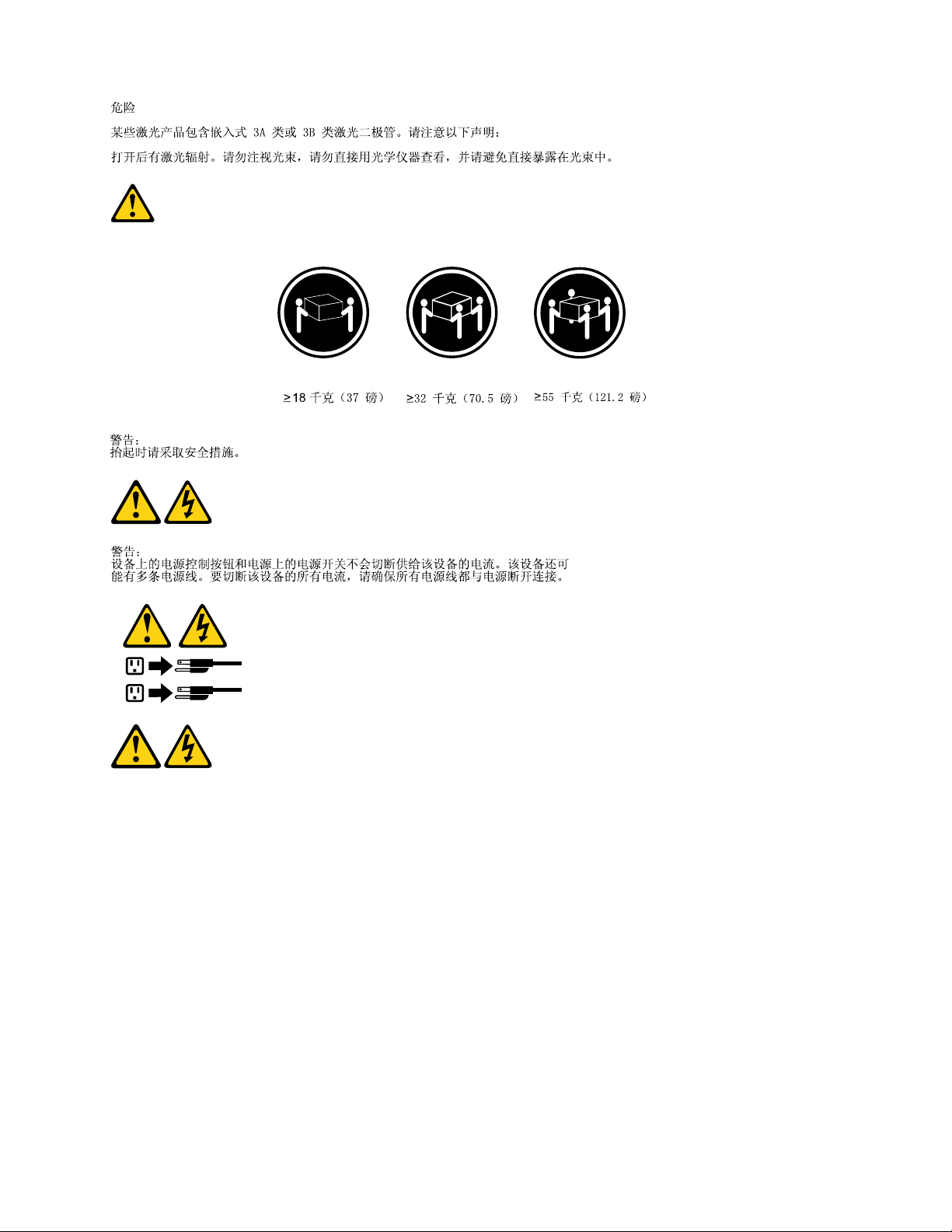
1
2
Chapter 1. Read this first: Important safety information 13
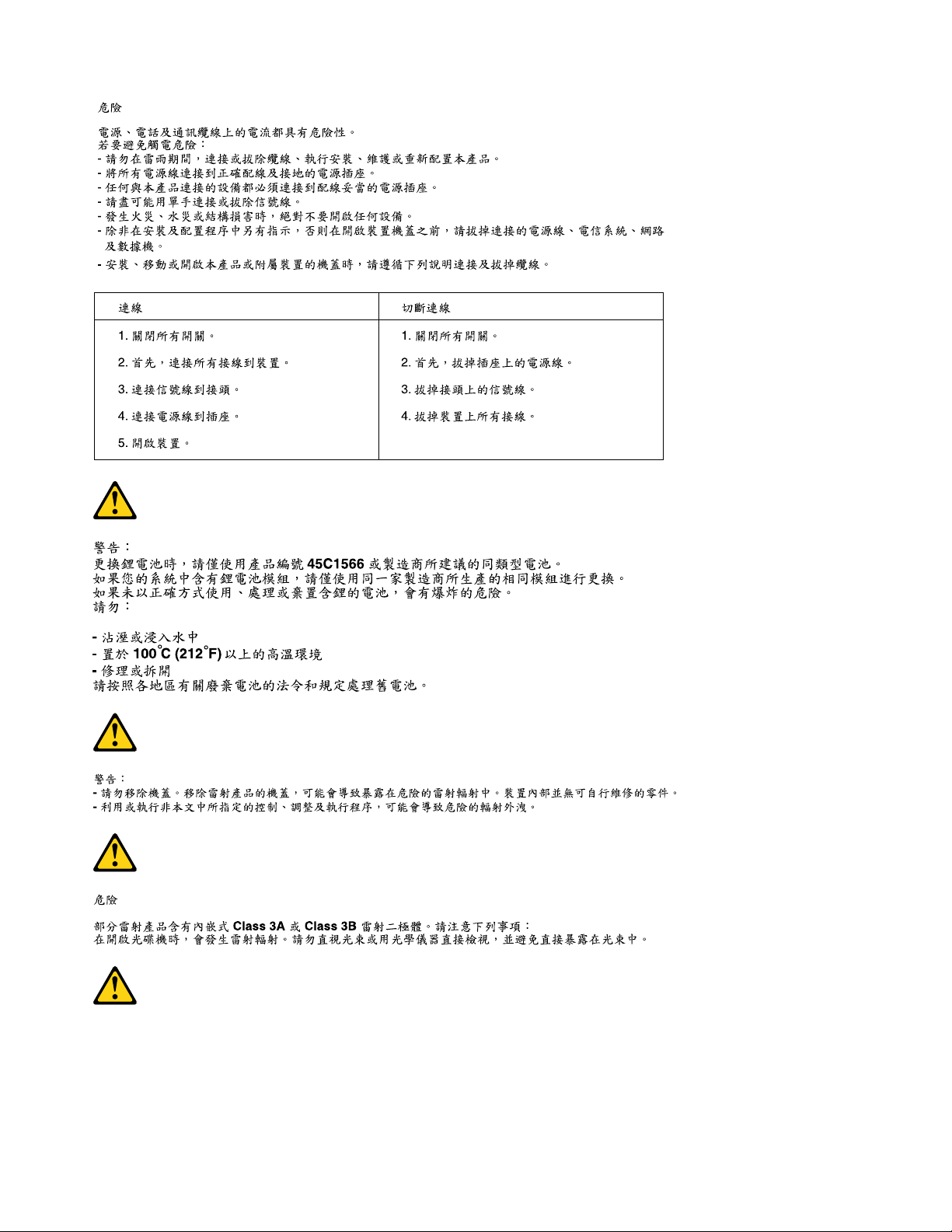
14 P330 Hardware Maintenance Manual
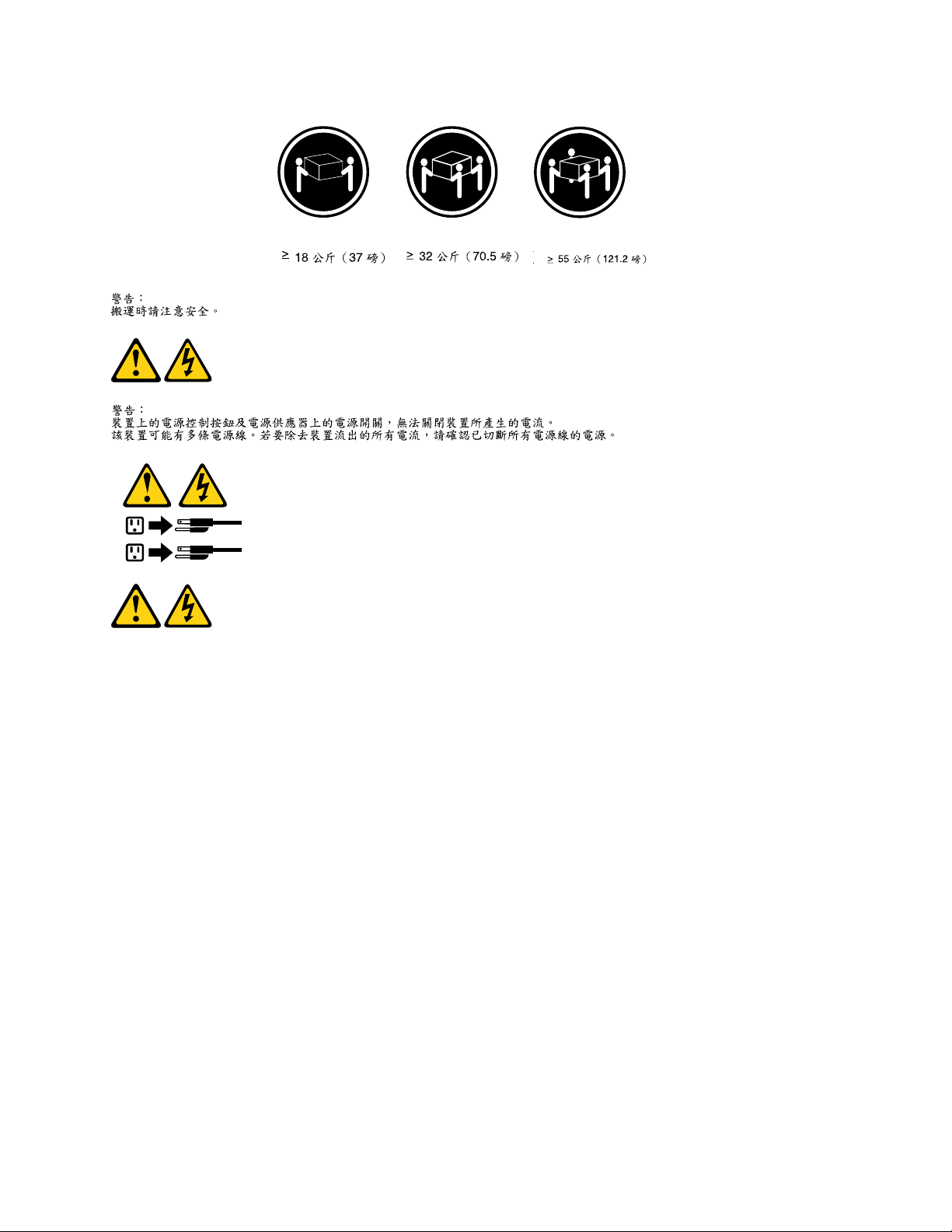
1
2
DANGER
Le courant électrique provenant de l'alimentation, du téléphone et des câbles de transmission peut présenter
un danger.
Pour éviter tout risque de choc électrique :
• Ne manipulez aucun câble et n'effectuez aucune opération d'installation, d'entretien ou de reconfiguration
de ce produit au cours d'un orage.
• Branchez tous les cordons d'alimentation sur un socle de prise de courant correctement câblé et mis à la
terre.
• Branchez sur des socles de prise de courant correctement câblés tout équipement connecté à ce produit.
• Lorsque cela est possible, n'utilisez qu'une seule main pour connecter ou déconnecter les câbles
d'interface.
• Ne mettez jamais un équipement sous tension en cas d'incendie ou d'inondation, ou en présence de
dommages matériels.
• Avant de retirer les carters de l'unité, mettez celle-ci hors tension et déconnectez ses cordons
d'alimentation, ainsi que les câbles qui la relient aux réseaux, aux systèmes de télécommunication et aux
modems (sauf instruction contraire mentionnée dans les procédures d'installation et de configuration).
• Lorsque vous installez, que vous déplacez, ou que vous manipulez le présent produit ou des
périphériques qui lui sont raccordés, reportez-vous aux instructions ci-dessous pour connecter et
déconnecter les différents cordons.
Chapter 1. Read this first: Important safety information 15
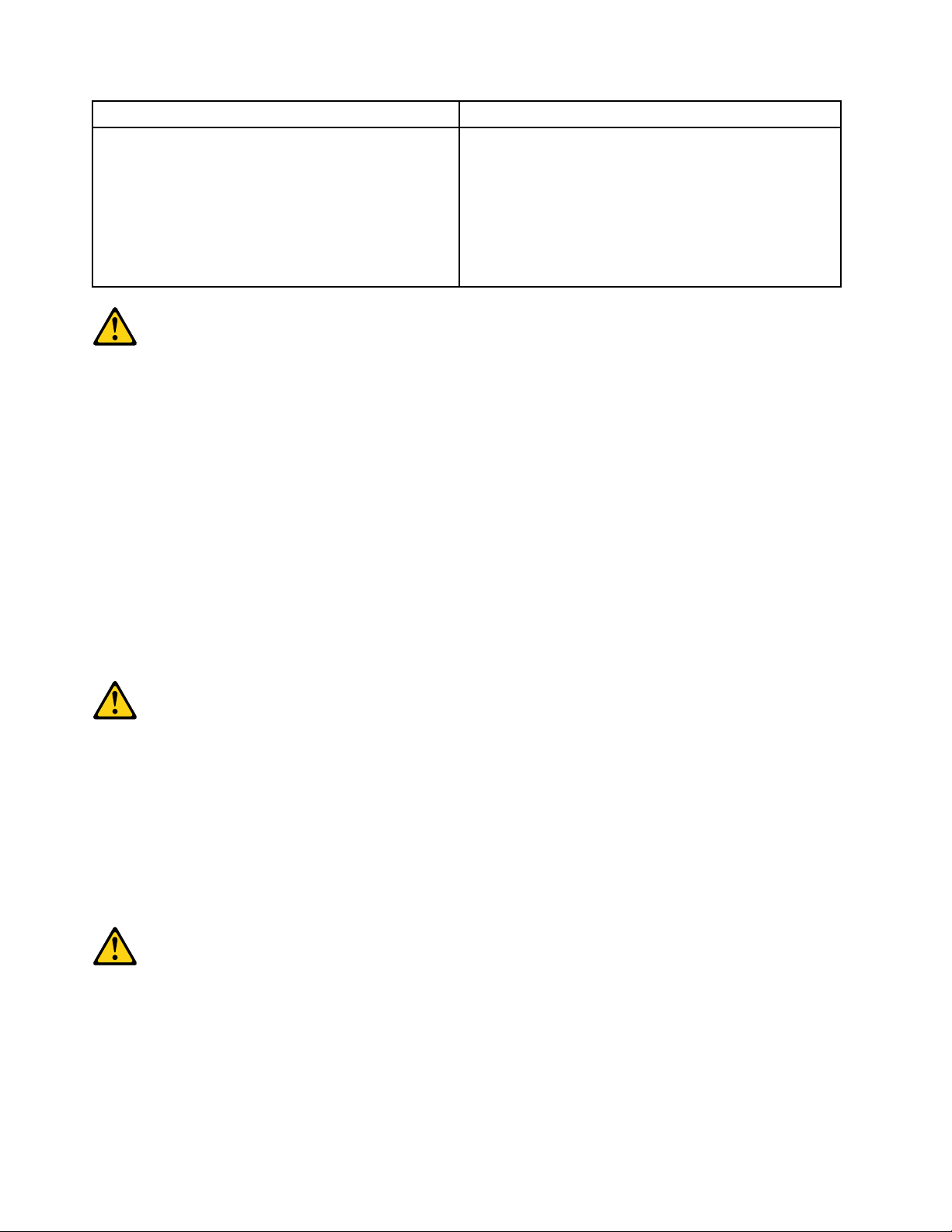
Connexion Déconnexion
1. Mettez les unités HORS TENSION.
2. Commencez par brancher tous les cordons sur les
unités.
3. Branchez les câbles d'interface sur des
connecteurs.
4. Branchez les cordons d'alimentation sur des prises.
5. Mettez les unités SOUS TENSION.
1. Mettez les unités HORS TENSION.
2. Débranchez les cordons d'alimentation des prises.
3. Débranchez les câbles d'interface des connecteurs.
4. Débranchez tous les câbles des unités.
ATTENTION:
Remplacer la pile au lithium usagée par une pile de référence identique exclusivement, (référence
45C1566), ou suivre les instructions du fabricant qui en définit les équivalences. Si votre système est
doté d'un module contenant une pile au lithium, vous devez le remplacer uniquement par un module
identique, produit par le même fabricant. La pile contient du lithium et peut exploser en cas de
mauvaise utilisation, de mauvaise manipulation ou de mise au rebut inappropriée.
Ne pas :
• la jeter à l'eau,
• l'exposer à des températures supérieures à 100°C,
• chercher à la réparer ou à la démonter.
Ne pas mettre la pile à la poubelle. Pour la mise au rebut, se reporter à la réglementation en vigueur.
ATTENTION:
Si des produits à laser (tels que des unités de CD-ROM, de DVD-ROM, des unités à fibres optiques, ou
des émetteurs) sont installés, prenez connaissance des informations suivantes :
• Ne retirez pas le carter. En ouvrant l'unité de CD-ROM ou de DVD-ROM, vous vous exposez au
rayonnement dangereux du laser. Aucune pièce de l'unité n'est réparable.
• Pour éviter tout risque d'exposition au rayon laser, respectez les consignes de réglage et
d'utilisation des commandes, ainsi que les procédures décrites dans le présent manuel.
DANGER
Certains produits à laser contiennent une diode à laser intégrée de classe 3A ou 3B. Prenez
connaissance des informations suivantes:
Rayonnement laser lorsque le carter est ouvert. Evitez toute expositiondirecte au rayon laser. Evitez
de regarder fixement le faisceau ou del'observer à l'aide d'instruments optiques.
16
P330 Hardware Maintenance Manual
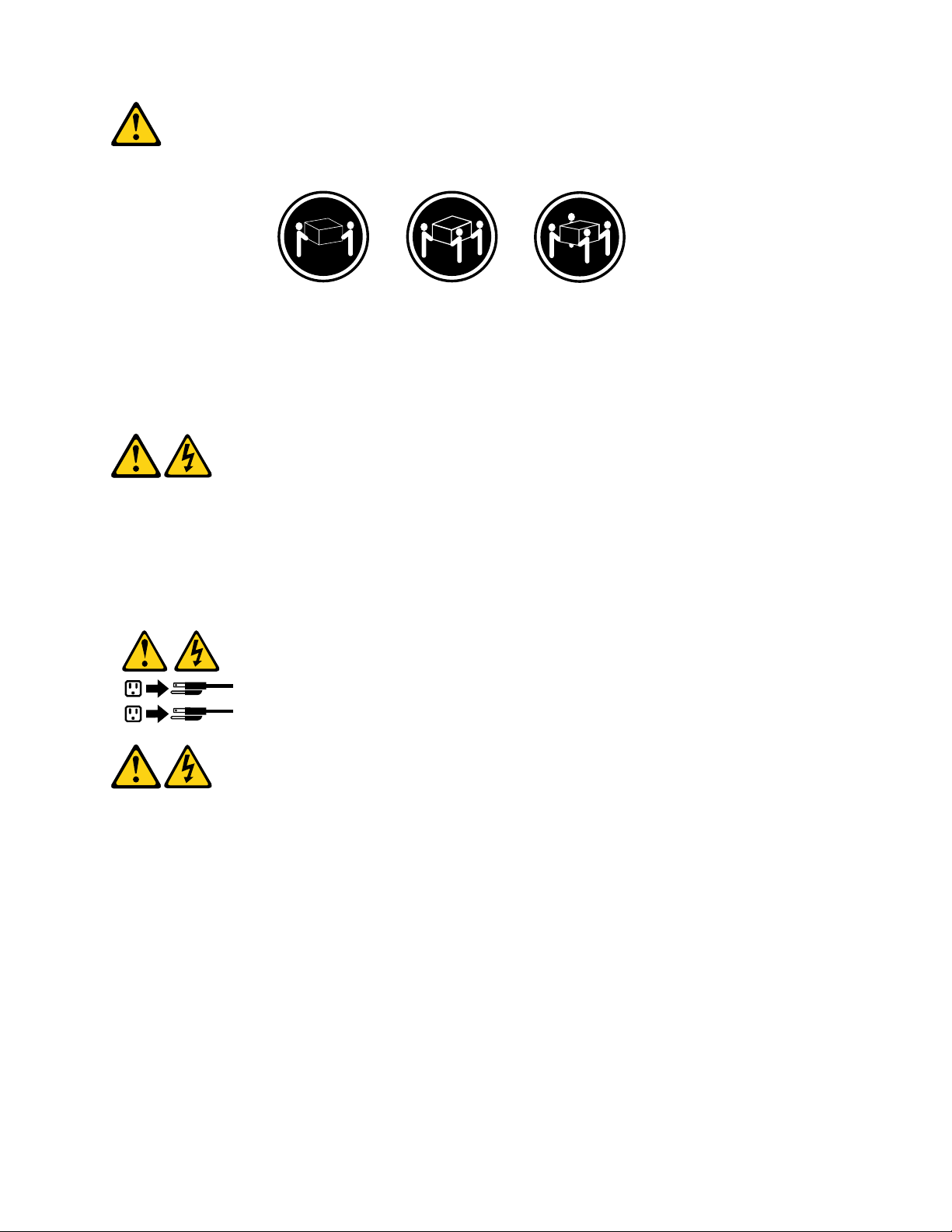
≥18 kg (37 lb) ≥32 kg (70.5 lb) ≥55 kg (121.2 lb)
1
2
ATTENTION:
Soulevez la machine avec précaution.
ATTENTION:
L'interrupteur de contrôle d'alimentation de l'unité et l'interrupteur dubloc d'alimentation ne coupent
pas le courant électrique alimentantl'unité. En outre, le système peut être équipé de plusieurs
cordonsd'alimentation. Pour mettre l'unité hors tension, vous devez déconnectertous les cordons de
la source d'alimentation.
VORSICHT
An Netz-, Telefon- und Datenleitungen können gefährliche Spannungen anliegen.
Aus Sicherheitsgründen:
• Bei Gewitter an diesem Gerät keine Kabel anschließen oder lösen. Ferner keine Installations-,
Wartungs- oder Rekonfigurationsarbeiten durchführen.
• Gerät nur an eine Schutzkontaktsteckdose mit ordnungsgemäß geerdetem Schutzkontakt
anschließen.
• Alle angeschlossenen Geräte ebenfalls an Schutzkontaktsteckdosen mit ordnungsgemäß
geerdetem Schutzkontakt anschließen.
• Die Signalkabel nach Möglichkeit einhändig anschließen oder lösen, um einen Stromschlag durch
Berühren von Oberflächen mit unterschiedlichem elektrischem Potenzial zu vermeiden.
• Geräte niemals einschalten, wenn Hinweise auf Feuer, Wasser oder Gebäudeschäden vorliegen.
Chapter 1. Read this first: Important safety information 17
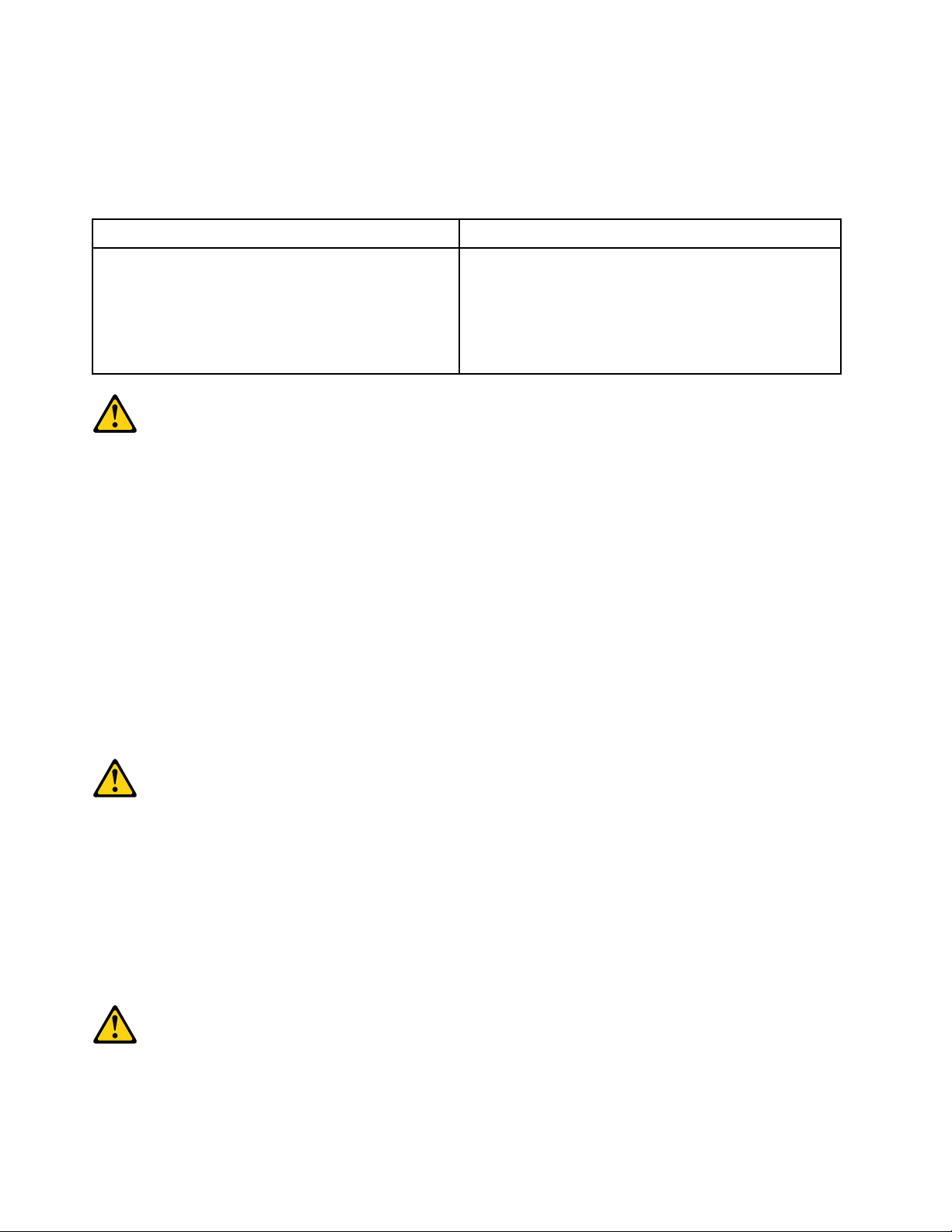
• Die Verbindung zu den angeschlossenen Netzkabeln, Telekommunikationssystemen, Netzwerken
und Modems ist vor dem Öffnen des Gehäuses zu unterbrechen, sofern in den Installations- und
Konfigurationsprozeduren keine anders lautenden Anweisungen enthalten sind.
• Zum Installieren, Transportieren und Öffnen der Abdeckungen des Computers oder der
angeschlossenen Einheiten die Kabel gemäß der folgenden Tabelle anschließen und abziehen.
Zum Anschließen der Kabel gehen Sie wie folgt vor Zum Abziehen der Kabel gehen Sie wie folgt vor
1. Schalten Sie alle Einheiten AUS.
2. Schließen Sie erst alle Kabel an die Einheiten an.
3. Schließen Sie die Signalkabel an die Buchsen an.
4. Schließen Sie die Netzkabel an die Steckdose an.
5. Schalten Sie die Einheit EIN.
1. Schalten Sie alle Einheiten AUS.
2. Ziehen Sie zuerst alle Netzkabel aus den
Netzsteckdosen.
3. Ziehen Sie die Signalkabel aus den Buchsen.
4. Ziehen Sie alle Kabel von den Einheiten ab.
CAUTION:
Eine verbrauchte Lithiumbatterie nur durch eine Batterie mit der Teilenummer 45C1566 oder eine
gleichwertige, vom Hersteller empfohlene Batterie ersetzen. Enthält das System ein Modul mit einer
Lithiumbatterie, dieses nur durch ein Modul desselben Typs und von demselben Hersteller ersetzen. Die
Batterie enthält Lithium und kann bei unsachgemäßer Verwendung, Handhabung oder Entsorgung
explodieren.
Die Batterie nicht:
• mit Wasser in Berührung bringen.
• über 100 C erhitzen.
• reparieren oder zerlegen.
Die örtlichen Bestimmungen für die Entsorgung von Sondermüll beachten.
ACHTUNG:
Bei der Installation von Lasergeräten (wie CD-ROM-Laufwerken, DVD- aufwerken, Einheiten mit
Lichtwellenleitertechnik oder Sendern) Folgendes beachten:
• Die Abdeckungen nicht entfernen. Durch Entfernen der Abdeckungen des Lasergeräts können
gefährliche Laserstrahlungen freigesetzt werden. Das Gerät enthält keine zu wartenden Teile.
• Werden Steuerelemente, Einstellungen oder Durchführungen von Prozeduren anders als hier
angegeben verwendet, kann gefährliche Laserstrahlung auftreten.
VORSICHT
Einige Lasergeräte enthalten eine Laserdiode der Klasse 3A oder 3B. Beachten Sie Folgendes:
18
P330 Hardware Maintenance Manual
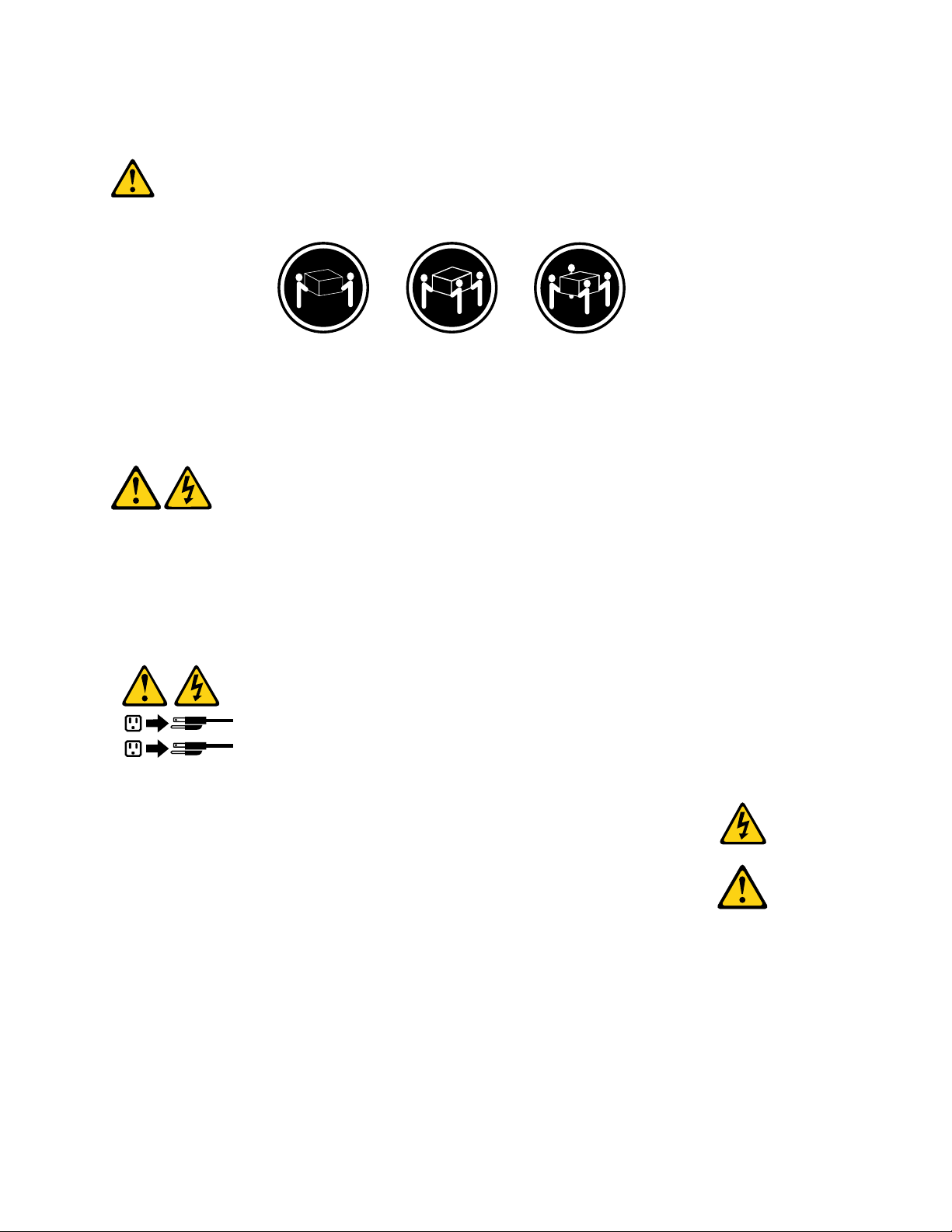
Laserstrahlung bei geöffneter Verkleidung. Nicht in den Strahl blicken. Keine Lupen oder Spiegel
1
2
verwenden. Strahlungsbereich meiden.
≥18 kg ≥32 kg ≥55 kg
ACHTUNG:
Arbeitsschutzrichtlinien beim Anheben der Maschine beachten.
ACHTUNG:
Mit dem Netzschalter an der Einheit und am Netzteil wird die Stromversorgung für die Einheit nicht
unterbrochen. Die Einheit kann auch mit mehreren Netzkabeln ausgestattet sein. Um die
Stromversorgung für die Einheit vollständig zu unterbrechen, müssen alle zum Gerät führenden
Netzkabel vom Netz getrennt werden.
Chapter 1. Read this first: Important safety information 19
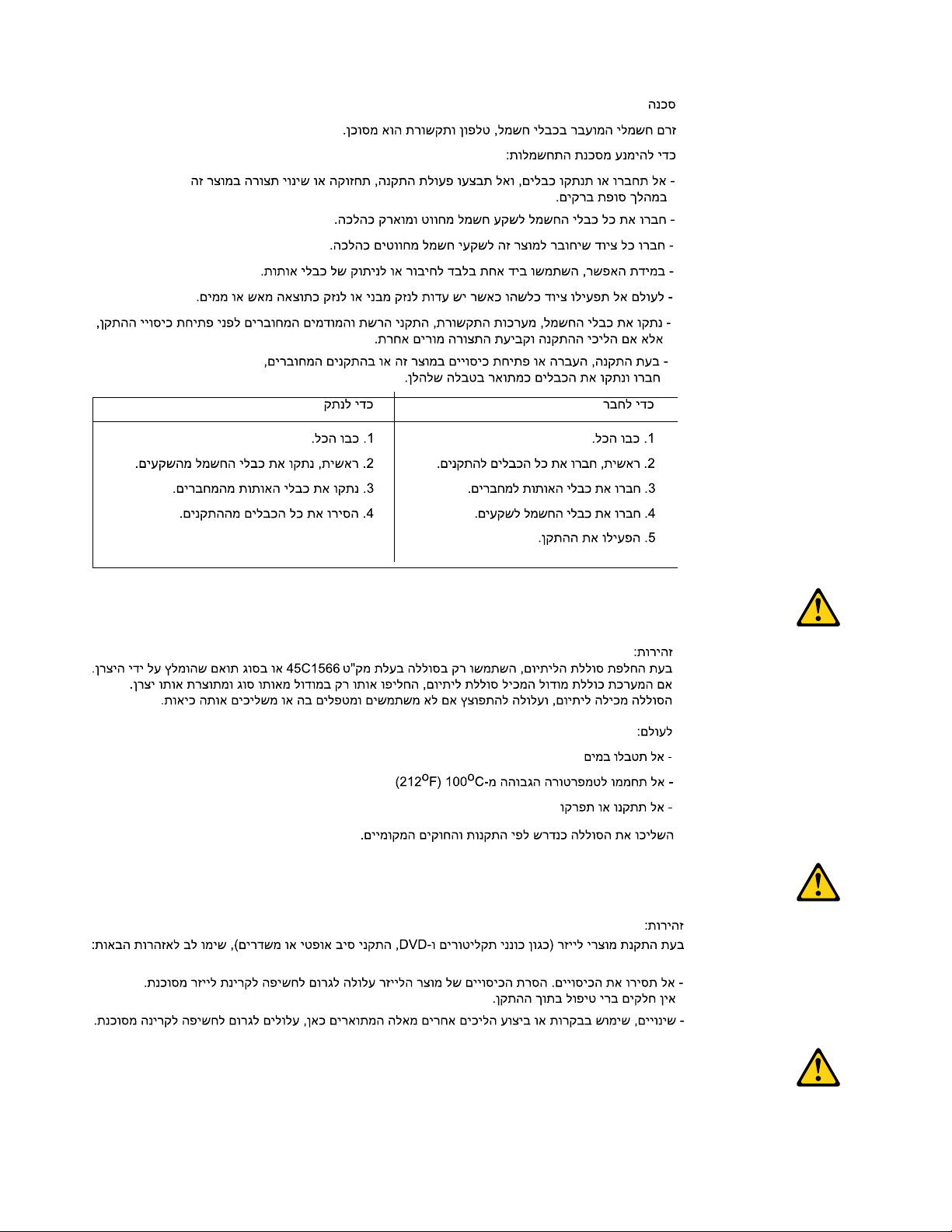
20 P330 Hardware Maintenance Manual
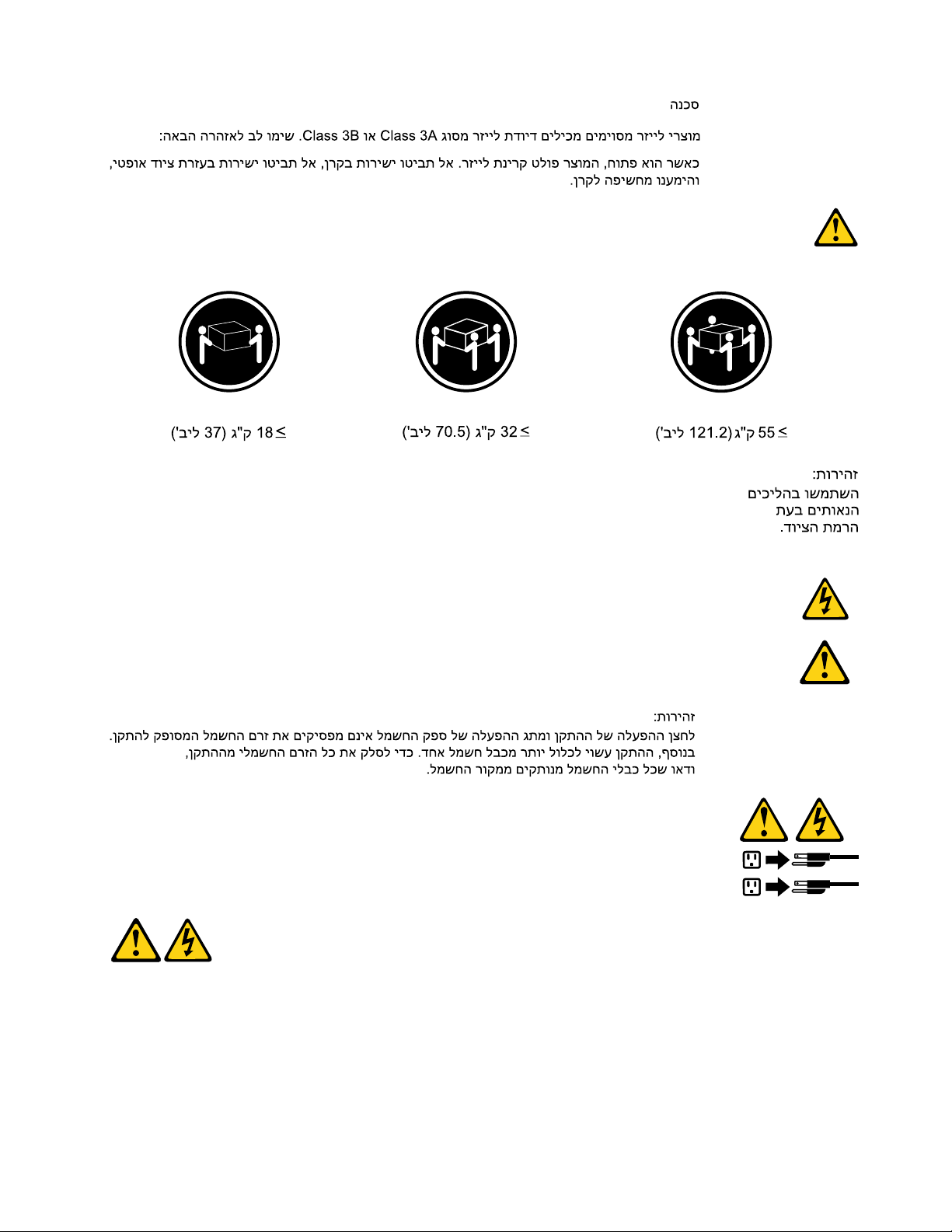
1
2
PERICOLO
La corrente elettrica proveniente dai cavi di alimentazione, del telefono e di comunicazione può essere
pericolosa.
Per evitare il rischio di scosse elettriche:
Chapter 1. Read this first: Important safety information 21
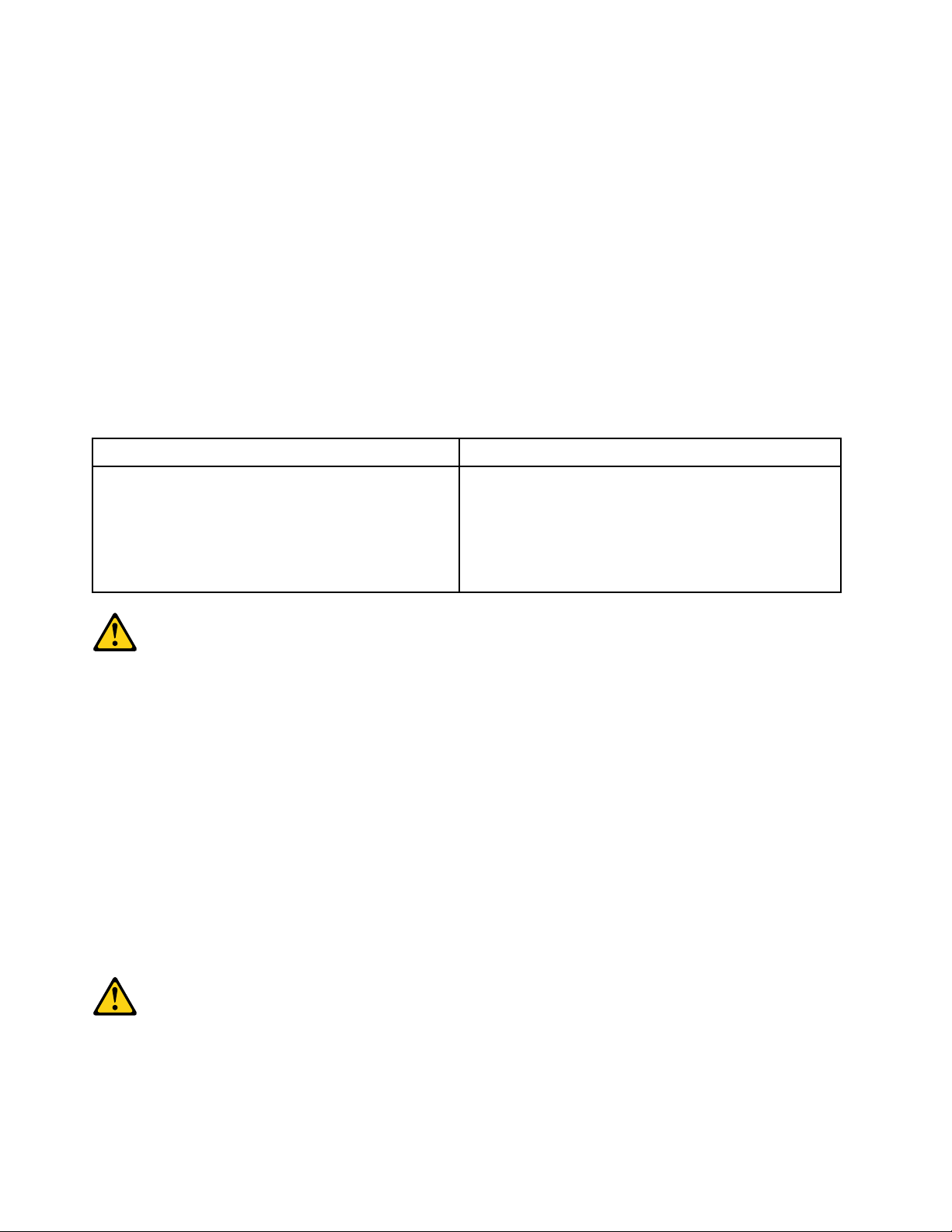
• Non collegare o scollegare qualsiasi cavo oppure effettuare l'installazione, la manutenzione o la
riconfigurazione del prodotto durante un temporale.
• Collegare tutti i fili elettrici a una presa di alimentazione correttamente cablata e dotata di messa a
terra.
• Collegare alle prese elettriche appropriate tutte le apparecchiature che verranno utilizzate per
questo prodotto.
• Se possibile, utilizzare solo una mano per collegare o scollegare i cavi di segnale.
• Non accendere assolutamente apparecchiature in presenza di incendi, perdite d'acqua o danno
strutturale.
• Scollegare i cavi di alimentazione, i sistemi di telecomunicazione, le reti e il modem prima di aprire i
coperchi del dispositivo, salvo istruzioni contrarie relative alle procedure di installazione e
configurazione.
• Collegare e scollegare i cavi come descritto nella seguente tabella quando vengono effettuate
operazioni di installazione, spostamento o apertura dei coperchi di questo prodotto o delle unità
collegate.
Per collegarsi Per scollegarsi
1. SPEGNERE le apparecchiature.
2. Innanzitutto, collegare tutti i cavi alle unità.
3. Collegare i cavi di segnale ai connettori.
4. Collegare i cavi di alimentazione alla presa.
5. Accendere l'unità.
1. SPEGNERE le apparecchiature.
2. Innanzitutto, rimuovere i cavi di alimentazione dalla
presa.
3. Rimuovere i cavi di segnale dai connettori.
4. Rimuovere tutti i cavi dalle unità.
ATTENZIONE:
Quando si sostituisce la batteria al litio, utilizzare solo il Numero parte 45C1566 o un tipo di batteria
equivalente consigliato dal produttore. Se sul sistema è presente un modulo che contiene una batteria
al litio, sostituirlo solo con un tipo di modulo dello stesso tipo della stessa casa di produzione. La
batteria contiene litio e può esplodere se usata, maneggiata o smaltita in modo non corretto.
Non:
• Gettare o immergere la batteria nell'acqua
• Riscaldarla ad una temperatura superiore ai 100 gradi C (212 gradi F)
• Smontarla, ricaricarla o tentare di ripararla
Le batterie usate vanno smaltite in accordo alla normativa in vigore (DPR 915/82 e successive
disposizioni e disposizioni locali).
ATTENZIONE:
Quando vengono installati prodotti laser (quali CD-ROM, unità DVD-ROM, unità a fibre ottiche o
trasmittenti), tener presente quanto segue:
22
P330 Hardware Maintenance Manual

• Non rimuovere gli sportelli. L'apertura di un'unità laser può determinare l'esposizione a radiazioni
1
2
laser pericolose. All'interno dell'unità non vi sono parti su cui effettuare l'assistenza tecnica.
• L'utilizzo di controlli, regolazioni o l'esecuzione di procedure non descritti nel presente manuale
possono provocare l'esposizione a radiazioni pericolose.
PERICOLO
Alcune unità laser contengono un diodo laser di Classe 3A o Classe 3B. Tener presente quanto segue:
Aprendo l'unità vengono emesse radiazioni laser. Non fissare il fascio, non guardarlo direttamente
con strumenti ottici ed evitare l'esposizione al fascio.
≥18 kg ≥32 kg ≥55 kg
ATTENZIONE:
Prestare attenzione nel sollevare l'apparecchiatura.
ATTENZIONE:
Il pulsante di controllo dell'alimentazione presente sull'unità e l'interruttore dell'alimentatore non
disattivano l'alimentazione corrente fornita all'unità. E' possibile che l'unità disponga di più cavi di
alimentazione. Per disattivare l'alimentazione dall'unità, accertarsi che tutti i cavi di alimentazione
siano scollegati dalla fonte di alimentazione.
Chapter 1. Read this first: Important safety information 23

24 P330 Hardware Maintenance Manual

1
2
PELIGRO
La corriente eléctrica procedente de cables de alimentación, teléfonos y cables de comunicación puede ser
peligrosa.
Para evitar el riesgo de descarga eléctrica:
• No conecte ni desconecte los cables ni realice ninguna tarea de instalación, mantenimiento o
reconfiguración de este producto durante una tormenta eléctrica.
• Conecte todos los cables de alimentación a tomas de corriente debidamente cableadas y
conectadas a tierra.
• Cualquier equipo que se conecte a este producto también debe conectarse a tomas de corriente
debidamente cableadas.
• Siempre que sea posible, utilice una sola mano para conectar o desconectar los cables de señal.
Chapter 1. Read this first: Important safety information 25

• No encienda nunca un equipo cuando hay señales de fuego, agua o daños estructurales.
• Desconecte los cables de alimentación, los sistemas de telecomunicaciones, las redes y los
módems conectados antes de abrir las cubiertas de los dispositivos, a menos que se indique lo
contrario en los procedimientos de instalación y configuración.
• Conecte y desconecte los cables, como se describe en la tabla siguiente, cuando instale, mueva o
abra las cubiertas de este producto o de los dispositivos conectados.
Para conectar Para desconectar
1. APÁGUELO todo.
2. En primer lugar, conecte todos los cables a los
dispositivos.
3. Conecte los cables de señal a los conectores.
4. Enchufe los cables de alimentación a las tomas de
corriente.
5. Encienda el dispositivo.
1. APÁGUELO todo.
2. En primer lugar, desenchufe los cables de
alimentación de las tomas de corriente.
3. Desconecte los cables de señal de los conectores.
4. Desconecte todos los cables de los dispositivos.
PRECAUCIÓN:
Cuando sustituya una batería de litio, utilice solamente una batería número de pieza 45C1566 u otra
de tipo equivalente recomendada por el fabricante. Si su sistema dispone de un módulo que contiene
una batería de litio, reemplácelo sólo con el mismo tipo de módulo, del mismo fabricante. La batería
contiene litio y puede explotar si no se utiliza, manipula o desecha correctamente.
No debe:
• Arrojarla al agua o sumergirla en ella
• Exponerla a temperaturas superiores a 100°C (212°F)
• Repararla o desmontarla
Deshágase de la batería según especifiquen las leyes o normas locales.
PRECAUCIÓN:
Cuando haya productos láser (como unidades de CD-ROM, unidades de DVD, dispositivos de fibra
óptica o transmisores) instalados, tenga en cuenta lo siguiente:
• No quite las cubiertas. Si quita las cubiertas del producto láser, podría quedar expuesto a radiación
láser peligrosa. Dentro del dispositivo no existe ninguna pieza que requiera servicio técnico.
• Si usa controles o ajustes o realiza procedimientos que no sean los especificados aquí, podría
exponerse a radiaciones peligrosas.
PELIGRO
26
P330 Hardware Maintenance Manual

Algunos productos láser tienen incorporado un diodo láser de clase 3A o clase 3B. Tenga en cuenta lo
1
2
siguiente:
Cuando se abre, queda expuesto a radiación láser. No mire directamente al rayo láser, ni siquiera con
instrumentos ópticos, y evite exponerse directamente al rayo láser.
≥18 kg ≥32 kg ≥55 kg
PRECAUCIÓN:
Adopte procedimientos seguros al levantar el equipo.
PRECAUCIÓN:
El botón de control de alimentación del dispositivo y el interruptor de alimentación de la fuente de
alimentación no desconectan la corriente eléctrica suministrada al dispositivo. Además, el dispositivo
podría tener más de un cable de alimentación. Para suprimir toda la corriente eléctrica del dispositivo,
asegúrese de que todos los cables de alimentación estén desconectados de la toma de corriente.
Chapter 1. Read this first: Important safety information 27

28 P330 Hardware Maintenance Manual

Chapter 2. Product overview
This chapter provides basic information to help you get familiar with your computer.
Hardware locations
This section provides information about the locations of your computer hardware.
Front view
Note: The computer hardware might look slightly different from the illustration.
Figure 1. Front connectors, controls, and indicators
1 Power button 2 Power indicator
3 Storage-drive activity indicator
5 Microphone connector
7 USB-C connector
9 USB 3.1 connectors Gen 2 (2)
11 Flex bay (available on some models)
1 Power button
4 SD card slot (available on some models)
6 Headset connector
8 USB 3.1 connectors Gen 1 (2)
10 Slim optical-drive eject button (available on some
models)
Press the power button to turn on your computer. If your computer is unresponsive, you can turn off the
computer by pressing and holding the power button for four or more seconds.
© Copyright Lenovo 2018, 2020 29

2 Power indicator
When the power indicator is on, the computer is turned on.
3 Storage-drive activity indicator
This indicator shows the status of the internal storage drives (such as hard disk drives or solid-state drives).
On: The storage drives are active and data is being transferred.
Off (when the computer is powered on): The storage drives are not in use or no data is being transferred.
4 SD card slot (available on some models)
An SD card is installed on some computer models.
5 Microphone connector
Use this connector to attach a microphone to your computer when you want to record sound or if you use
speech-recognition software.
6 Headset connector
Use this connector to attach a headset to your computer.
7 USB-C connector
The USB-C connector supports the USB Type-C™ standard. With an appropriate USB-C cable connected,
you can use the connector to transfer data or charge your device.
8 USB 3.1 connectors Gen 1 (2)
Connect USB-compatible devices, such as a USB keyboard, a USB mouse, a USB storage device, or a USB
printer.
9 USB 3.1 connectors Gen 2 (2)
With greater data transfer rate, the USB 3.1 connector Gen 2 is used to connect USB-compatible devices,
such as a USB keyboard, a USB mouse, a USB storage device, or a USB printer.
10 Slim optical-drive eject button (available on some models)
Press the button to eject the tray of the slim optical drive. To close the tray, push the tray inward until you
hear a click.
11 Flex bay (available on some models)
Some computer models come with a flex bay. Depending on your computer model, one of the following
devices might be installed in the flex bay:
• Flex module
• Flex storage enclosure
• Front-access storage enclosure
For more information, see “Device in the flex bay” on page 117.
30
P330 Hardware Maintenance Manual

Rear view
7
8
5
6
Some connectors on the rear of your computer are color-coded to help you determine where to connect the
cables on your computer.
Note: The computer hardware might look slightly different from the illustration.
Figure 2. Rear view
1 Audio line-out connector
3 DisplayPort connectors (2)
5 USB 3.1 connector Gen 1 6 USB 3.1 connector Gen 1
7 USB 2.0 connectors (2)
9 PCIe card area*
11 Security-lock slot
13 Padlock loop
15 PS/2 keyboard connector (available on some models)
2 Serial connector
4 DisplayPort connector or HDMI™ connector (available
on some models)
8 Ethernet connector
10 Power-cord connector
12 Cable-lock slots
14 Serial connector (available on some models)
16 PS/2 mouse connector (available on some models)
Notes: * A discrete graphics card or a network adapter can be installed in the appropriate Peripheral
Component Interconnect Express (PCIe) card slot. If such a card is installed, use the connectors on the card
instead of the corresponding connectors on the computer to optimize the performance. Depending on your
computer model, the preinstalled cards might vary. One or more graphics cards might be installed to provide
the following connectors:
• Digital Visual Interface (DVI) connector
• DisplayPort
• Mini DisplayPort
®
connector
®
connector
DVI monitor connector
Chapter 2. Product overview 31

Use this connector to attach a DVI monitor or other compatible devices.
DisplayPort connector
Use this connector to attach a high-performance monitor, a direct-drive monitor, or other compatible
devices.
Mini DisplayPort connector
Use this connector to attach a high-performance monitor, a direct-drive monitor, or other compatible
devices. The Mini DisplayPort connector is a miniaturized version of a DisplayPort connector.
1 Audio line-out connector
The audio line-out connector is used to send audio signals from the computer to external devices, such as
headphones.
2 Serial connector
Use this connector to attach an external modem, a serial printer, or other devices that use a 9-pin serial
connector.
3 DisplayPort connectors (2)
Use this connector to attach a high-performance monitor, a direct-drive monitor, or other compatible
devices.
4 DisplayPort connector or HDMI connector (available on some models)
• DisplayPort connector
Use this connector to attach a high-performance monitor, a direct-drive monitor, or other compatible
devices.
• HDMI connector
The High-Definition Multimedia Interface (HDMI) connector is a digital audio and video interface that can
connect a compatible digital audio device or video monitor, such as a DVD player or a high-definition
digital television (HDTV).
5 USB 3.1 connector Gen 1
Connect USB-compatible devices, such as a USB keyboard, a USB mouse, a USB storage device, or a USB
printer. This connector supports the smart power on feature. When you connect a supported keyboard to
this connector, you can turn on the computer or wake it up from hibernation mode by pressing Alt+P on the
keyboard. You can enable or disable the smart power on feature from the Setup Utility program.
6 USB 3.1 connector Gen 1
Connect USB-compatible devices, such as a USB keyboard, a USB mouse, a USB storage device, or a USB
printer.
7 USB 2.0 connectors (2)
Use this connector to attach a USB-compatible device, such as a USB keyboard, mouse, storage drive, or
printer.
8 Ethernet connector
32
P330 Hardware Maintenance Manual

Connect an Ethernet cable for a local area network (LAN).
Note: To operate the computer within Federal Communications Commission (FCC) Class B limits, use a
Category 5 Ethernet cable.
9 PCIe card area
To further improve the computer performance, you can install PCIe cards into this area. Depending on your
computer model, the preinstalled cards might vary.
10 Power-cord connector
Connect the power cord to your computer for power supply.
11 Security-lock slot
Attach a Kensington-style cable lock to the security-lock slot to secure your computer. For more information,
see “Attaching a Kensington-style cable lock” on page 61.
12 Cable lock slots
Used to secure a cable lock. For more information, see “Attaching a cable lock” on page 61.
13 Padlock loop
Connect a padlock to secure your computer. For more information, see “Locking the computer cover” on
page 59.
14 Serial connector (available on some models)
Use this connector to attach an external modem, a serial printer, or other devices that use a 9-pin serial
connector.
15 PS/2 keyboard connector (available on some models)
Use this connector to attach a Personal System/2 (PS/2) keyboard.
16 PS/2 mouse connector (available on some models)
Use this connector to attach a PS/2 mouse, a trackball, or other pointing devices.
Computer components
Notes:
• Depending on the model, your computer might look slightly different from the illustration.
• To prepare your computer, see “Preparing your computer” on page 98.
Chapter 2. Product overview 33

Figure 3. Component locations
1 Heat-sink-and-fan assembly
3 Coin-cell battery 4 Flex bay (available on some models)
5 Slim optical drive (available on some models)
7 Wi-Fi card (available on some models) 8 M.2 solid-state drive (available on some models)
9 Front bezel
11 Type-2 storage-drive cage (available on some models) 12 Type-1 storage-drive cage (available on some models)
13 Power supply assembly
15 Cover presence switch (also called intrusion switch)
2 Memory modules
6 Front fan
10 Storage-drive bay
14 PCIe card (available on some models)
16 Rear fan
34 P330 Hardware Maintenance Manual

FRUs and CRUs
This section introduces the location of FRUs and Customer Replaceable Units (CRUs) in the computer, and
identifies which FRUs are also self-service CRUs or optional-service CRUs.
Notes:
• Self-service CRUs: Refer to parts that can be installed or replaced easily by customer themselves or by
trained service technicians at an additional cost.
• Optional-service CRUs: Refer to parts that can be installed or replaced by customers with a greater skill
level. Trained service technicians can also provide service to install or replace the parts under the type of
warranty designated for the customer’s machine.
• FRUs: Refer to parts that must be installed or replaced only by trained service technicians. If customers
choose to replace the FRUs by themselves, the product warranty might be affected.
This chapter includes the following topics:
1. “Major FRUs and CRUs” on page 36
2. “FRUs in the flex module” on page 38
Chapter 2. Product overview 35

Major FRUs and CRUs
Figure 4. Major FRUs and CRUs
Number FRU description
1
2
Heat-sink-and-fan assembly No No
System board
36 P330 Hardware Maintenance Manual
Self-service CRU Optional-service CRU
No No

Number FRU description Self-service CRU Optional-service CRU
10
11
12
13
14
15
16
17
18
19
3
4
5
6
7
8
9
Microprocessor No No
Coin-cell battery
No Yes
Memory module Yes No
Flex storage enclosure * Yes No
Flex module *, see “FRUs in the flex module” on page 38.
Front access storage enclosure * Yes No
Front bezel Yes No
Dust shield * Yes No
Wi-Fi card module * No No
Wi-Fi card module shield * No No
M.2 solid-state drive heat sink * Yes No
M.2 solid-state drive * Yes No
Plastic holder * Yes No
Power button No No
Card reader *
Front audio and USB assembly
Slim optical drive *
No No
No No
Yes No
20
21
22
23
24
25
26
27
28
29
30
31
32
33
34
35
Slim optical drive metal shield *
Yes No
Front Wi-Fi antenna No No
Front fan * No No
Internal speaker * No No
Thermal sensor No No
ThinkStation LED
No No
3.5-inch storage-drive bracket * Yes No
Type-2 storage-drive cage * Yes No
Type-1 storage-drive cage with 3.5-inch storage-
Yes No
drive bracket *
2.5-inch storage drive * Yes No
Computer cover
Yes No
3.5-inch storage drive * Yes No
2.5-inch to 3.5-inch storage-drive converter * Yes No
Power supply assembly No Yes
PCIe card * Yes No
Cover presence switch (intrusion switch) Yes No
36
37
Rear Wi-Fi antenna No No
Rear fan No No
Chapter 2. Product overview 37

Number FRU description Self-service CRU Optional-service CRU
a
Lenovo factory recovery USB key *
No No
b
c
d
e
f
Lenovo recovery disc set * No No
Miscellaneous parts kits No No
Power cord Yes No
Keyboard * Yes No
Mouse * Yes No
FRUs in the flex module
Figure 5. FRUs in the flex module
Number FRU description Self-service CRU Optional-service CRU
1
2
3
4
5
Flex module Yes No
eSATA connector
No No
IEEE 1394 connector No No
Front Thunderbolt adapter kit No No
Slim optical drive * No No
* available on some models
For detailed FRU information, such as the FRU part numbers and supported computer models, go to:
http://www.lenovo.com/serviceparts-lookup
Parts on the system board
Note: The system board might look slightly different from the illustration.
38
P330 Hardware Maintenance Manual

Figure 6. System board part locations
1 4-pin microprocessor power connector 2 Microprocessor
3 Microprocessor fan connector 4 Memory slots (DIMM)
5 Front-bezel connector
7 Storage-drive activity indicator
9 10-pin system board power connector
11 Front-fan connector
13 SATA 3 connector 14 SATA 4 connector or eSATA connector
15 SATA 2 connector
17 M.2 solid-state drive slot 18 Wi-Fi card slot
19 Thermal-sensor connector
21 Front USB 2.0 connectors (available on some models)
23 Serial port (COM) connector
25 PCIe x16 card slot (negotiable link width x4)
27 PCIe x16 card slot
29 Rear-fan connector
31 DisplayPort connector
33 PS/2 keyboard and mouse connector
6 Internal-speaker connector
8 Flex bay fan connector
10 SATA power connectors
12 Clear CMOS/Recovery jumper
16 SATA 1 connector
20 ThinkStation
22 Parallel connector
24 Thunderbolt™ control connector
26 PCIe x1 card slot
28 Coin-cell battery
30 E-lock connector
32 Cover presence switch connector (Intrusion switch
®
LED connector
connector)
Chapter 2. Product overview 39

Internal storage drives
Internal storage drives are devices that your computer uses to read and store data. You can add drives to
your computer to increase storage capacity and enable your computer to read other types of media. Internal
storage drives are installed in bays.
When you remove or install an internal storage drive, note the type and size of the drive that each bay
supports and correctly connect the required cables. Refer to the appropriate section in Chapter 9 “Hardware
removal and installation” on page 97 for instructions on how to remove or install internal storage drives for
your computer.
The following illustration shows the locations of the storage drives.
Note: The computer hardware might look slightly different from the illustration.
Figure 7. Storage-drive bay locations
1 Type-1 storage-drive cage
3 Flex bay (available on some models)
40 P330 Hardware Maintenance Manual
2 SD card slot (available on some models)
4 M.2 solid-state drive slot

5 Type-2 storage-drive cage 6 Type-1 storage-drive bay
7 PCIe card slots (3)
1 Type-1 storage-drive cage
You can install a 3.5-inch storage drive or a 2.5-inch storage drive in this cage.
2 SD card slot (available on some models)
An SD card is installed in some computer models.
3 Flex bay (available on some models)
Depending on your computer model, one of the following devices might be installed in the flex bay:
• Flex module
• Front-access storage enclosure
• Flex storage enclosure
4 M.2 solid-state drive slot
One M.2 solid-state drive is installed in some computer models.
5 Type-2 storage-drive cage
You can install a 2.5-inch storage drive in this cage.
6 Type-1 storage-drive bay
You can install a 3.5-inch storage drive or a 2.5-inch storage drive in the storage-drive bay.
7 PCIe card slots (3)
You can install compatible PCIe cards and PCIe solid-state drives in the PCIe card slots.
Machine type and model label
The machine type and model label identifies your computer. When you contact Lenovo for help, the machine
type and model information helps support technicians to identify your computer and provide faster service.
The following is a sample of the machine type and model label.
Note: The computer hardware might look slightly different from the illustration.
Chapter 2. Product overview 41

MT-M XXXX-XXXXXX
S/N XXXXXXXX
Figure 8. Machine type and model label
Computer features
For your specific computer model, some features might vary or not apply.
Information about your computer
• To view basic information (such as microprocessor and memory information) about your computer, do the
following:
1. Click the Start button to open the Start menu.
2. Click Settings ➙ System ➙ About.
• To view detailed information about the devices (such as the network adapters) on your computer, do the
following:
42
P330 Hardware Maintenance Manual

1. Right-click the Start button to open the Start context menu.
2. Click Device Manager.
3. Locate and double-click your device in Device Manager to view device properties. Type the
administrator password or provide confirmation if prompted.
Memory
Up to four double data rate 4 (DDR4) error correction code (ECC) unbuffered dual inline memory modules
(UDIMMs) or DDR4 non-ECC UDIMMs
Internal drives
Your computer supports the following storage drives:
• SD card (available on some models)
• Hard disk drive (available on some models)
• M.2 solid-state drive with the Intel Optane technology (available on some models)
• M.2 solid-state drive without the Intel Optane technology (available on some models)
• Slim optical drive (available on some models)
• Solid-state drive (available on some models)
To view the amount of storage drive space, do the following:
1. Right-click the Start button to open the Start context menu.
2. Click Disk Management and follow the instructions on the screen.
Video features
• PCIe x16 graphics card slots on the system board for discrete graphics cards
• Video connectors on a discrete graphics card:
– DVI connector (available on some models)
– DisplayPort connector (available on some models)
– Mini DisplayPort connector (available on some models)
Audio features
Integrated audio controller supports the following connectors and devices on your computer:
• Audio line-out connector
• Headset connector
• Internal speaker
• Microphone connector
Input/Output (I/O) features
• 100/1000 Mbps Ethernet connector
• 9-pin serial connector
• Audio connectors (audio line-out connector, microphone connector, and headset connector)
• HDMI connector (available on some models)
• Display connectors (DisplayPort connector, DVI connector, and Mini DisplayPort connector) (vary by
graphics card)
• PS/2 keyboard connector (available on some models)
Chapter 2. Product overview 43

• PS/2 mouse connector (available on some models)
• USB connectors
• USB-C connector
Expansion
• Flex bay (available on some models)
• Memory slots
• M.2 solid-state drive slot
• PCIe x1 card slot
• PCIe x16 card slot
• PCIe x16 card slot (negotiable link width x4)
• SD card slot (available on some models)
• Storage-drive bay
• Storage-drive cages (available on some models)
Power supply
Your computer comes with one of the following power supplies:
• 250-watt automatic voltage-sensing power supply
• 400-watt automatic voltage-sensing power supply
Wireless features
Depending on your computer model, the following wireless features are supported:
• Wireless LAN
• Bluetooth (available on some models)
System management features
• Ability to store power-on self-test (POST) hardware test results
• Desktop Management Interface (DMI)
Desktop Management Interface provides a common path for users to access information about all
aspects of a computer. The information includes the processor type, installation date, attached printers
and other peripherals, power sources, and maintenance history.
• ErP LPS compliance mode
The energy-related products directive (ErP) lowest power state (LPS) compliance mode reduces the
consumption of electricity when your computer is in sleep or off mode. For more information, see
“Enabling or disabling the ErP LPS compliance mode” on page 66.
• Intelligent Cooling Engine (ICE)
The energy-related products directive (ErP) lowest power state (LPS) compliance mode reduces the
consumption of electricity when your computer is in sleep or off mode. For more information, see
“Switching between better acoustic and better thermal performance” on page 67 and “Enabling or
disabling the system to record thermal alert logs” on page 67.
• Intel
®
Standard Manageability (ISM)
Intel Standard Manageability builds certain functionalities into computer hardware and firmware.
Therefore, computers are less expensive for businesses and easier to monitor, maintain, update, upgrade,
and repair.
• Intel Active Management Technology (Intel AMT)
44
P330 Hardware Maintenance Manual

With specific Intel platform capabilities and third-party management and security applications, Intel Active
Management Technology enables IT administrators or managed service providers to easily and remotely
discover, repair, and protect their networked computing assets.
• Preboot Execution Environment (PXE)
Preboot Execution Environment enables you to start computers using a network interface. This manner is
independent of starting computers from data storage devices (such as the hard disk drive) or installed
operating systems.
• System Management (SM) basic input/output system (BIOS) and SM software
The SM BIOS specification defines data structures and access methods in a BIOS. Therefore, a user or an
application can store and retrieve information specific about the computer in question.
• Wake on LAN (WOL)
Wake on LAN is an Ethernet computer networking standard that allows a computer to be turned on or
woken up by a network message. The message is usually sent by a program running on another computer
on the same local area network.
• Windows Management Instrumentation (WMI)
Windows Management Instrumentation is a set of extensions to the Windows Driver Model. It provides an
operating system interface through which instrumented components provide information and notification.
Security features
• Ability to enable and disable a device
• Ability to enable and disable USB connectors individually
• Antivirus program
• BIOS passwords and Microsoft
®
Windows® accounts to deter unauthorized use of your computer
• Computrace Agent software embedded in firmware (for selected models)
• Cover presence switch (also called intrusion switch)
• Firewalls
• Smart USB Protection function
• Startup sequence control
• Startup without a keyboard or mouse
• Support for a cable lock
• Support for a Kensington-style cable lock
• Support for a padlock
• Trusted Platform Module (TPM)
Preinstalled operating system
Your computer is preinstalled with the Windows 10 operating system. Additional operating systems might be
identified by Lenovo as compatible with your computer. To determine if an operating system has been
certified or tested for compatibility, check the Web site of the operating system provider.
Computer specifications
This section lists the physical specifications for your computer.
Dimensions
• Width: 165 mm (6.5 inches)
• Height: 376 mm (14.8 inches)
Chapter 2. Product overview 45

• Depth: 328 mm (12.91 inches)
Weight
Maximum configuration as shipped: 10.6 kg (23.37 lb)
Environment
• Air temperature:
Operating: From 10°C (50°F) to 35°C (95°F)
Storage in original shipping package: From -40°C (-40°F) to 60°C (140°F)
Storage without package: From -10°C (14°F) to 60°C (140°F)
• Humidity:
Operating: 30%–90% (non-condensing)
Storage: 20%–90% (non-condensing)
• Altitude:
Operating: From -15.2 m (-50 ft) to 3048 m (10 000 ft)
Storage: From -15.2 m (-50 ft) to 10 668 m (35 000 ft)
Electrical input
• Input voltage: From 100 V ac to 240 V ac
• Input frequency: 50/60 Hz
Programs
This section provides information about the programs on your computer.
Accessing a program on your computer
To access a program on your computer, do one of the following:
• From Windows Search:
1. Type the program name into the search box next to the Start button.
2. In the search results, click the name of the desired program to launch the program.
• From the Start menu or Control Panel:
1. Click the Start button to open the Start menu. Then, click the name of the desired program to launch
the program.
2. If the program name is not displayed on the Start menu, access the program from Control Panel.
a. Click the Start button to open the Start menu.
b. Click Windows System ➙ Control Panel.
c. View Control Panel by Large icons or Small icons, and then click the name of the desired program
to launch the program.
An introduction to Lenovo programs
This section provides information about the major Lenovo programs available on your operating system.
Note: Depending on your computer model, some of the following programs might not be available.
46
P330 Hardware Maintenance Manual

• Lenovo Vantage
Your computer’s best features and capabilities should be easy to access and understand. With Lenovo
Vantage, they are.
Use Lenovo Vantage to do the following:
– Know the device status easily and customize device settings.
– Download and install UEFI BIOS, firmware, and driver updates to keep your computer up-to-date.
– Monitor your computer health, and secure your computer against outside threats.
– Look up warranty status (online).
– Access User Guide and helpful articles.
Notes:
– The available features vary depending on the computer model.
– Lenovo Vantage makes periodic updates of the features to keep improving your experience with your
computer. The description of features might be different from that on your actual user interface.
Chapter 2. Product overview 47

48 P330 Hardware Maintenance Manual

Chapter 3. Using your computer
This chapter provides information to help you use the various features provided by your computer.
Registering your computer
When you register your computer with Lenovo, you enter required information into a Lenovo database. The
information enables Lenovo to contact you when there is a recall or other severe problem and provide
quicker service when you call Lenovo for help. In addition, some locations offer extended privileges and
services to registered users.
To register your computer with Lenovo, go to
instructions on the screen.
https://support.lenovo.com/productregistration and follow the
Setting the computer volume
To set the computer volume, do the following:
1. Click the volume icon in the Windows notification area on the taskbar.
Note: If the volume icon is not displayed in the Windows notification area, add the icon to the
notification area. See the Windows help system.
2. Follow the instructions on the screen and the hover text to adjust the volume, mute the speaker, or
unmute the speaker.
Using a disc
This section provides instructions on how to use a disc and the optical drive.
Guidelines about using the optical drive
When using the optical drive, follow these guidelines:
• Do not place the computer in a location where the drive is exposed to any of the following conditions:
– High temperature
– High humidity
– Excessive dust
– Excessive vibration or sudden shock
– An inclined surface
– Direct sunlight
• Do not insert any object other than a disc into the drive.
• Do not insert damaged discs into the drive. Warped, scratched, or dirty discs can damage the drive.
• Before moving the computer, remove the disc from the drive.
Handling and storing a disc
When handling and storing a disc, follow these guidelines:
• Hold the disc by its edges. Do not touch the surface of the side that is not labeled.
© Copyright Lenovo 2018, 2020 49

• To remove dust or fingerprints, wipe the disc with a clean, soft cloth from the center to the outside. Wiping
the disc in a circular direction might cause loss of data.
• Do not write or stick paper on the disc.
• Do not scratch or mark the disc.
• Do not place or store the disc in direct sunlight.
• Do not use benzene, thinners, or other cleaners to clean the disc.
• Do not drop or bend the disc.
Playing and removing a disc
To play a disc, do the following:
1. With the computer on, press the eject/close button on the front of the optical drive. The tray slides out of
the drive.
2. Insert a disc into the tray. Some optical drive has a snap hub in the center of the tray. If your drive has a
snap hub, support the tray with one hand and then push the center of the disc until it snaps into place.
3. Press the eject/close button again or gently push the tray forward to close the tray. The disc player
program starts automatically. For more information, refer to the help system of the disc player program.
To remove a disc from the optical drive, do the following:
1. With the computer on, press the eject/close button on the front of the optical drive. The tray slides out of
the drive.
2. Carefully remove the disc from the tray.
3. Press the eject/close button again or gently push the tray forward to close the tray.
Note: If the tray does not slide out of the drive when you press the eject/close button, turn off your
computer. Then, insert a straightened paper clip into the emergency-eject hole adjacent to the eject/close
button. Use the emergency eject only in an emergency.
Recording a disc
If your optical drive supports recording, you can record a disc.
Recording a disc using Windows tools
To record a disc using Windows tools, do one of the following:
• Burn a disc using the AutoPlay window.
1. Ensure that the disc is played automatically.
a. Click the Start button to open the Start menu.
b. Click Settings ➙ Devices ➙ AutoPlay.
c. Select or turn on Use AutoPlay for all media and devices.
2. Insert a recordable disc into the optical drive that supports recording. The AutoPlay window opens.
3. Follow the instructions on the screen.
• Burn a disc using Windows Media
1. Insert a recordable disc into the optical drive that supports recording.
2. Open Windows Media Player. See “Accessing a program on your computer” on page 46.
3. Follow the instructions on the screen.
• Burn a disc from an ISO file.
®
Player.
50
P330 Hardware Maintenance Manual

1. Insert a recordable disc into the optical drive that supports recording.
2. Double-click the ISO file.
3. Follow the instructions on the screen.
Recording a disc using preinstalled programs
To record a disc using preinstalled programs, do the following:
1. Insert a recordable disc into the optical drive that supports recording.
2. Open the PowerDVD Create, PowerProducer, or Power2Go program. See “Accessing a program on
your computer” on page 46.
3. Follow the instructions on the screen.
Connecting to a network
This section provides instructions on how to connect to a network.
Connecting to an Ethernet LAN
You can connect your computer to an Ethernet LAN by connecting an Ethernet cable to the Ethernet
connector.
DANGER
To avoid the risk of electrical shock, do not connect the telephone cable to the Ethernet connector.
Connecting to a wireless LAN
You can connect your computer to a wireless LAN without the use of an Ethernet cable but by means of
radio waves only.
Note: The wireless LAN feature is available only on some models.
To establish a wireless-LAN connection, do the following:
1. Ensure that a wireless LAN is available and the wireless LAN feature on your computer is working.
2. Click the wireless-network-connection-status icon in the Windows notification area to display available
wireless networks.
Note: If the wireless-network-connection-status icon is not displayed in the Windows notification area,
add the icon to the notification area. See the Windows help system.
3. Click a wireless LAN, and then click Connect to connect your computer to it. Provide required
information if needed.
Connecting to a Bluetooth-enabled device
Bluetooth is a short-range wireless communications technology. Use Bluetooth to establish a wireless
connection between your computer and another Bluetooth-enabled device within a distance of about 10 m
(32.8 ft).
Note: The Bluetooth feature is available only on some models.
To connect to a Bluetooth-enabled device, do the following:
1. Turn on the Bluetooth feature of your computer. Ensure that the Bluetooth-enabled device is located
within a distance of about 10 m (32.8 ft) from your computer.
Chapter 3. Using your computer 51

2. Click the Bluetooth icon in the Windows notification area on the taskbar. Then, click Add a Device and
follow the instructions on the screen.
Note: If the Bluetooth icon is not displayed in the Windows notification area, add the icon to the
notification area. See the Windows help system.
52
P330 Hardware Maintenance Manual

Chapter 4. You and your computer
This chapter provides information about accessibility, ergonomic, and cleaning and maintenance.
Arranging your workspace
Arrange your workspace to suit your needs and the kind of work you do. This section provides information
about the factors that affect the way you arrange your workspace.
Glare and lighting
Position the monitor to minimize glare and reflections from overhead lights, windows, and other light
sources. Reflected light from shiny surfaces can cause annoying reflections on your screen. When possible,
place the monitor at right angles to windows and other light sources. If necessary, reduce overhead lighting
by turning off lights or using lower wattage bulbs. If you install the monitor near a window, use curtains or
blinds to block the sunlight. You can adjust the brightness and contrast controls on the monitor as the room
lighting changes throughout the day.
Where it is impossible to avoid reflections or to adjust the lighting, an antiglare filter placed over the screen
might be helpful. However, these filters might affect the clarity of the image on the screen; try them only after
you have exhausted other methods of reducing glare.
Air circulation
Your computer produces heat. The computer has a fan that pulls in fresh air and forces out hot air through
the air vents. Blocking the air vents can cause overheating, which might result in a malfunction or damage.
Position the computer so that nothing blocks the air vents; usually, 51 mm (2 inches) of air space is sufficient.
Ensure that the vented air is not blowing on people.
Electrical outlet locations and cable lengths
The following factors might determine the final placement of your computer:
• Locations of electrical outlets
• Length of power cords or power adapters
• Length of the cables that are connected to other devices
For more information about power cords or power adapters, see “Power cords and power adapters” on page
1.
Comfort
Although no single working position is ideal for everyone, here are a few guidelines to help you find a position
that suits you best. The following figure sets an example for your reference.
© Copyright Lenovo 2018, 2020 53

• Screen position: Keep the screen at a comfortable viewing distance, usually 51–61 cm (20–24 inches).
Then, adjust the screen so that the top of the screen is at or slightly below eye level and you can view it
without twisting your body.
• Chair position: Use a chair that gives you good back support and seat height adjustment. Use chair
adjustments to best suit your desired posture.
• Head position: Keep your head and neck in a comfortable and neutral (vertical or upright) position.
• Arm and hand positions: Keep your forearms, wrists, and hands in a relaxed and neutral (horizontal)
position. Type with a soft touch without pounding the keys.
• Leg position: Keep your thighs parallel to the floor and your feet flat on the floor or on a footrest.
Make minor modifications in your working posture to deter the onset of discomfort caused by long periods of
working in the same position. Frequent short breaks from your work also help to prevent minor discomfort
associated with your working posture.
Accessibility information
Lenovo is committed to providing users who have hearing, vision, and mobility limitations with greater
access to information and technology. This section provides information about the ways these users can get
the most out of their computer experience. You also can get the most up-to-date accessibility information
from the following Web site:
https://www.lenovo.com/accessibility
Keyboard shortcuts
The following list contains keyboard shortcuts that can help make your computer easier to use.
Note: Depending on your keyboard, some of the following keyboard shortcuts might not be available.
• Windows logo key + U: Open Ease of Access Center
• Right Shift for eight seconds: Turn on or turn off Filter Keys
• Shift five times: Turn on or turn off Sticky Keys
• Num Lock for five seconds: Turn on or turn off Toggle Keys
• Left Alt+Left Shift+Num Lock: Turn on or turn off Mouse Keys
• Left Alt+Left Shift+PrtScn (or PrtSc): Turn on or turn off High Contrast
For more information, go to
keywords: keyboard shortcuts, key combinations, shortcut keys.
Ease of Access Center
Ease of Access Center on the Windows operating system enables you to configure your computer to suit
your physical and cognitive needs.
54
P330 Hardware Maintenance Manual
https://windows.microsoft.com/, and then search using any of the following

To use Ease of Access Center, do the following:
1. Click the Start button to open the Start menu.
2. Click Settings ➙ Ease of Access.
3. Choose the appropriate tool by following the instructions on the screen.
Ease of Access Center mainly includes the following tools:
• Magnifier
Magnifier is a useful utility that enlarges the entire screen or part of the screen so that you can see the
items better.
• Narrator
Narrator is a screen reader that reads aloud what is displayed on the screen and describes events such as
error messages.
• On-Screen Keyboard
To input data into your computer using a mouse, joystick, or other pointing devices instead of a physical
keyboard, you can use On-Screen Keyboard.
• High Contrast
High Contrast is a feature that heightens the color contrast of some text and images on your screen. As a
result, those items are more distinct and easier to identify.
• Personalized keyboard
Adjust keyboard settings to make your keyboard easier to use. For example, you can use your keyboard
to control the pointer and type certain key combinations easier.
• Personalized mouse
Adjust mouse settings to make your mouse easier to use. For example, you can change the pointer
appearance and make it easier to manage windows with the mouse.
Speech Recognition
Speech Recognition enables you to control your computer by voice.
Using only your voice, you can start programs, open menus, click objects on the screen, dictate text into
documents, and write and send e-mails. Everything you do with the keyboard and mouse can be done with
only your voice.
To use Speech Recognition, do the following:
1. Click the Start button to open the Start menu.
2. Click Windows System ➙ Control Panel.
3. View Control Panel by Large icons or Small icons, and then click Speech Recognition.
4. Follow the instructions on the screen.
Screen-reader technologies
Screen-reader technologies are primarily focused on software program interfaces, help information systems,
and various online documents. For additional information about screen readers, see the following:
• Using PDFs with screen readers:
https://www.adobe.com/accessibility.html?promoid=DJGVE
• Using the JAWS screen reader:
https://www.freedomscientific.com/Products/Blindness/JAWS
• Using the NVDA screen reader:
Chapter 4. You and your computer 55

https://www.nvaccess.org/
Screen resolution
You can make the text and images on your screen easier to read by adjusting the screen resolution of your
computer.
To adjust the screen resolution, do the following:
1. Right-click a blank area on the desktop.
2. Click Display settings ➙ Display.
3. Follow the instructions on the screen.
Note: Setting the resolution too low might prevent some items from fitting on the screen.
Customizable item size
You can make the items on your screen easier to read by changing the item size.
• To change the item size temporarily, use the Magnifier tool in Ease of Access Center.
• To change the item size permanently, do the following:
– Change the size of all the items on your screen. Do the following:
1. Right-click a blank area on the desktop.
2. Click Display settings ➙ Display.
3. Follow the on-screen instructions to change the item size. For some applications, your
configuration might not take effect until you sign out and then sign in again.
– Change the size of the items on a Web page.
Press and hold Ctrl, and then press the plus-sign key (+) to enlarge or the minus-sign key (-) to reduce
the text size.
– Change the size of the items on the desktop or a window.
Note: This function might not work on some windows.
If your mouse has a wheel, press and hold Ctrl, and then scroll the wheel to change the item size.
Industry-standard connectors
Your computer provides industry-standard connectors that enable you to connect assistive devices.
For more information about the location and function of each connector, see “Hardware locations” on page
29.
TTY/TDD conversion modem
Your computer supports the use of a text telephone (TTY) or the telecommunications device for the deaf
(TDD) conversion modem. The modem must be connected between your computer and a TTY/TDD
telephone. Then, you can type a message on your computer and send it to the telephone.
Documentation in accessible formats
Lenovo provides electronic documentation in accessible formats, such as properly tagged PDF files or
HyperText Markup Language (HTML) files. Lenovo electronic documentation is developed to ensure that
visually impaired users can read the documentation through a screen reader. Each image in the
documentation also includes adequate alternative text so that visually impaired users can understand the
image when they use a screen reader.
56
P330 Hardware Maintenance Manual

Cleaning your computer
Attention: Do not open your computer or attempt any repair before reading and understanding the Chapter
1 “Read this first: Important safety information” on page 1. Properly remove or install your computer cover.
See Chapter 9 “Hardware removal and installation” on page 97.
CAUTION:
Remove any media from the drives and turn off all connected devices and the computer. Then,
disconnect all power cords from electrical outlets and disconnect all cables that are connected to the
computer.
It is a good practice to clean your computer periodically to protect the surfaces and ensure trouble-free
operation. Use only mild cleaning solutions and a damp cloth to clean the painted surfaces of the computer.
Dust buildup compounds problems associated with glare, so remember to clean the screen periodically.
Wipe the screen surface gently with a soft, dry cloth, or blow on the screen to remove grit and other loose
particles. Depending on the type of the screen, moisten a soft, lint-free cloth with an LCD cleaner or liquid
glass cleaner and then wipe the screen surface.
Maintenance
With appropriate care and maintenance, your computer will serve you reliably. This section provides
instructions on how to maintain your computer so that it can keep working in better condition.
Basic maintenance tips
Here are some basic points about keeping your computer functioning properly:
• Keep your computer in a clean, dry environment. Ensure that the computer rests on a flat, steady surface.
• Do not cover any of air vents. These air vents provide airflow to keep your computer from overheating.
• Keep food and drinks away from all parts of your computer. Food particles and spills might make the
keyboard and mouse stick and unusable.
• Do not get the power switches or other controls wet. Moisture can damage these parts and cause an
electrical hazard.
• Always disconnect a power cord by grasping the plug instead of the cord.
Good maintenance practices
By performing a few good maintenance practices, you can maintain good computer performance, protect
your data, and be prepared in case of a computer failure.
• Empty your recycle bin on a regular basis.
• Use the disk defragmentation or disk optimization feature of your operating system occasionally to
prevent performance problems caused by an excessive number of fragmented files.
• Clean out your Inbox, Sent Items, and Deleted Items folders in your e-mail application on a regular basis.
• Back up critical data regularly on removable media memory, such as discs and USB storage devices, and
store the removable media in a safe location. The frequency of making backup copies depends on how
critical the data is to you or your business.
• Back up your data on the storage drive regularly. See “Recovery information” on page 86.
• Keep your computer software, device drivers, and operating system up-to-date. See “Keeping your
computer current” on page 58.
Chapter 4. You and your computer 57

• Keep a log book. Entries might include major software or hardware changes, device-driver updates,
intermittent problems and what you did to resolve them, and other issues you might have experienced.
The cause of a problem might be change in hardware, change in software, or any other actions that might
have taken place. A log book can help you or a Lenovo technician determines the cause of a problem.
• Create Product Recovery discs. See “Recovery information” on page 86 for more information about using
Product Recovery discs to restore the hard disk drive to the factory-default settings.
Keeping your computer current
In most cases, it is a good practice to have the most up-to-date operating system update patches, software
programs, and device drivers. This section provides instructions on how to get the latest updates for your
computer.
Getting the latest system updates
To get the latest system updates for your computer, ensure that your computer is connected to the Internet
and do one of the following:
• Open Lenovo Vantage to check the available update packages. If the latest update package is available,
follow the on-screen instructions to download and install the package.
To open the Lenovo Vantage program, see “Accessing a program on your computer” on page 46.
• Use Windows Update to get the system updates, such as security fixes, new versions of Windows
components, and device driver updates.
1. Click the Start button to open the Start menu.
2. Click Settings ➙ Update & Security ➙ Windows Update.
3. Follow the instructions on the screen.
Note: The device drivers provided by Windows Update might not be tested by Lenovo. It is recommended
that you get device drivers by using Lenovo programs or from the Lenovo Web site at
support.lenovo.com
.
https://
Moving your computer
Before moving your computer, take the following precautions:
1. Back up your data on the storage drive. See “Good maintenance practices” on page 57.
2. Remove any media from the drives and turn off all connected devices and the computer. Then,
disconnect all power cords from electrical outlets and disconnect all cables that are connected to the
computer.
3. If you saved the original shipping cartons and packing materials, use them to pack the units. If you are
using different cartons, cushion the units to avoid damage.
Moving your computer to another country or region
When you move your computer to another country or region, you must take local electrical standards into
consideration. If the local electrical outlet style is different from the type you are using, use either an electrical
plug adapter or a new power cord. To purchase such items, contact the Lenovo Customer Support Center.
For a list of Lenovo Support phone numbers, go to
cannot find the support telephone number for your country or region, contact your Lenovo reseller.
https://pcsupport.lenovo.com/supportphonelist. If you
58
P330 Hardware Maintenance Manual

Chapter 5. Security
This chapter provides information about how to protect your computer from unauthorized use.
Locking your computer
This section provides instructions on how to lock your computer with the locking devices to keep your
computer safe.
Enabling or disabling the E-lock
Your computer may have a security lock solution installed to protect the computer from unauthorized
tampering of the internal components. Using the E-Lock, you can mechanically lock or unlock the computer
cover.
To enable or disable the E-Lock, do the following:
1. Turn on or restart the computer.
2. Before Windows starts up, repeatedly press and release the F1 or Fn+F1 key until the Setup Utility
program opens.
3. Click Security ➙ Electronic Lock to enable or disable the E-lock.
4. Press F10 or Fn+F10 to save the changes and reboot the computer.
Note: Changes do not take effect until the setting is saved and the system is rebooted.
Figure 9. Enabling or disabling the E-lock
Locking the computer cover
Locking the computer cover helps prevent unauthorized people from gaining access to the inside of your
computer. Your computer comes with a padlock loop so that the computer cover cannot be removed when a
padlock is installed.
Note: The computer hardware might look slightly different from the illustration.
© Copyright Lenovo 2018, 2020 59

Figure 10. Padlock
60 P330 Hardware Maintenance Manual

Attaching a Kensington-style cable lock
You can use a Kensington-style cable lock to secure your computer to a desk, table, or other non-permanent
fixture. The cable lock attaches to the security-lock slot at the rear of your computer. Depending on the type
selected, the cable lock can be operated with a key or combination. You can order such a cable lock directly
from Lenovo by searching for Kensington at:
https://support.lenovo.com
Figure 11. Kensington-style cable lock
Attaching a cable lock
A cable lock can be used to secure devices, such as the keyboard and the mouse, by locking the device
cables to your computer. The cable lock attaches to the cable-lock slots on the rear of your computer.
To attach a cable lock, do the following:
1. Insert the clip
2. Pull the cables you want to lock through the dents in the cable lock.
3. Press the clip
1 into the cable-lock slot 3 .
2 into the cable-lock slot 4 until it snaps into position.
Chapter 5. Security 61

Figure 12. Installing a cable lock
Viewing and changing security settings in the Setup Utility program
To view and change security settings in the Setup Utility program, do the following:
1. Start the Setup Utility program. See “Starting the Setup Utility program” on page 65.
2. Select Security.
3. Follow the instructions on the right side of the screen to view and change security settings. You can refer
to “Using the Setup Utility program” on page 65 to get basic information about some major security
settings.
4. To save settings and exit the Setup Utility program, press F10 or Fn+F10 (depending on the keyboard
settings). Then, select Yes in the window displayed, and press Enter.
Using passwords and Windows accounts
You can use BIOS passwords and Windows accounts to prevent unauthorized access to your computer and
data. To use the BIOS passwords or the Windows accounts, do the following:
• To use BIOS passwords, see “Using BIOS passwords” on page 68.
• To use Windows accounts, do the following:
62
P330 Hardware Maintenance Manual

1. Click the Start button to open the Start menu.
2. Click Settings ➙ Accounts.
3. Follow the instructions on the screen.
Using the cover presence switch
The cover presence switch prevents your computer from logging in to the operating system when the
computer cover is not properly installed or closed.
To use the cover presence switch, enable the cover-presence-switch connector on the system board first. To
achieve this, do the following:
1. Start the Setup Utility program. See “Starting the Setup Utility program” on page 65.
2. Select Security ➙ Chassis Intrusion Detection and press Enter.
3. Select Enabled and press Enter.
4. To save settings and exit the Setup Utility program, press F10 or Fn+F10 (depending on the keyboard
settings), select Yes in the window displayed, and press Enter. The cover-presence-switch connector on
the system board is enabled.
The cover presence switch starts functioning. If the switch detects that the computer cover is not correctly
installed or closed, an error message is displayed when you turn on the computer. To fix the error and log in
to the operating system, do the following:
1. Properly remove or install your computer cover. See Chapter 9 “Hardware removal and installation” on
page 97.
2. Start and then exit the Setup Utility program. See “Starting the Setup Utility program” on page 65 and
“Exiting the Setup Utility program” on page 71.
Using firewalls
A firewall can be hardware, software, or a combination of both depending on the level of security required.
Firewalls work on a set of rules to determine which inbound and outbound connections are authorized. If
your computer is preinstalled with a firewall program, it helps protect against computer Internet security
threats, unauthorized access, intrusions, and Internet attacks. It also protects your privacy. For more
information about how to use the firewall program, refer to the help system of your firewall program.
To use Windows Firewall, do the following:
1. Click the Start button to open the Start menu.
2. Click Windows System ➙ Control Panel.
3. View Control Panel by Large icons or Small icons, and then click Windows Defender Firewall.
4. Follow the instructions on the screen.
Protecting data against viruses
Your computer is preinstalled with an antivirus program to help you guard against, detect, and eliminate
viruses.
Lenovo provides a full version of antivirus software on your computer with a free 30-day subscription. After
30 days, you must renew the license to continue receiving the antivirus software updates.
Note: Virus definition files must be kept up-to-date to guard against new viruses.
Chapter 5. Security 63

For more information about how to use your antivirus software, refer to the help system of your antivirus
software.
Using the Smart USB Protection function
The Smart USB Protection function is a security function that helps prevent data from being copied from the
computer to USB storage devices connected to the computer. You can set the Smart USB Protection
function to one of the following modes:
• Disabled (default setting): You can use the USB storage devices without limitation.
• Read Only: You cannot copy data from the computer to the USB storage devices. However, you can
access or modify data on the USB storage devices.
• No Access: You cannot access the USB storage devices from the computer.
To configure the Smart USB Protection function, do the following:
1. Start the Setup Utility program. See “Starting the Setup Utility program” on page 65.
2. Select Security ➙ Smart USB Protection and press Enter.
3. Select the desired setting and press Enter.
4. To save settings and exit the Setup Utility program, press F10 or Fn+F10 (depending on the keyboard
settings). Then, select Yes in the window displayed, and press Enter.
Computrace Agent software embedded in firmware (for selected models)
The Computrace Agent software is an IT asset management and computer theft recovery solution. The
software detects if changes have been made on the computer, such as hardware, software, or the computer
call-in location. You might have to purchase a subscription to activate the Computrace Agent software.
Trusted Platform Module (TPM)
TPM is a secure cryptoprocessor that stores cryptographic keys, which in turn protects information stored in
your computer.
64
P330 Hardware Maintenance Manual

Chapter 6. Advanced configuration
This chapter provides information to help you further configure the computer.
Using the Setup Utility program
The Setup Utility program is used to view and change the configuration settings of your computer. This
section provides information about only the major configuration settings available in the program.
Note: The operating system settings might override any similar settings in the Setup Utility program.
Starting the Setup Utility program
To start the Setup Utility program, do the following:
1. Turn on or restart your computer.
2. Before the operating system starts up, repeatedly press and release F1 or Fn+F1 (depending on the
keyboard settings). Based on the Setup Utility display mode setting, one of the following situations
occurs:
• Text mode: The Setup Utility program opens.
• Graphic mode (available on some models): The start screen is displayed. Then, select Setup and
press Enter to open the Setup Utility program.
Note: If a BIOS password has been set, the Setup Utility program will not open until you enter the
correct password. For more information, see “Using BIOS passwords” on page 68.
To view and change the configuration settings, follow the instructions on the screen.
Changing the display language of the Setup Utility program
The Setup Utility program supports three display languages: English, French, and simplified Chinese.
To change the display language of the Setup Utility program, do the following:
1. Start the Setup Utility program. See “Starting the Setup Utility program” on page 65.
2. From the main interface, locate System Language and press Enter.
3. Select the display language according to your needs.
Enabling or disabling a device
This section provides information about how to enable or disable user access to hardware devices (such as
USB connectors or storage drives).
To enable or disable a device, do the following:
1. Start the Setup Utility program. See “Starting the Setup Utility program” on page 65.
2. Select Devices.
3. Select the device you want to enable or disable and press Enter.
4. Select the desired setting and press Enter.
5. To save settings and exit the Setup Utility program, press F10 or Fn+F10 (depending on the keyboard
settings). Then, select Yes in the window displayed, and press Enter.
© Copyright Lenovo 2018, 2020 65

Enabling or disabling the automatic power-on of your computer
The Automatic Power On item in the Setup Utility program provides various options for you to make your
computer start up automatically.
To enable or disable the Automatic Power On features, do the following:
1. Start the Setup Utility program. See “Starting the Setup Utility program” on page 65.
2. Select Power ➙ Automatic Power On and press Enter.
3. Select the feature you want to enable or disable and press Enter.
4. Select the desired setting and press Enter.
5. To save settings and exit the Setup Utility program, press F10 or Fn+F10 (depending on the keyboard
settings). Then, select Yes in the window displayed, and press Enter.
Enabling or disabling the ErP LPS compliance mode
Lenovo computers meet the eco-design requirements of the ErP Lot 3 regulation. For more information, go
to:
https://www.lenovo.com/ecodeclaration
You can enable the ErP LPS compliance mode in the Setup Utility program to reduce the consumption of
electricity when your computer is off or in sleep mode.
To enable or disable the ErP LPS compliance mode, do the following:
1. Start the Setup Utility program. See “Starting the Setup Utility program” on page 65.
2. Select Power ➙ Enhanced Power Saving Mode and press Enter.
3. Select Enabled or Disabled depending on your needs, and then press Enter. If you select Enabled, you
also need to disable the Wake on LAN feature. See “Enabling or disabling the automatic power-on of
your computer” on page 66.
4. To save settings and exit the Setup Utility program, press F10 or Fn+F10 (depending on the keyboard
settings). Then, select Yes in the window displayed, and press Enter.
When the ErP LPS compliance mode is enabled, you can wake up your computer by doing one of the
following:
• Press the power button.
• Enable the Wake Up on Alarm feature to make your computer wake up at a set time. See “Enabling or
disabling the automatic power-on of your computer” on page 66.
• Enable the After Power Loss feature to make your computer wake up when the power supply resumes
after a sudden loss of electricity.
To enable the After Power Loss feature, do the following:
1. Start the Setup Utility program. See “Starting the Setup Utility program” on page 65.
2. Select Power ➙ After Power Loss and press Enter.
3. Select Power On and press Enter.
4. To save settings and exit the Setup Utility program, press F10 or Fn+F10 (depending on the keyboard
settings). Then, select Yes in the window displayed, and press Enter.
Enabling or disabling the eSATA mode for the SATA 4 connector
The SATA 4 connector supports the eSATA mode. Before using the front-access storage enclosure, ensure
that the eSATA mode is enabled and the SATA cable of the front-access storage enclosure is connected to
66
P330 Hardware Maintenance Manual

the SATA 4 connector on the system board. To verify the cable connection, see “Preparing your computer”
on page 98 and “Parts on the system board” on page 38 for more information.
To enable or disable the eSATA mode, do the following:
1. Start the Setup Utility program. See “Starting the Setup Utility program” on page 65.
2. Select Devices ➙ ATA Drive Setup and press Enter.
3. Select SATA Drive 4 Hot-Plug Support and press Enter.
4. Select Enabled or Disabled as desired and press Enter.
5. To save settings and exit the Setup Utility program, press F10 or Fn+F10 (depending on the keyboard
settings). Then, select Yes in the window displayed and press Enter.
Switching between better acoustic and better thermal performance
You can adjust the acoustic and thermal performance of your computer through the ICE Performance
Mode menu. Two choices are available:
• Better Acoustic Performance (default setting): This computer works with less noise at a normal thermal
level.
• Better Thermal Performance: The computer works at a better thermal level with normal acoustic
performance.
To switch between better acoustic performance and better thermal performance, do the following:
1. Start the Setup Utility program. See “Starting the Setup Utility program” on page 65.
2. Select Power ➙ Intelligent Cooling Engine (ICE) and press Enter.
3. Select ICE Performance Mode and press Enter.
4. Select Better Acoustic Performance or Better Thermal Performance as desired and press Enter.
5. To save settings and exit the Setup Utility program, press F10 or Fn+F10 (depending on the keyboard
settings). Then, select Yes in the window displayed, and press Enter.
Enabling or disabling the system to record thermal alert logs
When the ICE thermal alert feature is enabled, if a critical thermal situation occurs, an alert log is written into
the Windows system log. The alert log can help you identify thermal problems, such as malfunctioning fans,
abnormally high temperature, or poor cooling performances.
To enable or disable the system to record thermal alert logs, do the following:
1. Start the Setup Utility program. See “Starting the Setup Utility program” on page 65.
2. Select Power ➙ Intelligent Cooling Engine (ICE) and press Enter.
3. Select ICE Thermal Alert and press Enter.
4. Select the desired setting and press Enter.
5. To save settings and exit the Setup Utility program, press F10 or Fn+F10 (depending on the keyboard
settings). Then, select Yes in the window displayed, and press Enter.
Enabling or disabling the configuration change detection
With the configuration-change detection enabled, if the POST detects configuration changes of some
hardware devices (such as storage drives or memory modules), an error message is displayed.
To enable or disable the configuration change detection, do the following:
1. Start the Setup Utility program. See “Starting the Setup Utility program” on page 65.
Chapter 6. Advanced configuration 67

2. Select Security ➙ Configuration Change Detection and press Enter.
3. Select the desired setting and press Enter.
4. To save settings and exit the Setup Utility program, press F10 or Fn+F10 (depending on the keyboard
settings). Then, select Yes in the window displayed, and press Enter.
To bypass the error message and log in to the operating system, do one of the following:
• Press F2 or Fn+F2 (depending on the keyboard settings).
• Start and then exit the Setup Utility program. See “Starting the Setup Utility program” on page 65 and
“Exiting the Setup Utility program” on page 71.
Changing the BIOS settings before installing a new operating system
BIOS settings vary by operating system. Change the BIOS settings before installing a new operating system.
To change the BIOS settings, do the following:
1. Start the Setup Utility program. See “Starting the Setup Utility program” on page 65.
2. From the main interface, select Exit ➙ OS Optimized Defaults and press Enter.
3. Depending on the operating system to be installed, do one of the following:
• To install the Windows 10 (64-bit) operating system, select Enabled and press Enter.
• To install an operating system other than Windows 10 (64-bit), select Disabled and press Enter.
4. Select Yes in the window displayed and press Enter to confirm your selection.
5. To save settings and exit the Setup Utility program, press F10 or Fn+F10 (depending on the keyboard
settings). Then, select Yes in the window displayed, and press Enter.
Using BIOS passwords
By using the Setup Utility program, you can set passwords to prevent unauthorized access to your computer
and data.
You do not have to set any passwords to use your computer. However, using passwords improves computer
security. If you decide to set any passwords, read the following topics.
Password types
The following types of passwords are available in the Setup Utility program:
• Power-on password
When a power-on password is set, you are prompted to enter a valid password each time the computer is
turned on. The computer cannot be used until the valid password is entered.
• Administrator password
Setting an administrator password deters unauthorized users from changing configuration settings. If you
are responsible for maintaining the configuration settings of several computers, you might want to set an
administrator password.
When an administrator password is set, you are prompted to enter a valid password each time you try to
access the Setup Utility program. The Setup Utility program cannot be accessed until a valid password is
entered.
If both the power-on password and administrator password are set, you can enter either password.
However, you must use your administrator password to change any configuration settings.
• Hard disk password
68
P330 Hardware Maintenance Manual

Setting a hard disk password prevents unauthorized access to the data on the internal storage drive (such
as a hard disk drive). When a hard disk password is set, you are prompted to enter a valid password each
time you try to access the storage drive.
Notes:
– Even if the storage drive is removed from one computer and installed in another, the hard-disk
password is still valid.
– If the hard disk password is forgotten, there is no way to reset the password or recover data from the
storage drive.
Password considerations
A password can be any combination of up to 64 alphabetic and numeric characters. For security reasons, it
is recommended to use a strong password that cannot be easily compromised.
Note: The Setup Utility program passwords are case-sensitive.
To set a strong password, consider the following guidelines:
• Have at least eight characters in length
• Contain at least one alphabetic character and one numeric character
• Not be your name or your user name
• Not be a common word or a common name
• Be significantly different from your previous passwords
Setting, changing, or deleting a password
To set, change, or delete a password, do the following:
1. Start the Setup Utility program. See “Starting the Setup Utility program” on page 65.
2. Select Security.
3. Depending on the password type, select Set Power-On Password, Set Administrator Password, or
Hard Disk Password and press Enter.
4. Follow the instructions on the right side of the screen to set, change, or delete a password.
Note: A password can be any combination of up to 64 alphabetic and numeric characters. For more
information, see “Password considerations” on page 69.
5. To save settings and exit the Setup Utility program, press F10 or Fn+F10 (depending on the keyboard
settings). Then, select Yes in the window displayed, and press Enter.
Erasing lost or forgotten passwords (clearing CMOS)
This section provides instructions on how to erase lost or forgotten passwords, such as a user password.
Note: The instructions in this section do not apply to the hard disk password.
To erase a lost or forgotten password, do the following:
1. Remove any media from the drives and turn off all connected devices and the computer. Then,
disconnect all power cords from electrical outlets and disconnect all cables that are connected to the
computer.
2. Remove the computer cover. See Chapter 9 “Hardware removal and installation” on page 97.
3. Locate the Clear Complementary Metal Oxide Semiconductor (CMOS) /Recovery jumper on the system
board. See “Hardware locations” on page 29.
Chapter 6. Advanced configuration 69

4. Move the jumper from the standard position (pin 1 and pin 2) to the maintenance position (pin 2 and pin
3).
5. Reinstall the computer cover and connect the power cord. See Chapter 9 “Hardware removal and
installation” on page 97.
6. Turn on the computer and leave it on for approximately 10 seconds. Then, turn off the computer by
holding the power button for approximately five seconds.
7. Repeat step 1 and step 2.
8. Move the Clear CMOS /Recovery jumper back to the standard position (pin 1 and pin 2).
9. Reinstall the computer cover and connect the power cord.
10. Turn on the computer and the monitor. When the logo screen is displayed, press F1 or Fn+F1.
11. To prevent data loss, ensure that BIOS settings are restored to an earlier point.
Selecting a startup device
If your computer does not start up from the expected device, you can either change the startup device
sequence or select a temporary startup device.
Changing the startup device sequence permanently
To change the startup device sequence permanently, do the following:
1. Depending on the type of the storage device, do one of the following:
• If the storage device is internal, go to step 2.
• If the storage device is a disc, ensure that your computer is turned on. Then, insert the disc into the
optical drive.
• If the storage device is an external device other than a disc, connect the storage device to the
computer.
2. Start the Setup Utility program. See “Starting the Setup Utility program” on page 65.
3. Select Startup.
4. Follow the instructions on the right side of the screen to change the startup device sequence.
5. To save settings and exit the Setup Utility program, press F10 or Fn+F10 (depending on the keyboard
settings). Then, select Yes in the window displayed, and press Enter.
Selecting a temporary startup device
Note: Not all discs and storage drives are bootable.
To select a temporary startup device, do the following:
1. Depending on the type of the storage device, do one of the following:
• If the storage device is internal, go to step 2.
• If the storage device is a disc, ensure that your computer is turned on. Then, insert the disc into the
optical drive.
• If the storage device is an external device other than a disc, connect the storage device to the
computer.
2. Turn on or restart the computer. Before Windows starts up, repeatedly press and release F12 or Fn+F12
(depending on the keyboard settings) until Startup Device Menu is displayed.
3. Select the desired storage device and press Enter. The computer then starts up from the device you
select.
70
P330 Hardware Maintenance Manual

If you want to select a permanent startup device, select Enter Setup on Startup Device Menu and press
Enter to start the Setup Utility program. For more information about how to select a permanent startup
device, see “Changing the startup device sequence permanently” on page 70.
Exiting the Setup Utility program
To exit the Setup Utility program, do one of the following:
• If you want to save the new settings, press F10 or Fn+F10 (depending on the keyboard settings). Then,
select Yes in the window displayed and press Enter.
• If you do not want to save the new settings, select Exit ➙ Discard Changes and Exit and press Enter.
Then, select Yes in the window displayed and press Enter.
BIOS level
An incorrect BIOS level can cause false errors and unnecessary FRU replacement. Use the following
information to determine the currently installed BIOS level, the latest BIOS level available, and where to
obtain the latest BIOS level.
• To determine the currently installed BIOS level, start the Setup Utility program and view the BIOS
Revision Level on the Main page.
• Sources for obtaining the latest BIOS level available
– Lenovo support Web site:
– Lenovo Customer Support Center
– Levels 1 and 2 Support
http://www.lenovo.com/support
To update the BIOS, see “Updating and recovering the BIOS” on page 71.
Note: BIOS settings vary by operating system. Change the BIOS settings before installing a new operating
system. See “Changing the BIOS settings before installing a new operating system” on page 68.
Updating and recovering the BIOS
The BIOS is the first program that the computer runs when you turn on the computer. The BIOS initializes the
hardware components and loads the operating system and other programs.
Updating the BIOS
When you install a new program, hardware device, or device driver, you might be informed to update the
BIOS. You can update the BIOS from your operating system or a flash update disc (available only on some
models).
To update the BIOS, do the following:
1. Go to
2. To update the BIOS from your operating system, download the flash BIOS update driver according to
3. Print the installation instructions you download and follow the instructions to update the BIOS.
https://support.lenovo.com.
your operating system version. To update the BIOS from a flash update disc, download the ISO image
version (used to create a flash update disc). Then, download the installation instructions for the flash
BIOS update driver.
Note: If you want to update the BIOS from a flash update disc, the installation instructions might not
provide the instructions on how to record the update disc. See “Recording a disc” on page 50.
Chapter 6. Advanced configuration 71

Recovering from a BIOS update failure
To recover from a BIOS update failure, do the following:
1. Remove any media from the drives and turn off all connected devices and the computer. Then,
disconnect all power cords from electrical outlets and disconnect all cables that are connected to the
computer.
2. Remove the computer cover. See Chapter 9 “Hardware removal and installation” on page 97.
3. Locate the Clear CMOS /Recovery jumper on the system board. See “Hardware locations” on page 29.
4. Remove any parts and cables that impede your access to the Clear CMOS /Recovery jumper.
5. Move the jumper from the standard position (pin 1 and pin 2) to the maintenance position (pin 2 and pin
3).
6. Reinstall the parts and cables that were removed.
7. Reinstall the computer cover and reconnect any cables that were disconnected. See Chapter 9
“Hardware removal and installation” on page 97.
8. Turn on the computer and insert the BIOS update disc into the optical drive. Wait a few minutes. The
recovery process begins. After the recovery process is completed, your computer will shut down
automatically.
Note: If the computer does not start up from the disc, select the disc as the startup device. See
“Selecting a temporary startup device” on page 70.
9. Repeat steps 1–4.
10. Move the Clear CMOS /Recovery jumper back to the standard position (pin 1 and pin 2).
11. Repeat step 6 and step 7.
12. Turn on the computer and the monitor. When the logo screen is displayed, press F1 or Fn+F1.
13. To prevent data loss, ensure that BIOS settings are restored to an earlier point.
Configuring RAID
This chapter provides information about how to configure Redundant Array of Independent Disks (RAID) for
your computer.
An Introduction to RAID
RAID is a technology that provides increased storage functions and reliability through redundancy.
When a group of independent physical storage drives is set up to use RAID technology, they are in a RAID
array. This array distributes data across multiple storage drives, but the array appears to the host computer
as one single storage unit. Creating and using RAID arrays provides high performance, such as the expedited
I/O performance, because several drives can be accessed simultaneously.
RAID drive groups configured according to certain RAID levels also improve data storage reliability and fault
tolerance compared with single-drive storage systems. Data loss resulting from a drive failure can be
prevented by reconstructing missing data from the remaining drives.
Note: For RAID 0, the missing data resulting from a drive failure cannot be reconstructed.
RAID Level
Your computer must have the minimum number of SATA storage drives installed for the supported level of
RAID below:
• RAID 0: striped disk array
72
P330 Hardware Maintenance Manual

– Consists of at least two SATA storage drives
– Supported strip size: 4 KB, 8 KB, 16 KB, 32 KB, 64 KB, or 128 KB
– Better performance without fault tolerance
• RAID 1: mirrored disk array
– Consists of two SATA storage drives
– Improved reading performance and 100% redundancy
To install an additional storage drive, refer to “Type-1 storage-drive cage” on page 141.
Configuring the system BIOS to enable SATA RAID functionality
This section describes how to configure the system BIOS to enable SATA RAID functionality.
Note: Use the arrow keys on the keyboard to make selections.
To enable SATA RAID functionality, do the following:
1. Start the Setup Utility program. See “Starting the Setup Utility program” on page 65.
2. Select Devices ➙ ATA Drive Setup and press Enter.
3. Select Configure SATA as and press Enter.
4. Select RAID and press Enter.
5. Press F10 or Fn+F10 (depending on the keyboard) to save the new settings and exit the Setup Utility
program.
Configuring RAID in UEFI mode
This section provides instructions on how to configure RAID in UEFI mode.
Creating RAID volumes in UEFI mode
Attention: All the existing data stored on the selected drives will be erased while the RAID volume is being
created.
To create RAID volumes, do the following:
1. Start the Setup Utility program. See “Starting the Setup Utility program” on page 65.
2. Select Devices ➙ ATA Drive Setup and press Enter.
3. Select Intel (R) Rapid Storage Technology and press Enter.
4. Select Create RAID Volume and press Enter.
5. Select Name and press Enter. When prompted, type a proper RAID Volume name in the field.
6. Select RAID Level and press Enter. When prompted, select a RAID level in the field.
7. Use the arrow keys and the space key to mark individual physical storage drives to be added in the RAID
volume.
8. Select Strip Size and press Enter. When prompted, select a strip size in the field.
9. Select Capacity and type a volume size in the field.
10. Select Create Volume and press Enter to initiate volume creation.
Deleting RAID volumes in UEFI mode
Attention: All the existing data stored on the selected drives will be erased after you delete RAID volumes.
To delete RAID volumes, do the following:
Chapter 6. Advanced configuration 73

1. Start the Setup Utility program. See “Starting the Setup Utility program” on page 65.
2. Select Devices ➙ ATA Drive Setup and press Enter.
3. Select Intel (R) Rapid Storage Technology and press Enter.
4. Select the RAID volume to be deleted and press Enter.
5. Select Delete and press Enter.
6. Select Yes to confirm the deletion of the selected RAID volume. Deleting a RAID volume will reset the
storage drives to non-RAID.
Resetting storage drives to non-RAID in UEFI mode
To reset your storage drives to non-RAID, do the following:
1. Start the Setup Utility program. See “Starting the Setup Utility program” on page 65.
2. Select Devices ➙ ATA Drive Setup and press Enter.
3. Select Intel (R) Rapid Storage Technology and press Enter.
4. Select the RAID volumes and press Enter to view the detailed information. Select the storage drives you
want to reset to non-RAID and then press Enter.
5. Select Reset to Non-RAID and press Enter.
6. Select Yes to reset the storage drives to non-RAID.
Configuring RAID in legacy mode
This section provides instructions on how to configure RAID in legacy mode.
Creating RAID volumes in legacy mode
To create RAID volumes, do the following:
1. Press Ctrl+I when prompted to enter the Intel (R) Rapid Storage Technology configuration utility during
the computer startup.
2. Use the up and down arrow keys to select Create RAID Volume and press Enter.
3. Type a proper RAID Volume name in the Name field and press Tab.
4. Use the arrow keys to select a RAID level in the RAID Level field and press Tab.
5. If appropriate, use the arrow keys to select a Stripe Size in the Stripe Size field and press Tab.
6. Type a volume size in the Capacity field and press Tab.
7. Press Enter to initiate volume creation.
8. When prompted, press Y to accept the warning message and create the volume.
9. Return to step 2 to create additional RAID volumes, or select Exit and press Enter.
10. Press Y when prompted to confirm the exit.
Deleting RAID volumes in legacy mode
To delete RAID volumes, do the following:
1. Press Ctrl+I when prompted to enter the Intel (R) Rapid Storage Technology configuration utility during
the computer startup.
2. Use the up and down arrow keys to select Delete RAID Volume and press Enter.
3. Use the arrow keys to select the RAID volume to be deleted and press Delete.
4. When prompted, press Y to confirm the deletion of the selected RAID volume. Deleting a RAID volume
will reset the storage drives to non-RAID.
74
P330 Hardware Maintenance Manual

Resetting storage drives to non-RAID in legacy mode
To reset your storage drives to non-RAID, do the following:
1. Press Ctrl+I when prompted to enter the Intel (R) Rapid Storage Technology configuration utility during
the computer startup.
2. Use the up and down arrow keys to select Reset Disks to Non-RAID and press Enter.
3. Use the arrow keys and the space key to mark individual physical storage drives to be reset, and then
press Enter to complete the selection.
4. When prompted, press Y to confirm the reset action.
Chapter 6. Advanced configuration 75

76 P330 Hardware Maintenance Manual

Chapter 7. Troubleshooting, diagnostics, and recovery
This chapter provides solutions to resolve your computer problems. Follow the steps in the basic procedure
for resolving computer problems, which helps you make good use of the troubleshooting, diagnostics, and
recovery information.
Basic procedure for resolving computer problems
It is recommended that you use the following procedure to resolve computer problems you are experiencing:
1. Ensure that:
a. The cables for all connected devices are connected correctly and securely.
b. All connected devices that require ac power are connected to properly grounded, functioning
electrical outlets.
c. All connected devices are enabled in the BIOS settings of your computer. See “Enabling or disabling
a device” on page 65.
If these actions do not resolve your problem, continue with the next step.
2. Use an antivirus program to see if your computer has been infected by a virus. If the program detects a
virus, remove the virus. If the antivirus program does not resolve your problem, continue with the next
step.
3. Go to “Troubleshooting” on page 77 and follow the instructions for the type of problem you are
experiencing. If these troubleshooting instructions do not resolve your problem, continue with the next
step.
4. Run the diagnostic program. See “Diagnosing problems” on page 84. If the diagnostic program does not
resolve your problem, continue with the next step.
5. Recover your operating system. See “Recovery information” on page 86.
6. If none of these actions solve your problem, contact the Lenovo Customer Support Center. For a list of
Lenovo Support phone numbers, go to
information about help, service, and technical assistance, see Chapter 10 “Getting information, help,
and service” on page 191.
https://pcsupport.lenovo.com/supportphonelist. For more
Troubleshooting
Attention: Do not open your computer or attempt any repair before reading and understanding the Chapter
1 “Read this first: Important safety information” on page 1.
Use the troubleshooting information to find solutions to problems that have definite symptoms.
Startup problems
The computer does not start up when you press the power button.
Solutions:
Ensure that:
• The power cord is correctly connected to the rear of the computer and to a working electrical outlet.
• If your computer has a secondary power switch on the rear of the computer, ensure that it is switched on.
• The power indicator on the front of the computer is on.
© Copyright Lenovo 2018, 2020 77

• The computer voltage matches the voltage available at the electrical outlet for your country or region.
The operating system fails to start up.
Solution:
Ensure that the startup device sequence set in the Setup Utility program includes the device where the
operating system resides. Usually, the operating system is on the internal storage drive. For more
information, see “Changing the startup device sequence permanently” on page 70.
The computer beeps multiple times before the operating system starts up.
Solution:
Ensure that no keys are stuck.
Audio problems
The audio cannot be heard on the Windows operating system.
Solutions:
• If you are using powered external speakers that have an On/Off control, ensure that:
– The On/Off control is set to the On position.
– The speaker power cable is connected to a properly grounded, functional ac electrical outlet.
• If your external speakers have a volume control, ensure that the volume is not set too low.
• Click the volume icon in the Windows notification area on the taskbar. Ensure that the mute speakers
settings are not selected and none of the volume settings is set too low.
Note: If the volume icon is not displayed in the Windows notification area, add the icon to the notification
area. See the Windows help system.
• For some computers that have a front audio panel, ensure that the volume is not set too low.
• Ensure that your external speakers (and headphones, if used) are connected to the correct audio
connectors on the computer. Most speaker cables are color-coded to match the connectors.
Note: When external-speaker or headphone cables are connected to the audio connectors, the internal
speaker, if present, is disabled. In most cases, if an audio adapter is installed in one of the expansion
slots, the audio function built into the system board is disabled. Therefore, you must use the audio
connectors on the audio adapter.
• Ensure that the program you are running is designed for use on the Windows operating system. If the
program is designed to run in DOS, the program does not use the Windows sound feature. The program
must be configured to use Sound Blaster Pro or Sound Blaster emulation.
• Ensure that the audio device drivers are correctly installed.
The sound comes from one of the external speakers.
Solutions:
• Ensure that the speaker cable is inserted completely into the connector on the computer.
• Right-click the volume icon in the Windows notification area on the taskbar. Then, click Open Volume
Mixer and select the desired speaker. Click the Levels tab and ensure that the Balance settings are set
correctly.
Note: If the volume icon is not displayed in the Windows notification area, add the icon to the notification
area. See the Windows help system.
78
P330 Hardware Maintenance Manual

CD or DVD problems
A CD or DVD does not work.
Solutions:
• Ensure that the power cable and signal cable are securely connected to the drive.
• Ensure that the disc is inserted correctly, with its label up.
• Ensure that the disc you are using is clean. To remove dust or fingerprints, wipe the disc clean with a soft
cloth from the center to the outside. Wiping a disc in a circular motion might cause loss of data.
• Ensure that the disc you are using is not scratched or damaged. Try inserting another disc that you know
is good. If you cannot read from a known-good disc, you might have a problem with your optical drive or
the cabling to your optical drive.
• If you have multiple CD or DVD drives installed (or a combination of CD and DVD drives), try inserting the
disc into the other drive. In some cases, only one of the drives is connected to the audio subsystem.
A bootable recovery medium, such as the Product Recovery CD, cannot be used to start your
computer.
Solution:
Ensure that the CD or DVD drive is set as the top priority of the Boot Priority Order in the Setup Utility
program. Refer to “Selecting a temporary startup device” on page 70 for information about viewing and
changing the startup sequence.
Note: On some computer models, the startup sequence is permanently set and cannot be changed.
A black screen is displayed instead of the DVD video.
Solutions:
• Restart the DVD player program.
• Try a lower screen resolution or color depth.
• Close any open files, and then restart the computer.
A DVD movie does not play.
Solutions:
• Ensure that the disc surface is clean and not scratched.
• Check the disc or package for regional coding. You might need to purchase a disc with coding for the
region where you are using your computer.
No audio or only an intermittent audio comes out while a DVD movie is playing.
Solutions:
• Check the volume control settings on your computer and on your speakers.
• Ensure that the disc surface is clean and not scratched.
• Check all cable connections to and from the speakers.
• Use the DVD menu for the video to select a different audio track.
The playback is slow or choppy.
Solutions:
• Disable any background programs, such as AntiVirus or Desktop Themes.
Chapter 7. Troubleshooting, diagnostics, and recovery 79

• Ensure that video resolution is lower than 1152 x 864 pixels.
A message indicating invalid disc or no disc found is displayed.
Solutions:
• Ensure that the disc is in the drive with the shiny side of the disc facing down.
• Ensure that video resolution is lower than 1152 x 864 pixels.
• Ensure that the DVD or CD is inserted into an appropriate optical drive. For example, do not insert a DVD
into a CD-only drive.
Intermittent problems
Intermittent problems refer to the problems occur only occasionally and are difficult to repeat.
Solutions:
• Ensure that all cables and cords are securely connected to the computer and attached devices.
• Ensure that when the computer is on, the fan grill is not blocked (there is air flow around the grill), and the
fans are working. If airflow is blocked or the fans are not working, the computer might overheat.
• If Small Computer System Interface (SCSI) devices are installed, ensure that the last external device in
each SCSI chain is terminated correctly. For more information, see your SCSI documentation.
Storage drive problems
Some or all storage drives are missing from the Setup Utility program.
Solutions:
• Ensure that the signal cables and power cables for all the storage drives are connected correctly.
• If the computer is installed with SAS storage drives, ensure that the AVAGO MegaRAID adapter is
correctly connected.
The computer cannot start up from the correct storage drive or the message “No Operating System
Found” is displayed.
Solutions:
• Ensure that the signal cables and power cables for all the storage drives are connected correctly.
• Ensure that the computer starts up from the correct storage drive. Set the storage drive, on which the
operating system resides, as the first startup device in the Setup Utility program. Refer to “Changing the
startup device sequence permanently” on page 70.
Note: In rare cases, the storage drive with the operating system might get corrupted or damaged. If this
problem occurs, replace the storage drive. Refer to Chapter 9 “Hardware removal and installation” on page
97.
Ethernet LAN problems
The computer cannot connect to an Ethernet LAN.
Solutions:
• Connect the cable from the Ethernet connector to the RJ45 connector of the hub.
• Enable the Ethernet LAN feature in the Setup Utility program.
• Enable the Ethernet LAN adapter.
80
P330 Hardware Maintenance Manual

1. Click the Start button to open the Start menu.
2. Click Windows System ➙ Control Panel.
3. View Control Panel by Large icons or Small icons, and then click Network and Sharing Center ➙
Change adapter settings.
4. Right-click the Ethernet LAN adapter icon and click Enable.
• Update or reinstall the Ethernet LAN driver. See “Keeping your computer current” on page 58.
• Install all networking software that is necessary for your network environment. Check with your LAN
administrator for the necessary networking software.
• Set the same duplex for the switch port and the adapter. If you configured the adapter for full duplex,
ensure that the switch port is also configured for full duplex. Setting the wrong duplex mode might
degrade performance, cause data loss, or result in lost connections.
When a Gigabit Ethernet model computer is used at a speed of 1000 Mbps, the Ethernet LAN
connection fails or errors occur.
Solution:
Connect the network cable to the Ethernet connector using Category 5 wiring and a 100 BASE-T hub/switch
(not 100 BASE-X).
A Gigabit Ethernet model computer should connect to the network at a speed of 1000 Mbps but at
only a speed of 100 Mbps.
Solutions:
• Try another cable.
• Set the link partner to auto-negotiate.
• Set the switch to be 802.3ab-compliant (gigabit over copper).
The Wake On LAN feature does not work.
Solution:
Enable the Wake On LAN feature in the Setup Utility program.
Wireless LAN problem
Note: The wireless LAN feature is available only on some models.
The wireless LAN feature does not work.
Solutions:
• Enable the wireless LAN feature in the Setup Utility program.
• For Windows 10, enable the wireless LAN feature in Windows Settings. Click the Start button to open the
Start menu, and then click Settings ➙ Network & Internet ➙ Wi-Fi. Turn on the Wi-Fi feature.
• Enable the wireless LAN adapter.
1. Click the Start button to open the Start menu.
2. Click Windows System ➙ Control Panel.
3. View Control Panel by Large icons or Small icons, and then click Network and Sharing Center ➙
Change adapter settings.
4. Right-click the wireless LAN adapter icon and click Enable.
• Update or reinstall the wireless LAN driver. See “Keeping your computer current” on page 58.
Chapter 7. Troubleshooting, diagnostics, and recovery 81

Bluetooth problems
Note: The Bluetooth feature is available only on some models.
The Bluetooth feature does not work.
Solutions:
• Enable the Bluetooth feature in the Setup Utility program.
• Enable the Bluetooth devices. Do the following:
1. Right-click the Start button to open the Start context menu.
2. Click Device Manager. Type the administrator password or provide confirmation if prompted.
3. Expand Bluetooth to display the Bluetooth devices. Then, right-click each Bluetooth device and then
Click Enable device.
4. Expand Network adapters. Then, right-click each Bluetooth device and then Click Enable device.
• Turn on the Bluetooth radio on Windows 10. Do the following:
1. Click the Start button to open the Start menu.
2. Click Settings ➙ Devices ➙ Bluetooth & other devices.
3. Turn on the Bluetooth switch to enable the Bluetooth feature.
• Update or reinstall the Bluetooth driver. See “Keeping your computer current” on page 58.
No sound comes from the Bluetooth headset or headphones.
Solution:
Set the Bluetooth headset or headphones as the default device.
1. Exit the application that uses the sound device (for example, Windows Media Player).
2. Right-click the volume icon in the Windows notification area on the taskbar.
Note: If the volume icon is not displayed in the Windows notification area, add the icon to the
notification area. See the Windows help system.
3. Click Playback devices.
4. If you are using the Headset profile, select Bluetooth Hands-free Audio, and then click Set Default. If
you are using the AV profile, select Stereo Audio, and then click Set Default.
5. Click OK.
Performance problems
Excessive fragmented files exist on the storage drives.
Solution:
Use the Windows disk defragmentation or disk optimization feature to clean up the files.
Note: Depending on the volume of the storage drives and amount of data stored on the storage drives, the
disk-defragmentation process might take up to several hours.
1. Close any open programs and windows.
2. Click the Start button to open the Start menu.
3. Click Windows System ➙ File Explorer ➙ This PC.
4. Right-click your C drive and then click Properties.
82
P330 Hardware Maintenance Manual

5. Click the Tools tab.
6. Click Optimize. Select the desired drive and then click Optimize.
7. Follow the instructions on the screen.
The free storage drive space is insufficient.
Solutions:
Free up the storage drive space.
• Clean out your Inbox, Sent Items, and Deleted Items folders from your e-mail application.
• Clean up your C drive.
1. Click the Start button to open the Start menu.
2. Click Windows System ➙ File Explorer ➙ This PC.
3. Right-click your C drive and then click Properties.
4. Check the amount of free space, and then click Disk Cleanup.
5. A list of unnecessary file categories is displayed. Select each file category you want to delete, and
then click OK.
• Turn some Windows features off or remove some unnecessary programs.
1. Click the Start button to open the Start menu.
2. Click Windows System ➙ Control Panel.
3. View Control Panel by Large icons or Small icons, and then click Programs and Features.
4. Do one of the following:
– To turn some Windows features off, click Turn Windows features on or off. Follow the
instructions on the screen.
– To remove some unnecessary programs, select the program you want to remove, and then click
Uninstall/Change or Uninstall.
The free memory space is insufficient.
Solutions:
• Right-click a blank area on the taskbar and open Task Manager. Then, end some tasks you are not
performing.
• Install additional memory modules. See Chapter 9 “Hardware removal and installation” on page 97. To
purchase memory modules, go to:
https://www.lenovo.com
Serial connector problem
The serial connector cannot be accessed.
Solutions:
• Connect the serial cable from the serial connector on the computer to the serial device. If the serial device
has its own power cord, connect the power cord to a grounded electrical outlet.
• Turn on the serial device and keep the device online.
• Install any programs supplied with the serial device. Refer to the documentation that comes with the serial
device for more information.
• If you added one serial-connector adapter, ensure that the adapter is installed correctly.
Chapter 7. Troubleshooting, diagnostics, and recovery 83

USB device problems
A USB device cannot be accessed.
Solutions:
• Connect the USB cable from the USB connector to the USB device. If the USB device has its own power
cord, connect the power cord to a grounded electrical outlet.
• Turn on the USB device and keep the device online.
• Install any device drivers or programs supplied with the USB device. Refer to the documentation that
comes with the USB device for more information.
• Disconnect and reconnect the USB connector to reset the USB device.
• Ensure that the Smart USB Protection function is disabled. To configure the Smart USB Protection
function, see “Using the Smart USB Protection function” on page 64.
Software and driver problems
For some programs, dates cannot be sorted in correct order.
Solution:
Some programs developed before the year 2000 use only the last two digits of a year to sort dates, assuming
the first two digits are 19. Consequently, dates cannot be sorted in correct order nowadays. Check with your
software manufacturer to see if any updates are available. Many software manufacturers make updates
available from the World Wide Web.
Some programs do not work as expected.
Solutions:
1. Check whether the problem is caused by a program.
a. Ensure that the software is compatible with your computer. Refer to the information supplied with the
software for more information.
b. Verify that other software works properly on your computer.
c. Verify that the software you are using works on another computer.
2. If the problem is caused by a program:
• Refer to the printed documentation that comes with the program or the help system of the program
for troubleshooting information.
• Update the program. See “Keeping your computer current” on page 58.
• Uninstall the program and then reinstall it. To download a program that is preinstalled on your
computer, go to
A device does not work properly due to device driver problems.
Solution:
Update the device driver. See “Keeping your computer current” on page 58.
https://support.lenovo.com and follow the instructions on the screen.
Diagnosing problems
Many computer problems can be solved without outside assistance. If you experience a problem with your
computer, the first place to start is the troubleshooting information in your computer documentation. If you
suspect a software problem, see the documentation, including readme files and help information systems,
84
P330 Hardware Maintenance Manual

that come with the operating system or program. ThinkStation computers come with a set of diagnostic
programs that you can use to help you identify hardware problems.
Diagnosing problems with Lenovo Vantage
Lenovo Vantage is preinstalled on your computer and is ready to run.
Note: If you are unable to isolate and repair the problem yourself after running Lenovo Vantage, save and
print the log files created by the program. You need the log files when you speak to a Lenovo technical
support representative.
Lenovo Vantage supports the hardware scan function. It combines diagnostic tests, system information
collection, security status, and support information, along with hints and tips for optimal system
performance.
The troubleshooting information or the diagnostic programs might tell you that you need additional or
updated device drivers or other software. You can get the latest technical information and download device
drivers and updates from the Lenovo Support Web site at:
https://support.lenovo.com
Diagnosing problems with ThinkStation Diagnostics
ThinkStation Diagnostics is preinstalled on your computer and also is available for download at:
https://www.lenovo.com/diags
ThinkStation Diagnostics enables you to troubleshoot and resolve computer problems. The program notifies
you of any issues detected by the real-time hardware diagnostic monitoring function. The program also
provides the details of the issue, analyzes possible causes, and provides solutions.
UEFI diagnostic program
A UEFI diagnostic program is preinstalled on the computer. It enables you to test memory modules and
internal storage devices, view system information, and check and recover bad sectors on internal storage
devices.
To run the UEFI diagnostic program, do the following:
1. Turn on the computer. If the computer cannot be turned on, go to “Basic procedure for resolving
computer problems” on page 77. If an error code is displayed, go to “Symptom-to-FRU index” on page
90 for error code descriptions and troubleshooting hints.
2. Repeatedly press and release the F10 key when turning on the computer. The main screen of the UEFI
diagnostic program is displayed.
3. Follow the instructions on the screen to use the diagnostic program.
The options on the main screen are as follows:
Chapter 7. Troubleshooting, diagnostics, and recovery 85

Table 1. Items on the main screen of the UEFI diagnostic program
DIAGNOSTICS TOOLS
• LCD test
• Memory - Quick test
• Memory - Extended test
• Motherboard test
• PCI-e test
• Storage - Quick test
• System information
• Recover bad sectors tool
• Generate configuration file
• Execute from configuration file
• Exit application
Recovery information
This section provides instructions on how to recover your operating system.
Note: If a device does not work correctly after recovering the operating system, update the device driver.
See “Keeping your computer current” on page 58.
To recover your Windows 10 operating system, use the following solutions:
• Use Windows recovery solutions.
– Use recovery solutions in Windows Settings.
1. Click the Start button to open the Start menu.
2. Click Settings ➙ Update & Security ➙ Recovery.
3. Follow the instructions on the screen to choose the appropriate recovery solution.
– Use System Restore to restore system files and settings to an earlier point.
1. Click the Start button to open the Start menu.
2. Click Windows System ➙ Control Panel.
3. View Control Panel by Large icons or Small icons, and then click Recovery ➙ Open System
Restore.
4. Follow the instructions on the screen.
– Use the File History tool to restore your files from a backup.
Note: If you use the File History tool to restore your files from a backup, ensure that you backed up
your data earlier with the tool.
1. Click the Start button to open the Start menu.
2. Click Windows System ➙ Control Panel.
3. View Control Panel by Large icons or Small icons, and then click File History ➙ Restore personal
files.
4. Follow the instructions on the screen.
– Use the Windows recovery environment by doing one of the following:
– After several consecutive failed boot attempts, the Windows recovery environment might start
automatically. Follow the instructions on the screen to choose the appropriate recovery solution.
– Select the recovery medium you created earlier with the Windows tool as the startup device. See
“Selecting a temporary startup device” on page 70. Then, follow the instructions on the screen to
choose the appropriate recovery solution.
• Use the recovery USB key provided by Lenovo to restore the entire storage drive to the factory-default
settings.
86
P330 Hardware Maintenance Manual

– If your computer comes with the recovery USB key, follow the instructions shipped with the USB key.
– If your computer does not come with the recovery USB key, contact the Lenovo Customer Support
Center to order a recovery USB key. See “Calling for service” on page 192.
Chapter 7. Troubleshooting, diagnostics, and recovery 87

88 P330 Hardware Maintenance Manual

Chapter 8. Service checkout and symptom-to-FRU index
This chapter provides information about general service checkout and symptom-to-FRU index.
Service checkout
Attention: The drives in the computer you are servicing might have been rearranged or the drive startup
sequence changed. Be extremely careful during write operations such as copying, saving, or formatting.
Data or programs can be overwritten if you select an incorrect drive.
General error messages appear if a problem or conflict is found by a program, the operating system, or both.
For an explanation of these messages, refer to the information supplied with that software package.
Before replacing any FRUs, ensure that the latest level of BIOS is installed on the system. A down-level BIOS
might cause false errors and unnecessary replacement of the system board. For more information about how
to determine and obtain the latest level BIOS, see “BIOS level” on page 71.
Use the following procedure to help determine the cause of the problem:
1. Turn off the computer and all external devices.
2. Check all cables and power cords.
3. Set all display controls to the middle position.
4. Turn on all external devices.
5. Turn on the computer.
• Look for displayed error codes.
• Listen for beep codes.
• Look for readable instructions or a main menu on the display.
If you did not receive the correct response, proceed to step 6 on page 89.
If you do receive the correct response, proceed to step 7 on page 89.
6. Look at the following conditions and follow the instructions:
• If you hear beep codes during POST, go to “Beep symptoms” on page 91.
• If the computer displays a POST error, go to “POST error codes” on page 92.
• If the computer hangs and no error is displayed, continue at step 7 on page 89.
7. Run the Diagnostic programs. See “Diagnosing problems” on page 84.
• If you receive an error, replace the part that the diagnostic program calls out.
• If the test stops and you cannot continue, replace the last device tested.
Problem determination tips
Due to the variety of hardware and software combinations that can be encountered, use the following
information to assist you in problem determination. If possible, have this information available when
requesting assistance from Service Support and Engineering functions.
• Machine type and model
• Processor or hard disk drive upgrades
• Failure symptom
– Do diagnostics indicate a failure?
© Copyright Lenovo 2018, 2020 89

– What, when, where, single, or multiple systems?
– Is the failure repeatable?
– Has this configuration ever worked?
– If it has been working, what changes were made prior to its failing?
– Is this the original reported failure?
• Diagnostics version
– Type and version level
• Hardware configuration
– Print (print screen) configuration currently in use
– BIOS level
• Operating system software
– Type and version level
Notes: To eliminate confusion, identical systems are considered identical only if they:
1. Are the exact machine type and models
2. Have the same BIOS level
3. Have the same adapters/attachments in the same locations
4. Have the same address jumpers/terminators/cabling
5. Have the same software versions and levels
6. Have the same Diagnostic Diskettes (version)
7. Have the same configuration options set in the system
8. Have the same setup for the operating system control files
Comparing the configuration and software set-up between “working and non-working” systems will often
lead to problem resolution.
Symptom-to-FRU index
The Symptom-to-FRU index lists error symptoms and possible causes. The most likely cause is listed first.
Always begin with “Service checkout” on page 89. This index can also be used to help you decide which
FRUs to have available when servicing a computer. If you are unable to correct the problem using this index,
go to “Undetermined problems” on page 95.
Notes:
• The Symptom-to-FRU index is not specific to any machine type and are applicable to all ThinkStation computers.
• If you have both an error message and an incorrect audio response, diagnose the error message first.
• If you cannot run the diagnostic tests or you get a diagnostic error code when running a test, but did receive a
POST error message, diagnose the POST error message first.
• If you did not receive any error message, look for a description of your error symptoms in the first part of this index.
Hard disk drive boot error
A hard disk drive boot error can have the following causes.
90
P330 Hardware Maintenance Manual

Error FRU/Action
The start-up drive is not in the boot sequence in
configuration.
No operating system installed on the boot drive. Install an operating system on the boot drive.
The boot sector on the startup drive is corrupted. The drive must be formatted. Do the following:
The drive is defective. Replace the hard disk drive.
Check the configuration and ensure that the start-up drive
is in the boot sequence.
1. Attempt to back up the data on the failing hard disk
drive.
2. Using the operating system programs, format the
hard disk drive.
Power supply problems
If you suspect a power problem, use the following procedures.
Check/Verify
Check the following for proper installation.
• Power cord
• On/Off switch connector
• On/Off switch power supply connector
• System board power supply connectors
• Microprocessor connection
Check the power cord for continuity. Power cord
Check the power-on switch for continuity.
FRU/Action
Reseat connectors
Power-on switch
Beep symptoms
Beep symptoms are tones or a series of tones separated by pauses (intervals without sound) during POST.
The following table describes the beep symptoms.
Beep symptom
2 short beeps: common POST error Common POST error code. See the detailed failure
3 short and 1 long beeps: DRAM memory error Perform the following actions in order:
FRU/Action
information in “POST error codes” on page 92.
1. Make sure that the memory modules are properly
seated in the memory slots.
2. Replace the memory modules.
3. Replace the system board (for trained service
personnel only).
Chapter 8. Service checkout and symptom-to-FRU index 91

Beep symptom
4 long beeps: insufficient shadow RAM resources for
option ROM (error code: 8998) or PCIe/PCI MMIO
(memory mapped input/output) resources (error code:
8999)
2 long and 3 short beeps: graphics card error Perform the following actions in order:
FRU/Action
See the detailed failure information in “POST error codes”
on page 92.
1. Make sure that the graphics cards are properly
seated in the slots.
2. Replace the graphics cards.
3. Replace the system board (for trained service
personnel only).
POST error codes
Each time you turn on the system, it performs a series of tests that check the operation of the system and
some options. This series of tests are called the Power-On Self-Test, or POST. POST checks the following
operations:
• Some basic system-board operations
• Memory operation
• Video operation
• Whether the boot drive is working
If the POST detects a problem, an error message appears on the screen. A single problem might cause
several error messages to appear. When you correct the cause of the first error message, the other error
messages probably will not appear on the screen the next time.
Error code
0135
0211 Keyboard not found This error message is displayed when
0164 Memory size decreased
1762
POST error message
CPU fan failure
System fan failure
Power fan failure
Front fan failure
Rear fan failure
Auxiliary fan failure
ODD fan failure
SATA device configuration change
has occurred
Description/Action
This error message is displayed
when a fan fails and the system
might be overheating.
Press F10 to exit.
no keyboard is detected.
This error message is displayed
when the memory size is
decreased.
Press F10 to exit.
This error message is displayed
when a hard disk drive change or
an optical drive change has been
made.
Press F10 to exit.
92 P330 Hardware Maintenance Manual
