Lenovo TBX704A User Manual
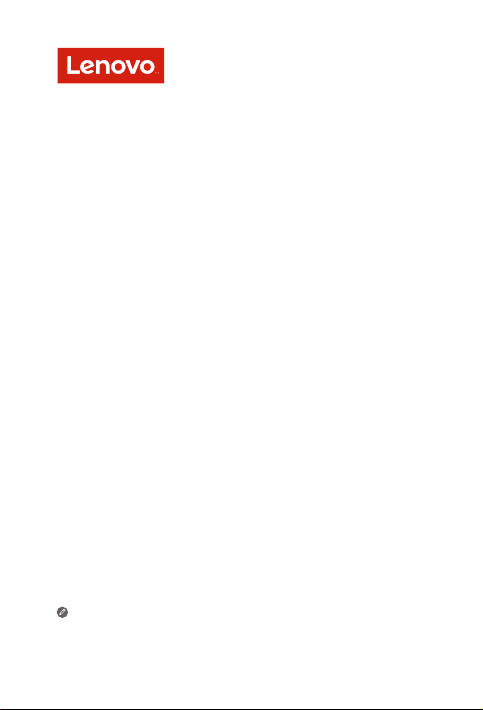
Moto TAB
Safety, Warranty & Quick Start Guide
TB-X704A
Read this guide carefully before using your device.
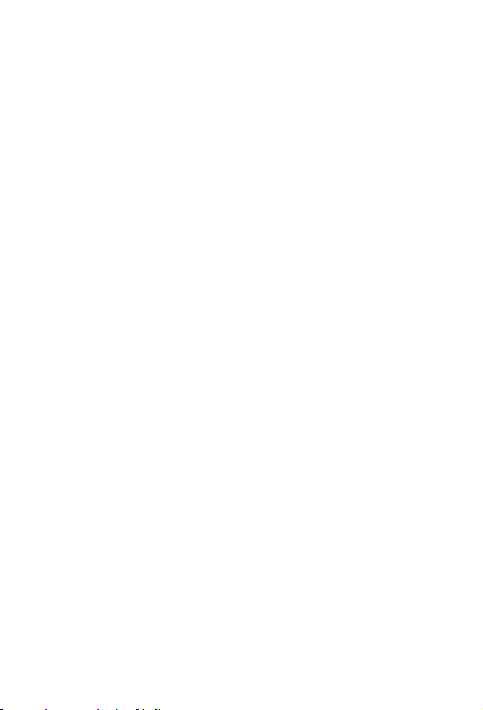
Reading before using your tablet
Reading first - regulatory information
Device models equipped with wireless communications comply with the radio frequency
and safety standards of any country or region in which it has been approved for wireless
use. In addition, if your product contains a telecom modem, it complies with the
requirements for connection to the telephone network in your country.
Be sure to read the Regulatory Notice for your country or region before using the wireless
devices contained in your device. To obtain a PDF version of the Regulatory Notice, refer
to the “Downloading publications” section below.
Getting support
To get support on network services and billing, contact your wireless network operator.
To learn how to use your tablet and view its technical specifications, go to
http://support.lenovo.com.
Downloading publications
Electronic versions of your publications are available from http://support.lenovo.com. To
download the publications for your tablet, go to http://support.lenovo.com and follow the
instructions on the screen.
Accessing your User Guide
Your User Guide contains detailed information about your tablet. To access your User
Guide, go to http://support.lenovo.com and follow the instructions on the screen.
Legal notices
Lenovo and the Lenovo logo are trademarks of Lenovo in the United States, other
countries, or both.
Other company, product, or service names may be trademarks or service marks of
others.
Manufactured under license from Dolby Laboratories. Dolby, Dolby Atmos, and the
double-D symbol are trademarks of Dolby Laboratories.
LIMITED AND RESTRICTED RIGHTS NOTICE: If data or software is delivered pursuant
a General Services Administration “GSA” contract, use, reproduction, or disclosure is
subject to restrictions set forth in Contract No. GS-35F-05925.
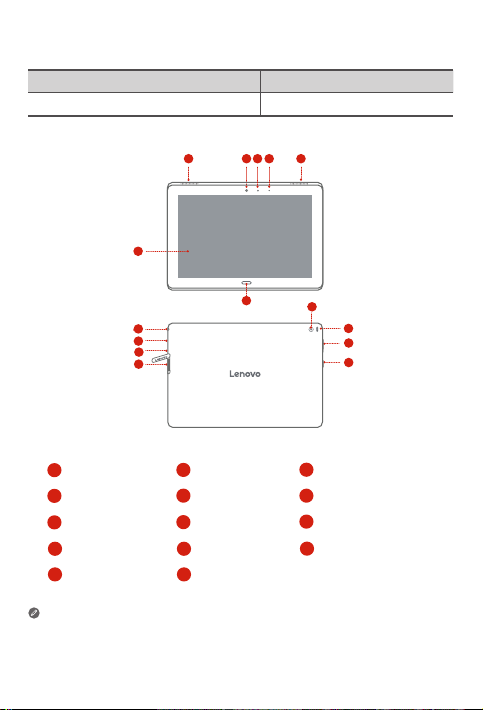
Device overview
2
3
12
13
5
10
4
14
2
Model Version
TB-X704A WLAN + LTE
1
6
9
7
8
7
Touch screen
1
4
Light sensor
Card tray
7
Headset connector11Rear camera
10
Volume buttons
13
All pictures and illustrations in this document are for your reference only and may differ
from the final product.
Speakers
2
5
Indicator
Microphone
8
Power button
14
11
Front camera
3
6
Fingerprint sensor
9
Type C USB 2.0 connector
12
Flash
1
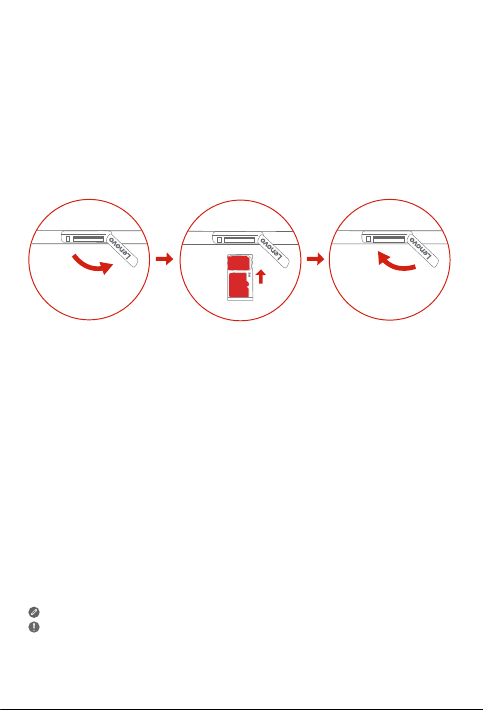
Preparing your device
Use a microSD card (sold separately) for extra storage.
To access cellular networks with your device, insert a Nano-SIM card provided by your
carrier into the slot as shown below.
Step 1. Open the card slot cover.
Step 2. Insert the Nano-SIM and microSD cards as shown.
Step 3. Replace the card slot cover.
Nano-SIM
SIM
SD
microSD
Only Nano-SIM cards work with your device.
Do not insert or remove the Nano-SIM card while your device is powered on. Doing so
may cause permanent damage to your Nano-SIM card or device.
2
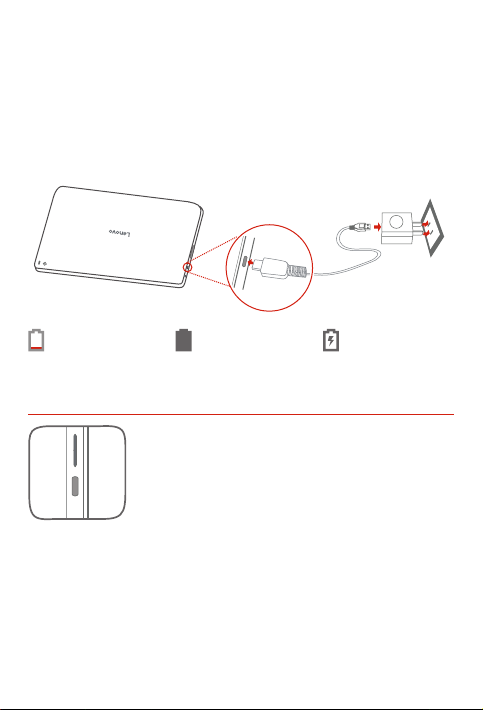
Using your device for the first time
You might need to charge the battery before using your device. Insert the charger into the
charging port as shown below.
Connect your tablet to a power outlet using the cable and USB power adapter provided.
Low battery Fully charged Charging
Turning on/off
Turn on: Press and hold the Power button until the Lenovo logo
appears.
Turn off: Press and hold the Power button for a few seconds,
then tap Power off.
Restart: Press and hold the Power button for about 10 seconds
to restart.
3
