Lenovo TC S51-8173, TC S51-8172, TC S51-8171, TC A51-8425, TC A51-8428 User Manual
...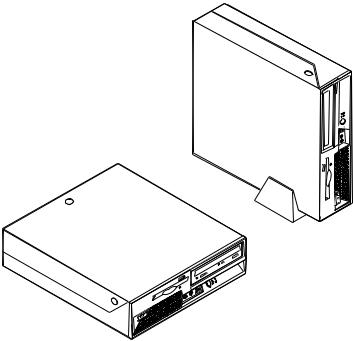
ThinkCentre™ |
|
User Guide
Types 8424, 8425, 8428
Types 8171, 8172, 8173
ThinkCentre™ |
|
User Guide
Types 8424, 8425, 8428
Types 8171, 8172, 8173

Note
Before using this information and the product it supports, be sure to read the “Important safety information” on page v and Appendix D, “Notices,” on page 41.
First Edition (April 2004)
© Copyright International Business Machines Corporation 2004. All rights reserved.
US Government Users Restricted Rights – Use, duplication or disclosure restricted by GSA ADP Schedule Contract with IBM Corp.

Contents
Important safety information . . . . . |
. v |
Closing the cover and connecting the cables . . |
. 24 |
|||
Conditions that require immediate action . . . . |
. v |
Chapter 3. Using the IBM Setup Utility |
|
25 |
||
General safety guidelines . . . . . . . . . |
. vi |
|
||||
Service . . . . . . . . . . . . . . |
. vi |
Starting the IBM Setup Utility program . . . . |
. |
25 |
||
Power cords and power adapters . . . . . |
. vi |
Viewing and changing settings . . . . . . . |
. 25 |
|||
Extension cords and related devices . . . . |
. vii |
Exiting from the IBM Setup Utility program . . |
. 25 |
|||
Plugs and outlets . . . . . . . . . . |
. vii |
Using passwords . . . . . . . . . . . |
. |
25 |
||
Batteries . . . . . . . . . . . . . |
. vii |
Password considerations . . . . . . . . |
. |
26 |
||
Heat and product ventilation . . . . . . |
. viii |
User Password . . . . . . . . . . . |
. |
26 |
||
CD and DVD drive safety . . . . . . . |
. viii |
Administrator Password . . . . . . . . |
. |
26 |
||
Additional safety information . . . . . . . |
. viii |
IDE Drive User Password . . . . . . . |
. |
26 |
||
Lithium battery notice . . . . . . . . . . |
. x |
IDE Drive Master Password . . . . . . . |
. |
27 |
||
Modem safety information. . . . . . . . . |
. x |
Setting, changing, and deleting a password . . |
. 27 |
|||
Laser compliance statement . . . . . . . . |
. xi |
Using Security Profile by Device . . . . . . |
. |
27 |
||
Chapter 1. Overview . . . . . . . . |
. |
1 |
Selecting a startup device. . . . . . . . . |
. |
28 |
|
Selecting a temporary startup device . . . . |
. |
28 |
||||
Information resources . . . . . . . . . . |
. |
1 |
Changing the startup device sequence . . . |
. |
28 |
|
Features . . . . . . . . . . . . . . . |
. |
2 |
Advanced settings . . . . . . . . . . . |
. |
28 |
|
Available options . . . . . . . . . . . . |
. |
5 |
Appendix A. Updating POST/BIOS . . |
. 29 |
||
Specifications . . . . . . . . . . . . . |
. |
6 |
||||
Supported operating positions . . . . . . . |
. |
7 |
POST/BIOS . . . . . . . . . . . . . |
. |
29 |
|
Chapter 2. Installing options . . . . . |
. |
9 |
Updating (flashing) BIOS from a diskette . . . |
. 29 |
||
Updating (flashing) BIOS from your operating |
|
|
||||
Handling static-sensitive devices. . . . . . . |
. |
9 |
system . . . . . . . . . . . . . . . |
. |
29 |
|
Installing external options . . . . . . . . . |
. |
9 |
Recovering from a POST/BIOS update failure . . |
. |
30 |
|
Locating controls and connectors on the front of |
|
|
Appendix B. Cleaning the mouse . . |
. 31 |
||
your computer . . . . . . . . . . . |
. |
10 |
||||
Locating connectors on the rear of your computer |
11 |
Cleaning an optical mouse . . . . . . . . |
. 31 |
|||
Obtaining device drivers . . . . . . . . |
. |
11 |
Cleaning a mouse with a ball . . . . . . . |
. |
31 |
|
Opening the cover . . . . . . . . . . . |
. |
12 |
|
|
|
|
Locating components . . . . . . . . . . |
. |
13 |
Appendix C. Manual modem |
|
|
|
Accessing system board components and drives . |
. 14 |
commands . . . . . . . . . . . . . 33 |
||||
Identifying parts on the system board . . . . |
. 15 |
|||||
Basic AT commands . . . . . . . . . . |
. |
33 |
||||
Installing memory . . . . . . . . . . . |
. |
16 |
||||
Extended AT commands . . . . . . . . . |
. 35 |
|||||
Installing PCI adapters . . . . . . . . . |
. |
17 |
||||
MNP/V.42/V.42bis/V.44 commands . . . . . |
. 36 |
|||||
Removing and replacing the battery . . . . . |
. 18 |
|||||
Fax Class 1 commands . . . . . . . . . |
. |
37 |
||||
Removing and replacing an optical drive . . . |
. 19 |
|||||
Fax Class 2 commands . . . . . . . . . |
. |
37 |
||||
Removing and replacing a diskette drive . . . |
. 20 |
|||||
Voice commands. . . . . . . . . . . . |
. |
38 |
||||
Installing security features . . . . . . . . |
. |
20 |
||||
|
|
|
||||
Identifying security locks . . . . . . . . |
. |
21 |
Appendix D. Notices . . . . . . . . |
. |
41 |
|
Integrated security cable . . . . . . . . |
. |
21 |
||||
Trademarks . . . . . . . . . . . . . |
. |
42 |
||||
Rope clip . . . . . . . . . . . . . |
. |
23 |
||||
Cover lock. . . . . . . . . . . . . |
. |
23 |
Index . . . . . . . . . . . . . . |
. |
43 |
|
Password protection . . . . . . . . . |
. |
23 |
||||
Erasing a lost or forgotten password (clearing |
|
|
|
|
|
|
CMOS) . . . . . . . . . . . . . . . |
. |
24 |
|
|
|
|
© Copyright IBM Corp. 2004 |
iii |
iv User Guide
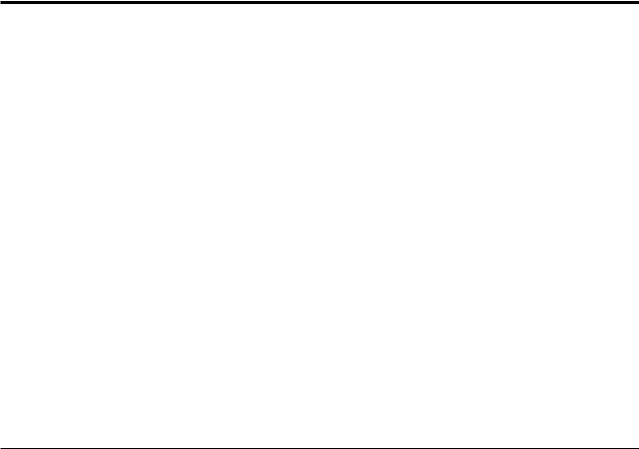
Important safety information
This information can help you safely use your IBM® personal computer. Follow and retain all information included with your IBM computer. The information in this document does not alter the terms of your purchase agreement or the IBM Statement of Limited Warranty.
Customer safety is important to IBM. Our products are developed to be safe and effective. However, personal computers are electronic devices. Power cords, power adapters, and other features can create potential safety risks that can result in physical injury or property damage, especially if misused. To reduce these risks, follow the instructions included with your product, observe all warnings on the product and in the operating instructions, and review the information included in this document carefully. By carefully following the information contained in this document and provided with your product, you can help protect yourself from hazards and create a safer computer work environment.
Note: This information includes references to power adapters and batteries. In addition to mobile personal computers, IBM ships some products (such as speakers or monitors) with external power adapters. If you have such a product, this information applies to your product. In addition, your computer product may contain a coin-sized internal battery that provides power to your system clock even when the machine is unplugged, so the battery safety information applies to all computers.
Conditions that require immediate action
Products can become damaged due to misuse or neglect. Some product damage is serious enough that the product should not be used again until it has been inspected and, if necessary, repaired by an authorized servicer.
As with any electronic device, pay close attention to the product when it is turned on. On very rare occasions, you might notice an odor or see a puff of smoke or sparks vent from your machine. Or you might hear sounds like popping, cracking or hissing. These conditions might merely mean that an internal electronic component has failed in a safe and controlled manner. Or, they might indicate a potential safety issue. However, do not take risks or attempt to diagnose the situation yourself.
Frequently inspect your computer and its components for damage or wear or signs of danger. If you have any question about the condition of a component, do not use the product. Contact the IBM Support Center® or the product manufacturer for instructions on how to inspect the product and have it repaired, if necessary.
In the unlikely event that you notice any of the conditions listed below, or if you have any safety concerns with your product, stop using the product and unplug it from the power source and telecommunication lines until you can speak to the IBM Support Center for further guidance.
vPower cords, plugs, power adapters, extension cords, surge protectors, or power supplies that are cracked, broken or damaged.
vSigns of overheating, smoke, sparks or fire.
© Copyright IBM Corp. 2004 |
v |

vDamage to a battery (such as cracks, dents, creases), discharge from a battery, or a buildup of foreign substances on the battery.
vA cracking, hissing or popping sound, or strong odor that comes from the product.
vSigns that liquid has been spilled or an object has fallen onto the computer product, the power cord or power adapter.
vThe computer product, the power cord or power adapter has been exposed to water.
vThe product has been dropped or damaged in any way.
vThe product does not operate normally when you follow the operating instructions.
Note: If you notice these conditions with a non-IBM product (such as an extension cord), stop using that product until you can contact the product manufacturer for further instructions, or until you get a suitable replacement.
General safety guidelines
Always observe the following precautions to reduce the risk of injury and property damage.
Service
Do not attempt to service a product yourself unless instructed to do so by the IBM Support Center. Use only an IBM authorized service provider who is approved to repair your particular product.
Note: Some parts can be upgraded or replaced by the customer. These parts are referred to as Customer Replaceable Units, or CRUs. IBM expressly identifies CRUs as such, and provides documentation with instructions when it is appropriate for customers to replace those parts. You must closely follow all instructions when performing such replacements. Always make sure that the power is turned off and that the product is unplugged from any power source before you attempt the replacement. If you have any questions or concerns, contact the IBM Support Center.
Power cords and power adapters
Use only the power cords and power adapters supplied by the product manufacturer.
Never wrap a power cord around the power adapter or other object. Doing so can stress the cord in ways that can cause the cord to fray, crack or crimp. This can present a safety hazard.
Always route power cords so that they will not be walked on, tripped over, or pinched by objects.
Protect the cord and power adapters from liquids. For instance, do not leave your cord or power adapter near sinks, tubs, toilets, or on floors that are cleaned with liquid cleansers. Liquids can cause a short circuit, particularly if the cord or power adapter has been stressed by misuse. Liquids can also cause gradual corrosion of the power cord terminals and/or the connector terminals on the adapter which can eventually result in overheating.
vi User Guide
Always connect power cords and signal cables in the correct order and ensure that all power cord connectors are securely and completely plugged into receptacles.
Do not use any power adapter that shows corrosion at the ac input pins and/or shows signs of overheating (such as deformed plastic) at the ac input or anywhere on the power adapter.
Do not use any power cords where the electrical contacts on either end show signs of corrosion or overheating or where the power cord appears to have been damaged in any way.
Extension cords and related devices
Ensure that extension cords, surge protectors, uninterruptible power supplies, and power strips that you use are rated to handle the electrical requirements of the product. Never overload these devices. If power strips are used, the load should not exceed the power strip input rating. Consult an electrician for more information if you have questions about power loads, power requirements, and input ratings.
Plugs and outlets
If a receptacle (power outlet) that you intend to use with your computer equipment appears to be damaged or corroded, do not use the outlet until it is replaced by a qualified electrician.
Do not bend or modify the plug. If the plug is damaged, contact the manufacturer to obtain a replacement.
Some products are equipped with a three-pronged plug. This plug fits only into a grounded electrical outlet. This is a safety feature. Do not defeat this safety feature by trying to insert it into a non-grounded outlet. If you cannot insert the plug into the outlet, contact an electrician for an approved outlet adapter or to replace the outlet with one that enables this safety feature. Never overload an electrical outlet. The overall system load should not exceed 80 percent of the branch circuit rating. Consult an electrician for more information if you have questions about power loads and branch circuit ratings.
Be sure that the power outlet you are using is properly wired, easily accessible, and located close to the equipment. Do not fully extend power cords in a way that will stress the cords.
Connect and disconnect the equipment from the electrical outlet carefully
Batteries
All IBM personal computers contain a non-rechargeable coin cell battery to provide power to the system clock. In addition many mobile products such as Thinkpad notebook PCs utilize a rechargeable battery pack to provide system power when in portable mode. Batteries supplied by IBM for use with your product have been tested for compatibility and should only be replaced with IBM approved parts.
Never attempt to open or service any battery. Do not crush, puncture, or incinerate batteries or short circuit the metal contacts. Do not expose the battery to water or other liquids. Only recharge the battery pack strictly according to instructions included in the product documentation.
Important safety information vii

Battery abuse or mishandling can cause the battery to overheat, which can cause gasses or flame to “vent” from the battery pack or coin cell. If your battery is damaged, or if you notice any discharge from your battery or the buildup of foreign materials on the battery leads, stop using the battery and obtain a replacement from the battery manufacturer.
Batteries can degrade when they are left unused for long periods of time. For some rechargeable batteries (particularly Lithium Ion batteries), leaving a battery unused in a discharged state could increase the risk of a battery short circuit, which could shorten the life of the battery and can also pose a safety hazard. Do not let rechargeable Lithium-Ion batteries completely discharge or store these batteries in a discharged state.
Heat and product ventilation
Computers generate heat when turned on and when batteries are charging. Notebook PCs can generate a significant amount of heat due to their compact size. Always follow these basic precautions:
vDo not leave the base of your computer in contact with your lap or any part of your body for an extended period when the computer is functioning or when the battery is charging. Your computer produces some heat during normal operation. Extended contact with the body could cause discomfort or, potentially, a skin burn.
vDo not operate your computer or charge the battery near flammable materials or in explosive environments.
vVentilation slots, fans and/or heat sinks are provided with the product for safety, comfort, and reliable operation. These features might inadvertently become blocked by placing the product on a bed, sofa, carpet, or other flexible surface. Never block, cover or disable these features.
CD and DVD drive safety
CD and DVD drives spin discs at a high speed. If a CD or DVD is cracked or otherwise physically damaged, it is possible for the disc to break apart or even shatter when the CD drive is in use. To protect against possible injury due to this situation, and to reduce the risk of damage to your machine, do the following:
vAlways store CD/DVD discs in their original packaging
vAlways store CD/DVD discs out of direct sunlight and away from direct heat sources
vRemove CD/DVD discs from the computer when not in use
vDo not bend or flex CD/DVD discs, or force them into the computer or their packaging
vCheck CD/DVD discs for cracks before each use. Do not use cracked or damaged discs
Additional safety information
DANGER
Electrical current from power, telephone, and communication cables is hazardous.
To avoid a shock hazard:
vDo not connect or disconnect any cables or perform installation, maintenance, or reconfiguration of this product during an electrical storm.
viii User Guide
vConnect all power cords to a properly wired and grounded electrical outlet.
vConnect to properly wired outlets any equipment that will be attached to this product.
vWhen possible, use one hand only to connect or disconnect signal cables.
vNever turn on any equipment when there is evidence of fire, water, or structural damage.
vDisconnect the attached power cords, telecommunications systems, networks, and modems before you open the device covers, unless instructed otherwise in the installation and configuration procedures.
vConnect and disconnect cables as described in the following table when installing, moving, or opening covers on this product or attached devices.
To connect: |
To disconnect: |
||
1. |
Turn everything OFF. |
1. |
Turn everything OFF. |
2. |
First, attach all cables to devices. |
2. |
First, remove power cords from outlet. |
3. |
Attach signal cables to connectors. |
3. |
Remove signal cables from connectors. |
4. |
Attach power cords to outlet. |
4. |
Remove all cables from devices. |
5. |
Turn device ON. |
|
|
|
|
|
|
DANGER
Le courant électrique provenant de l’alimentation, du téléphone et des câbles de transmission peut présenter un danger.
Pour éviter tout risque de choc électrique :
vNe manipulez aucun câble et n’effectuez aucune opération d’installation, d’entretien ou de reconfiguration de ce produit au cours d’un orage.
vBranchez tous les cordons d’alimentation sur un socle de prise de courant correctement câblé et mis à la terre.
vBranchez sur des socles de prise de courant correctement câblés tout équipement connecté à ce produit.
vLorsque cela est possible, n’utilisez qu’une seule main pour connecter ou déconnecter les câbles d’interface.;
vNe mettez jamais un équipement sous tension en cas d’incendie ou d’inondation, ou en présence de dommages matériels.
vAvant de retirer les carters de l’unité, mettez celle-ci hors tension et déconnectez ses cordons d’alimentation, ainsi que les câbles qui la relient aux réseaux, aux systèmes de té lécommunication et aux modems (sauf instruction contraire mentionnée dans les procédures d’installation et de configuration).
vLorsque vous installez, que vous déplacez, ou que vous manipulez le présent produit ou des périphériques qui lui sont raccordés, reportez-vous aux instructions ci-dessous pour connecter et déconnecter les différents cordons.
Important safety information |
ix |
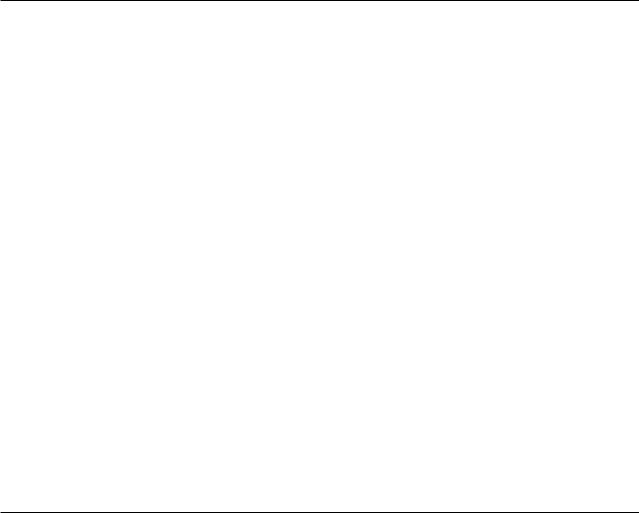
Connexion: |
Déconnexion: |
||
1. |
Mettez les unités hors tension. |
1. |
Mettez les unités hors tension. |
2. |
Commencez par brancher tous les |
2. |
Débranchez les cordons d’alimentation |
|
cordons sur les unités. |
|
des prises. |
3. |
Branchez les câbles d’interface sur des |
3. |
Débranchez les câbles d’interface des |
|
connecteurs. |
|
connecteurs. |
4. |
Branchez les cordons d’alimentation sur |
4. |
Débranchez tous les câbles des unités. |
|
des prises. |
|
|
5. |
Mettez les unités sous tension. |
|
|
|
|
|
|
Lithium battery notice
CAUTION:
Danger of explosion if battery is incorrectly replaced.
When replacing the battery, use only IBM Part Number 33F8354 or an equivalent type battery recommended by the manufacturer. The battery contains lithium and can explode if not properly used, handled, or disposed of.
Do not:
vThrow or immerse into water
vHeat to more than 100°C (212°F)
vRepair or disassemble
Dispose of the battery as required by local ordinances or regulations.
ATTENTION
Danger d’explosion en cas de remplacement incorrect de la batterie.
Remplacer uniquement par une batterie IBM de type ou d’un type équivalent recommandé par le fabricant. La batterie contient du lithium et peut exploser en cas de mauvaise utilisation, de mauvaise manipulation ou de mise au rebut inappropriée.
Ne pas :
vLancer ou plonger dans l’eau
vChauffer à plus de 100°C (212°F)
vRéparer ou désassembler
Mettre au rebut les batteries usagées conformément aux règlements locaux.
Modem safety information
To reduce the risk of fire, electrical shock, or injury when using telephone equipment, always follow basic safety precautions, such as:
vNever install telephone wiring during a lightning storm.
vNever install telephone jacks in wet locations unless the jack is specifically designed for wet locations.
vNever touch uninsulated telephone wires or terminals unless the telephone line has been disconnected at the network interface.
vUse caution when installing or modifying telephone lines.
x User Guide
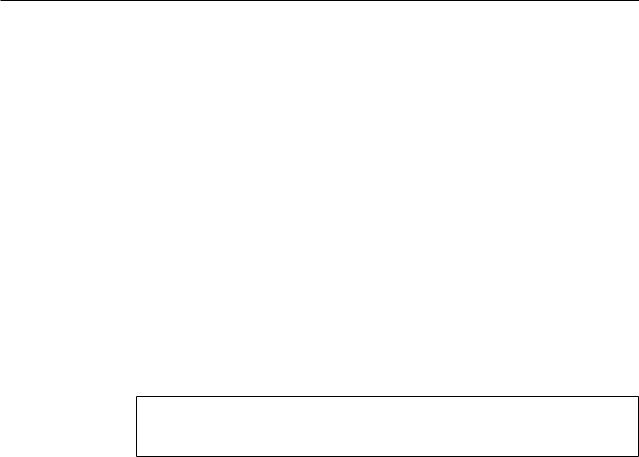
vAvoid using a telephone (other than a cordless type) during an electrical storm. There may be a remote risk of electric shock from lightning.
vDo not use the telephone to report a gas leak in the vicinity of the leak.
Consignes de sécurité relatives au modem
Lors de l’utilisation de votre matériel téléphonique, il est important de respecter les consignes ci-après afin de réduire les risques d’incendie, d’électrocution et d’autres blessures :
vN’installez jamais de cordons téléphoniques durant un orage.
vLes prises téléphoniques ne doivent pas être installées dans des endroits humides, excepté si le modèle a été conçu à cet effet.
vNe touchez jamais un cordon téléphonique ou un terminal non isolé avant que la ligne ait été déconnectée du réseau téléphonique.
vSoyez toujours prudent lorsque vous procédez à l’installation ou à la modification de lignes téléphoniques.
vSi vous devez téléphoner pendant un orage, pour éviter tout risque de choc électrique, utilisez toujours un téléphone sans fil.
vEn cas de fuite de gaz, n’utilisez jamais un téléphone situé à proximité de la fuite.
Laser compliance statement
Some IBM Personal Computer models are equipped from the factory with a CD-ROM drive or a DVD-ROM drive. CD-ROM drives and DVD-ROM drives are also sold separately as options. CD-ROM drives and DVD-ROM drives are laser products. These drives are certified in the U.S. to conform to the requirements of the Department of Health and Human Services 21 Code of Federal Regulations (DHHS 21 CFR) Subchapter J for Class 1 laser products. Elsewhere, these drives are certified to conform to the requirements of the International Electrotechnical Commission (IEC) 825 and CENELEC EN 60 825 for Class 1 laser products.
When a CD-ROM drive or a DVD-ROM drive is installed, note the following handling instructions.
CAUTION:
Use of controls or adjustments or performance of procedures other than those specified herein might result in hazardous radiation exposure.
Removing the covers of the CD-ROM drive or DVD-ROM drive could result in exposure to hazardous laser radiation. There are no serviceable parts inside the CD-ROM drive or DVD-ROM drive. Do not remove the drive covers.
Some CD-ROM drives and DVD-ROM drives contain an embedded Class 3A or Class 3B laser diode. Note the following statement.
DANGER
Laser radiation when open. Do not stare into the beam, do not view directly with optical instruments, and avoid direct exposure to the beam.
DANGER:
Important safety information |
xi |

Certains modèles d’ordinateurs personnels sont équipés d’origine d’une unité de CD-ROM ou de DVD-ROM. Mais ces unités sont également vendues séparément en tant qu’options. L’unité de CD-ROM/DVD-ROM est un appareil à laser. Aux État-Unis, l’unité de CD-ROM/DVD-ROM est certifiée conforme aux normes indiquées dans le sous-chapitre J du DHHS 21 CFR relatif aux produits à laser de classe 1. Dans les autres pays, elle est certifiée être un produit à laser de classe 1 conforme aux normes CEI 825 et CENELEC EN 60 825.
Lorsqu’une unité de CD-ROM/DVD-ROM est installée, tenez compte des remarques suivantes:
ATTENTION: Pour éviter tout risque d’exposition au rayon laser, respectez les consignes de réglage et d’utilisation des commandes, ainsi que les procédures décrites.
L’ouverture de l’unité de CD-ROM/DVD-ROM peut entraîner un risque d’exposition au rayon laser. Pour toute intervention, faites appel à du personnel qualifié.
Certaines unités de CD-ROM/DVD-ROM peuvent contenir une diode à laser de classe 3A ou 3B. Tenez compte de la consigne qui suit:
DANGER
Rayonnement laser lorsque le carter est ouvert. Évitez toute exposition directe des yeux au rayon laser. Évitez de regarder fixement le faisceau ou de l’observer à l’aide d’instruments optiques.
xii User Guide
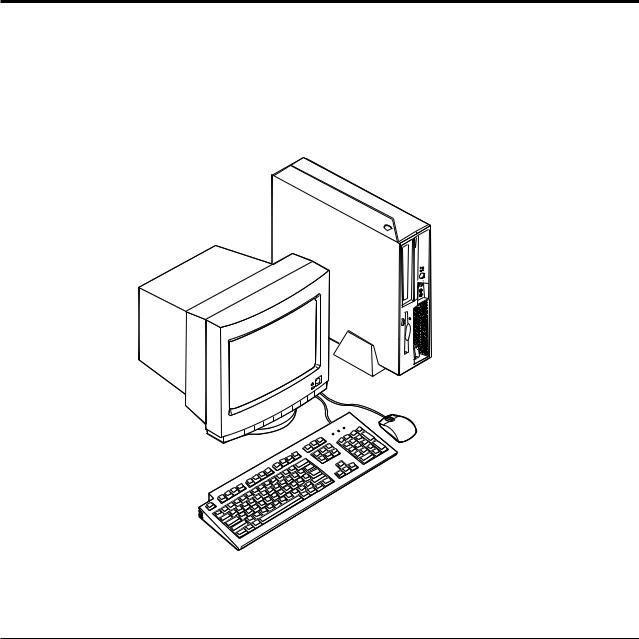
Chapter 1. Overview
Thank you for selecting an IBM® computer. Your computer incorporates many of the latest advances in computer technology and can be upgraded as your needs change.
Instructions for installing external and internal options are included in this publication. When adding an option, use these instructions along with the instructions that come along with the option.
Information resources
The Quick Reference that comes with your computer provides information for setting up your computer, starting the operating system, troubleshooting, and notices.
Access IBM provides a link to more information about your computer. Click Start → Access IBM.
If you have Internet access, the most up-to-date manuals for your computer are available from the World Wide Web. To access this information, point your browser to:
http://www.ibm.com/pc/support
Type your machine type and model number in the Quick Path field, and click Go.
© Copyright IBM Corp. 2004 |
1 |
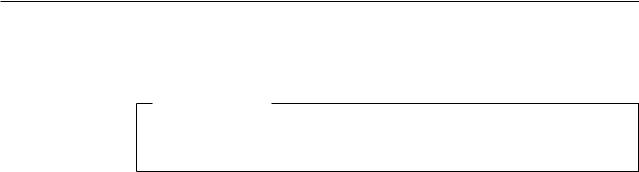
Features
This section provides an overview of the computer features and preinstalled software.
System summary
The following information covers a variety of models. For a listing of features for your specific model, go to Chapter 3, “Using the IBM Setup Utility,” on page 25.
Microprocessor
vIntel Pentium® 4 processor with HyperThreading Technology
vIntel Pentium 4 processor
vIntel® Celeron™ processor
vInternal cache (size varies by model type)
Memory
Support for two 184-pin dual inline memory modules (DIMMs). Each DIMM socket can support up to 1 GB of PC2700 double data rate (DDR) synchronous dynamic random access memory (SDRAM) for a system maximum of 2 GB.
Internal drives
v3.5-inch, half-inch (slim) diskette drive
vHard disk drive
vCD-ROM, DVD-ROM, DVD-ROM/CD-RW Combo, CD-RW, or Rambo III, IV DVD-RAM Multi-Burner optical drive (some models)
Video subsystem
Intel Graphics Media Accelerator 900 with dual display support
Audio subsystem
The integrated AC’97 audio controller provides four audio connectors.
vMicrophone and headphone connectors on the front panel
vLine-in and line-out connectors on the rear panel
vMono internal speaker
Connectivity
v10/100/1000 Mbps integrated Intel Ethernet controller that supports the Wake on LAN feature (some models)
vPeripheral Component Interconnect (PCI) V.90 Data/Fax modem (some models)
System management features
vRemote Program Load (RPL) and Dynamic Host Configuration Protocol (DHCP)
vWake on LAN
vWake on Serial port (RS232) from ACPI S1, S3, and S5
vWake on USB from ACPI S1 and S3
vWake on PS/2 Keyboard/Mouse from ACPI S1 and S3
vRemote Administration
vAutomatic power-on startup
2 User Guide
vSystem Management (SM) BIOS and SM software
vAbility to store POST hardware test results
Input/output features
v1 PCI Slot
v1 PCI Express x1 slot with support for PCI-e DVI-D Connection Adapter
v25-pin Parallel Port
vTwo 9-pin serial connectors
vEight USB 2.0 connectors (two on front panel and six on rear panel)
vPS/2® mouse connector
vPS/2 keyboard connector
vEthernet connector
vVGA monitor connector
vTwo audio connectors (line-in and line-out) on rear panel
vTwo audio connectors (microphone and headphone) on front panel
Expansion
vOne 132-bit PCI slot
vOne PCI Express x1 slot with support for PCI-e DVI-D Connection Adapter
vTwo DIMM memory connectors
Power
v225 Watt power supply with manual voltage selection switch
vAutomatic 50/60 Hz input frequency switching
vAdvanced Power Management support
vAdvanced Configuration and Power Interface (ACPI) support
Security features
The IBM Embedded Security Subsystem (ESS) is a security subsystem included on IBM ThinkCentre PCs. It consists of a dedicated Hardware Security Module built on to the motherboard and Client Security Software, a free, web-downloaded application. ESS provides the following security values by enhancing the security of:
vdata stored on the PC by providing an encryption application (File and Folder Encryption) or encryption products from ISVs (such as products from Utimaco Safeware)
vdigital certificates and other digital identity information stored on a PC
vVPN products from Cisco, Check Point and 3Com by increasing the protection around login credentials these products use
vcustomer network by providing unique machine identifiers for PCs in the network (by associating certificates with the built-in Hardware Security Module)
Other security features include:
vUser and administrator passwords
vSupport for the addition of a cable lock such as a Kensington lock
vKnockout holes for installing a rope clip (U-bolt)
vOptional keylock on top cover
vStartup sequence control
Chapter 1. Overview 3
vStartup without diskette drive, keyboard, or mouse
vDiskette and hard disk I/O control
vSerial and parallel port I/O control
vSecurity profile by device
IBM preinstalled software
Your computer comes with preinstalled software. An operating system, device drivers to support built-in features, and other support programs are included.
4 User Guide
