Lenovo S6000VDF3G User Manual
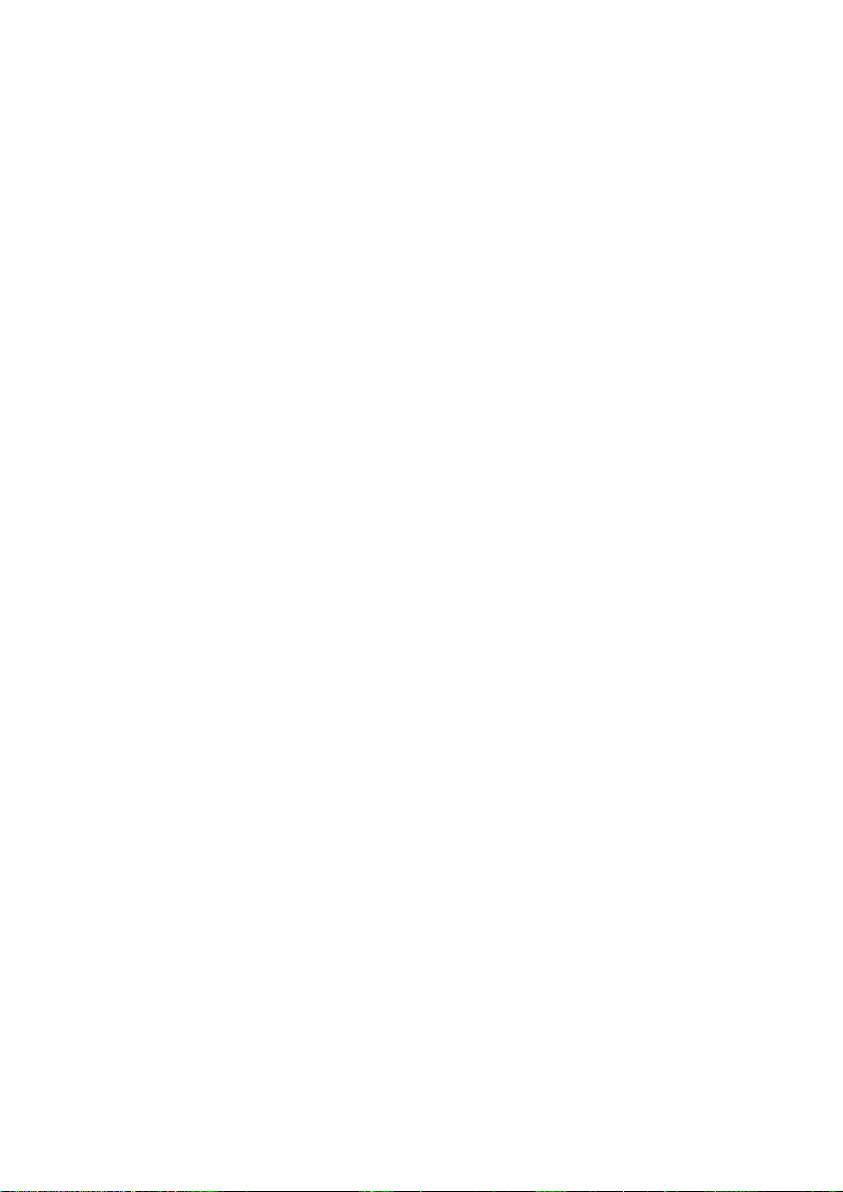
1
Using this manual
Thank you for choosing Vodafone Smart Tab III10.
Your Vodafone Smart Tab III10 provides a full internet experience on the go, as well
as delivering excellent performance for media and gaming. With full messaging
and data connections through the Vodafone network or Wi-Fi, you can
communicate any time and anywhere.
Some of the many functions of your new Smart Tab III include:
AndroidTM 4.2 (Jelly Bean)
10.1” IPS touch display (1280x800)
MediaTek 1.2GHz Processor
WCDMA/HSPA+/DC-HSDPA(850/900/1900/2100 MHz);
GPRS/EDGE (850/900/1800/1900 MHz); Wi-Fi (b/g/n)/BT
5.0 megapixel back and 0.3 megapixel front camera
1GB RAM and 16GB internal storage
For this product’s user manual and addit ional supporting software, please visit the
website below:
http://www.vodafone.com/smarttab3
Read me first
To guarantee the Vodafone Smart Tab III is always in its best condition, please
read this manual carefully and keep it for future use.
The pictures, symbols and contents in this manual are just for your reference.
They may be not completely identical with your Vodafone Smart Tab III10, so
please refer to the real object.
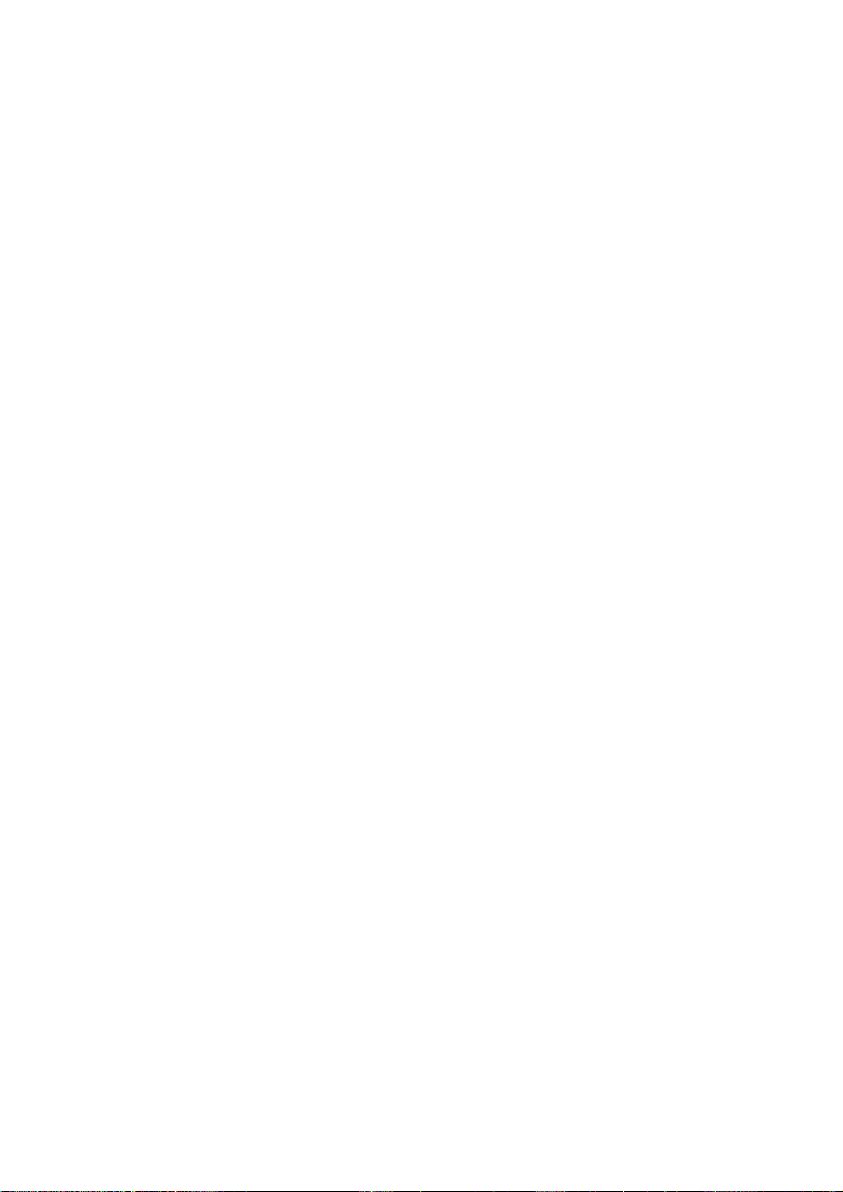
2
Contents
Using this manual ..................................................................... 1
Read me first .................................................................................................. 1
Product Safety Information ...................................................... 4
RF Exposure ................................................................................................... 4
Specific Absorption Rate (SAR) ...................................................................... 4
Limiting exposure to radio frequency (RF) fields ............................................ 5
Your device and accessories ...................................................... 6
What’s in the box ............................................................................................ 6
Getting started with your Smart Tab III ...................................... 7
Device overview ............................................................................................. 7
Inserting the SIM card .................................................................................... 8
Powering on/off your Smart Tab III .................................................................. 8
Switching Your Smart Tab III to Sleep Mode .................................................... 8
Waking Up Your Smart Tab III from Sleep Mode .............................................. 8
Charging your Vodafone Smart Tab III ............................................................. 9
Connecting to internet ................................................................................. 10
Connecting to PC computer ......................................................................... 10
AndroidTM setup ........................................................................................... 10
Using the touch screen ................................................................................. 11
Introduction to the Home screen .............................................. 12
Add an item to a Home screen ....................................................................... 13
Move a Home screen item ............................................................................. 13
Remove an item from the Home screen ........................................................ 14
How to open the notificat ions and quick settings panel ............................... 14
Finding your apps ......................................................................................... 14
Vodafone Channel ........................................................................................ 15
Product Safety Precautions ..................................................... 16
Regulatory information ................................................................................ 16
National Restrictions on Wi-Fi Usage ........................................................... 16
Distraction ................................................................................................... 16
Product Handling .......................................................................................... 17
Electrical Safety ............................................................................................ 19
Battery Handling & Safety ............................................................................ 19
Interference .................................................................................................. 19
Explosive environments ................................................................................ 20
Appendix ................................................................................ 21
Recycling and environmental informat ion .................................................... 21
Important WEEE information ....................................................................... 21
Recycling information for India .................................................................... 21
Additional recycling statements ................................................................... 21
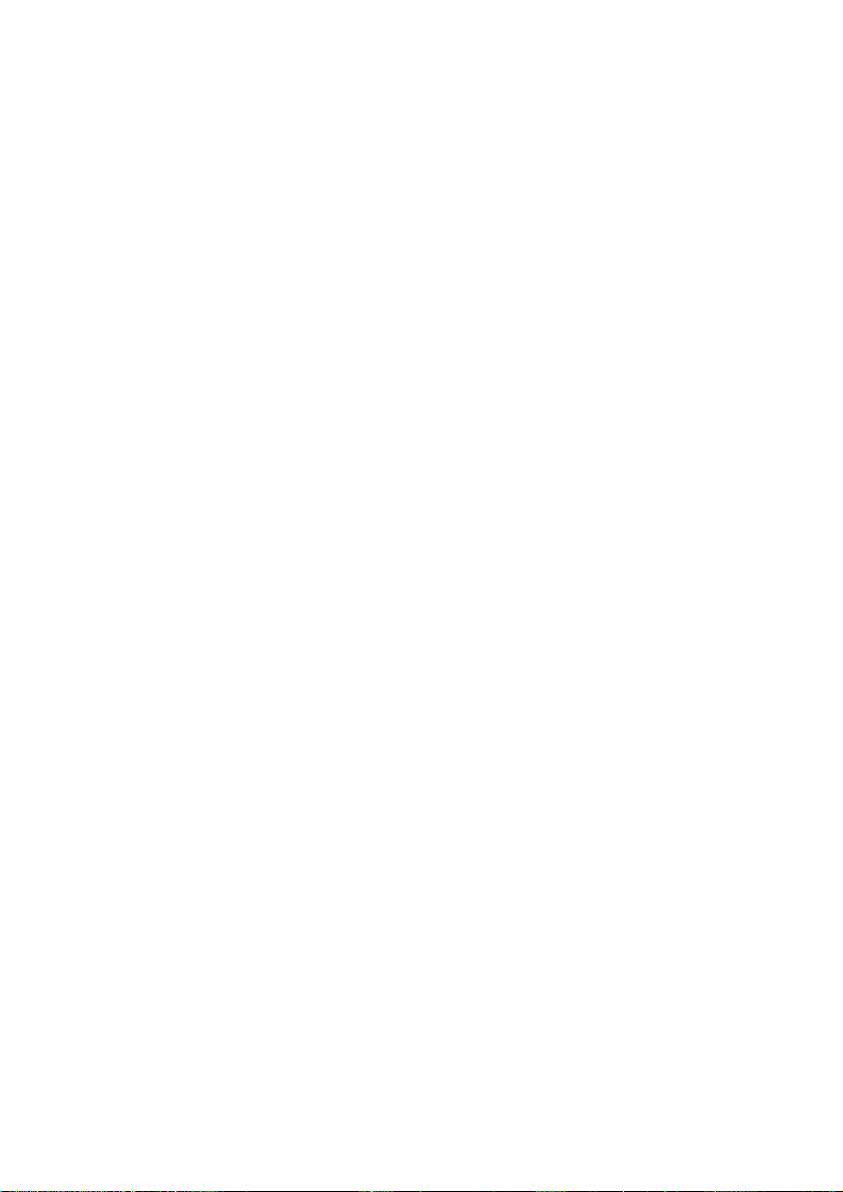
3
Battery recycling mark ................................................................................. 22
Restriction of Hazardous Substances Directive (RoHS) ................................. 22
EC DECLARATION OF CONFORMITY ........................................................... 24
FCC Compliance Statement .................................................... 26
Copyright © 2013 Lenovo CORPORATION. .............................. 29
All Rights Reserved ....................................................................................... 29
Trademarks .................................................................................................. 29
Notice .......................................................................................................... 29
Lenovo CORPORATION Address: ................................................................. 29
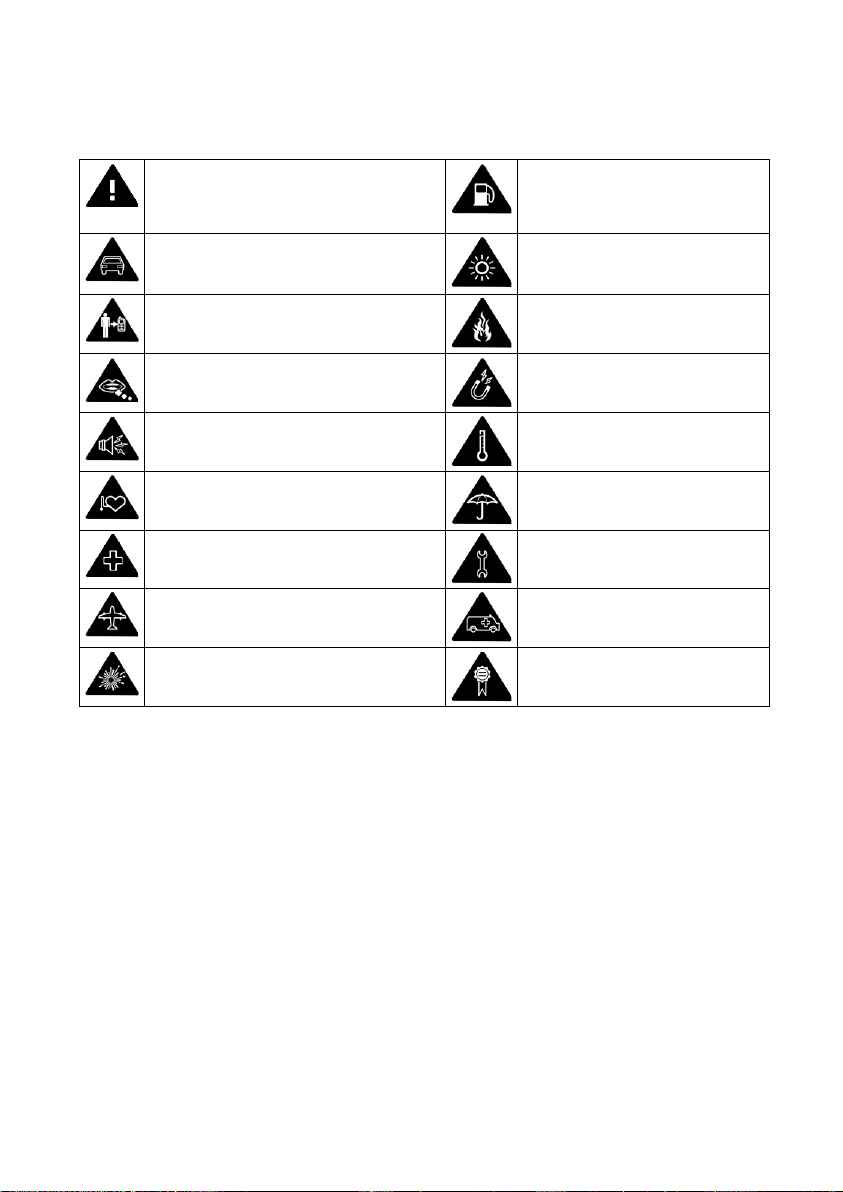
4
Read the Safety Information
section of this user guide on page 3
and 14
Do not use while re-fuelling
Do not use your handheld while
driving
This device may produce a
bright or flashing light
For body operation maintain a
separation of 0.6 cm
Do not dispose of it in a f ire
Small parts may cause a choking
hazard
Avoid contact with magnetic
media
This device may produce a loud
sound
Avoid Extreme Temperatures
Keep away from pacemakers and
other personal medical devices
Avoid any contact with
liquid, keep it dry
Switch off when instructed in
hospitals and medical facilities
Do not attempt to
disassemble
Switch off when instructed in
aircrafts and airports
Do not rely on this device for
emergency communications
Switch off in explosive
environments
Only use approved
accessories
Product Safety Information
RF Exposure
Your device contains a transmitter and a receiver. When it is ON, it receives and
transmits RF energy. When you communicate with your device, the system
handling your communicat ion controls the power level at which your device
transmits.
Specific Absorption Rate (SAR)
Your mobile device is a radio transmitter and receiver. It is designed not to exceed
the limits for exposure to radio waves recommended by internat ional guidelines.
These guidelines were developed by the independent scientific organization
ICNIRP and include safety margins designed to assure the protection of all persons,
regardless of age and health.
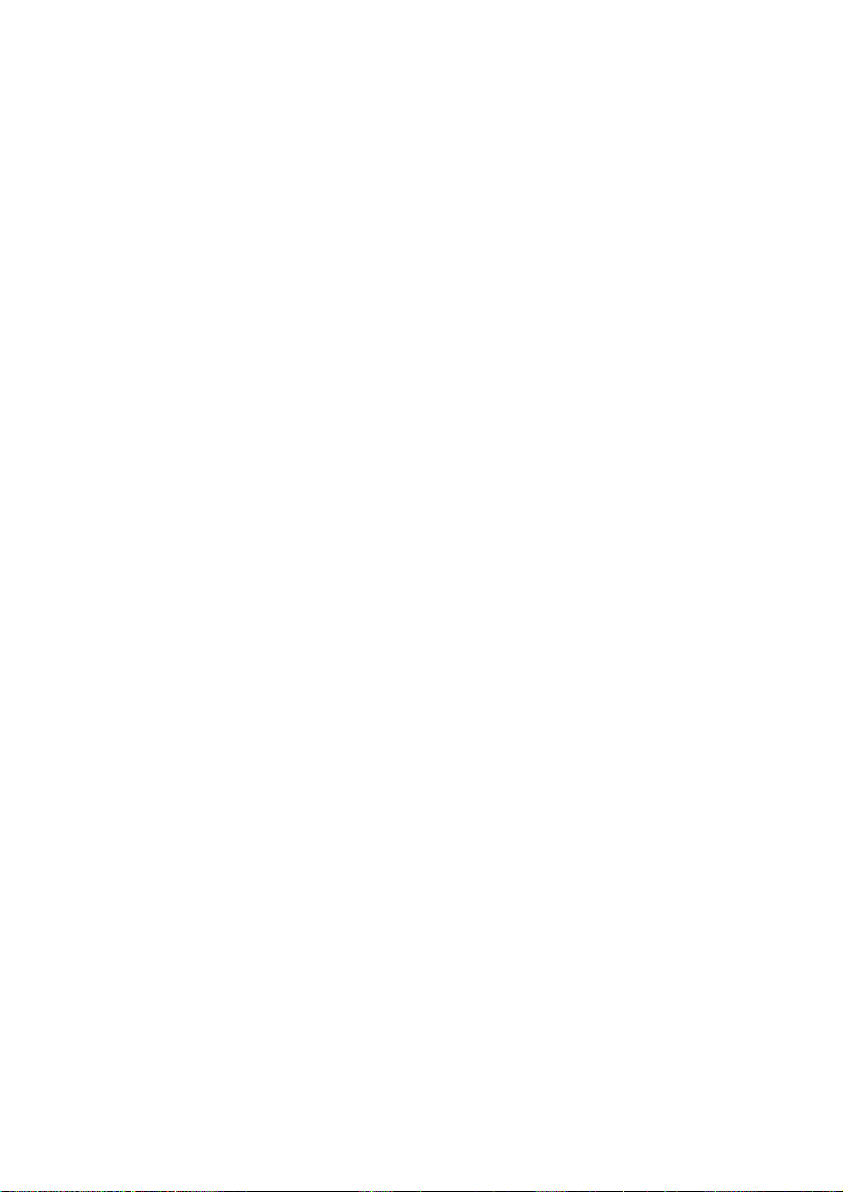
5
Limiting exposure to radio frequency (RF) fields
For individuals concerned about limiting their exposure to RF fields, the World
Health Organisation (WHO) provides the following advice:
Precautionary measures: Present scient ific informat ion does not indicate the need
for any special precautions for the use of mobile devices. If individuals are
concerned, they might choose to limit their own or their children’s RF exposure by
limiting the length of calls, or using ‘hands-free’ devices to keep mobile devices
away from the head and body.
Further information on this subject can be obtained from the WHO home page
http://www.who.int/peh-emf WHO Fact sheet 193: June 2000.
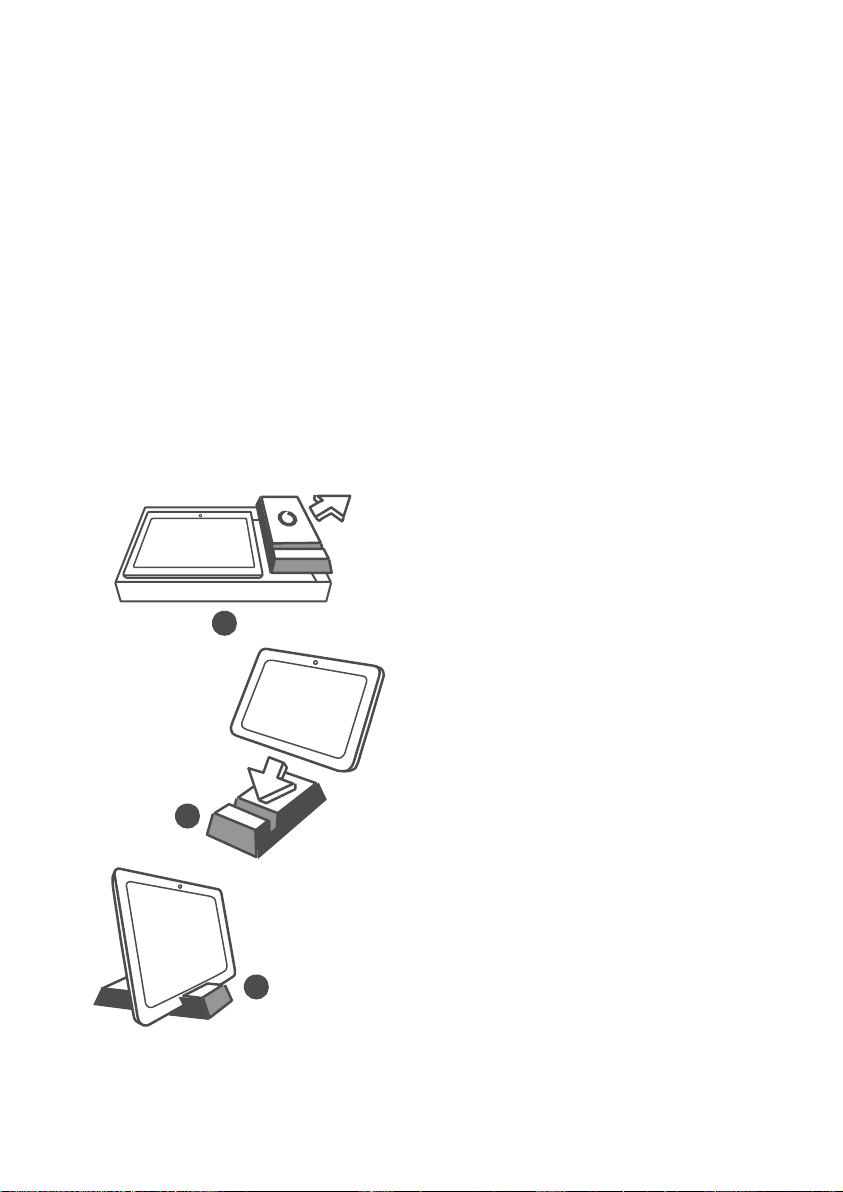
6
1
2
3
Your device and accessories
What’s in the box
Make sure your box contains the following items:
10
Vodafone Smart Tab III
Data cable
USB power adapter
Quick Start Guide
Warranty Card
Bonus tablet stand
10
tablet
Tips:
The items supplied with your
device may vary depending on
the software and accessories
available in your region or offered
by your service provider.
The inner protective tray and
charger box is made of
biodegradable, recycled paper
pulp. The accessory box can also
be used as a stand for your
bedside table or while traveling
with your charger. When the
stand wears out from use over
time please recycle it so that the
material can be used in new
products again.
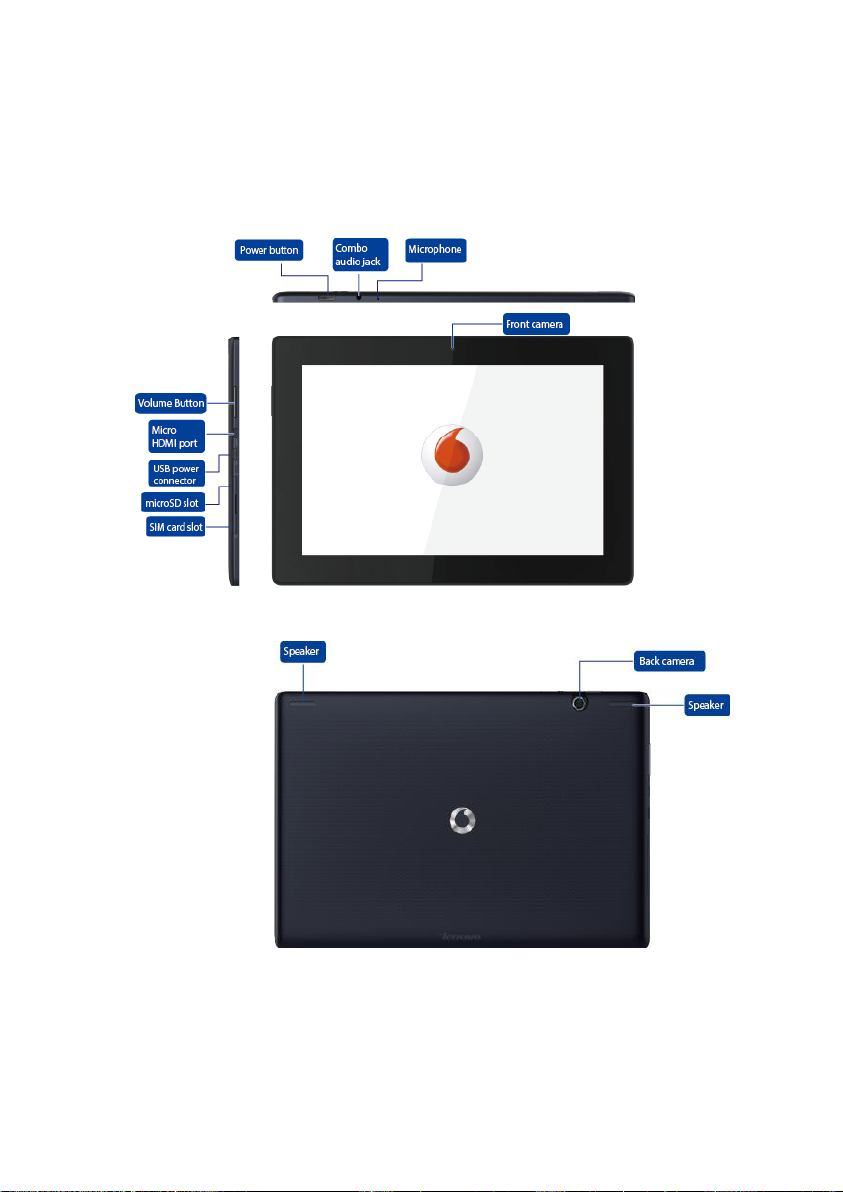
7
Getting started with your Smart Tab
III10
Device overview
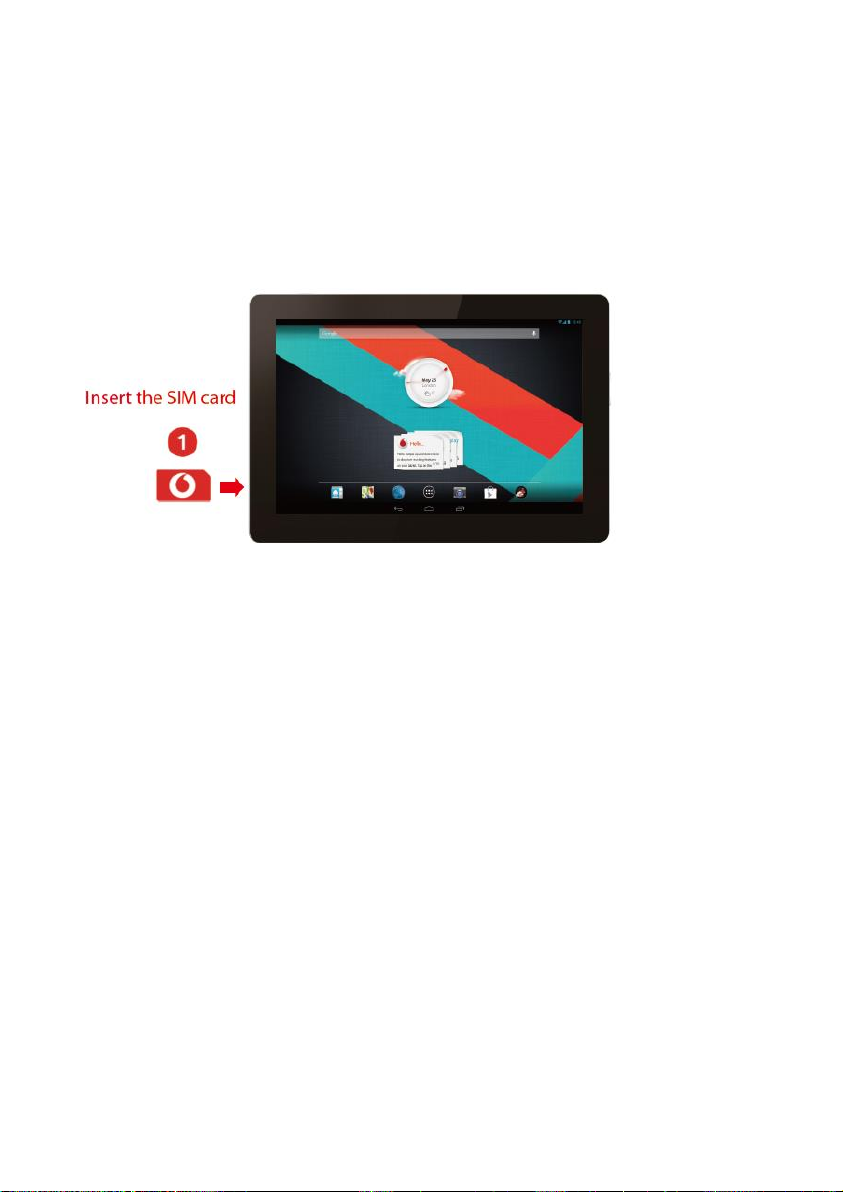
8
Inserting the SIM card
The SIM card slot is located on the bottom left side of the Smart Tab III10. To insert a
SIM card while turned off, pull up the SIM card slot cover with a fingertip, then
insert the SIM card. To remove the SIM card while turned off, push the card into the
slot lightly unt il it pops out.
Do NOT insert or remove the SIM card while your Smart Tab III is turned on. Doing
so may permanently damage your SIM card or Smart Tab III10.
Powering on/off your Smart Tab III10
Press and hold the Power button on your Smart Tab III10 for about 4 seconds, then
release it. The Vodafone logo and the startup screen will appear in sequence,
indicating your Smart Tab III has been turned on.
Press and hold the Power button on your Smart Tab III for about 1 second. The
Power off pop-up window will appear. Tap OK to turn off your Smart Tab III10.
Switching Your Smart Tab III to Sleep Mode
If you're not using your Smart Tab III (but don't want to turn it off), you can press
the Power button to deactivate the display. Your Smart Tab III will then enter
Standby mode to save power. It will also enter Standby mode automatically if it's
not used for a while.
Waking Up Your Smart Tab III from Sleep Mode
With the display deactivated, press the Power button on the Smart Tab III10 to turn
on the display. The Smart Tab III’s display will then light up, showing that it has now
woken up.
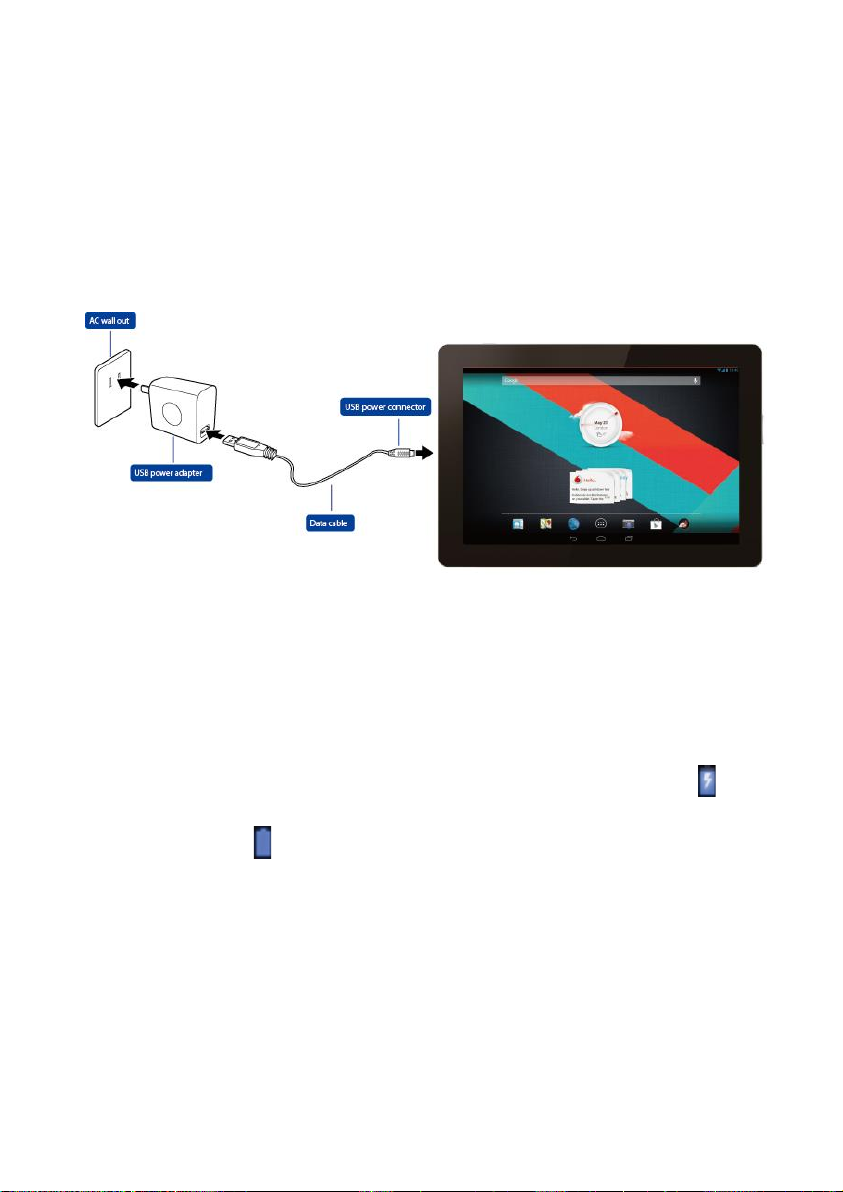
9
Charging your Vodafone Smart Tab III10
Your Smart Tab III has a built-in battery in it. To charge it, you have to:
1. Connect the PC data cable to USB power adapter.
2. Connect the PC data cable to Smart Tab III
3. Connect the USB power adapter to a standard AC wall outlet.
4. Disconnect the charger when the battery is fully charged.
Notes:
10
I via the dock connector.
The new battery is not fully charged. Before using your Smart Tab III10 for
the first time, you should charge the battery.
If the battery is low, there will be a pop-up message on the screen.
Touch the status bar to check the battery status.
If the device is powered on and the battery is charging, the icon will
appear on the status bar. When charging is completed, the battery
indicator appears on the status bar.
The shape of USB power adapter may be different depending on your
country.
Adapter shall be installed near the equipment and shall be easily
accessible
Users have to use the connection to USB interfaces with USB 2.0 version
or higher.
