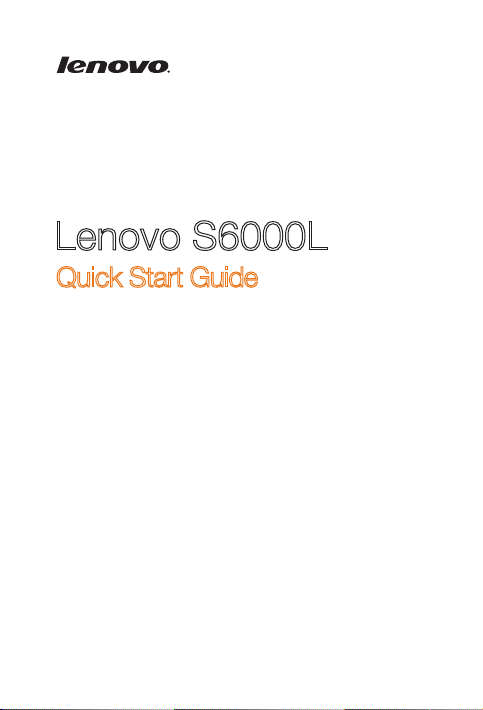
Lenovo
Quick Start Guide v1.0
S6000L

Welcome
Earphone jack
Power button
Please r ead this g uide ca refull y before us ing your d evice. T he guide w ill hel p you lear n
tips on set ting and using you r device .
The info rmatio n in this gu ide is bas ed on defa ult set tings. Il lustrat ions and s creen shots
used he re may dif fer from t he actua l produc t appea rance a nd scree n displ ays.
Microphone
Front camera
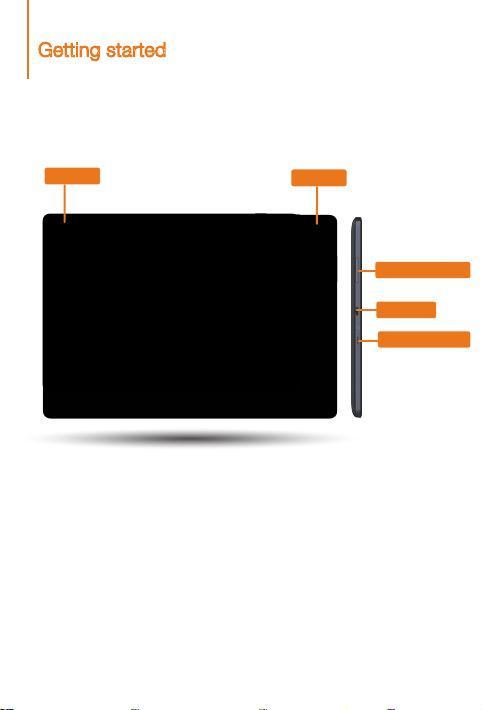
Getting started
Speaker
Speaker
Volume button
Micro USB
SD Card Slot
Screen lock/unlock
In standb y mode, press the Pow er button to lock yo ur device. To unlock t he screen, pre ss
the Power bu tton, and then dr ag the on-screen s lider to enter the i nterface dis played be fore
it locks .
Sleep/Wake
If you do not to uch the sc reen for a w hile, you r device d ims its sc reen to en ter slee p
mode for p ower savi ng.
Turning your d evice of f
While in s tandby m ode, pres s and hol d the Power bu tton an d then foll ow the on-s creen
instructions to confirm shutdown.

Technical specifications
Model: 60049;Z0AN;Lenovo S6000L-F
Version: WLAN
Hardware
Dimensions/Weight/Color
L × W × H: 260mm x 180mm x 8.9mm
Weight: Appr. 570g
CPU
MTK MT8125 (quad-core)
Front camera
0.3 M
Screen
10.1", 16:10, 1,280 x 800 dpi
Battery
6350 mAh
Operating system
Operating system
Android 4.2 (Jelly Bean)
Interface
3.5 mm
earphone jack
Communication
Bluetooth 4.0
The compatibility issue may occur with some device with
Bluetoo th 4.0 on the mar ket.
Color: Black
SD card slot
32 GB (max.)
WLAN
Micro USB
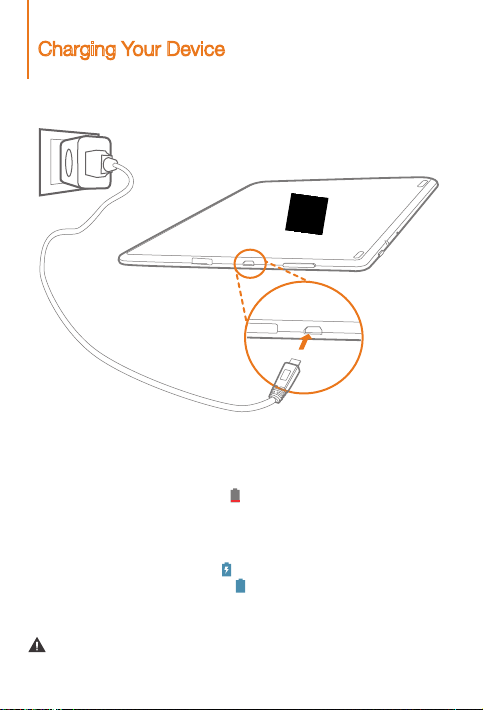
Charging Your Device
When the b attery leve l falls below the t hreshold, your d evice will al ert you with a ton e and
the batte ry sta tus icon w ill chan ge into . We rec ommen d you plug th e AC power
adapter i nto your dev ice in the d irecti on of the or ange ar row as show n above figu re.
You can charg e your dev ice whet her it is o n or off.
If your dev ice is be ing cha rged whi le it is on, th e batter y statu s icon (lo cated on t he
status ba r of the scr een) will a ppear a s . After t he batte ry has fin ished c hargin g, the
status ba r will sh ow the full y charg ed icon .
For more in format ion on bat tery sa fety, see the Impor tant Product
Information Guide.
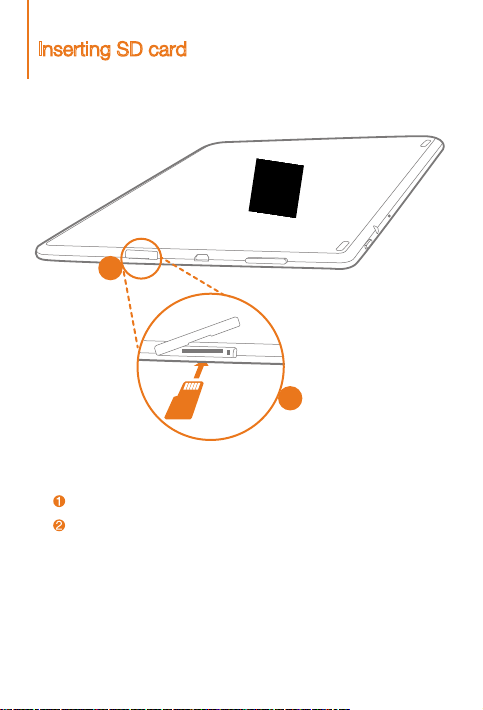
Inserting SD card
1
SD Card
2
Your device s uppor ts SD card e xtensi on. To inser t SD card, do t he follow ing:
Step , Ope n the side c over.
Step , Inse rt the S D card as sh own in the fi gure.
Close th e side cove r.
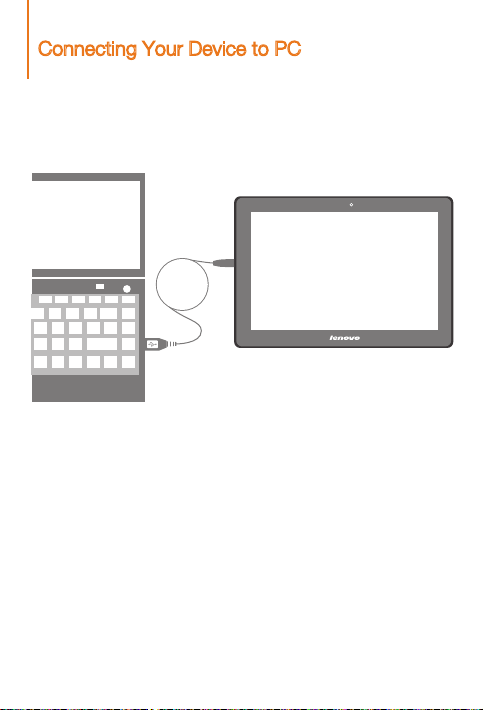
Connecting Your Device to PC
You can conn ect your d evice to th e PC's USB por t with the c able pr ovided fo r batter y
chargi ng or data t ransfe rring w ith the PC.
Installing apps and games
Transfer the A PK setup file from th e PC to your device, a nd then open and s et it up in the
file mana ger on you r devic e.

Customizing the desktop
Tou ch > WIDGETS. You can drag yo ur favori te applic ations a nd widg ets onto the
desktop.
Adding a pps/wi dgets to th e desk top
Tap and hold th e icon of you r desire d appli cation o r widget, u ntil the d esktop
backgro und patte rn appe ars on th e scree n, and then p lace the i con whe rever you w ish.
Editing t he desk top
Tap and hold an y icon on th e desk top and the n drag it to yo ur prefer red loc ation or
delete it f rom the de sktop.
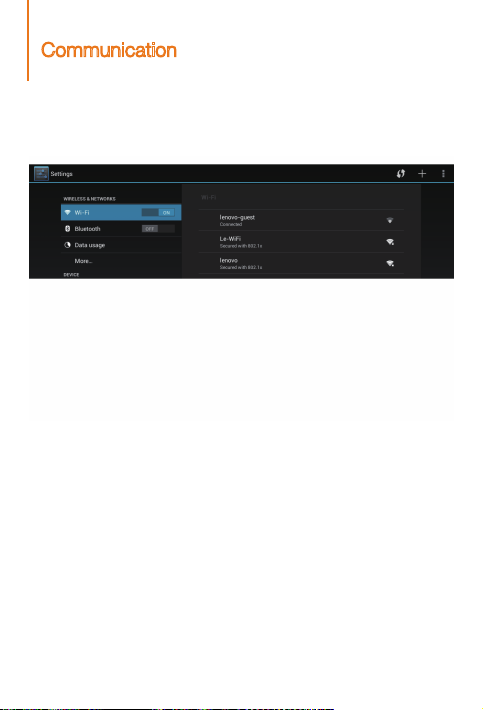
Communication
WLAN connection
You can connect your device to the Internet using WLAN. When WLAN is on, your device
will automatically scan for WLAN hotspots within range. Select the WLANhotspot you want
to connect to.
Bluetooth connection
If your computer has an integrated Bluetooth adapter card, it can connect to and transfer
data wirelessly with other Bluetooth enabled devices, such as notebook computers, PDAs
and cell phones. You can transfer data between these devices without cables and up to
10 meters range in open space.
The actual maximum range may vary due to interference and transmission barriers.
China unicom
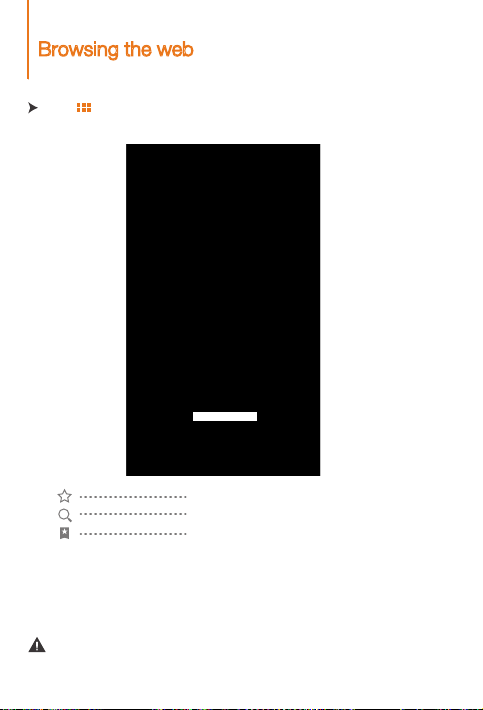
Browsing the web
Touch > Browser. Now you can b rowse the We b and down load app licati ons.
Add a book mark
Search o r type a U RL
Bookm arks, hi story an d saved pa ges
The above functions require your device to connect to the Internet via wirelless network.
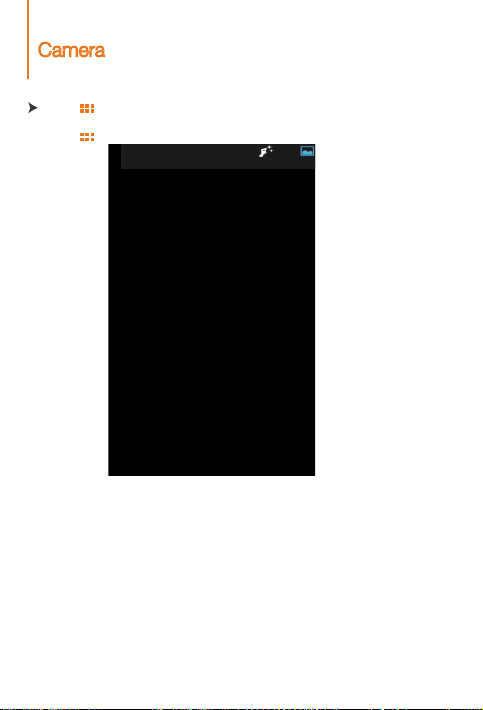
Camera
Touch > Camera. Now you c an recor d the wonde rfu l moment s of your life w ith
the came ra.
Touch > Gallery. Now you can v iew photos/vide os from your device.
Camera
The cam era has fo llowin g two fun ctions: ph oto and fac e beaut y.
Your device a lso has v ideo fun ction.
Album
You can zoom in /out a photo by do uble-t apping o r moving yo ur two fin gers ap art/ togethe r
while tou ching the scree n.
