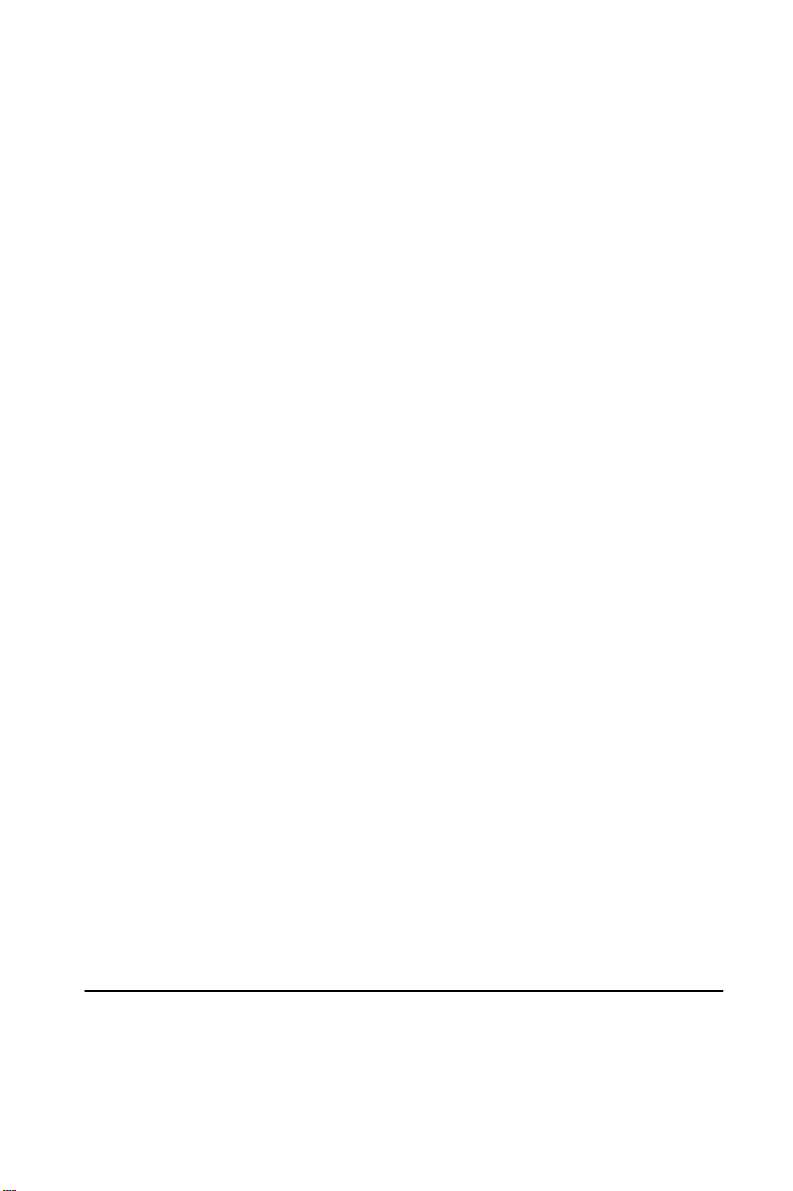
Contents
CERTIFICATIONS -------------------------------------------------------------------- 2
NOTICE ---------------------------------------------------------------------------------- 2
PRECAUTIONS ---------------------------------------------------------------- 3
SPECIAL NOTES ON LCD MONITORS --------------------------------- 4
BEFORE YOU OPERATE THE MONITOR ------------------------------------- 4
FEATURES ---------------------------------------------------------------------- 4
PACKING LIST -----------------------------------------------------------------
CONTROLS AND CONNECTORS ----------------------------------------
ADJUSTING THE VIEWING ANGLE -------------------------------------
OPERATING INSTRUCTIONS ----------------------------------------------------- 8
GENERAL INSTRUCTIONS ------------------------------------------------
HOW TO USE OSD ----------------------------------------------------------ADJUSTING THE PICTURE -------------------------------------------GREEN MONITOR------------------------------------------------------------
PLUG AND PLAY -------------------------------------------------------------
TECHNICAL SUPPORT(FAQ) ------------------------------------------------- 13-14
ERROR MESSAGE & POSSIBLE SOLUTION ----------------------
APPENDIX A SPECIFICATIONS ----------------------------------------- 16
APPENDIX B FACTORY PRESET TIMING TABLE -----------------
APPENDIX C CONNECTOR PIN ASSIGNMENT --------------------
Notice:
Please read the following words before assembling and using this monitor.
Any reference to an Lenovo product, program or service is not intended to
state or imply that only Lenovo ’s product, program, or service may be used.
Any functionally equivalent product, program, or service that does not infringe
any of Lenovo’s intellectual property rights or other legally protectable rights
may be used instead of the Lenovo product, program, or service. Evaluation
and verification of operation in conjunction with other products, programs, or
services, except those expressly designated by Lenovo, are the user’s
responsibility.
Lenovo may have patents or pending patent applications covering subject
matter in this document. The furnishing of this document does not give you
any license to these patents.
Information in this document is subject to change without notice.
Without the permission of Lenovo (Beijing) Limited, no part of this manual may
be reproduced or distributed in any form or by any means.
®
lenovo
is a lenovo (Beijing) Limited registered trademark.
4
6
7
8
10
10-11
12
12
15
17
18
1

CE certificate
This shipped version of this device complies with the
requirements of the EEC directive 89/336/EEC
“Electromagnetic compatibility” and 73/23/EEC “Low
voltage directive”.
FCC Class B Radio Frequency Interference Statement
WARNING: (FOR FCC CERTIFIED MODELS)
NOTE: This equipment has been tested and found to comply with the limits for
a Class B digital device, pursuant to Part 15 of the FCC Rules. These limits
are designed to provide reasonable protection against harmful interference in
a residential installation. This equipment generates, uses and can radiate
radio frequency energy, and if not installed and used in accordance with the
instructions, may cause harmful interference to radio communications.
However, there is no guarantee that interference will not occur in a particular
installation. If this equipment does cause harmful interference to radio or
television reception, which can be determined by turning the equipment off
and on, the user is encouraged to try to correct the interference by one or
more of the following measures:
1. Reorient or relocate the receiving antenna.
2. Increase the separation between the equipment and receiver.
3. Connect the equipment into an outlet on a circuit different from that to
which the receiver is connected.
4. Consult the dealer or an experienced radio/TV technician for help.
NOTICE:
1. The changes or modifications not expressly approved by the party
responsible for compliance could void the user's authority to operate the
equipment.
2. Shielded interface cables and AC power cord, if any, must be used in
order to comply with the emission limits.
3. The manufacturer is not responsible for any radio or TV interference
caused by unauthorized modification to this equipment. It is the
responsibilities of the user to correct such interference.
WARNING:
To prevent fire or shock hazard, do not expose the monitor to rain or moisture.
Dangerously high voltages are present inside the monitor. Do not open the
cabinet. Refer servicing to qualified personnel only.
2
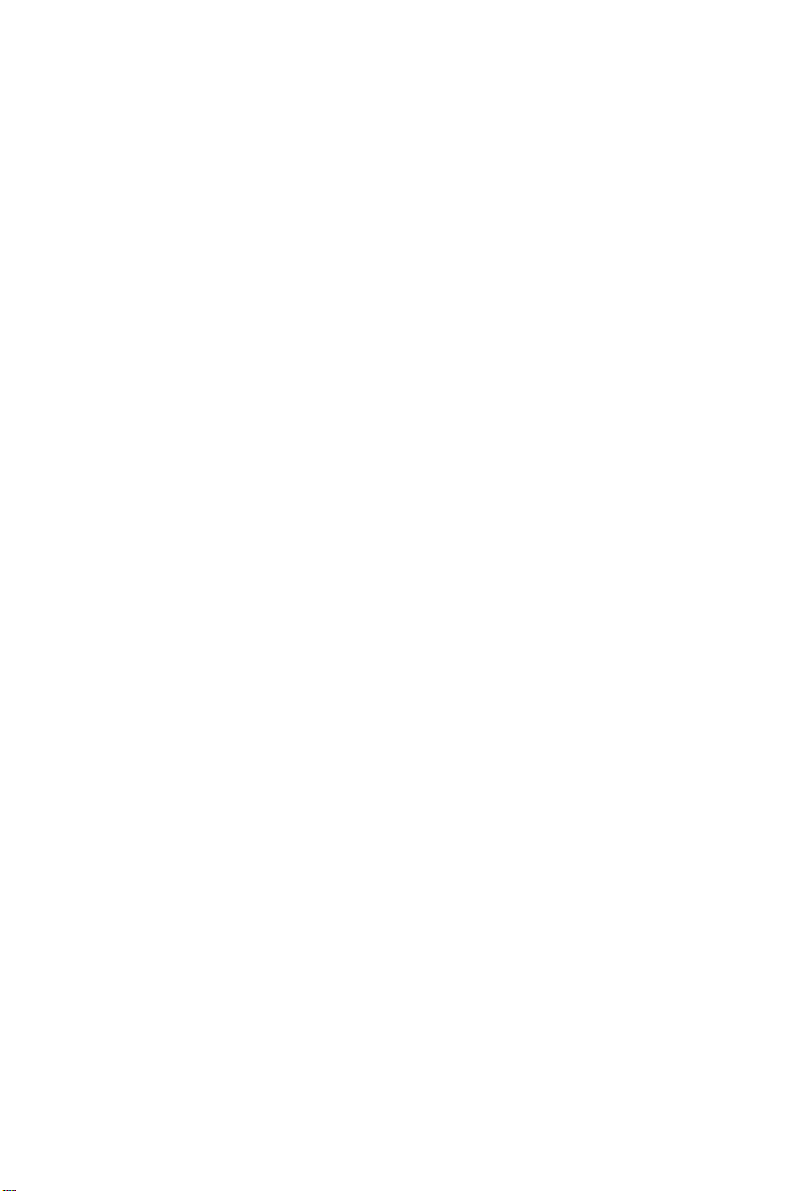
PRECAUTIONS
z Do not use the monitor near water, e.g. near a bathtub, washbowl, kitchen
sink, laundry tub, swimming pool or in a wet basement.
z Do not place the monitor on an unstable cart, stand, or table. If the monitor
falls, it can injure a person and cause serious damage to the appliance.
Use only a cart or stand recommended by the manufacturer or sold with
the monitor. If you mount the monitor on a wall or shelf, use a mounting kit
approved by the manufacturer and follow the kit instructions.
z Slots and openings in the back and bottom of the cabinet are provided for
ventilation. To ensure reliable operation of the monitor and to protect it
from overheating, be sure these openings are not blocked or covered. Do
not place the monitor on a bed, sofa, rug, or similar surface. Do not place
the monitor near or over a radiator or heat register. Do not place the
monitor in a bookcase or cabinet unless proper ventilation is provided.
z The monitor should be operated only from the type of power source
indicated on the label. If you are not sure of the type of power supplied to
your home, consult your dealer or local power company.
z Cut off the power source during a lightning storm or when it will not be
used for long periods of time. This will protect the monitor from damage
due to power surges.
z Do not overload power strips and extension cords. Overloading can result
in fire or electric shock.
z Never push any object into the slot on the monitor cabinet. It could short
circuit parts causing a fire or electric shock. Never spill liquids on the
monitor.
z Do not attempt to service the monitor yourself, opening or removing covers
can expose you to dangerous voltages and other hazards. Please refer all
servicing to qualified service personnel.
z The wall socket shall be installed near the equipment and shall be easily
accessible.
3
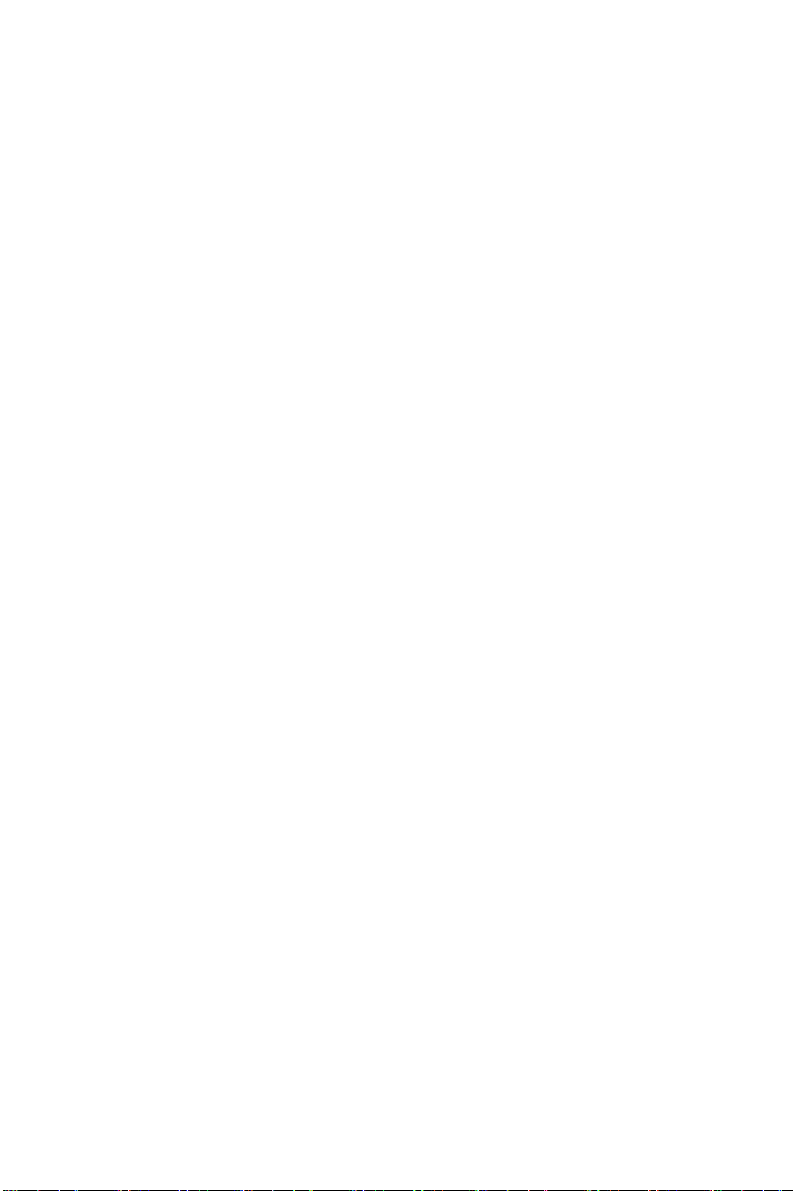
SPECIAL NOTES ON LCD MONITORS
The following symptoms are normal with LCD monitor and do not indicate a
problem.
NOTES
• You may find slightly uneven brightness on the screen depending on the
desktop pattern you use.
• The LCD screen has effective pixels of 99.99% or more. It may include
blemishes of 0.01% or less such as a missing pixel or a pixel lit all of the
time.
• Due to the nature of the LCD screen, an afterimage of the previous screen
may remain after switching the image, when the same image is displayed
for hours. In this case, the screen is recovered slowly by changing the
image or turning off the Power for hours.
BEFORE YOU OPERATE THE MONITOR
FEATURES
• 48cm(19”) TFT Color LCD Monitor
• Optimal Resolutions is 1440 X 900 @60Hz
• Low Power Consume & Power Saving Design
• Ergonomic Design
• Space Saving, Compact Case Design
CHECKING THE CONTENTS OF THE PACKAGE
The product package should include the following items:
1. LCD Monitor
2. Owner's Manual
3. Power cord
4. Signal Cable
5. Multifunctional Box (Include USB Connector,adapter,Power Cord)
4
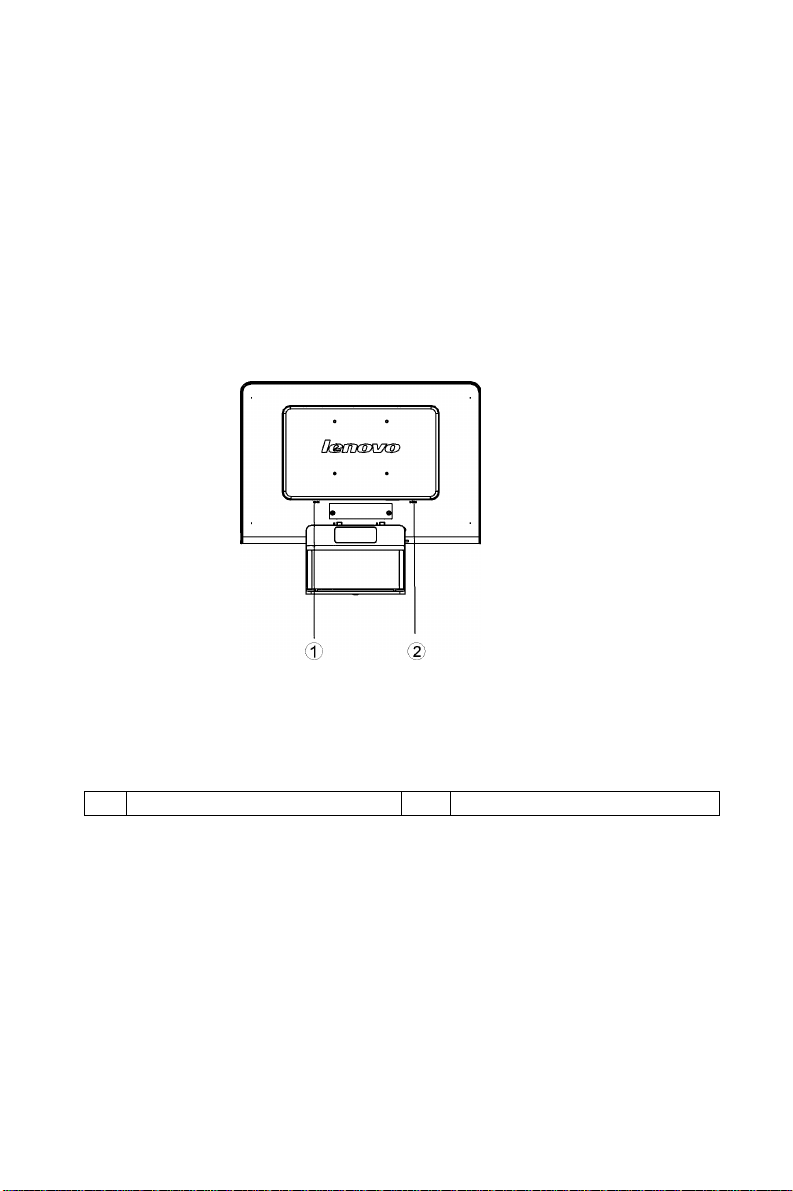
CONTROLS AND CONNECTORS
Power cord
Connecting the power cord: Connect one end of the DC cable to back of the
monitor and connect the other end to the computer.
SIGNAL CABLE
Connecting the Signal Cable: Connect one end of the 15-pin D-Sub cable to
the back of the LCD monitor and connect the other end ot the computer’s DSub port.
Figure 1 Connecting Cables
1. Power cord 2. Signal Cable
5
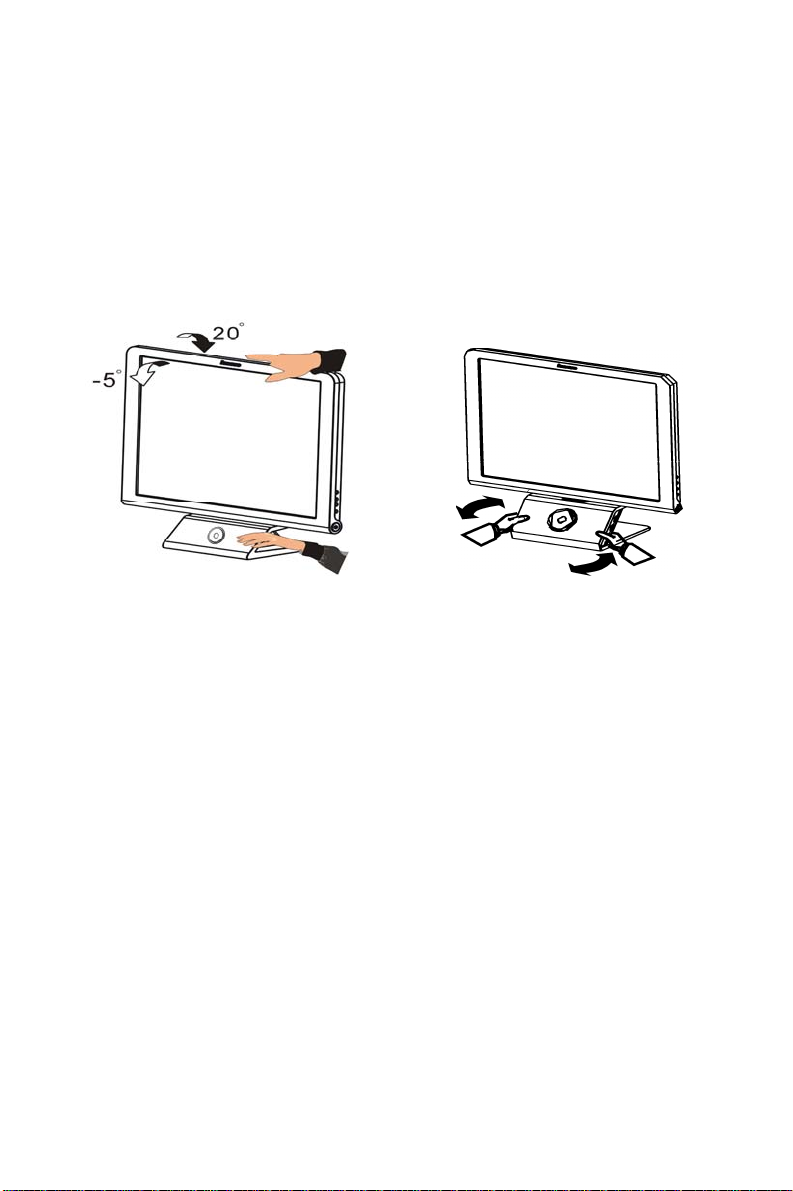
ADJUSTING THE VIEWING ANGLE
• For optimal viewing it is recommended to look at the full face of the
monitor, then adjust the monitor’s angle to your own preference.
• Hold the stand so you do not topple the monitor when you change the
monitor’s angle.
• You can adjust the monitor’s angle from -5° to 20°.
• The monoitor has the function of
Bottom of Multifunctional Box )
horizontal circumgyration (Only the
NOTES
Figure 2
• Do not touch the LCD screen when you change the angle. It may cause
damage or break the LCD screen.
• Careful attention is required not to catch your fingers or hands when you
change the angle.
6
