Page 1
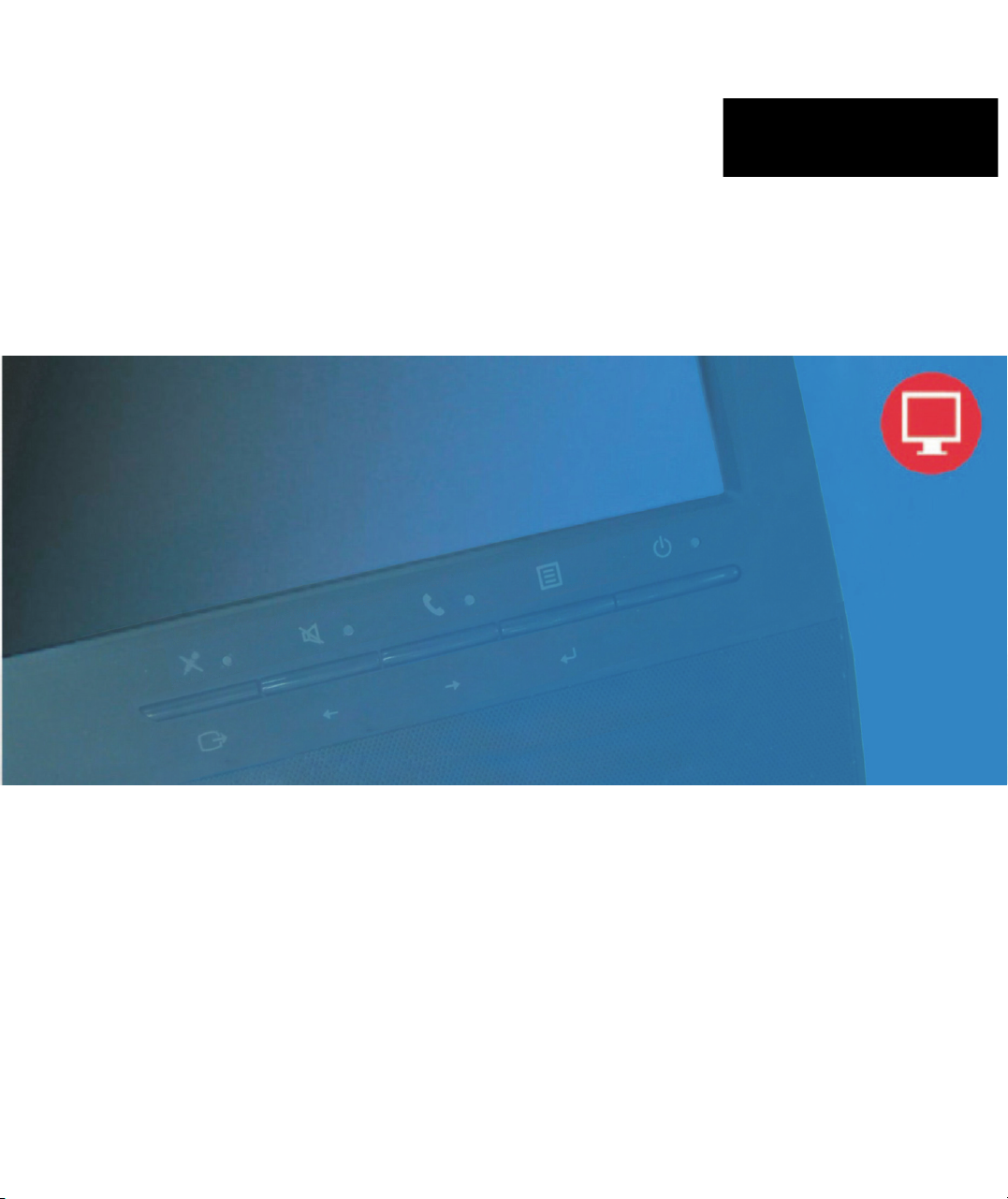
LT2223zwC Flat Panel Monitor
User's Guide
Page 2
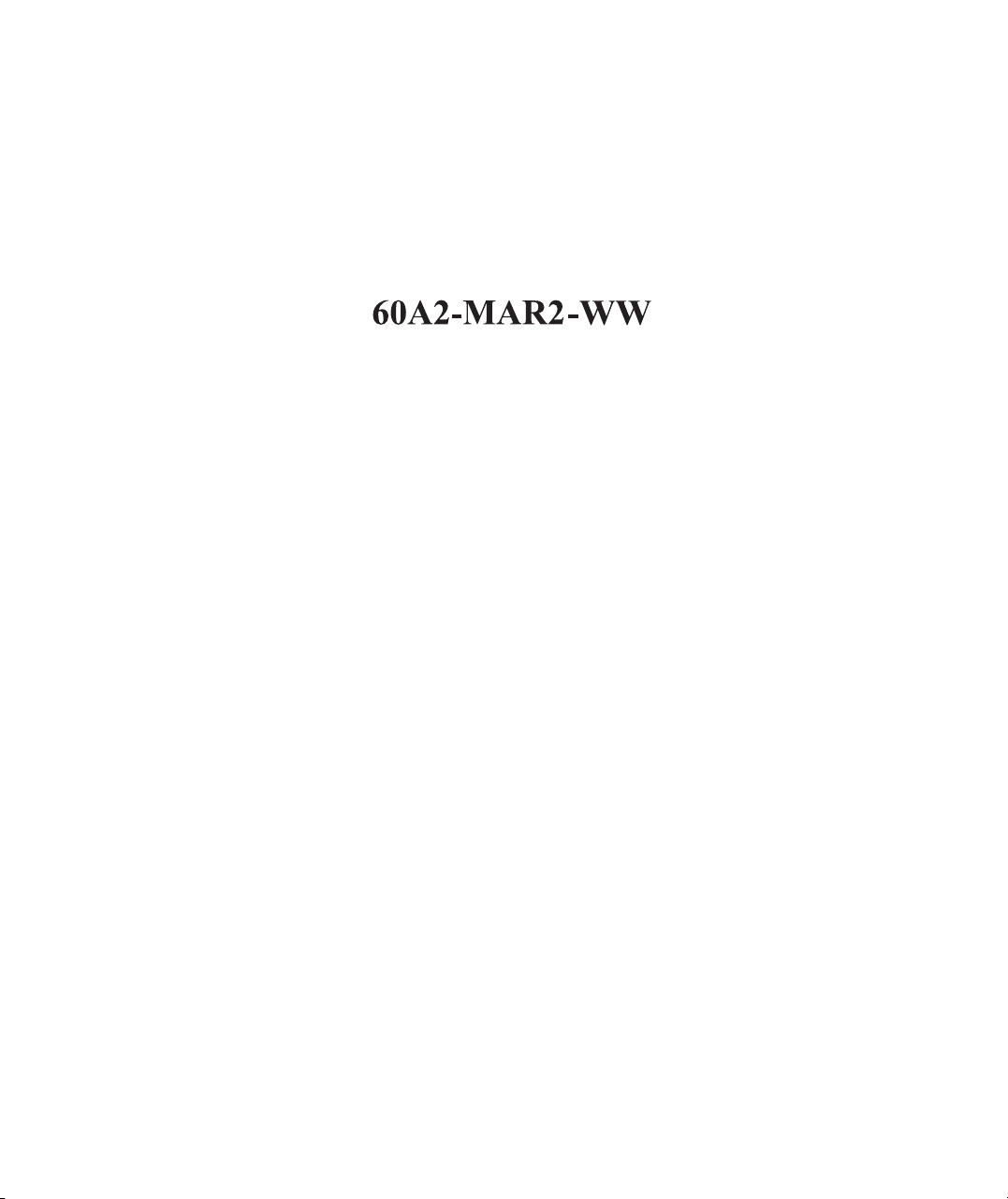
Product numbers
First Edition(
© Copyright Lenovo 2012.
All rights reserved.
LENOVO products, data, computer software, and services have been developed exclusively at private expense and are
sold to governmental entities as commercial items as defined by 48 C.F.R. 2.101 with limited and restricted rights to use,
reproduction and disclosure.
LIMITED AND RESTRICTED RIGHTS NOTICE: If products, data, computer software, or services are delivered
pursuant a General Services Administration "GSA" contract, use, reproduction, or disclosure is subject to restrictions
set fort h in Contra ct No. GS-3 5F-0592 5.
Copyright Lenovo 2012. i
©
December
2012)
Page 3
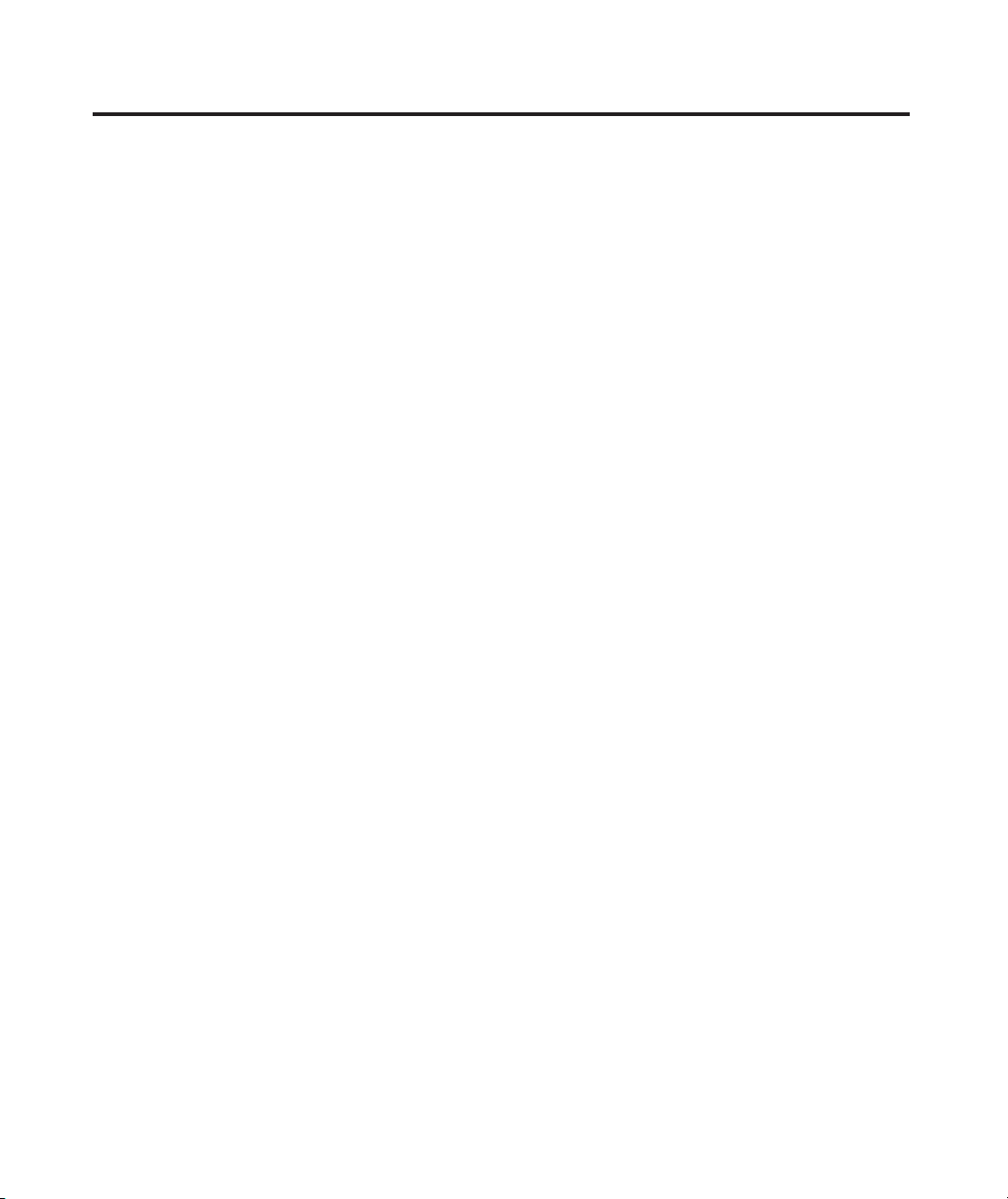
Contents
Safety information........................................................................................iii
Chapter 1. Getting started...........................................................................1-1
Shippi ng conten ts..... ....... ....... ....... ......... ....... ....... ....... ....... ....... ......... ....... ....... ....... ....... ....... ......... ....... .1-1
Produc t overvie w.. ....... ....... ................ ....... ....... ....... ....... ................ ....... ....... ....... ....... ................ ....... ....1-2
Types of adju stments ......... ....... ....... ....... ....... ....... ......... ....... ....... ....... ....... ....... ......... ....... ....... ....... .....1- 2
User con trols ……… ………………… ………………… ………………… ………………… …………… ..... ..1-3
Cable lo ck slot.. ....... ....... ....... ....... ......... ....... ....... ....... ....... ....... ......... ....... ....... ....... ....... ....... ......... ..... 1 -4
Settin g up your mon itor.... ................ ....... ....... ....... ....... ................ ....... ....... ....... ....... ................ ....... ....... 1 -5
Connec ting and tu rning on yo ur monito r......... ....... ....... ....... ....... ................ ....... ....... ....... ....... ...............1
Regist ering you r option. ....... ....... ....... ......... ....... ....... ....... ....... ....... ......... ....... ....... ....... ....... ....... ......... ...1-9
Chapter 2. Adjusting and using your monitor...............................................2-1
Comfor t and acces sibilit y.. ....... ................ ....... ....... ....... ....... ................ ....... ....... ....... ....... ................ .......2-1
Arrang ing your wo rk area.. ....... ....... ....... ......... ....... ....... ....... ....... ....... ......... ....... ....... ....... ....... ....... ......2-1
Quick ti ps for heal thy work ha bits... ....... ....... ......... ....... ....... ....... ....... ....... ......... ....... ....... ....... ....... ......2 -2
Access ibility i nformat ion.... ....... ....... ......... ....... ....... ....... ....... ....... ......... ....... ....... ....... ....... ....... ......... .2-3
Adjust ing your mo nitor ima ge..... ....... ....... ......... ....... ....... ....... ....... ....... ......... ....... ....... ....... ....... ....... ......2-3
Using th e On-Scre en Displa y (OSD) con trols.. ....... ......... ....... ....... ....... ....... ....... ......... ....... ....... ....... .....2- 3
Select ing a suppo rted disp lay mode. ....... ....... ......... ....... ....... ....... ....... ....... ......... ....... ....... ....... ....... ....... ...2-7
Unders tanding p ower mana gement. ....... ....... ......... ....... ....... ....... ....... ....... ......... ....... ....... ....... ....... ....... ....2-9
Caring f or your mon itor.... ................ ....... ....... ....... ....... ................ ....... ....... ....... ....... ................ ....... ....... .2-9
Detach ing the mon itor base and stan d...... ....... ....... ......... ....... ....... ....... ....... ....... ......... ....... ....... ....... ....... ..2-10
wall Moun tin g (Optiona l)... ....... ....... ................ ....... ....... ....... ....... ................ ....... ....... ....... ....... ...........2-10
Chapter 3. Reference information................................................................3-1
Monito r specifi cations ....... ....... ....... ......... ....... ....... ....... ....... ....... ......... ....... ....... ....... ....... ....... ......... .....3- 1
Tro ubleshooting.... ....... ....... ....... ....... ................ ....... ....... ....... ....... ................ ....... ....... ....... ....... ............3-3
Manual i mage setu p...... ....... ....... ....... ......... ....... ....... ....... ....... ....... ......... ....... ....... ....... ....... ....... ......... 3 -4
Manual ly instal ling the mo nitor dri ver....... ....... ....... ....... ....... ................ ....... ....... ....... ....... ................ ...3-5
Servic e informa tion... ....... ....... ....... ......... ....... ....... ....... ....... ....... ......... ....... ....... ....... ....... ....... ......... ....3-8
-5
Appendix A. Service and Support...............................................................A-1
Online t echnica l support … ………………… ………………… ………………… ………...... ....... ....... ....... ....A-1
Teleph one techn ical supp ort …………… ………………… ………………… …………….... ....... ....... ....... .....A- 1
Appendix B. Notices...................................................................................B-1
Recycl ing infor mation …… ………………… ………………… ………………… ……....... ....... ....... ....... ...B-2
Tra demarks ………………………… ………………… ………………… ………………. ....... ................ ....... B-3
© Copyri ght Lenov o 2012.
ii
Page 4
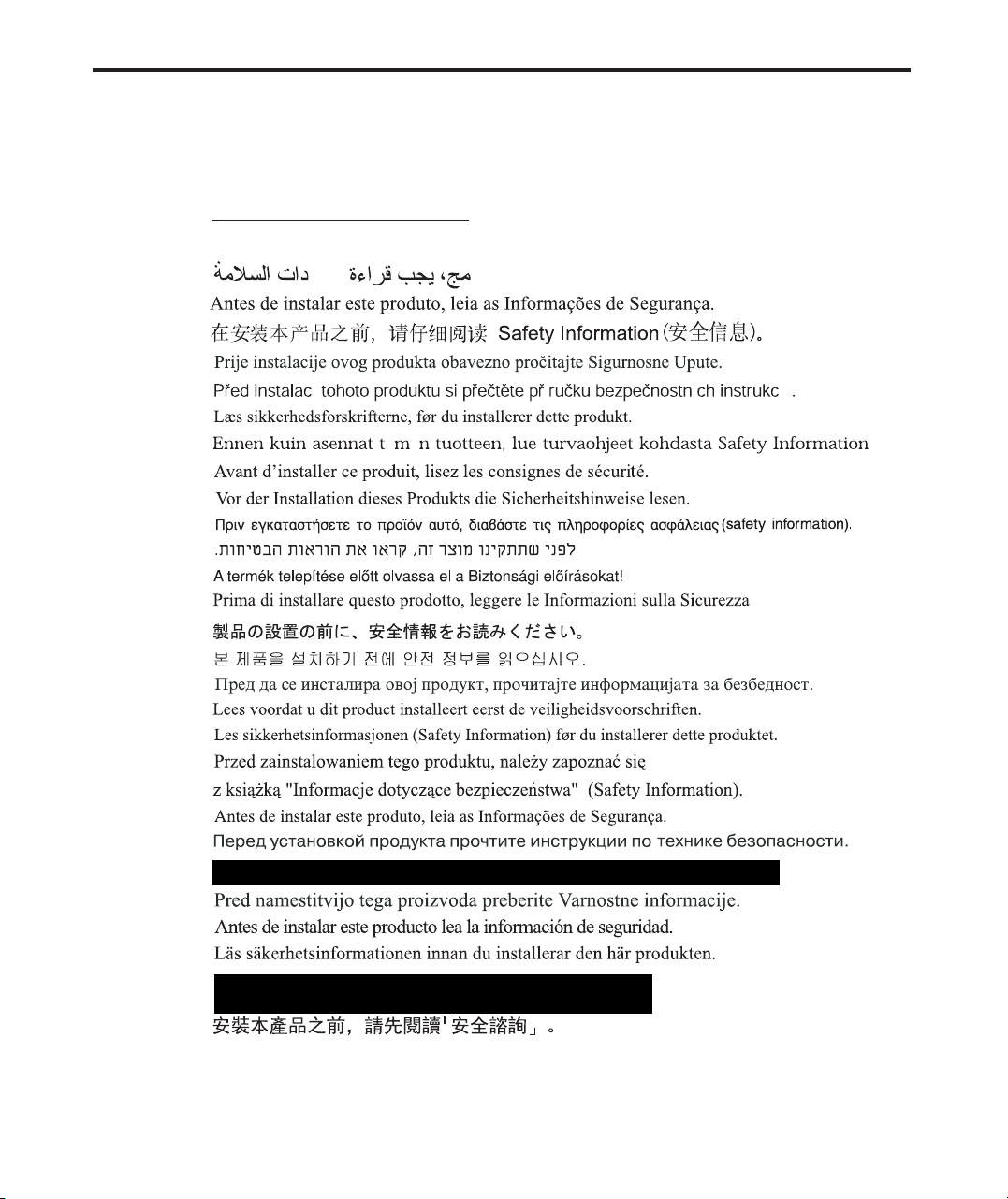
Safety information
í
General Safety guidelines
For tips to help you use your computer safety, go to:
http://www.lenovo.com/safety
Before installing this product, read the Safety Information.
íí
© Copyri ght Lenov o 2012.
iii
Page 5
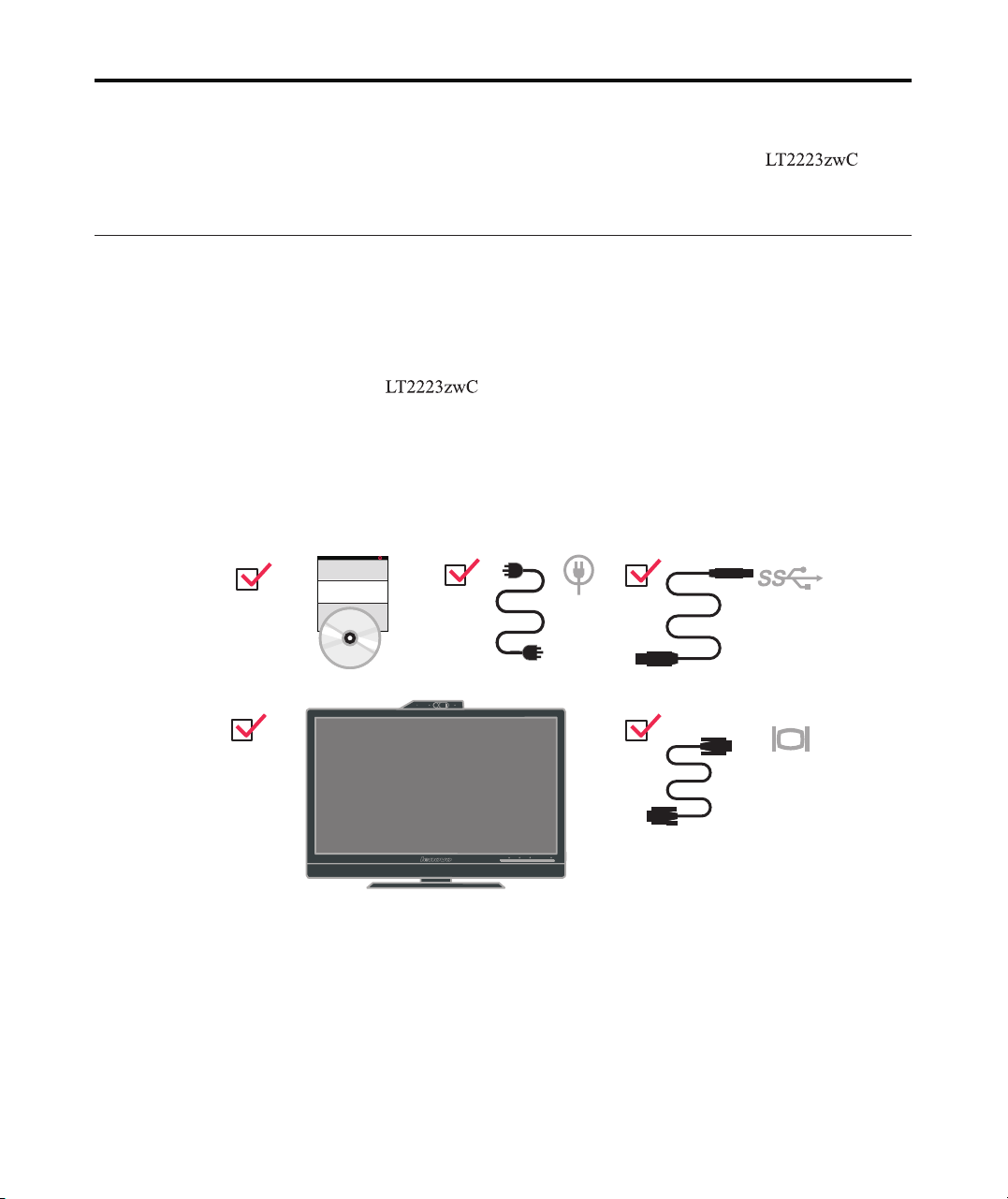
Chapter 1.Getting started
This User’s Guide contains detailed information on the ThinkVision Flat
Panel Monitor. For a quick over view, please see the Setup Poster that was shipped
with your monitor.
Shipping contents
The product package should include the following items:
· Information flyer
· Reference and Driver CD
· ThinkVision Flat Panel Monitor
· Power Cord
· Analog Signal Cable
· USB Cable
®
©
CopyrightLenovo 2012. 1-1
©
Note: To attach a VE SA mount, ple ase see
“Detaching the moni tor stand” on page 2-10.
Page 6
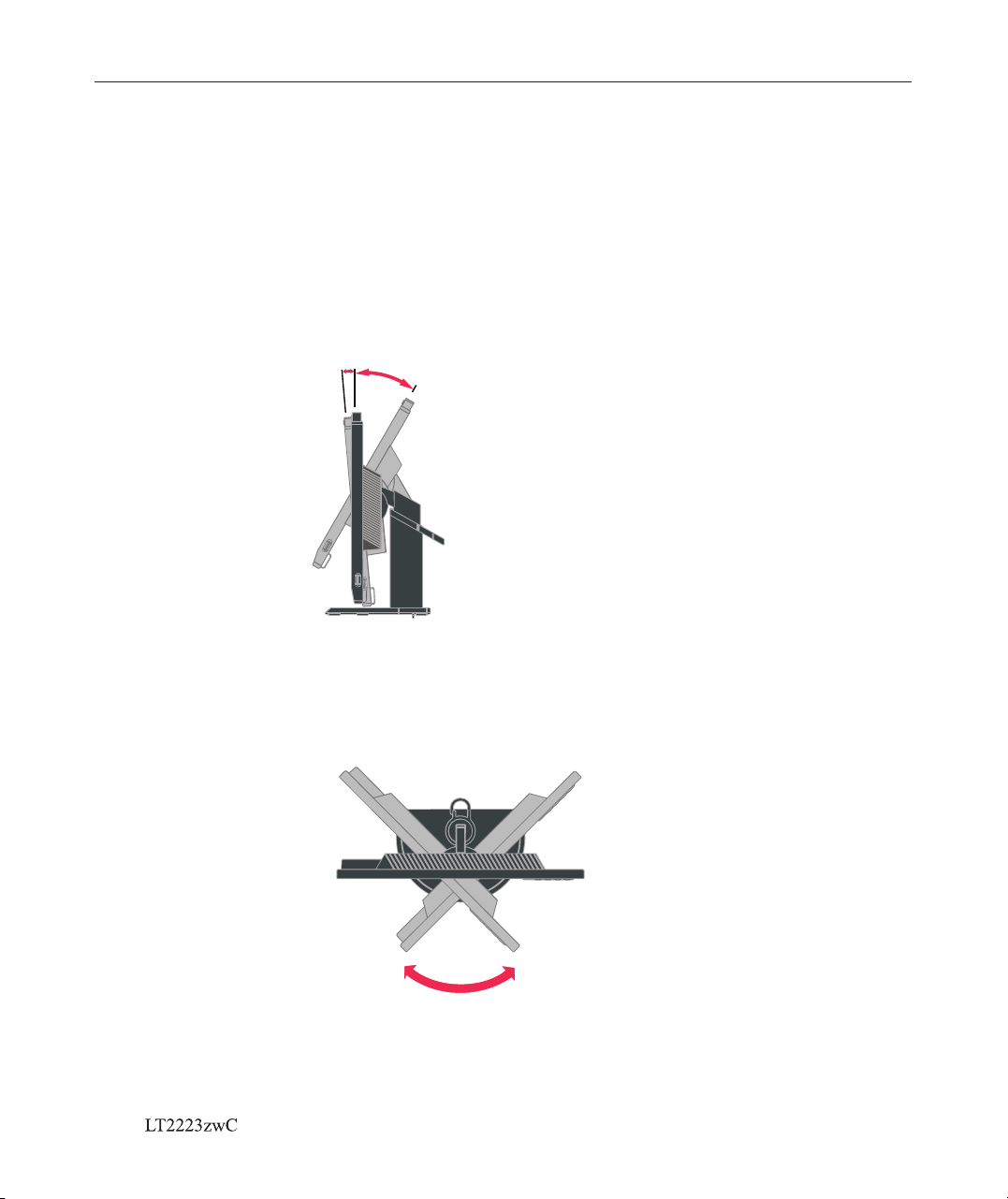
Product overview
This section will pro vide information on adjus ting monitor positions, s etting user
controls, and using t he cable lock slot.
Types of adjustments
Tilt
Please see the illust ration below for an example o f the tilt range.
5°
0°
30°
Swive l
With the built- in pedestal, you can tilt and swivel the monitor for the most
comfortable viewi ng angle.
-45o 45
1-2 Flat Panel Monitor Us er’s Guide
o
Page 7
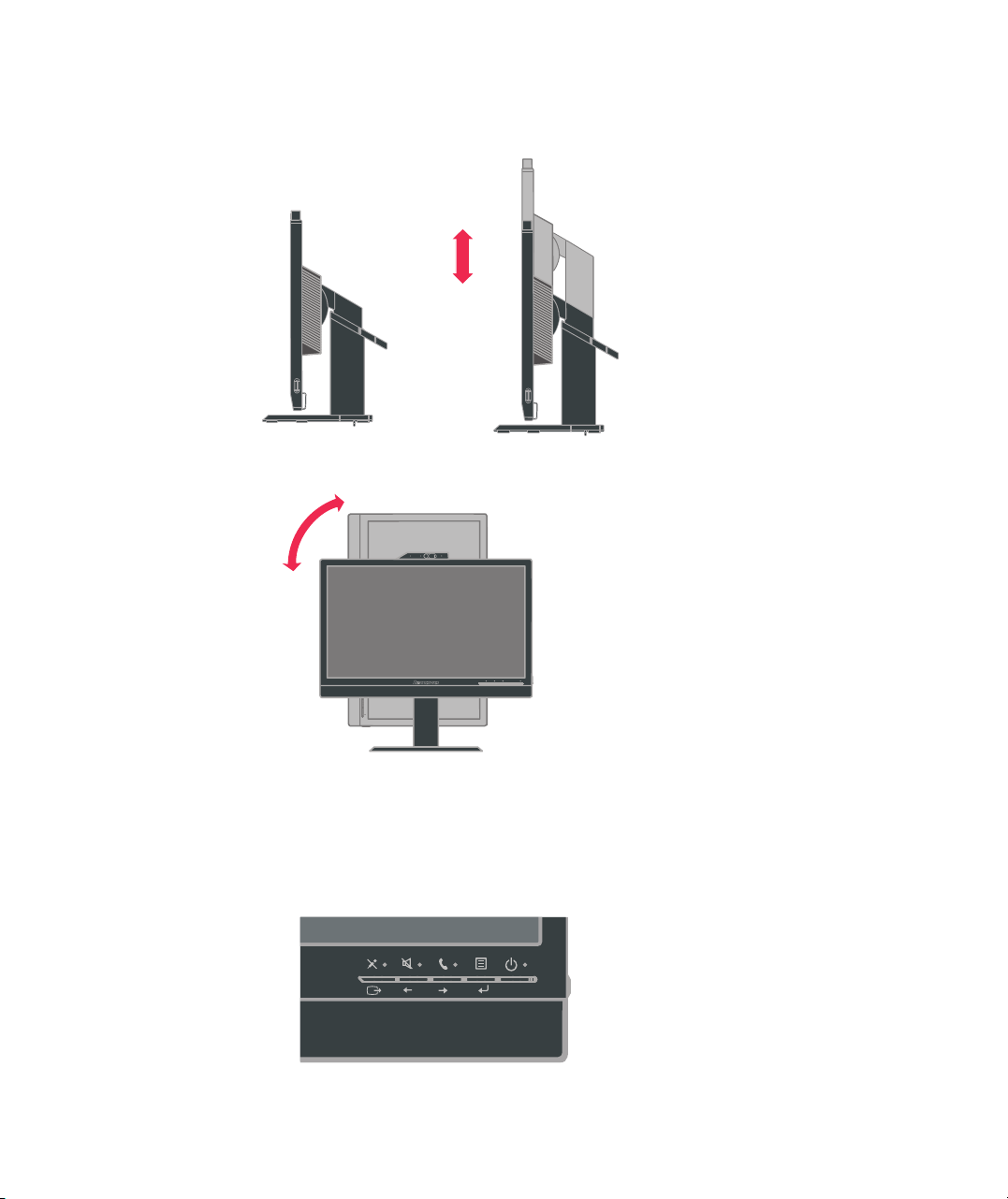
Height Adjustment
Hold the monitor pull u p on both sides, adjust the rea sonable height of the monit or.
110mm
Monitor Pivot
90°
- Adjust height to the to p position before rotatio n the monitor.
- Rotate clockwise un til the monitor stops at 90°.
User controls
Your monitor has controls on the front which are used to adjust the display.
For information on how to use these controls, please see
“Adjusting your monitor image” on page 2-3.
Chapter 1. Getting started 1-3
Page 8
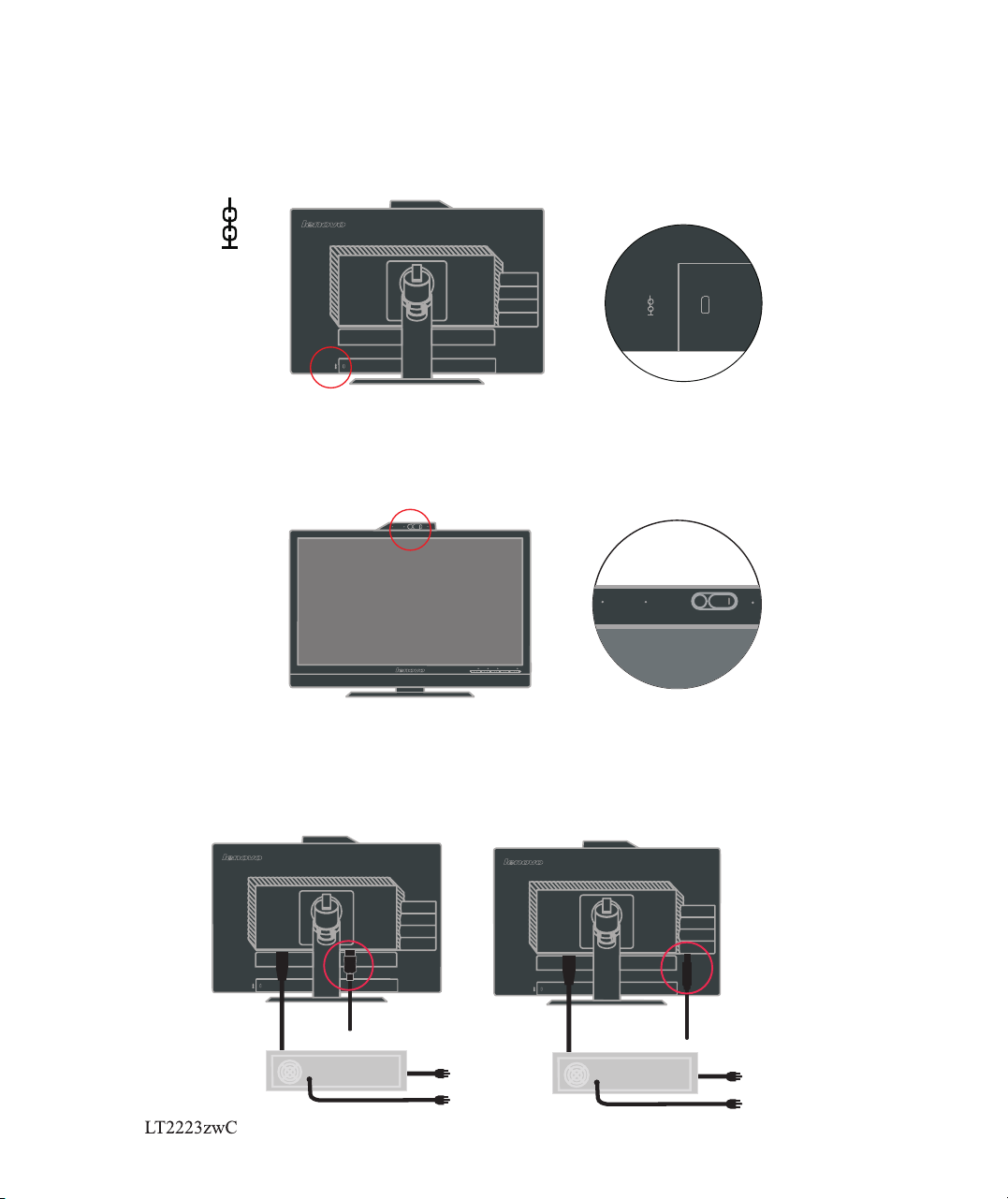
Cable lock slot
Your monitor is equipped w ith a cable lock slot located o n the rear of your monitor (in
the lower left corner ). Please follow the instru ctions that came with the cab le lock to
attach it.
Web-Camera
Your monitor has embedd ed FHD Web-Camera M odule, you can use it on living meeting and
other net communica tion.
Speaker
Your monit or has embe dded a pair o f speaks wi th 3W, and it can s upport DP audio out put and USB
audio ou tput. The USB c able need p lug in when you u se USB audi o channel (picture2).
DP audio output do esn't nee d USB cable b ut DP cabl e(pictu re 1).
(pic tu re 1 )
1-4 Flat Panel Monitor Us er’s Guide
(pic tu re 2 )
Page 9
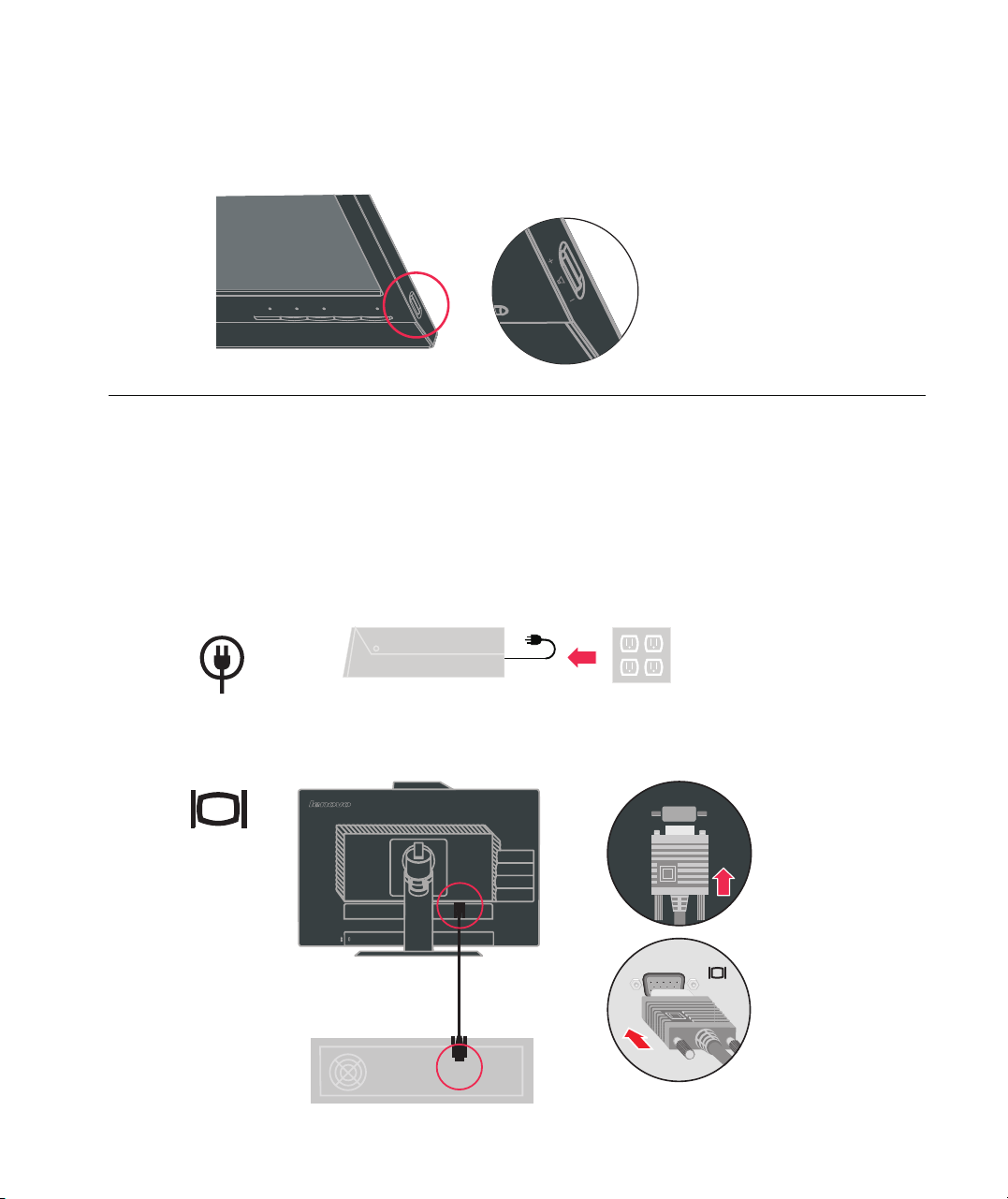
you can push side volum e control key to adjust sound o f speaker.
Setting up your monitor
This sectio n provides information to h elp you set up your monitor.
Connecting and turning on your monitor
N ote:Be sure to read the Safe ty Information located in the information flyer
2.Connect the analo g signal cable to the D-SUB con nector of the monitor and the
other end on the back of th e computer.
before carrying out t his procedure.
1.Power off y our computer and all attach ed devices, and unplug the co mputer power
cord.
Chapter 1. Getting started
1-5
Page 10
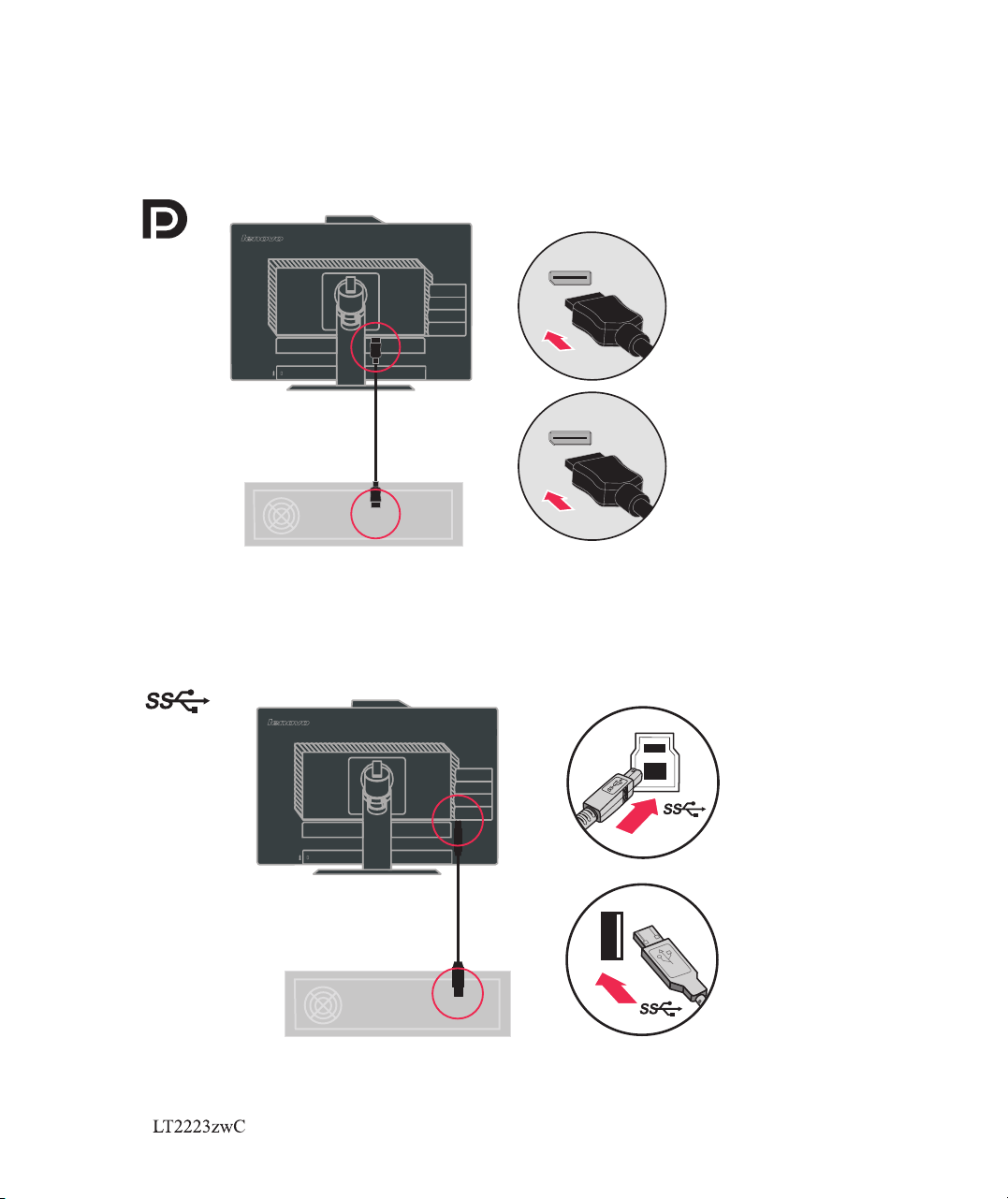
Connect one end of the DP cable to the DP connector on the back of the computer, and
the other end to the DP connector on the monitor.
Connect one end of the USB hub cable to the USB connector on the back of the
computer, and the other end to the upstream USB connector on the monitor.
1-6 Flat Panel Monitor Users Guide
S
S
Page 11
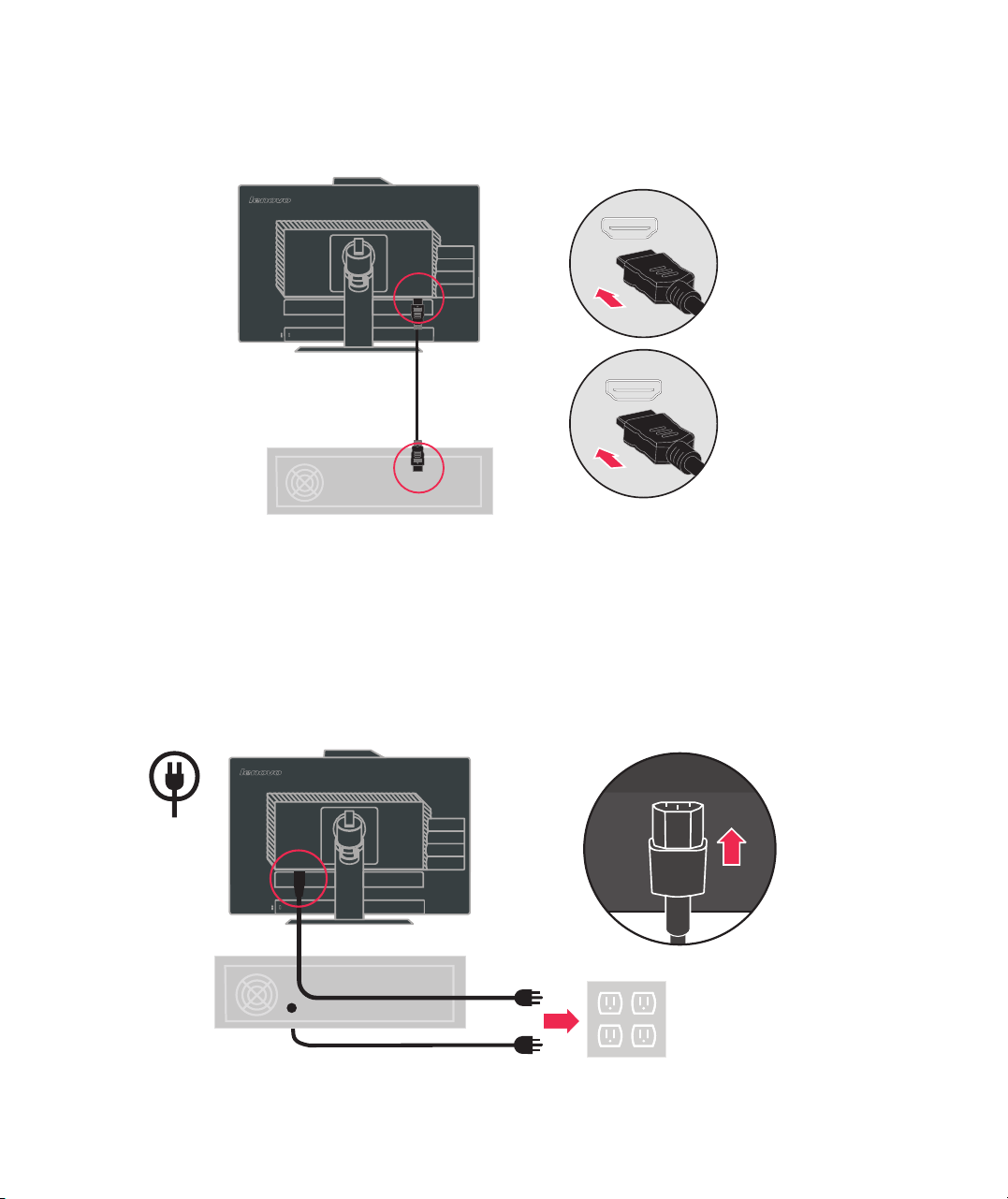
Connect one end of the HDMI cable to the HDMI connector on the back of the computer, and
the other end to the HDMI connector on the monitor.
Plug the monitor power cord and the computer cord into grounded electrical outlets.
Note: A certified power supply cord has to be used with this equipment. The relevant
national installation and/or equipment regulations shall be considered. A certified
power supply cord not lighter than ordinary polyvinyl chloride flexible cord
according to IEC 60227 (designation H05VV-F 3G 0.75mm2 or H05VVH2-F2 3G
0.75mm2) shall be used. Alternative a flexible cord be of synthetic rubber according
to IEC 60245 (designation H05RR-F 3G 0.75mm2) shall be used.
Chapter 1. G etting s tarted 1- 7
Page 12
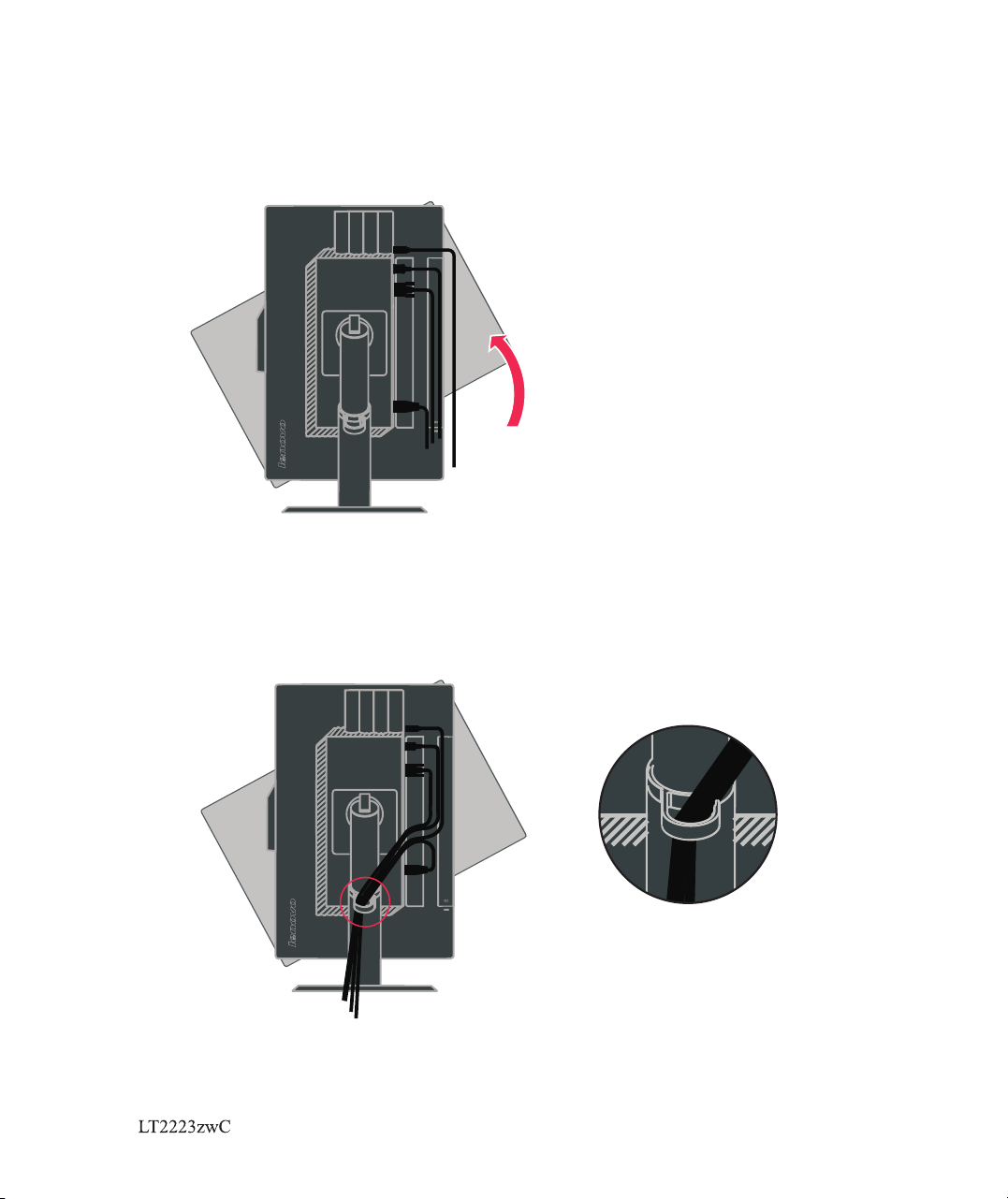
Rotate the hea d of the monitor into portrait vie w.
Open the Main Clip and pl ace the cables through the Ma in Clip.
1-8 F l a t Pan el Mo nitor Us er Guides
Page 13

Power on the monitor an d the computer.
To install the monitor driver, insert the Reference and Driver CD, click Install
driver, and fol low the on-screen instructions.
Registering your option
Thank you for purchas ing this Lenovo® product. P lease take a few moments to reg ister
your product and prov ide us with information tha t will help Lenovo to better se rve you
in the future. Your feedback is valuable to us in de veloping products and ser vices that
are important to you, a s well as in developing bette r ways to communicate with yo u.
Register your optio n on the followingWeb site:
http://www.lenovo.com/register
Lenovo will send you in formation and updates on yo ur registered product unl ess you
indicate on the Web site questionnaire t hat you do not want to receive further
information.
Chapter 1. G etting s tarted 1- 9
Page 14

Chapter 2. Adjusting and using your monitor
This section will giv e you information on adjust ing and using your monitor.
Comfort and accessibility
Good ergono mic practice is important t o get the most from your person al computer
and to avoid discomfo rt. Arrange y our workplace and the equip ment you use to suit
your individual nee ds and the kind of work that you pe rform. In addition, use hea lthy
work habits to maximi ze your performance and com fort while using your compu ter
.For more detailed in formation on any of these top ics, visit the Healthy Comp uting
Web site at: http://w ww.ibm.com/pc/ww/healthycomputing
Arranging your work area
Use a work surface of app ropriate height and avail able working area to allow yo u to
work in comfort.
Organize yo ur work area to match the way you u se materials and equipmen t. Keep
your work area clean an d clear for the materials tha t you typically use and place t he
items that you use most f requently, such as the computer mouse or telephone, within
the easiest reach.
Equipment layout an d setup play a large ro le in your working posture. The following
topics describe how t o optimize equipment setu p to achieve and maintain goo d
working posture.
Positioning and viewing your monitor
Position and adjust y our computer monitor for co mfortable viewing by cons idering
the following items :
· Vie wing distance: Optimal viewing dist ances for monitors range fr om
approximately 510 mm to 760mm (20 in to 30 in) and can va ry depending on
ambient light and tim e of day. You can achi eve different viewing distances by
repositioning you r monitor or by modifying you r posture or chair position . Use a
viewing distance th at is most comfortable for yo u.
· Monitor hei ght: Position the monitor s o your head and neck are in a comfo rtable
and neutral (vertic al, or upright) position. I f your monitor does not have he ight
adjustments, you mi ght have to place books or othe r sturdy objects under the ba se
of the monitor to achie ve the desired height. A general guideline is to position the
monitor such that the t op of the screen is at or slightl y below your eye-height
when you are comforta bly seated. However, be sure to optimize your monitor
height so the line of sit e between your eyes and the cen ter the monitor suits your
preferences for vis ual distance and comforta ble viewing when your eye mus cles
are in a relaxed stated .
© Copyright Lenovo 20 12.
2-1
Page 15

·
Tilt:
Adjus t the tilt of your monitor to opt imize the appearance of the s creen
content and to accomm odate your preferred head a nd neck posture.
· General l ocation:
Position your monit or to avoid glare or reflecti ons on the
screen from overhea d lighting or nearby window s.
The following are som e other tips for comfortabl e viewing of your monitor:
· Use adequate lighti ng for the type of work you are per forming.
· Use the monitor brigh tness, contrast, and imag e adjustment controls, if e quipped,
to optimize the image o n your screen to meet your visu al preferences.
· Keep your monitor scr een clean so you can focus on the s creen’s con tents.
Any concentrated an d sustained visual activi ty can be tiring for your eyes. B e sure to
periodically look a way from your monitor scree n and focus on a far object to allo w
your eye muscles to rel ax. If you have questions on ey e fatigue or visual discomf ort,
consult a vision care s pecialist for advice.
Quick tips for healthy work habits
The following infor mation is a summary of some imp ortant factors to conside r to
help you remain comfo rtable and productive whi le you use your computer.
· Good post ure starts with equipment set up:
The layout of your work a rea and
the setup of your compu ter equipment have a large effect on your posture wh ile
using your computer. Be sure to opti mize the position and orien tation of your
equipment by follow ing the tips outlined in “Arr anging your work area” on pag e 2-1
so you can maintain a com fortable and productive p osture. Als o, be sure to use the
adjustment capabi lities of your computer com ponents and offic e furniture to best
suit your preferenc es now and as your preference s change over time.
· Minor chang es in posture can hel p avoid discomfort:
The longer yo u sit and
work with your comput er, the more important it is to observe your working
posture. Avoid assum ing any one posture for an exte nded period of time.
Periodically make m inor modifications in you r posture to help deter any
discomforts that mi ght arise. Make use of any adju stments that your office
furniture or equipm ent provide to accommodat e changes in posture
· Short, pe riodic breaks help ensure healthy computing:
Because computing i s
primarily a static ac tivity, it is particularly important to take short breaks from
your work. Periodic ally, stand up from your work area, stretch, walk for a drink of
water, or other wise take a short break from using your computer. A short brea k
from work gives your bo dy a welcome change in postur e and helps to ensure your
emain comfortable a nd productive while you do wo rk.
Chapter 2. Adjusting and using you r monitor 2-2
Page 16

Accessibility information
Lenovo is committed t o providing greater acces s to information and techno logy to
people with disabil ities. With assistive t echnologies, users can ac cess information in
the way most appropri ate to their disability. Some of these technologies are already
provided in your oper ating system; others can be p urchased through vendor s or
accessed at:
http://www-03.i bm.com/research/acc essibility/requests /accvpat.nsf/
lenovo-bidx?Ope nForm
Adjusting your monitor image
This sectio n describes the user contro l features used to adjust you r monitor image.
Using the On-Screen Display (OSD) controls
The setting s adjustable with the user co ntrols are viewed through t he On-Screen
Display (OSD), as sho wn below.
Brightness/Contrast
(pic tu re 1 )
2-3 Flat Panel Monitor Us er’s Guide
Page 17

To use the controls:
1. Press to open the main O SD menu.
2. Use or to move among the i cons. Select an icon and pres s to access that
function. If there is a s ub-menu, you can move betwe en options using or ,
then press to select th at function. Use or to make adj ustments. Press to
save.
3. Press to move backwa rds through the sub-menus a nd exit from the OSD.
4. Press and hold for 10 se conds to lock the OSD. This will prevent acciden tal
adjustments to the OS D. Press and hold for 10 second s to unlock the OSD and
allow adjustments t o the OSD.
5. Enables DDC/CI by de fault. Use OSD Exit Key, Press and hold the button
for 10 seconds to disab le / enable DDC/CI function . The words " DDC/CI Disable
/DDC/CI/Enable" s hows on the screen.
Chapter 2. Adjusting and using you r monitor 2-4
Page 18

Table 2-2. OSD fun ctions
OSD Icon
on Main
Menu
Brightness/Contrast
Image
Position
Image
Setup
Image
Properties
Submenu Description
Brightness
Contrast
Dynamic
Contrast Ratio
Horizontal Position
Vertical Position
Automatic
Manual
Color
Preset mode
Custom
Input Signal
Scaling
Adjusts overall brightness.
Adjusts difference between light and dark areas.
This function can improve your video input contrast ration
automatically.
Moves the image left or right.
Moves the image up or down.
Automatically optimizes the image.
Manually optimizes the image. See "Menual mage setup" page 3-4.
. Clock . Phase . Save
Adjusts intensity of red, green, and blue.
Neutral
•
. Red: Increases or decreases the saturation of "red" in the image.
. Green: Increases or decreases the saturation of "green" in the image.
. Blue: Increases or decreases the saturation of "blue" in the image.
Save: Saves the custom color choices.
This monitor can accept video signals through three different
connectors. Most desktop computers use a D-SUB connector.
Select digital among OSD Controls when you use DP connector or
HDMI connector.
. Selects D-SUB (Analog)
. Selects DP
Expends image size to full screen.
. Off (1 : 1)
. On (Full)
•
sRGB
• Reddish
•
Bluish
Controls and
Adjustments
(Analog)
Controls and
Adjustments
(Digital)
Same as
Analog
Controls
Locked not
required for
digital input
Same as
Analog
*
Note: Brightness and Contrast can not be adjusted in sRGB mode.
2-5 Flat Panel Monitor User’s Guide
Page 19

Table 2-2. OSD fun ctions (co ntinued)
OSD Icon on
Main Menu
Options
Submenu Description
Shows resolution, refresh rate, and product details. Note:
Information
Menu Language
Menu Position
Default
Custom
Factory Default
Accessibility
This screen does not allow any changes to the settings.
This section lists the languages supported by your monitor.
Note: The language chosen only affects the language of the
OSD. It has no effect on any software running on the
computer.
Menu position adjusts menu location on the screen.
Returns the menu position to the default settings.
. Horizontal: Changes the horizontal position of the OSD
. Vertical: Changes the vertical position of the OSD.
. Save
. Cancel . Reset
Resets monitor to the original factory settings.
Controls button and menu settings for accessibility preferences.
Button repeat rate:
Select or to change.
. Off . Default . Slow
Controls and
Adjustments
(Analog)
Controls and
Adjustments
(Digital)
Same as
Analog
Exit
Menu time out: Sets the length of time the OSD will
remain active after the last time a button is pressed.
Exit the main menu
Chapter 2. Adjusting and using your monitor2-6
Same as Analog
Page 20

Selecting a supported display mode
The display mode the monitor uses is controlled by the computer. Therefore, refer to
your computer documentation for details on how to change display modes.
The image size, position and shape might change when the display mode changes.
This is normal and the image can be readjusted using automatic image setup and the
image controls.
Unlike CRT monitors, which require a high refresh rate to minimize flicker, LCD or
Flat Panel technology is inherently flicker-free.
Note: If your system has previously been used with a CRT monitor and is currently
configured to a display mode outside the range of this monitor, you may need
to re-attach the CRT monitor temporarily until you have re-configured the
system; preferably to 1920 x 1080 at 60 Hz, which is the Native Resolution
Display mode.
The displa
Table 2-3. Facto ry set displ ay modes
Addressab ility Refresh rat e
640 x 480
720 x 400
800 x 600
832 x 624
1024 x 768
1152 x 864
y modes shown below hav e been optimized at the facto ry.
60 Hz, 72 Hz, 75 Hz
70 Hz
56Hz, 60 Hz, 72 Hz, 75 Hz
75 Hz
60 Hz, 70 Hz, 75 Hz
75 Hz
1280 x 1024
1366 x 768
1440 x 900
1600 x 900
1680 x 1050
1920 x 1080
60 Hz, 7 0 Hz, 75 Hz
60 Hz
60 Hz
60 Hz, 75 Hz
60 Hz
60 Hz
2-7 Flat Panel Monitor Us er’s Guide
Page 21

Image rotation
Before rotating the monitor, you should set-up your computer to rotate the image.
Rotating the image may require special rotation software or you may find that your
computer is preloaded with video graphic drivers that allows image rotation. Check
the Graphic Properties setting on your computer to see if this feature is available.
Try these steps to check if image rotation is available on your computer.
1. Right-click on the desktop and click Properties.
2. Select the Settings tab and click Advanced.
3. If you have ATI, select the Rotation tab and set the preferred rotation. If you have
nVidia, click the nVidia tab, in the left-hand column select NV Rotate, and then
select the preferred rotation. If you have Intel, select the Intel graphics tab, click
Graphic Properties, select the Rotation tab, and then set the preferred rotation.
Check with the manufacturer of your computer to see if graphic drivers with image
rotation can be downloaded from their support website.
Audio description:
If your Operation System(OS) is XP, for the XP limitation, 2 phenomena will be happened:
A) The USB audio is recognized as a speaker phone by PC, Speaker volume control icon will be
disappeared when you plug in the USB cable.
B) Because PC doesn't set the USB audio as the prior audio output automatically when you first
plug in the USB cable, and the monitor will not audio output.
You must setup it manually once, please refer to below step:
1> Open your “control panel” from the start.
2> Then open the “sounds and audio devices”
3> Select the “audio” tab.
4> Select as default audio output.
5> Apply it.
Chapter 2. Adjusting and using you r monitor 2-8
Page 22

Understanding power management
Power management is invoked when the computer recognizes that you have not used
your mouse or keyboard for a user-definable period. There are several states as
described in the table below.
For optimal perform ance, switch off yo ur monitor at the end of each wor king day, or
whenever you expect t o leave it unused for long peri ods during the day.
Table 2-4. Power indicator
State Power Indicator Screen Restoring Operation Compliance
On Steady green Normal
Standby/Suspend Steady amber Blank Press a key or move the
Off Off Off
Caring for your monitor
Be sure to turn off the power before you perfo rm any maintenance on the mon itor.
Do not:
· Apply w ater or liquid directly to yo ur monitor.
· Use solvents or abras ives.
· Use flammable clean ing materials to clean your m onitor or any other electri cal
equipment.
· Touch the screen a rea of your monitor with shar p or abrasive items. This type of
contact may cause per manent damage to your scree n.
· Use any cleaner which c ontains an anti-static so lution or similar additiv es. This
may harm the coating of t he screen area.
Do:
· Lightly dampen a soft c loth with water and use this to g ently wipe the covers and
the screen.
· Remove grease or fing er marks with a damp cloth and a li ttle mild deterge nt.
2-9 Flat Panel Monitor Us er’s Guide
mouse
There may be a slight
delay before the imag
ereappears.
Note: Standby also
occurs if there is no image
output to the monitor.
Press a key or move the
mouse
There may be a slight
delay before the image
reappears.
ENERGY STAR
ENERGY STAR
Page 23

Detaching the monitor base and stand
step 1: Place the monitor on a soft and flat surface.
step 2: Remove the base and stand from the monitor.
Wall Mounting (Optional)
Refer to the instruct ions that come with the VESA compatible base mounting kit.
1. Place the monitor fa ce down on a non-abrasive sur face on stable flat table.
2. Remove the stand.
3. Atta ch the mounting bracket fro m the wall mounting kit to the mo nitor.
4. Mount the monitor on t he wall by following the inst ructions that come with the b ase
mounting kit.
NOTE: For use only with U L(expand UL) Listed Wall Mount Bracket with minimum
weight/load beari ng capacity of 6.00 kg.
10
Chapter 2. Adjusting and using you r monitor 2-10
Page 24

Chapter 3. Reference information
This sectio n contains monitor specif ications, instruction s to manually install the
monitor driver, troubleshooting information, a nd service information.
Monitor specifications
Table 3-1. Monit or specifi cations for type-model
Dimensions
Panel
Stand
VESA mount
Image
Power input
Height
Depth
Width
Size
Backlight
Aspect Ratio
Tilt range
Swivel
Lift
Pivot
Supported
Viewable image size
Maximum height
Maximum width
Pixel pitch
Supply voltage
Max supply current
379.36 mm
218.42 mm
512.64 mm
5 in.
21.
LED
16:9
Range: - º, +30º
Range: -45º, +45º
Range: 110.0mm
Yes (clockwise 90 degree)
100 mm (3.94 in.)
546.86 mm (21.5 in.)
267.79 mm (10.54 in.)
476.06 mm (18.74 in.)
0.248 mm (0.0098 in.) (V)
100 - 240 V~, 50/60 Hz
1.5 A
5
Power consumption
Note: Power consumption
figures are for the monitor and
the power supply combined.
Video input (Analog)
© Copyright Lenovo 20 12. 3-1
Max Consumption
(Without USB hub)
Typical Consumption
Standby/Suspend
Off
Input signal
Horizontal addressability
Vertical addressability
Clock frequency
< 28 W
< 24 W
< 0.5 W
< 0.5 W
Analog Direct Drive, 75 ohm 0.7 V
1920 pixels (max)
1080 lines (max)
205 MHz
Page 25

Table 3-1. Monitor specifications for type-model (continued)
Video input (DP) Interface
Horizontal addressability
Vertical addressability
Clock fre quency
DP
1920 pixels (max)
1080 lines (max)
205 MHz
Communications VESA DDC CI
HDMI input Input signal
Horizontal addressability
Vertical addressability
Clock fre quency
TMDS
1920 pixels (max)
1080 lines (max)
165 MHz
Supported Dis play Modes Horizontal frequency VGA: 30 kHz - 81 kHz
(VESA Standard modes
between noted ranges)
Vertical frequency
DP: 30 kHz - 81 kHz
50 Hz - 75 Hz
Native Resolution 1920 x 1080 at 60 Hz
Temperatur e Operating 0º
Storage
Shipp
ing
Humid ity
Operating
º º º
to 45 C (32 to 104 F)
º º º º
-20
to 60 C ( -4 to 140 F)
º
º º º
-
20
to 60 C (-4 to 140 F)
10% to 90%
Storage 10% to 90%
Shippin g 10% to 90%
3-2 Flat Panel Monitor Us er’s Guide
Page 26

Troubleshooting
If you have a problem set ting up or using your monitor, you might be able to solve it
yourself. Before ca lling your dealer or Lenovo , try the suggested actions t hat are
appropriate to your p roblem.
Table 3-2. Troubleshoot ingg
Problem Possible cause Suggested action Reference
The words "Out
of Range" are
shown on the
screen, and the
power indicator
is flashing green.
The image
quality is
unacceptable.
The power
indicator is not
lit and there is
no image.
The system is set to a
display mode which is
not supported by the
monitor.
The video signal cable is
not connected with the
monitor or system
completely.
The color settings may
be incorrect.
The automatic image
setup function was not
performed.
The monitors power
switch is not switched
on.The power cord is
loose or
disconnected.
There is no power at
the outlet.
· If you are replacing an old monitor,
reconnect it and adjust the display
mode to within the specified range
for your new monitor.
· If using a Windows system, restart
the system in safe mode, then select
a supported display mode for your
computer.
· If these options do not work,
contact the Support Center.
Be sure the signal cable is firmly
plugged into the system and monitor.
Select another color setting from the
OSD menu.
Perform automatic image setup.
Be sure the power cord is connected
properly.
Be sure the outlet has power.
Power on the monitor.
Try using another power cord.
Try using another electrical outlet.
"Selecting a
supported
display
mode" on
page 2-7
"Connecting
and turning
on your
monitor" on
Page 1-5
"Adjusting
your monitor
image" on
page 2-3
"Adjusting
your monitor
image"" on
page 2-3
"Connecting
and turning
on your
monitor" on
Page 1-5
Chapter 3. Reference information 3-3
Page 27

Table 3-2. Troublesh ootingg(con tinued)
Problem Possible cause Suggested action Reference
Screen is
blank and
power
indicator is
steady amber
or flashing
green
The power
indicator is
green, but
there is no
image.
One or more
of the pixels
appear
discolored
.
Fuzzy lines
in text or a
blurryimage.
.
Horizontalor
vertical
lines
through the
image.
The monitor is in
Standby/Suspend
mode
The video signal cable
is loose or
disconnected from the
system or monitor.
The monitor brightness
and contrast are at the
lowest setting.
This is a characteristic
of the LCD technology
and is not an LCD
defect.
.
Image setup has no
tbeen optimized
.
Your system
Display Properties
setting have not
been optimized.
· Press any key on the
keyboard or move the mouse
to restore operation.
· Check the Power Options
settings on your computer.
Be sure the video cable is
connected with the system
properly.
Adjust the brightness and
contrast setting on the OSD
menu.
If there are more than five pixels
missing, contact the Lenovo
Support Center.
Adjust the resolution settings on
your system to match the native
resolution for this monitor:
1920x 1080 at 60 Hz.
Perform automatic image setup.
If automatic image setup does
not help, perform manual image
setup.
When working in the native
resolution, you may find
additional improvements by
adjusting the Dots Per Inch
(DPI) setting on your system.
"Understanding power
management" on
Page2-9
"Connecting and turning
on your monitor" on
Page 1-5
"Adjusting your monitor
image" on page 2-3
Appendix A, "Service
and Support," on
page A-1
"Adjusting your monitor
image" on page 2-3
"Manual image setup”
"Selecting a supported
display mode" on
page 2-7
See the Advanced
section of your systems
display properties.
Manual image setup
If automatic image se tup does not establish the im age that you prefer, perform
manual image setup.
Note: Have your monit or powered on for about 15 minu tes, until the monitor
warms up.
1. Press at the bottom of t he monitor to open the OSD menu .
2. Use or to select and pre ss to access.
3-4 Flat Panel Monitor Us er’s Guide
Page 28

3.Use or to select Cloc k and Phase adjustment.
· Clock(pixel frequ ency) adjusts the number of p ixels scanned by one horizo ntal
sweep. If the frequen cy is not correct, the screen s hows vertical stripes and t he
picture does not have t he correct width.
· Phase adjusts the pha se of the pixel clock signal. With a wrong phase adjustm ent,
the picture has horiz ontal disturbances in lig ht picture.
4.When the image no lon ger looks distorted, save t he Clock and Phase adjustme nts.
5.Press to leave the OS D menu.
Manually installing the monitor driver
Below are steps for man ually installing the moni tor driver in Microsoft® Windows
Vista, Microsof t® Windows 7 and Microsof t Windows 8 Professiona l.
Installing the monitor driver in Windows Vista
To install the monitor driver in Microsoft® Windows Vista, do the fo llowing:
Note: You m
and Play feature in Windows Vista.
1. Turn off the computer and a ll attached devices.
2. Ensure that the moni tor is connected correctl y.
3. Turn on the monitor and then the system unit. Allo w the system to boot into
Windows Vista operating system.
4.
Click the
5. Click the Personal ization icon.
6. Click the Display Se ttings icon.
7. Click the Advanced Settings but ton.
8. Click the Monitor tab.
9. Click the Properties button.
10. Click the Driver ta b.
11. Open the “Upd ate Driver Softwa re-Generic PnP Monitor” window by
clicking on Update Dr iver. and then click the “Brows e my computer for
driver soft ware” button.
12. Select “Let me pick f rom a list of device dr ivers on my computer”and then
click the N ext button .
13. Insert Lenovo Mon itor CD into the CD drive and cli ck the Have Disk button. Clic k
on the Browse b utton and navigate to the fol lowing directory:
X:\Moni tor Drivers\Windo ws Vista
(where X is the drive let ter designator for the CD-R OM drive).
14. Select the " zwC.inf " file and cli ck the Open button. Click the O K button.
15. Select Lenovo zwC and click Next. The files will be copied from the CD to
your hard disk drive.
ust download files fr om the Lenovo Monitor CD to use t he Plug
Star, Control Panel icon.
LT222 3
LT222 3
®
Chapter 3. Referenc e information 3-5
Page 29

16. Close all open wind ows and remove the CD.
17. Restart the syste m
The system will autom atically select the maxim um refresh rate and corresp onding
Color Matching Prof iles. .
Note: On LCD monitors , unlike CRTs, a faster refres h rate does not improve displ ay
quality. Lenovo recommends using either 1920 x 1080 at a refresh rate of 60 Hz,
or 640 x 480 at a refresh rat e of 60 Hz.
Installing the monitor driver in Windows 7
To install the device driver in Microsoft® Windows 7, do the following:
Note: You must download files from the Lenovo Mo nitor CD to use the Plug and Play
feature in Windows 7.
1. Turn off the computer and a ll attached devices.
2. Ensure that the moni tor is connected correctl y.
3. Turn on the monitor and then the system unit. Allo w your computer to start the
Windows 7 operating system.
Click the
4.
5. Click the Display ic on.
6. Click the Display Se ttings icon.
7. Click the Advanced S ettings button.
8. Click the Monitor ta b.
9. Click the Properties button.
10. Click the Driver ta b.
11. Open the "Upd ate Driver Softwa re-Generic PnP Monitor" window by clicking on
Update Dr iver and the n click the "Browse m y computer for driver sof tware" button.
12. Select “Let me pick f rom a list of device dr ivers on my computer” and then click the
Next button.
13. Insert the Lenovo M onitor CD into the CD drive and c lick the Have Disk button.
Click on the Browse button and navigate to t he following directory:
X:\Moni tor Drivers (where X is the drive l etter designator for the CD -ROM drive).
14. Select the "
15. Select
disk drive.
16. Close all open wind ows and remove the CD.
17. Restart the compu ter.
Star, Control Panel icon.
LT222 3
LT222 3
zwC.inf " file and clic k the Open button. Click the OK b utton.
zwC and click Next. The files will be copied from the CD to your hard
The system will autom atically select the maxim um refresh rate and corresp onding color
Matching profiles . Note: On LCD monitors, unli ke CRTs, a faster refresh rate d oes not
improve display qua lity. Lenovo recommends using either 1920 x 1080 at a refresh rate
of 60 Hz, or 640 x 480 at a refre sh rate of 60 Hz
3-6 Flat Panel Monitor Us er’s Guide
Page 30

Installing the monitor driver in Windows 8
To use the Plug and Play feature in Microsoft Windows 8, do the following:
Note: You must download file from the Reference and Driver CD to use the Plug
and Play feature in Windows 8.
1. Turn off the computer, all attached devices.
2. Ensure that the monitor is connected correctly.
3. Turn on the monitor and then the system unit. Allow your computer to start the
Windows 8 operating system.
4. Open the Display Properties window by clicking Start, right-click, choose All
Application, inter Control Panel and Hardware and Sound icon. and then clicking
the Display icon.
5. Click the Change the display settings tab
6. Click the Advanced Settings icon.
7. Click the Monitor tab.
8. Click the Properties button.
9. Click the Driver tab.
10. Click Update Driver, then click Browse the computer to find the driver program.
11. Select Pick from the list of device driver program on the computer.
12. Click the Have Disk button. Click the Browse button and navigate to the
following directory:
X:\Monitor Drivers\Windows 8
(where X is the drive letter designator for the CD-ROM drive).
13.
Select the " LT2223zwC.inf" file and click the Open button. Click the OK button.
14. Select LT2223zwC and click Next. The files will be copied from the CD to
your hard disk drive.
15. Close all open windows and remove the CD.
16. Restart the system. The system will automatically select the maximum refresh
rate and corresponding Color Matching Profiles.
Note: On LCD monitors, unlike CRTs, a faster refresh rate does not improve display quality.
Lenovo recommends using either 1920 x 1080 at a refresh rate of 60 Hz, or 640 x 480
at a refresh rate of 60 Hz.
Chapter 3. Referenc e information 3-7
Page 31

Getting further help
If you still can’t solve your problem, ple ase contact the Lenovo Supp ort Center. For
more information on c ontacting the Customer Su pport Center, please see Appendix
A, “Service and Suppo rt,” on page A-1.
Service information
Produ ct numbers
The product number fo r your monitor is located on th e back of the display bezel as
shown below.
Customer responsibilities
The warranty does not a pply to a product which has bee n damaged due to accident,
misuse, abuse, impr oper installation, usag e not in accordance with prod uct
specifications an d instructions, natural o r personal disaster, or unauthorized
alterations, repa irs or modifications.
The following are exa mples of misuse or abuse and no t covered by warranty:
· Images burned onto th e screen of a CRT monitor. Burned image is pre ventable
by utilizing a moving s creen saver or power manage ment.
· Physical damage to co vers, bezel, base and cable s.
· Scratches or punctu res on monitor screens.
3-8 Flat Panel Monitor Us er’s Guide
Page 32

Service parts
The following parts a re for use by Lenovo service, o r Lenovo authorized deale rs, to
support the custome r warranty. Parts are for service use only. The table below shows
information for mod el
Table 3-3. List of s ervice par ts
FRU (Field
Replaceable Unit)
Part number
03X7994
03X7995
03X7997
03X7998
Description
Monitor_
Analog cable
USB cable Business Black
Stand & Base
Color
Raven Black
Business Black
Raven Black
Machine Type
Model(MTM)
Chapter 3. Referenc e information 3-9
Page 33

Appendix A. Service and Support
The following infor mation describes the tech nical support that is avail able for your
product, during the w arranty period or through out the life of your product. R efer to the
Lenovo Limited Warranty for a full expla nation of Lenovo warranty terms.
Registering your option
Register to receive p roduct service and suppor t updates, as well as free and
discounted comput er accessories and conten t. Go to:
http://www.lenovo.com/register
Online technical support
Online technical su pport is available during t he lifetime of a product at:
http://www.lenovo.com/support
Product replaceme nt assistance or exchange o f defective components al so is available
during the warranty p eriod. In addition, if your o ption is installed in a Lenov o
computer, you m ight be entitled to service at your location. A L enovo technical
support represent ative can help you determin e the best alternative.
Telephone technical support
Installation and co nfiguration support thr ough the Customer Support C enter will be
available until 90 da ys after the option has been wi thdrawn from marketing. After that
time, the support is ca ncelled, or made availabl e for a fee, at Lenovo’s discretion.
Additional suppor t is also available for a nomin al fee.
Before contacting a L enovo technical support r epresentative, please h ave the
following informa tion available: option na me and number, proof of purchase, computer
manufacturer, model, serial number and manual, the exact wording of any error
message, descript ion of the problem, and the har dware and software config uration
information for you r system.
Your technical suppor t representative might wa nt to walk you through the prob lem
while you are at your com puter during the call.
Telephone numbers are subject to change without notice. The most up-to -date
telephone list for Le novo Support is always avai lable at:
http://www.lenovo.com/support/phone
© Copyright Lenovo 20 12. A-1
Page 34

Date and time Update to be
Visible on the Website
17-May-2012 1000 GMT +4:00 RUSSIA
30-Jul-2012 0900 GMT +9:00 JAPAN
12-Sep-12 0900 GMT +9:00
30-Nov-12 0700 GMT -6:00 Costa Rica 0-800-011-1029
30-Nov-12 0900 GMT -4:00
30-Nov-12 0700 GMT -6:00 El Salvador 800-6264
30-Nov-12 0700 GMT -6:00 Guatemala 1800-624-0051
30-Nov-12 0700 GMT -6:00 Honduras
30-Nov-12 0800 GMT -5:00 Panama
3-Dec-12 0800 GMT -5:00 ECUADOR 1-800-426911 OPCION 4
3-Dec-12 0800 GMT -6:00 MEXICO 001-866-434-2080
Country or
Regions
SOUTH
KOREA
Dominican
Republic
Language Old Telephone Number(s) New Telephone Number(s) Hours of Operation
Russian,
Japanese,
English
Korean,
English
Spanish,
English
8 800 100 7888
0120-20-5550, 0570-064-600
For International: +81-46-2664716
1588-6782
1-866-434-2080
Tegucigalpa: 232-4222 San
Pedro Sula: 552-2234
206-6047
001-866-434-2080 (Lenovo
Customer Support Center- toll
free)
8-800-555-0317
0120-000-817
080-513-0880 (Toll Free)
0234834817 (Standard
Charges Apply)
Dial 0-800-011-4114, then
dial 877-404-9661
877-396-6150
800-6037
Dial 999-9190, then dial
Dial 800-0123, then dial 877-
404-9661
001-800-507-2694
(Andinatel) Dial 1-999-119;
then dial 877-404-9661
(Pacifictel) 1-800-225-528;
then dial 877-404-9661
(Pacifictel Spanish) 1-800999-119; then dial 877-4049661
01800 0834916
10 am - 7 pm Monday - Saturday
9AM - 6PM
Monday - Sunday (Exception : Third
Sunday of the month
(due to maintenance activities) and
December 30th and 31st and January
1st, 2nd, and 3rd)
9AM - 6PM Monday - Friday
9AM - 1PM Saturday
7 am - 9 pm Monday - Sunday
9 am - 11 pm Monday - Sunday
7 am - 9 pm Monday - Sunday
7 am - 9 pm Monday - Sunday
7 am - 9 pm Monday - Sunday
8 AM - 10 PM Monday - Sunday
8 AM - 10 PM Monday - Sunday
8 AM - 10 PM Monday - Sunday
Applicab
le to IWS
Yes
A-2 Flat Panel Monitor User’s Guide
Page 35

Date and time Update to be
Visible on the Website
3-Dec-12 0900 GMT -3:00 PARAGUAY 009-800-52-10026
3-Dec-12 1000 GMT -2:00 URUGUAY 000-411-005-6649
5-Dec-12 0900 GMT +8:00
5-Dec-12 0900 GMT +8:00 Macau
5-Dec-12 0800 GMT -3:00 CHILE 800-361-213
5-Dec-12 0800 GMT -5:00 PERU 0-800-50-866 OPCION 2
5-Dec-12 0830 GMT -4:30
10-Dec-12 0900 GMT -4:
10-Dec-12 0800 GMT -5:00 COLOMBIA 1-800-912-3021
12-Dec-12 1000 GMT -3:00
Country or
Regions
HONG
KONG
VENEZUELA
00 BOLIVIA 0800-10-0189
ARGENTINA
Language Old Telephone Number(s) New Telephone Number(s) Hours of Operation
ThinkPad (Technical enquiry
hotline): 2516-3939 (Hong
Kong) ThinkPad Service
Center: 3140-2788 (Hong
Kong) ThinkCentre
Commercial PC ThinkServer
ThinkStation: 8205-0333
(Hong Kong) ThinkCentre
Cantonese,
Mandarin,
Multimedia Home PC: 25163969 (Hong Kong)
English
ThinkPad (Technical enquiry
hotline):
0800-839 (Macau) ThinkPad
Service Center: 2871-5399
(Macau) ThinkCentre,
ThinkStation and ThinkServer:
0800-336 (Macau)
0-800-100-2011
Spanish,
English
0800-666-0011
0098004410084 or 009-800000 411 0026332
800964173
0800 807
1230 020 0173 or 800530008
0800-77-503
08001101111
800-10-0982
01800 5182433 (Toll Free)
3207635 (Standard Charges
Apply)
0800 2660570
9 am - 11 pm Monday - Sunday
10 am - 12 pm Monday - Sunday
9 AM - 8 PM Monday - Friday
9AM - 1 PM Saturday
9 AM - 8 PM Monday - Friday
9AM - 1 PM Saturday
8 AM - 10 PM Monday - Sunday
8 AM - 10 PM Monday - Sunday
8:30 am - 10:30 pm Monday - Sunday
9 am - 11 pm Monday - Sunday
8 AM - 10 PM Monday - Sunday
10 am - 12 pm Mo
nday - Sunday
Applicab
le to IWS
Yes
Yes
Appendix A. Service and Support A-3
Page 36

Date and time Update to be
(
)
Visible on the Website
01-Sep-12 0000 GMT +10:00 Australia
01-Sep-12 0000 GMT +10:00 New Zealand
14-Sep-12 0830 GMT +7:00 VIETNAM
Country or
Regions
Language Old Telephone Number(s)
131-426 Think Branded Products
English
Vietnamese,
English
1300-880-917 ThinkServer
0800-733-222 Think Branded
For Northern Area and Hanoi City:
+84-4-3 7367625/+84-4-3 7367626
For Southern Area and Ho Chi
Minh City:
+84 8 3 8243504/ +84 8 3 8243503
New Telephone
Number(s)
1800041267
0508 770 506
12011072
Hours of Operation
24 hours/day 7 days/week
24 hours/day 7 days/week
8:30 AM - 5:30 PM Monday Friday
Applic
able to
IWS
28-Sep-12 0830 GMT +8:00 PHILIPPINES
12-Oct-12 0800 GMT +8:00 SINGAPORE
26-Oct-12 0900 GMT +7:00 THAILAND Thai, English
9-Nov-12 0900 GMT +7:00 INDONESIA
14-Nov-12 0900 GMT +8:00 BRUNEI
14-Nov-12 0900 GMT +8:00 MALAYSIA Malaysia,
30-Nov-12 0000 GMT -4:00 Antigua New
30-Nov-12 0000 GMT -4:00 Aruba New
Tagalog,
English
English,
Mandarin,
Bahasa
Malaysia
Bahasa
Indonesia,
English
Bahasa
Malaysian,
English
Bahasa
English
English
1800-1601-0033 (Local number
only)
+603 8315 6858 (DID)
800 6011 343 (Local number only)
+603 8315 6856 (DID)
1-800-060-066(Local number only)
66 2273 4088+603 8315 6857
DID
+6221 2992 5823 001-803-606282
(Local number only) +603 8315
6859 (DID)
801-1041
1800-88-1889 (Local number only)
+603 8315 6855 (DID)
180089086454 (Domestic
Toll Free) 180014410719
(International Toll Free)
18004155529
0018004415734
001803442425
Dial 800-1111, then dial
8662735446
1800880013
855-882-4402
855-882-4402
8:30 AM - 5 PM Monday Friday
Yes
8AM - 6:30PM Monday Friday
9 AM -6 PM Monday - Friday
9 AM -6 PM Monday - Friday
9 AM -6 PM Monday - Friday
9 AM -6 PM Monday - Friday
24 hours a day 7 days a week
24 hours a day 7 days a week
A-4 Flat Panel Monitor User’s Guide
Page 37

Date and time Update to be
Visible on the Website
30-Nov-12 0000 GMT -5:00 Bahamas New
30-Nov-12 0000 GMT -4:00 Barbados New
30-Nov-12 0000 GMT -4:00 Bermuda 1-800 426 7378
30-Nov-12 0000 GMT -4:00
30-Nov-12 0000 GMT -5:00
30-Nov-12 0000 GMT -4:00 Curacao New
30-Nov-12 0000 GMT -4:00 Grenada New
30-Nov-12 0000 GMT -4:00 Guyana New
30-Nov-12 0000 GMT -5:00 Jamaica 1-800 426 7378
30-Nov-12 0000 GMT -4:00 Montserrat New
30-Nov-12 0700 GMT -6:00 Nicaragua
30-Nov-12 0000 GMT -4:00 Puerto Rico New
30-Nov-12 0000 GMT -4:00 St Kitts New
30-Nov-12 0000 GMT -4:00 St Lucia New
30-Nov-12 0000 GMT -4:00
30-Nov-12 0000 GMT -4:00 St Vincent New
30-Nov-12 0000 GMT -3:00 Suriname New
30-Nov-12 0000 GMT -4:00
30-Nov-12 0000 GMT -4:00
30-Nov-12 0000 GMT -5:00 CANADA English, French 1-800-565-3344
30-Nov-12 0000 GMT -5:00
17-Dec-12 0800 GMT -2:00 BRAZIL Portuguese
Country or
Regions
British Virgin
Islands
Cayman Islands
ST MAARTEN
Trinidad and
Tobago
US Virgin
Islands
UNIT
ED
STATES
Language Old Telephone Number(s)
English
New
New
English
Spanish,
English
English 1-800-426-7378
001-800-220-1830
New
New
New
Calls made from within the Sao
Paulo region
(11) 3889-8986
Calls made from outside the Sao
Paulo region
0800-701-4815
New Telephone
Number(s)
855-882-4402
855-882-4402
855-882-4402
855-882-4402
855-882-4402
855-882-4402
855-882-4402
855-882-4402
855-882-4402
855-882-4402
001-800226-0334
855-882-4402
855-882-4402
855-882-4402
855-882-4402
855-882-4402
855-882-4402
1-8666269587
855-882-4402
8882523099
855-882-4402
0800 885 0500 (Toll
Free) (11) 3140-0500
(Standard Charges
Apply)
Hours of Operation
24 hours a day 7 days a week
24 hours a day 7 days a week
24 hours a day 7 days a week
24 hours a day 7 days a week
24 hours a day 7 days
24 hours a day 7 days a week
24 hours a day 7 days a week
24 hours a day 7 days a week
24 hours a day 7 days a week
24 hours a day 7 days a week
7 am - 9 pm Monday - Sunday
24 hours a day 7 days a week
24 hours a day 7 days a week
24 hours a day 7 days a week
24 hours a day 7 days
24 hours a day 7 days a week
24 hours a day 7 days a week
24 hours a day 7 day
24 h
ours a day
24 hours a day 7 days a week
24 hours a day
8 AM - 8 PM Monday - Friday
8 AM - 5 PM Saturday
a week
a week
s a week
7 days a week
7 days a week
Applic
able to
IWS
Yes
Yes
Appendix A. Service and Support A-5
Page 38

Appendix B. Notices
Lenovo may not offer the products, services, or features discussed in this document in
all countries. Consult your local Lenovo representative for information on the products
and services currently available in your area. Any reference to a Lenovo product,
program, or service is not intended to state or imply that only that Lenovo product,
program, or service may be used. Any functionally equivalent product, program, or
service that does not infringe any Lenovo intellectual property right may be used
instead. However, it is the user’s responsibility to evaluate and verify the operation of
any other product, program, or service.
Lenovo may have patents or pending patent applications covering subject matter
described in this document. The furnishing of this document does not give you any
license to these patents. You can send license inquiries, in writing, to:
Lenovo (United States), Inc.L
1009 Think Place - Building One
Morrisville, NC 27560
U.S.A.
Attention: Lenovo Director of Licensing
LENOVO PROVIDES THIS PUBLICATION “AS IS” WITHOUT WARRANTY OF ANY
KIND, EITHER EXPRESS OR IMPLIED, INCLUDING, BUT NOT LIMITED TO, THE
IMPLIED WARRANTIES OF NON-INFRINGEMENT, MERCHANTABILITY OR
FITNESS FOR A PARTICULAR PURPOSE. Some jurisdictions do not allow disclaimer
of express or implied warranties in certain transactions, therefore, this statement may
not apply to you.
This information could include technical inaccuracies or typographical errors. Changes
are periodically made to the information herein; these changes will be incorporated in
new editions of the publication. Lenovo may make improvements and/or changes in
the product(s) and/or the program(s) described in this publication at any time without
notice.
The products described in this document are not intended for use in implantation or
other life support applications where malfunction may result in injury or death to
persons. The information contained in this document does not affect or change
Lenovo product specifications or warranties. Nothing in this document shall operate
as an express or implied license or indemnity under the intellectual property rights of
Lenovo or third parties. All information contained in this document was obtained in
specific environments and is presented as an illustration. The result obtained in other
operating environments may vary.
© Copyright Lenovo 2012.
B-1
Page 39

Lenovo may use or distribute any of the information you supply in any way it believes
appropriate without incurring any obligation to you.
Any references in this publication to non-Lenovo Web sites are provided for
convenience only and do not in any manner serve as an endorsement of those Web
sites. The materials at those Web sites are not part of the materials for this Lenovo
product, and use of those Web sites is at your own risk.
Any performance data contained herein was determined in a controlled environment.
Therefore, the result obtained in other operating environments may vary significantly.
Some measurements may have been made on development-level systems and there is
no guarantee that these measurements will be the same on generally available systems.
Furthermore, some measurements may have been estimated through extrapolation.
Actual results may vary. Users of this document should verify the applicable data for
their specific environment.
Recycling information
Lenovo encourages owners of information technology (IT) equipment to responsibly
recycle their equipment when it is no longer needed. Lenovo offers a variety of
programs and services to assist equipment owners in recycling their IT products. For
information on recycling Lenovo products, go to:
http://www.lenovo.com/r ecycling/japan
B-2 Flat Panel Monitor Us er’s Guide
Page 40

Collecting and recycling a disused Lenovo computer or monitor
If you are a company employee and need to dispose of a Lenovo computer or monitor
that is the property of the company, you must do so in accordance with the Law for
Promotion of Effective Utilization of Resources. Computers and monitors are
categorized as industrial waste and should be properly disposed of by an industrial
waste disposal contractor certified by a local government. In accordance with the Law
for Promotion of Effective Utilization of Resources, Lenovo Japan provides, throug
hits PC Collecting and Recycling Services, for the collecting, reuse, and recycling of
disused computers and monitors. For details, visit the Lenovo Web site at
www.ibm.com/jp/pc/service/recycle/pcrecycle/. Pursuant to the Law for Promotion of
Effective Utilization of Resources, the collecting and recycling of home-used
computers and monitors by the manufacturer was begun on October 1, 2003. This
service is provided free of charge for home-used computers sold after October 1, 2003.
For details, visit the Lenovo Web site at www.ibm.com/jp/pc/service/recycle/personal/.
Disposing of Lenovo computer components
Some Lenovo computer products sold in Japan may have components that contain
heavy metals or other environmental sensitive substances. To properly dispose of
disused components, such as a printed circuit board or drive, use the methods
described above for collecting and recycling a disused computer or monitor.
Trademarks
The following terms a re trademarks of Lenovo in th e United States, other coun tries, or
both:
Lenovo
The Lenovo logo
ThinkCentre
ThinkPad
ThinkVision
Microsoft, Windows, and Windows NT are trademarks of the Micr osoft group of
companies.
Other company, product, or service names may be trademarks or service marks of
others.
Appendix B. Notices B -3
Page 41

Turkish statement of compliance
The Lenovo product meets the requirements of the Republic of Turkey
Directive on the Restriction of the Use of Certain Hazardous Substances
in Electrical and Electronic Equipment (EEE).
Türkiye EEE Yönetmeliğine Uygunluk Beyanı
Bu Lenovo ürünü, T.C. Çevre ve Orman Bakanlığı'nın “Elektrik ve
Elektronik Eşyalarda Bazı Zarar lıMaddelerin Kullanımının
Sınırlandırılmasına Dair Yönetmelik (EEE)” direktiflerine uygundur.
EEEYönetmeliğineUygundur.
Lenovo and the Lenovo logo are trademarks of Lenovo in the United
States, other countries, or both.
Ukraine RoHS
Цим пі дтверджуємо, що продукці я Лен ово від повідає ви могам
нормативн их ак тів Ук раї ни, які обмежу ют ь вміст н ебез печних
речови н
B-4 Fla t Panel Monitor User ’s Guide
