Page 1

LT2223pwC Flat Panel Monitor
User's Guide
Page 2
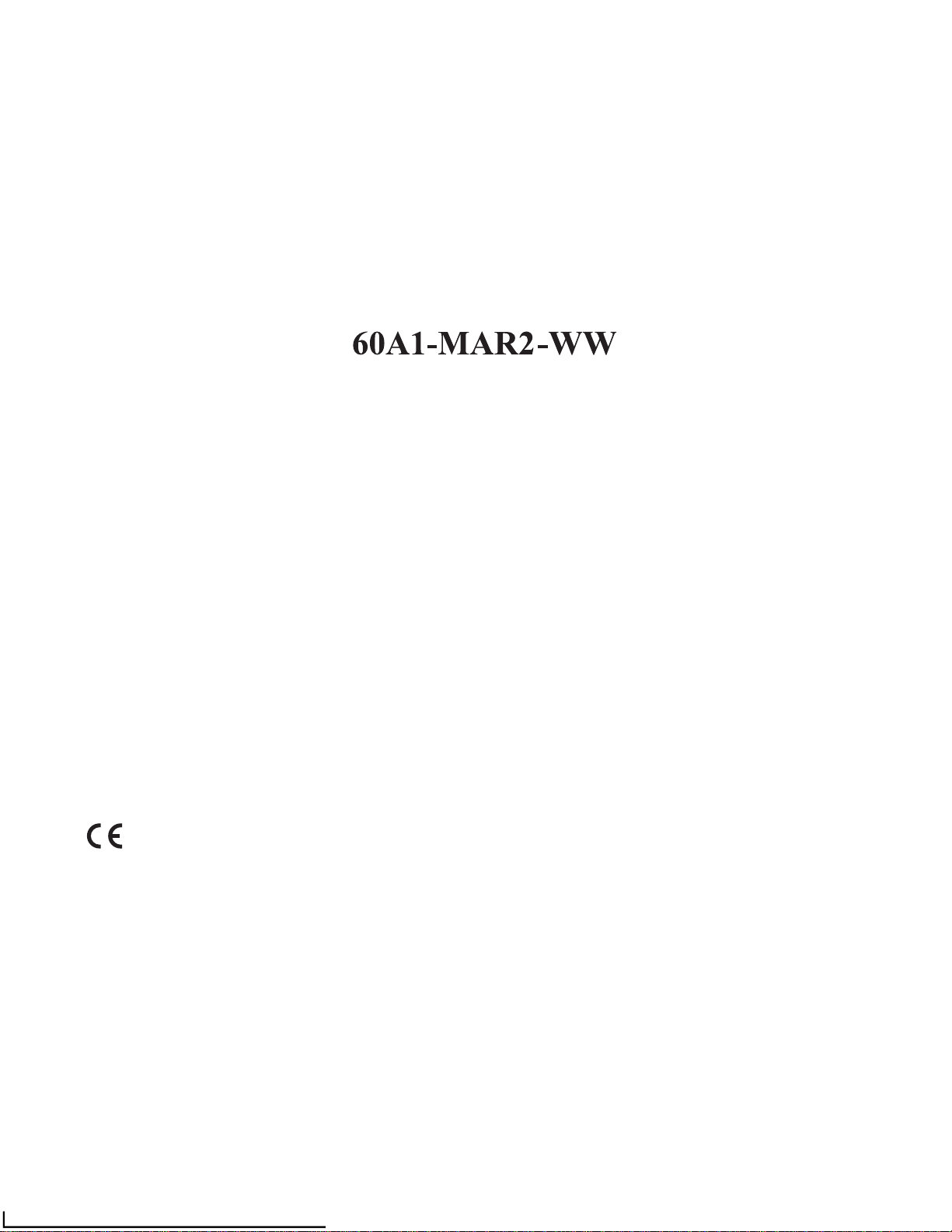
Product numbers
First Edition(
December
2012)
© Copyright Lenovo 2012.
All rights reserved.
LENOVO products, data, computer software, and services have been developed exclusively at private expense and are
sold to governmental entities as commercial items as defined by 48 C.F.R. 2.101 with limited and restricted rights to use,
reproduction and disclosure.
LIMITED AND RESTRICTED RIGHTS NOTICE: If products, data, computer software, or services are delivered
pursuant a General Services Administration "GSA" contract, use, reproduction, or disclosure is subject to restrictions
set forth in Contract No. GS-35F-05925.
©
Copyright Lenovo 2012. i
Page 3
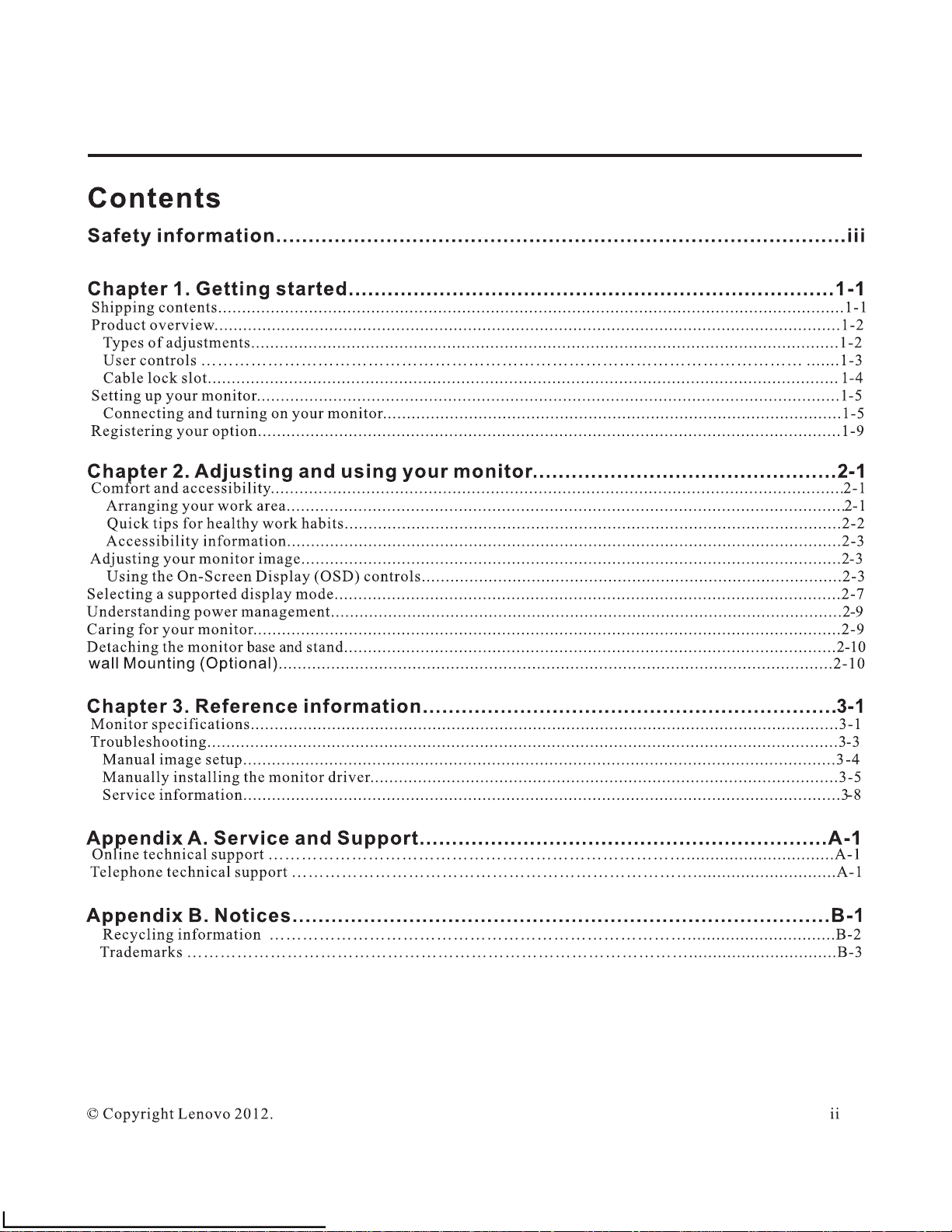
Page 4
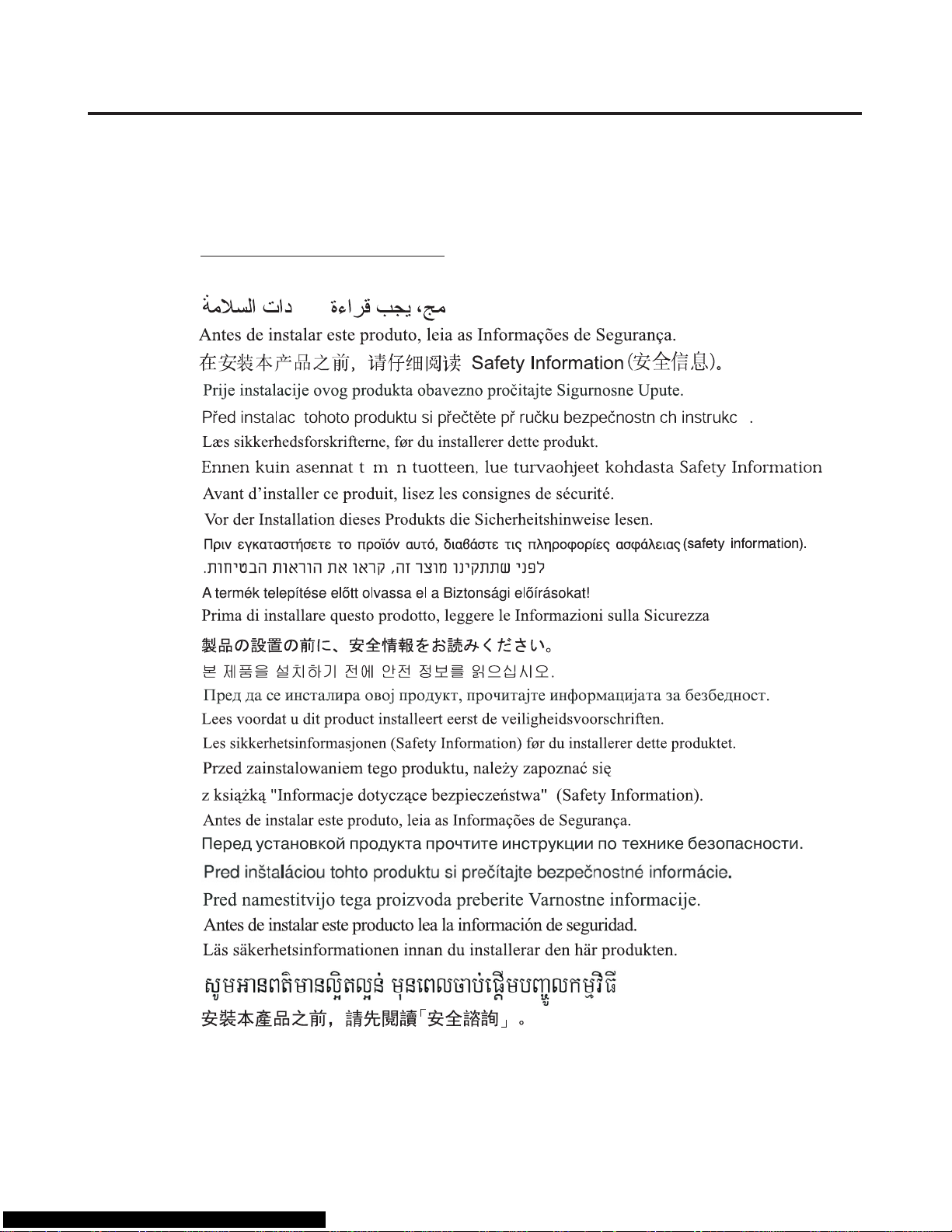
Safety information
General Safety guidelines
For tips to help you use your computer safety, go to:
http://www.lenovo.com/safety
Before installing this product, read the Safety Information.
© Copyright Lenovo 2012.
íí
í
iii
Page 5
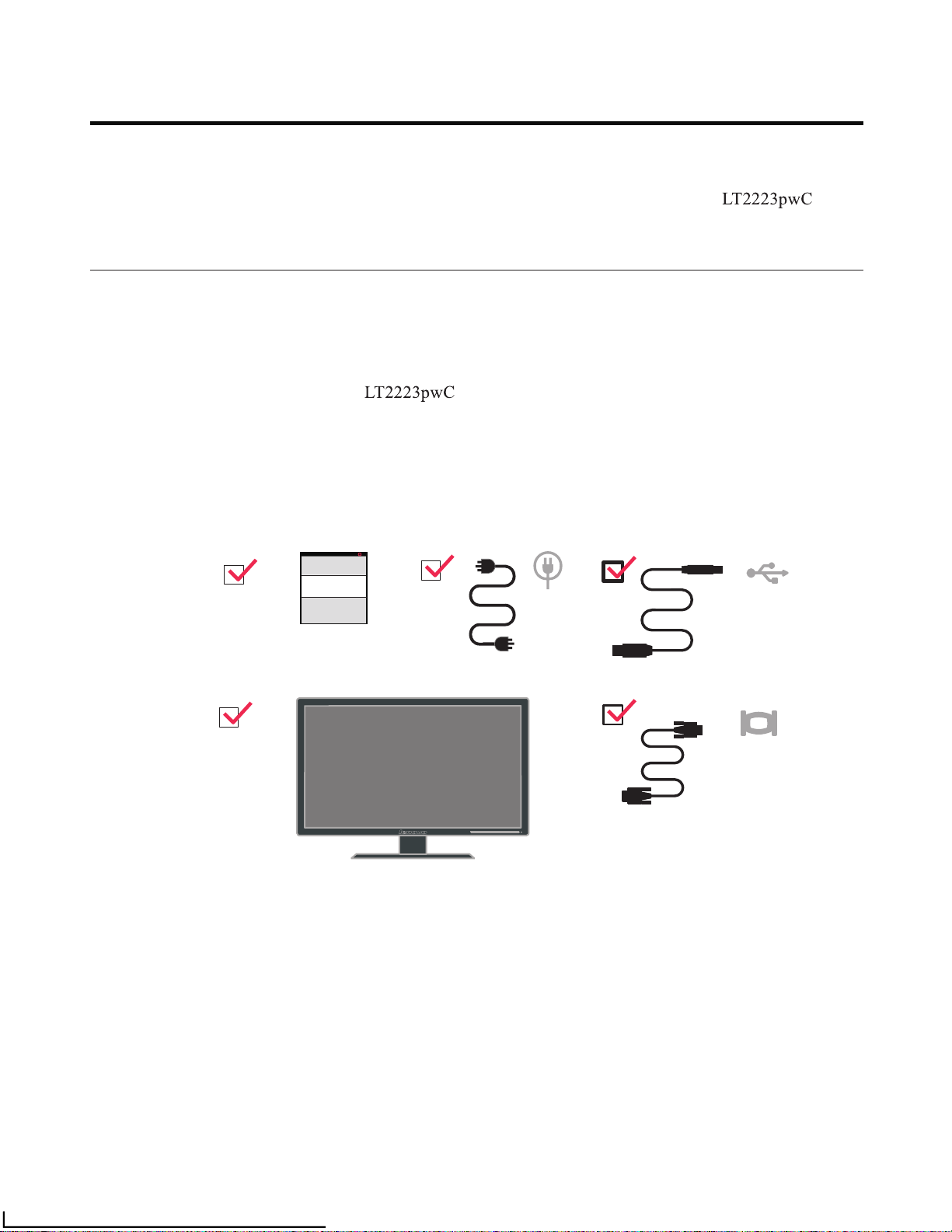
Chapter 1.Getting started
This User’s Guide contains detailed information on the ThinkVision
®
Flat
Panel Monitor. For a quick over view, please see the Setup Poster that was shipped
with your monitor.
Shipping contents
The product package should include the following items:
· Information flyer
· ThinkVision Flat Panel Monitor
· Power Cord
· Analog Signal Cable
· USB Cable
Note: To attach a VESA mount, please see
“Detaching the monitor stand” on page 2-10.
CopyrightLenovo2012. 1-1
©
©
Page 6
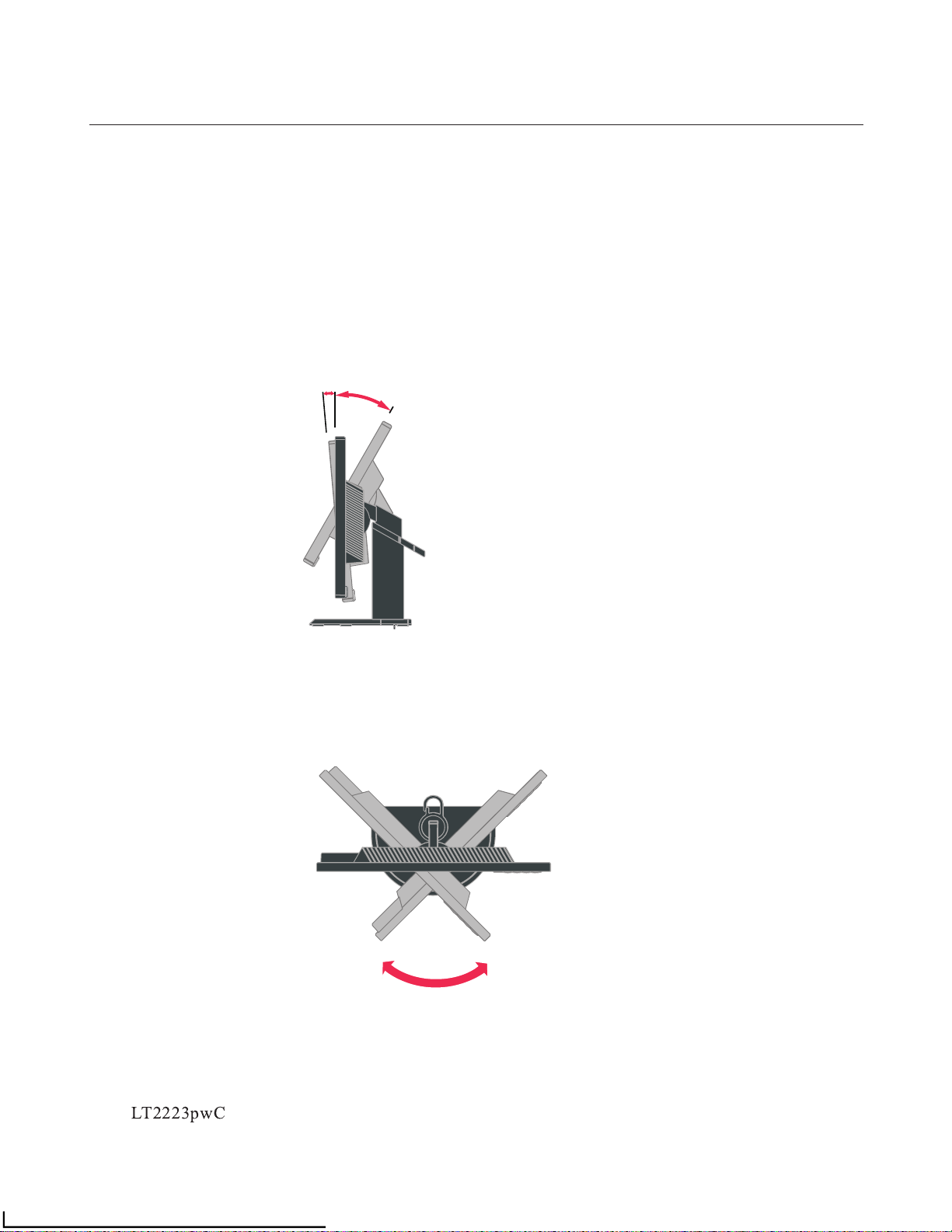
Product overview
This section will provide information on adjusting monitor positions, setting user
controls, and using the cable lock slot.
Types of adjustments
Tilt
Please see the illustration below for an example of the tilt range.
Swivel
With the built-in pedestal, you can tilt and swivel the monitor for the most
comfortable viewing angle.
1-2 Flat Panel Monitor User’s Guide
5°
0°
30°
-45o 45
o
Page 7
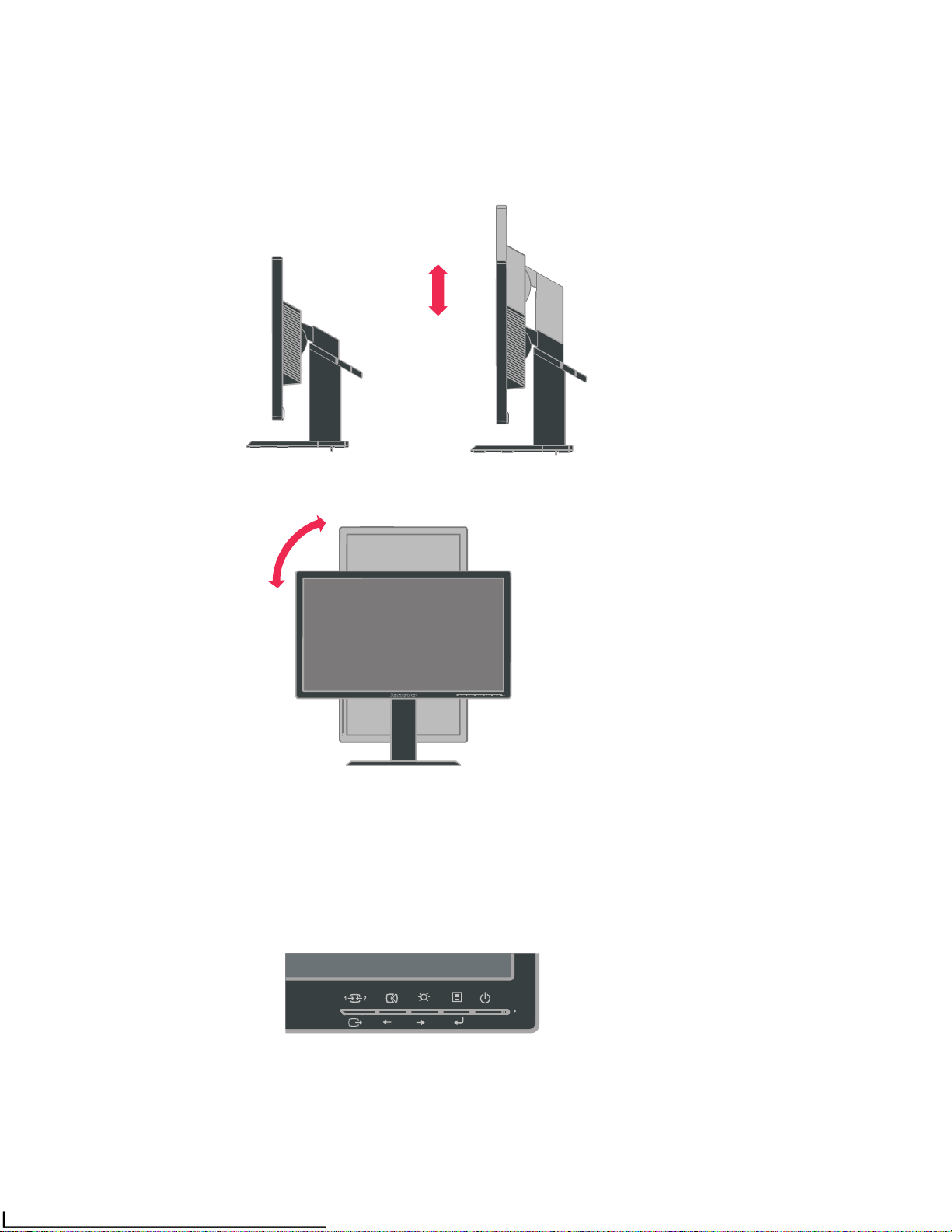
Height Adjustment
Hold the monitor pull up on both sides, adjust the reasonable height of the monitor.
Monitor Pivot
- Adjust height to the top position before rotation the monitor.
- Rotate clockwise until the monitor stops at 90°.
User controls
Your monitor has controls on the front which are used to adjust the display.
For information on how to use these controls, please see
“Adjusting your monitor image” on page 2-3.
Chapter 1. Getting started 1-3
110mm
90°
Page 8
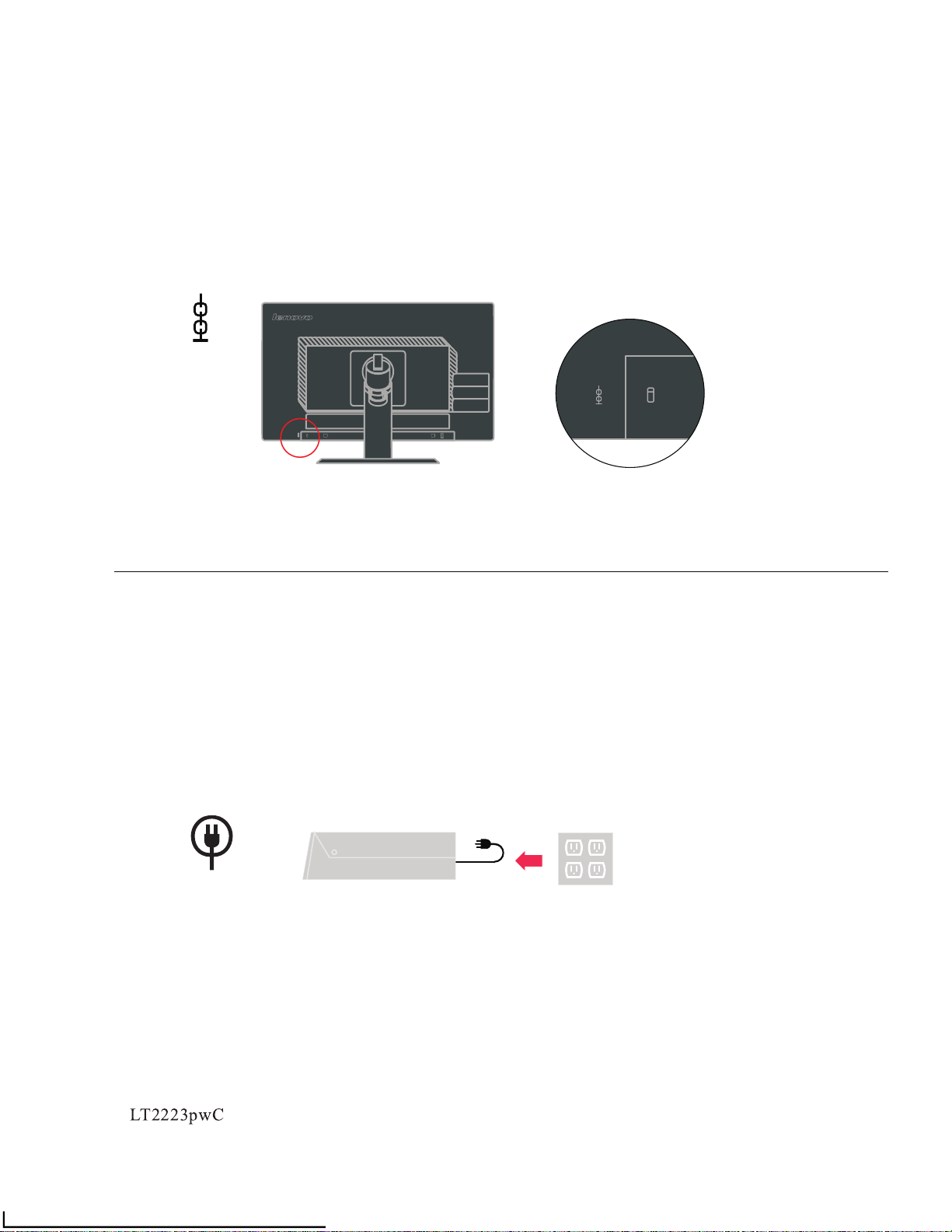
Cable lock slot
Your monitor is equipped with a cable lock slot located on the rear of your monitor (in
the lower left corner). Please follow the instructions that came with the cable lock to
attach it.
Setting up your monitor
This section provides information to help you set up your monitor.
Connecting and turning on your monitor
N ote:Be sure to read the Safety Information located in the information flyer
before carrying out this procedure.
Power off your computer and all attached devices, and unplug the computer power
cord.
1-4 Flat Panel Monitor User’s Guide
Page 9
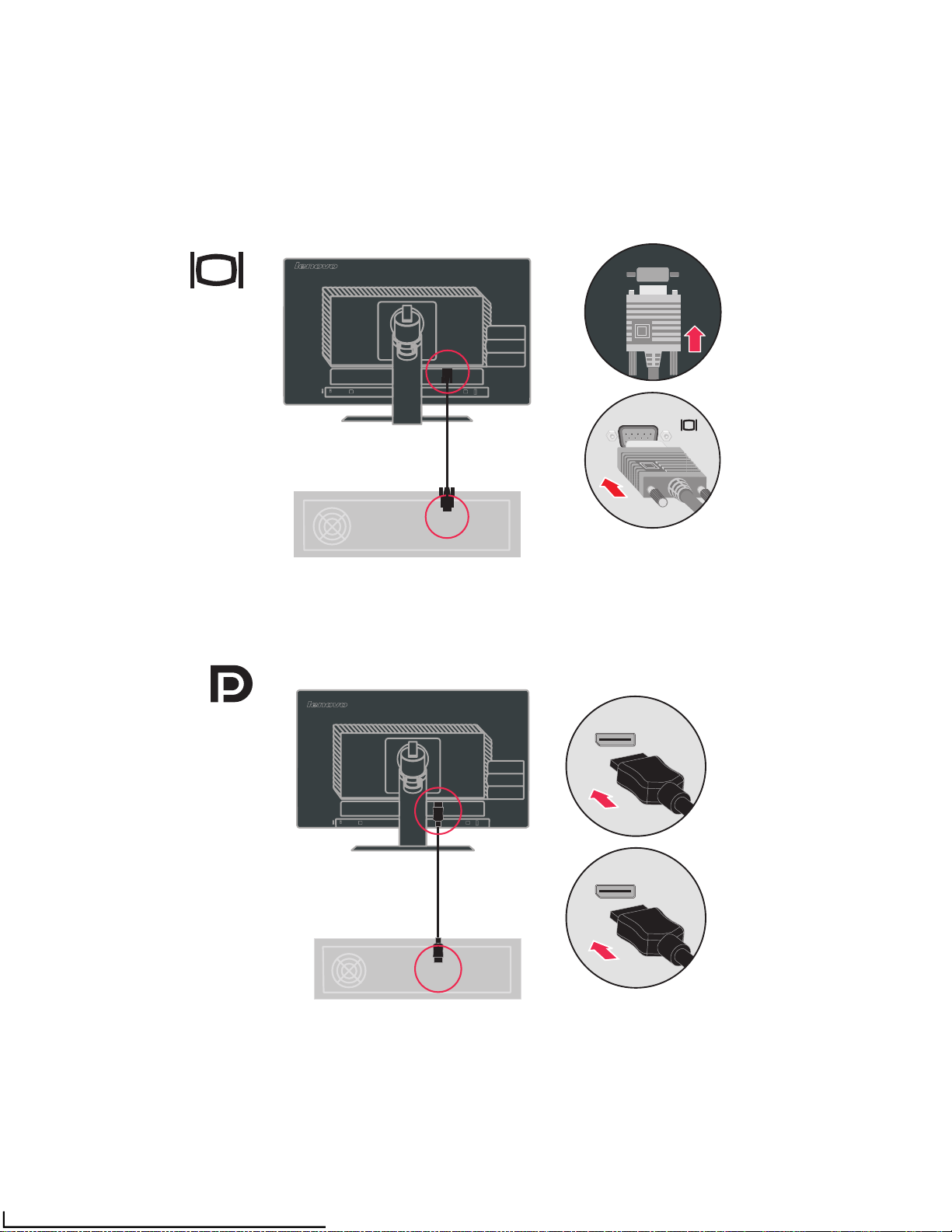
Connect the analog signal cable to the D-SUB connector of the monitor and the
other end on the back of the computer.
Connect one end of the DP cable to the DP connector on the back of
the computer, and
the ot
her end to the DP connector on the monitor.
Chapter 1. Get
ting started 1-5
Page 10
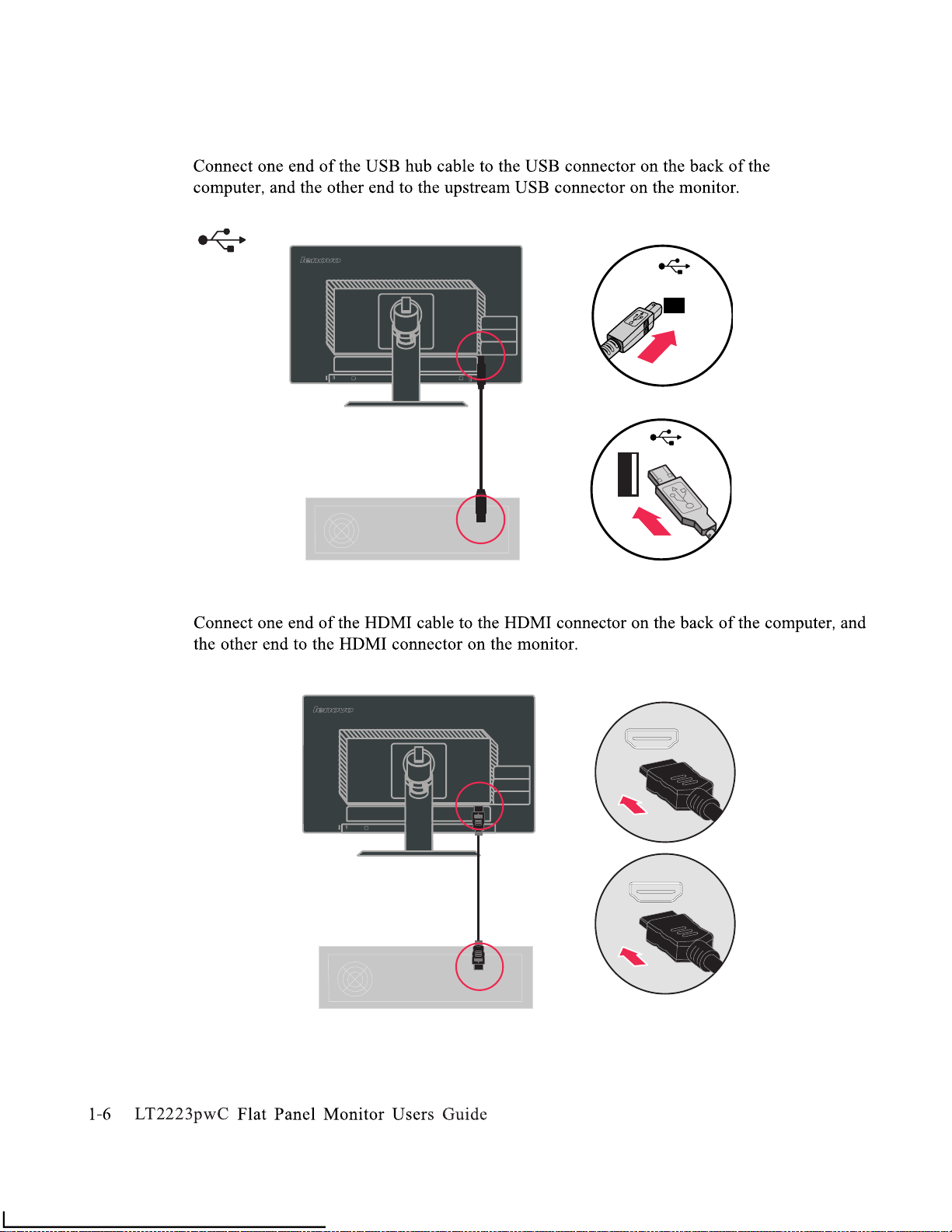
Page 11
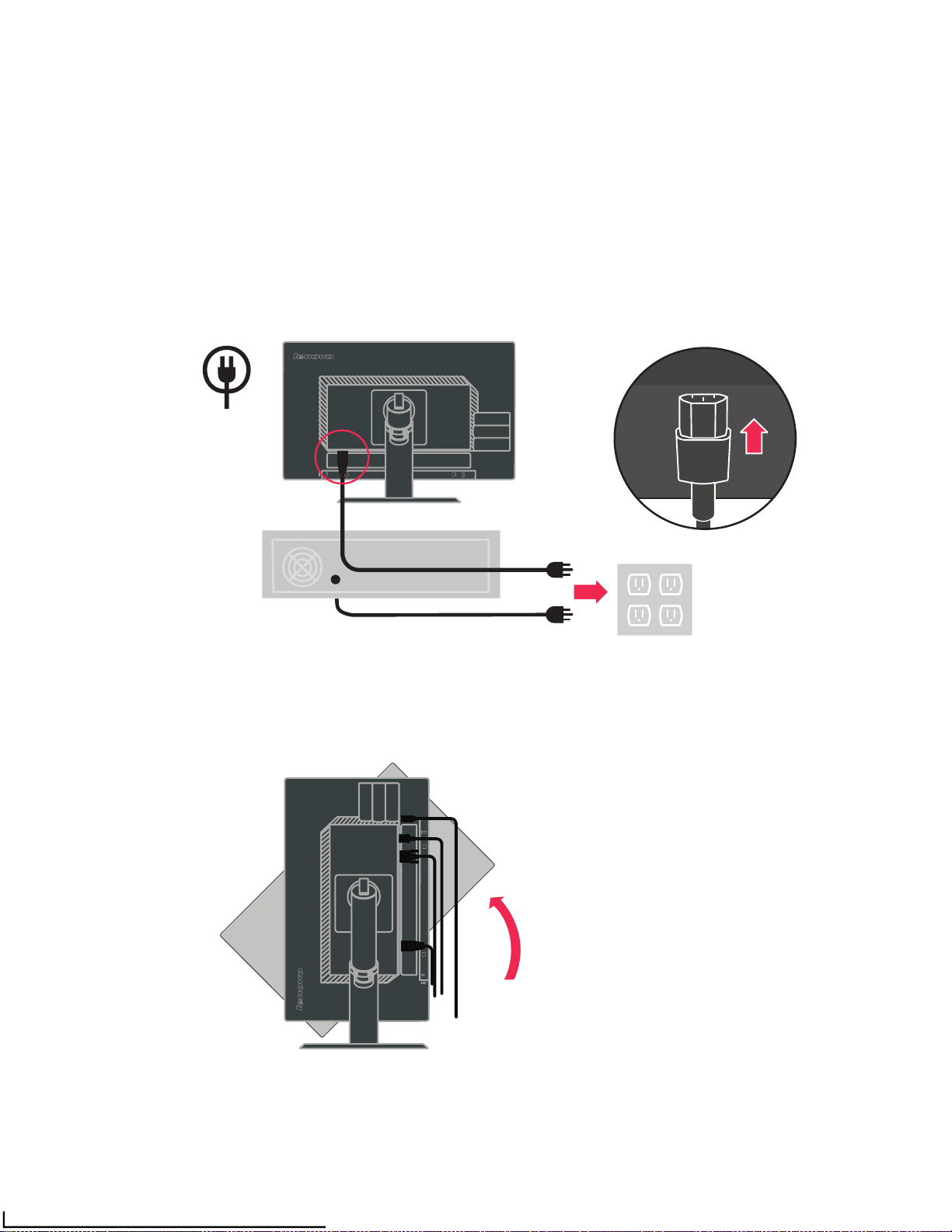
Plug the monitor power cord and the computer cord into grounded electrical outlets.
Note: A certified power supply cord has to be used with this equipment. The relevant
national installation and/or equipment regulations shall be considered. A certified
power supply cord not lighter than ordinary polyvinyl chloride flexible cord
according to IEC 60227 (designation H05VV-F 3G 0.75mm2 or H05VVH2-F2 3G
0.75mm2) shall be used. Alternative a flexible cord be of synthetic rubber according
to IEC 60245 (designation H05RR-F 3G 0.75mm2) shall be used.
Rotate the hea d of the monitor into portrait vie w.
Chapter 1. G etting s tarted 1- 7
Page 12
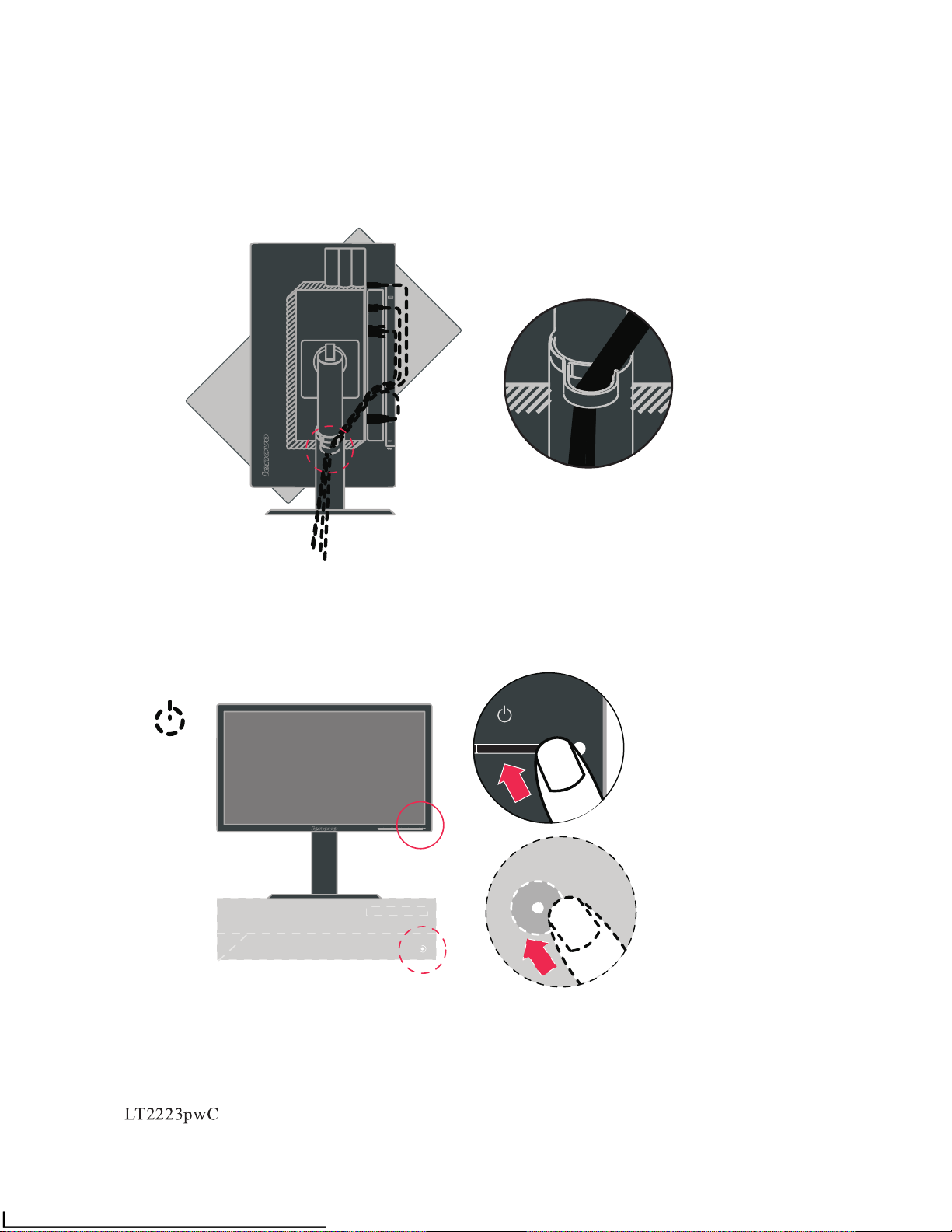
Open the Main Clip and place the cables through the Main Clip.
Power on the monitor and the computer.
1-8 Flat Panel Monitor Users Guide
Page 13
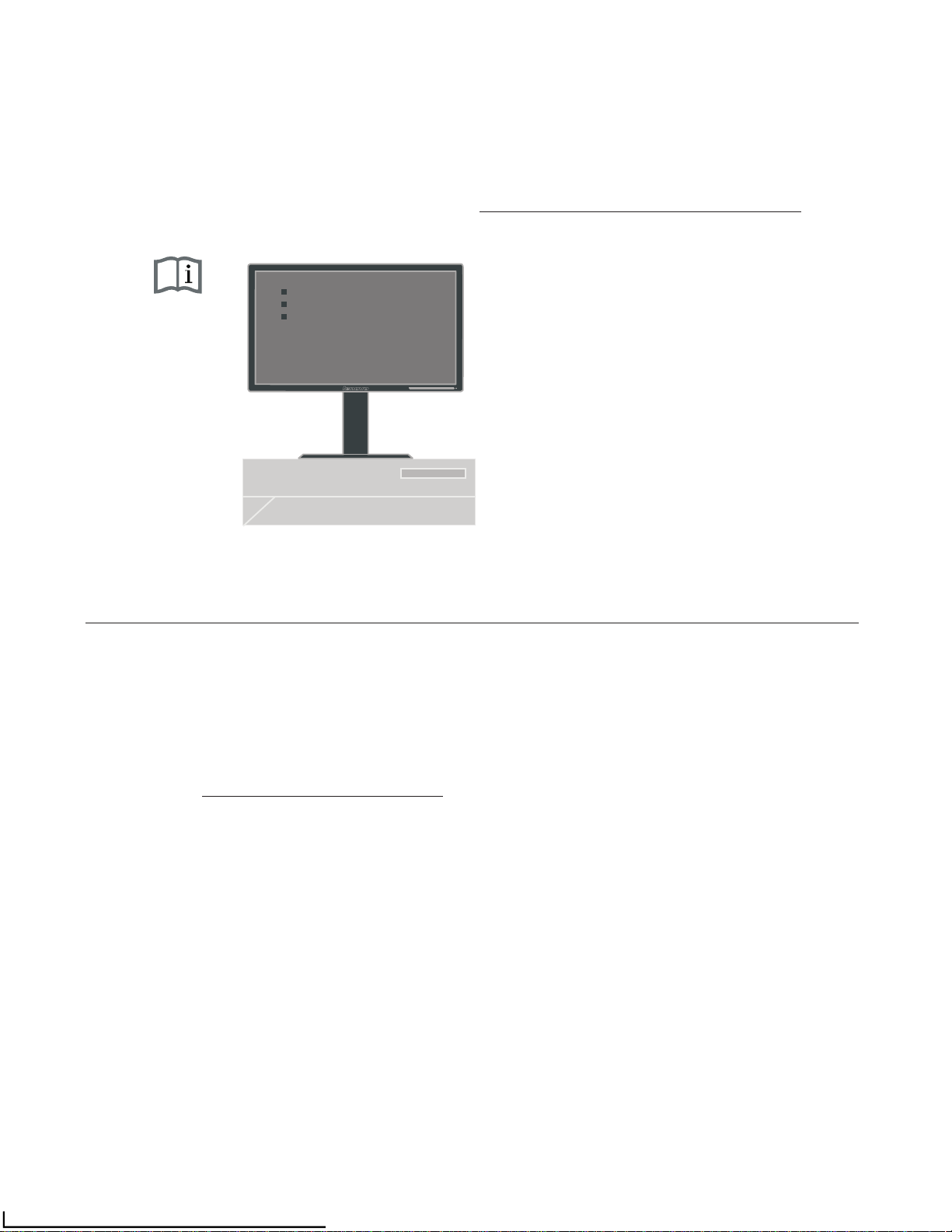
Install the monitor driver, download the driver of the corresponding monitor
model from the Lenovo Website: http://support.lenovo.com/LT2223pwC, and
then click on the driver and install it following the on-screen instructions.
Registering your option
Thank you for purchasing this Lenovo® product. Please take a few moments to register
your product and provide us with information that will help Lenovo to better serve you
in the future. Your feedback is valuable to us in developing products and services that
are important to you, as well as in developing better ways to communicate with you.
Register your option on the followingWeb site:
http://www.lenovo.com/register
Lenovo will send you information and updates on your registered product unless you
indicate on the Web site questionnaire that you do not want to receive further
information.
Chapter 1. G etting s tarted 1- 9
Page 14

Chapter 2. Adjusting and using your monitor
This section will give you information on adjusting and using your monitor.
Comfort and accessibility
Good ergonomic practice is important to get the most from your personal computer
and to avoid discomfort. Arrange your workplace and the equipment you use to suit
your individual needs and the kind of work that you perform. In addition, use healthy
work habits to maximize your performance and comfort while using your computer
.For more detailed information on any of these topics, visit the Healthy Computing
Web site at:
http://www.lenovo.com/healthycomputing/
Arranging your work area
Use a work surface of appropriate height and available working area to allow you to
work in comfort.
Organize your work area to match the way you use materials and equipment. Keep
your work area clean and clear for the materials that you typically use and place the
items that you use most frequently, such as the computer mouse or telephone, within
the easiest reach.
Equipment layout and setup play a large role in your working posture. The following
topics describe how to optimize equipment setup to achieve and maintain good
working posture.
Positioning and viewing your monitor
Position and adjust your computer monitor for comfortable viewing by considering
the following items:
· Viewing distance: Optimal viewing distances for monitors range from
approximately 510mm to 760mm (20 in to 30 in) and can vary depending on
ambient light and time of day. You can achieve different viewing distances by
repositioning your monitor or by modifying your posture or chair position. Use a
viewing distance that is most comfortable for you.
· Monitor height: Position the monitor so your head and neck are in a comfortable
and neutral (vertical, or upright) position. If your monitor does not have height
adjustments, you might have to place books or other sturdy objects under the base
of the monitor to achieve the desired height. A general guideline is to position the
monitor such that the top of the screen is at or slightly below your eye-height
when you are comfortably seated. However, be sure to optimize your monitor
height so the line of site between your eyes and the center the monitor suits your
preferences for visual distance and comfortable viewing when your eye muscles
are in a relaxed stated.
2-1
© Copyright Lenovo 2012.
Page 15

·
Tilt:
Adjust the tilt of your monitor to optimize the appearance of the screen
content and to accommodate your preferred head and neck posture.
· General location:
Position your monitor to avoid glare or reflections on the
screen from overhead lighting or nearby windows.
The following are some other tips for comfortable viewing of your monitor:
· Use adequate lighting for the type of work you are performing.
· Use the monitor brightness, contrast, and image adjustment controls, if equipped,
to optimize the image on your screen to meet your visual preferences.
· Keep your monitor screen clean so you can focus on the screen’s contents.
Any concentrated and sustained visual activity can be tiring for your eyes. Be sure to
periodically look away from your monitor screen and focus on a far object to allow
your eye muscles to relax. If you have questions on eye fatigue or visual discomfort,
consult a vision care specialist for advice.
Quick tips for healthy work habits
The following information is a summary of some important factors to consider to
help you remain comfortable and productive while you use your computer.
· Good posture starts with equipment setup:
The layout of your work area and
the setup of your computer equipment have a large effect on your posture while
using your computer. Be sure to optimize the position and orientation of your
equipment by following the tips outlined in “Arranging your work area” on page 2-1
so you can maintain a comfortable and productive posture. Also, be sure to use the
adjustment capabilities of your computer components and office furniture to best
suit your preferences now and as your preferences change over time.
· Minor changes in posture can help avoid discomfort:
The longer you sit and
work with your computer, the more important it is to observe your working
posture. Avoid assuming any one posture for an extended period of time.
Periodically make minor modifications in your posture to help deter any
discomforts that might arise. Make use of any adjustments that your office
furniture or equipment provide to accommodate changes in posture
· Short, periodic breaks help ensure healthy computing:
Because computing is
primarily a static activity, it is particularly important to take short breaks from
your work. Periodically, stand up from your work area, stretch, walk for a drink of
water, or otherwise take a short break from using your computer. A short break
from work gives your body a welcome change in posture and helps to ensure your
emain comfortable and productive while you do work.
Chapter 2. Adjusting and using your monitor 2-2
Page 16

Accessibility information
Lenovo is committed to providing greater access to information and technology to
people with disabilities. With assistive technologies, users can access information in
the way most appropriate to their disability. Some of these technologies are already
provided in your operating system; others can be purchased through vendors or
accessed at:
http://www-03.ibm.com/research/accessibility/requests/accvpat.nsf/
lenovo-bidx?OpenForm
Adjusting your monitor image
This section describes the user control features used to adjust your monitor image.
Using the On-Screen Display (OSD) controls
The settings adjustable with the user controls are viewed through the On-Screen
Display (OSD), as shown below.
Brightness/Contrast
2-3 Flat Panel Monit
or User ’s Guide
(picture 1)
Page 17

Chapter 2. Adjusting and using your monitor 2-4
Page 18

Table 2-2. OSD functions
OSD Icon
on main
menu
Submenu Description
Controls and
Adjustments
(Analog)
Controls and
Adjustments
(Digital)
Brightness
/Contrast
Brightness
Adjusts overall brightness
Contrast
Adjusts difference between light and dark areas
DPS
(Dynamic
Power saving)
DPS on makes low power consumption
Same as
Analog
Image
Position
Horizontal
Position
Moves the image left
or right
Vertical
Position
Moves the image up or down.
Image
Setup
Automatic
Automatically optimizes the image.
Manual
Manually optimizes the image. See “Manual mage
setup" page 3-4.
• C lock• P hase• Sa ve
Controls
Locked not
required for
digital inpu
t
Image
Properties
Color
Adjusts intensit
y of red, green, and blue. Co
lor
Preset mode Neutral . sRGB * . Reddish . Bluish
Custom
• Red: Increases or decreases the saturation of "red" in the image.
• Green: Increases or decreases the saturation of "green" in the image.
• Blue: Increases or decreases the saturation of "blue” in the image.
• Save: Saves the custom color choices.
Input Signal
This monitor can accept video signals through two different
connectors. Most desktop computers use a D-SUB connector. Select
digital among OSD Controls when you use DVI connector.
• Sel ects D-SUB (Analog)
• Selects DVI (Digital)
Same as
Analog
* Note: Brightness and Contrast can not be adjusted in sRGB mode.
2-5 Flat Panel Monitor User’s Guide
Page 19

Table 2-2. OSD functions (continued)
OSD Icon on
Main Menu
Submenu
Description
Controls and
Adjustments
(Analog)
Controls and
Adjustments
(D
igital)
Options
Information
Shows resolution, refresh rate, and product details. Note:
This screen does not allow any changes to the settings.
Menu Language
This
section
lists the languages supported by your monitor.
Note: The language
chosen only affects the language of the
OSD. It has no effect on any software running on the
computer.
Menu Position
Menu position adjusts menu location on the screen.
Default
Returns the menu position to the default settings.
Custom
. Horizontal: Changes the horizontal position of the OSD
. Vertical: Changes the vertical position of the OSD.
. Save
Factory Default
. Cancel . Reset
Resets monitor to the original factory settings.
Accessibility
Controls button and menu settings for accessibility preferences.
Button repeat rate:
Select or to change.
. Off .
Default . Slow
Menu time out: Sets the length of time the OSD will
remain active after the last time a button is pressed.
Same as
Analog
Exit
Exit the main menu
Same as Analog
Chapter 2. Adjusting and using your monitor2-6
Page 20

Selecting a supported display mode
The display mode the monitor uses is controlled by the computer. Therefore, refer to
your computer documentation for details on how to change display modes.
The image size, position and shape might change when the display mode changes.
This is normal and the image can be readjusted using automatic image setup and the
image controls.
Unlike CRT monitors, which require a high refresh rate to minimize flicker, LCD or
Flat Panel technology is inherently flicker-free.
Note: If your system has previously been used with a CRT monitor and is currently
configured to a display mode outside the range of this monitor, you may need
to re-attach the CRT monitor temporarily until you have re-configured the
system; preferably to 1920 x 1080 at 60 Hz, which is the Native Resolution
Display mode.
Table 2-3. Factory set display modes
Addressability Refresh rate
640 x 480
60 Hz, 72 Hz, 75 Hz
720 x 400
70 Hz
800 x 600
56 Hz, 60 Hz, 72 Hz, 75 Hz
832 x 624
75 Hz
1024 x 768
60 Hz, 70 Hz, 75 Hz
1152 x 864
75 Hz
1280 x 1024
60 Hz, 7 0 Hz, 75 Hz
1366 x 768
60 Hz
1440 x 900
60 Hz
1600 x 900
60 Hz, 75 Hz
1680 x 1050
60 Hz
1920 x 1080
60 Hz
2-7 Flat Panel Monitor User’s Guide
Page 21

Image rotation
Before rotating the monitor, you should set-up your computer to rotate the image.
Rotating the image may require special rotation software or you may find that your
computer is preloaded with video graphic drivers that allows image rotation. Check
the Graphic Properties setting on your computer to see if this feature is available.
Try these steps to check if image rotation is available on your computer.
1. Right-click on the desktop and click Properties.
2. Select the Settings tab and click Advanced.
3. If you have ATI, select the Rotation tab and set the preferred rotation. If you have
nVidia, click the nVidia tab, in the left-hand column select NV Rotate, and then
select the preferred rotation. If you have Intel, select the Intel graphics tab, click
Graphic Properties, select the Rotation tab, and then set the preferred rotation.
Check with the manufacturer of your computer to see if graphic drivers with image
rotation can be downloaded from their support website.
Chapter 2. Adjusting and using your monitor 2-8
Page 22

Understanding power management
Power management is invoked when the computer recognizes that you have not used
your mouse or keyboard for a user-definable period. There are several states as
described in the table below.
For optimal performance, switch off your monitor at the end of each working day, or
whenever you expect to leave it unused for long periods during the day.
Table 2-4. Power indicator
State Power Indicator Screen Restoring Operation Compliance
On Steady green Normal
Standby/Suspend Steady amber Blank Press a key or move the
mouse
There may be a slight
delay before the imag
ereappears.
Note: Standby also
occurs if there is no image
output to the monitor.
ENERGY STAR
Off Off Off
Press the power button
There may be a slight
delay before the image
reappears.
ENERGY STAR
Caring for your monitor
Be sure to turn off the power before you perform any maintenance on the monitor.
Do not:
· Apply water or liquid directly to your monitor.
· Use solvents or abrasives.
· Use flammable cleaning materials to clean your monitor or any other electrical
equipment.
· Touch the screen area of your monitor with sharp or abrasive items. This type of
contact may cause permanent damage to your screen.
· Use any cleaner which contains an anti-static solution or similar additives. This
may harm the coating of the screen area.
Do:
· Lightly dampen a soft cloth with water and use this to gently wipe the covers and
the screen.
· Remove grease or finger marks with a damp cloth and a little mild detergent.
2-9 Flat Panel Monitor User’s Guide
Page 23

Detaching the monitor base and stand
step 1: Place the monitor on a soft and flat surface.
step 2: Remove the base and stand from the monitor.
Wall Mounting (Optional)
Refer to the instructions that come with the VESA compatible base mounting kit.
1. Place the monitor face down on a non-abrasive surface on stable flat table.
2. Remove the stand.
3. Attach the mounting bracket from the wall mounting kit to the monitor.
4. Mount the monitor on the wall by following the instructions that come with the base
mounting kit.
NOTE: For use only with UL(expand UL) Listed Wall Mount Bracket with minimum
weight/load bearing capacity of 6.00 kg.
10
Chapter 2. Adjusting and using your monitor 2-10
Page 24

Chapter 3. Reference information
This section contains monitor specifications, instructions to manually install the
monitor driver, troubleshooting information, and service information.
Monitor specifications
Dimensions
Height
362.86 mm
Depth
218.42 mm
Width
512.64
mm
Panel
Size
21.5 in.
Backlight LED
Aspect Ratio
16:9
Stand
Tilt range
Range: -5º, +30º
Swivel
Range: -45º, +45º
Lift
Range: 110.0mm
Pivot
Yes (clockwise 90 degree)
VESA mount
Supported
100 mm (3.94 in.)
Image
Viewable image size
546.86 mm (21.5 in.)
Maximum height
267.79 mm (10.54 in.)
Maximum width
476.06 mm (18.74 in.)
Pixel pitch
0.248 mm (0.0098 in.) (V)
Power input
Supply voltage
100 - 240 V~, 50/60 Hz
Max supply current
1.5 A
Power consumption
Note: Power consumption
figures are for the monitor and
the power supply combined.
Max Consumption
(Without USB hub)
< 27 W
Typical Consumption
< 23 W
Standby/Suspend
< 0.5 W
Off
< 0.5 W
Video input (Analog)
Input signal
Analog Direct Drive, 75 ohm 0.7 V
Horizontal addressability
1920 pixels (max)
Vertical addressability
1080 lines (max)
Clock frequency
205 MHz
© Copyright Lenovo 2012. 3-1
Page 25

Video input (DP) Interface DP
Horizontal addressability 1920 pixels (max)
Vertical addressability 1080 lines (max)
Clo ck frequency 205 MHz
Communications VESA DDC CI
HDMI input Input signal
TMDS
Horizontal addressability 1920 pixels (max)
Vertical addressability 1080 lines (max)
Clo ck frequency
165 MHz
Supported Disp
lay Modes
(VESA Standard modes
between noted ranges)
Horizontal frequency VGA: 30 kHz - 81 kHz
DP
: 30 kHz - 81 kHz
Vertical frequency 50 Hz - 75 Hz
Native Resolution 1920 x 1080 at 60 Hz
º º º
0º
to 45 C (32 to 104 F)
Temperature Operating
º
-20 to
º
60 º C (- 4 to º140 F)
Storage
-20 to 60 C (-4 to 140 F)
Shipping
Humidity
Operating
10% to 9
0%
Storage 10% to 90%
Shipping 10% to 90%
3-2 Flat Panel Monitor User’s Guide
Page 26

Troubleshooting
If you have a problem setting up or using your monitor, you might be able to solve it
yourself. Before calling your dealer or Lenovo, try the suggested actions that are
appropriate to your problem.
Table 3-2. Troubleshooting
Problem Possible cause
Suggested action Reference
The words "Out
of Range" are
shown on the
screen, and the
power indicator
is flashing green.
The system is set to a
di
splay mode which is
not supported by the
monitor.
· If you are replacing an old monitor,
r
econnect it and adjust the display
mode to within the specified range
for your new monitor.
· If using a Windows system, restart
the system in safe mode, then select
a supported display mode for your
computer.
· If these options do not work,
contact the Support Center.
"Selecting a
supported
display
mode" on
page 2-7
The image
qu
ality is
unacceptable.
The video signal cable is
no
t connected with the
monitor or system
completely.
Be sure the signal cable is firmly
plugged into the system and monitor.
"Connecting
and turning
on your
monitor" on
Page 1-5
The color settings may
be incorrect.
Select another color setting from the
OS
D menu.
"Adjusting
y
our monitor
image" on
page 2-3
The automatic image
setup function was not
performed.
Perform automatic image setup.
"Adjusting
y
our monitor
image"" on
page 2-3
The power
indicator is not
lit and there is
no image.
The monitors power
sw
itch is not switched
on.The power cord is
loose or
disconnected.
There is no power at
the outlet.
Be sure the power cord is connected
properly.
Be sure the outlet has power.
Power on the monitor.
Try using another power cord.
Try using another electrical outlet.
"Connecting
a
nd turning
on your
monitor" on
Page 1-5
Chapter 3. Reference information 3-3
Page 27

Table 3-2. Troubleshooting (continued)
Problem
Possible cause Suggested action Reference
Screen is
blank and
power
indicator is
steady amber
or flashing
green
The monitor is in
Stan
dby/Suspend
mode
· Press any key on the
k
eyboard or move the mouse
to restore operation.
· Check the Power Options
settings on your computer.
"Understanding power
management" on
Page2-9
The power
indicator is
green, b
ut
there is no
image.
The video signal cable
is loose or
disconnec
ted from the
system or monitor.
Be sure the video cable is
connected with the s
ystem
properly.
"Connecting and turning
on your monitor" on
P
age 1-5
The monitor brightness
and contrast are at t
he
lowest setting.
Adjust the brightness and
contrast setting on
the OSD
menu.
"Adjusting your monitor
image" on page 2-3
On
e or more
of the pixels
appear
di
scolored
This is a characteri
stic
of the LCD technology
and is not an LCD
defect.
If there are more tha
n five pixels
missing, contact the Lenovo
Support Center.
Appendix A, "Service
and Support," on
page A-1
.
Fuzzy lines
in text or
a
.
blurryimage.
Horizontalor
vertical
lines
through the
image.
.
Im
age setup has no
tbeen optimized
.
Your system
Display Properties
setting have not
been optimized.
Adjust the resolution settings on
y
o
ur system to match the native
resolution for this monitor:
1920x 1080 at 60 Hz.
"Adjusting your monitor
i
mage" on page 2-3
"Manual image setup”
Perform automatic image setup.
If
automatic image setup does
not help, perform manual image
setup.
"Selecting a supported
d
isplay mode" on
page 2-7
When working in the n
ative
resolution, you may find
additional improvements by
adjusting the Dots Per Inch
(DPI) setting on your system.
See the Advanced
section of your systems
display properties.
Manual image setup
If automatic image setup does not establish the image that you prefer, perform
manual image setup.
Note: Have your monitor powered on for about 15 minutes, until the monitor
warms up.
3-4 Flat Panel Monitor User’s Guide
Page 28

· Clock(pixel frequency) adjusts the number of pixels scanned by one horizontal
sweep. If the frequency is not correct, the screen shows vertical stripes and the
picture does not have the correct width.
· Phase adjusts the phase of the pixel clock signal. With a wrong phase adjustment,
the picture has horizontal disturbances in light picture.
4.When the image no longer looks distorted, save the Clock and Phase adjustments.
Manually installing the monitor driver
Below are steps for manually installing the monitor driver in Microsoft® Windows
Vista, Microsoft® Windows 7 and Microsoft ® Windows 8/Windows 8.1 Professional.
Installing the monitor driver in Windows Vista
To install the monitor driver in Microsoft® Windows Vista, do the following:
1. Turn off the computer and all attached devices.
2. Ensure that the monitor is connected correctly.
3. Turn on the monitor and then the system unit. Allow the system to boot into
Windows Vista operating system.
4.
Find the driver of the corresponding monitor model from Lenovo’s website:
http://support.lenovo.com/LT2223pwC, and download it to the host connected
to this monitor for temporary storage (as shown in the figure on the desktop).
14.
5.
Click Start Control Panel, and then click the Hardware and Sound icon.
6.
Click the Personalization icon.
7.
Click the Display Settings icon.
8.
Click the Advanced Settings button.
9.
Click the Monitor tab.
10.
Click the Properties button.
11
.
If the " Windows needs your permission to continue" window appears, click
on Continue button. Then click the Driver
tab.
12.
Open the “Update Driver Software-Generic PnP Monitor” window by
clicking on Update Driver. and then click the “Browse my computer for
driver software” button.
15. Select the "
LT2223pwC
.inf" file and click the Open button. Click the OK button.
16. Select “Lenovo LT2223pwC” in the new window and then click “Next”.
17. After the installation is complete, delete the downloaded program files, and
close all the windows.
18. Restart the system
.
Chapter 3. Reference information 3-5
Click the “Install from the disk” button, click on the “Browse” button, and
then navigate to the following directory: X \ Monitor Drivers \ Windows Vista
(Here, X stands for “the folder in which the downloaded driver locates” (such as
desktop)
13.
Select “
Let me pick from a list of device drivers on my computer”.
Page 29

The system will automatically select the maximum refresh rate and corresponding
Color Matching Profiles. .
Note: On LCD monitors, unlike CRTs, a faster refresh rate does not improve display
quality. Lenovo recommends using either 1920 x 1080 at a refresh rate of 60 Hz,
or 640 x 480 at a refresh rate of 60 Hz.
Installing the monitor driver in Windows 7
To install the device driver in Microsoft® Windows 7, do the following:
1. Turn off the computer and all attached devices.
2. Ensure that the monitor is connected correctly.
3. Turn on the monitor and then the system unit. Allow the system to boot into
Windows 7 operating system.
4.
Find the driver of the corresponding monitor model from Lenovo’s website:
http://support.lenovo.com/LT2223pwC, and download it to the host connected
to this monitor for temporary storage (as shown in the figure on the desktop).
5.
Click Start Control Panel, and then click the Hardware and Sound icon.
6.
Click the Personalization icon.
7.
Click the Display Settings icon.
8.
Click the Advanced Settings button.
9.
Click the Monitor tab.
10.
Click the Properties button.
11.
If the " Windows needs your permission to continue" window appears, click
on Continue button. Then click the Driver tab.
12.
Open the “Update Driver Software-Generic PnP Monitor” window by
clicking on Update Driver. and then click the “Browse my computer for
driver software” button.
13.
Select “Let me pick from a list of device drivers on my computer”.
14.
Click the “Install from the disk” button, click on the “Browse” button, and
then navigate to the following directory: X \ Monitor Drivers \ Windows
(Here, X stands for “the folder in which the downloaded driver locates” (such as
desktop)
15. Select the "
LT2223pwC
.inf" file and click the Open button. Click the OK button.
16. Select “Lenovo LT2223pwC” in the new window and then click “Next”.
17. After the installation is complete, delete the downloaded program files, and
close all the windows.
18. Restart the system.
The system will automatically select the maximum refresh rate and corresponding color
Matching profiles. Note: On LCD monitors, unlike CRTs, a faster refresh rate does not
improve display quality. Lenovo recommends using either 1920 x 1080 at a refresh rate
of 60 Hz, or 640 x 480 at a refresh rate of 60 Hz.
3-6 Flat Panel Monitor User’s Guide
Page 30

Installing the monitor driver in Windows 8/Windows 8.1
To use the Plug and Play feature in Microsoft Windows 8/Windows 8.1, do the following:
1. Turn off the computer, all attached devices.
2. Ensure that the monitor is connected correctly.
3. Turn on the monitor and then the system unit. Allow your computer to start the
Windows 8/Windows 8.1 operating system.
4.
Find the driver of the corresponding monitor model from Lenovo’s website:
http://support.lenovo.com/LT2223pwC, and download it to the host connected
to this monitor for temporary storage (as shown in the figure on the desktop).
5. Open the Display Properties window by clicking Start, right-click, choose All
Application, inter Control Panel and Hardware and Sound icon. and then clicking
the Display icon.
6. Click the Change the display settings tab
7. Click the Advanced Settings icon.
8. Click the Monitor tab.
9. Click the Properties button.
10. Click the Driver tab.
11. Click Update Driver, then click Browse the computer to find the driver program.
12. Select Pick from the list of device driver program on the computer.
13.
Click the “Install from the disk” button, click on the “Browse” button, and
then navigate to the following directory: X \ Monitor Drivers \ Windows
8
(Note: The win 8.1 system here should be Windows 8.1)
(Here, X stands for “the folder in which the downloaded driver locates” (such as
desktop)
14.
Select the " LT2223pwC.inf" file and click the Open button. Click the OK button.
15. Select “Lenovo LT2223pwC” in the new window and then click “Next”.
16.
After the installation is complete, delete the downloaded program files, and
close all the windows.
17. Restart the system. The system will automatically select the maximum refresh
rate and corresponding Color Matching Profiles.
Note: On LCD monitors, unlike CRTs, a faster refresh rate does not improve display quality.
Lenovo recommends using either 1920 x 1080 at a refresh rate of 60 Hz, or 640 x 480
at a refresh rate of 60 Hz.
Chapter 3. Reference information 3-7
Page 31

Getting further help
If you still can’t solve your problem, please contact the Lenovo Support Center. For
more information on contacting the Customer Support Center, please see Appendix
A, “Service and Support,” on page A-1.
Service information
Product numbers
The product number for your monitor is located on the back of the display bezel as
shown below.
Customer responsibilities
The warranty does not apply to a product which has been damaged due to accident,
misuse, abuse, improper installation, usage not in accordance with product
specifications and instructions, natural or personal disaster, or unauthorized
alterations, repairs or modifications.
The following are examples of misuse or abuse and not covered by warranty:
· Images burned onto the screen of a CRT monitor. Burned image is preventable
by utilizing a moving screen saver or power management.
· Physical damage to covers, bezel, base and cables.
· Scratches or punctures on monitor screens.
3-8 Flat Panel Monitor User’s Guide
Page 32

Service parts
The following parts are for use by Lenovo service, or Lenovo authorized dealers, to
support the customer warranty. Parts are for service use only. The table below shows
information for model 60A1-MAR2-WW.
Table 3-3. List of service parts
FRU (Field
Replaceable Unit)
Part number
Description
Color
Machine Type
Model(MTM)
03T8453
Monitor_LT2223pwC
Raven Black
60A1-MAR2-WW
03
X7995
Analog cable Business Black
60A1-MAR2-WW
03T8454
USB cable Business Black
60A1-MAR2-WW
03T8455
St
and & Base
Raven Black
60A1-MAR2-WW
Chapter 3. Reference information 3-9
Page 33

Appendix A. Service and Support
The following information describes the technical support that is available for your
product, during the warranty period or throughout the life of your product. Refer to the
Lenovo Limited Warranty for a full explanation of Lenovo warranty terms.
Registering your option
Register to receive product service and support updates, as well as free and
discounted computer accessories and content. Go to:
http://www.lenovo.com/register
Online technical support
Online technical support is available during the lifetime of a product at:
http://www.lenovo.com/support
Product replacement assistance or exchange of defective components also is available
during the warranty period. In addition, if your option is installed in a Lenovo
computer, you might be entitled to service at your location. A Lenovo technical
support representative can help you determine the best alternative.
Telephone technical support
Installation and configuration support through the Customer Support Center will be
available until 90 days after the option has been withdrawn from marketing. After that
time, the support is cancelled, or made available for a fee, at Lenovo’s discretion.
Additional support is also available for a nominal fee.
Before contacting a Lenovo technical support representative, please have the
following information available: option name and number, proof of purchase, computer
manufacturer, model, serial number and manual, the exact wording of any error
message, description of the problem, and the hardware and software configuration
information for your system.
Your technical support representative might want to walk you through the problem
while you are at your computer during the call.
Telephone numbers are subject to change without notice. The most up-to-date
telephone list for Lenovo Support is always available at:
http://www.lenovo.com/support/phone
© Copyright Lenovo 2012. A-1
Page 34

Date and time Update to be
Visible on the Website
Country or
Regions
Language
Old Telephone
Number(s)
New Telephone Number(s) Hours of Operation
Applicable
to IWS
17-May-2012 1000 GMT +4:00RUSSIA Russian, English 8 800 100 7888
8-800-555-0317
10 am - 7 pm Monday - Saturday
30-Jul-2012 0900 GMT +9:00 JAPAN Japanese, English
0120-20-5550, 0570-064600
For International: +81-46266-4716
0120-000-817
9AM - 6PM
Monday - Sunday (Exception :
Third Sunday of the month
(due to maintenance activities) and
December 30th and 31st and
January 1st, 2nd, and 3rd)
12-Sep-12 0900 GMT +9:00 SOUTH KOREA Korean, English 1588-6782
080-513-0880 (Toll Free)
0234834817 (Standard Charges
A
pply)
9AM - 6PM Monday - Friday
9AM - 1PM Saturday
30-Nov-12 0700 GMT -6:00 Costa Rica Spanish, English 0-800-011-1029
Dial 0-800-011-4114, then dial 877404-9661
7 am - 9 pm Monday - Sunday
30-Nov-12 0900 GMT -4:00
Dominican
Republic
Spanish, English 1-866-434-2080
877-396-6150
9 am - 11 pm Monday - Sunday
30-Nov-12 0700 GMT -6:00 El Salvador Spanish, English 800-6264
800-6037
7 am - 9 pm Monday - Sunday
30-Nov-12 0700 GMT -6:00 Guatemala Spanish, English 1800-624-0051
Dial 999-9190, then dial 8774655056
7 am - 9 pm Monday - Sunday
30-Nov-12 0700 GMT -6:00 Honduras Spanish, English
Tegucigalpa: 232-4222
San Pedro Sula: 552-2234
Dial 800-0123, then dial 877-4049661
7 am - 9 pm Monday - Sunday
30-Nov-12 0800 GMT -5:00 Panama Spanish, English
206-6047
001-866-434-2080
(Lenovo Customer
Support Center- toll free)
001-800-507-2694
8 AM - 10 PM Monday - Sunday
3-Dec-12 0800 GMT -5:00 ECUADOR Spanish, English 1-800-426911 OPCION 4
(Andinatel) Dial 1-999-119; then
dial 877-404-9661
(Pacifictel) 1-800-225-528; then
dial 877-404-9661
(Pacifictel Spanish) 1-800-999-119;
then dial 877-404-9661
8 AM - 10 PM Monday - Sunday
3-Dec-12 0800 GMT -6:00 MEXICO Spanish, English 001-866-434-2080
01800 0834916
8 AM - 10 PM Monday - Sunday
Yes
A-2 Flat Panel Monitor User’s Guide
Page 35

Date and time Update to be
Visible on the Website
Country or
Regions
Language
Old Telephone
Number(s)
New Telephone Number(s) Hours of Operation
Applicable
to IWS
3-Dec-12 0900 GMT -3:00 PARAGUAY Spanish, English 009-800-52-10026
0098004410084 or 009-800-5210026
9 am - 11 pm Monday - Sunday
3-Dec-12 1000 GMT -2:00 URUGUAY Spanish, English 000-411-005-6649
000 411 0026332
10 am - 12 pm Monday - Sunday
5-Dec-12 0900 GMT +8:00 HONG KONG
Cantonese,
Mandarin, English
(852) 3071-3561
9 AM - 8 PM Monday - Friday
9AM - 1 PM Saturday
5-Dec-12 0900 GMT +8:00 Macau
Cantonese,
Mandarin, English
ThinkPad (Technical
enquiry hotline):
0800-839 (Macau)
ThinkPad Service Center:
2871-5399 (Macau)
ThinkCentre, ThinkStation
and ThinkServer:
0800-336 (Macau)
0800 807
9 AM - 8 PM Monday - Friday
9AM - 1 PM Saturday
Yes
5-Dec-12 0800 GMT -3:00 CHILE
Cantonese,
Mandarin, English
800-361-213
1230 020 0173 or 800530008
8 AM - 10 PM Monday - Sunday
5-Dec-12 0800 GMT -5:00 PERU Spanish, English 0-800-50-866 OPCION 2
0800-77-503
8 AM - 10 PM Monday - Sunday
5-Dec-12 0830 GMT -4:30 VENEZUELA Spanish, English 0-800-100-2011
08001101111
8:30 am - 10:30 pm Monday Sunda
y
10-Dec-12 0900 GMT -4:00 BOLIVIA Spanish, English 0800-10-0189
800-10-0982
9 am - 11 pm Monday - Sunday
10-Dec-12 0800 GMT -5:00 COLOMBIA Spanish, English 1-800-912-3021
01800 5182433 (Toll Free) 3207635
(Standard Charges Apply)
8 AM - 10 PM Monday - Sunday
12-Dec-12 1000 GMT -3:00 ARGENTINA Spanish, English 0800-666-0011
0800 2660570
10 am - 12 pm Monday - Sunday
Yes
Appendix A. Service and Support A-3
Page 36

Date and time Update to be
Visible on the Website
Country or
Regions
Language Old Telephone Number(s)
New Telephone
Number(s)
Hours of Operation
Applic
able to
IWS
01-Sep-12 0000 GMT +10:00 Australia
English
131-426 Think Branded Products
1300-880-917 ThinkServer
1800041267
24 hours/day 7 days/week
01-Sep-12 0000 GMT +10:00 New Zealand
English
0800-733-222 Think Branded
0508 770 506
24 hours/day 7 days/week
14-Sep-12 0830 GMT +7:00 VIETNAM
Vietnamese,
English
For Northern Area and Hanoi City:
+84-4-3 7367625/+84-4-3 7367626
For Southern Area and Ho Chi
Minh City:
+84 8 3 8243504/ +84 8 3 8243503
12011072
8:30 AM - 5:30 PM Monday Friday
28-Sep-12 0830 GMT +8:00 PHILIPPINES
Tagalog,
English
1800-1601-0033 (Local number
only)
+603 8315 6858 (DID)
180089086454 (Domestic
Toll Free) 180014410719
(International Toll Free)
8:30 AM - 5 PM Monday Friday
12-Oct-12 0800 GMT +8:00 SINGAPORE
English,
Mandarin,
Bahasa
Malaysia
800 6011 343 (Local number only)
+603 8315 6856 (DID)
18004155529
8AM - 6:30PM Monday Friday
26-Oct-12 0900 GMT +7:00 THAILAND Thai, English
1-800-060-066(Local number only)
66 2273 4088+603 8315 6857
(
DID
)
0018004415734
9 AM -6 PM Monday - Friday
9-Nov-12 0900 GMT +7:00 INDONESIA
Bahasa
Indonesia,
English
+6221 2992 5823 001-803-606282
(Local number only) +603 8315
6859 (DID)
001803442425
9 AM -6 PM Monday - Friday
14-Nov-12 0900 GMT +8:00 BRUNEI
Bahasa
Malaysian,
English
801-1041
Dial 800-1111, then dial
8662735446
9 AM -6 PM Monday - Friday
14-Nov-12 0900 GMT +8:00 MALAYSIA
Bahasa
Malaysia,
English
1800-88-1889 (
Local number only)
+603 8315 6855 (DID)
1800880013
9 AM -6 PM Monday - Friday
30-Nov-12 0000 GMT -4:00 Antigua
English
New
855-882-4402
24 hours a day 7 days a week
30-Nov-12 0000 GMT -4:00 Aruba
English
New
855-882-4402
24 hours a day 7 days a week
Yes
A-4 Flat Panel Monitor User’s Guide
Page 37

Date and time Update to be
Visible on the Website
Country or Regions Language
Old Telephone
Number(s)
New Telephone
Number(s)
Hours of Operation
Applicable
to IWS
30-Nov-12 0000 GMT -5:00 Bahamas English New
855-882-4402
24 hours a day 7 days a week
30-Nov-12 0000 GMT -4:00 Barbados English New
855-882-4402
24 hours a day 7 days a week
30-Nov-12 0000 GMT -4:00 Bermuda English 1-800 426 7378
855-882-4402
24 hours a day 7 days a week
30-Nov-12 0000 GMT -4:00 British Virgin Islands English New
855-882-4402
24 hours a day 7 days a week
30-Nov-12 0000 GMT -5:00 Cayman Islands English New
855-882-4402
24 hours a day 7 days a week
30-Nov-12 0000 GMT -4:00 English New
855-882-4402
24 hours a day 7 days a week
30-Nov-12 0000 GMT -4:00
Curacao
Grenada English New
855-882-4402
24 hours a day 7 days a week
30-Nov-12 0000 GMT -4:00 Guyana English New
855-882-4402
24 hours a day 7 days a week
30-Nov-12 0000 GMT -5:00 Jamaica English 1-800 426 7378
855-882-4402
24 hours a day 7 days a week
30-Nov-12 0000 GMT -4:00 Montserrat English New
855-882-4402
24 hours a day 7 days a week
30-Nov-12 0700 GMT -6:00 Nicaragua Spanish, English 001-800-220-1830
001-800226-0334
7 am - 9 pm Monday - Sunday
30-Nov-12 0000 GMT -4:00 Puerto Rico English New
855-882-4402
24 hours a day 7 days a week
30-Nov-12 0000 GMT -4:00 St Kitts English New
855-882-4402
24 hours a day 7 days a week
30-Nov-12 0000 GMT -4:00 St Lucia English New
855-882-4402
24 hours a day 7 days a week
30-Nov-12 0000 GMT -4:00 ST MAARTEN English New
855-882-4402
24 hours a day 7 days a week
30-Nov-12 0000 GMT -4:00 St Vincent English New
855-882-4402
24 hours a day 7 days a week
30-Nov-12 0000 GMT -3:00 Suriname English New
855-882-4402
24 hours a day 7 days a week
30-Nov-12 0000 GMT -4:00 Trinidad and Tobago English New
1-8666269587
24 hours a day 7 days a week
30-Nov-12 0000 GMT -4:00 US Virgin Islands English New
855-882-4402
24 hours a day 7 days a week
30-Nov-12 0000 GMT -5:00 CANADA English, French 1-800-565-3344
8882523099
24 hours a day 7 days a week
30-Nov-12 0000 GMT -5:00 UNITED STATES
English
1-800-426-7378
855-882-4402
24 hours a day 7 days a week
Yes
17-Dec-12 0800 GMT -2:00 BRAZIL Portuguese
Calls made from within
the Sao Paulo region
(11) 3889-8986
Calls made from outside
the Sao Paulo region
0800-701-4815
0800 885 0500 (Toll
Free) (11) 3140-0500
(Standard Charges
Apply)
8 AM - 8 PM Monday - Friday
8 AM - 5 PM Saturday
Yes
Appendix A. Service and Support A-5
Page 38

Appendix B. Notices
Lenovo may not offer the products, services, or features discussed in this document in
all countries. Consult your local Lenovo representative for information on the products
and services currently available in your area. Any reference to a Lenovo product,
program, or service is not intended to state or imply that only that Lenovo product,
program, or service may be used. Any functionally equivalent product, program, or
service that does not infringe any Lenovo intellectual property right may be used
instead. However, it is the user’s responsibility to evaluate and verify the operation of
any other product, program, or service.
Lenovo may have patents or pending patent applications covering subject matter
described in this document. The furnishing of this document does not give you any
You can send license inquiries, in writing, to:
Lenovo (United States), Inc.L
1009 Think Place - Building One
Morrisville, NC 27560
U.S.A.
Attention: Lenovo Director of Licensing
LENOVO PROVIDES THIS PUBLICATION “AS IS” WITHOUT WARRANTY OF ANY
KIND, EITHER EXPRESS OR IMPLIED, INCLUDING, BUT NOT LIMITED TO, THE
IMPLIED WARRANTIES OF NON-INFRINGEMENT,
FITNESS FOR A PARTICULAR PURPOSE. Some jurisdictions do not allow disclaimer
of express or implied warranties in certain transactions, therefore, this statement may
not apply to you.
This information could include technical inaccuracies or typographical errors. Changes
are periodically made to the information herein; these changes will be incorporated in
new editions of the publication. Lenovo may make improvements and/or changes in
the product(s) and/or the program(s) described in this publication at any time without
notice.
The products described in this document are not intended for use in implantation or
other life support applications where malfunction may result in injury or death to
persons. The information contained in this document does not affect or change
Lenovo product specifications or warranties. Nothing in this document shall operate
as an express or implied license or indemnity under the intellectual property rights of
Lenovo or third parties. All information contained in this document was obtained in
specific environments and is presented as an illustration. The result obtained in other
operating environments may vary.
© Copyright Lenovo 2012.
B-1
Page 39

Lenovo may use or distribute any of the information you supply in any way it believes
appropriate without incurring any obligation to you.
Any references in this publication to non-Lenovo Web sites are provided for
convenience only and do not in any manner serve as an endorsement of those Web
sites. The materials at those Web sites are not part of the materials for this Lenovo
product, and use of those Web sites is at your own risk.
Any performance data contained herein was determined in a controlled environment.
Therefore, the result obtained in other operating environments may vary significantly.
Some measurements may have been made on development-level systems and there is
no guarantee that these measurements will be the same on generally available systems.
Furthermore, some measurements may have been estimated through extrapolation.
Actual results may vary. Users of this document should verify the applicable data for
their specific environment.
Recycling information
Lenovo encourages owners of information technology (IT) equipment to responsibly
recycle their equipment when it is no longer needed. Lenovo offers a variety of
programs and services to assist equipment owners in recycling their IT products. For
information on recycling Lenovo products, go to:
http:// www.lenovo.com/recycling/japan
B-2 Flat Panel Monitor User’s Guide
Page 40

Collecting and recycling a disused Lenovo computer or monitor
If you are a company employee and need to dispose of a Lenovo computer or monitor
that is the property of the company, you must do so in accordance with the Law for
Promotion of Effective Utilization of Resources. Computers and monitors are
categorized as industrial waste and should be properly disposed of by an industrial
waste disposal contractor certified by a local government. In accordance with the Law
for Promotion of Effective Utilization of Resources, Lenovo Japan provides, throug
hits PC Collecting and Recycling Services, for the collecting, reuse, and recycling of
disused computers and monitors. For details, visit the Lenovo Web site at
www.ibm.com/jp/pc/service/recycle/pcrecycle/. Pursuant to the Law for Promotion of
Effective Utilization of Resources, the collecting and recycling of home-used
computers and monitors by the manufacturer was begun on October 1, 2003. This
service is provided free of charge for home-used computers sold after October 1, 2003.
For details, visit the Lenovo Web site at www.ibm.com/jp/pc/service/recycle/personal/.
Disposing of Lenovo computer components
Some Lenovo computer products sold in Japan may have components that contain
heavy metals or other environmental sensitive substances. To properly dispose of
disused components, such as a printed circuit board or drive, use the methods
described above for collecting and recycling a disused computer or monitor.
Trademarks
The following terms are trademarks of Lenovo in the United States, other countries, or
both:
Lenovo
The Lenovo logo
ThinkCentre
ThinkPad
ThinkVision
Microsoft, Windows, and Windows NT are trademarks of the Microsoft group of
companies.
Other company, product, or service names may be trademarks or service marks of
others.
Appendix B. Notices B-3
Page 41

Turkish statement of compliance
The Lenovo product meets the requirements of the Republic of Turkey
Directive on the Restriction of the Use of Certain Hazardous Substances
in Electrical and Electronic Equipment (EEE).
Lenovo and the Lenovo logo are trademarks of Lenovo in the United
States, other countries, or both.
Ukraine RoHS
B-4 Flat Panel Monitor User’s Guide
