Page 1
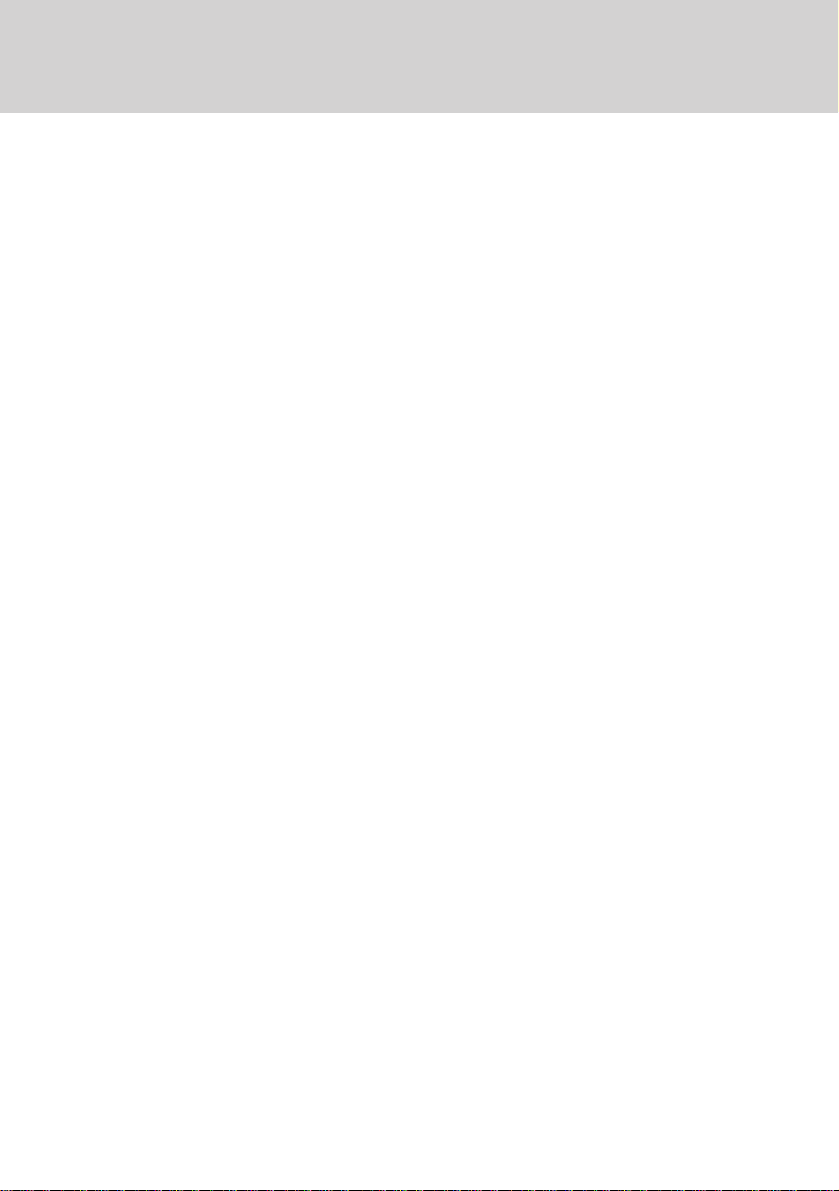
F
EDERAL
C
OMMISSION
C
OMMUNICATIONS
(FCC) W
ARNING
Instruction to Users
This equipment has been tested and found to comply
with the limits for a Class B digital device, pursuant
to part 15 of the FCC rules. These limits are designed
to provide reasonable protection against harmful interference in a residential installation. This equipment
generates, uses and can radiate radio frequency energy
and, if not installed and used in accordance with the
instructions, may cause harmful interference to radio
communications. However, there is no guarantee that
interference will not occur in a particular installation.
If this equipment does cause harmful interference to
radio and television reception, which can be
determined by turning the equipment off and on, the
user is encouraged to try to correct the interference
by one or more of the following measures.
- Reorient or relocate the receiving antenna.
- Increase the separation between the equipment
and the receiver.
- Connect the equipment into an outlet on a circuit different from that to which the receiver is
connected.
- Consult the dealer or an experienced radio/ TV
technician for help.
E-1
DOC N
This product conforms to Canadian Class B emissions
regulations.
Ce produit est conforme aux réglements d’émission
Canadienne class B.
TCO95 N
This product is delivered with a shielded cord set. In
order to comply with TCOs requirements for low
electromagnetic emission this cord set must be used,
connected to a grounded outlet. If the cord set is
replaced by another cord set we can not guarantee that
the product still complies with TCOs requirements.
OTICE
OTICE
This equipment has been certified to comply with the
limits for a Class B computing device, pursuant to
part 15 of the FCC rules. Only peripherals (computer
input / output devices, terminals, printers etc.) certified
to comply to the Class B limits may be attached to
this computer. Operation with non-certified
peripherals is likely to result in interference to radio
and TV reception.
Remarks
To meet FCC requirement, shielded cables are required
to connect the device to a personal computer or other
Class B certified device.
Information to Users
Any change or modifications expressly approved by
the party responsible for compliance could void the
user's authority to operate this equipment.
Page 2
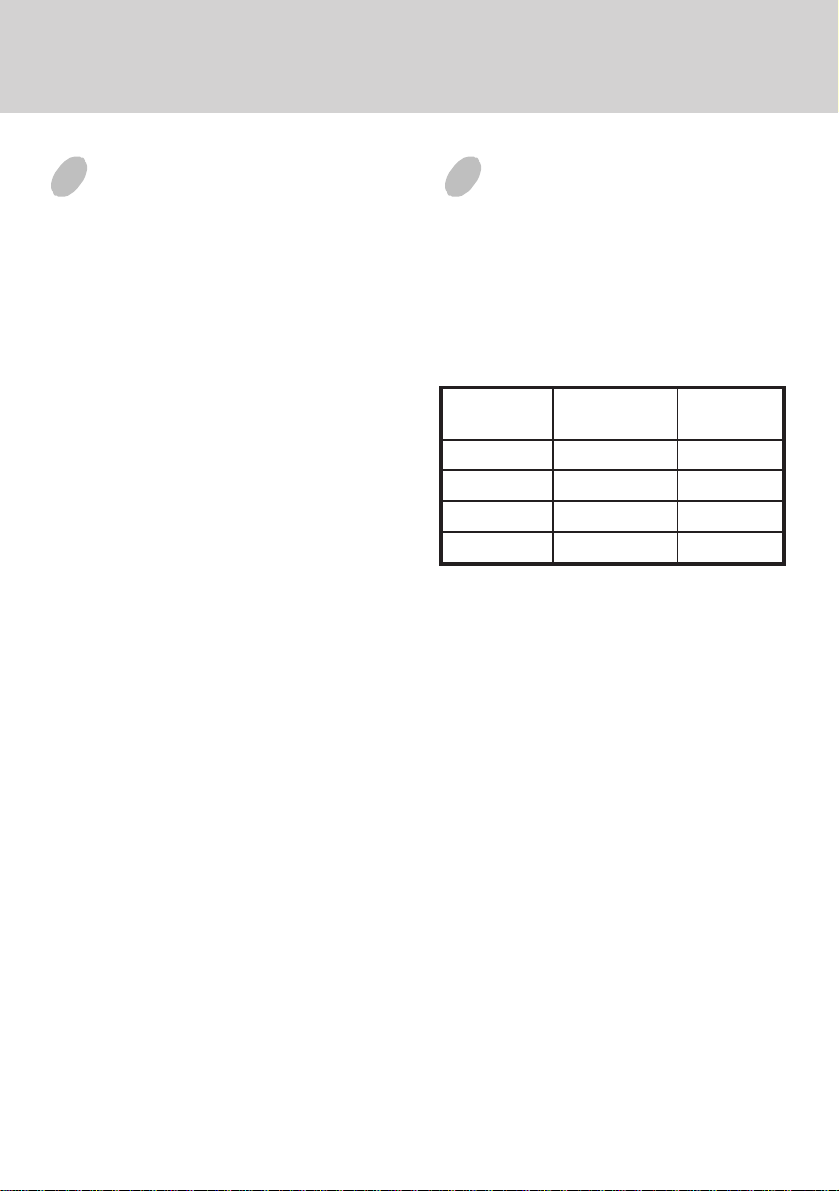
E-2
INTRODUCTION
This microprocessor-based, digital control 17” color
monitor is a high performance and easy to use product.
It employs the latest on-screen-menu technology. The
microprocessor capability offers 14 most commonly
used VESA timing modes preset in the factory, and 8
modes for user to adjust to the special timings that
user might have.
We hope that you will find this manual is helpful in
obtaining the fullest use of your monitor, and in
ensuring your personal safety during operation.
POWER SAVING
The monitor will be driven to different power saving
states upon receiving
display controller, this meets the EPA
Environment Protection Agency) Energy Star
requirements and reduces power consumption.
The monitor will work in the following 4 states
according to the VESA standard Display Power
Management Signal:
etatS
NOlamroNneerG
YBDNATSW51<wolleY
DNEPSUSW51<wolleY
FFOW8<rebmA
The power saving states will be kept until a control
signal has been detected or the keyboard or mouse is
activated. The recovery time from STANDBY/
SUSPEND state to ON state shall be within 3 seconds.
It will take about less than 15 seconds from OFF state
back to ON state.
control signals from the
rewoP
noitpmusnoC
DEL
thgiL
(
Page 3
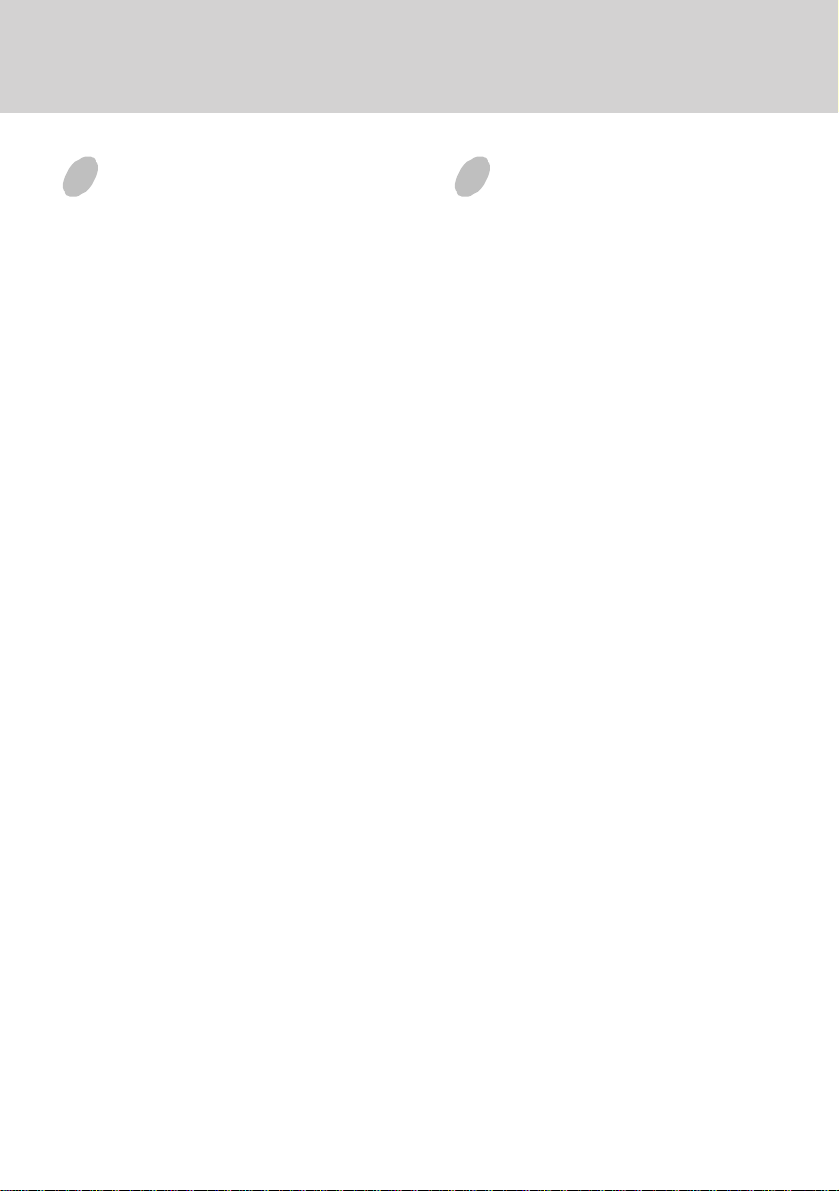
E-3
INSTALL THE
MONITOR
• To connect the tilt/swivel base to the monitor, align
hooks with the sockets on bottom side of the
monitor, and gently push the base towards the front
of the monitor.
• The 15-pin D-shell signal connector on the signal
cable will connect easily to the video adapter
output on your personal computer. Lock both
screws on the connector to ensure a firm
connection.
• Turn the PC power switch ON. Then turn the
monitor power switch ON, by pressing the switch
inward. The green power indicator will light up.
• Allow about 30 seconds for the CRT tube to warm
up. Data will be displayed on the screen.
• If your display fails to function properly, please
first refer to the section "Troubleshooting" in this
manual.
POWER CORD
• Check first to make sure that the power cord you
use is the correct type required for your area.
• This monitor has a universal power supply that
allows operation in either 100/120V AC or 220/
240V AC voltage area. No user-adjustment is required.
• First connect the power cord into your monitor’s
power input socket, and then plug the other end
into a 3-pin AC outlet. The power cord may be
connected to either a wall socket or the power output socket on your PC, depending on the type of
power cord supplied with your monitor.
• For units to be used at 120V AC:
Use a UL Listed Cord Set consisting of a min.
No. 18 AWG, Type SVT or SJT three-conductor
a maximum of 15 ft. in length and a parallel blade,
grounding type attachment plug rated 10A, 125V.
• For units to be used at 240V AC (domestic use):
Use a UL Listed Cord Set consisting of a min. No.
18 AWG, Type SVT or SJT three-conductor cord
a maximum of 15 ft. in length and a tandem blade,
grounding type attachment plug rated 10A, 250V.
• For units to be used at 220/240V AC (outside of
U.S.):
Use a Cord Set consisting of a min. No.18 AWG
cord and grounding type attachment plug rated
15A, 250V. The cord set should have the appropriate safety approvals for the country in which
the equipment will be installed and marked HAR.
Page 4

E-4
USER CONTROLS AND INDICATORS
abc 12
a. Displays menu & exits menu
b. Scrolls through menu to choose an icon
for adjustment /
Adjusts level of selected icon
c. Confirms menu selection
1. Power LED
2. Power ON/OFF switch
Page 5

USING THE ON-SCREEN MENU
TSARTNOCSSENTHGIRBEZIS.HNOITISOP.H
EZIS.VNOITISOP.VNOIHSUCNIP.VDIOZEPART
NOITATORROLOCEGAUGNAL.QERF.PSID
SSUAGEDLLACERERIOM.HERIOM.V
1) Menu screen-press the button to display the menu below and exit menus
Select mark
Press the button to move the selection
mark to the desired location.
1
Adjustment icons
E-5
1 : CONTRAST : 2
The item presently
being adjusted is
shown.
When the button is pressed.
The selected adjustment screen appears.
2
1 : CONTRAST : 2
2) Adjustment screen (example: horizontal position adjustment)
Name of adjustment screen
Adjustment icon
End Button
When the button is pressed,
the adjustment level is stored,
the adjustment screen is ended
and the menu screen returns.
NOTE:
1
The amount of adjustment depends upon how long you depress the adjustment button. You may have to
tap the button to obtain the desired results.
H.POSITION
50
1 : : /2
On the adjustment screen where these two adjustment
icons appear, it is possible to switch between the two
screens by pressing the button.
The adjustment level is shown by both a number
and a bar. It can be varied with the front
buttons.
When the button is pressed, the horizontal
size adjustment screen appears.
2
2
Page 6

E-6
INDIVIDUAL
ADJUSTMENT
CONTRAST adjustment
Adjust the screen contrast to match your
personal perference.
Press the button to decrease contrast and
press the button to increase it.
Direct operation: You can access the
Press the key toggles between CONTRAST
and BRIGHTNESS.
BRIGHTNESS adjustment
Adjusts the brightness to get the desired
background level.
Press the button to make the background
lighter, the button to make it darker.
Press the key toggles between CONTRAST
and BRIGHTNESS.
HORIZONTAL SIZE adjustment
Fills the viewable area horizontally.
Press the button to make the image narrower,
or press the button to make it wider.
Press the key toggles between
HORIZONTAL SIZE and HORIZONTAL
POSITION.
HORIZONTAL POSITION adjustment
Shifts the image on the screen horizontally.
Press the button to move the screen image to
the left, or press the button to move it to the
right.
Press the key toggles between
HORIZONTAL SIZE and HORIZONTAL
POSITION.
CONTRAST adjustment
screen by pressing the or
before entering the menu
screen.
2
2
2
2
VERTICAL SIZE adjustment
Fills the viewable area vertically.
Press the button to make the image smaller,
or press the button to make it larger. Press
the key toggles between VERTICAL SIZE
2
and VERTICAL POSITION.
VERTICAL POSITION adjustment
Shifts the image on the screen vertically.
Press the button to move it downward, or
press the button to move it upward.
Press the key toggles between VERTICAL
SIZE and VERTICAL POSITION
2
VERTICAL PINCUSHION adjustment
The image can be corrected for barrel
distortion.
Press the button or the button to eliminate
curved vertical lines.
Press the key toggles between VERTICAL
PINCUSHION and TRAPEZOIDAL
correction.
2
TRAPEZOID adjustment
The image can be corrected for the trapezoidal
distortion.
Press the button to narrow the top edge, or
press the button to make the top edge wider.
Press the key toggles between VERTICAL
PINCUSHION and TRAPEZOID correction.
2
ROTATION adjustment
The image can be corrected for tilt picture.
Press the button to tilt the image to the left,
or press the button to tilt the image to the
right.
Page 7

E-7
COLOR selection
The white in the image can be adjusted.
1) Use the button to select: (1)9300
2) If the (3):the user’s color is selected, “2”
Press the front button to display the USER
COLOR adjustment screen.
O
K or (3)the user’s preferred color.
(2)6550
appears in the lower right of the On-Screen
Menu.
2
O
K,
USER COLOR
The white in the video image can be adjusted
to the user’s preferred color.
1) Use the button to select R (red) or B
(blue).
2) Use the button to adjust the color as
desired.
*The GREEN color is fixed and cannot be
adjusted.
IMPORTANT-Memory recall of the user’s
color is not possible, so take note of the initial
setting before adjusting.
When the monitor is turned OFF, user color
keeps the last adjustment.
2
LANGUAGE selection
The language of the On-Screen Menu can be
selected among English, French, German,
Italian and Spanish. Select with the
buttons.
MANUAL DEGAUSSING
After moving the selector to the degauss icon,
press the button. The degaussing action
takes place a few seconds later.
Note: A sharp snap noise may be heard when
degaussing occurs. This is normal.
2
MEMORY RECALL
It is possible to restore adjustments to the
original factory settings. If the monitor is
operating in a user defined mode, this control
has no effect.
HORIZONTAL MOIRE
Reduce the dark wavy line Moire pattern on
the screen.
Press the or button to minimize the
horizontal moire image on the screen.
VERTICAL MOIRE
Reduce the dark wavy line Moire pattern on
the screen.
Press the or button to minimize the
vertical moire image on the screen.
DISP. FREQ (Input frequency display)
This displays the input synchronization signal
frequency.
It identifies the horizontal and vertical
frequency sent to the monitor from the video
card currently in use.
Page 8

E-8
TROUBLESHOOTING
If your monitor fails to operate functionally, it may
be possible to correct the problem by making simple
checks as follows:
melborPtsujdA&kcehC
neercsknalB
).eton*(
noitisopyalpsiD
retnec-ffo
llamsootyalpsiD
egralootro
thgirbootyalpsiD
midootro
Refer to the operation instructions for your computer/
video adapter to ensure that you have the correct signal
output source for the monitor. Ensure that the switches
on the video adapter are set correctly for operation
with this monitor.
If the above steps fail to correct the problem contact
your dealer for servicing by qualified service
personnel.
Please remember that the monitor should be returned
for servicing together with the power cord.
* Note: You can easily distinguish the problem is on
the monitor or on the computer by using the
monitor’s built-in selftest function.
With the monitor power ON, disconnect the
signal cable from monitor. If you see a “NO
SIGNAL” image on the screen, (shown
below) the monitor is function properly, and
the problem is at PC side, or signal cable.
NO SIGNAL
rotcennocro
slortnoc
slortnoc
slortnoc
,hctiwsrewoprotinoM
,elbaclangis,drocrewop
hctiwsrewopCP
tsartnoc&ssenthgirB
&gniretneclacitreV
slortnocesahplatnoziroh
ezislatnoziroh&lacitreV
tsartnoc&ssenthgirB
SERVICING
• Refer all servicing to qualified service personnel.
Serious shock hazards exist within the covers
of this monitor.
Do not open the covers under any
circumstances- there are no serviceable parts
inside.
SIGNAL CONNECTOR
INFORMATION
1
niPnoitcnuFniPnoitcnuF
1langisdeR9CN
2langisneerG01dnuorglatigiD
3langiseulB11dnuorG
4dnuorG21)B2CDD/1CDD(ADS
5* 31
6nruterdeR41
7
8nrutereulB
neerG
nruter
51)B2CDD(LCS
*Note: This pin is used for self test detection; at
PC side, this pin has to be connected to
ground.
5
15
latnoziroH
noitazinorhcnyS
noitazinorhcnyslacitreV
)1CDD(KLCV&
Page 9

TECHNICAL SPECIFICATIONS
E-9
lanogaidlausiv"71
eziSneercS
hctiPtoDmm72.0
aerAyalpsiD
)WxH(
sroloCyalpsiDetinifnI
.xaM
noituloseR
ytilibitapmoC
noitazinorhcnyS
:latnoziroH
:lacitreV
htdiwdnaBzHM68ytidimuH
langiStupnI
"8.51
zHK
zH021ot55
ezisneercselbaweiV
**gnitaoCeralG-itnA
lacipyt,)mm(003x522
seniL4201xstoD0821thgieWgk5.61
htiwsedomcihpargllA
seicneuqerflatnoziroh
96otzHK03neewteb
zHK96ot03
golanABGRoediV
etarapeSLTT.cnyS
tupnIrewoP
egatloV
ycneuqerF
tnerruC
gnitaR
rewoP
noitpmusnoC
noisnemiD
)DxHxW(
gnitarepO
erutarepmeT
egarotS
erutarepmeT
edutitlAtf0007otpU
zH06-05
A0.2
)mm(
C53otC5
C56otC0
%08ot%02
CAV042ot001
).XAM(W021
024X414X114
)gnisnednoc-non(
elbaClangiSrotcennocbus-Dnip-51
* Specifications are subject to change without notice.
** TCO version has a different surface treatment.
/IIRPM
OCT
,01:0991RPM
lanoitpOOCT
Page 10

E-10
PRESET MODES
edoM
1004x0274.13078 867x42013.8406
2084x0464.13069 006x0086.3558
3084x0460.536601867x42014.6507
4006x0088.730611867x42010.0657
5084x0465.7357214201x08213.4606
6084x0463.345831867x42016.8658
7006x0088.6457
noituloseR
)VxH(
.qerF.H
)zHK(
.qerF.V
)zH(
edoM
noituloseR
)VxH(
.qerF.H
)zHK(
.qerF.V
)zH(
