Page 1

LenovoC540
ideaideaideaCentreidea
HardwareMaintenanceManual
MachineTypes:10110/6267[C540]
Page 2
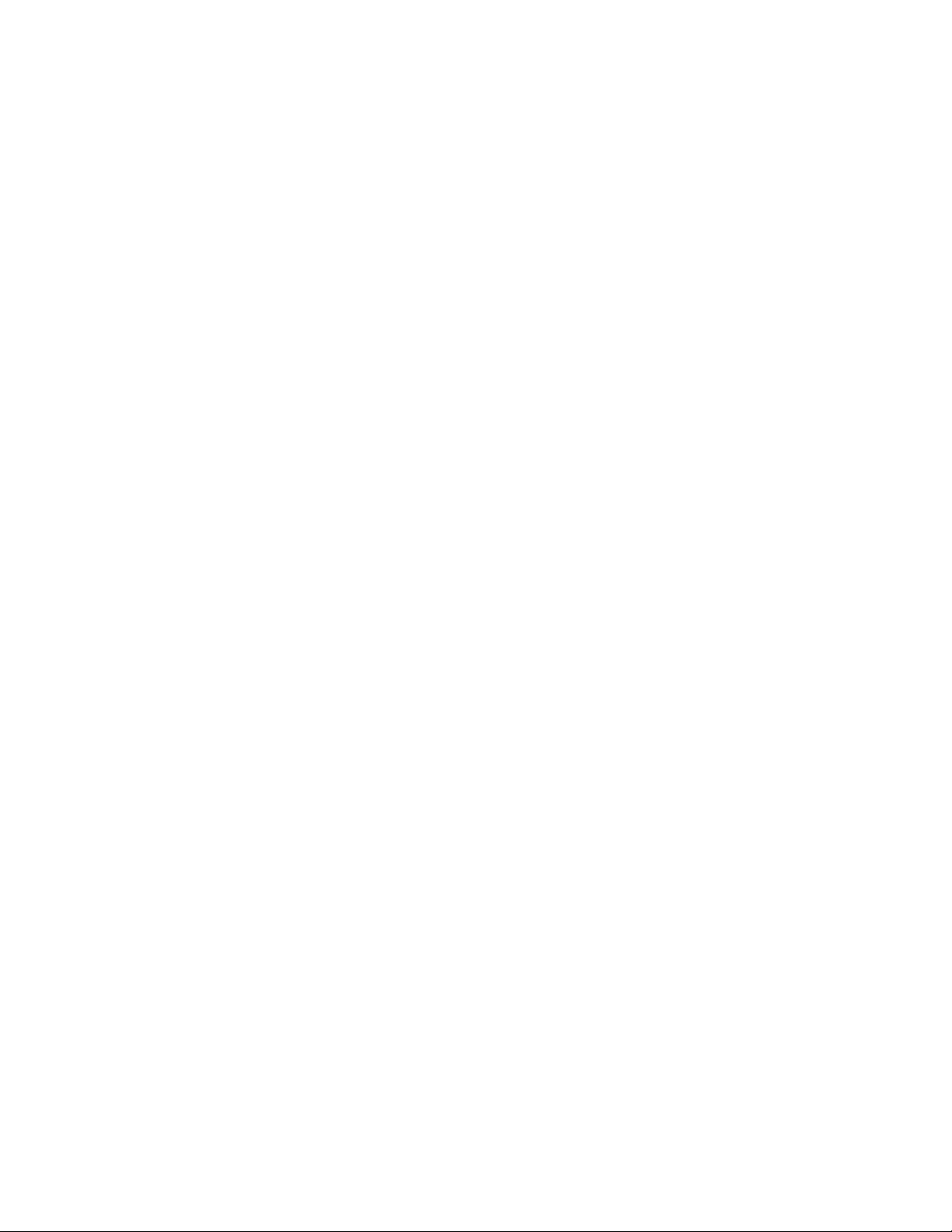
Page 3
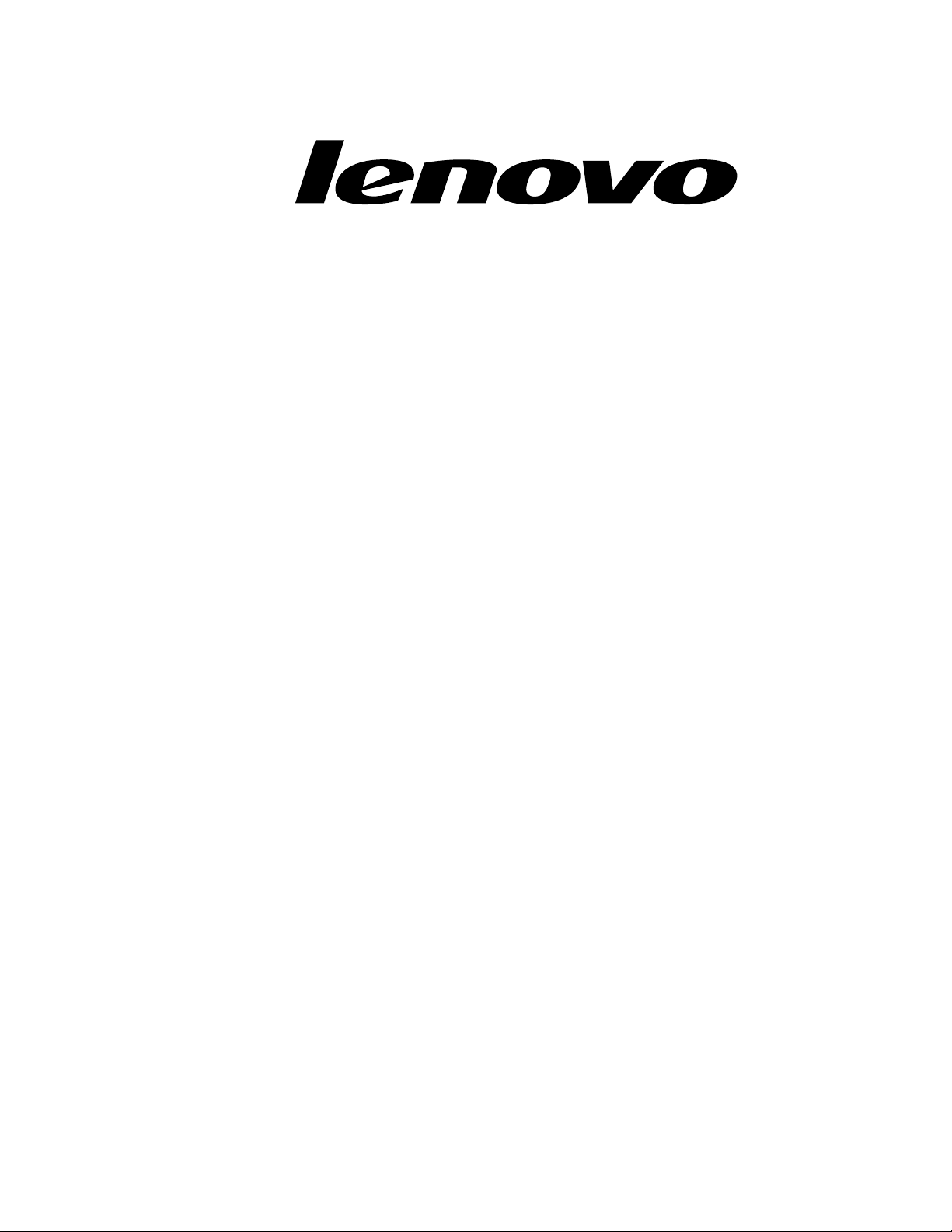
LenovoC540
HardwareMaintenanceManual
MachineTypes:10110/6267[C540]
Page 4
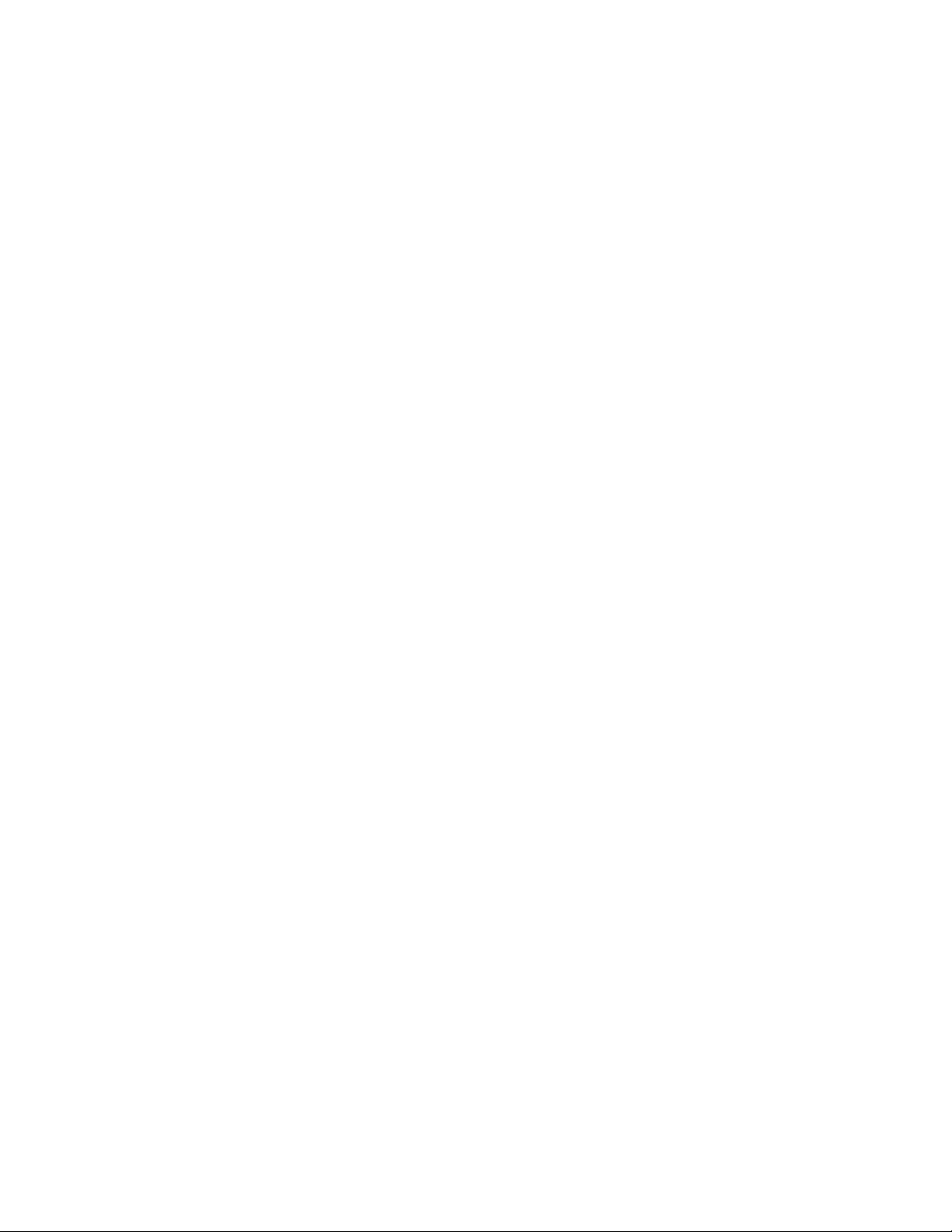
SecondEdition(May2013)30th
©CopyrightLenovo2013.
LIMITEDANDRESTRICTEDRIGHTSNOTICE:IfdataorsoftwarearedeliveredpursuantaGeneralServices
Administration“GSA ”contract,use,reproduction,ordisclosureissubjecttorestrictionssetforthinContractNo.
GS-35F-05925
Page 5
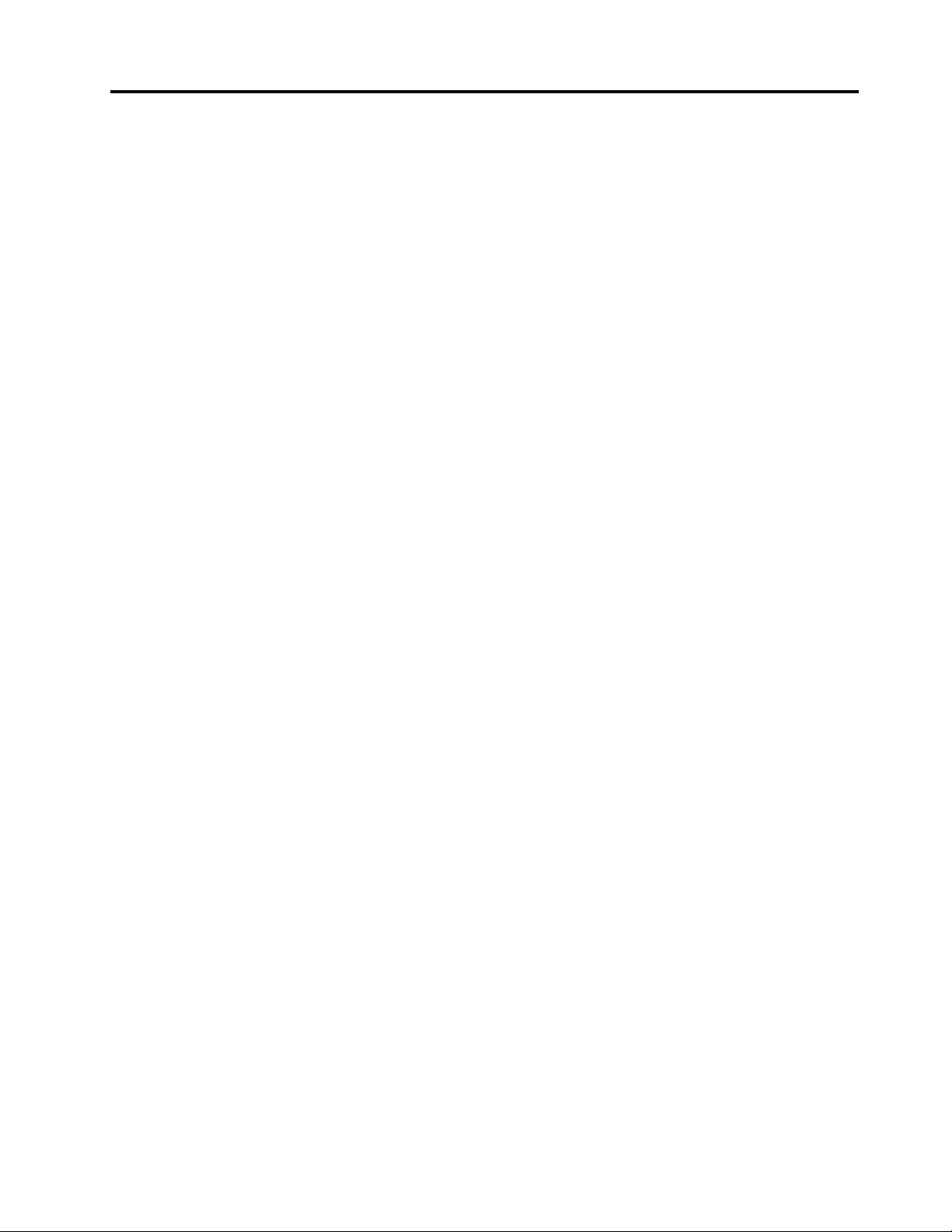
Contents
Chapter1.Aboutthismanual......1
ImportantSafetyInformation..........1
Chapter2.Safetyinformation......3
Generalsafety................3
Electricalsafety...............3
Safetyinspectionguide............5
Handlingelectrostaticdischarge-sensitive
devices..................5
Groundingrequirements............6
Safetynotices................6
Chapter3.Generalinformation.....9
Specications................9
Chapter4.GeneralCheckout.....11
Chapter5.UsingtheSetupUtility...13
StartingtheLenovoBIOSSetupUtilityprogram.13
Viewingandchangingsettings........13
Usingpasswords..............13
Enablingordisablingadevice........15
Selectingastartupdevice..........16
ExitingtheLenovoBIOSSetupUtilityprogram..17
Chapter6.Symptom-to-FRUIndex..19
Harddiskdrivebooterror..........19
PowerSupplyProblems...........19
POSTerrorcodes.............20
Undeterminedproblems...........20
Chapter7.Locatingconnectors,
controlsandcomponents......21
Chapter8.Replacinghardware....27
Generalinformation.............27
Replacingthekeyboardandmouse......28
Replacingtheadapter............28
Removingthestandbase..........30
Removingthefootcover...........30
Replacingamemorymodule.........31
Replacingtheharddiskdrive.........33
Replacingtheopticaldrive..........34
Removingthestandholder..........36
Removingthemiddlecover.........37
Replacingtheconverterboard........38
Replacingthetouchcontrolboard.......39
RemovingtheEMIcover...........40
ReplacingtherearI/Omodule........41
ReplacingtheTVtunercard.........42
ReplacingtheWLANcard..........43
Replacingthespeakersystem........44
Replacingthesystemfan..........45
Replacingtheheat-sink...........46
Replacingthecamera............47
ReplacingtheCPU.............48
Replacingthefrontcontrolboard.......51
Replacingthepowerswitchboard.......52
Replacingthemotherboard..........53
ReplacingtheLEDpanel...........54
Chapter9.FRUlists..........57
Chapter10.Generalinformation...71
AdditionalServiceInformation........71
©CopyrightLenovo2013
iii
Page 6
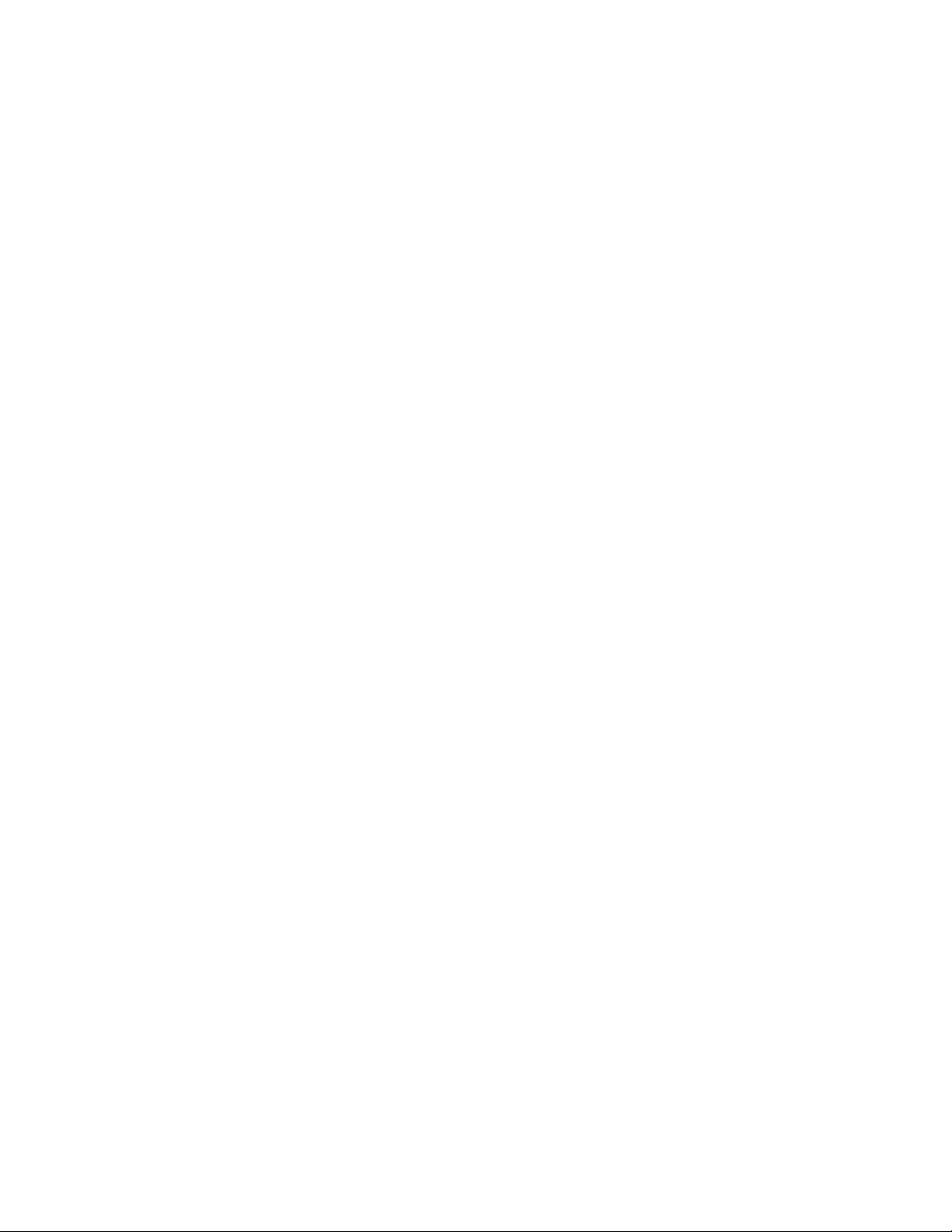
ivLenovoC540HardwareMaintenanceManual
Page 7
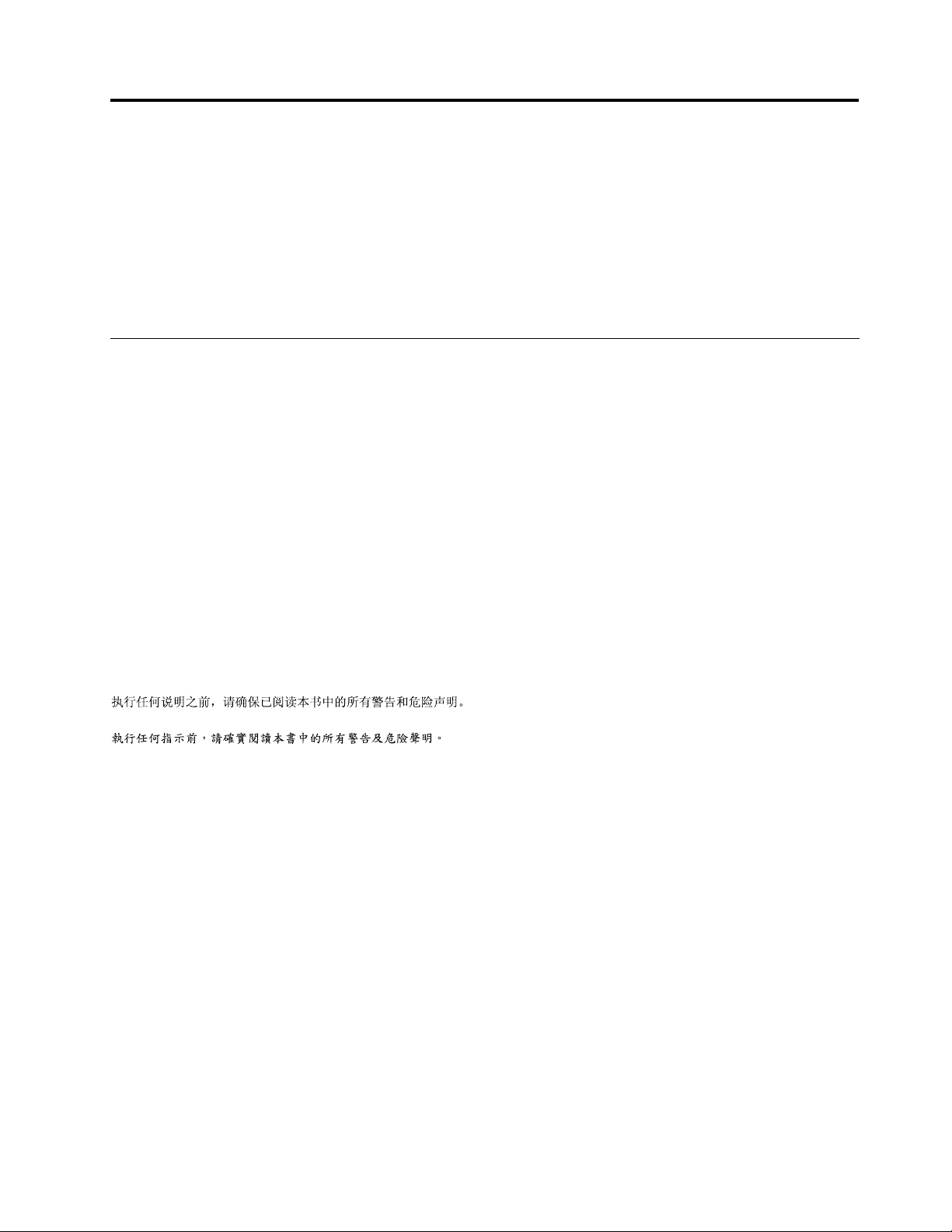
Chapter1.Aboutthismanual
ThismanualcontainsserviceandreferenceinformationforLenovoC540All-In-Onecomputerslistedonthe
cover.ItisintendedonlyfortrainedservicerswhoarefamiliarwithLenovocomputerproducts.
BeforeservicingaLenovoproduct,besuretoreadtheSafetyInformation.
ThedescriptionoftheTV-tunercardinthismanualappliesonlytocomputerswithaTV-tunercardinstalled.
ItdoesnotapplytocomputerswithoutaTV-tunercard.
ImportantSafetyInformation
BesuretoreadallCAUTIONandDANGERsectionsinthismanualbeforefollowinganyoftheinstructions.
VeuillezliretouteslesconsignesdetypeDANGERetATTENTIONduprésentdocumentavantd’exécuter
lesinstructions.
LesenSieunbedingtalleHinweisevomT yp“ACHTUNG”oder“VORSICHT”indieserDokumentation,bevor
SieirgendwelcheVorgängedurchführen
LeggereleistruzioniintrodottedaA TTENZIONEePERICOLOpresentinelmanualeprimadieseguireuna
qualsiasidelleistruzioni
Certique-sedelertodasasinstruçõesdecuidadoeperigonestemanualantesdeexecutarqualquer
umadasinstruções
Esimportantequeleatodaslasdeclaracionesdeprecauciónydepeligrodeestemanualantesdeseguir
lasinstrucciones.
©CopyrightLenovo2013
1
Page 8
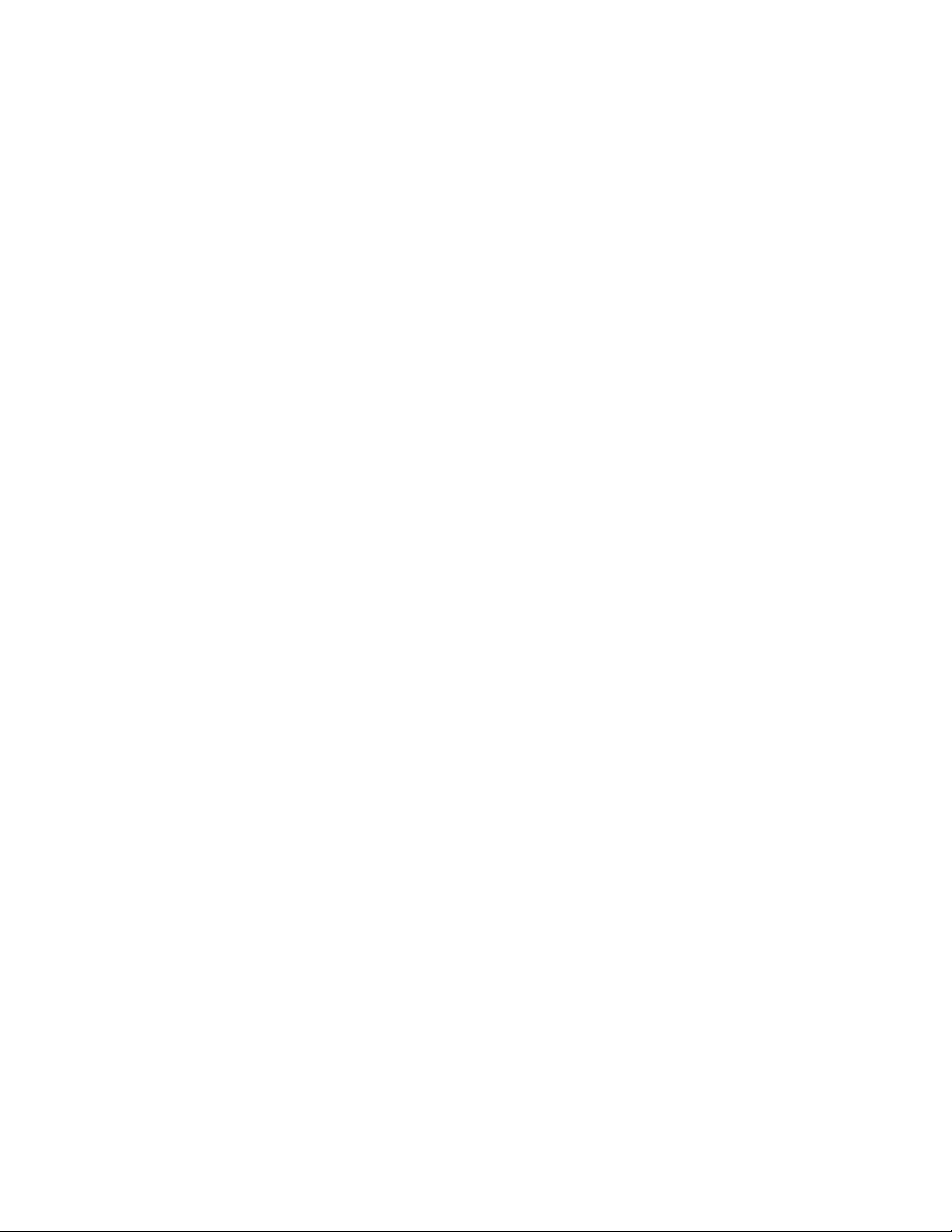
2LenovoC540HardwareMaintenanceManual
Page 9

Chapter2.Safetyinformation
Thischaptercontainsthesafetyinformationthatyouneedtobefamiliarwithbeforeservicingacomputer.
Generalsafety
Followtheserulestoensuregeneralsafety:
•Keeptheareasaroundthecomputerclearandcleanduringandaftermaintenance.
•Whenliftinganyheavyobject:
1.Ensureyoucanstandsafelywithoutslipping.
2.Distributetheweightoftheobjectequallyacrossbothfeet.
3.Liftslowly.Nevermovesuddenlyortwistwhenyouattempttolift.
4.Liftbystandingorbypushingupwithyourlegmuscles;thisactionremovesthestrainfromthe
musclesinyourback.
Donotattempttoliftanyobjectsthatweighmorethan16kg(35lb)orobjectsthatyouthinkare
tooheavyforyou.
•Donotperformanyactionthatwouldcreateahazardforthecustomer,orwouldmakethecomputer
unsafe.
•Beforeyoustartthecomputer,ensurethatotherservicerepresentativesandcustomerpersonnelarenot
inapositionthatwouldcreateahazardforthem.
•Placeremovedcoversandotherpartsinasafeplace,awayfromallpersonnel,whileyouareservicingthe
computer.
•Keepyourtoolcaseawayfromareasthatpeoplemaywalkthroughtoensureno-onetripsoverit.
•Donotwearlooseclothingthatcanbetrappedinthemovingpartsofamachine.Ensurethatyoursleeves
arefastenedorrolledupaboveyourelbows.Ifyourhairislong,tieorfastenitback.
•Inserttheendsofyournecktieorscarfinsideclothingorfastenitwithanon-conductiveclip,
approximately8centimeters(3inches)fromtheend.
•Donotwearjewelry,chains,metal-frameeyeglasses,ormetalfastenersforyourclothing.
Remember:Metalobjectsaregoodelectricalconductors.
•Wearsafetyglasseswhenyouare:hammering,drillingsoldering,cuttingwire,attachingsprings,using
solvents,orworkinginanyotherconditionsthatmightbehazardoustoyoureyes.
•Afterservice,reinstallallsafetyshields,guards,labels,andgroundwires.Replaceanysafetydevice
thatiswornordefective.
•Reattachallcoverscorrectlybeforereturningthecomputertothecustomer.
Electricalsafety
CAUTION:
Electricalcurrentfrompower,telephone,andcommunicationcablescanbehazardous.T oavoid
personalinjuryorequipmentdamage,disconnectanyattachedpowercords,telecommunication
cables,networkcables,andmodemcablesbeforeyouopenthecomputercovers,unlessinstructed
otherwiseintheinstallationandcongurationprocedures.
©CopyrightLenovo2013
3
Page 10
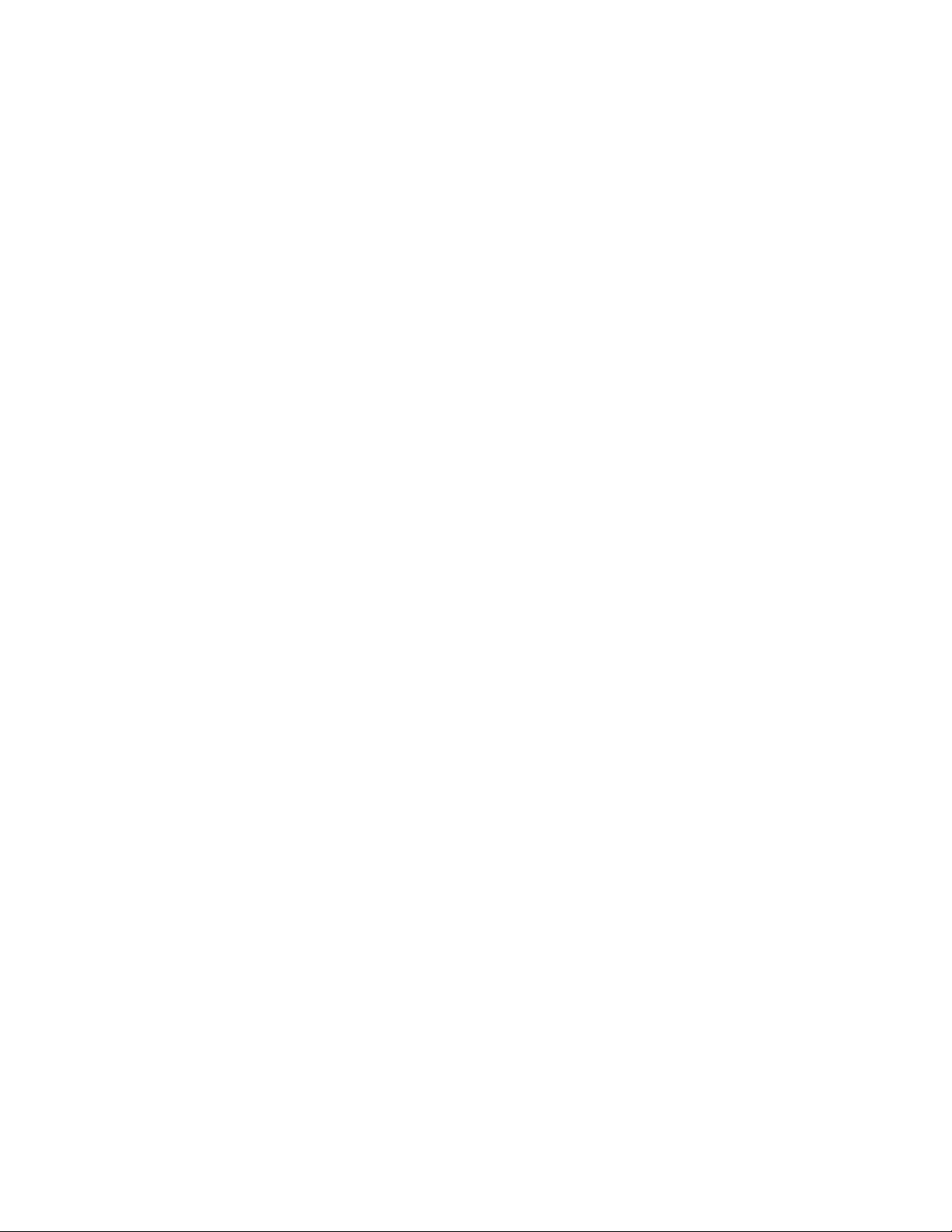
Observethefollowingruleswhenworkingonelectricalequipment.
Important:Useonlyapprovedtoolsandtestequipment.Somehandtoolshavehandlescoveredwithasoft
materialthatdoesnotinsulateyouwhenworkingwithliveelectricalcurrents.Manycustomershaverubber
oormatsneartheirequipmentthatcontainsmallconductiveberstodecreaseelectrostaticdischarge.
•Findtheroomemergencypower-off(EPO)switch,disconnectingswitch,orelectricaloutlet.Ifanelectrical
accidentoccurs,youcanthenoperatetheswitchorunplugthepowercordquickly.
•Donotworkaloneunderhazardousconditionsornearequipmentthathashazardousvoltages.
•Disconnectallpowerbefore:
–Performingamechanicalinspection
–Workingnearpowersupplies
–RemovingorinstallingFieldReplaceableUnits(FRUs)
•Beforeyoustarttoworkonthecomputer,unplugthepowercord.Ifyoucannotunplugit,askthe
customertopower-offtheelectricaloutletthatsuppliespowertothemachineandtolocktheelectrical
outletintheoffposition.
•Ifyouneedtoworkonacomputerthathasexposedelectricalcircuits,observethefollowingprecautions:
–Ensurethatanotherperson,familiarwiththepower-offcontrols,isnearyou.
Remember:Anotherpersonmustbetheretoswitchoffthepower,ifnecessary.
–Useonlyonehandwhenworkingwithpowered-onelectricalequipment;keeptheotherhandinyour
pocketorbehindyourback.
Remember:Theremustbeacompletecircuittocauseelectricalshock.Byobservingtheaboverule,
youmaypreventacurrentfrompassingthroughyourbody.
–Whenusingatester,setthecontrolscorrectlyandusetheapprovedprobeleadsandaccessoriesfor
thattester.
–Standonsuitablerubbermats(obtainedlocally,ifnecessary)toinsulateyoufromgroundssuchas
metaloorstripsandmachineframes.
Observethespecialsafetyprecautionswhenyouworkwithveryhighvoltages;theseinstructionsarein
thesafetysectionsofthemaintenanceinformation.Useextremecarewhenmeasuringhighvoltages.
•Regularlyinspectandmaintainyourelectricalhandtoolstoensuretheyaresafetouse.
•Donotusewornorbrokentoolsandtesters.
•Neverassumethatpowerhasbeendisconnectedfromacircuit.First,checkthatithasbeenpoweredoff.
•Alwayslookcarefullyforpossiblehazardsinyourworkarea.Examplesofthesehazardsarewetoors,
non-groundedpowerextensioncables,conditionsthatmaycauseorallowpowersurges,andmissing
safetygrounds.
•Donottouchliveelectricalcircuitswiththereectivesurfaceofaplasticdentalmirror.Thissurfaceis
conductive,andtouchingalivecircuitcancausepersonalinjuryanddamagetothecomputer.
•Donotservicethefollowingpartswiththepoweronwhentheyareremovedfromtheirnormaloperating
positionsinacomputer:
–Powersupplyunits
–Pumps
–Blowersandfans
–Motorgenerators
andsimilarunits.(Thispracticeensurescorrectgroundingoftheunits.)
•Ifanelectricalaccidentoccurs:
–Usecaution;donotbecomeavictimyourself.
4LenovoC540HardwareMaintenanceManual
Page 11
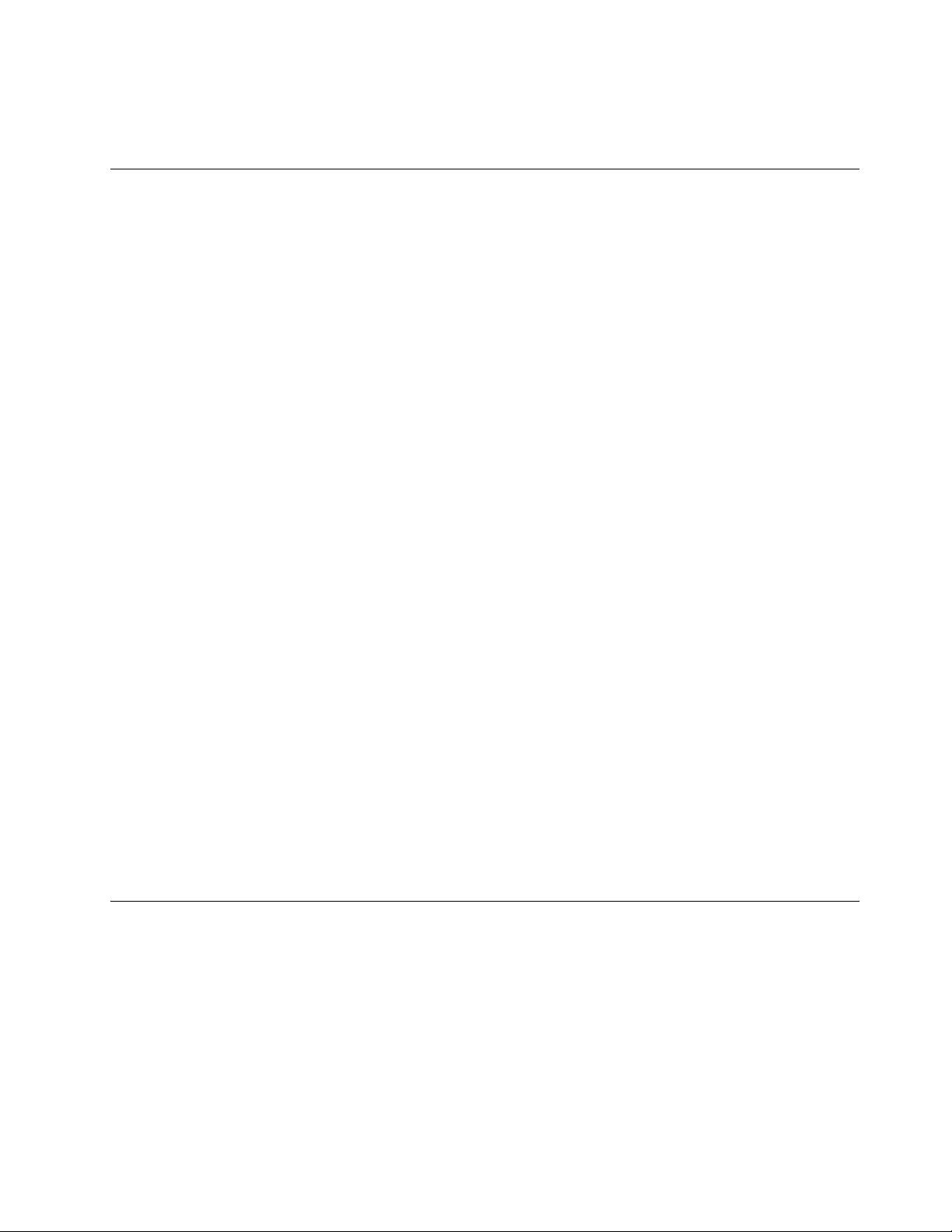
–Switchoffpower.
–Sendanotherpersontogetmedicalaid.
Safetyinspectionguide
Theintentofthisinspectionguideistoassistyouinidentifyingpotentialhazardsposedbytheseproducts.
Eachcomputer,asitwasdesignedandbuilt,hadrequiredsafetyitemsinstalledtoprotectusersand
servicepersonnelfrominjury.Thisguideaddressesonlythoseitems.However,goodjudgmentshouldbe
usedtoidentifypotentialsafetyhazardsduetoattachmentoffeaturesoroptionsnotcoveredbythis
inspectionguide.
Ifanyhazardsarepresent,youmustdeterminehowserioustheapparenthazardcouldbeandwhetheryou
cancontinuewithoutrstresolvingtheproblem.
Considerthefollowingitemsandthesafetyhazardstheypresent:
•Electricalhazards,especiallyprimarypower(primaryvoltageontheframecancauseseriousorfatal
electricalshock).
•Explosivehazards,suchasadamagedCRTfaceorbulgingcapacitor
•Mechanicalhazards,suchaslooseormissinghardware
Theguideconsistsofaseriesofstepspresentedasachecklist.Beginthecheckswiththepoweroff,and
thepowercorddisconnected.
Checklist:
1.Checkexteriorcoversfordamage(loose,broken,orsharpedges).
2.Power-offthecomputer.Disconnectthepowercord.
3.Checkthepowercordfor:
a.Athird-wiregroundconnectoringoodcondition.Useametertomeasurethird-wireground
continuityfor0.1ohmorlessbetweentheexternalgroundpinandframeground.
b.Thepowercordshouldbetheappropriatetypeasspeciedinthepartslistings.
c.Insulationmustnotbefrayedorworn.
4.Removethecover.
5.Checkforanyobviousalterations.Usegoodjudgmentastothesafetyofanyalterations.
6.Checkinsidetheunitforanyobvioushazards,suchasmetallings,contamination,waterorother
liquids,orsignsofreorsmokedamage.
7.Checkforworn,frayed,orpinchedcables.
8.Checkthatthepower-supplycoverfasteners(screwsorrivets)havenotbeenremovedortamperedwith.
Handlingelectrostaticdischarge-sensitivedevices
Anycomputerpartcontainingtransistorsorintegratedcircuits(ICs)shouldbeconsideredsensitiveto
electrostaticdischarge(ESD).ESDdamagecanoccurwhenthereisadifferenceinchargebetweenobjects.
ProtectagainstESDdamagebyequalizingthechargesothatthecomputer,thepart,theworkmat,andthe
personhandlingthepartareallatthesamecharge.
Notes:
1.Useproduct-specicESDprocedureswhentheyexceedtherequirementsnotedhere.
2.MakesurethattheESDprotectivedevicesyouusehavebeencertied(ISO9000)asfullyeffective.
WhenhandlingESD-sensitiveparts:
Chapter2.Safetyinformation5
Page 12
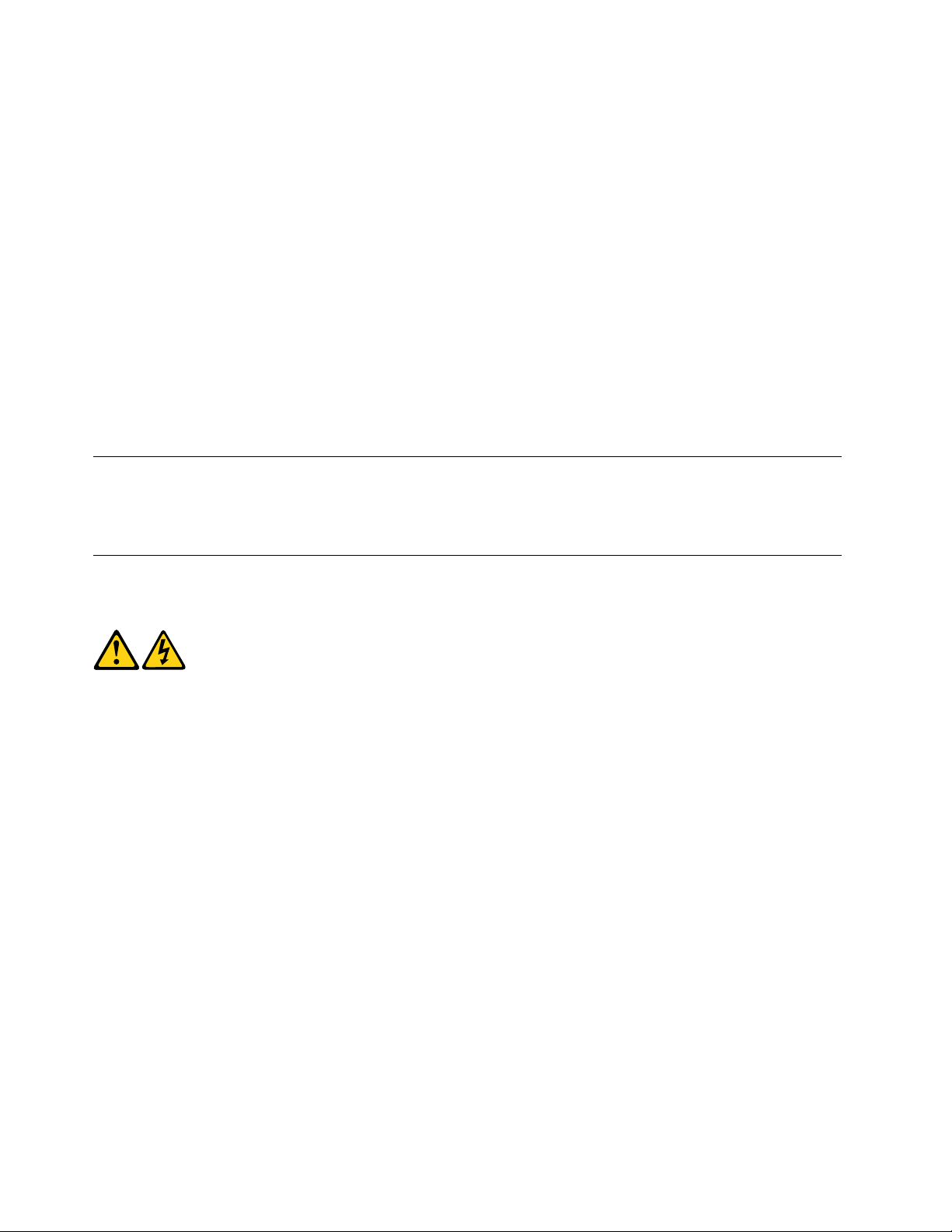
•Keepthepartsinprotectivepackagesuntiltheyareinsertedintotheproduct.
•Avoidcontactwithotherpeoplewhilehandlingthepart.
•Wearagroundedwriststrapagainstyourskintoeliminatestaticonyourbody.
•Preventthepartfromtouchingyourclothing.Mostclothingisinsulativeandretainsachargeevenwhen
youarewearingawriststrap.
•Usetheblacksideofagroundedworkmattoprovideastatic-freeworksurface.Thematisespecially
usefulwhenhandlingESD-sensitivedevices.
•Selectagroundingsystem,suchasthoselistedbelow,toprovideprotectionthatmeetsthespecic
servicerequirement.
Note:TheuseofagroundingsystemisdesirablebutnotrequiredtoprotectagainstESDdamage.
–AttachtheESDgroundcliptoanyframeground,groundbraid,orgreen-wireground.
–UseanESDcommongroundorreferencepointwhenworkingonadouble-insulatedor
battery-operatedsystem.Y oucanusecoaxorconnector-outsideshellsonthesesystems.
–Usetheroundground-prongoftheACplugonAC-operatedcomputers.
Groundingrequirements
Electricalgroundingofthecomputerisrequiredforoperatorsafetyandcorrectsystemfunction.Proper
groundingoftheelectricaloutletcanbeveriedbyacertiedelectrician.
Safetynotices
TheCAUTIONandDANGERsafetynoticesinthissectionareprovidedinthelanguageofEnglish.
DANGER
Electricalcurrentfrompower,telephoneandcommunicationcablesishazardous.
Toavoidashockhazard:
•Donotconnectordisconnectanycablesorperforminstallation,maintenance,orreconguration
ofthisproductduringanelectricalstorm.
•Connectallpowercordstoaproperlywiredandgroundedelectricaloutlet.
•Connectanyequipmentthatwillbeattachedtothisproducttoaproperlywiredoutlet.
•Whenpossible,useonehandonlytoconnectordisconnectsignalcables.
•Neverturnonanyequipmentwhenthereisevidenceofre,water,orstructuraldamage.
•Disconnecttheattachedpowercords,telecommunicationscables,networkcables,andmodem
cablesbeforeyouopenthedevicecovers,unlessinstructedotherwiseintheinstallationand
congurationprocedures.
•Connectanddisconnectcablesasdescribedinthefollowingtablewheninstalling,moving,or
openingcoversonthisproductorattacheddevices.
6LenovoC540HardwareMaintenanceManual
Page 13
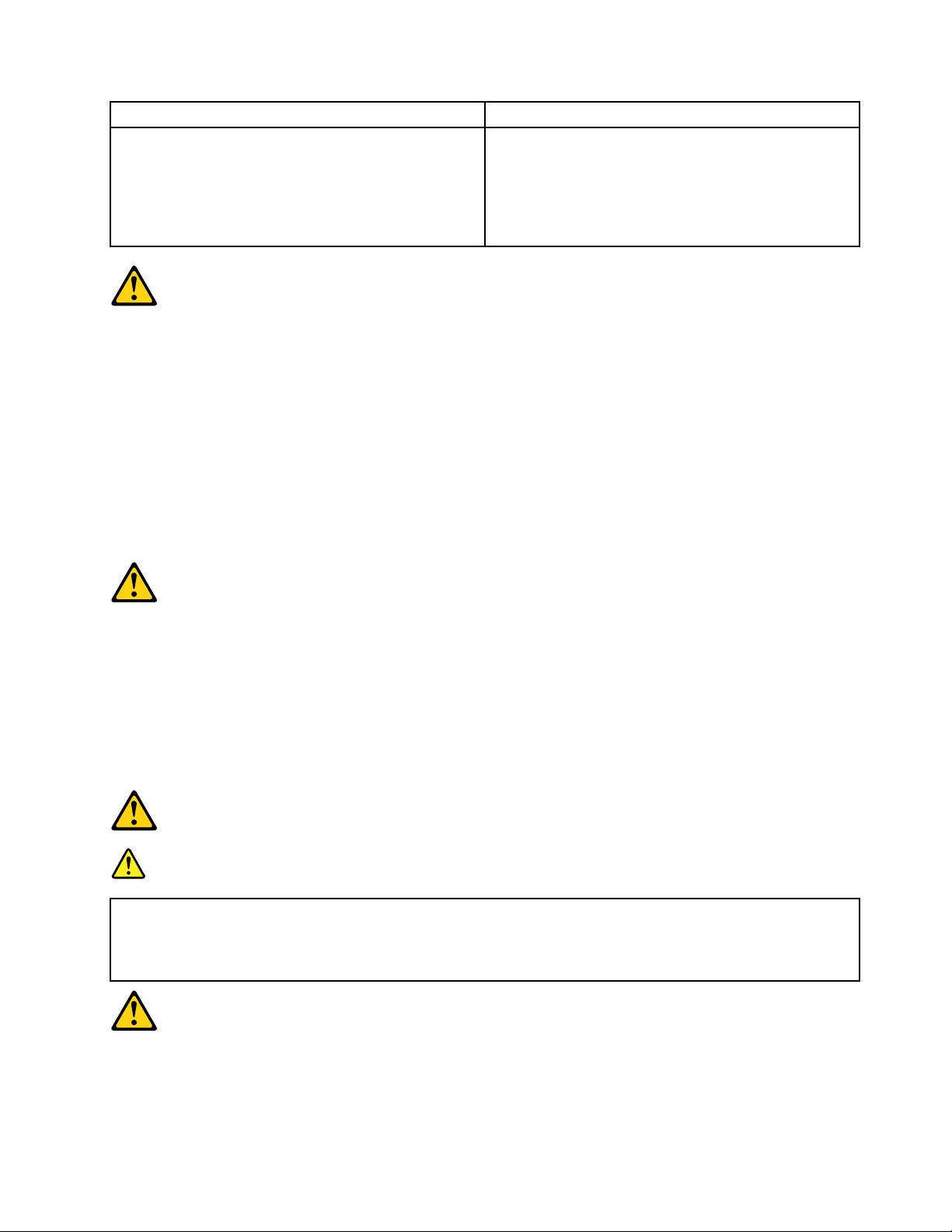
ToConnect
1.TurneverythingOFF .
2.First,attachallcablestodevices.
3.Attachsignalcablestoconnectors.
4.Attachpowercordstooutlet.
5.TurndeviceON.
ToDisconnect
1.TurneverythingOFF .
2.First,removepowercordsfromoutlets.
3.Removesignalcablesfromconnectors.
4.Removeallcablesfromdevices.
CAUTION:
Whenreplacingthelithiumbattery,useonlyPartNumber45C1566oranequivalenttypebattery
recommendedbythemanufacturer.Ifyoursystemhasamodulecontainingalithiumbattery,replace
itonlywiththesamemoduletypemadebythesamemanufacturer.Thebatterycontainslithiumand
canexplodeifnotproperlyused,handled,ordisposedof.
Donot:
•Throwintoorimmerseinwater
•Heattomorethan100°C(212°F)
•Repairordisassemble
Disposeofthebatteryasrequiredbylocalordinancesorregulations.
CAUTION:
Whenlaserproducts(suchasCD-ROMs,DVD-ROMdrives,beropticdevices,ortransmitters)are
installed,notethefollowing:
•Donotremovethecovers.Removingthecoversofthelaserproductcouldresultinexposureto
hazardouslaserradiation.Therearenoserviceablepartsinsidethedevice.
•Useofcontrolsoradjustmentsorperformanceofproceduresotherthanthosespeciedherein
mightresultinhazardousradiationexposure.
DANGER
SomelaserproductscontainanembeddedClass3AorClass3Blaserdiode.Notethefollowing:
Thesediodesemitradiationwhenopen.Donotstareintothebeam,donotviewdirectlywith
opticalinstruments,andavoiddirectexposuretothebeam.
Chapter2.Safetyinformation7
Page 14
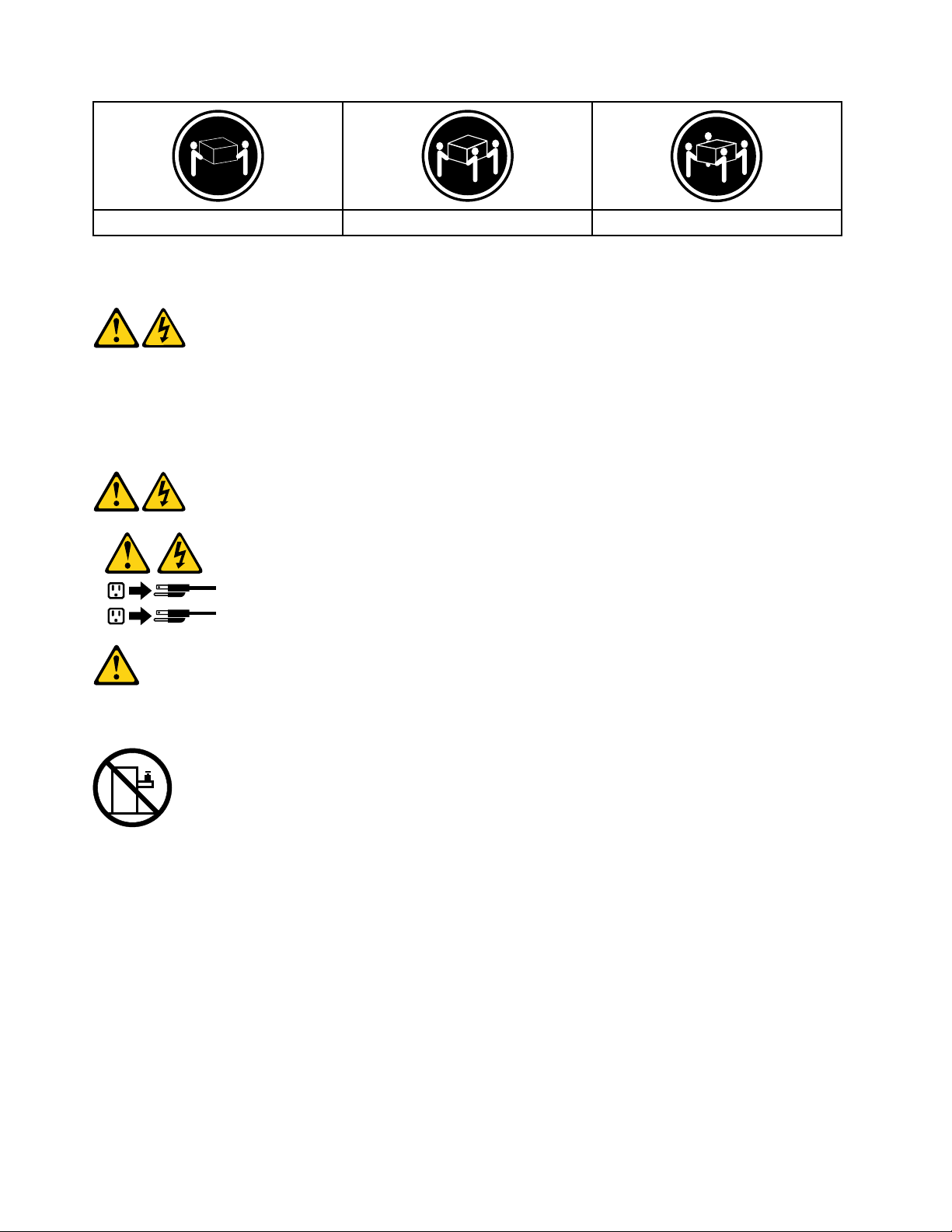
≥18kg(37lbs)≥32kg(70.5lbs)≥55kg(121.2lbs)
1
2
CAUTION:
Usesafepracticeswhenlifting.
CAUTION:
Thepowercontrolbuttononthedeviceandthepowerswitchonthepowersupplydonotturnoff
theelectricalcurrentsuppliedtothedevice.Thedevicealsomighthavemorethanonepower
cord.Toremoveallelectricalcurrentfromthedevice,ensurethatallpowercordsaredisconnected
fromthepowersource.
CAUTION:
Donotplaceanyobjectweighingmorethan82kg(180lbs.)ontopofrack-mounteddevices.
8LenovoC540HardwareMaintenanceManual
Page 15
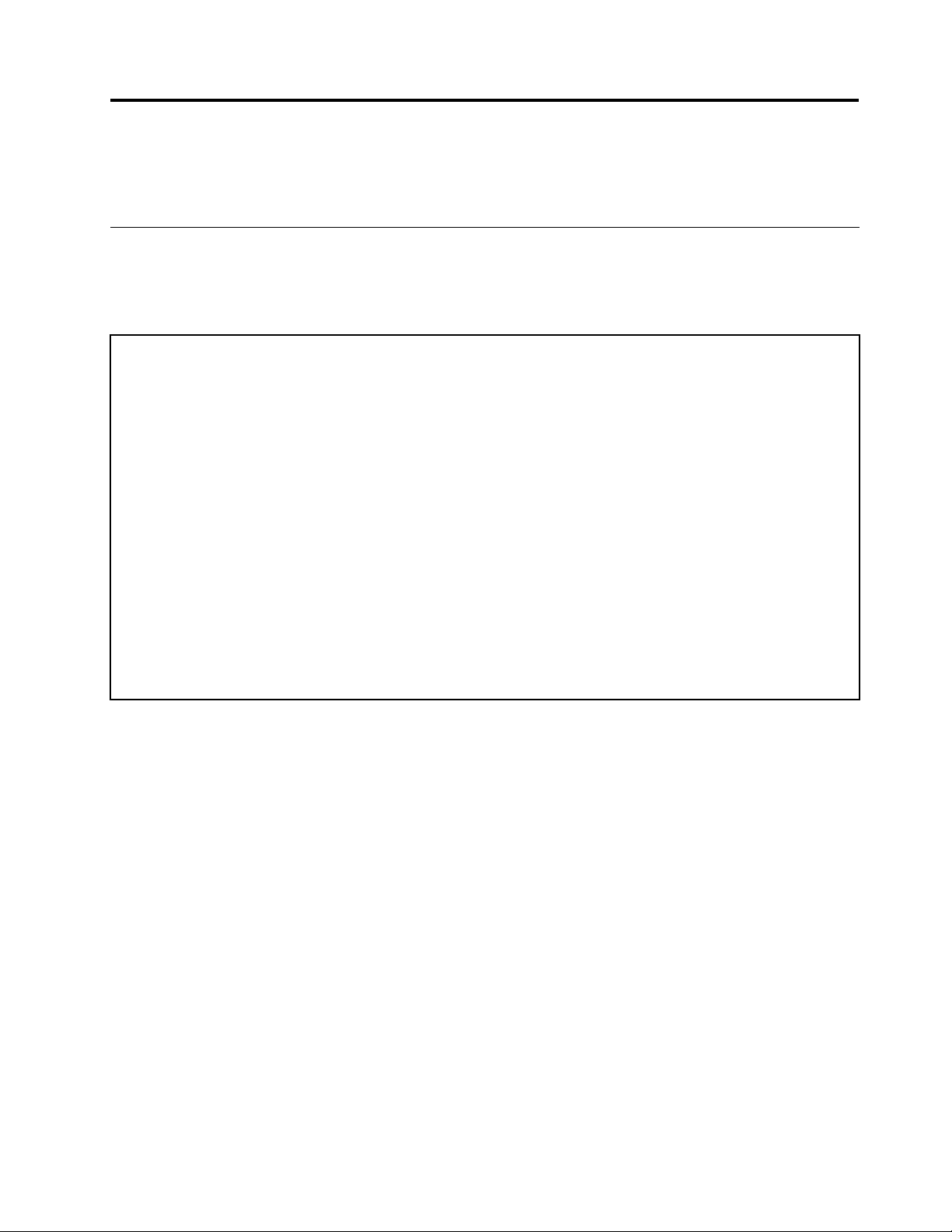
Chapter3.Generalinformation
Thischapterprovidesgeneralinformationthatappliestoallcomputermodelscoveredbythismanual.
Specications
Thissectionliststhephysicalspecicationsforyourcomputer.
Thissectionliststhephysicalspecicationsforyourcomputer.
TypeLenovoC540
Thissectionliststhephysicalspecications.
Environment
Airtemperature:
Operating:10°to35°C
Transit:-20°to55°C
Humidity:
Operating:35%to80%
Transit:20%to90%(40°C)
Altitude:86KPato106KPa
Electricalinput:
Inputvoltage:90V-264V(AC)
Inputfrequency:47Hz-63Hz
©CopyrightLenovo2013
9
Page 16
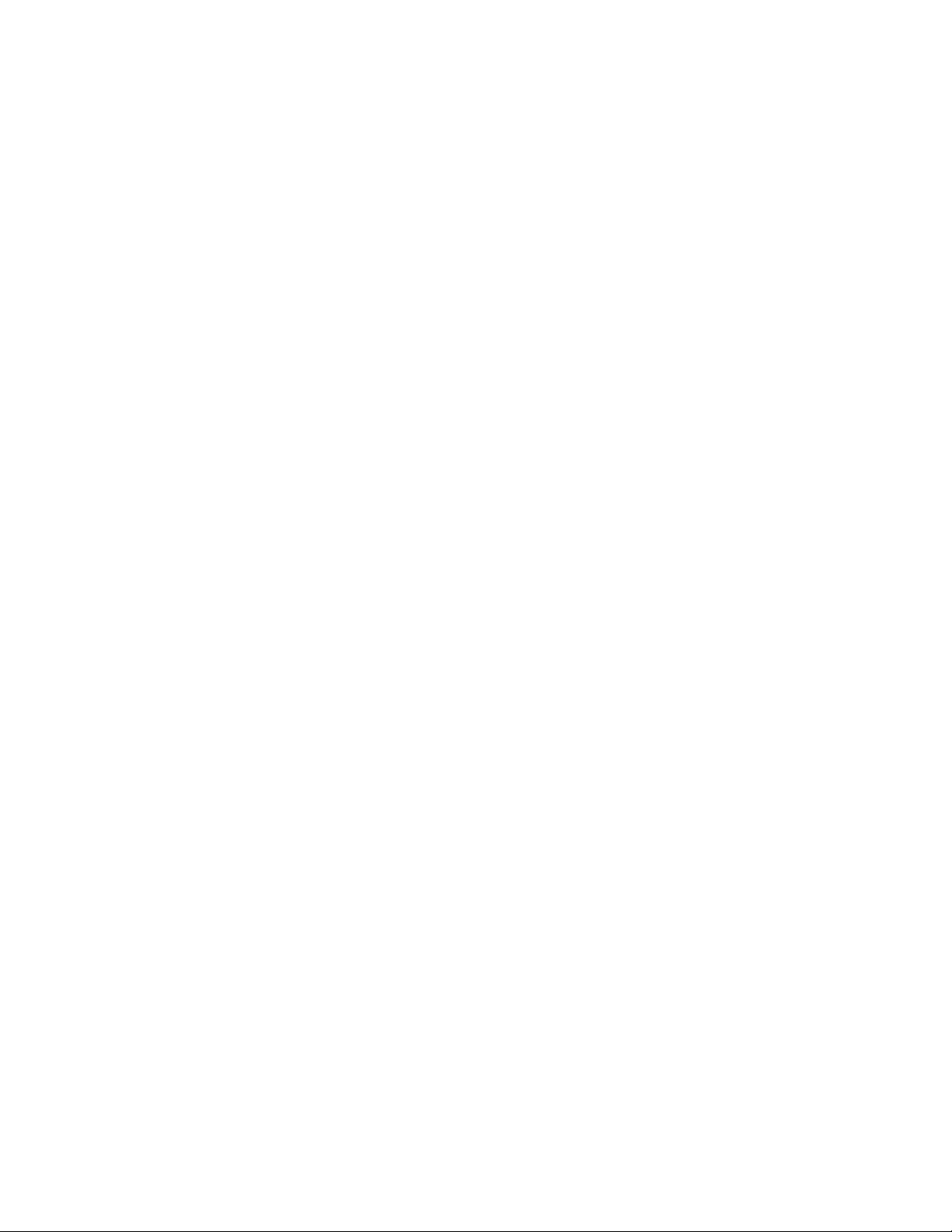
10LenovoC540HardwareMaintenanceManual
Page 17
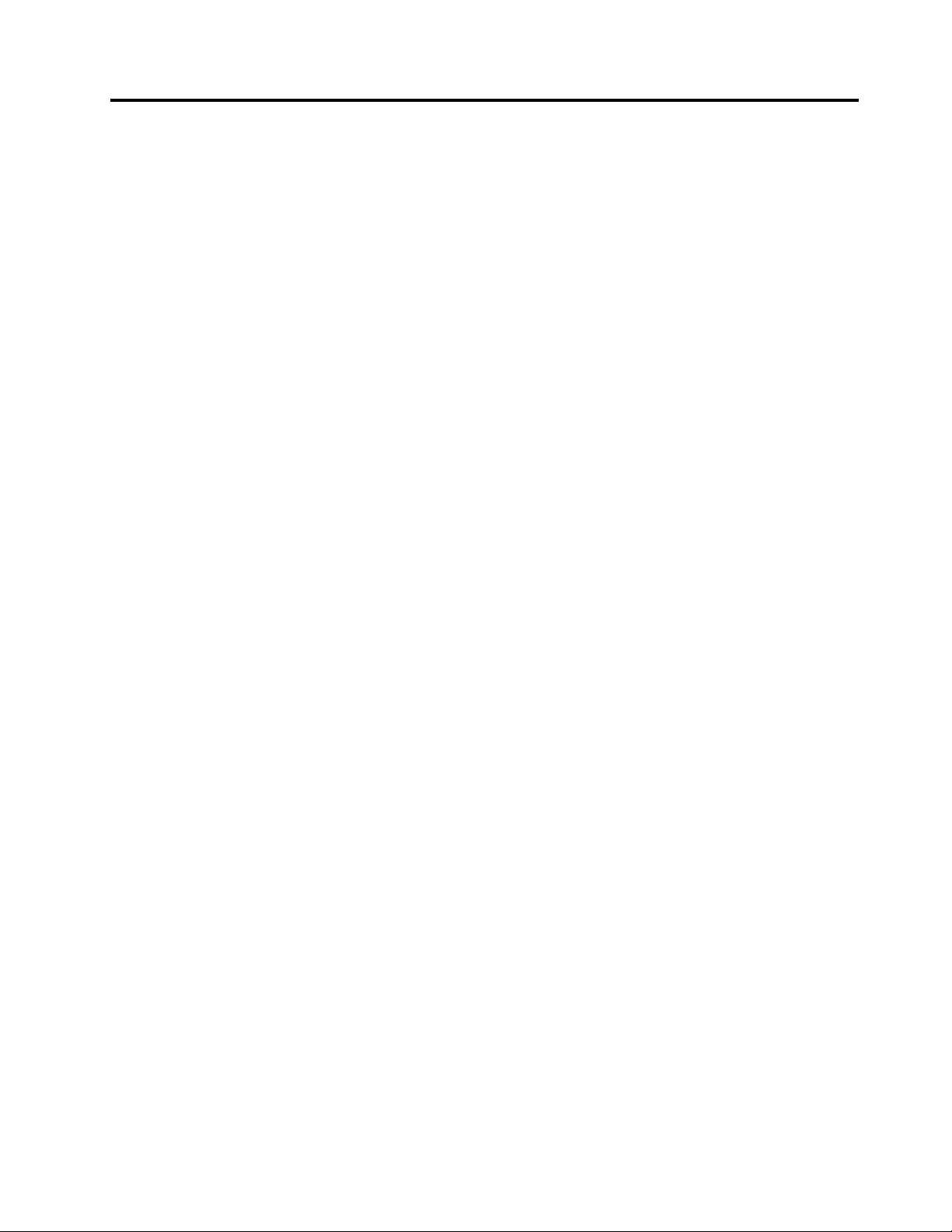
Chapter4.GeneralCheckout
Attention:Thedrivesinthecomputeryouareservicingmighthavebeenrearrangedorthedrivestartup
sequencemayhavebeenchanged.Beextremelycarefulduringwriteoperationssuchascopying,saving,or
formatting.Dataorprogramscanbeoverwrittenifyouselectanincorrectdrive.
Generalerrormessagesappearifaproblemorconictisfoundbyanapplication,theoperatingsystem,or
both.Foranexplanationofthesemessages,refertotheinformationsuppliedwiththatsoftwarepackage.
Usethefollowingproceduretohelpdeterminethecauseoftheproblem:
1.Power-offthecomputerandallexternaldevices.
2.Checkallcablesandpowercords.
3.Setalldisplaycontrolstothemiddleposition.
4.Power-onallexternaldevices.
5.Power-onthecomputer.
•Lookfordisplayederrorcodes.
•Lookforreadableinstructionsoramainmenuonthedisplay.
Ifyoudidnotreceivethecorrectresponse,proceedtostep6.
Ifyoudidreceivethecorrectresponse,proceedtostep7.
6.Ifoneofthefollowinghappens,followtheinstructiongiven:
•IfthecomputerdisplaysaPOSTerror,goto“POSTerrorcodes” .
•Ifthecomputerhangsandnoerrorisdisplayed,continueatstep7.
7.Iftheteststopsandyoucannotcontinue,replacethelastdevicetested.
©CopyrightLenovo2013
11
Page 18
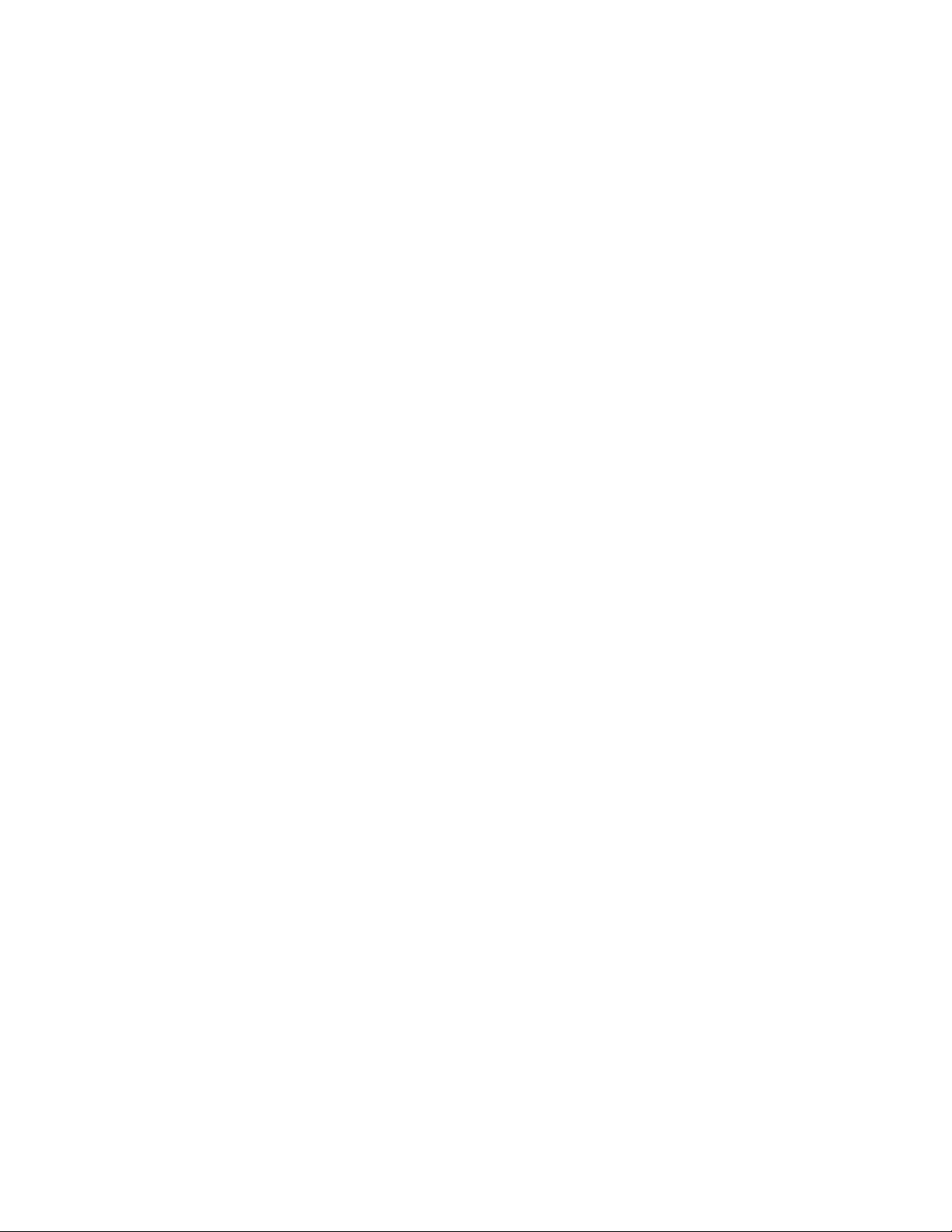
12LenovoC540HardwareMaintenanceManual
Page 19
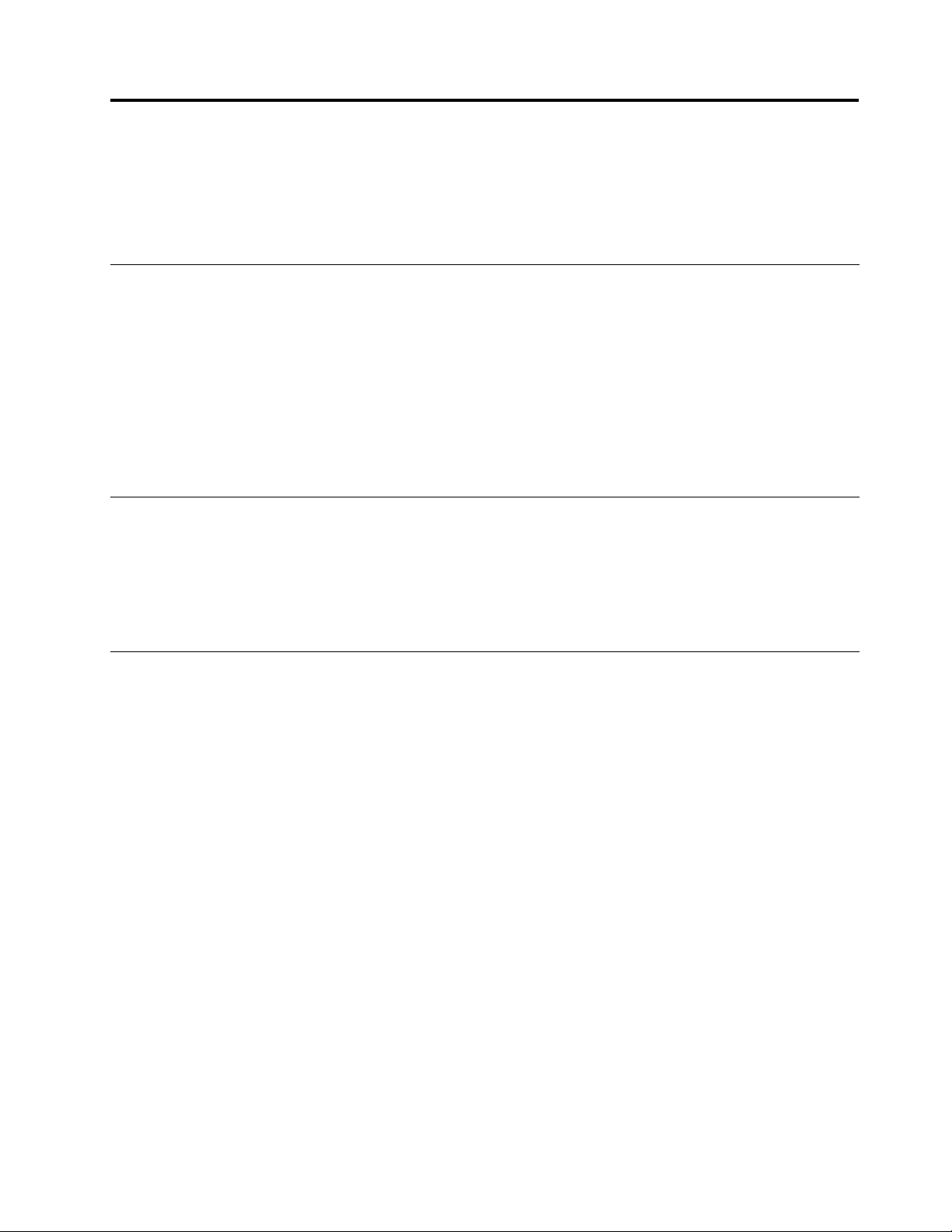
Chapter5.UsingtheSetupUtility
TheSetupUtilityprogramisusedtoviewandchangethecongurationsettingsofyourcomputer,regardless
ofwhichoperatingsystemyouareusing.However,theoperatingsystemsettingsmightoverrideanysimilar
settingsintheSetupUtilityprogram.
StartingtheLenovoBIOSSetupUtilityprogram
TostarttheLenovoBIOSSetupUtilityprogram,dothefollowing:
1.Ifyourcomputerisalreadyonwhenyoustartthisprocedure,shutdowntheoperatingsystemand
turnoffthecomputer.
2.PressandholdtheF1keythenturnonthecomputer.WhentheLenovoBIOSSetupUtilityprogramis
displayed,releasetheF1key.
Note:IfaPower-OnPasswordoranAdministratorPasswordhasbeenset,theSetupUtilityprogrammenu
willnotbedisplayeduntilyoutypeyourpassword.Formoreinformation,see“Usingpasswords.”
Viewingandchangingsettings
SystemcongurationoptionsarelistedintheLenovoBIOSSetupUtilityprogrammenu.T ovieworchange
settings,see“StartingtheSetupUtilityprogram.”
YoumustusethekeyboardwhenusingtheLenovoBIOSSetupUtilitymenu.Thekeysusedtoperform
varioustasksaredisplayedonthebottomofeachscreen.
Usingpasswords
YoucanusetheLenovoBIOSSetupUtilityprogramtosetpasswordstopreventunauthorizedpersons
fromgainingaccesstoyourcomputeranddata.See“StartingtheSetupUtilityprogram. ”Thefollowing
typesofpasswordsareavailable:
•AdministratorPassword
•Power-OnPassword
Youdonothavetosetanypasswordstouseyourcomputer.However,ifyoudecidetosetpasswords,read
thefollowingsections.
Passwordconsiderations
Apasswordcanbeanycombinationoflettersandnumbersupto16characters(a-zand0-9).Forsecurity
reasons,itisagoodideatouseastrongpasswordthatcannotbeeasilycompromised.Wesuggestthat
passwordsshouldfollowtheserules:
•Forastrongpassword,use7-16charactersandamixoflettersandnumbers.
•Donotuseyournameoryourusername.
•Donotuseacommonwordoracommonname.
•Usesomethingsignicantlydifferentfromyourpreviouspassword.
Attention:AdministratorandPower-Onpasswordsarenotcasesensitive.
©CopyrightLenovo2013
13
Page 20
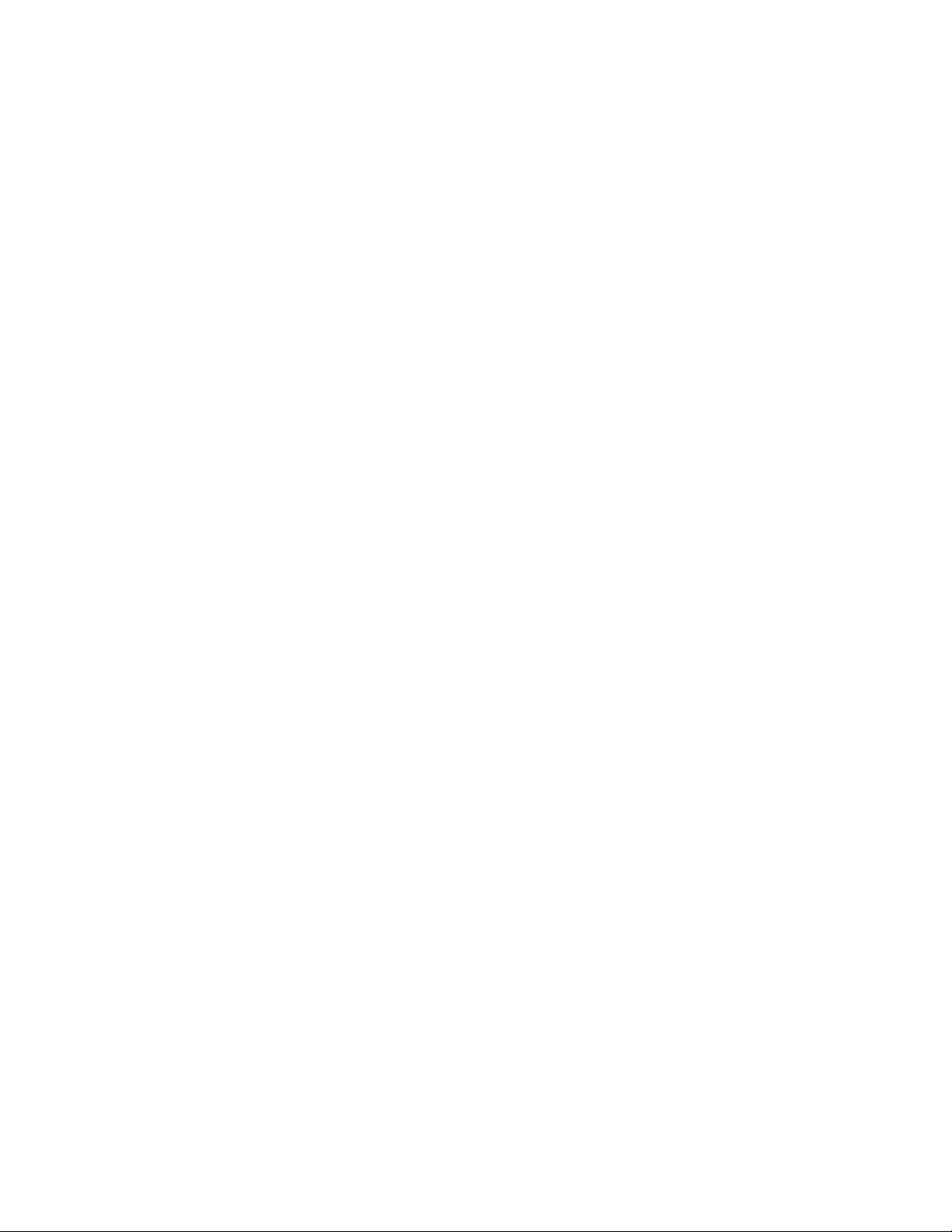
AdministratorPassword
SettinganAdministratorPassworddetersunauthorizedpersonsfromchangingcongurationsettings.Y ou
mightwanttosetanAdministratorPasswordifyouareresponsibleformaintainingthesettingsofseveral
computers.
AfteryousetanAdministratorPassword,apasswordpromptisdisplayedeverytimeyouaccesstheLenovo
BIOSSetupUtilityprogram.
IfboththeAdministratorandPower-OnPasswordareset,youcantypeeitherpassword.However,youmust
useyourAdministratorPasswordtochangeanycongurationsettings.
Setting,changing,ordeletinganAdministratorpassword
TosetanAdministratorPassword,dothefollowing:
Note:Apasswordcanbeanycombinationoflettersandnumbersupto16characters(a-zand0-9).For
moreinformation,see“Passwordconsiderations”onpage13.
1.StarttheLenovoBIOSSetupUtilityprogram(see“StartingtheLenovoBIOSSetupUtilityprogram”on
page13).
2.FromtheSecuritymenu,selectSetAdministratorPasswordandpresstheEnterkey.
3.Thepassworddialogboxwillbedisplayed.T ypethepasswordthenpresstheEnterkey.
4.Re-typethepasswordtoconrm,thenpresstheEnterkey.Ifyoutypedthepasswordcorrectly,
thepasswordwillbeinstalled.
TochangeanAdministratorPassword,dothefollowing:
1.StarttheLenovoBIOSSetupUtilityprogram(see“StartingtheLenovoBIOSSetupUtilityprogram”on
page13).
2.FromtheSecuritymenu,selectSetAdministratorPasswordandpresstheEnterkey.
3.Thepassworddialogboxwillbedisplayed.T ypethecurrentpasswordthenpresstheEnterkey.
4.T ypethenewpassword,thenpresstheEnterkey.Re-typethepasswordtoconrmthenewpassword.
Ifyoutypedthenewpasswordcorrectly,thenewpasswordwillbeinstalled.ASetupNoticedconrming
thatchangeshavebeensavedwillbedisplayed.
TodeleteapreviouslysetAdministratorPassword,dothefollowing:
1.FromtheSecuritymenu,selectSetAdministratorPasswordandpresstheEnterkey.
2.Thepassworddialogboxwillbedisplayed.T ypethecurrentpasswordandpresstheEnterkey.
3.T odeleteanAdministratorPassword,leaveeachnewpasswordlineitemblank,thenpresstheEnter
key.ASetupNoticeconrmingthatchangeshavebeensavedwillbedisplayed.
4.ReturntotheLenovoBIOSSetupUtilityprogrammenuandselecttheExitoption.
5.SelectSavechangesandExitfromthemenu.
Power-OnPassword
WhenaPower-OnPasswordisset,youcannotstarttheLenovoBIOSSetupUtilityprogramuntilavalid
passwordistypedfromthekeyboard.
Setting,changing,ordeletingaPower-OnPassword
Note:Apasswordcanbeanycombinationoflettersandnumbersupto16characters(a-zand0-9).
14LenovoC540HardwareMaintenanceManual
Page 21
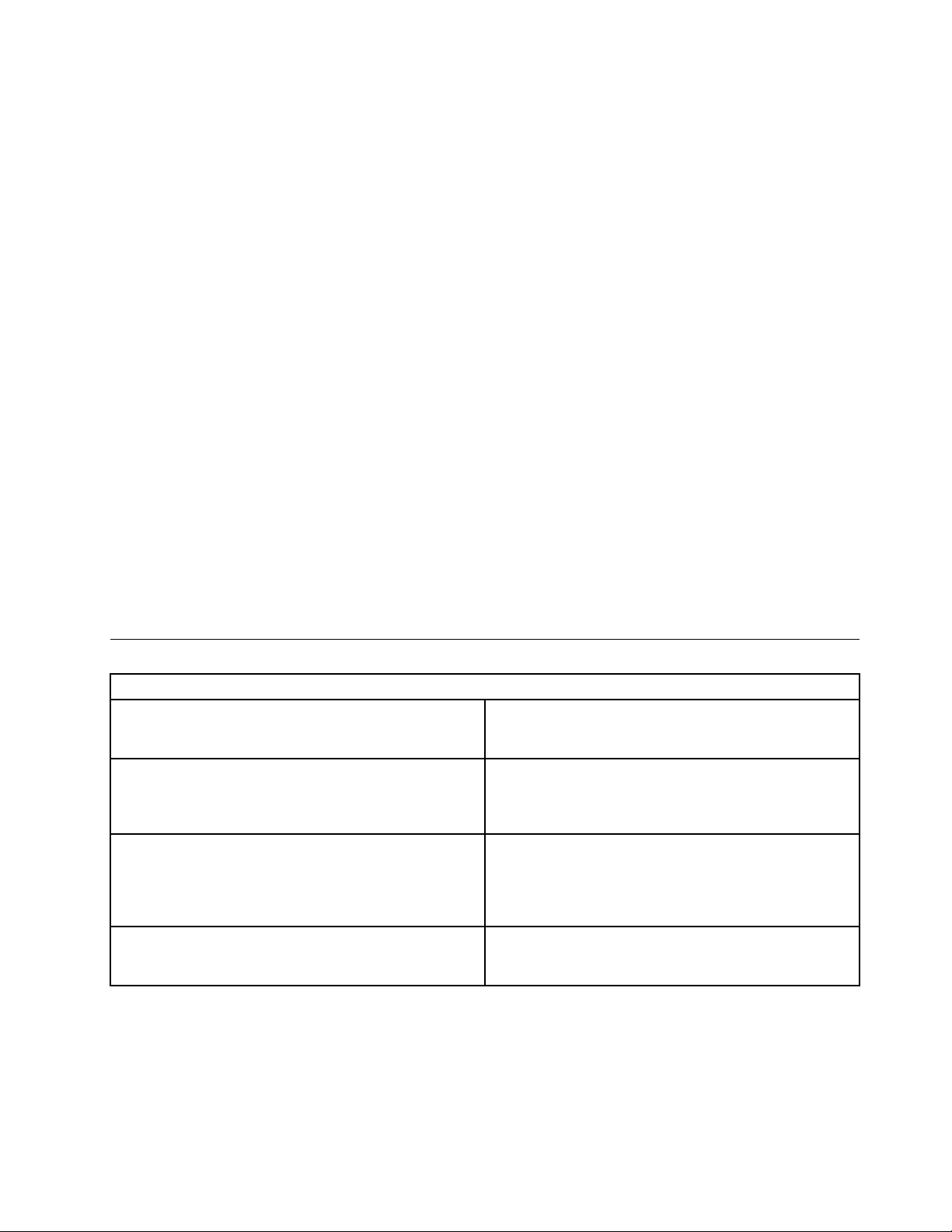
TosetaPower-OnPassword,dothefollowing:
1.StarttheLenovoBIOSSetupUtilityprogram(See”StartingtheLenovoBIOSSetupUtilityprogram”on
page13.)
2.FromtheSecuritymenu,selectSetPower-OnPasswordandpresstheEnterkey.
3.Thepassworddialogboxwillbedisplayed.T ypethepassword,thenpresstheEnterkey.
4.Re-typethepasswordtoconrm.Ifyoutypedthepasswordcorrectly,thepasswordwillbeinstalled.
TochangeaPower-OnPassword,dothefollowing:
1.StarttheLenovoBIOSSetupUtilityprogram(See”StartingtheLenovoBIOSSetupUtilityprogram”on
page13.)
2.FromtheSecuritymenu,selectSetPower-OnPasswordandpresstheEnterkey.
3.Thepassworddialogboxwillbedisplayed.T ypethecurrentpasswordthenpresstheEnterkey.
4.T ypethenewpassword,thenpresstheEnterkey.Re-typethepasswordtoconrmthenewpassword.
Ifyoutypedthenewpasswordcorrectly,thenewpasswordwillbeinstalled.ASetupNoticedconrming
thatchangeshavebeensavedwillbedisplayed.
TodeleteapreviouslysetPower-OnPassword,dothefollowing:
1.FromtheSecuritymenu,selectSetPower-OnPasswordandpresstheEnterkey.
2.Thepassworddialogboxwillbedisplayed.T ypethecurrentpasswordandpresstheEnterkey.
3.T odeletethePower-OnPassword,leaveeachnewpasswordlineitemblank,thenpressEnter.ASetup
Noticeconrmingthatchangeshavebeensavedwillbedisplayed.
4.ReturntotheLenovoBIOSSetupUtilityprogrammenuandselecttheExitoption.
5.SelectSavechangesandExitfromthemenu.
Enablingordisablingadevice
TheDevicesoptionsisusedtoenableordisableuseraccesstothefollowingdevices:
USBFunctionsSelectwhethertoenableordisableUSB(UniversalSerial
Bus)functions.Ifthefunctionsaredisabled,noUSB
devicescanbeused.
SATAMode
OnboardAudioControllerSelectwhethertoenableordisabletheOnboard
OnboardEthernetControllerorLANBootAgentSelectwhethertoenableordisabletheOnboardEthernet
Toenableordisableadevice,dothefollowing:
1.StarttheSetupUtilityprogram(see“StartingtheSetupUtilityprogram”onpage13).
2.FromtheSetupUtilityprogrammenu,selectDevices.
3.Selectanoptionasfollows:
WhenthisfeatureissettoDisabled,alldevices
connectedtotheSATAconnectors(e.g.harddiskdrives
ortheopticaldiskdrive)aredisabledandcannotbe
accessed.
AudioController.WhenthisfeatureissettoDisabled
alldevicesconnectedtotheaudioconnectors(e.g.
headphonesoramicrophone)aredisabledandcannot
beused.
Controller,orselectwhethertoenableordisableload
onboardPXE(PrebootExecutionEnvironment).
SelectUSBSetup,presstheEnterkey,thenselectUSBFunctions.
Chapter5.UsingtheSetupUtility15
Page 22
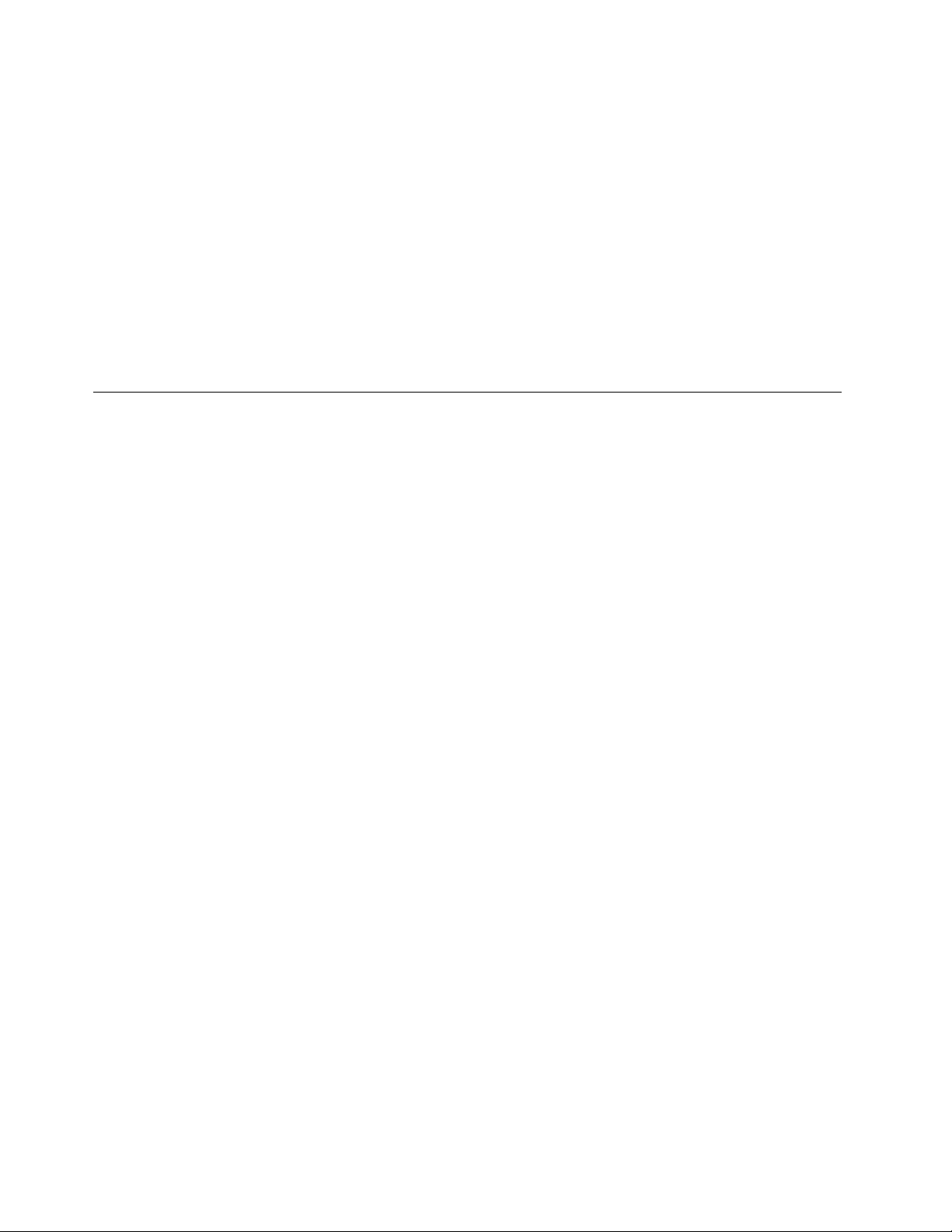
SelectA T ADeviceSetup,presstheEnterkey,thenselectSA T AMode.
SelectAudioSetup,presstheEnterkey,thenselectOnboardAudioController.
SelectNetworkSetup,presstheEnterkey,thenselectOnboardEthernetSupportorLANBoot
Agent.
4.SelectDisabledorEnabledandpresstheEnterkey.
5.ReturntotheLenovoBIOSSetupUtilityprogrammenuandselecttheExitoption.
6.SelectSavechangesandExitfromthemenu.
Notes:
a.Ifyoudonotwanttosavethesettings,selectDiscardchangesandExitfromthemenu.
b.SelectIDE/AHCIMode:DevicedriversupportisrequiredforACHI.Dependingonhowtheharddisk
imagewasinstalled,changingthissettingmaypreventthesystemfrombooting.
Selectingastartupdevice
IfyourcomputerdoesnotbootfromadevicesuchastheCD/DVD-ROMdrivediskorharddiskasexpected,
followoneoftheproceduresbelow.
Selectingatemporarystartupdevice
Usethisproceduretostartupfromanybootdevice.
Note:NotallCDs,DVDsorharddiskdrivesarebootable.
1.T urnoffyourcomputer.
2.PressandholdtheF12keythenturnonthecomputer.WhentheStartupDeviceMenuappears,
releasetheF12key.
Note:IftheStartupDeviceMenudoesnotdisplayusingthesesteps,repeatedlypressandreleasethe
F12keyratherthankeepingitpressedwhenturningonthecomputer.
3.Use↑and↓arrowstoselectthedesiredstartupdevicefromtheStartupDeviceMenuandpress
theEnterkeytobegin.
Note:SelectingastartupdevicefromtheStartupDeviceMenudoesnotpermanentlychangethe
startupsequence.
Selectingorchangingthestartupdevicesequence
Tovieworpermanentlychangetheconguredstartupdevicesequence,dothefollowing:
1.StarttheLenovoBIOSSetupUtilityprogram(see“StartingtheLenovoBIOSSetupUtilityprogram”on
page13).
2.FromtheLenovoBIOSSetupUtilityprogrammainmenu,selecttheStartupoption.
3.PresstheEnterkey,andselectthedevicesforthePrimaryBootSequence.Readtheinformation
displayedontherightsideofthescreen.
4.Use↑and↓arrowstoselectadevice.Usethe<+>or<->keystomoveadeviceupordown.Usethe
<×>keytoexcludethedevicefromorincludethedeviceinthebootsequence.
5.ReturntotheLenovoBIOSSetupUtilityprogrammenuandselecttheExitoption.
6.SelectSavechangesandExitfromthemenu.
Notes:
16LenovoC540HardwareMaintenanceManual
Page 23
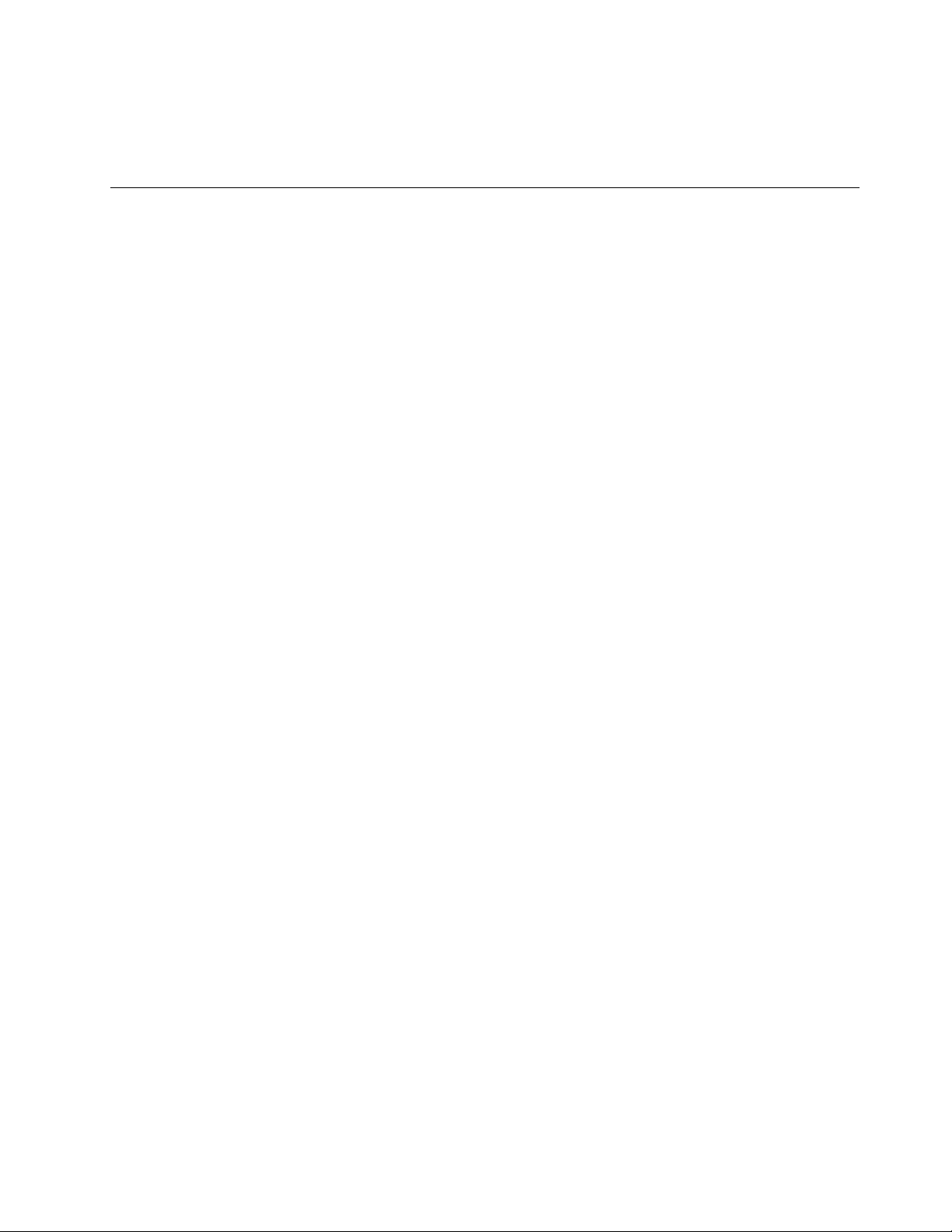
a.Ifyoudonotwanttosavethesettings,selectDiscardchangesandExitfromthemenu.
b.Ifyouhavechangedthesesettingsandwanttoreturntothedefaultsettings,selectLoadOptimal
Defaultsfromthemenu.
ExitingtheLenovoBIOSSetupUtilityprogram
Afteryounishviewingorchangingsettings,presstheEsckeytoreturntotheLenovoBIOSSetupUtility
programmainmenu.Y oumighthavetopresstheEsckeyseveraltimes.Dooneofthefollowing:
•Ifyouwanttosavethenewsettings,selectSavechangesandExitfromthemenu.WhentheSave&
resetwindowshows,selecttheYesbutton,andthenpresstheEnterkeytoexittheLenovoBIOS
SetupUtilityprogram.
•Ifyoudonotwanttosavethesettings,selectDiscardchangesandExitfromthemenu.Whenthe
ResetWithoutSavingwindowshows,selecttheY esbutton,andthenpresstheEnterkeytoexitthe
LenovoBIOSSetupUtilityprogram.
Chapter5.UsingtheSetupUtility17
Page 24

18LenovoC540HardwareMaintenanceManual
Page 25

Chapter6.Symptom-to-FRUIndex
TheSymptom-to-FRUindexlistserrorsymptomsandpossiblecauses.Themostlikelycauseislistedrst.
AlwaysbeginwithChapter4,“GeneralCheckout,”onpage11.Thisindexcanalsobeusedtohelpyou
decidewhichFRUstohaveavailablewhenservicingacomputer.Ifyouareunabletocorrecttheproblem
usingthisindex,goto“Undeterminedproblems”onpage20.
Notes:
•Ifyouhavebothanerrormessageandanincorrectaudioresponse,diagnosetheerrormessagerst.
•Ifyoucannotrunthediagnostictestsoryougetadiagnosticerrorcodewhenrunningatestbutdid
receiveaPOSTerrormessage,diagnosethePOSTerrormessagerst.
•Ifyoudidnotreceiveanyerrormessagelookforadescriptionofyourerrorsymptomsintherstpartof
thisindex.
Harddiskdrivebooterror
Aharddiskdrivebooterrorcanbecausedbythefollowing.
Error
Thestartupdriveisnotincludedinthebootsequence
conguration.
Nooperatingsystemisinstalledonthebootdrive.Installanoperatingsystemonthebootdrive.
Thebootsectoronthestartupdriveiscorrupted.
Thedriveisdefective.
FRU/Action
Checkthecongurationandensurethestartupdriveis
inthebootsequence.
Thedrivemustbeformatted.Dothefollowing:
1.Attempttobackupthedataonthefailingharddisk
drive.
2.Usetheoperatingsystemtoformattheharddisk
drive.
Replacetheharddiskdrive.
PowerSupplyProblems
Followtheseproceduresifyoususpectthereisapowersupplyproblem.
Check/VerifyFRU/Action
Checkthatthefollowingareproperlyinstalled:
•PowerCord
•On/OffSwitchconnector
•SystemBoardPowerSupplyconnectors
•Microprocessorconnections
Checkthepowercord.PowerCord
Checkthepower-onswitch.Power-onSwitch
Reseatconnectors
©CopyrightLenovo2013
19
Page 26

POSTerrorcodes
Eachtimeyouturnthecomputeron,itperformsaseriesofteststocheckthatthesystemisoperating
correctlyandthatcertainoptionsareset.ThisseriesoftestsiscalledthePower-OnSelf- T est,orPOST.
POSTdoesthefollowing:
•Checkssomebasicmotherboardoperations
•Checksthatthememoryisworkingcorrectly
•Startsvideooperations
•Veriesthatthebootdriveisworking
POSTErrorMessageDescription/Action
Keyboarderror
RebootandSelectproperBootdeviceorInsertBoot
MediainselectedBootdevice
Cannotinitializethekeyboard.Makesurethekeyboard
isproperlyconnectedtothecomputerandthatnokeys
areheldpressedduringPOST.Topurposelycongure
thecomputerwithoutakeyboard,selectKeyboardless
operationinStartupandsettheoptiontoEnabled.The
BIOSthenignoresthemissingkeyboardduringPOST.
TheBIOSwasunabletondasuitablebootdevice.Make
surethebootdriveisproperlyconnectedtothecomputer.
Makesureyouhavebootablemediainthebootdevice.
Undeterminedproblems
1.Power-offthecomputer.
2.Removeordisconnectthefollowingcomponents(ifconnectedorinstalled)oneatatime.
a.Externaldevices(modem,printer,ormouse)
b.Extendedvideomemory
c.ExternalCache
d.ExternalCacheRAM
e.Harddiskdrive
f.Diskdrive
3.Power-onthecomputertore-testthesystem.
4.Repeatsteps1through3untilyoundthefailingdeviceorcomponent.
Ifalldevicesandcomponentshavebeenremovedandtheproblemcontinues,replacethesystemboard.
20LenovoC540HardwareMaintenanceManual
Page 27

Chapter7.Locatingconnectors,controlsandcomponents
1 2
3 7654 8 9
10
Thissectionprovidesillustrationstohelplocatethevariousconnectors,controlsandcomponentsofthe
computer.
Fontview
Thefollowingillustrationshowsthelocationofcontrolsandcomponentsonthefrontofthecomputer.
Attention:Becarefulnottoblockanyairventsonthecomputer.Blockedairventscancauseoverheating.
1.Built-inmicrophone6.Menubutton
2.Built-incamera
3.Harddiskdriveindicator8.Rightdirectionbutton
4.Wi-Fistatusindicator
5.MonitorOn/Offindicator10.Built-inIRreceiver(Onlyfunctionalonmodels
©CopyrightLenovo2013
7.Leftdirectionbutton
9.MonitorOn/Offbutton
equippedwithaIRreceivermodule)
21
Page 28

Leftandrightview
1
2
3
6
5
4
7
8
Thefollowingillustrationshowsthelocationofconnectors,controlsandcomponentsontheleftandright
sideofthecomputer.
1.USBconnector
5.Memorycardreader
2.Headphoneconnector6.Powerbutton
3.Microphoneconnector
7.Opticaldriveejectbutton
4.USBconnector8.Opticaldrive
Attention:Donotinsert3-inchdiscsintotheopticaldrive.
22LenovoC540HardwareMaintenanceManual
Page 29

Rearview
1 2 3 7654
8
9
Thefollowingillustrationshowsthelocationofconnectorsandcomponentsontherearofthecomputer.
1.TVtunerconnector(selectedmodelsonly,2connectors
forJapan)
2.TVtunerconnector(selectedmodelsonly,2connectors
forJapan)
3.Powerconnector
4.Ethernetconnector9.Airvents
5.USBconnector
6.USBconnector
7.HDMI-outconnector(selectedmodelsonly)
8.Securitycableslot
Chapter7.Locatingconnectors,controlsandcomponents23
Page 30

Hardwarecomponents
1
2
3
6
7
8
9
10
11
14
18
16
17
15
19
20
21
22
4
5
12
13
Thefollowingillustrationshowsthecomponentsthatmakeupyourcomputer.
1.Computerstand
12.Wi-Ficard
2.Footcover13.TV- T unercard
3.Middlecover
4.EMIcover15.Heat-sink
5.Motherboard
6.Powerswitchboard17.Harddiskdriveandbay
7.Speakers18.Converterboard
8.RearI/Omodule
9.Chassis20.Opticaldrive
10.LEDpanel
11.Frontbezel22.T ouchcontrolboard
14.Systemfan
16.Camera
19.Frontfunctionboard
21.Opticaldrivebracket
24LenovoC540HardwareMaintenanceManual
Page 31

Identifyingpartsonthemotherboard
1 2
3
6
7
8
9
1011121314
15
16
17
18
19
20
21
22
23
24
4
4
5
Themotherboard(sometimescalledtheplanarorsystemboard)isthemaincircuitboardinyourcomputer.
Itprovidesbasiccomputingfunctionsandsupportsavarietyofdevicesthatarefactory-installedorthat
youcaninstalllater.Thefollowingillustrationshowsthelocationofconnectorsandcomponentsonthe
frontofthemotherboard.
1.Thermalsensorheader13.TV-T unercardconnector
2.CPUandsocket14.RearI/Omoduleconnector
3.Memoryconnector
4.USBconnectors16.B-Casecardconnector
5.Headphoneconnector
6.Microphoneconnector
7.Memorycardconnector19.Harddiskdrivepowerconnector
8.Speakerconnector20.OpticaldriveSA TAconnector
9.Powerswitchboardconnector
10.Wi-Ficardconnector
11.Frontcontrolboardconnector
12.Battery
15.DC-inconnector
17.Converterboardconnector
18.HarddiskdriveSA TAconnector
21.Opticaldriverpowerconnector
22.LVDSconnector
23.Cameraconnector
24.Systemfanconnector
Chapter7.Locatingconnectors,controlsandcomponents25
Page 32

26LenovoC540HardwareMaintenanceManual
Page 33

Chapter8.Replacinghardware
Attention:Donotremovethecomputercoverorattemptanyrepairbeforereadingthe“Importantsafetyinformation”
intheSafetyandWarrantyGuidethatwasincludedwithyourcomputer.ToobtaincopiesoftheSafetyandWarranty
Guide,gototheSupportWebsiteat:http://consumersupport.lenovo.com.
Note:UseonlypartsprovidedbyLenovo.
Generalinformation
Pre-disassemblyinstructions
Beforestartingthedisassemblyprocedure,makesurethatyoudothefollowing:
1.T urnoffthepowertothesystemandallperipherals.
2.Unplugallpowerandsignalcablesfromthecomputer.
3.Placethesystemonaat,stablesurface.
©CopyrightLenovo2013
27
Page 34

Replacingthekeyboardandmouse
Note:Y ourkeyboardwillbeconnectedtoaUSBconnectorateithersideorattherearofthecomputer.
Toreplacethekeyboard:
Step1.Removeanymedia(disks,CDs,ormemorycards)fromthedrives,shutdownthecomputer,and
turnoffallattacheddevices.
Step2.Unplugallpowercordsfromelectricaloutlets.
Step3.Locatetheconnectorforthekeyboard.Referto“Sideviewofthecomputer”and“Rearviewof
thecomputer”.
Step4.Disconnectthedefectivekeyboardcablefromthecomputerandconnectthenewkeyboardcable
tothesameconnector.
Step5.Themousecanbereplacedusingthesamemethod.
Replacingtheadapter
Attention:T urnoffthecomputerandwait3to5minutestoletitcooldownbeforeremovingthecover.
Step1.Removeanymedia(disks,CDs,ormemorycards)fromthedrives,shutdowntheoperating
system,andturnoffthecomputerandallattacheddevices.
28LenovoC540HardwareMaintenanceManual
Page 35

Step2.Disconnecttheadaptercablefromthecomputer1,thenunplugthepowercordfromelectrical
outlet.2
Step3.Connectthenewadapterasshown.12
Chapter8.Replacinghardware29
Page 36

Removingthestandbase
Attention:T urnoffthecomputerandwait3to5minutestoletitcooldownbeforeremovingthecover.
Note:Itmaybehelpfultoplacethecomputerface-downonasoftatsurfaceforthisprocedure.Lenovo
recommendsthatyouuseablanket,towel,orothersoftclothtoprotectthetouchscreenfromscratches
orotherdamage.
Step1.Removeanymedia(disks,CDs,ormemorycards)fromthedrives,shutdowntheoperating
system,andturnoffthecomputerandallattacheddevices.
Step2.Unplugallpowercordsfromelectricaloutlets.
Step3.Disconnectallcablesattachedtothecomputer.Thisincludespowercords,input/output(I/O)
cables,andanyothercablesthatareconnectedtothecomputer.Referto“Leftandrightviews”
and“Rearview”forhelpwithlocatingthevariousconnectors.
Step4.Twistthehandscrewringcounter-clockwiseuntilthebasecomesloosetoreleasethestandbase
fromthestandholder.1
Step5.Slidethestandbaseoutfromtheholderthenputitaside.2
Step6.Referto“Installingthecomputerstand”toreinstallthestandbase.
Removingthefootcover
Attention:T urnoffthecomputerandwait3to5minutestoletitcooldownbeforeremovingthecover.
30LenovoC540HardwareMaintenanceManual
Page 37

Note:Itmaybehelpfultoplacethecomputerface-downonasoftatsurfaceforthisprocedure.Lenovo
recommendsthatyouuseablanket,towel,orothersoftclothtoprotectthetouchscreenfromscratches
orotherdamage.
Step1.Removeanymedia(disks,CDs,ormemorycards)fromthedrives,shutdowntheoperating
system,andturnoffthecomputerandallattacheddevices.
Step2.Unplugallpowercordsfromelectricaloutlets.
Step3.Disconnectallcablesattachedtothecomputer.Thisincludespowercords,input/output(I/O)
cables,andanyothercablesthatareconnectedtothecomputer.Referto“Leftandrightviews”
and“Rearview”forhelpwithlocatingthevariousconnectors.
Step4.Removethefootbase.Referto“Removingthefootbase” .
Step5.Liftupthestandholderthenslideoutthefootcoverasshown.
Step6.Toreattachthefootcover:
a.Liftupthestandholder.
b.Lineupthefootcoverwithmountingholesonthebackofthecomputer,thenslideitbackinto
position.
Replacingamemorymodule
Attention:T urnoffthecomputerandwait3to5minutestoletitcooldownbeforeremovingthecover.
Chapter8.Replacinghardware31
Page 38

Note:Itmaybehelpfultoplacethecomputerface-downonasoftatsurfaceforthisprocedure.Lenovo
recommendsthatyouuseablanket,towel,orothersoftclothtoprotectthetouchscreenfromscratches
orotherdamage.
Step1.Removeanymedia(disks,CDs,ormemorycards)fromthedrives,shutdowntheoperating
system,andturnoffthecomputerandallattacheddevices.
Step2.Unplugallpowercordsfromelectricaloutlets.
Step3.Disconnectallcablesattachedtothecomputer.Thisincludespowercords,input/output(I/O)
cables,andanyothercablesthatareconnectedtothecomputer.Referto“Leftandrightviews”
and“Rearview”forhelpwithlocatingthevariousconnectors.
Step4.Removethestandbase.Referto“Removingthestandbase” .
Step5.Removethefootcover.Referto“Removingthefootcover”.
Step6.Pushoutthelatchesonbothsidesofthememorysockettoreleasethememorymodule1and
gentlypullthememorymoduleupwardtoremoveitfromitssocket.2Allofthememorymodules
canberemovedusingthesameprocedure.
Step7.Toinstallamemorymodule:
a.Alignthenewmemorymodulewiththememorysocket,theninsertitandpushdownonthe
topedge.Makesurethelatcheslockthememorymoduleinplace.
Step8.Reattachthefootcoverandstandbase.
32LenovoC540HardwareMaintenanceManual
Page 39

Replacingtheharddiskdrive
1
1
Attention:T urnoffthecomputerandwait3to5minutestoletitcooldownbeforeremovingthecover.
Note:Itmaybehelpfultoplacethecomputerface-downonasoftatsurfaceforthisprocedure.Lenovo
recommendsthatyouuseablanket,towel,orothersoftclothtoprotectthetouchscreenfromscratches
orotherdamage.
Step1.Removeanymedia(disks,CDs,ormemorycards)fromthedrives,shutdowntheoperating
system,andturnoffthecomputerandallattacheddevices.
Step2.Unplugallpowercordsfromelectricaloutlets.
Step3.Disconnectallcablesattachedtothecomputer.Thisincludespowercords,input/output(I/O)
cables,andanyothercablesthatareconnectedtothecomputer.Referto“Leftandrightviews”
and“Rearview”forhelpwithlocatingthevariousconnectors.
Step4.Removethestandbase.Referto“Removingthestandbase” .
Step5.Removethefootcover.Referto“Removingthefootcover”.
Step6.Pushtheharddiskdrivebracket1,thenslidetheharddiskdriveandbracketoutofthechassisas
shown.2
Chapter8.Replacinghardware33
Page 40

Step7.Pushthelockpinsoutwardtoreleasetheharddiskdrivefromthebracket.
Step8.Toinstallthenewharddiskdrive:
a.Lineupthenewharddiskdrivewiththebracketandsecureitwiththepins.
b.Slidetheharddiskdriveandbracketbackintoposition.
Step9.Reattachthefootcoverandstandbase.
Replacingtheopticaldrive
Attention:T urnoffthecomputerandwait3to5minutestoletitcooldownbeforeremovingthecover.
Note:Itmaybehelpfultoplacethecomputerface-downonasoftatsurfaceforthisprocedure.Lenovo
recommendsthatyouuseablanket,towel,orothersoftclothtoprotectthetouchscreenfromscratches
orotherdamage.
Step1.Removeanymedia(disks,CDs,ormemorycards)fromthedrives,shutdowntheoperating
system,andturnoffthecomputerandallattacheddevices.
Step2.Unplugallpowercordsfromelectricaloutlets.
Step3.Disconnectallcablesattachedtothecomputer.Thisincludespowercords,input/output(I/O)
cables,andanyothercablesthatareconnectedtothecomputer.Referto“Leftandrightviews”
and“Rearview”forhelpwithlocatingthevariousconnectors.
Step4.Removethestandbase.Referto“Removingthestandbase” .
Step5.Removethefootcover.Referto“Removingthefootcover”.
34LenovoC540HardwareMaintenanceManual
Page 41

Step6.Pushtheopticaldrivepindownwardtopushouttheopticaldriveasshown.12
Step7.Pushasmallironstick(paperclip)intothesmallholeontheopticaldrivecoversothatthedisk
springsoutasshown.
Step8.Removethe2screwsthatsecuretheopticaldrivetothemetalbracket.1
Step9.Useasmallatheadscrewdrivertopressandpushoutthepinsthatsecurethecovertothe
disk.23
Chapter8.Replacinghardware35
Page 42

Step10.Separatethecoverfromthedefectiveopticaldrive.
Step11.Toinstallthenewopticaldrive:
a.Alignthenewopticaldrivewiththecover,andthenpushthecoverbackintoposition.
b.Screwthemetalbracketbackontothenewopticaldrive.
c.Slidethenewopticaldriveintothedrivebay.
Step12.Reattachthefootcoverandstandbase.
Removingthestandholder
Note:Turnoffthecomputerandwait3to5minutestoletitcooldownbeforeremovingthecover.
Note:Itmaybehelpfultoplacethecomputerface-downonasoftatsurfaceforthisprocedure.Lenovo
recommendsthatyouuseablanket,towel,orothersoftclothtoprotectthecomputerscreenfromscratches
orotherdamage.
Toremovethestandholder:
Step1.Removeanymedia(disks,CDs,DVDs,ormemorycards)fromthedrives,shutdowntheoperating
system,andturnoffthecomputerandallattacheddevices.
Step2.Unplugallpowercordsfromelectricaloutlets.
Step3.Disconnectallcablesattachedtothecomputer.Thisincludespowercords,input/output(I/O)
cables,andanyothercablesthatareconnectedtothecomputer.Referto“Leftandrightview”
and“Rearview”forhelpwithlocatingthevariousconnectors.
Step4.Removethestandbase.Referto“Removingthestandbase” .
Step5.Removethefootcover.Referto“Removingthefootcover”.
Step6.Removethefourscrewsthatsecurethestandholdertothechassis,thenliftupthestandholderto
removeit.
36LenovoC540HardwareMaintenanceManual
Page 43

Step7.Toreattachthestandholder:
a.Aligntheholesonthestandholderwithmountingholesonthechassis,placethestand
holderbackintoposition.
b.Securethestandholdertothechassiswiththefourscrews.
Step8.Lineupthefootcoverwithmountingholesonthebackofthecomputer,thenslideitbackinto
position.
Step9.Reattachthestandbase.
Removingthemiddlecover
Note:Turnoffthecomputerandwait3to5minutestoletitcooldownbeforeremovingthecover.
Note:Itmaybehelpfultoplacethecomputerface-downonasoftatsurfaceforthisprocedure.Lenovo
recommendsthatyouuseablanket,towel,orothersoftclothtoprotectthecomputerscreenfromscratches
orotherdamage.
Toremovethemiddlecover:
Step1.Removeanymedia(disks,CDs,DVDs,ormemorycards)fromthedrives,shutdowntheoperating
system,andturnoffthecomputerandallattacheddevices.
Step2.Unplugallpowercordsfromelectricaloutlets.
Step3.Disconnectallcablesattachedtothecomputer.Thisincludespowercords,input/output(I/O)
cables,andanyothercablesthatareconnectedtothecomputer.Referto“Leftandrightview”
and“Rearview”forhelpwithlocatingthevariousconnectors.
Step4.Removethestandbase.Referto“Removingthestandbase” .
Step5.Removethefootcover.Referto“Removingthefootcover”.
Step6.Removetheopticaldrive.Referto“Replacingtheopticaldrive” .
Step7.Removethestandholder.Referto“Removingthestandholder”.
Step8.Removethesevenscrewsthatsecurethemiddlecovertothechassis,thenliftupthemiddlecover
fromtheleftside(opticaldriveside)toremovethemiddlecover.
Chapter8.Replacinghardware37
Page 44

Step9.Toreattachthemiddlecover:
a.Lineupthemiddlecoverwithchassis,thenplacethemiddlecoverback.
b.Securethemiddlecovertothechassiswiththesevenscrews.
Step10.Reattachthestandholder,opticaldrive,footcoverandstandbase.
Replacingtheconverterboard
Note:Turnoffthecomputerandwait3to5minutestoletitcooldownbeforeremovingthecover.
Note:Itmaybehelpfultoplacethecomputerface-downonasoftatsurfaceforthisprocedure.Lenovo
recommendsthatyouuseablanket,towel,orothersoftclothtoprotectthecomputerscreenfromscratches
orotherdamage.
Toreplacetheconverterboard:
Step1.Removeanymedia(disks,CDs,DVDs,ormemorycards)fromthedrives,shutdowntheoperating
system,andturnoffthecomputerandallattacheddevices.
Step2.Unplugallpowercordsfromelectricaloutlets.
Step3.Disconnectallcablesattachedtothecomputer.Thisincludespowercords,input/output(I/O)
cables,andanyothercablesthatareconnectedtothecomputer.Referto“Leftandrightview”
and“Rearview”forhelpwithlocatingthevariousconnectors.
Step4.Removethestandbase.Referto“Removingthestandbase” .
Step5.Removethefootcover.Referto“Removingthefootcover”.
Step6.Removetheopticaldrive.Referto“Replacingtheopticaldrive” .
Step7.Removethestandholder.Referto“Removingthestandholder”.
Step8.Removethemiddlecover.Referto“Removingthemiddlecover” .
38LenovoC540HardwareMaintenanceManual
Page 45

Step9.Disconnectthetwocablesfromtheconverter,andthenremovethescrewthatsecuresthe
converterboardtothechassis.
Step10.Liftupthenslideouttheconverterboardtoremoveit.
Step11.Toinstallthenewconverterboard:
a.Lineuptheholesonthenewconverterboardwiththemountingholesonthechassisand
secureitwiththescrew.
b.Connectthetwocablestothenewconverterboard.
Step12.Reattachthemiddlecover,opticaldrive,standholder,footcoverandstandbase.
Replacingthetouchcontrolboard
Note:Turnoffthecomputerandwait3to5minutestoletitcooldownbeforeremovingthecover.
Note:Itmaybehelpfultoplacethecomputerface-downonasoftatsurfaceforthisprocedure.Lenovo
recommendsthatyouuseablanket,towel,orothersoftclothtoprotectthecomputerscreenfromscratches
orotherdamage.
Toreplacethetouchcontrolboard:
Note:ThefollowinginstructionsareforC540touchmodelsonly.
Step1.Removeanymedia(disks,CDs,DVDs,ormemorycards)fromthedrives,shutdowntheoperating
system,andturnoffthecomputerandallattacheddevices.
Step2.Unplugallpowercordsfromelectricaloutlets.
Step3.Disconnectallcablesattachedtothecomputer.Thisincludespowercords,input/output(I/O)
cables,andanyothercablesthatareconnectedtothecomputer.Referto“Leftandrightview”
and“Rearview”forhelpwithlocatingthevariousconnectors.
Step4.Removethestandbase.Referto“Removingthestandbase” .
Step5.Removethefootcover.Referto“Removingthefootcover”.
Step6.Removetheopticaldrive.Referto“Replacingtheopticaldrive” .
Step7.Removethestandholder.Referto“Removingthestandholder”.
Step8.Removethemiddlecover.Referto“Removingthemiddlecover” .
Chapter8.Replacinghardware39
Page 46

Step9.Disconnectthefourcablesfromtheconverter1234,andthenremovethethreescrewsthat
1
2
3
4
securethetouchcontrolboardtothechassis.
Step10.Liftupthetouchcontrolboardtoremoveit.
Step11.Toinstallthenewtouchcontrolboard:
a.Lineuptheholesonthenewtouchcontrolboardwiththemountingholesonthechassis
andsecureitwiththethreescrews.
b.Connectthefourcablestothenewtouchcontrolboard.
Step12.Reattachthemiddlecover,opticaldrive,standholder,footcoverandstandbase.
RemovingtheEMIcover
Note:Turnoffthecomputerandwait3to5minutestoletitcooldownbeforeremovingthecover.
Note:Itmaybehelpfultoplacethecomputerface-downonasoftatsurfaceforthisprocedure.Lenovo
recommendsthatyouuseablanket,towel,orothersoftclothtoprotectthecomputerscreenfromscratches
orotherdamage.
ToreplacetheEMIcover
Step1.Removeanymedia(disks,CDs,DVDs,ormemorycards)fromthedrives,shutdowntheoperating
system,andturnoffthecomputerandallattacheddevices.
Step2.Unplugallpowercordsfromelectricaloutlets.
Step3.Disconnectallcablesattachedtothecomputer.Thisincludespowercords,input/output(I/O)
cables,andanyothercablesthatareconnectedtothecomputer.Referto“Leftandrightview”
and“Rearview”forhelpwithlocatingthevariousconnectors.
Step4.Removethestandbase.Referto“Removingthestandbase” .
Step5.Removethefootcover.Referto“Removingthefootcover”.
Step6.Removetheopticaldrive.Referto“Replacingtheopticaldrive” .
Step7.Removethestandholder.Referto“Removingthestandholder”.
Step8.Removethemiddlecover.Referto“Removingthemiddlecover” .
40LenovoC540HardwareMaintenanceManual
Page 47

Step9.RemovethesevenscrewsthatsecuretheEMIcovertothechassis,andthenliftitup.
Step10.ToreattachtheEMIcover:
a.LineuptheholesontheEMIcoverwithmountingholesonthechassis,thenplaceEMIcover
backintoposition.
b.SecuretheEMIcovertothechassiswithsevenscrews.
Step11.Reattachthemiddlecover,opticaldrive,standholder,footcoverandstandbase.
ReplacingtherearI/Omodule
Note:Turnoffthecomputerandwait3to5minutestoletitcooldownbeforeremovingthecover.
Note:Itmaybehelpfultoplacethecomputerface-downonasoftatsurfaceforthisprocedure.Lenovo
recommendsthatyouuseablanket,towel,orothersoftclothtoprotectthecomputerscreenfromscratches
orotherdamage.
ToreplacetherearI/Omodule
Step1.Removeanymedia(disks,CDs,DVDs,ormemorycards)fromthedrives,shutdowntheoperating
system,andturnoffthecomputerandallattacheddevices.
Step2.Unplugallpowercordsfromelectricaloutlets.
Step3.Disconnectallcablesattachedtothecomputer.Thisincludespowercords,input/output(I/O)
cables,andanyothercablesthatareconnectedtothecomputer.Referto“Leftandrightview”
and“Rearview”forhelpwithlocatingthevariousconnectors.
Step4.Removethestandbase.Referto“Removingthestandbase” .
Step5.Removethefootcover.Referto“Removingthefootcover”.
Step6.Removetheopticaldrive.Referto“Replacingtheopticaldrive” .
Step7.Removethestandholder.Referto“Removingthestandholder”.
Step8.Removethemiddlecover.Referto“Removingthemiddlecover” .
Step9.RemovetheEMIcover.Referto“RemovingtheEMIcover”.
Chapter8.Replacinghardware41
Page 48

Step10.RemovethethreescrewsthatsecuretherearI/Omoduletothemotherboardandliftitupgently.
Step11.DisconnectthepowercablefromthemotherboardandtheTVantennacable(s)fromtheTVtuner
card.
Step12.RemovethehexagonalnutthatsecuretheTV-TunerantennaconnectortotherearI/Obracket.
ThenslidetheTV- Tunerantennaconnectorout.
Step13.Removetheonescrewthatsecuresthepowerjacktothebracket.Slideoutthepowerjack
fromtherearI/Obracket.
Step14.ToinstallthenewrearI/Omodule:
a.AttachtheTV-TunerantennaconnectorandpowerjacktothenewrearI/Obracket,then
securethemwiththescrewandnut.
b.LineuptherearI/Omodulewiththeconnectorsonthemotherboard,theninserttherearI/O
moduleintoplace.
c.ConnectthepowercabletothemotherboardandtheTVantennacable(s)totheTVtunercard.
d.SecuretherearI/Omodulewiththethreescrews.
Step15.ReattachtheEMIcover,middlecover,opticaldrive,standholder,footcoverandstandbase.
ReplacingtheTVtunercard
Note:Turnoffthecomputerandwait3to5minutestoletitcooldownbeforeremovingthecover.
Note:Itmaybehelpfultoplacethecomputerface-downonasoftatsurfaceforthisprocedure.Lenovo
recommendsthatyouuseablanket,towel,orothersoftclothtoprotectthecomputerscreenfromscratches
orotherdamage.
ToreplacetheTVtunercard
Step1.Removeanymedia(disks,CDs,DVDs,ormemorycards)fromthedrives,shutdowntheoperating
system,andturnoffthecomputerandallattacheddevices.
Step2.Unplugallpowercordsfromelectricaloutlets.
Step3.Disconnectallcablesattachedtothecomputer.Thisincludespowercords,input/output(I/O)
cables,andanyothercablesthatareconnectedtothecomputer.Referto“Leftandrightview”
and“Rearview”forhelpwithlocatingthevariousconnectors.
Step4.Removethestandbase.Referto“Removingthestandbase” .
Step5.Removethefootcover.Referto“Removingthefootcover”.
Step6.Removetheopticaldrive.Referto“Replacingtheopticaldrive” .
Step7.Removethestandholder.Referto“Removingthestandholder”.
42LenovoC540HardwareMaintenanceManual
Page 49

Step8.Removethemiddlecover.Referto“Removingthemiddlecover” .
Step9.RemovetheEMIcover.Referto“RemovingtheEMIcover”.
Step10.DisconnecttheantennacablefromtheTV- T unercard.
Step11.RemovethescrewthatsecurestheTV-Tunercardtothemotherboard.
Step12.PulltheTV- T unercardupwardtoremoveitfromthecardportonthemotherboard.
Step13.ToinstallthenewTV- T unercard:
a.InsertthenotchedendoftheTV- Tunercardintothecardportonthemotherboard.
b.SecurenewtheTV- T unercardtothemotherboardwiththescrew.
c.ConnecttheantennacabletothenewTV- Tunercard.
Step14.ReattachtheEMIcover,middlecover,opticaldrive,standholder,footcoverandstandbase.
ReplacingtheWLANcard
Note:Turnoffthecomputerandwait3to5minutestoletitcooldownbeforeremovingthecover.
Note:Itmaybehelpfultoplacethecomputerface-downonasoftatsurfaceforthisprocedure.Lenovo
recommendsthatyouuseablanket,towel,orothersoftclothtoprotectthecomputerscreenfromscratches
orotherdamage.
ToreplacetheWLANcard:
Step1.Removeanymedia(disks,CDs,DVDs,ormemorycards)fromthedrives,shutdowntheoperating
system,andturnoffthecomputerandallattacheddevices.
Step2.Unplugallpowercordsfromelectricaloutlets.
Step3.Disconnectallcablesattachedtothecomputer.Thisincludespowercords,input/output(I/O)
cables,andanyothercablesthatareconnectedtothecomputer.Referto“Leftandrightview”
and“Rearview”forhelpwithlocatingthevariousconnectors.
Step4.Removethestandbase.Referto“Removingthestandbase” .
Step5.Removethefootcover.Referto“Removingthefootcover”.
Step6.Removetheopticaldrive.Referto“Replacingtheopticaldrive” .
Step7.Removethestandholder.Referto“Removingthestandholder”.
Step8.Removethemiddlecover.Referto“Removingthemiddlecover” .
Step9.RemovetheEMIcover.Referto“RemovingtheEMIcover”.
Chapter8.Replacinghardware43
Page 50

Step10.DisconnecttheantennacablesfromtheWLANcard.
Step11.RemovethescrewthatsecurestheWLANcardtothemotherboard.
Step12.LiftuptheWLANcardtoremoveitfromthesocket.
Step13.ToinstallthenewWLANcard:
a.InsertthenotchedendoftheWLANcardintothecardportonthemotherboard.
b.SecurenewtheWLANcardtothemotherboardwiththescrew.
c.ConnecttheantennacablestothenewWLANcard.
Step14.ReattachtheEMIcover,middlecover,opticaldrive,standholder,footcoverandstandbase.
Replacingthespeakersystem
Note:Turnoffthecomputerandwait3to5minutestoletitcooldownbeforeremovingthecover.
Note:Itmaybehelpfultoplacethecomputerface-downonasoftatsurfaceforthisprocedure.Lenovo
recommendsthatyouuseablanket,towel,orothersoftclothtoprotectthecomputerscreenfromscratches
orotherdamage.
Toreplacethespeakersystem:
Step1.Removeanymedia(disks,CDs,DVDs,ormemorycards)fromthedrives,shutdowntheoperating
system,andturnoffthecomputerandallattacheddevices.
Step2.Unplugallpowercordsfromelectricaloutlets.
Step3.Disconnectallcablesattachedtothecomputer.Thisincludespowercords,input/output(I/O)
cables,andanyothercablesthatareconnectedtothecomputer.Referto“Leftandrightview”
and“Rearview”forhelpwithlocatingthevariousconnectors.
Step4.Removethestandbase.Referto“Removingthestandbase” .
Step5.Removethefootcover.Referto“Removingthefootcover”.
Step6.Removetheopticaldrive.Referto“Replacingtheopticaldrive” .
Step7.Removethestandholder.Referto“Removingthestandholder”.
Step8.Removethemiddlecover.Referto“Removingthemiddlecover” .
Step9.RemovetheEMIcover.Referto“RemovingtheEMIcover”.
44LenovoC540HardwareMaintenanceManual
Page 51

Step10.Disconnectthespeakercablesfromtheconnectoronthemotherboard.1
1
2
2
2
3
3
Step11.Removethefourrubberscrewsthatsecurethespeakersystemtothechassis2,thenliftup
thespeakersystemtoremoveit.3
Step12.Toinstallthenewspeakersystem:
a.Placethenewspeakersystemintoposition,thensecureitwiththerubberscrews.
b.Connectthenewspeakercablestotheconnectoronthemotherboard.
Step13.ReattachtheEMIcover,middlecover,opticaldrive,standholder,footcoverandstandbase.
Replacingthesystemfan
Note:Turnoffthecomputerandwait3to5minutestoletitcooldownbeforeremovingthecover.
Note:Itmaybehelpfultoplacethecomputerface-downonasoftatsurfaceforthisprocedure.Lenovo
recommendsthatyouuseablanket,towel,orothersoftclothtoprotectthecomputerscreenfromscratches
orotherdamage.
Toreplacethesystemfan
Step1.Removeanymedia(disks,CDs,DVDs,ormemorycards)fromthedrives,shutdowntheoperating
system,andturnoffthecomputerandallattacheddevices.
Step2.Unplugallpowercordsfromelectricaloutlets.
Step3.Disconnectallcablesattachedtothecomputer.Thisincludespowercords,input/output(I/O)
cables,andanyothercablesthatareconnectedtothecomputer.Referto“Leftandrightview”
and“Rearview”forhelpwithlocatingthevariousconnectors.
Step4.Removethestandbase.Referto“Removingthestandbase” .
Step5.Removethefootcover.Referto“Removingthefootcover”.
Step6.Removetheopticaldrive.Referto“Replacingtheopticaldrive” .
Step7.Removethestandholder.Referto“Removingthestandholder”.
Step8.Removethemiddlecover.Referto“Removingthemiddlecover” .
Step9.RemovetheEMIcover.Referto“RemovingtheEMIcover”.
Step10.Removethesealingtapebetweenthesystemfanandheat-sink.
Chapter8.Replacinghardware45
Page 52

Step11.Removethethreescrewsthatsecurethesystemfantothechassis.
Step12.Disconnectthepowercablefromthemotherboard.
Step13.Liftupthesystemfantoremoveit.
Step14.Toinstallthenewsystemfan:
a.Placethenewsystemfanintoposition,andthensecureittothechassiswiththethreescrews.
b.Connectthesystemfanpowercabletotheconnectoronthemotherboard.
c.Usethesealingtapetosealthegapin-betweenthesystemfanandheat-sink.
Step15.ReattachtheEMIcover,middlecover,opticaldrive,standholder,footcoverandstandbase.
Replacingtheheat-sink
Note:Turnoffthecomputerandwait3to5minutestoletitcooldownbeforeremovingthecover.
Note:Itmaybehelpfultoplacethecomputerface-downonasoftatsurfaceforthisprocedure.Lenovo
recommendsthatyouuseablanket,towel,orothersoftclothtoprotectthecomputerscreenfromscratches
orotherdamage.
Toreplacetheheat-sink:
Step1.Removeanymedia(disks,CDs,DVDs,ormemorycards)fromthedrives,shutdowntheoperating
system,andturnoffthecomputerandallattacheddevices.
Step2.Unplugallpowercordsfromelectricaloutlets.
Step3.Disconnectallcablesattachedtothecomputer.Thisincludespowercords,input/output(I/O)
cables,andanyothercablesthatareconnectedtothecomputer.Referto“Leftandrightview”
and“Rearview”forhelpwithlocatingthevariousconnectors.
Step4.Removethestandbase.Referto“Removingthestandbase” .
Step5.Removethefootcover.Referto“Removingthefootcover”.
Step6.Removetheopticaldrive.Referto“Replacingtheopticaldrive” .
Step7.Removethestandholder.Referto“Removingthestandholder”.
Step8.Removethemiddlecover.Referto“Removingthemiddlecover” .
Step9.RemovetheEMIcover.Referto“RemovingtheEMIcover”.
Step10.Removethesealingtapebetweenthesystemfanandheat-sink.
46LenovoC540HardwareMaintenanceManual
Page 53

Step11.Removetheeightscrewsthatsecuretheheat-sinktothemotherboardandchassis.
Step12.Removetheheat-sinkbyliftingitup.
Attention:Placetheheat-sinkupsidedownonaatsurfacetopreventthermalgreasefromcontaminating
othercomponents.
Attention:UseanalcoholpadtowipethethermalgreaseofftheCPU.
Step13.Toinstallthenewheat-sink:
a.Lineupthenewheat-sinkwithmountingholesonthemotherboard,thenplaceitintoposition.
b.Followthenumbersprintedonthenewheat-sinktosecureitinorderusingtheeightscrews.
c.Usethesealingtapetosealthegapin-betweenthesystemfanandheat-sink.
Step14.ReattachtheEMIcover,middlecover,opticaldrive,standholder,footcoverandstandbase.
Replacingthecamera
Note:Turnoffthecomputerandwait3to5minutestoletitcooldownbeforeremovingthecover.
Note:Itmaybehelpfultoplacethecomputerface-downonasoftatsurfaceforthisprocedure.Lenovo
recommendsthatyouuseablanket,towel,orothersoftclothtoprotectthecomputerscreenfromscratches
orotherdamage.
Toreplacethecamera:
Step1.Removeanymedia(disks,CDs,DVDs,ormemorycards)fromthedrives,shutdowntheoperating
system,andturnoffthecomputerandallattacheddevices.
Step2.Unplugallpowercordsfromelectricaloutlets.
Step3.Disconnectallcablesattachedtothecomputer.Thisincludespowercords,input/output(I/O)
cables,andanyothercablesthatareconnectedtothecomputer.Referto“Leftandrightview”
and“Rearview”forhelpwithlocatingthevariousconnectors.
Step4.Removethestandbase.Referto“Removingthestandbase” .
Step5.Removethefootcover.Referto“Removingthefootcover”.
Step6.Removetheopticaldrive.Referto“Replacingtheopticaldrive” .
Step7.Removethestandholder.Referto“Removingthestandholder”.
Step8.Removethemiddlecover.Referto“Removingthemiddlecover” .
Chapter8.Replacinghardware47
Page 54

Step9.RemovetheEMIcover.Referto“RemovingtheEMIcover”.
1
2
Step10.Removetheheat-sink.Referto“Replacingtheheatsink” .
Step11.Removethescrewthatsecurescameratothefrontbezel.
Step12.Liftupthecameraanddisconnectthedatacablefromthecamera.
Step13.Removethetwoscrewsthatsecurethecameratothebracket,thenputasidethebracket.
Step14.Toinstallthenewcamera:
a.Lineupthenewcamerawiththebracket,thensecurethecameratothebracketwiththe
twoscrews.
b.Connectthedatacabletothenewcamera.
c.Lineuptheholesinthenewcamerawiththemountingholesonthefrontbezelandsecureit
withthescrew.
Step15.Reattachtheheat-sink,EMIcover,middlecover,opticaldrive,standholder,footcoverandstand
base.
ReplacingtheCPU
Note:Turnoffthecomputerandwait3to5minutestoletitcooldownbeforeremovingthecover.
Note:Itmaybehelpfultoplacethecomputerface-downonasoftatsurfaceforthisprocedure.Lenovo
recommendsthatyouuseablanket,towel,orothersoftclothtoprotectthecomputerscreenfromscratches
orotherdamage.
ToreplacetheCPU
Step1.Removeanymedia(disks,CDs,DVDs,ormemorycards)fromthedrives,shutdowntheoperating
system,andturnoffthecomputerandallattacheddevices.
Step2.Unplugallpowercordsfromelectricaloutlets.
Step3.Disconnectallcablesattachedtothecomputer.Thisincludespowercords,input/output(I/O)
cables,andanyothercablesthatareconnectedtothecomputer.Referto“Leftandrightview”
and“Rearview”forhelpwithlocatingthevariousconnectors.
Step4.Removethestandbase.Referto“Removingthestandbase” .
48LenovoC540HardwareMaintenanceManual
Page 55

Step5.Removethefootcover.Referto“Removingthefootcover”.
Step6.Removetheopticaldrive.Referto“Replacingtheopticaldrive” .
Step7.Removethestandholder.Referto“Removingthestandholder”.
Step8.Removethemiddlecover.Referto“Removingthemiddlecover” .
Step9.RemovetheEMIcover.Referto“RemovingtheEMIcover”.
Step10.Removetheheat-sink.Referto“Replacingtheheatsink” .
Step11.Liftthesmallhandleandopentheretainer.
Step12.Liftthemicroprocessorstraightupandoutofthesocket.3
Attention:Donottouchthegoldcontactsonthebottomofthemicroprocessor.Whenhandlingthe
microprocessor,touchonlythesides.
Note:Donotdropanythingontothemicroprocessorsocketwhileitisexposed.Thesocketpinsmust
bekeptascleanaspossible.
Chapter8.Replacinghardware49
Page 56

Step13.Holdingthesidesofthemicroprocessorwithyourngers,removetheprotectivecover1that
protectsthegoldcontactsonthenewmicroprocessor.2
Step14.Holdingthesidesofthemicroprocessorwithyourngers,positionthemicroprocessorsothatthe
notchesonthemicroprocessorarealignedwiththetabsinthemicroprocessorsocket.
Important:T oavoiddamagingthemicroprocessorcontacts,keepthemicroprocessorcompletelylevel
whileinstallingitintothesocket.
Step15.Lowerthemicroprocessorstraightdownintoitssocketonthemotherboard.
Step16.Tosecurethemicroprocessorinthesocket,closethemicroprocessorretainerandlockitinto
positionwiththesmallhandle.
Step17.Useathermalgreasesyringetoplace5dropsofgreaseonthetopofthemicroprocessor.Each
dropofgreaseshouldbe0.03ml(3tickmarksonthegreasesyringe).
Step18.Reattachtheheat-sink,EMIcover,middlecover,opticaldrive,standholder,footcoverandstand
base.
50LenovoC540HardwareMaintenanceManual
Page 57

Replacingthefrontcontrolboard
Note:Turnoffthecomputerandwait3to5minutestoletitcooldownbeforeremovingthecover.
Note:Itmaybehelpfultoplacethecomputerface-downonasoftatsurfaceforthisprocedure.Lenovo
recommendsthatyouuseablanket,towel,orothersoftclothtoprotectthecomputerscreenfromscratches
orotherdamage.
Toreplacethefrontcontrolboard:
Step1.Removeanymedia(disks,CDs,DVDs,ormemorycards)fromthedrives,shutdowntheoperating
system,andturnoffthecomputerandallattacheddevices.
Step2.Unplugallpowercordsfromelectricaloutlets.
Step3.Disconnectallcablesattachedtothecomputer.Thisincludespowercords,input/output(I/O)
cables,andanyothercablesthatareconnectedtothecomputer.Referto“Leftandrightview”
and“Rearview”forhelpwithlocatingthevariousconnectors.
Step4.Removethestandbase.Referto“Removingthestandbase” .
Step5.Removethefootcover.Referto“Removingthefootcover”.
Step6.Removetheopticaldrive.Referto“Replacingtheopticaldrive” .
Step7.Removethestandholder.Referto“Removingthestandholder”.
Step8.Removethemiddlecover.Referto“Removingthemiddlecover” .
Step9.RemovetheEMIcover.Referto“RemovingtheEMIcover”.
Step10.Removethespeakersystem.Referto“Replacingthespeakersystem” .
Step11.Removethescrewthatsecuresthefrontcontrolboardtothefrontbezel,
Step12.Disconnectthedatacablefromthefrontcontrolboard,thenliftupthefrontcontrolboard.
Step13.Toinstallthenewfrontcontrolboard:
a.Connectthedatacabletothenewfrontcontrolboard.
b.Lineupthenewfrontcontrolboardwiththefrontbezel,thenplaceitintoposition.
c.Securethefrontcontrolboardwiththescrew.
Chapter8.Replacinghardware51
Page 58

Step14.Reattachthespeakersystem,EMIcover,middlecover,opticaldrive,standholder,footcover
andstandbase.
Replacingthepowerswitchboard
Note:Turnoffthecomputerandwait3to5minutestoletitcooldownbeforeremovingthecover.
Note:Itmaybehelpfultoplacethecomputerface-downonasoftatsurfaceforthisprocedure.Lenovo
recommendsthatyouuseablanket,towel,orothersoftclothtoprotectthecomputerscreenfromscratches
orotherdamage.
Toreplacethepowerswitchboard
Step1.Removeanymedia(disks,CDs,DVDs,ormemorycards)fromthedrives,shutdowntheoperating
system,andturnoffthecomputerandallattacheddevices.
Step2.Unplugallpowercordsfromelectricaloutlets.
Step3.Disconnectallcablesattachedtothecomputer.Thisincludespowercords,input/output(I/O)
cables,andanyothercablesthatareconnectedtothecomputer.Referto“Leftandrightview”
and“Rearview”forhelpwithlocatingthevariousconnectors.
Step4.Removethestandbase.Referto“Removingthestandbase” .
Step5.Removethefootcover.Referto“Removingthefootcover”.
Step6.Removetheopticaldrive.Referto“Replacingtheopticaldrive” .
Step7.Removethestandholder.Referto“Removingthestandholder”.
Step8.Removethemiddlecover.Referto“Removingthemiddlecover” .
Step9.RemovetheEMIcover.Referto“RemovingtheEMIcover”.
Step10.Removethescrewthatsecurethepowerswitchboardtothefrontbezel.
Step11.Disconnectthedatacablefromthepowerswitchboard,thenliftupthepowerswitchboard.
Step12.Toinstallthepowerswitchboard:
a.Lineuptheholeonthenewpowerswitchboardwiththemountingholeonthefrontbezel,
thenplaceitintoposition.
b.Securethepowerswitchboardwiththescrew.
52LenovoC540HardwareMaintenanceManual
Page 59

c.Connectthepowercabletothenewpowerswitchboard.
Step13.ReattachtheEMIcover,middlecover,opticaldrive,standholder,footcoverandstandbase.
Replacingthemotherboard
Note:Turnoffthecomputerandwait3to5minutestoletitcooldownbeforeremovingthecover.
Note:Itmaybehelpfultoplacethecomputerface-downonasoftatsurfaceforthisprocedure.Lenovo
recommendsthatyouuseablanket,towel,orothersoftclothtoprotectthecomputerscreenfromscratches
orotherdamage.
Toreplacethemotherboard:
Step1.Removeanymedia(disks,CDs,DVDs,ormemorycards)fromthedrives,shutdowntheoperating
system,andturnoffthecomputerandallattacheddevices.
Step2.Unplugallpowercordsfromelectricaloutlets.
Step3.Disconnectallcablesattachedtothecomputer.Thisincludespowercords,input/output(I/O)
cables,andanyothercablesthatareconnectedtothecomputer.Referto“Leftandrightview”
and“Rearview”forhelpwithlocatingthevariousconnectors.
Step4.Removethestandbase.Referto“Removingthestandbase” .
Step5.Removethefootcover.Referto“Removingthefootcover”.
Step6.Removethememorymodules.Referto“Replacingamemorymodule” .
Step7.Removetheopticaldrive.Referto“Replacingtheopticaldrive” .
Step8.Removethestandholder.Referto“Removingthestandholder”.
Step9.Removethemiddlecover.Referto“Removingthemiddlecover” .
Step10.RemovetheEMIcover.Referto“RemovingtheEMIcover” .
Step11.RemovetherearI/Omodule.Referto“ReplacingtherearI/Omodule” .
Step12.Removetheheat-sink.Referto“Replacingtheheat-sink” .
Step13.RemovetheCPU.Referto“ReplacingtheCPU” .
Step14.RemovetheTV-Tunercard.Referto“ReplacingtheTVtunercard”.
Step15.RemovetheWLANcard.Referto“ReplacingtheWLANcard” .
Step16.Unplugthefollowingcablesfromconnectorsonthemotherboard:
•Powerswitchboardcable
•Speakersystemcable
•Frontcontrolboardcable
•Convertercable
•Cameracable
•Systemfanpowercable
•Harddiskdrivepowercable
•HarddiskdriveSATAcable(Black)
•OpticaldriveSA T Acable(Red)
•Opticaldiskdrivepowercable
•LVDScable
Chapter8.Replacinghardware53
Page 60

Step17.Removethevescrewsthatsecurethemotherboardtothechassisandliftthemotherboard
uptoremoveit.
Step18.Toinstallthenewmotherboard:
a.Lineuptheholesonthenewmotherboardwiththemountingholeschassisandplacethenew
motherboardintoposition.
b.Usethescrewstosecurethenewmotherboardtothechassis.
Step19.Installthefollowingpartstothenewmotherboard:
•WLANcard
•TV- Tunercard
•CPU
•Heat-sink
•RearI/Omodule
•Memorymodule
Step20.Connectallthecablestothenewmotherboard.
Step21.ReattachtheEMIcover,middlecover,opticaldrive,standholder,footcoverandstandbase.
ReplacingtheLEDpanel
Note:Turnoffthecomputerandwait3to5minutestoletitcooldownbeforeremovingthecover.
Note:Itmaybehelpfultoplacethecomputerface-downonasoftatsurfaceforthisprocedure.Lenovo
recommendsthatyouuseablanket,towel,orothersoftclothtoprotectthecomputerscreenfromscratches
orotherdamage.
ToreplacetheLEDpanel:
Step1.Removeanymedia(disks,CDs,DVDs,ormemorycards)fromthedrives,shutdowntheoperating
system,andturnoffthecomputerandallattacheddevices.
Step2.Unplugallpowercordsfromelectricaloutlets.
Step3.Disconnectallcablesattachedtothecomputer.Thisincludespowercords,input/output(I/O)
cables,andanyothercablesthatareconnectedtothecomputer.Referto“Leftandrightview”
and“Rearview”forhelpwithlocatingthevariousconnectors.
54LenovoC540HardwareMaintenanceManual
Page 61

Step4.Removethestandbase.Referto“Removingthestandbase” .
Step5.Removethefootcover.Referto“Removingthefootcover”.
Step6.Removetheopticaldrive.Referto“Replacingtheopticaldrive” .
Step7.Removethestandholder.Referto“Removingthestandholder”.
Step8.Removethemiddlecover.Referto“Removingthemiddlecover” .
Step9.RemovetheEMIcover.Referto“RemovingtheEMIcover”.
Step10.Removethespeakersystem.Referto“Replacingthespeakersystem” .
Step11.Removethesystemfan.Referto“Replacingthesystemfan” .
Step12.Disconnectthepowerswitchboardcableandcameracablefromconnectorsonthemotherboard:
Step13.Disconnectthecablefromtheconnectoronthefrontcontrolboard.
Step14.Removetheninescrewsthatsecurethechassistothefrontbezel.
Step15.RemovethetwoscrewsthatsecuretheLEDpaneltothechassis.
Step16.DisconnecttheconvertercableandLVDScablefromtheconnectorsontheLEDpanel.
Step17.LiftupthechassistoseparatetheLEDpanelfromthechassis.
Step18.ToinstallthenewtheLEDpanel:
a.LineupthechassiswithnewLEDpanel,andthensecurethenewLEDpaneltothechassis
withthetwoscrews.
b.ConnecttheconvertercableandLVDScabletothenewLEDpanel.
c.Lineupthechassiswiththefrontbezel,andthenplacethechassisintoposition.
d.Securethechassistothefrontbezelwiththeninescrews.
e.Reconnectallthecameraandpowerswitchboardcablestotheconnectorsonthe
motherboard.
f.Reconnectthefrontcontrolboardcablebacktotheconnectoronfrontcontrolboard.
Chapter8.Replacinghardware55
Page 62

Step19.Reattachthesystemfan,speakersystem,EMIcover,middlecover,standholder,opticaldrive,
footcoverandstandbase.
56LenovoC540HardwareMaintenanceManual
Page 63

Chapter9.FRUlists
1
2
3
6
7
8
9
10
11
14
18
16
17
15
19
20
21
22
4
5
12
13
Thischapterliststheinformationontheeldreplaceableunits(FRUs).
Attention:BesuretoreadandunderstandallthesafetyinformationbeforereplacinganyFRUs.
Notes:FRUsthathavea1or2intheCRUcolumnareCustomerReplaceableUnits(CRUs).
•1–identiespartsthatarefairlysimpletoreplace,requiringfewornotools.
•2–identiespartsthatareslightlymoredifculttoreplace.
•N-identiespartsthatarenottobereplacedbythecustomer.
PartItemPartItem
PartDescription(English)LENOVO
CRU
PN
ID
©CopyrightLenovo2013
57
Page 64

HeatsinkHeatsink
SystemFanSystemFan
SpeakerSpeakerC540Speaker(L+R)
MainboardMainboard
C540AVCUMAHeatSink
C540CoolermasterUMAHeatSink
C540AVCDISHeatSink
C540CoolermasterDISHeatSink
C540AVCFan
C540DeltaFan
C540TOUCHNOKUMAW/USB3.0MB
C540TOUCHNOKUMAW/OUSB3.0MB
C540TOUCHNOK512M_GPUW/USB3.0MB
C540TOUCHNOK512M_GPUW/OUSB3.0
MB
C540TOUCHNOK1G_GPUW/USB3.0MB
C540TOUCHNOK1G_GPUW/OUSB3.0MB
C540TOUCHNOK2G_GPUW/USB3.0MB
C540TOUCHNOK2G_GPUW/OUSB3.0MB
C540TOUCHW8PUMAW/USB3.0MB
C540TOUCHW8PUMAW/OUSB3.0MB
C540TOUCHW8P512M_GPUW/USB3.0MB
C540TOUCHW8P512M_GPUW/OUSB3.0
MB
C540TOUCHW8P1G_GPUW/USB3.0MB
C540TOUCHW8P1G_GPUW/OUSB3.0MB
C540TOUCHW8P2G_GPUW/USB3.0MB
C540TOUCHW8P2G_GPUW/OUSB3.0MB
C540TOUCHW8SUMAW/USB3.0MB
C540TOUCHW8SUMAW/OUSB3.0MB
C540TOUCHW8S512M_GPUW/USB3.0MB
C540TOUCHW8S512M_GPUW/OUSB3.0
MB
C540TOUCHW8S1G_GPUW/USB3.0MB
C540TOUCHW8S1G_GPUW/OUSB3.0MB
C540TOUCHW8S2G_GPUW/USB3.0MB
C540TOUCHW8S2G_GPUW/OUSB3.0MB
90201925N
90201926N
90201927N
90201928N
90201929N
90201930N
90201931N
90002689N
90002690N
90002691N
90002692N
90002693N
90002694N
90002695N
90002696N
90002697N
90002698N
90002699N
90002700N
90002701N
90002702N
90002703N
90002704N
90002705N
90002706N
90002707N
90002708N
90002709N
90002710N
90002711N
90002712N
58LenovoC540HardwareMaintenanceManual
Page 65

Cable
Converter
board
Other
Boards
LCD
Module
FFCC540TOUCHCONTROLBOARDFFCLOW
FFCC540TOUCHCONTROLBOARDFFCTOPL
FFCC540TOUCHCONTROLBOARDFFCTOPR
TouchControl
C540T ouchControlBoardCable
BoardCable
ConverterBoard
C540CONVERTCABLETOMB
Cable
C540CONVERTCABLETOP ANEL(SAM)
C540CONVERTCABLETOP ANEL(LG)
C540CONVERTCABLETOPANEL(CMI)
LVDSCableC540LVDSCABLE
TV-TUNERCable
C540TVJUMPCABLEFTYPE
C540TVJUMPCABLEPTYPE
WLANAntenna
OtherCable
C540TOUCHWLANANTENNA
C540DC-INCABLE
C540HDDCABLE
C540ODDCABLE
C540TOUCHCAMERACABLE
C540TOUCHFUNCTIONBOARDCABLE
C540TOUCHLEDPOWERBOARDCABLE
Converterboard
C540CONVERTBOARDFORSAM
C540CONVERTBOARDFORLG
C540CONVERTBOARDFORCMI
OtherBoards
C540LEDPOWERBOARDW/SWTV
C540LEDPOWERBOARDW/OSWTV
C540FUNCTIONBOARD
C540IOBOARDW/HDMI_OUT
C540IOBOARDWO/HDMI_OUT
LCDModule
C540TOUCHLCDMODULEFORSAM(GY)
C540TOUCHLCDMODULEFORLG(GY)
C540TOUCHLCDMODULEFORCMI(GY)
C540TOUCHLCDMODULEFORSAM(BK)
C540TOUCHLCDMODULEFORLG(BK)
C540TOUCHLCDMODULEFORCMI(BK)
90202649N
90202650N
90202651N
90002862N
90202109N
90202110N
90202111N
90202112N
90202116N
90202105N
90202106N
90202630N
90202104N
90202107N
90202108N
90202628N
90202629N
90202633N
90001757N
90001758N
90001759N
90001760N
90001761N
90001762N
90001844N
90001845N
90400119N
90400120N
90400121N
90400150N
90400151N
90400152N
Chapter9.FRUlists59
Page 66

'Mechanical'Mechanical
C540TOUCHSLIDECOVER(BK)
C540TOUCHSLIDECOVER(WH)
C540STAND(BOTTOM)
C540TOUCHST AND(TOP)
C540TOUCHBCW/TV_HDMIW/OODD(BK)
C540TOUCHBCW/TV_HDMIW/OODD(WH)
C540TOUCHBCW/OTV_HDMI_ODD(BK)
C540TOUCHBCW/OTV_HDMI_ODD(WH)
C540TOUCHBCW/HDMI_ODDW/OTV(BK)
C540TOUCHBCW/HDMI_ODDW/OTV(WH)
C540TOUCHBCW/TV_HDMI_ODD(BK)
C540TOUCHBCW/TV_HDMI_ODD(WH)
C540TOUCHBCW/TV_ODDW/OHDMI(BK)
C540TOUCHBCW/TV_ODDW/OHDMI(WH)
C540TOUCHBCW/TVW/OHDMI_ODD(BK)
C540TOUCHBCW/TVW/OHDMI_ODD(WH)
C540TOUCHBCW/HDMIW/OTV_ODD(BK)
C540TOUCHBCW/HDMIW/OTV_ODD(WH)
C540TOUCHBCW/OTV_HDMIW/ODD(BK)
C540TOUCHBCW/OTV_HDMIW/ODD(WH)
C540TOUCHODDHOSUING
C540ODDLATCHMETAL
C540ODDLATCHSPRING
C540ODDLATCHPLASTIC
C540TOUCHEMISHIELDING
C540HDDHOSUING
C540REARIOSHIEDLING
C540TOUCHMAINFRAMEFORSAM
C540TOUCHMAINFRAMEFORLG/CMI
C540TOUCHFRONTBEZEL(BK)
C540TOUCHFRONTBEZEL(WH)
C540TOUCHODDBEZEL(WH)
C540TOUCHMIDDLEFRAME
C540TOUCHODDBEZEL(BK)
902026191
902026201
902020881
902032832
90202621N
90202622N
90202634N
90202635N
90202636N
90202637N
90202638N
90202639N
90202640N
90202641N
90202642N
90202643N
90202644N
90202645N
90202646N
90202647N
90202623N
90202093N
90202094N
90202095N
90202750N
90202097N
90202098N
90202624N
90202625N
90202626N
90202627N
90202631N
90202648N
90202632N
60LenovoC540HardwareMaintenanceManual
Page 67

CPUCPU
RAM
IG5402.5/1066/2/115565Q0CPU
IICPG5502.6/1066/2/1155/65Q0CPU®
IG550T2.2/1066/2/115535Q0CPU®
IG16102.6/1333/2/115555CPU
IG1610T2.3/1333/2/115535CPU
IG540T2.1/1066/2/1155/35Q0CPU(R)
IG6452.9/1066/3/115565Q0CPU
IG20303.0/1333/3/115555CPU
IG2030T2.6/1333/3/115535CPU
IG20202.9/1333/3/115555CPU
IG2020T2.5/1333/3/115535CPU
IG645T2.5/1066/2.5/115535Q0CPU®
II3-32403.4/1600/3/115555L1CPU
II3-3240T3/1600/3/115535L1CPU®
II3-3220T2.8/1600/3/115535L1CPU®
II3-32203.3/1600/3/115555L1CPU
II3-21303.4/1333/3/115565Q0CPU
II5-3330S2.7/1600/6/115565E1CPU
Ii7-3770S3.1G/1600/8/1155/65CPU®
2GB
M471B5773DH0-CK0
HMT325S6CFR8C-PB
MT8KTF25664HZ-1G6M1
Elp_RJ2108BDBG-GN-F2GBD3-1600S
1100088N
1100539N
1100594N
1100689N
1100691N
1100538N
1100578N
1100857N
1100858N
1100688N
1100690N
1100595N
1100454N
1100485N
1100484N
1100456N
1100102N
1100394N
1100419N
11002262
11002272
11002282
11004252
Memory
Elp_RJ2108EDBG-GN-F2GBD3L -1600S
11007502
Memory
HMT425S6AFR6A-PB2GBD3L-1600S
11006432
Memory-HF
Mic_SD9PF J2GBD3-1600SMemory
4GB
M471B5273DH0-CK0
HMT351S6CFR8C-PB
MT16KTF51264HZ-1G6M1
Elp_RJ2108BDBG-GN-F4GBD3-1600S
11006462
11002302
11002312
11002322
11004262
Memory
HMT451S6AFR8A-PB4GBD3L-1600S
11006382
Memory-HF
M471B5173BH0-YK04GBD3L-1600SMemory
Elp_RJ4208EBBG-GN-F4GBD3L -1600S
11008562
11006402
Memory
Mic_SD9PF J4GBD3-1600SMemory
4GB(2*2G)
M471B5773DH0-CK0
HMT325S6CFR8C-PB
11006412
11002262
11002272
Chapter9.FRUlists61
Page 68

MT8KTF25664HZ-1G6M1
Elp_RJ2108BDBG-GN-F2GBD3-1600S
Memory
Elp_RJ2108EDBG-GN-F2GBD3L -1600S
Memory
HMT425S6AFR6A-PB2GBD3L-1600S
Memory-HF
Mic_SD9PF J2GBD3-1600SMemory
6GB(2G+4G)
8GB(2*4G)
8GB(1*8G)
512MBDDR3
1GBDDR3
M471B5773DH0-CK0
M471B5273DH0-CK0
HMT325S6CFR8C-PB
HMT351S6CFR8C-PB
MT8KTF25664HZ-1G6M1
MT16KTF51264HZ-1G6M1
Elp_RJ2108BDBG-GN-F2GBD3-1600S
Memory
Elp_RJ2108BDBG-GN-F4GBD3-1600S
Memory
HMT425S6AFR6A-PB2GBD3L-1600S
Memory-HF
HMT451S6AFR8A-PB4GBD3L-1600S
Memory-HF
Mic_SD9PF J2GBD3-1600SMemory
Mic_SD9PF J4GBD3-1600SMemory
M471B5273DH0-CK0
HMT351S6CFR8C-PB
MT16KTF51264HZ-1G6M1
Elp_RJ2108BDBG-GN-F4GBD3-1600S
Memory
HMT451S6AFR8A-PB4GBD3L-1600S
Memory-HF
Mic_SD9PF J4GBD3-1600SMemory
M471B1G73BH0-YK0
HMT41GS6AFR8A-PB
MT16KTF1G64HZ-1G6E1
Elp_RJ4208EBBG-GN-F8GBD3-1600S
HynixH5TQ1G63DFR-11CDDR364*16
900Mhz
HYH5TQ1G63EFR-11C1Gb900MhzDDR3
SamsungK4W1G1646G-BC11DDR364*16
900Mhz
HynixH5TQ1G63DFR-11CDDR364*16
900Mhz
11002282
11004252
11007502
11006432
11006462
11002262
11002302
11002272
11002312
11002282
11002322
11004252
11004262
11006432
11006382
11006462
11006412
11002302
11002312
11002322
11004262
11006382
11006412
11006332
11006342
11006352
11006362
10074182
11006212
10074202
10074182
62LenovoC540HardwareMaintenanceManual
Page 69

1GBDDR3
2GBDDR3HynH5TQ2G63DFR-11CDDR32GRAM
2GBDDR3
HDD
250G
500G
1T
2T
ODDODD
Power
adapter
150W
WiCardWiCard
SamsungK4W1G1646G-BC11DDR364*16
900Mhz
HynH5TQ2G63DFR-11CDDR32GRAM
MicMT41J128M16JT-107G:KgDDR32G
900Mhz
SSK4W2G1646E-BC11DDR32GRAM
SSK4W2G1646E-BC11900Mhz
MT41J128M16JT-107G:K900Mhz
HYH5TQ2G63DFR-11C900Mhz
SSK4W4G1646B-HC114Gb900MhzgDDR3
MicMT41K256M16HA-107G:E4Gb900Mhz
gDDR3
H5TC4G63AFR-11C
WDXL500AWD2500AAKX-08ERMA0250G
HDD-LH
SGTPharaoh4KST250DM000250GHDD-LH
WDXL500A6GWD5000AAKX-08ERMA0
SGTPharaoh4KST500DM002500GHDD-LH
SGTGrenadaST1000DM0031TBHDD-LH
SeagateGrenadaBPST1000DM003
3.5inchSATA6G7.2KGrenadaBP1.51TB
WDXL1000SWD10EZEX-08RKKA0
GrenadaBPST2000DM0012TBHDD-LH
3.5inchSATA6G7.2KGrenadaBP1.52TB
SGTGrenadaST2000DM0012TBHDD-LH
PLDSDS-8A8SH
SONYOptiarcAD-7740H
SN-208DB
HLDSGT50N
PLDSDS-8A9SH
HLDSGT80N
DeltaADP-120ZBBBGP120WADAPTER(R)
LITEONP A-1121-04LA120WADAPT®
LITEONP A-1151-11VA150WADAPTER
FSP150-RAB150WADAPTERADAPT®
CBTAR948511nSBHMCWiFicard(wowl)
LTNRTL8188CE11nSBHMCWiFicard(wowl)
10074202
11003232
11005862
11003212
11003212
11005862
11003232
11003232
11006752
11006772
11008972
162002452
162001762
162002472
162001782
162001822
162002932
162005282
162002922
162002942
162005292
162001842
252014872
252011062
252090142
252016352
252090162
252090152
360018571 120W
362002261
360018751
360018761
11200354N
11200352N
Chapter9.FRUlists63
Page 70

TVCard
Controller
CameraCamera
TouchpadWirelesstouchpad
Keyboard
DVB-T
ATSC
RemoteController
USBKeyboard
AvermediaH339BBDVB- TMiniTVCard
AvermediaH334DVB-TMiniTVCard
AvermediaH339BAATSCMiniTVCard
AvermediaH334ATSCMiniTVCard
PhilipsWin8IRremotecontroller--White8889000071 Remote
PhilipsWin8IRremotecontroller--Black8889000061
BisonM720PVCOV9712CAM
CCYM720PVCOV9712CAM
ChiconyTGR12262.4GtouchpadBLACK
ChiconyTGR12262.4GtouchpadBLACK
ChiconyTGR12262.4GtouchpadWHITE
SunrexEKB-10YA(US)B-SilkUSBKB-LVT8
PrimaxKB4721(US)B-SilkUSBKB-LVT8
SunrexEKB-10YA(TW)B-SilkUSBKB-LVT8
SunrexEKB-10YA(TH)B-SilkUSBKB-LVT8
SunrexEKB-10YA(CZ-SL)B-SUSBKB-LVT8
SunrexEKB-10YA(IN)B-SilkUSBKB-LVT8
SunrexEKB-10YA(RU)B-SilkUSBKB-LVT8
SunrexEKB-10YA(UK)B-SilkUSBKB-LVT8
SunrexEKB-10YA(Nordic)B-SUSBKB-LVT8
SunrexEKB-10YA(LA)B-SilkUSBKB-LVT8
SunrexEKB-10YA(AR)B-SilkUSBKB-LVT8
SunrexEKB-10YA(SW)B-SilkUSBKB-LVT8
SunrexEKB-10YA(GE)B-SilkUSBKB-LVT8
SunrexEKB-10YA(TR)B-SilkUSBKB-LVT8
SunrexEKB-10YA(SP)B-SilkUSBKB-LVT8
SunrexEKB-10YA(SL)B-SilkUSBKB-LVT8
SunrexEKB-10YA(IT)B-SilkUSBKB-LVT8
SunrexEKB-10YA(HB)B-SilkUSBKB-LVT8
SunrexEKB-10YA(FR)B-SilkUSBKB-LVT8
SunrexEKB-10YA(GK)B-SilkUSBKB-LVT8
SunrexEKB-10YA(HG)B-SilkUSBKB-LVT8
SunrexEKB-10YA(BG)B-SilkUSBKB-LVT8
SunrexEKB-10YA(HR)B-SilkUSBKB-LVT8
SunrexEKB-10YA(JP)B-SilkUSBKB-LVT8
SunrexEKB-10YA(EN-FR)B-SUSBKB-LVT8
SunrexEKB-10YA(PT)B-SilkUSBKB-LVT8
SunrexEKB-10YA(BE-EN)B-SUSBKB-LVT8
SunrexEKB-10YA(DU)B-SUSBKB-LVT8
SunrexEKB-10YA(US)B-SilkUSBKB-OKE8
11200290N
11201071N
11200291N
11201072N
20200085N
20200086N
252107891
252129691
252129701
252091111
252091121
252091141
252091151
252091161
252091171
252091181
252091191
252091201
252091211
252091221
252091231
252091241
252091251
252091261
252091271
252091281
252091291
252091301
252091311
252091321
252091331
252091341
252091351
252091361
252091371
252091381
252091391
252091401
64LenovoC540HardwareMaintenanceManual
Page 71

WirelessKeyboard
PrimaxKB4721(US)B-SilkUSBKB-OKE8
ChiconyKU-1153B-SilkUSBKB-OKE8
SunrexEKB-10YA(US)B-SUSBKB-LVT8LH
SunrexEKB-10YA(US)B-SUSBKB-OKE8LH
SunrexEKB-10YA(US)W-SilkUSBKB-LVT8
PrimaxKB4721(US)W-SilkUSBKB-LVT8
SunrexEKB-10YA(TW)W-SilkUSBKB-LVT8
SunrexEKB-10YA(TH)W-SilkUSBKB-LVT8
SunrexEKB-10YA(CZ-SL)W-SUSBKB-LVT8
SunrexEKB-10YA(IN)W-SilkUSBKB-LVT8
SunrexEKB-10YA(RU)W-SilkUSBKB-LVT8
SunrexEKB-10YA(UK)W-SilkUSBKB-LVT8
SunrexEKB-10YA(Nordic)W-SUSBKB-LVT8
SunrexEKB-10YA(LA)W-SilkUSBKB-LVT8
SunrexEKB-10YA(AR)W-SilkUSBKB-LVT8
SunrexEKB-10YA(SW)W-SilkUSBKB-LVT8
SunrexEKB-10YA(GE)W-SilkUSBKB-LVT8
SunrexEKB-10YA(TR)W-SilkUSBKB-LVT8
SunrexEKB-10YA(SP)W-SilkUSBKB-LVT8
SunrexEKB-10YA(SL)W-SilkUSBKB-LVT8
SunrexEKB-10YA(IT)W-SilkUSBKB-LVT8
SunrexEKB-10YA(HB)W-SilkUSBKB-LVT8
SunrexEKB-10YA(FR)W-SilkUSBKB-LVT8
SunrexEKB-10YA(GK)W-SilkUSBKB-LVT8
SunrexEKB-10YA(HG)W-SilkUSBKB-LVT8
SunrexEKB-10YA(BG)W-SilkUSBKB-LVT8
SunrexEKB-10YA(HR)W-SilkUSBKB-LVT8
SunrexEKB-10YA(JP)W-SilkUSBKB-LVT8
SunrexEKB-10YA(EN-FR)W-SUSBKB-LVT8
SunrexEKB-10YA(PT)W-SilkUSBKB-LVT8
SunrexEKB-10YA(BE-EN)W-SUSBKB-LVT8
SunrexEKB-10YA(DU)W-SUSBKB-LVT8
SunrexEKB-10YA(US)W-SilkUSBKB-OKE8
PrimaxKB4721(US)W-SilkUSBKB-OKE8
LiteonSK-8861(US)2.4GKB-Black8
LiteonSK-8861(US-MY)2.4GKB-Black8
LiteonSK-8861(TW)2.4GKB-Black8
LiteonSK-8861(TH)2.4GKB-Black8
LiteonSK-8861(CS-SK)2.4GKB-Black8
LiteonSK-8861(US-IN)2.4GKB-Black8
252091411
252091421
252091431
252091441
252091451
252091461
252091471
252091481
252091491
252091501
252091511
252091521
252091531
252091541
252091551
252091561
252091571
252091581
252091591
252091601
252091611
252091621
252091631
252091641
252091651
252091661
252091671
252091681
252091691
252091701
252091711
252091721
252091731
252091741
252091752
252091762
252091772
252091782
252091792
252091802
Chapter9.FRUlists65
Page 72

LiteonSK-8861(RU)2.4GKB-Black8
LiteonSK-8861(GB)2.4GKB-Black8
LiteonSK-8861(Nordic)2.4GKB-Black8
LiteonSK-8861(LA)2.4GKB-Black8
LiteonSK-8861(LA-AR)2.4GKB-Black8
LiteonSK-8861(SA)2.4GKB-Black8
LiteonSK-8861(CH)2.4GKB-Black8
LiteonSK-8861(DE)2.4GKB-Black8
LiteonSK-8861(TR)2.4GKB-Black8
LiteonSK-8861(ES)2.4GKB-Black8
LiteonSK-8861(SL)2.4GKB-Black8
LiteonSK-8861(IT)2.4GKB-Black8
LiteonSK-8861(IL)2.4GKB-Black8
LiteonSK-8861(FR)2.4GKB-Black8
LiteonSK-8861(GR)2.4GKB-Black8
LiteonSK-8861(HU)2.4GKB-Black8
LiteonSK-8861(BG)2.4GKB-Black8
LiteonSK-8861(KR)2.4GKB-Black8
LiteonSK-8861(JP)2.4GKB-Black8
LiteonSK-8861(EN-FR)2.4GKB-Black8
LiteonSK-8861(PT)2.4GKB-Black8
LiteonSK-8861(BE-EN)2.4GKB-Black8
LiteonSK-8861(DU)2.4GKB-Black8
LiteonSK-8861(US)2.4GKB-White8
LiteonSK-8861(US-MY)2.4GKB-White8
LiteonSK-8861(TW)2.4GKB-White8
LiteonSK-8861(TH)2.4GKB-White8
LiteonSK-8861(CS-SK)2.4GKB-White8
LiteonSK-8861(US-IN)2.4GKB-White8
LiteonSK-8861(RU)2.4GKB-White8
LiteonSK-8861(GB)2.4GKB-White8
LiteonSK-8861(Nordic)2.4GKB-White8
LiteonSK-8861(LA)2.4GKB-White8
LiteonSK-8861(LA-AR)2.4GKB-White8
LiteonSK-8861(SA)2.4GKB-White8
LiteonSK-8861(CH)2.4GKB-White8
LiteonSK-8861(DE)2.4GKB-White8
LiteonSK-8861(TR)2.4GKB-White8
LiteonSK-8861(ES)2.4GKB-White8
LiteonSK-8861(SL)2.4GKB-White8
252091812
252091822
252091832
252091842
252091852
252091862
252091872
252091882
252091892
252091902
252091912
252091922
252091932
252091942
252091952
252091962
252091972
252091982
252091992
252092002
252092012
252092022
252092032
252109872
252109882
252109892
252109902
252109912
252109922
252109932
252109942
252109952
252109962
252109972
252109982
252109992
252110002
252110012
252110022
252110032
66LenovoC540HardwareMaintenanceManual
Page 73

Mouse
USBMouse
WirelessMouse
PowerCordPowerCord
LiteonSK-8861(IT)2.4GKB-White8
LiteonSK-8861(IL)2.4GKB-White8
LiteonSK-8861(FR)2.4GKB-White8
LiteonSK-8861(GR)2.4GKB-White8
LiteonSK-8861(HU)2.4GKB-White8
LiteonSK-8861(BG)2.4GKB-White8
LiteonSK-8861(KR)2.4GKB-White8
LiteonSK-8861(JP)2.4GKB-White8
LiteonSK-8861(EN-FR)2.4GKB-White8
LiteonSK-8861(PT)2.4GKB-White8
LiteonSK-8861(BE-EN)2.4GKB-White8
LiteonSK-8861(US-EU)2.4GKB-White8
LiteonLXH-SM-8825BlackSilkMouse-LVT
ChiconyLXH-MSU-1111BlackSilkMouse-LVT
SunrexLXH-EMS-10ZABlackSilkMouse-LVT
LiteonLXH-SM-8825W-SilkMouse
SunrexLXH-EMS-10ZAW-SilkMouse
LiteonSM-8861(WW)MouseBlack
LiteonSM-8861Mouse(NoBattery)Black
LiteonSM-8861Mouse(MY)Black
LiteonSM-8861(JP)Mouse-Black
LiteonSM-8861(WW)2.4GMouseWhite
LiteonSM-88612.4GMouse(NoBattery)WTE
LiteonSM-88612.4GMouse(MY)White
LiteonSM-88612.4GMouse(JP)White
longwellBlackSingle-end1.0m3wireULCSA
PowerCable
Volex1mC5USPowerCable
Luxshare1.0mC5USPowerCable
longwellBlackSingle-end1.0mSAAPower
Cable
Volex1mC5AustraliaPowerCable
Luxshare1.0mC5AustraliaPowerCable
Longwell1.0MC52pinJapanpowercord
Volex1.0MC52pinJapanpowercord
Luxshare1.0MC52pinJapanpowercord
GrandsunBlackSingle-end1.0m3wireCCC
PowerCable(R)
Luxshare1.0MC5CCCPowerCable
Volex1mC5UKPowerCable
Luxshare1.0mC5UKPowerCable
252110042
252110052
252110062
252110072
252110082
252110092
252110102
252110112
252110122
252110132
252110142
252110152
252005281
252005291
252005301
252010681
252013221
252034642
252034652
252034662
252057732
252110162
252110172
252110182
252110192
310338571
310338581
310495171
310353971
310495001
310495201
315034231
315034241
315034251
310329531
310451471
310494961
315033521
Chapter9.FRUlists67
Page 74

longwellBlackSingle-end1.0mAST APower
Cable
longwellBlackSingle-end1.0mVDEPower
Cable
Volex1mC5EuropePowerCable
Luxshare1.0mC5EuropePowerCable
Luxshare1.0mC5IndiaPowerCable
longwellBlackSingle-end1.0mIndiaPower
Cable
LongwellBlackSingle-end1.0mItalyC5Power
Cable®
Luxshare1.0mC5ItalyPowerCable
Volex1mC5ItalyPowerCable
LongwellBlackSingle-end1.0mBrazilPower
Cable®
Luxshare1.0mC5BrazilPowerCable
Volex1mC5BrazilPowerCable
LongwellBlackSingle-end1.0mArgentinaC5
PowerCable®
Luxshare1.0mC5LAUSPowerCable
Volex1mC5LAUSPowerCable
LongwellBlackSingle-end1.0mDenmarkC5
PowerCable®
Luxshare1.0mC5DenmarlPowerCable
Volex1mC5DenmarlPowerCable
LongwellBlackSingle-end1.0mSwitzerlandC5
PowerCable®
Luxshare1.0mC5SwitzerlandPowerCable
Volex1mC5SwitzerlandPowerCable
LongwellBlackSingle-end1.0mIsraelC5
PowerCable®
Luxshare1.0mC5IserealPowerCable
Volex1mC5IsraelPowerCable
LongwellBlackSingle-end1.0mTaiwanC5
PowerCable®
Luxshare1.0mC5TaiwanPowerCable
Volex1mC5T aiwanPowerCable
LongwellBlackSingle-end1.0mKoreaC5
PowerCable®
Luxshare1.0mC5KoreaPowerCable
Volex1mC5KoreaPowerCable
LongwellBlackSingle-end1.0mSAC5Power
Cable®
Luxshare1.0mC5SAPowerCable
310353961
310353321
310494971
310495181
315033531
310353951
310391041
315033591
310495041
310358281
315033571
310495051
310391001
315033561
310495071
310391011
315033601
310495031
310391031
315033611
310495081
310391071
315033621
310495021
310388851
315033541
310494991
310391061
315033581
310494981
310391051
315033551
68LenovoC540HardwareMaintenanceManual
Page 75

Volex1mC5SAPowerCable
310495011
Chapter9.FRUlists69
Page 76

70LenovoC540HardwareMaintenanceManual
Page 77

Chapter10.Generalinformation
Thischapterprovidesgeneralinformationthatappliestoallcomputermodelscoveredbythismanual.
AdditionalServiceInformation
Thischapterprovidesadditionalinformationthattheservicerepresentativemightndhelpful.
Powermanagement
Powermanagementreducesthepowerconsumptionofcertaincomponentsofthecomputersuchasthe
systempowersupply,processor,harddiskdrives,andsomemonitors.
Advancedcongurationandpowerinterface(ACPI)BIOS
AsthiscomputerhasanACPIBIOSsystem,theoperatingsystemisallowedtocontrolthepower
managementfeaturesofthecomputerandthesettingsforAdvancedPowerManagement(APM)BIOSmode
isignored.NotalloperatingsystemssupportACPIBIOSmode.
AutomaticPower-Onfeatures
TheAutomaticPower-OnfeatureswithinthePowerManagementmenuallowyoutoenableanddisable
featuresthatturnonthecomputerautomatically.
•WakeUponAlarm:Youcanspecifyadateandtimeatwhichthecomputerwillbeturnedonautomatically.
Thiscanbeeitherasingleevent,adailyeventoraweeklyevent.
•WakeUponLAN:ThisfeatureallowsLANadaptercardtowaketheSystem.
©CopyrightLenovo2013
71
