Page 1

USER’S MANUAL
Xemio-767 BT
MP3 / MP4 player with Bluetooth
For more information: www.lenco.com
1
Page 2
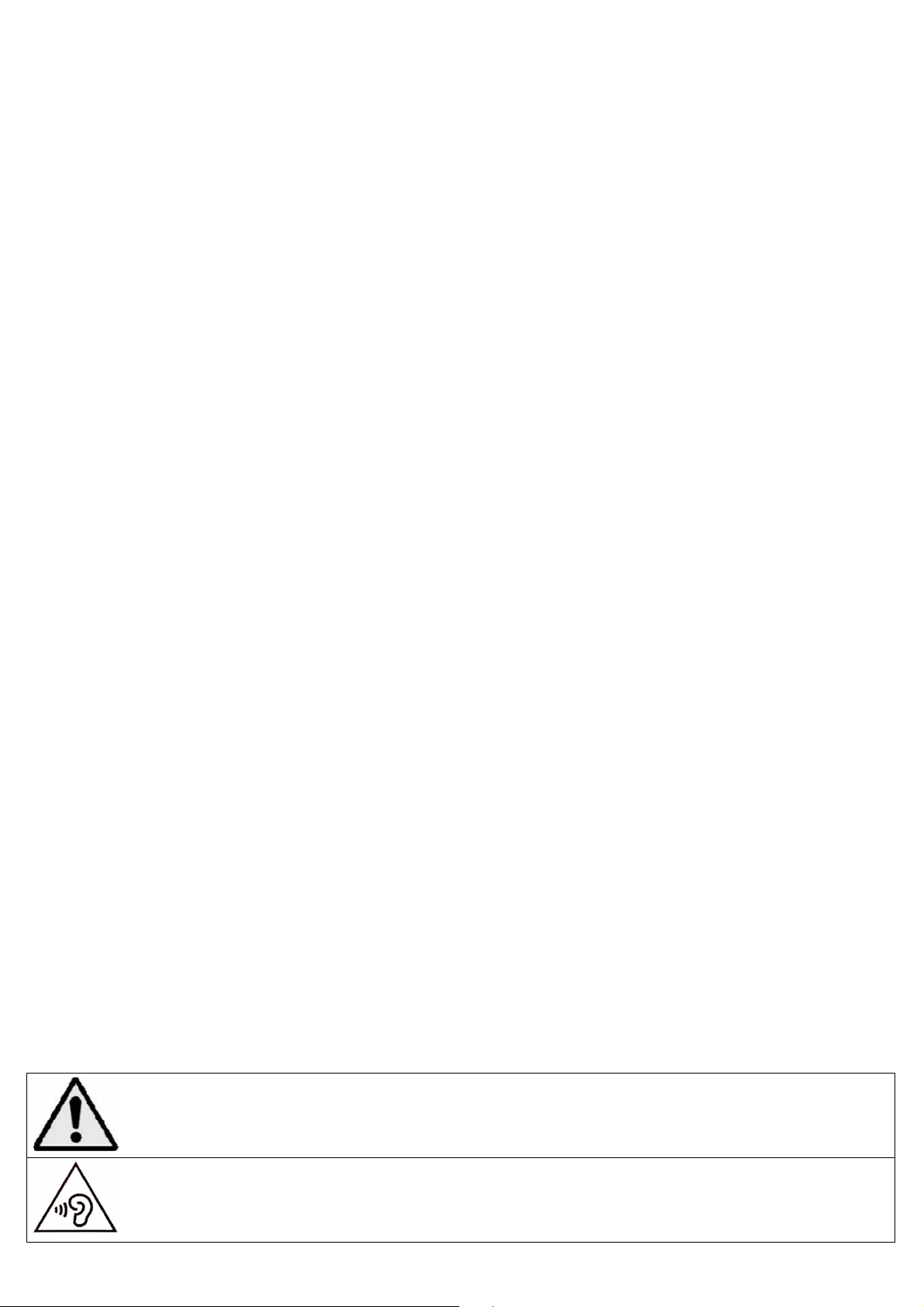
Cautions
WARNING:
When participating in the traffic listening to a
potential dangers such as approaching cars.
WARNING:
To prevent possible hearing damage, do not listen
• Do not place naked flames, such as lighted candles on or near the
product.
• Do not place objects filled with liquids, such as vases on or near the
product.
• Do not use or store this product in a place where it is subject to direct
sunlight, heat, excessive dust or vibration.
• Do not use this product with wet hands.
• Do not clean this product with water or other liquids.
• Do not block or cover the slots and holes in the product.
• Do not push foreign objects into the slots or holes in the product.
• Do not attempt to open this product yourself. There are no user
serviceable parts inside.
• Do not allow children access to plastic bags.
Safety Warnings
• Before using this product, read and follow all warnings and instructions.
• This product is not intended for use by young children. Young children
should be properly supervised.
• This product is intended for household use only and not for commercial
or industrial use.
• Do not expose to dripping or splashing.
• No naked flame sources, such as lighted candles, should be placed on the
product.
• Ventilation should not be impeded by covering ventilation openings with
items such as newspapers, table cloths, curtains and the like.
• Make sure the unit is adjusted to a stable position. Damage caused by
using this product in an unstable position or by failure to follow any
other warning or precaution contained within this user manual will not
be covered by warranty.
We, suggest retaining the packaging in case for future transport of the
product.
If at any time in the future you should need to dispose of this product
please note that: All batteries and accumulators need to be removed from
this product (Removal of Waste Batteries and Accumulators).
personal music player can make the listener less aware of
at high volume levels for long periods.
2
Page 3
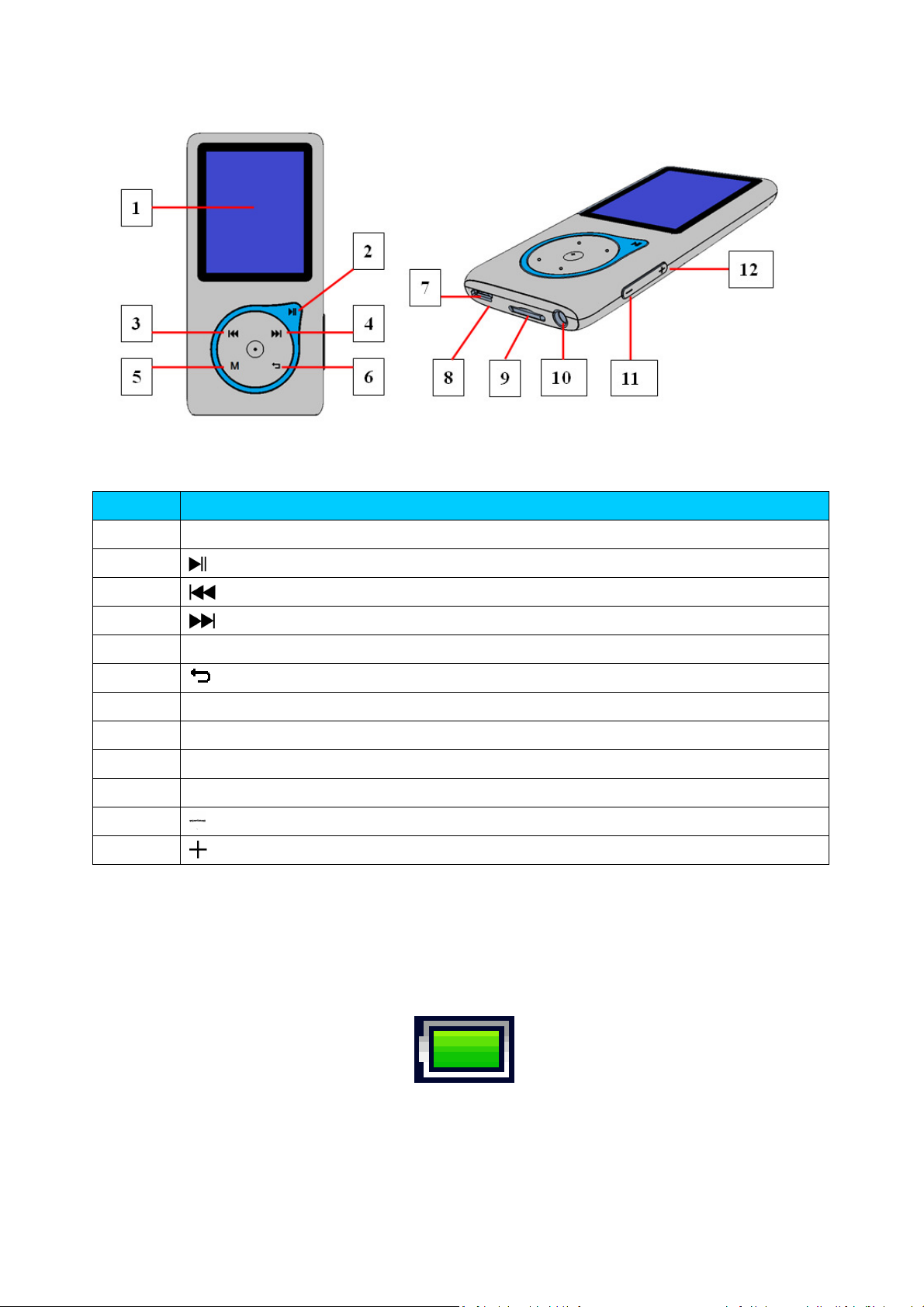
1. Get to know the controls on Player
Item
Description
1 TFT LCD Display
2
Button (
On / Off,
Play / Pause)
3
Button (Previous / Fast
-
Rewind)
4
Button
(Next / Fast
-
Forward)
5 M Button (Menu)
6
Button (Previous Menu / Exit)
7 Micro
USB
Port
(PC Connection / Charge)
8 Mic
rophone Position
(m
ono
, inside USB port
)
9 Micro SD Memory Card Slot
10 Earphone Output Jack (3.5mm Stereo)
11
Button (Volume
Down
)
12
Button (Volume
Up
)
2. About Player Battery
Player has an internal, non–user-replaceable battery. For best results,
the first time you use player, let it charge for about 3 ~ 4 hours or until the
battery status icon in the “Connect” screen shows that the battery is in full.
Battery is full
Note: Player may continue use battery power after it’s been turned off. For
maintain the battery life and performance, if unit isn’t used for a while, the
battery need to be recharged, recharging the battery at least once per
month.
3
Page 4
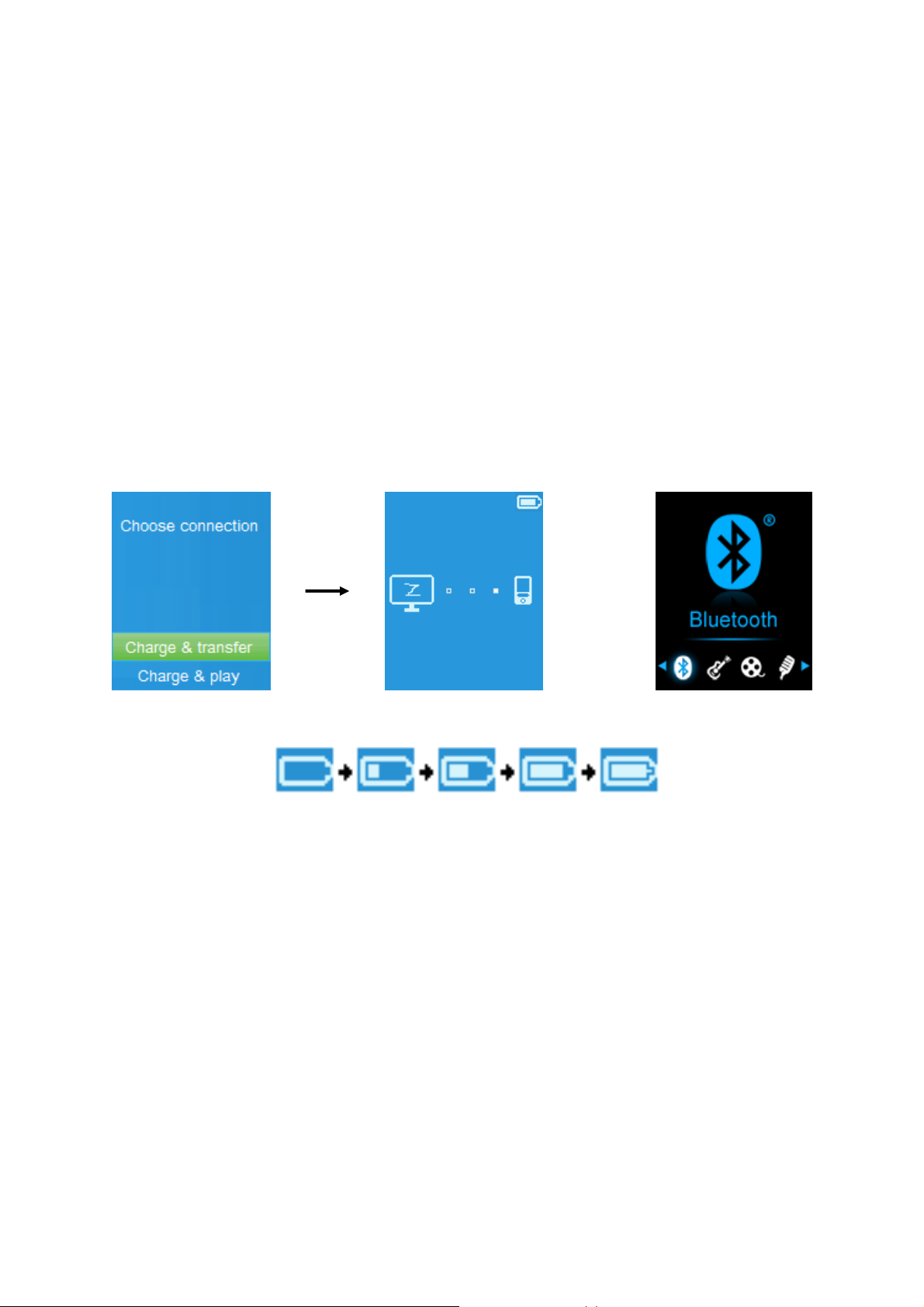
a. Charging the Battery:
You can charge the player battery in two ways:
Connect player to your computer. Or,
Use the USB power charger. (not included)
b. Connection and Charging:
Once you have connected player with computer / power charger, then
you will see the “Choose connection” screen appear to choose and it will
switch to Charge & Transfer” mode automatically if no action in 4 ~ 5
seconds.
Choose “Charge & Transfer” to upload or download the media files with
your computer and charging the Player’s battery.
Choose “Charge & Play” to operates the Player’s function and the battery
charging in background.
The level bars are running in battery icon at the “Connect” screen. The
battery is in charging.
“Choose connect type” “Charge & Transfer” “Charge & Play”
or
In Charging
Important: The battery does not charge when your computer is in sleep. The
USB port on most keyboards does not provide enough power to charge the
player. Connect player to a USB 2.0 port on your computer only to prevent
charge problem.
3. Connecting and Disconnecting Player
a. To Connecting Player:
To connect player to your computer, plug the connector of USB Cable into
a USB port on your computer, and connect the other end to player,
Then the player is ready for media files transfer with your computer and
the battery is charging when “Charge & Transfer” mode is selected. And
the “Connect” screen is appearing for view.
Now you can transfer the media files by using the computer mouse use
drag and place, or copy and paste, in between the player and your
computer.
4
Page 5
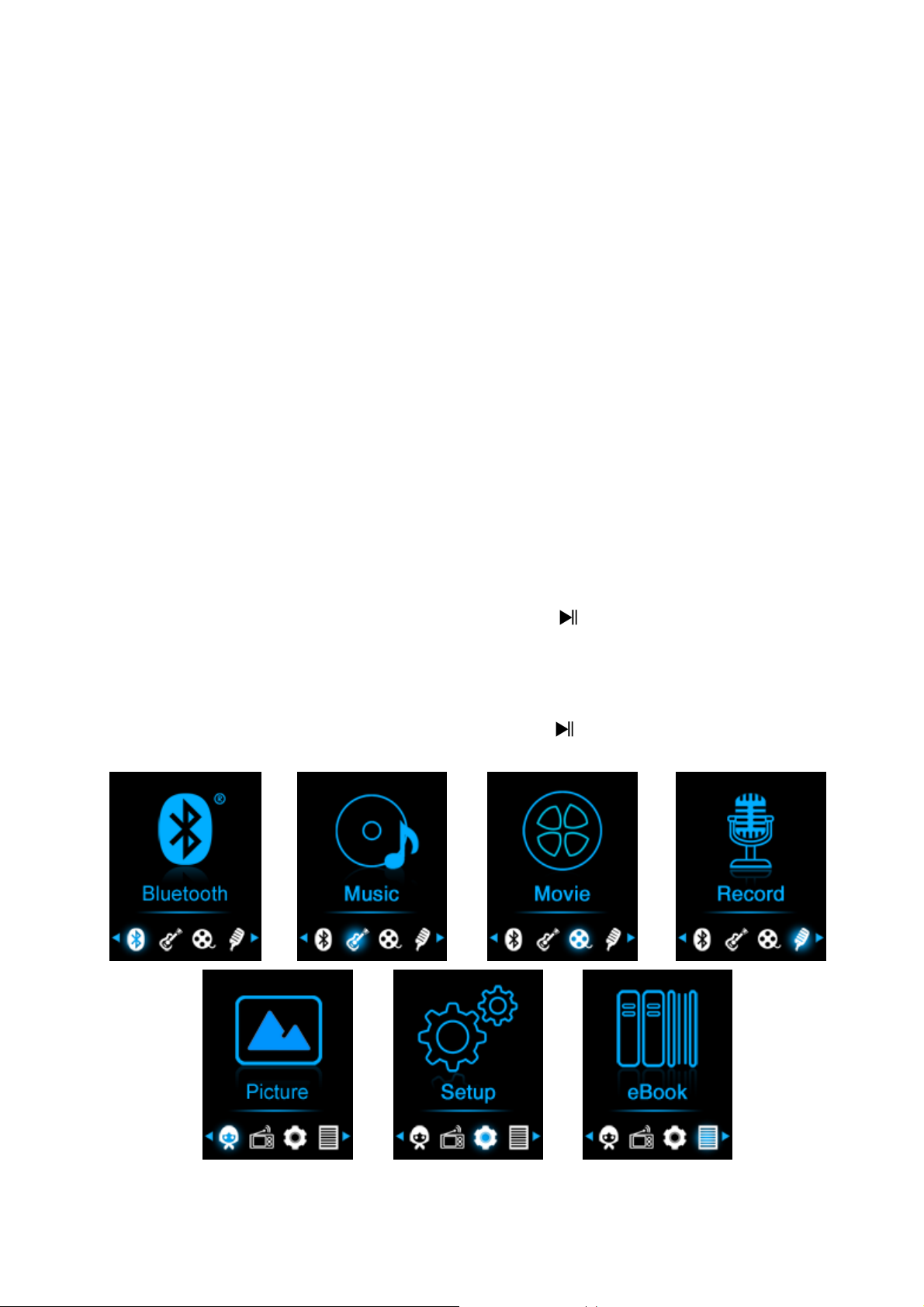
b. To Disconnecting Player:
It’s important not to disconnect player while it’s syncing or transferring
files. Eject the player before disconnect it.
To eject player, press once M button, the “Connect” screen will switch to
“Main Menu” screen. And now is safe to disconnect the player with your
computer. Unplug the USB cable from the player. Or,
If you’re using a Windows PC, you can also eject player in My Computer
or by clicking the “Safely Remove Hardware” icon in the Windows
system tray, select the correspondence name of USB Device and choose
“Stop” > choose “Confirm” > choose “Confirm” follow by the pop-up
windows you’re your computer.
If you’re using a Mac, you can also eject player by dragging the player
icon on the desktop to the Trash.
Disconnect the USB cable from the player and computer, simply remove
it.
If you accidentally disconnect player without ejecting it, reconnect it to
your computer and sync again. However, some media file may loss.
4. Getting Start the Player
Turn ON / OFF the player and use of Main Menu:
To turn ON the player, press and hold the button for 3 seconds, then
you will see any one of the following shown Main Menu screen,
“Bluetooth / Music / Movie / Record / Picture / Setup / eBook”, will
appear on LCD after the Loading and Opening screen have displayed.
To turn OFF the player, press and hold the button for 3 seconds.
“Main Menu” screens
5. Use Setup Menu
You might need to set date & time or change some default setting as you
desired in setup menu before you start to use the player.
5
Page 6
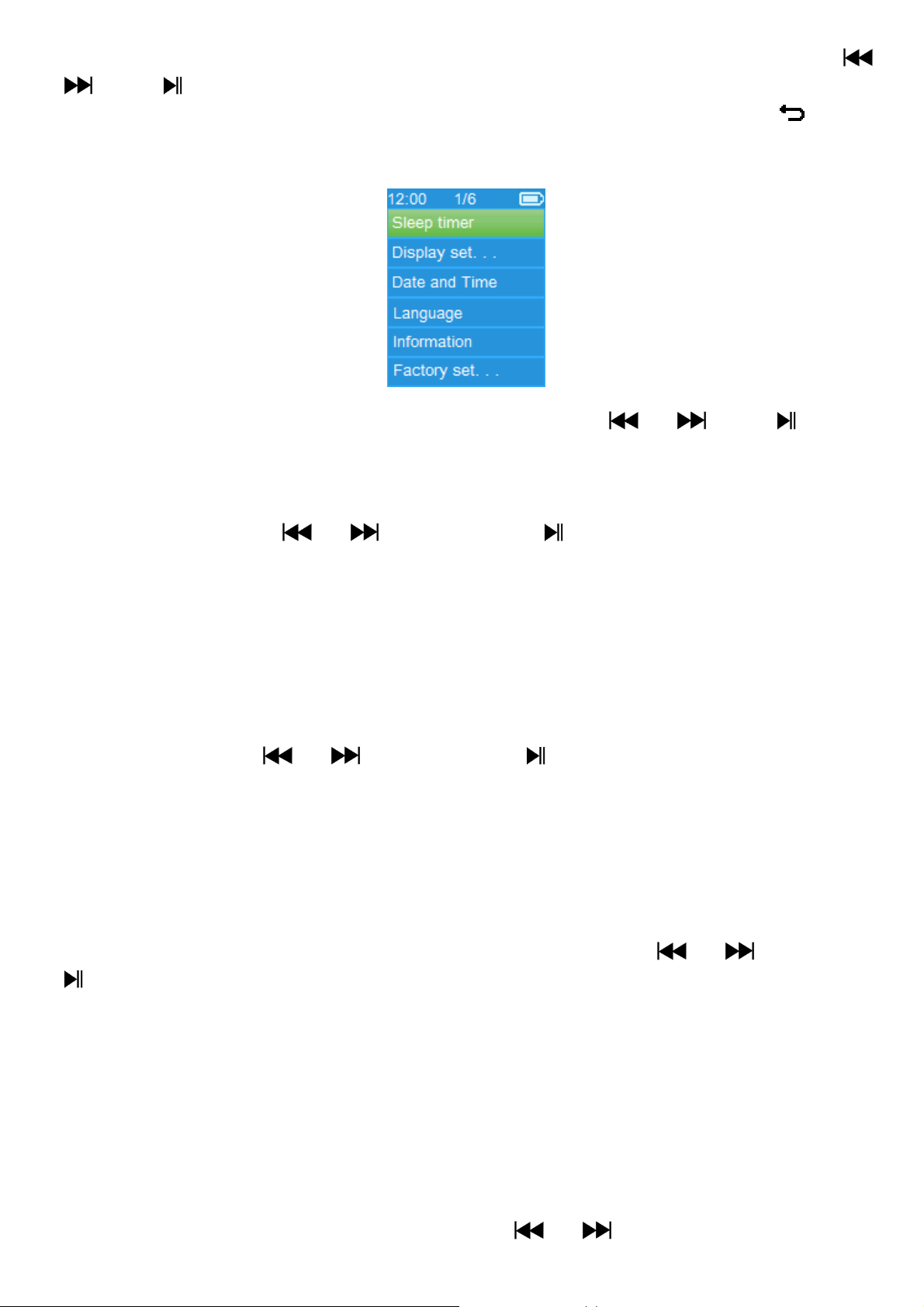
To go into setup menu, from main menu, choose “Setup” by using /
and buttons, a “Setup” menu appears to use;
For back to previous menu or main menu, press or pressing button
during in setup menu and submenu.
“Setup” Menu
a. Sleep timer:
In Setup menu, choose “Sleep timer”, by using / and buttons
then choose “Off” to switch off it. ( factory default is “Off”)
In Setup menu, choose “Set sleep timer” to switch On the sleep timer, a
levels bar with number appear to use, then choose “1 ~ 99” (Minutes) as
you want by using / buttons and buttons.
The Player will turn off itself automatically as your desired time set.
b. Display settings:
You can set the backlight to illuminate the screen for a certain amount of
time as you desired, or make the backlight to “always On” when every time
you turn ON the player.
In Setup menu, choose “Display settings” > choose “Backlight timer”, a
list appear to use, then chose “Always On / 10 / 20 / 30 seconds” as you
desired by using / buttons and buttons. Choose “Always On”
to prevent the LCD backlight from turning to off. (choosing this option
decrease battery performance)
Choose “Screen saver” > choose “Digital clock” or “Screen off” to turn
On and Off the screen saver function. Chosen digital clock to display the
date and time when the screen saver if in On.
c. Date & Time:
In Setup menu, choose “Date and time” by using / button and
button, a list appears to use.
Set Time
Choose “Time settings” to set clock, then choose “Set time format” or
“Set time” as you want;
Choose “Set time format” then choose “12 Hours / 24 Hours” show
format as you desired.
Choose “ Set time”, a clock interface will appear to set;
The “Hour / Minute” set item is highlighted, press M button to switch in
between Hour and Time which you want to set. And adjusting hour and
minute to current time by pressing the
6
/ button.
Page 7

Finally, you need to press the button to confirm the adjustment and
the screen will back to previous menu.
Set Date
Choose “Date settings” to date, then choose “Set date format” or “Set
date” as you want;
Choose “Set date format” then choose “MM DD YYYY / YYYY MM DD”
which format as you desired.
Choose “ Set date”, a date interface will appear to set;
The “MM / DD / YY” set item is highlighted, press M button to switch in
between day, month and year which you want to set. And adjusting them
to current date by pressing the / button.
Finally, you need to press the button to confirm the adjustment and
the screen will back to previous menu.
d. Language:
This player can use difference OSD languages.
To set the language, choose “Language”, and then choose which
language as you desired by using / buttons and button.
e. Information:
You can view about the player information and disk memory status, such
as firmware version, remaining memory space available and the number of
support media files available in player.
In Setup menu, choose “Information” by using / button and
button, a list appears to use.
Choose “Player information” or “Disk space” which you want to view.
f. Factory Settings:
In Setup menu, choose “Factory settings”, a dialog “Restore factory
settings?” will pop up to confirm;
Choose “Yes” to confirm. Or, “No” to abort.
Press button to exit Setup menu.
6. Use Bluetooth Menu
From main menu, choose “Bluetooth” menu by using / and
buttons, a Bluetooth list menu “Search Device / Device’s List / All Music
/ BT Now Playing” is appear to choose;
7
Page 8

Before pairing, please make sure your Bluetooth Receiver Device
supports Bluetooth A2DP profile.
Keep the device in 1 meter of your Bluetooth receiver device.
Switch on your Bluetooth receiver device and enable it to searching /
pairing mode.
a. Search Device
Choose “Search Device” to enter into the Bluetooth searching mode by
using / and buttons on player, the device searching mode is
starting, for approximate 10 ~ 20 seconds, a device(s) name list will
appear to choose for pairing.
Choose the device’s name which you want to pair then choose
“Pair/Connect” by using / and buttons, wait for few
seconds both device should be paired and the first song in music list will
playing automatically from you Bluetooth receiver device. And,
The screen is switch to “BT Now Playing” interface and a Bluetooth icon
“ “is displaying at the information bar, the Bluetooth is in transmitting.
“BT Now Playing”
Bluetooth Transmission is On
To search for new Bluetooth Device;
Before you search for new device, please disconnect the current paired
device. For better result, turn the paired Bluetooth receiver to power off.
Choose “Search Device” the device searching mode will start again for
new device(s) name list to choose again;
Choose new found and wanted Bluetooth receiver device for pairing.
b. Device’s List
Choose “Device’s List” to enter into the paired device list, you can
disconnect or un-pair it, also can re-connect those devices if it’s in
operating range.
In device’s list, choose the device’s name and choose you desired
function “Disconnect” or “Connect / Unpair” as you want. However,
make sure that you have disconnected the linking device before connect
the new wanted device.
Reconnect a pair Bluetooth device;
Automatically connecting: every time when turn “On” the Bluetooth
transmission function, it will automatically reconnect to the last
connected device if the receiver device is still in reconnect mode.
However, some Bluetooth receiver device may need to turn it “Off and
8
Page 9

On” again for reconnecting. If not;
Manual connecting: some Bluetooth receiver device may need to
reconnect manually; turn it power Off and On again for reconnecting. Or;
Choose “Device’s List” again by using / and buttons, then
choose the known device and choose “Connect” for reconnecting.
c. All Music
Choose “All Music” to enter into music list, you can direct select the
wanted music for play and transmitting by using / and
buttons
d. BT Now Playing
Choose “BT Now Playing” to return now playing interface.
In “BT Now Playing” interface, you can selects; Previous / Next song file,
Play / Pause the song and adjust the Volume Up/Down by using the /
, and / buttons respectively. .
To Recall the Bluetooth’s Submenu / Exit Bluetooth Function
Press button, to recall the Bluetooth’s submenu. Or,
Pressing button until a “Exit BT Transmission?” dialog appear for
confirm. Choose “Yes” to exit by using / and buttons, the
Bluetooth function will turn Off and return to main menu screen. Choose
“No” to abort.
Bluetooth Function Limitation:
1. When you turn the player into Bluetooth audio transmitting mode, the
player earphone output sound will turned to Off automatically;
2. Only music format files with MP3, WMA and WAV can be transmitting by
the player’s Bluetooth function in music playing interface mode.
3. Fast-Forward and Fast Backward is not allowed to use in Bluetooth mode.
7. Use Music Menu
You can use this music player to playback with almost full format of music
file of audio coding. To open the music player in Main Menu:
From main menu, choose “Music” by using / and button, a
list menu appears to use;
Choose “Artists / Albums / Genres / All song / Update Playlist” as you
desired;
Choose “Artists” to enter folder(s) list menu grouping by Artist name,
then choose who name of Artist folder > choose a song file in list where
start the play.
Choose “Albums” to enter folder(s) list menu grouping by Album name,
then choose who name of Album folder > choose a song file in list where
start the play.
Choose “Genres” to enter folder(s) list menu grouping by Genres name,
then choose who name of Genres folder > choose a song file in list where
start the play.
9
Page 10

Choose “All song” to enter all songs list menu to select a song where
start the play. (Depend on current location of Local Folder and Card
Folder last chosen. And default is Local folder if Micro SD card is not
inserted)
Choose “Update playlist” to update the playlist when you found it show
incorrect; actually, it is normal due to some media files could be manual
deleted in player’s memory by user in some case. However, update the
playlist when necessary.
Choose “Local Folder” to use player’s internal memory as current
location, you will see all supported song files will list out in playlist when
item selected.
Choose “Card Folder” to use Micro SD Card memory as current location,
you will see all supported song files will list out in playlist when item
selected. However, a “Create list or not” will appear to confirm when
every time the Micro SD Card is plug in and used. Choose “Yes” to process,
a playlist will be generated for use. Choose “No” to abort.
Remark: The “Local Folder” and “Card Folder” items are will be existed only
in music menu when Micro SD card has plugged into the player.
“Music Menu”
“Music Now Playing Interface” “Music Submenu Menu”
To Play Music
In Artists / Albums / Genres / All song list menu, choose a song file to
star the play using by using / and button. Then the Music
interface will appears to view and use;
Play / Pause Song
In music now playing interface;
Press
button to pause the playing music. Press it again to play.
Next / Fast-forward and Previous / Fast-backward Song file
Press button to play next music.
10
Page 11

Press button to play previous music.
Press and hold button to use fast-forward
Press and hold button to use fast-backward.
Adjust volume level
Press or pressing / button to adjust volume levels to up / down
and a volume control screen is appear for viewing.
Wait for 6 seconds or press button to return to music now playing
screen.
For hearing protection; a beep warning will be heard from earphone, or
display warning pop-up on TFT screen, when every time you increase the
volume level and reach to the default setting level which may exceed 85dB.
Press M button to accept the warning and enter into the volume control for
increase the level and until to maximum level.
Use Lyric Display
This player supports “*.LRC” lyric files and lyrics can synchronous
displayed while playing music if you music has lyric included.
When the playing music included with lyrics file, then the lyrics display
mode will switched on automatically and the lyrics will display at the
music now playing interface.
8. Music Submenu
In music now playing interface, press M button to enter to music
submenu, a music submenu “Play mode / Equalizer / Delete” is appear
to choose;
a. Play Mode:
In Music submenu, choose “Play mode”, a list menu “Repeat / Shuffle”
appears to choose;
Choose “Repeat” > choose “Normal / Repeat 1 / Repeat all” as you
desired play mode by using / and buttons.
Choose “Shuffle” > choose “Off / On” as you desired.
b. Equalizer
In Music submenu, choose “Equalizer”, then choose “Normal / Rock /
Funk / Hip hop / Jazz / Classical / Techno” as you desired sound effect by
using / and buttons.
c. Delete:
In Music submenu, choose “Delete file” by using / and
buttons;
A “song name…” delete? dialog is appear to confirm, choose “Yes” to
confirm delete the current song file in memory;
A “deleting” dialog is appears for few seconds and the current song file is
deleted. And the next song’s file is selected to play automatically.
Choose “No” to abort.
11
Page 12

9. Movie Menu
To Play Movie
From Main Menu, choose “Movie” by using / and buttons, a
files list appears to choose;
Choose the desired movie file to start the play and the screen switch to
movie now playing screen. The movie is playing automatically.
Play /Pause Movie
In movie now playing screen, press button to pause the playing.
Press it again to continue the play.
Press button to go back files list screen for choose another movie file
to play if you want it.
Play Previous or Next Movie file
Press button to play next movie file.
Press button to play previous movie file.
Fast-Forward or Fast-Backward
Press and hold button to play fast-forward.
Press and hold button to play fast-backward.
Adjust Volume Level
In movie now playing screen,
Press or pressing to increase the volume level.
Press or pressing button to decrease the volume level.
For hearing protection; a beep warning will be heard from earphone, or
display warning pop-up on TFT screen, when every time you increase the
volume level and reach to the default setting level which may exceed 85dB.
Press M button to accept the warning and enter into the volume control for
increase the level and until to maximum level.
10. Use Movie Submenu
You might need to change the play mode or delete some unwanted
movie files. To do this:
In movie now playing screen, press M button, a movie submenu “Repeat
/ Delete video / Update Playlist” is appear to choose;
a. Repeat:
Choose “Repeat” > choose “Repeat off / Repeat 1 / Repeat all” as you
desired play mode by using / and buttons.
b. Delete Video:
Choose “Delete Video” by using / and buttons;
A “video name…” delete? dialog is appear to confirm, choose “Yes” to
confirm delete the current song file in memory;
A “deleting” dialog is appears for few seconds and the current song file is
deleted. And the next movie’s file is selected to play automatically.
Choose “No” to abort.
12
Page 13

c. Update playlist:
Choose “Update playlist” to update the playlist when you found it show
incorrect; actually, it is normal due to some media files could be manual
deleted in player’s memory by user in some case. However, update the
playlist when necessary.
11. Convert Video files into AVI
This tool can be used to transform those video files into AVI files on the
computer before upload them to your player.
To install this video convert tool to your computer, open a folder named
“UTILITIES > Video Conversion Software” which stored in your player’s
internal memory or stored in a provided CD. (Download it onto your
computer for copy and installation)
Select “Setup” to start the install program, the software will
automatically install to your computer.
After installation is done, open folder “Media Player Utilities 4.39” > click
program “AMV&AVI Video converter” in All Program bar on your
window PC. The program interface as shown below:
Noted: This program is used to convert video files into AVI format, currently
only AVI format is supported by this player.
Then click to choose the folder where to save the AVI files, and then
click to select the folder where the original files are. The original file
will show in the file window once selected.
13
Page 14

Move the mouse arrow and left click mouse on the unconverted source
files to select with highlight in the file window, then the icon will be
highlighted into icon. Now click this icon and a dialog box will be
shown.
Now click this icon and a dialog box will be shown.
14
Page 15

Make sure Video type is “AVI”, Screen width and height is “160x120 /
320x240” selected. Video convert and Image quality should be “Normal”
and “High” as defaulted. Click “OK” to confirm the setting.
Now click to start converting.
After conversion, the AVI files will play automatically for preview.
And now, the converted AVI file is ready to transfer, you can simply copy
and place those converted AVI files to the media player.
Note: Only pixels in “160x120 / 320x240 (max.)” can be supported by this
player.
12. Use Record Menu
You can use the player as a Voice Recorder and recording voice memos
using the built-in microphone. Besides, look for the recorded file(s) and
playback them in same menu. To do this:
From main menu, choose “Record” by using / and M buttons, a
list menu appear to choose;
a. Start Voice Recording:
From list menu, choose “Start Voice Recording”, a “Now Recording”
screen appear to view and it is in recording;
“Now Recording” Screen
15
Page 16
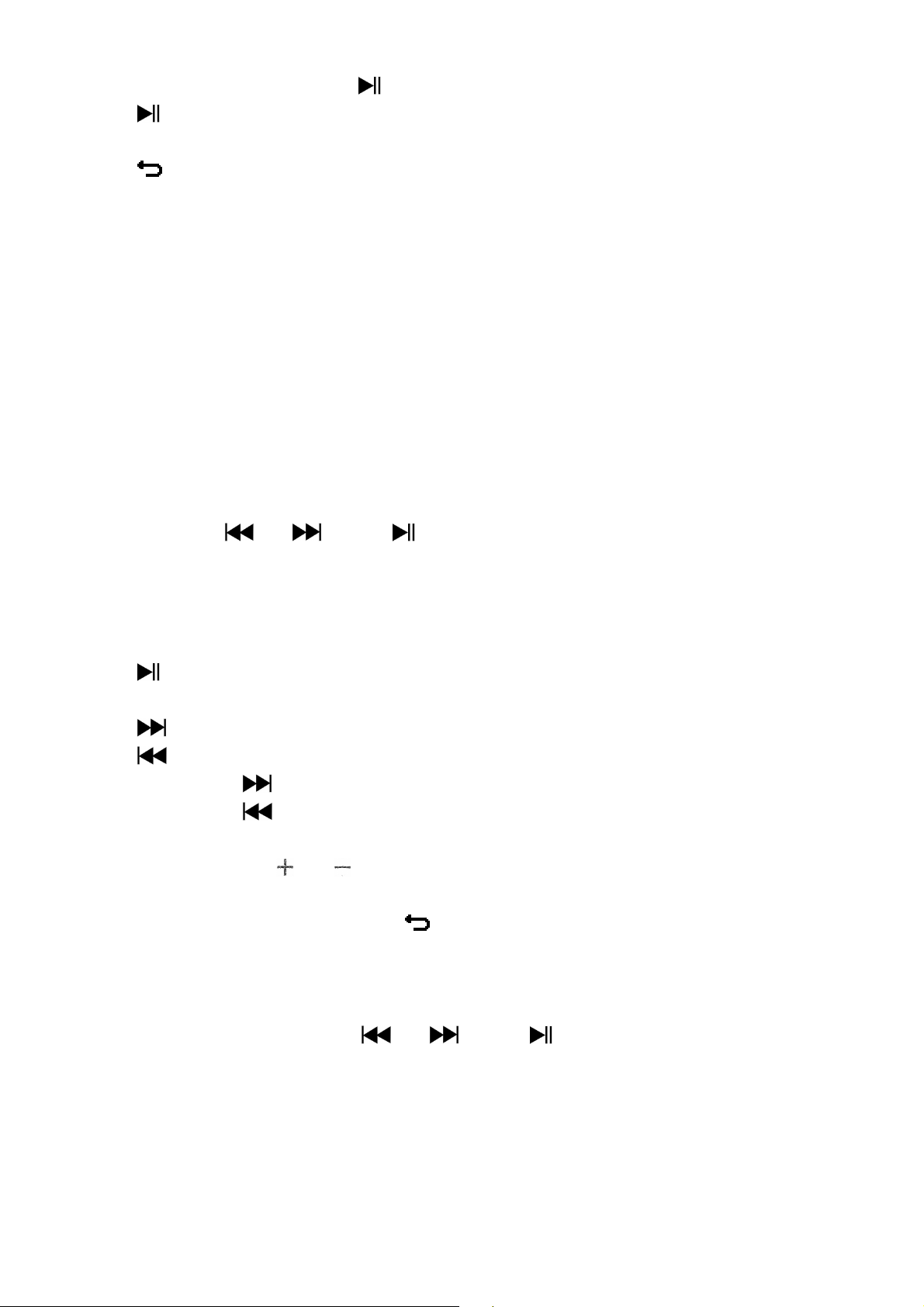
To Start / Pause Recording
In recording mode, press button to pause the recording.
Press button again to start the recording again.
To Save and Stop Recording File
Press button, a “save recording?” dialog pop up to confirm;
Choose “Yes” to confirm, the recorded file will save into memory and
back to the list menu for next action.
Choose “No” to abort.
b. Recordings Library: (Playback Recorded file)
From list menu, choose “Recordings Library”, a list menu appear to
choose;
For delete all recorded files from Player’s
Choose “Delete All” to remove all the recorded files from the Player’s
memory if you wish. Once choose it, a dialog pop to confirm.
Choose “Yes” to delete all files. Or, choose “No” to abort.
For playback recorded file(s)
From list menu, choose a desired recorded file (RECxxx.*) to start the
play by using / and buttons;
The screen will switch to “Library Now Playing” and the selected file will
start to play.
Play / Pause file
In library now playing interface;
Press button to pause the playing file. Press it again to play.
Next / Fast-forward and Previous / Fast-backward Song file
Press button to play next file.
Press button to play previous file.
Press and hold button to use fast-forward
Press and hold button to use fast-backward.
Adjust volume level
Press or pressing / button to adjust volume levels to up / down
and a volume control screen is appear for viewing.
Wait for 6 seconds or press button to return to music now playing
screen.
For delete current playing file
In library now playing screen, press M button to call submenu, then
choose “Delete” by using / and buttons;
A “RECxxx.*” delete? dialog is appear to confirm, choose “Yes” to confirm
delete the current playing file in memory;
A “deleting” dialog is appears for few seconds and the current playing file
is deleted. And the next file is selected to play automatically.
Choose “No” to abort.
c. Record Format:
From list menu, choose “Record Format” > Choose “MP3 / WAV” as you
16
Page 17

desired for recording.
d. Record Settings:
From list menu, choose “Record Settings” > Choose “Set REC bitrate”, a
list menu appear to choose;
Then choose “32kbps/ 64kbps / 128kbps / 192kbps” if MP3 record
format is chosen. Or,
Choose “512kbps / 768kbps / 1024kbps / 1536kbps” if WAV record
format is chosen.
Remark: higher number of kbps will higher the recording quality but will use
more memory capacity in recording file.
13. Use Picture Menu
You can use the player as picture / photo viewer, to browse picture /
photo file:
From main menu choose “Picture” by using / and button, a
list menu appear to use;
Play Picture file
In list menu, choose a file to start the play.
Press button to go back to list menu for other file selection.
Change previous / next picture
Press button to next picture.
Press button to previous picture.
Slideshow play
Press button to enter into slideshow mode, those picture files will
play file by file according to slideshow settings in submenu.
Press button to cancel the slideshow mode.
Pressing button to back to main menu.
14. Use Picture Submenu
You might need to change some settings for picture browse. To change
setting:
In file list menu or picture playing mode, press M button to call up the
picture submenu, a list “Slideshow settings / Delete picture / Update
Playlist” appear to choose;
a. Slideshow settings:
Time per slide
Choose “Slideshow settings” > Choose “Time per slide”, a levels bar with
number appear to use, then choose “02 ~ 30” (seconds) as you want by
using / buttons and buttons.
Repeat
Choose “Repeat” > choose “Off / On” as you desired. The repeat all files
function will activate if “On” is chosen.
17
Page 18

b. Delete picture:
Choose “Delete picture”, a “file name.*” delete? dialog is appear to
confirm, choose “Yes” to confirm delete the selected file or current
playing file in memory;
A “deleting” dialog is appears for few seconds and the current playing file
is deleted. If in file playing, the next file is selected to play automatically.
Choose “No” to abort.
c. Update Playlist:
Choose “Update Playlist” to update the playlist when you found it show
incorrect; actually, it is normal due to some media files could be manual
deleted in player’s memory by user in some case. However, update the
playlist when necessary.
15. Use eBook Menu
You can use the player as a text reader with supported file format (.TXT).
To open eBook:
From main menu, choose “eBook” by using / and buttons, a
file(s) list menu appears to choose;
Play eBook file
Choose a file which you want to start the read.
Press button to go back to list menu for other file selection.
Change previous / next page in eBook file
In eBook play mode;
Press button to next page.
Press button to previous page.
Auto page flip
Press button to enter into auto page flip function, the reading page
will flip according to desired time set of play settings in submenu.
Press button to cancel the auto page flip function.
Pressing button to back to main menu.
16. Use eBook Submenu
You might need to change some settings for eBook read. To change
setting:
In file list menu or eBook playing mode, press M button to call up the
eBook submenu, a list “Play settings / Delete eBook / Bookmark Select /
Delete bookmark / Add bookmark / Page select” appear to choose;
a. Play settings:
Choose “Play settings”, a levels bar with number appear to use, then
choose “02 ~ 30” (seconds) as you want by using
/ buttons and
buttons.
The eBook reading page will auto flip according the selected time gap
here when you activated the auto page flip function.
18
Page 19
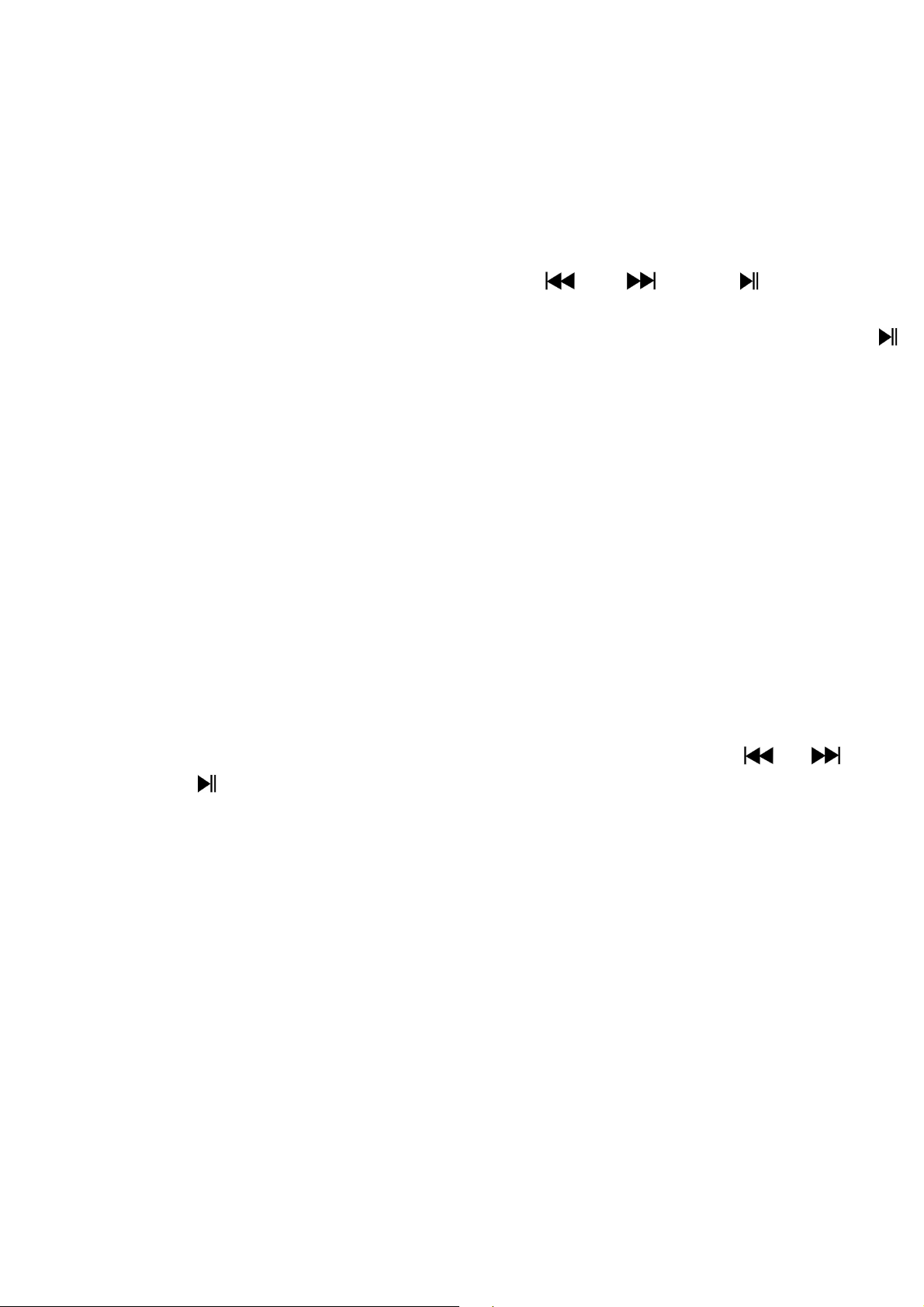
b. Delete eBook:
Choose “Delete”, a “file name.*” delete? dialog is appear to confirm,
choose “Yes” to confirm delete the selected file or current reading file in
memory;
A “deleting” dialog is appears for few seconds and the current playing file
is deleted. If in file playing, the next file is selected to play automatically.
Choose “No” to abort.
c. Bookmark Select:
Choose “Bookmark select” by using / and button, a
bookmarked list appear to choose;
Choose a stored bookmark which you want to call and then press
button to read. (add bookmark(s) before you use it.
d. Delete Bookmark:
Choose “Delete Bookmark”, a bookmarked list appear to choose;
Choose a bookmark file which you to delete, then a “Whether to
delete?” dialog is appears to confirm;
Choose “Yes” to confirm. Or, choose “No” to abort.
e. Add Bookmark:
In eBook reading mode, choose “Add Bookmark”, a “Whether to add?”
dialog is appear to confirm;
Choose “Yes” to confirm and the current reading page will bookmark into
list and stored in memory for use when the bookmark select function.
Choose “No” to abort.
f. Page Select: (goto page)
Choose “Page Select”, a list menu appear to choose;
Choose your desired number of page where go to by using / and
then press button, the page will direct to desired page from current
reading page.
However, system defaulted range of number can be selected is limited,
which mean you may not go into the exactly number of page.
Remark: For example; P_1 = page 1 : p_5x10 = page 50 : P_68x10 = page 680,
please refer to the appeared list in Page Select function.
17. Use Memory Card Slot
This player allows you to play those support media files from your Micro
SD memory card (T-Flash). Also it will increase the mobile hard disk memory
capacity of the player if you use this option.
a. To Play From Memory Card:
Turn Off the player. Now insert your Micro SD memory card into the
memory card slot on side of player.
Turn On the player and now the Micro SD memory card, T-Flash, is ready
to use.
19
Page 20
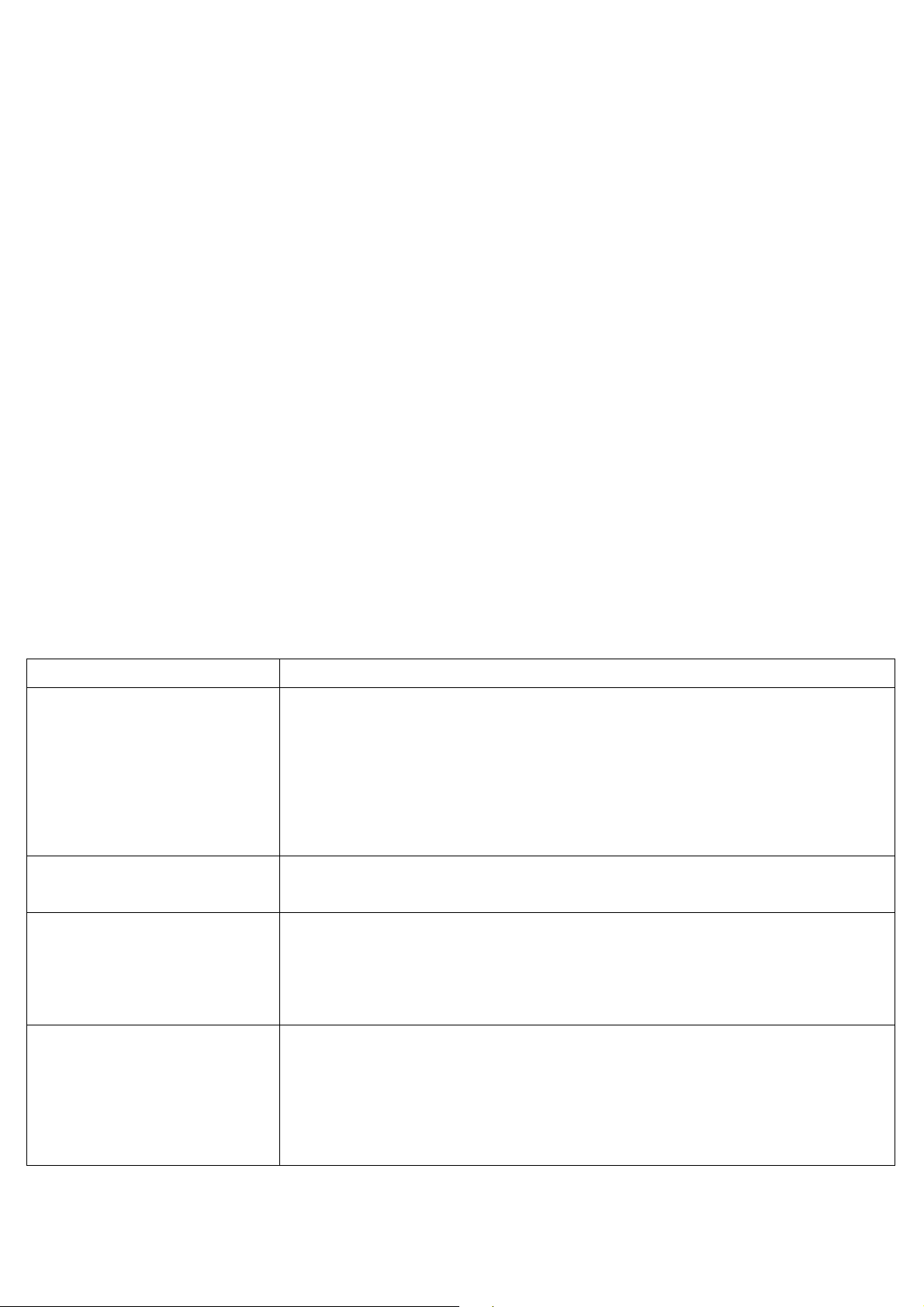
When Micro SD Card has been inserted, then two items “Local Folder”
Unit can
not
turn ON
•
Check battery is it charged with enough energy.
No sound is heard
•
Check whether Volume is set “0” and connect the
are not corrupted.
Characters in LCD
are corrupted
•
Check whether the right language has been
selected.
Download of m
edia
•
Check whether USB cable is damaged and is
•
Check whether the player’s memory is in full.
Bluetooth
can’t pair
•
Make sure Bluetooth
receiver supports A2DP.
entered into pairing mode.
and “Card Folder” will be existed for choose.
Go into the card folder and choose you desired folder(s) and file(s) to
play.
To take out the Micro SD memory card, please turn Off the player before
you do.
18. Reset Device
In some circumstances, the device may encounter dead halt during use.
This device has design with built-in a mini tact switch which located at the
behind of the earphone jack, so it can provide reset function to restart the
device by pass through the earphone jack hole.
To Reset:
Use a 1mm stick or similar object (like tooth stick), and carefully insert
the stick, use dull side, into the earphone jack hole until you feel to hit
the end. Actually that is the tact switch button surface.
Then add a bit of force and you will get a click sound and feeling return
from switch. The device is reset and restart in seconds.
Important: Do not reset the device if it is proper working.
19. Trouble Shooting
from headphone.
headphone plugs firmly.
• Check whether the headphone plug is dirty.
• Corrupted MP3 may make a static noise and the
sound may cut off. Make sure that the music files
files fails.
connected properly.
• Check whether driver is installed correctly.
and connect to a
Bluetooth receiver
device
• Make sure Bluetooth receiver is placed within
connection distance in 5 – 10 meters.
• Make sure Bluetooth receiver has already
20
Page 21

20. Frequently Asked Question
Where can I find
download?
•
Check for l
atest Software update at
Dimension
85mm (H) x
41.5
mm (W) x
9.0
mm (D)
Weight
28.5
g
LCD
1.8
inches
, Resolution
(RGB
) 128 x
160
PC connection
USB
2.0
(High Speed)
Earphone Impedance
32 Ohm
Internal Memory
See carton
or giftbox
Memory Card Slot
Micro SD Card
(support up to 16GB
and possible for 32GB
)
Lithium
3.7V,
250
mAh
Max. Play Time:
power saving mode
Power Source
DC Input: 5V 500mA
Specification
V2.1
+ EDR
Frequency
2.4
02 ~ 2.480
GHz
RF Transmit Power
Class II: Up to +4
dBm
Transmission
MP3, WMA, WAV f
ormat
Audio
only
Connection Distance
In 10 meters (open area)
Earphone Output
2mW
x 2
at 32
Ohm
Frequency Responses
100
Hz to 20000Hz
SNR
> 70dB
Music Format
MP3,
WMA
32Kbps
–
320kbps
APE, FLAC, WAV
Movie Format
AVI
160x120 /
320x240
(max
.)
Recorder Coding
MP3,
WAV
Picture Format
JPEG / BMP
/ GIF
eBook Format
TXT
Operating Temperature
0 to 40
Operating System
Window 2000/XP/Vista
/Win7, Mac 9.2 or Higher
updates and
21. Specification
Battery
http://www.lenco.com/support/firmware/
11.5 ~ 14.5 hours for music at power saving
mode
Bluetooth
Audio
3 ~ 4 Hours for movie
4 ~ 5.5 Hours for Bluetooth Transmission at
℃
21
Page 22
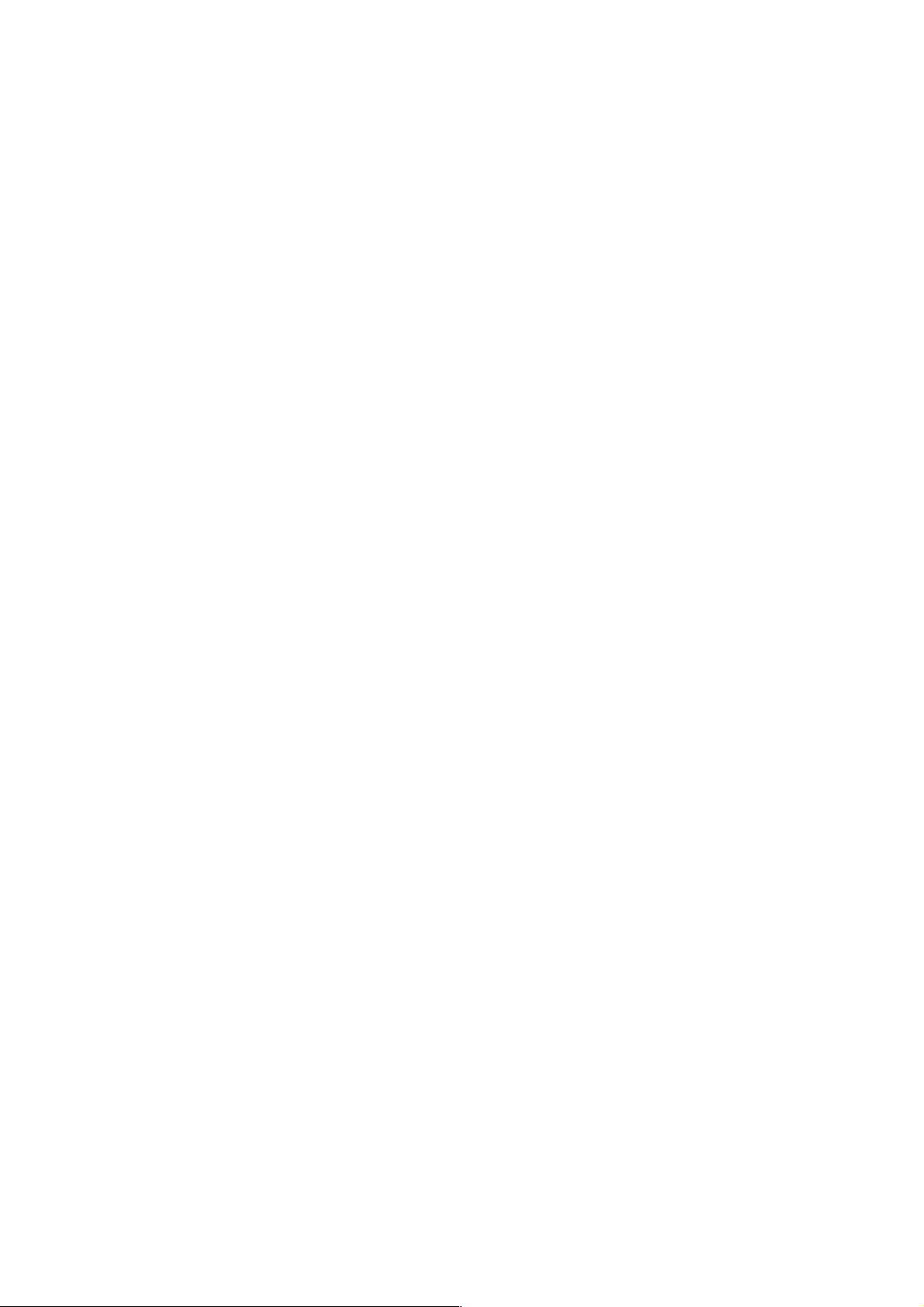
22. Disclaimer
Updates to Firmware and/or hardware components are made regularly.
Therefore some of the instruction, specifications and pictures in this
documentation may differ slightly from your particular situation. All items
described in this guide for illustration purposes only and may not apply to
particular situation. No legal right or entitlements may be obtained from the
description made in this manual
23. Service and support
For information: www.lenco.com
For support: http://lencosupport.zendesk.com
Lenco helpdesk:
Germany 0900-1520530 (Local charges)
The Netherlands 0900-23553626 (Local charges + 1ct p/min)
Belgium 02-6200115 (Local charges)
France 03-81484280 (Local charges)
The helpdesk is accessible from Monday till Friday from 9 AM till 6 PM.
When contacting Lenco, you will always be asked for the model and serial
number of your product. The serial number can be found on the back of the
device. Please write down the serial number below:
Model: XEMIO-767 BT
Serial number:_________________________________
Lenco offers service and warranty in accordance to European law, which
means that in case of repairs (both during and after the warranty period)
you should contact your local dealer.
Important note: It is not possible to send products that need repairs to
Lenco directly.
Important note: If this unit is opened or accessed by a non-official service
center in any way, the warranty expires.
This device is not suitable for professional use. In case of professional use, all
warranty obligations of the manufacturer will be voided.
22
Page 23

24. WEEE Directive
This symbol indicates that the relevant electrical product or
battery should not be disposed of as general household waste
in Europe. To ensure the correct waste treatment of the
product and battery, please dispose them in accordance to any
applicable local laws of requirement for disposal of electrical
equipment or batteries. In so doing, you will help to conserve
natural resources and improve standards of environmental
protection in treatment and disposal of electrical waste (Waste
Electrical and Electronic Equipment Directive).
25. CE marking
Products with the CE marking comply with the EMC
Directive (2004/108/EC) and the Low Voltage Directive
(2006/95/EC) issued by the Commission of the European
Community.
Hereby, STL Group BV, Ankerkade 20 NL 5928 PL Venlo, declares that this
product is in compliance with the essential requirements and other relevant
provisions of Directive 1999/5/EC.
The declaration of conformity may be consulted at
https://lencosupport.zendesk.com/forums/22413161-CE-Documents
This product operates at 2400 - 2483.5 MHz and is designated only to be
used inside a normal household environment. This product is suited for this
purpose within all EU counties.
®All rights reserved
23
