Page 1
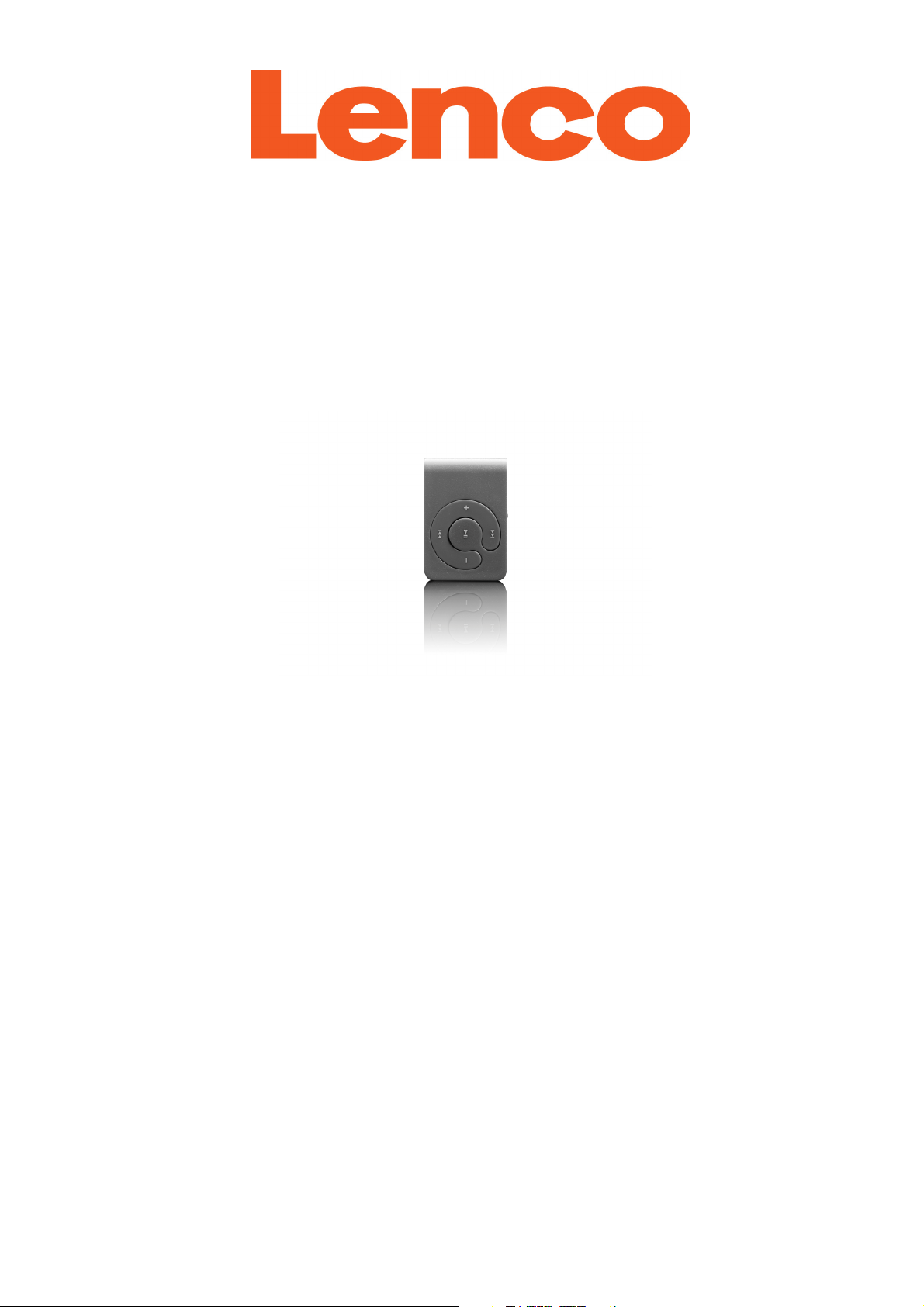
USER’S MANUAL
XEMIO-200
MP3/WMA PLAYER
www.lenco.com
Page 2
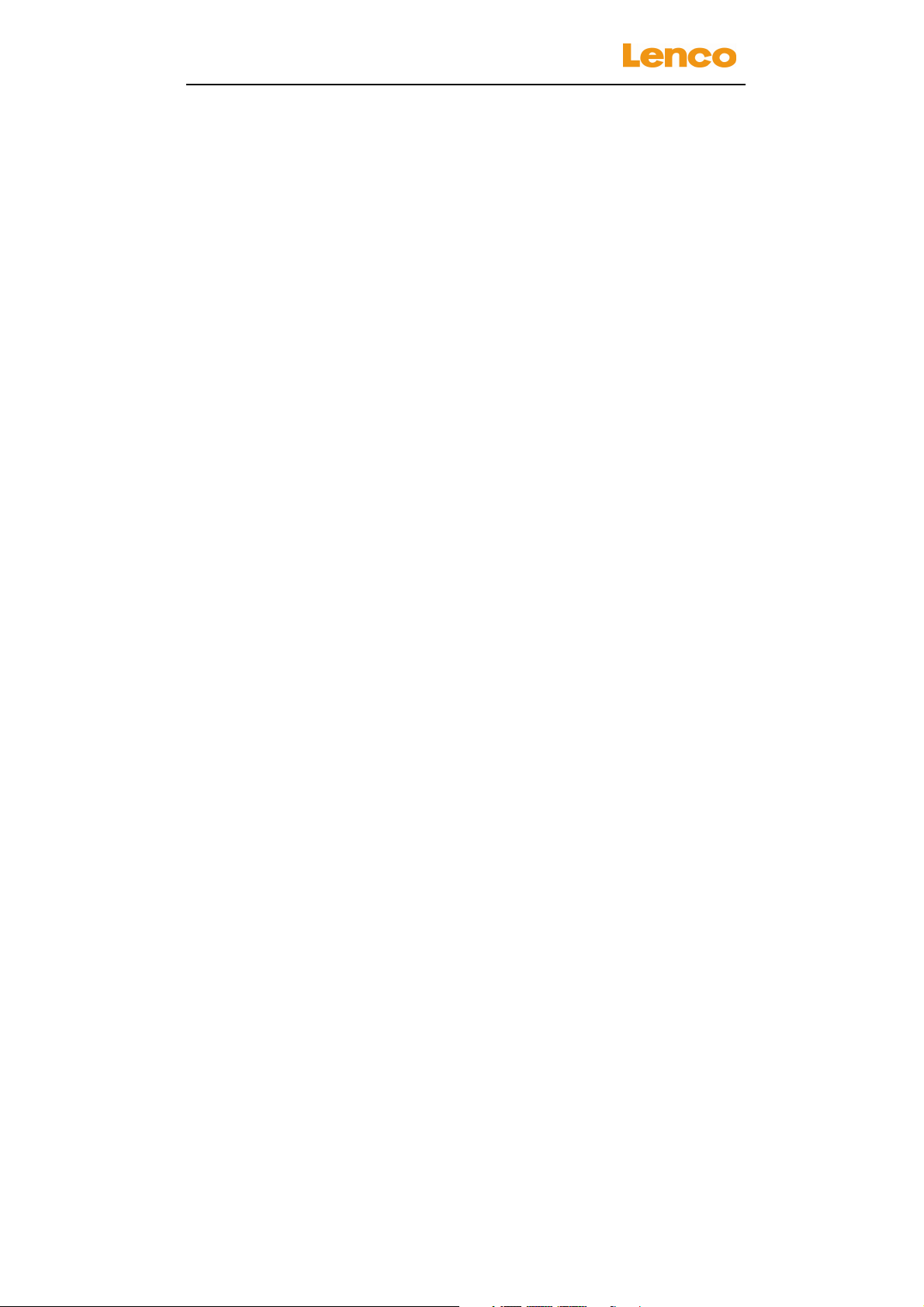
XEMIO-200
USER MANUAL
Special Features
• Elegant appearance and easy to use.
• Multi-Code Player - Supporting MP1, MP2, MP3, WMA, formats.
• Driver Free U Disk - You may manage your files directly through
“Portable Device” in “My Computer” on Windows 2000 Operating
System or above without driver.
Brief View of Player
A. About player’s battery
Player has an internal, non–user-replaceable rechargeable
lithium battery. For best results, the first time you use the player, let
it charging for about 1 - 2 hours or until the charging LED lights go
Off before you use it.
Charging the Battery
You can charge the Player’s battery in two ways:
1. Connect player to your computer. Or,
2. Use the USB power charger. (available separately)
B. Insert Micro SD Memory Card
This device is design without an internal memory; put a Micro SD
memory card insert into the memory card slot before use the player.
• Plug in the Micro SD memory card into player card slot at side,
now you can use the player.
• You can upload your desired media files to the player, or, you can
upload your desired media files to the Micro SD memory Card
direct with your computer before insert it to the player.
• When you want to insert / remove the Micro SD memory card
from memory card slot. Make sure the player is in Off status.
Otherwise, the player functional may dead halt or the internal
data / files will be lost / damaged.
Note: The status indicator light will be flashing fast and then will go
Off, when you want to turn On the player. However, the player will
2
Page 3
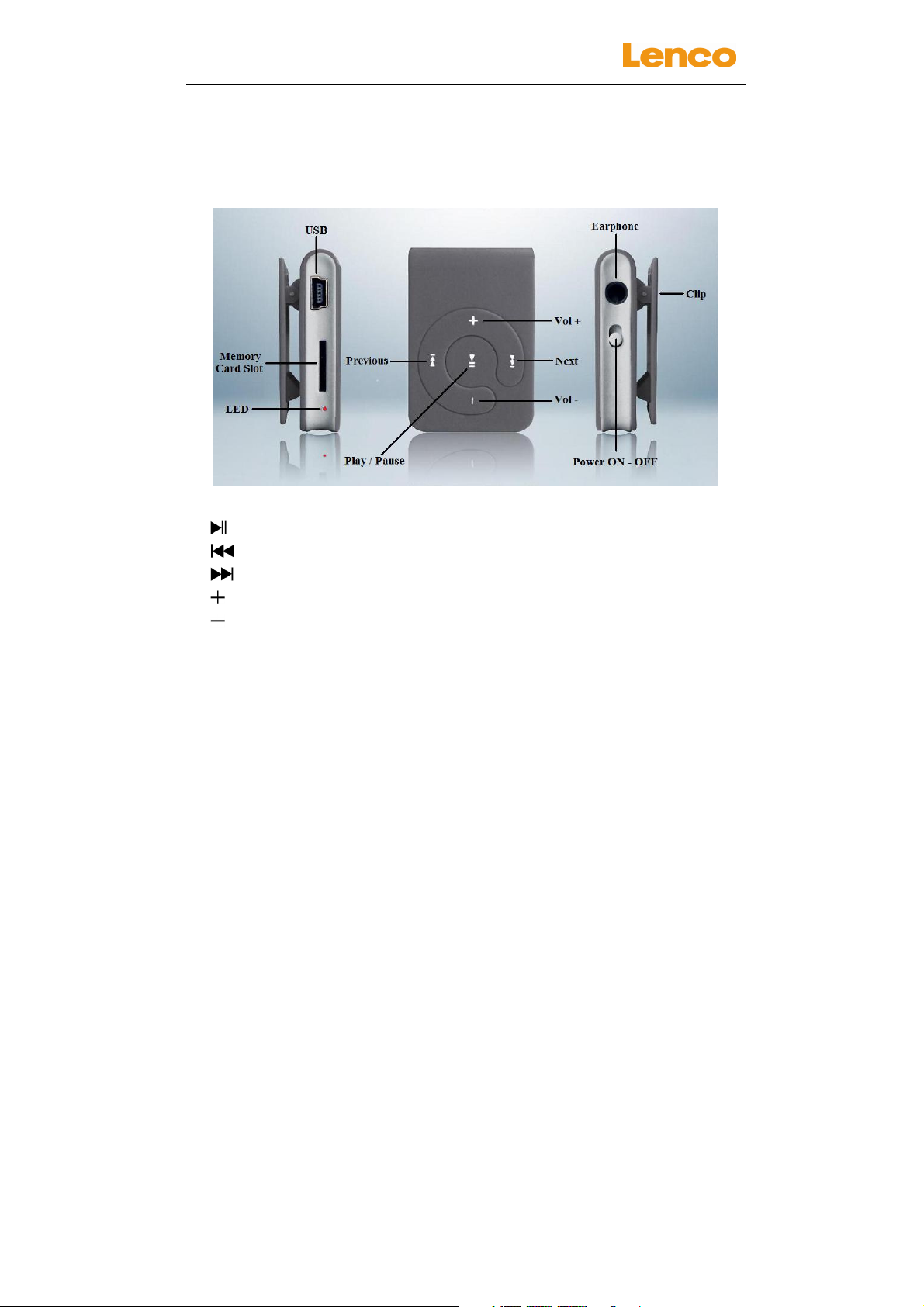
XEMIO-200
turn Off automatically If no memory card has inserted to player’s
card slot.
USER MANUAL
C. Key function of buttons
Appearance
• Power ON – OFF switch: Main Power On and Off
• button: To Play / Pause or Standby On / Off.
• button: To previous song or fast-backward.
• button: To the next song or fast-forward.
• button: To increase volume level.
• Button: To decrease volume level.
• USB: For PC connection and charge function
D. Getting start player
1 Turn On / Off
1.1 Plug in earphone set into player’s jack
1.2 Slide the Power ON – OFF to “ON” position, the player will
turn On and play music directly. (make sure the Micro SD
memory card has plugged
3
Page 4
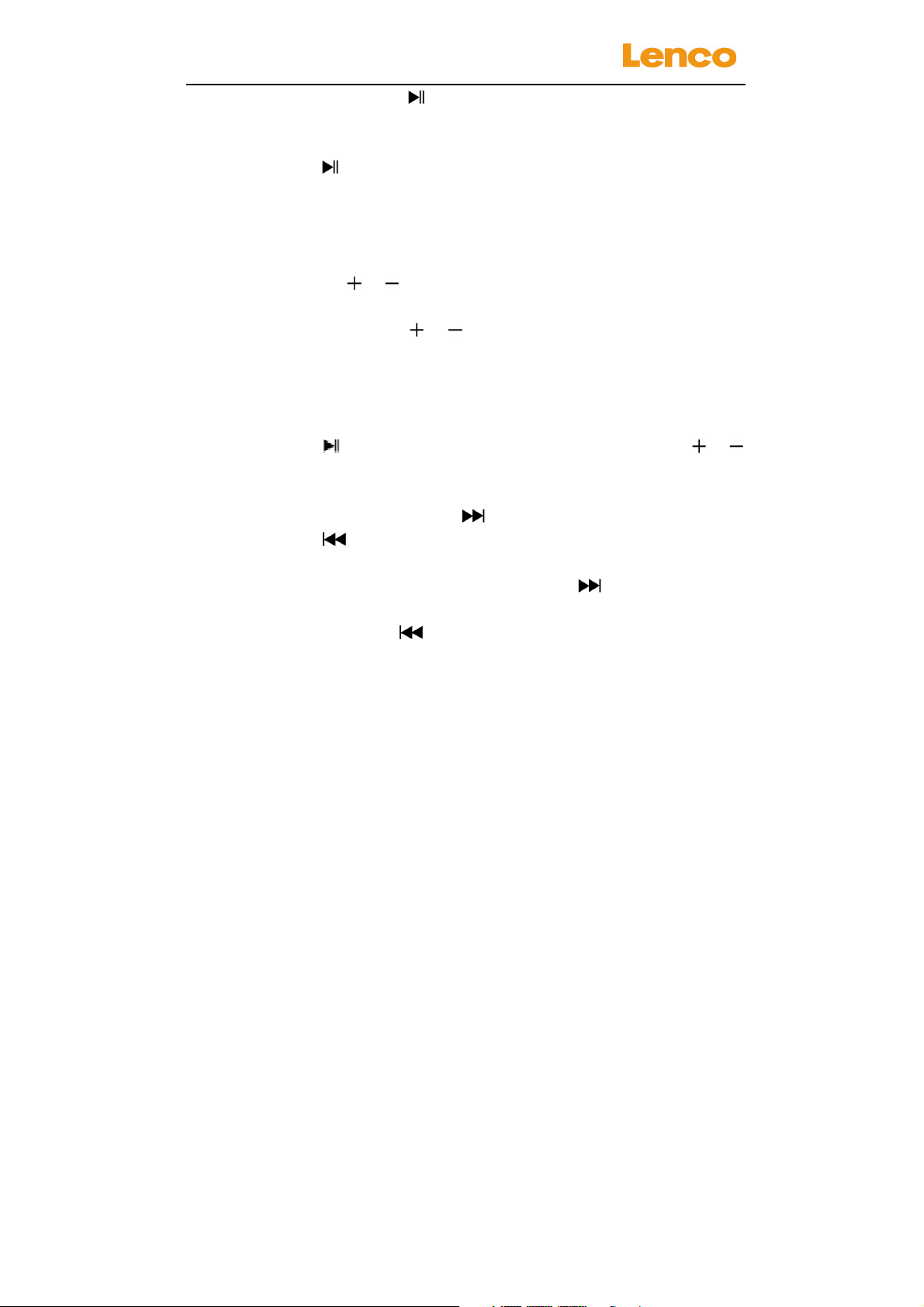
XEMIO-200
1.3 Press and hold button, for about 2 - 3 second, the
player will turn Off and On in standby mode.
USER MANUAL
2 Play / Pause Music
2.1 Press button to pause the playing music, press it again
to play.
2.2 If player is in pause state for 3 minutes, it will be turned to
Off automatically.
3 Adjust Volume
3.1 Pressing / button to increase or decrease volume
level.
3.2 Press and hold / button to increase or decrease
volume level faster.
3.3 For hearing protection; a beep warning will be heard from
earphone every time you increase the volume level and
reach to the default setting level, which may exceed 85dB.
Press button to accept the warning and press /
button again to increase the level until to maximum level.
4 Play Next / Previous Music
4.1 In playing mode, press button to select next music.
4.2 Press button to select previous music.
5 Play Fast-Forward / Fast-Backward
5.1 In playing mode, press and hold button to enter
fast-forward mode.
5.2 Press and hold button to enter fast-backward mode.
E. USB mode
1 Connect player to computer
1.1 Connect player to computer with the USB cable, then a
“USB Mass Storage Device” is detected and related driver
is installed by you computer. (Windows 2000 / XP System
or about)
1.2 A removable disk drive will be shown in “My computer”
4
Page 5
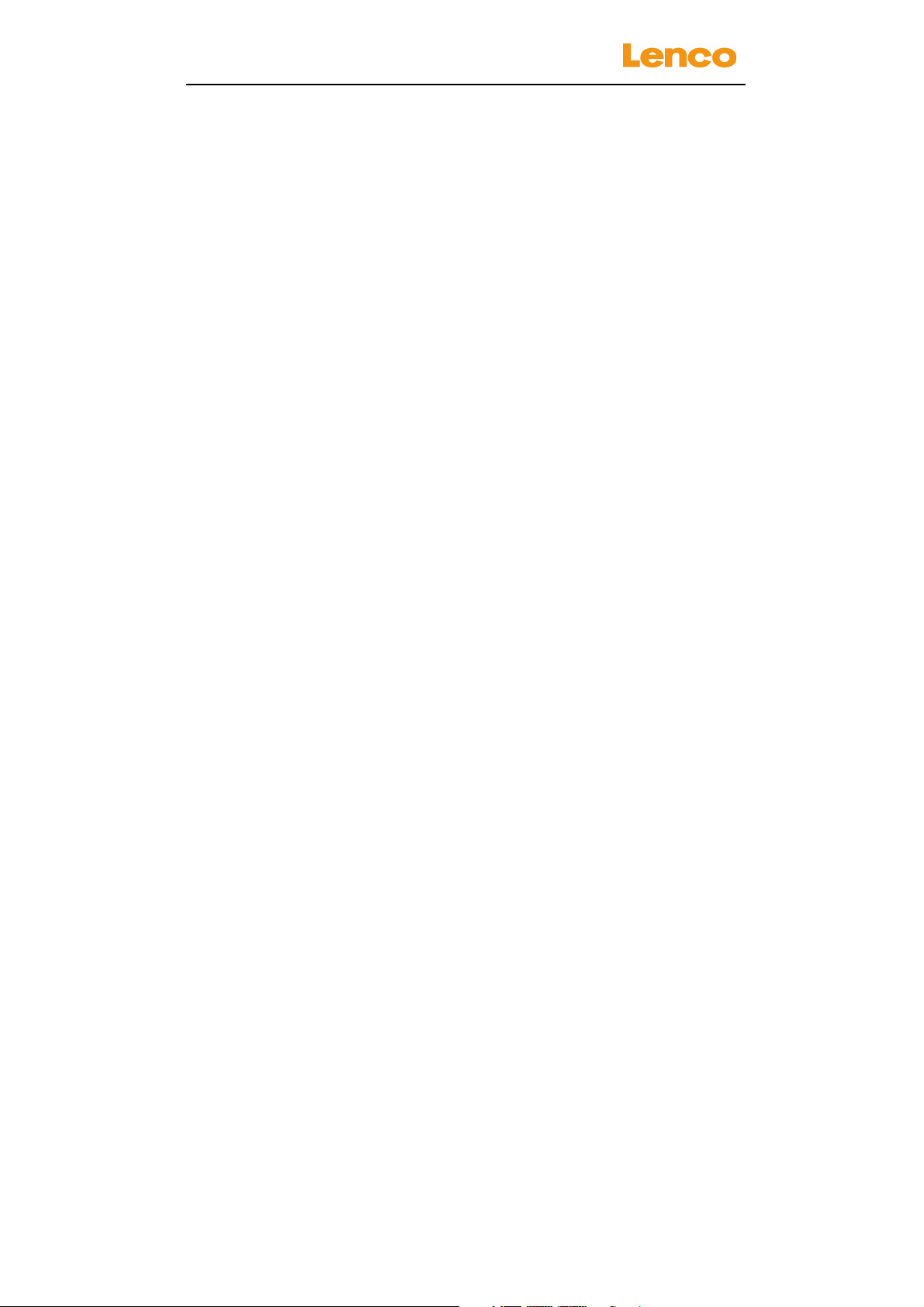
XEMIO-200
folder, now you can start Read / Write operation. And the
battery is charging in background.
1.3 In connection mode, the player can be play music if you
press or pressing the play button. However, the player
may stop or start playing if removing the PC connection.
USER MANUAL
2 Remove player from computer:
Please safety to removes the player in computer, otherwise, the
data stored in the Player might loss.
2.1 If you’re using a Windows PC, you can disconnect the
player in My Computer or by clicking the “Safely Remove
Hardware” icon in the Windows system tray.
2.2 If you’re using a Mac, you can also disconnect player by
dragging the player icon on the desktop to the Trash.
2.3 And now, is safe to disconnect the player with your
computer, unplug the USB connector from player and then
your computer.
2.4 If you’re accidentally disconnect player without disconnect
it, reconnect it to your computer.
2.5 At power ON mode, after remove the PC connection, the
player will auto-play the music directly.
F. Indicator light function
• Playing Mode: LED light flashing once per second.
• Pause Mode: LED light bright.
• PC Connecting Mode: LED light bright. (Charging in
background)
• Recharging Mode: LED light bright.
• Recharge complete: LED light will go OFF
5
Page 6

XEMIO-200
USER MANUAL
G. Troubleshooting
Play cannot turn
ON
No sound is
heard
Download of
music files fails.
• Check whether battery have enough
energy.
• Check whether the main power ON-OFF to
slide to ON position or not.
• Check whether Volume is set to “minimum”
and connect the headphone plugs firmly.
• Check whether the headphone plug is dirty.
• Corrupted WMA / MP3 may make a static
noise and the sound may cut off. Make sure
that the music files are not corrupted.
• Check whether music files format are
support.
• Check whether player’s USB connector is
connected with computer properly.
• Check whether driver is installed correctly.
• Check whether the player’s memory is in
full.
• Check whether the Micro SD memory card
is inserted.
H. Specification
Dimension 43 mm (H) x 29.8 mm (W) x 15 mm (D)
Weight 14.5 g
PC Connection USB 2.0 (High Speed)
Earphone
Impedance
Internal Memory Nil
External Memory Micro SD Memory Card (up to 8GB)
Battery Built-in Rechargeable Lithium battery (3.7V
32 Ohm
110mA)
6
Page 7

XEMIO-200
Supports Music
Format
Audio
Operation
Temperature
Operation
Systems
Note: Product design and specification are subject to change
without prior notice.
USER MANUAL
Playing Time: about 4-5 Hours
MP3 32kbps - 320kbps
WMA 32kbps – 384kbps
Earphone Output
Power
Frequency
Response
SNR 80dB
-0℃ - 40℃
Windows 98/SE/ME2000/XP/Vista/Win7,
MAC9.2 or above
L: 275mV (32 Ohm)
R: 275mV (32 Ohm)
20Hz – 20,000Hz
7
Page 8

XEMIO-200
USER MANUAL
Safety instructions
IMPORTANT SAFETY INSTRUCTIONS - READ CAREFULLY
BEFORE USE.
CAUTION
RISK OF ELECTRICAL SHOCK
DO NOT OPEN
CAUTION: TO PREVENT AN ELECTRICAL SHOCK, DO NOT
REMOVE ANY COVER SCREWS. THERE ARE NO USER
SERVICEABLE PARTS INSIDE. REQUEST A QUALIFIED
SERVICE PERSON TO PERFORM SERVICING.
This symbol indicates that there are important operating
maintenance instructions in the user manual
accompanying this tablet.
This symbol indicates that dangerous voltage is present
within this tablet, constituting a risk of electric shock or
personal injury.
8
Page 9
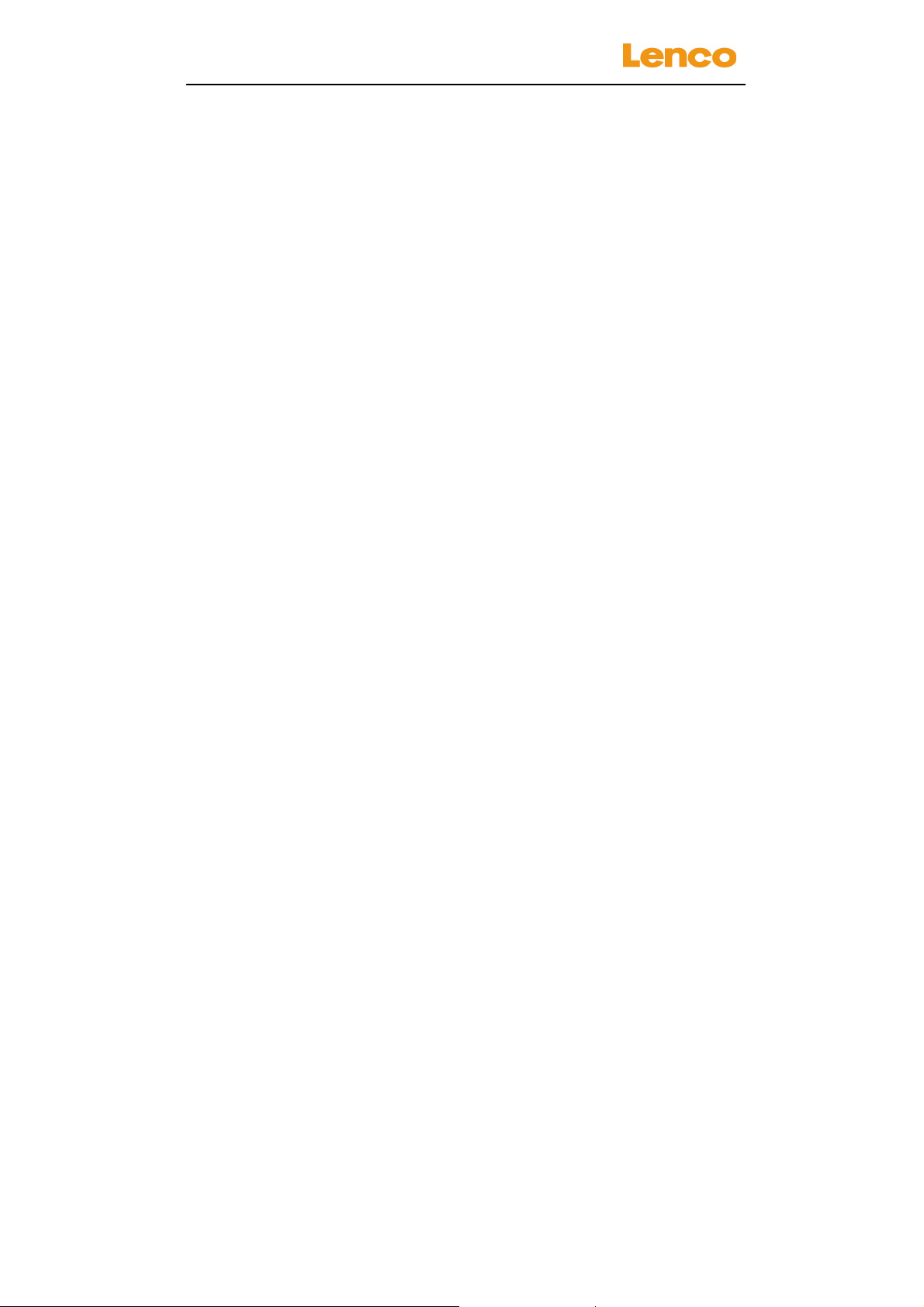
XEMIO-200
USER MANUAL
Keep these instructions in mind:
Do not use this device near water.
Clean only with a slightly damp cloth.
Do not cover or block any ventilation opening. When placing the
device on a shelf, leave 5 cm (2”) free space around the whole
device.
Install in accordance with the supplied user manual.
Don’t step on or pinch the power cord. Be very careful,
particularly near the plugs and the cable’s exit point. Do not
place heavy items on the power cord, which may damage it.
Keep the entire device out of children’s reach! When playing
with the power cable, they can seriously injure themselves.
Unplug this device during lightning storms or when unused for a
long period.
Keep the device away from heat sources such as radiators,
heaters, stoves, candles and other heat-generating products.
Avoid using the device near strong magnetic fields.
ESD can disturb normal usage of this device. If so, simply reset
and restart the device following the instruction manual. During
file transmission, please handle with care and operate in a
static-free environment.
Safety instructions - continued
WARNING! NEVER INSERT AN OBJECT INTO THE
PRODUCT THROUGH THE VENTS OR OPENINGS. HIGH
VOLTAGE FLOWS THRU THE PRODUCT AND INSERTING
AN OBJECT CAN CAUSE ELECTRIC SHOCK AND/OR
SHORT CIRCUIT INTERNAL PARTS. FOR THE SAME
REASON, DO NOT SPILL WATER OR LIQUID ON THE
PRODUCT.
9
Page 10

XEMIO-200
USER MANUAL
Do NOT use in wet or moist areas such as bathrooms, steamy
kitchens or near swimming pools.
Do not use this device when condensation may occur.
This tablet is produced according to all current safety regulations.
The following safety tips should safeguard users against careless
use and dangers involved with such use.
Although this device is manufactured with the utmost care and
checked several times before leaving the factory, it is still
possible that problems may occur, as with all electrical
appliances. If you notice smoke, an excessive build-up of heat
or any other unexpected phenomena, you should disconnect the
plug from the main power socket immediately.
This device must be well ventilated at all time!
This device must operate on a power source as specified on the
specification label. If you are not sure of the type of power
supply used in your home, consult your dealer or local power
company.
The socket outlet must be installed near the equipment and
must be easily accessible.
Do not overload AC outlets or extension cords. Overloading can
cause fire or electric shock.
Keep away from rodents. Rodents enjoy biting on power cords.
Always hold the plug when pulling it out of the main supply
socket. Do not pull the power cord. This can cause a short
circuit.
Avoid placing the device on any surfaces that may be subject to
vibrations or shocks.
When the device is not in use for long periods, unplug the AC
power cable for safety reasons.
10
Page 11

XEMIO-200
USER MANUAL
To clean the device, use a soft dry cloth. Do NOT use solvents
or petrol based fluids. To remove severe stains, you may use a
damp cloth with dilute detergent.
The supplier is not responsible for damage or lost data caused
by malfunction, misuse, modification of the device or battery
replacement.
If the device will not be used for an extended period, please
charge the battery at least once per month to maintain battery
life.
Safety instructions - continued
Charge the battery if:
a) The battery level icon displays (An empty battery)
b) The device switches off automatically when restarted.
Do not interrupt the connection when the device is formatting or
transferring files. Otherwise, data may be corrupted or lost.
WARNING: Prolonged exposure to loud sounds from
personal music players may lead to temporary or permanent
hearing loss.
The USB memory stick should be plugged into the unit
directly. Don’t use an USB extension cable because it can
cause interference resulting in failing of data.
BEFORE SENDING YOUR DEVICE TO LENCO DO NOT
FORGET TO BACKUP YOUR DATA. SUPPLIER IS NOT
LIABLE FOR ANY DATA LOSS.
11
Page 12

XEMIO-200
Do not distribute copyright-protected material without the
permission of the content owners. Doing this may violate
copyright laws. The manufacturer is not liable for any
legal issues caused by the user’s illegal use of
copyrighted material.
USER MANUAL
12
Page 13

XEMIO-200
Service and support
For information: www.lenco.com
For support: http://lencosupport.zendesk.com
Lenco helpdesk:
Germany 0900-1520530 (Local charges)
The Netherlands 0900-23553626 (Local charges + 1ct p/min)
Belgium 02-6200115 (Local charges)
France 03-81484280 (Local charges)
The helpdesk is accessible from Monday till Friday from 9 AM till 6 PM.
When contacting Lenco, you will always be asked for the model and serial
number of your product. The serial number can be found on the back of the
device. Please write down the serial number below:
Model: XEMIO-200
USER MANUAL
Serial number:_________________________________
Lenco offers service and warranty in accordance to European law, which means
that in case of repairs (both during and after the warranty period) you should
contact your local dealer.
Important note: It is not possible to send products that need repairs to Lenco
directly.
Important note: If this unit is opened or accessed by a non-official service center
in any way, the warranty expires.
This device is not suitable for professional use. In case of professional use, all
warranty obligations of the manufacturer will be voided.
13
Page 14

XEMIO-200
USER MANUAL
This symbol indicates that the relevant electrical
product or battery should not be disposed of as general
household waste in Europe. To ensure the correct
waste treatment of the product and battery, please
dispose them in accordance to any applicable local
laws of requirement for disposal of electrical equipment
or batteries. In so doing, you will help to conserve natural resources
and improve standards of environmental protection in treatment and
disposal of electrical waste (Waste Electrical and Electronic
Equipment Directive).
Products with the CE marking comply with the EMC
Directive (2004/108/EC) and the Low Voltage
Directive (2006/95/EC) issued by the Commission of
the European Community.
The declaration of conformity may be consulted at
http://www.lenco.eu/supportfiles/CE/jvhj562jglasu5yuqmf.pdf
®All rights reserved
14
