Page 1
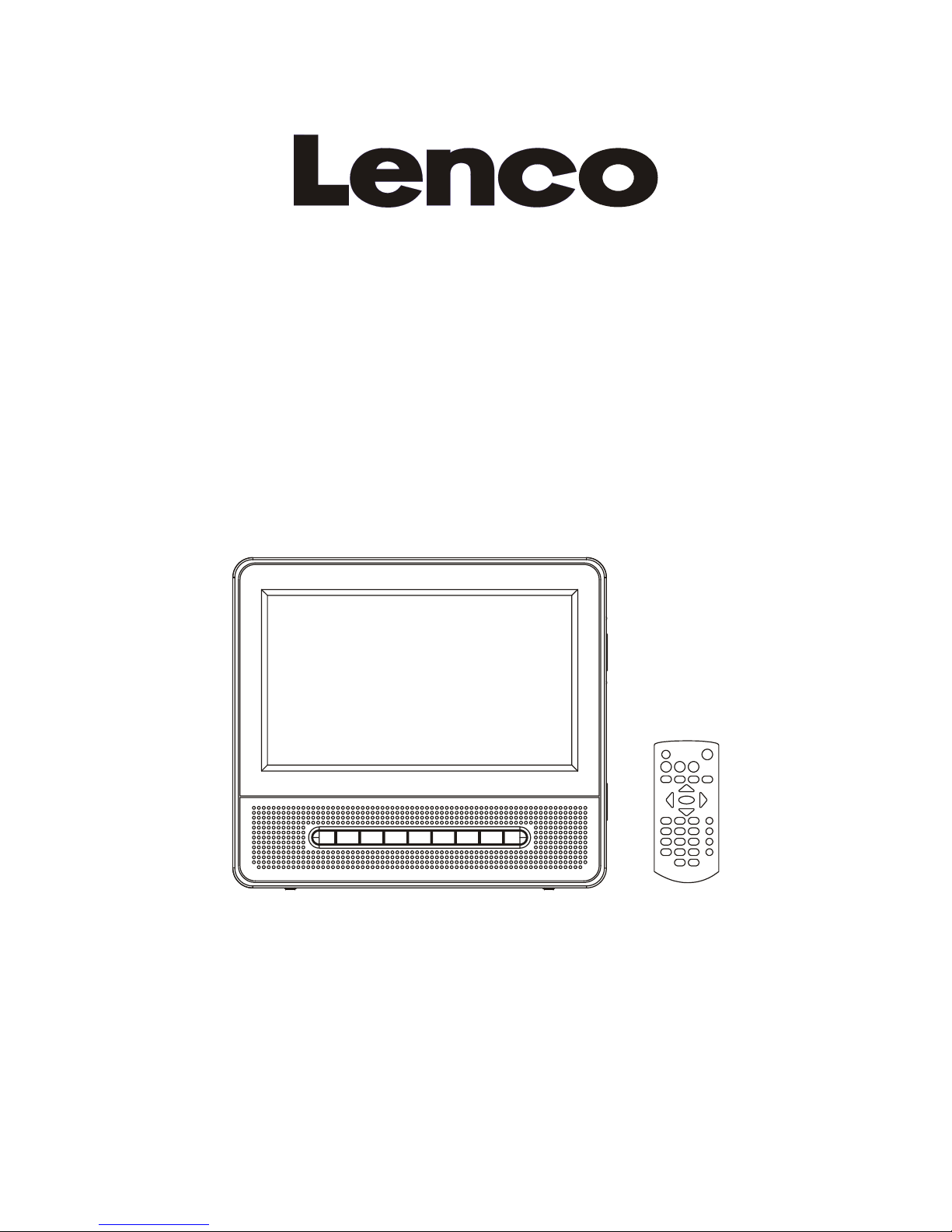
0
Operating Manual
PORTABLE LCD DVD PLAYER
Model: MES-202
READ THESE INSTRUCTIONS INCLUDED IN THIS IM THOROUGHLY PRIOR TO CONNECTING AND OPERATING.
PLEASE RETAIN THIS MANUAL IN CASE YOU MAY NEED IT FOR FUTURE REFERENCE.
THE ILLUSTRATIONS & GRAPHICS HEREIN ARE FOR REFERENCE ONLY AND SUBJECT TO CHANGE WITHOUT NOTICE.
Page 2
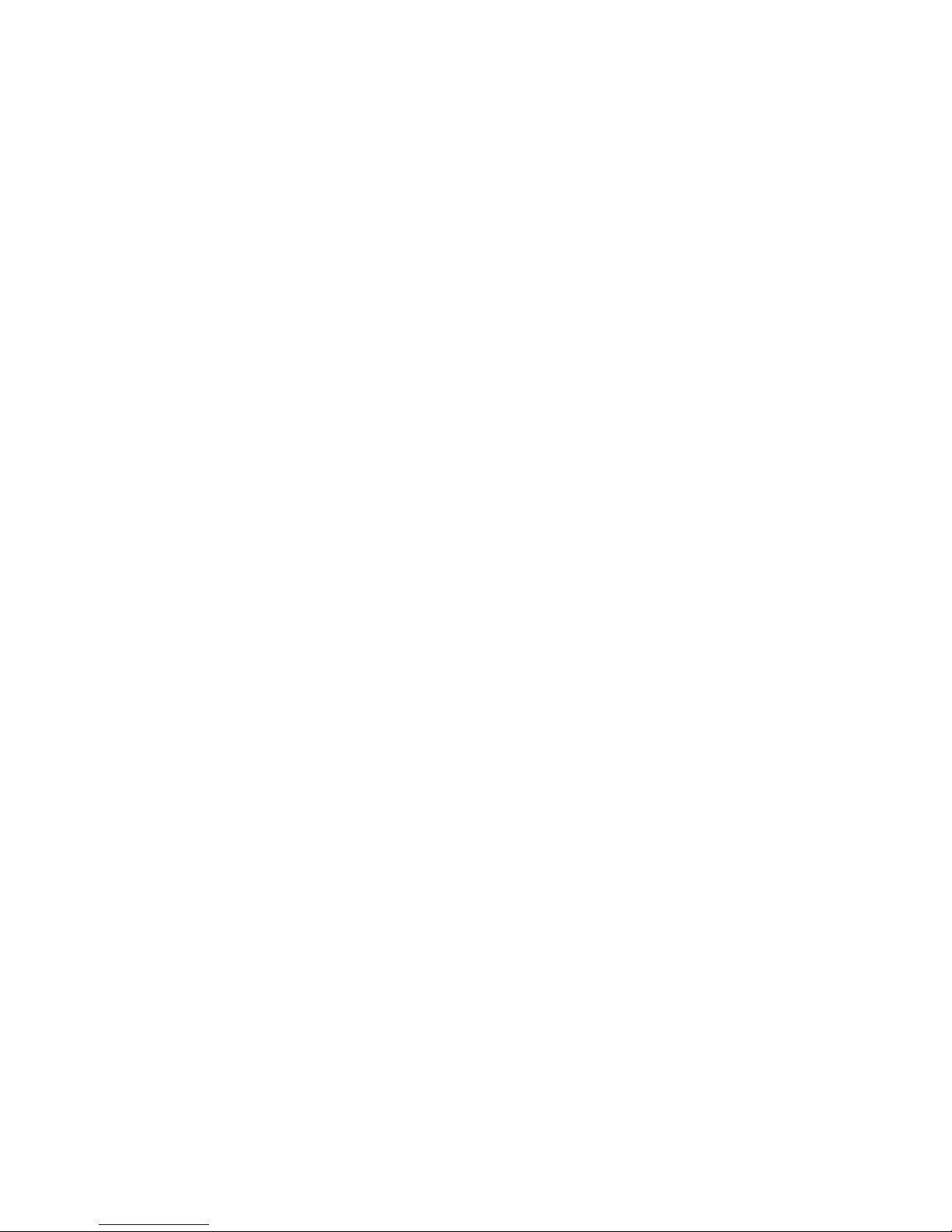
1
TABLE OF CONTENTS
IN THE BOX ................................................................................................................................................................................... 2
OVERVIEW OF THE DVD PLAYER ............................................................................................................................................... 3
SLAVE SCREEN ............................................................................................................................................................................ 3
REMOTE CONTROL UNIT ............................................................................................................................................................ 3
BASIC CONNECTION.................................................................................................................................................................... 4
Connecting to a stereo TV set ........................................................................................................................................................ 4
Connecting to a an affiliated screen ............................................................................................................................................... 4
OPERATIONS ................................................................................................................................................................................ 5
PREPARATION ............................................................................................................................................................................ 5
GET STARTED .............................................................................................................................................................................. 5
ADJUST THE VOLUME ............................................................................................................................................................... 5
MUTE ............................................................................................................................................................................................. 5
SKIP AHEAD OR BACK ................................................................................................................................................................. 5
RAPID ADVANCE/ REVERSE ....................................................................................................................................................... 5
STOP PLAYBACK .......................................................................................................................................................................... 5
SLOW-MOTION PLAY (DVD) ........................................................................................................................................................ 5
REPEAT ......................................................................................................................................................................................... 5
SEARCH FOR PREFERRED SCENE............................................................................................................................................ 5
ON SCREEN DISPLAY INFORMATION ...................................................................................................................................... 5
CHANGING AUDIO SOUNDTRACK LANGUAGE (DVD) ............................................................................................................ 5
CHANGING SUBTITLE LANGUAGE (DVD ONLY) ...................................................................................................................... 5
PROGRAM PLAY (UP TO 20 MEMORIES) ................................................................................................................................... 5
ZOOMPLAY ................................................................................................................................................................................... 5
MULTI-ANGLE VIEWING (DVD ONLY) ....................................................................................................................................... 5
MP3/MPEG 4 PLAYBACK ............................................................................................................................................................ 6
KODAK PICTURE CD / JPEG CD PLAYBACK ............................................................................................................................ 6
KODAK PICTURE CD/JPEG CD OPERATIONS ......................................................................................................................... 6
COLOR AND BRIGHTNESS ADJUSTMENT FOR THE LCD SCREEN) ....................................................................................... 6
INITIAL SETTINGS ........................................................................................................................................................................ 6
COMMON PROCEDURES FOR INITIAL SETTINGS .................................................................................................................... 6
GENERAL SETUP .................................................................................................................
........................................................ 6
AUDIO SETUP ............................................................................................................................................................................... 6
VIDEO QUALITY SETUP ............................................................................................................................................................... 7
PREFERENCE SETUP .................................................................................................................................................................. 7
PASSWORD SETUP ...................................................................................................................................................................... 7
Disc Handling precautions .............................................................................................................................................................. 7
TROUBLESHOOTING ................................................................................................................................................................... 8
SPECIFICATIONS .......................................................................................................................................................................... 8
Installation of the portable DVD player in a vehicle ........................................................................................................................ 9
Page 3
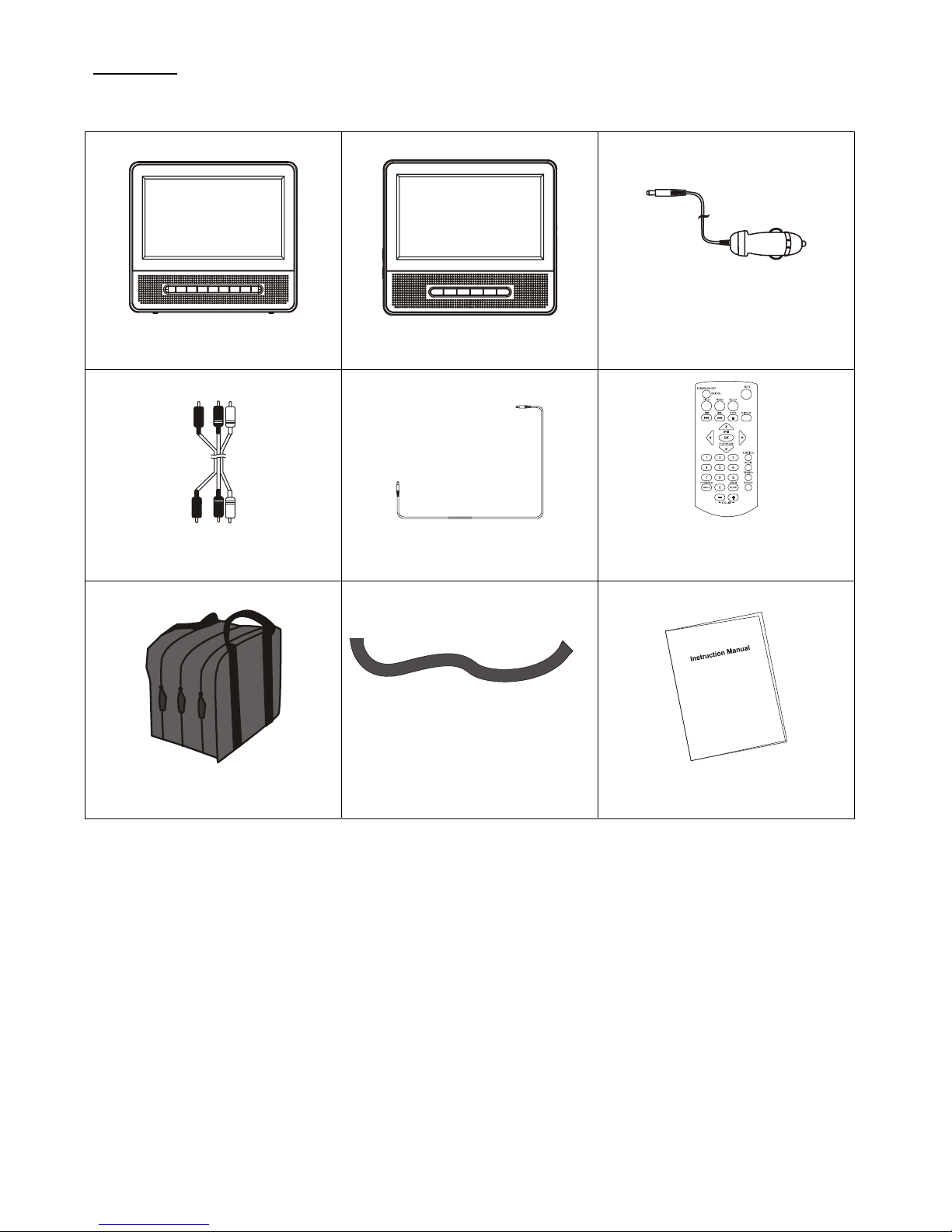
2
IN THE BOX
You should have the following items in the packaging:
Main Portable DVD player / Screen Unit
1PCS
Slave Screen
1PCS
Cigarette Lighter Plug
1PCS
AV Cable
1PCS
Slave Screen Power Connector Cable
1PCS
Remote Control
1PCS
Carry Bag
1PCS
Vehicle Headrest Attachment Strap
2PCS
Instruction Manual
1PCS
NOTE: THE MES-202 COMES WITHOUT A RECHARGEABLE BATTERY AND AC ADAPTOR!
Please retain all packaging materials for when the product needs transportation.
Page 4

3
OVERVIEW OF THE DVD PLAYER:
SLAVE SCREEN
REMOTE CONTROL UNIT
1. TFT SCREEN
2. LEFT&RIGHT SPEAKERS
3. PLAY/PAUSE BUTTON
4. STOP BUTTON
5. PREVIOUS&F.BWD BUTTON
6. NEXT&F.FWD BUTTON
7. SETUP BUTTON
8. SUBTITLE BUTTON
9. VOL- BUTTON
10. VOL+ BUTTON
11. REMOTE SENSOR
12. DC 9V IN & CAR PLUG 12V IN SOCKET
13. CHARGE INDICATOR
14. POWER ON/OFF SWITCH
15. POWER INDICATOR
16. AUDIO RIGHT SOCKET
17. AUDIO LEFT SOCKET
18. VIDEO SOCKET
19. PHONES JACK
20. DISPLAY ON/OFF SWITCH
1. TFT SCREEN
2. SPEAKERS
3. BRIGHTNESS BUTTONS
4. COLOR BUTTONS
5. VOL BUTTONS
6. POWER ON/OFF SWITCH
7. DC IN 9V~ 12V SOCKET
8. DC OUT 9V~ 12V SOCKET
9. VIDEO SOCKET
10. AUDIO LEFT SOCKET
11. AUDIO RIGHT SOCKET
12. PHONES JACK
1. SCREEN ON/OFF & BRI/COL ADJUST BUTTON
2. TITLE BUTTON
3. PREV & FAST BACKWARD BUTTON
4. NEXT & FAST FORWARD BUTTON
5. NAVIGATION BUTTONS
6. NUMERIC BUTTONS
7. PROGRAM/ANGLE BUTTON
8. VOLUME - BUTTON
9. MUTE BUTTON
10. SETUP BUTTON
11. MENU BUTTON
12. DISPLAY BUTTON
13. STOP BUTTON
14. OK/ENTER (PLAY/PAUSE) BUTTON
15. SUBTITLE BUTTON
16. AUDIO BUTTON
17. SEARCH BUTTON
18. REPEAT BUTTON
19. ZOOM/SLOW BUTTON
20. VOLUME + BUTTON
Page 5

4
BASIC CONNECTION
 Mains plug or appliance connector shall be used as the disconnect device, so mains plug or appliance connector should always
remain readily operable.
y It is recommended to connect a multi-system TV.
y Ensure that this player and other equipment to be connected are set to the standby mode or off and disconnect the power cords
before commencing connection.
y Do not block ventilation holes of any of the equipment and arrange them so that air can circulate freely.
y Read through the instructions before connecting other equipment.
y Ensure that you observe the color coding when connecting audio and video cables.
NOTE: ALTHOUGH THE MES-202 IS EQUIPPED WITH A CHARGING LED, THE UNIT COMES WITHOUT A RECHARGEABLE
BATTERY AND AC ADAPTOR!
Note:
y During DVD play, the TV volume may be at a lower level than during TV broadcasts, etc. If this is the case, adjust the volume to
the desired level.
y If the DVD/CD player is connected to the TV through a video cassette recorder, the picture may not be played back normally with
some DVDs. If this is the case, do not connect the player via the VCR.
Connecting to a stereo TV set
Connecting to a an affiliated screen
This unit is equipped with another affiliated screen, you can use the affiliated screen and player to appreciate the programme at the
same time, the connecting method is illustrated as below using the in car adaptor.
A/V cable
TV SET
Slave screen connector
To the cigarette lighter socket
Page 6

5
OPERATIONS
PREPARATION
Power on the TV set and select video input mode.
Power on the audio system which is connected to the player.
GET STARTED
1. Switch the POWER ON/OFF button to turn on the player.
2. Open the CD cover to place a disc onto the disc tray.
3. Close the disc tray and the playback starts automatically.
4. When a menu screen appears on the TV, move the
navigation buttons to select a preferred track number, then
press the PLAY/PAUSE button to start playback.
ADJUST THE VOLUME
Press the VOLUME+/-button to increase or reduce the
volume level.
MUTE
Press the MUTE button, the audio output of the main unit
will be shut off; pressing this button again or the VOLUME
button again and the audio output will resume.
SKIP AHEAD OR BACK
Press the PREVIOUS or the NEXT button once during play to
skip a chapter (DVD) or a track (CD) ahead or backwards.
RAPID ADVANCE/ REVERSE
During playback, press and hold the F.BWD&PREVIOUS or
F.FWD&NEXT button several times to scan the disc forward or
backward at X2, X4, X8, X16 and x32 normal speed. Press the
PLAY/PAUSE button to resume normal play.
STOP PLAYBACK
Press the STOP button during playback to stop playback; the
player activates its resume function when STOP is pressed in
the STOP mode; press the PLAY button again, playback
resumes at the point it stopped previously; open the disc tray
or press the STOP button one more time to clear the resume
function.
SLOW-MOTION PLAY (DVD)
Press and hold the ZOOM/SLOW button on the remote control
during playback, the Disc will be played at 1/2 normal speed at
first, each time this button is pressed, the play speed becomes
slower at 1/4, 1/8 and 1/16 speed. Press the PLAY button,
normal play will resume.
REPEAT
Press the REPEAT button during playback, it will repeat play
one chapter/title or repeat all (for DVD disc), or repeat play a
track or all tracks (for CD), or repeat the sections between two
specific points (A-B).
SEARCH FOR PREFERRED SCENE
1. Press the SEARCH button during play for you to enter or
select the item to be played.
2. Press the NAVIGATION UP/DOWN button to select the
item and press the OK/ENTER button to confirm, then
enter the desired number/time or select desired item via
the numberic and the NAVIGATION buttons, the playback
from the located scene starts.
Note: Some of items you selected will display a menu
interface on the display, by pressing the left NAVIGATION
button you will exit the current interface.
3. To exit search menu, press the search button directly.
ON SCREEN DISPLAY INFORMATION
When the player is in operation press the display button
continuously on the remote control. The screen will display
information about the: Title elapse, Title remain, Chapter
elapse and Chapter remain in a sequence
CHANGING AUDIO SOUNDTRACK LANGUAGE (DVD)
It is possible to change the audio soundtrack language to a
different language from the one selected at the initial settings
(This operation works only with discs on which multiple audio
soundtrack languages are recorded). Press the AUDIO button
during DVD disc play, the sound track language changes with
the current soundtrack number shown on the TV screen.
NOTE: When no soundtrack languages are recorded,
pressing this button will not work.
CHANGING SUBTITLE LANGUAGE (DVD ONLY)
Press the SUBTITLE button during playback, the subtitle
language shown on the screen will change as a response to
each press; When the desired language appears, release the
button to view the subtitle in that language. Note: this function
only works on the DVDs recorded with multi-language subtitles.
During playback, press the MENU button to return main menu
(DVD).
TITLE button: Play the title (DVD)
PROGRAM PLAY (UP TO 20 MEMORIES)
1. Press the PROGRAM button during playback to display the
program menu.
2. Select location(s) to be memorized via navigation buttons
and then enter desired Titles/Chapters numbers via
numeric buttons. Note: Inputting leading zero is not
necessary. If the chapter/title/track number is behind the
cardinal 10, press the unit digit key first and then another
unit digit. Some figure inputs may be useless, because it's
greater figure than total title/chapter/track number on the
disc. To programme another ten tracks by pressing the
NEXT button. Up to 20 tracks can be programmed.
Example: Track 3, press "3"
Track12, press"1"andthen"2"
Track 21, press "2" and then "1"
3. To start programmed playback, select PLAY on the menu
or press OK (PLAY/PAUSE) button once on the remote
control.
4. To clear all programmed item, first of all, press the
PROGRAM button to enter the program menu, by now it
will highlight STOP on the menu, press the
OK(PLAY/PAUSE) button once to confirm, then EXIT on
the menu will be highlighted, press the OK(PLAY/PAUSE)
button again to clear all the programmed items.
ZOOMPLAY
Press the ZOOM button continuously to zoom in the picture by2,
3, and 4 times, zoom out by 1/2, 1/3 and 1/4 normal size. Press
this key once more when the picture is at 1/4 size to return to
the normal size display. Scroll to view the enlarged picture
using the Navigation buttons.
MULTI-ANGLE VIEWING (DVD ONLY)
Press and hold the ANGLE button during playback to display
the number of angles being played and then select a desired
angle to view the scene. Note: only the DVDs shot with
multi-angle scenes have this function.
Page 7

6
MP3/MPEG 4 PLAYBACK
1. Load the MP3/MPEG 4 disc onto the disc tray and the TV
screen will show all its folders after a few seconds.
2. Select the folder you want by the navigation buttons and
then press the OK/ENTER button to confirm.
3. The files in this folder are displayed and select your
favourable song via navigation buttons and press the
OK/ENTER button to start playback.
4. Press the NEXT and the PREV button to select track
directly.
5. Press the REPEAT button to change play mode.
KODAK PICTURE CD / JPEG CD PLAYBACK
Slide show of Kodak Picture CD after being loaded begins
automatically; Folders of JPEG picture CD after being loaded
are displayed on the TV screen; use the navigation buttons to
select the desired folder and then press the OK/ENTER button
to confirm. The files in this folder are displayed and you can
select your favourable pictures using the up/down navigation
buttons and press the OK/ENTER button to start playback.
Preview of the picture will be displayed while you scroll across
the filenames.
KODAK PICTURE CD/JPEG CD OPERATIONS
1. PLAY MODES
Press the REPEAT button to change play mode.
2. SKIP TO the NEXT/PREVIOUS PICTURE
Press the NEXT button to skip to the next picture or the PREV
button to the previous picture. f no key is pressed for a few
seconds, it will skip to the next picture automatically.
3. PICTURE ROTATIONS
Press the RIGHT and the LEFT navigation buttons to rotate
the picture Clockwise and anti-clockwise respectively.
4. PICTURE FLIPS
Press the UP NAVIGATION button to flip the picture
vertically. Press the DOWN NAVIGATION button to flip the
picture horizontally.
5. PICTURE ZOOM IN/OUT
Press the ZOOM button continuously, he picture zooms in by
125%, 150%, 200% or zooms out by 75%, 50% the original
size. Press this button once more when the picture getting
50% size to return to the normal play. If the picture is
enlarged, you may use the navigation buttons to view
blocked parts of the picture.
COLOR AND BRIGHTNESS ADJUSTMENT FOR
THE LCD SCREEN)
Press the SCREEN ON/OFF button on the remote control to
adjust the color intensity and brightness respectively. Press and
hold this button for a moment to open or close the TFT display.
INITIAL SETTINGS
Initial settings page is for you to make your preferred settings
up for your player. Once the initial settings are done they are
retained in the CPU of the player until otherwise modified.
COMMON PROCEDURES FOR INITIAL SETTINGS
1. Press the SETUP button.
2. Use the navigation buttons to select the item you want to
modify, press the PLAY/PAUSE button to confirm, setting
page with further setting items displayed shows on the TV
screen. Again use navigation buttons to make changes.
Press again the PLAY/PAUSE button to confirm
modifications.
3. Use navigation buttons to switch to another setting on the
main setting page.
4. Press the SETUP button to exit main setting page.
1. GENERAL SETUP
1.1 TV DISPLAY -it is used to select the TV scan mode, please
set as per your TV set.
Options: Normal/PS
Normal LB
Wide
1.2 LCD MODE -it is used to select the LCD mode.
Options: 4:3 16:9
1.3 ANGLE MARK -it is used to select whether or not the
multi-angle icon is display on the screen when a Multi-angle
DVD disc is playing.
Options: On: Icon will be displayed
Off: Icon will be turned off
1.4 OSD LANG -it is used to select different On Screen
Display language for different user.
1.5 SCREEN SAVER -when the player is not in used for
several minutes, a running DVD logo will move across the TV
screen to protect the TV screen.
Options: On: Screen saver is enabled
Off: Screen saver is disabled
2. AUDIO SETUP
2.1 DOWNMIX
Options: LT/RT-Left/Right mix mode
STEREO-Select this option if you don't have a 5.1 channels
amplifier.
Page 8

7
3. VIDEO QUALITY SETUP
3.1 SHARPNESS - to set the sharpness for the display.
Options: HIGH MEDIUM LOW
3.2 BRIGHTNESS -to set the brightness for the display.
3.3 CONTRAST -to set the contrast effect for the display.
3.4 COLOUR PROPORTION -to set the colour proportion
effect for the display.
Options: HIGH MEDIUM LOW NONE
3.5 HUE -to set the hue for the display.
3.6 SATURATION -to set the saturation for the display.
3.7 LUMA DELAY
Options: 0T 1T
4. PREFERENCE SETUP
The first power on this set by press the power button on the
front plane without placing any disc on this tray, press the setup
button, then you can enter the Preference Page by pressing the
navigate button .
4.1 TV TYPE -it is used to select the TV mode.
Options: PAL/AUTO/NTSC
Select the option that is supported by your TV.
4.2 AUDIO -select preferred audio language.
(DVD only -need disc software support)
4.3 SUBTITLE -select preferred subtitle language.
(DVD only -need disc software support)
4.4 DISC MENU -select preferred disc menu language.
(DVD only -need disc software support)
4.5 PARENTAL -select rating levels. You must set the
PASSWORD MODE ON and then enter the password to
enablethis selection. (DVD only -need disc software support)
4.6 DEFAULT -Reset to factory settings.
5. PASSWORD SETUP
5.1 Password MODE
Options: ON/OFF
5.2 PASSWORD CHANGE
Option: Change Select to change password
5.2.1 OLD PASSWORD
5.2.2 NEW PASSWORD
5.2.3 CONFIRM PASSWORD
Procedure to change password:
1) Enter the old password in the OLD PASSWORD row
2) Enter the new password in the NEW PASSWORD row
3) Enter the new password again in the CONFIRM
PASSWORD row
You may reset the password if you forget the old password by
using the supervisor password: 1389
Disc Handling precautions
y Hold the disc by the edge so the surface
will not be soiled with finger prints.
Finger prints, dirt and scratches can
cause skipping and distortion.
y Do not write on the label side with a
ball-point pen or other writing utensils.
y Do not apply benzine, thinner, and liquid
that prevents against static electricity.
y Be careful not to drop or bend the disc.
y Instal only one disc on the disc tray.
y Do not try to close the disc tray when the
disc is not in stalled properly.
y Be sure to store the disc in it's case
when not in use.
Page 9

8
TROUBLESHOOTING
If your DVD player does not seem to be functioning properly, check the items below before you contact an authorized service center
Symptom Check
Power does not turn on or suddenly
turns off.
y Make sure the car adapter is securely plugged into cigarette lighter socket.
y Turn the power off and then back on.
No picture or sound y Check that the A/V cables are securely connected.
y Check that the disc is a DVD (region number 1 or all), DVD-RW or AUDIO CD.
y Do not use a disc that has scratches or dirt.
y Check that the label-side of the disc is facing up.
y The pick-up lens of the DVD player may be dirty. Contact the service center for lens
cleaning.
y Check that the TV channel is set to VIDEO or AV if viewing with a TV.
No picture y Check that the LCD display is turned on.
No sound y Check that the display panel is open. If it is closed, audio will not be output to the
speakers.
y Check the volume setting. If set to zero, turn up volume level.
y Check that the headphones are plugged into the PHONES socket.
Speakers cannot be used with the headphones.
No picture and sound y Check that the car adapter is properly connected.
Distorted video or sound y Use a disc without scratches or dents.
SPECIFICATIONS
Power source: AC 100-240V~60/50Hz
Power consumption: 13W (Main unit)
18W (Main unit & Slave screen)
TV systems supported: PAL/NTSC/MULTI
Operating Temperature Range: +5
o
C to +35oC
Continuous playing time: 150 minutes
Dimensions: 188(L)×167(W)×39(H)
Operating Humidity Range:10 % to 75 %
Discs supported:
1. DVD-VIDEO disc
12 cm single-sided, single-layer
12 cm single-sided, dual-layer
12 cm double-sided, single-layer
8 cm single-sided, single-layer
8 cm single-sided, dual-layer
8 cm double-sided, single-layer
2. CD-DA/CD-R/CD-RW/MP3 -CD
12cm disc
8cm disc
Audio signal output:
1.DVD (linear audio)
(1) Frequency response: 20Hz-20KHz (48KHz
sampling)&20Hz-20KHz (96KHz sampling)
(2) S/N ratio: >45dB
(3) Dynamic range: 90dB
2.CD audio:
(1) Frequency response: 20Hz-20KHz
(2) S/N ratio: >45dB
(3) Dynamic range: 90dB
Specifications are subject to change without notice
If at any time in the future you should need to dispose of this product please note that: Waste electrical products should
not be disposed of with household waste. Please recycle where facilities exist. Check with your Local Authority or
retailer for recycling advice.
(Waste Electrical and Electronic Equipment Directive)
Page 10

9
Installation of the portable DVD player in a vehicle
WARNING
- On no account should this unit be used by the driver of a moving vehicle, or left unsecured in the vehicle whilst driving.
- If this unit is being used by a passenger, ensure that it is secured or held safely, and that it does not obstruct any
safety devices (eg. Airbags, Seatbelts etc).
- Some vehicles have what is known as an "Active Headrest". If your vehicle has this feature, please consult your
vehicle’s manufacturer to determine whether the screens can be attached safely to your vehicle headrest.
1. First, take the Slave screen and place it with the rear facing towards you.
2. Thread one Headrest Strap to the back of the Slave screen as shown.
3. Wrap the strap around the head rest on the front seat.
4. Make sure that the Slave screen is now attached reasonably securely to the vehicle's headrest, then attach the Main
DVD/Screen unit to the other headrest in a similar fashion.
5. Connect the Car power adapter as shown. Your portable DVD player and slave screen now be used for in-car
entertainment, as long as the vehicle's engine is running. Note that the remote sensor is only on the Main unit, so use
of the remote control will have to be adjusted accordingly.
