Page 1
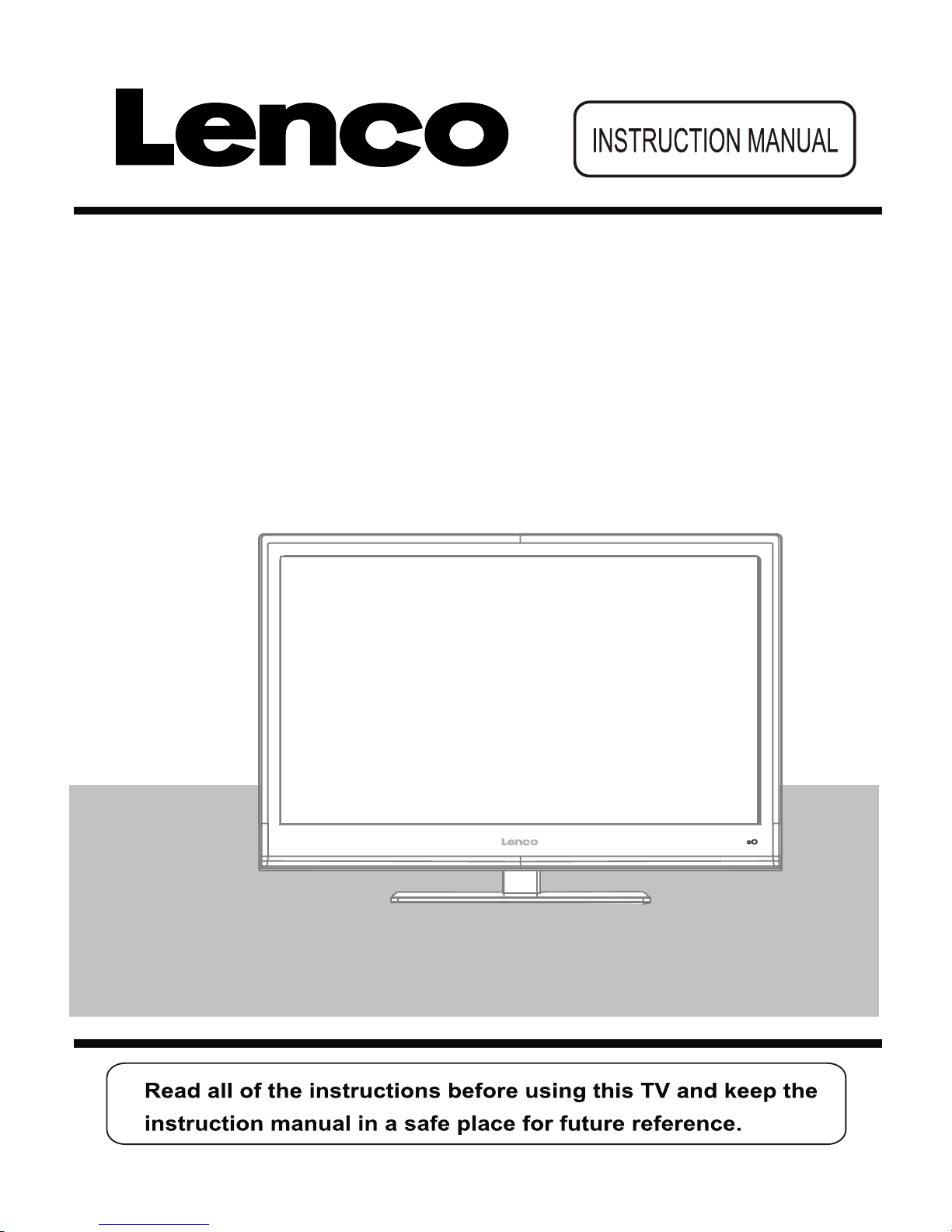
61cm (24”) FULL HD LED TV With DVD
Model No.: DVL-2440
For information and support, www.lenco.eu
Page 2
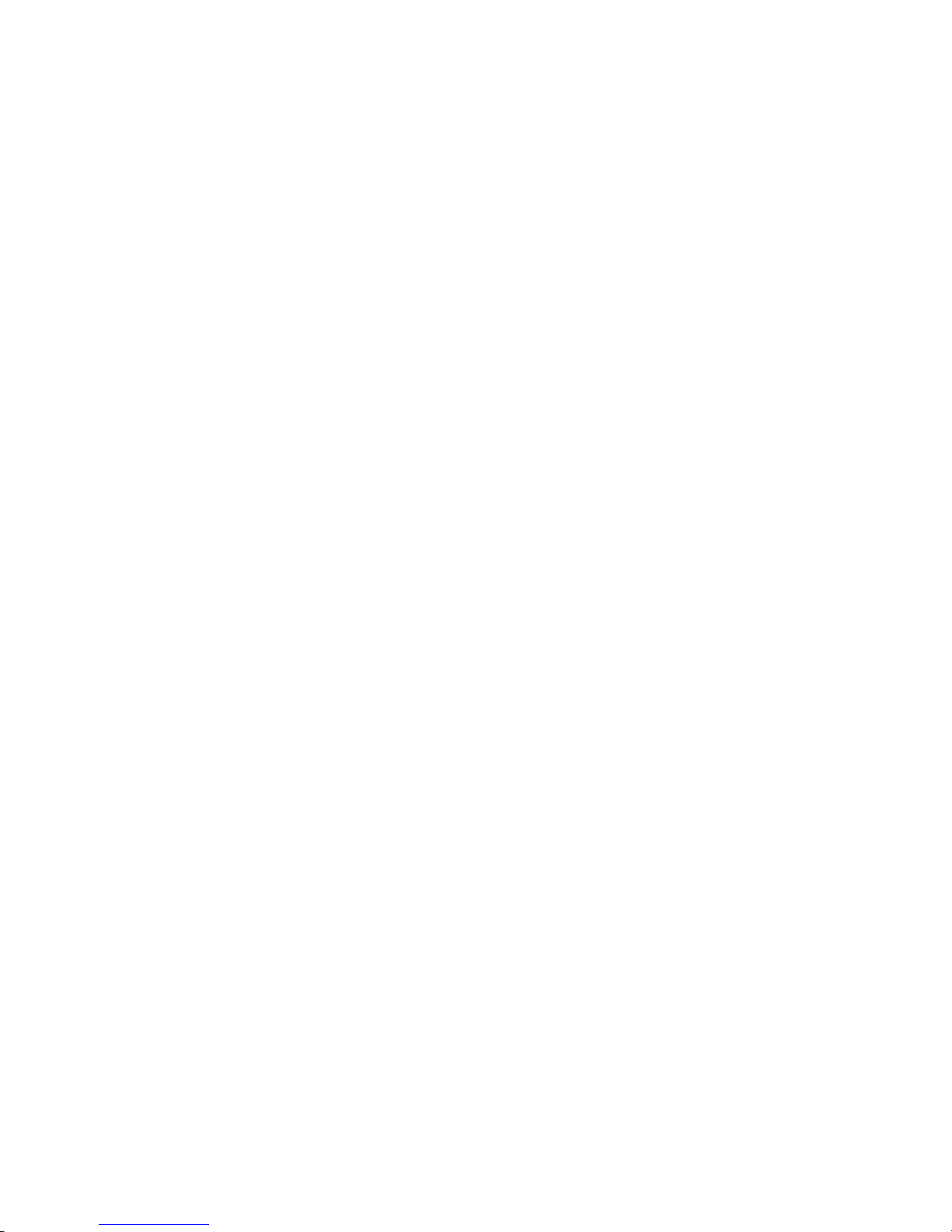
Page 3
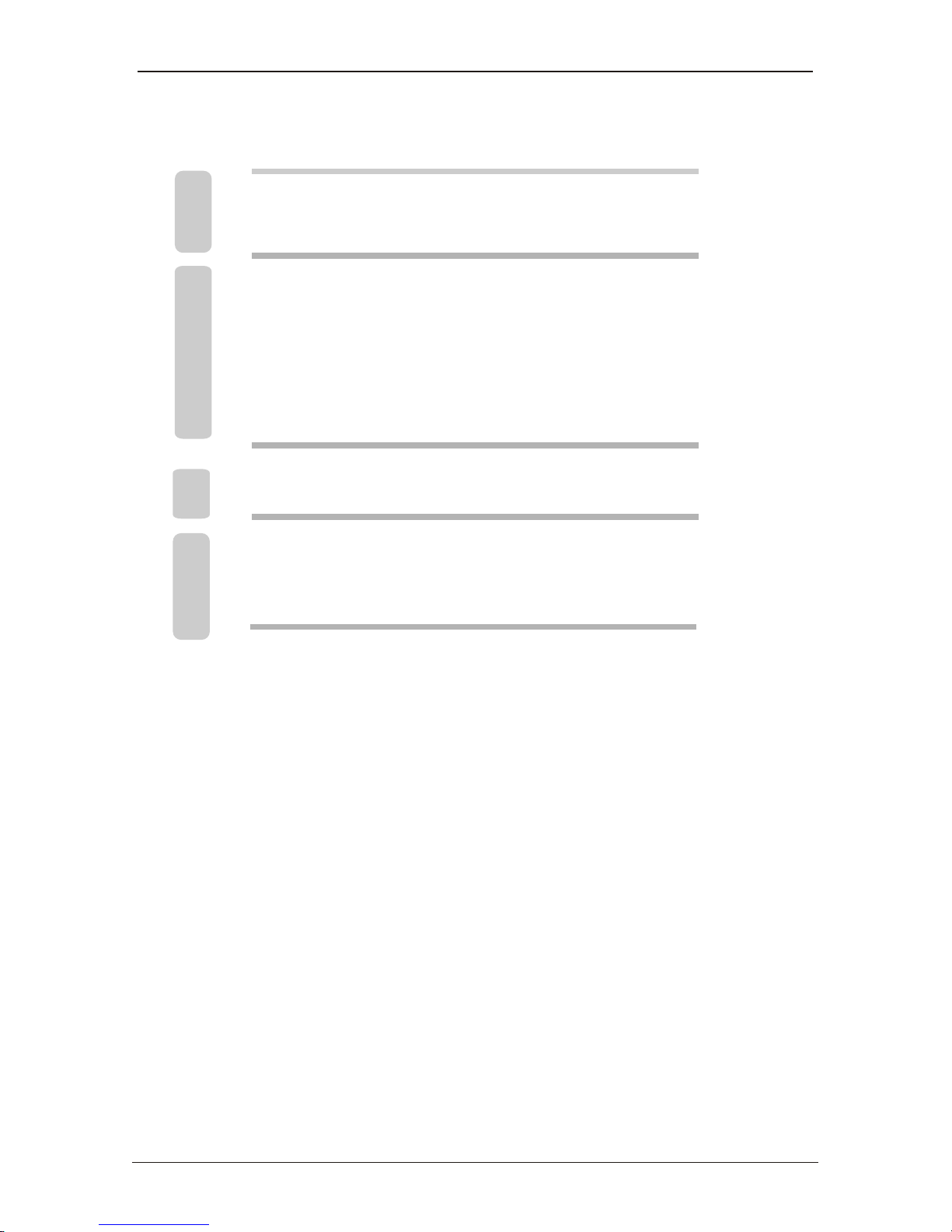
Remote Control
Aerial connection
Connecting external devices
Auto installation setup
Source menu
Menu settings
5-6
Unit4
7
8-11
12
13
14-20
options
1-3 SAFETY INFORMATION
TROUBLE SHOOTING GUIDE
TECHNICAL SPECIFICATIONS
29
DVD Operation21-28
30
Contents
Page 4
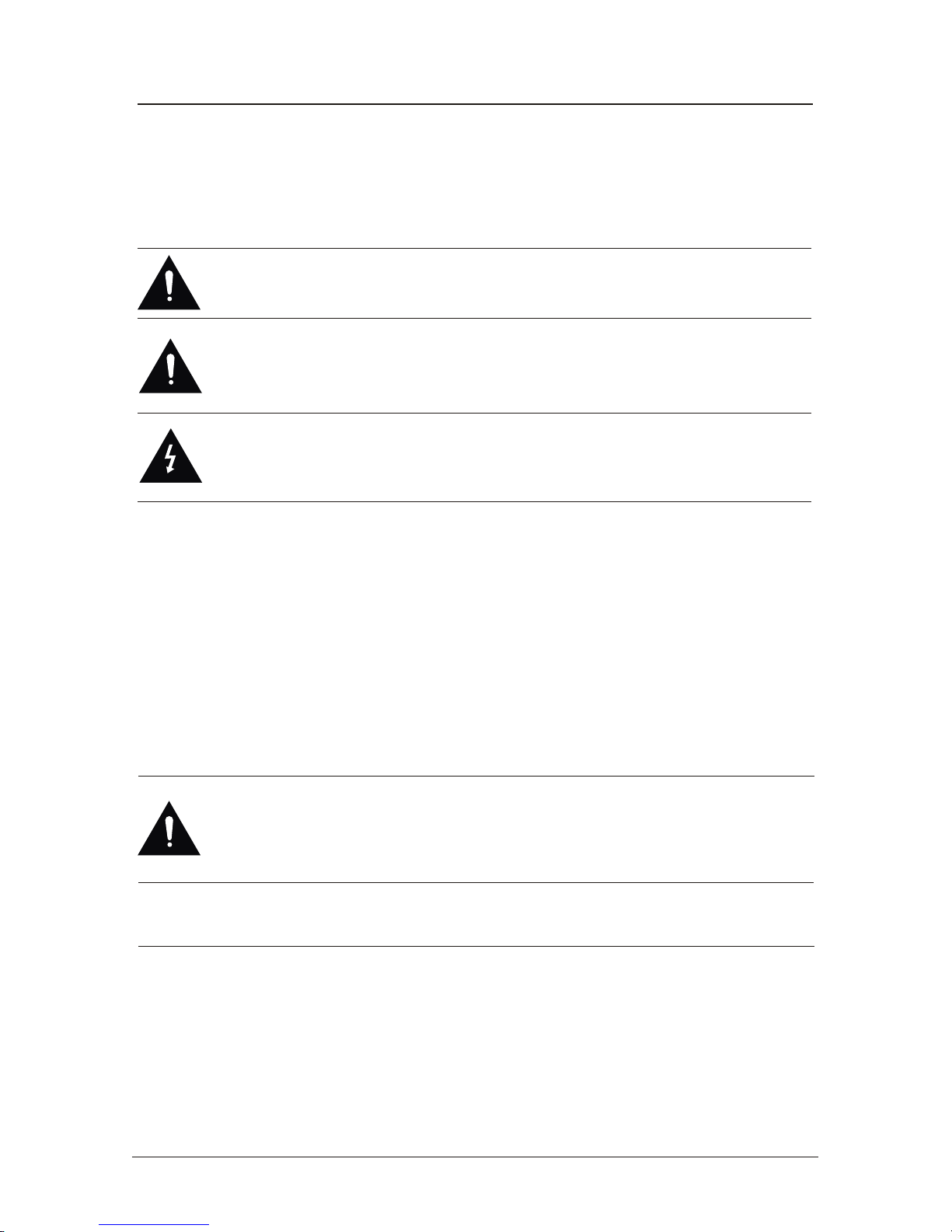
SAFETY INFORMATION
CAUTION TO PREVENT ELECTRICAL SHOCK, DO NOT REMOVE ANY
COVER SCREWS, NO USER SERVICEABLE PARTS INSIDE, REFER
SERVICING TO QUALIFIED SERVICE PERSONNEL.
This symbol indicates that there are important operating maintenance instructions in
the literature accompanying this unit.
IMPORTANT SAFETY INSTRUCTIONS - READ CAREFULLY BEFORE USE.
Take note of the following safety information which appears on the back of the TV.
present within this unit.
This symbol indicates that dangerous voltage constituting a risk of electric shock is
Keep these instructions
• Do not use this TV near water.
• Clean only with a slightly damp cloth.
• Do not block any ventilation openings.
• Install in accordance with the supplied Quick Start Guide and this User Guide.
• Protect the power chord from being walked on or pinched, particularly at plugs, and the
point where it exits from the TV.
• Do not allow the power chord to overhang the edge of a table.
• Unplug this TV during lightening storms or when unused for long periods of time.
WARNING! TO REDUCE THE RISK OF FIRE OR ELECTRICAL SHOCK, DO NOT
EXPOSE THIS TV TO RAIN OR MOISTURE. THE TV MUST NOT BE EXPOSED
TO DRIPPING AND SPLASHING AND NO OBJECTS FILLED WITH LIQUIDS
SHOULD BE PLACED ON THE TV.
NOTE: No naked flames such as candles should be placed on the TV.
1
Page 5
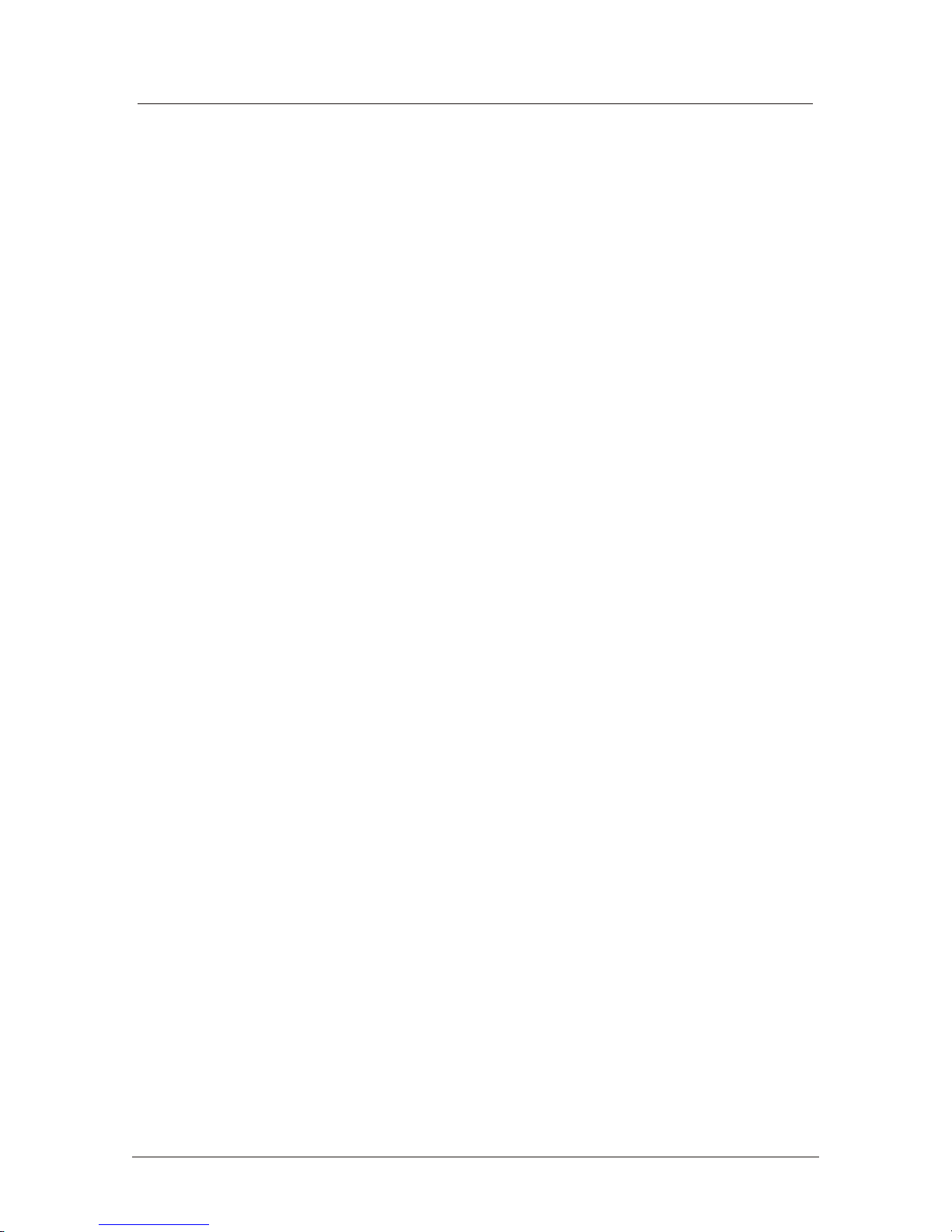
IMPORTANT SAFETY INFORMATION(Continued)
This unit has been produced according to all current safety regulations. The following safety
tips should safeguard users against careless use and the dangers connected with such use.
x Although this appliance has been carefully manufactured and rigorously checked
prior leaving the factory, as with all electrical appliances it is possible for problems to
develop. If you notice smoke, an excessive build up of heat or any other unexpected
phenomena, you should disconnect the plug from the mains power socket
immediately.
x Ensure that the unit is sufficiently ventilated! Never place next to or underneath
curtains!
x The mains plug or appliance coupler is used as the disconnect device, the disconnect
device shall remain readily operarble.
x This set should only be connected to a mains power supply which matches that
stated on the label on the rear of the TV – do not attempt to connect it to any other
type of supply.
x The socket – outlet must be installed near the equipment and easily accessible.
x To prevent overload, don’t share the same mains supply socket with too many other
items of equipment.
x Apparatus with Class 1 construction shall be connected to a mains socket outlet with
a protective earthing connection.
x Keep away from rodents. Rodents enjoy biting into electric flexes.
x Always hold the plug when pulling out the plug from the mains supply socket. Do not
pull on the flex, the flex can become overloaded and cause a short circuit.
x Set up the unit so that no one is able to trip over the flex.
x Do not place heavy items on the flex, which may damage it.
x Take note that the flex cannot be reached and pulled by young children, avoiding
injury.
x Do not set up the unit near to heat sources. The casing and the flex could be
damaged by the impact of heat.
x The screen is made of plastic and can break if damage is done to it. Be careful when
collecting sharp edged plastic splinters to avoid injury.
x Avoid placing the unit on any surfaces that may be subject to vibrations or shocks.
x To protect the unit during a thunderstorm unplug the AC power cable and disconnect
the aerial. Caution: Do not touch the aerial (RF) connector.
x When you leave your home for long periods of time, unplug the AC power cable for
safety reasons.
x The unit becomes warm when in operation. Do not place any covers or blankets on
the unit in order to prevent overheating. The ventilation holes are not to be blocked.
Do not set up near radiators. Do not place in direct sunshine. When placing on a
shelf leave 5 cm (2”) free space around the whole unit.
x Do not allow water or moisture to enter the TV. Do NOT use in wet or moist areas
such as Bathrooms, steamy kitchens or near swimming pools.
x Do not use this unit when moisture condensation may occur
x Any repairs must be carried out by qualified personnel only.
x Do not open this unit. A non – expert attempting to repair the unit could be dangerous
and potentially cause a fire hazard.
2
Page 6
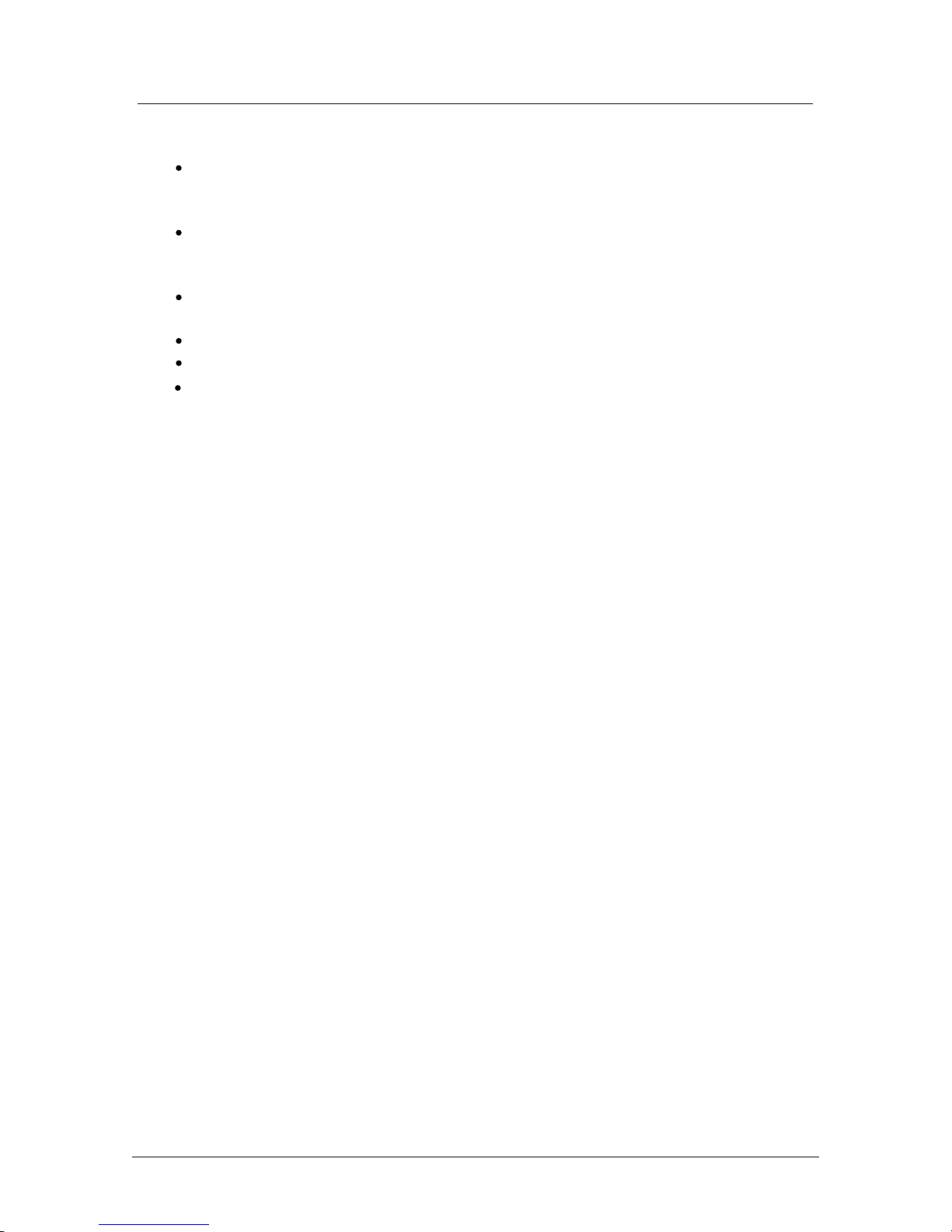
IMPORTANT SAFETY INFORMATION (continued)
Liquids spilt into the unit can cause serious damage. Switch the set OFF and
disconnect the mains power supply, then consult a qualified service person before
attempting to use the unit again.
Do NOT remove the safety covers. There are no useable or serviceable parts inside.
You may invalidate the warranty. Qualified personnel must only service this
apperatus.
Do NOT tap or shake the screen, you may damage the internal circuits. Take good
care of the remote control, do not drop.
Never place hot objects or open flame sources on or close to the TV.
High temperatures can melt plastic and lead to fires.
Where to install
Locate the television away from direct sunlight and strong lights, soft indirect lighting is
recommended for comfortable viewing. Use curtains or blinds to prevent direct sunlight
falling on the screen. Place the TV on a sturdy platform of which the surface should be flat
and steady. This will prevent it from falling over.
Make sure the television is located in a position where it cannot be pushed or hit by objects,
as pressure will break or damage the screen, and so that small objects cannot be inserted
into the ventilation slots or openings in the cabinet.
Headphone Warning
Loud music can damage your hearing irreversibly, therefore do not set the volume to a high
level when listening through headphones, particularly for lengthy listening periods.
To clean the TV use a soft dry cloth. Do NOT use solvents or petrol based fluids. For
stubborn stains, you may use a damp cloth with dilute detergent.
3
Page 7
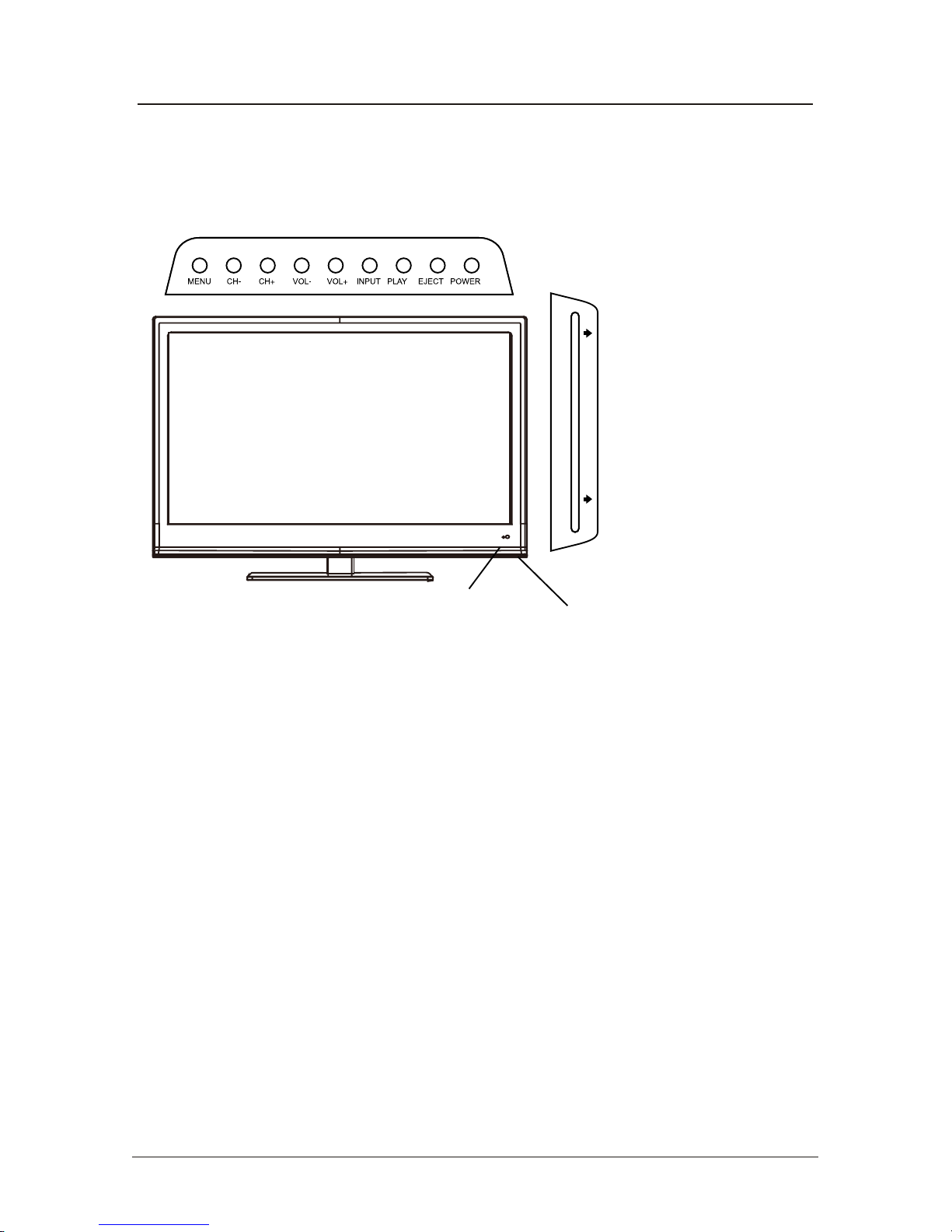
Unit
The functions of the TV buttons are described below.
MENU Press to display the OSD menu, Press again to exit the menu. :
CH-/CH+: Press to scan through channels.
They are also can be used to move down/up in the OSD menu screen.
VOL-/VOL+: Press to adjust the volume.
They are also can be used to move left/right in the OSD menu screen.
VOL+ button can be used to skip forward to next menu.
INPUT: Press to select the source.
PLAY: Play / Pause the disc playing.
EJECT: Eject the disc.
Power: Turn on/off the TV set.
Please insert a 12cm
disc according to the silk
4
Led Indicator &
Remote Control window
(Keep clear)
SWITCH
Turn on/off the power supply.
Insert disc with label side towards back
Page 8
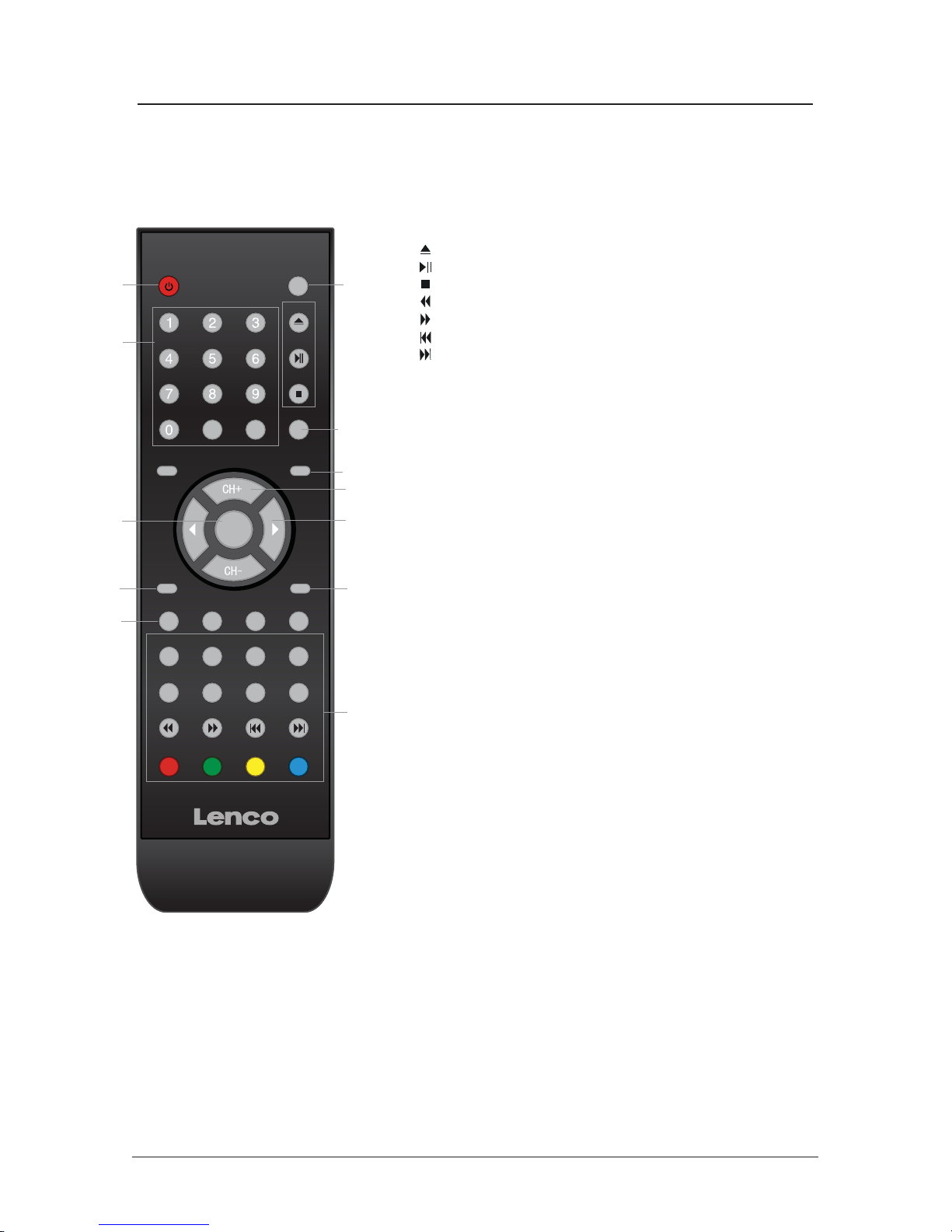
Remote control
1. POWER:
Turn the TV on/standby.
4. INPUT: Press to display the input source menu.
6. VOL+/-: Adjust the volume.
5. CH+/-: Scan through channels.
9. Cursor left/right up/down: Cursor buttons used in menus.
OK:CONFIRM BUTTON for menu.
3. SYS-MENU: System setup menu.
Colour buttons: short cuts-follow the coloured links in
the text.
(In DTV mode, press red key to switch between TV and radio.
Green key, yellow key and blue key are invalid.)
: Load/eject DVD disc
: Play/pause DVD program
: Stop DVD program
: DVD fast reverse
: DVD fast forward
: DVD previous chapter
: DVD next chapter
2. buttons for DVD operation
2.buttons for DVD operation
LANGUAGE: Select DVD disc language
ZOOM: Adjust picture size in DVD mode
SUBTITLE: Turn on/off the DVD subtitle display
MENU: DVD play list/Disc menu
ANGLE: Select DVD picture angle
TITLE: DVD title
GOTO: DVD search, Tracks or Chapters
PROGRAM: Edit the program and play
SLOW: play DVD programs at slow speed
REPEAT: Play the title or chapter once again
A-B
: Select and play the preferable paragraph of DVD program
by pressing this key twice at the beginning and end of it.
2. buttons for TELETEXT(In ATV mode)
TV/TXT: Teletext on/off
CANCEL: Turn off the Teletext display
REVEAL: Reveal any hidden text, for example-quiz answer
HOLD: Hold or carry on the current subpage
SIZE: Press to see top half of page double size, Press
again to see the bottom half of page double size,
Press again for normal size
SUBPAGE: press to subpage, again to cancel.
INDEX: go to index.
7.
5
LAN
SET
PRO
ANG
REP A-B
TITLE
SUB
ZOOM
MENU
SLOW
GOTO
OK
-/--
POWER
SYS-EXITSYS-MENU
PICTURE SOUND SLEEP DISPLAY
INPUT
OPEN
PLAY
/PAUSE
STOP
MUTERETURN
VOL- VOL+
NICAM/A2
TV/TXT CANCEL REVEAL
HOLD SIZE SUBPAGE INDEX
11
1 4
6
5
9
10
3
12
2
7
8
MUTE: Mutes the Audio.
8.
SET: DVD system setup.
Page 9
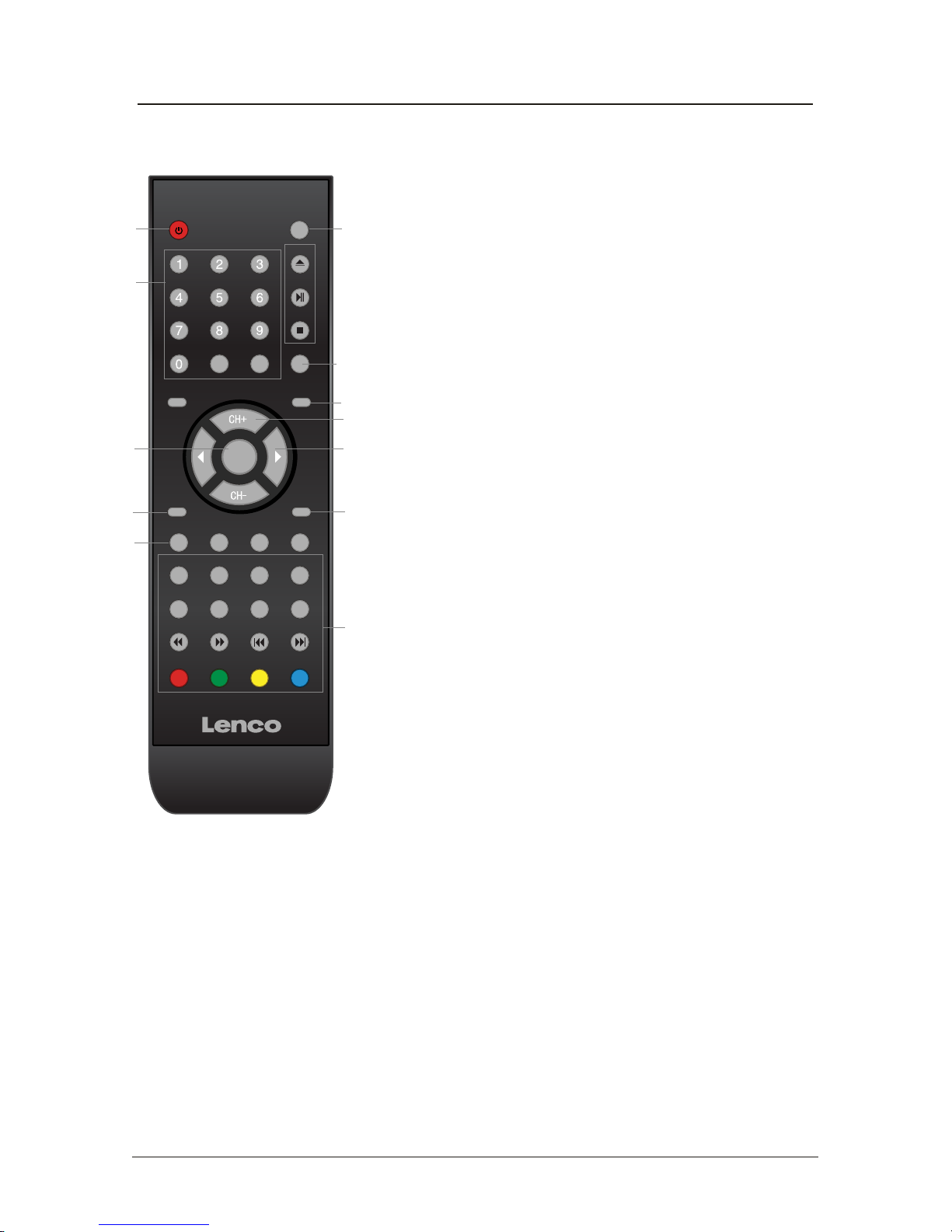
Remote control (continued)
DISPLAY: Display current mode information.
10. SYS-EXIT: Exit the OSD menu.
11. 0-9,-/--
Choose channel directly. Number buttons for DVD.
Returns to the previous channel.
PICTURE: Select the picture mode.
SOUND: Select the sound mode.
SLEEP: Standby Timer
NICAM/A2: Selects Nicam or Mono sound.
12.
LAN
SET
PRO
ANG
REP A-B
TITLE
SUB
ZOOM
MENU
SLOW
GOTO
OK
-/--
POWER
SYS-EXITSYS-MENU
PICTURE SOUND SLEEP DISPLAY
INPUT
OPEN
PLAY
/PAUSE
STOP
MUTERETURN
VOL- VOL+
NICAM/A2
TV/TXT CANCEL REVEAL
HOLD SIZE SUBPAGE INDEX
11
1 4
6
5
9
10
3
12
2
7
8
RETURN
6
Page 10
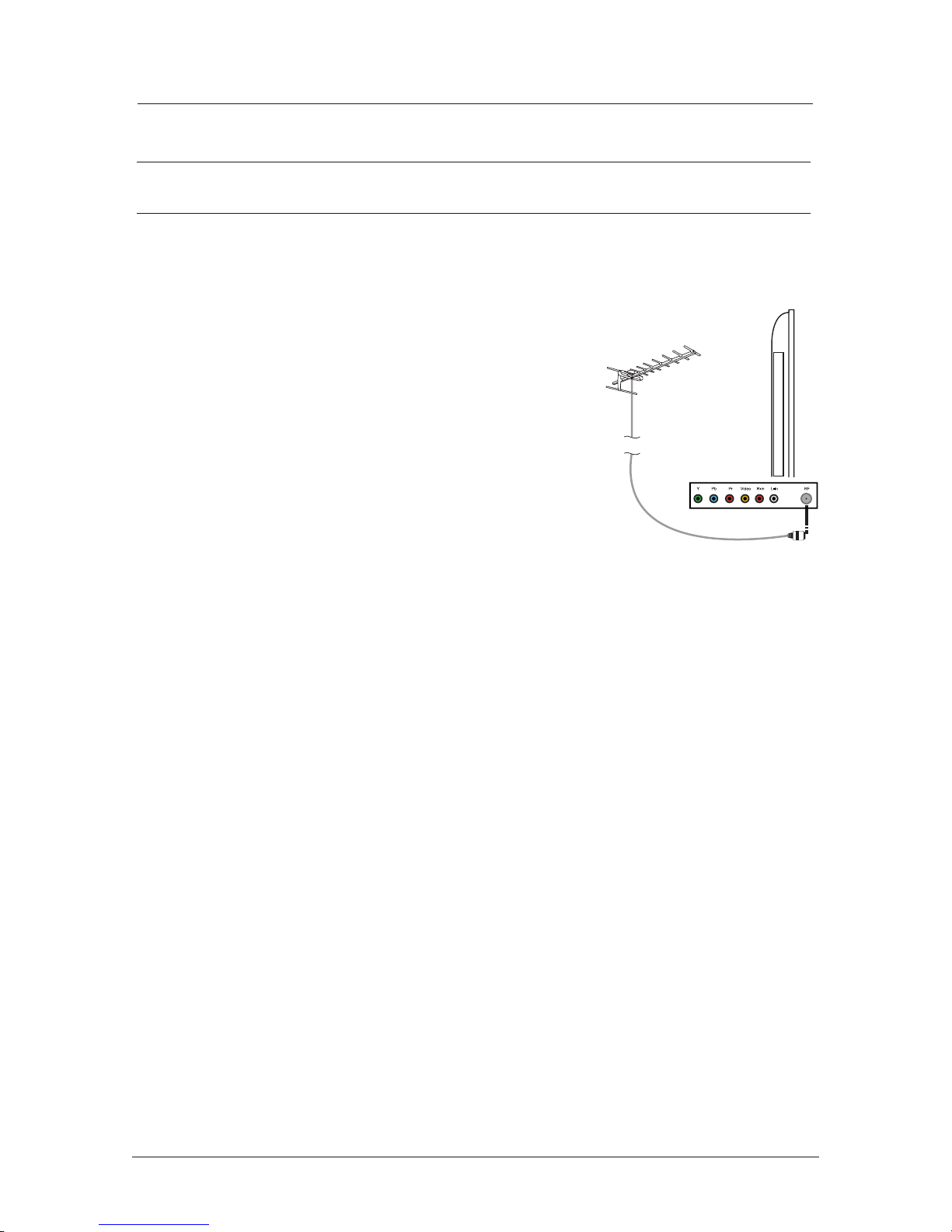
Aerial connection
WARNING! ENSURE THE TV AND ALL ANCILLARY EQUIPMENT IS
UNPLUGGED FROM THE MAINS BEFORE MAKING ANY CONNECTIONS!
Connecting the TV Antenna
Connect the TV antenna to the aerial socket with a 75 ohm co-axial plug. For best
results use a high gain TV aerial, preferably roof or loft mounted.
To improve picture quality in a poor signal area, purchase
and install a signal amplifier.
If the antenna needs to be split for two TVs, use a 2-Way
Signal Splitter (not supplied).
Connecting external devices
This instruction manual shows the simplest and most effective way of
connecting your TV to ancillary equipment. Alternate methods are listed below.
HDMI Lead
You can connect this TV to a compatible device using a HDMI lead. This method will
give the best picture.
Connect the cable from the HDMI equipment to the TV HDMI socket.
SCART Lead
You can connect this TV to a compatible device using a SCART lead. The
connection uses component video signals,
i.e. the red, green and blue (RGB)
content of the video are sent on separate signals.
VGA Cable
You can use your TV as a monitor for your personal computer by using a VGA cable.
Sound from your personal computer may also be played through the TV.
USER GUIDE
7
Page 11

Connecting external devices (continued)
Caution:
Before connecting external devices:
Makes sure to disconnect the appliances from the power supply in order to avoid any
potential damage from occurring.
Make sure to establish the required connection.
Make sure that the connectors are properly and correctly attached before connecting
the appliances to the power supply.
SCART
RF: Connect antenna or cable 75 Ohm coaxial to receive TV signal.
R/L in: Connect them to the audio output terminal of DVD.(shared with YPbPr)
VIDEO: Connect it to video output terminal of DVD.
YPbPr: Connect them to the YPbPr video output terminal of DVD.(used in
component source)
POWER: Connect to the mains adaptor.
HDMI: Connect it to the HDMI of DVD or other equipment.
VGA: For PC display.Connect it to the D-Sub 15 pins analog output connector of the PC.
PC-IN: Connect it to the audio output terminal of PC.
SCART: Connect them to the SCART video output terminal of DVD.(used in component source)
Headphone: Connect it to your headphone or other audio equipment.
Coax: DVD coaxial output.
8
Page 12

PC connection
As PCs are sometimes still supplied with a ‘conventional’ CRT monitor, you may need to
adjust the display settings of your PCs graphics card, otherwise the pictures may not appear
correctly. Switch on your PC (still with your original monitor connected) now select
the screen resolution, and select 60Hz refresh rate. Switch off your PC, then connec t it to
your TV while both appliances are still switched off.
VGA, HDMI PC Connection
Use a PC-VGA cable (not supplied) to connect the TV to your PC. You can also use an
HDMI cable to connect to your PC (if your PC Graphic card supports HDMI). When the HDMI
cable is used, the PC audio cable is no longer required. If you use the HDMI to DVI cable,
you will need to use the PC audio cable. Connect all cables carefully and do not bend or
break the connector pins.
When using the VGA cable
x Switch on the TV
x Switch on the PC
x Select PC/VGA as input source
When using the HDMI cable
x Select HDMI as input source
VGA cable
Audio cable
HDMI to DVI cable
HDMI to HDMI
( All illustrated cables are not supplied)
Connecting external devices (continued)
9
Page 13

Connecting Video camera and Video recorder
Video camera
Connect the AV cable to the TV and to the video camera.
Turn on both video camera and the TV.
Select AV/CVBS source
You can now see the playback picture from the video camera.
Note:
To connect the video camera using other cables, refer to the video camera
instruction manual.
Video recorder
Co
nnect the Scart cable to the TV and video recorder.
Turn on both video recorder and the TV.
Select Scart source
You can now see the playback picture from the video recorder.
Note:
To connect the video recorder using other cables, refer to the video recorder
instruction manual.
Video camera
Video recorder
AV cable
Scart cable
All illustrated cables are not supplied
Connecting external devices (continued)
10
Page 14

Connecting an audio system(Available in ATV, DTV and AV mode only)
Scart cable
Scart to RCA cable
(
A)
(B)
Connecting a DVD player
Connect a DVD player using either a SCART cable or the HDMI cable.
(only if your external equipment supports HDMI).
(All illustrated cables are not supplied)
When using the SCART cable
Switch on the TV
Switch on the DVD player
Select SCART as input source
When using the HDMI cable
Select HDMI as input source
HDMI to HDMI
SCART
All illustrated cables are not supplied)
Connecting external devices (continued)
You can supply the TV sound to the stereo system (A) with the Scart socket. Use a special
scart cable SCART to RCA . (Please consult your hi-fi instructions for
details). If you have a
surround sound amplifier/decoder (B) Use the Scart cable or the special
scart cable Scart to
RCA.
11
Page 15

You can select the input source menu by pressing the Source button on the remote control or
the INPUT button on the LCD TV.
When you initially turn on the LCD TV you will see the first time installation menu as below:
Ensure that the aerial is plugged in to the TV,
Make sure your Remote is in TV mode (by
pressing INPUT button), switch on the TV by
pressing POWER. You will see the first time
installation menu.
Auto installation setup
Source Menu
Power On / Off the LCD TV
1. Connect to the power supply with a power cord and and turn on the switch
2. -To turn on the TV
Press POWER button on the TV or remote control.
-To turn off the TV
Press POWER button on the TV or remote control.
INPUT
START SEARCH
SOURCE
ATV
HDMI
SCART
YPBPR
AV
VGA
DVD
12
CH+
CH-
Page 16

1. Turn the LCD TV on.
2. Press the SYS-MENU button on the Remote Control.
3. Use the and buttons to navigate through the menu.
4. Press the SYS-EXIT button to exit the Menu.
FUNCTION MENU:
Allows you to set up a variety of lock/time and setup options.
SETTING MENU:
Allows you to setup a variety of setup options.
CHANNEL MENU
Allows you to search channels and set up a variety of channel options.
(Select DTV source for example)
Allows you to customize the sound options and effects.
(Select DTV source for example)
(Select DTV source for example)
(Select DTV source for example)
(Select DTV source for example)
Bas c Use
Menu
13
Source
Page 17

Manual Program Press button to enter the submenu.
The CHANNEL menu includes the following options :
Auto Search Press button to start auto search.
Country Press and buttons to select the Country.
(Can be selected in ATV mode)
Use the and buttons to select the CHANNEL menu (as the picture above), press
button to enter the menu.
Program Select the program you want to edit.
Color Sys. Select the color system for the program you want to edit.
Sound Sys. Select the sound system for the program you want to edit.
Manual Search Use and button to manual search.
AFT Turn on/off the Auto Frequency Tuning function for Manual Search.
Fine Use and button to fine-tune.
Skip Select “Yes” to skip the program when you scan the programs by
CH+/-.
Application
Menu Settings (continued)
Manual Program menu for ATV
Auto Search menu for ATV
14
Page 18

NAME: Select the channel, press GREEN
button on the remote control to change the
name of the channel.
(Use button to name, and press
OK button to confirm)
LOCK: Select the channel, press RED button
to lock the channel. You have to enter the
code to view the channel you have locked.
Note: you could set the code in System Lock
menu in FUNCTION menu, the original code
is 0000.
INSERT: Select a channel you want to insert,
press YELLOW button, then select the position,
press GREEN button to insert, or you could
press RED button to cancel the option.
Program Edit: Press button to enter the submenu as the following picture.
Menu Settings (continued)
Program Edit menu for ATV
FAV˖Press blue button to add the channel
FAV list.
15
FAV
Page 19

Picture Mode
Choose from Standard, Movie, Vivid and Personal.
Contrast Controls the difference between the brightest and darkest regions of
the picture.
Brightness Controls the overall brightness of the picture
Color Control the color.
Tint Controls the tint ( NTSC mode only).
(Can be selected in ATV mode).
Sharpness
Color Temp.
Noise Reduction
Increase this setting to see crisp edges in the picture; decrease it for
soft edges .
Choose from Normal, Cool, and Warm.
Reduce any interference noise by selecting “ON”.
Note: Contrast, Brightness, Color and Sharpness can only be adjusted in the
Personal mode option in the Picture Mode Settings.
Use the and buttons to select the PICTURE menu (as the picture above), press
button to enter the menu.
Menu Settings (continued)
16
Page 20

Sound Mode Allows you to select among: Standard, Music, Movie and Personal.
Bass (Can be adjusted when the sound mode is set to User)
Controls the relative intensity of lower pitched sounds.
Treble (Can be adjusted when the sound mode is set to User)
Controls the relative intensity of higher pitched sounds.
Balance To adjust the balance of the left and right sound track, or turn off the
volume of the left and right sound track.
AVL Control the volume of the program automatically when you turn on the
function by selecting “On”.
Application
Use the and buttons to select the SOUND menu (as the picture above), press
button to enter the menu.
Menu Settings (continued)
17
Page 21

The SETTING menu includes the following options:
Language Allows you to select menu language.
OSD Timer Allows you to select the time for OSD menu displays on the
screen.
Transparence Allows you to select the transparence for OSD menu
displays on the screen.
Turn on/off the overscan funciton.
(Can be selected in HDMI mode )
Overscan
Reset Press button to restore factory default.
Use the and buttons to select the SETTING menu (as the picture above), press
button to enter the menu.
Menu Settings (continued)
18
Page 22

Allows you to setup the sleep timer to : 15min, 30min, 45min,
60min, 75min, 90min,105min, 120min and off.
The FUNCTION menu includes the following options :
Use the and buttons to select the FUNCTION menu (as the picture above), press
button to enter the menu.
Menu Settings (continued)
Sleep Timer
TT Language Allows you to select the Teletext language.
Blue Screen Turn on the blue screen display in no signal state by selecting “ON”
Aspect Allows you to select the screen display mode.
(Can be selected in DTV mode)
(Can be selected in ATV mode)
(Can be selected in ATV mode)
System Lock Press button, and enter the code to enter the submenu.
The original code is 0000.
FTI (First Time
Installation)
Press button to enter the
First Time Installation menu.
System Lock Turn on/off the system lock function.
Child Lock Lock the channel, you have to enter the code to view the channel.
Key Lock Lock the buttons on the TV set, you could not operate the TV
by the buttons on the TV set.
Parental Select the parental control mode.
Change Code Change the code.
19
H O T E L M O D E
Ÿ
Page 23

Adjust the transverse position of the screen.
The PC SETUP menu includes the following options :
Use the and buttons to select the PC SETUP menu (as the picture above), press
button to enter the menu.
Menu Settings (continued)
H-Position
Clock Adjust the pixel clock frequency, until the image size is maximized
for the screen.
Phase Adjust the phase of the ADC sampling clock relative to the sync
signal, until a stable image is obtained.
V-Position Adjust the vertical position of the screen.
Auto Adjust Press button to setup the parameter of the screen automatically.
20
Page 24

21
Press the Power button on the TV or the remote control, then press the INPUT button to select DVD mode.
If there is no disc in the DVD player the screen will show "NO DISC".
Do not touch the playing surface.
Hold the disc around the outside with your fingers and place the disc into the slot. The player will
automatically draw the disc into the player.
To "Eject" the disc, press the EJECT button on the TV or the " " button on the remote control.
Insert Disc according to picture next to disc slot.
Audio
DVD Operation
4:3 Pan Scan
4:3 Letter Box
Wide
4:3 PanScan
4:3 Letter Box
Wide
Page 25

22
DVD Operation
Page 26

23
DVD Operation
Spdif Setup
Page 27

24
DVD Operation
Spdif Setup
Spdif Off
Spdif / RAW
Spdif / Pcm
Spdif Output
There are 3 optional audio output modes: SPDIF OFF, SPDIF / RAW, and SPDIF / PCM, SPDIF / RAW
is for amplifiers with a built in digital decoder SPDIF / PCM is selected for amplifiers with no built in
digital decoder.
Page 28

25
or NO disc
DVD Operation
Page 29

26
DVD Operation
Page 30

27
DVD Operation
Page 31

DVD Operation
28
Page 32

TROUBLE SHOOTING GUIDE
To assist in locating possible faults use the help guide below.
GNITOOHSELBUORTMOTPMYS
No Picture, no sound Check that the TV is correctly plugged in.
Check that the TV is connected to a suitable power source.
Check the electrical supply is turned on.
No Picture Ensure that the TV is powered on.
Check that the cables are fitted securely.
Ensure the aerial and/or external sources are connected.
Press the INPUT button to change the source.
Turn the TV on or off.
No Sound Press the MUTE button and check if Mute mode is set.
Switch to another channel and see if the same problem
occurs.
Press V+ button to see if the problem can be solved.
No picture on some
channels
Check that correct channel is selected
Adjust the antenna.
No colour on some
channels (black &
white)
Check if the same problem exists on other channels.
Ensure the correct picture settings are selected.
Noisy, Snowy,
Ghosting picture.
Check the antenna is connected correctly.
Check that the antenna Is in good condition.
Try moving the antenna.
NOTE: The TV must only be repaired by a qualified registered service person. Never
attempt to remove the back cover as the TV has dangerous voltages inside that may cause
fatality or fire.
USER GUIDE
29
Page 33

TECHNICAL SPECIFICATIONS
Specifications of the TV that you have just purchased may vary from the information in this
table due to technical innovations.
TV Specifications
TV System PAL / BG / DK / I;SECAM/BG/DK/L/L’
Audio System BG / DK / I / L/L’
Screensize 24”(Diagonal)
Resolution 1920 x 1080Pixels(RGB)
Aerial input 75 (unbalanced)
Audio output power 2 x 3W
Power requirements 12V 5A
Power consumption 60W
30
Page 34

I LENCO II DVL-2440
24
61
60
41
C
Page 35

