Page 1
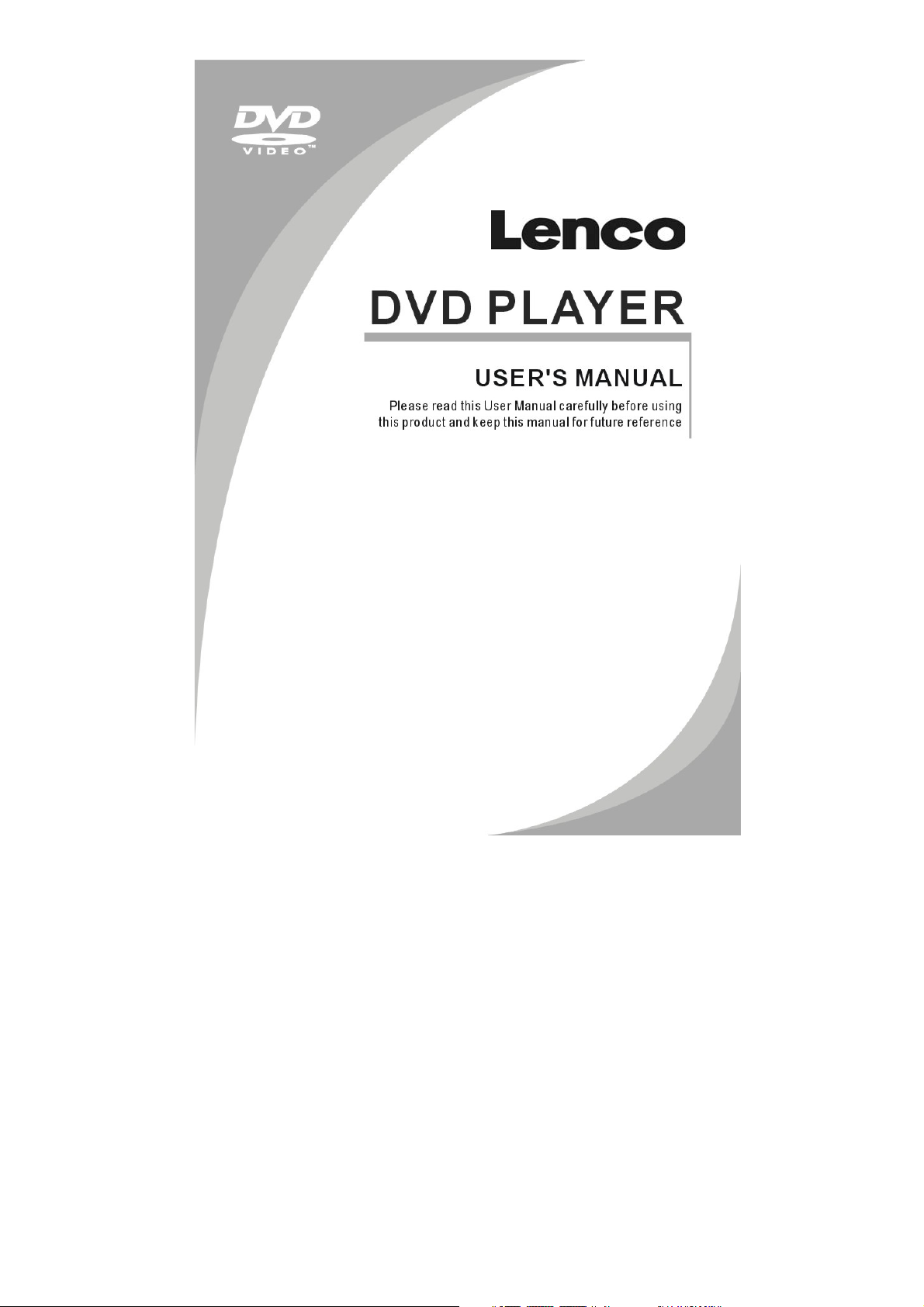
For information and support, www.lenco.eu
DVD-432
Page 2
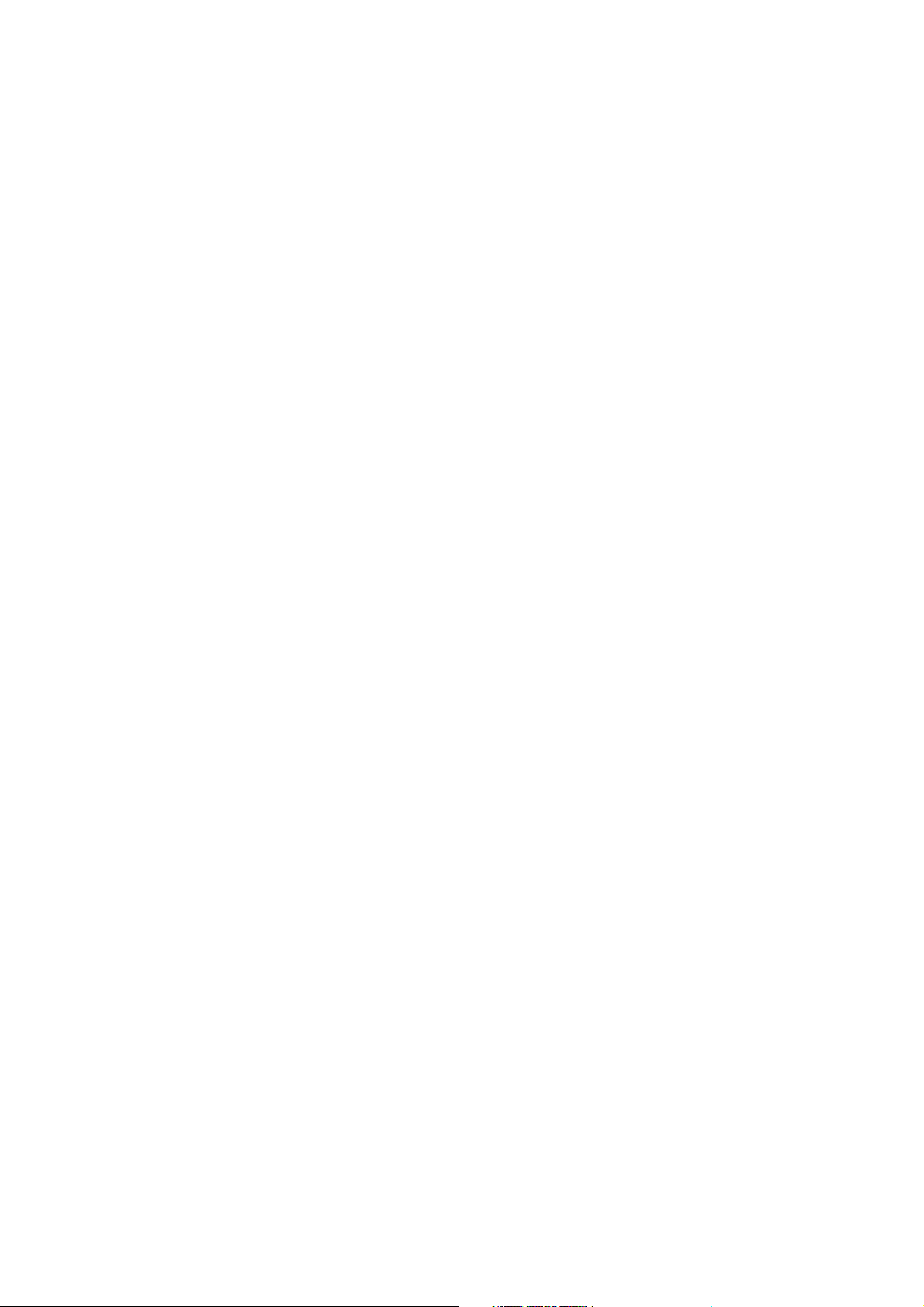
Content
Introduction
Important Safety Instructions ....................................................................................... 2
Caution ........................................................................................................................ 3
Features....................................................................................................................... 3
Front Panel and Rear Panel Illustration...................................................................... 4
Remote Control........................................................................................................... 5
Connections................................................................................................................ 6
Advanced Features
System setup................................................................................................................ 7
MP3/WMA/JPEG/MPEG4 playback.............................................................................. 10
Picture CD playback ..................................................................................................... 11
USB, Karaoke ...............................................................................................................11
Others
Troubleshooting ............................................................................................................ 12
Specifications................................................................................................................ 13
1
Page 3
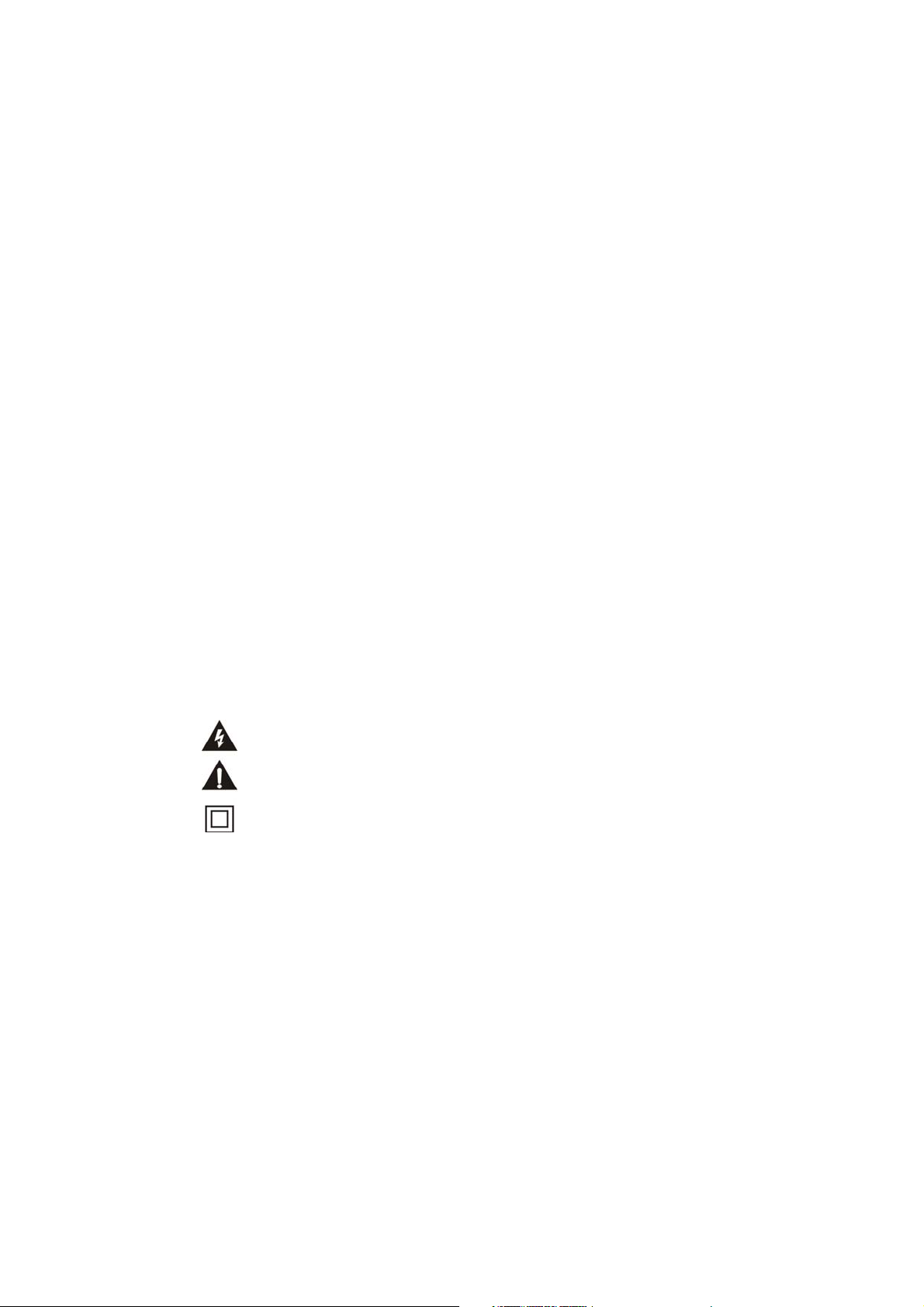
Important Safety Instructions
1) Read these instructions.
2) Keep these instructions.
3) Heed all warnings.
4) Follow all instructions.
5) Do not use this apparatus near water.
6) Clean only with dry cloth.
7) Do not block any ventilation openings, install in accordance with the instructions.
8) Do not install near any heat sources such as radiations, heat registers, stoves, or other apparatus (including
amplifiers) that produce heat.
9) Do not defeat the safety purpose of the polarized plug. If the provided plug does not fit into your outlet, consult
an electrician for replacement of the obsolete outlet.
10) Protected the power cord from being walked on or pinched particularly at plugs, convenience receptacles,
and the point where they exit from the apparatus.
11) Only use attachments/accessories specified by the manufacturer.
12) Unplug this apparatus during lighting storms or when unused for long periods of time.
13) Refer all servicing to qualified service personnel. Servicing is required when the apparatus has been
damaged in any way, such as power-supply cord or plug is damaged, liquid has been spilled or objects have
fallen into the apparatus, the apparatus has been exposed to rain or moisture, does not operate normally, or has
been dropped.
14) Mains plug is used as the disconnect device, the disconnect device shall remain readily operable.
15) The ventilation should not be impeded by covering the ventilation openings with items, such as newspapers,
table-cloth, curtains, etc.
16) No naked flame sources, such as lighted candles, should be placed on the apparatus.
17) Attention should be drawn to the environmental aspects of battery disposal.
18) The use of apparatus in moderate climate.
19) The apparatus shall not be exposed to dripping or splashing and that no objects filled with liquids, such as
vases, shall be placed on the apparatus.
WARNING: To reduce the risk of fire or electric shock, do not expose this apparatus to rain or moisture.
WARNING: The batteries shall not be exposed to excessive heat such as sunshine, fire or the like.
The symbol indicates that dangerous voltages constituting a risk of electric shock are present within
this unit.
The symbol indicates that there are important operating and maintenance instructions in the literature
accompanying this unit.
This symbol indicates that this product incorporates double insulation between hazardous main
voltage and user accessible parts. When servicing use only identical replacement parts.
2
Page 4
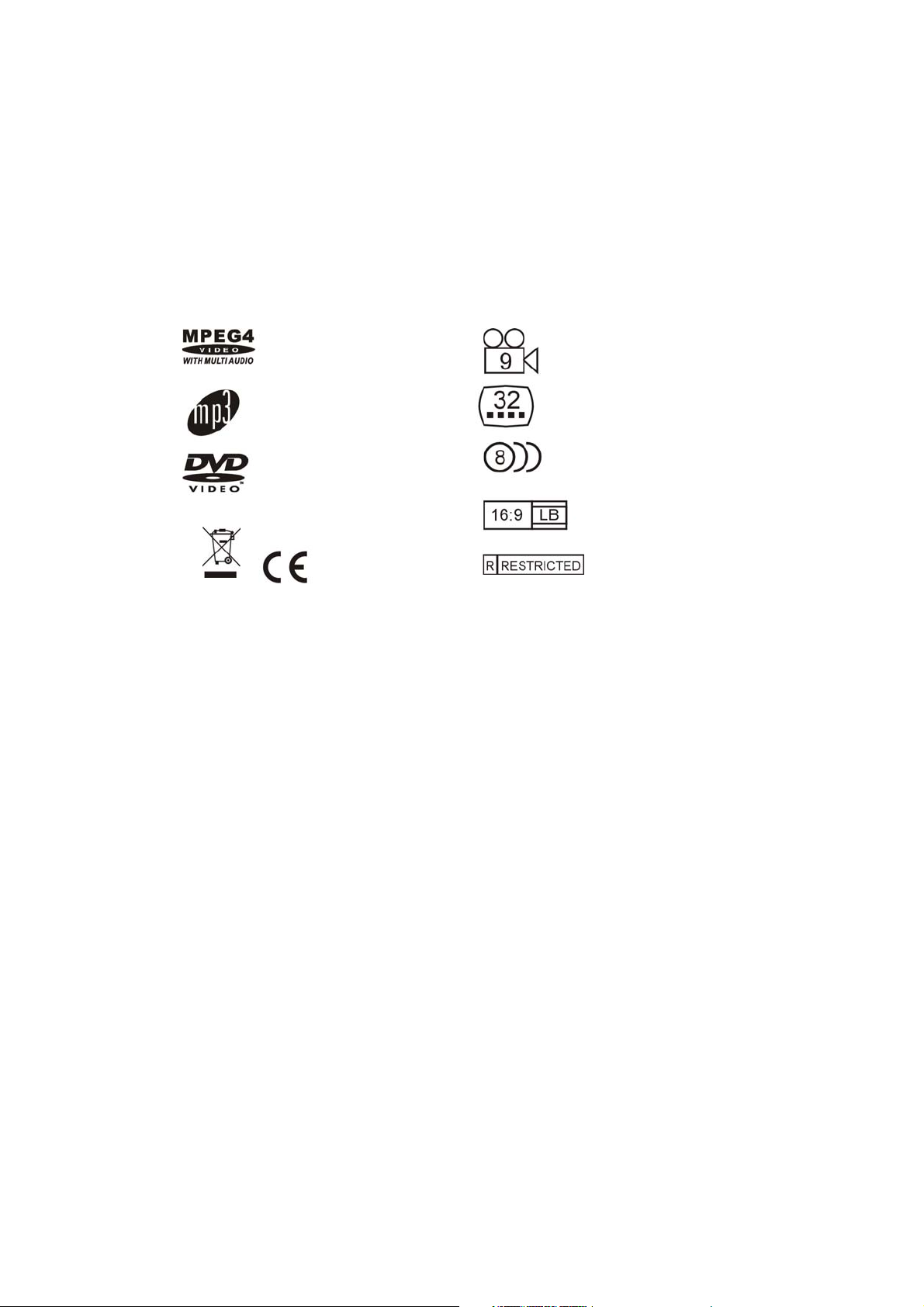
Caution
• Please use the original box and packing materials for safe transportation of this product.
• It is normal for the cover and rear panel to become warm after the player has been
operating for an extended period of time.
• Do not move this product during playback. Doing so may cause damage to the pickup and
the disc.
• Press OPEN/CLOSE on the front panel or remote to open or close the disc tray. Do not
push or touch the tray while it is opening or closing.
Features
Disc formats and features supported by this player:
MPEG4 files on discs
MP3 files on CD-R/CD-RW
DVD video
You can help protect the environment! Please remember to respect the local regulations: hand in the
non-working electrical equipments to an appropriate waste disposal center.
This product incorporates copyright protection technology that is protected by U.S. patents and other
intellectual property rights. Use of this copyright protection technology must be authorized by Rovi
Corporation, and is intended for home and other limited viewing uses only unless otherwise
authorized by Rovi Corporation. Reverse engineering or disassembly is prohibited.
Multi-angle
Subtitle choices
Audio choices
TV Aspect Ratio modes
Parental Lock
The product complies with the Picture CD format and will display Picture CDs.
Manufactured under license from Dolby Laboratories. Dolby and the double-D symbol are trademarks
of Dolby Laboratories.
3
Page 5
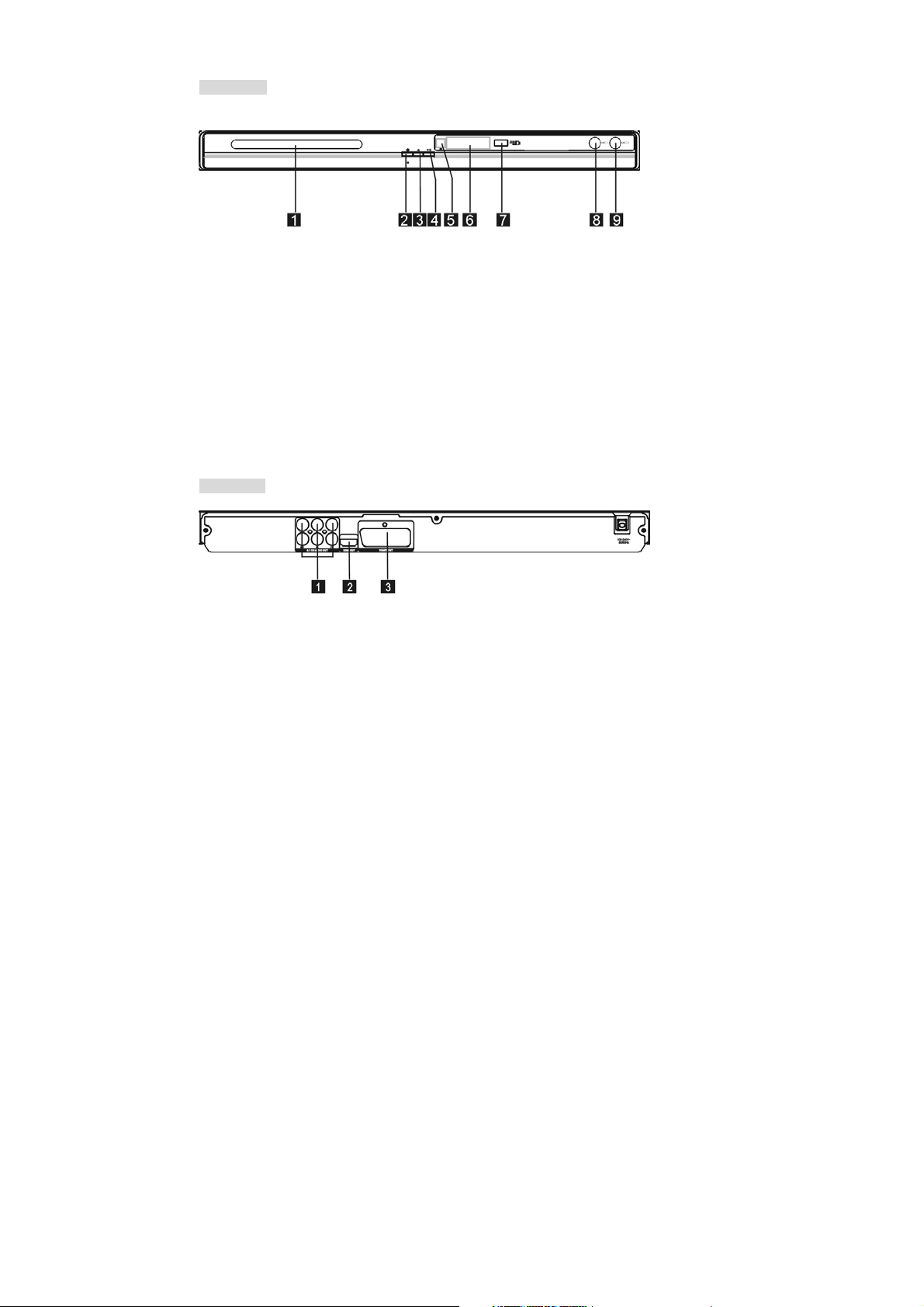
Front Panel and Rear Panel Illustration
Front Panel
1. Tray Door
2. Power
3. Open/Close button
4. Play/Pause Button
5. Sensor
6. LED
7.USB Port
8. MIC 1
9. MIC 2
Back Panel
1. 5.1CH Audio output(FL,FR,SL,SR,CEN,SW)
2. HDMI Output
3. SCART Output
4
Page 6
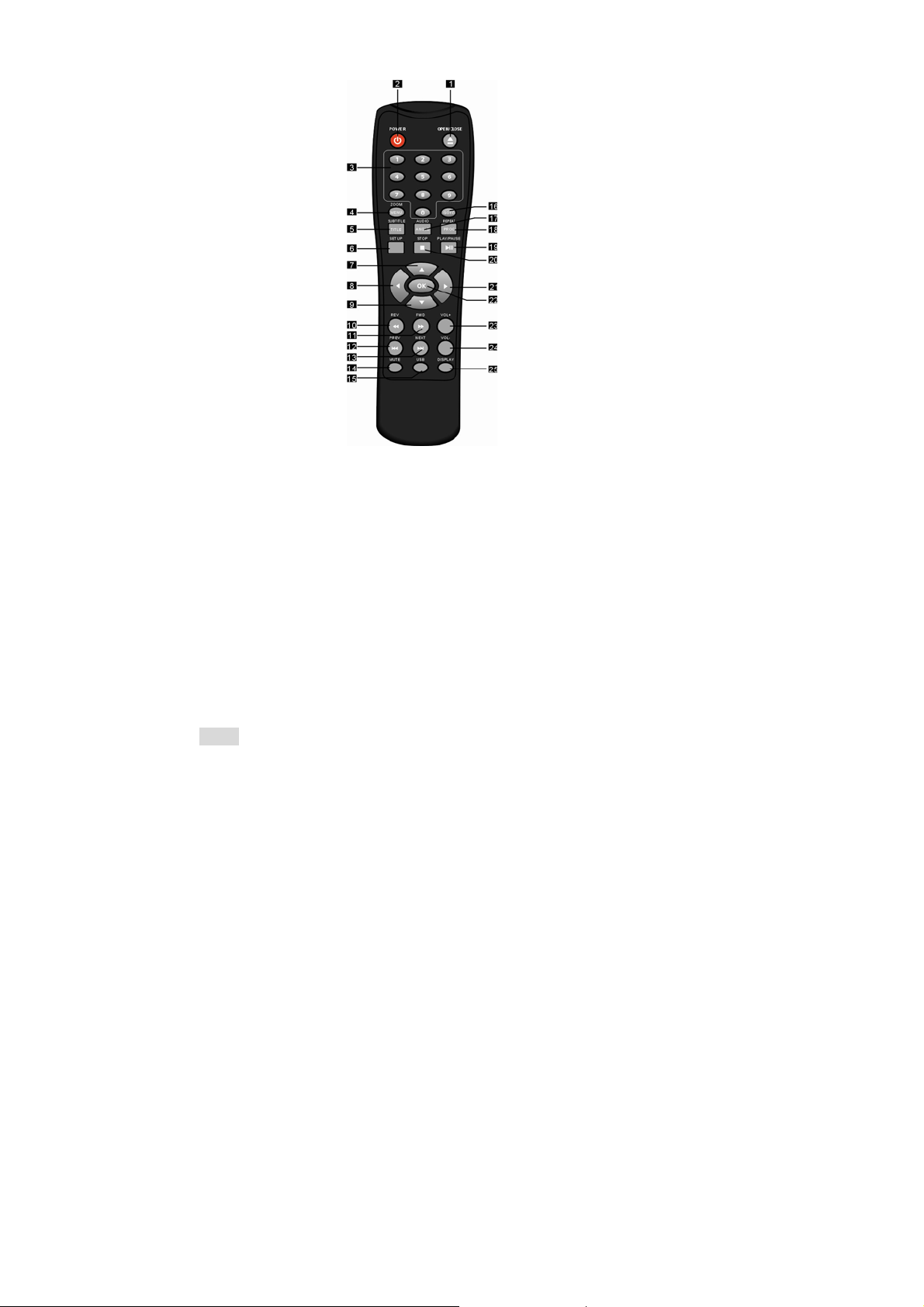
Remote Control
1. OPEN/CLOSE
2. POWER
3. 0-9 NUMBER KEY
4. ZOOM/MENU
5. SUBTITLE/TITLE
6. SETUP
7. UP
8. LEFT
9. DOWN
10. REVERSE
11. FORWARD
12. PREVIOUS
13. NEXT
14. MUTE
15. USB
16.GOTO
17.AUDIO/ANGLE
18.REPEAT/ PROGRAM
19. PLAY/PAUSE
20. STOP
21. RIGHT
22. OK
23. VOLUME INCREASE
24. VOLUME DECREASE
25. DISPLAY
Note:
z Press 4, 5, 17, 18 for more than 1.5s, there will be functions marked on these
buttons(MENU, TITLE, ANGLE, PROG).
z Press 4, 5, 17, 18 for less than 1s, there will be functions marked above these
buttons(ZOOM, SUBTITLE, AUDIO, REPEAT).
5
Page 7
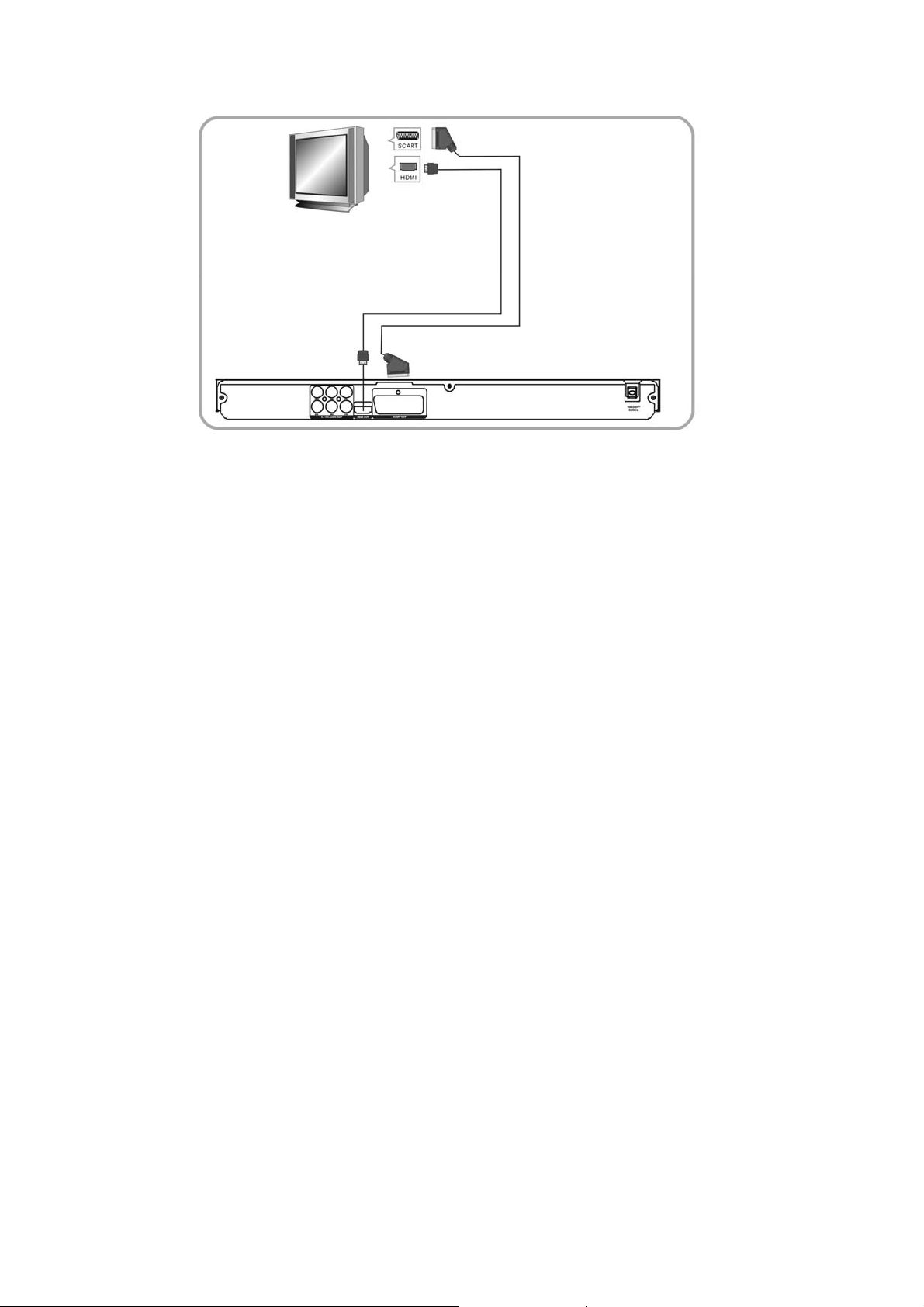
Connections
z CONNECT DVD PLAYER TO TV SET WITH SCART SOCKET
Use the SCART cable to connect DVD player and your TV. Set the [Video Out]
to [Composite] or [ RGB].
z CONNECT DVD PLAYER TO TV SET WITH HDMI CABLE
Use the HDMI cable to connect DVD player and your TV. Set the [Video Out] to [HDMI].
6
Page 8
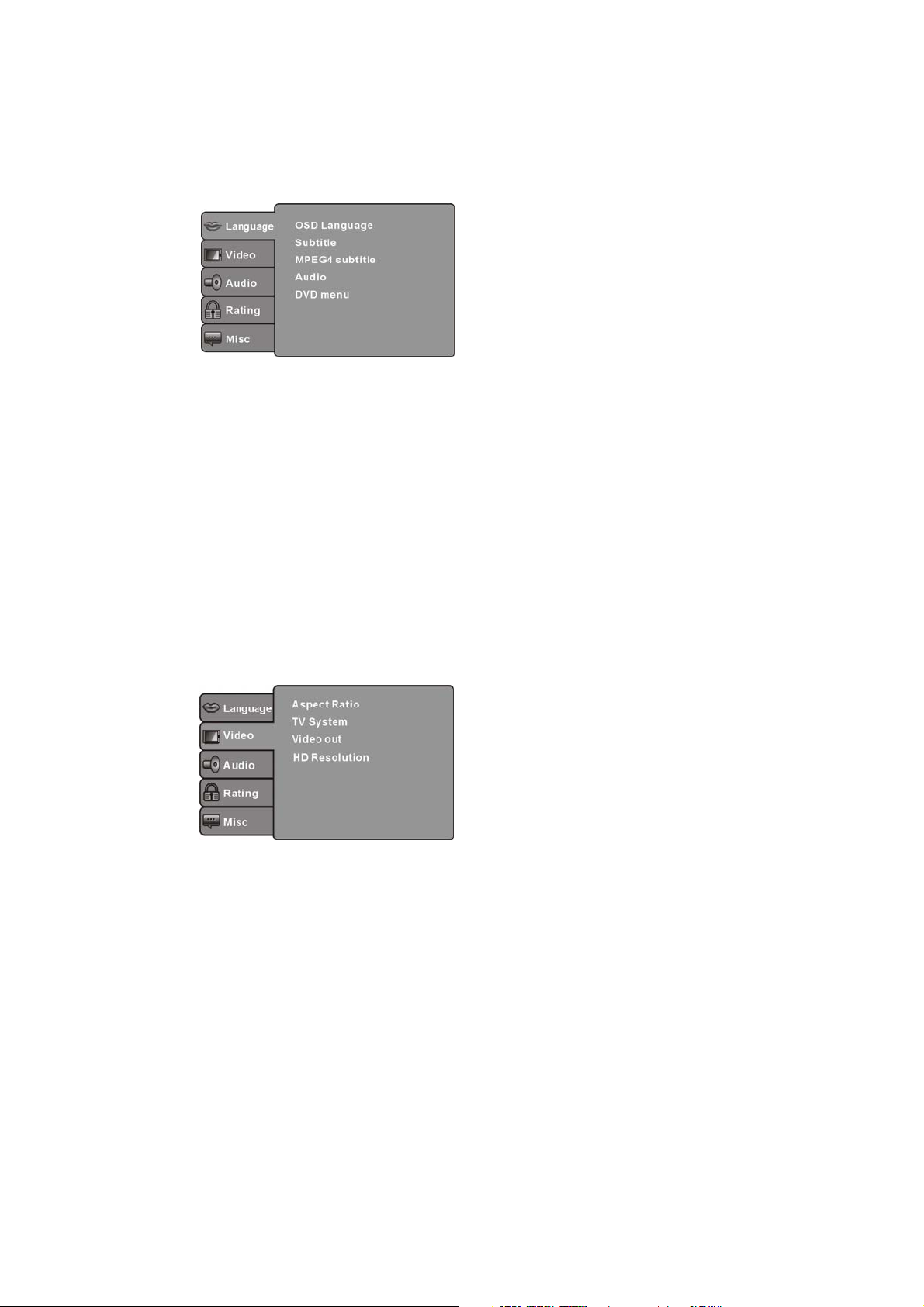
SYSTEM SETUP
MENU OPERATION
Press the SETUP button on the remote control, the SETUP MENU will be displayed.
Use the up/down buttons for up and down movement trough the menu Press RIGHT
direction button to enter the submenu and press left direction button to go back to the
previous menu. Confirm the adjust settings by pressing the OK button
LANGUAGE SETUP
Select Language in the setup menu, and display the Language submenu:
OSD Language
Use this item to select the language of the setup menu and screen display.
Subtitle
Use this option to select the default subtitle language.
Note: Not all discs support this option.
MPEG4 Subtitle
Select different MPEG4 subtitle encoding option.
Note: Not all discs support this option.
Audio
Use this option to select the default disc language.
Note: Not all discs support this option.
DVD Menu
Use this option to select the default menu language.
Note: Not all discs support this option.
VIDEO SETUP
Select Video in the setup menu, and display the Video submenu:
7
Page 9
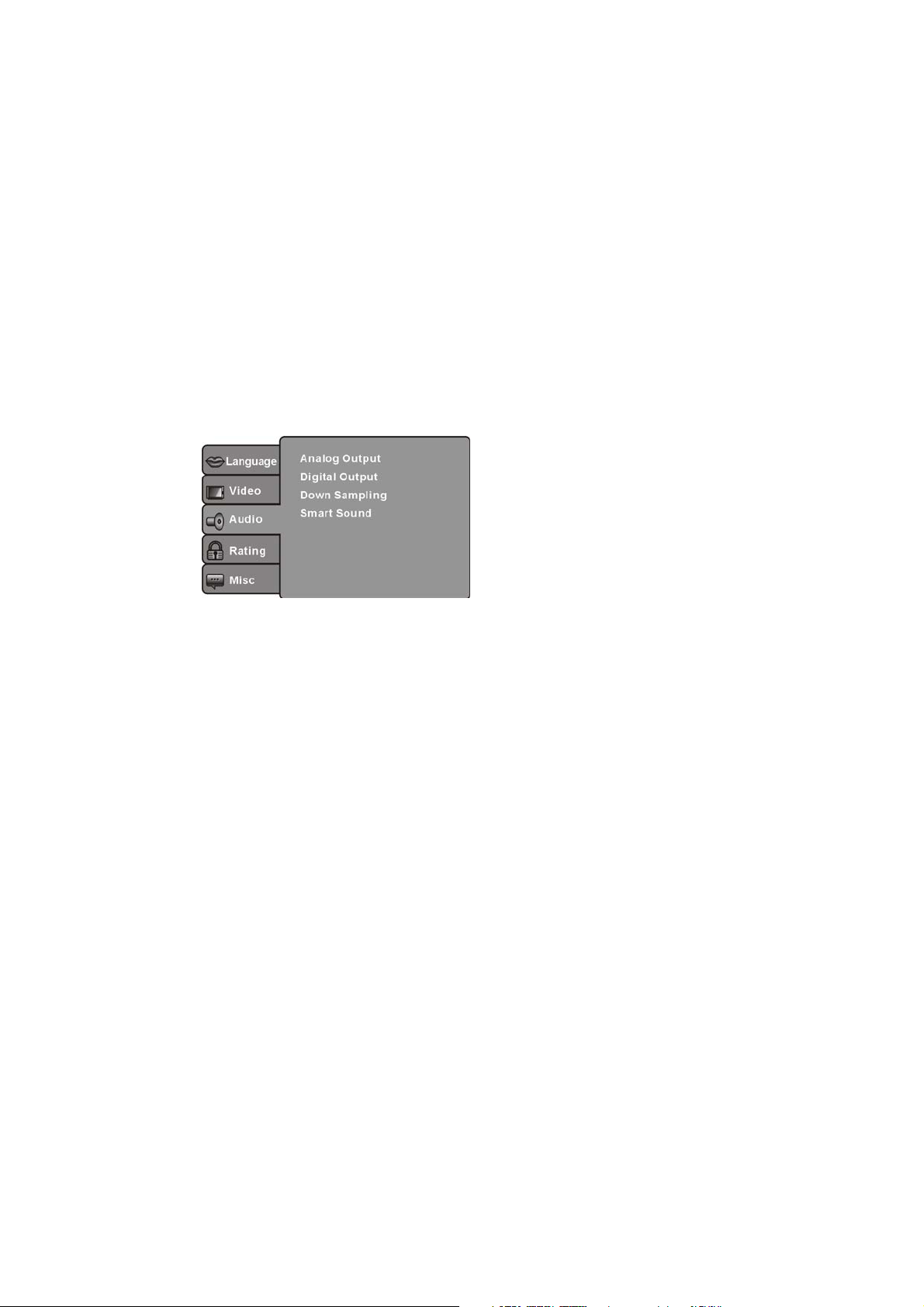
SYSTEM SETUP
Aspect Ratio
Use this option to select the aspect ratio.
Notes:
The image display ratio is related to the recorded disc format. Some disc can not display images
in the aspect ratio you choose. If you play a disc recorded in 4:3 format on a wide screen TV,
black bars will appear on the left and right side of the screen. adjust the screen setting depending
on the type of the television you have.
TV System
Select the desired TV system.
Note: The DVD player setting should be matched to your TV set.
For more information of output format, refer to the instructions of your TV set.
Video Out
Select the desired video output format.
HD Resolution
After you set the video output to HD output, you can choose the resolution of HDMI output.
Note: the resolution must match with the supported resolution of your tv set
AUDIO SETUP
Select Audio in the setup menu, and display the Audio submenu.
Analog output
Analog out select 5.1CH or 2.0 CH(select down mix) audio output.
Note: This item is only for 5.1ch player.
Digital output
Adjust the audio output on Coaxial ports to work in harmony with the audio equipment
(e.g.receiver, amplifier) connected to the player.
Off Digital audio output is disabled.
PCM Transfer stereo 2 channels signals
8
Page 10
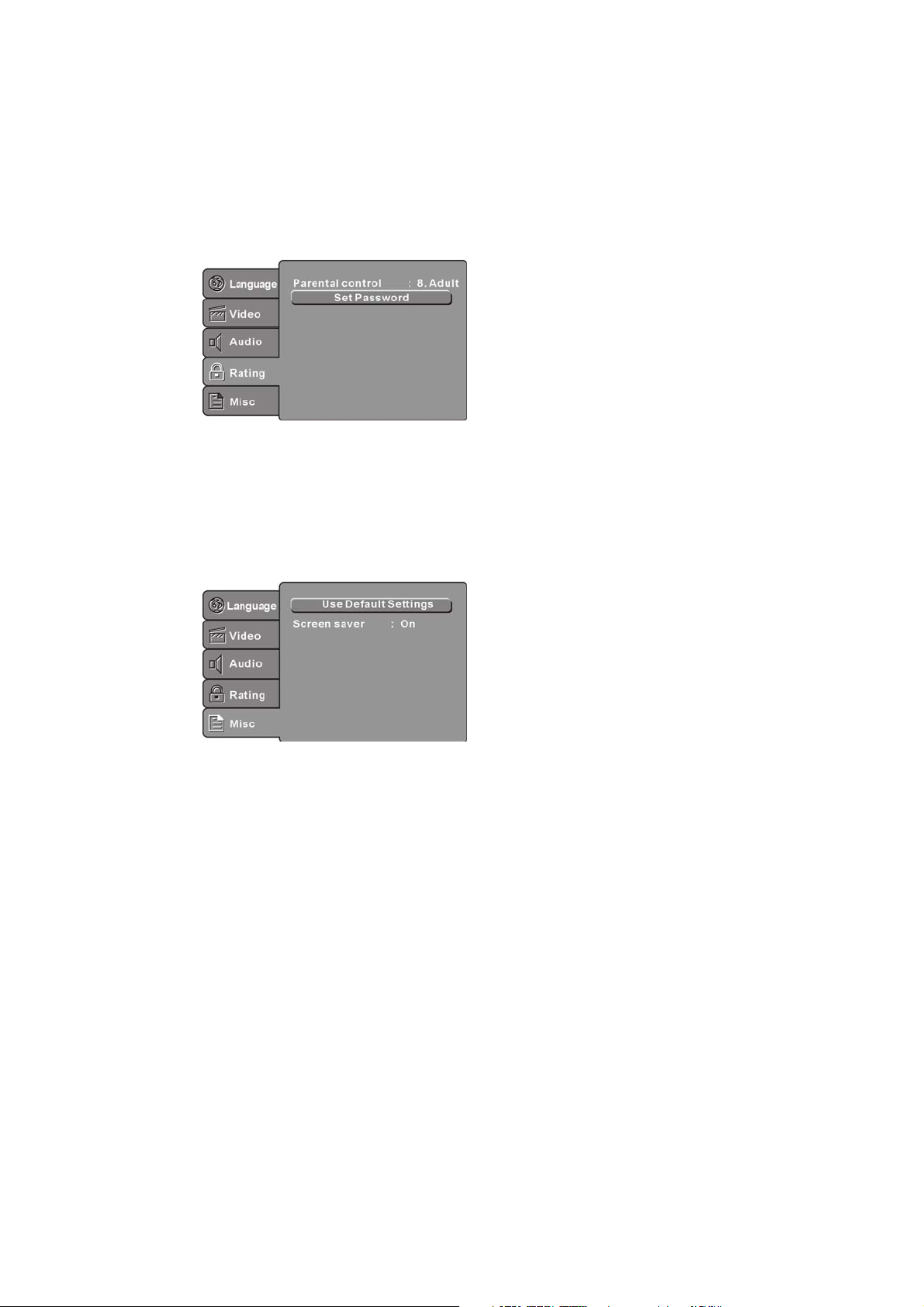
SYSTEM SETUP
Down sampling
Select down sampling function on or off.
ON: System will down sampling rate for high sampling rate audio(more than 96K).
OFF: Disable this function.
Smart sound(Optional)
Select different music effect whiling listening music.
RATING SETUP
Select Rating in the setup menu, and display the Rating submenu:
Parental Control
Set the parental control feature of the player
Note: Password is needed before setting Parental Control.
Set Password
Input four digits (password), then press OK to confirm.
Note: If you forget your password, please use the universal password 6666 to unlock.
MISC SETUP
Select MISC in the setup menu, and display the submenu:
Use Default Settings
Reset setup data to factory default value.
Screen Saver
Enable/disable the screen saver function.
9
Page 11
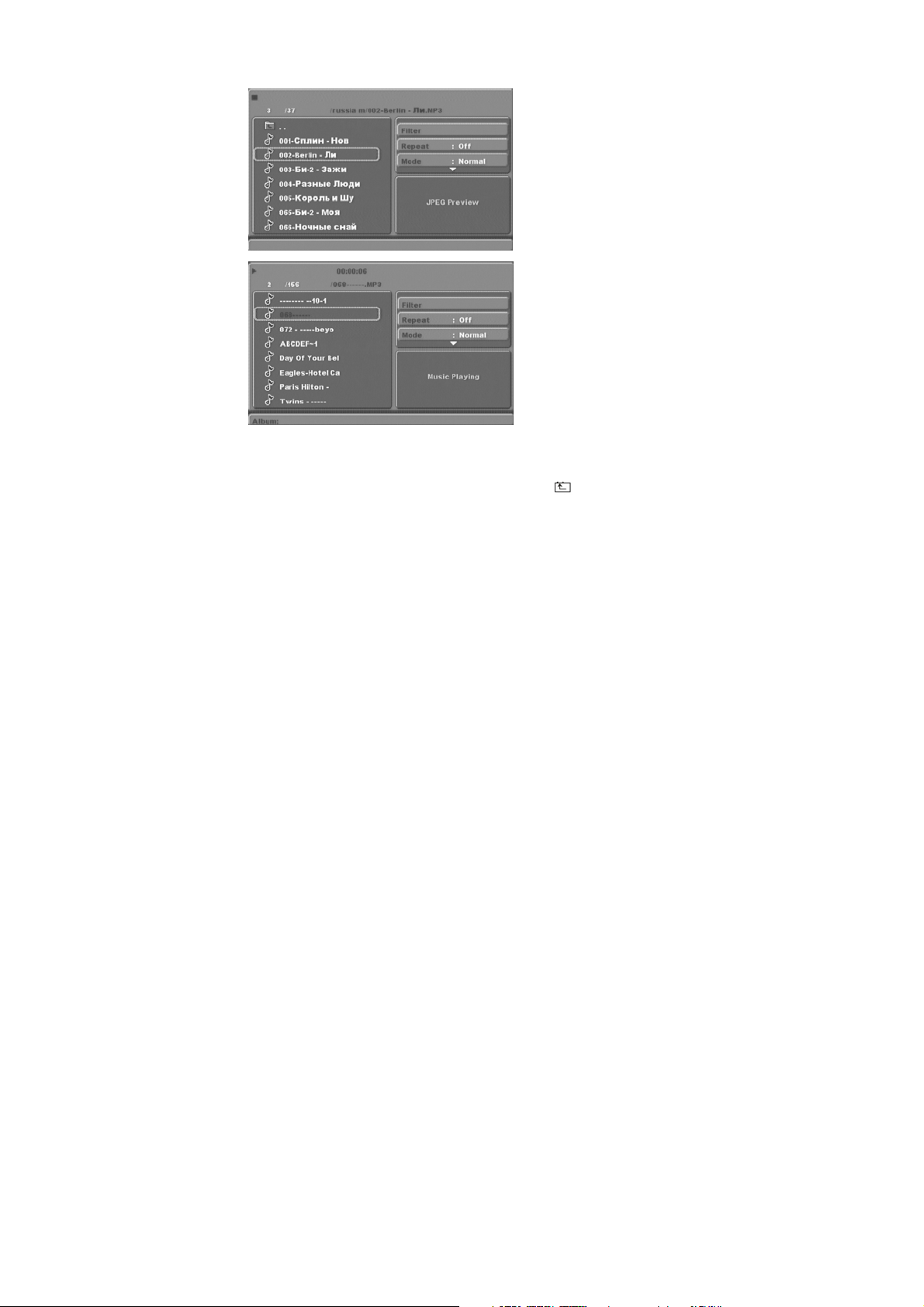
MP3/WMA/JPEG/MPEG4 PLAYBACK
The MP3/WMA/MPEG4 disc has such a directory structure as shown picture above.
Press Direction key to choose the root directory and then press OK button to enter the sub
directory. Use Direction keys to choose the desired track and press OK to play the selected file.
To return to the upper menu, press Direction keys and choose , press OK button to go
back to the upper menu. Use direction keys to enter the play settings menu (right part of the
screen). Open option submenu by pressing OK. Select desired setting and confirm with OK
Option menu
Filter: Allows selecting the categories of files displayed in the browser list.
Repeat: To switch different repeat playing mode
Mode: Select different playing mode as follows:
Normal: Normal playback.
Shuffle: Shuffle mode enabled. When playback reaches the end of the current
chapter/track, playback jumps to a random chapter/track
Music Intro: In this mode, the media will play 10 seconds and then skip to next media.
Edit Mode: Use this option to enable programmed playback mode. Select the mode, press
LEFT Direction key to directory and press OK to choose the desired track
Program view: Display directory/folder.
Brower view: Display playback list directory.
Add to program: Use this in combination with Edit Mode to create a playlist.
Clear program: When entered the Browser View and in complete stop state(press STOP
and press Add to program to program the playback list.
button twice), use this option in combination with Edit Mode to delete
tracks from the playback list.
10
Page 12
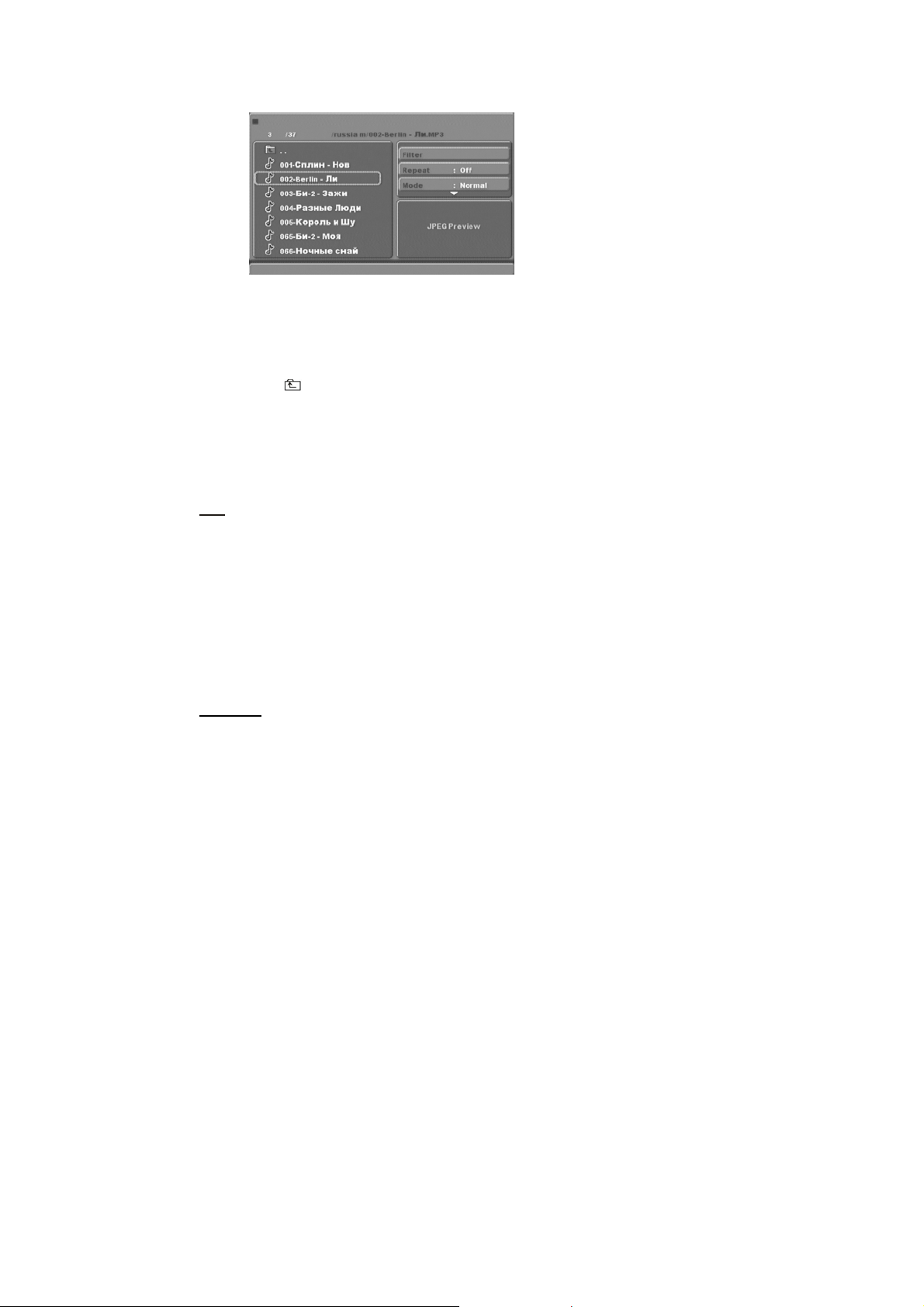
PICTURE CD PLAYBACK
The PICTURE CD disc has such a directory structure structure as shown in the following picture.
Press Direction key to choose the root directory and then press OK button to enter into the sub
directory. Press Direction key to choose the desired picture and then press OK to open the
picture. Once opened a picture the slideshow will start automatically. Press Play/Pause button
to pause or resume the playback of the slideshow.To return to the upper menu, press Direction
key to choose the icon and press OK button.
Image rotation
In picture play state, press Direction key to rotate the picture, press ANGLE button to change
the picture scan mode.
USB, KARAOKE
USB
Before entering USB Mode make sure there is no CD/DVD in the tray,(when there is please
remove it). Insert a USB device or MP3 Player in the USB Interface to play the MP3 music or and
JPEG files. The controls are equal to playing a disc, see chapter MP3/WMA/JPEG/MPEG4
playback. To open the USB Interface Mode press USB button, use direction buttons to select
USB Mode and enter by pressing OK.
Note: Not all USB device can be supported by this system.
If the file name contains any special symbol the file cannot be read.
warning˖The USB memory stick should be plug in the unit directly. USB extension cable
should not be used to avoid failing of data transferring and interference caused.
KARAOKE
1. Connecting to microphone
Please insert your microphone to the MIC jack on the front panel.or rear panel.
2. Start
A. Put the DVD or VCD disc in the tray..
B. Press the KARAOKE button on the remote control to select function.
Note: Please set karaoke off if you want 5.1CH audio output when playing 5.1CH disc.
11
Page 13
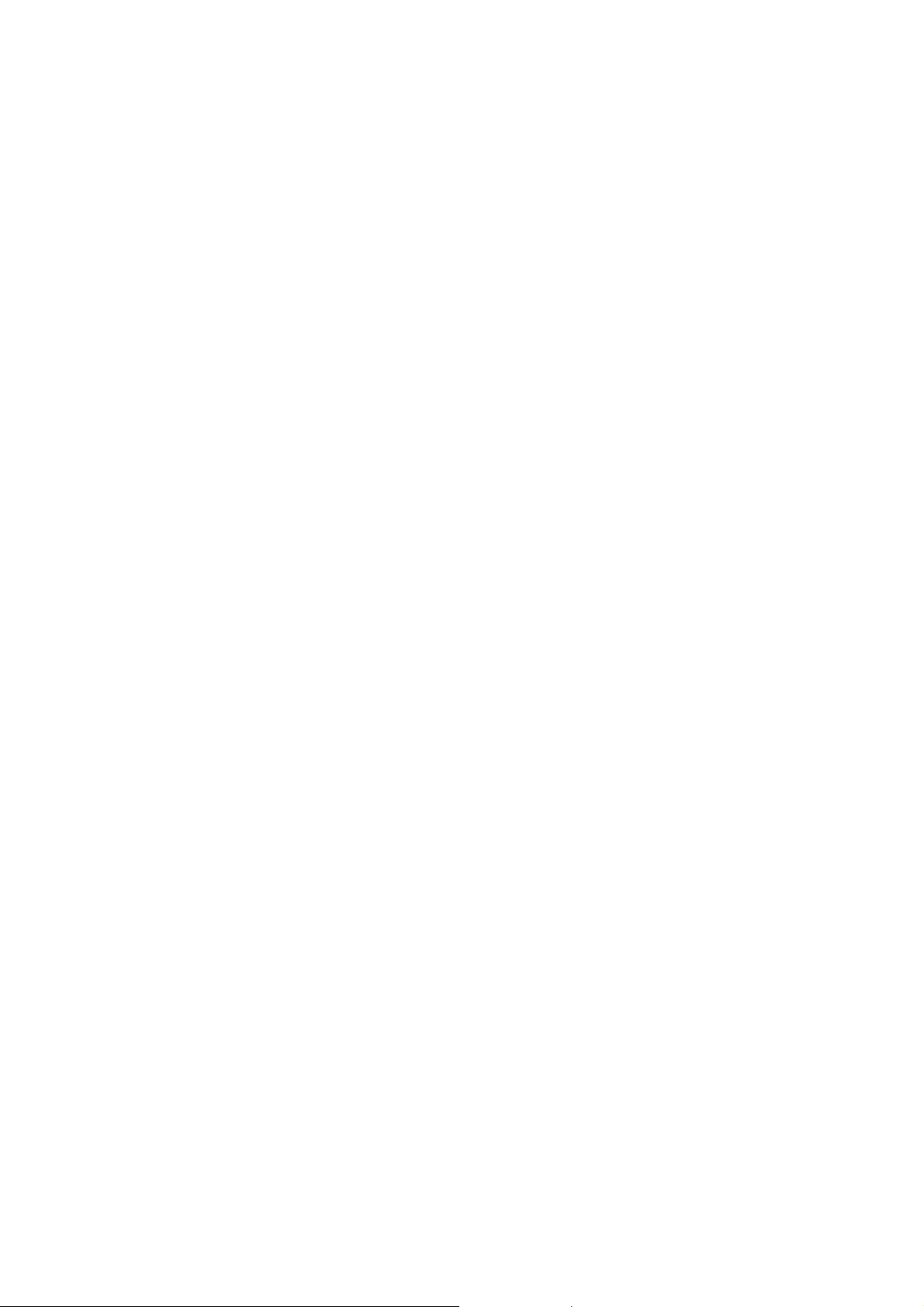
Troubleshooting
If you have any questions, please consult the troubleshooting guide below.
NO PICTURE OR SOUND
• Ensure the power button is on.
• Ensure the power outlet is operational.
• Ensure the power cord is not damaged.
• Ensure the power plug is connected firmly to the
outlet.
PICTURE BUT NO SOUND
• Ensure the audio jacks are securely connected.
• Ensure the audio connector is not damaged.
• Ensure the volume is turned up in VOUCH setup.
• Ensure you have set the player's AUDIO settings correctly.
• Ensure you have entered the correct AV input for your TV
• Ensure the audio is not set to mute.
SOUND BUT NO PICTURE
• Ensure the video jacks are securely connected.
• Ensure you have entered the correct AV input for your TV
• Ensure the video connector is not damaged.
• Ensure you have set the player's VIDEO settings correctly.
• Ensure the disc is not warped, damaged or deformed.
• Ensure the disc is not badly stained or damaged.
• Ensure the disc format is compatible with the player.
• Please check whether you have tried to play a software CD.
"BAD DISC" DISPLAYED
If so, please restart the player.
REMOTE NOT WORKING
• Make sure the Main units POWER button is on
• Ensure the remote batteries are working.
• Point the remote control directly at the player's IR
sensor.
• Remove any obstacles between the remote and
the IR sensor.
UNIT NOT WORKING
• Turn off the power, and then turn it on again.
POOR PICTURE OR SOUND
• Ensure you have set the player's AUDIO settings correctly.
• Ensure the disc is not scratched or stained.
• Ensure the AV connector or the output terminal is not
damaged.
12
"NO DISC" DISPLAYED
. • Ensure you have put the disc on the tray.
• Ensure the disc is not upside down.
• Ensure the disc is not distorted, stained or
scratched.
Page 14

Specifications
Power requirements: AC 100-240 Volt, 50/60Hz
Power consumption: 15W
Video standard: NTSC/PAL
Discs Compatibility: MPEG4,DVD,DVD+/-R/RW,VCD,JPEG.CD-DA,CD-R, CD-RW
Video out
Video out: 1.0V(p-p)/75, sync, negative polarity
Audio out
Audio out level: 2Vrms -1/+0.2
Frequency response: 20Hz to 20kHz
S/N ratio: >90dB
Total harmonic distortion: <0.025%
Accessories
Remote Control x 1
User's Manual x 1
Note: Specifications are subject to change without notice.
For information and support, www.lenco.eu
13
Page 15
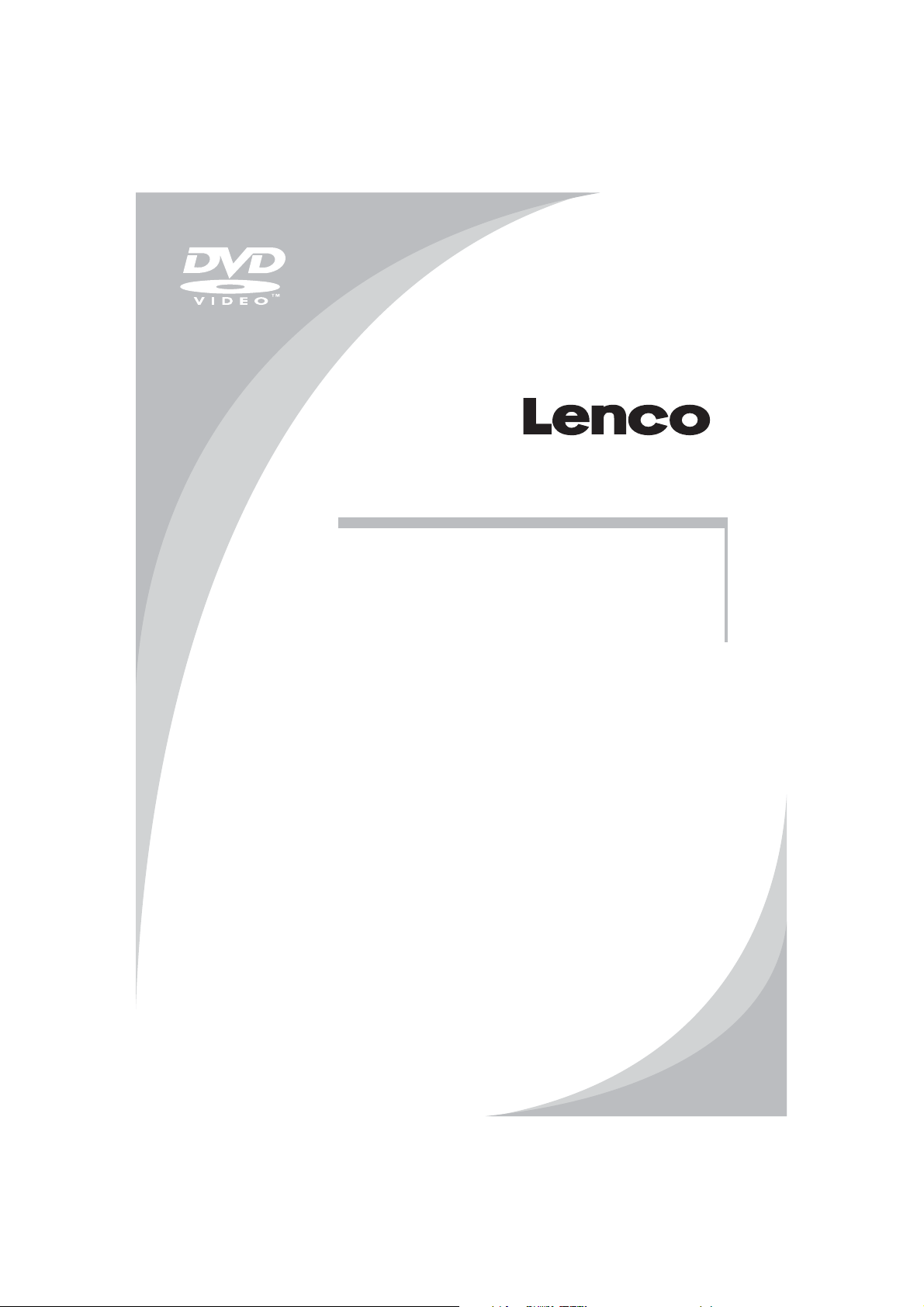
DVD-SPELER
HANDLEIDING
dit product en bewaar de handleiding voor toekomstige referentie
Lees deze handleiding zorgvuldig door vóór gebruik van
DVD-432
Page 16
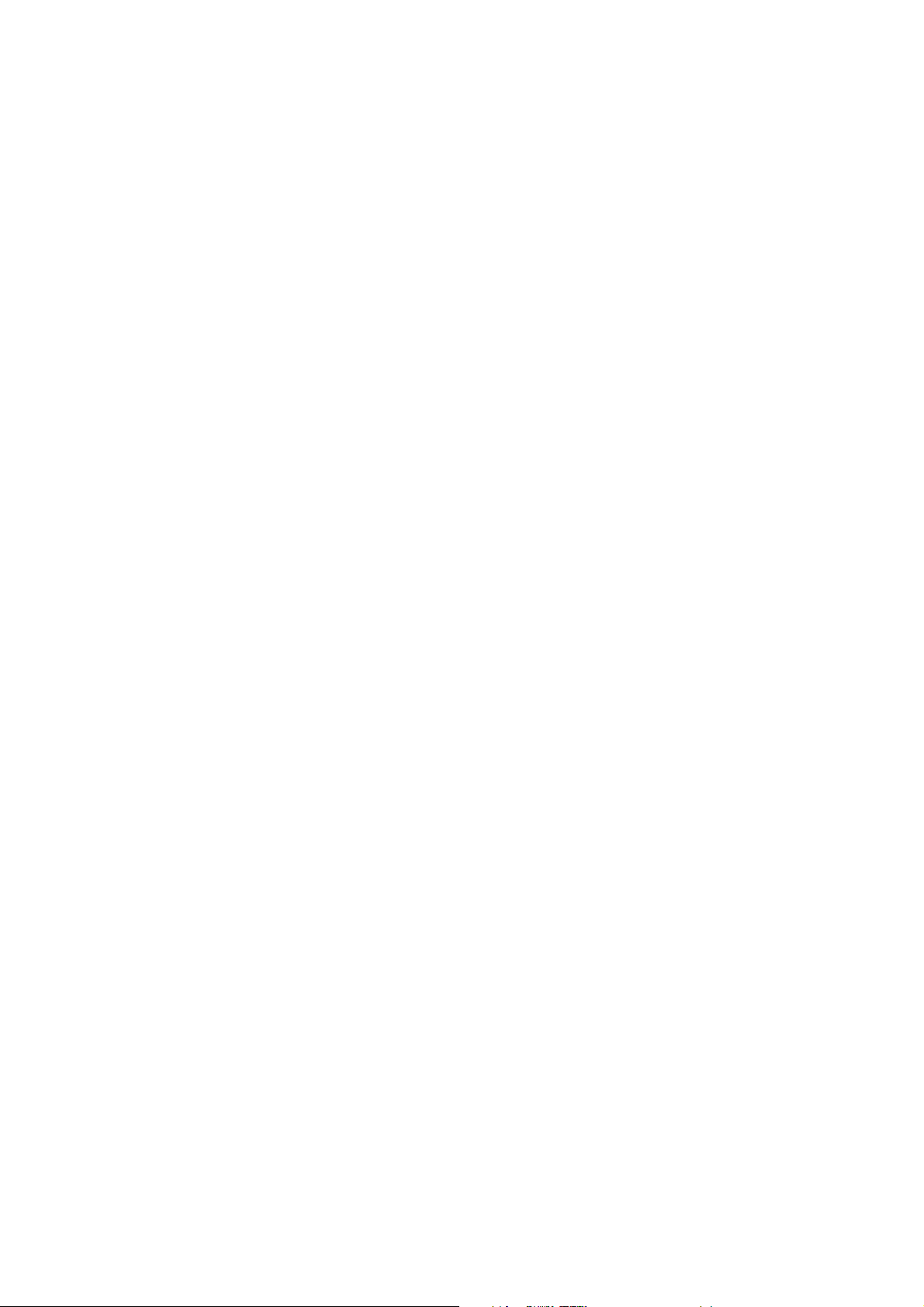
Inhoudsopgave
Introductie
Belangrijke veiligheidsinstructies..................................................................................2
Let op .........................................................................................................................3
Functies.......................................................................................................................3
Afbeelding voorpaneel en achterpaneel ……………………………………………….…4
Afstandsbediening …………………………………………………………………..…… 5
Aansluitingen …......................................................................................................... 6
Geavanceerde functies
Systeem instellen ....................................................................................................... 7
MP3/WMA/JPEG/MPEG4 afspelen ............................................................................ 10
Picture CD afspelen.................................................................................................... 11
USB, Karaoke ............................................................................................................. 11
Overige
Problemen oplossen.................................................................................................... 12
Specificaties ...............................................................................................................13
1
Page 17
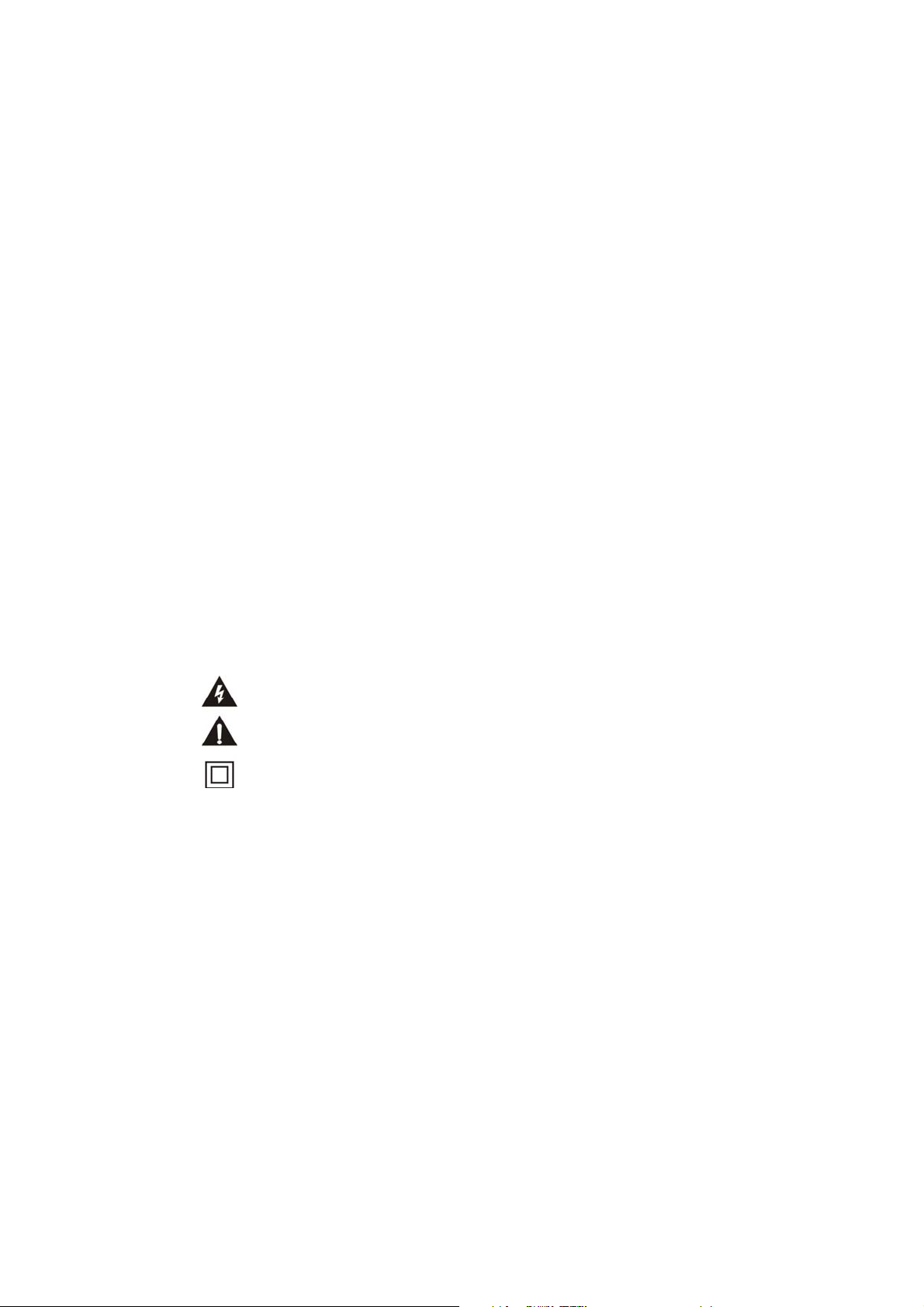
Belangrijke veiligheidsinstructies
1) Lees deze instructies goed door.
2) Bewaar deze instructies.
3) Lees alle waarschuwingen.
4) Volg alle instructies op.
5) Gebruik dit apparaat niet in de buurt van water.
6) Reinig het apparaat alleen met een droge doek.
7) Blokkeer de ventilatiegaten niet, installeer in overeenstemming met de instructies.
8) Plaats het apparaat niet in de buurt van warmtebronnen zoals radiatoren, fornuizen of andere apparaten
(waaronder versterkers) die warmte produceren.
9) Als de bijgeleverde gepolariseerde stekker niet in uw stopcontact past, raadpleeg dan een elektricien voor
vervanging van het verouderde stopcontact.
10) Let erop dat stroomsnoeren zó worden gelegd dat niemand erop kan gaan staan en ze niet bekneld kunnen
raken, vooral bij de stekkers, contactdozen, en op de plaats waar de snoeren het apparaat verlaten.
11) Gebruik alleen hulpstukken of accessoires die door de fabrikant zijn aanbevolen.
12) Koppel het apparaat los als het bliksemt en wanneer het apparaat lange tijd niet wordt gebruikt.
13) Laat al het onderhoud over aan gekwalificeerd personeel. Onderhoud is nodig als het apparaat op wat voor
manier ook schade heeft opgelopen, zoals beschadiging van snoer of stekker, als er vloeistof op het apparaat is
gemorst, als er voorwerpen op het apparaat zijn gevallen, als het apparaat is blootgesteld aan regen of vocht,
als het niet normaal functioneert of als het is gevallen.
14) De hoofdstekker wordt gebruikt om het apparaat los te koppelen, zorg ervoor dat deze vrij toegankelijk blijft.
15) Zorg ervoor dat de ventilatie niet verhinderd wordt doordat de ventilatiegaten bedekt zijn met bijvoorbeeld
kranten, tafelkleden, gordijnen, etc.
16) Plaats geen open vlambronnen, zoals kaarsen, op het apparaat.
17) Denkt u bij het weggooien van batterijen aan het milieu.
18) Gebruik dit apparaat in een gematigd klimaat.
19) Stel het apparaat niet bloot aan druppend of spattend water en plaats geen voorwerpen die zijn gevuld met
water, zoals vazen, op het apparaat.
WAARSCHUWING: Stel het apparaat niet bloot aan vocht of regen om het risico op brand of elektrische
schokken te verminderen.
WAARSCHUWING: Stel de batterijen niet bloot aan hevige hitte, zoals zonlicht, vuur en dergelijke.
Dit symbool geeft aan dat een risico van elektrische schok door gevaarlijke stroom in dit apparaat
aanwezig is.
Dit symbool duidt erop dat er belangrijke bedienings- en onderhoudsinstructies staan in de
handleiding die bij dit apparaat verstrekt wordt..
Dit symbool geeft aan dat het apparaat een dubbele isolatie bevat tussen de gevaarlijke spanningen
in het apparaat en de onderdelen die door de gebruiker toegankelijk zijn. Gebruik bij het vervangen
van de onderdelen alleen identieke onderdelen.
2
Page 18
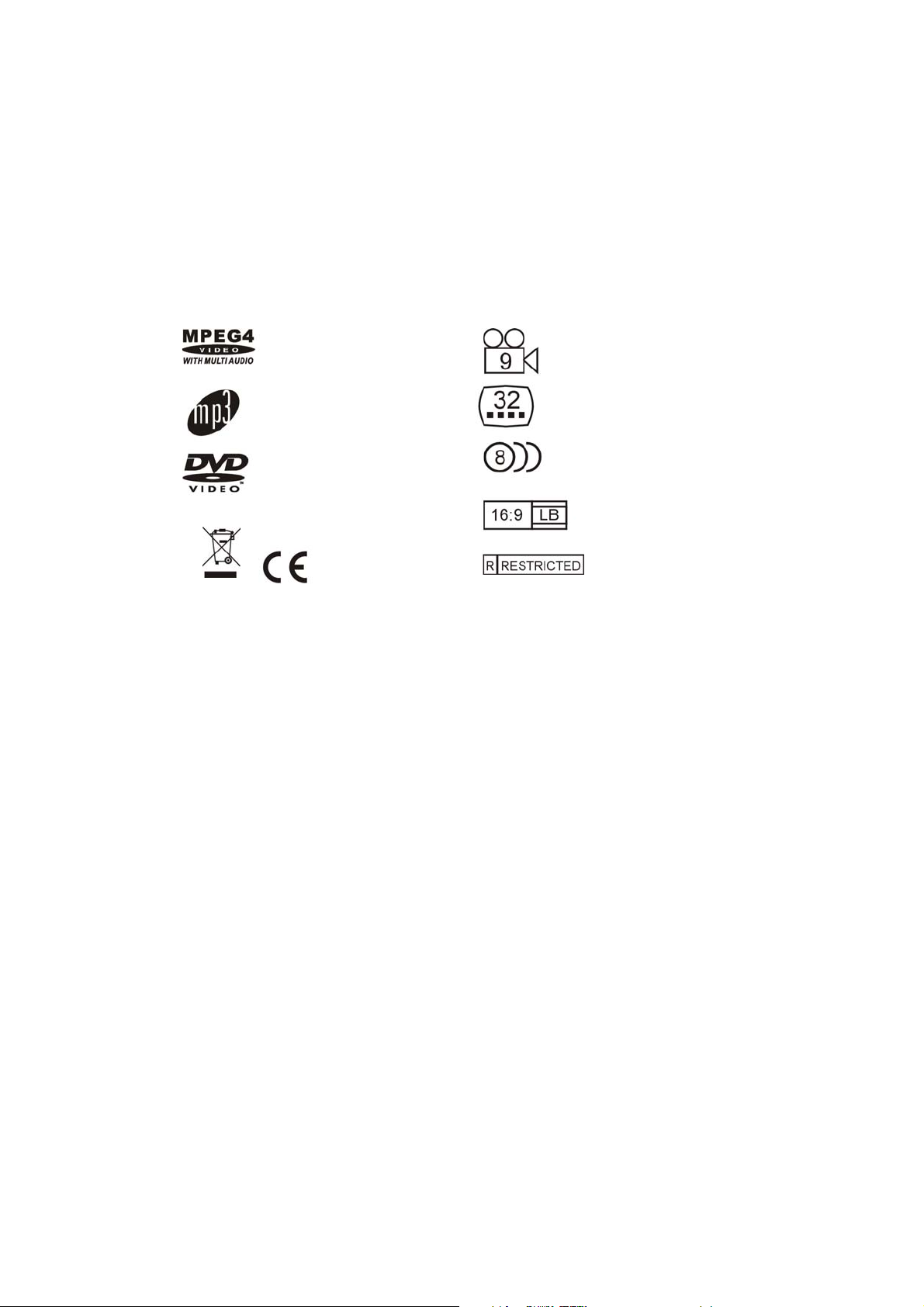
Let op
• Gebruik de originele doos en het verpakkingsmateriaal voor transport van dit product.
• Het is normaal dat het voor- en achterpaneel warm worden als het apparaat lange tijd
aangestaan heeft
• Verplaats het apparaat niet tijdens het afspelen. Dit kan schade aan de pick-up en de disk
veroorzaken.
• Druk op OPEN/CLOSE op het voorpaneel of de afstandsbediening om de disklade te
openen of slui
Functies
Diskformaten en functies die door deze speler ondersteund worden:
MPEG4-bestanden op disks
MP3-bestanden op CD-R/CD-RW
DVD-video
U kunt het milieu beschermen! Denk er aan de lokaal voorgeschreven regels te respecteren: Lever
niet werkende elektrische apparaten in bij een daarvoor bestemd inzamelpunt.
Dit product bevat auteursrechtelijk beschermde technologie die wordt beschermd door Amerikaanse
patenten en andere intellectuele eigendomsrechten. Het gebruik van deze auteursrechtelijk
beschermde technologie moet worden geautoriseerd door Rovi Corporation en is bedoeld voor
thuisgebruik en andere beperkte doeleinden, tenzij anders geautoriseerd door Rovi Corporation.
Reverse engineering of demontage is niet toegestaan.
Het product ondersteunt het Picture CD-formaat en is geschikt voor het tonen van Picture CD's.
Multi-angle
Ondertitel keuzes
Audio keuzes
TV Beeldverhoudingsmodi
Ouderlijk toezicht
Geproduceerd onder licentie van Dolby Laboratories. Dolby en het double-D symbool zijn
handelsmerken van Dolby Laboratories.
3
Page 19
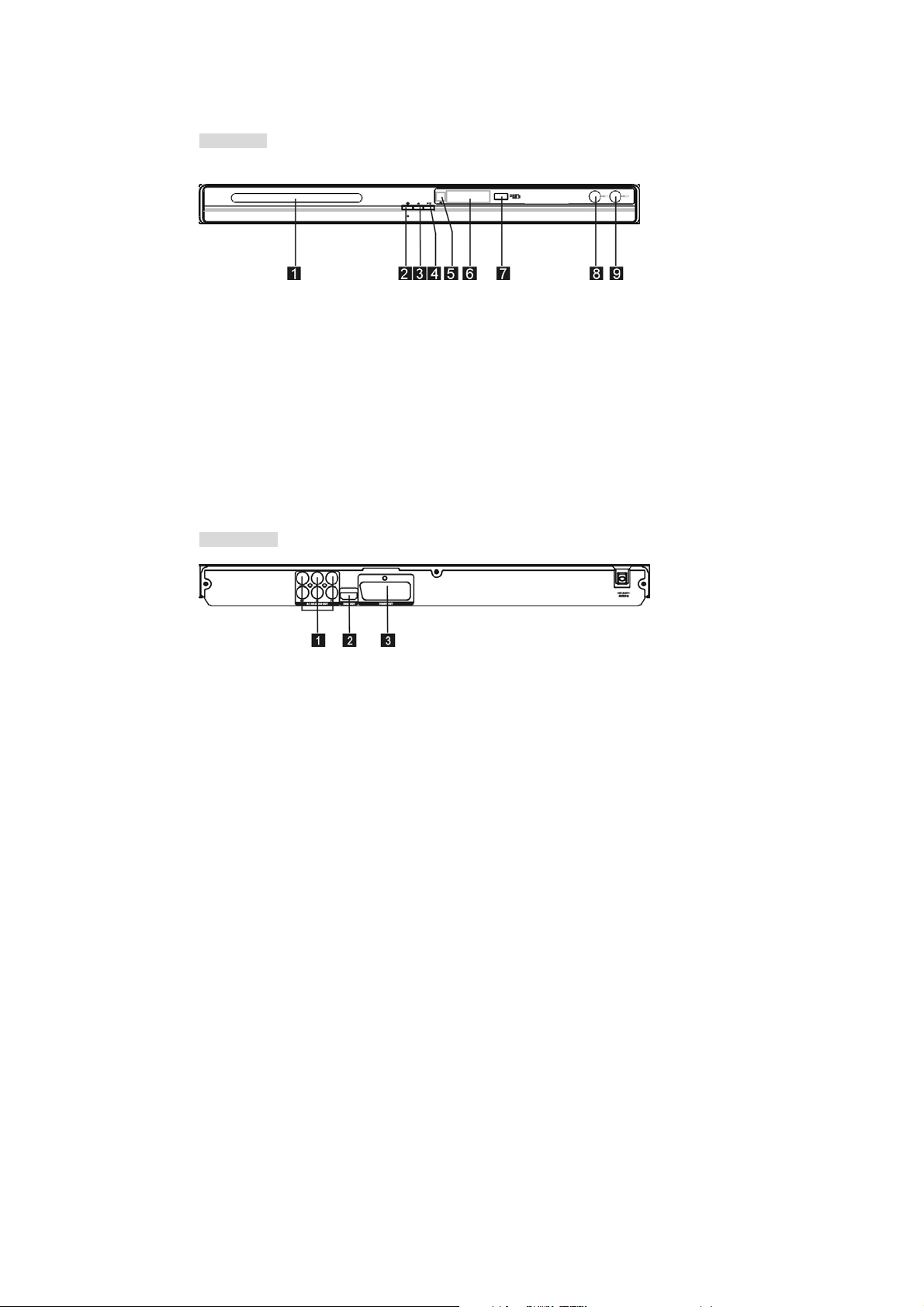
Afbeelding voorpaneel en achterpaneel
Voorpaneel
1. Disklade
2. Aan/uit-knop
3. Open/Close
4. Play/Pause
5. Sensor
6. LED
7. USB-poort
8. MIC 1
9. MIC 2
Achterpaneel
1. 5.1CH audio-uitgang (FL,FR,SL,SR,CEN,SW)
2. HDMI-uitgang
3. SCART-uitgang
4
Page 20
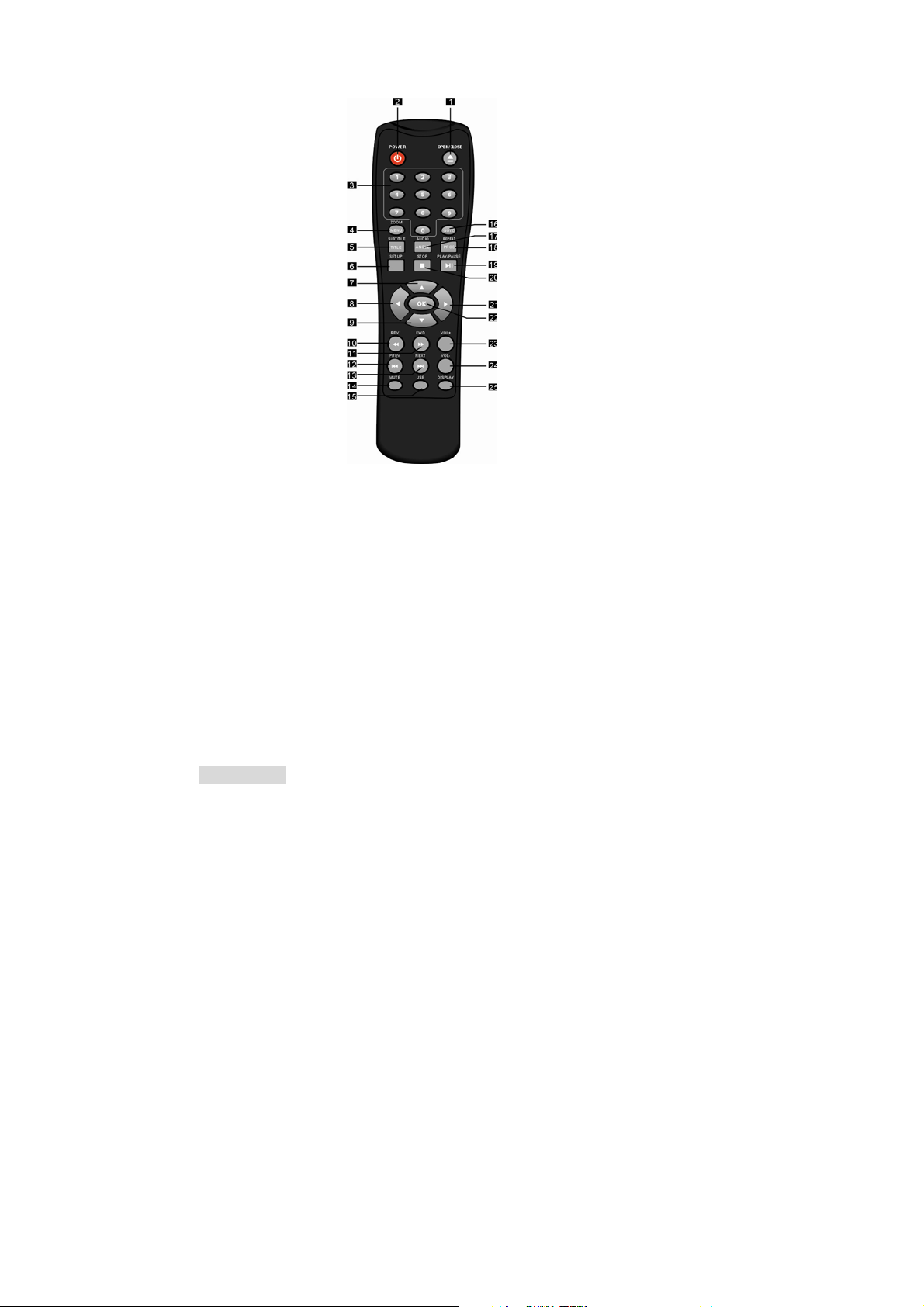
Afstandsbediening
1. OPEN/CLOSE
2. POWER
3. 0-9 NUMERIEKE TOETSEN
4. ZOOM/MENU
5. SUBTITLE/TITLE
6. SETUP
7. OMHOOG
8. LINKS
9. OMLAAG
10. TERUGSPOELEN
11. VOORUITSPOELEN
12. VORIGE
13. VOLGENDE
14. MUTE
15. USB
16.GOTO
17.AUDIO/ANGLE
18.REPEAT/ PROGRAM
19. PLAY/PAUSE
20. STOP
21. RECHTS
22. OK
23. VOLUME VERHOGEN
24. VOLUME VERLAGEN
25. DISPLAY
Opmerking:
z Druk langer dan 1,5 seconde op 4, 5, 17, 18, voor de functies die óp deze knoppen
staan aangegeven (MENU, TITLE, ANGLE, PROG).
z Druk korter dan 1 seconde op 4, 5, 17, 18 om de functies te kiezen die bóven deze
knoppen staan aangegeven (ZOOM, SUBTITLE, AUDIO, REPEAT).
5
Page 21
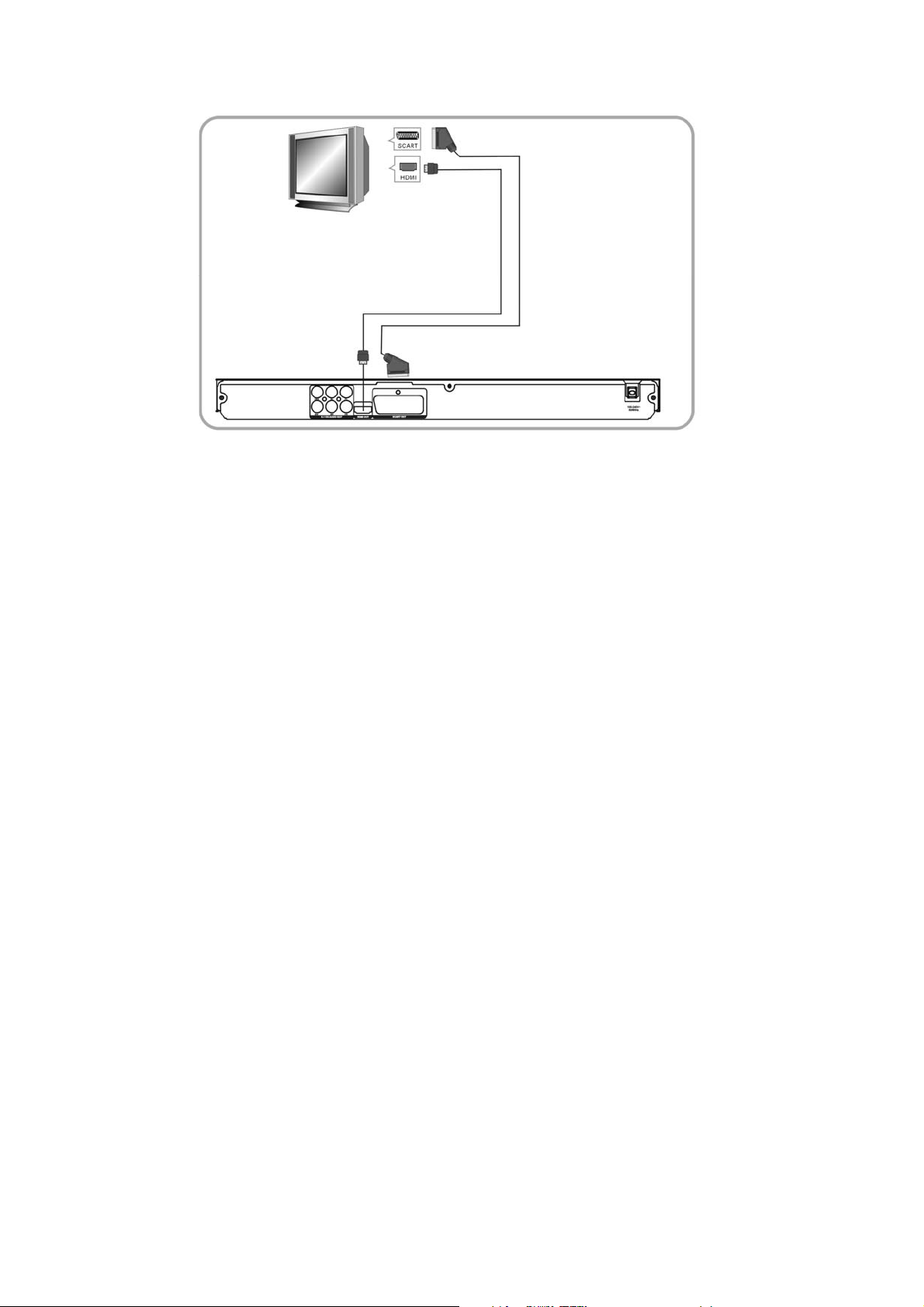
Aansluitingen
z SLUIT DE DVD-SPELER AAN OP TV-TOESTEL MET SCART-AANSLUITING
Gebruik de SCART-kabel om de DVD-speler aan te sluiten op uw TV-toestel. Zet de
[Video Out] op [RGB]
z SLUIT DE DVD-SPELER AAN OP TV-TOESTEL MET HDMI-KABEL
Gebruik de HDMI-kabel om de DVD-speler aan te sluiten op uw TV-toestel. Zet de [Video Out]
op [HDMI].
6
Page 22

SYSTEEM INSTELLEN
BEDIENING MENU
Druk op de knop SETUP op de afstandsbediening, het SETUP MENU wordt getoond.
Gebruik na het openen van het setupmenu de knoppen OMHOOG/OMLAAG om de cursor
omhoog of omlaag te bewegen in de menu's, druk op de knop RECHTS om een submenu te openen
en druk op de knop LINKS om terug te gaan naar het vorige menu. Bevestig aangepaste
instellingen door op de knop OK te drukken.
LANGUAGE SETUP
Selecteer Language in het instelmenu, het submenu Language wordt getoond:
OSD Language
Stel hier de taal in van het instelmenu en de taal die op het scherm getoond wordt.
Subtitle
Met deze optie stelt u de standaardtaal van de ondertiteling in.
Opmerking: Niet alle disks ondersteunen deze functie.
MPEG4 Subtitle
Selecteer verschillende MPEG4-ondertitel codeeropties.
Opmerking: Niet alle disks ondersteunen deze functie.
Audio
Gebruik deze optie om de standaardtaal van de disks te selecteren.
Opmerking: Niet alle disks ondersteunen deze functie.
DVD Menu
Stel met deze optie de standaardtaal van het menu in.
Opmerking: Niet alle disks ondersteunen deze functie.
VIDEO SETUP
Selecteer Video in het instelmenu, het submenu Video wordt getoond:
7
Page 23

SYSTEEM INSTELLEN
Aspect Ratio
Gebruik deze optie om de beeldverhouding te selecteren.
Opmerkingen:
De beeldverhouding van het beeld is gerelateerd aan het formaat dat is opgenomen op de disk.
Sommige disks kunnen geen beelden tonen in de beeldverhouding die u kiest. Als u een disk die
is opgenomen in 4:3 formaat afspeelt op een breedbeeld-TV, dan zullen er zwarte balken aan de
linker- en rechterkant van het scherm verschijnen. U moet de scherminstellingen aanpassen,
afhankelijk van het type televisie dat u heeft.
TV System
Selecteer een TV-systeem.
Opmerking: De instellingen van de DVD-speler moeten worden aangepast aan uw TV-toestel.
Voor meer informatie over het uitvoerformaat, kijk in de handleiding van uw TV.
Video Out
Selecteer het gewenste formaat van de video-uitvoer.
HD Resolution
Nadat u de video-uitvoer op HD heeft ingesteld, kunt u de resolutie van de HDMI-uitvoer kiezen.
Opmerking: de resolutie moet worden ondersteund door uw TV-toestel.
AUDIO SETUP
Selecteer Audio in het instelmenu, het submenu Audio wordt getoond.
Analog output
Selecteer hier 5.1CH of 2.0 CH(selecteer downmix) audio-uivoer.
Opmerking: Deze optie is alleen van toepassing op spelers met 5.1-kanaal.
Digital output
Stel de audio-uitvoer op de Coax-poorten zo in dat deze goed werkt met de op de speler
aangesloten audio-apparatuur (bijv. ontvanger, versterker).
Off Digitale audio-uitvoer is uitgeschakeld.
PCM Overdragen van stereo 2 kanaalsignalen.
8
Page 24

SYSTEEM INSTELLEN
Down sampling
Zet de down sampling-functie aan of uit.
ON: Het systeem zal de samplingrate verlagen voor audio met een hoge samplingrate (meer dan
96K).
OFF: De functie is uitgeschakeld.
Smart sound(Optional)
Select different music effect whiling listening music.
RATING SETUP
Selecteer Rating in het instelmenu, het submenu Rating wordt getoond:
Parental Control
Stel de ouderlijk toezicht-functie van de speler in.
Opmerking: Er is een wachtwoord vereist voor het instellen van Ouderlijk Toezicht.
.
Set Password
Voer een wachtwoord van vier cijfers in en druk vervolgens op OK om te bevestigen.
Opmerking: Als u uw wachtwoord vergeten bent kunt u het universele wachtwoord 6666 gebruiken om te
ontgrendelen.
MISC SETUP
Selecteer MISC in het instelmenu, het submenu MISC wordt getoond:
Use Default Settings
Herstel de instellingen naar de fabrieksinstellingen.
Screen Saver
Inschakelen/Uitschakelen van de schermbeveiliging.
9
Page 25

MP3/WMA/JPEG/MPEG4 AFSPELEN
Een MP3/WMA/MPEG4-disk heeft een mappenstructuur zoals in de bovenstaande afbeelding.
Gebruik de richtingstoetsen om een hoofdmap te kiezen en druk vervolgens op OK om de
submap te openen. Gebruik de richtingstoetsen om de gewenste track te kiezen en druk op OK
om het geselecteerde bestand af te spelen. Om terug te keren naar het bovenliggende menu
drukt u op de richtingstoetsen, kiest u het
richtingstoetsen om het afspeelmenu (rechterkant van het scherm) te betreden. Open een optie
in het submenu door op OK te drukken. Selecteer de gewenste instelling en bevestig met OK.
icoontje en drukt u op OK. Gebruik de
Optiemenu
Filter: Met deze optie kunt u bestandcategorieën selecteren die getoond worden in de bladerlijst.
Repeat: Om naar verschillende herhaalmodi te schakelen.
Mode: Selecteer de verschillende afspeelmodi als volgt:
Normal: Normaal afspelen.
Shuffle: Shuffle-modus ingeschakeld. Als het afspelen het einde van de lopende
Music Intro: In deze modus wordt elk bestand 10 seconden afgespeeld, hierna gaat de
Edit Mode: Gebruik deze optie om de geprogrammeerde afspeelmodus in te schakelen.
Program view: Toon map.
Browser view: Toon map van afspeellijst.
Add to program: Gebruik deze optie in combinatie met Edit Mode om een afspeellijst te
Clear program: Gebruik deze optie in combinatie met Edit Mode als het apparaat volledig
track/hoofdstuk heeft bereikt, springt het afspelen naar een willekeurige
volgende track/hoofdstuk.
speler verder naar het volgende bestand.
Selecteer de optie, druk op richtingstoets LINKS om naar de map te gaan en
druk op OK om een gewenste track te kiezen. Druk op Add to program om de
afspeellijst te programmeren.
creëren.
is gestopt (druk twee keer op STOP) in de Browser View om tracks uit de
afspeellijst te verwijderen.
10
Page 26

PICTURE CD AFSPELEN
De PICTURE CD disk heeft een mappenstructuur zoals wordt getoond in de volgende
afbeelding.
Druk op de richtingstoetsen om de hoofdmap te kiezen en druk vervolgens op OK om de
submap te openen. Druk op de richtingstoetsen om de gewenste afbeelding te kiezen en druk
op OK om de afbeelding te openen. Als u een afbeelding opent, dan zal er automatisch een
diashow starten. Druk op de knop Play/Pause om het afspelen van een diashow te pauzeren of
hervatten. Druk op de richtingstoetsen, kies het icoontje en druk op OK om terug te keren
naar het bovenliggende menu.
Afbeelding draaien
Druk als een afbeelding op het scherm staat op de richtingstoetsen om de afbeelding te
draaien,
druk op ANGLE om de scanmodus van de afbeelding de veranderen.
USB, KARAOKE
USB
Zorg er voor het openen van de USB-modus voor dat er geen CD/DVD in de lade zit (als er een
disk geplaatst is, verwijder deze dan). Plaats een USB-apparaat of MP3-speler in de
USB-aansluiting om de MP3-muziek of JPEG-bestanden af te spelen. De bediening is hetzelfde
als bij het afspelen van een disk, zie hoofdstuk MP3/WMA/JPEG/MPEG4 afspelen. Druk op de
knop USB om de USB Interface Mode te openen, gebruik de richtingstoetsen om de
USB-modus te selecteren en open door op OK te drukken.
Opmerking: Niet alle USB-apparaten worden door dit systeem ondersteund.
Waarschuwing˖De USB- stick moet rechtstreeks in het apparaat worden gestoken. Gebruik
geen USB-verlengsnoer om het mislukken van gegevensoverdracht en interferentie te
voorkomen.
KARAOKE
1. Sluit de microfoon aan
Steek uw microfoon in de MIC-aansluiting op het voor- of achterpaneel.
2. Start
A. Plaats de DVD of VCD in de lade.
B. Druk op de knop KARAOKE op de afstandsbediening om de functie te selecteren.
Opmerking: Schakel karaoke uit als u 5.1-kanaal audio-uivoer wilt bij het afspelen van disks
die 5.1-kanaal ondersteunen.
11
Page 27

Problemen oplossen
Als u vragen heeft, raadpleeg de onderstaande gids voor het oplossen van problemen.
GEEN BEELD OF GELUID
• Zorg ervoor dat het apparaat is ingeschakeld.
• Zorg ervoor dat het stopcontact operationeel
is.
• Zorg ervoor dat het netsnoer niet is beschadigd.
• Zorg ervoor dat de stekker stevig is aangesloten
op het stopcontact.
BEELD MAAR GEEN GELUID
• Zorg ervoor dat de audio-stekkers stevig zijn aangesloten.
• Zorg ervoor dat de audio-connector niet is beschadigd.
• Zorg ervoor dat het volume hoog genoeg is ingesteld in
VOUCH-setup.
• Zorg ervoor dat u de AUDIO-instellingen van de speler goed
heeft ingesteld.
• Zorg ervoor dat u de juist AV-invoer heeft ingesteld voor
uw TV
• Zorg ervoor dat de audio niet op “mute” staat.
GELUID MAAR GEEN BEELD
• Zorg ervoor dat de video-stekkers stevig zijn aangesloten.
• Zorg ervoor dat u de juiste AV-invoer heeft ingevoerd voor
uw TV.
• Zorg ervoor dat de video-connector niet is beschadigd.
Zorg ervoor dat u de VIDEO-instelling van de speler goed
heeft ingesteld.
• Zorg ervoor dat de disk niet kromgetrokken, beschadigd of
vervormd is.
• Zorg ervoor dat de disk niet is bevlekt of beschadigd.
• Zorg ervoor dat het diskformaat compatibel is met de speler.
• Controleer of u een heeft geprobeerd een software-CD af te
ER WORDT "BAD DISC" GETOOND
spelen. Als dit het geval is, start de speler opnieuw op.
AFSTANDSBEDIENING WERKT NIET
• Zorg ervoor dat het apparaat is ingeschakeld.
• Controleer of de batterijen leeg zijn.
• Richt de afstandsbediening rechtstreeks op de
IR-sensor van de speler.
• Verwijder obstakels tussen de afstandsbediening
en de IR-sensor.
APPARAAT WERKT NIET
• Zet het apparaat uit en vervolgens weer aan.
SLECHT BEELD OF GELUID
• Zorg ervoor dat u de AUDIO-instellingen van de speler
goed heeft ingesteld.
• Zorg ervoor dat de disk niet bekrast of bevlekt is.
• Zorg ervoor dat de AV-connector of de uitgang niet is
beschadigd.
12
ER WORDT "NO DISC" GETOOND
. • Zorg ervoor dat u de disk in de lade heeft
geplaatst.
• Zorg ervoor dat de disk niet ondersteboven is
geplaatst.
• Zorg ervoor dat de disk niet is vervormd.
Page 28

Specificaties
Voeding: AC 100-240 Volt, 50/60Hz
Stroomverbruik: 15W
Videostandaard: NTSC/PAL
Disk compatibiliteit: MPEG4,DVD,DVD+/-R/RW,VCD,JPEG.CD-DA,CD-R, CD-RW
Video out
Video out: 1.0V(p-p)/75Q, sync, negatieve polariteit
Audio out
Audio out niveau: 2Vrms -1/+0.2
Frequentierespons: 20Hz to 20kHz
S/N ratio: >90dB
Totale harmonische vervorming: <0.025%
Accessoires
Afstandsbediening x 1
Handleiding x 1
Opmerking: Specificaties zijn onderhevig aan verandering zonder
berichtgeving.
Indien u zich in de toekomst van dit toestel wenst te ontdoen, let er dan op dat elektrisch
afvalmateriaal niet met het huishoudelijk afval mag worden verwijderd. Breng het toestel
naar een kringloopwinkel of andere voorziening voor recycling. Neem contact op met uw
plaatselijke autoriteit of winkelier indien u meer informatie wenst over recycling. (Richtlijn
voor Afval van Elektrische en Elektronische Apparaten, AEEA).
Voor informatie en ondersteuning, www.lenco.eu
13
Page 29

LECTEUR DVD
MANUEL D'UTILISATION
Veuillez lire attentivement cette notice avant d'utiliser ce
produit et garder ce manuel pour référence ultérieure
DVD-432
Page 30

Contenu
Introduction
Consignes importantes de sécurité ..........................................................................3
Mises en Garde ....................................................................................................... 4
Caractéristiques ...................................................................................................... 4
Illustration du panneau avant et du panneau arrière ............................................... 5
Télécommande ...................................................................................................... 6
Connexions ...... .............................................................. ........................................ 7
Fonctionnalités avancées
Configuration du système ………………………………………………………………8
Lecture MP3/WMA/JPEG/MPEG4 ..……………………………………………………11
Lecture d’Image CD ……………………………………………………………………..12
USB, Karaoke …………………………………....................................………………12.
Divers
Dépannage .............................................................................................................13
Spécifications .........................................................................................................14
2
Page 31

Consignes de sécurité importantes
1) Lisez ces instructions.
2) Conservez ces instructions.
3) Respectez tous les avertissements.
4) Suivez toutes les instructions.
5) Ne pas utiliser cet appareil près de sources d'eau.
6) Nettoyer seulement avec un chiffon sec.
7) Ne pas bloquer les ouvertures de ventilation, installez en conformité avec les instructions.
8) Ne pas installer près de sources de chaleur tels que les radiations, radiateurs, poêles ou autres appareils (y
compris les amplificateurs) produisant de la chaleur.
9) Ne traffiquez jamais la sécurité de la fiche polarisée. Si la fiche fournie ne rentre pas dans votre prise,
consultez un électricien pour faire remplacer la prise obsolète.
10) Protégez le cordon d'alimentation contre le piétinement ou les pincements, particulièrement au niveau des
fiches, des prises, et les fiches de sortie de l'appareil.
11) N'utilisez que des accessoires spécifiés par le fabricant.
12) Débranchez cet appareil pendant les orages ou lorsqu'il n'est pas utilisé pendant de longues durées.
13) Confier toute réparation à un personnel qualifié. Une réparation est nécessaire lorsque l'appareil a été
endommagé de quelque façon ou que le cordon d'alimentation ou la fiche est endommagée, du liquide a été
renversé ou des objets sont tombés dans ou sur l'appareil, l'appareil a été exposé à la pluie ou à l'humidité,
celui-ci ne fonctionne pas normalement , ou si ce denier est tombé.
14) La fiche est utilisée comme dispositif de déconnexion, le dispositif de déconnexion doit rester facilement
accessible.
15) La ventilation ne doit pas être gênée par la couverture des orifices d'aération avec des objets tels que
journaux, nappe, rideaux, etc
16) Aucune source de flamme nue, telle que des bougies allumées, ne doivent être placées sur l'appareil.
17) Il convient de souligner les aspects environnementaux par l'élimination des piles.
18) L'utilisation d'appareils en climat tempéré.
19) L'appareil ne doit pas être exposé à des gouttes ou des éclaboussures et qu'aucun objet rempli de liquide,
tels que des vases, doivent être placés sur l'appareil.
AVERTISSEMENT: Pour réduire les risques d'incendie ou de choc électrique, n'exposez pas cet appareil à la
pluie ou à l'humidité.
AVERTISSEMENT: Les piles ne doivent pas être exposés à une chaleur excessive comme le soleil, feu, etc.
Ce symbole indique que des tensions dangereuses présentant un risque de choc électrique sont
présentes dans cette unité.
Ce symbole indique qu'il ya des instructions de fonctionnement et d'entretien importantes dans la
documentation accompagnant cet appareil.
Ce symbole indique que ce produit comporte une double isolation entre la tension principale
dangereuse et les pièces accessibles à l'utilisateur. Lors de réparations,
utilisez uniquement des pièces de rechange identiques.
3
Page 32

Attention
• Veuillez utiliser la boîte d'origine et les matériaux d'emballage pour un transport sécurisé de
ce produit.
• Il est normal que le couvercle et le panneau arrière deviennent chaud une fois que le lecteur
ait été exploité pendant une période prolongée de temps.
• Ne déplacez pas ce produit pendant la lecture. Cela pourrait causer des dommages à la
collecte et au disque.
• Appuyez sur OPEN / CLOSE sur le panneau avant ou la télécommande pour ouvrir ou fermer
le plateau du disque. Ne pas pousser ou toucher le plateau pendant son ouverture ou
fermeture.
Caractéristiques
Formats de disques et fonctionnalités supportées par ce lecteur:
MPEG4 fichiers sur disques
Fichiers MP3 sur CD-R/CD-RW
vidéo DVD
Vous pouvez aider à protéger l'environnement! Veuillez ne pas oublier de respecter les
réglementations locales: Le transport des équipements électriques defectueux dans un centre
d'élimination des déchets appropriées.
Ce produit intègre une technologie de protection des droits d'auteur protégée par des brevets
américains et autres droits de propriété intellectuelle. L'utilisation de cette technologie de protection
des droits d'auteur doit être autorisée par Rovi Corporation, et est destinée pour la maison et d'autres
usages limités, sauf autorisation contraire de Rovi Corporation. L'ingénierie inverse et le
désassemblage sont interdits.
Le produit est conforme au format d'image CD et affichera les CD image.
Fabriqué sous licence des Laboratoires Dolby. Dolby et le symbole double-D sont des marques de
Dolby Laboratoir
Multi-angle
Choix des sous-titres
Choix Audio
TV Mode Format d’Ecran
Verrouillage Parental
4
Page 33

Illustration du panneau avant et du panneau arrière
Panneau Avant
1. Tiroir de Chargement
2. Power
3. Bouton d’Ouverture/Fermeture
4. Bouton Lecture/Pause
5. Capteur
6. LED
7. Port USB
8. MICRO 1
9. MICRO 2
Panneau Arrière
1. Sortie Audio 5.1CH (FL,FR,SL,SR,CEN,SW)
2. Sortie HDMI
3. Sortie PERITEL
5
Page 34

Telecommande
1. OUVERTURE/FERMETURE
2. POWER
3. 0-9 PAVE NUMERIQUE
4. ZOOM/MENU
5. SOUS-TITRE/TITRE
6. CONFIGURATION
7. HAUT
8. GAUCHE
9. BAS
10. REMBOBINER
11. AVANCE RAPIDE
12. PRECEDENT
13. SUIVANT
14. MODE SILENCE
15. USB
16. ALLER A
17.AUDIO/ANGLE
18.REPETITION/ PROGRAMMATION
19. LECTURE/PAUSE
20. ARRET
21. DROIT
22. OK
23. AUGMENTER VOLUME
24. REDUIRE VOLUME
25. AFFICHAGE
Note:
z Appuyez sur 4, 5, 17, 18 pendant plus de 1,5s, les fonctions indiquées sur ces
boutons s’afficheront (MENU, TITRE, ANGLE, PROG).
z Appuyez sur l 4, 5, 17, 18 pendant moins de 1s, les fonctions indiquées sur ces
boutons s’afficheront (ZOOM, SOUS-TITRE, AUDIO, REPETITION).
6
Page 35

Connexions
z CONNECTER LE LECTEUR DVD A LA TELEVISION UTILISANT UNE PRISE PERITEL
Utilisez le câble PERITEL pour connecter le lecteur DVD à votre téléviseur. Réglez la [Sortie
Vidéo] sur [RGB].
z CONNECTER LE LECTEUR DVD À UN TÉLÉVISEUR DISPOSANT D’UN CÂBLE
HDMI
Utilisez le câble HDMI pour connecter le lecteur DVD et votre téléviseur. Réglez la [Sortie Vidéo]
sur [HDMI].
7
Page 36

CONFIGURATION SYSTEME
FONCTIONNEMENT DU MENU
Appuyez sur le bouton SETUP de la télécommande, le MENU DE CONFIGURATION
s'affiche. Utilisez les boutons haut / bas pour monter et descendre dans le menu appuyez
sur la touche directionnelle DROIT pour entrer dans le sous-menu et appuyez sur la
touche directionnelle gauche pour revenir au menu précédent. Confirmer l'ajustement
des paramètres en appuyant sur le bouton OK
CHOIX DE LA LANGUE
Sélectionnez la
Langue d’affichage à l’écran
Utilisez cette option pour sélectionner la langue du menu de configuration à l'écran.
Sous-titres
Utilisez cette option pour sélectionner la langue de sous-titres par défaut.
Tous les disques ne supportent pas cette option
Note:
Sélectionnez différentes options d'encodage des sous-titres MPEG4.
Note: Tous les disques ne supportent pas cette option.
dans le menu de configuration, et affichez le sous-menu
langue
Sous-titres MPEG4
Langue
:
Audio
Utilisez cette option pour sélectionner la langue par défaut du disque.
Note: Tous les disques ne supportent pas cette option.
Menu DVD
Utilisez cette option pour sélectionner la langue par défaut du menu.
Note: Tous les disques ne supportent pas cette option.
CONFIGURATION VIDEO
Sélectionnez
dans le menu de configuration, et affichez le sous-menu
Vidéo
8
Vidéo
:
Page 37

CONFIGURATION VIDÉO
FORMAT D’ECRAN
Utilisez cette option pour choisir le format d’écran.
Notes:
Le rapport d'affichage d'image est lié au format d’enregistrement du disque. Certains disques ne
peuvent pas jouer l’image dans le format que vous choisissez. Si vous lisez un disque enregistré
en format 4:3 sur un téléviseur grand écran, des barres noires apparaissent sur le côté gauche et
à droite de l'écran. Ajustez le réglage de l'écran en fonction du type de téléviseur que vous avez.
Système TV
Sélectionnez le système TV désiré.
Le réglage du lecteur DVD doit être adapté à votre téléviseur.
Note:
Pour plus d'informations sur le format de sortie, reportez-vous aux instructions de votre
téléviseur.
Sortie vidéo
Sélectionnez le format de sortie vidlo.
Résolution HD
Après avoir défini la sortie vidéo vers la sortie HD, vous pouvez choisir la résolution de sortie
HDMI.
la résolution doit correspondre à la résolution prise en charge par votre téléviseur
Note:
CONFIGURATION AUDIO
Sélectionnez Audio dans le menu configuration, et affichez le sous-menu Audio.
Sortie analogique
Choisissez la sortie analogique 5.1CH ou 2.0 CH (sélectionner mélange bas) sorties audio.
Cet article est seulement pour les lecteurs 5.1.
Note:
Sortie digitale
Réglez la sortie audio sur les ports coaxiaux pour travailler en harmonie avec l'équipement audio
(ex. récepteur, amplificateur) connecté au lecteur.
Off la sortie audio digitale est désactivée.
PCM Transfert à un signal stéréo 2 canaux
9
Page 38

CONFIGURATION SYSTEME
Sous-échantillonnage
Basculez la fonction de sous-échantillonnage sur on ou off.
ON: Le système sous-échantillonnera pour un taux d’échantillonnage audio élevé (plus de 96K).
OFF: Désactivez cette fonction.
Son intelligent(en option)
Sélectionnez différents effets musicaux lors de l’écoute de la musique.
CONFIGURATION DU TAUX
Sélectionnez Rating dans le menu de configuration, et affichez le sous-menu Rating:
Contrôle Parental
Configurez la fonction contrôle parental du lecteur
Note: Un mot de passe est requis pour l’activation du contrôle parental.
Choix du mot de passe
Entrez 4 chiffres (Mot de passe), puis pressez la touche OK pour confirmer.
Note: Si vous oubliez votre mot de passe, veuillez utiliser le mot de passe universel 6666 pour
déverrouiller.
CONFIGURATION DIVERSE
Sélectionnez MISC dans le menu divers, et affichez le sous-menu:
Utiliser les paramètres par défaut
Remettre les données de configuration aux valeurs par défaut.
Économiseur d’écran
Activer/désactiver la fonction économiseur d’écran.
10
Page 39

LECTURE MP3/WMA/JPEG/MPEG4
Le disque MP3/WMA/MPEG4 a la même structure de répertoire que l'image ci-dessus.
Pressez les
boutonOK pour entrer dans le sous-répertoire. Utilisez les
la piste désirée et appuyez sur OK pour lire le fichier sélectionné. Pour revenir au menu
supérieur, appuyez sur les
pour revenir au menu supérieur. Utilisez les touches directionnelles pour entrer dans le
OK
menu Paramètres de lecture (partie droite de l'écran). Ouvrez le sous-menu option en appuyant
sur OK. Sélectionnez le réglage désiré et validez par OK
touches directionnelles
touches directionnelles
pour choisir le répertoire racine, puis appuyez sur le
touches directionnelles
et choisissez
, appuyez sur le bouton
pour choisir
Menu option
Filtre: permet de sélectionner les catégories de fichiers affichés dans la liste du navigateur.
Répétition: Pour répéter différents modes de lecture
Mode: Sélectionner différents modes de lecture comme suit:
Normal: Lecture normale.
Shuffle: le mode aléatoire est activé. Lorsque la lecture atteint la fin du chapitre / piste
Mode Édition : Utilisez cette option pour activer le mode de lecture programmée.
Visualisation du programme: Affichage du répertoire / dossier.
Visualisation du navigateur: Affiche le répertoire liste de lecture.
Ajouter au programme: À utiliser en combinaison avec Mode Édition pour créer une liste
Nettoyage du programme: Une fois dans la vue du navigateur et en état d'arrêt complet
actuelle, la lecture sautera d’une piste à l’autre aléatoirement.
Musique Intro: Dans ce mode, les médias vont jouer 10 secondes, puis passez à
la piste d’après.
Sélectionnez le mode, appuyez sur la touche directionnelle GAUCHE dans le
répertoire et appuyez sur OK pour choisir la piste désirée puis pressez OK pour
choisir la piste désirée et appuyez sur Ajouter au programme pour
programmer la liste de lecture.
de lecture.
(appuyez sur la touche STOP deux fois), utilisez cette option en
combinaison avec le Mode Édition pour supprimer des pistes de la liste
de lecture.
11
Page 40

LECTURE D’IMAGE CD
Le disque CD IMAGE a la même structure de répertoire que la figure ci-dessous.
Pressez les
boutonOK pour entrer dans le sous-répertoire. Appuyez sur les
choisir l'image désirée puis appuyez sur OK pour ouvrir l'image. Une fois la photo ouverte, le
diaporama se lance automatiquement. Appuyez sur le bouton
ou reprendre la lecture du diaporama.Pour revenir au menu supérieur, appuyez sur les
directionnelles
Rotation de l'image
En mode de lecture d'image, appuyez sur les
l'image, pressez ANGLE pour changer le mode de balayage d'image.
Touches directionnelles
pour choisir l'icône
pour choisir le répertoire racine, puis appuyez sur le
et appuyez sur le bouton OK.
Touches directionnelles
Touches directionnelles
Lecture / Pause
pour interrompre
pour faire pivoter
Touches
pour
USB, KARAOKE
USB
Avant d'entrer dans le mode USB, s'assurer qu'il n'y a pas de CD / DVD dans le lecteur, (s’il y’en
a un veuillez le retirer). Insérez un périphérique USB ou un lecteur MP3 dans l'interface USB
pour lire des fichiers MP3 ou JPEG. Les commandes sont les mêmes que pour la lecture d'un
disque, voir le chapitre lecture MP3/WMA/JPEG/MPEG4. Pour ouvrir le mode interface USB,
pressez la touche USB, utilisez les touches directionnelles pour sélectionner le mode USB et y
accédez en appuyant sur OK.
Tous les périphériques USB ne peuvent être pris en charge par ce système.
Note:
Avertissements˖La clé mémoire USB doit être connectée à l’unité directement. Des câbles
d’extension USB ne devraient pas être utilisés pour éviter des échecs de transferts ou des
interférences.
KARAOKE
1. Connexion au microphone
Veuillez insérer votre microphone à la prise Jack MIC sur le panneau avant ou arrière.
2. Démarrage
A. Mettez le disque DVD ou VCD dans le chargeur..
B. Pressez la touche KARAOKE sur la télécommande pour choisir cette fonction.
Note: Veuillez désactiver la fonction Karaoké si vous désirez une sortie audio 5.1CH lors de la
lecture d’un disque 5.1CH.
12
Page 41

Dépannage
Si vous rencontrez un problème, veuillez consultez le guide de dépannage ci-dessous.
PAS D'IMAGE OU DE SON
• Assurez-vous que l'interrupteur est sur ON.
• Vérifiez si la prise secteur est alimentée.
• Vérifiez si le cordon d'alimentation n'est pas
endommagé.
• Vérifiez que la prise secteur est correctement
raccordée à la prise murale/au sol.
UNE IMAGE, MAIS PAS DE SON
• Vérifiez le branchement des prises audio.
• Vérifiez que le câble audio n'est pas endommagé.
• Vérifiez que le volume n'est pas au minimum dans la
configuration VOUCH.
• Vérifiez que vous avez correctement configuré les
réglages AUDIO.
• Assurez-vous que vous avez sélectionné la bonne
prise secteur pour votre télé.
• Vérifiez que l'option "mute" n'est pas activée.
DU SON, MAIS PAS D'IMAGE
• Vérifiez le branchement des prises vidéo.
• Assurez-vous que vous avez sélectionné la bonne prise
secteur pour votre télé.
• Vérifiez si le câble vidéo n'est pas endommagé.
• Vérifiez que vous avez correctement configuré les réglages
VIDEO.
MAUVAISE QUALITE DU SON OU DE L'IMAGE
• Vérifiez que vous avez configuré correctement les réglages
AUDIO du lecteur.
• Vérifiez que le disque n'est pas rayé ou sale.
• Vérifiez si le connecteur CA ou le terminal de sortie n'est pas
• endommagé.
MESSAGE "BAD DISC" (MAUVAIS DISQUE)
• Le disque est peut-être voilé, endommagé ou
déformé.
• Le disque est peut-être très sale ou abimé.
• Vérifiez que le format du disque est compatible avec
le lecteur.
• Vous avez peut-être inséré le CD d'un logiciel. Dans
ce cas, veuillez redémarrer le lecteur.
LA TELECOMMANDE NE FONCTIONNE PAS
• Assurez-vous que l'interrupteur sur le lecteur
est bien sur ON.
• Vérifiez si les piles de la télécommande ne sont
pas usées.
• Pointez la télécommande en direction du
capteur infrarouge sur le lecteur.
• Retirez tous les obstacles entre la télécommande
et
le capteur infrarouge.
L'APPAREIL NE FONCTIONNE PAS
• Eteignez l'appareil et rallumez-le.
MESSAGE "NO DISC" (PAS DE DISQUE)
. • Assurez-vous d'avoir placé un disque sur
le plateau.
• Le disque a peut-être été inséré dans le
mauvais sens.
13
Page 42

Specifications
Alimentation: AC 100-240 Volt, 50/60Hz
Consommation: 15W
Standard vidéo: NTSC/PAL
Compatibilité des disques: MPEG4,DVD,DVD+/-R/RW,VCD,JPEG.CD-DA,CD-R, CD-RW
Sortie Vidéo
Sortie Vidéo: 1.0V(p-p)/75Q, sync, Polarité négative
Sortie Audio
Niveau de sortie audio: 2Vrms -1/+0.2
Réponse en fréquence: 20Hz to 20kHz
Rapport Signal/Bruit: >90dB
Distorsion totale harmonique: <0.025%
Accessoires
Télécomande x 1
Manuel de l’utilisateur x 1
Les spécifications sont sujettes à changement sans préavis
Note:
Si à l'avenir vous devez vous débarrasser de ce produit, veuillez noter que :
Les produits électriques ne peuvent pas être jetés avec le reste des déchets ménagers. Si
possible, amenez l'appareil à un centre de recyclage. Vérifiez auprès de votre municipalité
ou de votre détaillant pour en savoir plus sur le recyclage. (Directive relative aux déchets
d’équipements électriques et électroniques).
Pour plus d'informations ou si vous avez besoin d'aide : www.lenco.eu
14
Page 43

REPRODUCTOR DVD
MANUAL DEL USUARIO
Por favor lea este manual del usuario con detenimiento antes
de usar este producto y consérvelo para futuras consultas.
DVD-432
Page 44

Contenido
Introducción
Importantes instrucciones de seguridad .....................................................................2
Precaución ..................................................................................................................3
Funciones....................................................................................................................3
Ilustraciones de los paneles frontal y posterior……………………………………….…4
Mando a distancia …………………………………………………………………..….… 5
Conexiones ……………………………… .................................................................... 6
Funciones avanzadas
Configuración del sistema ............................................................................................ 7
Reproducción de MP3/WMA/JPEG/MPEG4................................................................. 10
Reproducción de Picture CD (CD de imágenes) .......................................................... 11
USB, Karaoke ...............................................................................................................11
Otros
Localización y resolución de problemas .........................................................................14
Especificaciones ........................................................................................................... 15
1
Page 45

Importantes Instrucciones de Seguridad
1) Lea estas instrucciones.
2) Consérvelas.
3) Respete todas las advertencias.
4) Siga todas las advertencias.
5) No use este aparato cerca del agua.
6) Límpielo únicamente con un trapo seco.
7) No obstruya las aberturas de ventilación e instale según las instrucciones.
8) No instale el aparato cerca de fuentes de calor como radiadores, calefactores, hornillos u otros aparatos
(incluyendo amplificadores) que produzcan calor.
9) No ignore el propósito de seguridad del enchufe polarizado. SI el enchufe que se le proporciona no pudiera
insertarse en su toma de corriente, consulte a un técnico para que sustituya la toma obsoleta.
10) Evite pisar o pellizcar el cable de alimentación, particularmente en los enchufes, regletas y en el punto en el
que el cable sale del aparato.
11) Utilice sólo accesorios especificados por el fabricante.
12) Desenchufe este aparato durante las tormentas eléctricas o cuando no lo use por periodos prolongados.
13) Encomiende todas las tareas de reparación únicamente a personal cualificado. Será preciso reparar el
aparato cuando este haya resultado dañado, como puede suceder en el cable de alimentación o en el enchufe,
o cuando se ha derramado líquido sobre el aparato, algún objeto ha caído sobre él, cuando ha quedado
expuesto a la lluvia o la humedad, cuando no funcione con normalidad o en caso de sufrir un impacto.
14) La toma de corriente se usa como elemento de desconexión, y tendrá que permanecer operativa en todo
momento.
15) No impida la ventilación del aparato cubriendo sus aberturas especialmante indicadas para tal efecto con
elementos como periódicos, mantelels, cortinas, etc.
16) No coloque fuentes de llama viva, como velas encendidas, sobre el aparato.
17) Cuando se deshaga de las pilas, no olvide tener en cuenta los aspectos medioambientales que ello
conlleva.
18) No utilice el aparato en lugares con climas extremos.
19) No exponga el aparato a goteos ni salpicaduras, y no coloque objetos que contengan líquidos, como
jarrones, sobre este.
ADVERTENCIA: Para reducir el riesgo de incendio o descarga eléctrica, no exponga el aparato a la lluvia o la
humedad.
ADVERTENCIA: Las pilas no deberán ser sometidas a un calor excesivo, como el resultante de la exposición a
la luz solar, fuego o similares.
Este símbolo indica la presencia de voltaje peligroso en el interior de la unidad de la suficiente
magnitud como para constituir un riesgo de descarga eléctrica.
Este símbolo avisa de la presencia de importantes instrucciones de mantenimiento y funcionamiento
en los impresos que acompañan al aparato.
Este símbolo indica que este producto incorpora doble aislamiento entre la zona de voltaje peligroso
y las partes accesibles para el usuario. Cuando revise o repare el aparato, utilice repuestos idénticos.
2
Page 46

Precaución
• Por favor, para transportar este producto de forma segura, use la caja y los materiales de
empaquetado originales.
• El hecho de que la cubierta y la parte posterior del reproductor se calienten después de
un uso prolongado del aparato constituye un hecho totalmente normal.
• No mueva este producto durante la reproducción. De hacerlo podría causar daños en la
lente lectora y en el disco.
• Pulse OPEN/CLOSE en el panel frontal o en el mando a distancia para abrir o cerrar la
bandeja portadiscos. No empuje ni toque la bandeja cuando se esté abriendo o cerrando.
Funciones
Formatos de disco y funciones soportadas por este reproductor:
Archivos MPEG4 en discos
Archivos MP3 en CD-R/CD-RW
Vídeo DVD
Usted puede ayudar a proteger el medio ambiente. Por favor, recuerde respetar las regulaciones
medioambientales locales: entregue los equipos eléctricos inservibles en centros de recogida
apropiados.
Este producto incorpora tecnología de protección de derechos de autor cubierta por las patentes de
los EEUU y otros derechos de propiedad intelectual. El uso de dicha tecnología de protección de
derechos de autor deberá estar autorizada por Rovi Corporation, y está destinada al visionado en el
hogar y otros ámbitos restringidos salvo autorización en contrario de Rovi Corporation. La ingeniería
invertida o el desmontado están prohibidos.
Multiángulo
Selección de subtítulos
Selección de audio
Modos de formato de pantalla de TV
Bloqueo parental
Este producto cumple con el formato de Picture CD y podrá visualizar CDs de imágenes.
3
Page 47

Ilustraciones de los paneles frontal y posterior
Panel frontal
1. Bandeja portadiscos
2. Encendido/apagado
3. Botón de apertura/cierre
4. Botón de reproducción/pausa
5. Sensor
6. LED
7. Puerto USB
8. MIC 1
9. MIC 2
Panel posterior
1. Salida de audio 5.1CH (FL,FR,SL,SR,CEN,SW)
2. Salida HDMI
3. Salida SCART
4
Page 48

Mando a distancia
1. OPEN/CLOSE
2. POWER
3. BOTONES NUMÉRICOS 0-9
4. ZOOM/MENU
5. SUBTITLE/TITLE
6. SETUP
7. ARRIBA
8. IZQUIERDA
9. ABAJO
10. RETROCESO
11. AVANCE
12. PREV
13. NEXT
14. MUTE
15. USB
16.GOTO
17.AUDIO/ANGLE
18.REPEAT/ PROG
19. PLAY/PAUSE
20. STOP
21. DERECHA
22. OK
23. AUMENTO DE VOLUMEN
24. DISMINUCIÓN DE VOLUMEN
25. DISPLAY
Nota:
z Pulse 4, 5, 17, 18 durante más de 1,5s, y se activarán funciones marcadas en estos
botones (MENU, TITLE, ANGLE, PROG).
z Pulse 4, 5, 17, 18 durante menos de 1s, y se activarán funciones marcadas por
encima de los botones (ZOOM, SUBTITLE, AUDIO, REPEAT).
5
Page 49

Conexiones
z CONECTE EL REPRODUCTOR DE DVD AL APARATO DE TV CON LA TOMA
SCART.
Use el cable SCART para conectar el reproductor de DVD a su TV. Seleccione la opción [RGB]
de [Video Out].
z CONECTE EL REPRODUCTOR DE DVD AL APARATO DE TV CON EL CABLE HDMI
Use el cable de HDMI para conectar el reproductor de DVD y su aparato de TV. Seleccione
[HDMI] en [Video Out].
6
Page 50

CONFIGURACIÓN DEL SISTEMA
FUNCIONAMIENTO DEL MENÚ
Pulse el botón SETUP en el mando a distancia y el menú de configuración aparecerá en
pantalla.
Use los botones arriba/abajo para desplazarse hacia arriba y hacia abajo por el menú.
Pulse el botón direccional derecha para entrar en el submenú y pulse el botón
direccional izquierda para volver al menú anterior. Confirme los ajustes pulsando el
botón OK.
CONFIGURACIÓN DE IDIOMA
Seleccione Language en el menú de configuración, y el submenú Language se mostrará en
pantalla:
Idioma OSD
Use este elemento para seleccionar el idioma del menú de configuración y la pantalla de
visualización.
Subtítulos
Use esta opción para seleccionar el idioma de subtítulos predeterminado.
Nota: No todos los discos soportan esta opción.
Subtítulos MPEG4
Selección de diferentes opciones de codificación de subtítulos MPEG4
Nota: No todos los discos soportan esta opción.
Audio
Use esta opción para seleccionar el idioma del disco predeterminado.
Nota: No todos los discos soportan esta opción.
Menú del DVDu
Use esta opción para seleccionar el idioma del menú predeterminado.
Nota: No todos los discos soportan esta opción.
CONFIGURACIÓN DE VÍDEO
Seleccione Video en el menú de configuración, y el submenú Video se mostrará en pantalla:
7
Page 51

CONFIGURACIÓN DEL SISTEMA
Formato de pantalla
Use esta opción para seleccionar el formato de pantalla.
Notas:
El formato de visualización de imagen está relacionado con el formato de grabación del disco.
Algunos discos no podrán mostrar las imágenes en el formato de visualización que usted haya
seleccionado. Si usted reproduce un disco grabado en el formato 4:3 en una pantalla
panorámica, en los márgenes izquierdo y derecho de la pantalla aparecerán unas barras negras.
Deberá ajustar el formato de pantalla dependiendo del tipo de televisor que usted tenga.
Sistema de TV
Seleccione el sistema de TV que desee.
Nota: El ajuste del reproductor de DVD deberá coincidir con el de su aparato de TV.
Para más información sobre el formato de salida, consulte las instrucciones de su
aparato de TV.
Salida de vídeo
Seleccione del formato de salida de vídeo que usted desee.
Resolución HD
Una vez haya seleccionado la salida HD para la opción de salida de video, podrá elegir la
resolución de la salida HDMI.
Nota: la resolución deberá coincidir con la resolución soportada de su aparato de TV.
CONFIGURACIÓN DE AUDIO
Seleccione Audio en el menú de configuración, y el submenú Audio se mostrará en pantalla:
Salida analógica
Para la salida analógica seleccione la salida de audio 5.1CH o 2.0 CH(seleccione downmix).
Nota: Este elemento es sólo válido para el reproductor 5.1ch.
Salida digital
Ajuste la salida de audio en los puertos coaxiales para conjuntarlo con el equipo de audio (por
ejemplo, un receptor, amplificador, etc.) conectado al reproductor.
Off La salida de audio digital está desactivada.
PCM Transferencia de señal de 2 canales estéreo.
8
Page 52

CONFIGURACIÓN DEL SISTEMA
Muestreo por reducción (Down sampling)
Selección de la activación o desactivación de la función downsampling.
ON: El sistema reducirá la velocidad de muestro para el audio con una velocidad de muestro
alto (superior a 96K).
OFF: desactivación de esta función.
Smart sound(Opcional)
Selección de diferentes efectos de música durante la escucha de música.
CONFIGURACIÓN DE LA CLASIFICACIÓN
Seleccione Rating en el menú de configuración, y el submenú Rating se mostrará en pantalla:
Control Parental
Establece el nivel del control parental del reproductor
Nota: Será necesaria una contraseña antes de configurar el control parental.
Configuración de contraseña
Introduzca cuatro dígitos (contraseña), después pulse OK para confirmar.
Nota: Si usted olvida su contraseña, por favor, recurra a la contraseña universal 6666 para
desbloquear el aparato
CONFIGURACIÓN MISC
Seleccione MISC en el menú de configuración, y el siguiente submenú se mostrará en pantalla:
Restablecimiento de la configuración predeterminada
Restablece los valores de configuración de fábrica del reproductor.
Salvapantallas
Activación/desactivación de la función de salvapantallas.
9
Page 53

REPRODUCCIÓN DE MP3/WMA/JPEG/MPEG4
Un disco MP3/WMA/MPEG4 tiene una estructura de directorio como se muestra en la imagen
de arriba.
Pulse los botones direccionales para seleccionar el directorio raíz y después pulse OK para
entrar en el subdirectorio. Use los botones direccionales para elegir la pista que desee y pulse
OK para reproducir el archivo seleccionado. Para regresar al menú superior, pulse los botones
direccionales y seleccione , pulse el botón OK para regresar al menú superior. Utilice los
botones direccionales para entrar en el menú de ajustes de reproducción (parte derecha de la
pantalla). Abra el submenú de opciones pulsando OK. Seleccione el ajuste deseado y confirme
después con OK.
Menú de opciones
Filter: Permite seleccionar las categorías de archivos mostrados en las lista de buscador.
Repeat: Para elegir entre los distintos modos de repetición
Mode: Selección de diferentes modos de reproducción:
Normal: Reproducción normal.
Shuffle: Modo de reproducción aleatoria activado. Cuando la reproducción
alcance el final de el capítulo/pista actual, esta pasará a otro capítulo/pista de
modo aleatorio.
Music Intro: En este modo, se reproducirán los primeros 10 segundos de una pista para
después pasar a la siguiente y reproducir otros 10 segundos, y así sucesivamente.
Edit Mode: Utilice esta opción para activar el modo de reproducción programada.
Seleccione el modo, pulse el botón direccional izquierda para el directorio y
pulse OK para seleccionar la pista deseada y después pulse en Add to
program para programar la lista de reproducción.
Program view: Muestra los directorios/carpetas.
Browser view: Muestra el directorio de listas de reproducción.
Add to program: Utilice esta opción en combinación con Edit Mode para crear una lista de
reproducción.
Clear program: Cuando haya entrado en Browser View y en estado de parada total (pulse
STOP dos veces), use esta opción combinada con Edit Mode para
eliminar pistas de la lista de reproducción.
10
Page 54

REPRODUCCIÓN DE CD DE IMÁGENES
Los discos PICTURE CD tienen una estructura de directorio como se muestra en la imagen
siguiente:
Pulse los botones direccionales para seleccionar el directorio raíz y después pulse el botón OK
para entrar en el subdirectorio. Pulse los botones direccionales para elegir la imagen que desee
y después pulse OK para abrir la imagen. Una vez se haya abierto una imagen, la presentación
de fotografías se iniciará automáticamente. Pulse Play/Pause para dejar en pausa o reanudar la
reproducción de la presentación de fotografías. Para regresar al menú superior, pulse los
botones direccionales para elegir el icono y pulse el botón OK.
Rotación de la imagen
En el estado de reproducción de imágenes, pulse los botones direccionales para girar la imagen,
pulse el botón ANGLE para cambiar el modo de búsqueda de la imagen.
USB, KARAOKE
USB
Antes de entrar en el Modo USB, asegúrese de que no hay ningún CD/DVD en la bandeja
portadiscos (si lo hubiera, por favor, retírelo). Inserte una unidad USB o un reproductor de MP3
en la interfaz USB para reproducir la música MP3 y/o los archivos JPEG. Los controles se
manejarán del mismo modo que en la reproducción de un disco (consulte el capítulo de
reproducción de MP3/WMA/JPEG/MPEG4). Para abrir el Modo de interfaz USB, pulse el botón
USB y use los botones direccionales para seleccionar el modo USB. Entre en dicho modo
pulsando OK.
Nota: Este sistema no soporta todos y cada uno de los dispositivos USB disponibles en el
mercado.
Advertencia˖La unidad de memoria USB deberá ser conectada directamente a la unidad.
Absténgase de usar cable extensores para la conexión de USB, para evitar así la pérdida de
datos e interferencias durante la transferencia de datos.
KARAOKE
1. Conexión de un micrófono
Por favor, conecte un micrófono a la toma MIC del panel frontal o el panel posterior.
2. Inicio
A. Coloque el DVD o el VCD en la bandeja portadiscos.
B. Pulse el botón KARAOKE del mando a distancia para seleccionar esta función.
Nota: Por favor, apague la función de karaoke si desea obtener la salida de audio 5.1CH
cuando reproduzca un disco 5.1CH.
11
Page 55

Localización y resolución de problemas
Si tuviera alguna duda, por favor, consulte la siguiente guía de localización y resolución de
problemas
NO HAY IMAGEN NI SONIDO
• Asegúrese de haber pulsado el botón de encendido.
• Asegúrese de que la toma de corriente es funcional.
• Asegúrese de que el cable de alimentación no está
dañado.
• Asegúrese de que el aparato está bien enchufado.
• Compruebe que el disco no está combado, dañado ni
deformado.
• Compruebe que el disco no está sucio ni dañado.
• Compruebe que el formato del disco es compatible con el
reproductor.
• Compruebe si ha intentado reproducir un CD de software. Si
HAY IMAGEN PERO NO SONIDO
• Asegúrese de que las tom as de audio están bien conectadas.
• Asegúrese de que el conector de audio no esté daña do.
• Asegúrese de que el volumen no está en su nivel mínimo.
• Asegúrese de que la configuración de audio del reproductor es la
correcta.
• Asegúrese de que ha introducido el input de AV adecuado para su
TV.
• Asegúrese de que no se ha silenciado el audio (mute).
HAY SONIDO PERO NO IMAGEN
• Asegúrese de que las tomas de vídeo están bien conectadas.
• Asegúrese de que ha introducido el input de AV adecuado para su
TV.
• Asegúrese de que el conector de vídeo no está dañado.
• Asegúrese de que la configuración de vídeo del reproductor es la
correcta.
• Asegúrese de que el disco no presenta malformaciones
ni está rayado ni sucio.
"BAD DISC" MOSTRADO EN EL DISPLAY
fuera así, reinicie el reproductor.
EL MANDO A DISTANCIA NO FUNCIONA
• Compruebe que se ha encendido la unidad principal.
• Compruebe que las pilas del mando funcionan.
• Apunte con el mando directamente al sensor de IR
del reproductor.
• Elimine cualquier obstáculo que pueda
interponerse entre el mando y el sensor de IR.
LA UNIDAD NO FUNCIONA
• Apague la unidad y vuelva después a
encenderla.
"NO DISC" MOSTRADO EN EL DISPLAY
. • Asegúrese de que ha colocado un disco
en la bandeja portadiscos.
• Asegúrese de que el disco no ha sido
colocado al revés.
12
Page 56

Especificaciones
Alimentación: AC 100-240 Voltios, 50/60Hz
Consumo: 15W
Estándar de vídeo: NTSC/PAL
Discos compatibles: MPEG4,DVD,DVD+/-R/RW,VCD,JPEG.CD-DA,CD-R, CD-RW
Salida de vídeo
Salida de vídeo: 1.0V(p-p)/75Q, sync, polaridad negativa
Salida de audio
Nivel de salida de audio: 2Vrms -1/+0.2
Respuesta de frecuencia: de 20Hz a 20kHz
Ratio S/N: >90dB
Distorsión armónica total: <0.025%
Accesorios
Mando a distancia x 1
Manual del usuario x 1
Nota: Las especificaciones están sujetas a cambios sin
notificación previa.
Si requiere desechar este producto en cualquier momento futuro, por favor note que:
Los residuos de productos eléctricos no deben tirarse en la basura doméstica. Por
favor recicle donde existan centros para ello. Consulte con su autoridad local o
minorista para obtener información sobre el reciclaje (Directiva de Residuos de
Aparatos Eléctricos y Electrónicos).
Para información y ayuda, www.lenco.eu
13
Page 57

DVD-PLAYER
BENUTZERHANDBUCH
Lesen Sie sich dieses Benutzerhandbuch bitte sorgfältig
durch und bewahren Sie es für den späteren Gebrauch auf.
DVD-432
Page 58

Inhalt
Einleitung
Wichtige Sicherheitshinweise .....................................................................................2
Warnhinweise .............................................................................................................3
Eigenschaften und Funktionen......................................................................................3
Gerätevorderseite und -rückseite……………………………………………………. .…4
Fernbedienung …………………………………………………………………..……. … 5
Anschluss ………………………………………………………………………………… 6
Fortgeschrittene Funktionen
Systemeinstellungen .................................................................................................. 7
MP3/WMA/JPEG/MPEG4-Wiedergabe ...................................................................... 10
Picture-CD-Wiedergabe.............................................................................................. 11
USB, Karaoke ............................................................................................................. 11
Sonstiges
Fehlerbehebung.......................................................................................................... 12
Technische Daten ....................................................................................................... 13
- 1 -
Page 59

Wichtige Sicherheitshinweise
1. Lesen Sie sich diese Anleitung durch.
2. Bewahren Sie diese Anleitung auf.
3. Beachten Sie alle Warnhinweise.
4. Befolgen Sie alle Anweisungen.
5. Benutzen Sie dieses Gerät nicht in der Nähe von Wasser.
6. Nur mit einem trockenen Tuch reinigen
7. Blockieren Sie keine der Ventilationsöffnungen. Stellen Sie das Gerät den Anweisungen entsprechend auf.
8. Installieren Sie das Gerät nicht in der Nähe von Hitzequellen, wie z. B. Heizungen, Herden oder anderen
Geräten die Hitze produzieren (z. B. Verstärker), auf.
9. Machen Sie auf keinen Fall die Sicherheitsfunktionen des Netzsteckers unbrauchbar. Wenn der Netzstecker
Ihres Geräts nicht in Ihre Steckdose passt, wenden Sie sich bitte an einen ausgebildeten Elektriker.
10. Schützen Sie das Netzkabel vor Druckeinwirkung, insbesondere am Stecker, Steckdosen oder am
Ausgangspunkts des Geräts.
11. Verwenden Sie lediglich vom Hersteller angegebenes Zubehör.
12. Ziehen Sie bei Gewittern oder bei längerer Nichtbenutzung den Stecker aus der Steckdose.
13. Wenden Sie sich für Wartung und Reparatur nur an ausgebildetes Wartungspersonal. Das Gerät sollte
gewartet bzw. repariert werden, nachdem es in irgendeiner Weise beschädigt wurde, wie z. B. bei
Beschädigung des Netzkabels, nachdem Flüssigkeiten über das Gerät gegossen wurden oder Gegenstände in
das Gerät gelangt sind, es herunter gefallen ist, nicht auf normale Weise funktioniert oder Feuchtigkeit
ausgesetzt wurde.
14. Der Netzstecker dient dazu das Gerät von der Stromversorgung zu trennen und sollte deshalb immer leicht
zugänglich bleiben.
15. Vergewissern Sie sich, dass keine der Ventilationsöffnungen durch Gegenstände wie z. B. Zeitungen,
Tischtücher, Vorhänge o. Ä. abgedeckt ist.
16. Gegenstände mit offenen Flammen, wie z. B. Kerzen, dürfen niemals auf das Gerät gestellt werden.
17. Achten Sie beim Entsorgen von Batterien und Akkus auf die Umwelt.
18. Das Gerät sollte nur unter gemäßigten klimatischen Bedingungen benutzt werden.
19. Dieses Gerät sollte keinen Wassertropfen und -spritzern ausgesetzt werden. Gegenstände, die mit
Flüssigkeiten gefüllt sind, sollten nicht auf das Gerät gestellt werden.
WARNUNG: Um Feuer und elektrischen Schlägen vorzubeugen, vermeiden Sie es das Gerät Regen oder
Feuchtigkeit auszusetzen.
WARNUNG: Die Batterien dürfen niemals starker Hitze, wie z. B. durch Sonnenlicht, Feuer o. Ä., ausgesetzt
werden.
Das nebenstehende Symbol weist auf Stromschlaggefahr durch gefährliche Spannungen im Inneren des
Geräts hin.
Das nebenstehende Symbol verweist auf wichtige Bedienungs- und Wartungshinweise in der dem Gerät
beigelegten Bedienungsanleitung.
Das nebenstehende Symbol weist auf eine doppelte Isolierung zwischen Hochspannungsteilen und vom
Benutzer zugänglichen Teilen. Achten Sie darauf, dass bei der Reparatur nur identische Ersatzteile
verwendet werden
- 2 -
Page 60

Warnhinweise
• Benutzen Sie beim Transport des Produkts bitte immer die Originalverpackung.
• Es ist normal, dass das Gehäuse und die Geräterückseite nach längerer Benutzung warm
werden.
• Bewegen Sie das Gerät niemals während der Wiedergabe. Dies kann Beschädigungen am
Lesekopf und der Disc zur Folge haben.
• Betätigen Sie zum Öffnen des Disc-Ladefachs die OPEN/CLOSE-Taste auf der
Gerätevorderseite oder auf der Fernbedienung. Berühren Sie das Ladefach nicht, wenn es
sich öffnet oder schließt wird.
Eigenschaften und Funktionen
Von diesem Player unterstützte Disc-Formate und Funktionen:
MPEG4-Dateien auf Discs
MPEG4-Dateien auf Discs
Mehrfache Kamerawinkel
Mehrfache Kamerawinkel
MP3-Dateien auf CD-R/CD-RW
Dolby Digital
DVD video
MP3-Dateien auf CD-R/CD-RW
DVD-Vide
Parental Lock
Mehrfache Untertitel
Mehrfache Audiosprachen
Verschiedene Bildformate
Benutzersperre
Sie können helfen die Umwelt zu schützen! Achten auf lokale Vorschriften: Geben Sie
nicht-funktionierende elektrische Geräte bei ausgewiesenen Sammelstellen ab.
Dieses Produkt verwendet Kopierschutzmechnismen, die durch US-Patente und andere Rechte
für geistiges Eigentum geschützt sind. Die Verwendung dieser urheberrechtlich geschützten
Technologie muss von der Firma Rovi genehmigt werden und ist nur für private und andere
eingeschränkte Zwecke, die von der Firma Rovi genehmigt wurden, gedacht.
Reverse-Engineering und Auseinanderbauen sind nicht gestattet.
Dieses Produkt unterstützt das Picture-CD-Format und ist in der Lage Picture-CD wiederzugeben.
Hergestellt unter Lizenz von Dolby Laboratories. „Dolby“ und das Doppel-D-Symbol sind
Warenzeichen der Firma Dolby Laboratories.
- 3 -
Page 61

Gerätevorderseite und -rückseite
Gerätevorderseite
1. Disc-Ladefach
2. Ein/Aus
3. Öffnen/Schließen
4. Wiedergabe/Pause
5. Sensor
6. LED
7. USB-Port
8. MIKROFON 1
9. MIKROFON 2
Geräterückseite
1. 5.1-Kanal-Ausgang (FL, FR, SL, SR, CEN, SW)
2. HDMI-Ausgang
3. SCART-Ausgang
- 4 -
Page 62

Fernbedienung
1. ÖFFNEN / SCHLIESSEN
2. EIN/AUS
3. 0-9 ZIFFERNTASTEN
4. BILDVERGRÖSSERUNG / MENÜ
5. UNTERTITEL / TITEL
6. EINSTELLUNGEN
7. NAVIGATION OBEN
8. NAVIGATION LINKS
9. NAVIGATION UNTEN
10. SCHNELLRÜCKLAUF
11. SCHNELLVORLAUF
12. ZURÜCK
13. VOR
14. TON AUS
15. USB
16. SUCHEN
17. AUDIO / KAMERAPERSPEKTIVE
18. WIEDERHOLUNG / PROGRAMM
19. WIEDERGABE / PAUSE
20. STOPP
21. NAVIGATION RECHTS
22. OK
23. LAUTSTÄRKE ERHÖHEN
24. LAUTSTÄRKE VERRINGERN
25. ANZEIGE
Hinweis:
z Halten Sie die Tasten 4, 5, 17, 18 für mehr als 1,5 Sekunden gedrückt. Die dadurch
zur Verfügung stehenden Funktionen sind auf den Tasten angegeben (MENU, TITLE,
ANGLE, PROG).
z Betätigen Sie die Tasten 5, 6, 18, 19 nur kurz. Die dadurch zur Verfügung
stehenden Funktionen sind über den Tasten angegeben (ZOOM, SUBTITLE, AUDIO,
REPEAT).
- 5 -
Page 63

Anschluss
z ANSCHLUSS DES DVD-PLAYERS AN EINEN FERNSEHER ÜBER DEN
SCART-ANSCHLUSS
Benutzen Sie ein SCART-Kabel, um den DVD-Player mit Ihrem Fernseher zu verbinden. Stellen
Sie die [Videoausgabe] auf [RGB].
z ANSCHLUSS DES DVD-PLAYERS AN EINEN FERNSEHER MIT EINEM
HDMI-KABEL
Benutzen Sie ein HDMI-Kabel, um den DVD-Player mit Ihrem Fernseher zu verbinden. Stellen
Sie [Videoausgabe] auf [HDMI].
- 6 -
Page 64

SYSTEMEINSTELLUNGEN
MENÜBEDIENUNG
Betätigen Sie die SETUP-Taste auf der Fernbedienung, um das Einstellungsmenü anzuzeigen.
Benutzen Sie die Navigationstasten Oben/Unten, um auf die einzelnen Menüseiten zuzugreifen.
Benutzen Sie die Navigationstaste Rechts, um auf die jeweilige Untermenüseite zuzugreifen
und die Navigationstaste Links, um wieder um vorigen Menü zurückzukehren. Bestätigen Sie
die gemachten Einstellungen durch Betätigung der OK-Taste.
SPRACHEINSTELLUNGEN
Gehen Sie im Einstellungsmenü auf die Option Language und das Spracheinstellungsmenü
wird angezeigt:
Anzeigesprache
Benutzen Sie diese Option zur Auswahl der Anzeigesprache für das Einstellungsmenü und die
Bildschirmanzeige.
Untertitel
Benutzen Sie diese Option zur Auswahl der Hauptuntertitelsprache.
Hinweis: Nicht alle Discs unterstützen diese Funktion.
MPEG-4-Untertitel
Wählen Sie hier das Standardformat für MPEG4-Untertitel.
Hinweis: Nicht alle Discs unterstützen diese Funktion.
Audio
Benutzen Sie diese Option zur Auswahl der Hauptaudiosprache.
Hinweis: Nicht alle Discs unterstützen diese Funktion.
DVD-Menü
Benutzen Sie diese Option zur Auswahl der Standardmenüsprache.
Hinweis: Nicht alle Discs unterstützen diese Funktion.
- 7 -
Page 65

SYSTEMEINSTELLUNGEN
Bildseitenverhältnis
Diese Option dient dazu das Bildseitenverhältnis einzustellen.
Hinweise:
Das angezeigte Bildseitenverhältnis hängt vom Aufnahmeformat der Disc ab. Manche Discs
können das von Ihnen gewählte Bildformat nicht zur Verfügung stellen. Wenn Sie eine Disc im
4:3-Format auf einem 16:9-Fernseher wiedergeben, erscheinen auf den Seiten links und rechts
schwarze Balken. Stellen Sie das Bildseitenverhältnis entsprechend dem Bildschirmformat Ihres
Fernsehers ein.
Farbsystem
Stellen Sie hier das gewünschte Farbsystem ein.
Hinweis: Die Einstellungen des DVD-Players müssen mit den Einstellungen Ihres Fernsehers
übereinstimmen.
Für mehr Informationen zum benötigten Ausgangsformat, lesen Sie bitte die Anleitung
Ihres Fernsehers.
Videoausgang
Wählen Sie das gewünschte Ausgabeformat.
HD-Auflösung
Nachdem Sie die Videoausgabe auf HD-Ausgabe gestellt haben, können Sie die Auflösung auf
HDMI-Ausgabe stellen.
Hinweis: Die Auflösung muss von Ihrem Fernseher unterstützt werden.
AUDIOEINSTELLUNGEN
Gehen Sie im Einstellungsmenü auf die Option Audio und das Audioeinstellungsmenü wird
angezeigt:
Analogausgang
Mit dieser Option können Sie die Audioausgabe auf 5.1-Kanal oder 2.0-Kanal (wählen Sie
Downmix) stellen.
Hinweis: Diese Option ist nur für 5.1-Kanal-Player verfügbar.
Digitalausgang
Stellen Sie hier die Audioausgabe auf die Koaxialports, um an den Player angeschlossene
Audiogeräte (z. B. Empfänger, Verstärker) perfekt einzubinden.
Off Digitalausgabe ist deaktiviert.
PCM Übertragung von 2-Kanal-Stereosignalen
- 8 -
Page 66

SYSTEMEINSTELLUNGEN
Downsampling
Stellen Sie hier die Downsampling-Funktion ein oder aus.
ON: Das System benutzt Downsampling für Audiodaten mit einer hohen Abtastrate (über 96
kHz).
OFF: Die Funktion wird deaktiviert.
Smart-Sound (optional)
Hier können Sie während der Wiedergabe verschiedene Musikeffekte aktivieren.
ALTERSEINSTUFUNG
Wählen Sie im Einstellungsmenü die Option Rating und das Altersstufeneinstellungsmenü wird
angezeigt:
Alterseinstufung
Mit dieser Funktion können Sie die Mindestaltersstufe des Players einstellen.
Hinweis: Bevor Sie die Altersstufe einstellen müssen Sie ein Passwort setzen.
Einstellen des Passworts
Benutzen Sie die Zifferntasten zur Eingabe des 4stelligen Passworts. Betätigen Sie dann die
OK-Taste zur Bestätigung.
Hinweis: Wenn Sie das Passwort vergessen haben, können Sie das Universalpasswort 6666
benutzen, um die Funktion freizuschalten.
ALLEGEMEINE EINSTELLUNGEN
Gehen Sie im Einstellungsmenü auf MISC und das entsprechende Einstellungsmenü wird
angezeigt:
Use Default Settings
Reset setup data to factory default value.
Screen Saver
Enable/disable the screen saver function.
- 9 -
Page 67

MP3/WMA/JPEG/MPEG4-WIEDERGABE
Eine MP3/WMA/MPEG4-Disc verwendet eine Verzeichnisstruktur, wie sie in der Abbildung oben
abgebildetet ist. Benutzen Sie die Navigationstasten zur Auswahl des Hauptverzeichnisses und
betätigen Sie die OK-Taste, um in das Unterverzeichnis zu gelangen. Benutzen Sie die
Navigationstasten zur Auswahl des gewünschten Titels und betätigen Sie OK zum Starten der
Wiedergabe. Um zum vorigen Menü zurückzukehren, benutzen Sie die Navigationstasten zur
Auswahl von . Betätigen Sie dann die OK-Taste zur Bestätigung. Benutzen Sie die
Navigationstasten, um zum Wiedergabeeinstellungsmenü zu gehen (rechte Bildschirmseite).
Öffnen Sie das Optionsmenü, indem Sie die OK-Taste betätigen. Wählen Sie die gewünschte
Einstellung und bestätigen Sie mit der OK-Taste.
Optionsmenü
Filter: Diese Option ermöglicht Ihnen bestimmte Dateiformate aus der Anzeige herauszufiltern.
Repeat: Umschalten zu verschiedenen Wiederholungsarten.
Mode: Auswahl verschiedener Wiedergabemodi:
Normal: Normale Wiedergabe.
Shuffle: Zufallswiedergabe aktiviert. Wenn die Wiedergabe das Ende des aktuellen
Kapitels/Musiktitels erreicht, springt sie zu einem beliebigen Kapitel/Musiktitel.
Music Intro: In diesem Modus spielt das Gerät die ersten 10 Sekunden der Musikdatei ab
und springt dann zur nächsten.
Edit Mode: Benutzen Sie diese Option zum Aktivieren der
Programmwiedergabe. Betätigen Sie die Navigationstaste Links zur Auswahl
eines Verzeichnisses und betätigen Sie die OK-Taste zur Auswahl des
gewünschten Musiktitels. Gehen Sie dann auf Add to program, um den Titel
Program view: Anzeige von Verzeichnis/Ordner.
Browser view: Anzeige des Wiedergabelistenverzeichnis.
zur Wiedergabeliste hinzuzufügen.
Add to program: Benutzen Sie dies in Kombination mit dem
Bearbeitungsmodus, um eine Wiedergabeliste zu erstellen.
Clear program: Im Auswahlmodus und bei gestopptem Zustand
(STOPP-Taste zweimal betätigen), können Sie diese Option in
Kombination mit dem Bearbeitungsmodus zum Löschen von Titeln aus
der Wiedergabeliste benutzen.
- 10 -
Page 68

PICTURE-CD-WIEDERGABE
Eine PICTURE-CD verwendet eine Verzeichnisstruktur, wie sie in der Abbildung unten
abgebildetet ist.
Benutzen Sie die Navigationstasten zur Auswahl des Hauptverzeichnisses und betätigen Sie
die OK-Taste, um in das Unterverzeichnis zu gelangen. Benutzen Sie die Navigationstasten
zur Auswahl des gewünschten Bilds und betätigen Sie die OK-Taste zur Anzeige des Bilds.
Sobald Sie ein Bild gewählt haben wird die Diashow gestartet. Betätigen Sie die
Wiedergabe/Pause-Taste, um die Diashow vorübergehend anzuhalten bzw. fortzufahren. Um
zum vorigen Menü zurückzukehren, benutzen Sie die Navigationstasten zur Auswahl von.
Betätigen Sie dann die OK-Taste.
Bilder drehen
Benutzen Sie während der Bildanzeige die Navigationstasten zum Drehen des Bilds. Betätigen
Sie die ANGLE-Taste zum Wechseln des Anzeigemodus.
USB, KARAOKE
USB
Bevor Sie den USB-Modus benutzen, vergewissern Sie sich, dass sich keine CD/DVD im
Ladefach befindet (falls doch, entfernen Sie sie bitte). Verbinden Sie ein USB-Gerät oder einen
MP3-Player mit der USB-Schnittstelle des Players, um MP3-Musik oder JPEG-Dateien
wiederzugeben. Diese Betriebsart wird auf die gleiche Weise benutzt wie bei der Wiedergabe
von Discs (siehe Kapitel MP3/WMA/JPEG/MPEG4-Wiedergabe). Betätigen Sie die USB-Taste,
um in den USB-Modus zu wechseln. Benutzen Sie dann die Navigationstasten zur Auswahl
von USB-Modus und bestätigen Sie Ihre Auswahl durch Betätigung der OK-Taste.
Hinweis: Dieses System unterstützt nicht alle USB-Geräte.
WARNUNG: USB-Speichermedien müssen direkt am Gerät angeschlossen werden.
USB-Verlängerungskabel sollten nicht dazu verwendet werden, da dabei Datenverluste und
Störungen hervorgerufen werden können.
KARAOKE
1. Anschluss eines Mikrofons
Bitte schließen Sie Ihr Mikrofon am MIC-Anschluss auf der Vorderseite oder Rückseite des
Geräts an.
2. Starten
A. Legen Sie eine DVD oder VCD in das Disc-Ladefach.
B.
Betätigen Sie die KARAOKE-Taste auf der Fernbedienung, um die Karaoke-Funktion zu
wählen.
Hinweis: Stellen Sie die Karaoke-Funktion bitte aus, wenn Sie zur Wiedergabe einer
5.1-Kanal-Disc auf 5.1-Kanal-Audio umschalten wollen.
- 11 -
Page 69

Fehlerbehebung
Gehen Sie bei Problemen bitte durch die folgende Fehlerbehebungstabelle.
KEIN BILD ODER TON
• Vergewissern Sie sich, dass das Gerät
eingeschaltet ist.
• Vergewissern Sie sich, dass die Steckdose über
Strom verfügt.
• Vergewissern Sie sich, dass das Netzkabel nicht
beschädigt ist.
• Vergewissern Sie sich, dass der Netzstecker
richtig in der Steckdose sitzt.
BILD ABER ODER TON
• Vergewissern Sie sich, dass die Audioanschlüsse richtig
verbunden sind.
• Vergewissern Sie sich, dass die Anschlüsse nicht beschädigt
sind.
• Vergewissern Sie sich, dass die Lautstärke auf ein hörbares
Niveau gestellt wurde.
• Vergewissern Sie sich, dass die Audioeinstellungen des
Players korrekt sind.
• Vergewissern Sie sich, dass Sie den korrekten
AV-Eingang Ihres Fernsehers benutzen.
• Vergewissern Sie sich, dass der Ton nicht ausgeschaltet
wurde.
TON ABER KEIN BILD
• Vergewissern Sie sich, dass die Videoanschlüsse richtig
verbunden sind.
• Vergewissern Sie sich, dass Sie den korrekten
AV-Eingang Ihres Fernsehers benutzen.
• Vergewissern Sie sich, dass die Anschlüsse nicht
beschädigt sind.
• Vergewissern Sie sich, dass die Videoeinstellungen des
Players korrekt sind.
SCHLECHTE BILD- ODER TONQUALITÄT
• Vergewissern Sie sich, dass die Audioeinstellungen des
Players korrekt sind.
• Vergewissern Sie sich, dass die Disc nicht stark verschmutzt
oder beschädigt ist.
• Vergewissern Sie sich, dass die AV-Anschlüsse oder
die Signalausgänge nicht beschädigt sind.
„BAD DISC“-ANZEIGE
• Vergewissern Sie sich, dass die Disc nicht verbogen oder
beschädigt ist.
• Vergewissern Sie sich, dass die Disc nicht verschmutzt oder
stark beschädigt ist.
• Vergewissern Sie sich, dass die Disc in einem für diesen
Player kompatiblen Format aufgenommen wurde.
• Überprüfen Sie bitte, ob es sich bei der Disc um eine
Software-CD handelt. Wenn dies der Fall ist, schalten Sie
den Player bitte aus und wieder ein.
DIE FERNBEDIENUNG FUNKTION IERT NICHT
• Stellen Sie sicher, dass der Hauptschalter auf AN
steht
• Stellen Sie sicher, dass die Batterien der
Fernbedienung voll sind.
• Richten Sie die Fernbedienung immer genau auf das
Gerät aus
• Entfernen Sie alle Hindernisse zwischen der
Fernbedienung und dem Gerät.
GERÄT F UNKTIONIERT NICHT
•
dann wieder an.
.
. • Stllen Sie sicher, dass sich eine DVD/CD
im Laufwerk befindet.
• Stellen Sie sicher, dass die Disc nicht
falsch herum eingelegt ist (bedruckte Seite
IMMER nach oben)
• Stellen Sie sicher, dass die Disc sauber
Schalten Sie das Gerät aus und
ANZEIGE "NO DISC"
und nicht verkratzt ist.
- 12 -
Page 70

Technische Daten
Stromversorgung: AC 100 - 240 Volt, 50/60 Hz
Stromverbrauch: 15 W
Videostandard: NTSC / PAL
CD-Kompatibilität: MPEG4, DVD, DVD+/-R/RW, VCD, JPEG, CD-DA, CD-R, CD-RW
Videoausgabe
Videoausgang: 1,0 V (pp) / 75 , Sync, negative Polarität
Audioausgabe
Audioausgang: 2 V rms -1/+0,2
Frequenzbereich 20Hz bis 20KHz
Rauschabstand: > 90 dB
Klirrfaktor: < 0,025%
Zubehör
Fernbedienung x 1
Benutzerhandbuch x 1
Hinweis: Die technischen Daten können sich ohne vorherige
Ankündigung jederzeit ändern.
Sollten Sie dieses Produkt zu einem späteren Zeitpunkt entsorgen müssen,
beachten Sie bitte:
Elektro- und Elektronik-Altgeräte dürfen nicht mit dem Hausmüll entsorgt werden.
Bitte wiederverwerten, falls entsprechende Einrichtungen vorhanden sind. Für
Hinweise zur Wiederverwertung wenden Sie sich an die zuständigen örtlichen
Stellen oder Ihren Händler. (Richtlinie über Elektro- und Elektronik-Altgeräte)
Weitere Informationen und Hilfe bei www.lenco.eu
- 13 -
