
Version: 1.0
Model
DIR-100
USER MANUAL
Internet Radio
HANDLEIDING
Internetradio
BEDIENUNGSANLEITUNG
Internetradio
MODE D’EMPLOI
Radio internet
MANUAL DEL USUARIO
Radio por Internet
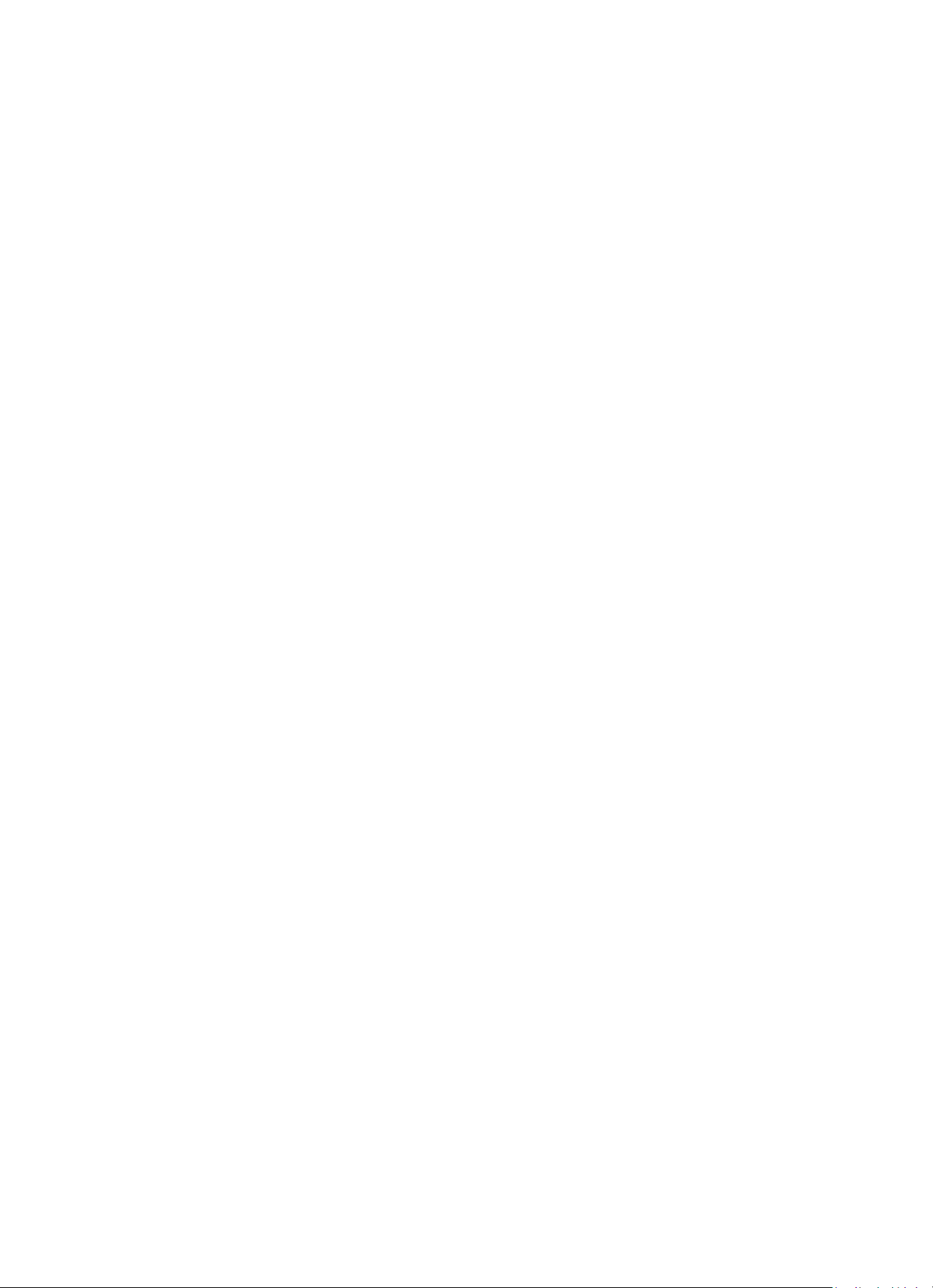
Version: 1.0
Index:
English..................................................................................................................................................... 3
Nederlands ........................................................................................................................................... 16
Deutsch ................................................................................................................................................. 30
Français ................................................................................................................................................. 45
Español ................................................................................................................................................. 59
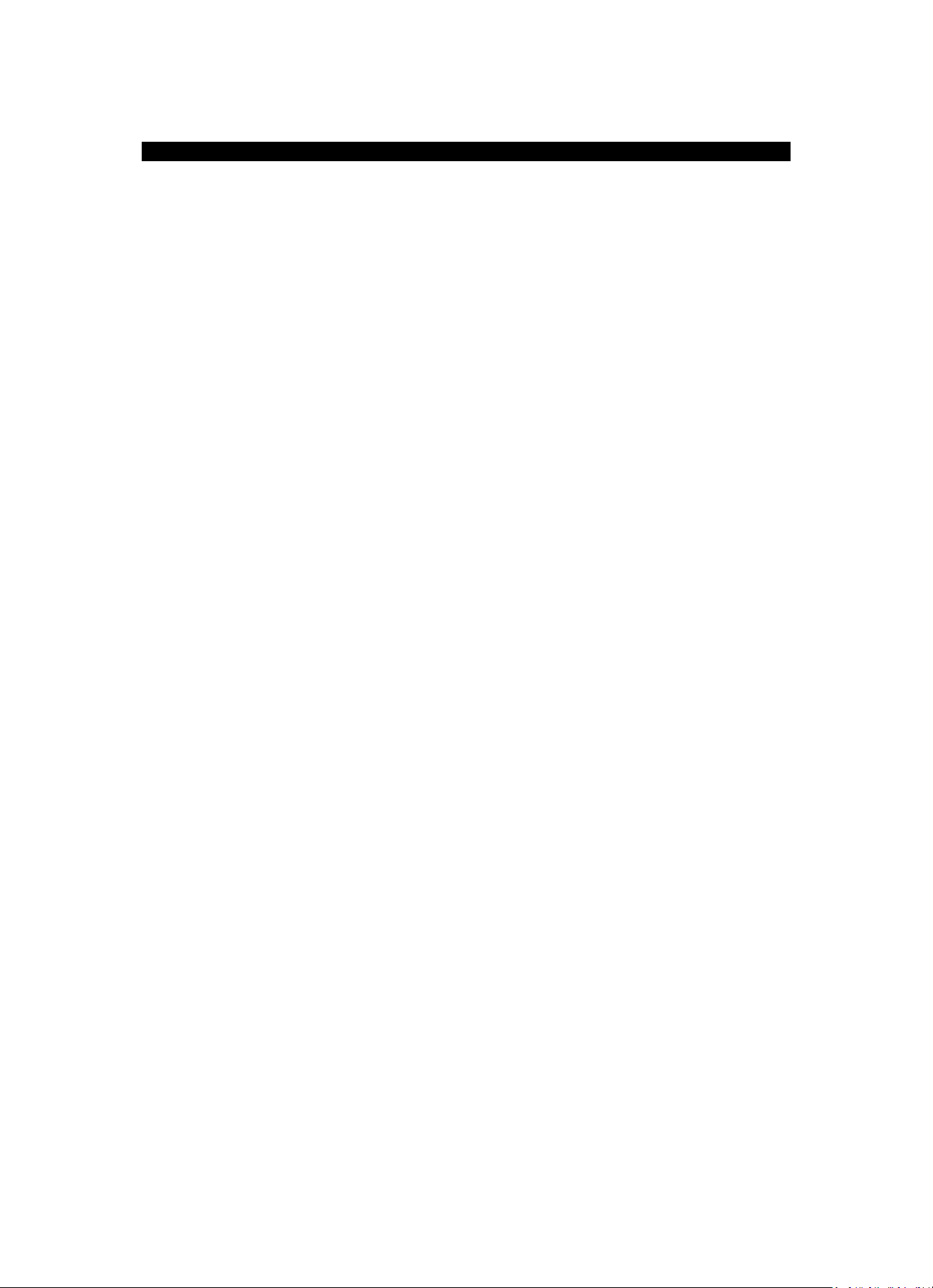
3
English
DIR-100
1. Safety Precautions
Do not use this device near water.
Clean only with a slightly damp cloth.
Do not cover or block any ventilation openings. When placing the device on a shelf, leave
5 cm (2”) free space around the whole device.
Install in accordance with the supplied user manual.
Don’t step on or pinch the power adaptor. Be very careful, particularly near the plugs and the
cable’s exit point. Do not place heavy items on the power adaptor, which may damage it. Keep
the entire device out of children’s reach! When playing with the power cable, they can seriously
injure themselves.
Unplug this device during lightning storms or when unused for a long period.
Keep the device away from heat sources such as radiators, heaters, stoves, candles and other
heat-generating products.
Avoid using the device near strong magnetic fields.
Electrostatic discharge can disturb normal usage of this device. If so, simply reset and restart
the device following the instruction manual. During file transmission, please handle with care
and operate in a static-free environment.
Warning! Never insert an object into the product through the vents or openings. High voltage
flows through the product and inserting an object can cause electric shock and/or short circuit
internal parts. For the same reason, do not spill water or liquid on the product.
Do not use in wet or moist areas such as bathrooms, steamy kitchens or near swimming pools.
Do not use this device when condensation may occur.
Although this device is manufactured with the utmost care and checked several times before
leaving the factory, it is still possible that problems may occur, as with all electrical appliances.
If you notice smoke, an excessive build-up of heat or any other unexpected phenomena, you
should disconnect the plug from the main power socket immediately.
This device must be well ventilated at all time!
This device must operate on a power source as specified on the specification label. If you are
not sure of the type of power supply used in your home, consult your dealer or local power
company.
The socket outlet must be installed near the equipment and must be easily accessible.
Do not overload ac outlets or extension cords. Overloading can cause fire or electric shock.
Keep away from rodents. Rodents enjoy biting on power cords.
Always hold the plug when pulling it out of the main supply socket. Do not pull the power cord.
This can cause a short circuit.
Avoid placing the device on any surfaces that may be subject to vibrations or shocks.
To protect the device during a thunderstorm, unplug the ac power adaptor.
When the device is not in use for long periods, unplug the ac power adaptor for safety reasons.
To clean the device, use a soft dry cloth. Do not use solvents or petrol based fluids. To remove
severe stains, you may use a damp cloth with dilute detergent.
The supplier is not responsible for damage or lost data caused by malfunction, misuse,
modification of the device or battery replacement.
The apparatus shall not be exposed to dripping or splashing and make sure that no objects
filled with liquids, such as vases, are placed on or near the apparatus.
To completely disconnect the power input, the mains plug of the apparatus shall be
disconnected from the mains, as the disconnect device is the mains plug of apparatus.
The mains plug of the apparatus should not be obstructed or should be easily accessed during
intended use.
Battery shall not be exposed to excessive heat such as sunshine, fire or the like.
The ventilation should not be impeded by covering the ventilation openings with items such as
newspapers, table-cloths, curtains etc.
No naked flame sources such as lighted candles should be placed on the apparatus.
Attention should be drawn to the environmental aspects of battery disposal.
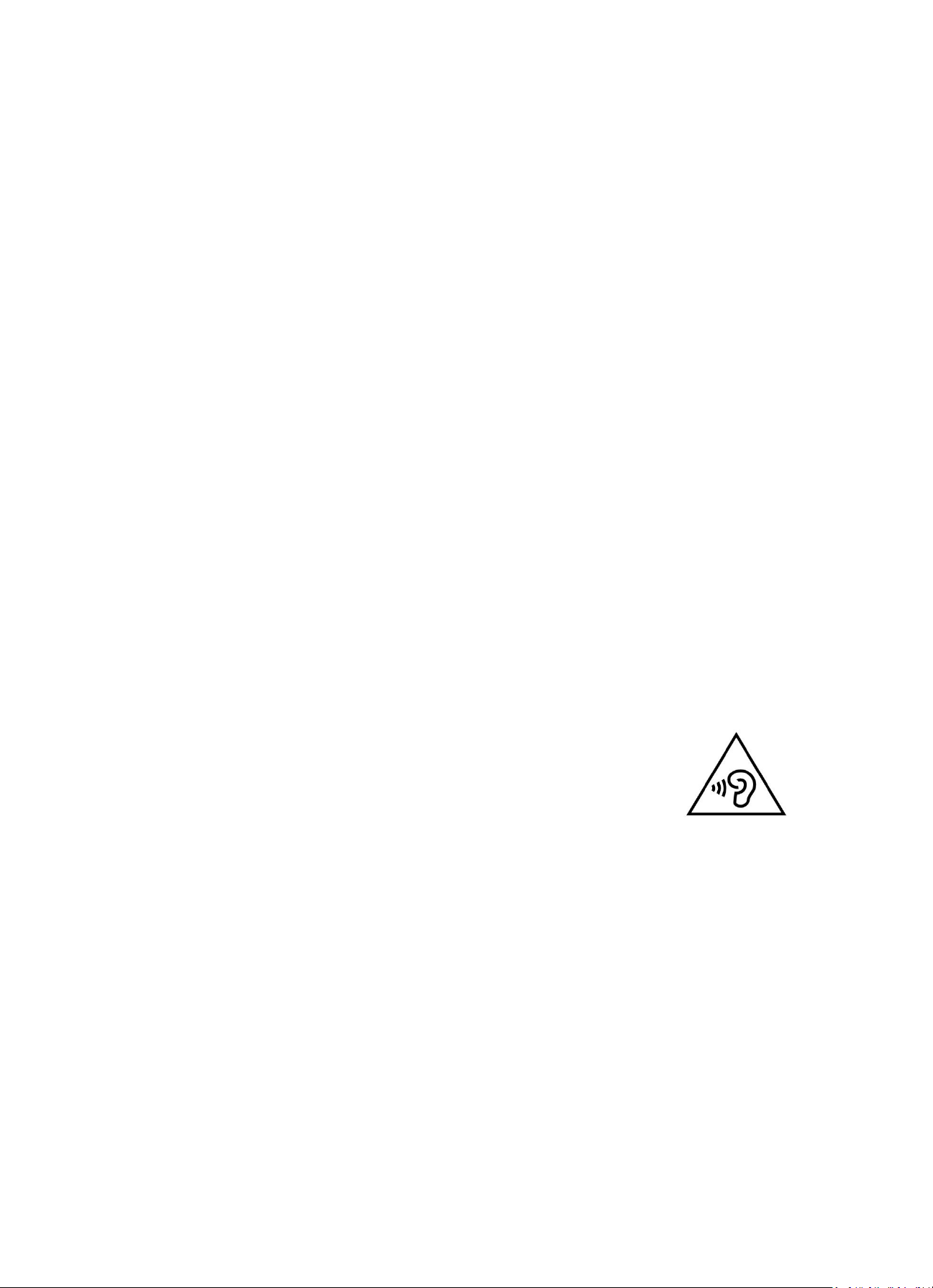
4
The apparatus can only be used in moderate extremely cold or climates warm environments
should be avoided.
The rating label has been marked on the bottom panel of the apparatus.
This device is not intended for use by people (including children) with physical, sensory or
mental disabilities, or a lack of experience and knowledge, unless they’re under supervision or
have received instructions about the correct use of the device by the person who is responsible
for their safety.
This product is intended for household use only and not for commercial or industrial use.
Make sure the unit is adjusted to a stable position. Damage caused by using this product in an
unstable position or by failure to follow any other warning or precaution contained within this
user manual will not be covered by warranty.
Never remove the casing of this apparatus.
Never place this apparatus on other electrical equipment.
Do not use or store this product in a place where it is subject to direct sunlight, heat, excessive
dust or vibration.
Do not clean this product with water or other liquids.
Do not block or cover the slots and holes in the product.
Do not push foreign objects into the slots or holes in the product.
Do not allow children access to plastic bags.
Please check that the voltage on the type plate of your appliance corresponds with your house
electricity supply (type plate is located on the back of the unit).
Protect the power cord from being walked on or pinched, particularly at plugs, convenience
receptacles, and the point where they exit from the apparatus.
Only use attachments/accessories specified by the manufacturer.
Refer all servicing to qualified service personnel. Servicing is required when the apparatus has
been damaged in any way, such as the power supply cord or the plug, when liquid has been
spilled or objects have fallen into the apparatus, when the apparatus has been exposed to rain
or moisture, does not operate normally, or has been dropped.
Do not use a damaged power cord or plug or a loose outlet. Doing so may result in fire or
electric shock.
Warning: prolonged exposure to loud sounds from personal music players may lead to
temporary or permanent hearing loss.
To reduce the risk of electric shock, do not remove screws. The device does not contain any
user-serviceable parts. Please leave all maintenance work to qualified personnel.
It is not recommended to use headphone with the device via 3.5mm Audio
Out socket. In case of using the headphones, be reminded that excessive
sound pressure or volumes from headphones or earphones can lead to
damage to the hearing. Always adjust the volume to a pleasant, not too loud
level. If you have adjusted the volume of the headphones to be too high and
use that for an extended period, it can damage the listener’s hearing.
Where the mains plug is used as the disconnect device, the disconnect device shall remain
readily operable.
The cell batteries shall not be exposed to excessive heat such as sunshine, fire or the like.
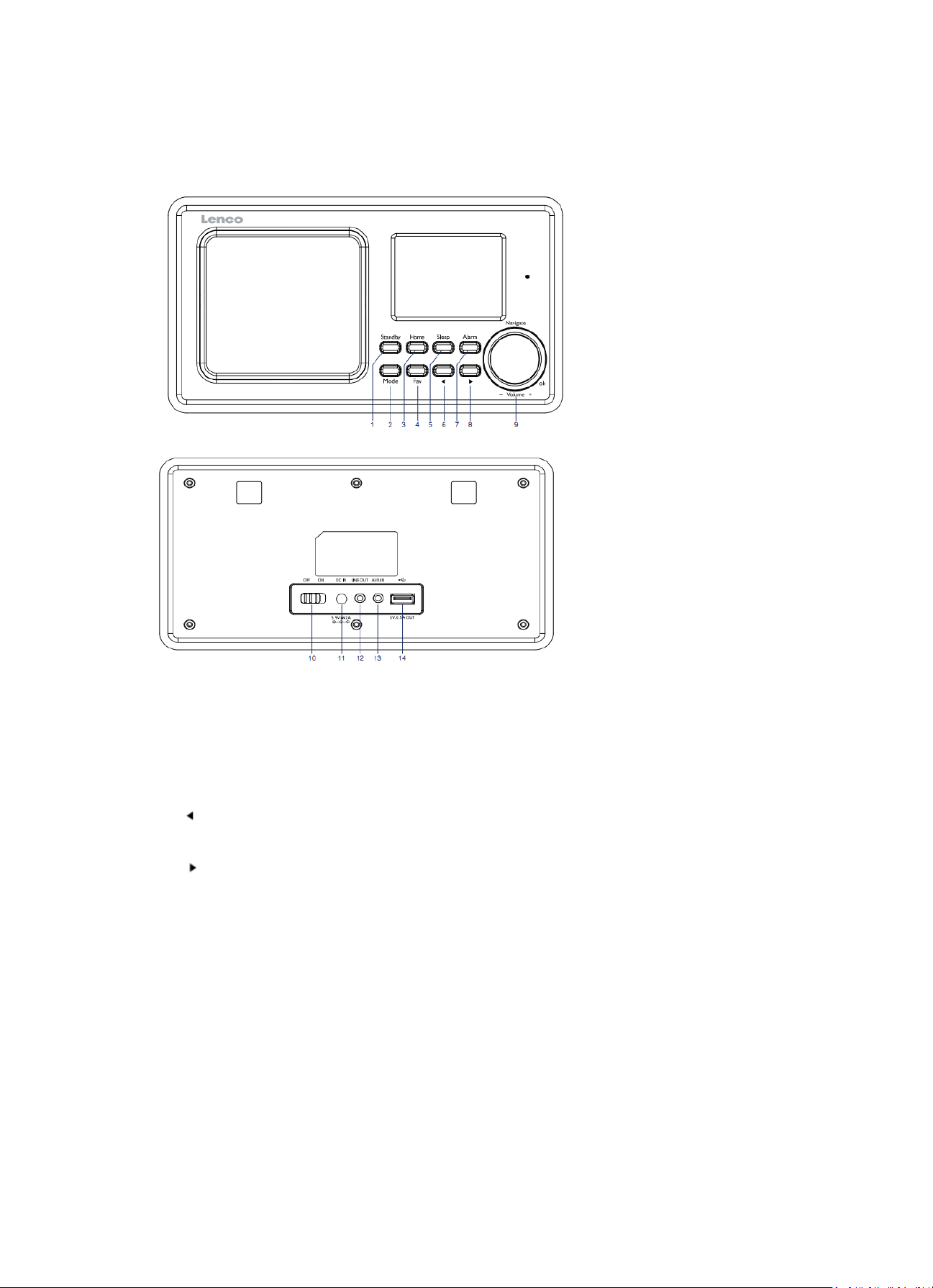
5
2. Product Overview
1. Standby
2. Mode
3. Home
4. Fav
5. Sleep
6.
7. Alarm
8.
9. Vol/Nav/Ok: Rotate=Vol/Scroll
Press=Select
10. Power on/off
11. DC-IN
12. Line-out (3.5mm)
13. Aux-in(3.5mm)
14. USB Socket

6
Remote Control
1. Remote Transmitter
2. Standby button
3-12: Input letters and numbers
13. Up Cursor button
14. Left cursor button
15. Right cursor button
16. Enter button
17. Down cursor button
18. Play/Pause button
19. Stop button
20. Home button
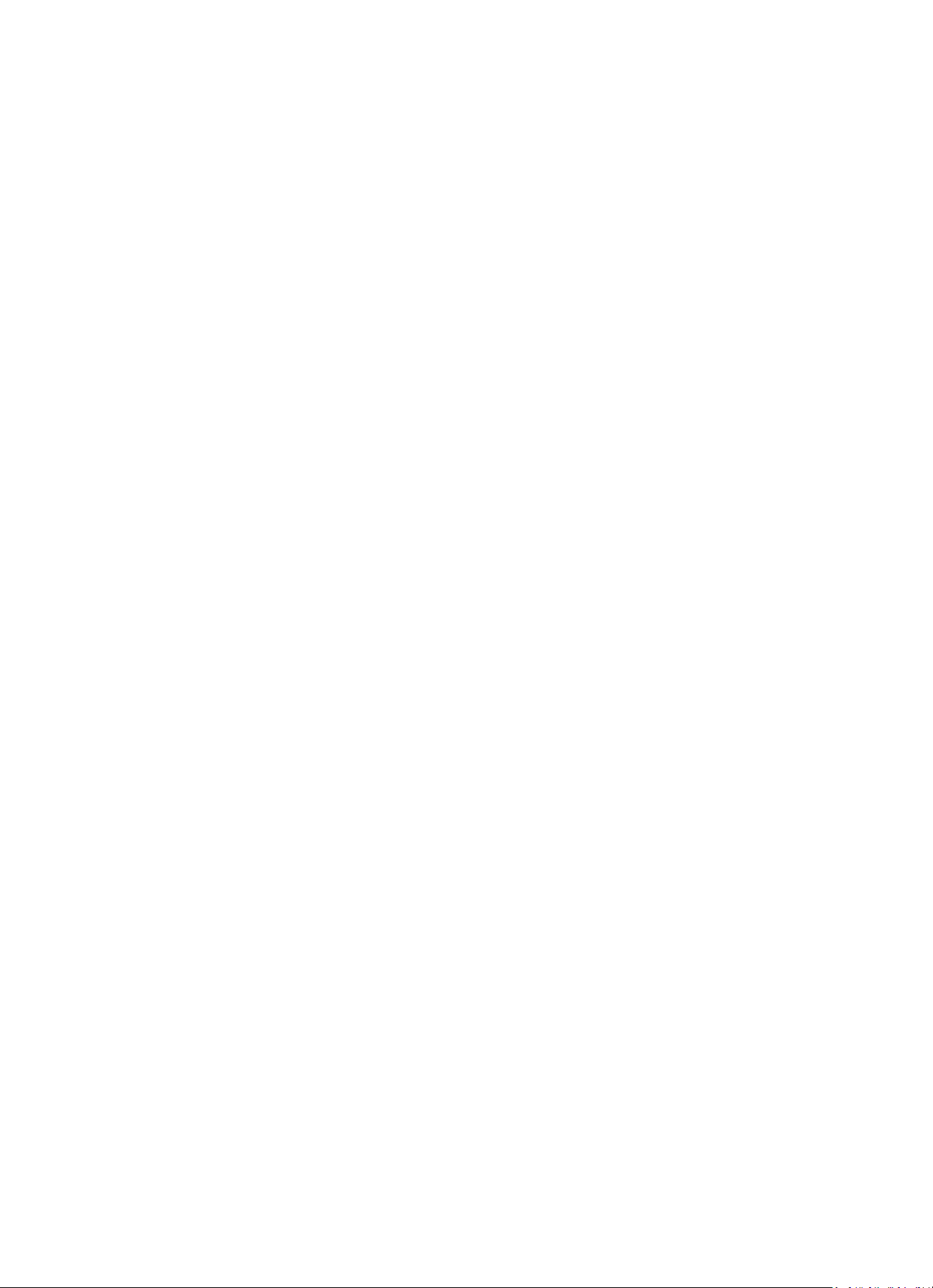
7
21. Vol+/-
22. Go back/forward one track
23. Mode selection button
24. Alarm setting button
25. Mute button
26. Dimmer button
27. Sleep button
28. Fav button
29. Language selection button
30. Fav+ button
31. EQ set tone
3. INITIAL USE
Before operation, please make sure that the VOLTAGE mentioned on the power supply is same as
the voltage of your local area.
Use the supplied mains adaptor to connect the device to a household mains socket.
Switch the device on with the power switch on the rear.
When it is the first time running the device, the system will ask you to set Language and Network
Configurations. You may setup the network connection immediately, or set it later. Use Navigate to
select the desired option. Press Navigate/OK to confirm.
Press Standby button when unit is power on, unit will go to standby mode. Press again will make it
On again.
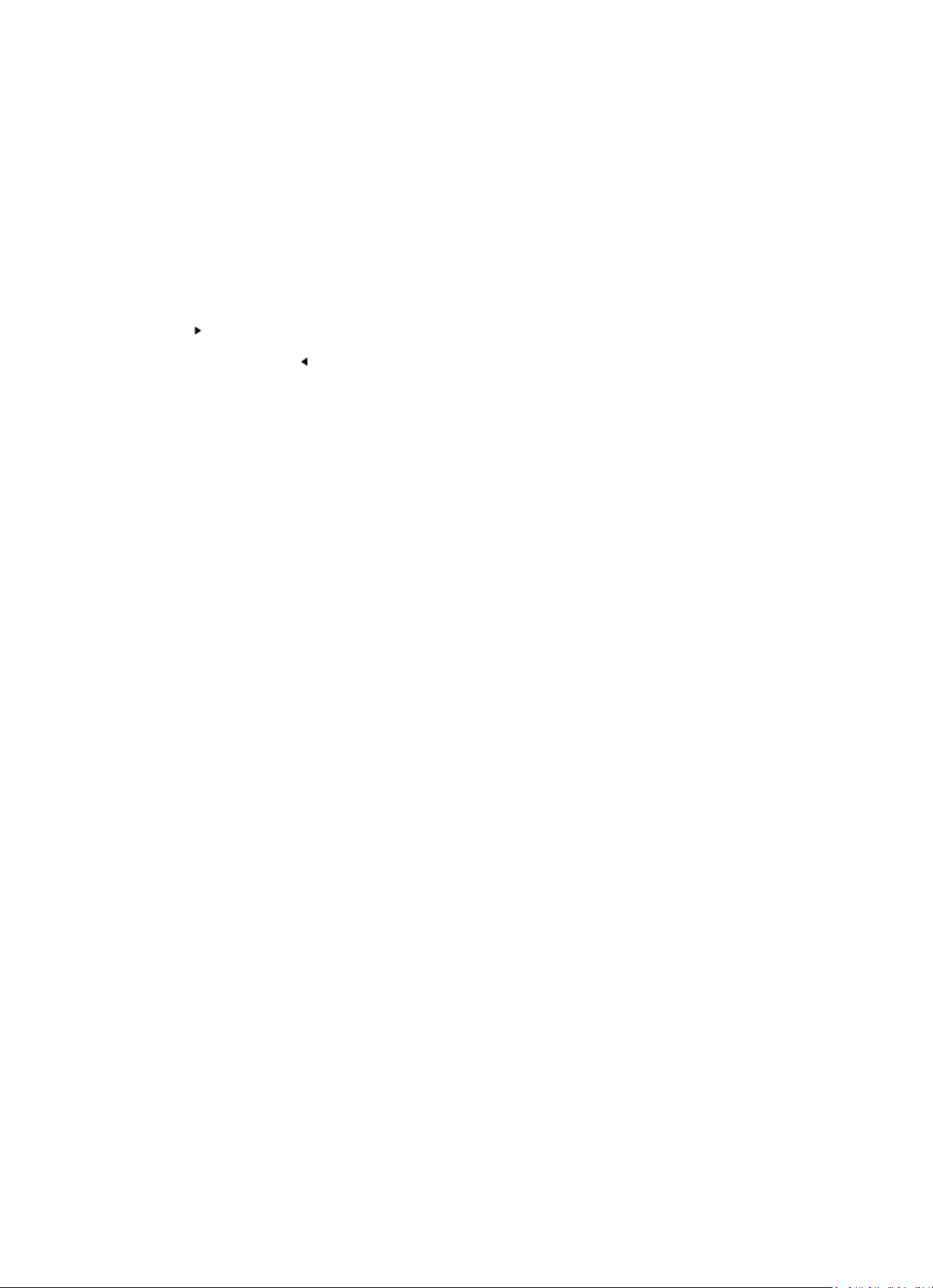
8
4. Network configuration
1. Normal network configration
Select “Yes” for the normal Wireless Network Configuration: The select the required AP by turning
“Navigate” and confirm it by pressing “Navigate/OK”.
Enter WEP or WPA code to connect the WiFi network by select the correct character turning the
“Navigate/OK” button.
Press button to select the next character.
In this condition, press button you can turn left and delete the left chracters at the same time:
When the password is complete please press “Navigate/OK” button to confirm.
Note: Below characters are available for the radio:
Numbers (from 0-9)
English letters (from A to Z and from a to z)
Other charcters (DEL, @, Blank, ! , ” , # , $, %, &, * , ’ , + and (,)
2. WPS PBC network configuration
Select “Yes WPS” when you would like set up with Wireless Network (WPS PBC) feature: If you are
using a router with WPS button, you may set up the network connection simple via WPS function.
Enter it and go to press the WPS button on your router within 120 seconds.
The connection between the router and the Radio will then be configured automatically.
Select “No” when you do not want to install the network at the moment.
3. No network configuration
Pls select “NO” when you do not like to congigure the network connection at the moment.
Press “Standby” for standby.When the actual date and time is shown the network is configuration is
well done. Date and time, as well as alarms-if activated-will still are shown on the display when in
standby mode.
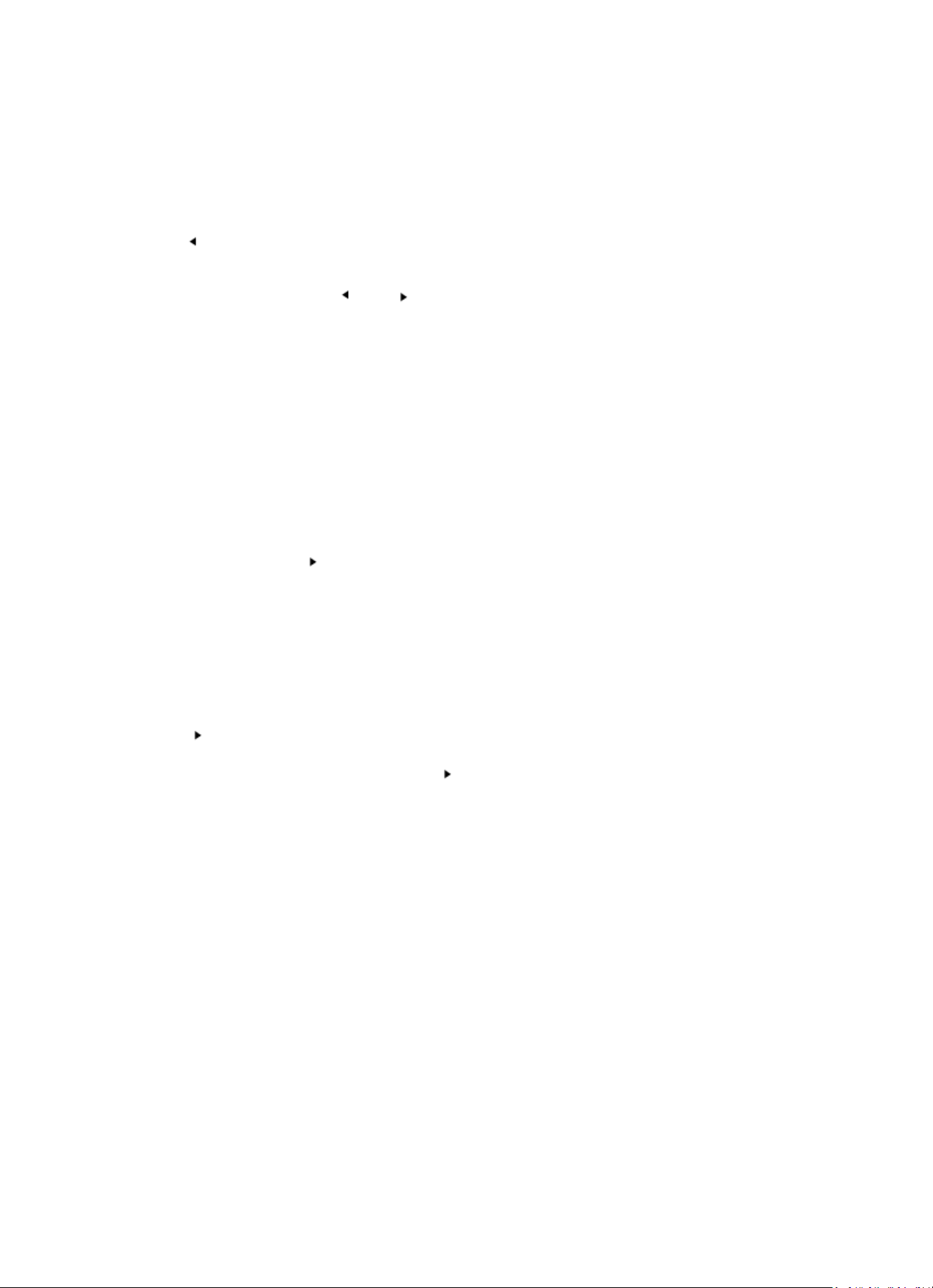
9
5. INTERNET RADIO
Switch on “Standby” and rotate Navigate to scroll through the main menu. Press OK (to enter sub
menus or confirm settings)
Press to return to the previous menu.
After the connection of any station is succeeded, station information’s will be shown: infomation
content can be changed with or button.
My Favorites
List of my favorite preset stations.It supports 250 favorite entries including stations and folder.
During the station playing screen,press and hold Fav on the device or “Fav .+” on the remote control
to save the station as my favorite.You may replace the previous saved station to the new one.
If the Selected station have been saved, you cannot save it again. The saved stations are showed
under this menu. You may also press Fav to enter the saved station list. You may enter the number
key on the remote control to recall the saved station.
Under the preset station list, move to your station, press OK from unit or Enter from remote control
to listen.
Enter its submenu with button, Shift Up/Down along the list, Rename, Play, or Use as Alarm
Sound (if you chose internet as alarm sound in alarm configuration).
Radio Station/Music
Station are categorized into Global Top 20, Genre and Country/Location (Australia, Canada, United
Kingdom, USA). Enter to continue the subcategories and choose the station to listen.
For each station, press OK from unit or Enter from remote control to play directly.
Press to enter its submenu.When you choose Auto Scan, it becomes the playback of marquee
of each station in the subcategory. Each station plays 30 seconds until all have played or you press
“Select” to stop the marquee listening.Press button to view the display information of the
playing station.
Local Radio:
Stations are categorized to the country/location which the unit is operated.
History:
List of the ten recently listened stations.
Service:
Search radio station-Enter your keyword to search radio station from the list.
Add new radio by adding IP address, the added stations will be stored in My Favorite.
Note that the maximum character of the station name is 250.
6. Media Center
Select the USB/UPnP mode or playlist mode with Navigate/OK or with the Mode button.
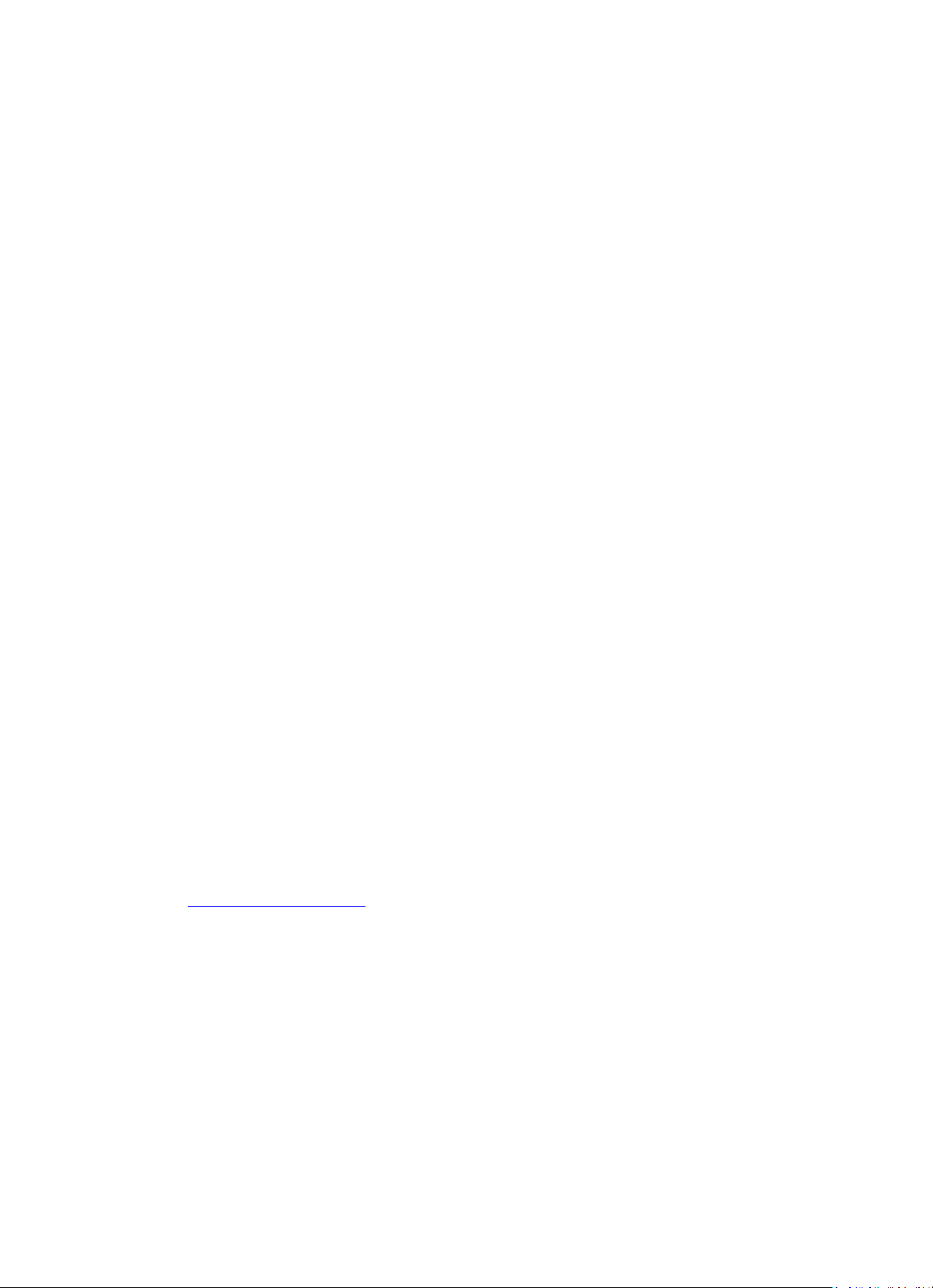
10
UPnP
If you have set up shared media, you should see the shared media from UPnP.
If you have more than one computer sharing media, the alternatives are listed.
Select the shared media you want to play.
Use Play/Pause (18), Next/Prev (22) and Stop (19). Press Right cursor button (15) to view the display
information of the playing track.
Note: The radio can only read the track with the file name less than 40 charaters. the characters
should be in European Language. If you encounter failure of reading the track under UPnP mode,
you may try to rename the file. However, if the track is still unable to play, you can try converting the
file to different formats.
USB:
From this point on, menus are generated from the folders on the USB device.
Brows folders with the NAV wheel or direction keys (13/14/15/17) on the remote control.
The display shows folder and file names (not necessarily track names).
Once you have found a track you want to play, press the navigate wheel on the device or press Enter
on the remote control.
Note: The USB port does not support data transfer with a computer.
My Playlist:
You can create a playlist of favourious music from UPnP. When you playing the music, press and hold
OK from unit or Enter from remote control to save it into My Playlist.
Clear My Playlist
Pls select this option for clearing the playlist. Pls confirm the questions.
7. My media U
Display and playback your own mediaU station list on the mediaU server. Set your account first.To
activate your own station list, follow the steps below:
Access http://www.mediayou.net/. Join my mediaU membership. Login to the website;
Enter the wireless MAC addresss of Radio to the mediaU website. This information can be obtained
in information Center>System information>Wireless Info;
When successfully configured, you are able to save and view your own mediaU station playlist(s).
Usename and password are not required to enter to the Radio.
If there are different accounts stored in Radio, you can choose the one you currently use under
Configuration menu. On the website, you may save stations to Favorite Station, set Favorite
Location/Genre and My Local City, or add stations manually. The stations can be viewed from My
Media mode on the Radio.
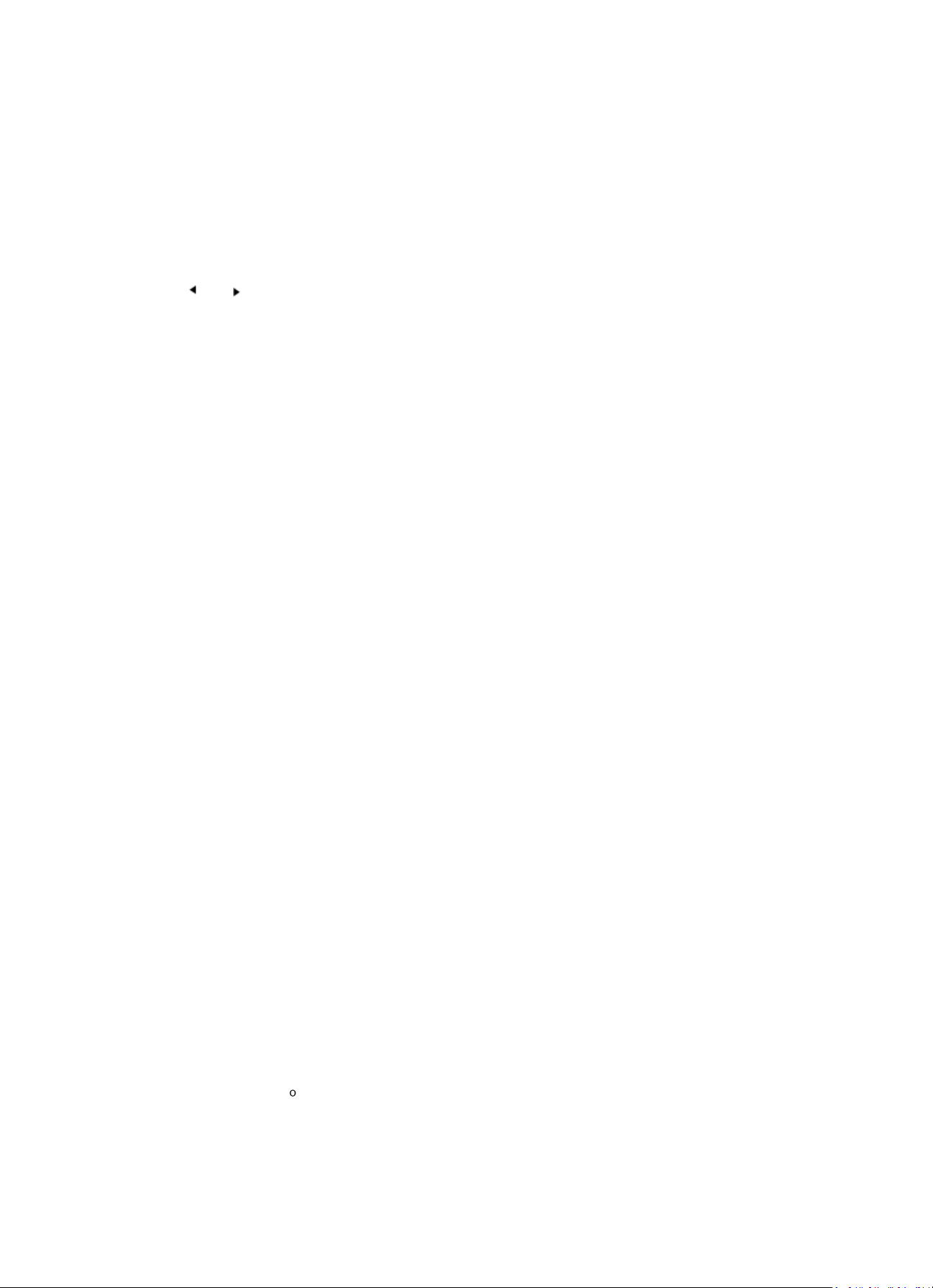
11
8. Information Center
Weather
There are weather information and forecasts for 2000 cities.
Select the country and then the city for the weather details.
Press / to see the weather forecasts.
The device is able to display the weather information on the standby mode. On the weather
information page, press Select to set the city to displaying on the standby mode. Then turn on the
weather display.
Financial Info
View the stock index
System Infomation
View details of units and of connect network. The information includes MAC address which you are
required to fill in when registration of “my mediaU” membership.
9. CONFIGURATION
Time Display
Analog/digital
My MediaU
When it is enabled, My mediaU will exist on the main menu.If various mediaU
accounts exist in the Radio, Select the default login account in here.
Network
Wireless Network Configuration: Enable/disable WiFi network.When you
enable the WiFi network, the system will automatically select the required AP.
Enter WEP or WPA code to connect the WiFi.
Wireless Network (WPS PBC): If you are using a router with WPS/QSS button,
you may set up the network connection simple via WPS function. Enter it and
go to press the WPS/QSS button on your router within 120 seconds. The
connection between the router and Music Link will then be configured
automatically.
Manual Configuration: You can choose DHPC (which IP assigned automatically)
or manually input IP address for wireless network connection. When you select
manual setting for wired connection, the following have to be entered: SSID
(nameof access point), IP Address, subnet mask, default gateway, preferred
DNS server, alternate DNS server.
Check Network When Power On: Enable/disable WiFi network. When you
enable the WiFi network, the system will automatically search the available
AP. Select required AP.
Date & Time
Setup the date and time
Set time format display as 12 Hour or 24 Hour
Set date format (YYYY/MM/DD-DD/MM/YYYY-MM/DD/YYYY)
Daylight SavingTime (DST)
ON
Tips: On the model of “ON”, the time will be one hour More than the actual
time.
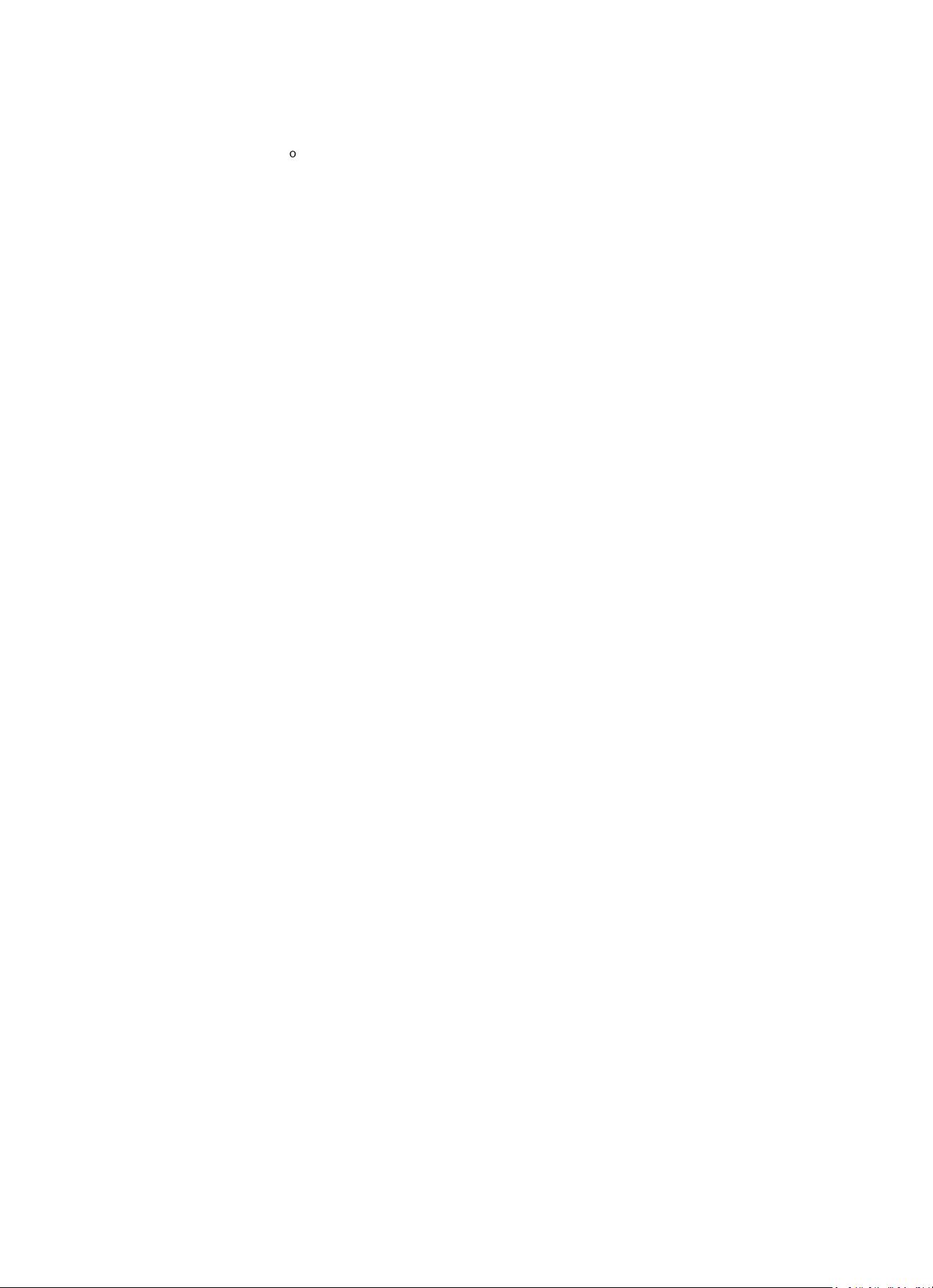
12
OFF
Tips: On the model of “OFF”, the time will be same as the actual time. If it was
on the model of the “Daylight Saving Time(DST) and you choose “OFF”, the
time will be deducted one hour, that’s to say, the time will be same as the
actual time.
Alarm
There are three independent alarms-2 alarms of absolute time setting (Alarm 1
and Alarm 2) and 1 alarm for relative time setting (Alarm NAP). Press Alarm on
the remote control to enter this menu directly.
Note that the alarm source is from the preset Internet radio if Alarm Sound is
set to be Internet Radio.It can only set one same IR station for Alarm 1 and
Alarm 2. When the alarm is reached the unit connects to the Internet if the set
network is available. Therefore there may be some delay from the alarm to the
radio play. If no network is connection can be established within one minute,
the alarm will change to Melody automatically.
When Alarm “NAP” is set, it alarms once in 5/10/20/30/60/90/120 minutes
depending on which one you have set.
Choose Alarm Volume to configure the volume of the alarms.
Timer
Countdown timer (max. 100min)
Language
English/Deutsch/Espanol/Francais/Portugese/Nederlands/Italiano/Pyccknn/
Svenska/Norske/Dansk/Magyar/Cesky/Slovensky/Polski/Turkce/Suomi
Dimmer
Turn on/Backlight level
Display
color/monochrome
Power Mgmt
Configure to go to standby mode automatically during in the menu or/and
without Wifi signal. Choose the power management timer (5/15/30mins) to set
the duration of the radio to switch standby mode automatically when you are
not controlling it. Choose Turn off to ignore the power management function.
Sleep Timer
Turn off or set the sleep timer of 15/30/60/90/120/150/180 minutes. Once the
time is set, there will be a bed icon with remaining minutes at the top right
corner and the device will turn to standby then. Press Sleep on the remote
control for the shortcut of this function.
Buffer
Configure the buffer time of the music playback, 2/4/8 seconds.
Weather
Activate/deactivate the weather forecast for the standby display.Choose your
preferred temperature unit (°F or °C) and then proceed entering your location.
When activated, the weather forecast is shown in turns with the clock display
on the standby screen (each 10 secs).
Local Radio Setup
There is a shortcut Local Radio under Internet Radio so that you can easily go
to the station list of your location.You may Manual Setup your location, or let
the system Auto Detect your current location. The system detects the location
according to the IP address of your connected network. Press Local Station to
enter this local radio list directly.
Playback Setup
Select the playback mode of media center-Off (no repeat or shuffle), Repeat
all, Repeat one, or Shuffle.
Device
Default device name for DLNA is “AirMusic”. You may rename it for DLNA setup
on th PC or mobile.QR code for downlode and install “AirMusic” control App.
Equalizer
Default equalizer is Normal, you may change to Flat, Jazz, Rock, Soundtracks,
Classical, Pop, or News. Press EQ on the remote control to swap among the EQ
mode for shortcut.
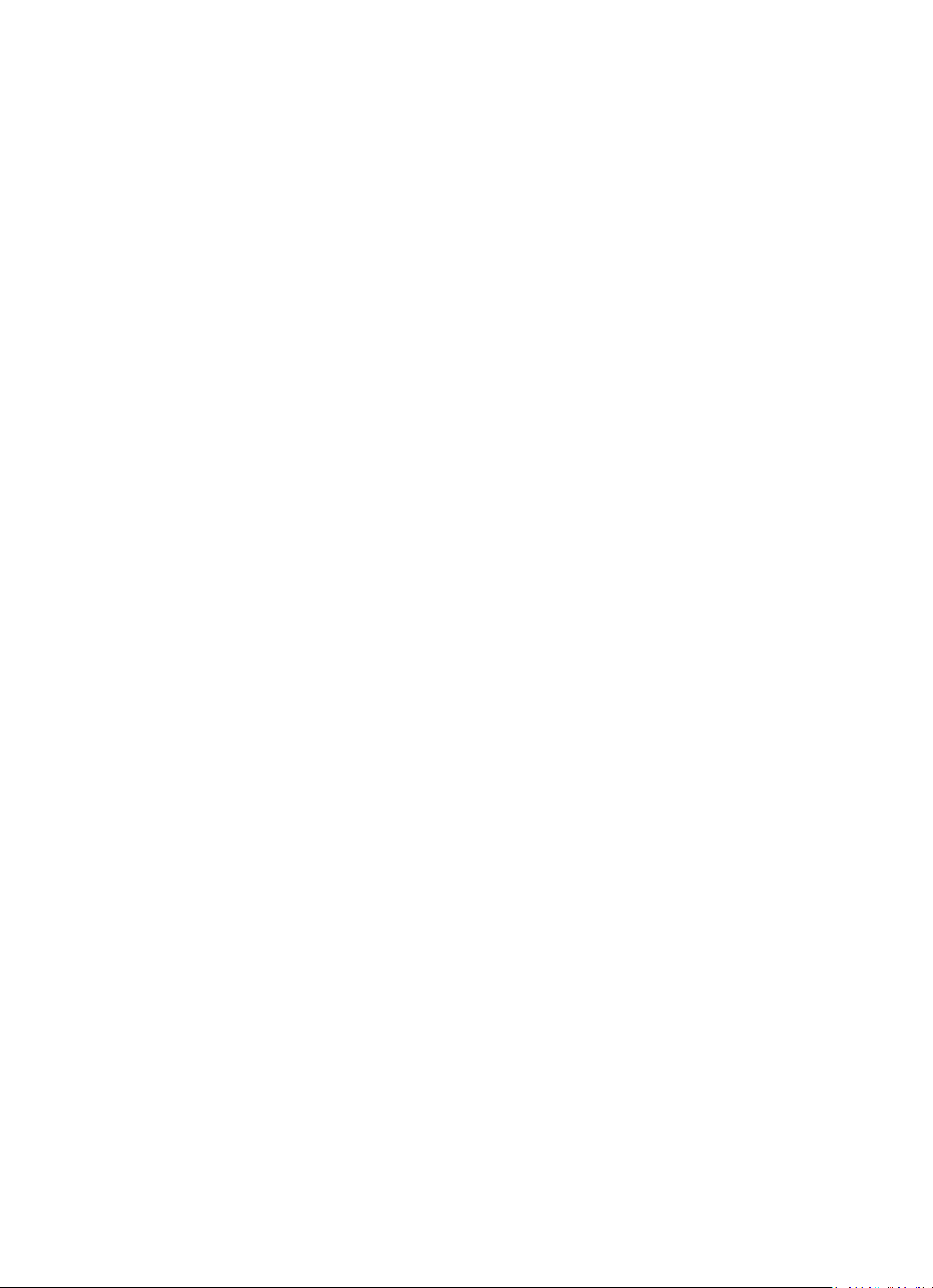
13
Resume When
Power On
The system is default to resume internet radio playback if you were listening to
internet radio or media center before switch off the unit. If turn this setting
off, the system will remain in the main menu when switching on the unit.
Software Update
Update software. If there is an updated software version on the server, the
system will notify you. Before starting a software upgrade, ensure that the unit
is plugged into a stable mains power connection. Disconnected power during a
software update may permanently damage the unit.
Reset to Default
Restore the default settings. After the DIR-100 is reset, the system will move to
language is elected.
10. DLNA/UPnP
You may change the default DLNA name as you like. The information below is the introduction of
how to setup media streaming from PC or other media server. Study the own instruction of the
software or apps you use to enjoy music streaming if necessary. Make sure the music files are in the
format of MP3, WHA, WAV or AAC for music streaming to the radio.
UPnP
Connect the PC to the network.
Ensure the Radio is powered on and connected to the same network.
Open the UPnP platform Windows Media Player (11 or later). Alternatively, other platforms or server
such as Windows Media Connection may be used.
Allow to share your media to Radio.
Add the audio files and folders you want to share with radio to the media library.
You may also enjoy the streaming music from other music server, such as smart phone (Android
platform)
Connect the mobile to the network
Search and install media sharing apps from Google Play.
Add the audio files from your mobile you want to share.
After setup the shared server, choose the music and control playback on the Radio.
DLNA
Besides UPnP, Radio supports DLNA function, you share the music files from PC or Android mobile,
and you use your PC, Android mobile or iPhone/iPad to control music playback on the Radio. (It is
not required to control each playback on the Radio.)
The PC system requirement for DLNA is Windows 7 and Windows Media Player 12. Setup as below:
First, share the media on your PC to Radio.
Control Panel > Network and Internet > Network and Sharing Center > Change Advanced Sharing >
Media streaming options
Open Windows Media Player to enable Allow remote control of my Player.
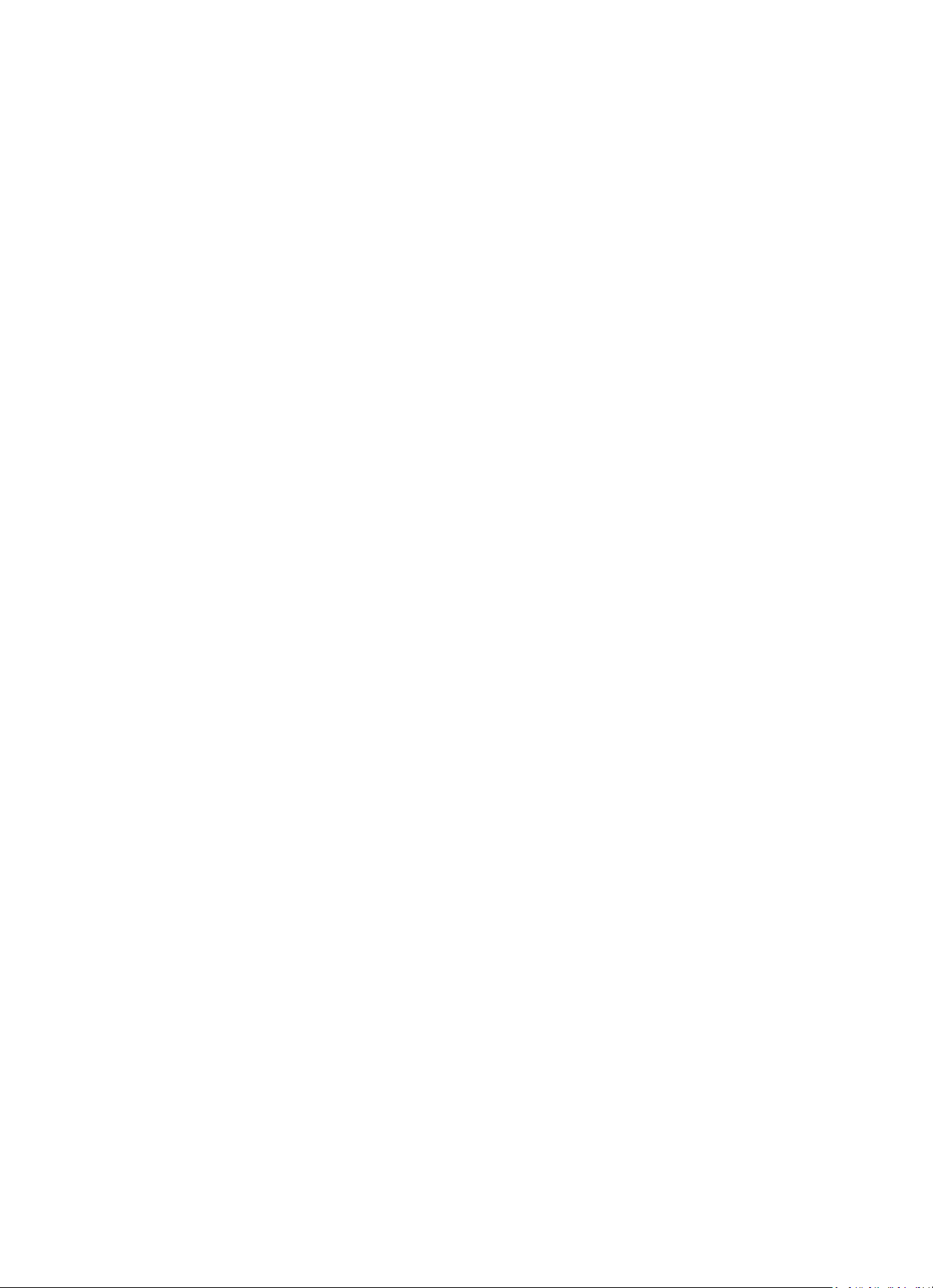
14
Right click any music in the library and choose Play to Radio.
There will be a window for controlling music playback on Radio.
You may search and install any free or commercial DLNA apps from Google Play or Apple Store if you
are using Android mobile, tablet or iPhone/iPad. It is suggested to use bubble UPnP, Twonky Beam
on Android mobile, tablet or Twonky Beam on iPhone/iPad. Some apps may not support streaming
music from iPhone/iPod but iPhone/iPod could still be used to control streaming music from other
servers.
Procedures for playing shared music on the app are as follows:
Select Radio as the player. Some apps may allow to play the music to multi players at the same time.
Select music server and choose the music. Some app can create a playlist if you choose several music.
Please note: When using DLNA music streaming function on the Internet Radio, you can only control
the volume and standby via the unit. It is restricted to control the other functions. Stop DLNA on PC,
mobile or tablet before you resume Internet radio’s own control.
11. AUX (Line input)
Aux in mode plays audio from an external source such as an MP3 player. To play audio with Aux in mode:
Turn the volume low on both the Radio and if adjustable, the audio source device.
Connect the external audio source to the AUX IN 3.5mm stereo socket.
Either press MODE until the display, shows AUX IN or select AUX in under Main menu.
Adjust the volume of the Radio (and, if necessary, the audio source device) as required.
12. Technical Specifications
Network
802.11b/g/n (WLAN) Encryption: WEP, WPA, WPA 2(PSK), WPS
Streaming
UPnP, DLNA
Supported filetypes
WMA, MP3, OGG
Connections
DC, USB (charging 5V 0.5A), 3.5mm AUX-IN, 3.5mm Line-Out
Input
100-240V~50/60 Hz, 0.15A max
Output
5.9V/2A
Batteries in remote control
2 x AAA (non included)
Power consumption
5W
Power consumption (standby)
< 1W
Operating Temperature
0°C - 35°C
Operating position
Horizontal
Power supply adaptor: (For EU only)
Manufacturer: Shenzhen Adition Audio Science & Technology Co, Ltd
Model Number: AD120592000EU
Use only original AC adaptor
Use only the power supply listed in the user instructions.
Dim. unit
235 x 116 x 130 mm (W x D x H)
Weight
1kg
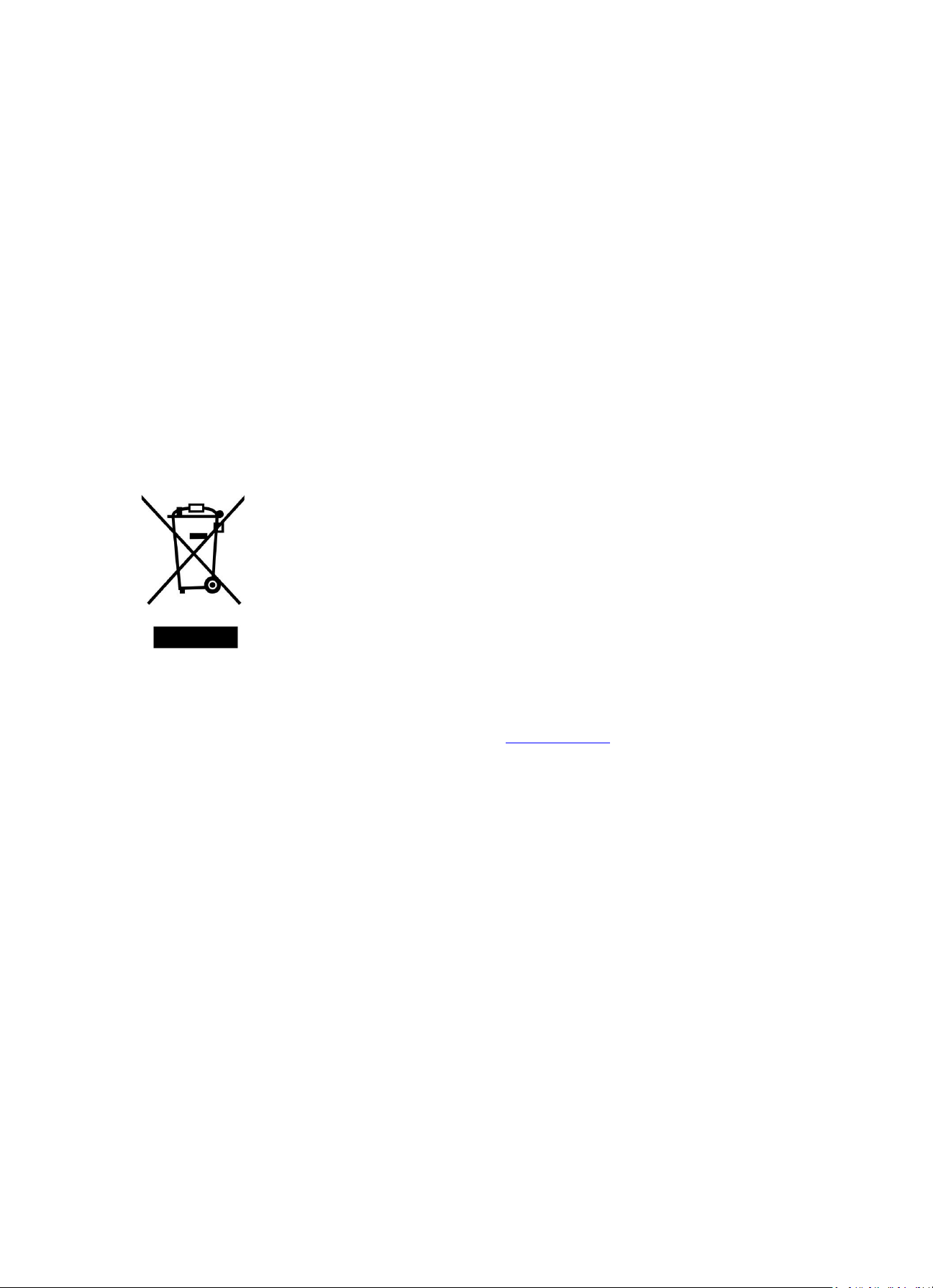
15
13. Guarantee
Lenco offers service and warranty in accordance with the European law, which means that in case of
repairs (both during and after the warranty period) you should contact your local dealer.
Important note: It is not possible to send products that need repairs to Lenco directly.Important note:
If this unit is opened or accessed by a non-official service center in any way, the warranty expires.This
device is not suitable for professional use. In case of professional use, all warranty obligations of the
manufacturer will be voided.
14. Disclaimer
Updates to Firmware and/or hardware components are made regularly. Therefore some of the
instruction, specifications and pictures in this documentation may differ slightly from your particular
situation. All items described in this guide for illustration purposes only and may not apply to particular
situation. No legal right or entitlements may be obtained from the description made in this manual.
15. Disposal of the Old Device
This symbol indicates that the relevant electrical product or battery should not be
disposed of as general household waste in Europe. To ensure the correct waste
treatment of the product and battery, please dispose them in accordance to any
applicable local laws of requirement for disposal of electrical equipment or
batteries. In so doing, you will help to conserve natural resources and improve
standards of environmental protection in treatment and disposal of electrical
waste (Waste Electrical and Electronic Equipment Directive).
16. Service
For more information and helpdesk support, please visit www.lenco.com
Lenco Benelux BV, Thermiekstraat 1a, 6361 HB, Nuth, The Netherlands.
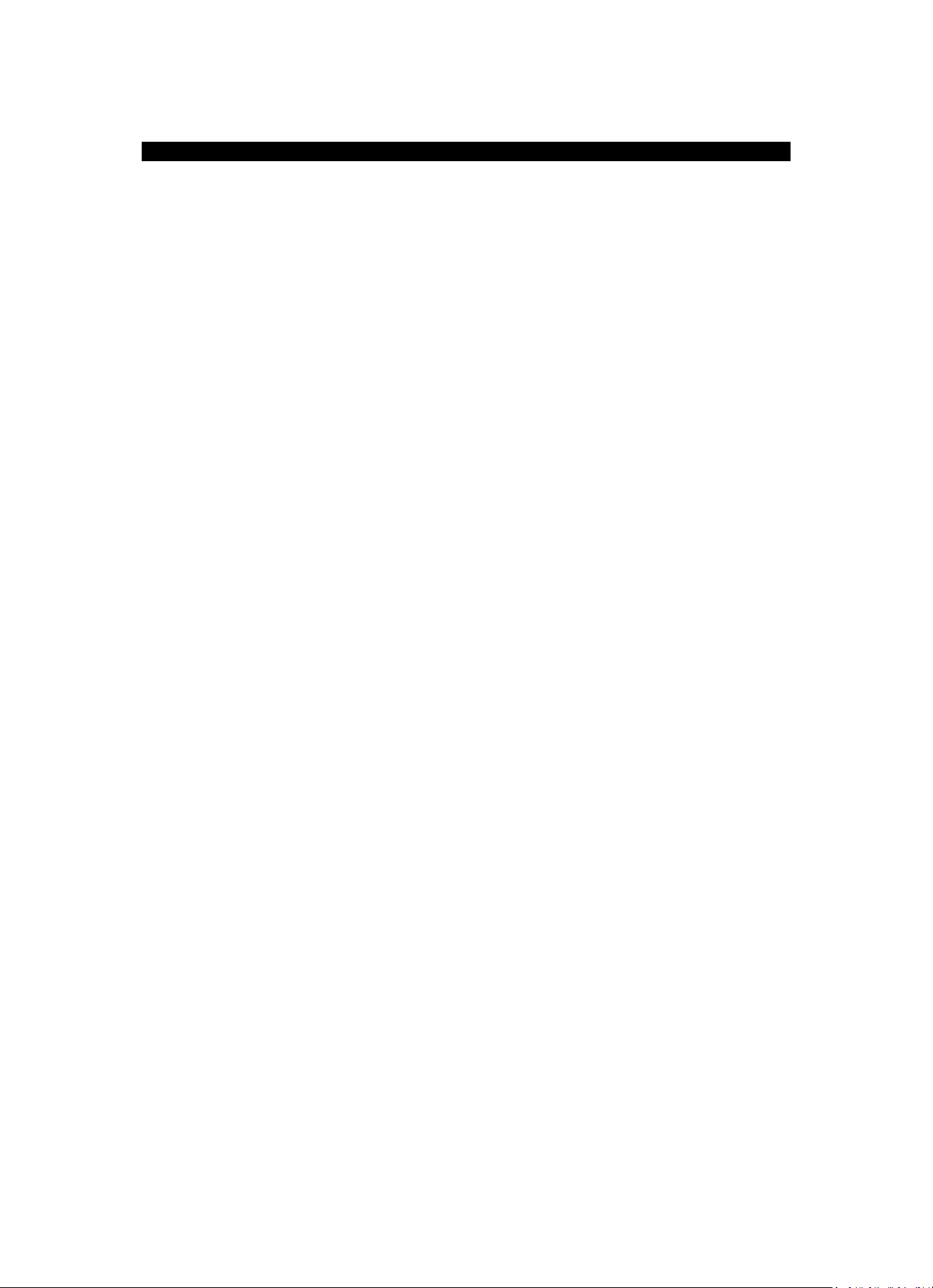
16
Nederlands
DIR-100
1. Veiligheidsvoorschriften
Gebruik dit apparaat niet in de buurt van water.
Reinig het uitsluitend met een licht vochtige doek.
Bedek of blokkeer de ventilatie-openingen niet. Wanneer u het apparaat op een schap plaatst,
dient u 5 cm (2”) vrije ruimte rondom het gehele apparaat te behouden.
Installeer het product volgens de meegeleverde gebruikshandleiding.
Nooit op de stroomadapter stappen of deze indrukken. Ben voornamelijk voorzichtig in de
buurt van de stekkers en het punt waar de kabel uit het apparaat komt. Plaats geen zware
voorwerpen op de stroomadapter, om beschadiging ervan te voorkomen. Houd het gehele
apparaat buiten bereik van kinderen! Wanneer kinderen met de voedingskabel spelen, kunnen
zij ernstig letsel oplopen.
Haal de stekker uit het stopcontact tijdens onweer of wanneer voor langere tijd niet gebruikt.
Houd het apparaat uit de buurt van hittebronnen, zoals radiateurs, verwarmingen, kachels,
kaarsen en andere hittegenererende producten.
Gebruik dit apparaat niet in de buurt van krachtige magnetische velden.
Elektrostatische ontlading kan normaal gebruik van dit apparaat verstoren. U hoeft het apparaat
in dit geval slechts terug te stellen en opnieuw te starten volgens de gebruikshandleiding. Ben
a.u.b. voorzichtig tijdens bestandsoverdracht en gebruik het product in een omgeving zonder
statische interferentie.
Waarschuwing! Steek nooit een voorwerp via de ventilatie- of andere openingen in het
product. Er is hoogspanning in het product aanwezig en als u er een object insteekt, kan dat
een elektrische schok veroorzaken en/of kortsluiting in de interne onderdelen. Mors om
dezelfde reden geen water of vloeistof op het product.
Gebruik het toestel NIET in vochtige ruimtes, zoals badkamers, stomerige keukens of in de
buurt van zwembaden.
Gebruik dit apparaat niet wanneer condensatie kan optreden.
Al is dit apparaat met grote zorg gefabriceerd en verschillende keren geïnspecteerd voordat
het de fabriek verlaat, het is nog steeds mogelijk dat er problemen optreden, zoals met alle
elektrische apparaten. Als u rook, een overmatige hitteontwikkeling of enig ander onverwacht
verschijnsel, moet u onmiddellijk de stekker van het netsnoer uit het stopcontact halen.
Dit apparaat moet te allen tijde goed worden geventileerd!
Dit apparaat moet op een voedingsbron werken zoals gespecificeerd op het specificatieplaatje.
Als u twijfelt over het type voeding gebruikt in uw huis, raadpleeg dan a.u.b. uw dealer of
plaatselijk energiebedrijf.
Het stopcontact moet in de buurt van de apparatuur zijn geïnstalleerd en eenvoudig te bereiken
zijn.
Overbelast stopcontacten of verlengsnoeren niet. Overbelasting kan brand of een elektrische
schok veroorzaken.
Houd ze uit de buurt van knaagdieren. Knaagdieren knauwen graag aan voedingskabels.
Houd altijd de stekker vast wanneer u deze uit het stopcontact trekt. Trek nooit aan de
voedingskabel. Dit kan tot een kortsluiting leiden.
Vermijd om het toestel te plaatsen op een ondergrond die blootgesteld kan worden aan
trillingen of schokken.
Om het apparaat tijdens onweer te beschermen, haalt u de netvoedingadapter uit het stopcontact.
Wanneer het apparaat voor een lange periode niet in gebruik is, haalt u de netvoedingadapter
om veiligheidsredenen uit het stopcontact.
Gebruik een zacht, droog doekje om het apparaat te reinigen. Gebruik geen oplosmiddelen of
op benzine gebaseerde vloeistoffen. U kunt een vochtig doekje met verdund
schoonmaakmiddel gebruiken om hardnekkige vlekken te verwijderen.
De leverancier is niet verantwoordelijk voor schade of verloren gegevens veroorzaakt door
storing, misbruik, modificatie van het apparaat of batterijvervanging.
Het apparaat mag niet worden blootgesteld aan druppels of spatten en zorg ervoor dat er geen
met vloeistof gevulde voorwerpen, zoals vazen, op of nabij het apparaat zijn geplaatst.
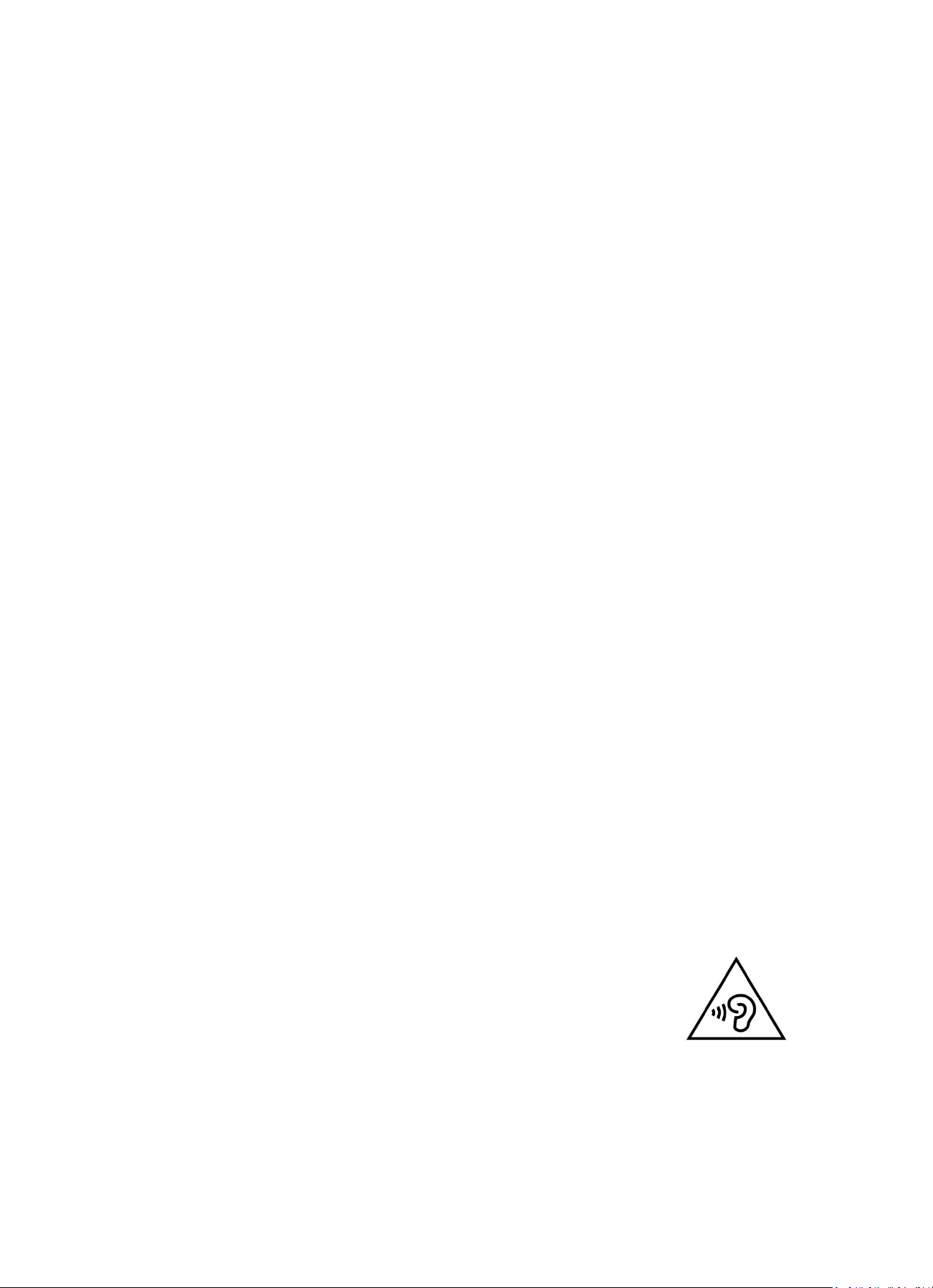
17
Om de verbinding met de stroomaansluiting volledig te verbreken, moet de stekker van het
apparaat uit het stopcontact worden gehaald, omdat de stekker van het apparaat de
hoofdschakelaar is.
De stekker van het apparaat mag niet worden belemmerd en moet tijdens gebruik eenvoudig
toegankelijk worden gehouden.
Batterijen mogen niet aan overmatige hitte, zoals zonlicht, open vuur e.d. worden blootgesteld.
De ventilatie mag niet worden gehinderd door het bedekken van de ventilatieopeningen met
voorwerpen zoals kranten, tafelkleden, gordijnen etc.
Plaats geen bronnen met een open vlam, zoals brandende kaarsen, op het apparaat.
Aandacht voor het milieu is nodig bij het verwijderen van de batterijen.
Het apparaat kan alleen worden gebruikt in gematigde klimaten. Extreem koude of warme
omgevingen moeten worden vermeden.
Het nominale specificatielabel is te vinden op het onderpaneel van het apparaat.
Dit apparaat is niet bestemd voor gebruik door mensen (inclusief kinderen) met fysieke,
zintuiglijke of geestelijke gebreken of gebrek aan kennis en ervaring, tenzij zij onder toezicht
staan of instructies hebben over het juiste gebruik van het apparaat hebben gekregen van de
persoon die verantwoordelijk is voor hun veiligheid.
Dit product is alleen voor huishoudelijk gebruik bedoeld en niet voor commercieel of industrieel
gebruik.
Verzeker u ervan dat het apparaat in een stabiele positie staat opgesteld. Schade, veroorzaakt door
het gebruik van dit product in een onstabiele positie, of door het niet naleven van waarschuwingen
of voorzorgsmaatregelen genoemd in deze handleiding, valt niet onder de garantie.
Verwijder nooit de behuizing van dit apparaat.
Plaats dit apparaat nooit op andere elektrische apparatuur.
Dit product niet gebruiken of opslaan op plaatsen waar het wordt blootgesteld aan direct
zonlicht, hitte, buitensporig veel stof of trillingen.
Reinig dit product niet met water of andere vloeistoffen.
Bedek of blokkeer de gleuven en de gaten in het product niet.
Stop geen vreemde voorwerpen in de gleuven of gaten van het product.
Geef kinderen geen gelegenheid in aanraking met plastic zakken te komen.
Controleer of de spanning op het specificatieplaatje van uw apparaat overeenkomt met het
lichtnet in uw huis (specificatieplaatje is te vinden op de achterzijde van het apparaat).
Zorg ervoor dat niemand op de voedingskabel kan gaan staan of dat de kabel kan worden
ingedrukt, voornamelijk bij stekkers, stopcontacten en het punt waar kabels uit het apparaat
komen.
Gebruik uitsluitend uitbreidingen/accessoirs gespecificeerd door de fabrikant.
Laat alle reparaties over aan gekwalificeerd onderhoudspersoneel. Onderhoud is vereist als het
toestel hoe dan ook is beschadigd, zoals bijvoorbeeld het netsnoer of de stekker, wanneer er
vloeistof of een voorwerp in het apparaat is terechtgekomen, wanneer het apparaat is
blootgesteld aan regen of vocht, als het niet normaal werkt of is gevallen.
Gebruik nooit een beschadigde voedingskabel of stekker of een los stopcontact. Dit vormt
namelijk een risico op brand of elektrische schokken.
Waarschuwing: Langdurige blootstelling aan luid geluid van persoonlijke muziekspelers kan
leiden tot tijdelijke of permanente gehoorbeschadiging.
Verwijder de schroeven niet om het risico van een elektrische schok te verminderen. Het
apparaat bevat geen onderdelen die door de gebruiker kunnen worden onderhouden. Laat al
het onderhoud over aan gekwalificeerd personeel.
Wij raden u niet aan een koptelefoon via de 3,5 mm audio-uitgang op het
apparaat aan te sluiten. In het geval van het gebruik van een koptelefoon,
herinneren wij u eraan dat overmatige geluidsdruk of volume van de
hoofdtelefoon of oortelefoon kan leiden tot gehoorschade. Zet het volume
altijd op een aangenaam, niet te luid niveau. Als u het volume van de
koptelefoon te hoog hebt ingesteld en u gebruikt dat voor een langere periode, dan kan dat uw
gehoor beschadigen.
De stekker wordt gebruikt als schakelaar en moet gemakkelijk bereikbaar blijven.
Batterijen mogen niet aan overmatige hitte, zoals zonlicht, open vuur e.d., worden
blootgesteld.
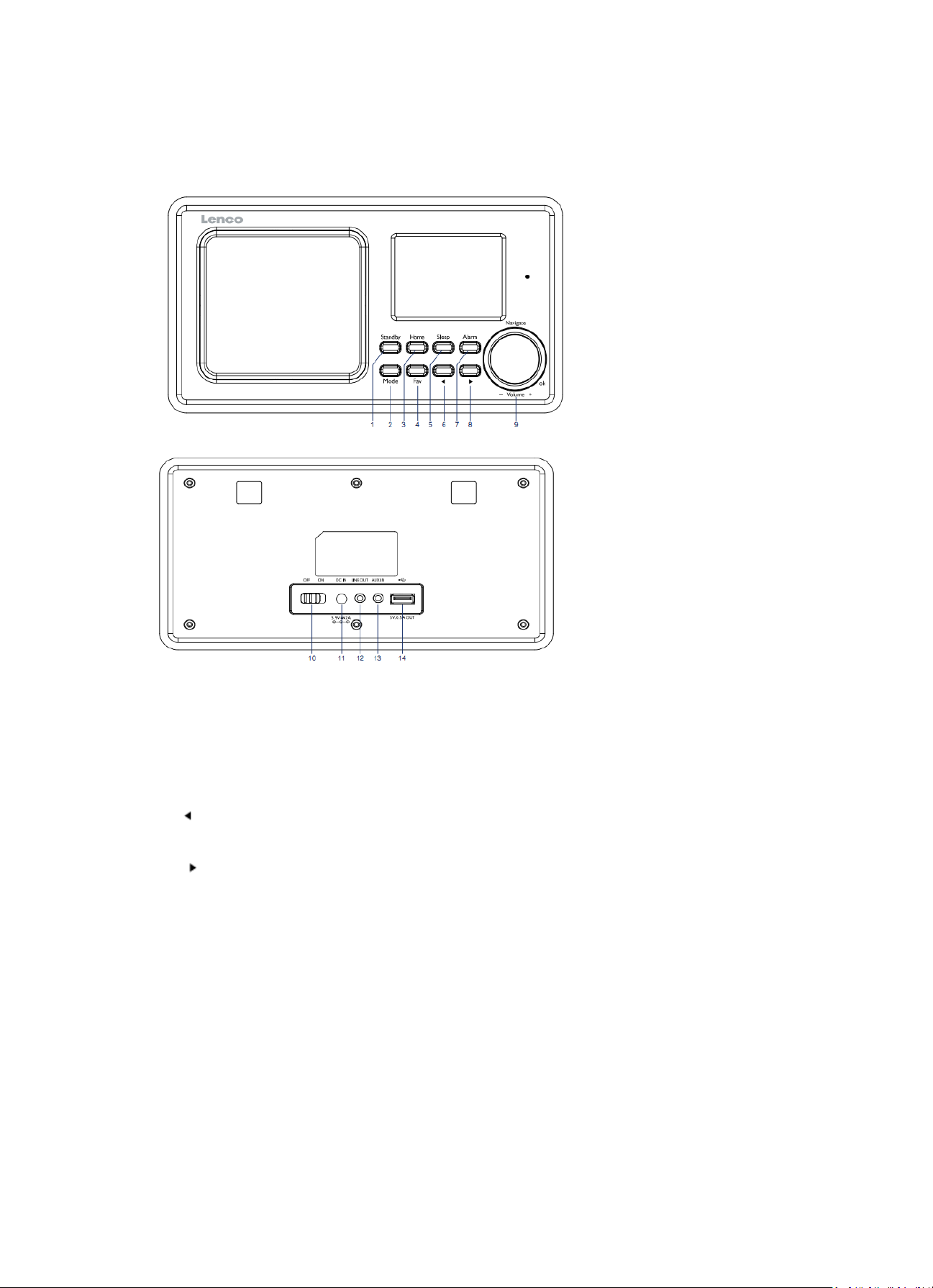
18
2. Productoverzicht
1. Stand-by
2. Modus
3. Home
4. Fav
5. Slapen
6.
7. Alarm
8.
9. Vol/Nav/Ok: Draaien=Vol/Scroll
Indrukken=Selecteren
10. In-/uitschakelen
11. Voedingsingang
12. Lijnuitgang (3,5mm)
13. Aux-ingang (3,5mm)
14. USB-aansluiting

19
Afstandsbediening
1. Afstandszender
2. Stand-by-knop
3-12: Letters en cijfers invoeren
13. Cursor omhoog-knop
14. Cursor naar links-knop
15. Rechter cursortoets
16. Bevestig knop
17. Cursor omlaag-knop
18. Afspelen/Pauze-toets
19. Stop-toets
20. Home-toets
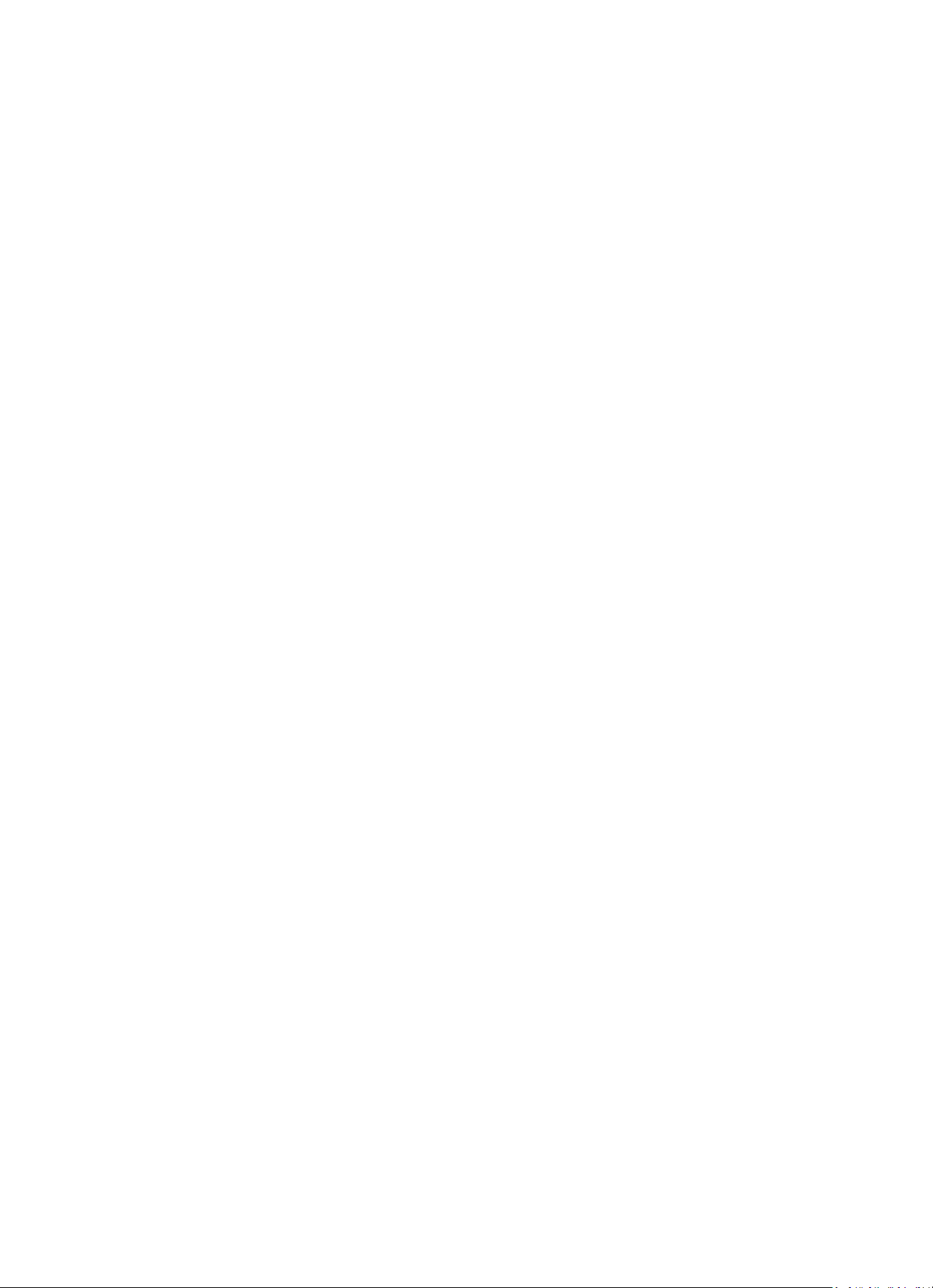
20
21. Vol+/-
22. Ga één track terug/vooruit
23. Toets voor modusselectie
24. Toets voor alarminstelling
25. Demptoets
26. Dimmertoets
27. Slaap-knop
28. Favorietentoets
29. Toets voor taalselectie
30. Fav+ toets
31. EQ Voor het instellen van de toon
3. AANVANKELIJK GEBRUIK
Controleer a.u.b. voorafgaand aan gebruik dat de SPANNING aangegeven op de voedingsbron hetzelfde
is als uw plaatselijke spanningstoevoer.
Gebruik de meegeleverde netadapter om het apparaat aan te sluiten op een huishoudelijk stopcontact.
Schakel het apparaat in met de aan-/uitschakelaar op de achterzijde.
Als de radio voor de eerste keer aangaat, zal het systeem u vragen de Language (Taal) en de Network
Configurations (Netwerkinstellingen) in te stellen. U kunt de netwerkverbinding onmiddellijk instellen
of op een later tijdstip. Gebruik Navigate om de gewenste optie te selecteren. Druk op Navigate/OK
om te bevestigen.
Druk op de toets Standby wanneer het apparaat is ingeschakeld om deze op stand-by te schakelen.
Druk nogmaals in om het apparaat weer in te schakelen.
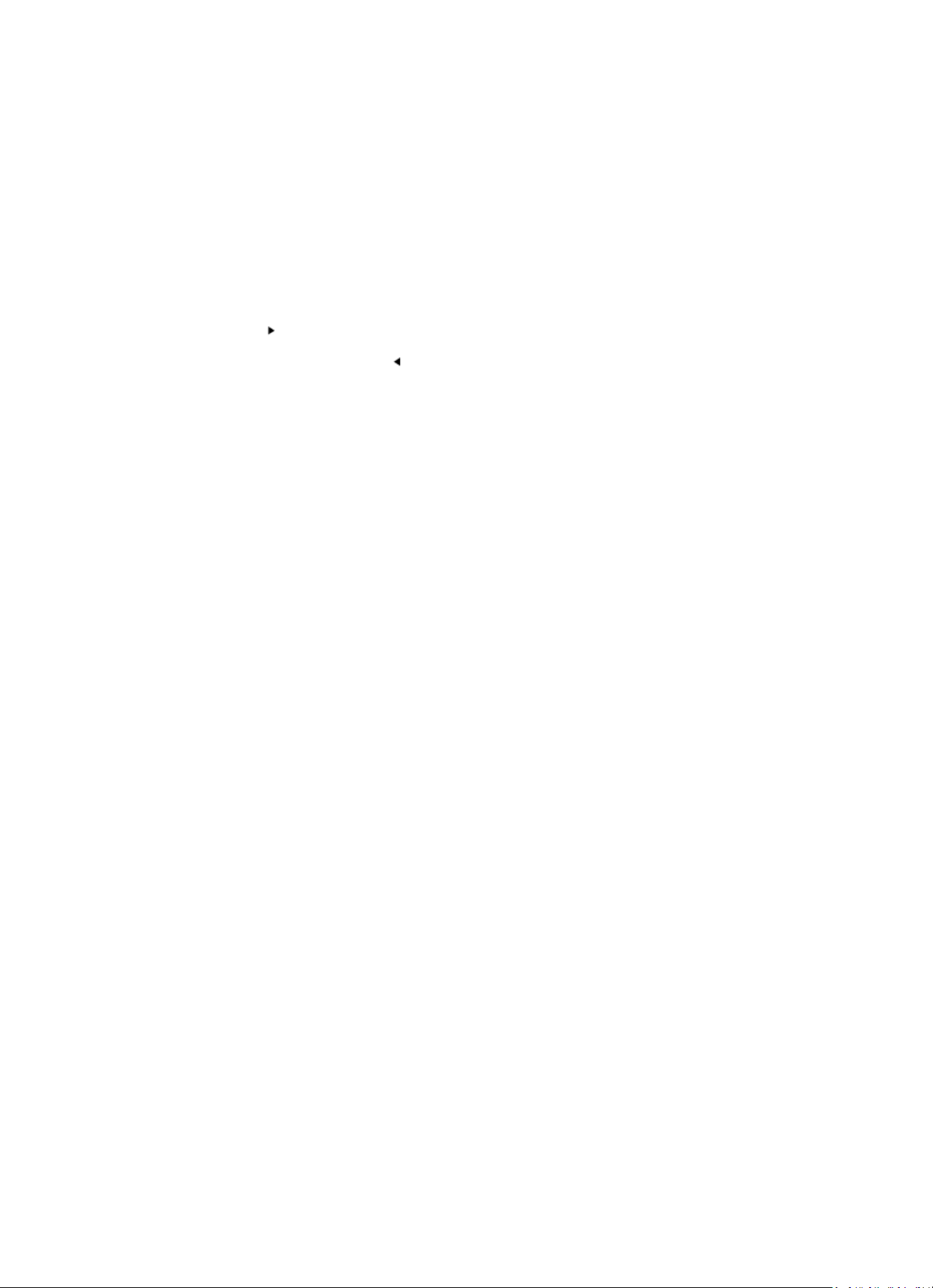
21
4. Netwerkconfiguratie
1. Normal network configration (Normale netwerkconfigratie)
Selecteer “Yes” (Ja) voor de normale draadloze netwerkconfiguratie: Draai vervolgens “Navigate” om
het vereiste toegangspunt te selecteren en druk ter bevestiging op “Navigate/OK”.
Voer de WEP- of WPA-code in om verbinding te maken met het WiFi-netwerk door de toets
“Navigate/OK” te draaien en de juiste karakters te selecteren.
Druk op de toets om het volgende karakter te selecteren.
U kunt in deze modus ook op de toets drukken om het vorige karakter te selecteren en deze
gelijkertijd te wissen:
Wanneer het wachtwoord volledig is ingevoerd, druk a.u.b. ter bevestiging op de toets “Navigate/OK”.
Opmerking: De volgende karakters zijn beschikbaar voor deze radio:
Cijfers (van 0-9)
Engelse letters (van A tot Z en van a tot z)
Overige karakters (wissen, @, spatie, ! , ”, #, $, %, &, *, ’, + en (,)
2. WPS PBC network configuration (WPS PBC netwerkconfiguratie)
Selecteer “Yes WPS” (Ja WPS) wanneer u de draadloze netwerkfunctie (WPS PBC) wilt instellen: Als u
gebruik maakt van een router met een WPS-knop, kunt u de netwerkverbinding eenvoudig instellen
via de WPS-functie. Stel het in door binnen 120 seconden op de WPS-knop te drukken.
De verbinding tussen de router en radio zal vervolgens automatisch worden geconfigureerd.
Selecteer “No” (Nee) wanneer u op dit moment geen netwerk wilt configureren.
3. No network configuration (Geen netwerkconfiguratie)
Selecteer “No” (Nee) wanneer u op dit moment geen netwerk wilt configureren.
Druk op “Standby” voor stand-by. De netwerkconfiguratie is geslaagd wanneer de huidige datum en
tijd worden weergegeven. De datum, tijd en alarmen (indien geactiveerd) zullen ook in stand-by op
de display worden weergegeven.
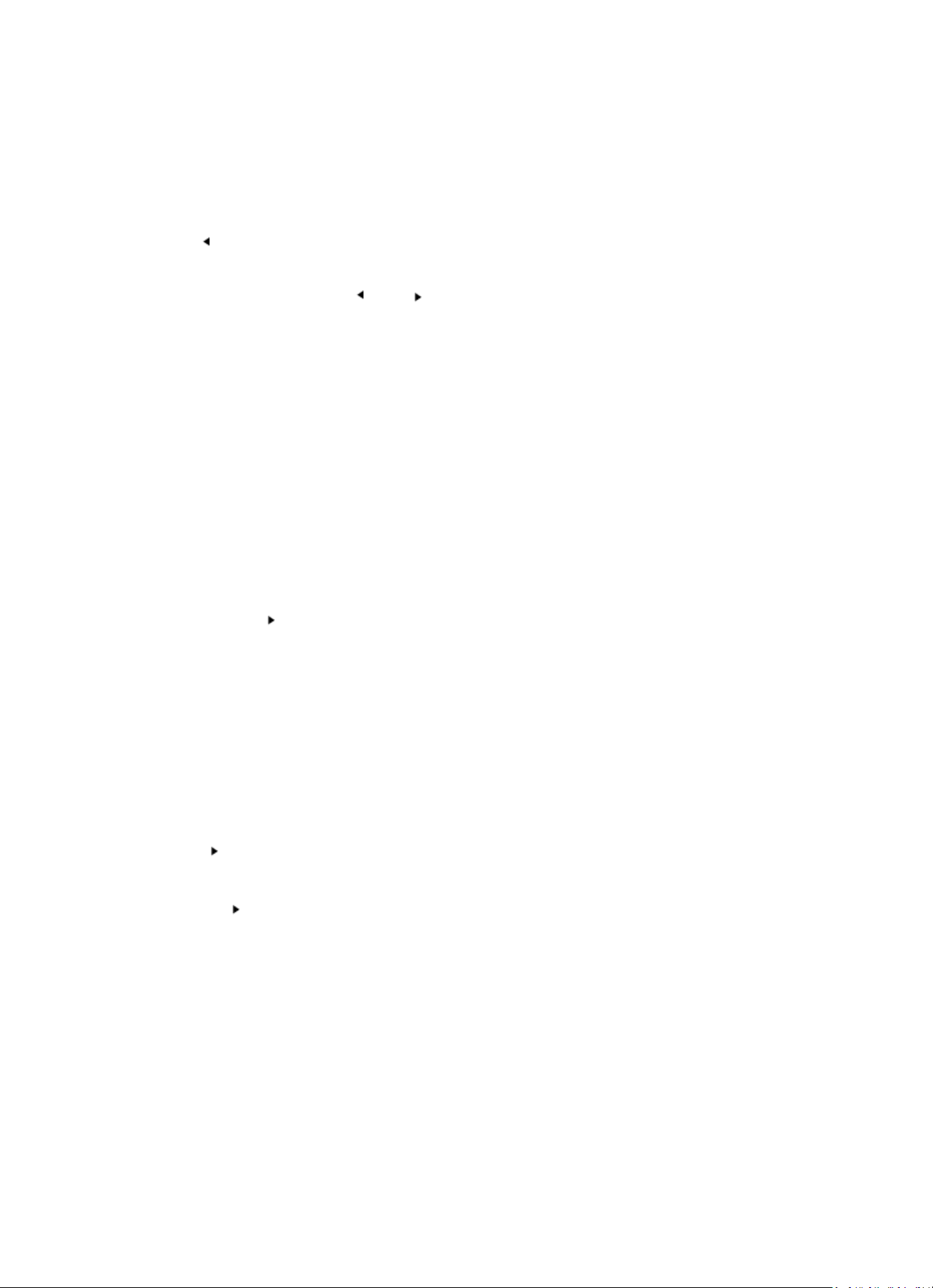
22
5. INTERNETRADIO
Schakel in met “Standby” en draai Navigate om het hoofdmenu te doorlopen. Druk op OK (om
submenu’s te openen of instellingen te bevestigen).
Druk op om terug te keren naar het vorige menu.
Nadat de verbinding met enigerlei station is geslaagd, zal de informatie van dat station worden
weergegeven: Gebruik de toets of om de informatie te doorlopen.
Mijn favorieten
Lijst van uw favoriete, opgeslagen stationsgeheugens. Deze radio ondersteunt 250 voorkeurgeheugens,
inclusief stations en folders. Wanneer het afspeelscherm van een station is geopend, kunt u de toets Fav
op het apparaat of “Fav .+” op de afstandsbediening ingedrukt houden om het huidige stations als uw
favoriet op te slaan. U dient eventueel een eerder opgeslagen station te vervangen door het nieuwe
station.
Als het geselecteerde station is opgeslagen, kunt u het niet opnieuw opslaan. De opgeslagen stations
worden getoond in dit menu. U kunt ook op Fav drukken om de lijst met opgeslagen stations te
openen. U kunt de cijfertoetsen op de afstandsbediening gebruiken om een opgeslagen station te
herroepen.
Wanneer de lijst met opgeslagen stations is geopend, kunt u naar het gewenste station bewegen en op
OK op het apparaat of op Enter op de afstandsbediening drukken om naar dat station te luisteren.
Gebruik de toets om het submenu van het station te openen en doorlop de lijst voor de opties
Rename (Hernoemen), Play (Afspelen) of Use as Alarm Sound (Als alarmgeluid gebruiken) (als u
internet als alarmgeluid hebt gekozen in de alarmconfiguratie).
Radio Station/Music (Radiostation/Muziek)
Stations zijn ingedeeld op Global Top 20, Genre en Country/Location (Land/Locatie) (Australië,
Canada, Verenigd Koninkrijk, V.S.). Kies er een om de subcategorieën te openen en kies de zender
om naar te luisteren.
Voor elk station, druk op OK op het apparaat of op Enter op de afstandsbediening om direct af te
spelen.
Druk op om het submenu te openen. Als u “Auto Scan” (Automatische scan) selecteert, wordt
elk station in de subcategorie kort afgespeeld. Elk station wordt 30 seconden afgespeeld totdat alle
stations zijn afgespeeld of totdat u op “Select” (selecteren) drukt om de intromodus te stoppen. Druk
op de toets om de informatie over het afspelende station weer te geven.
Local Radio (Lokale radio):
Stations zijn ingedeeld op het land/de locatie waar het apparaat wordt gebruikt.
History (Geschiedenis):
Lijst van de tien laatst beluisterde stations.
Service:
Naar een radiostation zoeken, voer een trefwoord in om naar een radiostation in de lijst te zoeken.

23
Een nieuw station toevoegen door een IP-adres in te voeren; toegevoegde stations worden
opgeslagen in “My Favorite” (Mijn favorieten).
Merk op dat 250 tekens het maximale aantal tekens van de naam van het station is.
6. Mediacentrum
Selecteer de modus USB/UPnP of de afspeellijstmodus met Navigate/OK of met de toets Mode.
UPnP
Als u gedeelde media hebt ingesteld, moet u de gedeelde media in UPnP zien.
Als u meerdere computers hebt die media delen, worden de alternatieven opgesomd.
Selecteer de gedeelde media die u wilt afspelen.
Gebruik Start/Pauze (18), Volgende/Vorige (22) en Stop (19). Druk op de rechter cursortoets (15) om
informatie over de afspelende track weer te geven.
Opmerking: De radio kan alleen tracks lezen met een bestandsnaam van minder dan 40 karakters.
Deze karakters moeten in Europese taal zijn. Als in de UPnP-modus het lezen van een track fout gaat,
kunt u proberen om de bestandsnaam te wijzigen. Echter, als de track nog steeds niet wil afspelen,
kunt u proberen het bestand in een ander formaat om te zetten.
USB:
Vanaf dit punt worden menu's vanuit de mappen op het USB-apparaat gegenereerd.
Browse folders met het navigatiewieltje of met de navigatietoetsen (13/14/15/17) op de
afstandsbediening.
Het scherm toont de map en de bestandsnamen (niet noodzakelijk namen van tracks).
Zodra u eenmaal een track hebt gevonden die u wilt afspelen, kunt u op het navigatiewieltje op het
apparaat of op Enter op de afstandsbediening drukken.
Opmerking: De USB-poort ondersteunt geen gegevensoverdracht met een computer.
My Playlist (Mijn afspeellijst):
U kunt binnen UPnP een afspeellijst met favoriete muziek creëren. Wanneer u muziek afspeelt, kunt
u OK op het apparaat of Enter op de afstandsbediening ingedrukt houden om op te slaan in “My
Playlist” (Mijn afspeellijst).
Clear My Playlist (Wissen van Mijn afspeellijst)
Selecteer deze optie a.u.b. om de afspeelijst te wissen. Bevestig a.u.b. de vragen.
7. Mijn mediaU
Weergave en afspelen van uw eigen mediaU-stationslijst op de mediaU-server. Stel eerst uw account
in. Ga als volgt te werk om uw eigen stationslijst te activeren:
Ga naar http://www.mediayou.net/. Word lidt van “mediaU”. Meld aan op de website;

24
Voer het draadloze MAC-adres van de radio in op de mediaU website. Deze informatie is te vinden in
Center>System information>Wireless Info (Centrum>Systeeminformatie> Informatie draadloos).
Wanneer succesvol geconfigureerd, kunt u uw eigen mediaU stationslijst(en) opslaan en bekijken. Er
zijn geen gebruikersnaam en wachtwoord vereist om de radio te openen.
Als u meerdere accounts hebt opgeslagen in Radio, dan kunt u het momenteel gebruikte account
selecteren in het menu “Configuration” (Configuratie). U kunt op de website stations opslaan in
“Favorite Station” (Favoriete station), Favorite Location/Genre (Favoriete locatie/genre) en My Local
City (Mijn lokale stad) instellen of stations handmatig toevoegen. De stations kunnen worden
bekeken via de modus “My Media” (Mijn media) op de radio.
8. Informatiecentrum
Weather (Het weer)
Er zijn weersinformatie en -prognoses voor 2000 steden.
Selecteer het land en daarna de stad voor de weerdetails.
Druk op / om de weersvoorspelling te zien.
Het apparaat kan de weersinformatie tonen wanneer op stand-by geschakeld. Wanneer de
weersinformatie is geopend, druk op Select om de stad te kiezen die u in stand-by wilt weergeven.
Schakel vervolgens de weergave in van de weersvoorspelling.
Financial Info (Financiële informatie)
De koersindex bekijken
System Information (Systeeminformatie)
Details van apparaten en van het verbonden netwerk bekijken. De informatie omvat het MAC-adres
dat u dient in te vullen bij de registratie van het my mediaU-lidmaatschap.
9. CONFIGURATIE
Time Display
(Tijdweergave)
Analoog/digitaal
My MediaU (Mijn
MediaU)
Wanneer deze optie is ingeschakeld, zal “My mediaU” in het hoofdmenu
verschijnen. Als u meerdere mediaU accounts in de radio hebt ingesteld,
dan kunt u hier het account selecteren waarop u standaard wilt aanmelden.
Network (Netwerk)
Wireless Network Configuration (Draadloze netwerkconfiguratie): Het
WiFi-netwerk inschakelen/uitschakelen. Wanneer u het WiFi-netwerk
inschakeld, zal het systeem automatisch het vereiste toegangspunt
selecteren. Voer de WEP- of WPA-code in om met wifi te verbinden.
Wireless Network (WPS PBC) [Draadloos netwerk (WPS PBC)]: Als u gebruik
maakt van een router met een WPS/QSS-knop, kunt u de netwerkverbinding
eenvoudig instellen via de WPS-functie. Stel het in door binnen 120 seconden
op de WPS-knop te drukken. De verbinding tussen de router en Music Link zal
vervolgens automatisch worden geconfigureerd.

25
Manual Configuration (Handmatige configuratie:) U kunt kiezen voor
DHPC (die automatisch een IP toewijst) of voor het handmatig invoeren van
een IP-adres voor de draadloze netwerkverbinding. Wanneer u kiest het
draadnetwerk handmatig in te stellen, dient u het volgende in te voeren:
SSID (naam van toegangspunt), IP-adres, subnet mask, standaard gateway,
gewenste DNS-server, alternatieve DNS-server.
Check Network When Power On (Controleer netwerk bij het inschakelen:)
In-/uitschakelen wifi-netwerk. Wanneer u het wifi-netwerk inschakelt, zal
het systeem automatisch naar de beschikbare AP zoeken. Selecteer uw
gewenste AP.
Date & Time (Datum
& Tijd)
Datum en tijd instellen
Stel de tijdweergave in per 12 Hour (12 uur) of 24 Hour (24 uur)
Stel het datumformaat in (JJJJ/MM/DD-DD/MM/JJJJ-MM/DD/JJJJ)
Daylight SavingTime (DST/Zomertijd)
AAN
Tips: Wanneer u “ON” (Aan) selecteert, zal de tijd één uur vooruit lopen op
de actuele tijd.
UIT
Tips: Wanneer u “OFF” (Uit) selecteert, zal de tijd gelijk zijn aan de actuele
tijd. Als u voor de “Daylight Saving Time(DST)” (Zomertijd) “OFF” (Uit) hebt
gekozen, zal de tijd met één uur terug worden gezet, d.w.z. de zal gelijk zijn
aan de actuele tijd.
Alarm
Er zijn drie onafhankelijke alarmen beschikbaar - 2 alarmen voor absolute
tijdinstelling (Alarm 1 en Alarm 2) en 1 alarm voor relatieve tijdinstelling
(Alarm NAP (Dutje)). Druk op de afstandsbediening op Alarm om direct naar
dit menu te gaan.
Houd er mee rekening dat de alarmbron het stationsgeheugen van de
internetradio is als “Alarm Sound” wordt ingesteld op Internet Radio. U
kunt slechts één internet radiostation instellen voor Alarm 1 en Alarm 2.
Wanneer de alarmtijd wordt bereikt, zal het apparaat verbinding maken
met het internet als het ingestelde netwerk beschikbaar is. Daardoor kan er
enige vertraging optreden tussen het moment van alarm en het geluid van
de radio. Als er binnen één minuut geen netwerkverbinding tot stand kan
worden gebracht, zal de alarmbron automatisch op “Melody” (Melodie)
schakelen.
Wanneer het alarm “NAP” (Dutje) is ingesteld, zal het alarm eenmaal in
5/10/20/30/60/90/120 minuten klinken, afhankelijk van uw instelling.
U kunt Alarm Volume (Alarm-volume) kiezen om het volume van de alarmen
te configureren.
Timer
Afteller (max. 100min)
Language (Taal)
English/Deutsch/Espanol/Francais/Portugese/Nederlands/Italiano/Pyccknn/
Svenska/Norske/Dansk/Magyar/Cesky/Slovensky/Polski/Turkce/Suomi
Dimmer
Inschakelen/Achtergrondlichtniveau
Display (Scherm)
Kleur/zwart-wit
Power Mgmt
(Voedingsbeheer)
Configureer om automatisch in stand-by te gaan als u in het menu bent
of/en zonder wifi-signaal. Kies de tijdklok van de energie-manager
(5/15/30 minuten) om de tijd van de radio in te stellen, voordat hij
automatisch in stand-by modus schakelt wanneer u hem niet bedient. Kies
"Turn off" (Uitschakelen) om de energie-management-functie te negeren.

26
Sleep Timer
(Slaaptijdklok)
Schakel deze optie uit of stel de slaaptimer in op 15/30/60/90/120/150/
180 minuten. Nadat de tijd eenmaal is ingesteld, zal er rechtsboven in de
hoek een slaapicoontje verschijnen met de resterende minuten; het
apparaat zal na deze tijd op stand-by schakelen. Druk op Sleep op de
afstandsbediening als sneltoets voor deze functie.
Buffer
Configureer de buffertijd van het afspelen van muziek in 2/4/8 seconden.
Weather (Het weer)
Activeer/deactiveer de weersvoorspelling voor de weergave in stand-by.
Selecteer de gewenste temperatuureenheid (°F of °C) en voer vervolgens uw
locatie is. Wanneer geactiveerd, worden de weersvoorspelling en
klokweergave afwisselend op het stand-by scherm getoond (elk 10 seconden.
Local Radio Setup
(Lokale radio
instellen)
Er is een snelkoppeling met de naam “Local Radio” (Lokale radio) onder
Internet Radio, zodat u eenvoudig de stationslijst kunt openen van uw
locatie. U kunt uw locatie handmatig instellen (Manual Setup) of het
systeem uw huidige locatie automatisch laten waarnemen (Auto Detect).
Het systeem detecteert de locatie op basis van het IP-adres van uw
aangesloten netwerk. Druk op “Local Station” (Lokaal station) om deze
lokale radiolijst direct te openen.
Playback Setup
(Afspelen instellen)
Selecteer de afspeelmodus van het mediacentrum - Uit (geen herhaling of
shuffle), Alles herhalen, Eén herhalen of Shuffle.
Device (Apparaat)
De standaard apparaatnaamr voor DLNA is “AirMusic”. U kunt een andere
naam toewijzen voor de DLNA-instelling op de PC of mobiele telefoon. De
QR-code voor download en installatie van de app “AirMusic”.
Equalizer
De standaard equalizer is Normal (Normaal), u kunt dit veranderen in Flat
(Vlak), Jazz, Rock, Soundtracks, Classical (Klassiek), Pop of News (Nieuws).
Druk op de sneltoets EQ op de afstandsbediening te wisselen tussen de EQmogelijkheden.
Resume When Power
On (Hervatten bij
inschakelen)
Het systeem zal standaard het afspelen van de internetradio hervatten als u
naar de internetradio of het mediacentrum luisterde wanneer u het apparaat
uitschakelt. Als u deze instelling uitschakelt, zal het systeem in het hoofdmenu
blijven wanneer u het apparaat inschakelt.
Software-update
Software-update. Het systeem zal u informeren wanneer er een bijgewerkte
softwareversie beschikbaar is op de server. Voordat u een software-upgrade
start, dient u ervoor te zorgen dat het apparaat is aangesloten op een
stabiele netvoeding. Als de voeding tijdens een software-update wordt
onderbroken, dan kan het apparaat permanent worden beschadigd.
Reset to Default
(Terugzetten naar
standaard)
Herstel de standaardinstellingen. Nadat de DIR-100 is teruggesteld, zal het
systeem de taalselectie openen.
10. DLNA/UPnP
U kunt de standaard DLNA-naam naar wens aanpassen. De informatie hieronder introduceert de
instellingen voor media streaming via een PC of andere mediaserver. Bestudeer indien nodig de
instructies van de software of apps die u wilt gebruiken om te genieten van muziek via streaming.
Zorg ervoor dat de muziekbestanden het formaat MP3, WHA, WAV of AAC hebben voor muziek
streaming naar de radio.
UPnP
Sluit de pc aan op het netwerk.

27
Zorg ervoor dat de radio is ingeschakeld en isverbonden met hetzelfde netwerk.
Open het UPnP-platform Windows Media Player (11 of hoger). Als alternatief kunnen andere platforms
of servers zoals Windows Media Connection worden gebruikt.
U kunt hiermee uw media delen met de radio.
Voeg de audiobestanden en folders toe aan de mediabibliotheek die u wilt delen met de radio.
U kunt ook genieten van gestreamde muziek van andere muziek-servers, zoals een smartphone
(Android platform)
Verbind de mobiele telefoon met het netwerk
Zoek en installeer apps in Google Play, die media delen.
Voeg de audiobestanden van uw mobiel die u wilt delen toe.
Na instelling van de gezamenlijk gebruikte server, selecteer de muziek en gebruik de afspeelbedieningen
op de radio.
DLNA
Naast UPnP, ondersteunt de radio ook de DLNA-functie waarmee u de muziekbestanden vanuit een
pc of mobiele Android telefoon kunt delen. U kunt ook uw pc, mobiele Android telefoon of iPhone/
iPad gebruiken om het afspelen van muziek te regelen op de radio. (het is niet nodig elke
afspeelbediening op de radio te regelen.)
De eisen voor de pc voor DLNA zijn Windows 7 en Windows Media Player 12. Stel het in, zoals
hieronder beschreven: Deel eerst de media op uw pv met de radio.
Control Panel (controlepanel) > Network and Internet (netwerk en internet) > Network and Sharing
Center (netwerk en deelcentrum) > Change advanced sharing settings (Geavanceerde deelinstellingen
wijzigen) > Media streaming options (opties mediastreaming)
Open Windows Media Player om Allow remote control of my Player (Sta afstandsbediening vanaf
mijn speler toe) in te schakelen.
Rechtsklik op het gewenste muziekbestand in de bibliotheek en selecteer “Play to Radio” (Afspelen
op radio).
Er zal een venster verschijnen om het afspelen van de muziek op de radio te regelen.
U kunt elke gratis of commerciële DLNA-app van Google Play of de Apple Store zoeken en installeren
als u gebruik maakt van Android mobiel, tablet of iPhone/iPad. Wij raden u aan bubble UPnP, Twonky
Beam op een Android telefoon of tablet te gebruiken en Twonky Beam op een iPhone/iPad. Sommige
apps geven geen ondersteuning voor het streamen van muziek vanaf de iPhone/iPod, maar de
iPhone/iPod kan nog wel worden gebruikt voor de bediening van het streamen van muziek vanaf
andere servers.
Procedures voor het afspelen van gedeelde muziek op de app zijn:
Selecteer de radio als de speler. Sommige apps staan toe dat de muziek op meerdere spelers tegelijk
wordt afgespeeld.

28
Selecteer de (music server) muziek-server en kies de muziek. Sommige apps kunnen een afspeellijst
maken als u voor meerdere muziektracks kiest.
Opmerking: Wanneer u de DLNA muziek streaming functie gebruikt op de internetradio, dan kunt u
alleen het volume en stand-by regelen via het apparaat. De bediening van andere functies is beperkt.
Stop DLNA op de PC, mobiele telefoon of tablet voordat u de bedieningen van uw internetradio weer
gebruikt.
11. AUX (Lijningang)
In de Aux in-modus speelt de radio audio van een externe bron af, zoals een MP3-speler. Om audio
af te spelen in de Aux-in-modus:
Stel het volume laag in op zowel de radio als de audiobron, indien instelbaar.
Sluit de externe audiobron aan op de Aux in 3,5 mm stereo-aansluiting.
Druk op MODE totdat AUX IN op het scherm verschijnt of selecteer AUX in het hoofdmenu.
Pas het volume van de radio naar wens aan (en eventueel van de audiobron).
12. Technische specificaties
Network (Netwerk)
802.11b/g/n (WLAN) encryptie: WEP, WPA, WPA 2(PSK), WPS
Streaming
UPnP, DLNA
Ondersteunde bestandtypes
WMA, MP3, OGG
Aansluitingen
DC, USB (laden 5V 0,5A), 3,5mm AUX-ingang, 3,5mm Lijnuitgang
Ingang
100-240V~50/60 Hz, 0,15A max.
Uitgang
5,9 V/2 A
Batterijen in de
afstandsbediening
2 x AAA (niet inbegrepen)
Energieverbruik
5 W
Stroomverbruik (in stand-by)
< 1 W
Bedrijfstemperatuur
0°C - 35°C
Werkingspositie
Horizontaal
Voedingsadapter: (Alleen voor EU)
Fabrikant: Shenzhen Adition Audio Science & Technology Co, Ltd
Modelnummer: AD120592000EU
Gebruik alleen de originele wisselstroomadapter
Gebruik uitsluitend het voedingsapparaat dat in de gebruiksaanwijzingen staat vermeld.
Afmetingen
235 x 116 x 130 mm (B x D x H)
Gewicht
1kg
13. Garantie
Lenco biedt service en garantie aan overeenkomstig met de Europese wetgeving. Dit houdt in dat u, in het
geval van reparaties (zowel tijdens als na de garantieperiode), uw lokale handelaar moet contacteren.
Belangrijke opmerking: Het is niet mogelijk producten direct naar Lenco te sturen voor reparatie.
Belangrijke opmerking: De garantie komt te vervallen wanneer dit apparaat op enigerlei wijze wordt
geopend door een onofficieel servicecentrum. Dit apparaat is niet geschikt voor professioneel gebruik.
In het geval van professioneel gebruik worden alle garantieverplichtingen van de fabrikant nietig
verklaard.

29
14. Disclaimer
Er worden regelmatig updates in de firmware en/of hardwarecomponenten gemaakt. Daardoor
kunnen gedeelten van de instructie, de specificaties en afbeeldingen in deze documentatie enigszins
verschillen van uw eigen situatie. Alle onderwerpen die staan beschreven in deze handleiding zijn
bedoeld als illustratie en zijn niet van toepassing op specifieke situaties. Aan de beschrijving in dit
document kunnen geen rechten worden ontleend.
15. Afvoer van het oude apparaat
Dit symbool geeft aan dat het betreffende elektrische product of de batterij niet
moet worden verwijderd als algemeen huishoudelijk afval in Europa. Zorg voor een
juiste afvalverwerking door het product en de batterij in overeenstemming met alle
van toepassing zijnde lokale wetten voor het verwijderen van elektrische
apparatuur of batterijen te verwijderen. Als u dit doet, helpt u de natuurlijke
hulpbronnen te behouden en de standaard van milieubescherming te verbeteren
bij de behandeling en verwijdering van elektrisch afval (Afgedankte Elektrische en
Elektronische Apparatuur).
16. Service
Bezoek voor meer informatie en helpdeskondersteuning www.lenco.com
Lenco Benelux BV, Thermiekstraat 1a, 6361 HB, Nuth, Nederland.

30
Deutsch
DIR-100
1. Sicherheitsanweisungen
Benutzen Sie das Gerät nicht in der Nähe von Wasser.
Benutzen Sie zur Reinigung ein nur leicht befeuchtetes Tuch.
Blockieren Sie keine Lüftungsöffnungen. Wenn Sie das Gerät auf ein Regal stellen, lassen Sie
um das gesamte Gerät 5 cm (2”) freien Platz.
Stellen Sie das Gerät entsprechend den Anweisungen der mitgelieferten Bedienungsanleitung
auf.
Treten Sie nicht auf das Netzteil und klemmen Sie es auch nicht ein. Seien Sie im näheren
Bereich des Steckers und der Herausführungen des Kabels besonders vorsichtig. Stellen Sie
keine schweren Gegenstände auf das Netzteil, weil es dadurch beschädigt werden könnte.
Halten Sie das gesamte Gerät außerhalb der Reichweite von Kindern! Durch Spielen mit dem
Netzkabel können sie sich ernsthafte Verletzungen zuziehen.
Trennen Sie das Gerät während eines Gewitters oder bei längerer Nichtbenutzung vom Netz.
Halten Sie das Gerät von Hitzequellen wie Radiatoren, Heizern, Ö fen, Kerzen oder anderen
hitzeerzeugenden Gegenständen fern.
Meiden Sie bei der Nutzung des Produkts die Nähe starker Magnetfelder.
Elektrostatische Entladungen können die normale Verwendung von diesem Gerät stören. Sollte dies
geschehen, führen Sie einfach einen Reset aus und starten Sie dann das Gerät entsprechend den
Anweisungen dieser Bedienungsanleitung neu. Gehen Sie besonders bei Datenübertragungen mit
dem Gerät vorsichtig um und führen Sie diese nur in einer antielektrostatischen Umgebung aus.
Warnung! Niemals Gegenstände durch die Lüftungsschlitze oder Ö ffnungen in das Gerät
stecken. Im Gerät sind hohe Spannungen vorhanden und das Einführen von Gegenständen
kann zu Stromschlag bzw. zu Kurzschlüssen der internen Teile führen. Aus dem gleichen Grund
kein Wasser oder Flüssigkeiten in das Gerät geben.
Benutzen Sie das Gerät nicht in nasser oder feuchter Umgebung wie Bad, Dampfküche oder in
der Nähe von Schwimmbecken.
Benutzen Sie das Gerät nicht bei Kondensationsgefahr.
Obwohl dieses Gerät unter größter Sorgfalt und vor Auslieferung mehrmals überprüft wurde,
können trotzdem wie bei jedem anderen elektrischen Gerät auch Probleme auftauchen.
Trennen Sie das Gerät im Falle einer Rauchentwicklung, starker Hitzeentwicklung oder jeden
anderen unnatürlichen Erscheinung sofort vom Netz.
Das Gerät muss immer gut belüftet sein!
Dieses Gerät ist durch eine Stromquelle wie auf dem Typenschild angegeben zu betreiben.
Halten Sie bei Unsicherheiten über die Art Ihrer Stromversorgung in Ihrer Wohnung
Rücksprache mit Ihrem Händler oder Ihrer Stromzuliefererfirma.
Die Wandsteckdose muss sich in der Nähe des Geräts befinden und einfach zu erreichen sein.
Steckdosen und Verlängerungsleitungen nicht überlasten. Eine Ü berlastung kann zu
Brandgefahr bzw. Stromschlägen führen.
Halten Sie Nagetiere vom Gerät fern. Nagetiere lieben es, am Netzkabel zu nagen.
Halten Sie den Netzstecker in der Hand, wenn Sie ihn aus der Netzsteckdose ziehen. Ziehen Sie
ihn nicht durch Zerren am Kabel heraus. Das kann zu einem Kurzschluss führen.
Vermeiden Sie es, das Gerät auf Oberflächen aufzustellen, die zu Schwingungen oder Stoß
neigen.
Trennen Sie bei Gewitter den Netzadapter vom Stromnetz, um das Gerät zu schützen.
Wenn das Gerät für längere Zeit nicht verwendet wird, sollte die Stromversorgung aus
Sicherheitsgründen unterbrochen werden.
Benutzen Sie zur Reinigung ein nur leicht befeuchtetes Tuch. Benutzen Sie niemals
Lösungsmittel oder Flüssigkeiten auf Ö lbasis. Benutzen Sie zum Entfernen hartnäckiger Flecken
ein feuchtes Tuch mit mildem Reinigungsmittel.
Der Hersteller haftet nicht für Schäden oder Verluste durch Fehlfunktion, Zweckentfremdung
oder Modifikation des Geräts oder durch Wechseln der Batterien.
Das Gerät darf weder Tropf- noch Spritzwasser ausgesetzt werden und es dürfen keine mit
Flüssigkeit gefüllten Behälter wie z.B. Vasen auf das Gerät oder in der Nähe des Gerätes gestellt

31
werden.
Um das Gerät vollständig vom Netz zu trennen, muss der Netzstecker des Gerätes vom Stromnetz
getrennt werden, wobei die zu trennende Einheit den Netzstecker des Gerätes bezeichnet.
Der Netzstecker darf nicht blockiert werden und muss während des bestimmungsgemäßen
Gebrauchs immer leicht erreichbar sein.
Die Batterie darf keiner extremen Hitze wie z.B. Sonnenschein, Feuer o.ä. ausgesetzt werden.
Die Ventilation darf nicht durch Abdecken der Ventilationsöffnungen durch Gegenstände wie
Zeitungen, Tischdecken, Gardinen o.ä. behindert werden.
Stellen Sie kein offenes Feuer wie z.B. angezündete Kerzen auf das Gerät.
Bei der Batterieentsorgung sind die Entsorgungsvorschriften einzuhalten.
Das Gerät kann nur bei moderaten Temperaturen verwendet werden. Eine Nutzung in extrem
kalten oder heißen Umgebungen sollte vermieden werden.
Das Typenschild befindet sich an der Unterseite des Geräts.
Dieses Gerät ist nicht zur Benutzung durch Personen (auch Kinder) mit physischen, sensorischen
oder mentalen Beeinträchtigungen oder ohne ausreichender Erfahrung vorgesehen, es sei denn,
sie werden durch eine verantwortliche Person beaufsichtigt oder wurden in die ordnungsgemäße
Bedienung des Gerätes durch eine für ihre Sicherheit verantwortlichen Person eingewiesen.
Dieses Produkt ist nur für den Hausgebrauch und nicht für gewerbliche oder industrielle Zwecke
bestimmt.
Stellen Sie sicher, dass das Gerät in einer stabilen Position aufgestellt ist. Schäden, die durch
Verwendung dieses Produkts in einer instabilen Position oder durch Nichtbeachtung der
anderen in diesem Handbuch enthaltener Warnungen und Vorwarnung entstehen, werden
nicht durch die Garantie abgedeckt.
Entfernen Sie niemals das Gehäuse dieses Geräts.
Stellen Sie dieses Gerät niemals auf andere elektrische Geräte.
Verwenden oder bewahren Sie dieses Produkt nicht an Orten auf, in denen es direkter
Sonneneinstrahlung, Hitze, übermäßigem Staub oder Vibration ausgesetzt ist.
Reinigen Sie dieses Produkt nicht mit Wasser oder anderen Flüssigkeiten.
Blockieren Sie nicht die Schlitze und Öffnungen in dieses Produkts.
Schieben Sie keine Fremdkörper in die Schlitze und Ö ffnungen in dieses Produkts.
Ermöglichen Sie Kindern nicht den Zugriff auf Plastiktüten.
Vergewissern Sie sich, dass die Spannungsangaben auf dem Typenschild des Geräts mit der
Spannungsversorgung in Ihrem Haushalt übereinstimmen (Das Typenschild befindet sich an der
Rückseite des Geräts).
Verhindern Sie, dass das Netzkabel eingequetscht oder darauf getreten wird, insbesondere an
den Steckern, Steckdosen und der Stelle, an der das Kabel aus dem Gerät austritt.
Benutzen Sie nur vom Hersteller empfohlene Erweiterungen/Zubehörteile.
Sprechen Sie alle Eingriffe mit qualifiziertem Fachpersonal ab. Eingriffe werden notwendig,
wenn das Gerät in irgendeiner Weise beschädigt wurde, beispielsweise am Netzkabel oder am
Netzstecker oder wenn Flüssigkeit in das Gerät gelangt ist bzw. Gegenstände in das Gerät
gefallen sind, das Gerät Regen oder Feuchtigkeit ausgesetzt war, es heruntergefallen ist oder
nicht ordnungsgemäß funktioniert.
Verwenden Sie weder ein beschädigtes Netzkabel noch einen beschädigten Stecker oder eine
lockere Steckdose. Es besteht Brand- und Stromschlaggefahr.
Warnung: Längeres Hören lauter Töne aus einem Musikgerät kann zum zeitweiligen oder
permanenten Hörverlust führen.
Entfernen Sie niemals die Schrauben, um das Risiko eines Stromschlages zu minimieren. Das
Gerät enthält keine vom Benutzer zu wartenden Teile. Bitte überlassen Sie alle
Wartungsarbeiten qualifiziertem Personal.
Es wird nicht empfohlen, über die 3,5-mm-Audio-Ausgangsbuchse an das Gerät
angeschlosse Kopfhörer zu verwenden. Denken Sie bei der Verwendung von
Kopfhörern daran, dass ein übermäßiger Schalldruck oder hohe Lautstärken zu
einer Schädigung des Hörvermögens führen können. Passen Sie die Lautstärke
auf ein angenehmes, nicht zu lautes Niveau an. Wenn Sie die Lautstärke der
Kopfhörer zu laut einstellen und die Kopfhörer über einen längeren Zeitraum verwenden, dann
kann dadurch Ihr Hörvermögen geschädigt werden.
Der Netzstecker dient der Trennung des Gerätes vom Stromnetz und sollte jederzeit mühelos
erreichbar sein.

32
Die Batterie darf keiner extremen Hitze wie z.B. Sonnenschein, Feuer o.ä. ausgesetzt werden.
2. Produktübersicht
1. Standby
2. Modi
3. Startseite
4. Favorit
5. Schlaf
6.
7. Wecker
8.
9. Lautstärke/Navigation/OK: Drehen = Lautstärke/
Scrollen
Drücken = Auswahl
10. Ein-/Ausschalten
11. DC-IN
12. Line-Out (3,5 mm)
13. Aux-In (3,5 mm)
14. USB-Port

33
Fernbedienung
1. Sender Fernbedienung
2. Standby-Taste
3-12: Zahlen- und Buchstabeneingabe
13. Cursor-hoch-Taste
14. Cursor-links-Taste
15. Cursor-rechts-Taste
16. Enter-Taste
17. Cursor-runter-Taste
18. Wiedergabe/Pause-Taste
19. Stopp-Taste
20. Startseite-Taste

34
21. Lautstärke +/-
22. Vorheriger/Nächster Titel
23. Modus-Auswahltaste
24. Wecker-Einstelltaste
25. Stummschaltungs-Taste
26. Dimmer-Taste
27. Abschaltautomatik-Taste
28. Favoriten-Taste
29. Sprachauswahltaste
30. Favoriten+ -Taste
31. EQ-Auswahltaste
3. ERSTBENUTZUNG
Versichern Sie sich vor Inbetriebnahme des Geräts, das die auf dem Typenschild angegebene
STROMSPANNUNG mit der Stromspannung vor Ort übereinstimmt.
Verwenden Sie zum Anschluss des Geräts an eine Haussteckdose das mitgelieferte Netzteil.
Schalten Sie das Gerät mit dem On/Off-Schalter auf der Rückseite des Geräts ein.
Benutzen Sie das Gerät zum ersten Mal, wird Sie das Gerät zur Durchführung der Language (Sprach)und Network Configurations (Netzwerkkonfiguration) auffordern. Sie können entweder die
Netzwerkeinstellungen sofort vornehmen oder aber auch später. Verwenden Sie Navigate, um die
gewünschte Option auszuwählen. Bestätigen Sie Ihre Auswahl durch Drücken von Navigate/OK.
Wenn Sie bei eingeschaltetem Gerät die Taste Standby drücken, wechselt das Gerät in den StandbyModus. Ein erneutes Drücken dieser Taste schaltet das Gerät wieder ein.

35
4. Netzwerkkonfiguration
1. Normal network configration (Konventionelle Netzwerkkonfiguration)
Wählen Sie „Yes“ (Ja) für die konventionelle Netzwerkkonfiguration aus: Wählen Sie durch Drehen von
Navigate den gewünschten AP aus und bestätigen Sie Ihre Auswahl durch Drücken von „Navigate/OK“.
Geben Sie Ihr WEP- bzw. WPA-Passwort ein, indem Sie durch Drehen der „Navigate/OK“-Taste die
entsprechenden Zeichen auswählen und verbinden Sie sich anschließend mit dem WiFi-Netzwerk.
Drücken Sie die -Taste, um das nächste Zeichen auszuwählen.
Drücken Sie an dieser Stelle die -Taste, um den Cursor nach links zu bewegen und gleichzeitig
das linksstehende Zeichen zu löschen:
Drücken Sie zur Bestätigung die „Navigate/OK“-Taste, wenn Sie das Passwort vollständig eingegeben
haben.
Hinweis: Folgende Zeichen können bei diesem Radio verwendet werden:
Zahlen (von 0 bis 9)
Englische Buchstaben (von A bis Z bzw. von a bis z)
Sonderzeichen (Del, @ ,Leerzeichen, !, ”, #, $, %, &, *, ’, + und (,)
2. WPS PBC network configuration (WPS-PBC-Netzwerkkonfiguration)
Wählen Sie „Yes WPS“ (Ja WPS), wenn Sie Ihr Netzwerk über diese Drahtlosnetzwerkfunktion (WPS
PBC) konfigurieren möchten: Wenn Sie einen Router mit WPS-Taste besitzen, können Sie Ihre
Netzwerkverbindung einfach mittels dieser WPS-Funktion konfigurieren. Bestätigen Sie mit Enter
und drücken Sie innerhalb von 120 Sekunden die WPS-Taste Ihres Routers.
Die Verbindung zwischen Router und Radio wird in diesem Fall automatisch konfiguriert.
Wählen Sie „No“ (Nein), wenn Sie das Netzwerk jetzt nicht konfigurieren möchten.
3. No network configuration (Keine Netzwerkkonfiguration)
Wählen Sie bitte „No“ (Nein), wenn Sie das Netzwerk jetzt nicht konfigurieren möchten.
Drücken Sie für das Standby die Taste „Standby“. Wird jetzt das aktuelle Datum und die aktuelle
Uhrzeit angezeigt, war die Netzwerkkonfiguration erfolgreich. Im Standby-Modus werden sowohl
Datum und Uhrzeit als auch der Wecker - falls aktiviert - im Display angezeigt.

36
5. INTERNETRADIO
Wechseln Sie in den „Standby“-Modus und drehen Sie Navigate, um sich durch das Hauptmenü zu
bewegen. Drücken Sie OK (für den Wechsel in Untermenüs oder für die Bestätigung ausgeführter
Einstellungen)
Drücken Sie , um zum vorherigen Menü zurückzukehren.
Nach dem erfolgreichen Verbindungsaufbau zu einem Radiosender werden die
Radiosenderinformationen angezeigt: Zwischen den angezeigten Informationsinhalten kann mit der
oder -Taste gewechselt werden.
Favoritenliste
Die Favoritenliste ist eine Liste der bevorzugten, gespeicherten Radiosender. Die Liste unterstützt bis
zu 250 Favoriteneinträge inklusive Radiosender und Verzeichnisse. Halten Sie während der
Wiedergabe eines Radiosenders die Taste Fav am Gerät oder „Fav.+“ auf der Fernbedienung
gedrückt, um den Radiosender als einen Favoriten zu speichern. Sie können auch einen bereits
gespeicherten Radiosender mit einem neuen überschreiben.
Haben Sie den ausgewählten Radiosender bereits gespeichert, können Sie diese nicht noch einmal
speichern. Die gespeicherten Radiosender werden in diesem Menü angezeigt. Sie können aber auch
Fav drücken, um auf die Liste gespeicherter Radiosender zuzugreifen. Sie können die gespeicherten
Sender auch über die Zifferntasten der Fernbedienung aufrufen.
Bewegen Sie sich nun in der Liste gespeicherter Radiosender zum gewünschten Radiosender und
drücken Sie zur Bestätigung entweder OK am Gerät oder Enter auf der Fernbedienung, um diesen
Radiosender wiederzugeben.
Wechseln Sie mit der -Taste in das Untermenü des Radiosenders, bewegen Sie sich in der Liste
auf- und abwärts, benennen Sie ihn um, geben Sie ihn wieder oder verwenden Sie ihn als
Wecksound (falls Sie Internet als Wecksound bei den Weckeinstellungen ausgewählt haben).
Radio Station/Music (Radiosender/Musik)
Die Radiosender sind unterteilt in Top 20 weltweit, Genre und Land/Ort (Australien, Kanada,
Großbritannien, USA). Wählen Sie eine Kategorie aus, um zu den Unterkategorien zu gelangen und
wählen Sie dann die Radiosender aus, die Sie hören möchten.
Sie können jeden Radiosender durch Drücken von OK auf dem Gerät oder Enter auf der Fernbedienung
direkt wiedergeben lassen.
Drücken Sie , um in das Untermenü des Radiosenders zu gelangen. Wenn Sie Auto Scan ausgewählt
haben, wird jeder Radiosender dieser Unterkategorie angespielt. Jeder Radiosender wird 30 Sekunden
lang angespielt, bis entweder alle Radiosender angespielt wurden oder Sie „Select“ (Auswahl) gedrückt
haben, um das Anspielen der Radiosender zu beenden. Drücken Sie die -Taste, um sich die
Informationen des gerade angespielten Radiosenders anzeigen zu lassen.
Local Radio (Lokalsender):
Die Radiosender sind unterteilt nach dem Land/dem Ort, in dem sie senden.
History (Verlauf):
Die Liste der zehn zuletzt gehörten Radiosender.

37
Service:
Search Radio Station (Radiosender suchen) - Geben Sie ein Schlüsselwort ein, nachdem der
Radiosender in der Liste gesucht werden soll.
Fügen Sie durch Hinzufügen der IP-Adresse neue Radiosender hinzu. Die hinzugefügten Radiosender
werden unter My Favorite (Favoriten) gespeichert.
Beachten Sie, dass der Name des Radiosenders nicht länger als 250 Zeichen lang sein darf.
6. Mediencenter
Wechseln Sie mit Navigate/OK oder der Mode-Taste entweder in den USB/UPnP-Mode (USB-/UPnPModus) oder den Playlist Mode (Wiedergabelistenmodus).
UPnP
Wenn Sie gemeinsame Mediennutzung eingestellt haben, sollten Sie diese über UPnP sehen können.
Haben Sie auf mehr als einem Computer Daten freigegeben, werden deren Namen aufgelistet.
Wählen Sie das zur gemeinsamen Nutzung freigegebene Medium aus, das Sie abspielen wollen.
Verwenden Sie hierfür Wiedergabe/Pause (18), Nächster/Vorheriger (22) und Stopp (19). Drücken
Sie die Cursor-rechts-Taste (15), um sich die Informationen des gerade wiedergegebenen Titels
anzeigen zu lassen.
Hinweis: Das Radio kann den Titel nur dann lesen, wenn der Dateiname kürzer als 40 Zeichen ist und
es sich um Zeichen aus europäischen Sprachen handelt. Sollte ein Musiktitel im UPnP-Modus nicht
lesbar sein, können Sie versuchen, diesen umzubenennen. Sollte der Musiktitel weiterhin
unabspielbar bleiben, können Sie auch versuchen, diesen in ein anderes Format zu konvertieren.
USB:
Von diesem Punkt an werden Menüs von den Ordnern des USB-Gerätes erzeugt.
Durchsuchen Sie mit dem NAV-Drehknopf oder den Richtungstasten (13/14/15/17) auf der
Fernbedienung die Verzeichnisse.
Auf der Anzeige erscheinen der Ordnername und die Dateinamen (nicht unbedingt die Titelnamen).
Wenn Sie einen Titel gefunden haben, den Sie wiedergeben möchten, dann drücken Sie den NAVDrehknopf des Geräts oder Enter auf der Fernbedienung.
Hinweis: Ü ber den USB-Port können keine Daten mit dem PC ausgetauscht werden.
My Playlist (Wiedergabeliste):
Sie können eine UPnP-Favoriten-Wiedergabeliste erstellen. Wenn Sie während der Musikwiedergabe
OK am Gerät oder Enter auf der Fernbedienung gedrückt halten, dann wird der Titel unter My Playlist
(Wiedergabeliste) gespeichert.
Clear My Playlist (Wiedergabeliste löschen)
Bitte wählen Sie diese Option, wenn Sie die Wiedergabeliste leeren möchten. Bestätigen Sie hierfür
bitte die Fragen.

38
7. My mediaU
Anzeige und Wiedergabe der eigenen mediaU-Radiosenderliste auf dem mediaU-Server. Erstellen Sie
zuerst ein Konto. Folgen Sie den nachstehenden Schritten, um Ihre Radiosenderliste zu aktivieren:
Zugriff über http://www.mediayou.net/. Wählen Sie my mediaU-Mitgliedschaft aus. Webseite für
das Einloggen;
Geben Sie die Drahtlos-MAC-Adresse des Radios auf der mediaU-Webseite ein. Die MAC-Adresse finden
Sie unter Information Center (Informationszentrum) > System Information (Systeminformationen) >
Wireless Info (WiFi-Infos);
Nach der erfolgreichen Konfiguration können Sie Ihre mediaU-Radiosender-Wiedergabeliste(n) ansehen
und speichern. Für den Radiozugriff ist weder ein Benutzername noch ein Passwort erforderlich.
Haben Sie im Radio mehrere Konten gespeichert, können Sie im Configuration Menu
(Konfigurationsmenü) das Konto auswählen, welches Sie verwenden möchten. Auf der Webseite
können Sie Radiosender unter bevorzugte Radiosender speichern, Sie können Ihren bevorzugten Ort/Ihr
bevorzugtes Genre sowie Ihren Standort festlegen oder aber auch Radiosender manuell hinzufügen. Die
Radiosender können im My Media-Modus (mediaU-Modus) des Radios angezeigt werden.
8. Informationszentrum
Weather (Wetter)
Es sind Wetterinformationen und Wettervorhersagen für 2000 Städte verfügbar.
Wählen Sie zuerst ein Land und danach eine Stadt für die Wetterinformationen aus.
Drücken Sie für die Wettervorhersage / .
Das Gerät kann Wetterinformationen auch im Standby-Modus anzeigen. Drücken Sie auf der Seite
Weather Information (Wetterinformationen) Select (Auswahl), um die Stadt für die
Wetterinformationsanzeige im Standby-Modus auszuwählen. Schalten Sie danach die Wetteranzeige
ein.
Financial Info (Wirtschaftsinfo)
Anzeige des Aktienindexes
System Information (Systeminformation)
Anzeige detaillierter Infos über das Gerät und das verbundene Netzwerk. Es wird ebenfalls die MACAdresse angezeigt, die für die Registration einer My mediaU-Mitgliedschaft notwendig ist.

39
9. KONFIGURATION
Time Display (Zeitanzeige)
Analog/Digital
My mediaU
Wenn mediaU aktiviert wurde, existiert ein Eintrag im Hauptmenü.
Hier können Sie auch Ihr Standardkonto zum Einloggen festlegen,
wenn im Radio mehrere mediaU-Konten gespeichert sind.
Network (Netzwerk)
Wireless Network Configuration (Funknetzwerkkonfiguration):
WiFi-Netzwerk aktivieren/deaktivieren. Bei Aktivierung eines WiFiNetzwerkes wählt das System automatisch einen geeigneten AP aus.
Geben Sie das WEP- bzw. WPA-Passwort ein, um sich mit dem
Funknetzwerk zu verbinden.
Wireless Network (Funknetzwerk) (WPS-PBC): Wenn Sie einen
Router mit WPS/QSS-Taste besitzen, können Sie Ihre
Netzwerkverbindung einfach mittels dieser WPS-Funktion
konfigurieren. Nachdem Sie diese Funktion ausgewählt haben,
drücken Sie innerhalb 120 s die WPS/QSS-Taste Ihres Routers.
Daraufhin wird die Verbindung zwischen Router und Music Link
automatisch konfiguriert.
Manual Configuration (Manuelle Konfiguration): Sie können
zwischen DHCP (automatische IP-Adresszuweisung) oder manueller
Eingabe der IP-Adresse für Ihr Funknetzwerk auswählen. Wenn Sie
sich für die manuelle Konfiguration eines Kabelnetzwerkes
entschieden haben, dann sind nachstehende Informationen
einzugeben: SSID (Name des Zugriffspunktes), IP Address (IPAdresse), Subnet Mask (Netzwerkmaske), Default Gateway
(Standardgateway), preferred DNS Server (primärer DNS-Server),
alternate DNS Server (sekundärer DNS-Server).
Check Network When Power On (Netzwerksuche beim Einschalten):
Aktivieren/Deaktivieren des Funknetzwerkes. Wenn Sie WiFi
Network (Funknetzwerke) aktiviert haben, dann sucht das System
automatisch nach verfügbaren Funknetzwerken. Wählen Sie
anschließend das gewünschte Funknetzwerk aus.
Date & Time (Datum und
Zeit)
Einstellen des Datums und der Zeit
Stellen Sie die Anzeige auf 12 Hour (12 Stunden-) oder 24 Hour
(24 Stunden)
Stellen Sie das Datumsformat ein (YYYY/MM/DD - DD/MM/YYYY MM/DD/YYYY)
Daylight SavingTime (DST, Sommerzeitumstellung)
ON (ein)
Tipp: Wurde die Funktion auf „On“ (EIN) geschaltet, wird die Uhrzeit
eine Stunde gegenüber der aktuellen Uhrzeit vorgestellt.
OFF (aus)
Tipp: Wurde die Funktion auf „OFF“ (AUS) gestellt, ist die Uhrzeit
identisch mit der aktuellen Uhrzeit. Wenn Sie die Funktion „Daylight
Saving Time(DST)“ (Sommerzeitumstellung) aktiviert haben und nun
„OFF“ (AUS) wählen, dann wird die Uhrzeit um eine Stunde
zurückgestellt. Mit anderen Worten, die Uhrzeit ist dieselbe wie die
aktuelle Uhrzeit.

40
Wecker
Das Gerät besitzt drei voneinander unabhängige Wecker - 2 Wecker
für eine absolute Weckzeiteinstellung (Alarm 1 und Alarm 2
(Wecker 1 und 2)) und 1 Wecker für eine relative Weckzeiteinstellung
(Alarm NAP (Kurzschlafwecker)). Drücken Sie auf Ihrer
Fernbedienung Alarm, um direkt zu diesem Menü zu gelangen.
Beachten Sie, dass die Wecksoundquelle das gegenwärtig eingestellte
Internetradio wird, wenn Sie den Alarm Sound (Wecksound) auf
Internet Radio (Internetradio) gestellt haben. Für Alarm 1 und Alarm 2
(Wecker 1 und 2) kann nur derselbe Internetradiosender ausgewählt
werden. Wenn die Weckzeit erreicht wurde und Internet verfügbar ist,
dann verbindet sich das Gerät mit dem Internet. Deshalb kann es zu
einer Verzögerung zwischen Weckzeit und Radiowiedergabe kommen.
Wenn innerhalb einer Minute keine Netzwerkverbindung aufgebaut
werden kann, dann wechselt der Wecksound automatisch auf Melody
(Melodie).
Wenn Sie den Wecker „NAP“ (Kurzschlaf) eingestellt haben, dann
ertönt der Wecksound entsprechend Ihrer Einstellung einmal in
5/10/20/30/60/90/120 Minuten.
Ü ber Alarm Volume (Wecksoundlautstärke) können Sie die gewünschte
Lautstärke des Weckers konfigurieren.
Timer
Timer, der die Zeit herunterzählt (max. 100 min)
Language (Sprache)
English/Deutsch/Espanol/Francais/Portugese/Nederlands/Italiano/
Pyccknn/Svenska/Norske/Dansk/Magyar/Cesky/Slovensky/Polski/
Turkce/Suomi
Dimmer (Helligkeitsregler)
Einschalten/Hintergrundbeleuchtungsintensität
Display (Anzeige)
Color (Farbe)/Monochrome
Power Mgmt
(Energieverwaltung)
Konfiguriert den automatischen Wechsel in den Standby-Modus.
Stellen Sie hier die Zeitdauer (5/15 30Minuten) ein, nach der das
Radio automatisch in den Standby-Mode wechselt, wenn Sie es nicht
bedienen. Wählen Sie „Turn off” („Ausschalten“), um die
Energiesparfunktion zu deaktivieren.
Sleep Timer
(Einschlafautomatik)
Ausschalten oder Einstellen der Einschlafautomatik auf 15/30/60/90/
120/150/180 Minuten. Wenn Sie die Einschlafautomatik aktiviert
haben, erscheint in der oberen rechten Ecke ein Bettsymbol mit der
Anzeige der noch verbleibenden Zeit, bis das Gerät in den StandbyModus wechselt. Drücken Sie für die Schnellwahl dieser Funktion die
Sleep-Taste Ihrer Fernbedienung.
Buffer (Puffer)
Stellen Sie hier die Pufferzeit (2/4/8 s) für die Musikwiedergabe ein.
Weather (Wetter)
Die Wettervorhersage für den Standby-Modus
aktivieren/deaktivieren. Wählen Sie Ihre bevorzugte
Temperatureinheit (°F oder °C) aus und geben Sie anschließend Ihren
Standort ein. Wenn Sie die Wettervorhersage aktiviert haben, dann
wechseln sich im Standby-Modus die Anzeige der Uhrzeit und die der
Wettervorhersage ab (alle 10 Sekunden).

41
Local Radio Setup
(Einstellungen Lokalradio)
Unter Internet Radio (Internetradio) gibt es die Verknüpfung Local Radio
(Lokalradio), mit der Sie einfachen Zugriff auf die Radiosenderliste vor
Ort haben. Sie können entweder manuell Ihren Standort eingeben oder
das System Ihren aktuellen Standort bestimmen lassen. Das System
ermittelt Ihre Position gemäß der IP-Adresse Ihres Einwahlnetzwerkes.
Drücken Sie für die Direktwahl der lokalen Radiosenderliste Local Station
(lokale Radiosender).
Playback Setup
(Wiedergabeeinstellungen)
Wählen Sie den Wiedergabemodus Ihres Mediencenters - Off (Aus) (kein
wiederholen oder Mischen), Repeat all (alles wiederholen), Repeat one
(aktuellen Titel wiederholen) oder Shuffle (Mischen der Titel).
Device (Gerät)
Der Standardname für DLNA lautet „AirMusic“. Sie können diesen
Namen für die DLNA-Einstellung des PCs oder Mobilgeräts ändern.
Der QR-Code für das Herunterladen und Installieren der Kontroll-App
„AirMusic“.
Equalizer
Die Standardeinstellung des Equalizers ist Normal, jedoch kann sie
auf Flat (flach), Jazz, Rock, Soundtracks, Classical (klassisch), Pop oder
News (Nachrichten) geändert werden. Für das schnelle Wechseln
zwischen den EQ-Einstellungen drücken Sie bitte die EQ-Taste auf
Ihrer Fernbedienung.
Resume When Power On
(Fortsetzen, wenn
eingeschaltet)
Standardmäßig stellt das Gerät die Internetradiowiedergabe
automatisch wieder her, wenn Sie vor dem Ausschalten des Geräts
entweder über das Internetradio oder das Mediencenter Medien
wiedergegeben haben. Wenn Sie diese Funktion ausschalten, startet
das Gerät im Hauptmenü, wenn Sie es wieder einschalten.
Software Update
(Softwareaktualisierung)
Softwareupdate. Das System wird Sie informieren, wenn eine
aktualisierte Softwareversion auf dem Server verfügbar ist. Schließen
Sie das Gerät an eine stabile Stromversorgung an, bevor Sie mit der
Softwareaktualisierung beginnen. Die Trennung vom Stromnetz kann
während einer Softwareaktualisierung zur dauerhaften Beschädigung
des Geräts führen.
Reset to Default
(Zurücksetzen auf
Werkseinstellungen)
Standardeinstellungen wiederherstellen. Nachdem das DIR-100
zurückgesetzt wurde, wechselt das System in die ausgewählte
Sprache.
10. DLNA/UPnP
Sie können den Standard-DLNA-Namen in einen beliebigen Namen Ihrer Wahl ändern. Nachfolgend
sehen Sie eine Anleitung, wie Sie das Streamen von Medien vom PC oder anderen Medienservern
einstellen. Schlagen Sie bei Bedarf in der Anleitung der Software bzw. der App nach, die Sie für das
Streamen von Musik verwenden. Die Musikdateien für das Streamen von Musik zum Radio müssen
in einem der Formate MP3, WHA, WAV oder AAC vorliegen.
UPnP
Verbinden Sie Ihren PC mit dem Netzwerk.
Das Radio muss eingeschaltet und mit demselben Netzwerk verbunden sein.
Ö ffnen Sie die UPnP-Oberfläche Ihres Windows Media Player (ab Version 11). Alternativ können Sie
auch andere Plattformen oder Server als die Windows Media Connection verwendet.

42
Geben Sie Ihre Medien für das Streamen zum Radio frei.
Fügen Sie die Audiodateien und Verzeichnisse, die Sie mit dem Radio zusammen verwenden
möchten, der Medienbibliothek hinzu.
Sie können auch Musik von anderen Musikservern wie dem Smartphone (Android-OS) streamen
Verbinden Sie Ihr Mobilgerät mit dem Netzwerk
Suchen Sie auf Google Play Mediensharing-Apps und installieren Sie eine von ihnen.
Fügen Sie die Audiodateien Ihres Mobilgerätes hinzu, welche Sie gemeinsam nutzen möchten.
Wählen Sie nach der Einstellung des Servers für das Sharing die Musik aus und steuern Sie die
Wiedergabe über das Radio.
DLNA
Neben UPnP unterstützt das Radio auch die DLNA-Funktion, mit der Sie Musikdateien vom PC oder
von Android-Mobilgeräten freigeben und Ihren PC, Ihr Android-Mobilgerät oder Ihr iPhone/iPad für
die Steuerung der Musikwiedergabe über das Radio verwenden können. (Es ist nicht für jede
Wiedergabesteuerung auf dem Radio erforderlich.)
Die Mindestanforderung für DLNA ist ein PC mit Windows 7 und Windows Media Player 12. Die
Einstellungen werden nachstehend beschrieben: Geben Sie zuerst die Medien auf Ihrem PC für das
Radio frei.
Control Panel (Systemsteuerung) > Network and Internet(Netzwerk und Internet) > Network and
Sharing Center (Netzwerk und Freigabecenter) > Change advanced sharing settings (Erweiterte
Freigabeeinstellungen ändern) > Media streaming options (Medienstreamingoptionen)
Starten Sie den Windows Media Player und aktivieren Sie Allow remote control of my Player (Die
Remotekontrolle des Players erlauben).
Wählen Sie mit einem Rechtsklick die Musik in der Medienbibliothek und anschließend Play to Radio
(über das Radio wiedergeben) aus.
Es erscheint ein Fenster für die Steuerung der Musikwiedergabe über das Radio.
Wenn Sie ein Android-Mobilgerät, Tablet-PC oder iPhone/iPad benutzen, können Sie freie oder
kostenpflichtige DLNA-Apps auf Google Play oder Apple Store suchen und von dort aus auch
installieren. Es ist empfehlenswert, auf Android-Mobilgeräten und Tablet-PCs bubble UPnP oder
Twonky Beam und auf iPhone/iPad Twonky Beam zu verwenden. Möglicherweise unterstützen nicht
alle APPs das Musikstreaming vom iPhone/iPod, aber Sie können Ihr iPhone/iPod auch zur Kontrolle
des Musikstreamings von anderen Servern verwenden.
Folgende Schritte sind für die Wiedergabe freigegebener Musik über eine APP notwendig:
Wählen Sie das Radio als Musikwiedergabegerät aus. Einige APPs erlauben die gleichzeitige Wiedergabe
der Musik auf verschiedenen Musikwiedergabegeräten.
Wählen Sie einen Musikserver und danach die wiederzugebende Musik aus. Einige APPs unterstützen
bei der Mehrfachauswahl von Musik das Anlegen einer playlist (Wiedergabeliste).

43
Bitte beachten Sie: Wenn Sie auf dem Internetradio die DLNA-Musikstreamingfunktion verwenden,
dann können Sie über das Gerät nur die Lautstärke und das Standby kontrollieren. Die Kontrolle der
anderen Funktion wird unterbunden. Beenden Sie DLNA auf dem PC, Mobilgerät oder Tablet-PC,
bevor Sie die radioeigene Steuerung wiederherstellen.
11. AUX (Line-In)
Im AUX IN-Modus können Sie Audiodaten von einer externen Quelle wie z.B. einem MP3-Player
wiedergeben lassen. Für die Audiowiedergabe im AUX IN-Modus:
Drehen Sie die Lautstärke am Radio und wenn möglich auch am Audiogerät herunter.
Verbinden Sie die externe Audioquelle mit der 3,5 mm Klinken-AUX IN-Buchse.
Drücken Sie entweder solange die MODE-Taste, bis AUX IN angezeigt wird oder wählen Sie AUX IN
im Hauptmenü aus.
Stellen Sie bei Bedarf die Lautstärke des Radios (und wenn notwendig an der Audioquelle) ein.
12. Technische Daten
Netzwerk
802.11b/g/n (WLAN) Verschlüsselung: WEP, WPA, WPA 2(PSK),
WPS
Streaming
UPnP, DLNA
Unterstützte Dateitypen
WMA, MP3, OGG
Anschlüsse
DC, USB (Aufladen 5 V/0,5 A), 3,5 mm AUX IN, 3,5 mm Line-Out
Primär
100 - 240 V~ 50/60 Hz, max. 0,15 A
Sekundär
5,9 V/2 A
Batterien der Fernbedienung
2 x AAA (nicht im Lieferumfang)
Leistungsaufnahme
5 W
Leistungsaufnahme (Standby)
< 1 W
Betriebstemperatur
0°C - 35°C
Betriebslage
Horizontal
Netzteil: (Nur für EU)
Hersteller: Shenzhen Adition Audio Science & Technology Co, Ltd
Modellnummer: AD120592000EU
Verwenden Sie nur den originalen AC-Adapter
Verwenden Sie nur die im Handbuch angegebene Netzspannung.
Geräteabmessung
235 x 116 x 130 mm (L x B x H)
Gewicht
1 kg
13. Garantie
Lenco bietet Leistungen und Garantien im Einklang mit Europäischem Recht. Im Falle von Reparaturen
(sowohl während als auch nach Ablauf der Garantiezeit) sollten Sie deshalb Ihren Einzelhändler
kontaktieren.
Wichtiger Hinweis: Es ist nicht möglich, das zu reparierende Gerät direkt zu Lenco zu schicken.
Wichtiger Hinweis: Wurde das Gerät geöffnet oder auf das Gerät in irgendeiner Weise durch eine nicht
berechtigte Dienstleistungsstelle zugegriffen, dann erlischt die Garantie. Das Gerät ist nicht für die
professionelle Verwendung bestimmt. Falls das Gerät für professionelle Zwecke eingesetzt wird,
erlöschen alle Garantieverpflichtungen seitens des Herstellers.

44
14. Haftungsausschluss
Aktualisierungen der Firmware und/oder Hardware-Komponenten werden regelmäßig durchgeführt.
Daher können einige der Anweisungen, Spezifikationen und Abbildungen in dieser Dokumentation von
Ihrer individuellen Situation abweichen. Alle in diesem Handbuch beschriebenen Elemente dienen nur
zur Illustration und treffen auf Ihre individuelle Situation möglicherweise nicht zu. Aus der in diesem
Handbuch getätigten Beschreibung können keine Rechtsansprüche oder Leistungsanforderungen
geltend gemacht werden.
15. Entsorgung des Altgeräts
Dieses Symbol zeigt an, dass das entsprechende Produkt oder dessen Batterie in
Europa nicht mit dem normalen Hausmüll entsorgt werden darf. Um die
ordnungsgemäße Abfallbehandlung des Produkts und dessen Batterie zu
gewährleisten, müssen diese im Einklang mit allen anwendbaren örtlichen
Vorschriften zur Entsorgung von Elektrogeräten und Batterien entsorgt werden.
Dabei helfen Sie, natürliche Ressourcen zu schonen und Umweltschutzstandards
zur Verwertung und Entsorgung von Altgeräten aufrecht zu halten (Waste Electrical
and Electronic Equipment Directive).
16. Service
Weitere Informationen und Unterstützung erhalten Sie unter www.lenco.com
Lenco Benelux BV, Thermiekstraat 1a, 6361 HB, Nuth, Die Niederlande.

45
Français
DIR-100
1. Mesures de sécurité
N’utilisez pas cet appareil près de l’eau.
Nettoyez-le uniquement avec un chiffon doux légèrement humide.
Ne couvrez pas et n’obturez pas les ouvertures de ventilation. Lorsque vous placez l’appareil
sur une étagère, laissez 5 cm d’espace libre tout autour de l’appareil.
Installez-le conformément au mode d’emploi fourni.
Ne marchez pas sur l’adaptateur secteur ou ne le coincez pas. Faites très attention, en
particulier près des fiches et du point de sortie du câble. Ne placez pas d’objets lourds sur
l’adaptateur secteur, car ils pourraient l’endommager. Gardez l’appareil hors de portée des
enfants ! Ils pourraient sérieusement se blesser s’ils jouent avec le câble d’alimentation.
Débranchez cet appareil pendant les orages ou lorsqu’il est inutilisé sur une longue période.
Gardez l’appareil à l’écart des sources de chaleur comme les radiateurs, chauffages, fours, bougies
et autres produits générant de la chaleur.
Évitez d’utiliser l’appareil à proximité de champs magnétiques puissants.
Des décharges électrostatiques peuvent perturber le fonctionnement normal de cet appareil.
Quand cela se passe, il suffit de réinitialiser et de redémarrer l’appareil en suivant le manuel
d’instructions. Pendant le transfert du fichier, manipulez l'appareil avec précaution et faites-le
fonctionner dans un environnement sans électricité statique.
Mise en garde ! N’introduisez jamais un objet dans l’appareil par les ouvertures et les fentes de
ventilation. Étant donné que des tensions élevées sont présentes à l’intérieur du produit,
l'insertion un objet peut entraîner un choc électrique et/ou court-circuiter les composants
internes. Pour les mêmes raisons, ne versez pas de l’eau ou un liquide sur le produit.
Ne l’utilisez pas dans des endroits humides tels qu’une salle de bain, une cuisine pleine de vapeur
ou à proximité d’une piscine.
N’utilisez pas cet appareil lorsque de la condensation est possible.
Bien que ce dispositif soit fabriqué avec le plus grand soin et contrôlé à plusieurs reprises avant
de quitter l’usine, il est toujours possible que des problèmes se produisent, comme avec tous
les appareils électriques. Si l’appareil émet de la fumée, une accumulation de chaleur excessive
ou un phénomène inattendu, débranchez immédiatement la fiche d’alimentation du secteur.
Une ventilation suffisante de l’appareil doit être toujours assurée !
Cet appareil doit fonctionner avec la source d’alimentation indiquée sur l’étiquette des
spécifications. Si vous n’êtes pas sûr du type d’alimentation utilisé chez vous, consultez votre
revendeur ou le fournisseur d’électricité local.
La prise de courant doit être installée près de l’appareil et doit être facilement accessible.
Ne surchargez pas les prises secteur ou les prolongateurs. Une surcharge peut entraîner un
incendie ou une électrocution.
Tenez-le à l'abri des rongeurs. Les rongeurs adorent mordre les cordons d’alimentation.
Tirez toujours sur la fiche pour débrancher le cordon de la prise secteur. Ne tirez pas sur le
cordon d’alimentation. Cela pourrait provoquer un court-circuit.
Évitez de placer l’appareil sur des surfaces sujettes aux vibrations ou aux chocs.
Pour protéger l’appareil en cas d’orage, débranchez le cordon d’alimentation secteur.
Si l’appareil n’est pas utilisé pendant une période prolongée, débranchez l’adaptateur du
secteur pour des raisons de sécurité.
Pour nettoyer l’appareil, servez-vous d’un chiffon doux et sec. N’utilisez pas de solvant ni
d’autre liquide à base de pétrole. Pour enlever les taches importantes, vous pouvez vous servir
d’un chiffon humide imbibé avec une solution de détergent diluée.
Le fournisseur n’est pas responsable des dommages ou pertes de données causés par un
dysfonctionnement, une utilisation abusive, une modification de l’appareil ou un remplacement
des piles.
L’appareil ne doit pas être exposé à des écoulements ou des éclaboussures et aucun objet
contenant un liquide, tel qu’un vase, ne doit être posé sur ou près de l’appareil.
Pour que l’alimentation soit parfaitement déconnectée, la fiche d’alimentation de l’appareil
doit être débranchée de la prise secteur.

46
La fiche de l’appareil ne doit pas être obstruée ou doit être facilement accessible pendant
l’utilisation.
Les piles ne doivent pas être exposées à une chaleur excessive telle que la lumière du soleil, des
flammes, etc.
L’aération ne doit pas être bloquée en obstruant les orifices d’aération avec des objets tels que
des journaux, des nappes, des rideaux, etc.
Ne posez pas de source de flamme nue, comme une bougie allumée, sur l’appareil.
Veuillez considérer les questions environnementales lors de la mise au rebut des piles.
L’appareil doit être utilisé uniquement sous des conditions climatiques modérées, évitez un
environnement extrêmement froid ou chaud.
La plaque signalétique se situe sous l’appareil.
Cet appareil n’est pas destiné à être utilisé par des personnes (enfants compris) souffrant de
handicaps physiques, sensoriels ou mentaux, ou manquant d’expérience et de connaissances,
sauf si elles sont sous surveillance ou ont reçu des instructions sur l’utilisation correcte de
l’appareil par la personne qui est responsable de leur sécurité.
Cet appareil est réservé à un usage privé, et non pas à un usage commercial ni industriel.
Vérifiez que l’appareil est en position stable. La garantie ne couvre pas les dégâts occasionnés
par l’utilisation de cet appareil en position instable ou par la non-observation de tout autre
avertissement ou précaution contenus dans ce mode d’emploi.
Ne retirez jamais le boîtier de l’appareil.
Ne placez jamais cet appareil sur un autre appareil électrique.
N’utilisez et ne rangez pas ce produit au soleil, à la chaleur, à la poussière ou à des vibrations
excessives.
N’utilisez pas d’eau ou d’autres liquides pour nettoyer ce produit.
Ne bloquez ni ne recouvrez les fentes et orifices de ce produit.
N’insérez pas de corps étrangers dans les fentes ni dans les trous du produit.
Ne laissez pas les sacs en plastique à la portée des enfants.
Vérifiez que la tension figurant sur la plaque signalétique de votre appareil correspond à celle
de votre secteur (la plaque signalétique se situe à l’arrière de l’appareil).
Protégez le cordon d’alimentation (personne ne doit marcher dessus et il ne doit pas être pincé
en particulier au niveau des prises), les prises de courant et le point où les prises sortent de
l’appareil.
Utilisez uniquement les accessoires recommandés par le fabricant.
Confiez l’entretien et les réparations à un personnel qualifié. Une réparation est nécessaire
lorsque l’appareil a été endommagé d’une quelconque façon telle qu’un cordon d’alimentation
ou une prise endommagés, lorsqu’un liquide a été renversé ou des objets ont été introduits
dans l’appareil, lorsque l’appareil a été exposé à la pluie ou à l’humidité, lorsqu’il ne fonctionne
pas correctement ou lorsque l’appareil est tombé.
N’utilisez pas un cordon ou une fiche d’alimentation endommagé ni une prise desserrée. Vous
risqueriez de causer un incendie ou une décharge électrique.
Une exposition prolongée aux sons puissants des lecteurs personnels de musique peut
entraîner une perte temporaire ou permanente de l’ouïe.
Afin de réduire les risques de décharge électrique, ne retirez pas les vis. L’appareil ne contient
aucune pièce réparable par l’utilisateur. Confiez toute tâche de réparation à un technicien qualifié.
Il n’est pas recommandé d’utiliser un casque d’écoute avec l’appareil en
utilisant le connecteur de sortie audio 3,5 mm. Si vous utilisez des écouteurs,
n’oubliez pas que l’écoute prolongée à un niveau de volume élevé avec des
écouteurs peut endommager votre audition. Réglez toujours le volume à un
niveau confortable pas trop fort. Si vous avez réglé le volume des écouteurs
trop fort et les utilisez longtemps, cela peut endommager votre audition.
La fiche de l’alimentation sert à éteindre l’appareil, il doit être facilement accessible.
Les piles ne doivent pas être exposées à une chaleur excessive telle que la lumière du soleil, des
flammes, etc.

47
2. Présentation du produit
1. Mise en veille
2. Mode
3. Accueil
4. Fav
5. Mise en veille
6.
7. Alarme
8.
9. Vol/Nav/OK : Tourner=Vol/défil.
Appui=Sélection
10. Marche/Arrêt
11. Entrée CC
12. Sortie de ligne (3,5 mm)
13. Entrée aux. (3,5 mm)
14. Connecteur USB

48
Télécommande
1. Émetteur distant
2. Bouton veille
3 à 12 : Saisir des lettres et des chiffres
13. Bouton curseur haut
14. Bouton curseur gauche
15. Bouton curseur droit
16. Bouton Entrée
17. Bouton curseur bas
18. Bouton Lecture/pause
19. Bouton Arrêt
20. Bouton Accueil

49
21. Vol+/-
22. Aller à la piste précédente/suivante
23. Bouton de sélection de mode
24. Bouton de réglage d'alarme
25. Bouton Sourdine
26. Bouton Variateur
27. Bouton Veille
28. Bouton Favoris
29. Bouton de sélection de langue
30. Bouton Fav+
31. Réglage de la totalité de l'égaliseur
3. PREMIÈRE UTILISATION
Avant utilisation, vérifiez que la TENSION mentionnée sur l'étiquette de l'alimentation correspond à
celle de votre secteur.
Utilisez l’adaptateur d'alimentation fourni pour brancher l'appareil à une prise secteur.
Mettez en marche l'appareil grâce à l'interrupteur d'alimentation à l’arrière.
Au premier démarrage de l'appareil, le système vous demandera de régler les options Language
(langue) et Network Configurations (configuration réseau). Vous pouvez configurer immédiatement
la connexion réseau ou le faire par la suite. Utilisez Navigate pour choisir l’option voulue. Appuyez
sur Navigate/OK pour valider.
Quand l'appareil est en marche, appuyez sur le bouton Standby pour mettre l'appareil en veille.
Rappuyez dessus pour le rallumer.

50
4. Configuration de réseau
1. Normal network configration (Configuration de réseau normale)
Sélectionnez « Yes » (Oui) pour la configuration de réseau sans fil normale : Ensuite, sélectionnez
l’AP requise en tournant « Navigate » et validez en appuyant sur « Navigate/OK ».
Saisissez le code WEP ou WPA pour connecter le réseau WiFi en sélectionnant le bon caractère en
tournant le bouton « Navigate/OK ».
Appuyez sur le bouton pour sélectionner le caractère suivant.
Dans cette condition, appuyez sur le bouton pour aller à gauche et supprimer les caractères à
gauche en même temps :
Quand le mot de passe est terminé, appuyez sur le bouton « Navigate/OK » pour valider.
Remarque : Les caractères ci-dessous sont disponibles pour la radio :
Chiffres (de 0 à 9)
Lettres anglaises (de A à Z et de a à z)
Autres caractères (DEL, @, espace, ! , ” , # ,$, % , & , * ,’ , + et (,)
2. WPS PBC network configuration (Configuration de réseau WPS PBC)
Sélectionnez « Yes WPS » (Oui WPS) si vous voulez configurer la fonctionnalité de réseau sans fil (WPS
PBC) : Si vous utilisez un routeur avec le bouton WPS, vous pouvez configurer simplement la connexion
réseau grâce à la fonction WPS. Pour y accéder, appuyez sur le bouton WPS de votre routeur dans les
120 secondes.
La connexion entre le routeur et la radio se configurera ensuite automatiquement.
Sélectionnez « No » (Non) si vous ne souhaitez pas installer le réseau pour le moment.
3. No network configuration (Pas de configuration de réseau)
Sélectionnez « No » (Non) si vous ne souhaitez pas configurer la connexion réseau pour le moment.
Appuyez sur « Standby » pour passer en mode veille.Quand la date et l’heure actuelles s’affichent, la
configuration de réseau est terminée. La date et l’heure, ainsi que les alarmes (si activées) s'afficheront
même en mode veille.

51
5. RADIO INTERNET
Sortez du mode veille et tournez Navigate pour faire défiler le menu d'accueil. Appuyez sur OK (pour
accéder aux sous-menus ou confirmer les réglages)
Appuyez sur pour aller au menu précédent.
Une fois que la connexion à une station est établie, les informations sur la station s’affichent : vous
pouvez changer le contenu des informations avec le bouton ou .
Mes favoris
Liste de mes stations préréglées favorites.Cela prend en charge 250 entrées favorites incluant les
stations et dossiers. Quand l'écran de lecture de station est affiché, maintenez enfoncé Fav sur
l’appareil ou « Fav.+ » sur la télécommande pour sauvegarder la station dans mes favoris.Vous
pouvez remplacer la station sauvegardée précédente par la nouvelle.
Si la station sélectionnée a été enregistrée, vous ne pouvez pas l'enregistrer à nouveau. Les stations
enregistrées figurent dans ce menu. Vous pouvez également appuyer sur Fav pour accéder à la liste des
stations sauvegardées. Vous pouvez saisir les chiffres grâce au pavé numérique de la télécommande
pour charger la station sauvegardée.
Dans la liste des stations préréglées, allez à votre station, appuyez sur OK sur l'appareil ou Enter sur
la télécommander pour en écouter une.
Accédez à son sous-menu grâce au bouton , vous pouvez faire défiler la liste vers le haut/bas,
renommer, lire ou utiliser comme son d'alarme (si vous choisissez internet comme son d’alarme
dans la configuration d’alarme).
Radio Station/Music (Station radio/Musique)
Les station sont triées en catégories dans Global Top 20, Genre et Pays/lieu (Australie, Canada,
Royaume-Uni et États-Unis). Accédez-y pour explorer les sous-catégories et choisissez la station à
écouter.
Pour chaque station, appuyez sur OK sur l'appareil ou Enter sur la télécommande pour lire directement.
Appuyez sur pour accéder à son sous-menu.Si vous choisissez la recherche automatique, vous
obtiendrez la lecture d’aperçu de chaque station dans la sous-catégorie. Chaque station se lit
30 secondes jusqu’à ce qu’elles aient toutes été lues ou vous pouvez appuyer sur Select pour arrêter
l'écoute des aperçus des stations.Appuyez sur le bouton pour consulter les informations
concernant la station lue.
Radio Station/Music (Radio locale) :
Les stations sont triées selon le pays/lieu où l'appareil est utilisé.
History (Historique) :
Liste des dix stations écoutées récemment.
Service :
Recherche de stations de radio : saisissez votre mot-clé pour rechercher une station de radio dans la
liste.

52
Ajoutez une nouvelle station de radio en ajoutant une adresse IP, les stations ajoutées seront
enregistrées dans Mes favoris.
Le nom de la station ne peut pas dépasser 250 caractères.
6. Centre multimédia
Sélectionnez le mode USB/UPnP ou le mode Liste de lecture avec Navigate/OK ou avec le bouton
Mode.
UPnP
Si vous avez configuré des médias partagés, vous devriez voir les médias partagés à partir de UPnP.
Si vous avez plusieurs ordinateurs partageant des médias, les alternatives sont évoquées.
Sélectionnez les médias partagés à lire.
Utilisez Lecture/Pause (18), Suivant/Précédent (22) et Arrêt (19). Appuyez sur le bouton curseur droit
(15) pour afficher les informations concernant la piste en cours de lecture.
Remarque : La radio peut seulement lire une piste avec un nom de fichier moins de 40 caractères.
Les caractères doivent être en langue européenne. Si vous rencontrez des problèmes de lecture avec
une piste en mode UPnP, essayez de renommer le fichier. Cependant, si la piste est toujours illisible,
essayez de convertir le fichier en différents formats.
USB :
À ce niveau, les menus sont créés à partir des dossiers du dispositif USB.
Parcourez les dossiers avec la molette NAV ou les touches fléchées (13/14/15/17) de la télécommande.
L’afficheur montre les noms des dossiers et des fichiers (pas nécessairement les noms des pistes).
Une fois que vous avez trouvé une piste à lire, appuyez sur la molette Navigate sur l'appareil ou sur
Enter sur la télécommande.
Remarque : Le port USB ne permet pas de charger ni de transférer des données avec un ordinateur.
My Playlist (Ma liste de lecture) :
Vous pouvez créer une liste de lecture de vos musiques favorites à partir de UPnP. Quand vous lisez de
la musique, maintenez enfoncé OK sur l'appareil ou Enter sur la télécommande pour la sauvegarder
dans Ma liste de lecture.
Clear My Playlist (Supprimer ma liste de lecture)
Sélectionnez cette option pour vider effacer la liste de lecture. Confirmez les questions.
7. My media U
Affiche et lit votre liste de stations mediaU sur le serveur mediaU. Configurez d’abord votre compte.
Pour activer votre propre liste de stations, suivez les étapes ci-dessous :
Accédez à http://www.mediayou.net/. Inscrivez-vous sur mediaU. Connectez-vous sur le site Web.

53
Saisissez l’adresse MAC sans fil de la radio sur le site Web mediaU. Ces informations peuvent être
obtenues dans Centre d'informations > Informations système > Informations réseau sans fil.
Une fois que la configuration est terminée, vous pouvez sauvegarder et consulter vos propres listes
de lectures de stations mediaU. Il est inutile de saisir dans la radio le nom d'utilisateur et le mot de
passe.
S'il y avait différents comptes enregistrés dans la radio, vous pouvez choisir celui que vous utilisez
actuellement dans le menu Configuration. Sur le site Web, vous pouvez sauvegarder des stations
dans Stations favorites, régler Emplacement favori/Genre et Ma ville locale, ou ajouter des stations
manuellement. Les stations peuvent être visualisées en mode My MediaU sur la radio.
8. Centre d'informations
Weather (Météo)
Il existe des informations et prévisions météorologiques pour 2 000 villes.
Sélectionnez le pays puis la ville pour les détails de la météo.
Appuyez sur / pour consulter les prévisions météorologiques.
L'appareil peut afficher les informations météorologiques en mode veille. Sur la page des informations
météorologiques, appuyez sur Sélection pour régler la ville à afficher en mode veille. Ensuite, activez
l'affichage de la météo.
Financial Info (Informations financières)
Pour consulter les indices boursiers.
System Infomation (Informations système)
Consultez le détail des unités et la connexion de réseau. Les informations incluent l'adresse MAC
dont vous avez besoin pour vous inscrire sur my mediaU.
9. CONFIGURATION
Time Display
(Affichage de l'heure)
Analogique/numérique
My MediaU
Quand cela est activé, My mediaU existe dans le menu d’accueil.Si plusieurs
comptes mediaU existent dans la radio, sélectionnez le compte d’identification
par défaut ici.
Réseau
Wireless Network Configuration (Configuration du réseau sans fil) :
Activez/désactivez le réseau WiFi.Si vous activez le réseau Wi-Fi, le système
sélectionnera automatiquement l'AP requise. Saisissez le code WEP ou WPA
pour connecter le Wi-Fi.
Wireless Network (WPS PBC) [Réseau sans fil (WPS PBC)] : Si vous utilisez
un routeur avec le bouton WPS/QSS, vous pouvez configurer simplement la
connexion réseau grâce à la fonction WPS. Pour y accéder, appuyez sur le
bouton WPS de votre routeur dans les 120 secondes. La connexion entre le
routeur et Music Link sera ensuite configurée automatiquement.

54
Manual Configuration (Configuration manuelle) : Vous pouvez choisir
DHPC (qui assigne l’IP automatiquement) ou saisir manuellement l’adresse
IP pour une connexion de réseau sans fil. Si vous sélectionnez le réglage
manuel pour la connexion filaire, il faut saisir ce qui suit : SSID (nom du
point d'accès), adresse IP, masque de sous-réseau, passerelle par défaut,
serveur DNS préféré et serveur DNS alternatif.
Check Network When Power On (Vérifier le réseau au démarrage) : Activer/
désactiver le réseau WiFi. Lorsque vous activerez le réseau Wi-Fi, le système
recherchera automatiquement l’AP disponible. Sélectionnez l’AP requise.
Date & Time (Date et
heure)
Réglage de la date et de l’heure
Réglez le format d’affichage de l’heure sous la forme 12 Hour (12 heures)
ou 24 Hour (24 heures)
Réglez le format de date (AAAA/MM/JJ-JJ/MM/AAAA-MM/JJ/AAAA)
Heure d'été (DST)
ON (activé)
Conseils : Avec l'option « ON », l’heure sera en avance d’une heure par
rapport à l’heure actuelle.
OFF (désactivé)
Conseils : Avec l'option « OFF », l'heure sera identique à l'heure réelle. Si
« Heure d'été (DST) » était activée et vous l'aviez réglée sur « OFF », l'heure
reculerait d'une heure et donc l'heure serait identique à l'heure réelle.
Alarme
Il existe trois alarmes indépendantes -2 alarmes ayant un réglage d'heure
absolue (Alarme 1 et Alarme 2) et 1 alarme pour un réglage d'heure relative
(Alarme de SOMMEIL). Appuyez sur Alarm sur la télécommande pour
accéder directement à ce menu.
Sachez que la source d’alarme provient de la radio internet préréglée si le
son d'alarme est réglé sur radio internet.Vous pouvez régler seulement une
station IR identique pour Alarme 1 et Alarme 2. Au moment de l'heure
d'alarme, l'appareil se connecte à Internet si le réseau réglé est disponible.
Il peut donc y avoir un certain délai avant que la radio définie pour l’alarme
ne s’allume. Si la connexion au réseau n'établit pas dans la minute, alors
l'alarme passera automatiquement à Mélodie.
Quand une alarme « Sieste » est réglée, elle durera 5/10/20/30/60/90/
120 minutes selon ce que vous avez réglé.
Choisissez Alarm Volume (volume d'alarme) pour configurer le volume des
alarmes.
Timer (Minuteur)
Compte à rebours (max. 100 min)
Language (langue)
English/Deutsch/Espanol/Francais/Portugese/Nederlands/Italiano/Pyccknn/
Svenska/Norske/Dansk/Magyar/Cesky/Slovensky/Polski/Turkce/Suomi
Dimmer (Gradateur
de lumière)
Niveau d’activation/de rétroéclairage
Display (Affichage)
Couleur/monochrome
Power Mgmt (Gestion
d'énergie)
Configurez la mise en veille automatique pendant l'affichage du menu et/ou
en l'absence de signal Wi-Fi. Choisissez le minuteur de gestion d'alimentation
(5/15/30min) pour régler le délai de mise en veille automatique de la radio
lorsque vous ne la commandez pas. Choisissez « Turn off » (désactiver) pour
ignorer la fonction de gestion d'alimentation.

55
Minuteur de mise en
veille
Pour désactiver ou régler le minuteur de mise en veille sur 15/30/60/90/
120/150/180 minutes. Une fois que l'heure est réglée, il y aura une icône
de lit avec les minutes restantes en haut à droite et l'appareil passera en
mode veille ensuite. Appuyez sur Sleep sur la télécommande pour le
raccourci de cette fonction.
Buffer (Mémoire
tampon)
Réglez la durée de mémoire tampon pour la lecture de musique sur
2/4/8 secondes.
Weather (Météo)
Activez/désactivez les prévisions météorologiques pour l'affichage en
veille.Choisissez votre unité de température préférée (°F ou °C) puis
saisissez votre emplacement. Quand les prévisions météorologiques sont
activées, elles s’affichent en alternance avec l'affichage de l’horloge sur
l'écran de veille (toutes les 10 s).
Local Radio Setup
(Installation de la
radio locale)
Il y a un raccourci Radio locale sous Radio internet permettant d'accéder
facilement à la liste des stations de votre emplacement.Vous pouvez
configurer manuellement votre emplacement ou bien laisser le système
détecter automatiquement votre emplacement actuel. Le système détecte
l'emplacement d'après l'adresse IP du réseau auquel vous êtes connecté.
Appuyez sur Station locale pour accéder directement à la liste des stations
de radio locales.
Playback Setup
(Configurer la lecture)
Sélectionnez le mode de lecture ou le centre multimédia : Désactivé (ni
répétition ni lecture aléatoire), Répéter tout, Répéter une piste ou bien
Lecture aléatoire.
Appareil
Le nom de l'appareil par défaut pour DLNA est « AirMusic ». Vous pouvez le
renommer pour la configuration DLNA sur un PC ou un mobile.Scannez le code
QR pour le téléchargement et installez l’appli de commande « AirMusic ».
Égaliseur
L'égaliseur par défaut est Normal, vous pouvez le régler également sur :
Bémol, Jazz, Rock, Bande-son, Classique, Pop ou Infos. Appuyez sur EQ sur
la télécommande pour basculer rapidement entre les différents modes EQ.
Resume When Power
On (Reprendre au
redémarrage)
Par défaut, le système reprend la lecture de radio internet si vous écoutiez
la radio internet ou le centre multimédia avant d'éteindre l'appareil. Si vous
désactivez ce réglage, le système restera dans le menu d'accueil au
démarrage de l'appareil.
Software Update
(Mise à jour du
logiciel)
Mise à jour du logiciel S'il existe une mise à jour de la version logicielle sur
le serveur, alors le système vous avertira. Avant de démarrer une mise à
jour de logiciel, vérifiez que l'appareil est branché dans une prise électrique
stable. Si l'alimentation est débranchée pendant une mise à jour du logiciel,
cela peut endommager l'appareil de manière irréversible.
Réinitialiser aux
valeurs par défaut
Rétablissement des paramètres par défaut. Après que le DIR-100 est
réinitialisé, le système passera à la langue sélectionnée.

56
10. DLNA/UPnP
Vous pouvez renommer le DLNA par défaut à votre guise. Les informations ci-dessous présentent la
méthode de configuration de diffusion de contenu multimédia à partir d’un PC ou d'un autre serveur
multimédia. Étudiez les instructions du logiciel ou des applications pour profiter du flux de musique
en continu si nécessaire. Vérifiez que les fichiers de musique sont au format MP3, WMA, WAV ou
AAC pour lire de la musique vers la radio en continu.
UPnP
Connectez l’ordinateur au réseau.
Vérifiez que la radio est sous tension et connecté au même réseau.
Ouvrez la plateforme UPnP Windows Media Player (11 ou plus récent). Alternativement, vous pouvez
utiliser d’autres plateformes ou serveurs tels que Windows Media Connection.
Permet de partager votre contenu multimédia vers la radio.
Ajoutez les fichiers audio et les dossiers à partager avec la radio vers la librairie multimédia.
Vous pouvez également écouter de la musique en flux continu à partir d'un autre serveur de musique,
tel qu'un smartphone (plateforme Android)
Connectez le mobile au réseau
Recherchez et installez des applications de partage de médias à partir de Google Play.
Ajoutez les fichiers audio à partager à partir de votre mobile.
Après avoir configuré le serveur partagé, choisissez la musique et commandez la lecture sur la radio.
DLNA
En plus de la fonction UPnP, la radio prend en charge la fonction DLNA, donc vous pouvez partager
les fichiers de musique à partir d’un PC ou mobile Android et utiliser votre PC, mobile Android ou
iPhone/iPad pour commander la lecture de musique sur la radio. (Cela n’est pas nécessaire pour
commander chaque lecture sur la radio.)
La configuration requise de l'ordinateur pour DLNA est Windows 7 et Windows Media Player 12.
Configuration comme ci-dessous : Partagez d'abord les fichiers multimédia sur votre PC pour la radio.
Control Panel (Panneau de configuration) > Network and Internet (Réseau et Internet) > Network and
Sharing Center (Centre réseau et partage) > Change advanced sharing settings (Modifier les paramètres
de partage avancés) > Media streaming options (Options de diffusion multimédia en continu)
Ouvrez Windows Media Player pour activer Allow remote control of my Player (Autoriser le contrôle
à distance de mon lecteur).
Faites un clic droit sur n'importe quelle musique dans la bibliothèque et choisissez Lire vers la radio.
Il y aura une fenêtre permettant de commander la lecture de musique sur la radio.
Vous pouvez rechercher et installer n'importe quelle application DLNA gratuite ou payante dans
Google Play ou Apple Store si vous utilisez un mobile Android, une tablette ou un iPhone/iPad. Il est
suggéré d'utiliser Bubble UPnP, Twonky Beam sur un mobile Android, une tablette ou Twonky Beam

57
sur iPhone/iPad. Certaines applications ne prennent pas en charge la lecture de musique en flux
continu à partir d'un iPhone/iPod mais l'iPhone/l'iPod peut encore être utilisé pour commander la
musique en flux continu à partir d'autres serveurs.
Voici les procédures pour lire de la musique partagée sur l’application :
Sélectionnez la radio comme lecteur. Certaines applications peuvent permettre la lecture de musique
sur plusieurs lecteurs en même temps.
Sélectionnez le serveur de musique et choisissez la musique. Certaines applications peuvent créer
une liste de lecture si vous choisissez plusieurs musiques.
Veuillez noter : Quand vous utilisez la fonction de flux continu de musique DLNA sur la radio internet,
vous pouvez régler uniquement le volume et la veille via l'appareil. Cela se limite au réglage des autres
fonctions. Arrêtez DLNA sur votre PC, mobile ou tablette avant de reprendre le contrôle de la radio
internet.
11. AUX (entrée de ligne)
Le mode d'entrée auxiliaire lit de la musique à partir d'une source externe telle qu'un lecteur MP3.
Pour lire de la musique avec le mode Entrée Aux :
Baissez bien le volume sur la radio internet et, si possible, sur l'appareil source audio.
Branchez la source audio externe sur la prise d'entrée auxiliaire (Aux In) stéréo de 3,5 mm.
Soit appuyez sur MODE jusqu'à ce que AUX IN (entrée auxiliaire) s'affiche, soit sélectionnez AUX IN
dans le menu d'accueil.
Régler le volume de la radio (et si nécessaire de l'appareil source audio) à votre convenance.
12. Caractéristiques techniques
Réseau
802.11b/g/n (WLAN) Chiffrement : WEP, WPA, WPA 2(PSK),
WPS
Flux continu
UPnP, DLNA
Types de fichier pris en charge
WMA, MP3, OGG
Connexions
DC, USB (en charge 5V 0,5A) ; entrée aux. de 3,5mm ; sortie de
ligne de 3,5mm
Entrée
100-240 V~50/60 Hz ; 0,15 A max
Sortie
5,9 V/2 A
Piles de la télécommande
2 x AAA (non incluses)
Puissance absorbée
5 W
Puissance consommée (veille)
< 1 W
Température de fonctionnement
0°C - 35°C
Position de fonctionnement
Horizontal
Adaptateur de puissance : (pour l’Europe uniquement)
Fabricant : Shenzhen Adition Audio Science & Technology Co,Ltd
Numéro du modèle : AD120592000EU
Utilisez uniquement l’adaptateur CA d’origine
Utilisez uniquement l'alimentation électrique indiquée dans le mode d'emploi.
Dim. de l’unité
235 x 116 x 130 mm (l x P x H)
Poids
1 kg

58
13. Garantie
Lenco propose un service et une garantie conformément à la législation européenne, ce qui signifie
qu’en cas de besoin de réparation (aussi bien pendant et après la période de garantie), vous pouvez
contacter votre revendeur le plus proche.
Remarque importante : Il est impossible d'envoyer directement des produits nécessitant des réparations
à Lenco.Remarque importante : Si l’unité est ouverte ou modifiée de quelque manière que ce soit par un
réparateur non agréé, la garantie serait caduque.Cet appareil ne convient pas ç un usage professionnel. En
cas d’utilisation professionnelle, les obligations de garantie du fabricant seront annulées.
14. Clause de non-responsabilité
Des mises à jour du logiciel et/ou des composants informatiques sont régulièrement effectuées. Il se
peut donc que certaines instructions, caractéristiques et images présentes dans ce document diffèrent
légèrement de votre configuration spécifique. Tous les articles décrits dans ce guide ne sont fournis
uniquement qu’à des fins d’illustration et peuvent ne pas s’appliquer à une configuration spécifique.
Aucun droit légal ne peut être obtenu depuis les informations contenues dans ce manuel.
15. Mise au rebut de l’appareil usagé
Ce symbole indique que le produit électrique concerné ou la batterie ne doivent pas
être jetés parmi les autres déchets ménagers en Europe. Pour garantir un traitement
correct du déchet de la batterie ou de l’appareil, veuillez les mettre au rebut
conformément aux règlements locaux en vigueur relatifs aux appareils électriques et
autres batteries. En agissant de la sorte, vous contribuerez à la préservation des
ressources naturelles et à l’amélioration des niveaux de protection environnementale
concernant le traitement et la destruction des déchets électriques (directive sur les
déchets des équipements électriques et électroniques).
16. Service après-vente
Pour en savoir plus et obtenir de l’assistance, visitez www.lenco.com
Lenco Benelux BV, Thermiekstraat 1a, 6361 HB, Nuth, Pays-Bas.

59
Español
DIR-100
1. Precauciones de seguridad
No use este dispositivo cerca del agua.
Límpielo únicamente con un paño ligeramente humedecido.
No cubra o bloquee ninguna apertura de ventilación. Cuando coloque el dispositivo en una
estantería, deje 5 cm (2”) de espacio libre alrededor de todo el dispositivo.
Instálelo conforme al manual de usuario que se adjunta.
No pise o pince el adaptador de alimentación. Tenga mucho cuidado, en especial cerca de las
tomas y el punto de salida del cable. No coloque objetos pesados en el adaptador de
alimentación, ya que pueden dañarlo. ¡Mantenga el dispositivo fuera del alcance de los niños!
Si juegan con el cable de alimentación, pueden sufrir lesiones graves.
Desconecte el dispositivo durante tormentas eléctricas o cuando no vaya a usarse durante
periodos prolongados de tiempo.
Mantenga el dispositivo alejado de fuentes de calor como radiadores, calentadores, hornos,
velas u otros productos que generen calor.
Evite usar el dispositivo cerca de campos magnéticos fuertes.
Una descarga electroestática puede entorpecer el uso normal de este dispositivo. En tal caso,
simplemente reinícielo siguiendo el manual de instrucciones. Durante la transmisión de
archivos, por favor manéjelo con cuidado y opérelo en un entorno libre de electricidad estática.
¡Advertencia! Nunca inserte un objeto en el producto a través de las ventilaciones o aperturas.
Alto voltaje fluye a través del producto e insertar un objeto puede provocar una descarga
eléctrica y/o un cortocircuito de sus componentes internos. Por el mismo motivo, no derrame
agua o líquidos en el producto.
No lo utilice en zonas húmedas, como cuartos de baño, cocinas en las que se forme vapor ni
cerca de piscinas.
No use este dispositivo cuando se pueda producir condensación.
Aunque este dispositivo está fabricado con el máximo cuidado y se ha comprobado varias
veces antes de salir de fábrica, todavía es posible que se puedan producir problemas, igual que
con todos los aparatos eléctricos. Si detecta humo, una acumulación excesiva de calor o
cualquier otro fenómeno inesperado, deberá desconectar inmediatamente el enchufe de la
toma de corriente.
¡El dispositivo debe estar bien ventilado en todo momento!
Este dispositivo debe funcionar con una fuente de alimentación que se especifica en la etiqueta
de especificaciones. Si no está seguro del tipo de alimentación que se usa en su hogar, consulte
con el distribuidor o una compañía eléctrica local.
La salida de la toma debe instalarse cerca del equipo y debe ser fácilmente accesible.
No sobrecargue las tomas CA o los cables de extensión. La sobrecarga puede provocar un
incendio o una descarga eléctrica.
Manténgalo alejado de los roedores. Los roedores disfrutan mordiendo cables de alimentación.
Sujete siempre el enchufe cuando lo extraiga de la toma de corriente. No tire del cable de
alimentación. Esto puede provocar un cortocircuito.
Evite colocar la unidad sobre superficies sometidas a vibraciones o impactos.
Para proteger el dispositivo durante una tormenta eléctrica, desconecte el adaptador de
alimentación CA.
Cuando no se vaya a usar el dispositivo durante periodos prolongados de tiempo, desconecte el
adaptador de alimentación CA por motivos de seguridad.
Para limpiar el dispositivo use un paño seco y suave. No utilice líquidos disolventes ni con base
de petróleo. Para eliminar manchas difíciles, puede usar un paño húmedo con detergente
diluido.
El proveedor no asume ninguna responsabilidad por daños o datos perdidos como consecuencia
de un funcionamiento incorrecto, uso incorrecto, modificación del dispositivo o sustitución de la
batería.
El aparato no debe exponerse a goteos o salpicaduras y asegúrese de que ningún objeto lleno
de líquido, como jarrones, se colocan sobre o cerca del aparato.

60
Para desconectar completamente la entrada de alimentación, el enchufe del aparato deberá
desconectarse de la alimentación, ya que el dispositivo de desconexión es el enchufe del aparato.
El enchufe de alimentación del aparato no debe estar obstruido o se debe poder acceder
fácilmente al mismo durante su uso previsto.
La batería no debe exponerse a un calor excesivo, como la luz solar, fuego o similares.
No debe impedirse la ventilación cubriendo las aperturas con objetos como periódicos,
manteles, cortinas, etc.
No deben colocarse fuentes de llama, como velas encendidas, sobre este aparato.
Debe prestarse atención a los aspectos medioambientales sobre la eliminación de baterías.
El aparato solo debe usarse en climas moderados y deben evitarse los entornos extremadamente
calurososos o fríos.
La placa identificativa está marcada en el panel inferior del aparato.
Este aparato no está diseñado para su uso por personas (incluyendo niños) con discapacidades
físicas, sensoriales o mentales o con falta de experiencia o conocimientos, salvo que estén bajo
supervisión o hayan recibido formación sobre el uso correcto del dispositivo por parte de una
persona responsable de su seguridad.
Este producto está destinado únicamente al uso doméstico y no al uso comercial ni industrial.
Asegúrese de que la unidad esté fijada en una posición estable. Los daños provocados por
utilizar este producto en una posición inestable o por no seguir cualquier otra advertencia o
precaución incluida en este manual de usuario no estarán cubiertos por la garantía.
No retire nunca la carcasa de este aparato.
Nunca coloque el aparato sobre otro equipo eléctrico.
No utilice ni guarde el producto en lugares expuestos a la luz solar directa, a altas
temperaturas, a vibraciones ni a ambientes excesivamente polvorientos.
No limpie el producto con agua ni con otros líquidos.
No obstruya ni cubra las ranuras u orificios del producto.
No introduzca objetos extraños en las ranuras u orificios del producto.
Mantenga las bolsas de plástico fuera del alcance de los niños.
Compruebe que el voltaje en la placa de características del aparato se corresponda con el
suministro eléctrico de su hogar (la placa de características se encuentra en la parte posterior
de la unidad).
Proteja el cable de alimentación para evitar que lo pisen o aplasten, especialmente en los
enchufes, tomas de corriente y el punto de conexión con el aparato.
Use únicamente los dispositivos/accesorios especificados por el fabricante.
Remita todas las reparaciones al personal cualificado. La reparación es necesaria cuando el
aparato presente cualquier tipo de daño, como el cable de alimentación o el enchufe, cuando
se haya derramado líquido o hayan caído objetos sobre el aparato, o cuando el aparato se haya
visto expuesto a la lluvia o humedad, o no funcione normalmente o se haya caído.
No utilice cables de alimentación o enchufes deteriorados o tomas sueltas. Si lo hace, podría
provocar un incendio o una descarga eléctrica.
Advertencia: La exposición prolongada a sonidos fuertes de reproductores personales de música
puede provocar pérdida temporal o permanente de audición.
Para reducir el riesgo de descarga eléctrica, no retire ningún tornillo. La unidad no contiene
piezas reparables por el usuario. Por favor, deje todo el trabajo de mantenimiento para el
personal cualificado.
No se recomienda usar auriculares con el dispositivo mediante la toma de
salida de audio de 3,5 mm. Si usa auriculares, recuerde que una presión o
volumen de sonido elevados pueden provocar daños en los oídos. Ajuste
siempre el volumen a un nivel agradable y no ruidoso. Si ajusta el volumen
de los auriculares a un nivel demasiado alto y los usa durante un periodo
prolongado, puede causar daños en el oído del usuario.
El enchufe de alimentación se utiliza como dispositivo de desconexión y debería permanecer
fácilmente utilizable.
La batería no debe exponerse a un calor excesivo, como la luz solar, fuego o similares.

61
2. Descripción general del producto
1. En espera
2. Modo
3. Inicio
4. Favoritos
5. Reposo
6.
7. Alarma
8.
9. Volumen/Navegar/Aceptar: Girar = Vol/
Desplazamiento
Pulsar=Seleccionar
10. Encender/Apagar
11. Entrada de alimentación
12. Salida de línea (3,5 mm)
13. Entrada auxiliar (3,5 mm)
14. Puerto USB

62
Mando a distancia
1. Transmisor remoto
2. Botón de modo de espera
3-12: Entrada de letras y números
13. Botón de cursor hacia arriba
14. Botón de cursor hacia la izquierda
15. Botón de cursor hacia la derecha
16. Botón Entrar
17. Botón de cursor hacia abajo
18. Botón Reproducir/Pausar
19. Botón Detener
20. Botón de inicio

63
21. Vol+/-
22. Retroceder/Avanzar una pista
23. Botón de selección de modo
24. Botón de ajuste de alarma
25. Botón Silencio
26. Botón regulador de brillo
27. Botón de apagado automático
28. Botón Favoritos
29. Botón de selección de idioma
30. Botón Fav. +
31. Tono de ecualizador
3. PRIMER USO
Antes de utilizarlo, asegúrese de que la TENSIÓN indicada en la alimentación eléctrica sea siempre la
misma que la tensión de su red.
Utilice el adaptador de corriente incluido para conectar el dispositivo a la toma de corriente del hogar.
Encienda el dispositivo usando el interruptor de la parte trasera.
La primera vez que haga funcionar el dispositivo, el sistema le pedirá que configure las opciones
Language (Idioma) y Network Configurations (Configuraciones de red). Puede configurar
inmediatamente la conexión de red o hacerlo más tarde. Utilice Navigate para seleccionar la opción
deseada. Pulse Navigate/OK para confirmar.
Pulse el botón Standby cuando la unidad esté encendida para pasar al modo de espera. Púlselo otra
vez para volver a activar el dispositivo.

64
4. Configuración de red
1. Normal network configration (Configuración de red normal)
Seleccione “Yes” (Sí) para realizar la configuración normal de red inalámbrica: A continuación,
seleccione el PA necesario girando “Navigate” y confirme pulsando “Navigate/OK”.
Gire el botón “Navigate/OK” para seleccionar los caracteres correctos e introducir el código WEP o
WPA para conectarse a la red Wi-Fi.
Pulse el botón para seleccionar el carácter siguiente.
De esta forma, si pulsa el botón puede desplazarse a la izquierda y borrar al mismo tiempo los
caracteres que haya a la izquierda:
Cuando la contraseña esté completa, pulse el botón “Navigate/OK” para confirmar.
Nota: En esta radio se pueden introducir los siguientes caracteres:
Números (del 0-9)
Letras (de A a Z y de a a z)
Otros caracteres (DEL, @, espacio, !, ”, #, $, %, &, *, ’, + y (,)
2. WPS PBC network configuration (Configuración de red PBC WPS)
Seleccione “Yes WPS” (Sí WPS) cuando desee configurar la función de red inalámbrica (PBC WPS): Si
está utilizando un router con botón WPS, puede establecer la conexión fácilmente con la función
WPS. Para acceder, pulse el botón WPS de su router antes de que transcurran 120 segundos.
La conexión entre el router y la radio se configurará automáticamente.
Seleccione “No” si no desea configurar la red en este momento.
3. No network configuration (Sin configuración de red)
Seleccione “No” si no desea configurar la conexión de red en este momento.
Pulse “Standby” para pasar al modo de espera. Cuando aparezca la fecha y hora actuales, la
configuración de red estará realizada. La fecha y hora y las alarmas activadas seguirán apareciendo en
la pantalla en el modo de espera.

65
5. RADIO POR INTERNET
Pulse “Standby” y gire la rueda Navigate para desplazarse por el menú principal. Pulse OK (para
acceder a los submenús o confirmar los ajustes).
Pulse para volver al menú anterior.
Una vez se haya conectado correctamente a una emisora, aparecerá la información de la misma: Es
posible cambiar el contenido de la información con el botón o .
Mis favoritos
Lista de estaciones favoritas preseleccionadas. Capacidad de 250 entradas entre emisoras y carpetas.
En la pantalla de reproducción de emisora, mantenga pulsado Fav en el dispositivo o “Fav.+” en el
mando a distancia para guardar la emisora como favorita. Puede sustituir la emisora anterior guardada
por la nueva.
Si la emisora seleccionada ya está guardada, no podrá volverla a guardar. Las emisoras guardadas
aparecen en este menú. También puede pulsar Fav para acceder a la lista de emisoras guardadas.
Puede introducir el el botón de número del mando a distancia para recuperar la emisora guardada.
En la lista de emisoras preguardadas, vaya a la emisora y pulse OK en la unidad o Enter en el mando
a distancia para escucharla.
Acceda al submenú con el botón , suba/baje por la lista, utilice Rename (Renombrar), Play
(Reproducir) o Use as Alarm Sound (Utilizar como sonido de alarma, si elige utilizar Internet como
sonido de alarma en la configuración de la alarma).
Radio Station/Music (Emisora de radio/música)
Las emisoras están clasificadas por Global Top 20 (Top 20 mundial), Genre (Género) y Country/Location
(País/Ubicación, Australia, Canadá, Reino Unido, EE. UU.). Entre para ver las subcategorías y escoja la
emisora que desee escuchar.
En cada emisora, pulse OK en la unidad o Enter en el mando a distancia para reproducirla
directamente.
Pulse para acceder al submenú. Cuando elija Auto Scan (Búsqueda automática), se reproducirá
la cortinilla de cada emisora de la subcategoría. Cada emisora se reproducirá durante 30 segundos
hasta que se hayan reproducido todas o pulse “Select” (Seleccionar) para detener la escucha de
cortinillas. Pulse el botón para ver la información de la emisora en reproducción.
Local Radio (Radio local):
Las emisoras están clasificadas según el país/ubicación en el que se opera la unidad.
History (Historial):
Lista de las diez emisoras escuchadas recientemente.
Service (Servicio):
Busque la emisora de radio. Introduzca una palabra clave para buscar la emisora de radio en la lista.
Añada una nueva radio añadiendo la dirección IP. Las emisoras añadidas se almacenarán en My
Favorite (Mis favoritos).

66
Tenga en cuenta que el número máximo de caracteres para el nombre de la emisora es de 250.
6. Centro multimedia
Seleccione el modo USB/UPnP o el modo de lista de reproducción con Navigate/OK o con el botón
Mode.
UPnP
Si ha compartido el contenido multimedia, deberá ver dicho contenido compartido desde UPnP.
Si tiene más de un ordenador compartiendo contenidos, aparecerán todos en una lista.
Seleccione los contenidos multimedia compartidos que desee reproducir.
Use Play/Pause (18), Next/Prev (22) y Stop (19). Pulse el botón de flecha derecha (15) para ver la
información de la pista en reproducción.
Nota: La radio solo puede leer pistas con nombres de archivo de menos de 40 caracteres. Los
caracteres deben ser latinos. Si encuentra problemas para leer pistas en el modo UPnP, puede
probar a cambiarles el nombre. No obstante, si la pista sigue sin poder reproducirse, puede intentar
convertir el archivo a otro formato.
USB:
Desde este punto en adelante, los menús se generan desde las carpetas del dispositivo USB.
Las carpetas marrones con la rueda NAV o las flechas de dirección (13/14/15/17) del mando a distancia.
La pantalla muestra los nombres de carpeta y de archivo (no necesariamente los nombres de las pistas).
Cuando haya encontrado la pista que desea reproducir, pulse la rueda Navigate del dispositivo o
Enter en el mando a distancia.
Nota: No se puede cargar o transferir datos a través del puerto USB usando un ordenador.
My Playlist (Mi lista de reproducción):
Puede crear una lista de reproducción de su música favorita en UPnP. Cuando reproduzca la música,
mantenga pulsado OK en la unidad o Enter en el mando a distancia para guardarla en My Playlist (Mi
lista de reproducción).
Clear My Playlist (Borrar mi lista de reproducción)
Seleccione esta opción para borrar la lista de reproducción. Confirme las preguntas.
7. My MediaU
Aquí se muestran y se reproducen sus propias emisoras mediaU en el servidor mediaU. Primero
configure su cuenta. Para activar su propia lista de emisoras, siga estos pasos:
Acceda a http://www.mediayou.net/. Hágase miembro de My mediaU. Inicie sesión en la página
web;
Introduzca la dirección MAC inalámbrica de radio en la página web mediaU. Puede obtener esta
información en Center > System information > Wireless Info (Centro > Información del sistema >
Información inalámbrica).

67
Cuando esté configurado correctamente, podrá guardar y ver sus listas de reproducción propias de
emisoras mediaU. No es necesario un nombre de usuario ni contraseña para acceder a la radio.
Si hay diferentes cuentas almacenadas en la radio, podrá elegir la que usa actualmente en el menú
Configuration (Configuración). En la página web podrá guardar emisoras en Favorite Station (Emisora
favorita), configurar Favorite Location/Genre (Ubicación/Género favorito) y My Local City (Mi ciudad
local), o añadir manualmente las emisoras. Es posible ver las emisoras desde el modo My Media (Mis
medios) en la radio.
8. Centro de información
Weather (Tiempo)
Hay información y predicciones meteorológicas para 2000 ciudades.
Seleccione el país y después la ciudad para ver la información meteorológica.
Pulse / para ver el pronóstico meteorológico.
El dispositivo puede mostrar la información del tiempo en el modo de espera. En la página de
información meteorológica, pulse Select (Seleccionar) para establecer la ciudad a mostrar en el
modo de espera. A continuación, encienda la pantalla meteorológica.
Financial Info (Información financiera)
Ver el índice bursátil.
System Information (Información del sistema)
Ver información sobre la unidad y la conexión de red. La información incluye la dirección MAC que
debe introducir cuando se registre en My mediaU.
9. CONFIGURACIÓ N
Time Display (Mostrar
hora)
Analógica/Digital
My MediaU (Mis
mediosU)
Cuando esté activado, aparecerá My mediaU (Mis mediosU) en el menú
principal. Si existen varias cuentas mediaU en la radio, seleccione aquí la
cuenta a la que acceder por defecto.
Network (Red)
Wireless Network Configuration (Configuración de red inalámbrica):
Activa/Desactiva la red Wi-Fi. Al activar la red Wi-Fi, el sistema seleccionará
automáticamente el PA necesario. Introduzca el código WEP o WPA para
conectarse a la red Wi-Fi.
Wireless Network (Red inalámbrica, WPS PBC): Si está utilizando un
router con botón WPS/QSS, puede establecer la conexión fácilmente con
la función WPS. Para acceder, pulse el botón WPS de su router antes de
que transcurran 120 segundos. La conexión entre el router y el enlace de
música se configurará automáticamente.

68
Manual Configuration (Configuración manual): Puede escoger DHPC
(cuya dirección IP se asigna automáticamente) o introducir la dirección IP
de forma manual para la conexión de red. Al seleccionar el ajuste manual
para la conexión por cable, deberá introducir los siguientes datos: SSID
(nombre del punto de acceso), dirección IP, máscara de subred, pasarela
predeterminada, servidor DNS preferido, servidor DNS alternativo.
Check Network When Power On (Comprobar la red al encenderse):
Activar/desactivar la red WiFi. Cuando active la red WiFi, el sistema
buscará automáticamente el PA disponible. Seleccione el PA necesario.
Date & Time (Fecha y
hora)
Ajustar la fecha y la hora
Establezca el formato de visualización de la hora como 12 Hour (12 horas)
o 24 Hour (24 horas)
Ajuste el formato de fecha (AAAA/MM/DD-DD/MM/AAAA-MM/DD/AAAA)
Daylight SavingTime (DST, horario de verano)
ON (Activado)
Consejos: Si está en “ON” (Activado), se sumará una hora.
OFF (Desactivado)
Consejos: Si está en “OFF” (Desactivado), la hora se mantendrá igual. Si la
unidad ya tenía el horario de verano establecido y selecciona “OFF”
(Desactivar), no se restará una hora, es decir, se mantendrá la misma hora.
Alarma
Hay tres alarmas independientes, 2 alarmas de ajuste de hora absoluta
(Alarma 1 y Alarma 2) y 1 alarma de ajuste de hora relativa (Alarma NAP).
Pulse Alarm en el mando a distancia para acceder directamente a este
menú.
Tenga en cuenta que la fuente de la alarma será la radio prestablecida de
Internet si Alarm Sound (Sonido de alarma) está configurado como
Internet Radio (Radio por Internet). Solo se puede configurar una misma
emisora IR para la Alarma 1 y la Alarma 2. Cuando suene la alarma, la
unidad se conectará a Internet si la red configurada está disponible. Por lo
tanto, puede haber algo de retardo entre la alarma y la reproducción de la
radio. Si no hay red ni se puede establecer una conexión en un plazo de
un minuto, la alarma cambiará automáticamente a Melody (Melodía).
Cuando la opción “NAP” de la alarma esté configurada, sonará una vez
cada 5/10/20/30/60/90/120 minutos dependiendo de la opción que se
haya configurado.
Seleccione Alarm Volume (Volumen de alarma) para configurar el volumen
de las alarmas.
Timer (Temporizador)
Temporizador con cuenta atrás (máx. 100 min)
Language (Idioma)
English/Deutsch/Espanol/Francais/Portugese/Nederlands/Italiano/
Pyccknn/Svenska/Norske/Dansk/Magyar/Cesky/Slovensky/Polski/Turkce/
Suomi
Dimmer (Atenuador)
Encender/Nivel de retroiluminación
Display (Pantalla)
Color/monocromático
Power Mgmt (Gestión
de energía)
Aquí se configura la activación automática del modo de espera mientras
está en el menú y/o sin señal Wi-Fi. Seleccione el temporizador para la
gestión de energía (5/15/30 minutos) para determinar el tiempo tras el
cual la radio pasará al modo de espera cuando no la esté controlando.
Seleccione “Turn off” (Desactivar) para ignorar la función de gestión de
energía.

69
Sleep Timer
(Temporizador de
apagado automático)
Desactive o ajuste el temporizador de reposo en 15/30/60/90/120/150/
180 minutos. Una vez ajustado el tiempo, aparecerá un icono de cama
con los minutos restantes en la esquina superior derecha y el dispositivo
pasará entonces a modo de espera. Pulse Sleep (Reposo) en el mando a
distancia para acceder directamente a esta función.
Buffer (Memoria
intermedia)
Configura el tiempo de memoria intermedia (búfer) de la música en
reproducción, 2/4/8 segundos.
Weather (Tiempo)
Activa/desactiva el pronóstico meteorológico en la pantalla de espera.
Elija su unidad de temperatura preferida (°F o °C) y, después, introduzca
su ubicación. Una vez activada, se mostrará el pronóstico meteorológico
en alternancia con el reloj en la pantalla de espera (cada 10 s).
Local Radio Setup
(Configuración de radio
local)
Hay un acceso directo a Local Radio (Radio local) en Internet Radio (Radio
por Internet), de forma que puede acceder fácilmente a la lista de emisoras
de su ubicación. Puede seleccionar Manual Setup (Configuración manual)
para configurar su ubicación o Auto Detect (Detección automática) para
que su sistema detecte la ubicación actual. El sistema detecta la ubicación
en función de la dirección IP de la red a la que esté conectado. Pulse Local
Station (Emisora local) para acceder directamente a esta lista de radios
locales.
Playback Setup
(Configuración de
reproducción)
Seleccione el modo de reproducción del centro multimedia entre Off
(Desactivado - no repetir ni reproducción aleatoria), Repeat all (Repetir
todo), Repeat one (Repetir uno), o Shuffle (Aleatorio).
Device (Dispositivo)
El nombre del dispositivo predeterminado de DLNA es “AirMusic”. Puede
renombrarlo para configurar el DLNA en el PC o en el móvil. Utilice el
código QR para descargar e instalar la aplicación de control “AirMusic”.
Equalizer (Ecualizador)
La configuración predeterminada del ecualizador es Normal. Es posible
cambiarla a Flat (Plana), Jazz, Rock, Soundtracks (Bandas sonoras), Classical
(Clásica), Pop, o News (Noticias). Pulse EQ (Ecualizador) en el mando a
distancia para alternar entre los diferentes modos de ecualización.
Resume When Power
On (Reanudar al
encenderse)
El sistema reanudará por defecto la reproducción de radio por Internet si
antes de apagar la unidad estaba escuchando la radio por Internet o el
centro multimedia. Si desactiva este ajuste, el sistema permanecerá en el
menú principal al encender la unidad.
Software Update
(Actualizar software)
Actualización del Software. Si hay una actualización de la versión de software
en el servidor, el sistema le notificará. Antes de iniciar la actualización del
software, asegúrese de que la unidad esté conectada a una fuente de
alimentación eléctrica estable. Si se desconecta la alimentación durante la
actualización del software, podría dañar permanentemente la unidad.
Reset to Default
(Restablecer valores
predeterminados)
Restaura los ajustes predeterminados. Después de restabecer la DIR-100,
el sistema aparecerá en el idioma seleccionado.
10. DLNA/UPnP
Puede cambiar el nombre predeterminado del DLNA por el que desee. La información siguiente es la
introducción a cómo configurar la transmisión multimedia desde el PC u otro servidor multimedia. Si
es necesario, lea detenidamente las instrucciones del software o aplicación que utilice para disfrutar
de su música. Asegúrese de que los archivos de música estén en formato MP3, WHA, WAV o AAC
para transmitir música a la radio.

70
UPnP
Conecte el PC a la red.
Asegúrese de que la radio esté encendida y conectada a la misma red.
Abra la plataforma UPnP Windows Media Player (11 o posterior). De modo alternativo, pueden utilizarse
otras plataformas o servidores, como Windows Media Connection.
Permita que se compartan todos sus archivos multimedia con la radio.
Añada los archivos de audio y las carpetas que desee compartir con la radio en la biblioteca multimedia.
También puede disfrutar de la música transmitida desde otro servidor de música, como un smartphone
(plataforma Android)
Conecte el móvil a la red
Busque en la Google Play aplicaciones para compartir contenidos multimedia e instálelas.
Agregue los archivos que desee compartir desde su móvil.
Después de configurar el servidor compartido, elija la música y controle la reproducción desde la radio.
DLNA
Además de UPnP, la radio es compatible con la función DLNA. Comparta los archivos de música desde el
PC o móvil Android y utilice el PC, el móvil Android o el iPhone/iPad para controlar la reproducción de
música desde la radio. (si no es necesario controlar cada reproducción desde la radio).
Los requisitos de sistema del PC para DLNA son Windows 7 y Windows Media Player 12. Configúrelo
como indicamos a continuación: Primero, comparta los archivos multimedia de su PC con la radio.
Control Panel (Panel de control) > Network and Internet (Red e Internet) > Network and Sharing Center
(Red y Centro de archivos compartidos) > Change advanced sharing settings (Cambiar configuración
avanzada de archivos compartidos) > Media streaming options (Opciones de reproducción multimedia)
Abra Windows Media Player para habilitar Allow remote control of my Player (Permitir el control
remoto de mi reproductor).
Haga clic derecho en un archivo de música de la biblioteca y seleccione Play to Radio (Reproducir en
radio).
Aparecerá una ventana en la radio para controlar la reproducción de música.
Si utiliza un móvil o tableta Android o un iPhone/iPad, puede buscar e instalar cualquier aplicación
DLNA gratuita o de pago en Google Play o la App Store. Se recomienda usar la burbuja UPnP, o
Twonky Beam en móviles o tabletas Android, o en iPhone/iPad. Algunas aplicaciones no soportan la
transmisión de música desde el iPhone/iPad aunque sí podrá controlar con el iPhone/iPad la música
transmitida desde otros servidores.
El procedimiento para reproducir música compartida en la aplicación es el siguiente:
Seleccione Radio como reproductor. Algunas aplicaciones permiten reproducir la música en varios
reproductores al mismo tiempo.

71
Seleccione el servidor de música y escoja la música. Algunas aplicaciones pueden crear una lista de
reproducción si escoge varias canciones.
Tenga en cuenta: Al usar la función de transmisión de música DLNA en Internet Radio (Radio por
Internet), solo podrá controlar el volumen y el modo de espera a través de la unidad. El control de
las demás funciones está restringido. Detenga DLNA en el PC, móvil o tableta antes de reanudar el
control propio de la radio por Internet.
11. AUX (entrada de línea auxiliar)
El modo de entrada auxiliar reproduce sonido desde una fuente externa, como un reproductor MP3.
Para reproducir audio en el modo de entrada auxiliar:
Baje el volumen de la radio y del dispositivo de fuente del audio, si es posible ajustarlo.
Conecte la fuente de audio externa al conector estéreo de entrada Aux de 3,5 mm.
Pulse MODE hasta que la pantalla indique AUX IN (entrada auxiliar) o seleccione AUX en el menú
principal.
Ajuste el volumen de la radio (y, si fuera necesario, del dispositivo de fuente del audio), según sea
necesario.
12. Especificaciones Técnicas
Network (Red)
802.11b/g/n (WLAN) Cifrado: WEP, WPA, WPA 2(PSK), WPS
Transmisión
UPnP, DLNA
Tipos de archivo compatibles
WMA, MP3, OGG
Conexiones
CC, USB (carga 5 V, 0,5 A), entrada auxiliar de 3,5 mm, salida
de línea de 3,5 mm
Entrada
100-240 V, 50/60 Hz, 0,15 A máx.
Salida
5,9 V/2 A
Pilas del mando a distancia
2 AAA (no incluidas)
Consumo de energía
5 W
Consumo de energía (en espera)
< 1 W
Temperatura de funcionamiento
0 °C - 35 °C
Posición de funcionamiento
Horizontal
Adaptador de corriente: (sólo para la UE)
Fabricante: Shenzhen Adition Audio Science & Technology Co, Ltd
Número de modelo: AD120592000EU
Utilice únicamente el adaptador de CA original
Use únicamente la alimentación descrita en las instrucciones de usuario.
Dim. unidad
235 x 116 x 130 mm (L x P x A)
Peso
1 kg
13. Garantía
Lenco ofrece servicio y garantía en cumplimiento con las leyes de la Unión Europea, lo cual implica
que, en caso de que su producto precise ser reparado (tanto durante como después del periodo de
garantía), deberá contactar directamente con su distribuidor.

72
Nota importante: No es posible enviar directamente a Lenco los productos que necesiten reparación.
Nota importante: Si se abre la unidad o se accede a su interior en modo alguno en un centro de
mantenimiento no oficial, la garantía quedará anulada. El dispositivo no es adecuado para un uso
profesional. En caso de darle un uso profesional, todas las obligaciones de garantía del fabricante
quedarán anuladas.
14. Exención de responsabilidad
Regularmente se llevan a cabo actualizaciones en el Firmware y en los componentes del hardware. Por
esta razón, algunas de las instrucciones, especificaciones e imágenes incluidas en este documento
pueden diferir ligeramente respecto a su situación particular. Todos los elementos descritos en esta guía
tienen un objetivo de mera ilustración, y pueden no ser de aplicación en su situación particular. No se
puede obtener ningún derecho ni derecho legal a partir de la descripción hecha en este manual.
15. Eliminación del antiguo dispositivo
Este símbolo indica que no deberá deshacerse del producto eléctrico o batería en
cuestión junto con los residuos domésticos, en el ámbito de la UE. Para garantizar
un tratamiento residual correcto del producto y su batería, por favor, elimínelos
cumpliendo con las leyes locales aplicables sobre requisitos para el desechado de
equipos eléctricos y baterías. De hacerlo, ayudará a conservar recursos naturales y
mejorar los estándares de protección medioambiental en el tratamiento y
eliminación de residuos eléctricos (Directiva sobre la Eliminación de Equipos
Eléctricos y Electrónicos).
16. Servicio
Para obtener más información y soporte del departamento técnico, por favor, visite la página web
www.lenco.com
Lenco Benelux BV, Thermiekstraat 1a, 6361 HB, Nuth, Países Bajos.
