Page 1

DF-1320 Digital photoframe
OWNERS MANUAL
BEDIENUNGSANLEITUNG
MODE D’EMPLOI
GEBRUIKSAANWIJZING
MANUAL DEL USUARIO
For information and support, www.lenco.eu
Page 2
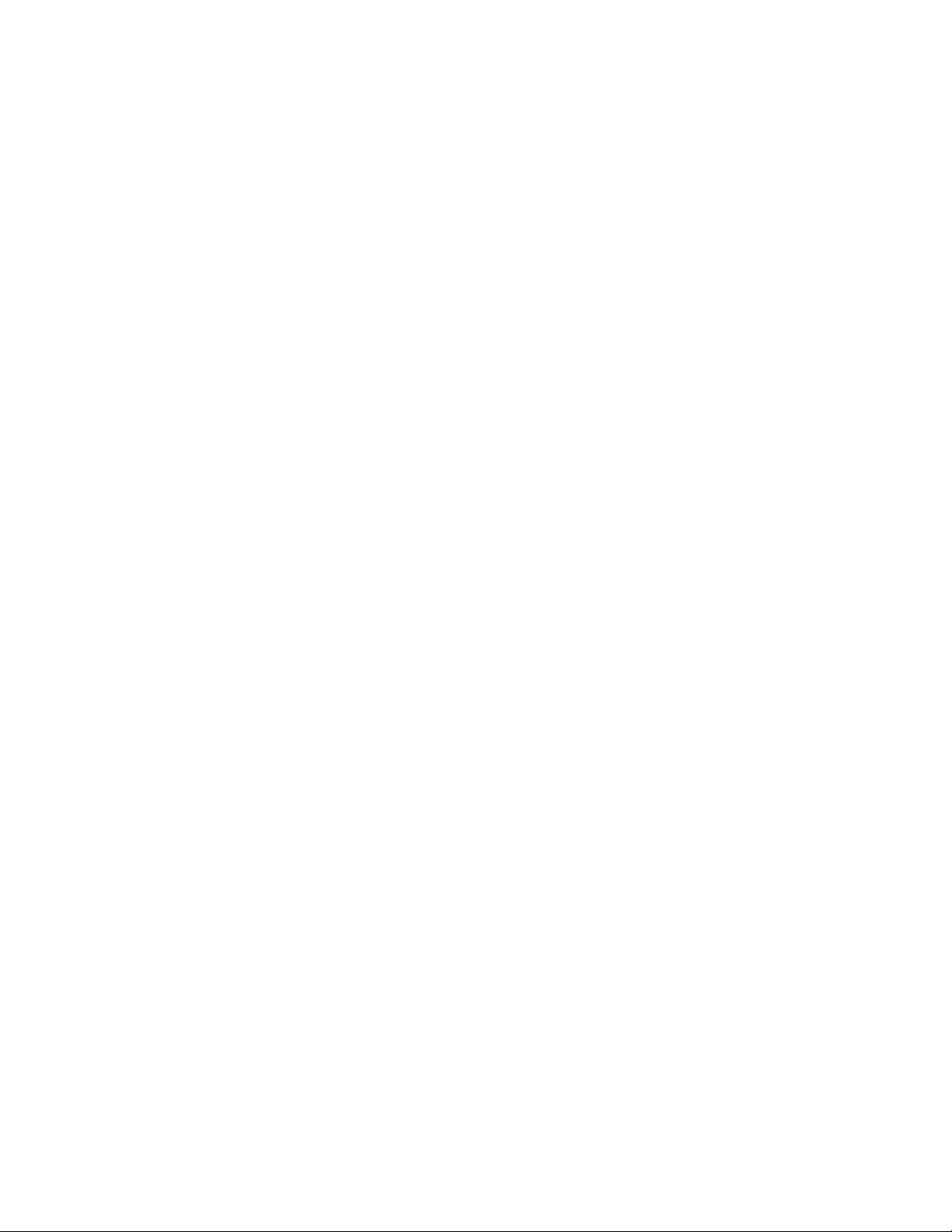
Manual Languages
English
Dutch
French
German
Spanish
http://www.lenco.eu
Page 3
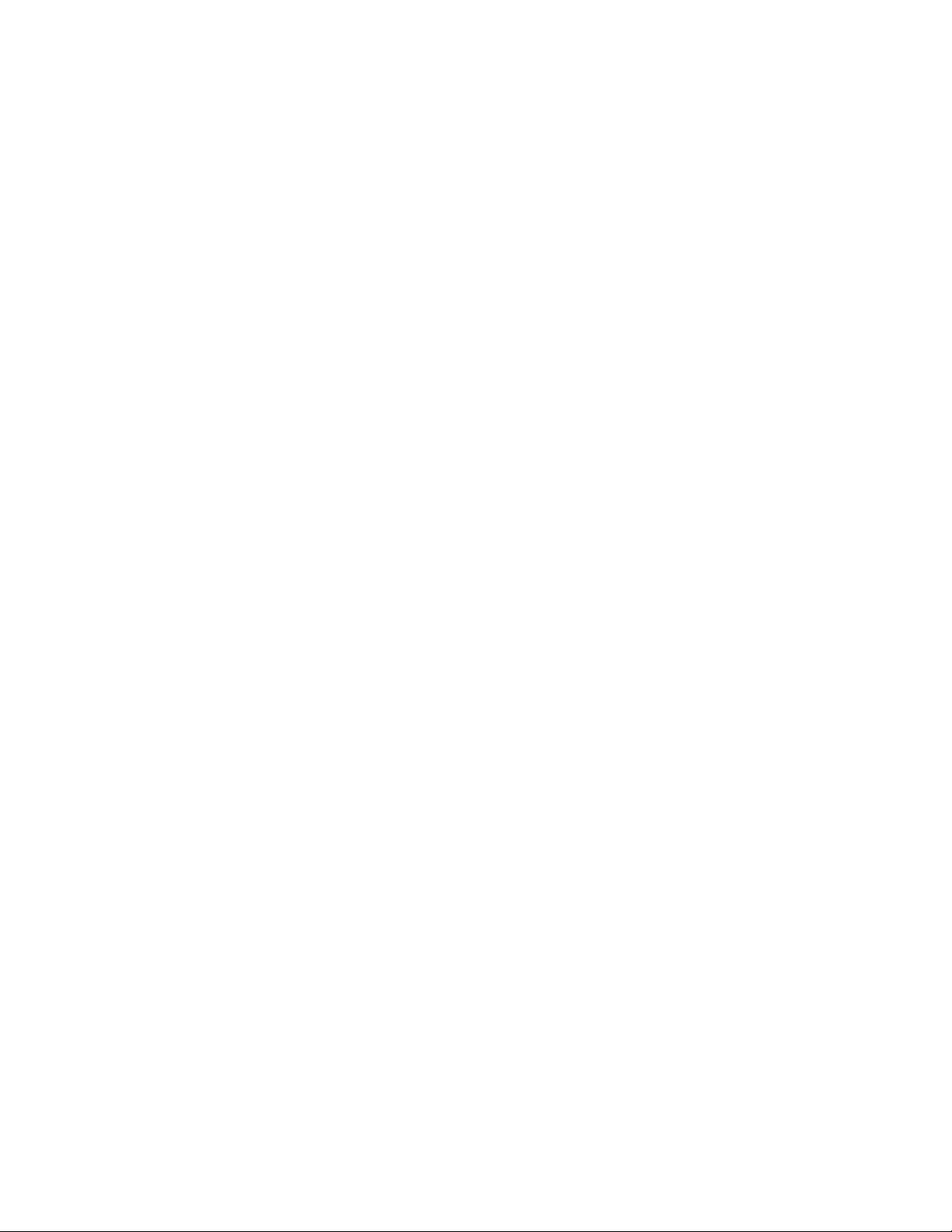
Page 4
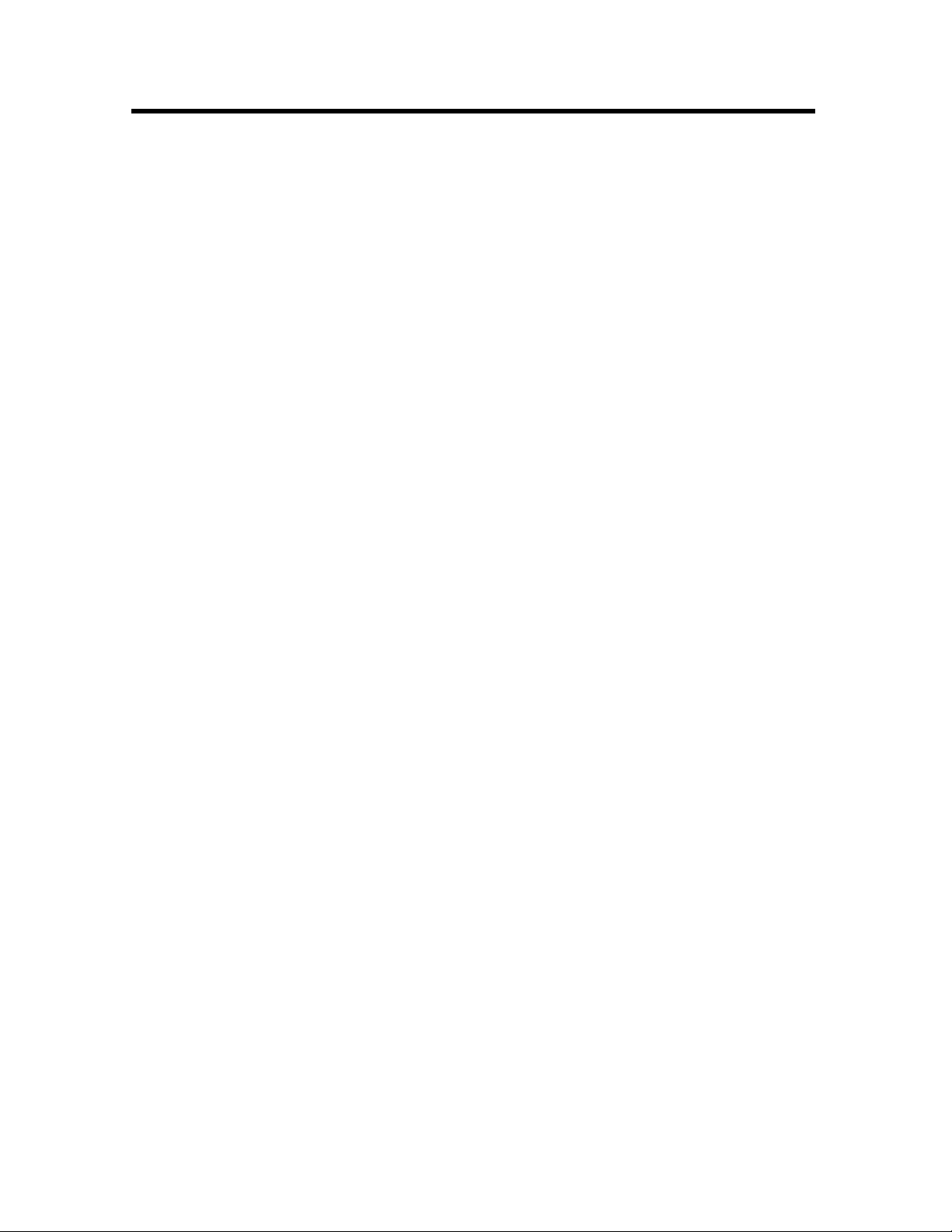
Table Of Contents
Introduction ................................................................................................. - 1 -
Main Features ............................................................................................. - 1 -
Getting Started ............................................................................................ - 2 -
Package Contents ................................................................................... - 2 -
Installing your unit.................................................................................... - 3 -
Connecting to a PC ................................................................................. - 3 -
Operation................................................................................................. - 4 -
Controls....................................................................................................... - 5 -
Using your Remote Control ......................................................................... - 6 -
Inserting Memory Cards.............................................................................. - 7 -
Main menu .................................................................................................. - 8 -
Viewing Pictures ...................................................................................... - 9 -
Previous............................................................................................. - 10 -
Play or Pause..................................................................................... - 10 -
Next ................................................................................................... - 10 -
Rotate ................................................................................................ - 10 -
Stop ................................................................................................... - 10 -
Zoom.................................................................................................. - 10 -
Watching video ...................................................................................... - 11 -
Previous............................................................................................. - 12 -
Fast Forward...................................................................................... - 12 -
Play or Pause..................................................................................... - 12 -
Fast Backward ................................................................................... - 12 -
Next ................................................................................................... - 12 -
Stop ................................................................................................... - 12 -
Zoom.................................................................................................. - 12 -
Listening to MP3 music ......................................................................... - 13 -
File Option ............................................................................................. - 14 -
Playing a slideshow with music ............................................................. - 14 -
Previous............................................................................................. - 15 -
Play or Pause..................................................................................... - 15 -
Next ................................................................................................... - 15 -
Rotate ................................................................................................ - 15 -
Stop ................................................................................................... - 15 -
Zoom.................................................................................................. - 15 -
VOL.................................................................................................... - 15 -
Copying and Deleting Files.................................................................... - 16 -
Using the SETUP option ........................................................................... - 18 -
Technical Support ..................................................................................... - 19 -
Frequently asked questions................................................................... - 19 -
Specifications ...................................................................................... - 21 -
Page 5
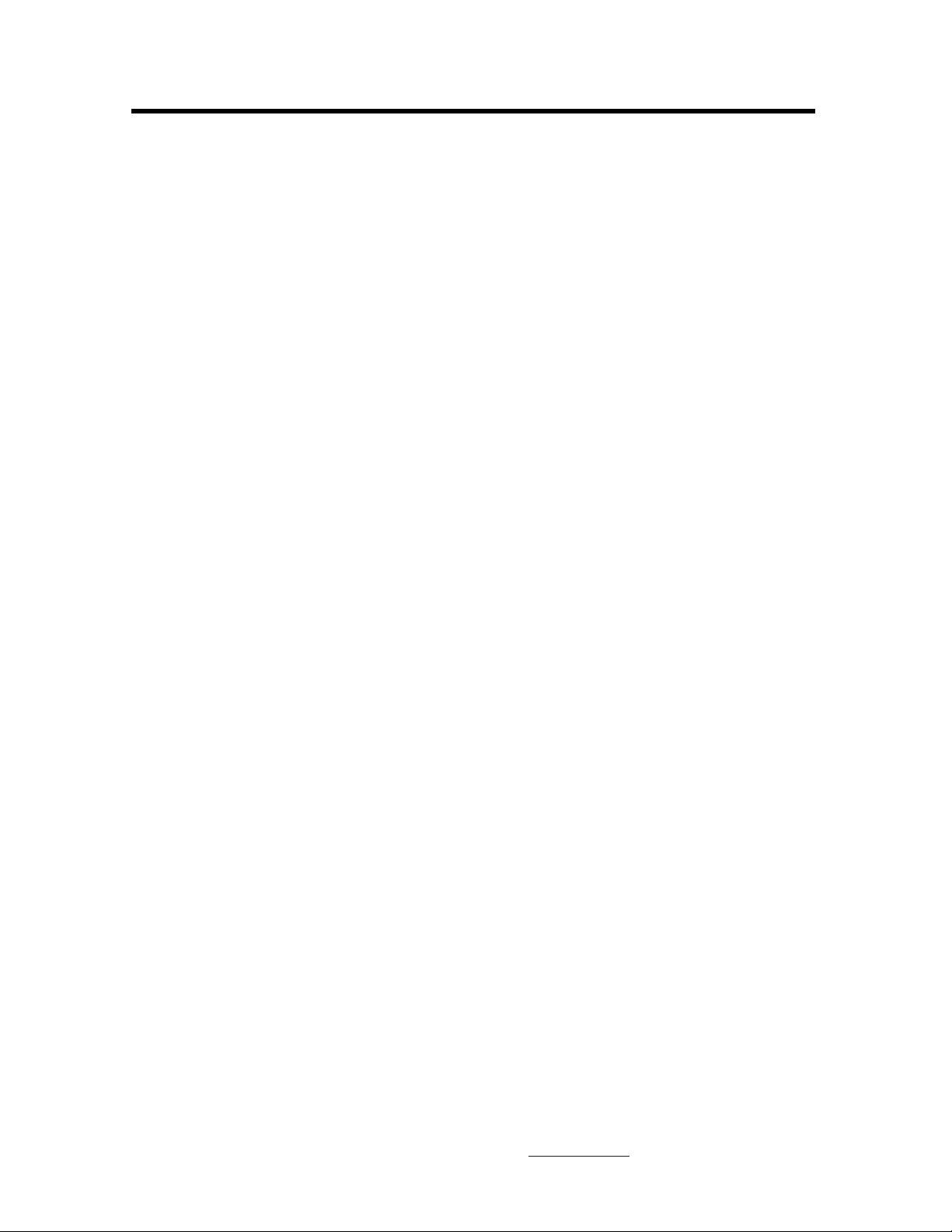
Introduction
Congratulations on your purchase of 13 inch Digital Picture Frame, model DP-1320
Before operating the unit, please read this manual thoroughly, and retain it for future reference.
This manual will help you use many of the exciting and useful features that will make your
Digital Picture Frame viewing more enjoyable.
This Digital Picture Frame lets you view digital pictures directly from your camera's memory
cards. You will be able to create a slideshow using multiple transition effects or display one
picture at a time. No computer, digital camera or Internet connection is required.
This Digital Picture Frame is compatible with the following popular memory card formats:
CompactFlash®, SD™, XD, MultiMediaCard™, and Memory Stick®.
It can also read files stored on a USB Flash drive using the USB host port.
Main Features
• Displays digital pictures (JPEG) without a computer
• Simply insert a compatible memory card into the Digital Picture Frame to show
photos, play MP3 music or supported video files (memory card not included).
• Compatible memory cards include Secure Digital Card (SD), MultiMedia Card
(MMC), Memory Stick (MS), XD Cards & Compact Flash
• Able to read files located on a USB Flash drive
• Instantly plays MP3 music with the integrated speakers.
• Instantly plays MPEG124 files stored on supported memory cards*.
• Supports up to 12 Mega Pixels image files (JPEG format).
• Compatible with most digital cameras’ stored JPEG images and motion JPEG files.
• Includes a credit card style remote control
• Bright 13” TFT active matrix LCD screen.
• Automatic slide show with multiple transition effects.
• Plays slide show with MP3 music on the background.
• User-friendly on-screen display lets you access all controls easily.
*Video files may not play properly if stored on a low speed card.
For information and support; www.lenco.eu
- 1 -
Page 6
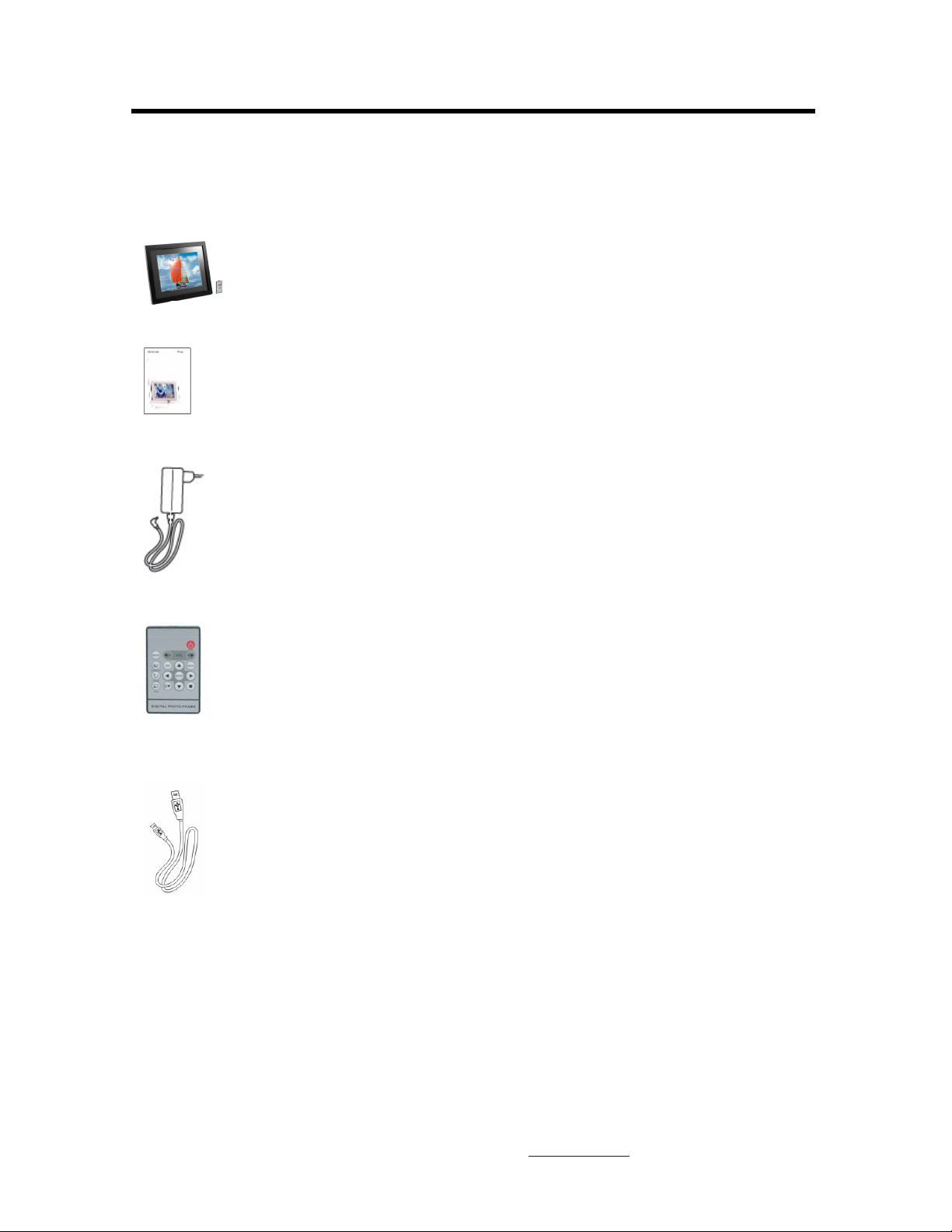
Getting Started
Package Contents
Digital Picture Frame and stand
User Guide
AC/DC Adapter
Remote
USB cable
For information and support; www.lenco.eu
- 2 -
Page 7
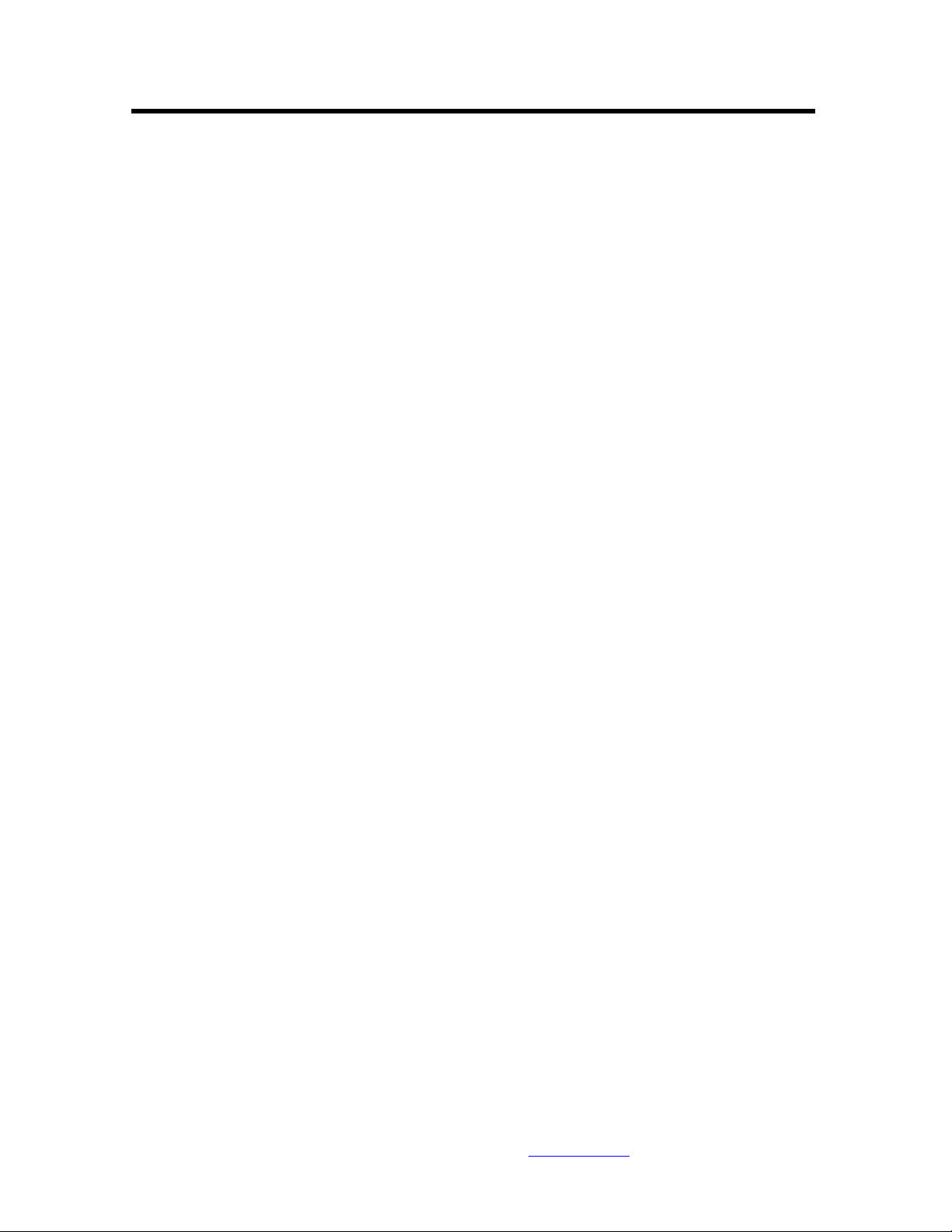
Installing your unit
• Open the package and remove the protective foam. Remove the protective sleeve from
the unit.
• Install the Digital Picture Frame stand as the back of the unit.
• Plug in the AC adapter into power outlet. Plug the other end into the unit.
• After the content is stored on the target flash media; insert the media into the correct
slot.
• Turn power to ON position via the ON/OFF switch.
Connecting to a PC
The Digital Picture Frame has a USB port for connection to a PC (USB Slave) and a second USB
port for connection to other devices such as a Flash Drive, USB card reader, or a camera (USB
Host). When connected to the PC you can drag-and-drop content from the PC to the internal
memory or memory card. You can also delete content from the internal memory.
NOTE: USB Slave and USB Host can not be used at the same time.
For information and support; www.lenco.eu
- 3 -
Page 8
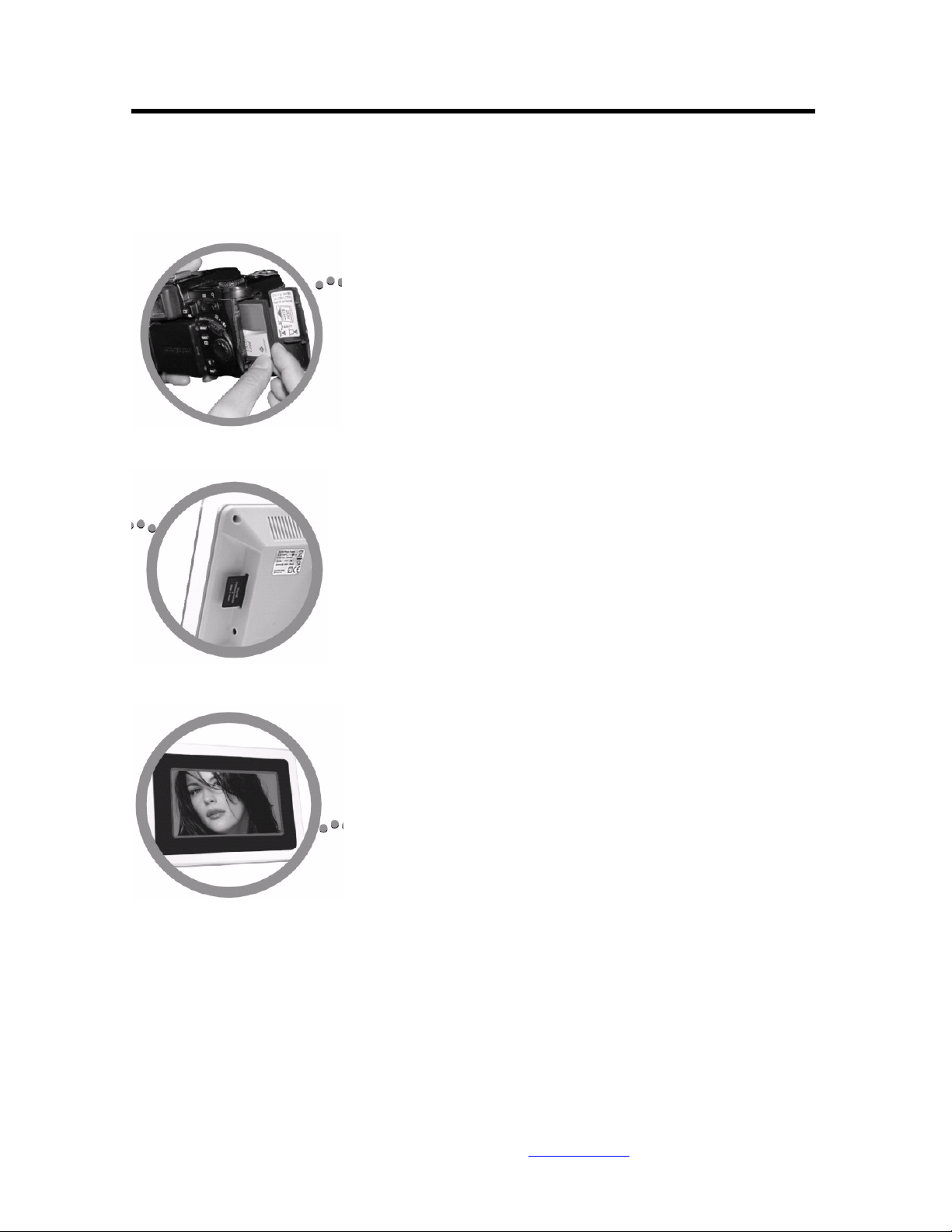
Operation
This Digital Frame is extremely easy to operate:
1. Remove memory card from camera:
2. Insert memory card into the frame with face away from the unit:
3. when power on the frame,the picture would displayed automatically.
For information and support; www.lenco.eu
- 4 -
Page 9
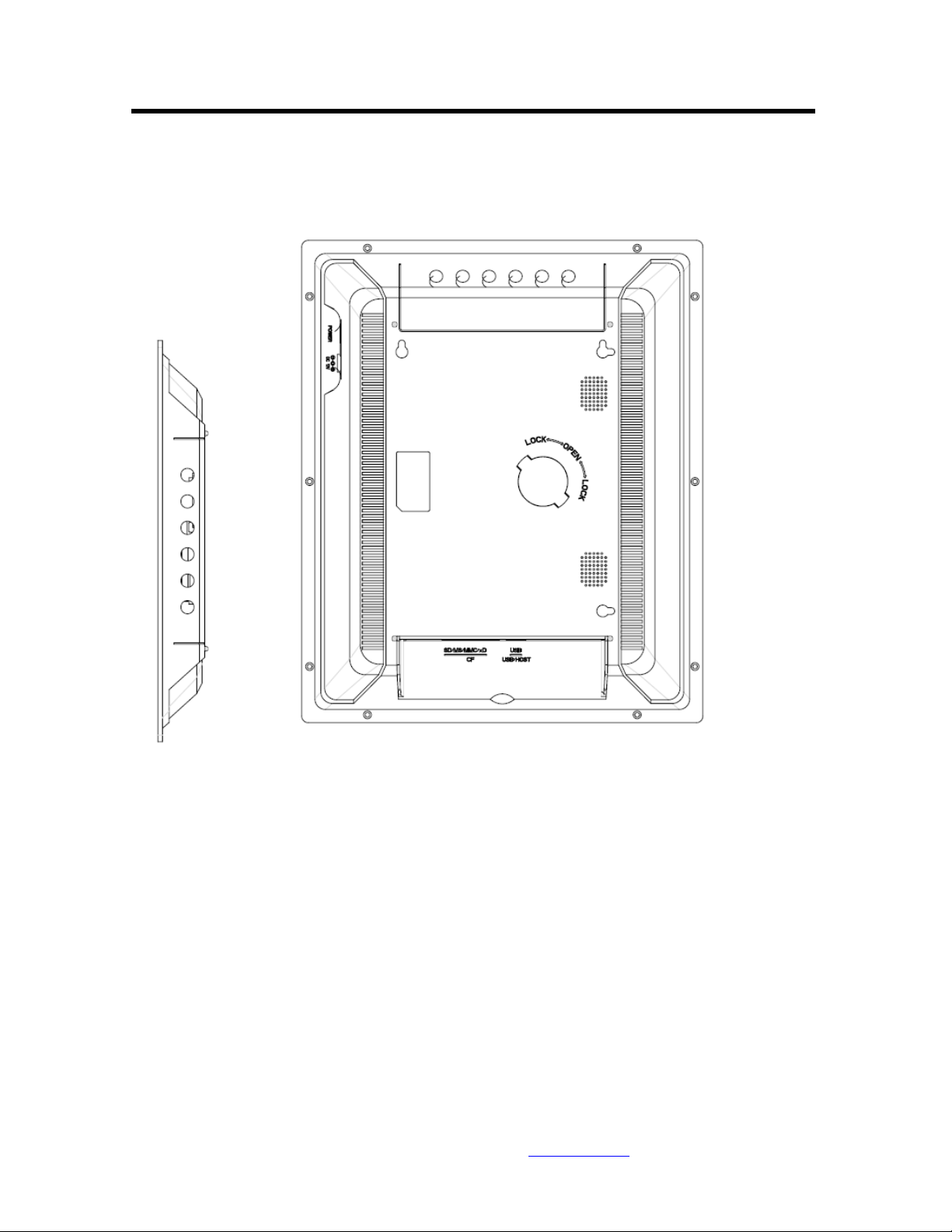
Controls
For information and support; www.lenco.eu
- 5 -
Page 10
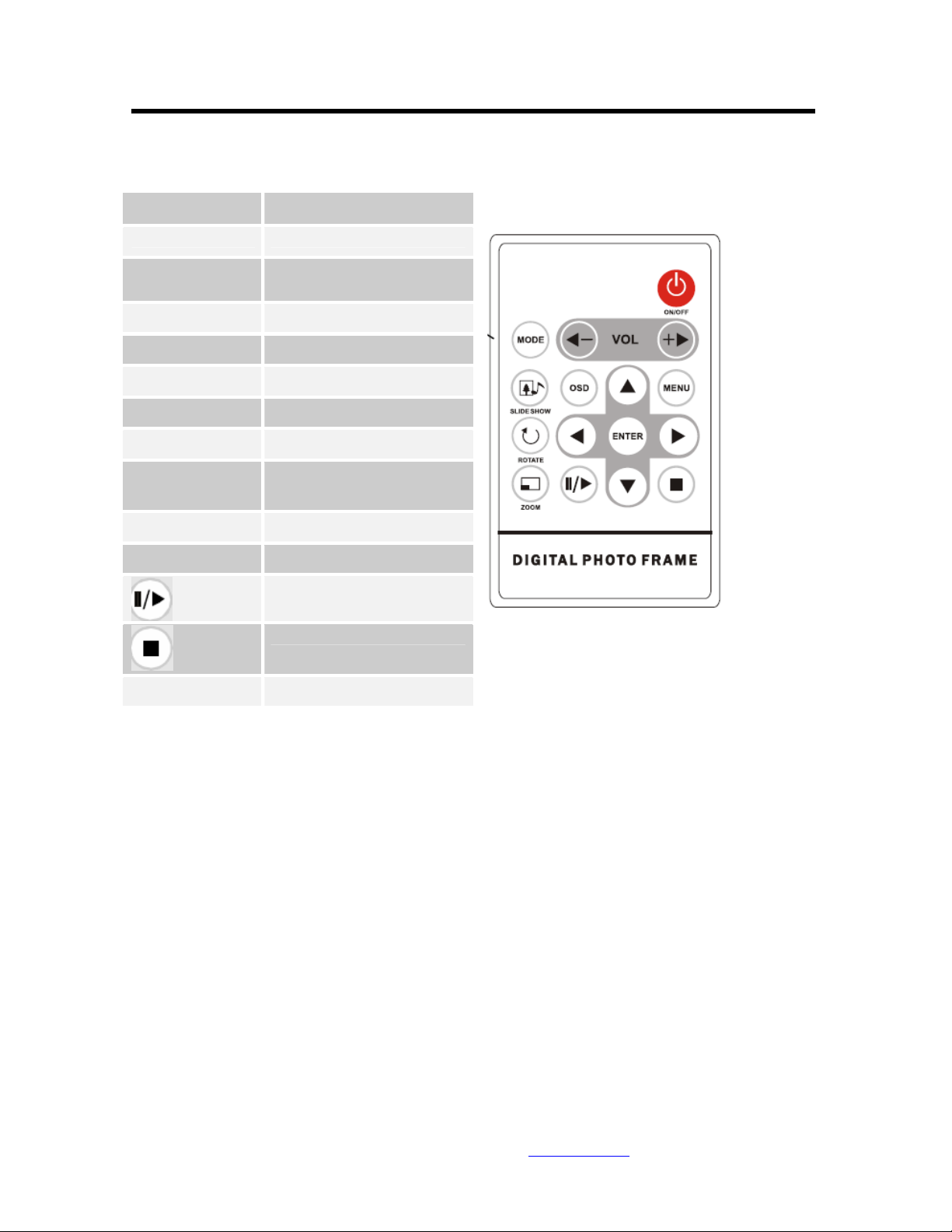
Using your Remote Control
The following table briefly describes the remote control functions
Button Description
On/Off Switch on/off the frame
Mode Photo/Audio/Video Mode
Switch
Vol - Decrease volume
Vol + Increase Volume
Slideshow Start the slideshow
OSD Display the picture menu
Menu Display the main menu
Rotate Rotate the current picture
Enter Confirm
Zoom Zoom the current picture
Play/Pause
Stop
Arrows Navigate on screen
For information and support; www.lenco.eu
- 6 -
Page 11
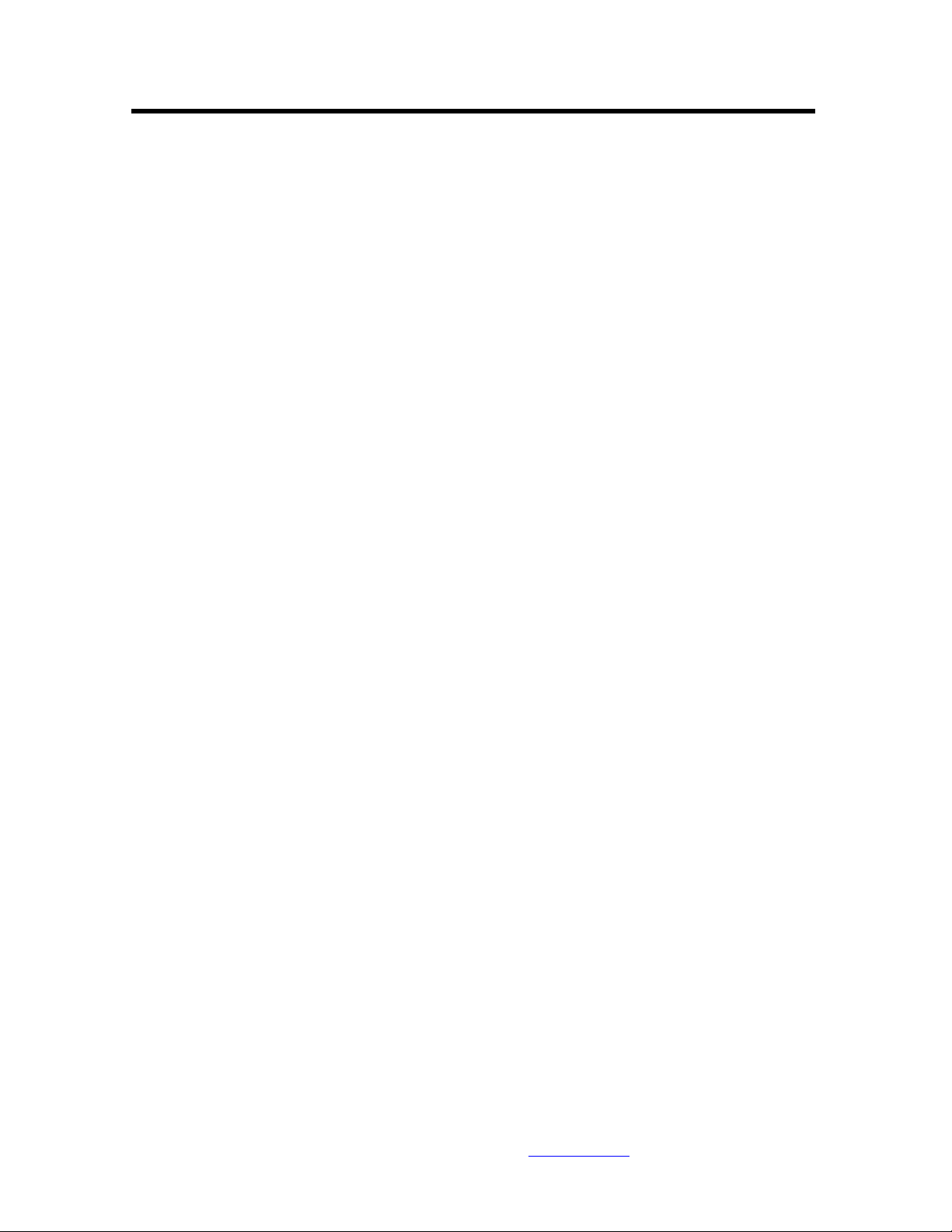
Inserting Memory Cards
The Digital Picture Frame is compatible with the following memory cards:
• Secure DigitalTM Card (SD)
• MultiMediaTM Card (MMC)
• Memory StickTM
• CompactFlashTM (CF) Card
• XD Picture Cards
Insert the memory card with the front label facing AWAY from you. Do not force the memory
card into the memory slot. If you are not able to easily insert the memory card completely, you
may have inserted it the wrong way.
Note:
The Digital Picture Frame will ONLY recognize digital pictures stored in JPEG format. Digital
pictures stored in other formats will be ignored by the device.
Make sure you have at least one picture stored on the memory card. The frame will not function
properly without a stored picture.
You also can use a USB flash drive in the exact same way as you would use a memory card.
Simply copy files on the flash drive and insert it at the right side of the unit in the USB Host plug.
For information and support; www.lenco.eu
- 7 -
Page 12
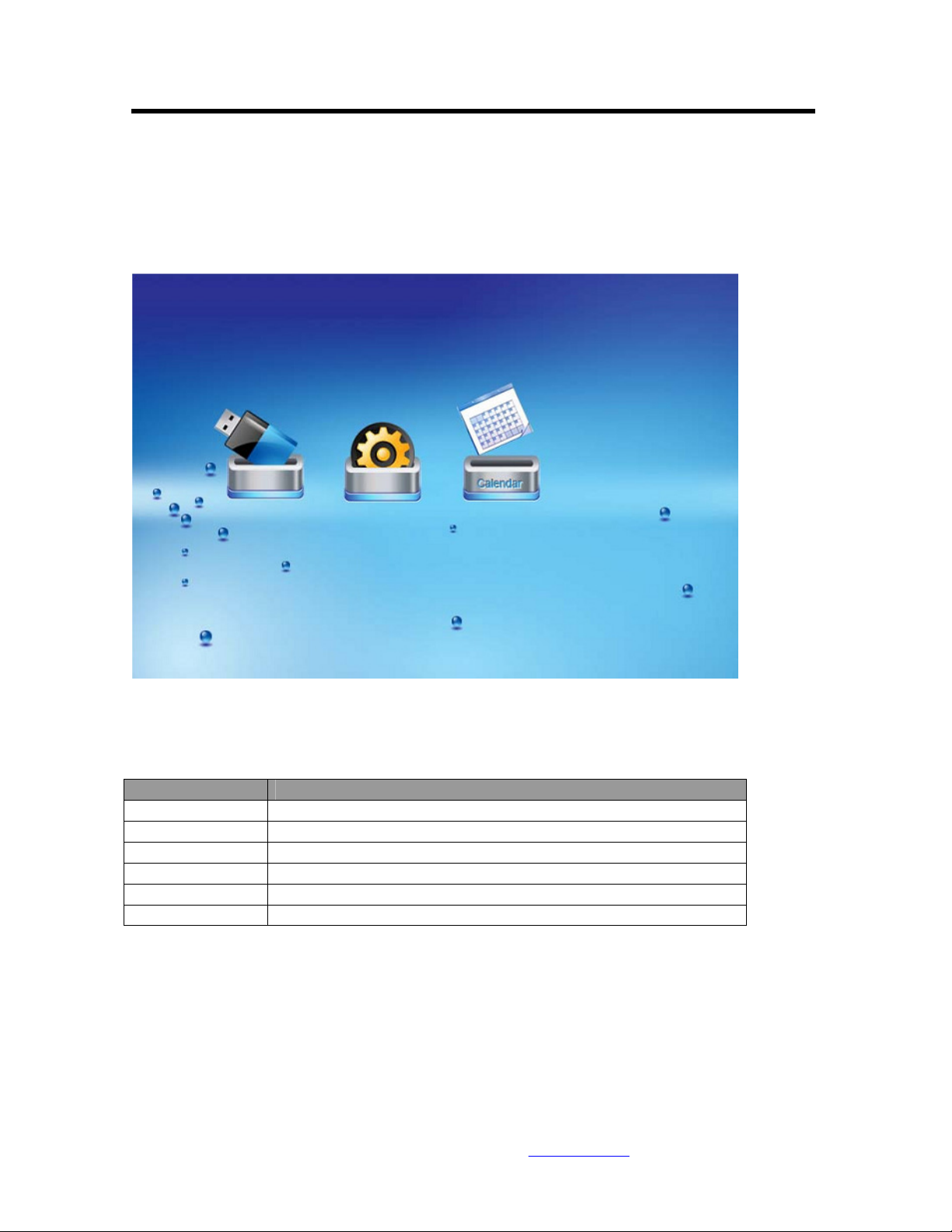
Main menu
Upon turning on the Digital Picture Frame, you will go straight to the MENU screen. To set the
Auto Start feature Choose the SETUP screen. Use the left/right arrow to go to the “Set up”. Press
the Enter button to enter the options screen. Use the Up / down arrows to choose your auto start
option. Press the “MENU” button to show the following menu:
Use the left and right arrows to move inside the menu and then press “Enter” to continue
Note: In all menus, pressing the “Menu” button will bring you back to the main menu
Function Description
Nand Play files in internal memory
Setup Set system menu
Calendar Display calendar, clock, alarm
SD/MMC/MS/xD Play files on SD/MMC/MS/xD memory card
CF Play files on CF memory card
USB Play files on USB flash drive
NOTE: Icons of above functions shall appear automatically on MENU screen when certain
memory card is inserted. Icons shall disappear when correspondent card is removed from card
slot.
For information and support; www.lenco.eu
- 8 -
Page 13
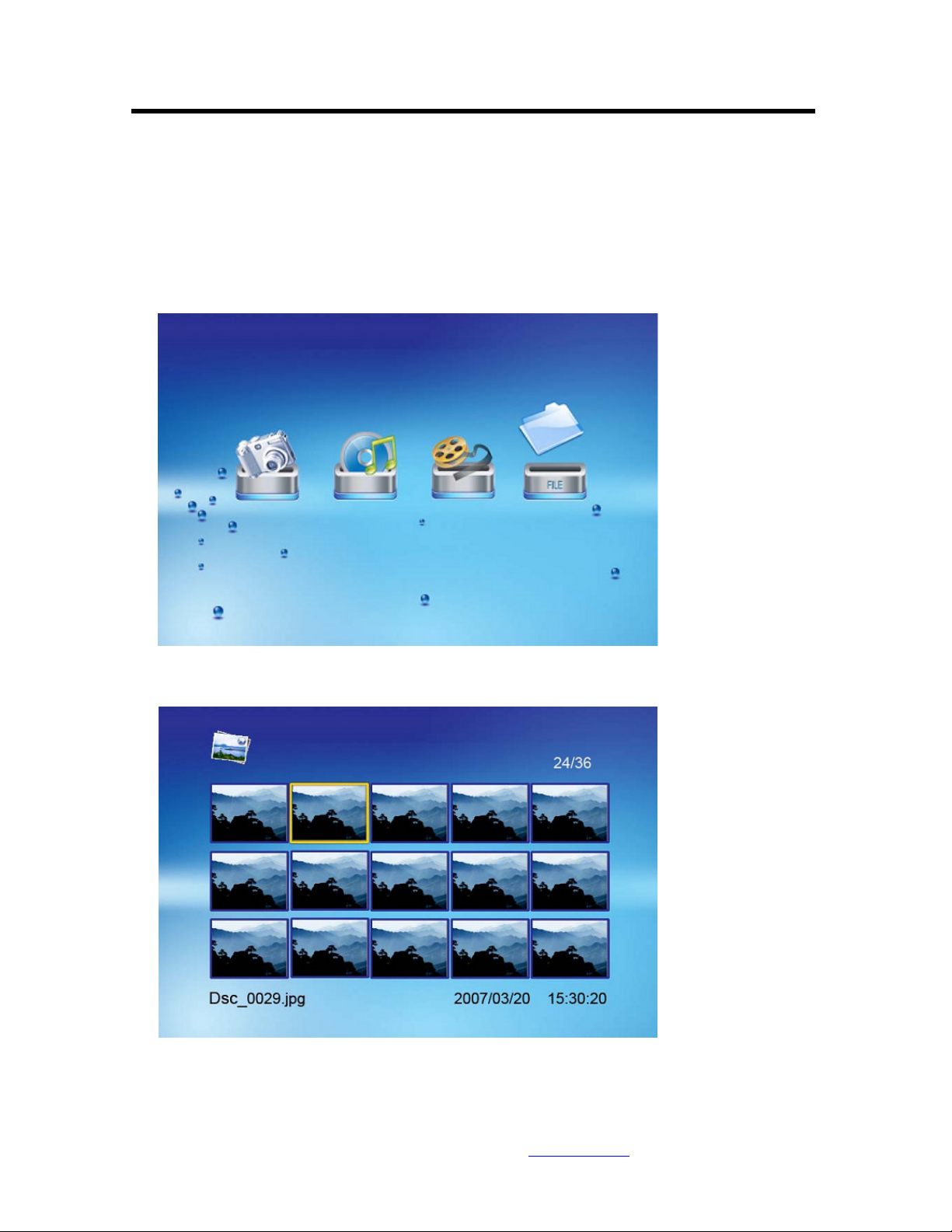
Viewing Pictures
Make sure you have at least one picture on your memory card or your USB flash drive. When this
is done:
• Select the desired flash media on main menu. (SD/xD/CF/MS/USB/NAND-Internal
Memory)
• Select the “PHOTO” option from the menu and press “ENTER”
• A Photo thumbnail will appear. User UP/DOWN/LEFT/RIGHT arrows can move the
highlight. If the highlighted is a folder, press Enter to enter the folder.
For information and support; www.lenco.eu
- 9 -
Page 14

• Otherwise press Enter to enter the full screen photo (pause mode) and press Play to enter
into slideshow mode.
• Once a slideshow is playing or a picture is being shown, press the OSD button. The
following menu will appear:
Previous
Play previous picture in the picture list
Play or Pause
Play or pause the current slideshow.
Next
Play next picture in the picture list
Rotate
Use the rotate function to change the picture orientation to either portrait or landscape.
Stop
Stop slideshow and return to photo thumbnail.
Zoom
Choose the Zoom function to magnify the iamge,Repeat this operation several times to further
zoom in.
For information and support; www.lenco.eu
- 10 -
Page 15
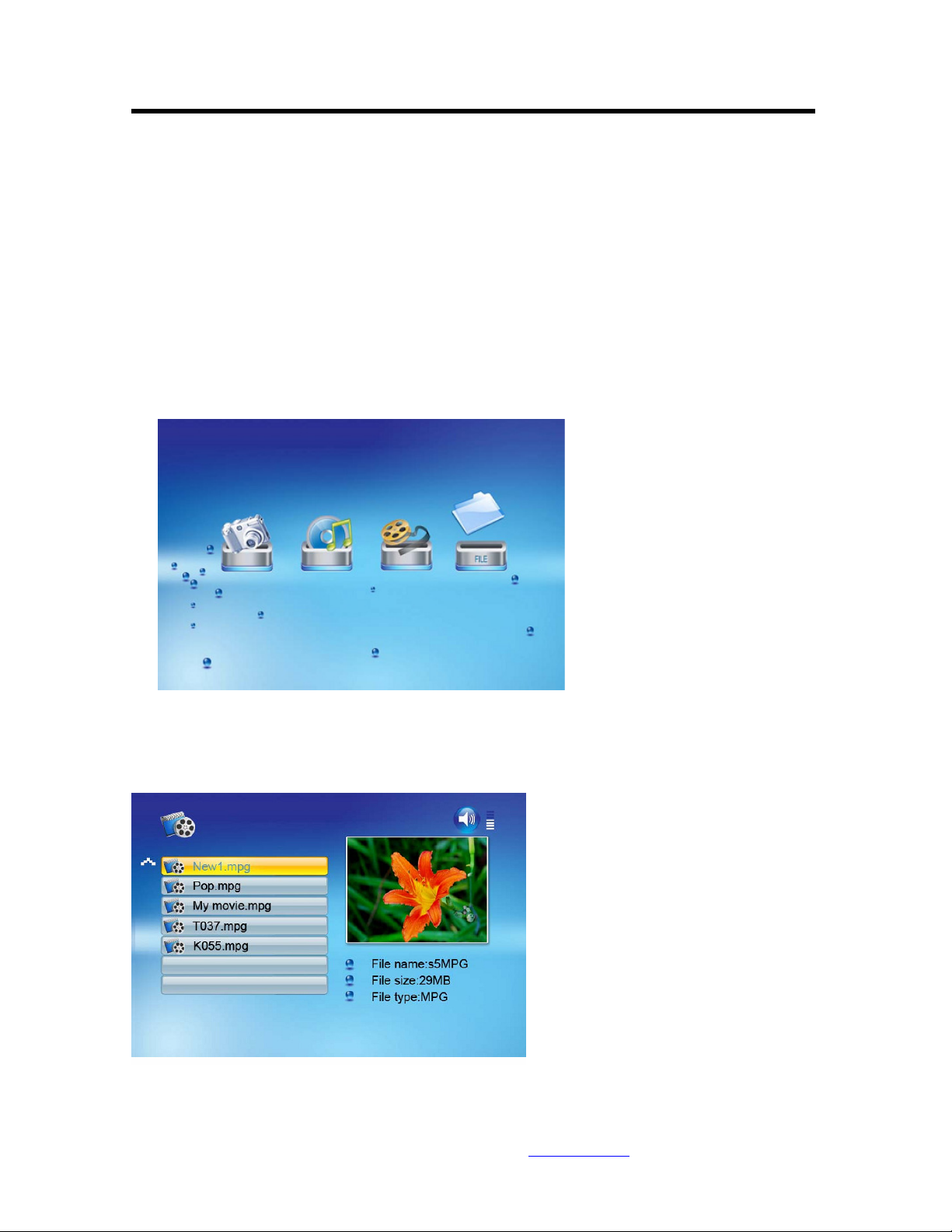
Watching video
The Digital Picture Frame supports the following video formats:
• Motion JPEG (*avi): video format used by most digital cameras
MPEG-I &MPEG-2 –w/layer I,II,III(*MPG,*MPEG,*DAT)
• MPEG 4-W/MP3 audio (*avi)
Make sure you have at least one video on your memory card or your USB flash drive. When this
is done:
• Select the desired flash media on main menu. (SD/xD/CF/MS/USB/NAND-Internal
Memory)
• Select the “MOVIE” option from the menu and press “ENTER”
• A list of all movie files will be listed on the left side of the screen. The right side consists
of the movie preview window and information display of the current movie. Use
Up/Down arrows to select the movie and press Enter to play.
Once a movie is playing, press the OSD button on the remote control. The following menu will
appear:
For information and support; www.lenco.eu
- 11 -
Page 16
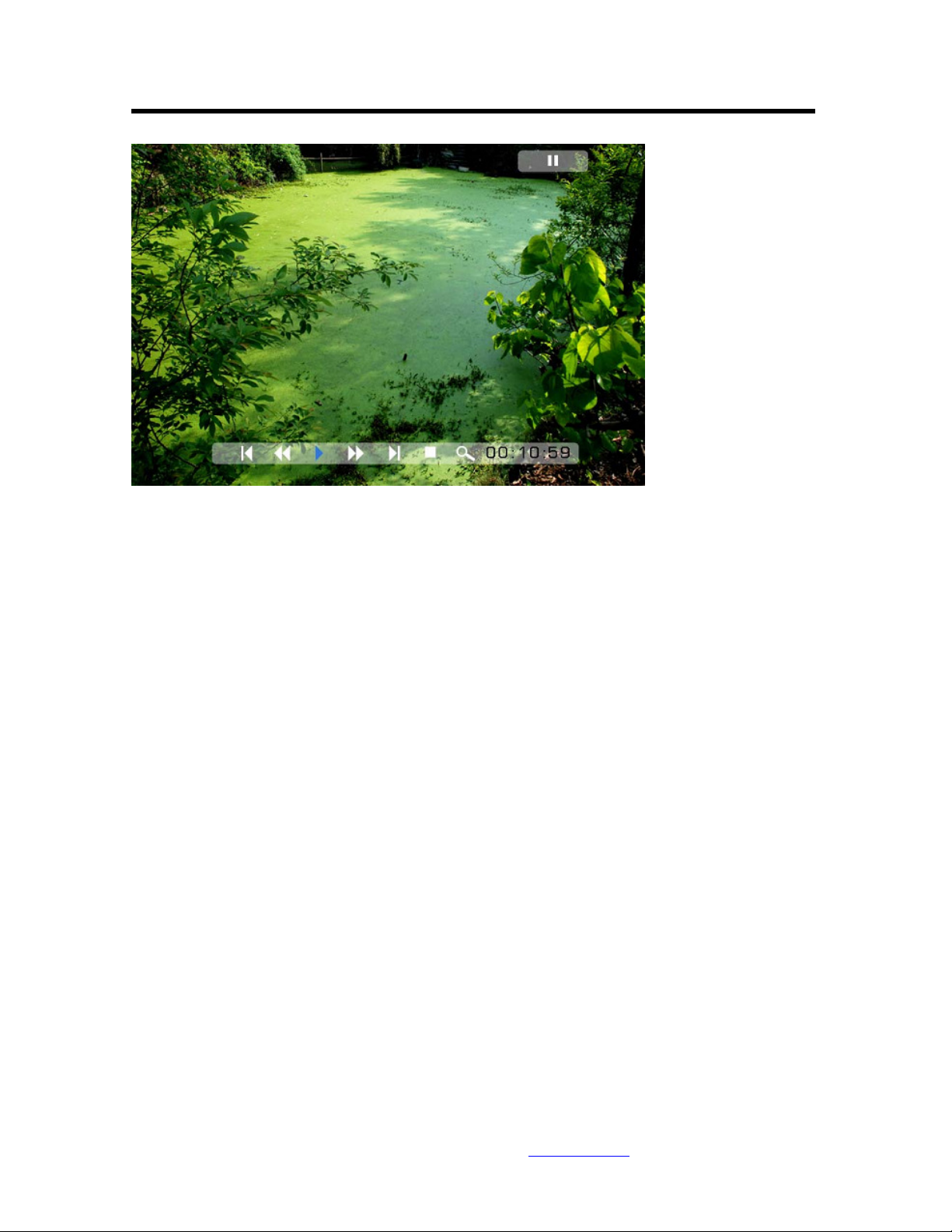
Previous
Play previous movie in the play list
Fast Forward
Play forward the movie by 2/3/4 times speed.
Play or Pause
Play or Pause the movie.
Fast Backward
Play backward the movie by 2/3/4 times speed.
Next
Play next movie in the play list
Stop
Stop the movie and return to the play list
Zoom
Increase the size of the picture by 2/3/4/1 times.
For information and support; www.lenco.eu
- 12 -
Page 17
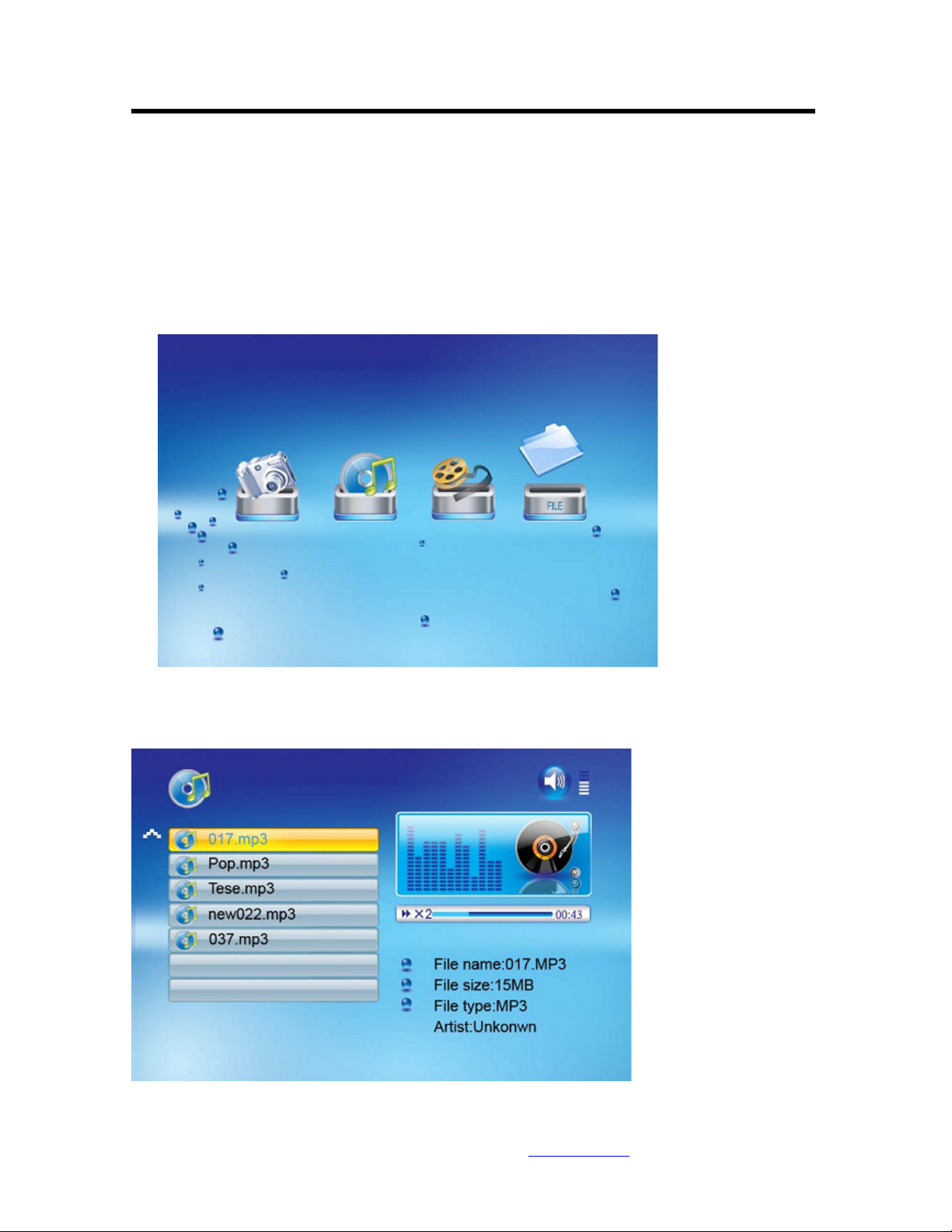
Listening to MP3 music
Make sure you have at least one MP3 file on your memory card or your USB flash drive. When
this is done:
• Select the desired flash media on main menu. (SD/xD/CF/MS/USB/NAND-Internal
Memory)
• Select the “MUSIC” option from the menu and press “ENTER”
•
• A list of music files will be listed on the left side of the screen. The right side consists of
the frequency chart and information status bar. The song information area is below the
status bar. Use the Up/Down arrows to select the music file and press Enter to play.
For information and support; www.lenco.eu
- 13 -
Page 18

• Press VOL+ to increase the volume or VOL- to decrease the volume.
• Press the Play/Pause button on remote control to play or pause the music file.
• Press the Stop button on the remote control to return to the list of music files.
File Option
Playing a slideshow with music
Ensure you have at least one picture on your memory card or your USB flash drive. Additionally,
you must have one MP3 file saved on the selected memory card/USB/Internal Memory. When
this is done:
• Select the desired flash media on main menu. (SD/xD/CF/MS/USB/NAND-Internal
Memory)
• Select the “FILE” option from the menu and press “ENTER”
• A list of all files on the selected memory card or internal memory will be listed on the left
side of the screen. The right side consists of the file information. Use Up/Down arrows to
select a picture file and press Enter to enter a full screen photo (pause mode). Press Play
button on the remote control, an audio slideshow will begin automatically.
Once an audio-slideshow is playing, press the OSD button. The following menu will appear:
For information and support; www.lenco.eu
- 14 -
Page 19

Previous
Play previous picture in the picture list
Play or Pause
Play or pause the current slideshow.
Next
Play next picture in the picture list
Rotate
Use the rotate function to change the picture orientation to either portrait or landscape.
Stop
Stop slideshow and return to photo thumbnail.
Zoom
Increase the size of the picture by 2/4/8/16/1 times.
VOL
Press VOL+ or VOL- on remote control to increase or decrease the volume
For information and support; www.lenco.eu
- 15 -
Page 20
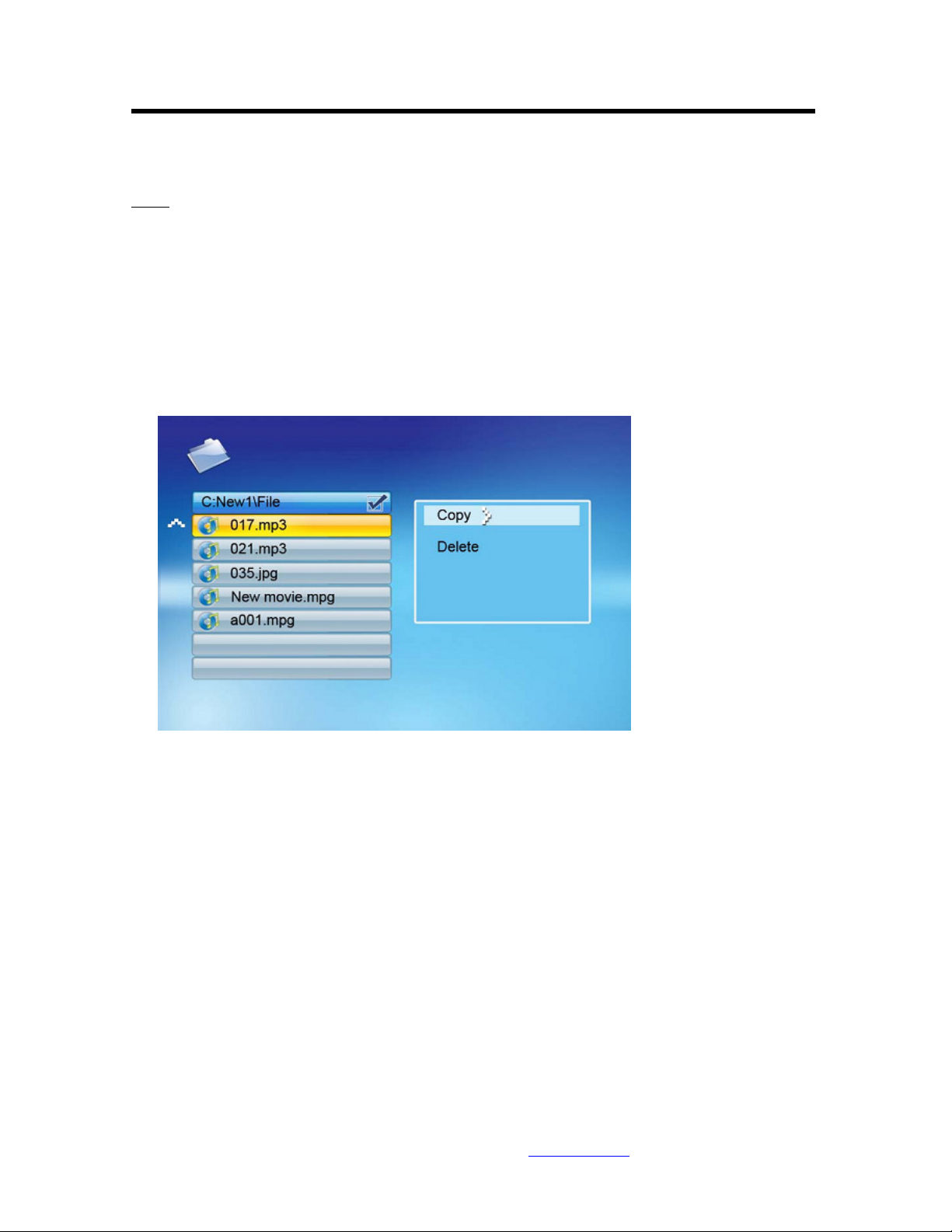
Copying and Deleting Files
To copy and delete files on your memory card, USB drive or internal memory.
Copy
• Select the desired flash media on main menu. (SD/xD/CF/MS/USB/NAND-Internal
Memory)
• Select the “FILE” option from the menu and press “ENTER”
• A list of available files will be displayed. Use the up and down arrows to highlight your
required file and press the right arrow to highlight the desired file. Repeat for all files that
you want to copy
• Press the “OSD” button to display the Copy and Delete menu. Select Copy function and
Enter.
• Use the Up/Down arrows to select the file destination folder. Press Right button to
confirm.
For information and support; www.lenco.eu
- 16 -
Page 21
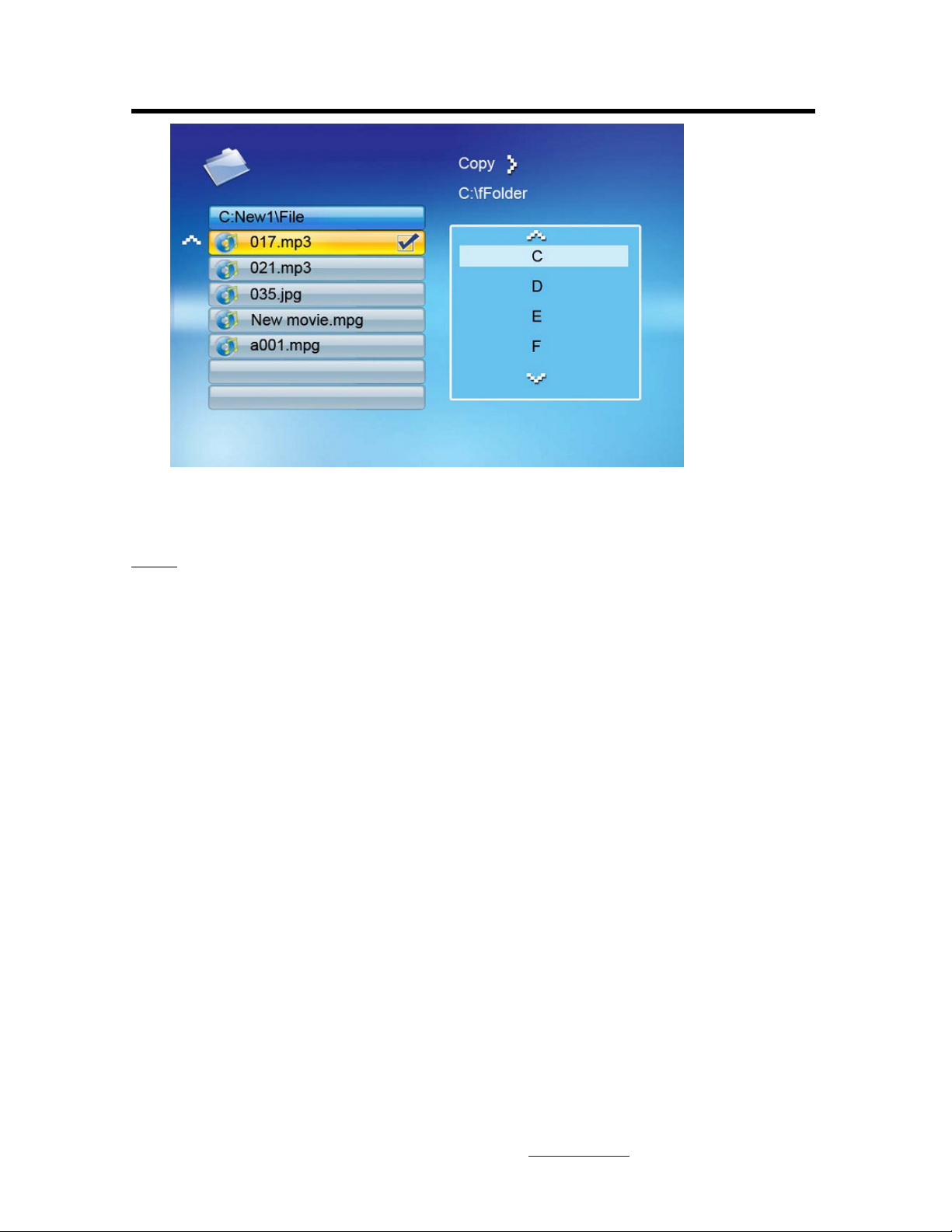
• Press Enter to start copying the file.
Delete
• Select the desired flash media on main menu. (SD/xD/CF/MS/USB/NAND-Internal
Memory)
• Select the “FILE” option from the menu and press “ENTER”
• A list of available files will be displayed. Use the up and down arrows to highlight your
required file and press the right arrow to highlight the desired file. Repeat for all files that
you want to copy
• Press the “OSD” button to display the Copy and Delete menu. Select Delete function and
press Enter. File will be deleted.
For information and support; www.lenco.eu
- 17 -
Page 22
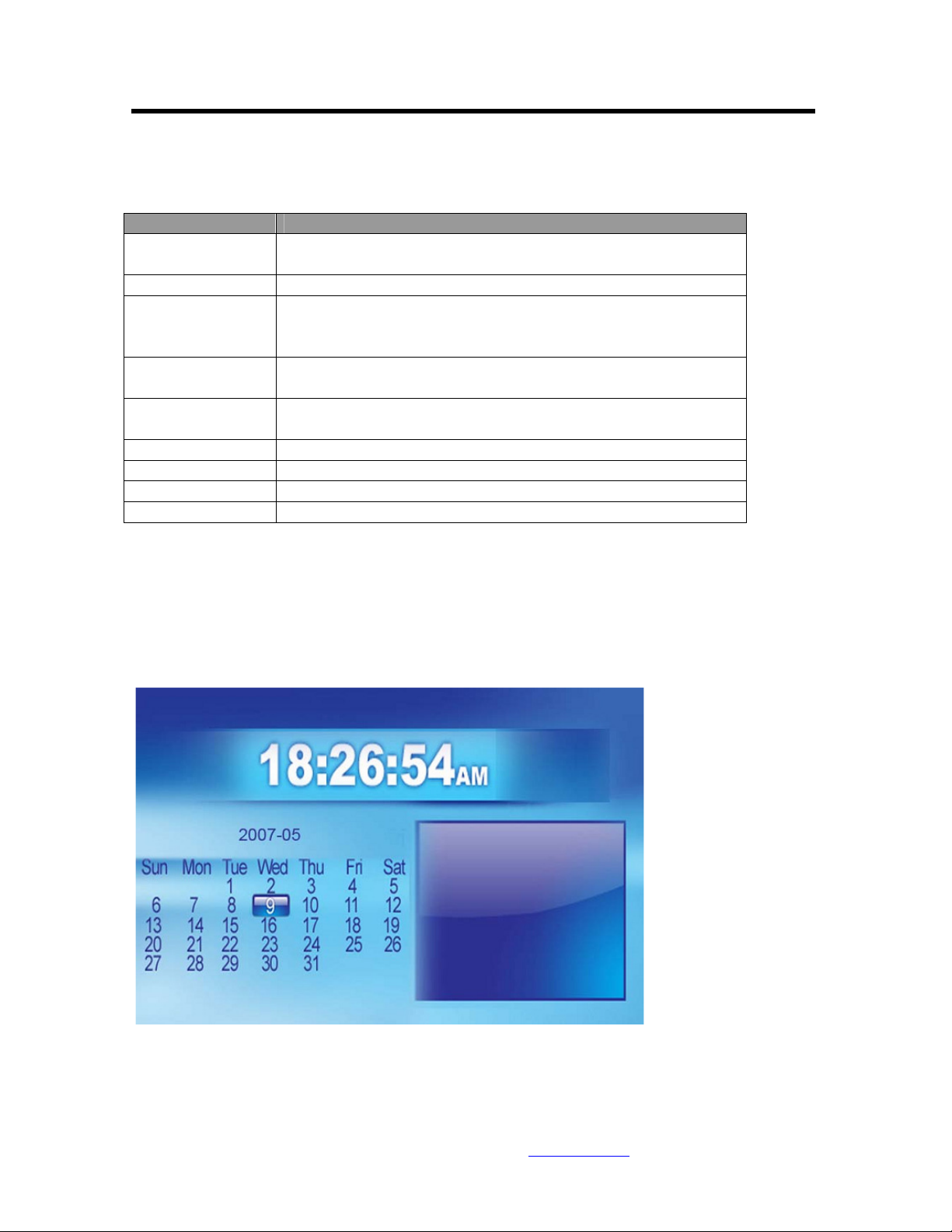
Using the SETUP option
The following options can be changed by using the “SETUP” option from the main menu:
Function Description
Language Includes English, French,
SpanishDeutsch,Swedish,Greek,Italian,Turkce.
Slideshow time Slideshow duration: 3s/5s/15s/1mins/15mins/1hour
Slideshow mode Off, Random, Fading, Bottom_to_top, Top_to_bottom, Left_to
right, Right_to_left, Door_close, Door_open, Hori_cross,
Verti_cross
Music Repeat
Mode
Movie Repeat
Mode
Display mode Crop, Stretch, Cinema
Time Year/Month/Date/Time setup
Alarm Alarm Time/Alarm Music/Alarm On/off setup
Default Recover the factory default setup
Repeat one, Repeat all, Repeat off
Repeat one, Repeat all, Repeat off
Calendar/Clock Display
Upon turning on the Digital Picture Frame, you will go straight to the MENU screen. If you
select the Calendar/Clock and press Enter, you will go to Calendar/Clock screen. If the Alarm is
turned on, it will also show the alarm time. A picture slideshow will begin at the picture preview
window at the right part of the screen.
For information and support; www.lenco.eu
- 18 -
Page 23
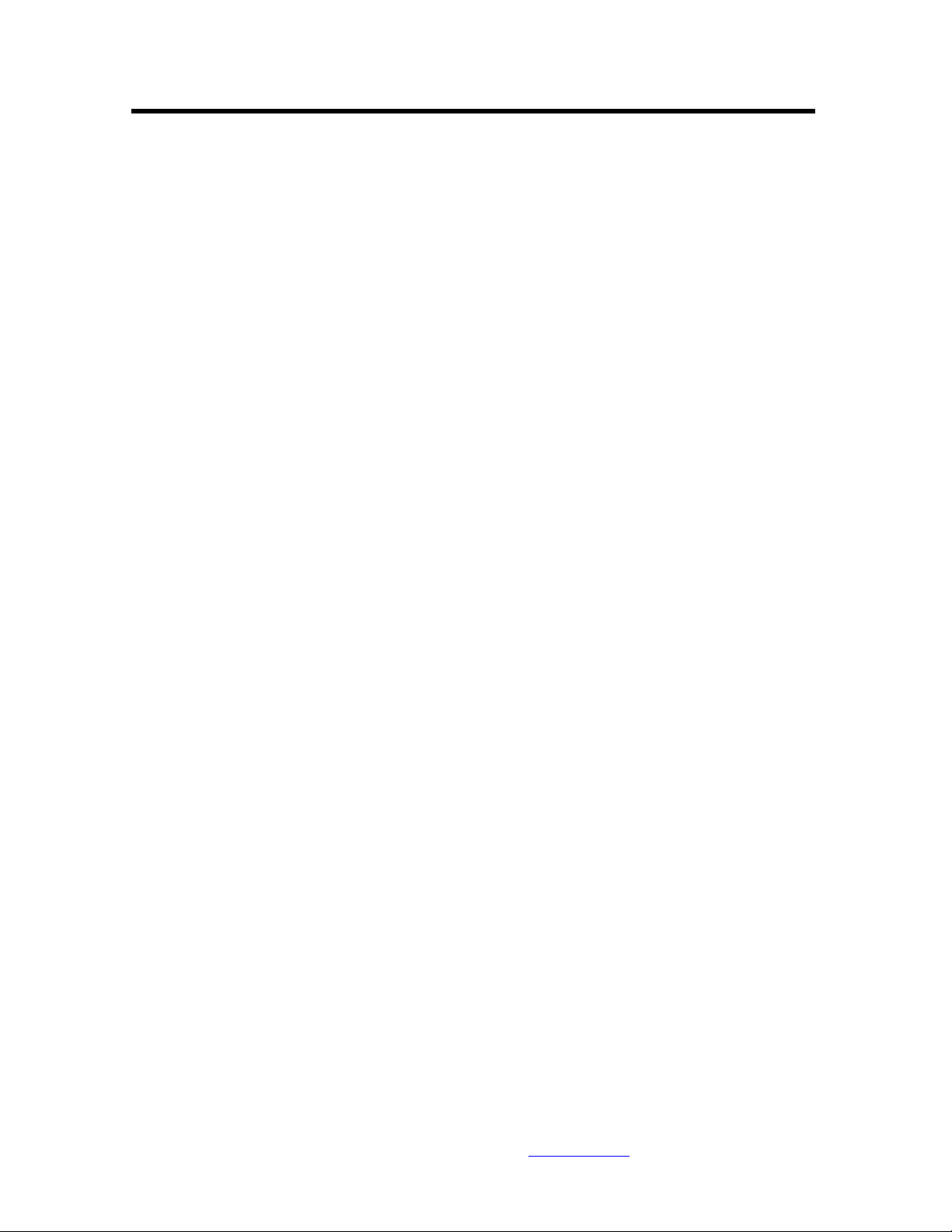
Technical Support
Frequently asked questions
1) Q: Can I use touch-enabled technology for my Digital Picture Frame?
A: The LCD screen does not support touch-enabled technology. Please use the buttons or remote
control to control the Digital Picture Frame.
2) Q: If I keep showing the same photo for a long time, will it damage the LCD screen?
A: No. The Digital Picture Frame can display the same photo continuously for a long time. But it
is recommended not to show the same picture continuously for more than 1 month.
3) Q: How do I store music files?
A: First, use a personal computer and popular audio editing software to convert your music to
MP3 format. The Digital Picture Frame will only play MP3 files so all Windows Media Player™
and/or iTunes™ files will have to be converted first. You can use a card reader or your digital
camera to transfer those files to your memory card.
4) Q: Does the Digital Picture Frame have built-in memory?
A: Yes. The Digital Picture Frame has 128 MB built-in memory to store your files.
5) Q: What is the maximum picture size?
A: The Digital Picture Frame is able to display pictures up to 12 Mega Pixels.
7) Q: How come the Digital Picture Frame does not show some of my photos?
A: The Digital Picture Frame is designed to show photos following the same camera industry
standards format as digital cameras. This format is a JPEG format. Images, such as web images,
scanned images, or photos in RAW format, are not stored according to camera industry standards
and therefore cannot be displayed correctly on the Digital Picture Frame. Please use your PC
applications to convert such images into standard JPEG format before viewing them on the
Digital Picture Frame.
For information and support; www.lenco.eu
- 19 -
Page 24
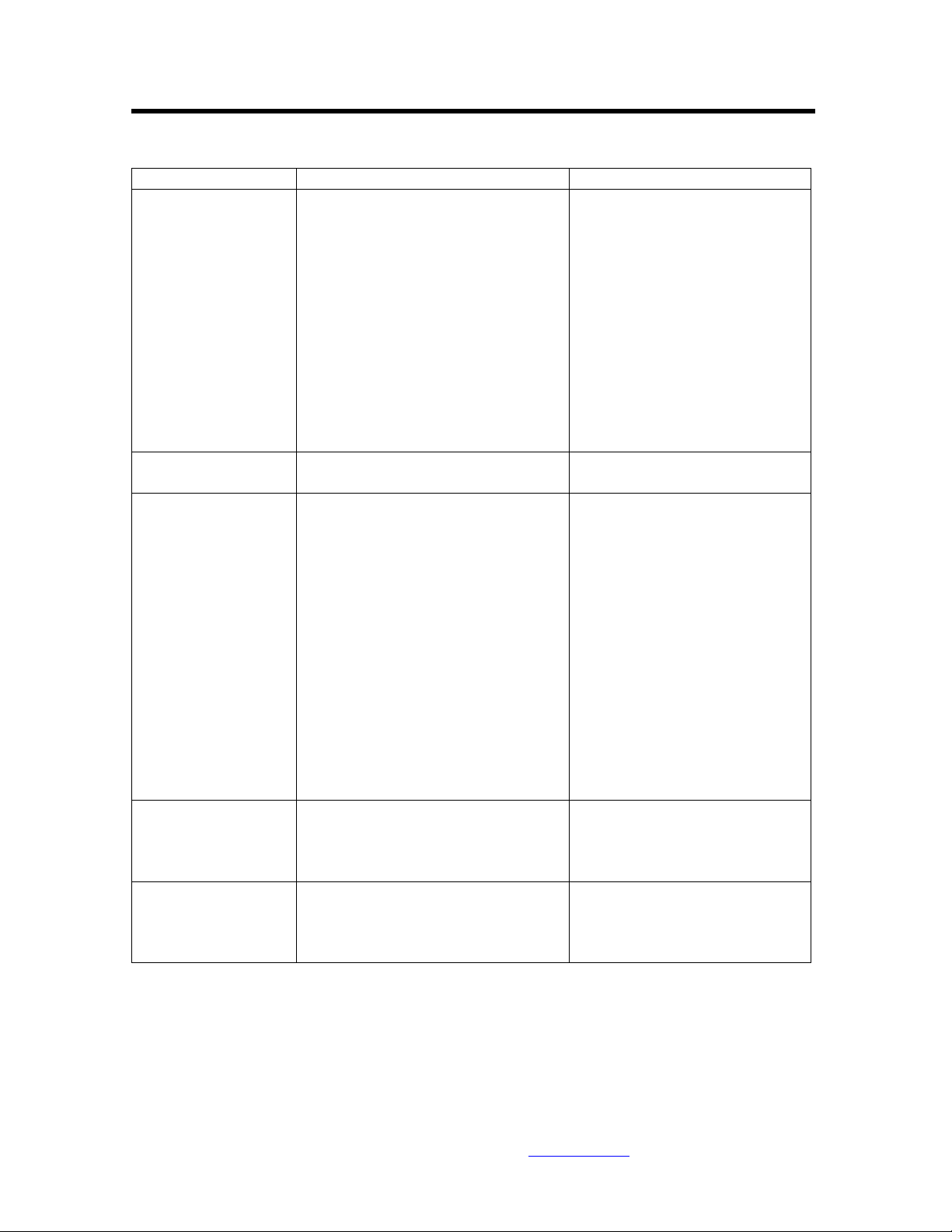
Troubleshooting
Symptom Cause Corrective Actions
Digital Picture
Frame doesn’t power
on
No Start-up screen Memory card is not inserted
The File doesn’t
play
Video doesn’t play
properly
Small video size on
the screen
The POWER connector to the unit
is not securely inserted.
Make sure you connect the AC
adapter to the frame properly.
When you connect the AC
adapter to the frame and power
up the unit, even without a
memory card, you should see a
blank
screen. If you don’t see the lit
screen, check if the power is
connected to the Digital
Picture Frame and make sure it
is securely attached.
Insert a supported memory card
correctly.
Incompatible File Format Make sure there is at least one
supported photo file on the
memory card.
• Compatible
Photo format:
Compatible
Photo format:
JPEG
• Compatible
Music format:
MP3
• Compatible Video
format: Motion JPEG
(avi), MPEG1, MPEG2,
MPEG4.
Slow Memory Card Make sure you use a high-
speed memory card to play
video files.
Low Video Resolution The best supported resolution
of a photo or video is 1024x768
Use the Zoom button on the
remote control to enlarge it.
For information and support; www.lenco.eu
- 20 -
Page 25
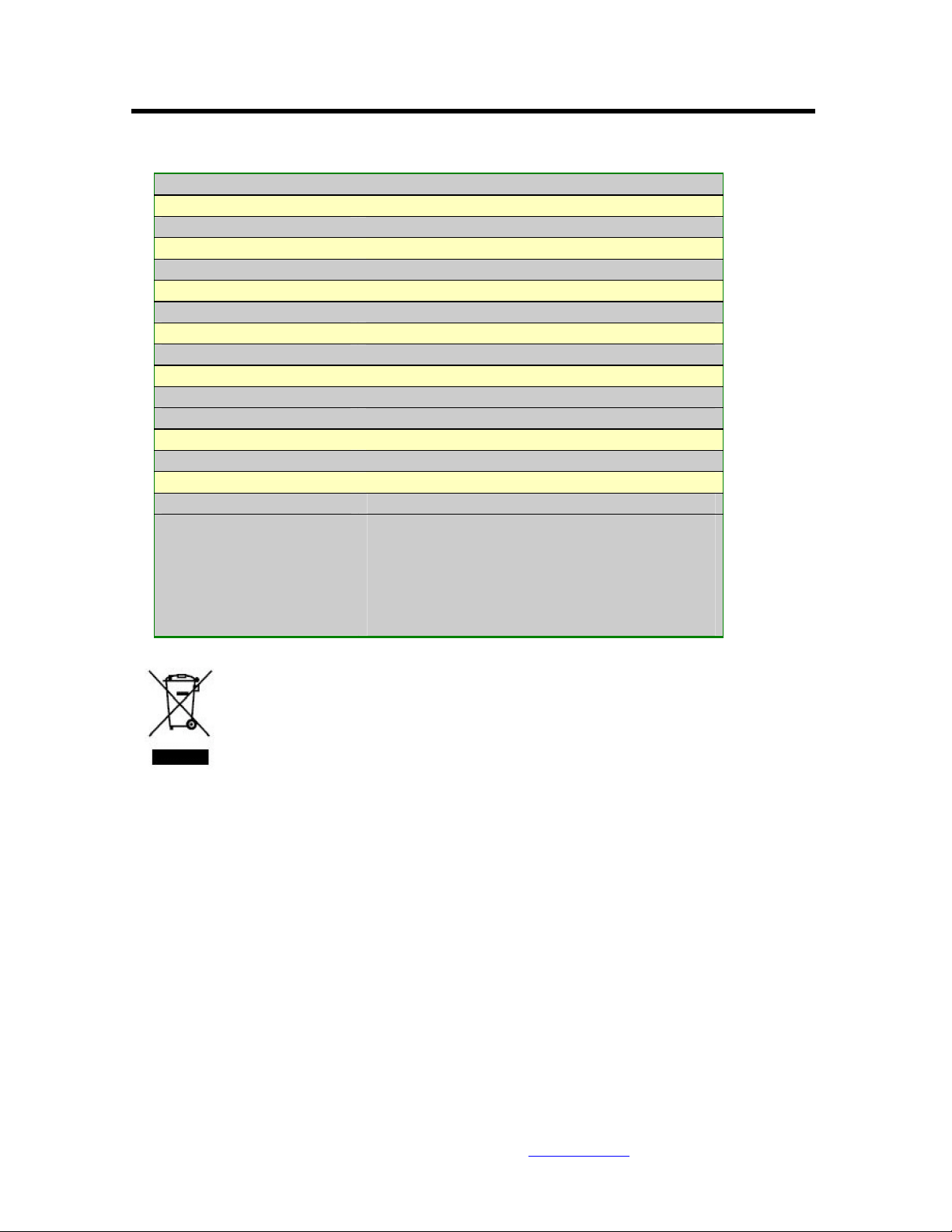
Specifications
Type 13 inch Digital Picture Frame
Internal Memory 128 MB
Resolution 640x480
Alimentation 12 V
Consumption 24 Watts
Working Temperature -20 to +5 degrees
Luminosity 450cd/m2 max.
Contrast 450:1
Viewing Angle 60/60/45/45 (CR=10)
Response Time 10ms
Display Mode 4:3
File Format JPEG, MPEG1, MPEG2, MP3, MPEG4
Photo Size 12 Mega Pixels
Current AC110—240V (50HZ—60HZ)
Cards SD/MMC/MS/CF/XD/USB
USB ports USB Host, USB Slave
Package Contents Digital Picture Frame
AC/DC Adapter
User Guide
Remote control
USB Cable
Stand
If at any time in the future you should need to dispose of this product please
note that: Waste electrical products should not be disposed of with household waste. Please
recycle where facilities exist. Check with your Local Authority or retailer for recycling
advice. (Waste Electrical andElectronic Equipment Directive)
For information and support; www.lenco.eu
- 21 -
Page 26
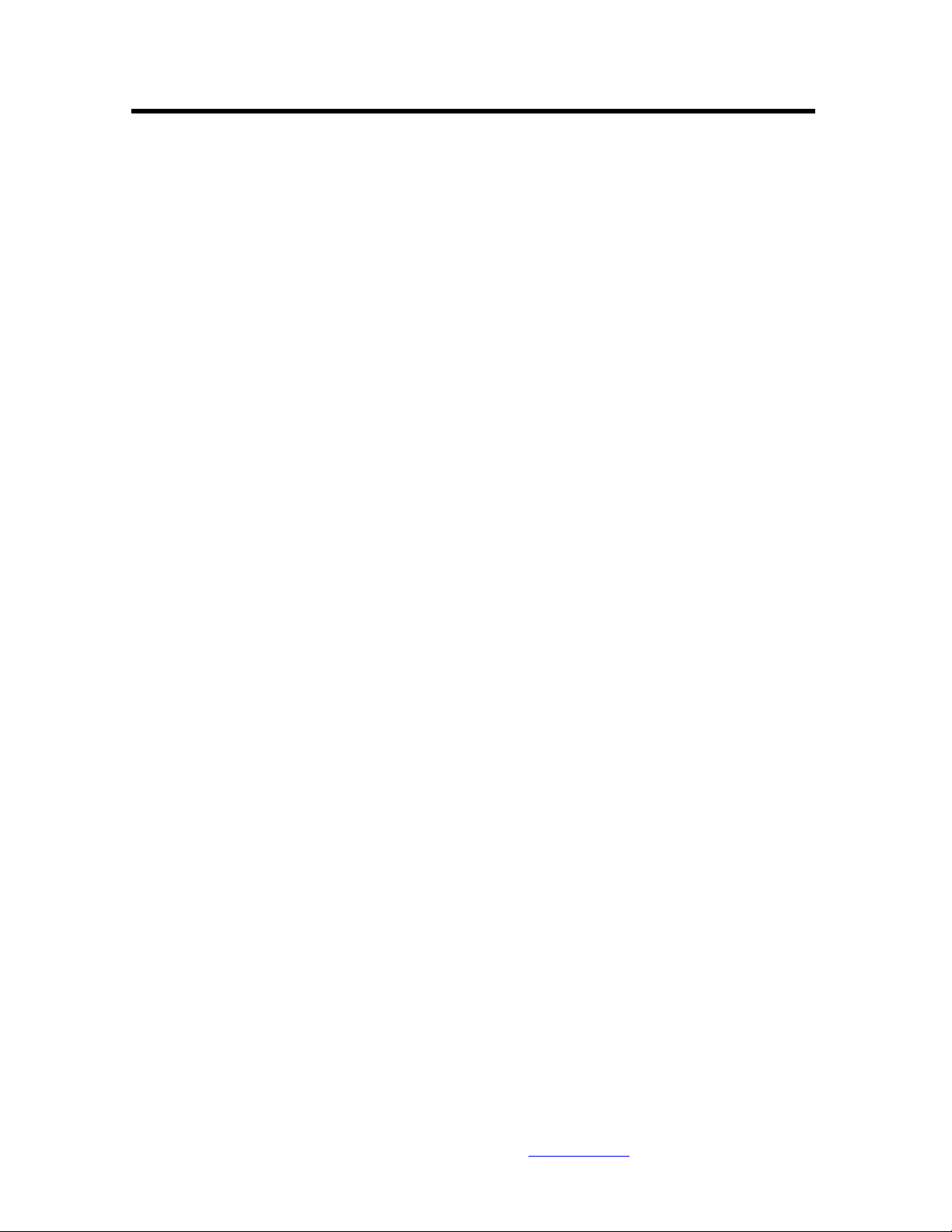
Inleiding………………………………………………………………………………………………..……………23
Voornaamste functies………………………………………………………………………………...…………..23
Start………………………………………………………………………………………………………..…………24
Inhoud van de verpakking……………………………………………………………….....….......……………24
Het toestel installeren…………………………………………………………………….................……..……24
Aansluiten op de PC……………………………………………………………………………….……………..25
Werking…………………………………………………………………………......…............…………………..25
Bediening……………………………………………………………………………......….....….………………..26
Gebruik van de afstandbediening……………………………………….............….......……………………….27
Geheugenkaart inbrengen………………………………………..…..…..........…..…....……………………….28
Hoofdmenu……………………………………………………………...........…........……………………………28
Foto’s bekijken…………………………………………………….............….........……………………………29
Vorige……………………………………………………………….......................………………………………30
Afspelen pauzeren……………………………………………..….......................………………………………30
Volgende…………………………………………………...................…......……………………………………30
Draaien……………………………………………………........................………………………………………31
Stop………………………………………………………..........................………………………………………31
Zoom………………………………………………………........................………………………………………31
Video’s bekijken……………………………………….......................…………………………………………31
Vorige……………………………………………….................…….....…………………………………………32
Snel vooruit……………………………………..........….......……………………………………………………32
Afspelen of pauzeren…………………………………..…………………………………………………………32
Snel achteruit…………………………………………………...…………………………………………………32
Volgende……………………………………………………………………………………………………………32
Stop…………………………………………………………………………………………………………………32
Zoom………………………………………………………………………………………….….…………………32
MP3 muziek beluisteren……………………………………………………………………………..…………33
Bestandskeuze……………………………………………………………………………………………………34
Een diavoorstelling afspelen met muziek……………………………………………………..……………34
Vorige………………………………………………………………………………………………………………35
Afspelen of pauzeren……………………………………………………………………….........………………35
Volgende……………………………………………………………………………………….............…………35
Draaien…………………………………………………………………………………………........……………35
Stop…………………………………………………………………………………………….............…………35
Zoom……………………………………………………………………………………………….………………35
VOL…………………………………………………………………………………………………….......………35
Bestanden kopieren en verwijderen…………………………………………………………………………36
Instellingen………………………………………… …………………………………………………...………37
Technische indersteuning………………………………………………………………………..……………39
Veel gestelde vragen…………………………………………………..…………………………….…………40
Specificaties…………………………………………………………..………………………………….………41
Inhouds opgave
For information and support; www.lenco.eu
- 22 -
Page 27
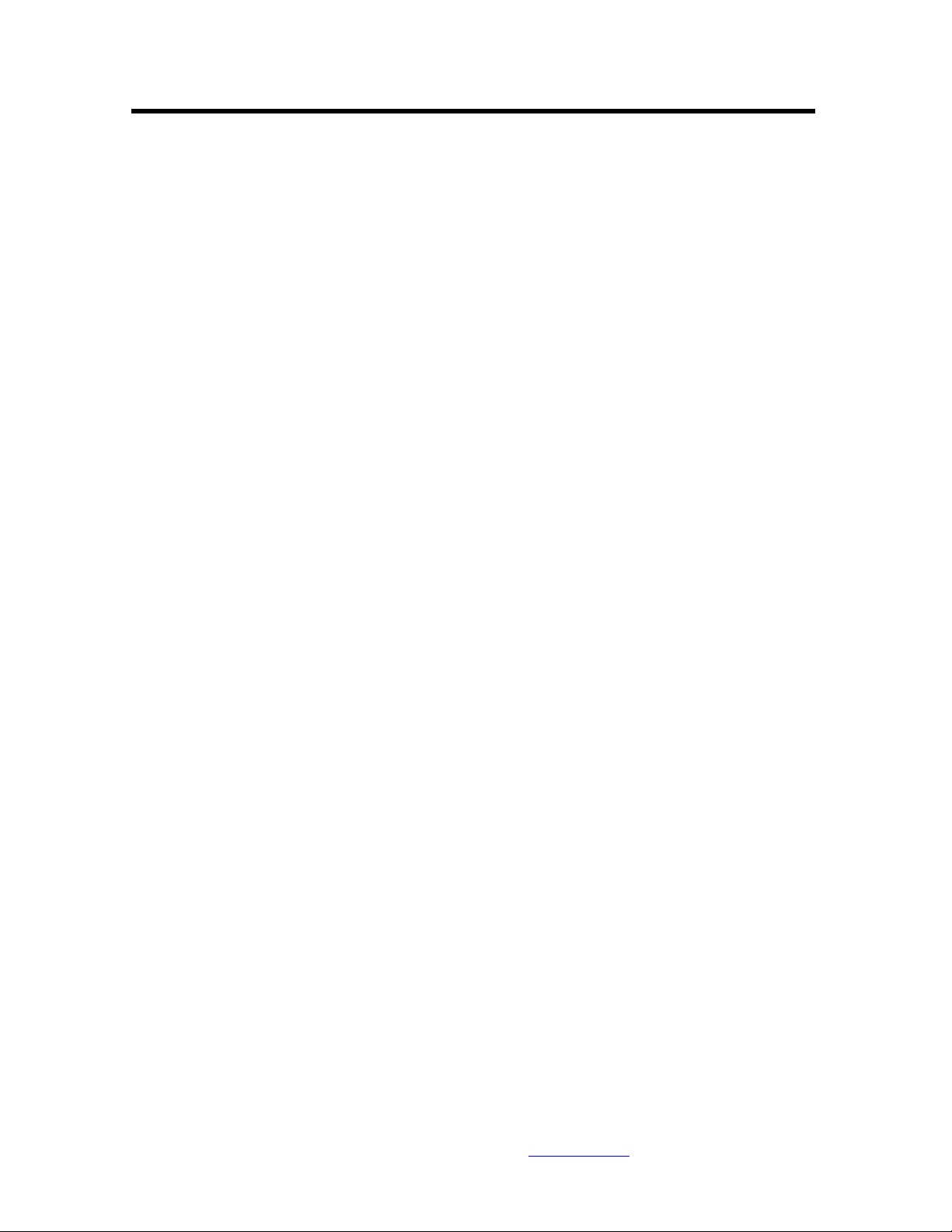
Inleiding
Gefeliciteerd met de aankoop van uw 13 inch Digitaal Fotokader
model DF-1320
Lees zorgvuldig de gebruiksaanwijzing alvorens het toestel in gebruik te nemen en bewaar de
gebruiksaanwijzing voor later gebruik. Deze handleiding helpt u gebruik te maken van de vele
boeiende mogelijkheden van uw Digitaal Fotokader.
Dit Digitaal Fotokader laat u toe uw foto’s rechtstreeks van de geheugenkaart van uw fototoestel
te bekijken. U kunt een diavoorstelling maken met verschillende overgangseffecten of gewoon
een foto tonen. U heeft hiervoor geen computer, fototoestel of internetverbinding nodig.
Dit Digitaal Fotokader is geschikt voor de volgende veel voorkomende geheugenkaarten:
CompactFlash®, SD™, XD, MultiMediaCard™ en Memory Stick®.
Het toestel kan ook bestanden lezen die opgeslagen zijn op een USB-stick via de USB-poort.
Voornaamste functies
Toont digitale foto’s zonder computer.
Plaats gewoon een geheugenkaart in het Digitaal Fotokader om de foto’s te bekijken of om MP3
bestanden en video’s af te spelen (geheugenkaart niet inbegrepen).
Geschikte geheugenkaarten zijn Secure Digital Card (SD), MultiMedia Card (MMC), Memory
Stick (MS), XD Cards & Compact Flash.
Leest bestanden van een USB Flash geheugen.
Speelt rechtstreeks MP3 muziek via de geïntegreerde luidsprekers.
Speelt rechtstreeks MPEG12en 4 bestanden vanop de geschikte geheugenkaarten*.
Ondersteunt foto’s tot 12 Mega Pixels (JPEG formaat).
Compatibel met de meeste fotocamera’s voor JPEG bestanden en video.
Bevat een afstandsbediening ter grootte van een kredietkaart.
Helder 13” TFT active matrix LCD scherm.
Automatische diavoorstelling met verschillende overgangseffecten.
Speelt diavoorstellingen met MP3 muziek op de achtergrond.
Gebruiksvriendelijk scherm met eenvoudige toegang tot alle mogelijkheden.
*Het is mogelijk dat video bestanden niet goed afspeeld worden als ze opgeslagen zijn op kaarten
met lage snelheid.
For information and support; www.lenco.eu
- 23 -
Page 28
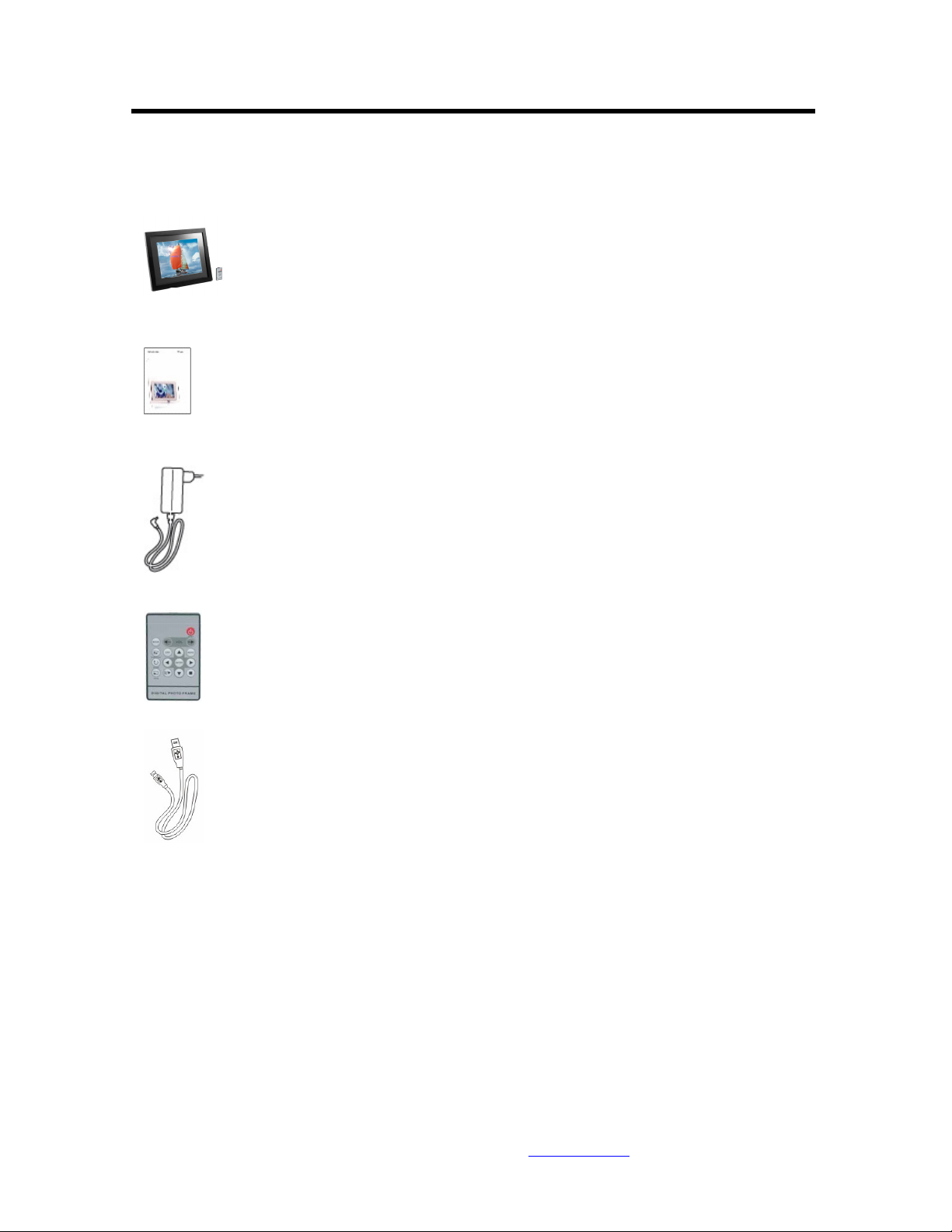
Starten
Inhoud van de verpakking
Digitaal Fotokader en standaard
Handleiding
AC/DC Adapter
Afstandsbediening
USB kabel
Het toestel installeren
Open de verpakking en verwijder het beschermende piepschuim. Verwijder ook de
beschermhoes rond het toestel.
Bevestig de standaard achteraan het toestel.
Steek de adapter in een wisselstroom stopcontact. Steek het andere einde in het toestel.
Plaats de geheugenkaart met de bestanden in de juiste gleuf.
Zet het toestel aan met de Aan/Uit schakelaar.
For information and support; www.lenco.eu
- 24 -
Page 29
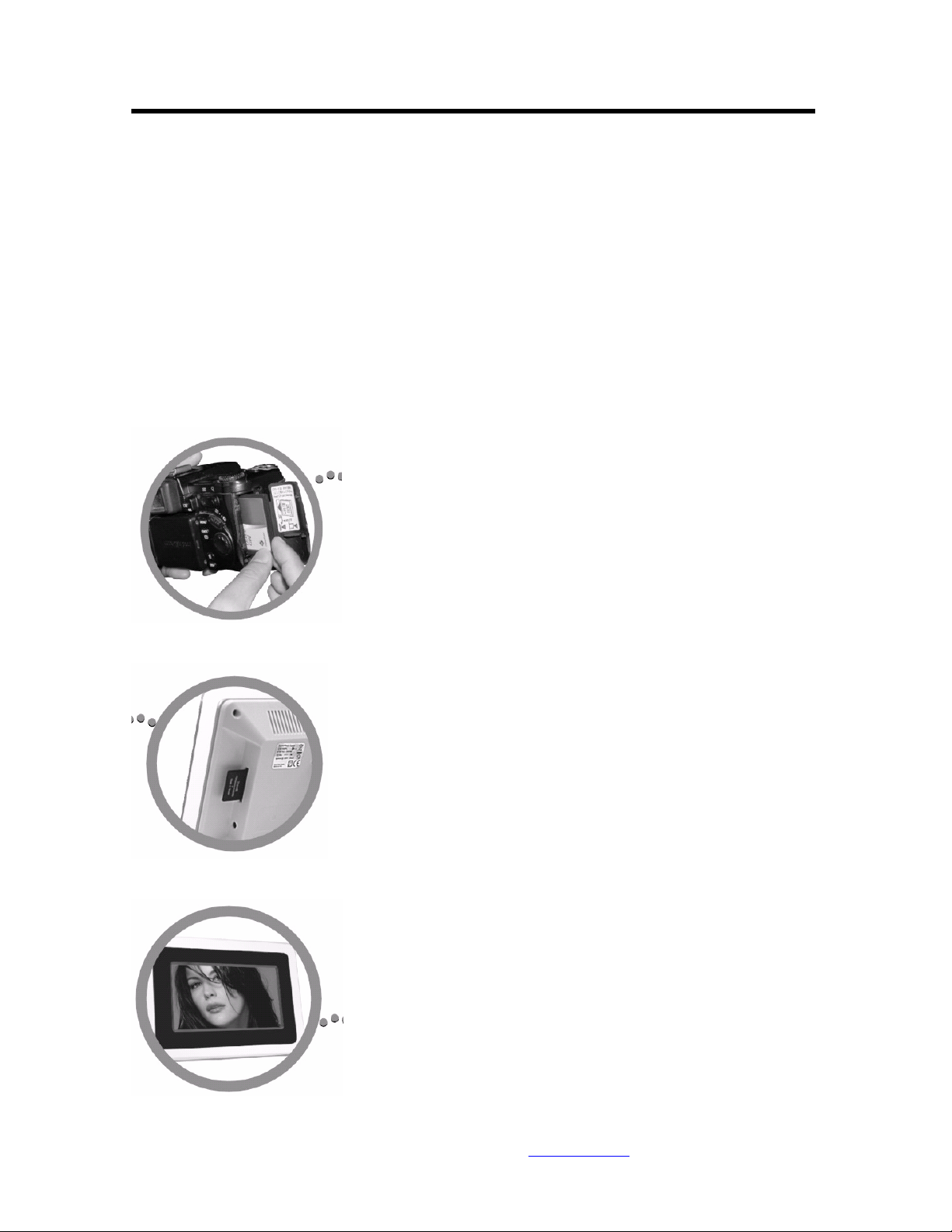
Aansluiten op een PC
Het Digitaal Fotokader heeft een USB poort om op een PC (USB Slave) aan te sluiten en een
tweede om andere apparaten aan te sluiten zoals een Flash geheugen, een USB kaartlezer of een
camera (USB Host). Wanneer het toestel aangesloten is op een PC kan u bestanden van de PC
verplaaatsen naar het intern geheugen of de geheugenkaart. U kan ook bestanden uit het intern
geheugen verwijderen.
Opmerking: USB Slave en USB Host kunnen niet gelijktijdig gebruikt worden.
Werking
Het Digitaal Fotokader is zeer eenvoudig te gebruiken:
1. Verwijder de geheugenkaart uit de camera.
2. Plaats de geheugenkaart in het toestel met de bedrukte kant naar beneden.
3. Zet het toestel aan, de foto wordt nu automatisch getoond.
For information and support; www.lenco.eu
- 25 -
Page 30
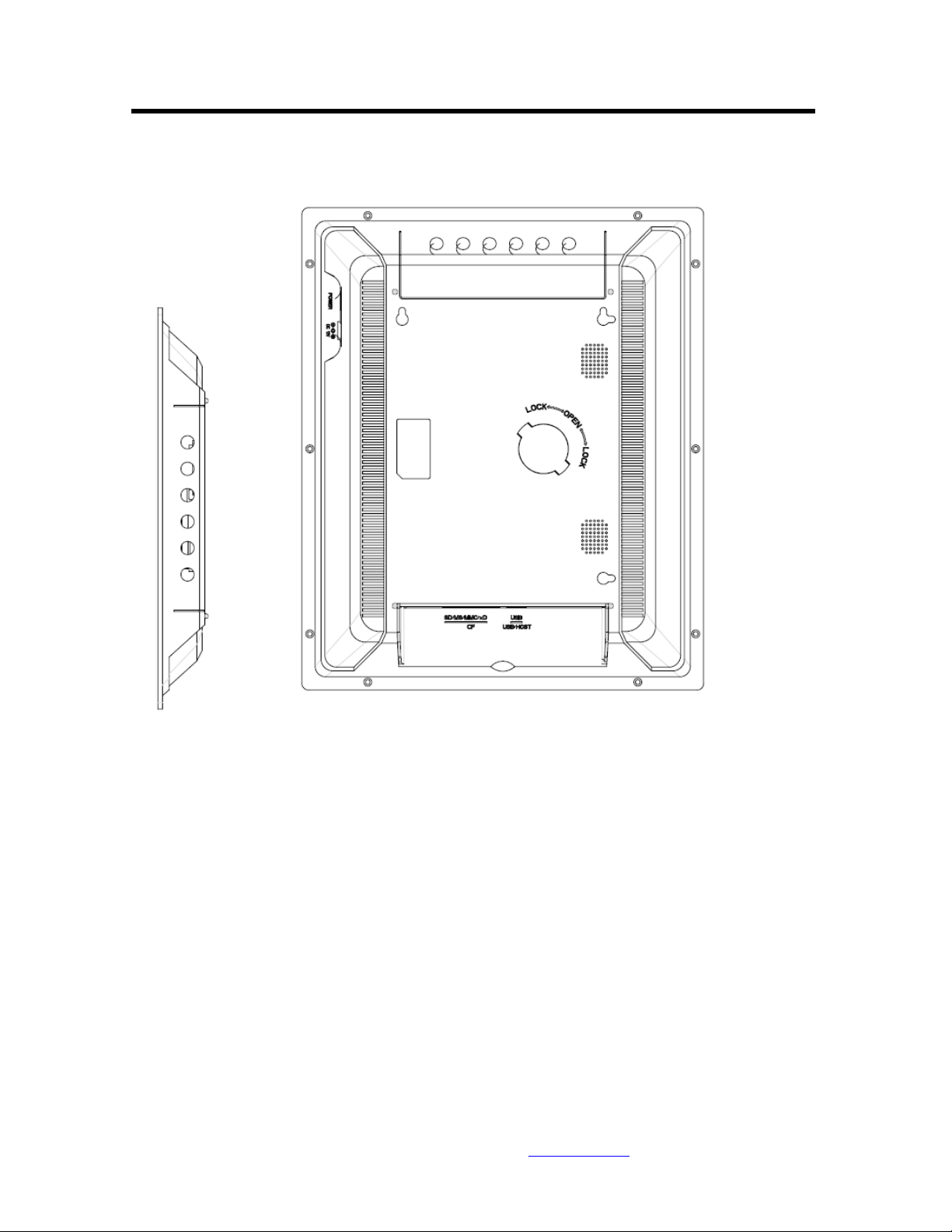
Bediening
For information and support; www.lenco.eu
- 26 -
Page 31

Gebruik van de afstandsbediening
De volgende tabel bevat een beknopte beschrijving van de afstandsbediening.
Toets Beschrijving
On/Off Toestel aan/uit zetten
Mode Modus schakelaar
Foto/Audio/Video
Vol - Volume verhogen
Vol + Volume verlagen
Slideshow Start de diavoorstelling
OSD Toont het foto menu
Menu Toont het hoofdmenu
Rotate Draait de getoonde foto
Enter Bevestigen
Zoom Inzoomen op de getoonde
foto
Afspelen/pauzeren
Stop
Pijlen Selecteren op het scherm
For information and support; www.lenco.eu
- 27 -
Page 32

Geheugenkaarten inbrengen
Het Digitaal Fotokader ondersteunt de volgende geheugenkaarten:
Secure DigitalTM Card (SD)
MultiMediaTM Card (MMC)
Memory StickTM
CompactFlashTM (CF) Card
XD Picture Cards
Plaats de geheugenkaart in het toestel met de bovenzijde naar beneden gericht. Oefen geen druk
uit, als u de geheugenkaart niet vloeiend in het slot kunt plaatsen heeft u de kaart waarschijnlijk
verkeerd ingebracht.
Opmerking:
Het Digitaal Fotokader herkent alleen foto’s die opgeslagen zijn in JPEG formaat. Foto’s in
andere formaten worden niet herkend en dus niet getoond.
Zorg ervoor dat er minstens één foto op de geheugenkaart staat, zoniet werkt het toestel niet naar
behoren.
U kunt op dezelfde manier een USB flash geheugen gebruiken. Kopieer eenvoudig de bestanden
naar de flash drive en plaats deze in de USB poort (USB Host).
Hoofdmenu
Als u het Digitaal Fotokader aan zet ziet u meteen het hoofdmenu op het scherm. Ga naar het
Instelscherm om de functie Automatische Start in te stellen. U doet dit via de Links/Rechts pijlen.
Druk op de Enter toets om het Keuzescherm te openen. Kies met de Omhoog/Omlaag pijlen de
Automatische Start optie. Druk op de Menu toets voor het volgende menu:
For information and support; www.lenco.eu
- 28 -
Page 33

Gebruik de Links/Rechts pijlen om een keuze te maken in het menu en druk op de Enter toets om
verder te gaan.
Opmerking: Als u op de Menu toets drukt, gaat u steeds terug naar het hoofmenu, ongeacht in
welk menu u zich bevindt.
Functie Omschrijving
Nand Speel bestanden af in het intern geheugen
Setup Instellingen menu
Calendar Toont kalender, klok en alarm
SD/MMC/MS/xD Toont bestanden op SD/MMC/MS/xD geheugenkaarten
CF Toont bestanden op CF geheugenkaarten
USB Toont bestanden op USB flash geheugen
Opmerking: De icoontjes van bovenstaande functies verschijnen automatisch op het scherm
afhankelijk van de ingebrachte geheugenkaart en verdwijnen als de geheugenkaart terug
verwijderd wordt.
Foto’s bekijken
Zorg ervoor dat er minstens één foto op de geheugenkaart of USB flash drive staat.
Kies de gewenste media in het hoofdmenu (SD/xD/CF/MS/USB/NAND-Intern Geheugen)
Kies in het menu de Foto optie en druk op de Enter toets.
U ziet nu een miniatuurweergave van de foto. Met de Links/Rechts/Omhoog/Omlaag toetsen
(pijlen) kunt u een foto kiezen. Als u een map gekozen heeft, druk dan op de Enter toets om die
map te openen.
For information and support; www.lenco.eu
- 29 -
Page 34

Heeft u een foto gekozen, druk dan op de Enter toets om de volledige foto te tonen (in pauze
modus) of druk op de Play toets voor de Diavoorstelling modus.
Als u op de OSD knop op de afstandsbediening drukt terwijl er een diavoorstelling bezig is of er
een foto getoond wordt, ziet u volgend menu:
Vorige
Toont de vorige foto in de lijst.
Afspelen of Pauze
Afspelen of pauzeren van de lopende diavoorstelling.
Volgende
Toont de volgende foto in de lijst.
For information and support; www.lenco.eu
- 30 -
Page 35

Draaien
De oriëntatie van de foto wijzigen naar portret (rechtop) of landschap (liggend).
Stop
De diavoorstelling beëindigen en terug gaan naar de miniatuurvoorstelling.
Zoom
De foto vergroten: druk verschillende keren om steeds verder te vergroten.
Video’s bekijken
Het Digitaal Fotokader ondersteunt volgende video formaten:
Motion JPEG (*avi): gebruikt door de meeste video camera’s.
MPEG-I &MPEG-2 –w/layer I,II,III(*MPG,*MPEG,*DAT)
MPEG 4-W/MP3 audio (*avi)
Zorg ervoor dat er minstens één video op de geheugenkaart of de USB flash drive staat.
Kies de gewenste media in het hoofdmenu (SD/xD/CF/MS/USB/NAND-Intern Geheugen)
Kies de Movie optie in het hoofdmenu en druk op de Enter toets.
Op de linkerhelft van het scherm verschijnt de lijst met alle films. Op de rechterhelft ziet u het
voorproef venster en informatie over de gekozen film. Kies met de Omhoog/Omlaag toetsen de
gewenste film en druk op de Enter toets om deze af te spelen.
For information and support; www.lenco.eu
- 31 -
Page 36

Als u op de OSD knop drukt op de afstandsbediening terwijl er een filmvertoning bezig is, ziet u
volgend menu:
Vorige
Speelt de vorige film in de lijst af.
Snel vooruit
Speelt de film af met een 2/3/4 keer hogere snelheid.
Afspelen of Pauzeren
De film afspelen of onderbreken.
Snel achteruit
Speelt de film achterwaarts af met een 2/3/4 keer hogere snelheid.
Volgende
Speelt de volgende film in de lijst af.
Stop
Stopt het afspelen en keert terug naar de afspeellijst.
Zoom
Vergroot het beeld 2/3/4/1 keer.
For information and support; www.lenco.eu
- 32 -
Page 37

MP3 muziek beluisteren
Zorg ervoor dat er minstens één MP3 bestand op de geheugenkaart of het USB flash geheugen
staat.
Kies de gewenste media in het hoofdmenu (SD/xD/CF/MS/USB/NAND-Intern Geheugen)
Kies de Muziek optie in het menu en druk op de Enter toets.
Op de linkerhelft van het scherm verschijnt de lijst met alle muziekbestanden.
Op de rechterhelft ziet u het de frequentiebalken en de informatie over het gekozen bestand. Kies
met de Omhoog/Omlaag toetsen het gewenste muziekbestand en druk op de Enter toets om het af
te spelen.
For information and support; www.lenco.eu
- 33 -
Page 38

Druk op de VOL+ toets om het geluidsvolume te verhogen en op de VOL- toets om het te
verlagen.
Druk op de Play/Pause toets op de afstandsbediening om de muziek af te spelen of te
onderbreken.
Druk op de Stop toets op de afstandsbediening om terug te gaan naar de lijst met
muziekbestanden.
Bestandskeuze
Een diavoorstelling afspelen met muziek.
Zorg ervoor dat er minstens één fotobestand op de geheugenkaart of USB flash geheugen staat.
Daarnaast moet er een MP3 bestand staan op de gekozen geheugenkaart/USB/Intern geheugen.
Kies de gewenste media in het hoofdmenu (SD/xD/CF/MS/USB/NAND-Intern Geheugen)
Kies de File optie in het menu en druk op de Enter toets.
Op de linkerhelft van het scherm verschijnt de lijst met alle bestanden op de geheugenkaart of het
intern geheugen.Op de rechterhelft ziet u de informatie over het gekozen bestand.
Kies met de Omhoog/Omlaag toetsen een fotobestand en druk op de Enter toets om de foto op het
gehele scherm te tonen (pauze modus). Druk op de Play toets op de afstandsbediening en een
diavoorstelling met muziek start automatisch.
Als u op de OSD knop drukt op de afstandsbediening terwijl er een diavoorsteling met geluid
bezig is, ziet u volgend menu:
For information and support; www.lenco.eu
- 34 -
Page 39

Vorige
Toont de vorige foto in de lijst.
Afspelen of Pauzeren
De diavoorstelling afspelen of onderbreken..
Volgende
Toont de volgende foto in de lijst.
Draaien
Wijzigt de oriëntatie van de foto naar portret (rechtop) of landschap (liggend).
Stop
De diavoorstelling beëindigen en terug gaan naar de miniatuurvoorstelling.
Zoom
De foto 2/4/8/16/1 keer vergroten..
VOL
Druk op VOL+ of VOL- toetsen op de afstandsbediening om het geluidsvolume te verhogen of te
verlagen.
For information and support; www.lenco.eu
- 35 -
Page 40

Bestanden kopiëren en verwijderen
Bestanden op uw geheugenkaart, USB flash geheugen of intern geheugen kopiëren of
verwijderen.
Kopiëren
Kies het gewenste geheugen in het hoofdmenu (SD/xD/CF/MS/USB/NAND-Intern Geheugen)
Kies de File optie in het menu en druk op de Enter toets.
U ziet nu de lijst van de beschikbare bestanden. Kies met de Omhoog/Omlaag toetsen het
gewenste bestand en druk dan op de Rechts toets. Herhaal dit voor alle bestanden die u wil
kopiëren.
Druk op ds OSD toets om het Kopieer en Verwijder menu te tonen. Kies de Kopie functie en
druk op de Enter toets.
Kies met de Omhoog/Omlaag toetsen de gewenste bestemmingsmap. Druk op de Rechts toets om
dit te bevestigen.
For information and support; www.lenco.eu
- 36 -
Page 41

Druk op de Enter toets om het kopiëren te starten.
Verwijderen
Kies het gewenste geheugen in het hoofdmenu (SD/xD/CF/MS/USB/NAND-Intern Geheugen)
Kies de File optie in het menu en druk op de Enter toets.
U ziet nu de lijst van de beschikbare bestanden. Kies met de Omhoog/Omlaag toetsen het
gewenste bestand en druk dan op de Rechts toets. Herhaal dit voor alle bestanden die u wil
verwijderen.
Druk op ds OSD toets om het Kopieer en Verwijder menu te tonen. Kies de Verwijderen functie
en druk op de Enter toets. De bestanden worden verwijderd.
Instellingen
Met de Setup optie in het hoofdmenu kunt u volgende mogelijkheden instellen.
Functie Omschrijving
Taal Taalselectie: Engels, Frans, Spaans, Duits, Zweeds, Grieks,
Italiaans of Turks
Duur diavoorstelling Duur van de diavoorstelling: 3s/5s/15s/1min/15min/1uur
Modus
diavoorstelling
Uit, willekeurig, langzaam verdwijnen, van beneden naar
boven, van boven naar beneden, links naar rechts, rechts naar
links, gesloten deur, open deur, horizontaal dwars, vertikaal
dwars
Muziek herhaling Uit, herhaal één, herhaal alles
Film herhaling Uit, herhaal één, herhaal alles
Scherm modus Verkort, gerekt, cinema
Tijd Jaar/maand/dag
Alarm Tijd alarm, muziek alarm, aan/uit
Default De fabrieksinstellingen terugzetten
For information and support; www.lenco.eu
- 37 -
Page 42

Kalender/klok
Als u het toestel aan zet gaat u meteen naar het Menu scherm. Als u Kalender/Klok kiest en op de
Enter toets drukt, krijgt u het Kalender/Klok scherm. Als het alarm aangezet is ziet u meteen ook
de alarmtijd. Een diavoorstelling start op de rechterhelft in het voorproef venster.
For information and support; www.lenco.eu
- 38 -
Page 43

Technische ondersteuning
Veel gestelde vragen
1) V: Beschikt mijn Digitaal Fotokader over een aanraakscherm?
A: Het LCD scherm is niet voorzien van aanraak technologie. Gebruik de toetsen op de
afstandsbediening om het toestel te bedienen.
2) V: Wordt het LCD scherm beschadigd als ik lange tijd dezelfde foto toon?
A: Neen. Het Digitaal Fotokader kan dezelfde foto lange tijd ononderbroken tonen. Het is
nochtans aangeraden eenzelfde foto niet langer dan een maand ononderbroken te tonen.
3) V: Hoe sla ik muziekbestanden op?
A: Gebruik uw computer en eenvoudige geluidssoftware om uw muziekbestanden om te zetten
naar MP3 formaat. Het Digitaal Fotokader kan enkel MP3 bestanden afspelen, dus moeten al uw
Windows Media Player™ en/of iTunes™ bestanden eerst omgezet worden. U kan een kaartlezer
of uw digitale camera gebruiken om deze bestanden op uw geheugenkaart te zetten.
4) V: Heeft het Digitaal Fotokader een intern geheugen?
A: Ja. Het Digitaal Fotokader heeft een intern geheugen van 128 MB om uw bestanden op te
slaan.
5) V: Hoe groot is het maximale foto formaat?
A: Het Digitaal Fotokader kan foto’s tot 12 Mega Pixels tonen.
7) V: Waarom kan mijn Digitaal Fotokader sommige foto’s niet tonen?
A: Het Digitaal Fotokader is ontworpen om foto’s te tonen met dezelfde standaard als die voor
digitale camera’s gebruikt wordt, nl. het JPEG formaat. Beelden, zoals web foto’s, ingescande
beelden of beelden in RAW formaat zijn niet opgeslagen volgens deze standaard en kunnen dus
niet getoond worden op het Digitaal Fotokader. Zet dus altijd uw bestanden, met behulp van uw
computer, om naar het standaard JPEG formaat alvorens ze te gebruiken met uw Digitaal
Fotokader.
For information and support; www.lenco.eu
- 39 -
Page 44

Problemen oplossen
Probleem Oorzaak Remedie
U kan het Digitaal
Fotokader niet inschakelen
De stroomvoorziening van het
toestel is niet goed aangesloten.
Zorg ervoor dat de adapter
goed op het toestel is
aangesloten. Bij het
opstarten, ook zonder
geheugenkaart, moet het
scherm oplichten. Als dit
niet zo is, controleer dan of
de stekker in het stopcontact
zit en de adapter goed op het
toestel aangesloten is.
Geen opstartscherm Geheugenkaart niet goed geplaatst. Plaats een geschikte
geheugenkaart in het toestel.
Een bestand wordt niet
afgespeeld
Geen geschikt bestandsformaat Zorg ervoor dat er minstens
één geschikt bestand op de
geheugenkaart staat:
foto: JPEG
muziek: MP3
video: Motion JPEG (avi),
MPEG1, MPEG2, MPEG4.
Video’s worden niet goed
afgespeeld
Trage geheugenkaart Zorg ervoor dat u een
geheugenkaart met hoge
snelheid gebruikt om video
bestanden af te spelen.
Klein video beeld op het
scherm
Lage video resolutie De beste resolutie voor foto
of video is 1024x768
Gebruik de Zoom toets om
het beeld te vergroten.
For information and support; www.lenco.eu
- 40 -
Page 45

Specificaties
Type 13 inch Digitaal Fotokader
Intern geheugen 128 MB
Resolutie 640 x 480
Voeding 12 V
Verbruik 24 Watts
Werktemperatuur -20 to +5 graden
Helderheid 450cd/m2 max.
Contrast 450:1
Kijkhoek 60/60/45/45 (CR=10)
Reactie tijd 10ms
Schermformaat 4:3
Bestandsformaat JPEG, MPEG1, MPEG2, MP3, MPEG4
Foto afmetingen 12 Mega Pixels
Stroom AC110—240V (50HZ—60HZ)
Kaarten SD/MMC/MS/CF/XD/USB
USB poorten USB Host, USB Slave
Inhoud van de verpakking Digitaal Fotokader
AC/DC Adapter
Handleiding
Afstandsbediening
USB kabel
Standaard
Wanneer u in de toekomst dit toestel moet weggooien, doe dit dan niet bij het
restafval. Elektrische toestellen kunnen gerecycleerd worden. Informeer u over de
mogelijkheden bij uw plaatselijke overheid of uw verdeler
For information and support; www.lenco.eu
- 41 -
Page 46

Sommaire
Introduction ............................................................................................... - 43 -
Fonctionnalités principales ........................................................................ - 43 -
Démarrage ................................................................................................ - 44 -
Contenu de l’emballage......................................................................... - 44 -
Installation de votre unité....................................................................... - 45 -
Raccordement à un PC ......................................................................... - 45 -
Mode opératoire .................................................................................... - 46 -
Commandes.............................................................................................. - 47 -
Fonctionnement de la télécommande ....................................................... - 48 -
Insertion de cartes mémoire...................................................................... - 49 -
Menu principal........................................................................................... - 50 -
Visionner des images ............................................................................ - 51 -
Précédent........................................................................................... - 52 -
Lecture ou Pause............................................................................... - 52 -
Suivant............................................................................................... - 52 -
Rotation.............................................................................................. - 52 -
Arrêt ................................................................................................... - 52 -
Zoom.................................................................................................. - 52 -
Visionner des vidéos ............................................................................. - 53 -
Précédent........................................................................................... - 54 -
Avance rapide .................................................................................... - 54 -
Lecture ou Pause............................................................................... - 54 -
Rembobinage..................................................................................... - 54 -
Suivant............................................................................................... - 54 -
Arrêt ................................................................................................... - 54 -
Zoom.................................................................................................. - 54 -
Ecouter une musique MP3 .................................................................... - 55 -
Option des fichiers................................................................................. - 56 -
Lire un diaporama avec de la musique .................................................. - 56 -
Précédent........................................................................................... - 57 -
Lecture ou Pause............................................................................... - 57 -
Suivant............................................................................................... - 57 -
Rotation.............................................................................................. - 57 -
Arrêt ................................................................................................... - 57 -
Zoom.................................................................................................. - 57 -
VOL.................................................................................................... - 57 -
Copie et suppression de fichiers............................................................ - 58 -
Mode opératoire de la fonction CONFIGURATION................................... - 59 -
Support technique ..................................................................................... - 61 -
Questions fréquemment posées.......... Fout! Bladwijzer niet gedefinieerd.
Spécifications techniques ...................................................................... - 63 -
For information and support; www.lenco.eu
- 42 -
Page 47

Introduction
Nous vous félicitons d’avoir fait l’acquisition du cadre photo numérique avec écran 13 pouces,
modèle DF-1320
Avant d’utiliser l’unité, lisez attentivement ce manuel et conservez-le pour pouvoir vous y référer
ultérieurement. Ce manuel vous aidera à vous familiariser avec les nombreuses fonctions
excitantes et pratiques qui rendront votre visionnage de photos encore plus appréciable.
Ce cadre photo numérique vous permet de visionner des photos numériques directement depuis la
carte mémoire de votre appareil photo numérique. Il vous est possible alors de créer un
diaporama avec de multiples effets de transition ou afficher les images une par une. Aucun
ordinateur, appareil photo numérique ou Internet n’est requis.
Ce cadre photo numérique est compatible avec les populaires formats de cartes mémoire suivants
: CompactFlash®, SD™, XD, MultiMedia™ et Memory Stick®.
Le cadre photo peut également lire les fichiers contenus dans un disque amovible USB en
utilisant le connecteur USB.
Fonctionnalités principales
Permet d’afficher les images numériques (JPEG) sans ordinateur :
Insérez simplement une carte mémoire compatible dans le cadre photo numérique pour afficher
vos photos, lire des musiques MP3 ou fichiers vidéo supportés (carte mémoire non fournie).
Les cartes mémoire compatibles incluent les cartes Secure Digital (SD), MultiMedia (MMC),
Memory Stick (MS), XD & Compact Flash
Lecture des fichiers contenus dans un lecteur Flash USB
Lecture instantanée des musiques MP3 avec les haut-parleurs intégrés.
Lecture instantanée des fichiers MPEG124 fichiers stockés sur une carte mémoire supportée*.
Prise en charge des fichiers image ayant une résolution inférieure à 12 méga pixels (format JPEG
).
Compatible avec la plupart des photos numériques JPEG enregistrées sur des cartes mémoire
d’appareils photo et images animées JPEG.
Télécommande en forme de carte de crédit incluse
Ecran 13 pouces TFT LCD à matrice active.
Diaporama automatique avec de multiples effets de transition.
Lecture des diaporamas avec musique MP3 en fond.
Menus intuitifs vous permettant d’accéder aisément aux commandes de l’appareil.
*Les fichiers vidéo pourraient ne pas être lus correctement si ceux-ci sont stockés sur une carte
mémoire faible vitesse.
For information and support; www.lenco.eu
- 43 -
Page 48

Démarrage
Contenu de l’emballage
Cadre photo numérique et son support
Manuel d’utilisation
Adaptateur de courant CA/CC
Remote Télécommande
Cordon USB
For information and support; www.lenco.eu
- 44 -
Page 49

Installation de votre unité
Ouvrez l’emballage et retirez la mousse de protection. Retirez la pochette en plastique recouvrant
l’unité.
Installez le support du cadre photo numérique à l’arrière de l’unité.
Raccordez une extrémité du cordon d’alimentation CA à une prise de courant. Raccordez l’autre
extrémité du cordon à l’unité.
Une fois le contenu stocké sur le lecteur média Flash cible; connectez le média sur son
emplacement respectif.
Positionnez le commutateur d’alimentation ON/OFF sur ON.
Raccordement à un PC
Le cadre photo numérique possède un port USB permettant de raccorder l’unité à un port PC
(USB esclave) et un second port USB permettant de raccorder l’unité à un autre périphérique
Flash, lecteur de cartes USB ou un appareil photo (hôte USB). Lorsque vous raccordez l’unité à
un ordinateur, vous pouvez déplacer le contenu de l'ordinateur dans la mémoire interne ou carte
mémoire. Vous pouvez également supprimer le contenu de la mémoire interne.
REMARQUE: les ports esclave USB et hôte USB ne peuvent être utilisés simultanément.
For information and support; www.lenco.eu
- 45 -
Page 50

Mode opératoire
Ce cadre photo numérique est très simple d’emploi :
1. Retirez la carte mémoire de votre appareil photo :
2. Insérez la carte mémoire dans le cadre photo en dirigeant la carte dans la direction opposée :
3. Lorsque vous mettez en marche le cadre photo numérique, les images s’affichent
automatiquement.
For information and support; www.lenco.eu
- 46 -
Page 51

Commandes
For information and support; www.lenco.eu
- 47 -
Page 52

Fonctionnement de la télécommande
Le tableau suivant offre une brève présentation des fonctions de la télécommande
Touche Description
On/Off Mettre en marche/arrêter le
cadre photo
Mode Sélection du mode
Photo/Audio/Vidéo
Vol - Diminuer le volume
Vol + Augmenter le Volume
Slideshow Démarrer le diaporama
OSD Afficher le menu Image
Menu Afficher le menu principal
Rotate Effectuer une rotation sur
image
Enter Confirmer
Zoom Effectuer un zoom sur
l’image sélectionnée
Lecture/Pause
Arrêt
Flèches Pour naviguer sur
For information and support; www.lenco.eu
- 48 -
Page 53

Insertion de cartes mémoire
Le cadre photo numérique est compatible avec les cartes mémoire suivantes:
Cartes Secure DigitalTM (SD)
Cartes MultiMediaTM (MMC)
Cartes Memory StickTM
Cartes CompactFlashTM (CF)
Cartes XD Image
Insérez la carte mémoire en dirigeant l’étiquette avant dans l’autre direction. Ne forcez pas
l’insertion de la carte mémoire dans l’emplacement carte mémoire. S’il vous est impossible
d’insérer la carte mémoire complètement, cela signifie que vous avez mal orienté la carte.
Remarque:
Le cadre photo numérique reconnait SEULEMENT les fichiers images stockés au format JPEG.
Les fichiers d’autres formats seront ignorés.
Assurez-vous qu’au moins une image soit stockée sur la carte mémoire. Le cadre photo ne
fonctionnera pas normalement si aucune image n’est stockée.
Vous pouvez également utiliser un lecteur USB de la même manière qu’une carte mémoire.
Copiez simplement les fichiers sur le lecteur flash et raccordez-le au connecteur USB du cadre de
manière adaptée.
For information and support; www.lenco.eu
- 49 -
Page 54

Menu principal
Après avoir mis en marche le cadre photo numérique, le MENU s’affiche. Pour définir la
fonction Démarrage automatique, sélectionnez l’interface CONFIGURATION. Utilisez les
touches directionnelles Gauche/Droite pour accéder à l’interface “Configuration”. Appuyez sur la
touche Enter pour accéder aux options de l’interface. Utilisez les touches directionnelles
Haut/Bas pour choisir l’option Démarrage automatique. Appuyez sur la touche “MENU” pour
afficher le menu suivant:
Utilisez les touches directionnelles Gauche et Droite pour vous déplacer dans le menu puis
appuyez sur la touche “Enter” pour continuer
Remarque: dans tous les menus, appuyer sur la touche “Menu” vous permet de revenir au menu
principal
Fonction Description
Nand Permet de lire les fichiers de la mémoire interne
Configuration Permet de définir les options du menu Système
Calendrier Permet d’afficher le calendrier, l’horloge, l’alarme
SD/MMC/MS/xD Permet de lire les fichiers sur la carte mémoire SD/MMC/MS/xD
CF Permet de lire les fichiers sur carte mémoire CF
USB Permet de lire les fichiers sur le lecteur USB
REMARQUE: les icônes des fonctions précédentes apparaitront automatiquement sur l’interface
MENU lorsqu’une carte mémoire est insérée. Les icônes disparaitront lorsque vous retirerez la
carte.
For information and support; www.lenco.eu
- 50 -
Page 55

Visionner des images
Assurez-vous qu’au moins une image soit présente sur votre carte mémoire ou votre lecteur USB.
Une fois ceci effectué:
Sélectionnez le média flash désiré du menu principal. (SD/xD/CF/MS/USB/NAND-Mémoire
interne)
Sélectionnez l’option “PHOTO” du menu et appuyez sur la touche “ENTER”
Une miniature apparait. Utilisez les touches directionnelles HAUT/BAS/GAUCHE/DROITE
pour sélectionner un fichier. Si un dossier est mis en surbrillance, appuyez sur la touche Enter
pour accéder au répertoire.
Autrement, appuyez sur la touche Enter pour accéder à l’affichage de la photo en mode plein
écran (mode pause) et appuyez sur la touche Play pour accéder au mode Diaporama.
For information and support; www.lenco.eu
- 51 -
Page 56

Lorsqu’un diaporama est en cours de lecture ou lorsqu’une image est affichée, appuyez sur la
touche OSD. Le menu suivant s’affiche:
Précédent
Permet de lire l’image précédente de la liste des photos
Lecture ou Pause
Permet de lire ou mettre en pause le diaporama en cours.
Suivant
Permet de lire l’image suivante de la liste des photos
Rotation
Utilisez la fonction rotation pour changer l’orientation de l’image : portrait ou paysage.
Arrêt
Permet d'arrêter le diaporama et de revenir aux miniatures.
Zoom
Sélectionnez la fonction Zoom pour effectuer un zoom avant sur image, répétez cette opération
pour agrandir l’image à nouveau.
For information and support; www.lenco.eu
- 52 -
Page 57

Visionner des vidéos
Le cadre photo numérique prend en charge les formats vidéo suivants :
JPEG animé (*avi): format vidéo utilisé par la plupart des appareils photo numériques
MPEG-I &MPEG-2 –w/layer I,II,III(*MPG,*MPEG,*DAT)
MPEG 4-W/MP3 audio (*avi)
Assurez-vous qu’au moins une vidéo soit présente sur votre carte mémoire ou votre lecteur USB.
Une fois ceci effectué:
Sélectionnez le média flash désiré du menu principal. (SD/xD/CF/MS/USB/NAND-Mémoire
interne)
Sélectionnez l’option “VIDEO” du menu et appuyez sur la touche “ENTER”
Une liste de tous les fichiers vidéo s’affiche sur la partie gauche de l’écran. Une fenêtre de
prévisualisation se trouve sur la partie droite de l’écran et affiche les informations de la vidéo
sélectionnée. Utilisez les touches directionnelles haut/bas pour sélectionner une vidéo et appuyez
sur la touche Enter pour la lire.
Une fois la vidéo en cours de lecture, appuyez sur la touche OSD de la télécommande. Le menu
suivant s’affiche:
For information and support; www.lenco.eu
- 53 -
Page 58

Précédent
Permet de lire la vidéo précédente de la liste de lecture
Avance rapide
Permet de lire la vidéo à une vitesse de 2/3/4 fois la vitesse normale.
Lecture ou Pause
Permet de lire ou mettre en pause la vidéo.
Rembobinage
Permet de lire la vidéo vers l’arrière à une vitesse de 2/3/4 fois la vitesse normale.
Suivant
Permet de lire la vidéo suivante de la liste de lecture
Arrêt
Permet d’arrêter la vidéo et de revenir à la liste de lecture
Zoom
Permet d’agrandir la taille de l’image de 2/3/4/1 fois.
For information and support; www.lenco.eu
- 54 -
Page 59

Ecouter une musique MP3
Assurez-vous qu’au moins un fichier MP3 soit stocké sur votre carte mémoire ou votre lecteur
USB. Une fois ceci effectué:
Sélectionnez le média flash désiré du menu principal. (SD/xD/CF/MS/USB/NAND-Mémoire
interne)
Sélectionnez l’option “MUSIQUE” du menu et appuyez sur la touche “ENTER”
Une liste des fichiers musique s’affiche sur la partie gauche de l’écran. Une liste des fréquences
et les informations de la barre d’état s’affichent sur la partie droite de l’écran. Les informations
de la zone musique se trouve sous la barre d’état. Utilisez les touches directionnelles Haut/Bas
pour sélectionner le fichier musique et appuyez sur la touche Enter pour le lire.
For information and support; www.lenco.eu
- 55 -
Page 60

Appuyez sur la touche VOL+ pour augmenter le volume ou VOL- pour diminuer le volume.
Appuyez sur la touche Play/Pause de la télécommande pour lire ou mettre en pause le fichier
musique.
Appuyez sur la touche Stop de la télécommande pour revenir à la liste des fichiers musique.
Option des fichiers
Lire un diaporama avec de la musique
Assurez-vous qu’il y ait au moins une image sur votre carte mémoire ou votre lecteur USB. De
plus, vous devez avoir un fichier MP3 stocké sur la carte mémoire/USB/mémoire interne. Une
fois ceci effectué:
Sélectionnez le média flash désiré du menu principal. (SD/xD/CF/MS/USB/NAND-Mémoire
interne)
Sélectionnez l’option “FICHIER” du menu et appuyez sur la touche “ENTER”
Les fichiers de la carte mémoire sélectionnée ou de la mémoire interne seront listés sur la partie
gauche de l’écran. La partie droite de l’écran contient les informations du fichier. Utilisez les
touches directionnelles Haut/Bas pour sélectionner un fichier image et appuyez sur la touche
Enter pour accéder au mode plein écran (mode pause). Appuyez sur la touche Play de la
télécommande, le diaporama audio démarre instantanément.
Une fois le diaporama avec son en cours de lecture, appuyez sur la touche OSD. Le menu suivant
s’affiche:
For information and support; www.lenco.eu
- 56 -
Page 61

Précédent
Pour lire l’image précédente de la liste des photos
Lecture ou Pause
Pour lire ou mettre en pause le diaporama en cours.
Suivant
Pour lire la photo suivante de la liste des photos
Rotation
Utilisez la fonction rotation pour afficher l’image en mode portrait ou paysage.
Arrêt
Permet d’arrêter le diaporama et de revenir aux miniatures.
Zoom
Permet d’augmenter la taille de l’image de 2/4/8/16/1 fois.
VOL
Appuyez sur la touche VOL+ ou VOL- de la télécommande pour augmenter ou diminuer le
volume
For information and support; www.lenco.eu
- 57 -
Page 62

Copie et suppression de fichiers
Pour copier et supprimer des fichiers sur votre carte mémoire, le disque USB ou la mémoire
interne.
Copie
Sélectionnez le média flash désiré du menu principal. (SD/xD/CF/MS/USB/NAND-Mémoire
interne)
Sélectionnez l’option “FICHIER” du menu et appuyez sur la touche “ENTER”
Une liste des fichiers disponibles s’affiche. Utilisez les touches directionnelles haut et bas pour
mettre en surbrillance le fichier désiré et appuyez sur la touche directionnelle droite pour mettre
en surbrillance le fichier désiré. Répétez ces étapes pour tous les fichiers que vous souhaitez
copier
Appuyez sur la touche “OSD” pour afficher le menu Copie et Suppression. Sélectionnez la
fonction Copie et appuyez sur Enter.
Utilisez les touches directionnelles Haut/Bas pour sélectionner le répertoire de destination des
fichiers. Appuyez sur la touche Droite pour confirmer.
Appuyez sur la touche Enter pour démarrer la copie des fichiers.
For information and support; www.lenco.eu
- 58 -
Page 63

Suppression
Sélectionnez le média flash désiré du menu principal. (SD/xD/CF/MS/USB/NAND-Mémoire
interne)
Sélectionnez l’option “FICHIER” du menu et appuyez sur la touche “ENTER”
Une liste des fichiers disponibles s’affiche. Utilisez les touches directionnelles haut et bas pour
mettre en surbrillance le fichier désiré et appuyez sur la touche directionnelle droite pour mettre
en surbrillance le fichier désiré. Répétez ces étapes pour tous les fichiers que vous souhaitez
copier.
Appuyez sur la touche “OSD” pour afficher le menu Copie et Suppression. Sélectionnez la
fonction Suppression et appuyez sur la touche Enter. Le fichier sera supprimé.
Mode opératoire de la fonction CONFIGURATION
Les options suivantes peuvent être configurées en utilisant l’option “SETUP” option du menu
principal:
Fonction Description
Langue Inclus : Anglais, Français, EspagnolAllemand, Suédois, Grec,
Italien, Turc.
Durée du
diaporama
Mode de
diaporama
Mode Répétition
de musiques
Mode Répétition
de vidéos
Mode d’affichage Centré, Etiré, Cinéma
Heure Année/Mois/Date/Heure
Alarme Heure de l’alarme/Musique de l’alarme/Alarme
Défaut Rétablir la configuration d’usine
Durée du diaporama: 3s/5s/15s/1 mins/15 mins/1 heure
Désactivé, Aléatoire, Fondu, Bas vers le haut, Haut vers le bas,
Gauche à droite, de droite à gauche, Fermeture de porte,
Ouverture de porte, Passage horizontal, Passage vertical
Répéter 1, Répéter tout, Répétition désactivée
Répéter 1, Répéter tout, Répétition désactivée
activée/désactivée
For information and support; www.lenco.eu
- 59 -
Page 64

Affichage du Calendrier/horloge
Après avoir mis en marche le cadre photo numérique, le MENU s’affiche. Si vous sélectionnez
Calendrier/Horloge et appuyez sur la touche Enter, vous accéderez à l’interface
Calendrier/Horloge. Si l’alarme est activée, l’heure de l’alarme sera également affichée. Un
diaporama d’images démarre dans la fenêtre de prévisualisation d’images située sur la partie
droite de l’écran.
For information and support; www.lenco.eu
- 60 -
Page 65

Questions fréquemment posées
Support technique
1) Q: Puis-je utiliser l’écran du cadre photo numérique comme un écran tactile ?
A: L’écran LCD ne prend pas en charge la technologie tactile. Veuillez utiliser les touches de la
télécommande pour contrôler le cadre photo numérique.
2) Q: Si je laisse la même photo affichée pendant une longue période, est-ce que ceci endommage
l’écran LCD ?
A: Non. Le cadre photo numérique peut afficher la même photo de manière continue, et ce,
pendant une longue période. Il est cependant recommandé de ne pas afficher la même image
pendant plus d’un mois.
3) Q: Comment puis-je stocker mes fichiers musique?
A: Tout d’abord, utilisez un ordinateur et un lecteur audio pour convertir votre musique au
format MP3. Le cadre photo numérique lit seulement les fichiers MP3, les fichiers du lecteur
Windows Media ™ et/ou iTunes™ doivent donc d’abord être convertis. Vous pouvez utiliser un
lecteur de cartes ou votre appareil photo numérique pour transférer ces fichiers sur la carte
mémoire.
4) Q: Est ce que le cadre photo numérique possède une mémoire interne?
A: Oui. Le cadre photo numérique possède une mémoire intégrée de 128 Mo permettant de
stocker vos fichiers.
5) Q: Quelle est la taille maximale prise en charge pour une image?
A: Le cadre photo numérique peut afficher les images d’une résolution atteignant 12 méga pixels.
7) Q: Pourquoi le cadre photo numérique n’affiche pas certaines de mes photos?
A: Le cadre photo numérique est conçu pour afficher les photos en se basant sur les mêmes
normes que celles de l’industrie des appareils photo numériques et de la même manière qu’un
appareil photo numérique. Ce format est le format JPEG. Les images, comme les images sur
internet, images scannées ou photos au format RAW, ne sont pas stockées selon la norme de
l’industrie des appareils photo numériques et ne peuvent pas être correctement affichés sur le
cadre photo numérique. Utilisez vos applications PC pour convertir ces images en format
standard JPEG avant de les visualiser sur le cadre photo.
For information and support; www.lenco.eu
- 61 -
Page 66

Dépannage
Problème Cause Solution
Impossible de mettre
en marche le cadre
photo numérique
Le connecteur POWER de l’unité
est mal raccordé.
Assurez-vous d’avoir
correctement raccordé le
cordon d’alimentation CA à
l’unité. Lorsque vous raccordez
le cordon d’alimentation CA à
l’unité et que vous mettez en
marche le cadre photo même
sans la carte mémoire, vous
devriez apercevoir un écran
blanc. Si vous ne voyez pas cet
écran, vérifiez le raccordement
du cordon d’alimentation.
Aucun écran de
démarrage
Impossible de lire le
fichier
La carte mémoire est mal insérée. Insérez une carte mémoire
compatible
Format de fichier incompatible Assurez-vous qu’il y ait au
moins une photo sur la carte
mémoire.
Formats image compatibles :
JPEG
Formats musique compatibles:
MP3
Formats vidéo compatibles :
JPEG animé (avi), MPEG1,
MPEG2, MPEG4.
La vidéo s’affiche
mal
Carte mémoire de faible vitesse Assurez-vous d’utiliser une
carte mémoire haute vitesse
pour lire les fichiers vidéo.
La taille de la vidéo
est trop petite
Vidéo de faible résolution La meilleure résolution photo
est 1024x768
Utilisez la touche Zoom de la
télécommande pour agrandir
l’image.
For information and support; www.lenco.eu
- 62 -
Page 67

Spécifications techniques
Type Cadre photo numérique avec écran 13 pouces
Mémoire interne 128 Mo
Résolution 640 x 480
Alimentation 12 V
Consommation d’énergie 24 Watts
Température de
fonctionnement
Luminosité 450cd/m2 max.
Contraste 450:1
Angle de vue 60/60/45/45 (CR=10)
Temps de réponse 10ms
Format d’affichage 4:3
Formats de fichiers
supportés
Résolution maximale des
photos
Alimentation CA 110—240V (50HZ—60HZ)
Cartes mémoire
compatibles
Ports USB Hôte USB, USB esclave
Contenu de l’emballage Cadre photo numérique
A noter lorsque vous disposerez de ce produit ; les déchets de produits électriques
ne doivent pas être jetés avec les déchets ménagers. Veuillez déposer l’appareil
dans un centre de recyclage. Consultez votre municipalité ou votre revendeur pour
plus de précisions. (Directive portant sur les déchets de produits électriques et
électroniques)
-20 à +5 degrés
JPEG, MPEG1, MPEG2, MP3, MPEG4
12 méga pixels
SD/MMC/MS/CF/XD/USB
Adaptateur de courant CA/CC
Manuel d’utilisation
Télécommande
Cordon USB
Support
For information and support; www.lenco.eu
- 63 -
Page 68

Inhalt
Einleitung .................................................................................................. - 65 -
Hauptmerkmale......................................................................................... - 65 -
Loslegen ................................................................................................... - 66 -
Packungsinhalt ...................................................................................... - 66 -
Installation des Geräts........................................................................... - 67 -
Anschluss an einen PC ......................................................................... - 67 -
Bedienung ............................................................................................. - 68 -
Tastenfeld ................................................................................................. - 69 -
Handhabung der Fernbedienung .............................................................. - 70 -
Speicherkarten einstecken ........................................................................ - 71 -
Hauptmenü ............................................................................................... - 71 -
Bilder betrachten ................................................................................... - 72 -
Zurück................................................................................................ - 73 -
Wiedergabe/Pause ............................................................................ - 73 -
Weiter ................................................................................................ - 74 -
Drehen ............................................................................................... - 74 -
Stop ................................................................................................... - 74 -
Zoom.................................................................................................. - 74 -
Videos anschauen ................................................................................. - 74 -
Zurück................................................................................................ - 75 -
Schnellvorlauf .................................................................................... - 76 -
Wiedergabe/Pause ............................................................................ - 76 -
Schnellrücklauf................................................................................... - 76 -
Weiter ................................................................................................ - 76 -
Stop ................................................................................................... - 76 -
Zoom.................................................................................................. - 76 -
MP3-Musikdateien abspielen................................................................. - 77 -
File-Menü .............................................................................................. - 78 -
Eine Diahows mit Hintergrundmusik abspielen...................................... - 78 -
Zurück................................................................................................ - 79 -
Wiedergabe/Pause ............................................................................ - 79 -
Weiter ................................................................................................ - 79 -
Drehen ............................................................................................... - 79 -
Stop ................................................................................................... - 79 -
Zoom.................................................................................................. - 79 -
VOL.................................................................................................... - 79 -
Kopieren und Löschen von Dateien....................................................... - 80 -
Das SETUP-Menü..................................................................................... - 81 -
Technische Hilfe........................................................................................ - 83 -
Häufig gestellte Fragen ......................................................................... - 83 -
Technische Daten................................................................................ - 85 -
For information and support; www.lenco.eu
- 64 -
Page 69

Einleitung
Herzlichen Glückwunsch zum Kauf dieses digitalen Bilderrahmens mit 13 Zoll
Bildschirmdiagonale und der Modellbezeichnung DP-1320
Bevor Sie das Gerät in Betrieb nehmen, lesen Sie diese Bedienungsanleitung bitte gründlich
durch. Bewahren Sie sie zum späteren Gebrauch auf. Diese Anleitung wird Ihnen dabei helfen,
die vielen aufregenden und nützlichen Funktionen zu nutzen, dank denen Sie mehr Freude an
Ihrem digitalen Bilderrahmen haben werden.
Dieser digitale Bilderrahmen ermöglicht es Ihnen, digitale Bilder unmittelbar von den
Speicherkarten Ihrer Kamera anzusehen. Sie können eine Diashow mit verschiedenen
Übergangseffekten erstellen oder ein Bild nach dem anderen anschauen. Sie benötigen dazu
weder Computer, digitale Kamera noch Internetanschluss.
Dieser digitale Bilderrahmen ist zu den folgenden gängigen Speicherkarten kompatibel:
CompactFlash®, SD™, XD, MultiMediaCard™ und Memory Stick®.
Über die USB-Schnittstelle können ebenfalls Dateien gelesen werden, die sich auf einem USBFlash-Laufwerk befinden.
Hauptmerkmale
• Zeigt digitale Bilder (JPEG) ohne Computer an
• Einfach eine kompatible Speicherkarte in den digitalen Bilderrahmen einstecken, um
Bilder anzuzeigen, MP3-Musik oder unterstützte Videodateien abzuspielen
(Speicherkarte nicht enthalten).
• Kompatible Speicherkarten sind unter anderem Secure Digital Card (SD), MultiMedia
Card (MMC), Memory Stick (MS), XD Cards & Compact Flash.
• Kann Dateien auf USB-Flash-Laufwerken lesen.
• Sofortwiedergabe von MP3-Dateien über integrierte Lautsprecher.
• Sofortwiedergabe von MPEG1-2-4-Dateien auf unterstützten Speicherkarten*.
• Unterstützt Bilderdateien mit bis zu 12 Megapixel (JPEG-Format).
• Kompatibel zu den meisten von digitalen Kameras gespeicherten JPEG-Bildern und
Motion-JPEG-Videos.
• Fernbedienung in Kreditkartenbauweise eingeschlossen
• Leuchtstarker 13”-TFT-Aktivmatrix-LCD-Bildschirm.
• Automatische Diashow mit verschiedenen Übergangseffekten.
• Diashow kann mit MP3-Hintergrundmusik abgespielt werden.
• Anwenderfreundliches Bildschirmmenü für leichten Zugang zu allen Funktionen.
*Videodateien können unter Umständen nicht flüssig wiedergegeben werden, wenn sie auf
einer langsamen Karte gespeichert sind.
For information and support; www.lenco.eu
- 65 -
Page 70

Loslegen
Packungsinhalt
Digitaler Bilderrahme und Standfuß
Bedienungsanleitung
Wechselstromadapter
Fernbedienung
USB-Kabel
For information and support; www.lenco.eu
- 66 -
Page 71

Installation des Geräts
• Öffnen Sie die Verpackung und entnehmen den Schaumstoff. Entfernen Sie die
Schutzhülle vom Gerät.
• Bringen Sie den Standfuß auf der Rückseite des digitalen Bilderrahmens an.
• Stecken Sie den Wechselstromadapter in eine Steckdose. Verbinden Sie das andere
Ende mit dem Gerät.
• Nachdem der Inhalt auf dem Flash-Medium gespeichert wurde, stecken Sie es in den
richtigen Einschubschlitz.
• Stellen Sie die Ein/Aus-Taste auf ON.
Anschluss an einen PC
Der digitale Bilderrahmen verfügt über eine USB-Schnittstelle („slave“) zum Anschluss an einen
PC und eine zweite USB-Schnittstelle („host“) zum Anschluss an andere Geräte wie z.B. ein
Flash-Laufwerk, einen USB-Kartenleser oder eine Kamera. Wenn das Gerät mit einem PC
verbunden ist, können Sie Inhalte vom PC einfach in den internen Speicher oder auf die
Speicherkarte ziehen („drag-and-drop“). Sie können ebenfalls Inhalte aus dem internen Speicher
löschen.
HINWEIS: USB-Slave- und USB-Host-Schnittstelle können nicht gleichzeitig benutzt werden.
For information and support; www.lenco.eu
- 67 -
Page 72

Bedienung
Der digitale Bilderrahmen ist ganz einfach zu bedienen:
1. Die Speicherkarte aus der Kamera nehmen:
2. Die Speicherkarte in den Bilderrahmen stecken, so dass die beschriftete Seite vom Gerät
weggerichtet ist:
3. Nach dem Einschalten des Bilderrahmens wird das Bild automatisch angezeigt.
For information and support; www.lenco.eu
- 68 -
Page 73

Tastenfeld
For information and support; www.lenco.eu
- 69 -
Page 74

Handhabung der Fernbedienung
Die folgende Tabelle beschreibt kurz die Funktionen der Fernbedienung
Taste Beschreibung
On/Off Ein/Aus: Den
Bilderrahmen ein/ausschalten
Mode Zwischen Foto-/Audio-
/Videomodus umschalten
Vol - Lautstärke reduzieren
Vol + Lautstärke erhöhen
Slideshow Start der Diashow
OSD Ruft das Bildschirmmenü
auf.
Menu Menütaste: Ruft das
Hauptmenü auf.
Rotate Das aktuell angezeigte Bild
drehen
Enter Eingabetaste/Bestätigung
Zoom Das aktuell angezeigte Bild
vergrößern
Wiedergabe/Pause
Stop
Richtungstasten Auf dem Bildschirm
bewegen
For information and support; www.lenco.eu
- 70 -
Page 75

Speicherkarten einstecken
Der digitale Bilderrahmen ist zu den folgenden Speicherkarten kompatibel:
• Secure DigitalTM Card (SD)
• MultiMediaTM Card (MMC)
• Memory StickTM
• CompactFlashTM (CF) Card
• XD Picture Cards
Stecken Sie die Speicherkarte so ein, dass die beschriftete Seite von Ihnen WEGgerichtet ist.
Schieben Sie die Speicherkarte nicht mit Gewalt in den Einschubschlitz. Falls es Ihnen nicht
gelingt, die Speicherkarte ohne Druck ganz einzustecken, haben Sie sie möglicherweise falsch
herum eingesteckt.
Hinweis:
Der digitale Bilderrahmen erkennt AUSSCHLIEßLICH Bilder im JPEG-Format. Digitale Bilder
anderer Formate werden von dem Gerät ignoriert.
Vergewissern Sie sich, dass mindestens ein Bild auf der Speicherkarte gespeichert ist. Der
Bilderrahmen kann nicht ordnungsgemäß arbeiten, wenn kein Bild vorliegt.
Sie können ebenfalls ein USB-Flash-Laufwerk auf die gleiche Weise wie eine Speicherkarte
benutzen. Überspielen Sie einfach Dateien auf das Flash-Laufwerk und stecken es dann in die
USB-Host-Schnittstelle rechts am Gerät.
Hauptmenü
Nachdem Sie den digitalen Bilderrahmen eingeschaltet haben, gelangen Sie direkt zum
Menübildschirm. Um die Autostartfunktion einzustellen, gehen Sie ins SETUP-Menü. Benutzen
Sie die Richtungstasten (links/rechts) und wählen das „Set up”-Symbol. Drücken Sie die
Eingabetaste, um die verfügbaren Optionen anzuzeigen. Mit den Richtungstaste (hoch/runter)
„auto start“ wählen. Drücken Sie die MENU-Taste, um das folgende Menü aufzurufen:
For information and support; www.lenco.eu
- 71 -
Page 76

Benutzen Sie die Richtungstasten (rechts/links) zur Steuerung des Menüs und die Eingabetaste
zur Bestätigung.
Hinweis: Sie können aus allen Menüs in das Hauptmenü zurückkehren, indem Sie die Menütaste
drücken
Funktion Beschreibung
Nand Dateien im internen Speicher wiedergeben
Setup Einstellungsmenü
Calendar Anzeige von Kalender, Uhr- und Weckzeit
SD/MMC/MS/xD Dateien auf einer SD/MMC/MS/xD-Speicherkarte wiedergeben
CF Dateien auf einer CF-Speicherkarte wiedergeben
USB Dateien auf einem USB-Flash-Laufwerk wiedergeben
HINWEIS: Die Symbole der obigen Funktionen erscheinen automatisch auf dem
Menübildschirm, wenn die entsprechenden Speicherkarten eingesteckt werden. Die
Symbole verschwinden wieder, wenn die entsprechende Karte aus dem Einschubschlitz
genommen wird.
Bilder betrachten
Achten Sie darauf, dass sich mindestens ein Bild auf Ihrer Speicherkarte oder Ihrem USB-FlashLaufwerk befindet. Danach:
• Im Hauptmenü den zutreffenden Flash-Datenträger wählen. (SD/xD/CF/MS/USB/NAND-
Interner Speicher)
• Im Menü PHOTO wählen und die Eingabetaste drücken
• Das Vorschaubild eines Fotos erscheint. Sie können die Markierung mit den
Richtungstasten (hoch/runter/links/rechts) bewegen. Falls ein Verzeichnis markiert ist,
können Sie das Verzeichnis mit der Eingabetaste öffnen.
For information and support; www.lenco.eu
- 72 -
Page 77

• Andernfalls bewirkt Drücken der Eingabetaste, dass das Bild auf dem ganzen Bildschirm
angezeigt wird (Pausenmodus). Drücken Sie die Wiedergabetaste, um die Diashow zu
starten.
• Wenn eine Diashow läuft oder ein Bild angezeigt wird, können Sie die OSD-Taste
drücken. Das folgende Menü erscheint:
Zurück
Das vorherige Bild der Bilderliste anzeigen
Wiedergabe/Pause
For information and support; www.lenco.eu
- 73 -
Page 78

Die aktuelle Diashow wiedergeben oder pausieren.
Weiter
Das nächste Bild der Bilderliste anzeigen
Drehen
Benutzen Sie die Drehfunktion, um die Ausrichtung des Bilds auf Hoch- oder Querformat zu
ändern.
Stop
Die Diashow anhalten und zur Bildvorschau zurückkehren.
Zoom
Zum Vergrößern des Bilds. Wiederholtes Drücken vergrößert das Bild noch weiter.
Videos anschauen
Der digitale Bilderrahmen unterstützt die folgenden Videoformate:
• Motion JPEG (*avi): Das Videoformat, das von den meisten digitalen Kameras
verwendet wird
MPEG-1 &MPEG-2 –w/layer I,II,III (*MPG,*MPEG,*DAT)
• MPEG 4-W/MP3-audio (*avi)
Achten Sie darauf, dass sich mindestens ein Video auf Ihrer Speicherkarte oder Ihrem USBFlash-Laufwerk befindet. Danach:
• Im Hauptmenü den zutreffenden Flash-Datenträger wählen. (SD/xD/CF/MS/USB/NAND-
Interner Speicher)
• Im Menü MOVIE wählen und die Eingabetaste drücken
For information and support; www.lenco.eu
- 74 -
Page 79

• Eine Liste aller Videodateien wird auf der linken Seite des Bildschirms angezeigt. Die
rechte Seite besteht aus dem Videovorschaufenster und der Informationsanzeige zum
aktuellen Video. Mit den Richtungstasten (Hoch/Runter) ein Video wählen und mit der
Eingabetaste abspielen.
Während ein Video abgespielt wird, können Sie die OSD-Taste auf der Fernbedienung drücken.
Das folgende Menü erscheint:
Zurück
Das vorherige Video der Wiedergabeliste abspielen
For information and support; www.lenco.eu
- 75 -
Page 80

Schnellvorlauf
Das Video mit 2-, 3-, 4-facher Geschwindigkeit abspielen.
Wiedergabe/Pause
Das Video abspielen oder pausieren.
Schnellrücklauf
Das Video mit 2-, 3-, 4-facher Geschwindigkeit rückwärts abspielen.
Weiter
Das nächste Video der Wiedergabeliste abspielen
Stop
Das Video anhalten und zur Wiedergabeliste zurückkehren
Zoom
Die Bild um den Faktor 2/3/4/1 vergrößern.
For information and support; www.lenco.eu
- 76 -
Page 81

MP3-Musikdateien abspielen
Achten Sie darauf, dass sich mindestens eine MP3-Datei auf Ihrer Speicherkarte oder Ihrem
USB-Flash-Laufwerk befindet. Danach:
• Im Hauptmenü den zutreffenden Flash-Datenträger wählen. (SD/xD/CF/MS/USB/NAND-
Interner Speicher)
• Im Menü MUSIC wählen und die Eingabetaste drücken
•
• Eine Liste aller Musikdateien wird auf der linken Seite des Bildschirms angezeigt. Die
rechte Seite besteht aus der Frequenzpegelanzeige und der Statuszeile. Unterhalb der
Statuszeile befindet sich ein Feld zur Anzeige von Informationen zum Lied. Mit den
Richtungstasten (Hoch/Runter) eine Musikdatei wählen und mit der Eingabetaste
abspielen.
• Mit VOL+ die Lautstärke erhöhen und mit VOL- verringern.
• Mit der Wiedergabe/Pause-Taste der Fernbedienung eine Musikdatei abspielen oder
pausieren.
• Mit der Stop-Taste der Fernbedienung zur Liste der Musikdateien zurückkehren.
For information and support; www.lenco.eu
- 77 -
Page 82

File-Menü
Eine Diahows mit Hintergrundmusik abspielen
Achten Sie darauf, dass sich mindestens ein Bild auf Ihrer Speicherkarte oder Ihrem USB-FlashLaufwerk befindet. Zusätzlich muss sich eine MP3-Datei auf der gewählten Speicherkarte/dem
USB-Laufwerk/im internen Speicher befinden. Danach:
• Im Hauptmenü den zutreffenden Flash-Datenträger wählen. (SD/xD/CF/MS/USB/NAND-
Interner Speicher)
• Im Menü FILE wählen und die Eingabetaste drücken
• Eine Liste aller Dateien auf der gewählten Speicherkarte bzw. im internen Speicher wird
auf der linken Seite des Bildschirms angezeigt. Auf der rechten Seite werden
Dateiinformationen angezeigt. Mit den Richtungstasten (hoch/runter) eine Bilddatei
wählen und die Eingabetaste drücken, um das Foto auf dem ganzen Bildschirm
anzuzeigen (Pausenmodus). Die Wiedergabetaste der Fernbedienung drücken. Die
Diashow wird gestartet.
• Während eine Audio-Diashow abgespielt wird, können Sie die OSD-Taste drücken. Das
folgende Menü erscheint:
For information and support; www.lenco.eu
- 78 -
Page 83

Zurück
Das vorherige Bild der Bilderliste anzeigen
Wiedergabe/Pause
Die aktuelle Diashow wiedergeben oder pausieren.
Weiter
Das nächste Bild der Bilderliste anzeigen
Drehen
Benutzen Sie die Drehfunktion, um die Ausrichtung des Bilds auf Hoch- oder Querformat zu
ändern.
Stop
Die Diashow anhalten und zur Bildvorschau zurückkehren.
Zoom
Die Bild um den Faktor 2/4/8/16/1 vergrößern.
VOL
VOL+ oder VOL- der Fernbedienung drücken, um die Lautstärke zu erhöhen oder zu verringern
For information and support; www.lenco.eu
- 79 -
Page 84

Kopieren und Löschen von Dateien
Zum Kopieren oder Löschen von Dateien auf der Speicherkarte, dem USB-Laufwerk oder im
internen Speicher.
Kopieren
• Im Hauptmenü den zutreffenden Flash-Datenträger wählen. (SD/xD/CF/MS/USB/NAND-
Interner Speicher)
• Im Menü FILE wählen und die Eingabetaste drücken
• Eine Liste der verfügbaren Dateien wird angezeigt. Mit den Richtungstasten (hoch/runter)
die gewünschte Datei markieren und mit der rechten Richtungstaste bestätigen. Diesen
Vorgang für alle Dateien wiederholen, die Sie kopieren möchten
• Durch Drücken der OSD-Taste das Copy-/Delete-Menü aufrufen. „Copy“ wählen und die
Eingabetaste drücken.
• Mit den Richtungstasten (hoch/runter) das Zielverzeichnis für die Datei wählen. Mit der
rechten Richtungstaste bestätigen.
• Mit der Eingabetaste den Kopiervorgang starten.
For information and support; www.lenco.eu
- 80 -
Page 85

Löschen
• Im Hauptmenü den zutreffenden Flash-Datenträger wählen. (SD/xD/CF/MS/USB/NAND-
Interner Speicher)
• Im Menü FILE wählen und die Eingabetaste drücken
• Eine Liste der verfügbaren Dateien wird angezeigt. Mit den Richtungstasten (hoch/runter)
die gewünschte Datei markieren und mit der Eingabetaste bestätigen. Diesen Vorgang für
alle Dateien wiederholen, die Sie kopieren möchten
• Durch Drücken der OSD-Taste das Copy-/Delete-Menü aufrufen. „Delete“ wählen und
die Eingabetaste drücken. Die Datei wird gelöscht.
Das SETUP-Menü
Die folgenden Optionen können über das SETUP-Menü, das im Hauptmenü zugänglich ist,
geändert werden:
Funktion Beschreibung
Language
(Sprache)
Slideshow time Anzeigedauer der Diashow: 3s/5s/15s/1min/15min/1h
Slideshow mode Modus der Diashow: Off, Random, Fading, Bottom_to_top,
Music Repeat
Mode
Movie Repeat
Mode
Display mode Bildschirmmodus: Crop (schneiden), Stretch (anpassen),
Time Einstellung von Jahr/Monat/Datum/Uhrzeit
Alarm Alarm Time (Weckzeit)/Alarm Music (Weckmusik)/Alarm
Default Auf die Werkseinstellungen zurücksetzen
Englisch, Französisch, Spanisch, Deutsch, Schwedisch,
Griechisch, Italienisch, Türkisch.
Top_to_bottom, Left_to right, Right_to_left, Door_close,
Door_open, Hori_cross, Verti_cross
Einstellung der Wiederholung für die Musikwiedergabe: Repeat
one (eines wiederholen), Repeat all (alle wiederholen), Repeat
off (keine Wiederholung)
Einstellung der Wiederholung für die Videowiedergabe: Repeat
one (eines wiederholen), Repeat all (alle wiederholen), Repeat
off (keine Wiederholung)
Cinema (mit schwarzen Balken anzeigen)
On/Off setup (Wecker aktivieren/deaktivieren)
For information and support; www.lenco.eu
- 81 -
Page 86

Kalender/Uhrzeit anzeigen
Nachdem Sie den digitalen Bilderrahmen eingeschaltet haben, gelangen Sie direkt zum
Menübildschirm. Zur Anzeige des Kalenders und der Uhrzeit wählen Sie CALENDER/CLOCK
und drücken die Eingabetaste. Falls der Wecker aktiviert ist, wird ebenfalls die Weckzeit
angezeigt. Eine Diashow wird im Bildvorschaufenster auf der rechten Seite des Bildschirms
gestartet.
For information and support; www.lenco.eu
- 82 -
Page 87

Technische Hilfe
Häufig gestellte Fragen
1) F: Kann ich den digitalen Bilderrahmen durch Berühung des Bildschirms bedienen?
A: Es handelt sich bei dem LCD-Bildschirm nicht um einen Sensorbildschirm. Bitte verwenden
Sie das Tastenfeld oder die Fernbedienung, um den digitalen Bilderrahmen zu bedienen.
2) F: Kann der LCD-Bildschirm Schaden nehmen, wenn ich ein bestimmtes Bild sehr lange
anzeigen lasse?
A: Nein. Der digitale Bilderrahmen kann ein Bild lange Zeit ohne Unterbrechnung anzeigen. Wir
empfehlen jedoch, ein und dasselbe Bild nicht länger als einen Monat anzuzeigen.
3) F: Wie kann ich Musikdateien speichern?
A: Benutzen Sie zuerst einen PC und ein gängiges Tonbearbeitungsprogramm, um Ihre Musik ins
MP3-Format umzuwandeln. Der digitale Bilderrahmen kann nur MP3-Musikdateien abspielen.
Das heißt, dass alle Windows Media Player™- und/oder iTunes™-Dateien zunächst konvertiert
werden müssen. Sie können ein Kartenlesegerät oder Ihre digitale Kamera verwenden, um diese
Dateien auf Ihre Speicherkarte zu überspielen.
4) F: Verfügt der digitale Bilderrahmen über einen internen Speicher?
A: Ja. Der digitale Bilderrahmen verfügt über 128 MB internen Speicher zur Speicherung Ihrer
Dateien.
5) F: Was ist die maximale Bildgröße?
A: Der digitale Bilderrahme kann Bilder bis zu einer Größe von 12 Megapixel anzeigen.
7) F: Warum zeigt der digitale Bilderrahmen manche meiner Bilder nicht an?
A: Der digitale Bilderrahmen zeigt Fotos an, welche demselben Standard wie Bilder von digitalen
Kameras entsprechen. Dieses Format ist ein JPEG-Format. Manche Bilder, z.B. Bilder aus dem
Internet, gescannte Bilder oder Bilder im RAW-Format, sind nicht dem Kameraindustriestandard
entsprechend gespeichert worden. Daher können Sie nicht korrekt vom digitalen Bilderrahmen
angezeigt werden. Bitte verwenden Sie PC-Software, um solche Bilder ins Standard-JPEGFormat umzuwandeln, bevor Sie sie auf dem digitalen Bilderrahmen betrachten.
For information and support; www.lenco.eu
- 83 -
Page 88

Fehlerbehebung
Symptom Ursache Abhilfe
Der digitale
Bilderrahmen lässt
sich nicht
einschalten
Kein Startbildschirm Die Speicherkarte ist nicht richtig
Die Datei lässt sich
nicht wiedergeben
Video lässt sich
nicht gut abspielen
Das Video erscheint
sehr klein auf dem
Bildschirm
Der Stromstecker des Geräts ist
nicht richtig eingesteckt.
eingesteckt.
Inkompatibles Dateiformat Achten Sie darauf, dass sich
Langsame Speicherkarte Achten Sie darauf, zur
Geringe Videoauflösung Die ideale unterstützte
Achten Sie darauf, dass der
Wechselstromadapter richtig
mit dem Bilderrahmen
verbunden ist. Auch ohne
Speicherkarte sollten Sie einen
weißen Bildschirm sehen, wenn
Sie den Wechselstromadapter
an den Bilderrahmen
anschließen und das Gerät
einschalten.
Falls sich der Bildschirm nicht
aktiviert, prüfen Sie, ob das
Stromkabel an den digitalen
Bilderrahmen angeschlossen
ist. Achten Sie darauf, dass es
sicher verbunden ist.
Stecken Sie eine unterstützte
Speicherkarte ein
wenigstens eine unterstützte
Fotodatei auf der Speicherkarte
befindet.
• Kompatibles
• Kompatibles
• Kompatibles
Wiedergabe von Videodateien
eine
Hochgeschwindigkeitsspeicher
karte zu verwenden.
Auflösung für Fotos und
Videos ist 1024x768
. Benutzen Sie zur
Vergrößerung die Zoom-Taste
der Ferndienung.
Fotoformat:
Kompatibles
Fotoformat:
JPEG
Musikformat:
MP3
Videoformat: Motion
JPEG (avi), MPEG1,
MPEG2, MPEG4.
For information and support; www.lenco.eu
- 84 -
Page 89

Technische Daten
Typ 13 Zoll digitaler Bilderrahmen
Interner Speicher 128MB
Auflösung 640 x 480
Stromversorgung 12 V
Stromverbrauch 24 Watt
Betriebstemperatur -20 bis +5 Grad
Leuchtstärke 450cd/m2 max.
Kontrast 450:1
Blickwinkel 60/60/45/45 (Kontrastverhältnis=10)
Reaktionszeit 10ms
Bildschirmmodus 4:3
Dateiformat JPEG, MPEG1, MPEG2, MP3, MPEG4
Fotogröße 12 Megapixel
Netzspannung 110–240V~ (50HZ–60Hz)
Karten SD/MMC/MS/CF/XD/USB
USB-Schnittstellen USB-Host, USB-Slave
Packungsinhalt Digitaler Bilderrahmen
Netzadapter
Bedienungsanleitung
Fernbedienung
USB-Kabel
Standfuß
Falls Sie dieses Produkt zu einem späteren Zeitpunkt entsorgen müssen, beachten Sie
bitte: Elektro- und Elektronik-Altgeräte dürfen nicht mit dem Hausmüll entsorgt werden.
Bitte wiederverwerten, falls entsprechende Einrichtungen vorhanden sind. Für Hinweise
zur Wiederverwertung wenden Sie sich an die zuständigen örtlichen Stellen oder Ihren
Händler. (Richtlinie über die Entsorgung von Elektro- und Elektronik-Altgeräten)
For information and support; www.lenco.eu
- 85 -
Page 90

Tabla de contenidos
Introducción .............................................................................................. - 87 -
Características principales ........................................................................ - 87 -
Iniciación ................................................................................................... - 88 -
Contenido del paquete .......................................................................... - 88 -
Instalación de su unidad........................................................................ - 89 -
Conexión a un PC ................................................................................. - 89 -
Funcionamiento ..................................................................................... - 90 -
Controles................................................................................................... - 91 -
Uso del mando a distancia ........................................................................ - 92 -
Introducción de tarjetas de memoria ......................................................... - 93 -
Menú principal........................................................................................... - 94 -
Visionado de imágenes ......................................................................... - 95 -
Anterior .............................................................................................. - 96 -
Reproducción o pausa ....................................................................... - 96 -
Siguiente............................................................................................ - 96 -
Rotación............................................................................................. - 96 -
Stop ................................................................................................... - 96 -
Zoom.................................................................................................. - 96 -
Visionado de vídeo ................................................................................ - 97 -
Anterior .............................................................................................. - 98 -
Avance rápido .................................................................................... - 98 -
Reproducción o pausa ....................................................................... - 98 -
Retroceso rápido................................................................................ - 98 -
Siguiente............................................................................................ - 98 -
Stop ................................................................................................... - 98 -
Zoom.................................................................................................. - 98 -
Para escuchar música MP3................................................................... - 99 -
Opciones de archivo............................................................................ - 100 -
Reproducción de una presentación de fotos con música .................... - 100 -
Anterior ............................................................................................ - 101 -
Reproducción o pausa ..................................................................... - 101 -
Siguiente.......................................................................................... - 101 -
Rotación........................................................................................... - 101 -
Stop ................................................................................................. - 101 -
Zoom................................................................................................ - 101 -
VOL.................................................................................................. - 101 -
Copia y eliminación de archivos .......................................................... - 101 -
Uso de la opción SETUP ........................................................................ - 103 -
Soporte técnico ....................................................................................... - 105 -
Preguntas frecuentes .......................................................................... - 105 -
Especificaciones ............................................................................... - 107 -
For information and support; www.lenco.eu
- 86 -
Page 91

Introducción
Enhorabuena por la adquisición del Marco para Fotos Digitales de 13 pulgadas, modelo
DF-1320
Antes de operar con la unidad, por favor, lea este manual de principio a fin, y consérvelo para
futuras referencias. Este manual le ayudará a usar muchas de las excitantes y útiles funciones que
harán del uso de su Marco para Fotos Digitales un puro disfrute.
Este Marco para Fotos Digitales le permitirá ver imágenes digitales directamente desde las
tarjetas de memoria de su cámara digital. Podrá crear una presentación de fotografías con
múltiples efectos de transición, o mostrar únicamente una imagen. Para ello, no será precisa la
conexión a un ordenador, cámara digital o internet.
Este Marco para Fotos Digitales es compatible con los siguientes formatos de tarjeta de memoria,
de sobras conocidos: CompactFlash®, SD™, XD, MultiMediaCard™ y Memory Stick®.
También puede leer archivos almacenados en un dispositivo USB de memoria flash, a través del
puerto USB instalado.
Características principales
• Visualización de imágenes digitales (JPEG) sin la necesidad de un ordenador
• Basta con introducir una tarjeta de memoria compatible en el Marco para Fotos
Digitales para mostrar fotos, reproducir música en formato MP3 o archivos de vídeo
compatibles (tarjeta de memoria no incluida).
• Las tarjetas de memoria compatibles incluyen Secure Digital (SD), MultiMedia Card
(MMC), Memory Stick (MS), tarjetas XD y Compact Flash
• Permite la lectura de archivos ubicados en dispositivos USB de memoria flash
• Reproducción instantánea de música en formato MP3 con los altavoces integrados.
• Reproducción instantánea de archivos MPEG124 almacenados en tarjetas de
memoria aceptadas*.
• Soporte de archivos de imágenes de hasta 12 megapíxeles (formato JPEG).
• Compatible con las imágenes JPEG y archivos motion JPEG almacenados de la
mayoría de cámaras digitales.
• Se incluye un mando a distancia parecido, en tamaño y forma, a una tarjeta de crédito
• Pantalla LCD TFT de matriz activa y 15” .
• Presentación de fotografías automática con múltiples efectos de transición.
• Reproducción de una presentación de fotografías con música MP3 de fondo.
• Visualización en pantalla accesible para el usuario, que le permite un manejo sencillo
de todos los controles.
*Los archivos de vídeo podrían reproducirse de un modo anormal si estuvieran
almacenados en una tarjeta de baja velocidad.
For information and support; www.lenco.eu
- 87 -
Page 92

Iniciación
Contenido del paquete
Marco para Fotos Digitales y pie de soporte
Guía del usuario
Adaptador AC/DC
Mando a distancia
Cable USB
For information and support; www.lenco.eu
- 88 -
Page 93

Instalación de su unidad
• Abra el paquete y retire la espuma protectora. Retire también la funda protectora de la
unidad.
• Coloque el pie del Marco para Fotos Digitales en la parte posterior de la unidad.
• Enchufe el adaptador AC a una toma de corriente. Conecte el otro extremo a la
unidad.
• Cuando el contenido se encuentre almacenado en el dispositivo de memoria, inserte
este en la ranura de entrada correcta.
• Encienda el aparato (posición ON) con el interruptor ON/OFF.
Conexión a un PC
El Marco para Fotos Digitales cuenta con un Puerto USB para la conexión a un PC (USB
secundario), y un segundo puerto USB para la conexión a otros dispositivos, como memorias
flash, lectores de tarjetas USB o una cámara (USB principal). Cuando esté conectado al PC podrá
arrastrar y soltar contenidos del PC a la memoria interna o la tarjeta de memoria. Podrá también
eliminar contenidos de la memoria interna.
NOTA: El USB secundario y el USB principal no podrán usarse al mismo tiempo.
For information and support; www.lenco.eu
- 89 -
Page 94

Funcionamiento
El funcionamiento con el Marco Digital es extremadamente sencillo:
1. Extraiga la tarjeta de memoria de la cámara:
2. Introduzca la tarjeta de memoria en el marco con la cara mirando hacia el interior:
3. Al encender el marco, la imagen se mostrará automáticamente.
For information and support; www.lenco.eu
- 90 -
Page 95

Controles
For information and support; www.lenco.eu
- 91 -
Page 96

reproducci
ón
Uso del mando a distancia
La tabla siguiente describe brevemente las funciones del mando a distancia:
Botón Descripción
On/Off
Encendido/apagado del marco
Mode
Vol -
Vol +
Slideshow
OSD
Menu
Rotate
Selector de modo
Foto/Audio/Vídeo
Disminución del volumen
Aumento del volumen
Inicio de la presentación de fotos
Visualización del menú de imágenes
Visualización del menú principal
Rotación de la imagen en
reproducción
Enter Confirmación
Zoom
Aumento de la imagen en
Reproducción/Pausa
Stop
Flechas
Desplazamiento por la pantalla
For information and support; www.lenco.eu
- 92 -
Page 97

Introducción de tarjetas de memoria
El Marco para Fotos Digitales es Compatible con las siguientes tarjetas de memoria:
• Secure DigitalTM (SD)
• MultiMediaTM Card (MMC)
• Memory StickTM
• CompactFlashTM (CF)
• XD Picture
Introduzca la tarjeta de memoria con la etiqueta mirando hacia el interior. No fuerce la tarjeta al
meterla en la ranura. Si no pudiera introducir completamente y con facilidad la tarjeta de
memoria, es muy probable que la haya insertado de forma incorrecta.
Nota:
El Marco para Fotos Digitales SÓLO reconocerá imágenes digitales almacenadas en el formato
JPEG. Las imágenes digitales almacenadas en otros formatos serán ignoradas por el dispositivo.
Asegúrese de que hay al menos una imagen almacenada en la tarjeta de memoria. El marco no
funcionará de modo apropiado sin imágenes almacenadas.
También podrá utilizar un dispositivo USB de memoria flash del mismo modo que usaría una
tarjeta de memoria. No tiene más que copiar archivos en la memoria flash e introducirla en el
puerto USB principal de la parte derecha de la unidad.
For information and support; www.lenco.eu
- 93 -
Page 98

Menú principal
Habiendo encendido el Marco para Fotos Digitales, irá directamente a la pantalla del MENU.
Para establecer la función de inicio automático (Auto Start), seleccione la pantalla SETUP
(Configuración). Utilice la flecha izquierda/derecha para desplazarse hasta “Set up”. Pulse el
botón Enter para entrar en la pantalla de opciones. Use las flechas arriba / abajo para seleccionar
la opción de inicio automático. Pulse el botón “MENU” para mostrar el siguiente menú:
Emplee las flechas izquierda y derecha para desplazarse por el menú, pulse después “Enter” para
continuar.
Nota: en todos los menús, al pulsar el botón “Menu”, volverá al menú principal
Función Descripción
Nand Reproducción de archivos en la memoria interna
Setup Configuración del menú del sistema
Calendar Visualización del calendario, hora, alarma
SD/MMC/MS/xD Reproducción de archivos en tarjetas de memoria
SD/MMC/MS/xD
CF Reproducción de archivos en tarjetas de memoria CF
USB Reproducción de archivos en memorias flash USB
NOTA: Los iconos de las funciones anteriores aparecerán automáticamente en la pantalla
MENU al introducir ciertos tipos de tarjeta de memoria. Los iconos desaparecerán cuando
se extraiga la tarjeta correspondiente de la entrada para tarjetas.
For information and support; www.lenco.eu
- 94 -
Page 99

Visionado de imágenes
Asegúrese de que haya al menos una imagen almacenada en la tarjeta de memoria o su
dispositivo USB de memoria flash. Una vez hecho esto:
• Seleccione el sistema de reproducción flash del menú principal
(SD/xD/CF/MS/USB/NAND-Memoria interna).
Seleccione la opción “PHOTO” del menú y pulse “ENTER”
• Aparecerá entonces una serie de fotos en miniatura. Emplee las flechas
ARRIBA/ABAJO/IZQUIERDA/DERECHA para mover el contorno destacado. Si el
contorno destacado fuera una carpeta, pulse Enter para entrar en ella.
• Si no, pulse Enter para entrar en la foto a tamaño completo (modo pausa) y pulse
reproducción (Play) para entrar en el modo de presentación de fotografías (slideshow).
For information and support; www.lenco.eu
- 95 -
Page 100

• Una vez la presentación de fotografías esté en reproducción, o se esté mostrando una
imagen, pulse el botón OSD. Aparecerá entonces el siguiente menú:
Anterior
Reproduce la imagen anterior de la lista de imágenes.
Reproducción o pausa
Para reproducir o dejar en pausa la presentación de fotografías en curso.
Siguiente
Reproduce la imagen siguiente de la lista de imágenes
Rotación
Use la opción de rotación de imagen para cambiar la orientación de la imagen a retrato o paisaje.
Stop
Detiene la presentación de fotografías y vuelve al modo de fotos en miniatura.
Zoom
Seleccione la función de zoom para aumentar la imagen. Repita esta operación diversas veces
para aumentar varias veces la imagen.
For information and support; www.lenco.eu
- 96 -
