Page 1
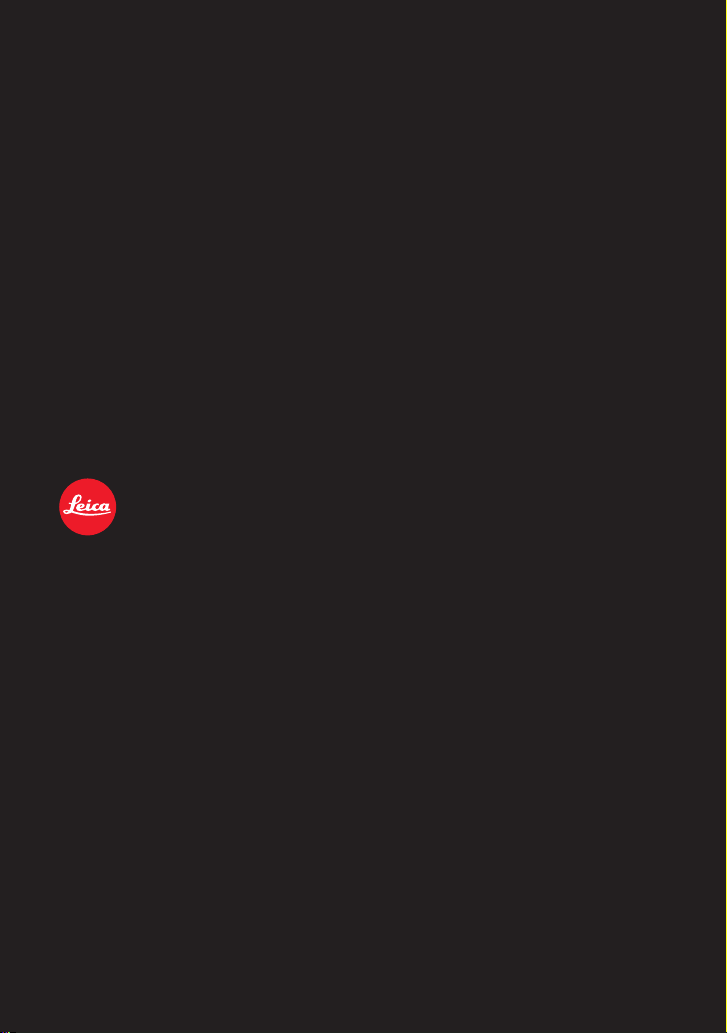
LEICA V-LUX 5
INSTRUCTIONS
Page 2
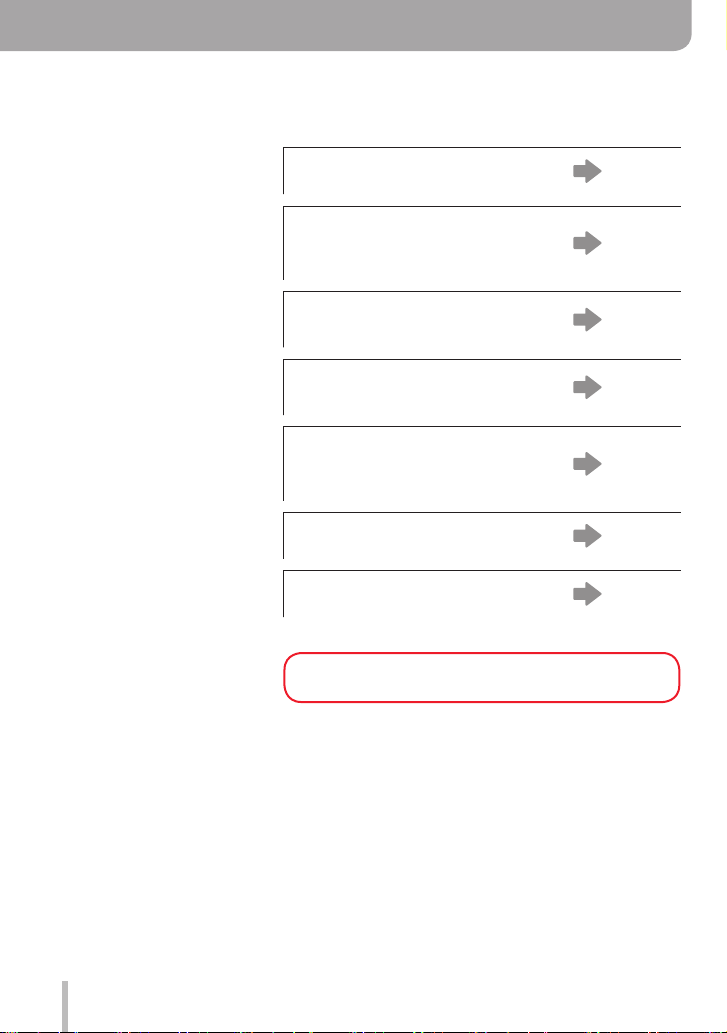
Finding the information you need
In this “Operating Instructions for Advanced Features”, you can find the information you
need from the following pages.
Search “Table of Content”
4 -
Search the list of function
names
“Table of Content by Function”
Search “Names and functions
of main parts”
Search “List of monitor/
viewfinder displays”
9 -
14 -
247 -
Search the list of on-screen
messages
“Message displays”
Search the menu list
Search “Q&A Troubleshooting”
254 -
169 -
256 -
See the next page for details on how to
use this manual.
2
Page 3
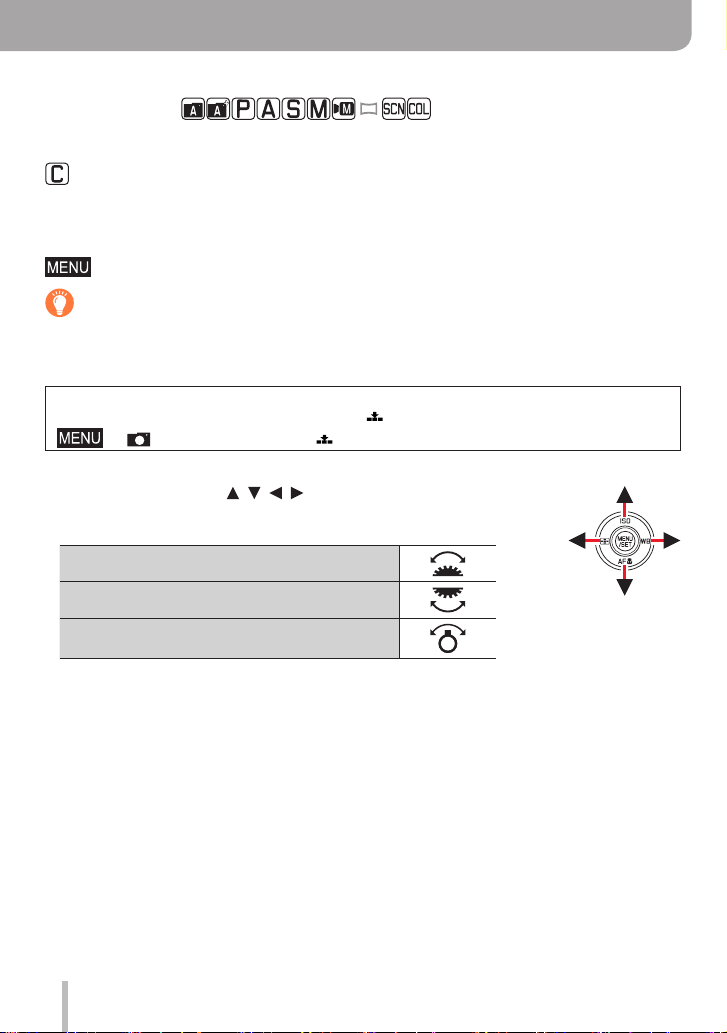
How to use this manual
Icons in picture/recording mode
Recording mode:
The menus and functions offered in picture/recording modes, in which the icons are
displayed in black, can be selected and executed.
(Custom mode) The functions offered in custom mode may vary depending on the
selected picture/recording mode.
■
About the icons in the text
The menu can be selected or configured via the [MENU/SET] button.
Helpful hints for operation and recording.
(→00) Indicates the reference page.
How to configure a menu item:
Example: Changing the [Quality] setting to [ ] in the [Rec] menu
→ [Rec] → [Quality] → [ ]
• The directional arrows (
• Dial and lever movements are illustrated with the following icons:
Turn the front dial at the front to the left/right
Turn the rear dial at the back to the left/right
Move the zoom lever left/right
, , , ) are used for illustration purposes.
3
Page 4
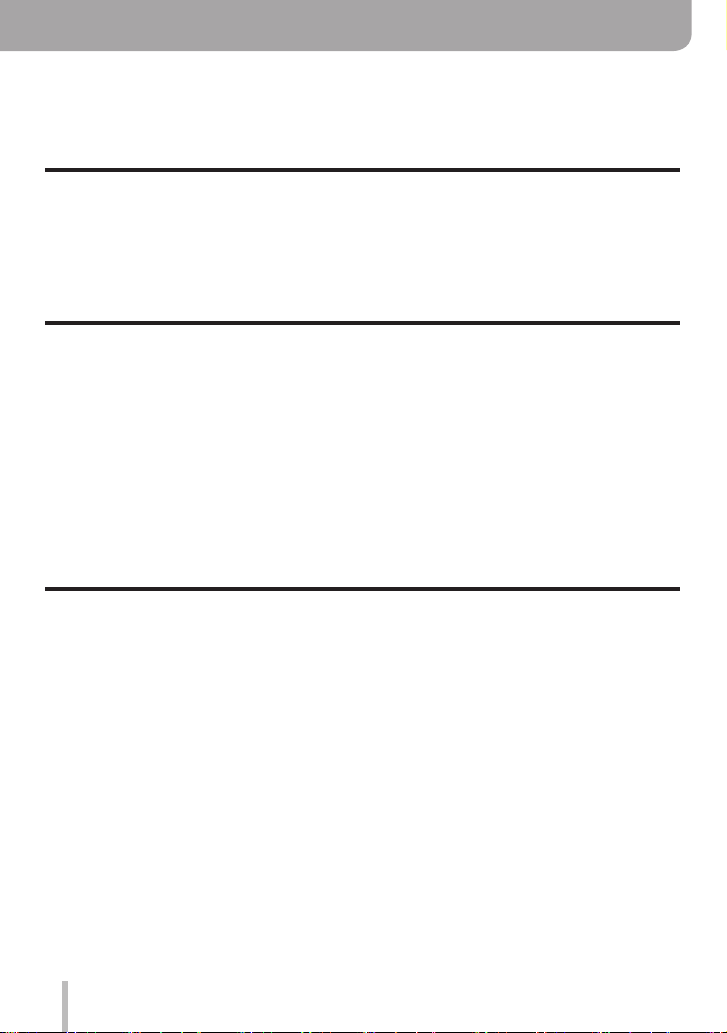
Table of Content
■
Finding the information you need ..... 2
■
How to use this manual ...................... 3
General information
■
General information .......................... 11
■
Scope of delivery .............................. 13
■
Replacement parts/Accessories ...... 13
Preparation
■
Attaching the Lens Cap/
Shoulder Strap .................................. 16
Attaching the Lens Cap .............................16
Attaching the Shoulder Strap .....................17
■
Charging the Battery ........................ 18
Inserting the battery ...................................19
Charging the battery ..................................20
■
Inserting and removing the
memory card ..................................... 24
Basics
■
Table of Content by Function ............9
■
Names and functions
of main parts ..................................... 14
■
About the Memory Card ................... 25
Formatting the Memory Card
(initialization) ..............................................26
Estimated recording capacity
(number of pictures/recording time) ...........26
■
Attaching the Lens Hood ................. 28
■
Opening out the monitor .................. 30
■
Setting the Date and Time ................ 31
■
Handling the camera correctly ........ 33
■
Basic operation ................................. 34
[EVF] button
(Taking pictures via the viewfinder)............34
Zoom Lever (Use Zoom)............................35
[Zoom Compose Assist] button
(Using the Zoom Compose
Assist function) .........................................36
Shutter button (Taking pictures) .................37
Video button (recording video) ...................38
Mode dial (recording mode selection)........38
Front Dial/Rear Dial ...................................39
Control ring ................................................41
Cursor button / [MENU/SET] button
(Selecting/setting items) ............................42
[DISP] button
(Switching the display information) ............42
Touch screen (touch functions) ..................45
Taking pictures using the touch function ....46
4
■
Menu Settings ................................... 48
■
Accessing frequently
used menu items
(Quick Menu) ..................................... 50
Configuring the Quick Menu ......................51
■
Assigning frequently
used button functions
(Function buttons) ............................ 52
Using the function buttons during
recording ....................................................53
Using the function buttons during
playback.....................................................55
■
Entering text ...................................... 56
Page 5
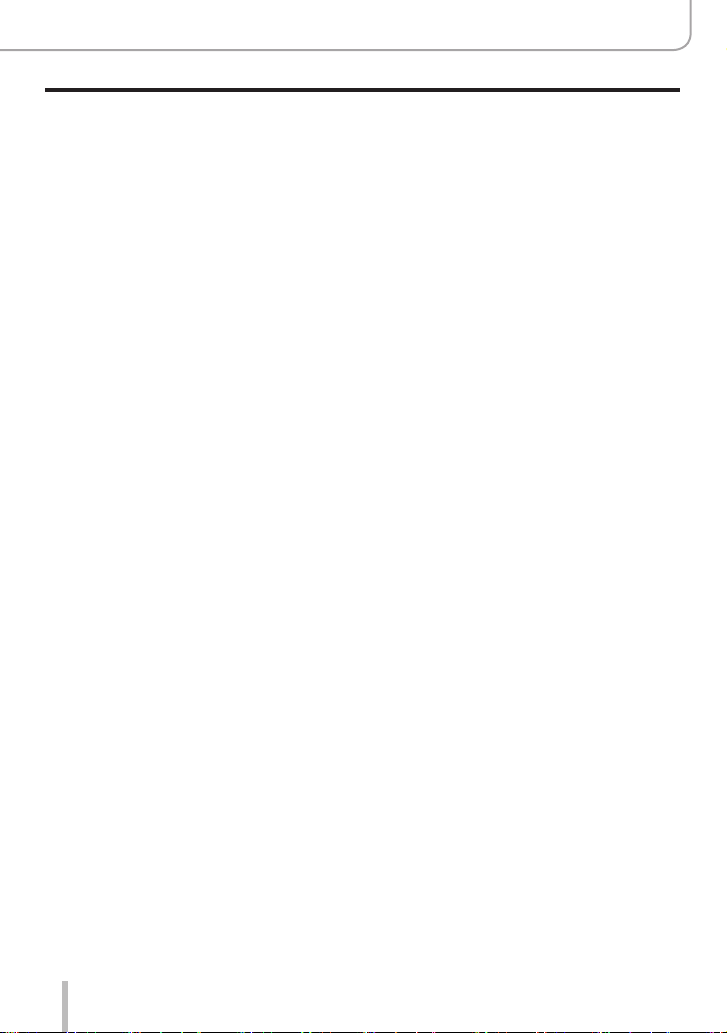
Recording mode
■
Taking pictures
with automatic settings
(Snapshot Modes) ............................. 57
[Snapshot Mode] menu..............................59
Taking pictures with custom
color saturation, focus and brightness
settings ......................................................61
■
Taking pictures with
automatic aperture value and
shutter speed settings
(Program AE Mode)........................... 62
■
Taking pictures with manual
settings for aperture value and
shutter speed .................................... 63
Taking pictures with only the
aperture value set manually
(Aperture-Priority AE Mode).......................63
Taking pictures with only the
shutter speed set manually
(Shutter-Priority AE Mode) ......................... 64
Taking pictures with manual settings
for aperture value and shutter speed
(Manual Exposure Mode) ..........................65
Checking the effects of the aperture value
and shutter speed (Preview Mode) ............67
Setting the aperture value / shutter speed
for suitable exposure (One Push AE) ........68
Table of Content
■
Recording panorama pictures
(Panorama Shot Mode) ..................... 69
■
Taking scene pictures
(Scene Guide Mode) ......................... 72
■
Taking pictures
with creative effects
(Creative Control Mode) ................... 75
■
Recording video
by setting the aperture/
shutter speed/ISO sensitivity
(Creative Video Mode) ...................... 81
Recording slow motion video
([High Speed Video]) .................................82
Pan or zoom while recording
with the camera in a fixed position
([4K Live Cropping]) ...................................83
■
Configuring custom
recording settings
(Custom Mode) .................................. 85
Configuring custom recording settings
([Cust.Set Mem.]).......................................85
Recording with profiles ..............................86
5
Page 6
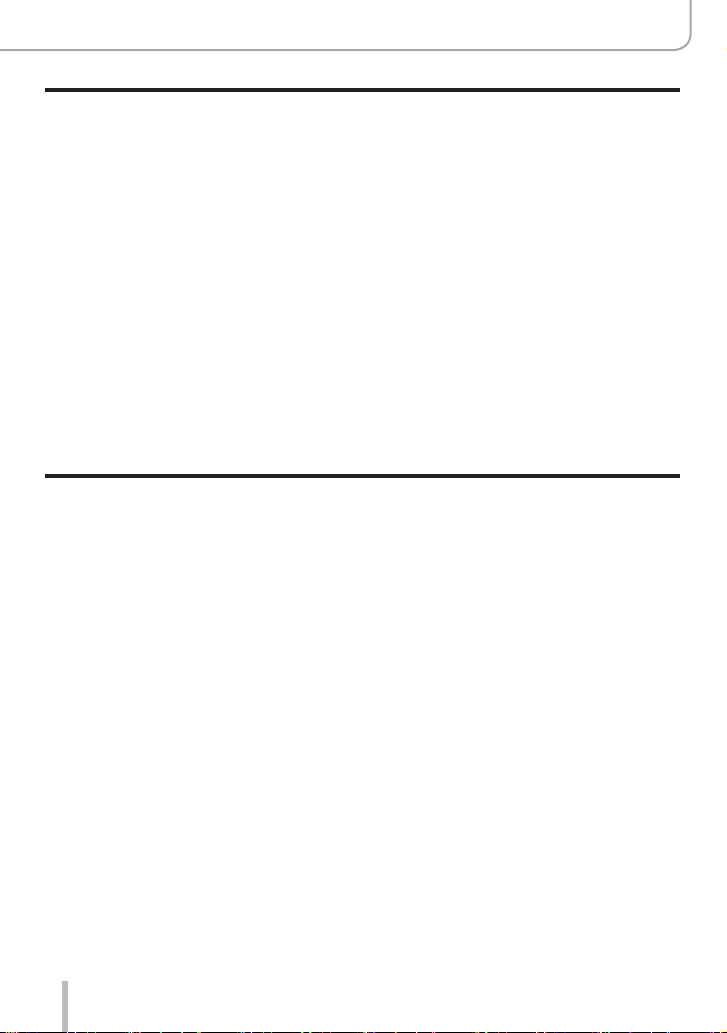
Focus, Brightness (Exposure) and Color Settings
■
Taking Pictures with Auto Focus ..... 87
Selecting a Focus Mode
(AFS, AFF, AFC) ........................................88
Switching [AF Mode] ..................................90
Changing the position and size
of the AF area ............................................96
Setting the AF area position
with the touch pad......................................99
Optimizing the focus and brightness
for a touched position ..............................100
■
Taking close-up pictures
(Macro recording) ........................... 101
■
Taking pictures with
Manual Focus .................................. 102
■
Taking pictures by locking
the focus and/or exposure
(AF/AE Lock) ................................... 105
■
Taking pictures with
Exposure Compensation ................ 106
■
Setting the ISO Sensitivity ............. 107
■
Adjusting the White Balance ......... 109
4K Photo and Drive Settings
■
Selecting a Drive Mode ................... 113
■
Burst function ................................. 114
■
Recording with the 4K Photo
function and selecting pictures to
save .................................................. 116
Recording with the 4K Photo function ..... 116
Selecting pictures from 4K burst file and
saving ...................................................... 119
Notes on the 4K Photo function ...............124
■
Adjusting the focus after recording
([Post Focus]/[Focus Stacking]) .... 127
Recording using [Post Focus] ..................127
Select the focus point and save the
picture ([Post Focus])...............................129
Select the focus range to combine
and create a single picture
([Focus Stacking]) ....................................130
Notes on the [Post Focus]/
[Focus Stacking] ......................................131
■
Taking pictures with Time Lapse
Shot/Stop Motion Animation .......... 132
Taking pictures automatically at set
intervals [Time Lapse Shot] .....................132
Creating stop motion animation
[Stop Motion Animation] ........................... 135
■
Taking pictures with self-timer ......137
■
Taking pictures while
adjusting a setting automatically
(Bracket Recording) ........................ 138
Exposure Bracket ....................................139
Aperture Bracket ......................................140
Focus Bracket ..........................................140
Table of Content
6
Page 7
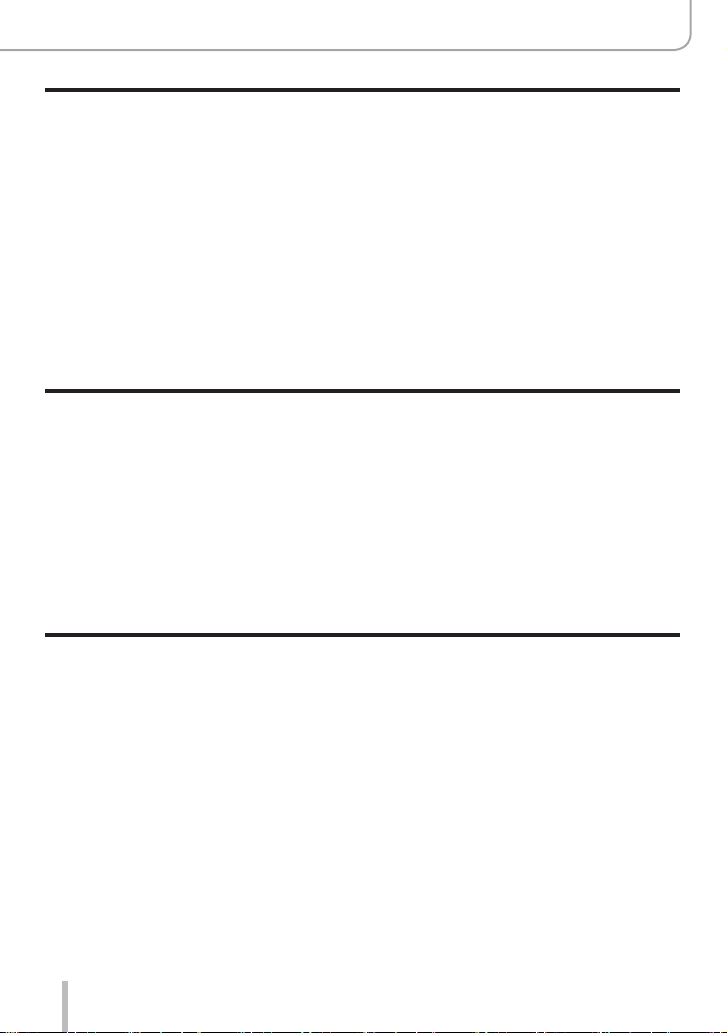
Stabilizer, Zoom and Flash
■
Correcting jitter ............................... 141
■
Using Zoom ..................................... 143
Zoom types and use ................................143
Using the zoom by performing touch
operations (Touch zoom) .........................146
■
Taking pictures with flash .............. 147
Recording video
■
Recording Video/4K Video ............. 153
Setting the resolution and the
frame rate ................................................155
Adjusting the focus while recording
video ([Continuous AF]) ...........................156
Table of Content
■
Setting the flash functions ............. 148
Changing the firing mode
(Manual flash) ..........................................148
Changing Flash Mode..............................149
Setting the 2nd curtain sync ....................151
Adjusting the flash output ........................152
Synchronizing the flash output
with the camera during Exposure
Compensation..........................................152
■
Taking stills while recording
video ................................................. 157
■
Recording Snap Movies ................. 158
Playing Back and Editing Pictures
■
Viewing your pictures ..................... 161
■
Viewing video .................................. 162
Capturing stills from video .......................163
■
Switching the playback method .... 164
Zooming in and viewing
“Playback Zoom”......................................164
Viewing a list of pictures
“Multi Playback” .......................................165
Viewing pictures by their recording date
“Calendar Playback” ................................165
7
■
Viewing group pictures .................. 166
■
Deleting pictures ............................. 168
Page 8
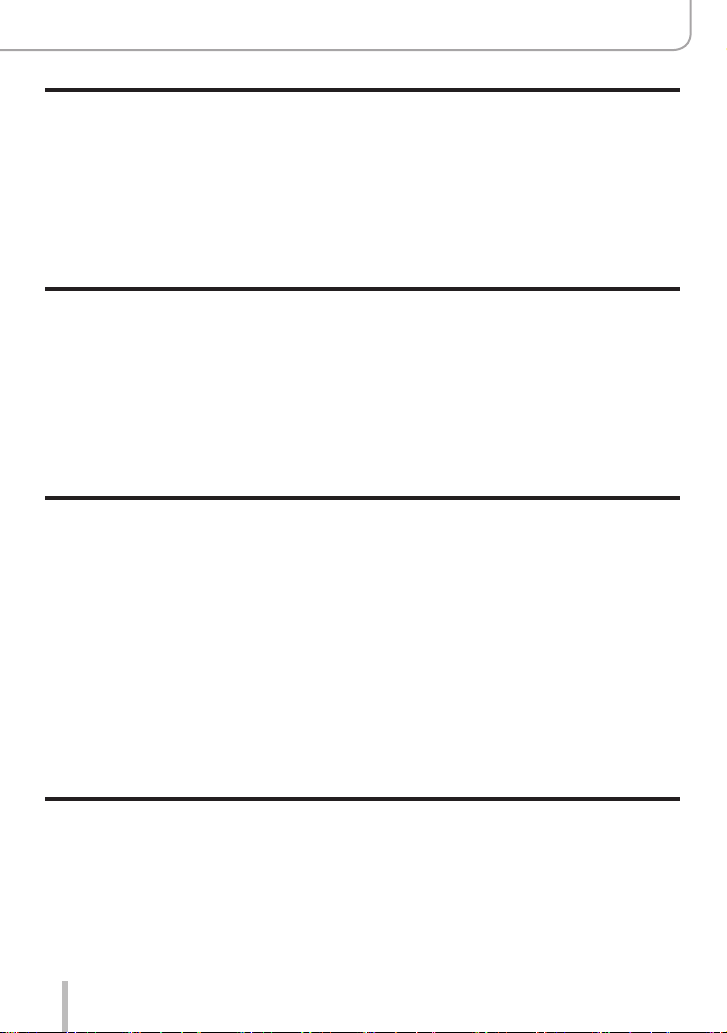
Using Menu Functions
Table of Content
■
Menu list .......................................... 169
[Rec] ........................................................170
[Motion Picture] ........................................185
[Custom] ..................................................189
Wi-Fi/Bluetooth
■
The Wi-Fi®/Bluetooth® function...... 232
Connecting with other devices
■
4K video ........................................... 237
Storing 4K video ......................................237
■
Viewing on a TV screen .................. 238
Recording while monitoring camera
images .....................................................239
HDTV Link (HDMI) ...................................240
■
Copying the recorded image
data to a computer .......................... 241
Copying stills and video ...........................241
[Setup] .....................................................204
[My Menu] ................................................214
[Playback] ................................................215
■
Connecting the camera to a
smartphone ..................................... 233
Installing the smartphone/tablet app
“Leica FOTOS” ........................................233
Connection...............................................234
■
Storing recorded stills and
video in the recorder ...................... 243
■
Printing ............................................ 244
Printing with date and text .......................246
Others
■
List of monitor/viewfinder
displays ............................................ 247
■
Message displays ........................... 254
■
Q&A
Troubleshooting .............................. 256
8
■
Restrictions on use and
additional notes .............................. 264
■
Leica service addresses ................. 272
Page 9
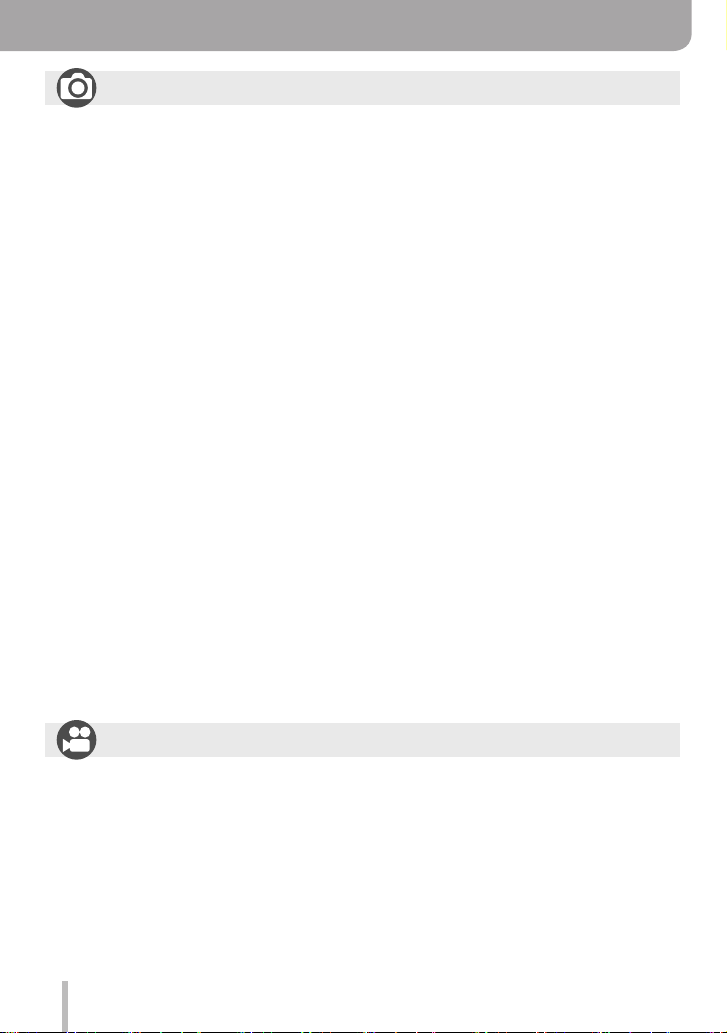
Table of Content by Function
Recording
Recording
[Zoom Compose Assist] ................................ 36
Recording mode ...........................................38
[Preview] .......................................................67
Panorama Shot Mode ...................................69
Macro recording ..........................................101
[Time Lapse Shot] .......................................132
[Stop Motion Animation] .............................. 135
Bracket recording .......................................138
[Silent Mode] ...............................................181
[Multi Exp.] ..................................................184
4K Photo
[4K PHOTO]................................................116
[Post Focus] recording ................................127
Focus (AF/MF)
Auto Focus ...................................................87
Focus mode ..........................................88, 102
AF Mode .......................................................90
[AF Sensitivity(Photo)] ..................................89
Adjusting the AF area position ......................96
Manual Focus .............................................102
AF/AE Lock .................................................105
Drive
Drive Mode ................................................. 113
Burst function .............................................. 114
[Self Timer] .................................................137
Exposure
[Touch AE] ....................................................47
[One Push AE] .............................................. 68
AF/AE Lock .................................................105
Exposure Compensation ............................106
ISO sensitivity .............................................107
Exposure Bracket .......................................139
[Metering Mode] ..........................................177
Picture Quality and Color Tone
White Balance ............................................109
[Picture Size] ..............................................171
[Quality] ......................................................171
[Photo Style] ...............................................173
[Filter Settings] ............................................175
[Color Space] ..............................................177
[Highlight Shadow] ......................................178
[i.Dynamic] ..................................................179
[i.Resolution] ...............................................179
[Long Shtr NR] ............................................180
[Diffraction Compensation] .........................181
[HDR] ..........................................................183
Flash
[Flash Mode] ...............................................149
2nd curtain synchro ....................................151
[Flash Adjust.] .............................................152
Monitoring
Recording while monitoring camera
images ........................................................239
Recording Video
Recording Video
Creative Video Mode ....................................81
[High Speed Video] .......................................82
[4K Live Cropping] ........................................83
[Rec Quality] ...............................................155
Taking stills while recording video ..............157
[Snap Movie] ...............................................158
Audio
[Sound Rec Level Adj.] ...............................186
[Sound Rec Level Limiter] ..........................187
[Wind Noise Canceller] ...............................187
[Wind Cut] ...................................................187
9
Screen settings
[Sound Rec Level Disp.] .............................186
[Monochrome Live View] ............................196
[Center Marker] ...........................................197
[Zebra Pattern] ............................................198
Page 10
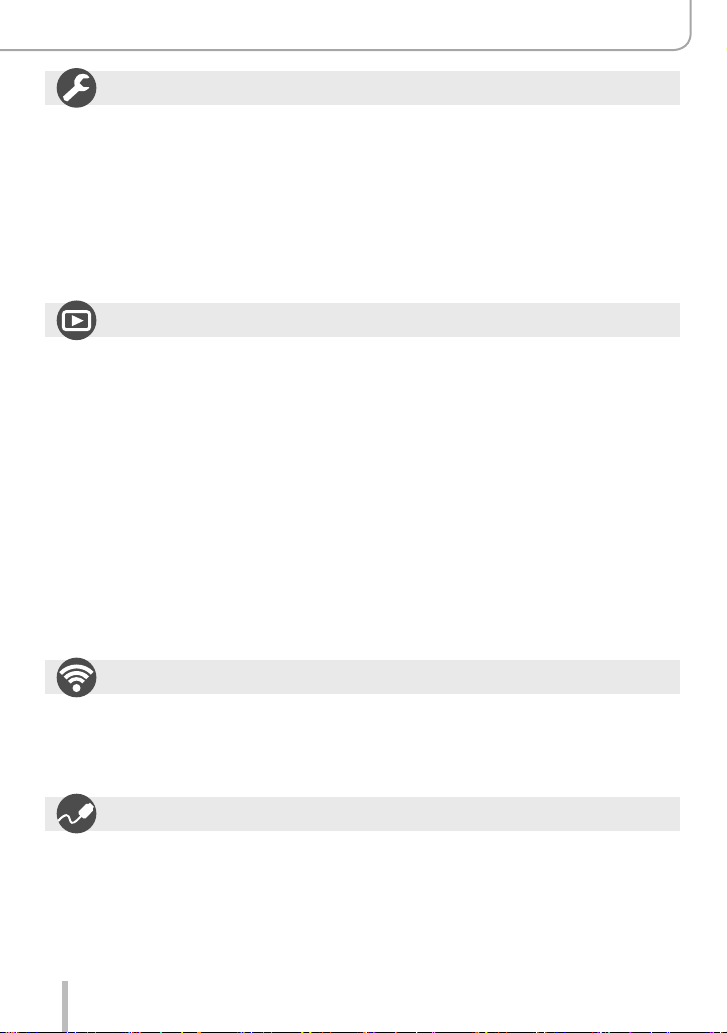
Setup/Custom
Basic settings
[Format] ........................................................26
[Clock Set] ....................................................31
Diopter adjustment .......................................34
Quick Menu ..................................................50
[Beep] .........................................................206
[Economy] ...................................................207
[Reset] (initialization) ..................................213
Playback
Playback
Picture playback .........................................161
Viewing video .............................................162
Playback Zoom ...........................................164
Multi Playback ............................................165
Delete .........................................................168
[Auto Review] .............................................195
[Slide Show] ................................................216
[Rotate]/[Rotate Disp.] ........................228, 230
Table of Content by Function
Customization
Function buttons ...........................................52
Custom Mode ...............................................85
[Custom] menu ...........................................189
Edit
[Post Focus] ................................................129
[Focus Stacking] .........................................130
[Title Edit] ....................................................219
[RAW Processing] .......................................220
[4K PHOTO Bulk Saving] ...........................222
[Light Composition] .....................................223
[Sequence Composition] ............................224
[Clear Retouch] ...........................................225
[Text Stamp] ................................................226
[Resize] .......................................................227
[Cropping] ...................................................228
Image settings
[Protect] ......................................................218
[Rating] .......................................................218
Wi-Fi/Bluetooth
Leica FOTOS
Leica FOTOS ..............................................233
Connecting with other devices
PC
Copying the recorded image data to a
computer .....................................................241
TV
Playing back pictures on a TV screen ........238
[HDTV Link] ................................................240
10
Recorder
Dubbing ......................................................243
Printer
PictBridge ...................................................244
Page 11
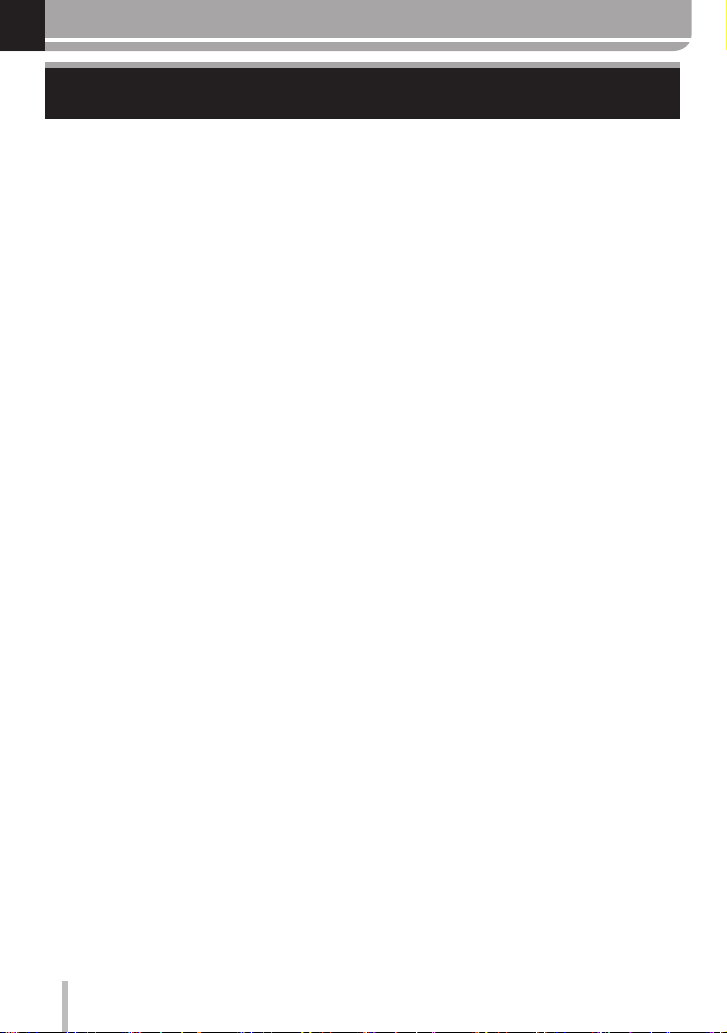
General information
General information
■
Camera handling
Protect the camera against vibration, impact or pressure.
Avoid using the camera under the following conditions, which may damage the lens,
●
monitor, viewfinder, or camera body.
This may also cause the camera to malfunction or prevent recording.
• Dropping or hitting the camera against a hard surface
• Using excessive force when handling the lens or monitor
The camera is not dust resistant, splash resistant, or waterproof.
Avoid using the camera in places with excessive dust or sand, or where water can
come into contact with the camera.
Avoid using the camera under the following conditions, which present a risk that sand,
●
water, or foreign material may enter the camera through the lens or openings around
buttons. The following conditions are particularly hazardous to the camera and may
result in irreparable damage:
• In extremely dusty or sandy places
• In the rain or close to the sea, where the camera could be exposed to high humidity
or splash water
If sand, dust, or liquids such as water droplets adhere to the monitor, wipe them off
with a dry soft cloth.
Not doing so may cause the monitor to respond incorrectly to touch operations.
●
■
Condensation (When the lens, the monitor, or viewfinder, is fogged up)
Condensation may occur when the camera is exposed to sudden changes in
●
temperature or humidity. Avoid these conditions, which may make the lens, monitor, or
viewfinder dirty, cause mold, or damage the camera.
Turn off the camera and wait about two hours before using it if condensation occurs.
●
Once the camera adjusts to the surrounding temperature, the fogging will clear
naturally.
11
Page 12
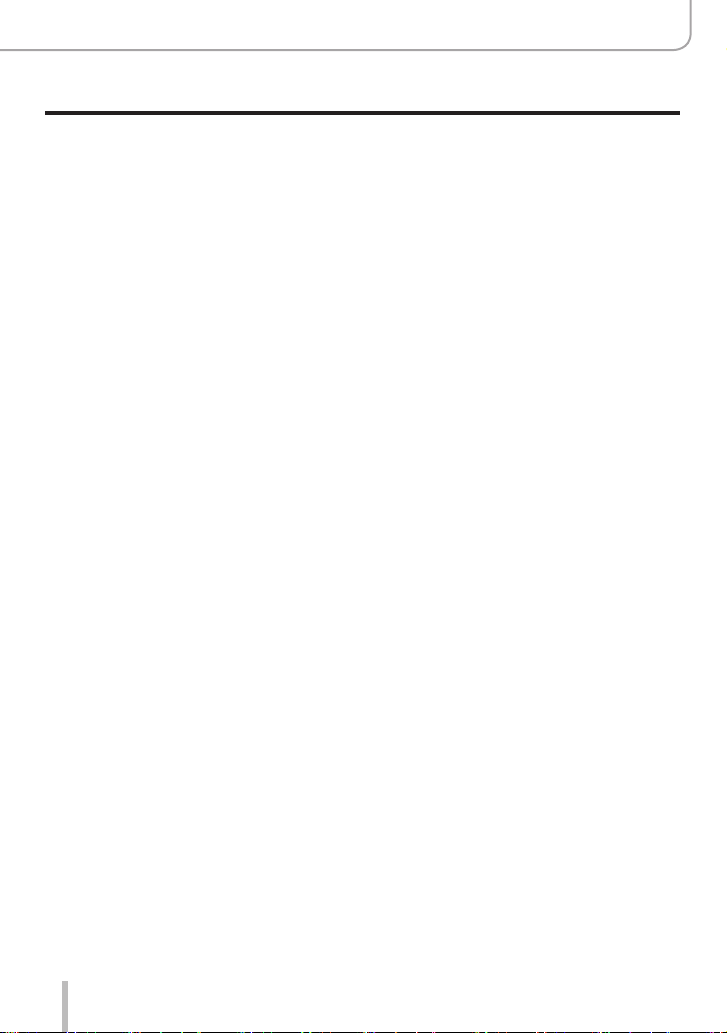
General information
General information
■
Always take test shots
Take some test pictures/video recordings before an important event (e.g. wedding) to
make sure all picture and sound settings function correctly.
■
No compensation for missed shots
Leica Camera AG shall not accept any liability for missed shots due to technical or
memory card malfunctions.
■
Copyright
Unauthorized use of recordings that contain works with copyright for purposes other than
personal use is prohibited under copyright law. The use of some such works may also be
prohibited for personal use.
■
Please also read the section “Restrictions on use and additional notes” (→264)
12
Page 13
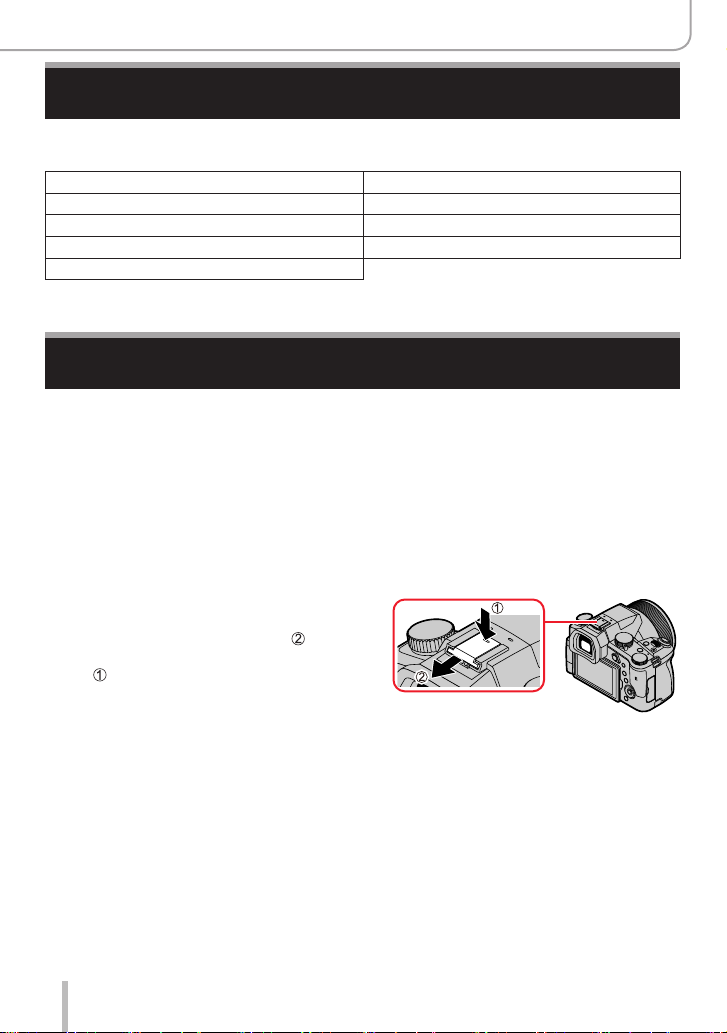
General information
Scope of delivery
Before using your camera for the first time, please check that the accessories supplied
are complete.
Rechargeable battery pack Battery charger/AC adaptor
USB cable Shoulder strap
Lens cap Lens cap string
Hot shoe cover Lens hood
Short instructions
Replacement parts/Accessories
Please visit the Leica Camera AG website for information on the extensive range of Leica
replacement parts/accessories:
www.leica-camera.com
Only the accessories specified and described in this manual or by Leica Camera AG must
be used with the camera (battery, AC adaptor, etc.). These accessories should only be
used with this product. Third-party accessories may result in malfunctions or damage to
the product.
■
Removing the Hot Shoe Cover
Remove the hot shoe cover by pulling it in
the direction indicated by arrow
pressing it in the direction indicated by
arrow .
while
Notes:
• Memory cards are optional.
• The battery pack is referred to as “battery pack” or “battery” in this manual.
• SD, SDHC and SDXC memory cards are also referred to as “cards” in this manual.
• Depending on the country or area where the camera was purchased, the items and
their shape may differ from the descriptions and illustrations in these instructions.
• Always keep small parts in a safe place out of the reach of children.
• Please dispose of all packaging appropriately.
13
Page 14
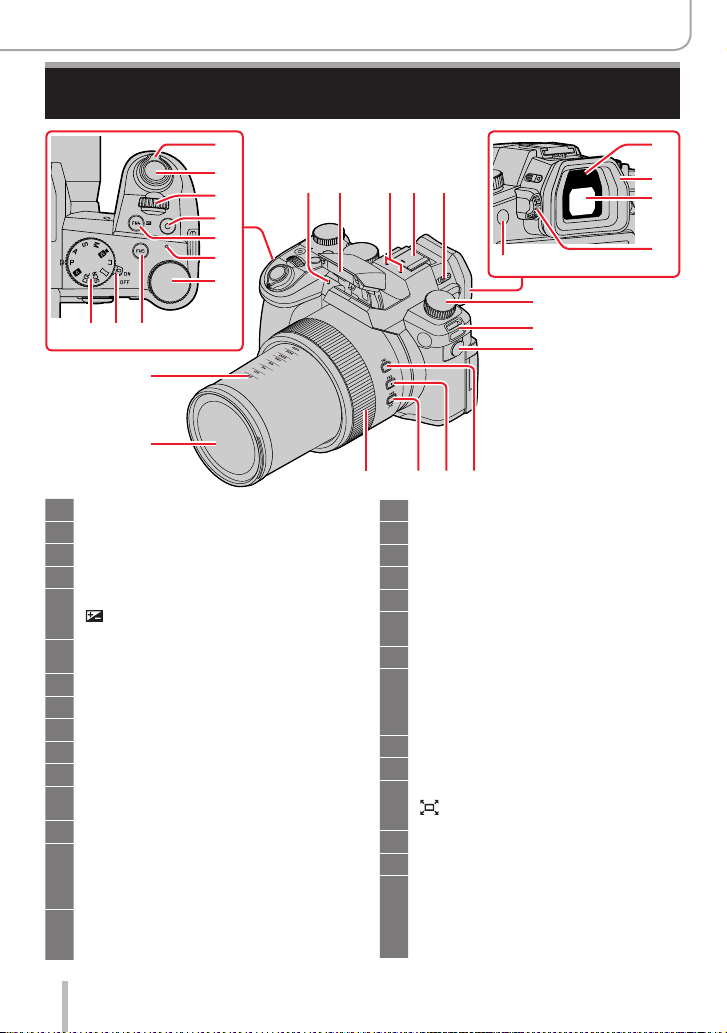
Names and functions of main parts
General information
1
2
3
4
5
6
7
8910
29
28
Zoom lever (→35, 143, 195)
1
Shutter button (→37)
2
Front dial (→39)
3
Video button (→38, 153)
4
[FN4] button (→52) /
5
] (Exposure Compensation) button
[
(→106)
Battery charge indicator (→21) /
6
WIRELESS connection lamp (→206)
Rear dial (→39)
7
[FN5] button (→52)
8
Camera [ON/OFF] switch (→31)
9
Mode dial (→38)
10
Shoulder strap eyelet (→17)
11
Self-timer indicator (→137) /
12
AF Assist Lamp (→33, 191)
Flash (→147)
13
Stereo microphone (→33, 186)
14
Be careful not to cover the microphone
with your finger. Doing so may make
sound difficult to record.
Hot shoe (Hot shoe cover)
15
Keep the hot shoe cover out of reach of
children to prevent swallowing.
13
1412 15 16
21
27
16
17
18
19
20
21
22
23
24
25
26
27
28
29
242526
Flash open lever (→147)
Eye sensor (→34)
Eyecup (→265)
Viewfinder (→34, 247)
Diopter adjustment dial (→34)
[FN8] button (→52) /
[EVF] button (→34)
Drive mode dial (→113 )
Microphone jack
Do not use the Stereo microphone
cables with the length of 3 m (9.8 feet)
or more.
[FN1] button (→52)
[FN2] button (→52)
[FN3] button (→52) /
] ([Zoom Compose Assist]) button
[
(→36)
Control ring (→41)
Lens
Focal distance indication (as with a
35 mm film camera)
Values assume an aspect ratio of [3:2].
(Check the focal length value displayed
when recording video.)
17
18
19
20
22
11
23
14
Page 15
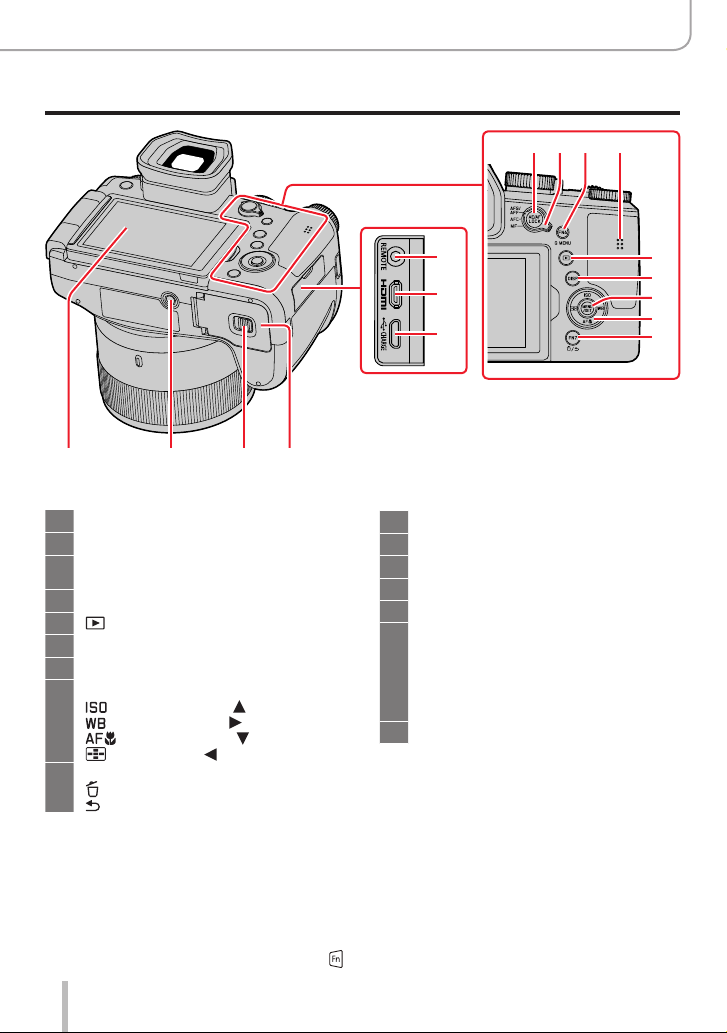
General information
Names and functions of main parts
[AE/AF LOCK] button (→105)
30
Focus mode lever (→87, 88, 102)
31
[FN6] button (→52) /
32
[Q MENU] button (→50)
Speaker (→33, 206)
33
[ ] (Playback) button (→161)
34
[DISP] button (→42)
35
[MENU/SET] button (→42, 48)
36
Cursor button (→42)
37
] (ISO sensitivity) ( ) (→107)
[
] (White balance) ( ) (→109)
[
] ([Macro Mode]) ( ) (→101)
[
] ([AF Mode]) ( ) (→90)
[
[FN7] button (→52) /
38
] (Delete) button (→168) /
[
] (Cancel) button (→49)
[
30 31 32
39
40
41
33
34
35
36
37
38
42434445
[REMOTE] jack
39
[HDMI] jack (→238)
40
[USB/CHARGE] jack (→20, 241, 244)
41
Card/Battery door (→19, 24)
42
Release lever (→19, 24)
43
Tripod mount (→267)
44
Do not attach this unit to tripods that
have screws with a length of 5.5 mm
(0.22inches)orlonger.Doingsocould
damage the camera and result in an
insecure connection.
Touch screen (→45) / monitor (→247)
45
Function buttons [FN9] to [FN13] are touch icons.
They can be displayed by touching the [ ] tab on the recording screen.
15
Page 16
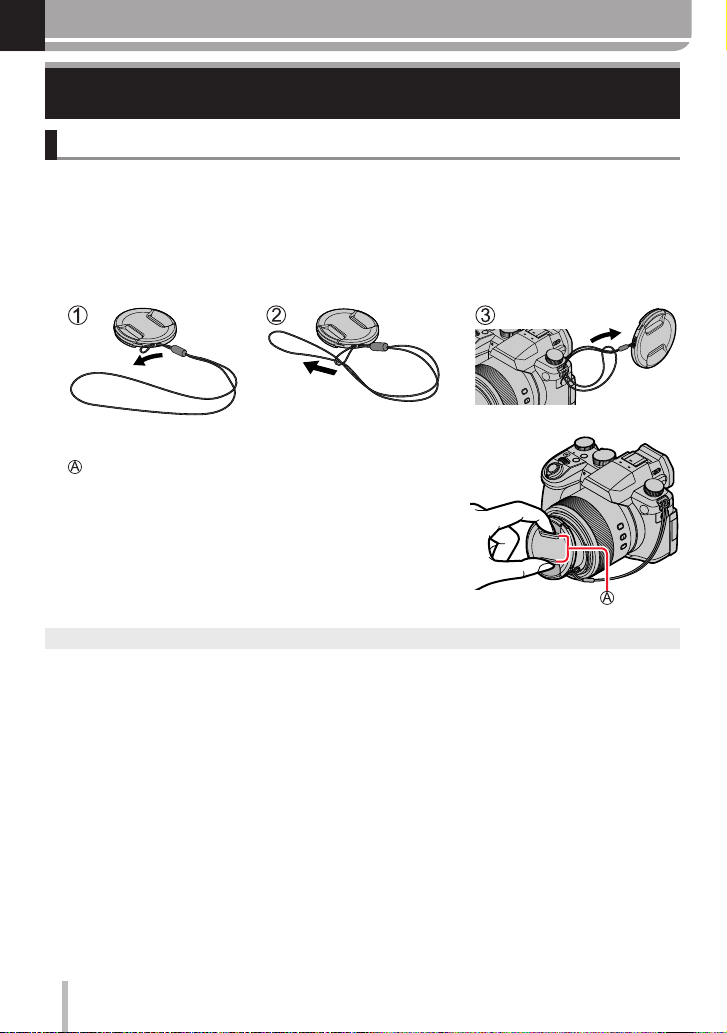
Preparation
Attaching the Lens Cap/Shoulder Strap
Attaching the Lens Cap
Cover the lens with the lens cap to protect it when you are not taking pictures. We
recommend attaching the lens cap to the camera using the lens cap string to prevent loss
of the lens cap.
• Do not hang or swing around the camera with the lens cap string.
• Make sure to detach the lens cap when turning this unit on.
• Be careful that the lens cap string does not become entangled with the shoulder strap.
Use the lens cap string (supplied) to attach the lens cap to the camera
1
Attaching the lens cap
2
Pinch here to attach or detach the cap.
Keep the lens cap string out of reach of children to prevent swallowing.
●
16
Page 17
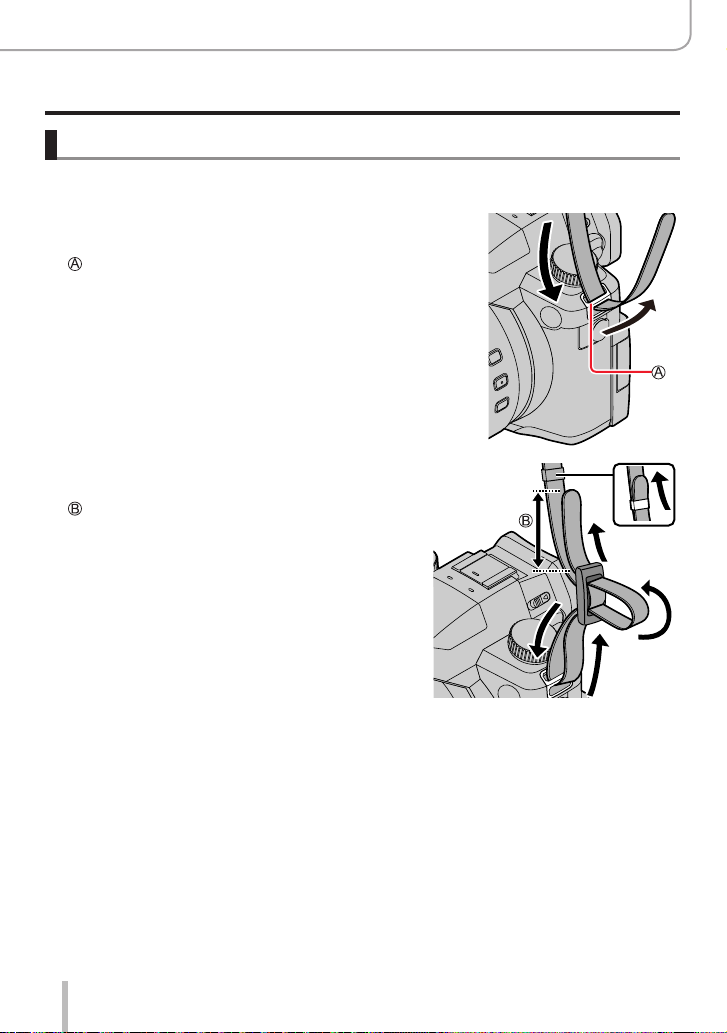
Preparation
Attaching the Lens Cap/Shoulder Strap
Attaching the Shoulder Strap
We recommend attaching the shoulder strap when using the camera to prevent it
from dropping.
Pass the shoulder strap through the shoulder strap
1
eyelet
Shoulder strap eyelet
Pass the shoulder strap through the stopper
2
and fasten the shoulder strap
Pulltheshoulderstrap2cm(0.8inches)ormore.
Pull on the shoulder strap to check that it is fastened securely
3
• Perform steps 1 to 3 and then attach the other side of the shoulder strap.
• Use the shoulder strap around your shoulder.
– Do not wrap the strap around your neck. It may result in injury or accident.
• Keep the shoulder strap out of the reach of children as it poses a choking hazard.
17
Page 18
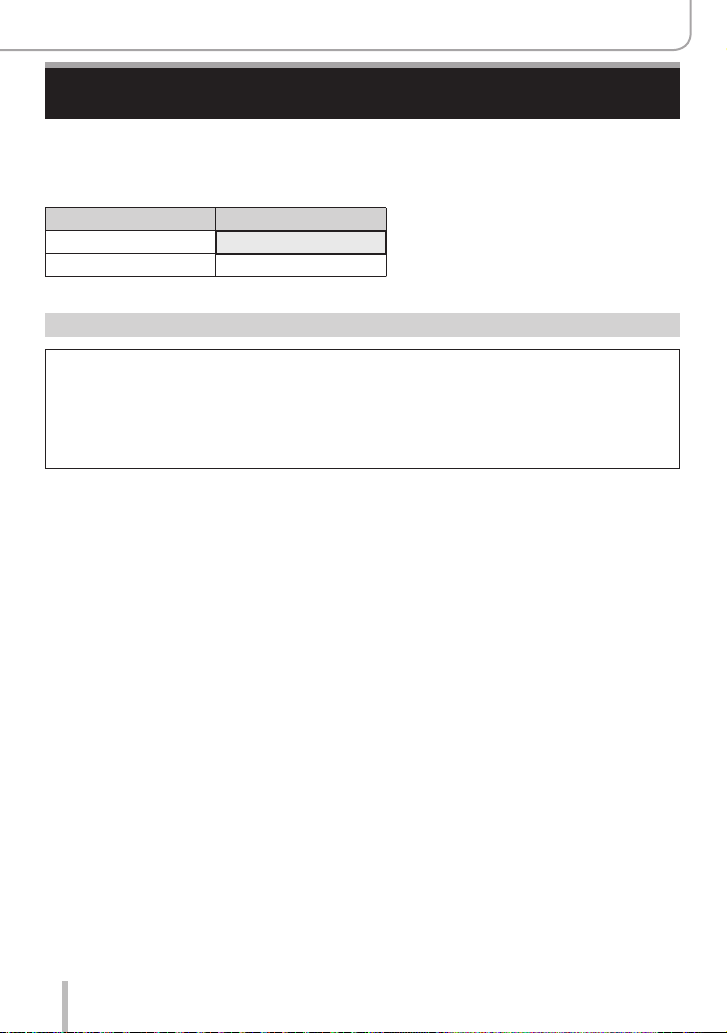
Preparation
Charging the Battery
Always use the dedicated AC adaptor (supplied), USB cable (supplied), and battery
for this camera.
• Always charge before first use! (battery is shipped uncharged)
• Charge the battery while it is in the camera.
Camera status Charge
Off Yes
On No
Batteries to be used with this camera
Third-party batteries that look similar to the Leica battery BP-DC12 are available
in some markets. Some of these third-party products may not comply with
safety standards and may pose a fire or explosion hazard. Leica Camera AG
shall not accept liability for damages or accidents caused by the use of thirdparty batteries. We urgently recommend using only genuine BP-DC12 Leica
batteries.
18
Page 19
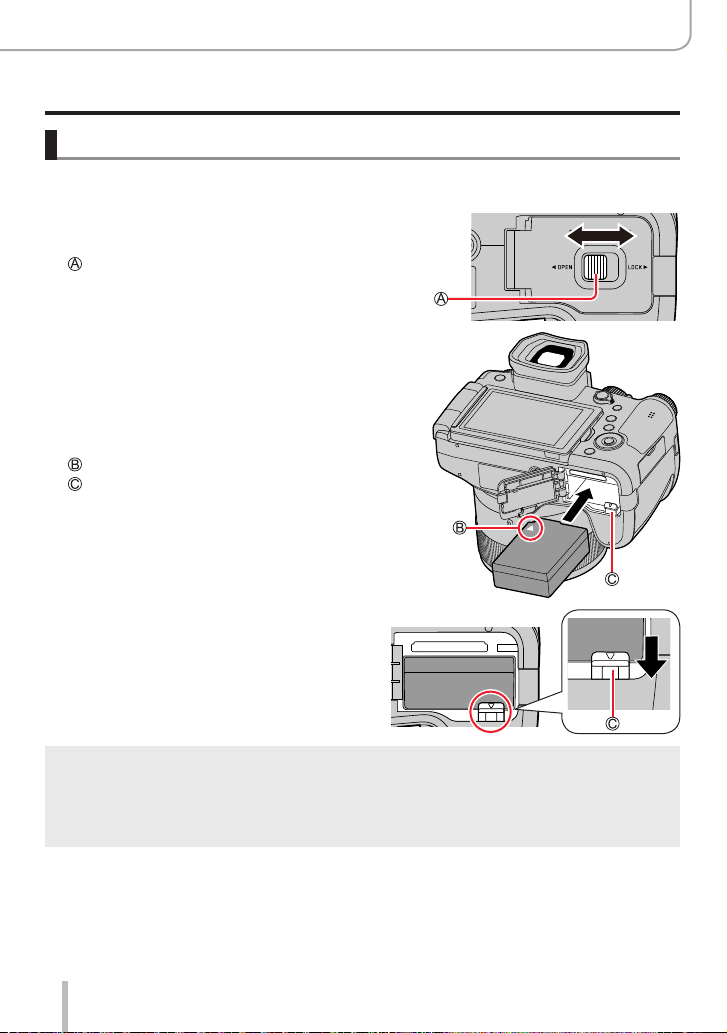
Inserting the battery
Insert the battery into the camera for charging.
Slide the release lever to the [OPEN]
1
position and open the card/battery
compartment
Release lever
Inserting the battery
2
• Insert the battery fully and lock it in place by
closing and locking the battery compartment.
Close the card/battery compartment
3
and then slide the release lever to the
[LOCK] position
Ensure the correct polarization of the battery.
Lever
Preparation
Charging the Battery
[OPEN] [LOCK]
■
Removing the battery
Move the lever in the card/battery
compartment in the direction of the arrow.
Use only the Leica battery BP-DC12.
●
Leica Camera AG cannot guarantee the quality of any third-party battery.
●
To remove the battery, turn the camera off and wait until the Leica indicator on the screen goes
●
off. (Failure to wait may cause the camera to malfunction and may damage the card or recorded
data.)
Remove battery from camera after use.
●
19
Page 20

Preparation
Charging the Battery
Charging the battery
Werecommendchargingthebatteryinambienttemperaturesbetween+10°Cand
+30°C(+50°Fto+86°F)andwiththebatteryatthesametemperature.
Insert the battery into the camera.
Make sure that the camera is turned off when inserting the battery.
The battery can be charged via a mains power outlet or via PC.
USB cable (supplied)
AC adaptor (supplied)
To the mains power socket
Computer
Getting ready: Turn on the computer.
When charging the camera, connect the USB cable (supplied) to the
[USB/CHARGE] jack.
[USB/CHARGE] jack
• This terminal is located at the bottom when the camera is in
an upright position.
• Always check the direction of the jack, and hold the plug
straight to insert or remove it. (If the cable is inserted in the
wrong direction, the jack could become deformed and cause
faulty operation.)
Also, do not insert into the wrong jack. Doing so may cause
damage to this unit.
20
Page 21
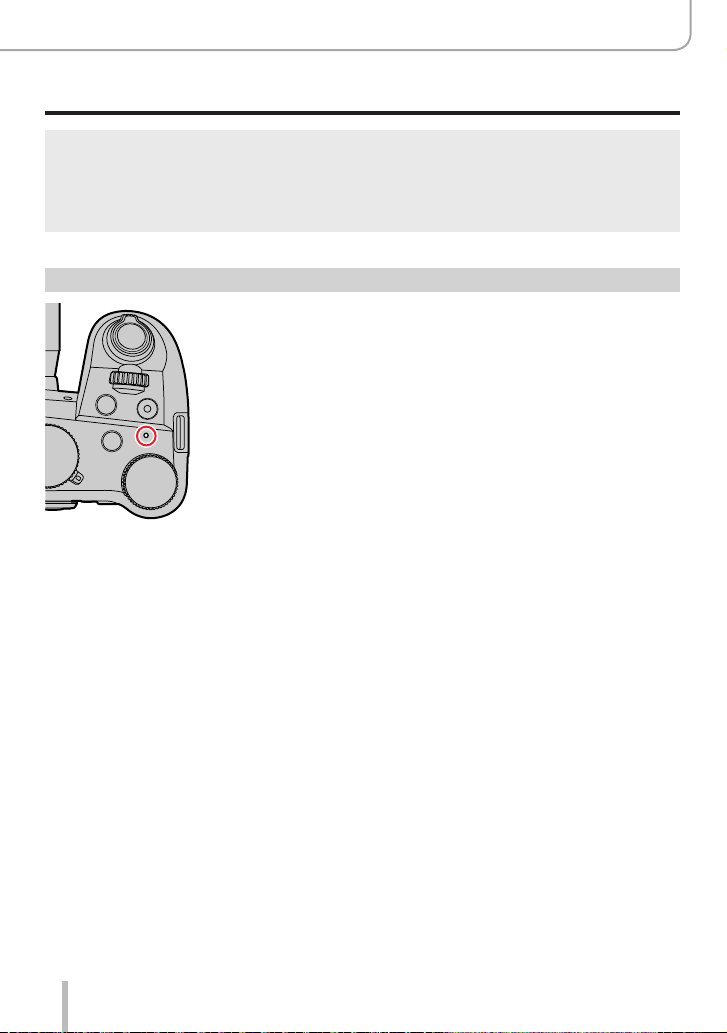
Preparation
Charging the Battery
The charging process may be interrupted when the PC switches to Sleep mode.
●
If a notebook computer that is not connected to an electrical outlet is connected to the camera,
●
the battery of the notebook computer will be depleted. Do not leave the camera and notebook
connected for a long period of time.
Always connect the USB cable to the USB connector on your computer. Do not connect the USB
●
cable to the USB connector of the monitor, keyboard, printer, or USB hub.
Charging indicators
Charge indicator (Red)
On: Charging in progress
Off: Charging complete
(Disconnect the camera from the USB jack of your PC when
charging is complete.)
Flashing: Charging error
(Refer to (→256) for troubleshooting instructions.)
21
Page 22
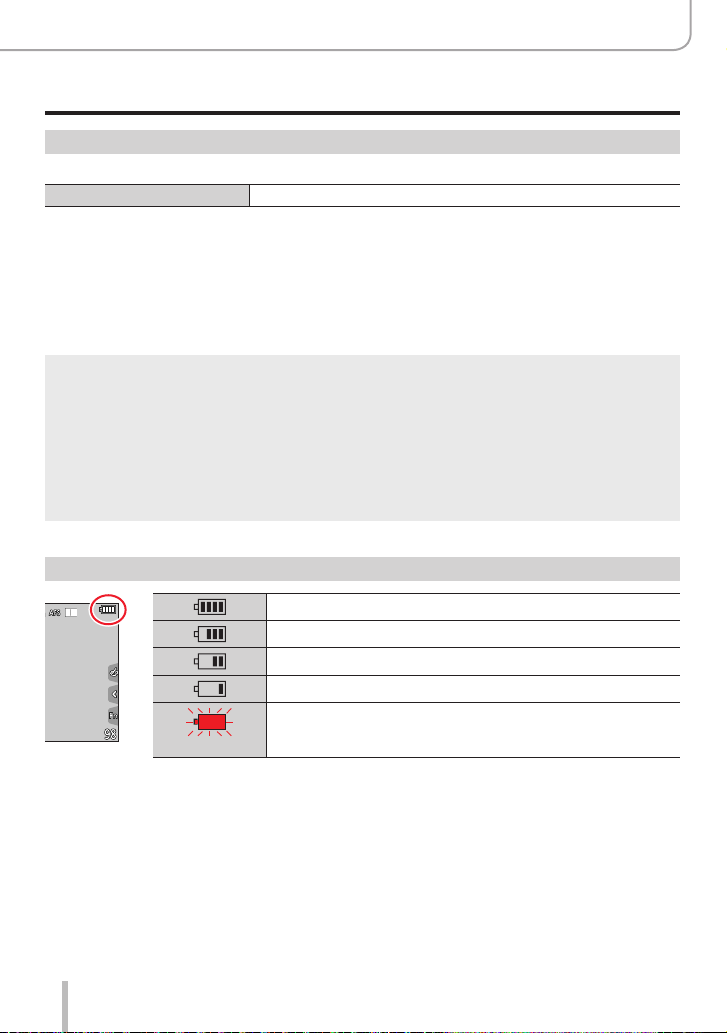
Preparation
Charging the Battery
Notes on charging time
When using the AC adaptor (supplied)
Charging time Approx.180min.
• The charging time indicated above is the time required for charging in case when
the battery is completely used up. Charging times may vary depending on the
discharge state of the battery and other conditions. Charging may take longer
in extreme temperatures or if the battery has not been used for a long period of
time.
• The time required for charging through the computer varies depending on the power
supply capacity of the computer.
Do not use any other USB cables except the supplied one. Doing so may cause malfunction of the
●
camera.
Do not use any other AC adaptors except the supplied one.
●
Do not use a USB extension cable.
●
The AC adaptor (supplied) and the USB cable (supplied) are dedicated accessories of this
●
camera. Do not use them for other devices.
Remove the battery after use. (The battery will be exhausted if left for a long period of time after
●
being charged.)
If there is any trouble related to the electrical outlet (i.e. power failure), charging may not complete
●
properly. Disconnect the USB cable (supplied) and reconnect it to the camera.
Remaining battery charge
75% or more
74%to50%
49% to 25%
24% or less
Low battery
Flashing red
• The battery level indicated on the screen is approximate. The exact level
varies depending on the environment and the operating conditions.
• Recharge the battery or replace it with a fully charged battery.
22
Page 23
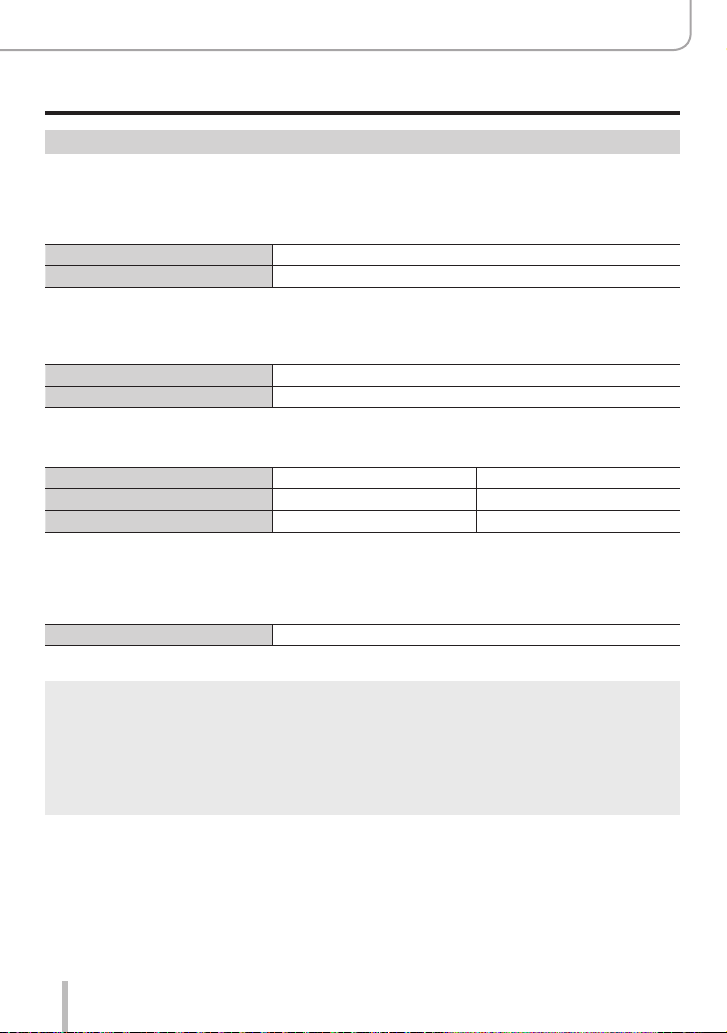
Preparation
Charging the Battery
Estimated number of recordable pictures and operating time
The number of recordable stills is based on CIPA (Camera & Imaging Products
Association) standards.
When an SDHC memory card and the supplied battery are used.
■
Recording stills (using the monitor)
Number of recordable pictures Approx.440pictures
Recording time Approx.220min.
■
Recording stills (using the viewfinder (EVF))
The values in parentheses apply when [EVF Display Speed] is set to [ECO30fps].
Number of recordable pictures Approx.290pictures(Approx.430pictures)
Recording time Approx. 145 min.
■
Video recording (using the monitor)
[Rec Quality] [FHD/28M/60p] [4K/100M/30p]
Available recording time Approx.130min. Approx.120min.
Actual available recording time
*
The actual recording time when repeating actions such as turning the camera on/off and starting/
stopping recording.
■
Picture review (via the monitor)
Playback time Approx.350min.
*
Approx. 65 min. Approx.60min.
The operating times and number of recordable pictures will differ depending on
●
environmental and operating conditions.
For example, in the following cases, the operating times shorten and the number of recordable
pictures is reduced.
• In low-temperature environments, e.g. on ski slopes
• With repeated use of flash and zoom
The battery may be reaching the end of its life span if the charge depletes comparatively quickly.
●
Please purchase a new battery.
23
Page 24
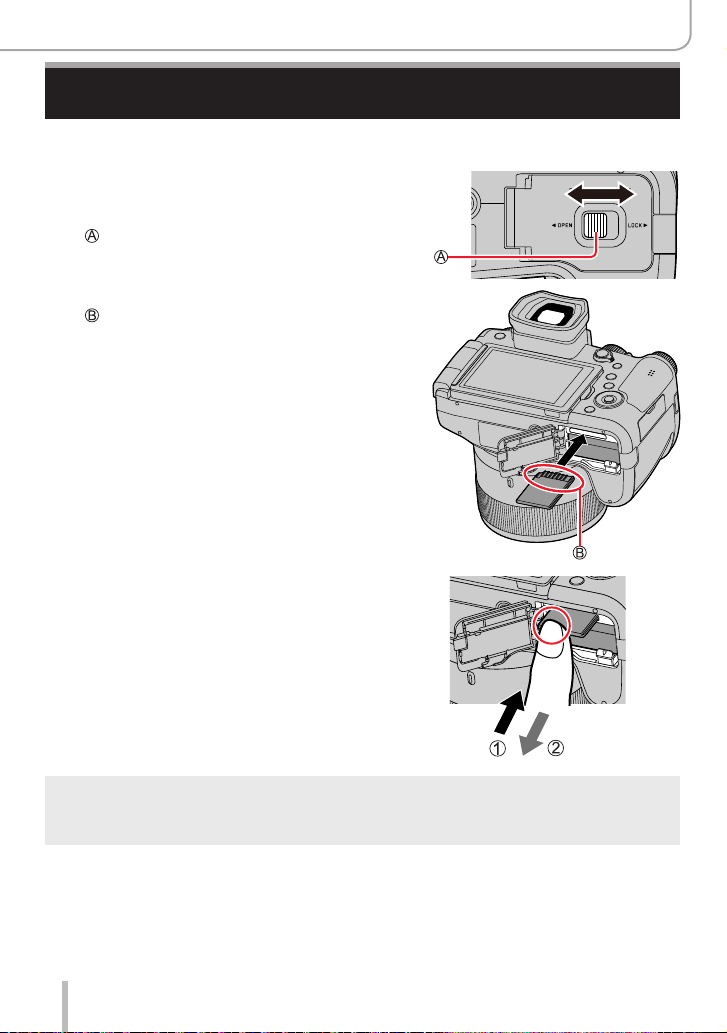
Inserting and removing the memory card
• Make sure that the camera is turned off.
Slide the release lever to the
1
[OPEN] position and open the
card/battery compartment
Release lever
Insert the memory card fully
2
Do not touch the terminal
• Check the orientation of the card.
• Insert the card all the way firmly until
it clicks audibly into place.
Close the card/battery
3
compartment and slide the
release lever to the [LOCK]
position
■
Removing the memory card
Press down gently on the center of the card.
Preparation
[OPEN] [LOCK]
Press Pull out
Keep the memory card out of reach of children to prevent swallowing.
●
To remove the card, turn the camera off and wait until the Leica indicator on the screen goes
●
off. (Failure to wait may cause the camera to malfunction and may damage the card or recorded
data.)
24
Page 25
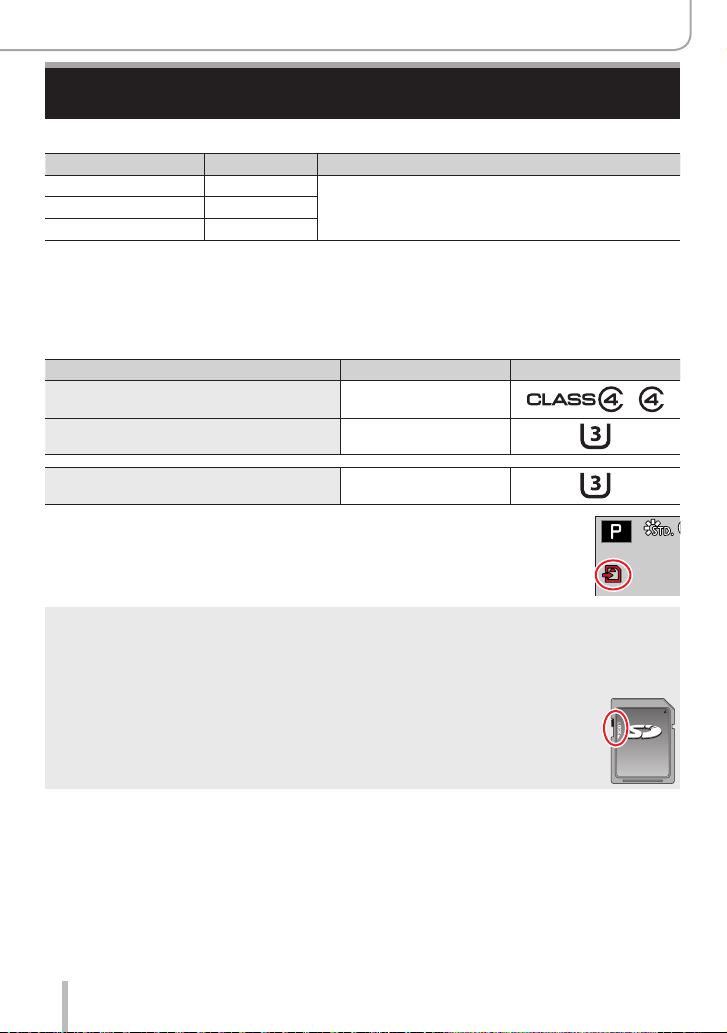
Preparation
60
p
About the Memory Card
The following SD standard cards can be used.
Type of Card Capacity Notes
SD Memory Cards 512 MB – 2 GB
SDHC Memory Cards 4 GB – 32 GB
SDXC Memory Cards 48 GB – 128 GB
■
About video/4K photo recording and speed class ratings
Use a card that meets the following ratings of the SD Speed Class or UHS Speed Class.
• SD Speed Class and UHS Speed Class are the speed standards regarding continuous
writing. Confirm the SD speed by checking the card label or other card related
materials.
[Rec Quality] Speed class Label example
[FHD]/[HD] Class 4 or higher
[4K]/[High Speed Video] UHS Speed Class 3
This camera is compatible with UHSClass 3 standard SDHC/SDXC memory cards.
Ι UHS Speed
When recording in 4K Photo /
[Post Focus]
UHS Speed Class 3
Accessing the memory card
The card access indicator lights up in red when pictures are being recorded
on the memory card.
Do not turn off the camera or remove the memory card while the camera is accessing the card
●
(for data read/writes, deletions or formatting). Do not subject the camera to vibrations, impact,
or static electricity. The card or the data on the card may be damaged, and the camera may no
longer operate normally. If operation fails due to vibration, impact or static electricity, perform the
operation again.
The memory card is locked against read/write operations, as well as deletion or
●
formatting when the lever on the card is set to “LOCK”.
We recommend copying your pictures/videos to your computer regularly, as
●
electromagnetic waves, static electricity or other faults may damage the data
stored on a memory card.
25
Page 26
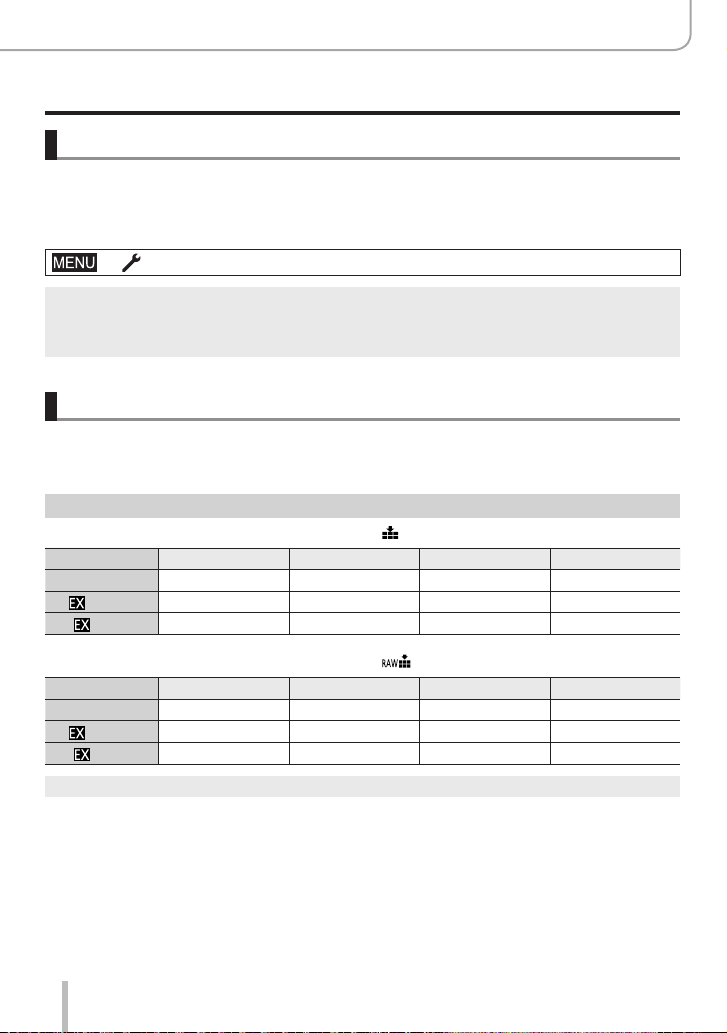
Preparation
About the Memory Card
Formatting the Memory Card (initialization)
Please format memory cards before use in this camera.
Data cannot be recovered after formatting. When reformatting a previously used
card, make sure to create a backup of any information on the card you wish to
keep.
→ [Setup] → [Format]
The formatting process requires a sufficiently charged battery.
●
Do not turn off the camera or perform other operations during formatting.
●
Please format any memory card to be used with this camera even if it was previously formatted on
●
a computer or in another device.
Estimated recording capacity (number of pictures/recording time)
The number of pictures you can take and the recording time vary depending on the
memory card size and type, as well as recording conditions.
Still image capacity
With [Aspect Ratio] at [3:2] and [Quality] at [ ].
[Picture Size] 16 GB 32 GB 64 GB 128 GB
L (20M) 1450 2910 5810 11510
M (10M)
S (5M)
2650 5310 10510 20810
4600 9220 17640 34940
With [Aspect Ratio] at [3:2] and [Quality] at [ ].
[Picture Size] 16 GB 32 GB 64 GB 128 GB
L (20M) 450 920 1840 3650
M (10M)
S (5M)
“9999+” will be displayed, once the number of images surpasses 9999.
●
530 1070 2140 4250
580 1170 2340 4630
26
Page 27
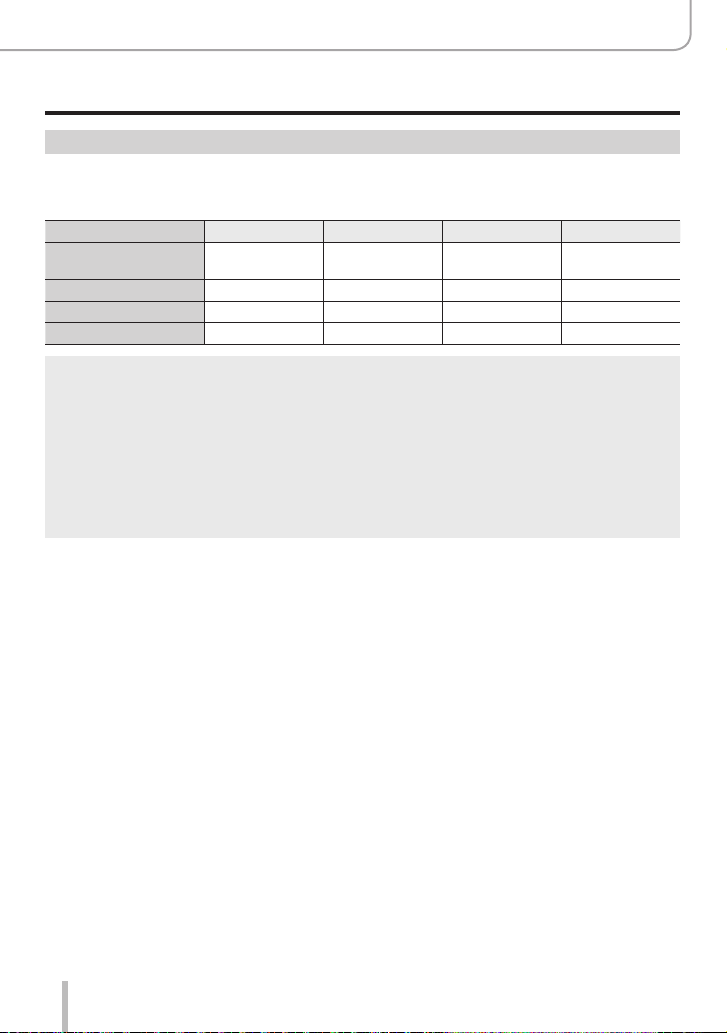
Preparation
About the Memory Card
Recording time capacity (Video)
• Recordable time refers to the total video time recorded.
([h], [m] and [s] stands for “hour”, “minute” and “second”.)
[Rec Quality] 16 GB 32 GB 64 GB 128 GB
[4K/100M/30p]
[4K/100M/24p]
[FHD/28M/60p] 1h10m 2h25m 5h00m 9h55m
[FHD/20M/30p] 1h35m 3h15m 6h40m 13h15m
[HD/10M/30p] 3h05m 6h20m 12h45m 25h20m
MP4 video recording with a [Rec Quality] of [FHD] or [HD]:
●
Max. continuous video recording time is 29 minutes.
Once the file size of a video recording exceeds 4GB, it is split into smaller video files for playback.
(You can continue to record video without interruption.)
MP4 video recording with a [Rec Quality] of [4K]:
●
Max. continuous video recording time is 29 minutes.
Once the file size of a video recording exceeds 4GB, it is split into smaller video files for playback
when an SDHC memory card is used. (You can continue to record video without interruption.)
Video recordings with file sizes greater than 4GB can be created if an SDXC memory card is in
use.
The maximum continuous recording time is displayed on the screen.
●
20m00s 41m00s 1h25m 2h45m
27
Page 28
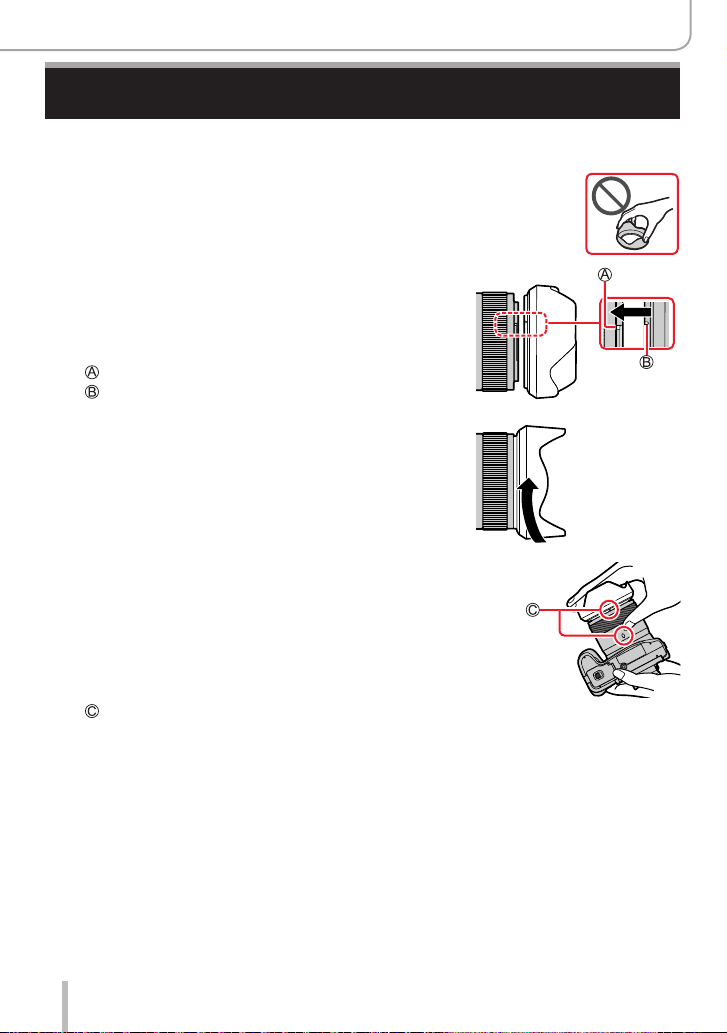
Preparation
Attaching the Lens Hood
When recording into strong backlight, irregular reflection may occur within the lens.
Attaching the lens hood will reduce unwanted reflections and improve contrast.
• Avoid mechanical pressure on the lens hood that might cause
deformation.
• Make sure that the camera is turned off.
• Fold in the flash unit before attaching the lens hood.
Align the index point on the lens
1
hood with the index point on the lens
with a slight offset as shown in the
illustration
Index point on the lens
Alignment point on the lens hood
Turn the lens hood in clockwise
2
direction
Keep turning the lens hood (there will
3
be a little resistance at the locking
point) until it audibly clicks into place.
Make sure the index point on the lens
hood is aligned with the index point on
the camera
Rotate the lens hood until the index points are aligned.
• Make sure the lens hood is secured properly and
its reflection does not fall on images.
28
Page 29
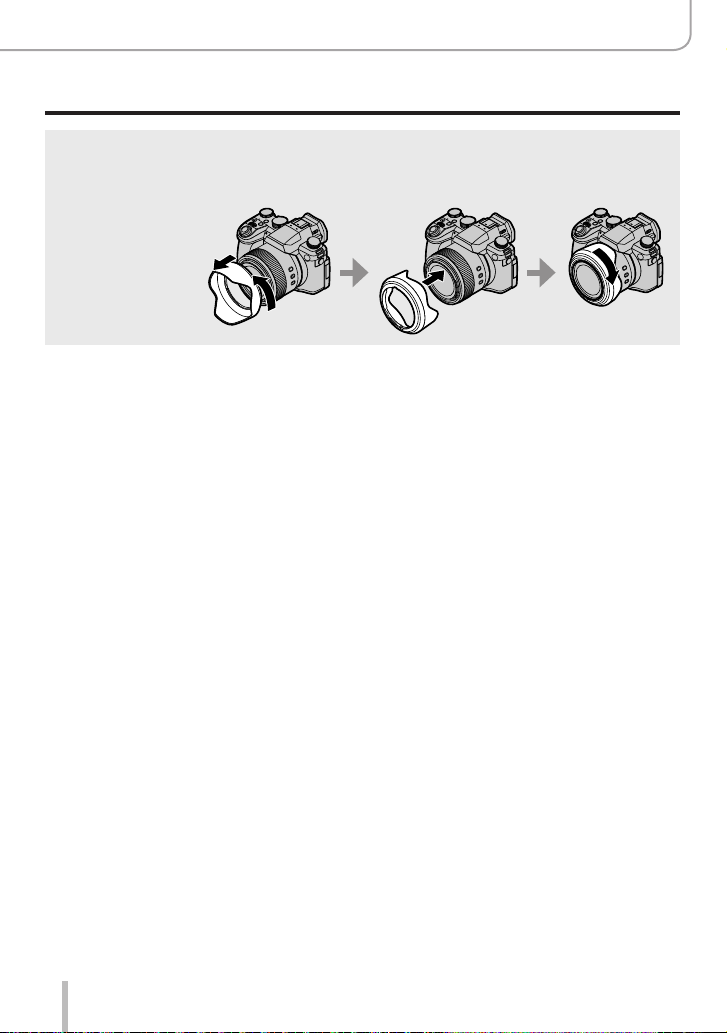
Preparation
Attaching the Lens Hood
Attaching the lens hood with the flash unit in use would impede the light of the flash and cause
●
parts of the image taken to be darker than the rest (vignetting). We therefore recommend
removing the lens hood before using the flash.
Storing the lens hood
●
29
Page 30
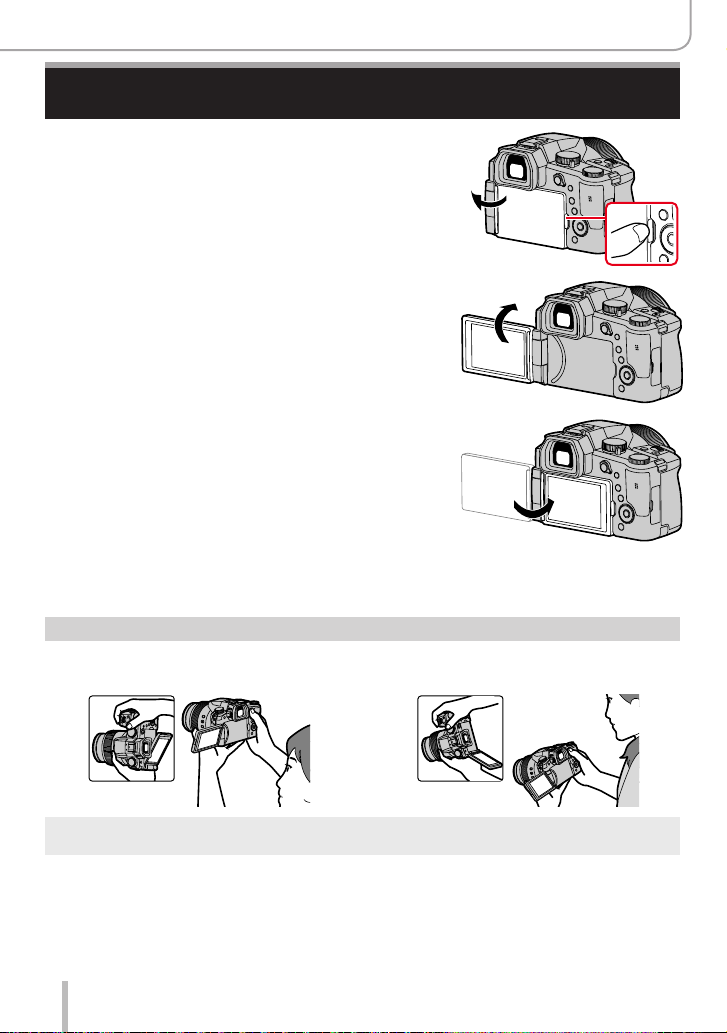
Preparation
Opening out the monitor
Place your finger in the cleft on the
1
right side of the monitor and open
the monitor toward the left (maximum
180°)
The monitor can be rotated 180°
2
upward to a horizontal position
Return the monitor to its original
3
position
• Only rotate the monitor after opening it wide enough, and be careful not to use
excessive force. Doing so may cause damage to this unit.
Free angle shooting
The monitor can be adjusted to any angle for convenient shooting.
High angle shooting Low angle shooting
When not using the monitor it is recommended that you close it with the screen facing inward to
●
prevent dirt and scratches.
30
Page 31

Setting the Date and Time
The clock is not set when the camera leaves the factory.
Set the main [ON/OFF] switch of the
1
camera to [ON]
Press [MENU/SET] while the message is displayed
2
Press to select your language, and press [MENU/SET] to
3
confirm your selection
• The message [Please set the clock] appears.
Press [MENU/SET]
4
Press to select the relevant menu
5
item (year, month, day, hour, minute), and
press to confirm the setting
: Home time
: Destination time
Style
Display sequence
Time display format
Preparation
■
Selecting a display sequence or time display
format
Select [Style] and press [MENU/SET] to display the
setting screen for display sequence and time display
format.
Press [MENU/SET]
6
31
Page 32

Setting the Date and Time
Press [MENU/SET] when the message [The clock setting has
7
been completed.] appears on screen
Press [MENU/SET] when the message [Please set the home
8
area] appears
Press to select your time zone and
9
press [MENU/SET]
Time zone by city or region
Current time
GMT time offset (Greenwich Mean Time)
■
Changing time settings
Perform steps
• For details about how to set the menu (→48)
and 6 by selecting [Setup]menu→[Clock Set].
5
Preparation
32
Page 33

Basics
Handling the camera correctly
Hold the camera gently with both hands keeping your arms close to your body
while standing with your feet slightly apart.
• Do not block the flash, AF Assist Lamp, microphone or speaker with your fingers
or other objects.
• Keep the camera as steady as possible when pressing the shutter button.
• Make sure your footing is stable and there is no danger of colliding with another person
or object in the vicinity while taking pictures.
Speaker
AF Assist Lamp
Microphone
• Keep your fingers away from the lens
barrel while focusing as the retracting lens
could trap your fingers.
■
Orientation detection
Stills taken with the camera held vertically can be displayed in
portrait orientation in review mode. (Only with [Rotate Disp.]
set to [ON].)
• Orientation detection may not function correctly if pictures
are taken with the camera pointing straight up or down.
• Video files, 4K burst files recorded with the 4K Photo
function and pictures recorded in [Post Focus] mode cannot
be displayed in portrait orientation.
33
Page 34

Basic operation
[EVF] button (Taking pictures via the viewfinder)
Press the [EVF] button
1
Eye Sensor
[EVF] button
You can toggle between viewfinder and monitor display.
Basics
Automatic switchover
from viewfinder to monitor
*
When [Eye Sensor AF] in the [Custom] ([Focus / Release Shutter]) menu is set to [ON], the camera
adjusts the focus automatically. Even when [Eye Sensor AF] is set and the camera automatically
adjusts the focus, a beep will not sound.
■
Automatic switchover between viewfinder and monitor
The eye sensor automatically switches the display to viewfinder when your eye or
an object approaches the viewfinder. When the eye or object moves away from the
viewfinder, the camera returns to monitor display.
■
Diopter adjustment
Turn the diopter adjustment dial until you see clearly through
the viewfinder.
If [EVF Display Speed] is set to [ECO 30fps] when the viewfinder is used, the camera can be
●
operated for a longer period since battery drainage is reduced.
The eye sensor may respond to the frame of your eyeglasses, the way you hold the camera or to
●
a strong light source.
During video playback or Slide Show, the eye sensor does not operate.
●
display
*
Viewfinder display
*
Monitor display
34
Page 35

Basic operation
Zoom Lever (Use Zoom)
You can adjust the area of a picture to be taken using the zoom or control ring.
• The zoom function is also accessible via the touch panel. (→146)
• For details about zoom types and use, see (→143).
Zoom lever
Move the zoom lever
1
W side T side
T side: Telephoto, enlarge the subject
W side: Wide-angle, capture a wider area
Turning angle is large: Zoom speed is high
Turning angle is small: Zoom speed is low
Do not touch the lens barrel during zooming.
●
Adjust the focus after adjusting the zoom.
●
The camera may make a rattling noise and vibrate when the zoom lever or control ring is
●
operated. This is not a malfunction.
Turn the control ring
1
*
You can perform zoom operations by assigning
[Zoom] or [Step Zoom] to the control ring.
(→41)
Clockwise: Telephoto, enlarge the subject
Counterclockwise: Wide-angle, capture a wider
Control ring
area
*
Basics
35
Page 36

[Zoom Compose Assist] button
(Using the Zoom Compose Assist function)
If you lose the subject while zoomed in, you can make it
easier to find the subject again by temporarily decreasing the
zoom magnification.
If you lose the subject while zoomed in:
Press and hold [ ] ([Zoom Compose Assist]) button
1
• As you zoom out, a frame indicating the
original zoom magnification (angle of view)
will appear in the center of the screen.
(You cannot change the position of the
frame.)
When you find the subject:
Align the frame with the subject and release your finger from the button
2
• The camera will return to the original zoom
magnification (angle of view).
■
Setting how much the camera zooms out
→ [Custom] → [Operation] → [Zoom Compose Assist]
Settings: [L] / [S]
The camera zooms out more.
[L]
(The camera zooms out farther toward the W side than with the [S] setting.)
[S] The camera zooms out less.
Basics
Basic operation
While using [Zoom Compose Assist], you cannot perform any other zoom operations.
●
[Zoom Compose Assist] is not available during recording, or when the camera is set to a function
●
that does not allow zoom operations.
36
Page 37

Basic operation
Shutter button (Taking pictures)
Press the shutter button halfway (first pressure point)
1
to focus on the subject
Focus display
( When focus is aligned: illuminated
When focus is not aligned: flashing)
Shutter speed
Aperture value
• The aperture value and shutter speed are displayed. (If the
aperture value and shutter speed are shown in red and flashing,
you do not have the appropriate exposure, unless you are using
the flash.)
Press the shutter button fully (second pressure point)
2
and take the picture
When [Focus/Release Priority] is set to [FOCUS], a picture can only be taken if the image is
●
focused correctly.
When [Monitor Display Speed] or [EVF Display Speed] (or both) is set to [ECO 30fps],
●
Digital Zoom is not available.
Even during menu operation or picture playback, if you press the shutter button halfway, you can
●
instantly set the camera ready for recording.
Basics
■
Focus range
Focus range is displayed when operating the zoom
Focus range
The focus range may change gradually depending on the
zoom position.
When the shutter button is pressed to the first pressure point, the focus range will appear in red as
●
long as the image is not in focus.
37
Page 38

Video button (recording video)
Press the video button to start recording
1
• Immediately release the video button after pressing it.
Press the video button again to end recording
2
Mode dial (recording mode selection)
Set to the desired recording mode
1
• Turn the mode dial slowly to select the desired mode.
Snapshot Mode (→57)
Snapshot Plus Mode (→57)
Program AE Mode (→62)
Aperture-Priority AE Mode (→63)
Shutter-Priority AE Mode (→64)
Manual Exposure Mode (→65)
Creative Video Mode (→81)
Custom Mode (→85)
Panorama Shot Mode (→69)
Scene Guide Mode (→72)
Creative Control Mode (→75)
Basics
Basic operation
38
Page 39

Basics
Basic operation
Front Dial/Rear Dial
Rotating:
Selection of items or setting of values is performed during the
various settings.
Front dial
Rear dial
Allows you to set the aperture, shutter speed and other settings when in [ ] / [ ] / [ ] /
[ ] mode.
Mode dial Front dial Rear dial
Program Shift Program Shift
Aperture value Aperture value
Shutter speed Shutter speed
Aperture value Shutter speed
Temporarily changing the operation of the front/rear dials ([Dial Operation
Switch])
Preparation
Assign [Dial Operation Switch] to the function button (→52)
• [Dial Operation Switch] is assigned to [FN5] when the camera leaves the factory.
Press the function button
1
• A guide will be displayed showing the items temporarily assigned
to the front/rear dials.
• If no operations are performed, the guide will disappear in a few
seconds.
Turn the front/rear dials while the guide is displayed
2
Press [MENU/SET] to confirm the setting
3
• You can also perform the same operation by pressing the shutter
button halfway.
You can set the items to be assigned temporarily to the front/rear dials in [Dial Operation Switch
●
Setup] in [Dial Set.] in the [Custom] ([Operation]) menu. (→40)
39
Page 40

■
Setting the operation methods of the front dial and rear dial
→ [Custom] → [Operation] → [Dial Set.]
Basics
Basic operation
[Assign Dial (F/SS)] Assigns the operations of the dials in Manual Exposure Mode.
[Rotation (F/SS)] Changes the rotation direction of the dials for aperture value and shutter
[Exposure Comp.] Assigns Exposure Compensation to the front dial or the rear dial so that
[Dial Operation Switch
Setup]
F SS]:
[
Assigns the aperture value to the front dial and the shutter speed to the
rear dial.
SS F]:
[
Assigns the shutter speed to the front dial and the aperture value to the
rear dial.
speed adjustments.
] / [ ]
[
you can directly adjust it.
[
] (Front Dial) / [ ] (Rear Dial) / [OFF]
Sets the items to be assigned temporarily to the front/rear dials when you
press the function button to which [Dial Operation Switch] is assigned.
] ([Front Dial Operation]) / [ ] ([Rear Dial Operation])
[
• Items that can be set are as follows.
– [Photo Style]
– [Filter Effect]
– [Aspect Ratio]
– [4K PHOTO]
– [Highlight Shadow]
– [i.Dynamic]
• [Highlight Shadow] uses both dials.
– [i.Resolution]
– [Flash Mode]
– [Flash Adjust.]
– [Sensitivity]
– [White Balance]
– [AF Mode]
40
Page 41

Control ring
You can use the control ring to change the settings for recording.
1
Mode dial
1
*
Focus adjustment is assigned to the control ring when Manual Focus is selected.
■
Changing the function assigned to the control ring
Control ring
Picture effects change
Picture effects change
→ [Custom] → [Operation] → [Control Ring]
2
*
• [Normal]
• [Zoom]
• [Step Zoom]
• [Exposure Comp.]
• [Sensitivity]
• [White Balance]
2
*
Select [Normal] to return the settings to their default setting.
3
*
Select [Not Set] if you won’t be using the control ring.
An assigned function will apply for all recording modes.
●
However, some assigned functions may not work in specific recording modes.
• [AF Mode]
• [Photo Style]
• [Filter Effect]
• [Aspect Ratio]
• [Highlight Shadow]
• [i.Dynamic]
*
Step Zoom
Step Zoom
• [i.Resolution]
• [Flash Mode]
• [Flash Adjust.]
• [Not Set]
Basic operation
3
*
Basics
41
Page 42

Basic operation
Cursor button / [MENU/SET] button (Selecting/setting items)
Pressing the cursor button:
Selects menu items/value settings, etc.
Pressing [MENU/SET]:
Confirms settings, etc.
[DISP] button (Switching the display information)
Press [DISP] button to toggle between displays
1
During recording
You can toggle between viewfinder/monitor display.
→ [Custom] → [Monitor / Display] → [EVF/Monitor Disp. Set]
→ [EVF Disp. Set] or [Monitor Disp. Set]
Basics
[ ] (viewfinder style)
[
] (monitor style)
■
[ ] Live View Finder style display layout (Example of viewfinder style display)
With icons Without icons
p
60
Scales down images slightly for a better view of the image composition.
Scales images to fill the screen for a better view of the image details.
With icons
+
horizon line
p
60
42
Without icons
+
horizon line
Page 43

■
[ ] Monitor style display layout (Example of monitor style display)
With icons
+
With icons Without icons
p
60
horizon line
p
60
Basics
Basic operation
Without icons
+
horizon line
Turned off
*
This screen is displayed only when [Monitor Info. Disp.] in the [Custom] ([Monitor / Display]) menu is
information
On-screen recording
*
set to [ON]. Settings can be adjusted directly by touching each of the items displayed on the screen.
With [Fn Button Set] in the [Custom] ([Operation]) menu, you can assign [EVF/Monitor Disp. Style]
●
to a function button. Each time you press the assigned function button, the display style will toggle
between monitor and viewfinder ([
]/[ ]).
43
Page 44

Basics
10:00 1.DEC.2019
Basic operation
■
Using the horizon line
The yellow line indicates the current angle. Correct the camera angle until it matches the
white line.
Tilting up or down
• In this case, it is facing upward.
Tilting left or right
• In this case, the right side has
dropped.
• The horizon line will be displayed in green when the camera angle is near or at
horizontal level.
A margin of error of approx. ±1 degree remains.
●
The horizon line may not be displayed correctly and the direction detect function may not work
●
properly if the camera is pointed straight up or straight down.
During playback
With icons
Detailed icons
display
1
*
1/5
Without icons
([Highlight])
*
2
Without icons
44
100-0001
1
*
Press to switch between the following display modes:
– Detailed icons display
– Histogram display
– Photo style, highlight shadow display
– White balance display
– Lens information display
2
*
This screen is available only if [Highlight] is set to [ON] in the [Custom] ([Monitor / Display]) menu.
Page 45

Touch screen (touch functions)
Touch
Brief touch of the desired screen area/menu icon.
Drag
Touching and holding the screen in a sideways motion
across the touch screen.
Pinch (spread/pinch)
On the touch screen, spread (pinch out) your 2 fingers to
zoom in, and pinch (pinch in) your 2 fingers to zoom out.
Basics
Basic operation
Make sure your fingers are clean and dry before you touch the screen.
●
You can apply a commercially available screen protector to the touch screen. Make sure to read
●
the instructions that come with the screen protector before applying it. (Some screen protectors
can impair screen visibility or its functionality.)
Screen functionality may also be impaired by the following:
●
• When touched by a gloved hand
• When the touch screen is wet
45
Page 46
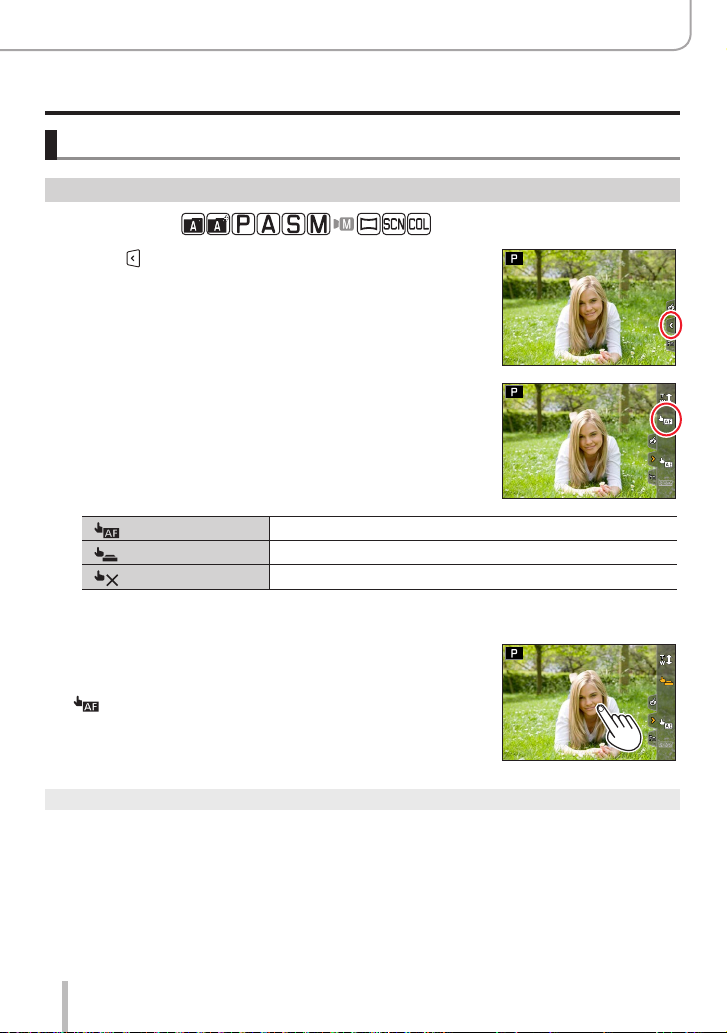
Taking pictures using the touch function
Focusing on the subject (Touch AF, Touch Shutter)
Recording mode:
Touch [ ]
1
Touching an icon
2
• The icon changes with every touch.
Basics
Basic operation
[ ] (Touch AF)
[ ] (Touch shutter)
[ ] (OFF)
*
Picture focus and brightness is optimized at the touched position if [Touch AF] is set to [AF+AE]
in the [Touch Settings] of the [Custom] ([Operation]) menu. (→100)
(When any other setting than OFF is selected)
3
Touch the subject
For details on changing the position and size of the AF area when
] (Touch AF) is set, see (→96).
[
If shooting with the touch shutter fails, the AF area turns red and disappears.
●
Focuses on the position you touch.
Focuses on the touched position before the picture is taken.
Touch AF and Touch Shutter are disabled.
*
46
*
Page 47
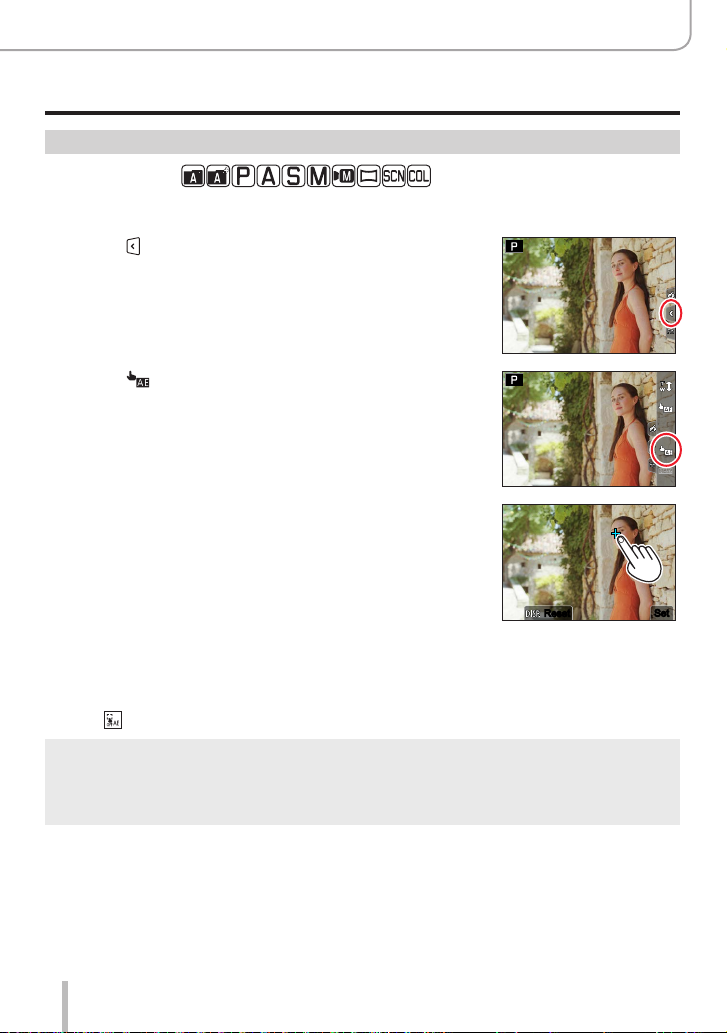
Basics
SetSet
ResetReset
Basic operation
Matching the brightness to the touched position ([Touch AE])
Recording mode:
When the face of the subject appears dark, you can brighten the screen according to the
brightness of the face.
Touch [ ]
1
Touch [ ]
2
Touch the subject you want to optimize the brightness
3
for
• Touching [Reset] will bring the brightness optimization position
back to the center.
Touch [Set]
4
■
Canceling the [Touch AE] function
Touch [
]
This function is not available in the following cases:
●
• When Digital Zoom is activated
• When recording with [High Speed Video]
• When recording using [4K Live Cropping]
• When [Touch AF] is set to [AF+AE] in the [Touch Settings] of the [Custom] ([Operation]) menu.
47
Page 48

Menu Settings
Menu settings are configured via button or touch operation.
Press [MENU/SET] to bring up the menu
1
Switch the menu type
2
Press
Press to select a tab, e.g. [ ]
• You can also select the tab by rotating the front dial.
Press [MENU/SET]
Using touch screen operations enabled
Touch a tab, e.g. [
]
Basics
48
[Rec]
(→170)
[Motion Picture]
(→185)
[Custom]
(→189)
[Setup]
(→204)
[My Menu]
(→214)
[Playback]
(→215)
• Menus to be displayed in each recording mode (→169)
Setting options include aspect ratio, number of pixels, 4K Photo,
etc.
Setting options include [Rec Quality] and other aspects of video
recording
Setting options include screen display views and button functions
Settings include clock settings, audible signals and Bluetoothrelated functions
Configures custom menus
Playback and picture editing functions
Page 49

Press to select a menu item and
3
press [MENU/SET]
• The menu item can also be selected by rotating the
rear dial.
• You can also switch to the next page by rotating the
zoom lever.
Using touch screen operations enabled
Touch the menu item
• You can switch pages by touching on the right side of the
display.
Press to select a setting and press
4
[MENU/SET]
• The setting can also be selected by rotating the rear
dial.
• The setting methods vary depending on the menu
item.
Using touch screen operations enabled
Touch the setting to set
Press the [ ] button repeatedly until the
5
recording or playback screen appears
• Alternatively, you can exit the menu screen by
pressing the shutter button to the first pressure point.
Using touch screen operations enabled
Touch [
]
Basics
Menu Settings
49
You can display an explanation on the menu by pressing the
●
[DISP] button while you select a menu item or setting.
Deactivated menu items are grayed out. In some setting
●
conditions, the reason the setting is disabled is displayed when
you press [MENU/SET] if you select a grayed out menu item.
Page 50

Basics
Accessing frequently used menu items
Some menu items can be made available in recording mode for quick access.
Press the [Q MENU] button
1
Turn the front dial to select the menu item
2
Turn the rear dial to select the setting
3
Press the [Q MENU] button to exit the Quick Menu
4
Using the Quick menu on the monitor recording information
screen (→43)
Select the item by pressing the [Q MENU] button and rotating the
front dial, and then select the setting items by rotating the rear dial.
(Quick Menu)
p
60p60
p
60p60
You can also use to select menu and setting items.
●
Some items or settings cannot be selected depending on the current camera mode or display
●
style.
50
Page 51

Accessing frequently used menu items (Quick Menu)
Configuring the Quick Menu
Up to 15 items can be included in the Quick Menu.
→ [Custom] → [Operation] → [Q.MENU] → [CUSTOM]
After pressing the [Q MENU] button, press to select
1
[ ], and press [MENU/SET]
Press to select the menu item in the top row
2
and press [MENU/SET]
Top row: menu items for selection
Bottom row: Set items
• Items that are displayed in light gray in the top row have already
been set.
Press to select an empty space in the bottom row
3
and press [MENU/SET]
• You can also set the menu item by dragging it from the top row to
the bottom row.
• If there is no empty space in the bottom row, you can replace an
existing item with a new item by selecting the existing item.
• To cancel the setting, move to the bottom row by pressing
select an item to cancel, and then press [MENU/SET].
Press the [ ] button
4
• The display returns to the screen of step 1. Press [MENU/SET] to switch to the recording
screen.
and
Basics
51
Page 52

Basics
Assigning frequently used button functions
(Function buttons)
You can assign frequently-used functions to specific function buttons ([FN1] - [FN8]) or
icons displayed on the screen ([FN9] - [FN13]).
Set the menu
1
→ [Custom] → [Operation] → [Fn Button Set]
Settings: [Setting in REC mode] / [Setting in PLAY mode]
Press to select the function button
2
you want to assign a function to and
press [MENU/SET]
• Press the [DISP] button to switch pages.
Press to select the function you want to assign and press
3
[MENU/SET]
• For details on the functions that can be assigned in [Setting in REC mode], refer
to (→53).
• For details on the functions that can be assigned in [Setting in PLAY mode], refer
to (→55).
■
Configuring the function button settings from the monitor recording information
screen
Touching [
display the screen in step 2.
■
Quick function assignment
The screen displayed in Step
[FN8]) for 2 seconds. (Depending on the registered function or displayed screen, it may
not be possible to display the assignment screen.)
Certain functions cannot be assigned to some function buttons.
●
The function assigned to the function button may not work in some modes or on some display
●
screens.
] on the monitor recording information screen (→43) also allows you to
can be displayed by holding a function button ([FN1] to
3
52
Page 53
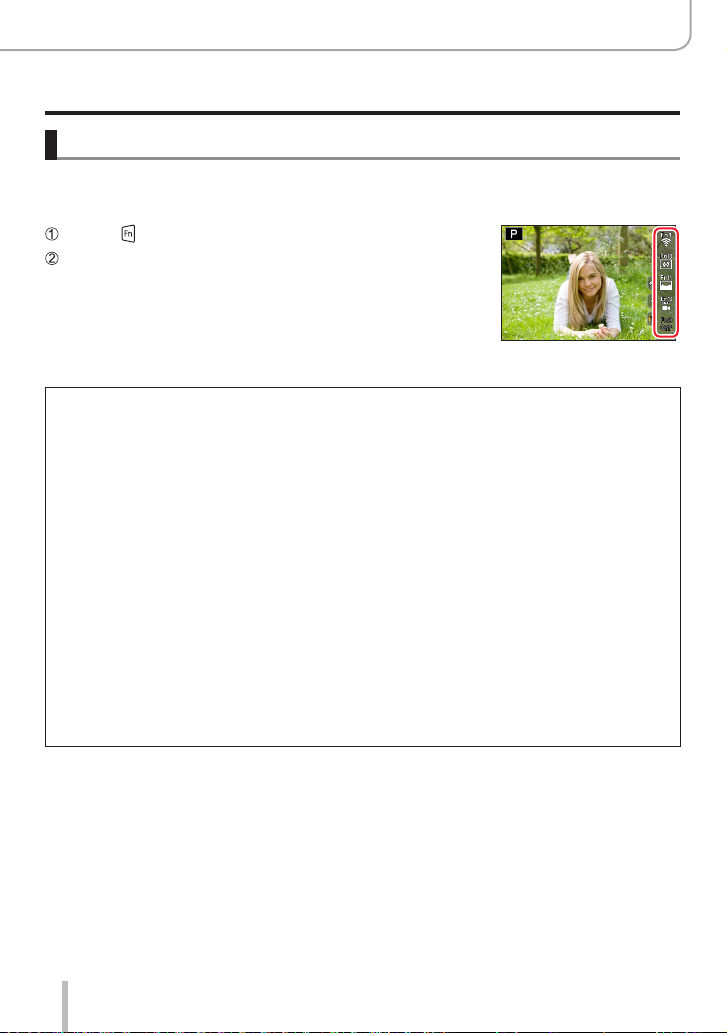
Assigning frequently used button functions (Function buttons)
Using the function buttons during recording
Press the function button to use the assigned function.
■
Using function buttons with touch operations
Touch [ ]
Touch [FN9], [FN10], [FN11], [FN12] or [FN13]
■
Available function assignments in [Setting in REC mode]
1
*
• [Exposure Comp.]: [FN4]
• [Wi-Fi]: [FN9]
• [Q.MENU]: [FN6]
• [Video Record]
• [EVF/Monitor Switch]: [FN8]
• [EVF/Monitor Disp. Style]
• [AF/AE LOCK]
• [AF-ON]: [FN2]
• [Preview]: [FN7]
• [One Push AE]
• [Touch AE]
• [Level Gauge]: [FN10]
• [Focus Area Set]: [FN1]
• [1 Shot “4K PHOTO”]
• [Operation Lock]
• [Dial Operation Switch]:
[FN5]
• [Photo Style]
• [Filter Effect]
• [Aspect Ratio]
• [Picture Size]
• [Quality]
1
*
Default function button assignments.
2
*
No function is assigned to function buttons.
1
*
1
*
1
*
1
*
1
*
1
*
• [AFS/AFF]
• [Metering Mode]
• [Burst Rate]
• [4K PHOTO]
1
*
• [Self Timer]
• [Bracket]
• [Highlight Shadow]
• [i.Dynamic]
• [i.Resolution]
• [Min. Shtr Speed]
• [HDR]
• [Shutter Type]
1
*
• [Flash Mode]
• [Flash Adjust.]
• [i.Zoom]
• [Digital Zoom]
• [Stabilizer]
• [E-Stabilization (Video)]
• [4K Live Cropping]
• [Snap Movie]: [FN12]
• [Motion Pic. Rec Quality]
1
*
• [Picture Mode in Rec.]
• [Sound Rec Level Disp.]
• [Sound Rec Level Adj.]
• [Silent Mode]
• [Peaking]
• [Histogram]: [FN11]
• [Guide Line]
• [Zebra Pattern]
• [Monochrome Live View]
• [Constant Preview]
• [Rec Area]
• [Zoom lever]
• [Zoom Compose Assist]:
1
*
[FN3]
• [Sensitivity]
• [White Balance]
• [AF Mode/MF]
• [Macro Mode]
• [Rec / Playback Switch]
2
*
: [FN13]
• [Off]
1
*
1
*
Basics
53
Page 54

Basics
Assigning frequently used button functions (Function buttons)
When [Video Record] is assigned to the function button, you can start and stop recording video by
●
pressing the Video button.
When [Focus Area Set] is assigned to the function button, you can display the AF area or the MF
●
Assist position setting screen.
When [1 Shot “4K PHOTO”] is set, recording is performed in a specified 4K Photo Mode only
●
once. After the recording has finished, the camera returns to normal state.
When [Operation Lock] is assigned to the function button, you can disable the operations that
●
were set using [Operation Lock Setting] in the [Custom] ([Operation]) menu. To cancel the lock,
press the function button to which [Operation Lock] is assigned again.
When [Rec / Playback Switch] is assigned to the function button, you can switch between
●
recording mode and playback mode.
To restore the default function button settings, select [Restore to Default].
●
If the screen displays or similar, the displayed operation will be
●
performed instead of the function assigned to function buttons by
[Fn Button Set].
54
Page 55

Basics
Assigning frequently used button functions (Function buttons)
Using the function buttons during playback
You can directly set an assigned function to an image by pressing the function button
during playback.
Example: When [FN6] is set to [Rating★3]
Press to select the picture
1
Press the [FN6] button and then set the picture as
2
[Rating★3]
■
Functions that can be assigned in [Setting in PLAY mode]
• The following functions can be assigned to the buttons [FN1], [FN2], [FN3], [FN4],
[FN5], [FN6] or [FN8].
1
• [Wi-Fi]: [FN5]
• [EVF/Monitor Switch]: [FN8]
• [Rec / Playback Switch]
• [4K PHOTO Play]
• [Delete Single]
1
*
Default function button assignments.
2
*
No function is assigned to function buttons.
If you assign [4K PHOTO Play], a screen will be displayed, allowing you to select the pictures to
●
be extracted from a 4K burst file and saved.
To restore the default function button settings, select [Restore to Default].
●
*
• [Protect]
1
*
• [Rating★1]
• [Rating★2]
• [Rating★3]: [FN6]
• [Rating★4]
• [Rating★5]
• [RAW Processing]
1
*
• [4K PHOTO Bulk Saving]
2
*
:
• [Off]
[FN1], [FN2], [FN3], [FN4]
1
*
55
Page 56

Entering text
Follow the steps below when the text entry screen is displayed.
Use to select characters
1
Press [MENU/SET] several times until the
2
desired character is displayed
• [ ]: Enter a space.
■
To change the character type
• Press the [DISP] button
• Use
to select [ ] and press [MENU/SET]
■
To continue entering characters
• Use
to select [ ] and press [MENU/SET]
• Move the zoom lever toward T side
• Turn the rear dial to the right.
■
To edit text
Use to select [ ] [ ] and press [MENU/SET]. Then, move the cursor to
the text to edit
• You can also use the zoom lever or rear dial to reposition the cursor.
Use to select [Delete] and press [MENU/SET]
Use to select the correct text, and press [MENU/SET]
When you are finished entering text, use to select
3
[Set] and press [MENU/SET]
Basics
Amaximumof30characterscanbeentered(maximumof9characterswhensettingnamesin
●
[Face Recog.]).
A maximum of 15 characters can be entered for [ ], [ ], [ ], [ ] and [ ] (maximum of
●
6 characters when setting names in [Face Recog.]).
56
Page 57

Recording mode
60
p
Taking pictures with automatic settings
Recording mode:
This mode is recommended for those who want to point and shoot as the camera
optimizes settings to match the subject and recording environment.
Set mode dial to [ ]
1
• By default, the camera is set to Snapshot Plus Mode.
Point the camera at the subject
2
• When the camera identifies the optimal scene, the icon
switches to the one for that scene.
(Automatic Scene Detection)
■
Toggling between Snapshot Plus Mode and Snapshot Mode
→ / [Snapshot Mode] → [Snapshot Mode]
Settings: [
] (Snapshot Mode) / [ ] (Snapshot Plus Mode)
Alternatively, you can touch the Recording Mode icon in the recording screen to
display the selection screen.
(Snapshot Modes)
p
60
[ ] allows you to adjust some settings such as the brightness and color tone while
also using [ ] for other settings so that you can record pictures more suited to your
preferences.
Snapshot Plus Mode
Setting the color
saturation
Setting the brightness
(exposure)
Defocus control
function
Configurable menus Many Few
○ –
○ –
○ –
(○:Available,–:Notavailable)
Snapshot Mode
57
Page 58

Recording mode
Taking pictures with automatic settings (Snapshot Modes)
Auto Focus, Face/Eye Detection, and Face Recognition
[AF Mode] is set to [ ] by default. Touching the subject on the touch screen will switch
the mode to [ ] and the AF Tracking function activates.
• You can also switch to [ ] by pressing the [ ] button ( ). Align the AF tracking
area with the subject and press the shutter button halfway to operate the AF tracking
function.
• When [Face Recog.] is set to [ON] and if the camera recognizes a face similar to a
registered face, [R] is displayed on the upper right corner of the [ ], [ ], and [ ]
icons.
Flash
When the flash is open, the camera will automatically be set to [ ], [ ] (Auto/Red-Eye
Reduction) [ ] or [ ] depending on the type of subject and brightness.
When [ ] or [ ] is displayed, the [Red-Eye Removal] function is activated to automatically
●
detect red-eye and correct the picture data.
When [ ] or [ ] is selected, the shutter speed is reduced.
●
In Snapshot Plus Mode, you can set [Flash Mode] under [Flash] in the [Rec] menu to [ ] (Forced
●
Flash Off) even when the flash is open. (→149)
Automatic Scene Detection
When taking pictures
[i-Portrait] [i-Scenery] [i-Macro]
1
[i-Night Portrait]
[i-Food]
/ When scene does not correspond to any of the above
*
[i-Night Scenery]
3
*
[i-Baby]
[i-Handheld Night Shot]
[i-Sunset]
2
*
When recording video
[i-Portrait] [i-Scenery] [i-Low Light] [i-Macro]
/ When scene does not correspond to any of the above
1
*
Displayed only when using flash.
2
*
When [iHandheld Night Shot] is [ON].
3
*
When children (that are registered in the camera with Face Recognition) under 3 years old are
recognized.
58
Page 59

Recording mode
Taking pictures with automatic settings (Snapshot Modes)
• When the camera identifies [ ] as the optimal scene and if the camera determines
that jitter is reduced by the use of a tripod or by other means, a shutter speed that
is slower than usual is selected. After pressing the shutter button, do not move the
camera while recording.
• When recording 4K photos or when recording using [Post Focus], Scene Detection
works the same way as when recording video.
Depending on recording conditions, different scene types may be determined for the same
●
subject.
About Backlight Compensation
Backlight compensation is automatically activated in Snapshot Plus Mode or Snapshot Mode.
Backlight is a condition where a light shines from behind a subject. When there is a backlight, the
subject appears darker and the camera will automatically attempt to correct it by increasing the
brightness of the picture.
[Snapshot Mode] menu
Taking pictures using a handheld camera ([iHandheld Night Shot])
Recording mode:
[iHandheld Night Shot] can record a still with less jitter and less noise without using a
tripod by combining a burst of pictures if a night scene is detected automatically while the
unit is being handheld.
→ / [Snapshot Mode] → [iHandheld Night Shot]
Settings: [ON] / [OFF]
The view angle narrows sightly.
●
Do not move the camera during the burst operation after the shutter button has been pressed.
●
The flash is fixed to the [ ] (Forced Flash Off) setting.
●
This function will not work for stills while video is being recorded.
●
This function is not available in the following cases:
●
• When using [Burst]
• When recording 4K photos
• When recording using [Post Focus]
• When recording using [Bracket]
• When [Quality] is set to [
• When using [Time Lapse Shot]
• When [Auto Shooting] of [Stop Motion Animation] is set to [ON]
], [ ] or [ ]
59
Page 60

Recording mode
Taking pictures with automatic settings (Snapshot Modes)
Combining pictures into a single still with rich gradation ([iHDR])
Recording mode:
In case of strong contrast between the background and the subject, [iHDR] records
multiple stills with differing exposures and combines them to create a single still rich in
gradation.
[iHDR] is activated when required. When activated, [ ] will be displayed on the screen.
→ / [Snapshot Mode] → [iHDR]
Settings: [ON] / [OFF]
The view angle narrows slightly.
●
Do not move the camera during the burst operation after the shutter button has been pressed.
●
Since a burst of stills are combined after they have been recorded, it will be a few moments before
●
you can record another picture.
In the case of composition from a burst, afterimages may appear if the subject was moving.
●
This function will not work for stills while video is being recorded.
●
This function is not available in the following cases:
●
• When recording using the flash
• When using [Burst]
• When recording 4K photos
• When recording using [Post Focus]
• When recording using [Bracket]
• When [Quality] is set to [
• When using [Time Lapse Shot]
• When [Auto Shooting] of [Stop Motion Animation] is set to [ON]
], [ ] or [ ]
60
Page 61
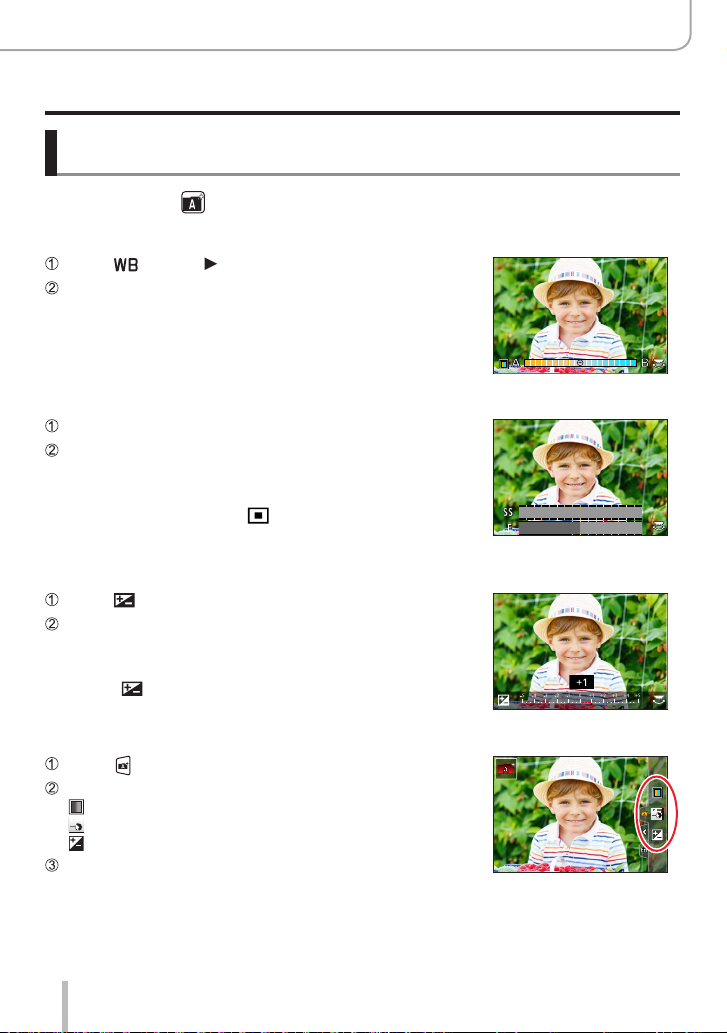
Taking pictures with automatic settings (Snapshot Modes)
Taking pictures with custom color saturation, focus and
brightness settings
Recording mode:
■
Color saturation settings
Press [ ] button ( ) to display the setting screen
Turn the rear dial to adjust the color
• Press [MENU/SET] to return to the recording screen.
• The color setting will return to the default setting (center point)
when the camera is turned off or set to a different recording mode.
■
Defocusing the background (Defocus control function)
Press the [FN7] button to display the setting screen
Turn the rear dial to adjust the background defocusing
• Press [MENU/SET] to return to the recording screen.
• Pressing the [FN7] button on the blurriness setting screen will
cancel the setting.
• Auto Focus Mode is set to [
be set by touching the screen. (Its size cannot be changed)
■
Brightness settings
]. The position of the AF area can
Press [ ] button
Turn the rear dial to adjust brightness
• You can change the setting on the exposure compensation screen
from [Exposure Comp. Disp. Setting] in the [Custom] ([Operation])
menu. (→194)
• Press [
] button again to return to the recording screen.
250 125 60 30 15
Recording mode
5.64.02.8
■
Touch screen settings
Touch [ ]
Touch the item you want to set
[ ]: Color saturation
[ ]: Degree of defocusing
[ ]: Brightness
Drag the slide bar or exposure meter to set
• Press [MENU/SET] to return to the recording screen.
61
Page 62

Recording mode
60
p
Taking pictures with automatic aperture value and
shutter speed settings
Recording mode:
Take pictures with automatic aperture value and shutter speed settings to match the
image subject brightness.
Set mode dial to [ ]
1
Press the shutter button halfway to display the aperture value
2
and shutter speed value on screen
• If the aperture value and shutter speed flash red, you do not have the correct
exposure.
Use Program Shift to change the values
3
by turning the front or rear dial while
the numeric values are on screen (they
remain visible for approx. 10 s)
Program Shift indication
Shutter speed
Aperture value
• Exit Program Shift by turning the camera off and on again or by turning the front
or rear dial until the Program Shift icon disappears.
• Program Shift can easily be canceled by setting a function button to [One Push
AE]. (→52, 68)
(Program AE Mode)
250 125 60 30 15
8.05.62.8 4.0
About Program Shift
The function for maintaining the same exposure (brightness) while changing the aperture
value and shutter speed combination is called “Program Shift”. You can use “Program
Shift” to take pictures by adjusting the aperture value and shutter speed in Program AE
Mode.
Program Shift cannot be used in the following cases:
●
• When recording using the flash
• When recording 4K photos
• When recording using [Post Focus]
• When ISO sensitivity is set to [
]
62
Page 63
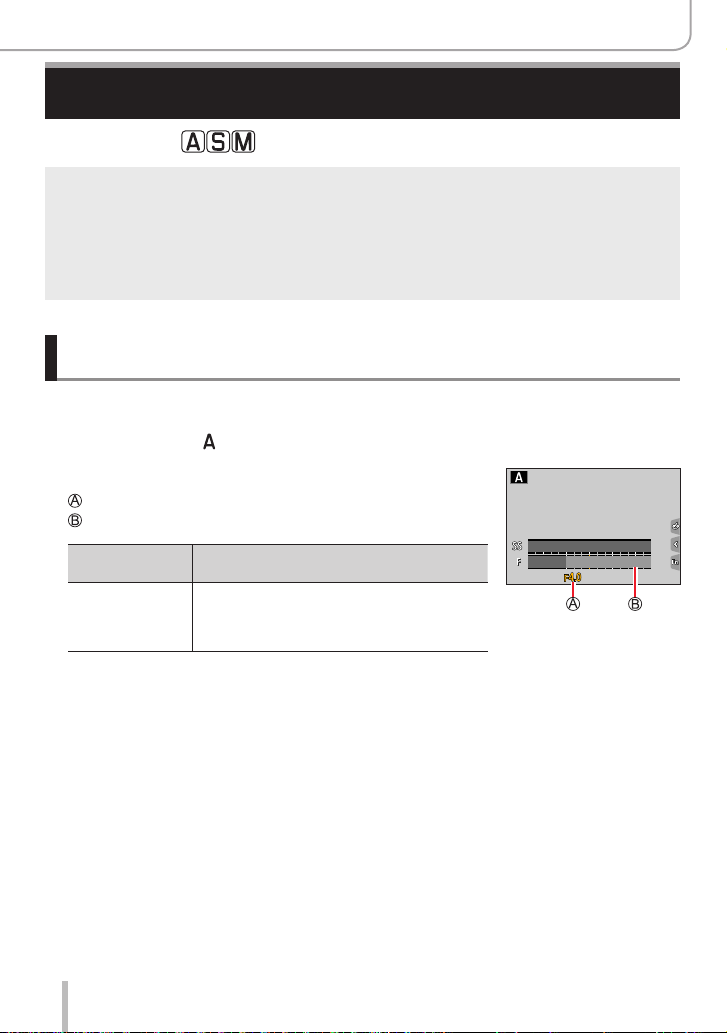
Recording mode
Taking pictures with manual settings for aperture
value and shutter speed
Recording mode:
The effect of the aperture value and shutter speed you have set is not applied to the recording
●
screen. Use Preview Mode to check the effect on the recording screen. (→67)
The brightness of the screen may vary from the actual pictures recorded. Check the brightness of
●
pictures using the playback screen.
An exposure meter is displayed when you adjust the aperture value and shutter speed. If aperture
●
and shutter speed are shown in red, you do not have appropriate exposure.
The numeric values for aperture and shutter speed will flash red if the exposure settings are
●
incorrect and you press the shutter button to the first pressure point.
Taking pictures with only the aperture value set manually
(Aperture-Priority AE Mode)
The camera automatically optimizes the shutter speed for the brightness of the image
subject if the aperture value is set manually.
Set mode dial to [ ]
1
Turn the rear or front dial to set the aperture value
2
Aperture value
Exposure meter
Available
aperture values
F2.8 - F11
*
Some settings may be unavailable due to the zoom factor.
*
Shutter speed set (seconds)
60-1/4000
(With mechanical shutter)
1-1/16000
(With electronic shutter)
250 125 60 30 15
8.05.62.8 4.0
63
Page 64

Recording mode
Taking pictures with manual settings for aperture value and shutter speed
Taking pictures with only the shutter speed set manually
(Shutter-Priority AE Mode)
The camera automatically optimizes the aperture value for the brightness of the image
subject if the shutter speed is set manually.
Set mode dial to [ ]
1
Turn the rear or front dial to set the shutter speed
2
Shutter speed
Exposure meter
Available shutter speed settings
(seconds)
60-1/4000
(With mechanical shutter)
1-1/16000
(With electronic shutter)
Aperture value
set
F2.8 - F11
15 30 60 125 250
5.6 4.0 2.8
64
Page 65
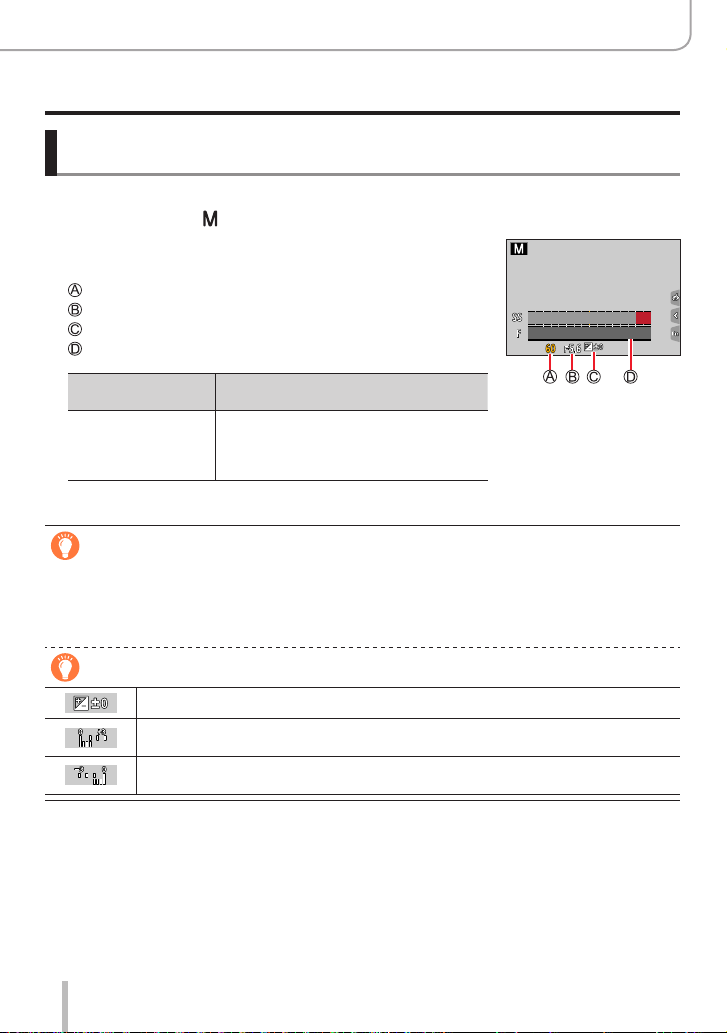
Recording mode
Taking pictures with manual settings for aperture value and shutter speed
Taking pictures with manual settings for aperture value and
shutter speed (Manual Exposure Mode)
Determine the exposure by manually setting the aperture value and the shutter speed.
Set mode dial to [ ]
1
Turn the rear dial to set the shutter speed, and turn the
2
front dial to set the aperture value
Shutter speed
Aperture value
Manual Exposure Assist
Exposure meter
15 30 60 12511250
8.05.64.02.8
Available aperture
*
Some settings may be unavailable due to the zoom factor.
settings
F2.8 - F11
*
Available shutter speed settings
(seconds)
[B](Bulb),60-1/4000
(When the mechanical shutter is used)
1-1/16000
(When the electronic shutter is used)
Optimizing the ISO sensitivity for the aperture value and shutter speed
When the ISO sensitivity is set to [AUTO], the camera sets the ISO sensitivity automatically so that the
exposure will be appropriate for the aperture value and shutter speed.
• Depending on recording conditions, an appropriate exposure may not be set or the ISO sensitivity
may become higher.
Manual exposure assist (estimate)
Shows pictures with standard brightness (appropriate exposure).
Shows brighter pictures. For the appropriate exposure, either use a faster shutter
speed or increase aperture value.
Shows darker pictures. For the appropriate exposure, either use a slower shutter
speed or reduce aperture value.
65
Page 66

Recording mode
Taking pictures with manual settings for aperture value and shutter speed
[B] (Bulb) (Approximatelyupto120seconds)
If you set the shutter speed to [B], the shutter stays open while the shutter button is
pressed fully.
The shutter closes when you release the shutter button.
Use this function when you want to keep the shutter open for an extended period of time,
e.g. to take pictures of fireworks or night scenes.
When the shutter speed is set to [B], we recommend using a tripod and taking pictures
●
remotely by connecting the camera to a smartphone via Wi-Fi connection to prevent camera
shake.
When you take stills with the shutter speed set to B (Bulb), the pictures may have higher
●
noise levels. If you want to suppress noise, we recommend taking pictures by setting [Long
Shtr NR] to [ON] in the [Rec] menu. (→180)
This function is not available in the following cases:
●
• When recording using the flash (Only when [Flash Synchro] is set to [2ND])
• When recording 4K photos
• When recording using [Post Focus]
• When recording using [Bracket]
• When [HDR] is set to [ON]
• When using the electronic shutter
• When [Silent Mode] is set to [ON]
• When using [Time Lapse Shot]
• When [Auto Shooting] of [Stop Motion Animation] is set to [ON]
66
Page 67

Recording mode
Taking pictures with manual settings for aperture value and shutter speed
Checking the effects of the aperture value and shutter speed
(Preview Mode)
Recording mode:
• Checking the effect of the selected aperture value: You can check the depth of field
(focus range) by physically narrowing the lens aperture blades to the aperture value
used for the actual recording.
• Checking the effect of the selected shutter speed: You can check motion in a scene
by displaying the screen at the shutter speed used for the actual recording.
Preparation
Assign [Preview] to a function button (→52)
The following step is an example of assigning [Preview] to the [FN7] button.
Press the [FN7] button to toggle the confirmation screen
1
• Every time you press the [FN7] button, the screen switches.
Normal recording screen Aperture effect preview
screen
Apertureeffect:○
Shutter speed effect: –
Shutter speed effect
preview screen
Apertureeffect:○
Shutterspeedeffect:○
Depth of field characteristic
Recording
conditions
Aperture value Small Large
Distance to a subject Close Far
Depth of field
(Focus range)
67
Shtr Speed Effect On
Fn7
Focal length Telephoto Wide-angle
Shallow (narrow)
Example:
To take a picture by
deliberately blurring the
background
Example:
To take a picture by adjusting
the focus while including the
background
Exit Preview
Fn7
Deep (wide)
Page 68

Recording mode
Taking pictures with manual settings for aperture value and shutter speed
You can take a picture with Preview Mode enabled.
●
The range in which you can check the effect of a selected shutter speed is between 8 seconds
●
and1/16000seconds.
This mode cannot be used with [ ] ([4K Pre-Burst]) of 4K Photo.
●
Setting the aperture value / shutter speed for suitable exposure
(One Push AE)
Recording mode:
When the exposure setting is too bright or too dark, you can use one push AE to achieve
a suitable exposure setting.
How to tell if the exposure is not adequate
Blinks red
• If the aperture values and shutter speed blink red when the shutter
button is pressed halfway.
• If the Manual Exposure Assistance (→65) is anything other than
] when in Manual Exposure Mode.
[
Preparation
Assign [One Push AE] to the function button (→52)
(When exposure is not adequate) Press the function button
1
Change to appropriate exposure
15 30 60 125 250
4.02.8
5.6
In the following cases, suitable exposure cannot be set.
●
• When the subject is extremely dark and it is not possible to achieve adequate exposure by
changing the aperture value or shutter speed
• When recording using the flash
• Preview Mode
68
Page 69

Recording mode
Recording panorama pictures
Recording mode:
Consecutive photos taken while the camera is moved are stitched together to form a
single panorama picture.
Set mode dial to [ ]
1
Press the shutter button halfway to focus
2
Press the shutter button fully and pan the camera in a small
3
circular motion to the recording direction to start recording
Horizontal/vertical guide line
Recording direction and progress status (approximate)
Taking pictures from left to right
Image size: [STANDARD] Image size: [WIDE]
• Pan the camera at a constant speed.
• Panning the camera too quickly or too slowly will not result in a successful panorama shot.
Press the shutter button fully again to end recording
4
• You can also end recording if you stop panning the camera while taking pictures.
• Recording can also be ended by moving the camera to the end of the guide.
(Panorama Shot Mode)
69
Page 70

Recording mode
Recording panorama pictures (Panorama Shot Mode)
■
Changing the recording direction and angle of view (image size) of panorama
pictures
→ [Panorama Shot] → [Direction] / [Picture Size]
[Direction] Sets the recording direction.
[Picture Size] Sets the angle of view (image size).
[STANDARD] / [WIDE]
• The number of recording pixels per horizontal line and vertical line of a panorama
picture varies depending on the picture size, recording direction and number of stitched
pictures. The maximum number of recording pixels is as follows:
Image size Recording Direction Horizontal Resolution Vertical Resolution
[STANDARD]
[WIDE]
Horizontal 8176 pixels 1920pixels
Vertical 2560pixels 7680pixels
Horizontal 8176 pixels 960pixels
Vertical 1280pixels 7680pixels
Tips
Pan the camera in the recording direction as steadily as possible.
(If the camera shakes too much, it may not be able to take pictures or may end up creating a narrow
(small) panorama picture.)
Pan the camera to a point slightly ahead of the
point that you want to take.
(The last frame is not recorded to the end.)
70
Page 71

Recording mode
Recording panorama pictures (Panorama Shot Mode)
■
About panorama picture playback
Pressing
will start scrolling playback automatically in the
same direction as the recording.
• The following operations can be performed during scrolling
playback.
Start panorama playback / Pause
Stop
*
When the playback is paused, you can scroll forwards and backwards by dragging the screen.
When the scroll bar is touched, the playback position jumps to the touched position.
The zoom position is fixed to the W end.
●
The focus, exposure and White Balance are all fixed to optimal values for the first picture.
●
If the focusing or brightness of pictures recorded as part of a panorama picture after the first
picture are significantly different from those of the first picture, the panorama picture as a whole
(when all pictures are stitched together) may not have consistent focus and brightness.
Since several pictures are stitched together to create a panorama picture, some subjects may be
●
distorted or the joining portions of successively taken pictures that are stitched may be noticeable.
Panorama pictures may not be created or pictures may not be recorded properly when taking
●
pictures of the following subjects or when taking pictures in the following recording conditions:
• Subjects that have a continuous monotone or pattern (sky, beach, etc.)
• Moving subjects (person, pet, vehicle, waves, or flowers swaying in the wind, etc.)
• Subjects whose colors or patterns change quickly (such as an image appearing on a display)
• Dark locations
• Locations with a flickering light source (fluorescent lamp, candle light, etc.)
*
71
Page 72

Recording mode
60
p
Taking scene pictures
Recording mode:
If you select a scene to suit the subject and recording conditions with reference to the
example images, the camera will set optimal exposure, color, and focus, allowing you to
record in a manner appropriate to the scene.
Set the mode dial to [ ]
1
Press to select the scene and press
2
[MENU/SET]
• The scene can also be selected by dragging an
example image or the slide bar.
Displaying the description of each scene and recording tips
Press the [DISP] button while the scene selection screen is displayed
Normal display Guide display List display
Alternatively, you can touch the Recording Mode icon in the recording screen
to display the selection screen.
(Scene Guide Mode)
Depending on the scene, the recording screen may seem as if frames are missed.
●
To change the scene, select [Scene Switch] in the [Scene Guide] menu, and then press
●
[MENU/SET]. You can return to step
Some of the recording menu items cannot be set in Scene Guide Mode because the camera
●
automatically adjusts the settings to the optimal values.
Although White Balance is fixed to [AWB] for certain types of scenes, you can fine tune the White
●
Balance or use White Balance bracketing by pressing the [
screen.
.
2
] button ( ) on the recording
72
Page 73
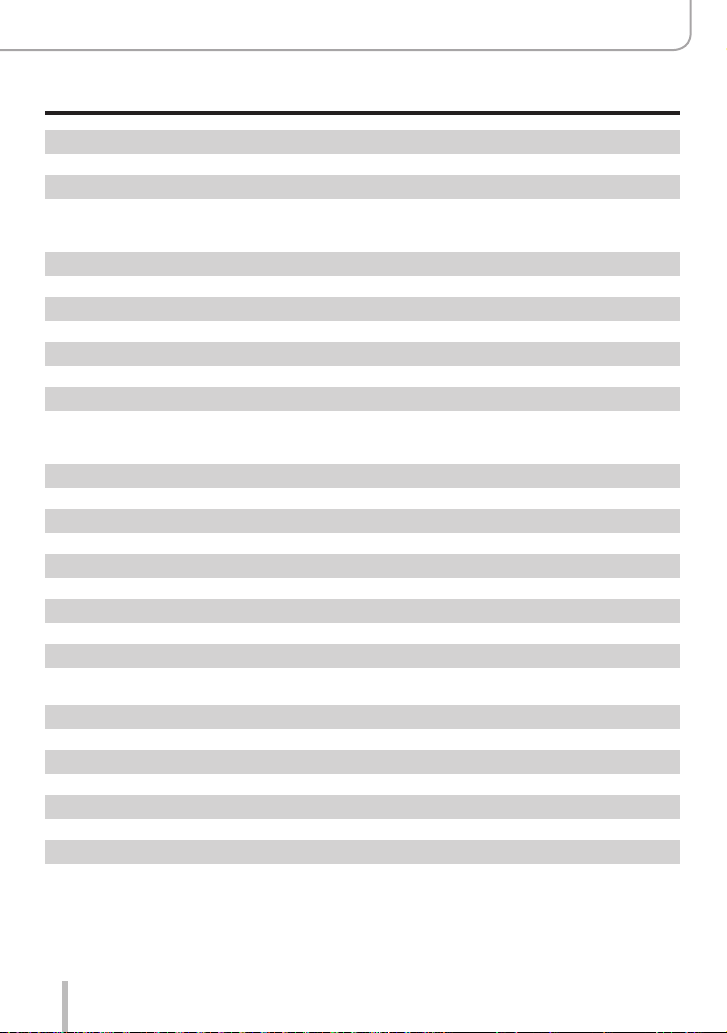
Recording mode
Taking scene pictures (Scene Guide Mode)
1: [Clear Portrait]
2: [Silky Skin]
If a part of the background etc. is a color close to skin color, this part is also smoothed.
●
This mode may not be effective when there is insufficient brightness.
●
3: [Backlit Softness]
4: [Clear in Backlight]
5: [Relaxing Tone]
6: [Sweet Child’s Face]
When you touch the face, a still is recorded with the focus and exposure set for the touched
●
location.
7: [Distinct Scenery]
8: [Bright Blue Sky]
9: [Romantic Sunset Glow]
10: [Vivid Sunset Glow]
11: [Glistening Water]
Star filter used in this mode may cause glistening effects on the objects other than water surface.
●
12: [Clear Nightscape]
13: [Cool Night Sky]
14: [Warm Glowing Nightscape]
15: [Artistic Nightscape]
73
Page 74

Recording mode
Taking scene pictures (Scene Guide Mode)
16: [Glittering Illuminations]
17: [Handheld Night Shot]
After the shutter button has been pressed, do not move the camera during the burst operation.
●
The angle of view becomes narrow slightly.
●
18: [Clear Night Portrait]
Tripod, self-timer recommended.
●
When [Clear Night Portrait] is selected, keep the subject still for about 1 second after taking the
●
picture.
19: [Soft Image of a Flower]
For close-up recording, we recommend that you avoid using the flash.
●
20: [Appetizing Food]
For close-up recording, we recommend that you avoid using the flash.
●
21: [Cute Dessert]
For close-up recording, we recommend that you avoid using the flash.
●
22: [Freeze Animal Motion]
Default [AF Assist Lamp] setting is [OFF].
●
23: [Clear Sports Shot]
24: [Monochrome]
74
Page 75

Recording mode
60
p
Taking pictures with creative effects
Recording mode:
You can select the effects to be applied from sample pictures and preview these effects
on the screen.
Set mode dial to [ ]
1
Press to select the picture effect
2
(filters) and press [MENU/SET]
Preview display
• You can also select the picture effects (filters) by
touching the example images.
Displaying the description of each picture effect (Filter)
Press [DISP] button while the picture effect selection screen is displayed
• When it is set to the guide display, explanations for each picture effect are displayed.
Normal display Guide display List display
Alternatively, you can touch the Recording Mode icon in the recording screen
to display the selection screen.
1/8
(Creative Control Mode)
1/8
1/8
Depending on the picture effect, the recording screen may seem as if frames are missed.
●
[White Balance] will be fixed to [AWB] and ISO sensitivity to [AUTO].
●
The following menu items can be set in the [Creative Control] menu.
●
• [Filter Effect]: Allows you to set the picture effect (filter).
• [Simultaneous Record w/o Filter]: Allows you to set the camera to take
a picture with and without an picture
effect simultaneously. (→176)
75
Page 76
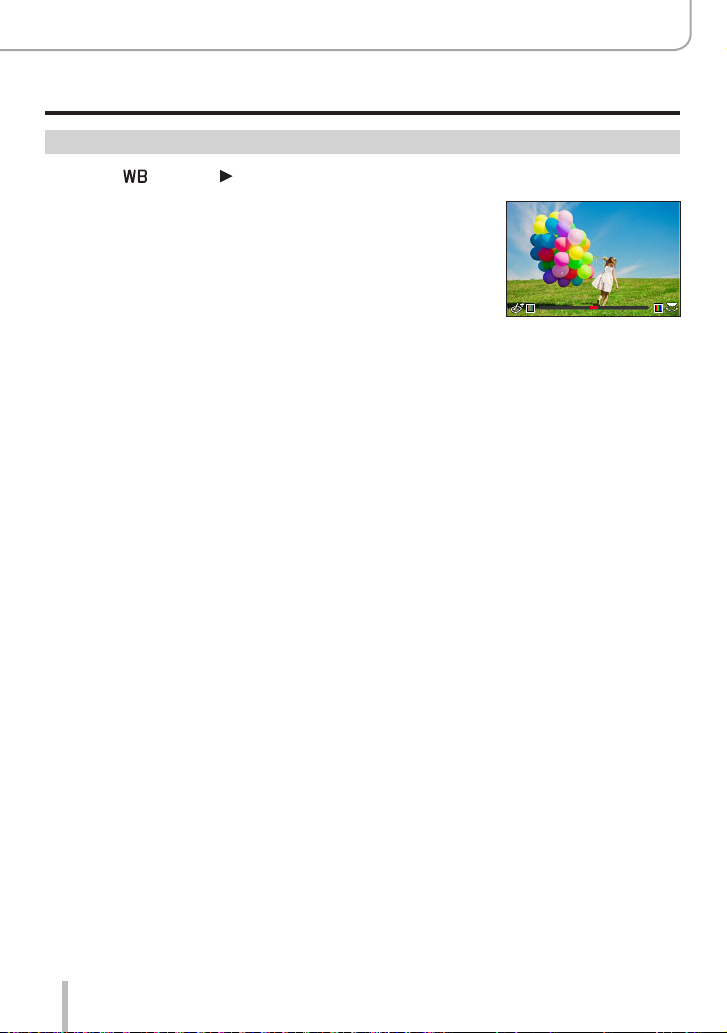
Taking pictures with creative effects (Creative Control Mode)
Adjusting the picture effects according to your preferences
Press [ ] button ( ) to display the setting screen
1
Turn the rear dial to adjust the setting conditions of the
2
picture effects
• Press [MENU/SET] to return to the recording screen.
Recording mode
76
Page 77
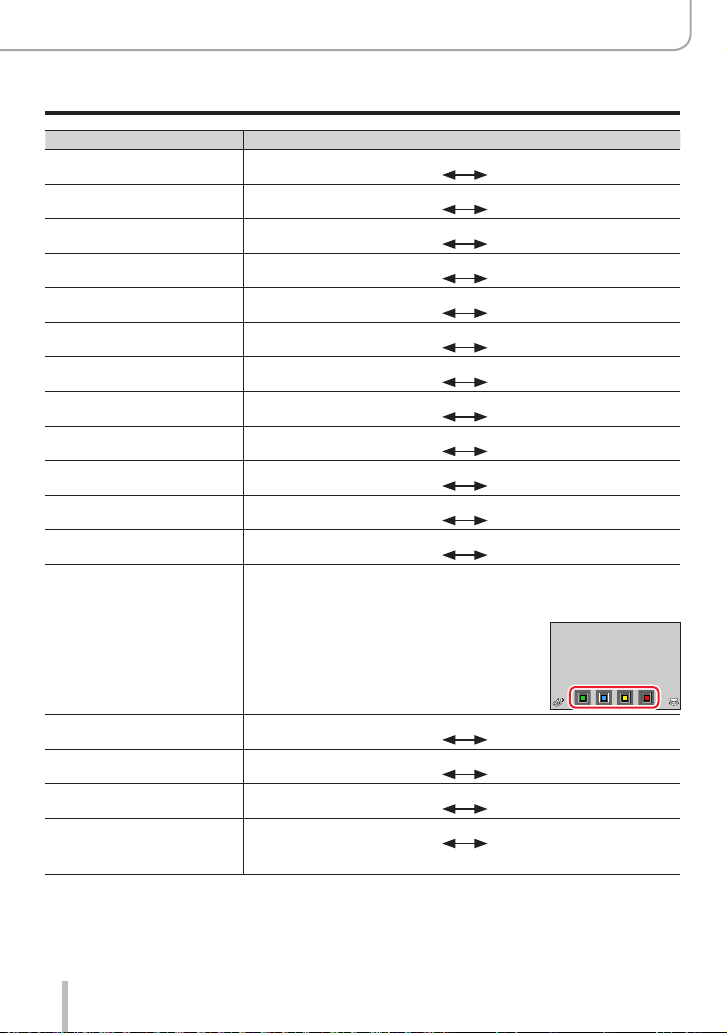
Taking pictures with creative effects (Creative Control Mode)
Picture effect Items that can be set
[Expressive] Vividness
[Retro] Coloring
[Old Days] Contrast
[High Key] Coloring
[Low Key] Coloring
[Sepia] Contrast
[Monochrome] Coloring
[Dynamic Monochrome] Contrast
[Rough Monochrome] Grainy picture effect
[Silky Monochrome] Degree of defocusing
[Impressive Art] Vividness
[High Dynamic] Vividness
[Cross Process] Coloring
• Turn the rear dial to select coloring, and
Subdued coloring
Yellowish coloring
Low contrast
Pinkish coloring
Reddish coloring
Low contrast
Yellowish coloring
Low contrast
Weak grainy picture effect
Slight defocusing
Black & white
Black & white
Greenish coloring / Bluish coloring /
Yellowish coloring / Reddish coloring
press [MENU/SET].
Gaudy coloring
Reddish coloring
High contrast
Light-bluish coloring
Bluish coloring
High contrast
Bluish coloring
High contrast
Strong grainy picture effect
Strong defocusing
Gaudy coloring
Gaudy coloring
Recording mode
[Toy Effect] Coloring
[Toy Pop] Range in which peripheral brightness is reduced
[Bleach Bypass] Contrast
[Miniature Effect] Vividness
• For details about [Miniature Effect] (→78)
Orangish coloring
Small
Low contrast
Subdued coloring
Bluish coloring
Large
High contrast
Gaudy coloring
77
Page 78

Taking pictures with creative effects (Creative Control Mode)
Picture effect Items that can be set
[Soft Focus] Degree of defocusing
[Fantasy] Vividness
[Star Filter]
[One Point Color] Amount of color retained
• For details about [One Point Color] (→79)
[Sunshine] Coloring
• Turn the rear dial to select coloring, and
• For details about [Sunshine] (→79)
Slight defocusing
Subdued coloring
Length of the rays of light
Rays of light is short
Number of the rays of light
Smaller
Angle of the rays of light
Turn to the left
Leaves a small amount of
color
Yellowish coloring / Reddish coloring /
Bluish coloring / Whitish coloring
press [MENU/SET].
Strong defocusing
Gaudy coloring
Rays of light is long
Larger
Turn to the right
Leaves a large amount of
color
Recording mode
■
Setting the type of defocus ([Miniature Effect])
Touch [ ], then touch [ ]
Press or to move the focusing area (frame)
• You can also move the in-focus portion by touching the recording
screen.
• Touch [
] to set the recording orientation (defocus orientation).
Turn the rear dial to select the size of the focusing area
(frame)
• On the touch screen, spread (pinch out) your 2 fingers to zoom in,
and pinch (pinch in) your 2 fingers to zoom out.
• Pressing the [DISP] button will reset the default values.
Press [MENU/SET]
78
Page 79
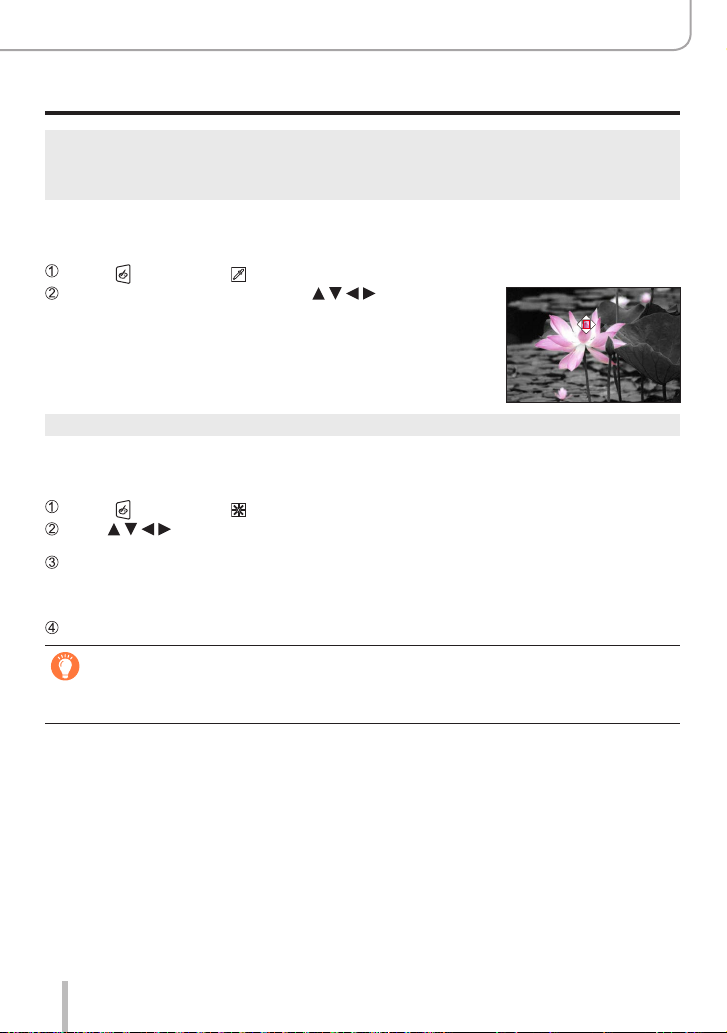
Recording mode
Taking pictures with creative effects (Creative Control Mode)
Video is recorded without audio.
●
Thelengthofarecordedvideowillbearound1/10thoftheactualrecordingtime.(Atenminute
●
recording will therefore be about 1 minute in length.) The recordable time displayed on the camera
isapprox.10timesoftheactualrecordingtime.
■
Selecting the color to be retained ([One Point Color])
Touch [ ], then touch [ ]
Select the color to be retained with and press
[MENU/SET]
• Pressing the [DISP] button will reset the default values.
The selected color may not be applied for some subjects.
●
■
Setting the position and size of the light source ([Sunshine])
Touch [ ], then touch [ ]
Press to move the center of the light source to a different position
• The position of the light source can also be moved by touching the screen.
Turn the rear dial to adjust the size of the light source
• On the touch screen, spread (pinch out) your 2 fingers to zoom in, and pinch (pinch in) your
2 fingers to zoom out.
• Pressing the [DISP] button will reset the default values.
Press [MENU/SET]
Tips on positioning the center of the light source
You can move the center of the light source to a point outside the image to obtain a more natural
effect.
79
Page 80

Recording mode
8.05.62.8 4.0
Taking pictures with creative effects (Creative Control Mode)
Taking pictures with different degrees of blurriness and brightness
■
Defocusing the background (Defocus control function)
Press the [FN7] button to display the setting screen
Turn the rear dial to adjust the background defocusing
condition
• Press [MENU/SET] to return to the recording screen.
• Pressing the [FN7] button on the blurriness setting screen will
cancel the setting.
■
Setting the brightness
Press the [ ] button
Turn the rear dial to adjust brightness
• Change the setting on the exposure compensation screen from
[Exposure Comp. Disp. Setting] in the [Custom] ([Operation])
menu. (→194)
• Press [
■
Touch screen operation
] button again to return to the recording screen.
Touch [ ]
Touch the item you want to set
[ ]: Adjusting the picture effect
[ ]: Degree of defocusing
[ ]: Brightness
Drag the slide bar or exposure meter to set
• Press [MENU/SET] to return to the recording screen.
Defocus control operation is not available in [Miniature Effect] (Creative Control Mode).
●
250 125 60 30 15
80
Page 81

Recording mode
60
p
Recording video by setting the aperture/shutter
speed/ISO sensitivity
Recording mode:
The operation for changing the aperture value, shutter speed or ISO sensitivity is the
same as the operation for setting the mode dial to [ ], [ ], [ ] or [ ] (except Program
Shift Mode).
Set mode dial to [ ]
1
Set the menu
2
→ [Creative Video] → [Exposure Mode]
Settings: [P] / [A] / [S] / [M]
Alternatively, you can touch the Recording Mode icon in the recording
screen to display the selection screen.
Press the video button (or shutter button) to start recording
3
Touch [ ] (Cannot be used during [High Speed Video] recording.)
Touch icons
Zoom Exposure Compensation
Aperture value ISO sensitivity
Shutter speed [Sound Rec Level Adj.]
Drag the slide bar to set
[ ] / [ ] Changes the setting slowly
] / [ ]
[
Using touch icons allows silent operation while
recording video.
Changes the setting quickly
(Creative Video Mode)
Press the video button (or shutter button) to stop recording
4
81
Page 82

Recording mode
Recording video by setting the aperture/shutter speed/ISO sensitivity (Creative Video Mode)
The ISO sensitivity can be set within the following range.
●
• [AUTO], [125] to [6400] ([L.80] to [6400] when [Extended ISO] is set to [ON])
■
Setting the upper limit value of ISO sensitivity when [Sensitivity] is set to [AUTO]
→ [Motion Picture] → [ISO Auto Upper Limit (Video)]
Settings: [AUTO] / [200] / [400] / [800] / [1600] / [3200] / [6400]
Recording slow motion video ([High Speed Video])
Slow motion video is achieved by recording at a super high speed. When these
recordings are played back, the motion is displayed slowly.
• To record pictures, use a UHS Speed Class 3 card.
Set the mode dial to [ ]
1
Set the menu
2
→ [Creative Video] → [High Speed Video] → [ON]
• Recordingisdoneat120frames/secondwith[FHD] in [MP4].
Press the video button (or shutter button) to start recording
3
Press the video button (or shutter button) to stop recording
4
The view angle narrows during recording.
●
No sound is recorded.
●
Files are split into smaller video files for recording and playback when the file size exceeds 4 GB.
●
(You can continue to record video without interruption.)
Max. continuous video recording time is 29 minutes.
(Intermsofplaybacktime,youcanrecorduptoapproximately120minutes.)
The settings for the focus and zoom are fixed to the settings specified when recording was started.
●
Flickering or horizontal stripes may appear while recording under fluorescent lighting.
●
82
Page 83

Recording mode
Reset
Reset
SetSet
Recording video by setting the aperture/shutter speed/ISO sensitivity (Creative Video Mode)
Pan or zoom while recording with the camera in a fixed
position ([4K Live Cropping])
By cropping your video down from the 4K angle of view to Full High Definition, you can
record a video that pans and zooms in/out while leaving the camera in a fixed position.
Pan Zoom in
• Hold the camera firmly in place while recording.
• A video will be recorded at [FHD/20M/30p] under [MP4].
Set mode dial to [ ]
1
Set the menu
2
→ [Creative Video] → [4K Live Cropping]
Settings: [40SEC] / [20SEC] / [OFF]
Set the crop start frame and press [MENU/SET] to set
3
Crop start frame
• When making settings for the first time, a crop start frame of size
1920×1080isdisplayed.
• The camera will remember the frame position and size even
when the camera is turned off.
StartStart
SizeSize
Operation Touch operation Description
[DISP] [Reset]
[MENU/SET] [Set] Decides the position and size of the frame
Touch Moves the frame
Pinch out /
Pinch in
Enlarges/reduces the frame
(Therangeofsettingsallowedisfrom1920×1080to
3840×2160.)
Returns the position of the frame and its size to the default
settings
83
Page 84

Recording mode
ResetReset
SetSet
Recording video by setting the aperture/shutter speed/ISO sensitivity (Creative Video Mode)
Repeat step 3, and then set the crop end frame
4
Crop end frame
• The setting of [AF Mode] switches to [
Eye Detection cannot be used.)
Press the video button (or shutter button) to start
5
recording
Elapsed recording time
Set operating time
• Press the video button (or shutter button) briefly.
• When the set operating time has elapsed, recording
automatically ends. To end recording midway, press the video
button (or the shutter button) again.
When you want to zoom in/out, set different angles of view for the cropping start and end
frames. For example, to zoom in, set a larger angle of view for the start frame and a smaller
angle of view for the end frame.
■
Changing the position and size of a crop frame
Press the [FN7] button while the recording screen is displayed, and perform steps
.
4
] (Face Detection). (The
EndEnd
SizeSize
3
and
■
To cancel [4K Live Cropping] recording
Set [OFF] in step
The angle of view narrows.
●
[4K Live Cropping] is disabled when [High Speed Video] is set.
●
Focus is adjusted and fixed in the crop start frame.
●
[Continuous AF] is set to [OFF].
●
[Metering Mode] will be [ ] (Multi Metering).
●
You cannot zoom in/out during [4K Live Cropping] recording.
●
.
2
84
Page 85

Recording mode
Configuring custom recording settings
Recording mode:
(Custom Mode)
Configuring custom recording settings ([Cust.Set Mem.])
Up to 3 sets of current camera settings can be stored using [Cust.Set Mem.].
([ ], [ ], [ ])
• AE Mode is the default program setting.
Preparation
Set in advance the recording mode and menu settings so that the camera can be in the state with the
settings to be saved.
→ [Setup] → [Cust.Set Mem.] → Memory location for custom settings.
The following menu items are not customizable.
●
[Custom] menu [Setup] menu [Playback] menu
• [Menu Guide]
• Data registered with [Face Recog.]
• The [Profile Setup] setting
• All menus • [Rotate Disp.]
• [Picture Sort]
• [Delete Confirmation]
85
Page 86

Recording mode
60
p
60
p
Configuring custom recording settings (Custom Mode)
Recording with profiles
Set mode dial to [ ]
1
• The most recently selected profile will be activated when the camera is turned on.
■
Switching profiles
Set mode dial to [ ]
Press [MENU/SET] to bring up the menu
Press to select the profile you want to use, and press [MENU/SET]
• The settings saved for the selected profile are activated.
Alternatively, touch the Recording Mode icon in the recording screen to display the
selection screen.
■
Modifying a saved profile
The settings of the currently selected saved profile will remain unchanged when the mode
dial is set to [
only be changed permanently via [Cust.Set Mem.] in the [Setup] menu.
] and settings are changed temporarily. The settings of a saved profile can
86
Page 87
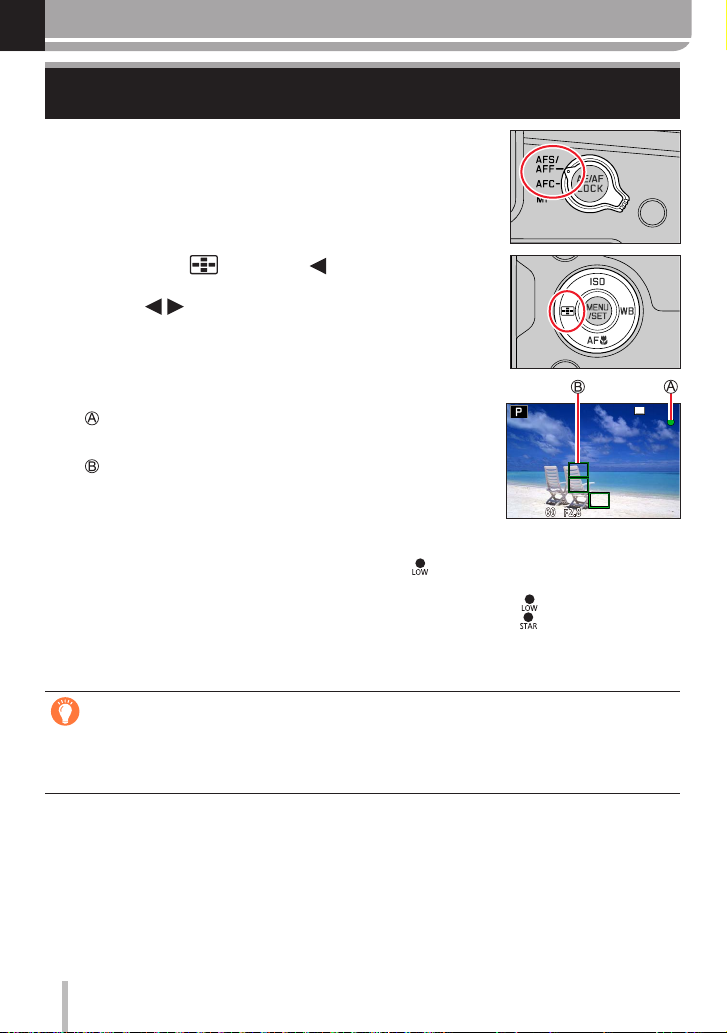
Focus, Brightness (Exposure) and Color Settings
Taking Pictures with Auto Focus
Set the focus mode lever to [AFS/AFF] or
1
[AFC]
• The Focus Mode will be set. (→88)
Press the [ ] button ( )
2
Press to select AF Mode and then
3
press [MENU/SET]
• Switching [AF Mode] (→90)
Press the shutter button halfway
4
Focus display
( When focus is aligned: illuminated
When focus is not aligned: flashing)
AF area
(When focus is aligned: green)
• Two “beep” sounds are heard and Auto Focus is activated.
Four “beep” sounds when focus is not aligned.
• When you take a picture in a dark location, [ ] is displayed for the focus display
and it may take longer to adjust focus than usual.
• If the camera detects stars in the night sky after displaying [ ], Starlight AF will
be activated. When focus is achieved, the focus indication [ ] and AF areas in
focus are displayed. (Starlight AF cannot perform detection on the edges of the
screen.)
Subjects/environments which may make focusing difficult:
• Fast-moving or extremely bright objects, or objects with little color contrast.
• Taking pictures through glass or near objects emitting light.
• In the dark, or with significant jitter.
• The image object is too close to the camera or the picture composition includes objects that
are very close and others that are very far away.
87
Page 88
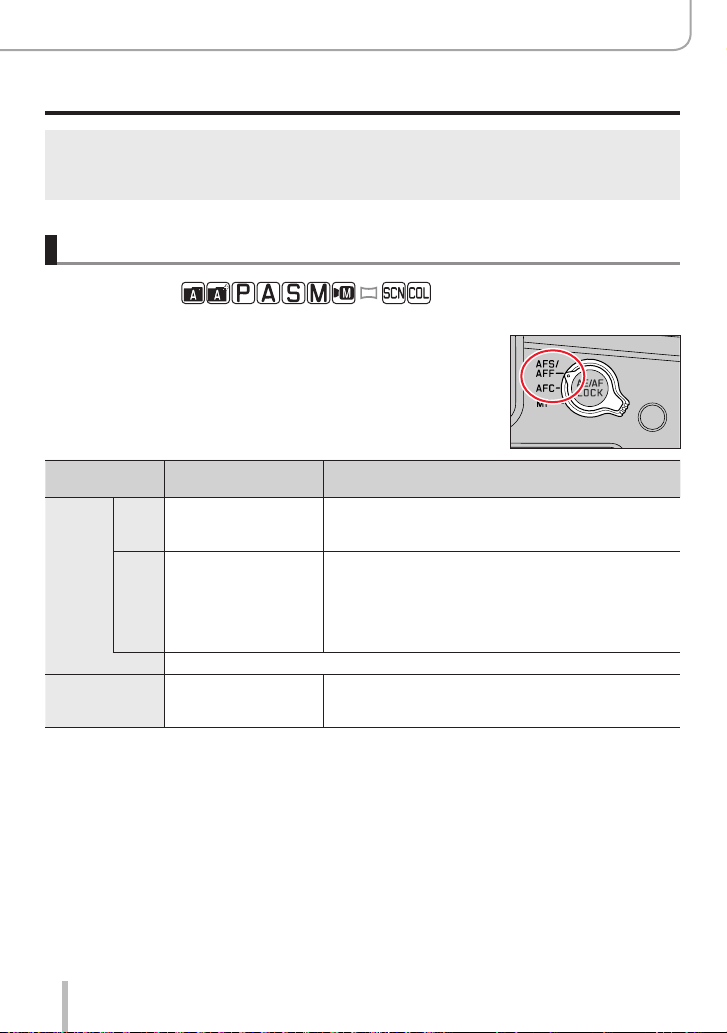
Focus, Brightness (Exposure) and Color Settings
Taking Pictures with Auto Focus
When the lighting is low making it difficult to focus with Auto Focus, set [Monitor Display Speed] or
●
[EVF Display Speed] to [60fps].
Starlight AF will not function properly via the monitor if [Monitor Display Speed] is set to
●
[ECO30fps] or via the viewfinder if [EVF Display Speed] is set to [ECO30fps].
Selecting a Focus Mode (AFS, AFF, AFC)
Recording mode:
Focusing with the shutter button held on the first pressure point.
Set the focus mode lever to [AFS/AFF] or [AFC]
1
88
[AFS/
AFF]
Setting
[AFC]
Image object/scenery
movement
Subject is still
[AFS]
(Scenery, anniversary
photograph, etc.)
Movement cannot be
[AFF]
predicted
(Children, pets, etc.)
The [AFS/AFF] setting is accessible via the [Rec]/[Motion Picture] menu.
Image subject is
in motion (sports,
vehicles, etc.).
AFS stands for “Auto Focus Single”. The camera
focuses the image for a single exposure while the
shutter button held on the first pressure point.
AFF stands for “Auto Focus Flexibility”. The camera
focuses the image for a single exposure while the
shutter button held on the first pressure point. Should
motion be detected while the shutter button is held on
the first pressure point, the camera will automatically
refocus.
AFC stands for “Auto Focus Continuous”. The camera
continuously focuses to match the motion while the
shutter button is held on the first pressure point.
Description
Page 89

Focus, Brightness (Exposure) and Color Settings
Taking Pictures with Auto Focus
Recording in [AFF]/[AFC] mode
For a moving image subject, the camera predicts the subject’s position at the time of recording to
●
focus. (Movement prediction)
Focusing may take time if the zoom is suddenly changed from max. Wide to max. Tele, or if you
●
suddenly move closer to a subject from a greater distance.
Press the shutter button halfway again when it is difficult to focus on the subject.
●
While the shutter button is pressed halfway, shaking may be seen on the screen.
●
[AFF] or [AFC] operates as [AFS] in the following case:
●
• Creative Video Mode
• When recording with [
• When the lighting is low.
It is fixed to [AFS] when Panorama Shot Mode is set.
●
[AFF] is not available when recording 4K photos. Continuous AF works during recording.
●
This setting cannot be used when recording using [Post Focus].
●
] ([4K Burst(S/S)]) of the 4K Photo function.
Setting the tracking sensitivity of the focus position
Recording mode:
This item works only when the Focus Mode is set to [AFF] or [AFC].
→ [Rec] → [AF Sensitivity(Photo)]
Settings: [-2] to [+2]
When the distance to the subject changes drastically, the camera re-adjusts the focus
+
immediately. You can bring different subjects into focus one after another.
When the distance to the subject changes drastically, the camera waits for a short period
of time before re-adjusting the focus. This allows you to prevent the focus from being
–
accidentally re-adjusted when, for example, an object crosses the camera.
The [AF Sensitivity(Photo)] does not function in the following cases:
●
• When recording 4K photos
• When recording using [Post Focus]
89
Page 90
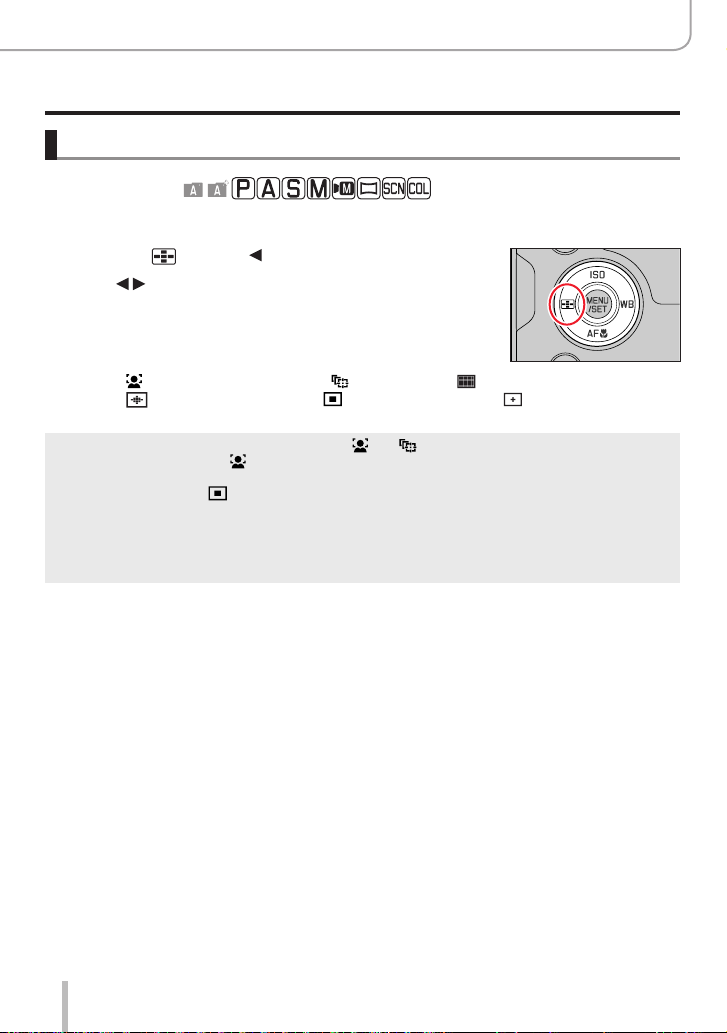
Focus, Brightness (Exposure) and Color Settings
Taking Pictures with Auto Focus
Switching [AF Mode]
Recording mode:
This allows the focusing method that suits the positions and number of the subjects to be
selected.
Press the [ ] button ( )
1
Press to select Auto Focus mode and press
2
[MENU/SET]
Settings: [
In Snapshot Mode and Snapshot Plus Mode, [ ] or [ ] can be set. (→58)
●
The [AF Mode] is fixed to [ ] in the following case:
●
• When recording using [4K Live Cropping]
Auto Focus is fixed to [ ] in the following cases:
●
• When using the Digital Zoom
• [Miniature Effect] (Creative Control Mode)
[AF Mode] cannot be set in the following cases:
●
• When recording using [Post Focus]
• When [Pull Focus] in [Snap Movie] is set to [ON]
] (Face/Eye Detection) / [ ] (Tracking) / [ ] (49-area-focusing) /
[
] etc. (Custom Multi) / [ ] (1-area-focusing) / [ ] (Pinpoint-focusing)
(→91 - 95)
90
Page 91

Focus, Brightness (Exposure) and Color Settings
Taking Pictures with Auto Focus
Portrait photography (Face/Eye Detection)
The camera automatically detects the faces and eyes of subjects. The camera adjusts
the focus on the eye that is closer to the camera and the exposure using the face (when
[Metering Mode] is set to [ ] (Multi Metering)).
• The camera can detect up to 15 faces.
• When the camera recognized a face, the AF area and eye
used for focusing are displayed.
Eye used for focusing
Yellow: When the shutter button is pressed halfway and the
subject is focused, the frame turns green.
White: Displayed when more than one face is detected.
Other faces that are the same distance away as
faces within the yellow AF area are also focused.
■
Changing the eye to be in focus
Touch the eye you wish to focus on
• If you touch [ ] or press [MENU/SET], the eye focus setting will be
canceled.
Cannot set to [ ] (Face/Eye Detection) in the following cases:
●
• [Clear Nightscape], [Cool Night Sky], [Warm Glowing Nightscape], [Artistic Nightscape],
[Glittering Illuminations], [Handheld Night Shot], [Appetizing Food], [Cute Dessert] (Scene Guide
Mode)
The eye to be in focus cannot be changed when [4K Live Cropping] is set.
●
If conditions prevent the face from being recognized, such as when the movement of the subject is
●
too rapid, the AF Mode setting switches to [
] (49-area-focusing).
91
Page 92
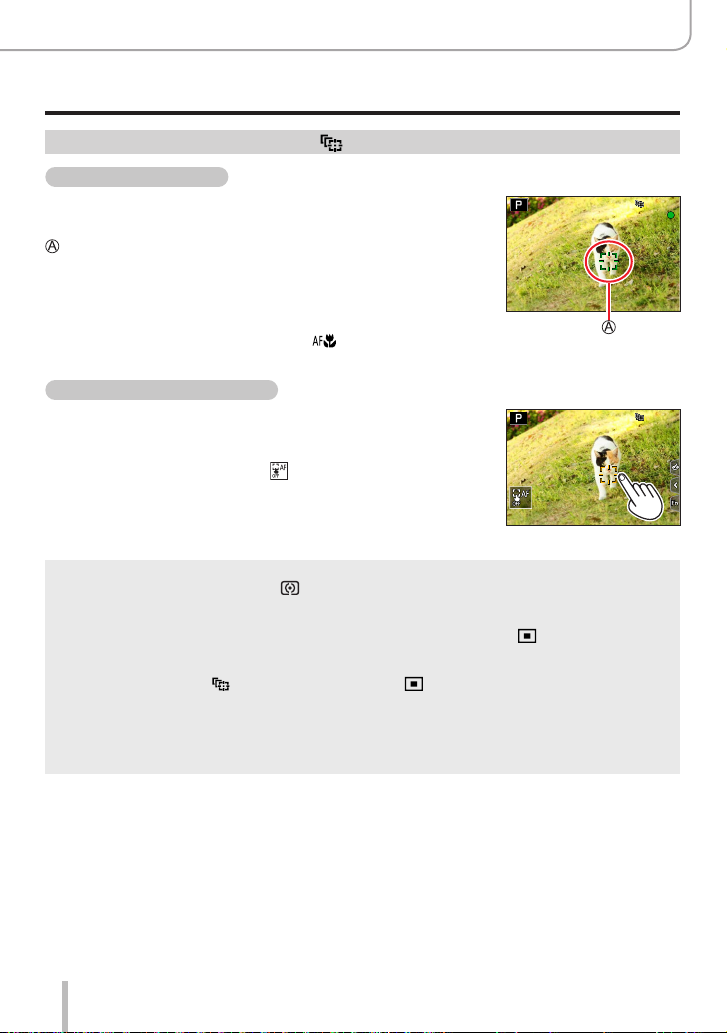
Focus, Brightness (Exposure) and Color Settings
Taking Pictures with Auto Focus
Focusing on a moving subject (tracking)
With button operation
Align the AF Tracking area with the subject and press the
shutter button halfway
AF Tracking area
When the subject is detected the AF tracking area turns green. When
you release the shutter button, the AF tracking area turns yellow and
the subject is automatically kept in focus.
• ToreleaseAFTracking→Press[MENU/SET].
• Focus range: same as macro recording [
With touch screen operation
Touch the subject
Perform these operations with the touch shutter function released.
The AF Tracking area turns yellow while the subject is locked.
• ToreleaseAFTracking→Touch[
If AF Lock fails, a red frame flashes for a while and then turns off.
●
When you set [Metering Mode] to [ ] (Multi Metering), the camera adjusts the exposure using a
●
locked subject. (→177)
Under certain recording conditions, such as when the subject is small or dark, AF Tracking may
●
not operate correctly. When AF Tracking does not work, focus will be on [
This function is not available in the following case:
●
• When using [Time Lapse Shot]
In the following cases, [ ] performs the operation of [ ] (1-area-focusing).
●
• [Glistening Water], [Glittering Illuminations], [Soft Image of a Flower], [Monochrome]
(Scene Guide Mode)
• [Sepia], [Monochrome], [Dynamic Monochrome], [Rough Monochrome], [Silky Monochrome],
[Soft Focus], [Star Filter], [Sunshine] (Creative Control Mode)
• [Monochrome], [Monochrome HC], [Monochrome HC+] ([Photo Style])
](→101)
].
] (1-area-focusing).
92
Page 93
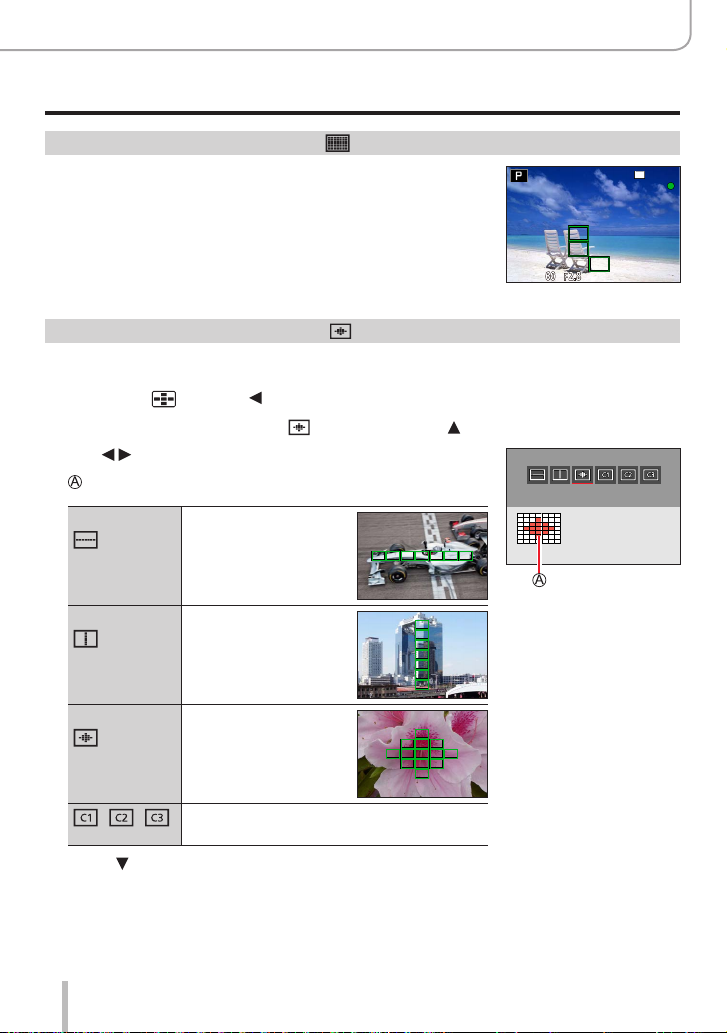
Focus, Brightness (Exposure) and Color Settings
Taking Pictures with Auto Focus
Subject not centered in picture (49-area-focusing)
Focuses on the subject in the wide range area (up to 49-areafocusing) on the recording screen.
Setting the shape of an AF area , etc. (Custom Multi)
You can set the preferred shape of an AF area by selecting 49 points in the AF area,
based on the subject.
Press the [ ] button ( )
1
Select a Custom Multi icon ([ ], etc.), and press
2
Use to select the setting item
3
Current AF area shape
([Horizontal
Pattern])
([Vertical
Pattern])
([Central
Pattern])
/ /
(Custom)
Press
4
• The AF area setting screen appears.
Ideal shape for panning,
etc.
Ideal shape for recording
structures, etc.
Ideal shape for focusing
around the center.
You can save the shape.
93
Page 94

Select the AF area
5
Selected AF area
When selecting [ ] / [ ] / [ ]
Change the shape of an AF area
Operation
Touch
operation
Touch Moves position
Focus, Brightness (Exposure) and Color Settings
Taking Pictures with Auto Focus
Description
Pinch out /
Pinch in
[DISP] [Reset]
Changes the size (3 stages)
Resets the AF area back to
the center.
• If you press the button
again, the size will be reset
to the initial setting.
Press [MENU/SET]
When selecting [ ] / [ ] / [ ]
Change the shape of an AF area
With button operation
Use to select AF area and press [MENU/SET] to set
(repeat)
• If you press [MENU/SET] again, the setting will be canceled.
• To cancel all the settings, press the [DISP] button.
With touch screen operation
Touch the parts you want to set as AF areas
• If you touch one of the selected AF areas, the selection of the
area will be canceled.
Press [FN6] button
94
Page 95

Focus, Brightness (Exposure) and Color Settings
Taking Pictures with Auto Focus
■
Saving the set AF area in [ ], [ ] and [ ] (Custom)
Press on the screen of step
Use to select the target icon and press [MENU/SET]
During 4K Photo recording or while recording videos with [Continuous AF], the camera focuses on
●
the center of the AF area.
The settings adjusted in [ ], [ ] or [ ] will be restored to the default settings when the
●
camera is turned off.
3
Determined position for focus (1-area-focusing) /
(Pinpoint-focusing)
(1-area-focusing)
Focuses on the AF area.
When the subject is not in the center of the composition in [ ], you can bring the subject
into the AF area, fix the focus and exposure by pressing the shutter button halfway, move the
camera to the composition you want with the shutter button pressed halfway, and then take the
picture. (Only when the focus mode is set to [AFS].)
(Pinpoint-focusing)
Enables more precise focusing on a smaller point than [ ] (1-area-focusing). When you
press the shutter button halfway, an enlarged display of the focus position appears.
If [ ] (Pinpoint-focusing) is selected while recording videos or 4K photos, the setting is changed
●
] (1-area-focusing).
to [
Cannot set to [ ] (Pinpoint-focusing) in the following case:
●
• When the focus mode is set to [AFF] or [AFC]
95
Page 96

Focus, Brightness (Exposure) and Color Settings
Taking Pictures with Auto Focus
Changing the position and size of the AF area
Recording mode:
When [ ], [ ], [ ], or [ ] in Auto Focus Mode is selected, you can change the
position and size of the AF area. With [ ], you can set the lock-on position.
• You can also display the AF area setting screen by touching the recording screen.
(When [Touch AF] in [Touch Settings] of the [Custom] ([Operation]) menu has been set
to [AF].)
– Perform these operations with the touch shutter function released.
When you set [Metering Mode] to [ ] (spot-focusing), the metering target will move along with
●
the AF area.
The position and size of the AF area cannot be changed in the Digital Zoom range.
●
■
When selecting [ ] / [ ] / [ ]
Press the [ ] button ( )
Select [ ], [ ] or [ ] and press
• The AF area setting screen appears.
To change the AF area
Operation Touch operation Description
[DISP] [Reset]
*
Not available when [ ] is selected.
Press [MENU/SET]
• AF area with the same function as [ ] is displayed in the set position, when the [ ] is
selected. Setting of the AF area is cleared when [MENU/SET] is pressed or [
Touch To move the position of the AF area.
Pinch out /
Pinch in
—
Enlarges/reduces the AF area in small steps.
Enlarges/reduces the AF area in large steps.
Resets the AF area back to the center.
• If you press the button again, the size will be reset to
the initial setting.
*
*
] is touched.
96
Page 97

Focus, Brightness (Exposure) and Color Settings
Taking Pictures with Auto Focus
■
When selecting [ ]
You can set the focus position by selecting an AF area group. The AF area, which is
configured with 49 points, is divided into groups consisting of 9 points each (6 points or
4 points for the groups located at the edges of the screen).
Press [ ] button ( )
Select [ ] and press
• The AF area setting screen appears.
Press to select an AF area group
Press [MENU/SET]
• Setting of the AF area is cleared when [MENU/SET] is pressed or [ ] is
touched.
Examples of group
97
Page 98

Focus, Brightness (Exposure) and Color Settings
Taking Pictures with Auto Focus
■
When selecting [ ]
You can enlarge the screen to perform more precise settings of the focus position.
• You cannot set the focus position at the edges of the screen.
Press the [ ] button ( )
Select [ ] and press
Use to set the focus position and press
[MENU/SET]
• The enlarged screen will appear for setting the focus position.
Move [+] to the focus position
Operation Touch operation Description
—
Touch Moves [+].
Pinch out / Pinch in Enlarges/reduces the screen in small steps.
— Enlarges/reduces the screen in large steps.
Switches the enlarged display. (windowed/full
screen)
[DISP] [Reset]
• The image of a part of the screen can be enlarged or reduced approximately 3 to 6 times. The
imageoftheentirescreencanbeenlargedorreducedapproximately3to10times.
• It is also possible to record a picture by touching [
Returns to the screen of step
].
.
Press [MENU/SET]
98
Page 99

Focus, Brightness (Exposure) and Color Settings
Taking Pictures with Auto Focus
Setting the AF area position with the touch pad
Recording mode:
You can move the AF area displayed on the viewfinder by
touching the monitor.
→ [Custom] → [Operation] → [Touch Settings] → [Touch Pad AF]
[EXACT] Moves the AF area of the viewfinder by
[OFFSET 1]
to
[OFFSET 7]
[OFF] —
touching a desired position on the touch
pad.
Moves the AF area of the viewfinder
according to the distance you drag the
touch pad.
You can choose from among seven
different areas.
Settings: [OFFSET 1] (whole area)
[OFFSET 2] (right half)
[OFFSET 3] (upper right)
[OFFSET 4] (bottom right)
[OFFSET 5] (left half)
[OFFSET 6] (upper left)
[OFFSET 7] (bottom left)
Example: When the setting is set to
[OFFSET 1].
• Press the shutter button halfway to determine the focus position. If you press the [DISP]
button before determining the focus position, the focus position returns to the center.
• To cancel the settings for the AF area when the Auto Focus Mode is set to [ ] (Face/
Eye Detection), [ ] (tracking), or [ ] (49-area-focusing), press [MENU/SET].
The [Touch Pad AF] does not function in the following cases:
●
• When recording using [4K Live Cropping]
• When [Pull Focus] in [Snap Movie] is set to [ON]
99
Page 100

Focus, Brightness (Exposure) and Color Settings
ResetReset
SetSet
Taking Pictures with Auto Focus
Optimizing the focus and brightness for a touched position
Recording mode:
→ [Custom] → [Operation] → [Touch Settings] → [Touch AF]
→ [AF+AE]
Touch the subject you want to optimize the brightness
1
for
• The AF area with the same function as [ ] is displayed on the
touched position. (→96)
• The brightness optimization position is displayed on the center of
the AF area. The position follows the movement of the AF area.
• [Metering Mode] is set to [
[Touch AE].
Touch [Set]
2
• If you touch [ ] (touch [ ] when [ ] is set), the setting of [AF+AE] is canceled.
When the background has become too bright, etc., the
brightness contrast with the background can be adjusted by
compensating the exposure.
When recording with the Touch Shutter, the focus and brightness are optimized for the touched
●
position before recording takes place.
At the edge of the screen, the metering may be affected by the brightness around the touched
●
location.
The [AF+AE] does not function in the following cases:
●
• When using the Digital Zoom
• When recording using [4K Live Cropping]
], which is used exclusively for the
100
