Page 1

Version 7.0
English
Leica GPS1200+
User Manual
Page 2
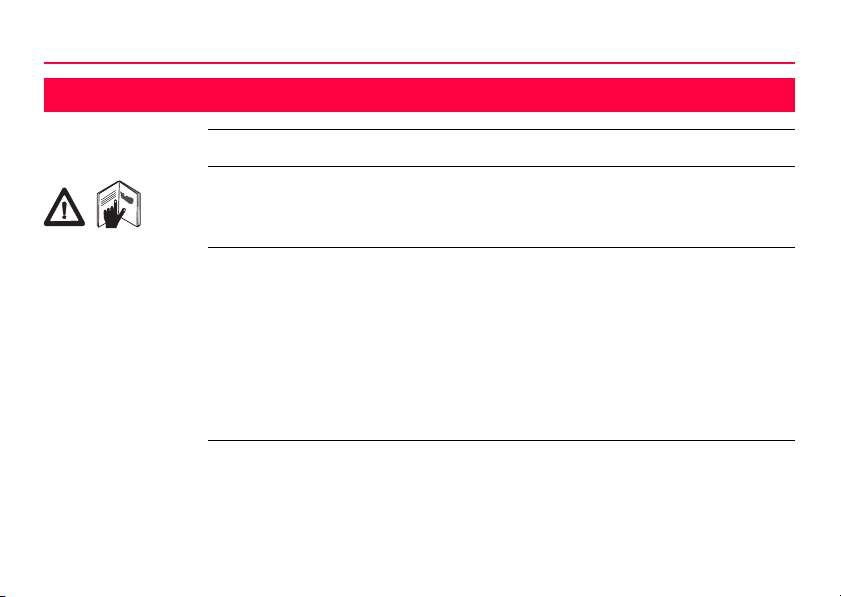
Introduction
Introduction
Purchase Congratulations on the purchase of a GPS1200+ series instrument.
This manual contains important safety directions as well as instructions for setting
up the product and operating it. Refer to "6 Safety Directions" for further information.
Read carefully through the User Manual before you switch on the product.
2GPS1200+
Product
identification
The type and the serial number of your product are indicated on the type plate.
Enter the type and serial number in your manual and always refer to this information
when you need to contact your agency or Leica Geosystems authorized service
workshop.
Type: _______________
Serial No.: _______________
Page 3
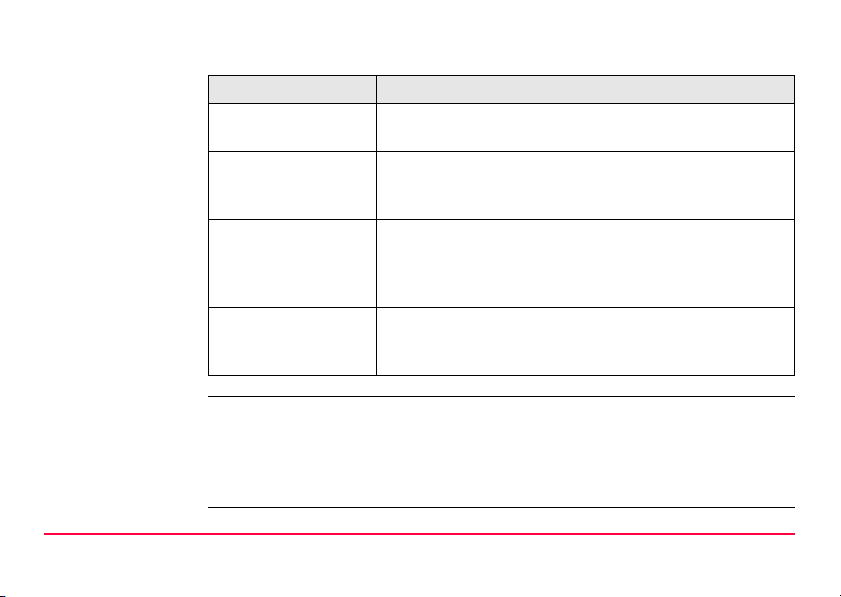
Symbols The symbols used in this manual have the following meanings:
Type Description
Danger Indicates an imminently hazardous situation which, if not
Warning Indicates a potentially hazardous situation or an unin-
Caution Indicates a potentially hazardous situation or an unin-
)
Trademarks • Windows and Windows CE are a registered trademark of Microsoft Corporation
• CompactFlash and CF are trademarks of SanDisk Corporation
• Bluetooth is a registered trademark of Bluetooth SIG, Inc
All other trademarks are the property of their respective owners.
Introduction GPS1200+ 3
avoided, will result in death or serious injury.
tended use which, if not avoided, could result in death or
serious injury.
tended use which, if not avoided, may result in minor or
moderate injury and/or appreciable material, financial and
environmental damage.
Important paragraphs which must be adhered to in practice
as they enable the product to be used in a technically
correct and efficient manner.
Page 4
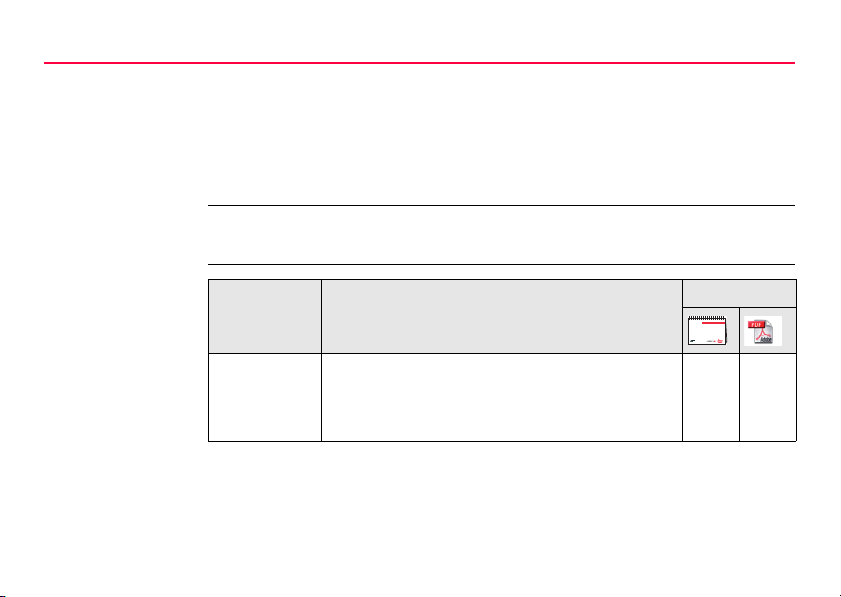
Introduction
Validity of this
manual
Illustrations For the purpose of the illustrations, a GX1230+ model has been selected which is
• This manual applies to all GPS1200+ instruments. Differences between the
various models are marked and described.
• The RX1200 is available as RX1210 or with touch screen functionality as
RX1210T, RX1250X, RX1250Xc, RX1250T or RX1250Tc. The name RX1210 is
used throughout the manual and may also represent the touch screen models.
Only use the supplied stylus on the screens of the touch screen models.
representative for all models.
4GPS1200+
Available
documentation
Name Description Format
User Manual All instructions required in order to operate the
product to a basic level are contained in the User
Manual. Provides an overview of the product
together with technical data and safety directions.
xx
Page 5
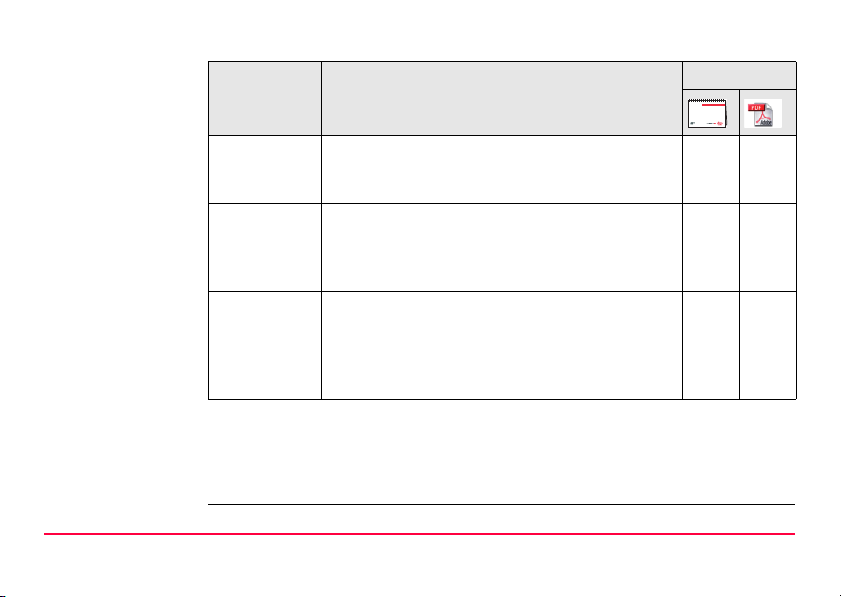
Name Description Format
System Field
Manual
Applications
Field Manual
Technical
Reference
Manual
Refer to the following resources for all GPS1200+ documentation and software:
• the SmartWorx DVD
• http://www.leica-geosystems.com/downloads
Introduction GPS1200+ 5
Describes the general working of the product in
standard use. Intended as a quick reference field
guide.
Describes specific onboard application programs
in standard use. Intended as a quick reference
field guide. The RoadRunner application program
is described in a separate manual.
Overall comprehensive guide to the product and
program functions. Included are detailed descriptions of special software/hardware settings and
software/hardware functions intended for technical specialists.
-x
xx
-x
Page 6
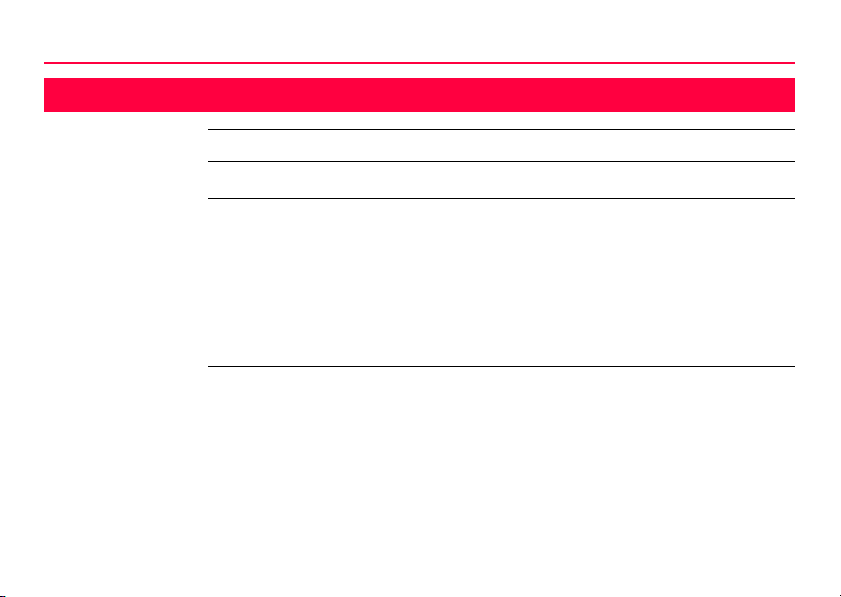
Table of Contents
Table of Contents
In this manual Chapter Page
1 Description of the System 10
1.1 System Components 10
1.2 System Concept 16
1.2.1 Software Concept 16
1.2.2 Data Storage and Data Conversion Concept 18
1.2.3 Power Concept 20
1.3 Container Contents 22
1.4 Receiver Components 24
2 User Interface 26
2.1 Operating Principles 26
2.2 Icons 32
6GPS1200+
Page 7
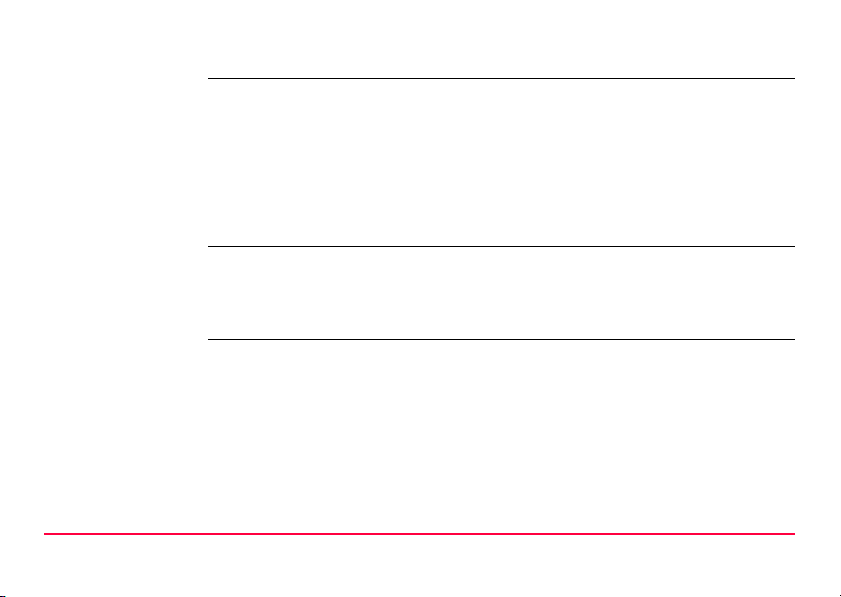
3 Operation 36
3.1 Equipment Setup 36
3.2 Battery 38
3.3 Working with the CompactFlash Card 41
3.4 Working with the Clip-On-Housings for Devices 45
3.5 Accessing Survey Application Program 55
3.6 Guidelines for Correct Results 59
3.7 Operation with a Typical Configuration Set 60
4 Reference Station 64
4.1 Overview 64
4.2 Equipment Setup 68
4.3 Getting Started with the GRX1200+ Series 73
5 Care and Transport 82
5.1 Transport 82
5.2 Storage 83
5.3 Cleaning and Drying 84
Table of Contents GPS1200+ 7
Page 8
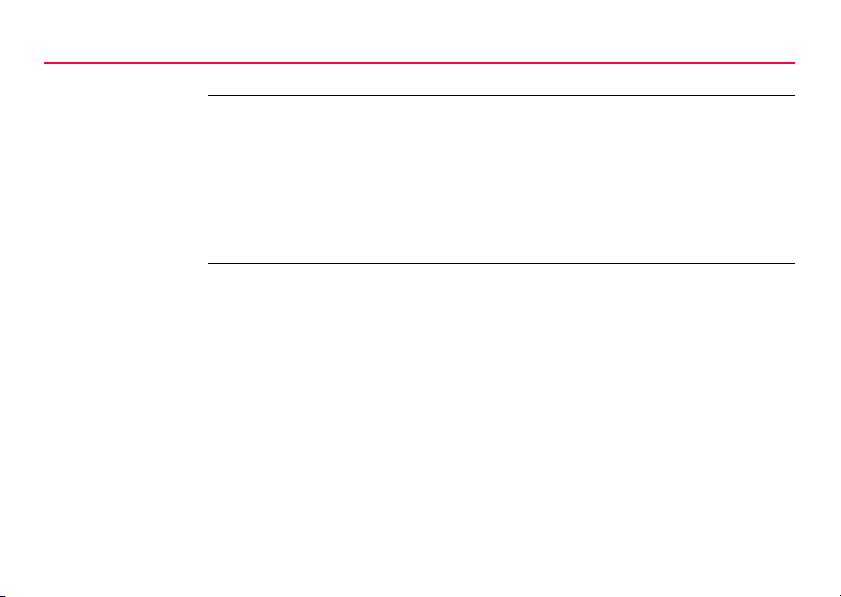
Table of Contents
8GPS1200+
6 Safety Directions 86
6.1 General Introduction 86
6.2 Intended Use 87
6.3 Limits of Use 89
6.4 Responsibilities 90
6.5 Hazards of Use 91
6.6 Electromagnetic Compatibility EMC 101
6.7 FCC Statement, Applicable in U.S. 104
7 Technical Data 110
7.1 Receiver Technical Data 110
7.1.1 Tracking Characteristics of the Receiver 110
7.1.2 Accuracy 113
7.1.3 Technical Data 116
7.2 Antennas Technical Data 123
7.3 RX1200 Technical Data 129
7.4 Conformity to National Regulations 134
7.4.1 RX1250 134
7.4.2 Receiver 136
7.4.3 GFU24, Siemens MC75 138
7.4.4 GFU19 (US), GFU25 (CAN), GFU26 (US) CDMA
MultiTech MTMMC-C 140
Page 9
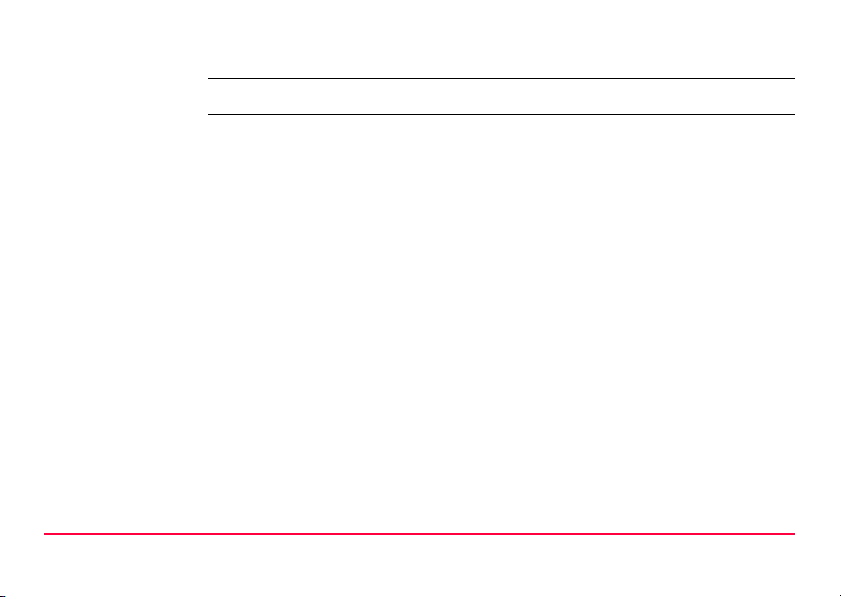
8 International Limited Warranty, Software License Agreement 142
Index 144
Table of Contents GPS1200+ 9
Page 10
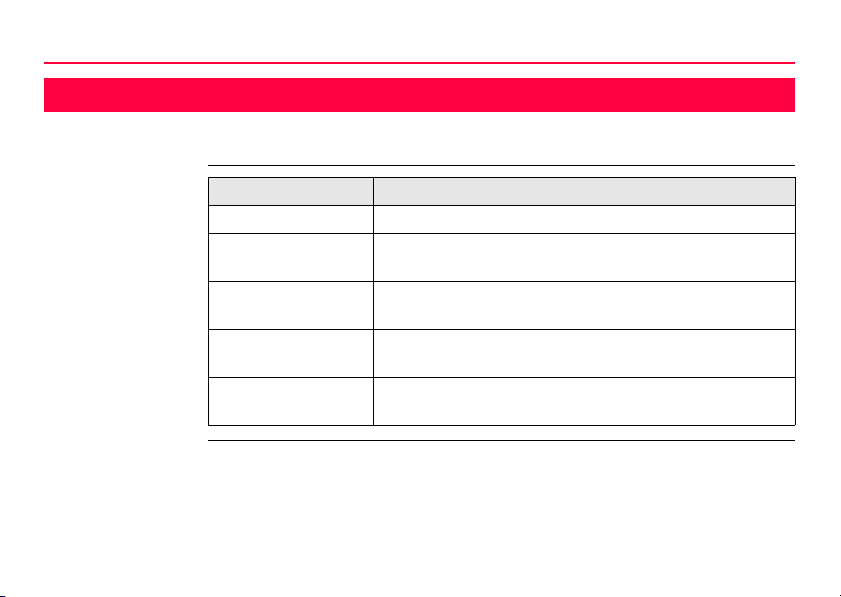
Description of the System
1 Description of the System
1.1 System Components
10GPS1200+
Main components
Component Description
Receiver To calculate a range to all visible satellites.
RX1200 To operate the user interface either by the keyboard or by
the touch screen with supplied stylus.
Antenna To receive the satellite signals from the GNSS (Global
Navigation Satellite System) satellites.
LEICA Geo Office The office software including a series of help programs
which support working with GPS1200+.
LEICA GNSS Spider The reference station software required to operate the
reference station receivers of GPS1200+.
Page 11
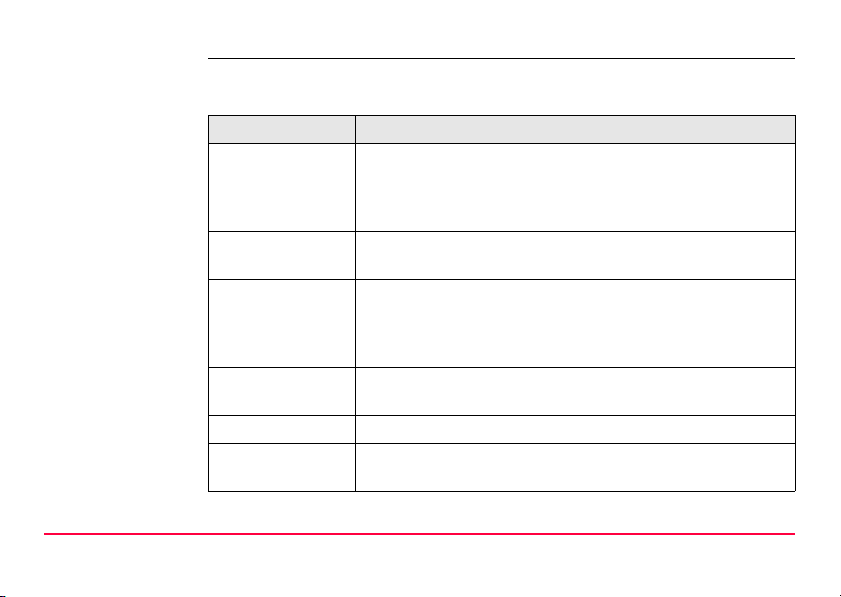
Receivers Depending on the satellite systems and signals configured in CONFIGURE Satellite
Settings a maximum number of 120 channels is allocated.
Receiver Description
GX1230+ GNSS Up to 16 L1, 16 L2, 16 L5 channels (GPS), up to 14 L1, 14 L2
GX1230+ 16 L1, 16 L2 channels (GPS), four channels SBAS, code and
GX1220+ GNSS Up to 16 L1, 16 L2, 16 L5 channels (GPS), up to 14 L1, 14 L2
GX1220+ 16 L1, 16 L2 (GPS) channels, four channels SBAS, code and
GX1210+ 16 L1 channels (GPS), four channels SBAS, code and phase
GX1200+ with
PPS/Event option
Description of the System GPS1200+ 11
channels (GLONASS), up to 14 E1, 14 E5a, 14 E5b, 14 AltBOC channels (Galileo), four channels SBAS, code and
phase, real-time capable
phase, real-time capable
channels (GLONASS), up to 14 E1, 14 E5a, 14 E5b, 14 AltBOC channels (Galileo), four channels SBAS, code and
phase
phase
16 L1, 16 L2 channels (GPS), code and phase, real-time
capable, with event and PPS ports
Page 12
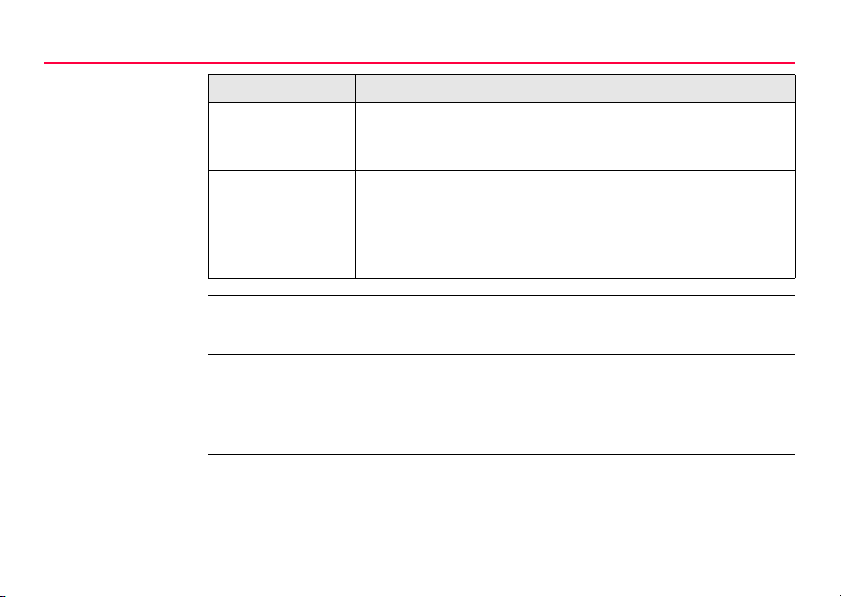
Description of the System
Receiver Description
GRX1200+ 16 L1, 16 L2 channels (GPS), code and phase, real-time
GRX1200+ GNSS Up to 16 L1, 16 L2, 16 L5 channels (GPS), up to 14 L1, 14 L2
12GPS1200+
capable, with event, PPS, oscillator and NET port, for reference station applications
channels (GLONASS), up to 14 E1, 14 E5a, 14 E5b, 14 AltBOC channels (Galileo), code and phase, real-time capable,
with event, PPS, oscillator and NET port, for reference station
applications
)
)
)
Once the first operational Galileo satellites are available, a software update will be
required.
The GX1230+ GNSS, GX1220+ GNSS, and GRX1200+ GNSS receivers are additionally designed to support Compass. The Compass signal definition is not fully
finalized, although, test signals have been tracked in a test environment. As changes
may still occur, Leica Geosystems cannot guarantee full Compass compatibility.
The GX1230+ GNSS, GX1230+, GX1220+ GNSS, GX1220+, GX1200+ with
PPS/Event option and GRX1200+ Series receivers use the GPS P-code signal,
which by U.S. policy is liable to be switched off without notice. Phase measurements
Page 13
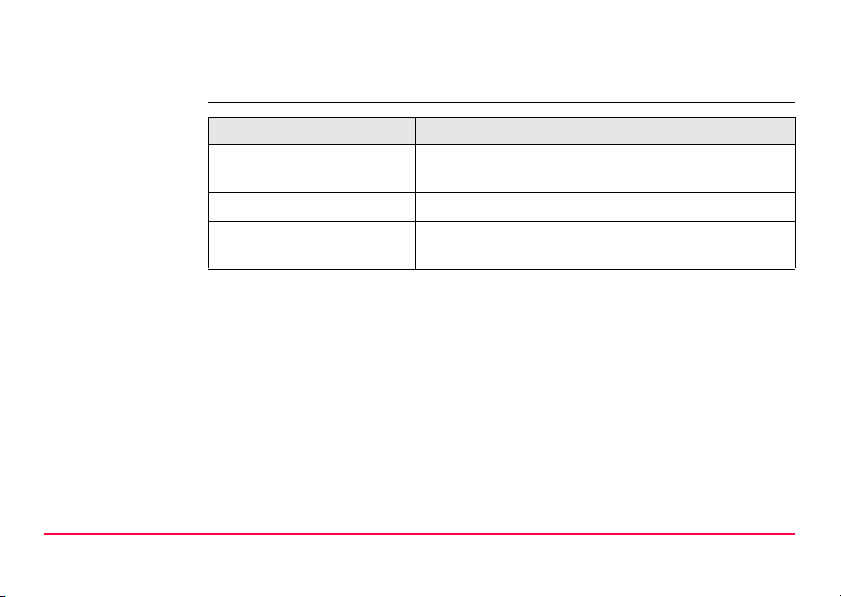
on L2 are ensured as these receivers automatically switch to patented tracking techniques.
Antennas used
with receivers
Description of the System GPS1200+ 13
Receiver Antenna
GX1230+ GNSS/GX1230+/
GX1220+ GNSS/GX1220+
GX1210+ AX1201
GRX1200+ Series Typically: AT504 GG/AR25 otherwise:
Typically: AX1203+ GNSS, otherwise: AT504 GG/
AR25
AX1203+ GNSS
Page 14
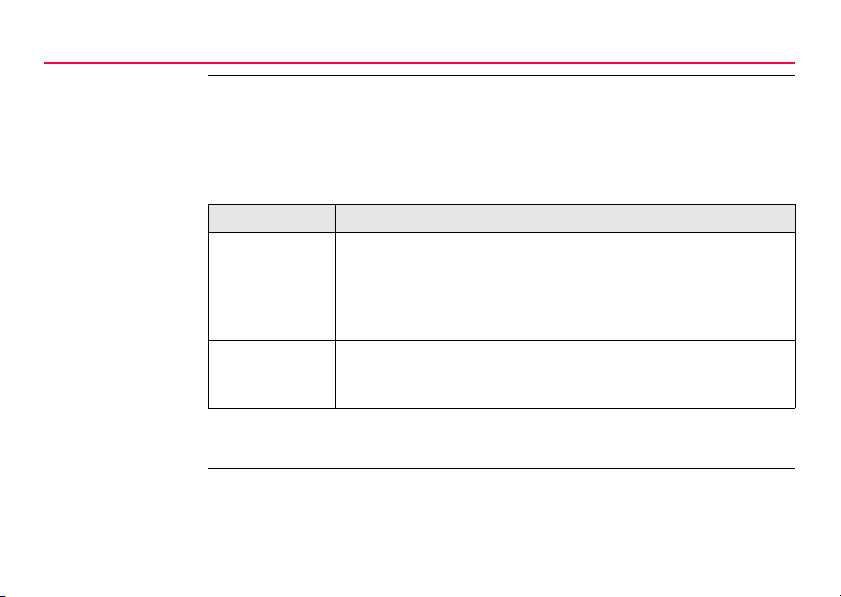
Description of the System
14GPS1200+
LEICA Geo Office • LGO supports the GPS1200+ and TPS1200+ instruments. It also supports all
other Leica TPS instruments.
• LGO is based on a graphical user interface with standard Windows® operating
procedures.
• LGO provides the following functionality:
Functionality Description
Standard Functionality
Extended Functionality
• Supported operating systems: Windows® XP, Windows® 2000.
Refer to the online help of LGO for additional information.
Includes data exchange between computer and receiver, data
management including viewing and editing, reporting, creation
and management of codelists, creation and use of format files for
data conversion, uploading and deleting of system software and
application programs.
Includes coordinate transformations, GPS and GLONASS post
processing, level data processing, network adjustment, GIS and
CAD Export.
Page 15
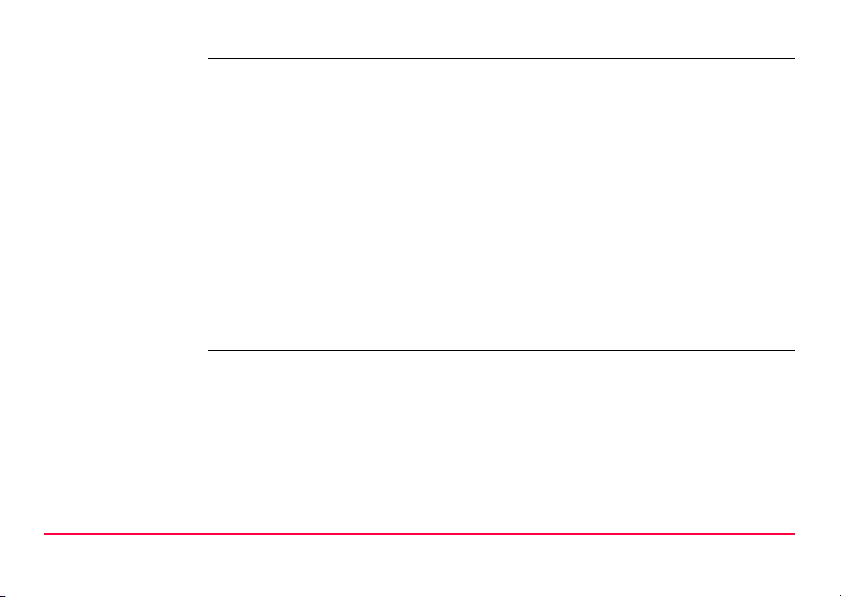
LEICA GNSS
Spider
Description of the System GPS1200+ 15
The reference station software is known as LEICA GNSS Spider. It is required to
operate the GRX1200+ Series receivers.
Use
• to connect from a PC to a GPS1200+
receiver locally or remotely.
• to configure receiver operation. • to automatically archive data files.
• to monitor receiver operation. • to automatically distribute to FTP
• to automatically download raw data.
Operating systems
• Windows® XP • Windows® 2000
Refer to the online help of LEICA GNSS Spider for additional information.
• to automatically convert data to
RINEX format.
locations.
Page 16
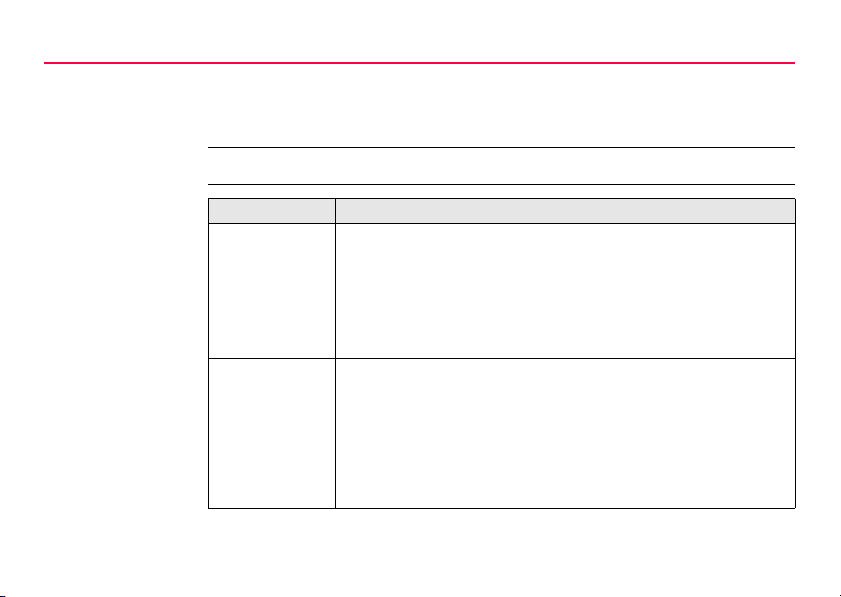
Description of the System
1.2 System Concept
1.2.1 Software Concept
Description All receivers use the same software concept.
16GPS1200+
Software type
Software type Description
System
software
Language
software
This important software covers the basic functions of the instrument. System software is also referred to as firmware.
The programs Survey and Setup are integrated into the firmware
and cannot be deleted.
The English language is integrated into the firmware and cannot
be deleted.
Numerous languages are available for the receivers. Language
software is also referred to as system language.
The system software enables a maximum of three languages
which can be stored at any one time - the English language and
two other languages. The English language is the default
language and cannot be deleted. One language is chosen as the
active language.
Page 17
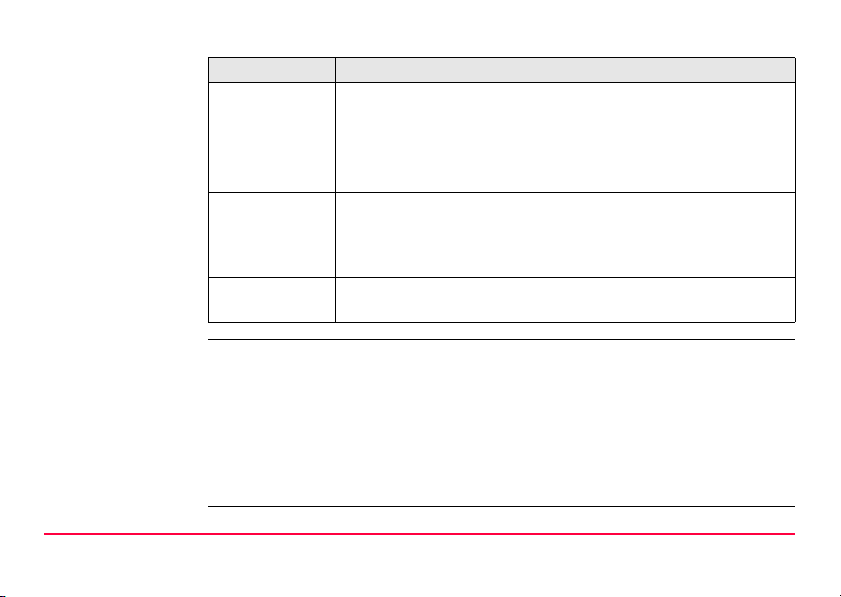
Software type Description
Application
programs
Customised
application
programs
RX1200
software
Software upload All instrument software is stored in the System RAM of the receiver. The software
can be uploaded onto the receiver using the following methods:
• Using LGO the software is transferred via the serial interface to the CompactFlash card in the receiver, which is then stored to the System RAM.
• By connecting the CompactFlash card directly to the computer either via an
internal card slot housing or an external OMNI drive, the software is transferred to the card, which is then stored to the System RAM.
Description of the System GPS1200+ 17
A suite of optional survey-specific application programs are
available for the instrument.
Some of the programs are activated freely and require no license
key and others require purchasing and are only activated with a
license key.
Custom software specific to user requirements can be developed
using the GeoC++ development kit.
Information on the GeoC++ development environment is available on request from a Leica Geosystems representative.
For RX1210 and RX1210T. This software covers display, sound
and communication settings of the RX1210 and RX1210T.
Page 18
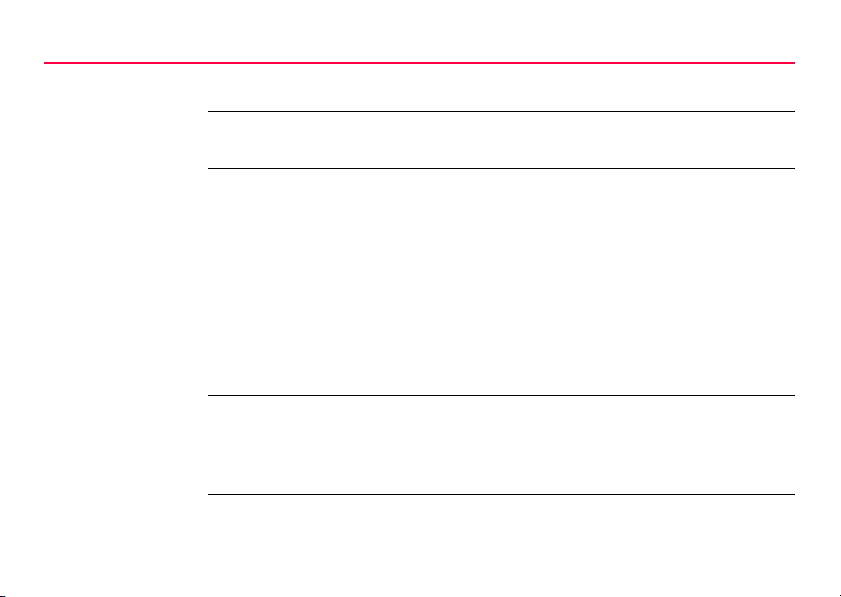
Description of the System
1.2.2 Data Storage and Data Conversio n Co nc e pt
Description Data is stored within a job in a database on a memory device. This is either a
CompactFlash card or an internal memory.
18GPS1200+
Memory device
)
CompactFlash card: A CompactFlash card slot is standard. A CompactFlash
card can be inserted and removed. Various capacities are
available.
)
Internal memory: An internal memory is optional. It resides inside the
receiver. Available capacity: 256 MB or 1 GB
Unplugging connecting cables or removing the CompactFlash card during the measurement may cause loss of data. Always return to GPS1200+ Main Menu before
removing the CompactFlash card and switch off the instrument before removing
cables.
Whilst other CompactFlash cards may be used,
Leica recommends to only use Leica CompactFlash cards and is not responsible for data loss
or any other error that may occur whilst using a
non-Leica card.
Page 19
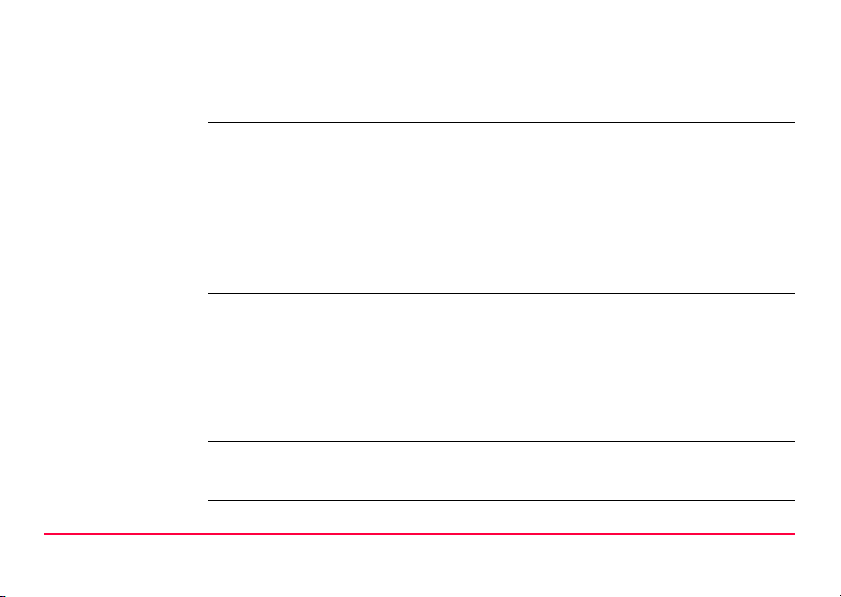
)
Data conversion Export
For GRX1200+ Series receivers:
While in remote operation mode, stop point occupation and ring buffer logging before
removing the CompactFlash card.
Data can be exported from a job in a wide range of ASCII formats. The export format
is defined in Format Manager which is a PC tool in LEICA Geo Office. Refer to the
online help of LGO for information on creating format files.
Data can also be exported from a job in DXF or LandXML format.
Import
Data can be imported from ASCII, DXF, GSI8 or GSI16 format.
Transfer raw data
to LGO
)
Description of the System GPS1200+ 19
Raw data can be transferred between the database on the CompactFlash card or
the internal memory of the receiver and LGO in two ways:
• From the CompactFlash card or the internal memory directly through a serial
interface to a project in LGO on a PC.
• From the CompactFlash card using for example an OMNI drive as supplied by
Leica Geosystems to a project in LGO on a PC.
CompactFlash cards can directly be used in an OMNI drive as supplied by Leica
Geosystems. Other PC card drives may require an adaptor.
Page 20
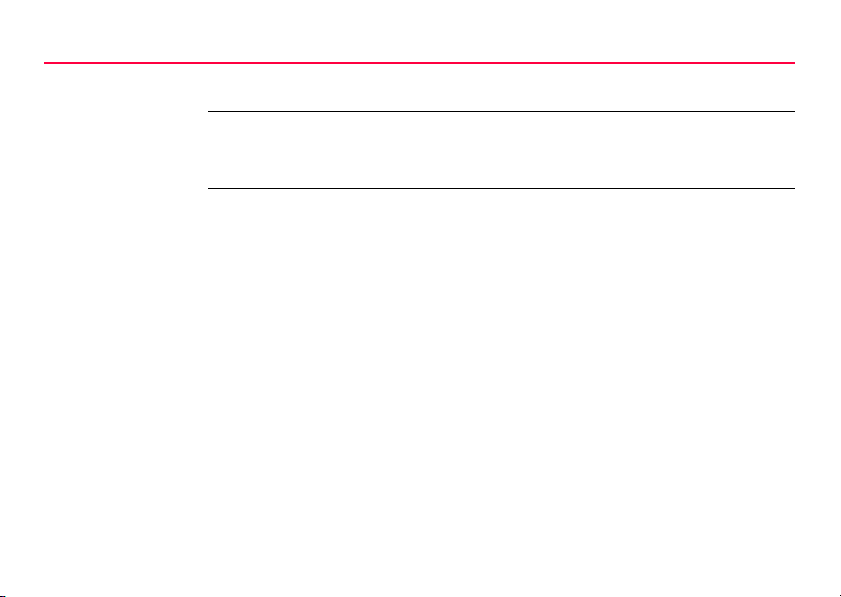
Description of the System
1.2.3 Power Concept
General Use the Leica Geosystems batteries, chargers and accessories or accessories
recommended by Leica Geosystems to ensure the correct functionality of the instrument.
Power options Receiver
Power for the receiver can be supplied either internally or externally. Up to two
external power supplies can be connected using a Y-cable. For the
GRX1200+ Series one of the two external power supplies can be configured to be
the primary which is always used when available.
Internal power supply: Two GEB221 batteries fit into the receiver.
External power supply: GEB171 battery connected via a cable.
OR
Car battery connected via a converter cable supplied by
Leica Geosystems.
OR
10.5-28 V DC power supply via a converter cable
supplied by Leica Geosystems.
OR
110/240 V AC to 12 V DC power supply unit, supplied
by Leica Geosystems.
20GPS1200+
Page 21
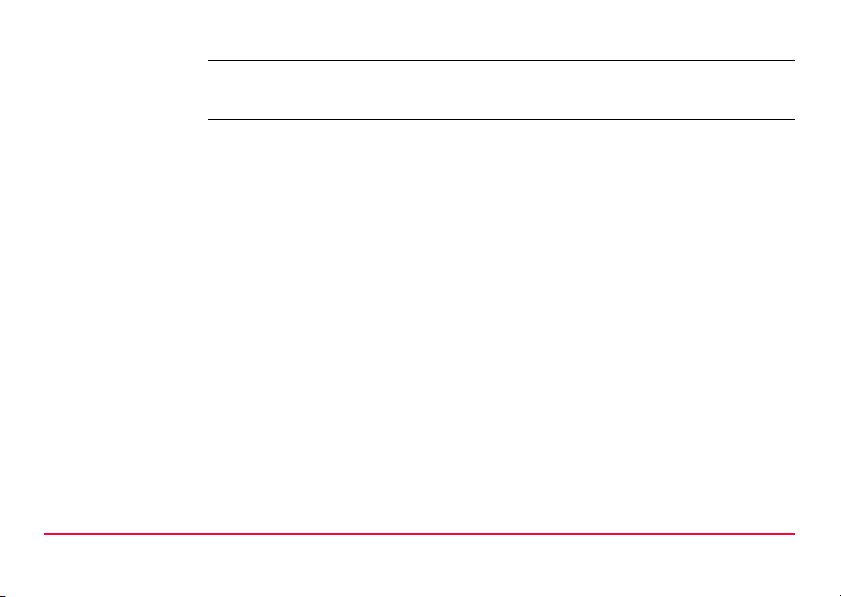
)
Description of the System GPS1200+ 21
For permanent operations use Uninterruptible Power Supply units as a back-up in
case of a main power failure.
Page 22
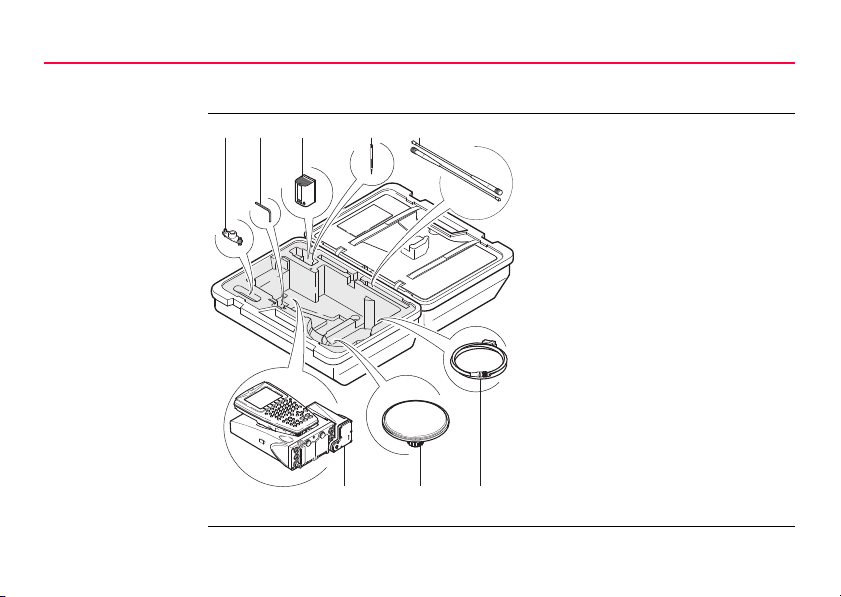
Description of the System
GPS12_135
a b
fgh
cde
1.3 Container Contents
Container for
GX1200+ receivers
and delivered
accessories
part 1 of 2
22GPS1200+
a) Double arm for antennas of
devices
b) Allen key
c) GEB221 internal battery
d) Supplied stylus
e) Antennas of device
f) GX1200+ with RX1210 and
device such as radio
g) Antenna and GAD31 adapter
h) Cables
Page 23
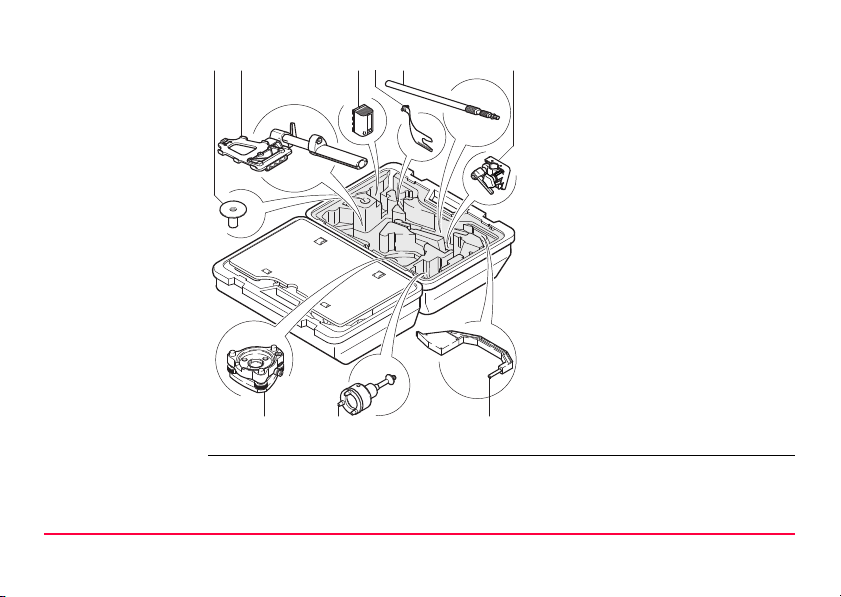
Container for
GPS12_136
ab cdef
gh i
GX1200+ receivers
and delivered
accessories
part 2 of 2
a) Base for telescopic rod
b) GHT39 holder for RX1210 on
pole with grip for pole
c) GEB221 internal battery
d) GAD33 arm 15 cm
e) Telescopic rod
f) Holder for GX1200+ on pole
g) Tribrach
h) Carrier
i) Height hook
Description of the System GPS1200+ 23
Page 24
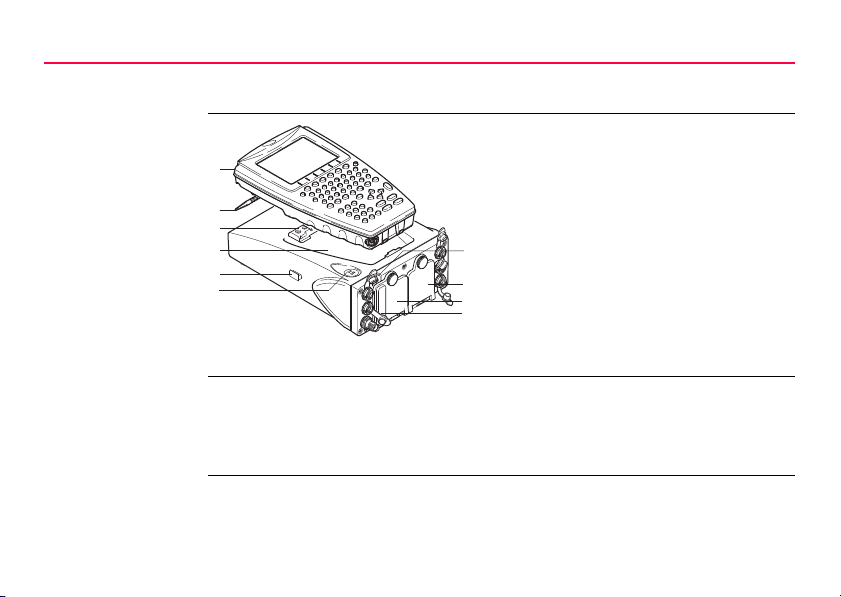
Description of the System
GPS12_134
a
g
h
i
j
b
c
d
e
f
1.4 Receiver Components
24GPS1200+
Receiver components
a) RX1200
b) Supplied stylus
c) Clip-on-contacts for connecting
RX1200 without cable
d) Recess for RX1200
e) Guide rail for clip-on-housing of a
device
f) ON/OFF button
g) LED indicators
h) Battery compartment 2 or port NET
i) Battery compartment 1
j) CompactFlash card compartment
ON/OFF button The receiver can be preprogrammed in the office and used in the field without the
RX1200 attached. In this case, the receiver is turned on by holding down the
ON/OFF button for 2 s or off by holding down the ON/OFF button for 4 s. A green
steady light at the power LED indicates that the receiver is turned on.
Page 25
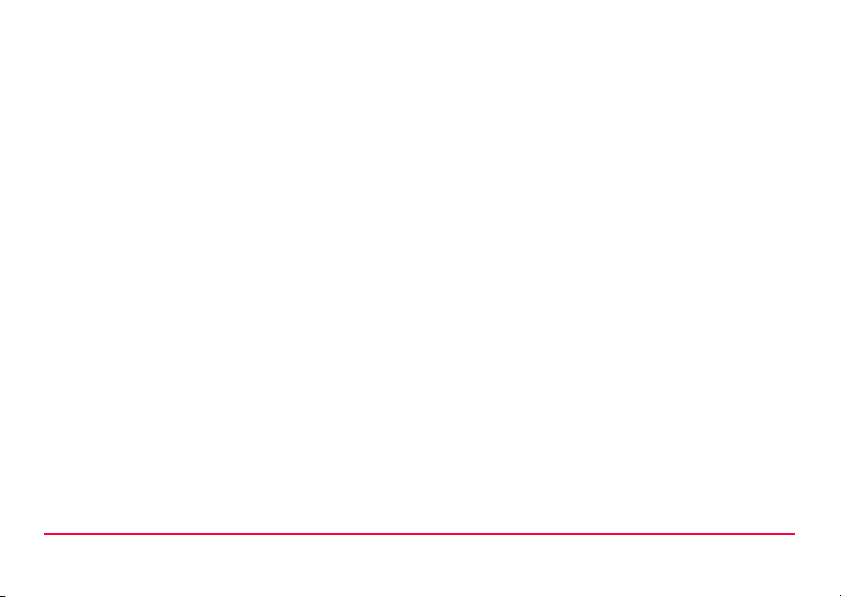
Description of the System GPS1200+ 25
Page 26
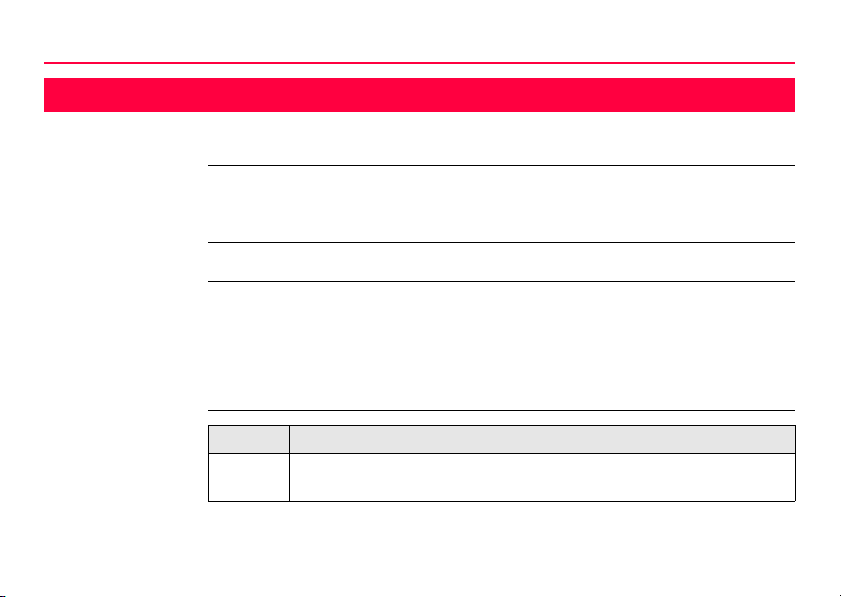
User Interface
2 User Interface
2.1 Operating Principles
26GPS1200+
Keyboard and
touch screen
Turn instrument on Press PROG.
Turn instrument off The instrument can only be turned off in the GPS1200+ Main Menu screen.
Lock/Unlock
keyboard
The user interface is operated either by the keyboard or by the touch screen with
supplied stylus. The workflow is the same for keyboard and touch screen. The difference is the way information is selected and entered.
Press both USER and PROG simultaneously.
OR
Hold ESC for 2 s.
Option Description
Lock To lock the keyboard press and hold SHIFT for 3 s. The message
’Keyboard locked’ is momentariliy displayed on the Message Line.
Page 27
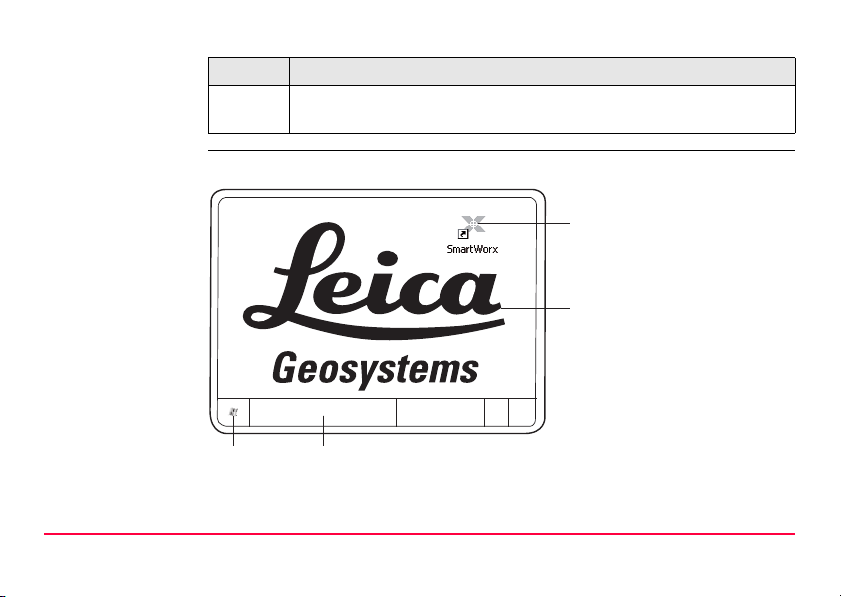
Option Description
Unlock To unlock the keyboard press and hold SHIFT for 3 s. The message
’Keyboard unlocked’ is momentariliy displayed on the Message Line.
Switching between
This is valid for RX1250.
Leica SmartWorx
software and
Windows CE
a
desktop
b
a) Icon to start Leica
SmartWorx software
b) Windows CE desktop
d c
RX12_33
c) Task bar
d) Start button
User Interface GPS1200+ 27
Page 28
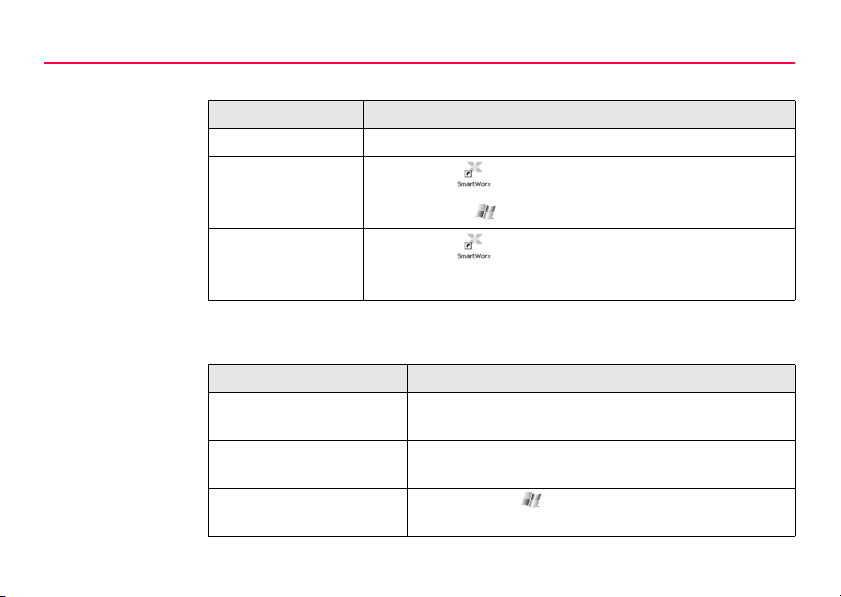
User Interface
Access Leica SmartWorx software
IF THEN
RX1250 is started the Leica SmartWorx software comes up automatically.
Windows CE
desktop is active
Leica SmartWorx
software is minimised
Access Windows CE desktop
IF THEN
Leica SmartWorx software
is to be minimised
Leica SmartWorx software
is to be closed
Windows CE task bar is to
be displayed
double click to display the Leica SmartWorx software.
OR
SHIFT PROG ( ) to display the Leica SmartWorx software.
double click to maximise it.
OR
select SmartWorx in the task bar to maximise it.
SHIFT MINIM (F5) in Main Menu.
SHIFT EXIT (F6) in Main Menu.
SHIFT PROG ().
28GPS1200+
Page 29
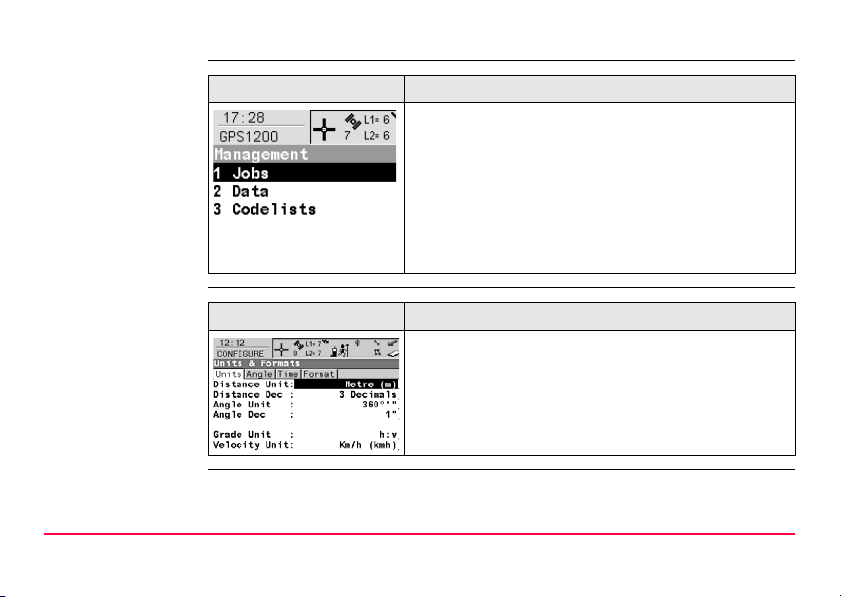
Selecting from a
menu
.
Appearance Description
To select an item from a menu, do one of the following:
Move the focus to the item. ENTER or CONT (F1)
OR
Type the complete selection number in front of the
item. ENTER or CONT (F1) are not required.
OR
Tap on the item.
Selecting a page
Appearance Description
To select a page in a screen, do one of the following:
PAGE (F6).
OR
Tap on the page tab.
User Interface GPS1200+ 29
Page 30
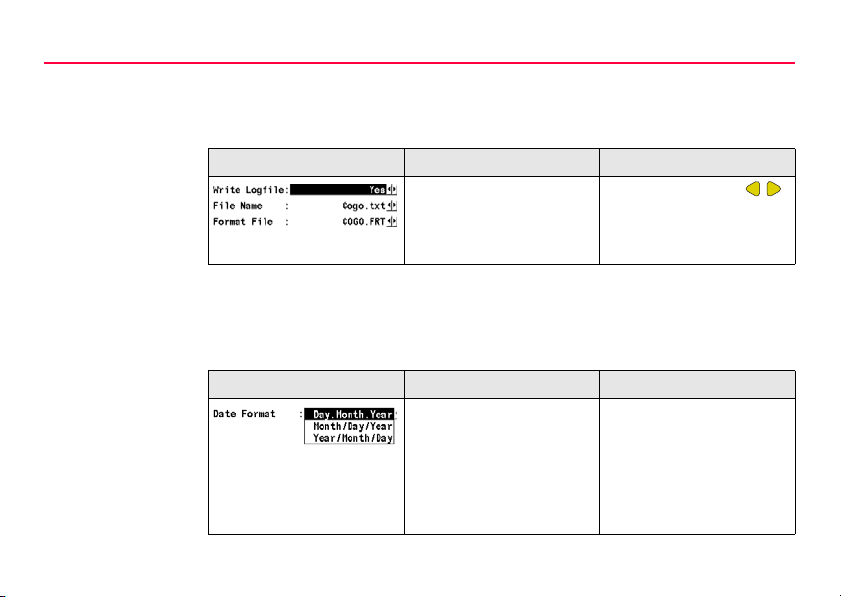
User Interface
Appearance and
selection from a
choicelist
Choicelists have various appearances.
Closed choicelist
.
Appearance Description Selection
Triangles on the right indicate further available
choices.
Use the arrow keys
to toggle through the list or
tap the triangles on the
screen.
ENTER or tap on the field to access the choicelist. Opening a choicelist reveals
either a simple listbox or a comprehensive listbox dialogue.
Simple listbox
.
Appearance Description Selection
• Choicelist shows
items to select.
• A search field is
shown if necessary
• A scroll bar is shown if
necessary.
• Highlight an item and
ENTER.
• To exit without
changes ESC or tap
outside the simple
listbox.
30GPS1200+
Page 31

Listbox dialogue
.
Appearance Description Selection
• Choicelist fills the
whole screen.
• A search field is
shown.
• A scroll bar is shown if
• Highlight an item and
CONT (F1) or ENTER.
• To exit without
changes press ESC or
tap .
necessary.
• The functionality
comprises adding,
editing and deleting of
items.
• Listbox dialogues are
explained in detail at
appropriate places in
the manuals.
User Interface GPS1200+ 31
Page 32

User Interface
j
a
GPS12_130
bc d ef ghi
k
2.2 Icons
Description Icons show the current status information of the receiver.
32GPS1200+
)
Position of the
icons on the screen
The icons provide information related to basic receiver functions. The icons that
appear depend upon which GPS1200+ receiver is used and the current receiver
configuration.
a) Position status
b) Number of visible satellites
c) Contributing satellites
d) Real-time device and real-time
status, Internet online status
e) Position mode
f) Bluetooth
g) Line/area
h) CompactFlash card/internal memory
i) Battery
j) SHIFT
k) Quick coding
Page 33

Icons
User Interface GPS1200+ 33
Icon Description
Position status Displays the status of the current position. As soon as this
icon becomes visible the receiver is in a stage where practical
operation can commence.
Number of visible
satellites
Contributing
satellites
Real-time device
and real-time
status
Internet online
status
Position mode Displays the current position mode depending on the config-
Displays the number of theoretically visible satellites above
the configured cut off angle according to the current almanac.
Displays the number of satellites that are contributing to the
currently computed position solution.
)
Displays the real-time device configured to be used and its
status.
Receiver is online in the Internet.
uration defined.
The number of contributing satellites can differ from
the number of visible satellites. This may be either
because satellites cannot be viewed or the observations to these satellites are considered to be too
noisy to be used in the position solution.
Page 34

User Interface
Icon Description
Symbols are added to the basic position mode icon when raw
data logging or logging of auto points is configured.
Bluetooth The status of each Bluetooth port and any Bluetooth connec-
tion is displayed.
Line/area The number of lines and areas currently open in the active job
is displayed.
CompactFlash
card/internal
memory
Battery The status and source of the battery is displayed. The
The status of the CompactFlash card and internal memory are
displayed.
• For the CompactFlash card, the capacity of used space is
shown in seven levels.
• For the internal memory, the capacity of used memory is
shown in nine levels.
remaining power in the battery is indicated by six levels.
For GPS1200+ receivers:
• If two internal batteries are inserted, the battery with the
lower voltage is used.
34GPS1200+
Page 35

Icon Description
• If an external power supply is connected and one or two
internal batteries are inserted, then the external power is
used.
• If two external power supplies are attached, then the
system uses the one which is configured as the preferred
power supply.
For RX1250:
• If an external power supply is connected and one internal
battery is inserted, then the external power is used.
SHIFT The status of the SHIFT key is displayed.
Quick coding Shows the quick coding configuration. Can be used with touch
User Interface GPS1200+ 35
screen to turn quick coding on and off.
Page 36

Operation
3 Operation
3.1 Equipment Setup
36GPS1200+
)
Equipment setup
step-by-step
The example given is for static operations.
Step Description
1. Set up the tripod.
2. Mount and level the tribrach on the tripod.
3. Ensure that the tribrach is over the marker.
4. Place and lock the carrier in the tribrach.
5. Screw the antenna onto the carrier.
6. Check that the tribrach is still level.
7. Insert the batteries into the receiver.
)
Alternatively or in addition, to power the receiver externally, connect a
GEB171 battery to the port PWR on the receiver. When using the sensor
for real-time applications on construction machinery (machine automation), it is recommended to power the sensor externally.
Page 37

Step Description
8. If no internal memory is fitted, insert a CompactFlash card into the
receiver.
)
)
10. Connect the receiver to the antenna using the antenna cable and port ANT
11. To hang the receiver on the tripod leg, use the hook on the rear of the unit.
)
12. Insert the height hook into the carrier.
13. Measure the antenna height using the height hook.
14. Press the ON/OFF button on the receiver for at least 2 s or PROG on the
15. The receiver is now ready for operation.
Operation GPS1200+ 37
A memory device must be available otherwise a survey cannot be carried
out.
Close the lid carefully after insertion of the CompactFlash card in order to
prevent water and dust from getting inside the receiver.
9. Attach the RX1200 to the receiver, if required, either directly or via a
connection cable by plugging it into the port RX on the receiver.
on the receiver.
Alternatively place the receiver in the transport container.
RX1200 to switch the receiver on.
Page 38

Operation
3.2 Battery
38GPS1200+
)
Primary use/charging
• The battery must be charged prior to using it for the first time because it is delivered with an energy content as low as possible.
• For new batteries or batteries that have been stored for a long time (> three
months), it is effectual to make only one charge/discharge cycle.
• For Li-Ion batteries, a single discharging and charging cycle is sufficient. We
recommend carrying out the process when the battery capacity indicated on the
charger or on a Leica Geosystems product deviates significantly from the actual
battery capacity available.
• The permissible temperature range for charging is between 0°C to +40°C/ +32°F
to +104°F. For optimal charging we recommend charging the batteries at a low
ambient temperature of +10°C to +20°C/+50°F to +68°F if possible.
• It is normal for the battery to become warm during charging. Using the chargers
recommended by Leica Geosystems, it is not possible to charge the battery if
the temperature is too high.
Page 39

Operation/Discharging
• The batteries can be operated from -20°C to +55°C/-4°F to +131°F.
• Low operating temperatures reduce the capacity that can be drawn; very high
operating temperatures reduce the service life of the battery.
Change battery
The batteries are inserted in the front of the receiver.
step-by-step
1
2
3
GPS12_085
3
Step Description
1. Loosen the screw of one of the battery compartments.
2. Open the cover of the battery compartment.
Operation GPS1200+ 39
Page 40

Operation
40GPS1200+
Step Description
3. With the Leica logo facing upwards, slide the battery into the battery
compartment and push upwards so that it locks into position.
4. Close the cover of the battery compartment and tighten the screw.
5. Repeat steps 2. to 4. for the second battery compartment.
6. To remove a battery, loosen the screw to open the cover of the battery
compartment.
7. Push the battery slightly in and at the same time downwards. This releases
the battery from its fixed position.
8. Pull out the battery.
9. Close the cover of the battery compartment and tighten the screw.
10. Repeat steps 6. to 9. for the second battery compartment.
Page 41

3.3 Working with the CompactFlash Card
GPS12_086
4
7
8
A
3
1
2
)
)
Insert and remove
a CompactFlash
card step-by-step
Operation GPS1200+ 41
• Keep the card dry.
• Use it only within the specified temperature range.
• Do not bend the card.
• Protect the card from direct impacts.
Failure to follow these instructions could result in data loss and/or permanent
damage to the card.
The CompactFlash card is inserted into a slot inside of battery compartment A on the
front of the receiver.
A Battery compartment A
Page 42

Operation
42GPS1200+
Step Description
1. Loosen the screw of the battery compartment A.
2. Open the cover of battery compartment A.
3. The card should be held such that the arrow at the card is aligned with the
arrow on the receiver.
4. Slide the card firmly into the slot until it clicks into position. To avoid
damaging the card or the reader, do not use force when inserting the card.
5. Close the compartment cover.
6. To remove the card, open the cover of battery compartment A.
7. Press the eject button above the card slot.
8. Pull out the CompactFlash card.
9. Close the compartment cover.
Page 43

Format a CompactFlash card step-bystep
Operation GPS1200+ 43
Formatting the CompactFlash card before logging data is started is required if a
completely new CompactFlash card is used or if all existing data needs to be
deleted.
Step Description
1. Select Main Menu: Tools...\Format Memory Device.
2. TOOLS Format Memory Device
<Memory Device: CF Card>
<Format Method: Format Quick>
Select the memory device to be formatted.
)
)
By activating the format command all data will be lost. Make sure that all
important data on the CompactFlash card has been backed up before
formatting the card. Before formatting the internal memory make sure that
all important data is first transferred to the PC.
To exit the screen without formatting the memory device, press ESC. This
returns to the previous screen.
3. CONT (F1)
4. YES (F4) to continue with the formatting of the selected device.
Page 44

Operation
Step Description
)
NO (F6) to not continue with the formatting of the selected device and to
return to TOOLS Format Memory Device.
5. Once the formatting of the card is completed the system returns to
GPS1200+ Main Menu.
44GPS1200+
Page 45

3.4 Working with the Clip-On-Housings for Devices
Devices fitting into
a clip-on-housing
Operation GPS1200+ 45
Digital cellular phones fitting into a clip-on-housing
Digital cellular phone Clip-on-housing
Siemens MC75 GFU24
CDMA MultiTech MTMMC-C (US) GFU19, GFU26
CDMA MultiTech MTMMC-C (CAN) GFU25
Radios fitting into a clip-on-housing
Radio Clip-on-housing
Pacific Crest PDL, receive GFU15
Satelline 3AS, transceive GFU14
Page 46

Operation
46GPS1200+
Attach a clip-onhousing step-bystep
Detach a clip-onhousing step-bystep
The clip-on-housing for devices fits on either of the small sides of the receiver.
Step Description
1. Place the clip-on-housing into position such that the guide rails for the clipon-housing on the receiver and the guide rails on the clip-on-housing are
aligned.
2. Ensure that the connector on the clip-on-housing fits to port P1 or port P3
on the receiver front panel.
3. Slide the clip-on-housing towards the receiver front panel until the
connector is completely plugged into port P1 or port P3.
4. On the top side of the clip-on-housing, turn the screw clockwise, as shown
by the symbols on the screw, to lock the clip-on-housing to the receiver.
Step Description
1. On the top side of the clip-on-housing, turn the screw anticlockwise, as
shown by the symbols on the screw, to unlock the clip-on-housing from the
receiver.
2. Slide the clip-on-housing away from the receiver front panel until the
connector is completely unplugged from port P1 or port P3.
Page 47

Insert a SIM card
step-by-step
Operation GPS1200+ 47
For those digital cellular phones that require SIM cards.
Step Description
1. Take the SIM card, a coin and a pen.
2. Locate the SIM card screw, that covers the SIM card slot, on the bottom
of the clip-on-housing.
3. Insert the coin into the groove of the SIM card screw.
4. Turn the coin anticlockwise to loosen the SIM card screw.
5. Remove the SIM card screw from the housing.
6. Using the pen, press the small button of the SIM card slot to eject the SIM
card holder.
7. Take the SIM card holder out off the housing.
8. Put the SIM card into the SIM card holder, the chip facing up.
9. Insert the SIM card holder into the SIM card slot, the chip facing the
connectors inside the slot.
10. Place the SIM card screw back on the housing.
11. Insert the coin into the groove of the SIM card screw.
Page 48

Operation
48GPS1200+
Step Description
12. Turn the coin clockwise to tighten the SIM card screw.
Page 49

Remove a SIM card
GPS12_088
4
5
6
7
step-by-step
For those digital cellular phones that require SIM cards.
Step Description
1. Take a coin and a pen.
2. Locate the SIM card screw, that covers the SIM card slot, on the bottom
of the clip-on-housing.
3. Insert the coin into the groove of the SIM card screw.
Operation GPS1200+ 49
Page 50

Operation
50GPS1200+
Step Description
4. Turn the coin anticlockwise to loosen the SIM card screw.
5. Remove the SIM card screw from the housing.
6. Using the pen, press the small button of the SIM card slot to eject the SIM
card holder.
7. Take the SIM card holder out off the SIM card slot.
8. Take the SIM card out of the SIM card holder.
9. Put the SIM card holder back into the SIM card slot, the even side not
facing the contacts inside the slot.
10. Place the SIM card screw back on the housing.
11. Turn the coin clockwise to tighten the SIM card screw.
Page 51

LED indicators Description
a
b
c
d
GPS12_089
Each clip-on-housing for a radio, digital cellular phones or bluetooth communication
has Light Emitting Diode indicators on the bottom side. They indicate the basic
device status.
Diagram
a) Warning LED, available for Satelline 3AS
b) Data transfer LED
c) Signal strength LED
d) Power LED
Operation GPS1200+ 51
Page 52

Operation
Description of the LED’s
IF the on is THEN
Warning
LED
Data
transfer
LED
Signal
strength
LED
GFU14 with
Satelline 3AS
any device off data is not being transferred.
GFU19 (US),
GFU25 (CAN),
GFU26 (US)
with CDMA
MultiTech
MTMMC-C
red the device is in the configuration
green or flashing
green
red device is on, not registered on
flashing red device is on, registered on the
off download mode or device is off.
mode controlled from the PC via
cable.
data is being transferred.
the network.
network.
52GPS1200+
Page 53

IF the on is THEN
GFU24 with
Siemens MC75
GFU15 with
Pacific Crest
PDL
Operation GPS1200+ 53
red call is in progress.
red: long flash, long
break
red: short flash,
long break
red: flashing red,
long break
red: long flash,
short break
off device is off.
red or flashing red the communication link, Data
off the DCD is not okay.
no SIM card inserted, no PIN
entered or network search, user
authentication or network login in
progress.
logged onto network, no call in
progress.
GPRS PDP context activated.
Packet switched data transfer is
in progress.
Carrier Detection, is okay on the
roving receiver.
Page 54

Operation
IF the on is THEN
Power
LED
GFU14 with
Satelline 3AS
any device off power is off.
red or flashing red the communication link, Data
Carrier Detection, is okay on the
roving receiver.
off the DCD is not okay.
green power is okay.
54GPS1200+
Page 55

3.5 Accessing Survey Application Program
Access Select Main Menu: Survey.
OR
Press PROG. Highlight Survey. CONT (F1).
SURVEY
Survey Begin
Operation GPS1200+ 55
CONT (F1)
To accept changes and access the
subsequent screen. The chosen
settings become active.
CONF (F2)
Available for <R-Time Mode: None>
and <R-Time Mode: Rover>. To
configure auto points and hidden
point measurements.
Page 56

Operation
CSYS (F6)
To select a different coordinate
system. Not available for <Use Auto
CrdSys: Yes> configured in
CONFIGURE Additional Rover
Settings.
Description of fields
Field Option Description
<Job:> Choicelist The active job. All jobs from Main Menu:
Manage...\Jobs can be selected.
<Coord
System:>
<Codelist:> Choicelist No codes are stored in the selected <Job:>. All
Output The coordinate system currently attached to the
selected <Job:>. Cannot be edited for <Use
AutoCrdSys: Yes> configured in CONFIGURE
Additional Rover Settings.
codelists from Main Menu:
Manage...\Codelists can be selected.
56GPS1200+
Page 57

Field Option Description
Output Codes have already been stored in the selected
<Job:>. If codes had been copied from a
System RAM codelist, then the name of the
codelist is displayed. If codes have not been
copied from a System RAM codelist but typed in
manually, then the name of the active job is
displayed.
<Config
Set:>
<Antenna:> Choicelist The antenna currently defined to be used in the
Operation GPS1200+ 57
Choicelist The active configuration set. All configuration
sets from Main Menu: Manage...\Configura-
tion Sets can be selected.
The receiver has numerous user configurable
parameters and functions. This allows a variety
of preferences to be addressed. The configuration of the parameters and functions for an individual measuring technique are combined in a
configuration set.
selected configuration set. All antennas from
Main Menu: Manage...\Antennas can be
selected.
Page 58

Operation
58GPS1200+
Next step
CONT (F1) accepts the changes and accesses, depending on the selected <Config
Set:>, SURVEY Survey: Job Name or SURVEY Survey Set Up Reference
Station. Measurements can be performed with OCUPY (F1), STOP (F1) and
STORE (F1).
Page 59

3.6 Guidelines for Correct Results
Undisturbed satellite signal reception
Steady antenna for
static surveys
Centred and
levelled antenna
Operation GPS1200+ 59
Successful GNSS surveys require undisturbed satellite signal reception, especially
at the receiver which serves as a reference. Set up the receivers in locations which
are free of obstructions such as trees, buildings or mountains.
For static surveys, the antenna must be kept perfectly steady throughout the whole
occupation of a point. Put the antenna on a tripod or pillar.
Centre and level the antenna precisely over the marker.
Page 60

Operation
3.7 Operation with a Typical Configuration Set
60GPS1200+
)
Static operations
step-by-step
The example given is for static operations.
Step Description
1. Set up the equipment.
)
)
)
Always fill out a field record sheet for each point.
It is vital that the antenna height is measured correctly. Measure the height
at the beginning and at the end of the occupation.
The Satellite Settings of the GX1230+ GNSS accomodates three additional fields: <GLONASS:> (selection Yes or No), <Galileo:> (selection
Yes or No) and <GPS L5:> (selection Yes or No).
2. Start the Survey application program.
3. SURVEY Survey Begin
<Job: Default>
<Coord System: WGS 1984>
<Codelist: <None>>
<Config Set:> Select a configuration set for static operations.
Page 61

Step Description
<Antenna: AX1203+ GNSS>
4. CONT (F1)
5. SURVEY Survey: Job Name
Type in the point ID and the antenna height.
)
)
)
Operation GPS1200+ 61
The position mode icon is the moving icon. This indicates that the antenna
can be moved around and that no static observations are being recorded.
6. OCUPY (F1) starts logging of static observations.
The position mode icon changes to the static icon indicating that the
receiver should remain stationary. For a static survey, the GPS antenna
has to be kept totally still.
7. If required, check information, for example on the satellites, the memory
or the battery.
SHIFT QUIT (F6) always terminates the survey operation, even during a
site occupation. In this case all data collected since pressing OCUPY (F1)
is lost.
8. STOP (F1) when enough data is collected.
9. STORE (F1) to store the point information.
Page 62

Operation
Step Description
10. Check that the tribrach is still level and note it down in the field record
sheet.
11. Measure the antenna height and note it down in the field record sheet.
)
12. SHIFT QUIT (F6) to return to from where SURVEY Survey: Job Name
13. ESC until in GPS1200+ Main Menu.
14. GPS1200+ Main Menu
15. Take down the equipment and put it back into the transport container.
16. Are more points to be surveyed?
17. Move to the next point.
18. Repeat steps 1. to 16.
If the tribrach is not level or the antenna height has changed, the collected
data is not reliable.
was accessed.
PROG plus USER to turn off the receiver.
•If yes, continue with step 17.
•If no, continue with step 19.
62GPS1200+
Page 63

Step Description
19. Post-process the data in the office.
)
)
Operation GPS1200+ 63
The antenna must not be moved while data is logged, otherwise the quality of postprocessed coordinates is impaired.
The CompactFlash card must be removed in GPS1200+ Main Menu. If the card is
removed when in any other screen all stored data might get corrupted, preventing
LGO from successfully reading the data on the card.
Page 64

Reference Station
4 Reference Station
4.1 Overview
Description The GRX1200+ Series
• are designed to operate for specific reference station applications using remote
control software, for example LEICA GNSS Spider reference station software.
• support internal logging of raw observations which can be downloaded using an
external remote control software package such as LEICA GNSS Spider.
• support streaming output of GPS and GLONASS raw observations and status
information.
• can log or stream out data from specific external devices approved by Leica
Geosystems, such as meteo and tilt, which can be directly output to an external
remote control software package.
• can be used to transmit data for real-time operations in proprietary as well as
standard RTCM, CMR and CMR+ formats, using a variety of communication
devices, including suitable radios, digital cellular phones or modems. The
GRX1200+ Series cannot receive reference station broadcasts and therefore
cannot be used as a real-time rover receiver.
• can be configured via a web interface.
64GPS1200+
Page 65

• can send out Event E-mails and push Raw data to an FTP server.
• can log data to MDB, RINEX and compact RINEX files.
• have the same receiver and measurement performance as the other GPS1200+
receivers. Refer to "7 Technical Data" for information on technical data.
Special features To operate for specific reference station applications, the GRX1200+ Series is,
compared with the other GPS1200+ receivers, equipped with some special features.
Specific to the GRX1200+ Series: • Controllable dual external power
Additional features for GRX1200+ and
GRX1200+ GNSS:
Reference Station GPS1200+ 65
supply
• Support of external devices such as
meteo and tilt
• Ring buffer logging
• Web interface
• Event E-mail
• FTP server/push
• RINEX logging
• DynDNS
• High frequency SNR logging
• RTK multiplexing
Page 66

Reference Station
66GPS1200+
• One Ethernet port including three
logical NET ports
• One port to output PPS
• One port to input event messages
• One port for input from an external
oscillator
Additional features for GRX1200+ GNSS: • Tracking of GLONASS observables
• Tracking of GPS L5 observables
• Tracking of Galileo observables
Data storage All CompactFlash cards recommended by Leica Geosystems are supported. Storing
Data streaming The receiver can be set to stream the raw observations or RTK corrections out of
Power supply Refer to "1.2.3 Power Concept".
data on a CompactFlash card enables subsequent data download and postprocessing. Refer to "1.2.2 Data Storage and Data Conversion Concept" for information on available memory. Refer to "3.3 Working with the CompactFlash Card" for
information on inserting and removing a CompactFlash card.
two different communication ports instead of or in addition to storing data on the
CompactFlash card.
Page 67

Commands for
remote control
Reference Station GPS1200+ 67
Special commands from Outside World Interface or Leica Binary 2 format can be
used to control the receiver. Documentation for OWI and LB2 is available on request
from the Leica Geosystems representative.
Page 68

Reference Station
4.2 Equipment Setup
68GPS1200+
Equipment setup An example for an equipment setup for a reference station is shown in the following
diagram. It is a basic serial setup with LEICA GNSS Spider, including a meteo/tilt
device and a local radio to broadcast real-time data.
Page 69

a
b
c
d
e
p
q
r
f
g
s
t
h
i
GPS12_027
j k l m n o
Reference Station GPS1200+ 69
Page 70

Reference Station
70GPS1200+
)
)
a) Network hub or router for Internet
connection
b) Power supply unit 100/240 V AC to
12 V DC
c) Interface cable m) Radio interface cable
d) DB9 surge arrester with 12 V DC
pass through
e) Meteo/tilt device with interface cable o) Cable to connect radio antenna
f) Receiver GRX1200+ Series p) PC for running LEICA GNSS Spider
g) Weather protection radome for
AT504 GG/AR25
h) AT504 GG/AR25 r) Ethernet port
i) AX1203+ GNSS s) Radio antenna
j) TNC to TNC antenna cable t) Radio surge arrester
A ruggedized ethernet cable is used to connect the GRX1200+ Series to the
internet. Any PC connected to the internet can then be used to configure the sensor.
The data transfer cable GX RX to RS232 or an ethernet crossover cable can be used
to connect the GRX1200+ Series directly to a PC.
k) Surge arrester
l) CompactFlash card
n) Radio
software or the web interface
q) Ethernet cable for data transfer and
receiver communication
Page 71

)
Connect the device to transmit real-time data to port P1, P2 or P3 of the receiver.
Some devices fit into a clip-on-housing that plugs directly into these ports. Other
devices require an interface cable.
)
Cable connection Cable connections are identical to other GPS1200+ receivers. Additional cables are
Switch on Hold down the ON/OFF button on the receiver for at least 2 s.
Switch off Press the ON/OFF button on the receiver for at least 4 s.
Reference Station GPS1200+ 71
Unauthorised radio units should not be connected to the GRX1200+ Series.
available from Leica Geosystems for the specific oscillator and Ethernet ports on the
GRX1200+.
OR
Press PROG on the RX1200, if used.
OR
Send a pulse/data to one of the serial ports. Port P1, P2 and P3 can be config-
ured not to allow receiver switch on upon pulse reception.
OR
Press PROG and USER simultaneously on the RX1200, if used.
OR
Page 72

Reference Station
72GPS1200+
Click on POWER DOWN in the Web Interface Tools menu.
Behaviour when
turning off and on
Behaviour after
power failure
Turning the GRX1200+ Series off and on again resets the receiver. The consequences are:
• If the configuration of the output is stored in the configuration set, standard
NMEA messages are still output.
• All data/message outputs scheduled via OWI or LB2 commands are no longer
output.
• Data logging parameters and interface configuration options, that have been set
by OWI or LB2 commands and have not been saved to a configuration set using
the corresponding OWI or LB2 command, are reset.
After temporary power failure, the GRX1200+ Series will automatically power itself
up and resume the previously set operations including OWI or LB2 output. Two
power fail recovery options are available - Sudden Loss Only and Always. To
access the configuration select either:
• RX1200: Main Menu: Config...\General Settings...\Start Up & Power Down.
• Computer: Configuration - Start Up & Power Down in the web interface.
Page 73

4.3 Getting Started with the GRX1200+ Series
)
Ways of operating The GRX1200+ Series can either be operated with the RX1200 like the other
Reference Station GPS1200+ 73
Refer to the seperate "GRX1200+ Series - Getting Started" manual for more detailed
information.
GPS1200+ receivers or by remote control, with its web interface or a reference
station software.
Operation Description
With RX1200 The receiver can be fully configured and point occupation can be
started/stopped when using the campaign option.
Available with full functionality
• Job management
• Data management
• Configuration of ports
• Configuration of operation parameters
• Status information
• Transfer capabilities including the upload of new firmware
Page 74

Reference Station
Operation Description
With the purchased campaign option, starting and
stopping point occupation for raw data logging can be
done from the RX1200.
Refer to the relevant chapters in this manual or to the
GPS1200+ Technical Reference Manual for information on configuring and using the receiver.
the GRX1200+ Series through a remote interface.
be operated using a suitable application software that
supports the OWI or LB2 commands, such as LEICA GNSS
Spider.
logged data and upload of files to the receiver.
By remote
control
)
Unavailable
Any other application program available on GPS1200+ such as
Stakeout
)
• Special commands from OWI or LB2 can be used to control
• For the majority of applications, the GRX1200+ Series has to
• Remote control also supports the download of internally
74GPS1200+
Page 75

Operation Description
By web interface • For the GRX1200+ Series a web server is included in the
receiver that allows remote control from any computer via
TCP/IP or internet interface connection and web browser.
Reference Station GPS1200+ 75
Page 76

Reference Station
76GPS1200+
Configure a remote
interface connection
Remote interface to be configured Configure using
Standard default RS232 • Each port is by default a remote port.
No specific receiver configurations
must be done.
• The default settings allow immediate
communication using the following port
communication parameters:
Baud rate: 115200
Data bits: 8
Parity: None
Stop bit: 1
Flow control: None
Specific devices such as modems for
a particular port
GRX1200+ built-in ethernet device
for communicating with the receiver
Must be configured using the RX1200.
Refer to "Configure a modem interface
step-by-step" for an example.
Must be configured using the RX1200 or the
Startup Configurator. Refer to "Configure a
NET port step-by-step" for an example.
Page 77

Remote interface to be configured Configure using
Any other interface and operation
configuration required
Can be done using LEICA GNSS Spider or
the web interface.
Configure a
modem interface
step-by-step
Reference Station GPS1200+ 77
In order to use a modem for the remote interface connection, the corresponding
device has to be created on the receiver and attached to the receiver serial port. As
an example, the following step-by-step description shows how to configure a U.S.
Robotics 56k modem for port P1 on the receiver. Refer to the GPS1200+ Technical
Reference Manual for more information. Refer to the manual of the modem for information on the modem configuration.
Step Description
1. Main Menu: Config...\Interfaces...
2. CONFIGURE Interfaces
Highlight Remote.
3. EDIT (F3) to access CONFIGURE Remote Interfaces.
4. Highlight 1.
)
Remote must be displayed in column Interface. USE (F6) and YES (F6)
to close other interfaces configured on this port.
Page 78

Reference Station
Step Description
5. DEVCE (F5) to access CONFIGURE Devices.
6. PAGE (F6) changes to the Modem/GSM page.
7. CONFIGURE Devices, Modem/GSM page
Highlight Modem.
8. NEW (F2) to create a new modem.
9. CONFIGURE Device
Type in a name and the port parameters for the modem.
)
10. STORE (F1) to return to CONFIGURE Devices, Modem/GSM page.
)
11. Connect the modem to port P1 of the receiver using a modem cable.
12. Connect the modem cable to the phone line and to a suitable power
ATCMD (F4) to configure the communication commands for the modem.
The receiver is ready to accept an incoming call from a remote application.
supply.
78GPS1200+
Page 79

Configure a NET
port step-by-step
Reference Station GPS1200+ 79
In order to use a NET port for the remote interface connection, the RJ45 connector
of the GRX1200+/GRX1200+ GNSS must be connected to a network hub or router.
If connecting directly to a PC, a crossed Ethernet cable is required. The following
step-by-step description shows how to configure a NET port and assign the remote
interface to it. Refer to the GPS1200+ Technical Reference Manual and to the
"GRX1200+ Series - Getting Started" for more information.
Step Description
1. Main Menu: Config...\Instrument Settings...\Set NET Parameters
2. CONFIGURE Set NET Parameters
Enter the Internet Protocol address, the network mask and the gateway.
3. CONT (F1) returns to GPS1200+ Main Menu.
4. Main Menu: Config...\Interfaces...
5. CONFIGURE Interfaces
Highlight Remote.
6. EDIT (F3) to access CONFIGURE Remote Interfaces.
7. Highlight a NET port.
8. CTRL (F4) to access CONFIGURE Set NET Port.
Page 80

Reference Station
Step Description
9. CONFIGURE Set NET Port
<User: Server>
Configure the NET port number and access control.
10. CONT (F1) to return to CONFIGURE Remote Interfaces.
11. Is Remote displayed in the column Interface for the selected NET port?
•If yes, continue with step 13.
•If no, continue with step 12.
12. USE (F6) and YES (F6) to close other interfaces configured on this port.
13. Press CONT (F1) twice to return to GPS1200+ Main Menu.
)
14. Connect the receivers RJ45 connector NET to a LAN using a suitable
The receiver is ready to accept an incoming call from a remote application.
network cable.
80GPS1200+
Page 81

Reference Station GPS1200+ 81
Page 82

Care and Transport
5 Care and Transport
5.1 Transport
82GPS1200+
Transport in the
field
Transport in a road
vehicle
Shipping When transporting the product by rail, air or sea, always use the complete original
Shipping, transport
of batteries
When transporting the equipment in the field, always make sure that you
• either carry the product in its original transport container,
• or carry the tripod with its legs splayed across your shoulder, keeping the
attached product upright.
Never carry the product loose in a road vehicle, as it can be affected by shock and
vibration. Always carry the product in its transport container and secure it.
Leica Geosystems packaging, transport container and cardboard box, or its equivalent, to protect against shock and vibration.
When transporting or shipping batteries, the person in charge of the product must
ensure that the applicable national and international rules and regulations are
observed. Before transportation or shipping, contact your local passenger or freight
transport company.
Page 83

5.2 Storage
Product Respect the temperature limits when storing the equipment, particularly in summer
Li-Ion batteries • Refer to "7.1.3 Technical Data" for information about storage temperature range.
Care and Transport GPS1200+ 83
if the equipment is inside a vehicle. Refer to "7 Technical Data" for information about
temperature limits.
• A storage temperature range of -20 to +30°C/-4 to 86°F in a dry environment is
recommended to minimise self-discharging of the battery.
• At the recommended storage temperature range, batteries containing a 10% to
50% charge can be stored for up to one year. After this storage period the
batteries must be recharged.
• Remove batteries from the product and the charger before storing.
• After storage recharge batteries before using.
• Protect batteries from damp and wetness. Wet or damp batteries must be dried
before storing or use.
Page 84

Care and Transport
5.3 Cleaning and Drying
84GPS1200+
Product and accessories
Damp products Dry the product, the transport container, the foam inserts and the accessories at a
Cables and plugs Keep plugs clean and dry. Blow away any dirt lodged in the plugs of the connecting
Use only a clean, soft, lint-free cloth for cleaning. If necessary, moisten the cloth with
water or pure alcohol.
Do not use other liquids; these may attack the polymer components.
temperature not greater than 40°C/104°F and clean them. Do not repack until everything is completely dry. Always close the transport container when using in the field.
cables.
Page 85

Connectors with
dust caps
Care and Transport GPS1200+ 85
Wet connectors must be completely dry before attaching the dust cap.
Page 86

Safety Directions
6 Safety Directions
6.1 General Introduction
Description The following directions should enable the person responsible for the product, and
the person who actually uses the equipment, to anticipate and avoid operational
hazards.
The person responsible for the product must ensure that all users understand these
directions and adhere to them.
86GPS1200+
Page 87

6.2 Intended Use
Permitted use • Measuring raw data and computing coordinates using carrier phase and code
Adverse use • Use of the product without instruction.
Safety Directions GPS1200+ 87
signal from GNSS satellites.
• Carrying out measurement tasks using various GNSS measuring techniques.
• Recording GNSS and point related data.
• Computing by means of software.
• Data communcation with external appliances.
• Use outside of the intended limits.
• Disabling safety systems.
• Removal of hazard notices.
• Opening the product using tools, for example screwdriver, unless this is specifically permitted for certain functions.
• Modification or conversion of the product.
• Use after misappropriation.
• Use of products with obviously recognizable damages or defects.
• Use with accessories from other manufacturers without the prior explicit
approval of Leica Geosystems.
Page 88

Safety Directions
• Inadequate safeguards at the working site, for example when measuring on
roads.
• Controlling of machines, moving objects or similar monitoring application without
additional control- and safety installations.
Warning Adverse use can lead to injury, malfunction and damage.
It is the task of the person responsible for the equipment to inform the user about
hazards and how to counteract them. The product is not to be operated until the user
has been instructed on how to work with it.
88GPS1200+
Page 89

6.3 Limits of Use
Environment Suitable for use in an atmosphere appropriate for permanent human habitation: not
Danger Local safety authorities and safety experts must be contacted before working in
Safety Directions GPS1200+ 89
suitable for use in aggressive or explosive environments.
hazardous areas, or in close proximity to electrical installations or similar situations
by the person in charge of the product.
Page 90

Safety Directions
6.4 Responsibilities
90GPS1200+
Manufacturer of the
product
Manufacturers of
non Leica Geosystems accessories
Person in charge of
the product
Warning The person responsible for the product must ensure that it is used in accordance
Leica Geosystems AG, CH-9435 Heerbrugg, hereinafter referred to as Leica
Geosystems, is responsible for supplying the product, including the user manual and
original accessories, in a completely safe condition.
The manufacturers of non Leica Geosystems accessories for the product are
responsible for developing, implementing and communicating safety concepts for
their products, and are also responsible for the effectiveness of those safety
concepts in combination with the Leica Geosystems product.
The person in charge of the product has the following duties:
• To understand the safety instructions on the product and the instructions in the
user manual.
• To be familiar with local regulations relating to safety and accident prevention.
• To inform Leica Geosystems immediately if the product and the application
becomes unsafe.
with the instructions. This person is also accountable for the training and the deployment of personnel who use the product and for the safety of the equipment in use.
Page 91

6.5 Hazards of Use
Warning The absence of instruction, or the inadequate imparting of instruction, can lead to
Caution Watch out for erroneous measurement results if the product has been dropped or
Safety Directions GPS1200+ 91
incorrect or adverse use, and can give rise to accidents with far-reaching human,
material, financial and environmental consequences.
Precautions:
All users must follow the safety directions given by the manufacturer and the directions of the person responsible for the product.
has been misused, modified, stored for long periods or transported.
Precautions:
Periodically carry out test measurements and perform the field adjustments indicated in the user manual, particularly after the product has been subjected to
abnormal use and before and after important measurements.
Page 92

Safety Directions
Danger Because of the risk of electrocution, it is very dangerous to use poles and extensions
Warning If the product is used with accessories, for example masts, staffs, poles, you may
Warning During dynamic applications, for example stakeout procedures there is a danger of
in the vicinity of electrical installations such as power cables or electrical railways.
Precautions:
Keep at a safe distance from electrical installations. If it is essential to work in this
environment, first contact the safety authorities responsible for the electrical installations and follow their instructions.
increase the risk of being struck by lightning.
Precautions:
Do not use the product in a thunderstorm.
accidents occurring if the user does not pay attention to the environmental conditions
around, for example obstacles, excavations or traffic.
Precautions:
The person responsible for the product must make all users fully aware of the
existing dangers.
92GPS1200+
Page 93

Warning Inadequate securing of the working site can lead to dangerous situations, for
Warning Only Leica Geosystems authorised service workshops are entitled to repair these
Warning If computers intended for use indoors are used in the field there is a danger of elec-
Caution If the accessories used with the product are not properly secured and the product is
Safety Directions GPS1200+ 93
example in traffic, on building sites, and at industrial installations.
Precautions:
Always ensure that the working site is adequately secured. Adhere to the regulations
governing safety and accident prevention and road traffic.
products.
tric shock.
Precautions:
Adhere to the instructions given by the computer manufacturer with regard to field
use in conjunction with Leica Geosystems products.
subjected to mechanical shock, for example blows or falling, the product may be
damaged or people may sustain injury.
Precautions:
When setting-up the product, make sure that the accessories are correctly adapted,
fitted, secured, and locked in position.
Page 94

Safety Directions
Avoid subjecting the product to mechanical stress.
Caution The product uses the GPS P-Code signal which by U.S. policy may be switched off
Caution During the transport, shipping or disposal of batteries it is possible for inappropriate
Warning Using a battery charger not recommended by Leica Geosystems can destroy the
without notice.
mechanical influences to constitute a fire hazard.
Precautions:
Before shipping the product or disposing of it, discharge the batteries by running the
product until they are flat.
When transporting or shipping batteries, the person in charge of the product must
ensure that the applicable national and international rules and regulations are
observed. Before transportation or shipping contact your local passenger or freight
transport company.
batteries. This can cause fire or explosions.
Precautions:
Only use chargers recommended by Leica Geosystems to charge the batteries.
94GPS1200+
Page 95

Warning High mechanical stress, high ambient temperatures or immersion into fluids can
Warning Short circuited battery terminals can overheat and cause injury or fire, for example
Warning Incorrect fastening of the external antenna to vehicles or transporters poses the risk
Safety Directions GPS1200+ 95
cause leackage, fire or explosions of the batteries.
Precautions:
Protect the batteries from mechanical influences and high ambient temperatures. Do
not drop or immerse batteries into fluids.
by storing or transporting in pockets if battery terminals come in contact with jewellery, keys, metallized paper or other metals.
Precautions:
Make sure that the battery terminals do not come into contact with metallic objects.
of the equipment being broken by mechanical influence, vibration or airstream. This
may result in accident and physical injury.
Precautions:
Attach the external antenna professionally. The external antenna must be secured
additionally, for example by use of a safety cord. Ensure that the mounting device is
correctly mounted and able to safely carry the weight of the external antenna
(>1 kg).
Page 96

Safety Directions
Warning If the product is improperly disposed of, the following can happen:
Danger If the product is used with accessories, for example on masts, staffs, poles, you may
• If polymer parts are burnt, poisonous gases are produced which may impair
health.
• If batteries are damaged or are heated strongly, they can explode and cause
poisoning, burning, corrosion or environmental contamination.
• By disposing of the product irresponsibly you may enable unauthorized persons
to use it in contravention of the regulations, exposing themselves and third
parties to the risk of severe injury and rendering the environment liable to
contamination.
Precautions:
The product must not be disposed with household waste.
Dispose of the product appropriately in accordance with the national
regulations in force in your country.
Always prevent access to the product by unauthorized personnel.
Product specific treatment and waste management information can be downloaded
from the Leica Geosystems home page at http://www.leica-geosystems.com/treatment or received from your Leica Geosystems dealer.
increase the risk of being struck by lightning. Danger from high voltages also exists
96GPS1200+
Page 97

near power lines. Lightning, voltage peaks, or the touching of power lines can cause
damage, injury and death.
Precautions:
• Do not use the product in a thunderstorm as you may increase the risk of being
struck by lightning.
• Be sure to remain at a safe distance from electrical installations. Do not use the
product directly under or in close proximity to power lines. If it is essential to work
in such an environment contact the safety authorities responsible for electrical
installations and follow their instructions.
• If the product has to be permanently mounted in an exposed location, it is advisable to provide a lightning conductor system. A suggestion on how to design a
lightning conductor for the product is given below. Always follow the regulations
in force in your country with regard to grounding antennas and masts. These
installations must be carried out by an authorised specialist.
• To prevent damages due to indirect lightning strikes (voltage spikes) cables, for
example for antenna, power source or modem should be protected with appropriate protection elements, like a lightning arrester. These installations must be
carried out by an authorized specialist.
• If there is a risk of a thunderstorm, or if the equipment is to remain unused and
unattended for a long period, protect your product additionally by unplugging all
systems components and disconnecting all connecting cables and supply
cables, for example, receiver - antenna.
Safety Directions GPS1200+ 97
Page 98

Safety Directions
98GPS1200+
Lightning conductors
Suggestion for design of a lightning conductor for a GNSS system:
1. On non-metallic structures
Protection by air terminals is recommended. An air terminal is a pointed solid or
tubular rod of conducting material with proper mounting and connection to a
conductor. The position of four air terminals should be uniformly distributed
around the antenna at a distance equal to the height of the air terminal.
The air terminal diameter should be 12 mm for copper or 15 mm for aluminium.
The height of the air terminals should be 25 cm to 50 cm. All air terminals should
be connected to the down conductors. The diameter of the air terminal should
be kept to a minimum to reduce GNSS signal shading.
2. On metallic structures
Protection is as described for non-metallic structures, but the air terminals can
be connected directly to the conducting structure without the need for down
conductors.
Page 99

Air terminal
a
GPS12_059
b
c
arrangement, plan
view
a) Antenna
b) Support structure
c) Air terminal
Safety Directions GPS1200+ 99
Page 100

Safety Directions
Grounding the
receiver/antenna
GPS12_060
100GPS1200+
a
b
c
d
e
a) Antenna
b) Lightning conductor array
c) Antenna/receiver connection
d) Metallic mast
e) Connection to earth
