LEGRAND NV-P20-LLNL, NV-P20-ARWH, NV-P20-LLNT, NV-P20-LLN, NV-P20-VLWH Installation Instructions Manual
...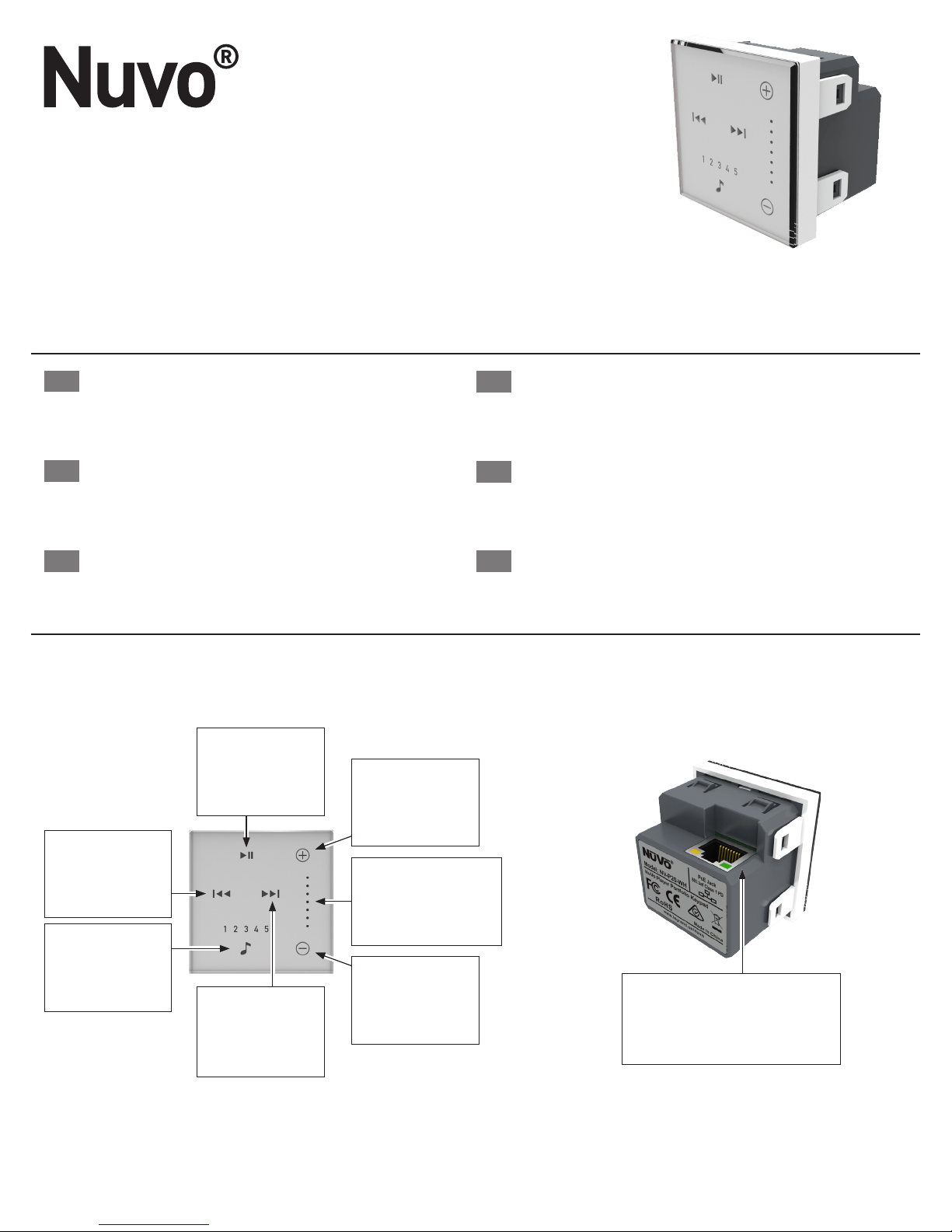
Nuvo Living Light POE Keypad, Arteor, Valena Life, and adorne ●
Claviers POE Living Light de Nuvo, Arteor, Valena Life, et adorne ●
Nuvo Living Light POE Tastaturen, Arteor, Valena Life, und adorne ●
Tastierino Nuvo Living Light POE, Arteor, Valena Life, e adorne ●
Teclado Nuvo Living Light POE, Arteor, Valena Life, e adorne ●
Teclado con alimentación a través de Ethernet e iluminación
viva Nuvo, Arteor, Valena Life, y adorne
Installation Instructions ● Fiche d’instructions ● Bedienungsanleitung ● Manuale di istruzioni ●
Folha de Instruções ● Hoja de instrucciones
Part Numbers:
EN
Nuvo NV-P20-LLN, NV-P20-LLNT, NV-P20-LLNL
Arteor NV-P20-ARWH, NV-P20-LLN
Valena Life NV-P20-VLWH, NV-P20-VLIV, NV-P20-VLAL
adorne NV-P20-ADWH, NV-P20-ADMG
Numéros de pièces :
FR
Nuvo NV-P20-LLN, NV-P20-LLNT, NV-P20-LLNL
Arteor NV-P20-ARWH, NV-P20-LLN
Valena Life NV-P20-VLWH, NV-P20-VLIV, NV-P20-VLAL
adorne NV-P20-ADWH, NV-P20-ADMG
Teilenummern:
DE
Nuvo NV-P20-LLN, NV-P20-LLNT, NV-P20-LLNL
Arteor NV-P20-ARWH, NV-P20-LLN
Valena Life NV-P20-VLWH, NV-P20-VLIV, NV-P20-VLAL
adorne NV-P20-ADWH, NV-P20-ADMG
Codici articolo:
IT
Nuvo NV-P20-LLN, NV-P20-LLNT, NV-P20-LLNL
Arteor NV-P20-ARWH, NV-P20-LLN
Valena Life NV-P20-VLWH, NV-P20-VLIV, NV-P20-VLAL
adorne NV-P20-ADWH, NV-P20-ADMG
Números de Referência:
PT
Nuvo NV-P20-LLN, NV-P20-LLNT, NV-P20-LLNL
Arteor NV-P20-ARWH, NV-P20-LLN
Valena Life NV-P20-VLWH, NV-P20-VLIV, NV-P20-VLAL
adorne NV-P20-ADWH, NV-P20-ADMG
Números de pieza:
ES
Nuvo NV-P20-LLN, NV-P20-LLNT, NV-P20-LLNL
Arteor NV-P20-ARWH, NV-P20-LLN
Valena Life NV-P20-VLWH, NV-P20-VLIV, NV-P20-VLAL
adorne NV-P20-ADWH, NV-P20-ADMG
1507255
Rev D
Figure 1: Features Fig. 1, Fig. 2 ● Fonctions Fig. 1, Fig. 2 ● Eigenschaften Abb. 1 und Abb. 2 ● Caratteristiche Fig. 1,
Fig. 2 ● Funcionalidades Fig. 1, Fig. 2 ● Características Fig. 1, Fig. 2
Play / Pause
Lecture / Pause
Skip Back
Saut arrière
Zurück
Brano precedente
Para a frente
Saltar hacia atrás
Favorites
Favoris
Favoriten
Preferiti
Favoritos
Favoritos
Play / Pause
Riproduzione/Pausa
Reproduzir / Pausar
Reproducir / pausar
Skip Forward
Saut avant
Vor
Brano successivo
Para trás
Saltar hacia adelante
Fig. 1 / Fig. 1 / Abb.1 / Fig. 1 / Fig. 1 / Fig. 1
Volume Up
Volume +
Lauter
Volume Su
Aumentar volume
Subir volumen
Volume Indicator
Indicateur de volume
Lautstärkeanzeige
Indicatore del volume
Indicador de volume
Indicador de volumen
Volume Down
Volume -
Leiser
Volume Giù
Diminuir volume
Bajar volumen
802.11af POE Network Connection
Connexion réseau POE 802.11af
Anschluss für 802.11af PoE-Netzwerk
Collegamento rete 802.11af POE
Ligação de rede 802.11af POE
Conexión de red POE 802.11af
Fig. 2 / Fig. 2 / Abb.2 / Fig. 2 / Fig. 2 / Fig. 2

This instruction sheet covers the installation of the NV-P20-XX models listed above. The Nuvo P20 keypad provides instant access to core features
EN
such as volume control, mute, skip tracks, play / pause and access to the top 5 favorites without needing to use the app on a phone or tablet. This
keypad features capacitive touch control and is fully backlit with white LED. The Nuvo P20 keypad is powered by a single 802.11af POE (Power Over
Ethernet) connection that would be supplied from a compatible POE switch or injector.
Adding a Keypad to the Nuvo Player System
This installation assumes the Player Portfolio system is already installed. If not, please refer to the Player Portfolio manual to install all of the zones before
keypads are added. Once all the zones have been added follow the steps below to bind a keypad with a zone.
Important: The P20 Keypad requires a single Power Over Ethernet (802.11af POE) connection and needs to be connected to the same network, or subnet,
of the zone it is intended to control.
Fig. 3 / Fig. 3 / Abb.3 / Fig. 3 / Fig. 3 / Fig. 3 Fig. 4 / Fig. 4 / Abb.4 / Fig. 4 / Fig. 4 / Fig. 4 Fig. 5 / Fig. 5 / Abb.5 / Fig. 5 / Fig. 5 / Fig. 5
STEP 1: Navigate to the Settings menu by pressing the gear icon at the bottom of the home page (Fig. 3).
STEP 2: Select “Add a component” (Fig. 4).
STEP 3: Select “Keypad” (Fig 5).
Fig. 6 / Fig. 6 / Abb.6 / Fig. 6 / Fig. 6 / Fig. 6 Fig. 7 / Fig. 7 / Abb.7 / Fig. 7 / Fig. 7 / Fig. 7 Fig. 8 / Fig. 8 / Abb.8 / Fig. 8 / Fig. 8 / Fig. 8
STEP 4: Look for the LEDs to have a breathing motion. If the LEDs are not breathing, select “The LED’s are not breathing” at the bottom of the screen
(Fig. 6 & Fig 7). If the LED’s are breathing, select “Next” (Fig 8).
2
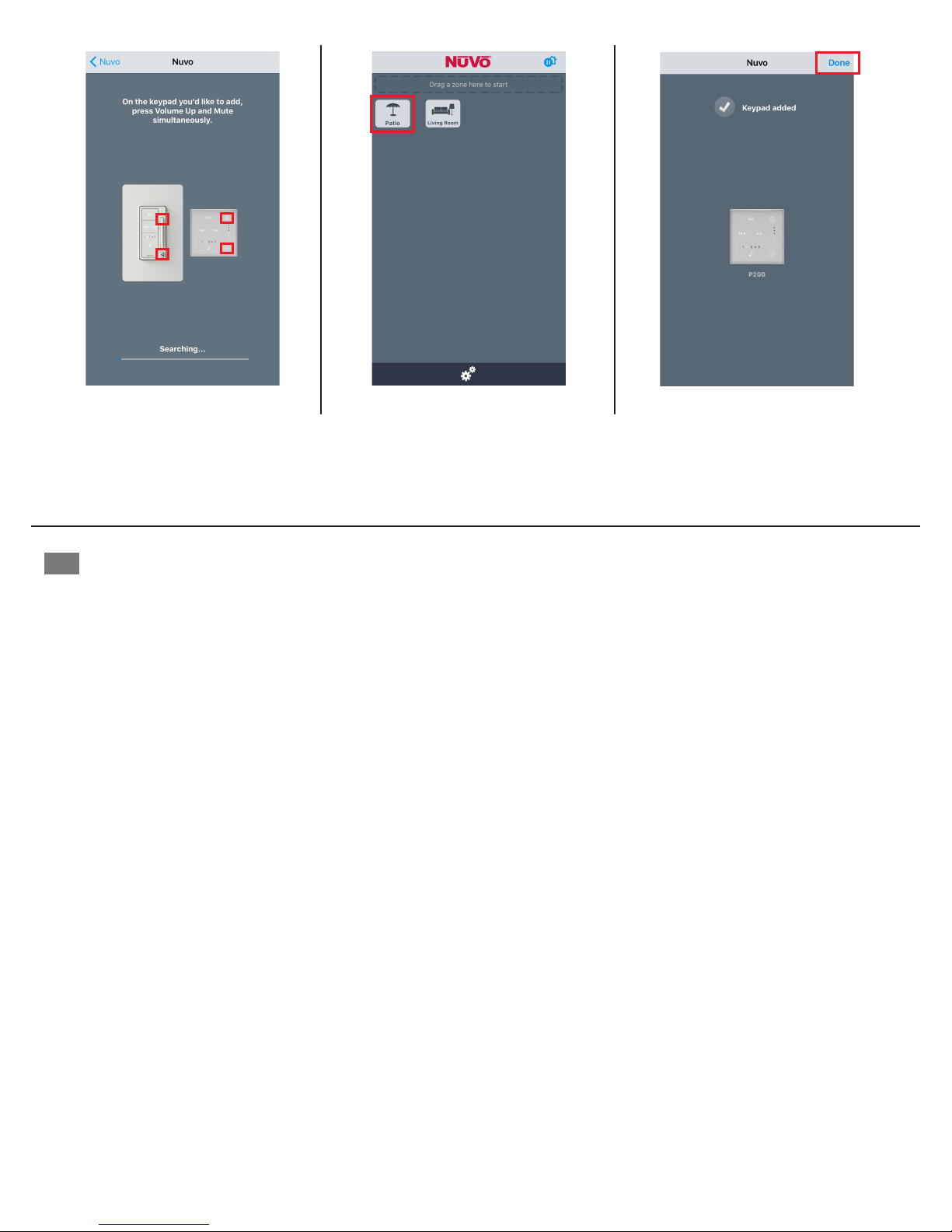
Fig. 9 / Fig. 9 / Abb.9 / Fig. 9 / Fig. 9 / Fig. 9 Fig. 10 / Fig. 10 / Abb.10 / Fig. 10 / Fig. 10 / Fig. 10 Fig. 11 / Fig. 11 / Abb.11 / Fig. 11 / Fig. 11 / Fig. 11
STEP 5: Push the VOLUME UP and MUTE keys simultaneously to bind the keypad to the system (Fig. 9).
STEP 6: Select the Zone that the keypad is to be associated with (Fig. 10).
STEP 7: If the connection is successful “Keypad added” will be displayed, and it will show the associated zone. Press “Done” (Fig. 11).
Cette che d’instructions décrit la procédure d’installation des modèles NV-P20-XX énumérés ci-dessus. Le clavier Nuvo P20 vous permet d’accéder
FR
instantanément à des fonctions clés comme le réglage du volume, le mode muet, le passage des pistes, le mode Lecture / Pause, ainsi qu’à cinq
préréglages favoris sans que vous ayez besoin d’utiliser l’application sur un téléphone ou une tablette. Ce clavier dispose de commandes tactiles
capacitives et d’un système de rétro-éclairage par DEL blanches. Le clavier Nuvo P20 est alimenté par une connexion 802.11af POE (Power Over
Ethernet) unique, fournie par un interrupteur ou un injecteur POE compatible.
Ajout d’un clavier au Player System de Nuvo
Cette installation suppose que le système Player Portfolio est déjà installé. Si ce n’est pas le cas, veuillez vous reporter au manuel
du Player Portfolio pour installer toutes les zones avant l’ajout des claviers. Une fois toutes les zones ajoutées, suivez les étapes
ci-dessous pour lier un clavier à une zone.
Important : Le clavier P20 nécessite une connexion Power Over Ethernet unique (POE 802.11af), et doit être connecté au même réseau ou sous-réseau
que la zone qu’il doit contrôler.
ÉTAPE 1 : Naviguez jusqu’au menu Paramètres en appuyant sur l’icône en forme d’engrenage en bas de la page d’accueil (g. 3).
ÉTAPE 2 : Sélectionnez « Ajoutez un composant. » (g. 4).
ÉTAPE 3 : Sélectionnez « Clavier » (g. 5).
ÉTAPE 4 : Vériez qu’il y a un mouvement de respiration au niveau des DEL. Si les DEL ne respirent pas, sélectionnez « Les DEL ne respirent pas » en
bas de l’écran (g.6 et g.7). Si les DEL respirent, sélectionnez « Suivant » (g. 8).
ÉTAPE 5 : Appuyez sur les touches VOLUME + et MUTE en même temps pour lier le clavier au système (g. 9).
ÉTAPE 6 : Sélectionnez la zone à laquelle le clavier doit être associé (g. 10).
ÉTAPE 7 : Si la connexion est établie, la notication « Clavier ajouté » apparaîtra, et la zone associée sera afchée. Appuyez sur « Terminé » (g. 11).
3

In dieser Gebrauchsanweisung wird die Installation der oben genannten Modelle NV-P20-XX erläutert. Mit der Nuvo P20 Tastatur haben Sie
DE
sofortigen Zugriff auf wichtige Funktionen, wie beispielsweise die Steuerung der Lautstärke, die Stummschaltung, das Wechseln zwischen Titeln, die
Play- und Pausefunktion sowie das Abspielen von 5 Favoriten, ohne dass Sie dafür Ihr Smartphone oder Tablet bedienen müssen. Die Tastatur
verfügt über eine kapazitive Touch-Steuerung und eine weiße LED-Hintergrundbeleuchtung. Die Stromversorgung der Nuvo P20 Tastatur erfolgt über
eine einzelne Power-Over-Ethernet-Verbindung (802.11af PoE), die über einen kompatiblen PoE-Switch oder PoE-Injektor hergestellt wird.
Hinzufügen einer Tastatur zum Nuvo Player System
Für die Installation der Tastatur muss bereits das Player Portfolio System installiert sein. Falls das Player Portfolio System noch nicht installiert ist, installieren
Sie zunächst alle Zonen gemäß den Anweisungen im Player Portfolio Handbuch, bevor Sie die Tastatur hinzufügen. Wenn alle Zonen hinzugefügt wurden,
befolgen Sie die unten beschriebenen Schritte, um die Tastatur mit einer Zone zu verbinden.
Wichtig: Die P20 Tastatur benötigt eine einzelne Power-Over-Ethernet-Verbindung (802.11af PoE) und muss an das Netzwerk oder Unternetzwerk der
entsprechenden zu steuernden Zone angeschlossen werden.
SCHRITT 1: Tippen Sie unten im Bildschirm auf das Zahnrad, um zum Einstellungsmenü zu gelangen (Abb. 3).
SCHRITT 2: Wählen Sie „Add a NuVo component“ (Eine Komponente hinzufügen) aus (Abb. 4).
SCHRITT 3: Wählen Sie „Keypad“ (Tastatur) aus (Abb. 5).
SCHRITT 4: Überprüfen Sie, ob die LEDs nacheinander aueuchten. Wenn die LEDs nicht nacheinander aueuchten, tippen Sie auf „The LED’s are
not breathing“ (Die LEDs leuchten nicht nacheinander auf) (Abb. 6 und Abb. 7). Wenn die LEDs nacheinander aueuchten, tippen Sie auf „Next“ (Weiter)
(Abb. 8).
SCHRITT 5: Halten Sie die Tasten LAUTER und STUMMSCHALTEN gleichzeitig gedrückt, um die Tastatur mit dem System zu verbinden
(Abb. 9).
SCHRITT 6: Wählen Sie die Zone aus, mit der die Tastatur verbunden werden soll (Abb. 10).
SCHRITT 7: Bei erfolgreicher Verbindung wird „Keypad added“ (Tastatur hinzugefügt) zusammen mit der ausgewählten Zone angezeigt. Tippen Sie dann
auf „Done“ (Fertig) (Abb. 11).
Questo foglio illustrativo riguarda l’installazione dei modelli NV-P20-XX elencati sopra. Il tastierino Nuvo P20 offre l’accesso istantaneo a funzionalità
IT
fondamentali quali controllo del volume, disattivazione audio, salto traccia, riproduzione/pausa e l’accesso ai principali 5 preferiti senza che sia
necessario utilizzare l’app su un telefono o un tablet. Il tastierino presenta controlli touch capacitivi ed è completamente retroilluminato con LED
bianchi. Il tastierino Nuvo P20 è alimentato da un singolo collegamento 802.11af POE (Power Over Ethernet, alimentazione via Ethernet) fornito da
un interruttore o iniettore POE compatibile.
Aggiunta di un tastierino al sistema Nuvo Player
Questa installazione presume che il sistema Player Portfolio sia già installato. Se così non è, fare riferimento al manuale di Player Portfolio per installare tutte
le zone prima che vengano aggiunti i tastierini. Una volta che tutte le zone sono state aggiunte, seguire i passi riportati sotto per associare un tastierino a
una zona.
Importante: Il tastierino P20 richiede un singolo collegamento Power Over Ethernet (802.11af POE) e deve essere collegato alla stessa rete, o sottorete,
della zona che deve controllare.
PASSAGGIO 1: Andare nel menu Settings (Impostazioni) premendo l’icona a forma di ingranaggio in fondo alla pagina iniziale (Fig. 3).
PASSAGGIO 2: Selezionare “Add a component” (Aggiungere un componente) (Fig. 4).
PASSAGGIO 3: Selezionare “Keypad” (Tastierino) (Fig. 5).
PASSAGGIO 4: Assicurarsi che i LED si accendano e spengano a impulsi. Se i LED non si illuminano correttamente, selezionare “The LED’s are not
breathing” (I LED non si illuminano a impulsi) in fondo alla schermata (Fig. 6 e Fig. 7). Se i LED si illuminano a impulsi, selezionare “Next” (Avanti) (Fig. 8).
PASSAGGIO 5: Premere i tasti VOLUME SU e MUTO simultaneamente per associare il tastierino al sistema (Fig. 9).
PASSAGGIO 6: Selezionare la zona da associare al tastierino (Fig. 10).
PASSAGGIO 7: Se il collegamento viene completato con successo, verrà visualizzato “Keypad added” (Aggiunto tastierino) e verrà mostrata la zona
associata. Premere “Done” (Fatto) (Fig. 11).
4

Estas instruções abrangem a instalação dos modelos NV-P20-XX acima indicados. O teclado Nuvo P20 oferece um acesso instantâneo às principais
PT
funcionalidades, tais como controlo de volume, sem som, mudar de faixa, reproduzir / pausar e aceder aos 5 favoritos sem precisar de utilizar a
aplicação num telemóvel ou tablet. Este teclado possui um controlo de toque capacitivo e é totalmente retroiluminado com LED branco. O teclado
Nuvo P20 é alimentado por uma ligação única de 802.11af POE (Power Over Ethernet) que pode ser fornecida por um injetor ou switch de POE
compatível.
Adicionar um teclado ao Sistema de leitor Nuvo
Esta instalação pressupõe que o sistema Player Portfolio já está instalado. Caso não esteja, consulte o manual do Player Portfolio para instalar todas as
zonas antes de adicionar os teclados. Depois de adicionar todas as zonas, siga os passos abaixo para associar um teclado a uma zona.
Importante: O teclado P20 requer uma ligação única de Power Over Ethernet (802.11af POE) e precisa de estar ligado à mesma rede ou subrede da zona
que se pretende controlar.
PASSO 1: Vá até ao menu Denições, pressionando o ícone de roda dentada na parte inferior da página inicial (Fig. 3).
PASSO 2: Selecione “Adicionar um componente” (Fig. 4).
PASSO 3: Selecione “Teclado” (Fig. 5).
PASSO 4: Verique se os LED estão iluminados. Se não estiverem, selecione “Os LED não estão iluminados” na parte inferior do ecrã (Fig. 6 e Fig. 7). Se
os LED estiverem iluminados, selecione “Seguinte” (Fig. 8).
PASSO 5: Prima, em simultâneo, os botões AUMENTAR VOLUME e SEM SOM para associar o teclado ao sistema (Fig. 9).
PASSO 6: Selecione a Zona à qual o teclado deve estar associado (Fig. 10).
PASSO 7: Se a ligação for bem-sucedida, a mensagem “Teclado adicionado” será apresentada, bem como a zona associada. Prima “Concluído” (Fig. 11).
En esta hoja de instrucciones se describe la instalación de los modelos NV-P20-XX mencionados anteriormente. El teclado P20 Nuvo proporciona
ES
acceso instantáneo a funciones básicas tales como control de volumen, silenciamiento, saltar pistas, reproducción / pausa y a los 5 primeros
favoritos sin necesidad de utilizar la aplicación en un teléfono o tableta. Este teclado cuenta con control táctil capacitivo y está retroiluminado
completamente con LED blanco. La alimentación del teclado P20 Nuvo se obtiene mediante una sola conexión de alimentación a través de Ethernet
(POE, Power Over Ethernet) 802.11af que se suministra desde un interruptor o inyector POE compatible.
Agregado de un teclado al Sistema reproductor Nuvo
Esta instalación supone que el sistema Player Portfolio ya está instalado. De lo contrario, consulte el manual de Player Portfolio para instalar todas las
zonas antes de agregar teclados. Una vez que se han agregado todas las zonas, siga los pasos que se detallan a continuación para vincular un teclado con
una zona.
Importante: El teclado P20 requiere un sola conexión de alimentación a través de Ethernet (POE 802.11af) y necesita estar conectado a la misma red o
subred de la zona que pretende controlar.
PASO 1: Vaya al menú Settings (Ajustes) presionando el icono de engranajes en la parte inferior de la página principal (Fig. 3).
PASO 2: Seleccione “Add a component” (Agregar un componente) (Fig. 4).
PASO 3: Seleccione “Keypad” (Teclado) (Fig. 5).
PASO 4: Determine si los LED tienen un movimiento intermitente. Si los LED no son intermitentes, seleccione “The LED’s are not breathing” (Los LED no
son intermitentes) en la parte inferior de la pantalla (Fig. 6 y Fig. 7). Si los LED son intermitentes, seleccione “Next” (Siguiente) (Fig. 8).
PASO 5: Pulse las teclas de SUBIR VOLUMEN y SILENCIO simultáneamente para vincular el teclado al sistema (Fig. 9).
PASO 6: Seleccione la zona a la cual el teclado debe asociarse (Fig. 10).
PASO 7: Si la conexión es exitosa, se mostrará “Keypad added” (Teclado agregado) y la zona asociada. Pulse “Done” (Listo) (Fig. 11).
5

EN
Technical Specications
IT
Speciche tecniche
Power 802.11af Class 1
Ethernet 10 / 100BaseT Minimum
Country of Origin China
Operating
Temperature
Humidity 70% Non-Condensing
Compliance
FR
Alimentation 802.11af Catégorie 1
Ethernet Minimum 10 / 100BaseT
Pays d’origine Chine
Température de
fonctionnement
Humidité 70% Non Condensée
Conformité
Caractéristiques techniques
0° - 40 °C/32° - 104 °F
US:FCC CFR Title 47 Part 15, Subpart B
CANADA:ICES-003
EUROPE:CISPR13; EUROPE: 55020
AUSTRALIA / NEW ZEALAND: C-TICK standard
AS / NZS CISPR13; RoHS (Restriction of
Hazardous Substances Directive 2002 / 95 / EC)
0° - 40 °C/32° - 104 °F
États-Unis:FCC CFR Titre 47 Partie 15, Souspartie B
CANADA:ICES-003
EUROPE:CISPR13; EUROPE: 55020
AUSTRALIE / NOUVELLE-ZÉLANDE:
norme C-TICK AS / NZS CISPR13;RoHS
(Directive 2002 / 95 / CE relative à limitation
de l’utilisation de certaines substances
dangereuses)
Potenza 802.11af Classe 1
Ethernet Minimo 10 / 100BaseT
Paese di origine Cina
Temperatura di
funzionamento
Umidità 70% Non Condensante
Conformità
PT
Alimentação 802.11af Class 1
Ethernet Mínimo 10 / 100BaseT
País de origem China
Temperatura de
funcionamento
Humidade 70% Sem Condensação
Conformidade
Especicações Técnicas
0° - 40 °C/32° - 104 °F
USA: FCC CFR Titolo 47 Parte 15, sottoparte B
CANADA: ICES-003
EUROPA: CISPR13; EUROPA: 55020
AUSTRALIA/NUOVA ZELANDA: Standard
C-TICK AS/NZS CISPR13; RoHS (Restrizione
delle sostanze pericolose, direttiva 2002/95/CE)
0° - 40 °C/32° - 104 °F
EUA:FCC CFR Title 47 Part 15, Subpart B
CANADÁ:ICES-003
EUROPA:CISPR13; EUROPA: 55020
AUSTRÁLIA / NOVA ZELÂNDIA: C-TICK
standard AS / NZS CISPR13;RoHS (Restriction
of Hazardous Substances, Diretiva relativa à
restrição do uso de determinadas substâncias
perigosas em equipamentos elétricos
eeletrónicos, 2002 / 95 / CE)
DE
Leistung 802.11af, Klasse 1
Ethernet 10 / 100 Base-T (Minimum)
Herstellungsland China
Betriebstemperatur 0° - 40 °C/32° - 104 °F
Luftfeuchtigkeit 70%, Nicht Kondensierend
Einhaltung von
Richtlinien
Technische Merkmale
USA: FCC CFR Title 47, Part 15, Subpart B
KANADA: ICES-003
EUROPA: CISPR13; EUROPA: 55020
AUSTRALIEN / NEUSEELAND: C-TICK
Standard AS / NZS CISPR13; RoHS (Richtlinie
2002 / 95 / EG zur Beschränkung der
Verwendung bestimmter gefährlicher Stoffe in
Elektro- und Elektronikgeräten)
ES
Alimentación 802.11af Clase 1
Ethernet 10 / 100BaseT mínimo
País de origen China
Temperatura de
funcionamiento
Humedad 70% Sin Condensación
Conformidad
Especicaciones técnicas
0° - 40 °C/32° - 104 °F
EE. UU.: FCC CFR Título 47, Parte 15, Subparte B
Canadá: ICES-003
EUROPA: CISPR13; EUROPA: 55020
AUSTRALIA / NUEVA ZELANDA: estándar
C-TICK AS / NZS CISPR13; RoHS (Directiva
2002 / 95 / CE de Restricción de sustancias
peligrosas)
6

FCC COMPLIANCE STATEMENT
EN
NOTE: This equipment has been tested and found to comply with the limits for a Class B digital device, pursuant to Part 15 of the FCC Rules. These
limits are designed to provide reasonable protection against harmful interference in a residential installation. This equipment generates, uses and
can radiate radio frequency energy and, if not installed in accordance with the instructions, may cause harmful interference to radio communications.
However, there is no guarantee that interference will not occur in a particular installation. If this equipment does cause interference to radio or television
reception, which can be determined by turning the equipment off and on, the user is encouraged to try to correct the interference by one or more of the
following measures:
•Reorient or relocate the receiving antenna
•Increase the separation between the equipment and receiver
•Connect the equipment into an outlet on a circuit different from that to which the receiver is connected
•Consult the dealer or an experienced radio/TV technician for help
FCC CAUTION
Any changes or modications not expressly approved by Legrand/Nuvo could void the user's authority to operate the equipment.
This device complies with Part 15 of the FCC Rules / Industry Canada licence-exempt RSS standard(s). Operation is subject to the following two
conditions: (1) this device may not cause harmful interference, and (2) this device must accept any interference received, including interference
that may cause undesired operation.
CANADIAN COMPLIANCE STATEMENT
This Class B digital apparatus complies with Canadian ICES-003.
ÉNONCÉ DE CONFORMITÉ DE FCC
FR
REMARQUE: cet équipement a été testé et s'est déclaré conforme aux limites d'un appareil numérique de classe B, conformément à la partie 15
des règles de la FCC. Ces limites sont conçues pour fournir une protection raisonnable contre les interférences nuisibles dans une installation
résidentielle. Cet équipement génère, utilise et peut émettre de l'énergie radiofréquence et, s'il n'est pas installé conformément aux instructions, peut
causer des interférences nuisibles aux communications radio. Cependant, il n'y a aucune garantie que des interférences ne se produiront pas dans une
installation particulière. Si cet équipement cause des interférences à la réception de la radio ou de la télévision, ce qui peut être déterminé en allumant et
éteindre l'équipement, l'utilisateur est encouragé à essayer de corriger les interférences en prenant une ou plusieurs des mesures suivantes:
• Réorienter ou déplacer l'antenne de réception
• Augmenter la séparation entre l'équipement et le récepteur
• Connectez l'équipement à une prise de courant sur un circuit différent de celui auquel le récepteur est connecté
• Consultez le revendeur ou un technicien de radio / télévision expérimenté pour obtenir de l'aide
FCC ATTENTION
Toute modication ou modication non expressément approuvée par Legrand / Nuvo pourrait annuler l'autorisation de l'utilisateur d'utiliser l'équipement.
Cet appareil est conforme à la partie 15 des normes RSS de la FCC / Industrie Canada exemptées de licence. L'opération est soumise aux deux
conditions suivantes: (1) cet appareil ne doit pas causer d'interférence nuisible, et (2) cet appareil doit accepter toute interférence reçue, y
compris les interférences pouvant entraîner un fonctionnement indésirable.
DÉCLARATION CANADIENNE DE CONFORMITÉ
Cet appareil numérique de la Classe B est conforme à la norme NMB-003 du Canada
DECLARACIÓN DE CUMPLIMIENTO DE FCC
ESES
NOTA: Este equipo ha sido probado y cumple con los límites de un dispositivo digital de Clase B, de acuerdo con la Parte 15 de las Reglas de la
FCC. Estos límites están diseñados para proporcionar una protección razonable contra interferencias dañinas en una instalación residencial. Este
equipo genera, utiliza y puede irradiar energía de radiofrecuencia y, si no se instala de acuerdo con las instrucciones, puede causar interferencia
perjudicial a las comunicaciones de radio. Sin embargo, no hay garantía de que no se produzcan interferencias en una instalación en particular. Si este
equipo causa interferencias en la recepción de radio o televisión, lo cual puede determinarse apagando y encendiendo el equipo, se recomienda al usuario
que intente corregir la interferencia mediante una o más de las siguientes medidas:
•Reorientar o reubicar la antena receptora
•Aumente la separación entre el equipo y el receptor
•Conecte el equipo a una toma de corriente en un circuito distinto al que está conectado el receptor
•Consulte con el distribuidor o con un técnico de radio / TV experimentado para obtener ayuda.
FCC PRECAUCIÓN
Cualquier cambio o modicación no aprobado expresamente por Legrand / Nuvo puede anular la autorización del usuario para operar el equipo.
Este dispositivo cumple con la Parte 15 de las Normas de la FCC / normas de RSS de la industria de Canadá exentas de licencia. El
funcionamiento está sujeto a las dos condiciones siguientes: (1) este dispositivo no puede causar interferencia perjudicial, y (2) este dispositivo
debe aceptar cualquier interferencia recibida, incluyendo interferencia que pueda causar un funcionamiento no deseado.
DECLARACIÓN DE CONFORMIDAD CANADIENSE
Este aparato digital de Clase B cumple con la norma Canadiense ICES-003.
Doc #1507255 Rev D 20170926
Doc n. 1507255 Rev D 20170926
N.º doc. 1507255 Rev D 20170926
