Page 1
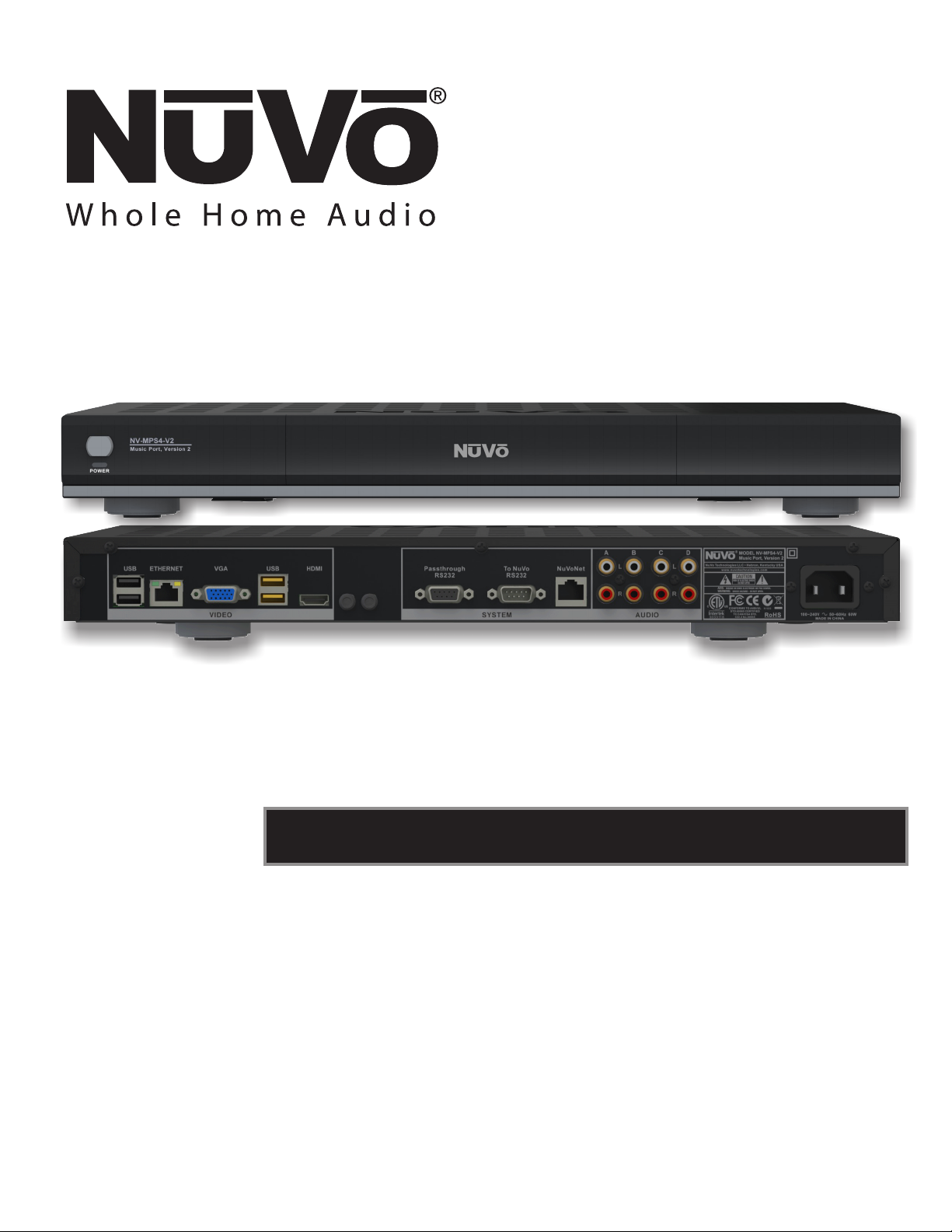
Powered by
Autonomic
NV-MPS4 and NV-MPS4-E Music Port, version 2
Installation Guide
Page 2
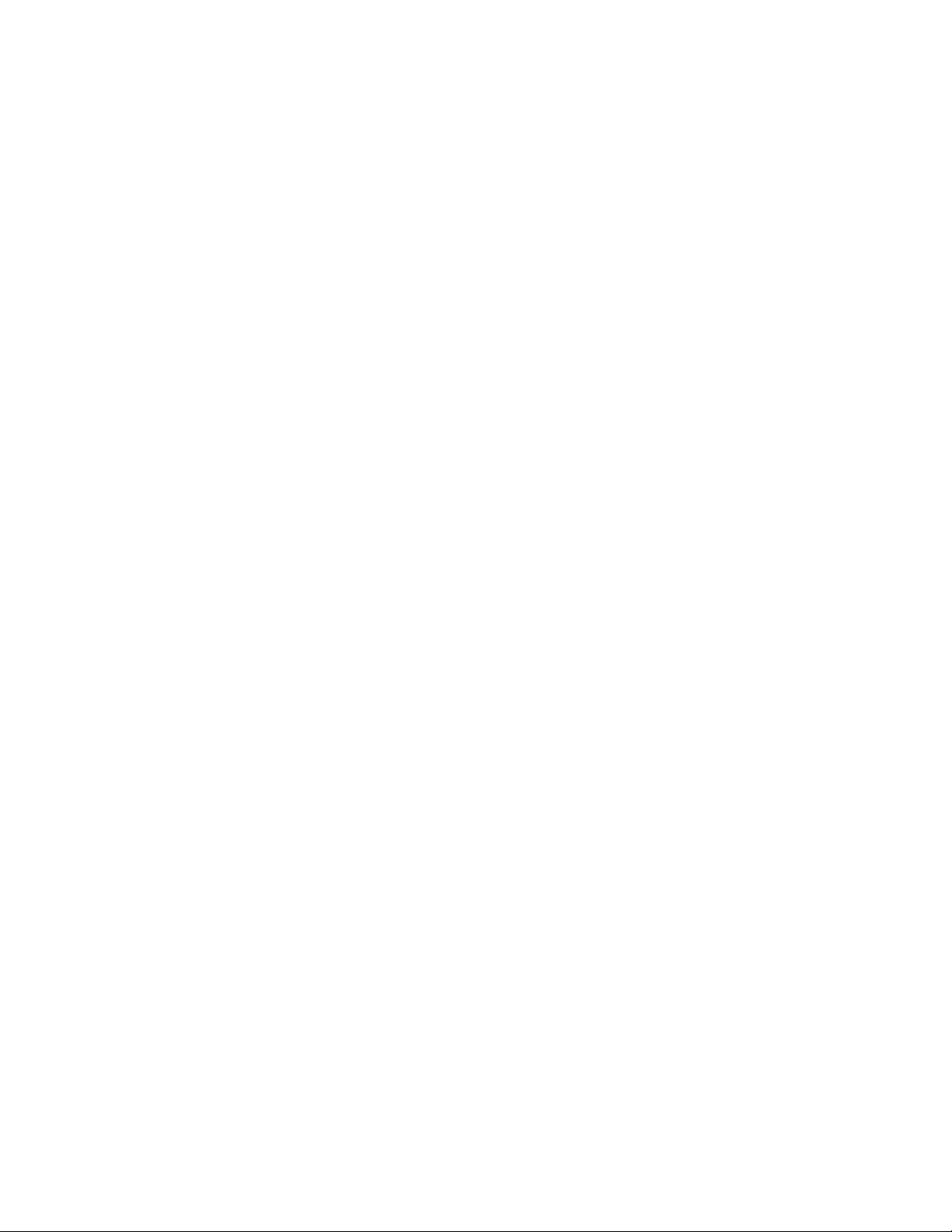
Page 3
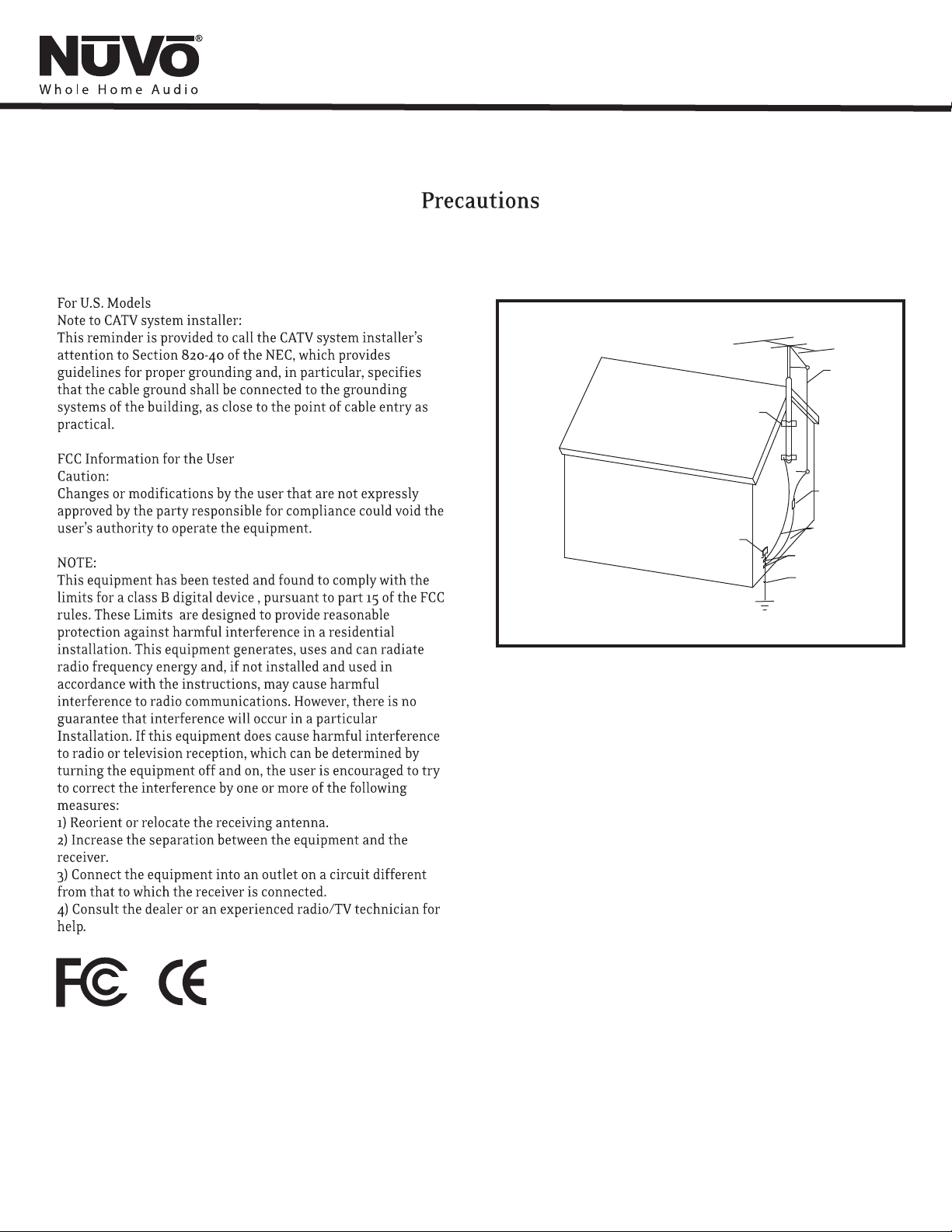
GROUND
CLAMPS
ELECTRIC
SERVICE
ENTRANCE
NEC NATIONAL ELECTRICAL CODE
ANTENNA
LEAD-IN
WIRE
ANTENNA
DISCHARGE UNIT
NEC SECTION
810-20
GROUNDING
CONDUCTORS
GROUND CLAMPS
POWER SERVICE
GROUPING ELECTRODE
SYSTEM NEC ART 250
PART H
SAFETY NOTE:
Where the MAINS plug or appliance
coupler is used as the disconnect
device, the disconnect device shall
remain readily operable
Page 4
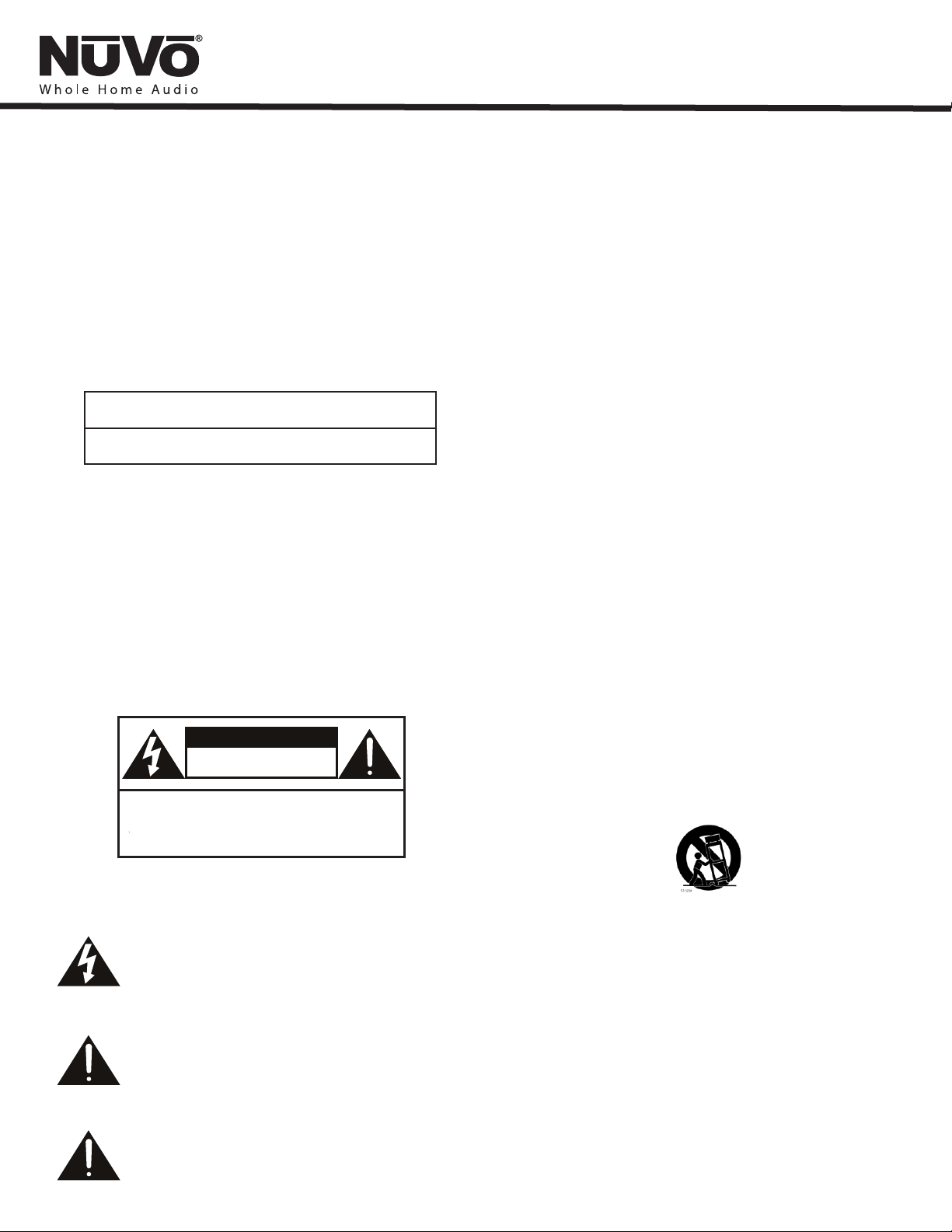
ENGLISH
IMPORTANT SAFETY INSTRUCTIONS
Danger
Exposure to extremely high noise levels may cause a permanent
hearing loss. Individuals vary considerably to noise induced hearing
loss but nearly everyone will lose some hearing if exposed to sufficiently
intense noise for a sufficient time. The U.S. Government's
Occupational Safety and Health Administration (OSHA) has specified
the following permissible noise level exposures:
DURATION PER DAY (HOURS) 8 6 4 3 2 1
SOUND LEVEL (dB) 90 93 95 97 100 103
According to OSHA, any exposure in the above permissible limits could
result in some hearing loss. Ear plugs or protectors in the ear canal or over
the ears must be worn when operating this amplification system in order to
prevent a permanent hearing loss. If exposure in excess of the limits as
put forth above, to insure against potentially harmful exposure to high
sound pressure levels, it is recommended that all persons exposed to
equipment capable of inducing high sound pressure levels, such as this
amplification system, be protected by hearing protectors while this unit is in
operation.
CAUTION
RISK OF ELECTRIC SHOCK
DO NOT OPEN
CAUTION: TO REDUCE THE RISK OF ELECTRIC SHOCK, DO
NOT REMOVE CHASSIS. NO USER-SERVICEABLE
PARTS INSIDE. REFER SERVICING TO QUALIFIED
SERVICE PERSONNEL.
1. Read all safety and operating instructions before using this
product.
2. All safety and operating instructions should be kept for future
reference.
3. Read and understand all warnings listed on the operating
instructions.
4 . Follow all operating instructions to operate this product.
5. This product should not be used near water, i.e. bathtub, sink,
swimming pool, wet basement, etc.
6. Only use dry cloth to clean this product.
7. Do not block any ventilation openings, It should not be placed flat
against a wall or placed in a built-in enclosure that will impede the
flow of cooling air.
8. Do not install this product near any heat sources ; such as,
radiators, heat registers, stove or other apparatus (including heat
producing amplifiers) that produce heat.
9. Do not defeat the safety purpose of the polarized or groundingtype plug. A polarized plug has two blades with one wider than the
other. A grounding-type plug has two blades and a third grounding
prong. The wide blade or the third prong are provided for your
safety. If the provided plug does not fit into your outlet, consult an
electrician for replacement of the obsolete outlet.
10. Protect the power cord being walked on or pinched, particularly at
plugs, convenience receptacles and the point where they exit
from the apparatus. Do not break the ground pin of the power
supply cord.
11 . Only use attachments specified by the manufacturer.
12. Use only with the cart, stand, tripod, bracket, or table specified by
the manufacturer or sold with the apparatus. When a cart is used,
use caution when moving cart/apparatus combination to avoid
injury from tip-over.
AVIS: RISQUE DE CHOC ELECTRIQUE-NE PAS OUVRIR.
THIS SYMBOL IS INTENDED TO ALERT THE USER TO THE PRESENCE
OF NON-INSULATED "DANGEROUS VOLTAGE" WITHIN THE
PRODUCT'S ENCLOSURE THAT MAY BE OF SUFFICIENT MAGNITUDE
TO CONSTITUTE A RISK OF ELECTRIC SHOCK TO PERSONS.
THIS SYMBOL IS INTENDED TO ALERT THE USER TO THE PRESENCE
OF IMPORTANT OPERATING AND MAINTENANCE (SERVICING)
INSTRUCTIONS IN THE LITERATURE ACCOMPANYING THE UNIT.
APPARATUS SHALL NOT BE EXPOSED TO DRIPPING OR SPLASHING
AND THAT NO OBJECTS FILLED WITH LIQUIDS, SUCH AS VASES,
SHALL BE PLACED ON THE APPARATUS.
13. Unplug this apparatus during lightning storms or when unused for
long periods of time.
14. Care should be taken so that objects do not fall and liquids are
not spilled into the unit through the ventilation ports or any other
openings.
15. Refer all servicing to qualified service personnel. Servicing is
required when the apparatus has been damaged in any way;
such as, power-supply cord or plug is damaged, liquid has been
spilled or objects have fallen into the apparatus, the apparatus
has been exposed to rain or moisture, does not operate normally
or has been dropped.
16. WARNING: To reduce the risk of fire or electric shock, do not
expose this apparatus to rain or moisture.
Page 5
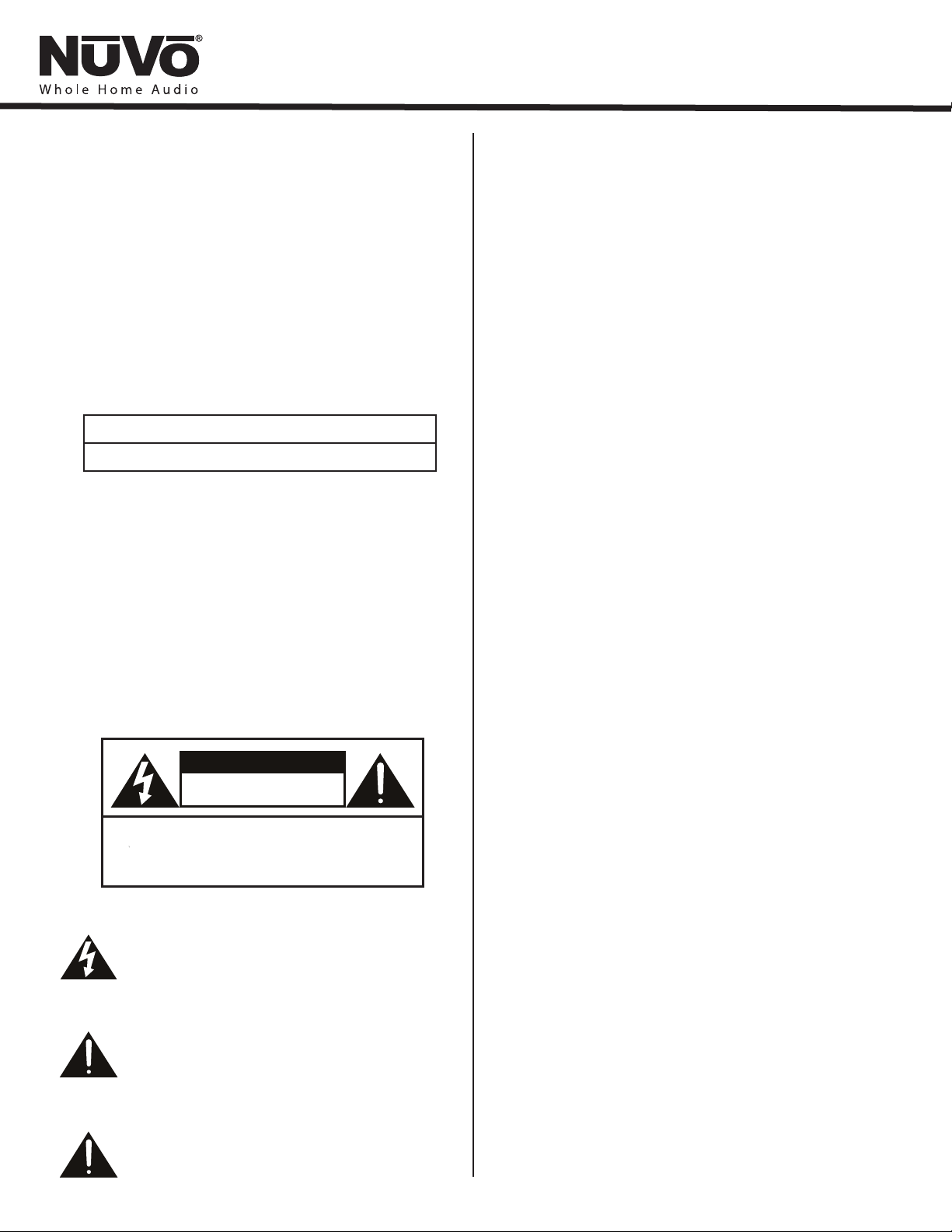
FRENCH
1. Lire avec attention toutes les recommandations et précautions
Danger
L‘exposition a des niveaux eleves de bruit peut provoquer une perte
permanente de l’audition, Chaque organisme humain reagit
differemment quant a la perte de l’audition, mais quasiment tout le
monde subit une diminution de I’acuite auditive lors d’une exposition
suffisamment longue au bruit intense. Les autorites competentes en
reglementation de bruit ont defini les expositions tolerees aux niveaux
de bruits:
DURE EN HEURES PAR JOUR 8 6 4 3 2 1
INIVEAU SONORE CONTINU EN dB 90 93 95 97 100 103
Selon les autorites, toute exposition dans les limites citees ci-dessus,
peuvent provoquer certaines pertes d’audition. Des bouchons ou
protections dans l’appareil auditif ou sur l’oreille doivent etre portes lors
de l’utilisation de ce systeme d’amplification afin de prevenir le risque
de perte permanente de l’audition, Dans le cas d’expositions
superieures aux limites precitees il est recommande, afin de se
premunir contre les expositions aux pressions acoustiquese I evees
potentielIement dangeure u ses, aux personnes exposees aux
equipements capables de delivrer de telles puissances, tels ce
systeme d’amplification en fonctionnement, de proteger l’appareil
auditif.
ATTENTION
RISQUE DE CHOC ELECTRIQUE
NE PAS OUVRIR.
ATTENTION: AFIN DE LlMlTER LE RISQUE DE CHO ELECTR/QUE, NE
PAS ENLEVER LE CHASSIS. NE CONTIENT PAS DE
CONFER LE SERVICE APRES-VENTE AUX
CE SYMBOLE A POUR BUT D'AVERTIR L'UTILISATEUR DE LA PRESENCE
DE VOLTAGE DANGEREUX NON-ISOLE A L'INTERIEUR DE CE PRODUIT
QUI PEUT ETRE DE PUISSANCE SUFFISAMMENT IMPORTANTE POUR
PROVOQUER UN CHOC ELECTRIQUE AUX PERSONNES.
CE SYMBOLE A POUR BUT D'AVERTIR L'UTILISATEUR DE LA PRESENCE
D'INSTRUCTIONS D'UTILISATION ET DE MAINTENANCE DANS LES
DOCUMENTS FOURNIS AVEC CE PRODUIT.
AFIN DE REDUIRE LES RISQUÉ D'INCENDIE ET DE DECHARGE
ELECTRIQUE, NE PAS EXPOSER CET APPAREIL A LA PLUIE OU A
L'HUMIDITE.
PIECES POUVANT ETRE REPAREE PAR L’UTILISATEUR.
REPARATEURS
d'emploi avant d'utiliser ce produit.
2. Toutes les recommandations et précautions d'emploi doivent être
conservées afin de pouvoir s'y reporter si nécessaire.
3. Lire et comprendre tous les avertissements énumérés dans les
précautions d'emploi.
4. Suivre toutes les précautions d'emploi pour utiliser ce produit.
5. Ce produit ne doit pas être utilisé près d'eau, comme par exemple
baignoires, éviers, piscine, sous-sol humides ... Etc.
6. Utiliser exclusivement un chiffon sec pour nettoyer ce produit.
7. Ne bloquér aucune ouverture de ventilation. Ne pas placer le
produit tout contre un mur ou dans une enceinte fern ée, cela
gênerait le flux d'air nécessaire au refroidissement.
8. Ne pas placer le produit près de toute source de chaeur telle que
radiateurs, arrivées d'air chaud, fourneaux ou autres appareils
générant de la chaleur (incluant les amplificateurs producteurs
de chaleur) .
9. Ne pas négliger la sécurité que procure un branchement polarisé
ou avec raccordement à la terre, Un branchement polarisé
comprend deux fiches dont l'une est plus large que l'autre. Un
branchement à la terre comprend deux fiches plus une troisième
reliée à la terre. Si la fiche secteur fournie ne s'insert pas dans
votre prise de courant. consulter un 'électricien afin de remplacer
votre prise obsolète.
10. le cordon d'alimentation de tout écrasement ou Protéger
pincement, particulièrement au niveau des fiches, des
réceptacles utilisés et à l'endroit de sortie de l'appareil. Ne pas
casser la fiche de terre du cordon d'alimentation.
11. Utiliser uniquement les accessoires spécifiés par le constructeur.
12. Utiliser uniquement avec le chariot de transport, le support, le
trépied, la console ou la table spécifiés par le constructeur ou
vendus avec l'appareil. Lors de l'utilisation d'un chariot, bouger
avec précaution l'ensemble chariotlappareil afin d'éviter les
dommages d'un renversement.
13 Débrancher cet appareil lors d'orages ou s'il n'est pas utilisé
pendant une longue période.
14. Des précautions doivent être prises afin qu'aucun objet ne tombe
et qu'aucun liquide ne se répande à l'intérieur de l'appareil par
les orifics de ventilation ou n'importe quelle autre ouverture.
15. Pour toutes interventions techniques s'adresser à un technicien
qualifié.L'intervention technique est nécessaire lorsque l'appareil
a été endommagé de n'importe quelle façon, comme par
exemple si le cordon secteur ou sa fiche sont détériorés,si du
liquide a coulé ou si des objets sont tombés à l'intérieur de
l'apparei1,si l'appareil a été exposé à la pluie ou à l'humidité, s'il
ne fonctionne pas normalement ou s'il est tombé.
16. ATTENTI0N:Pour réduire le risque d'incendie ou de choc
electrique ne pas exposer l'appareil à la pluie ou à l'humidité.
IMPORTANTES INSTRUCTIONS DE SECURITE
Page 6
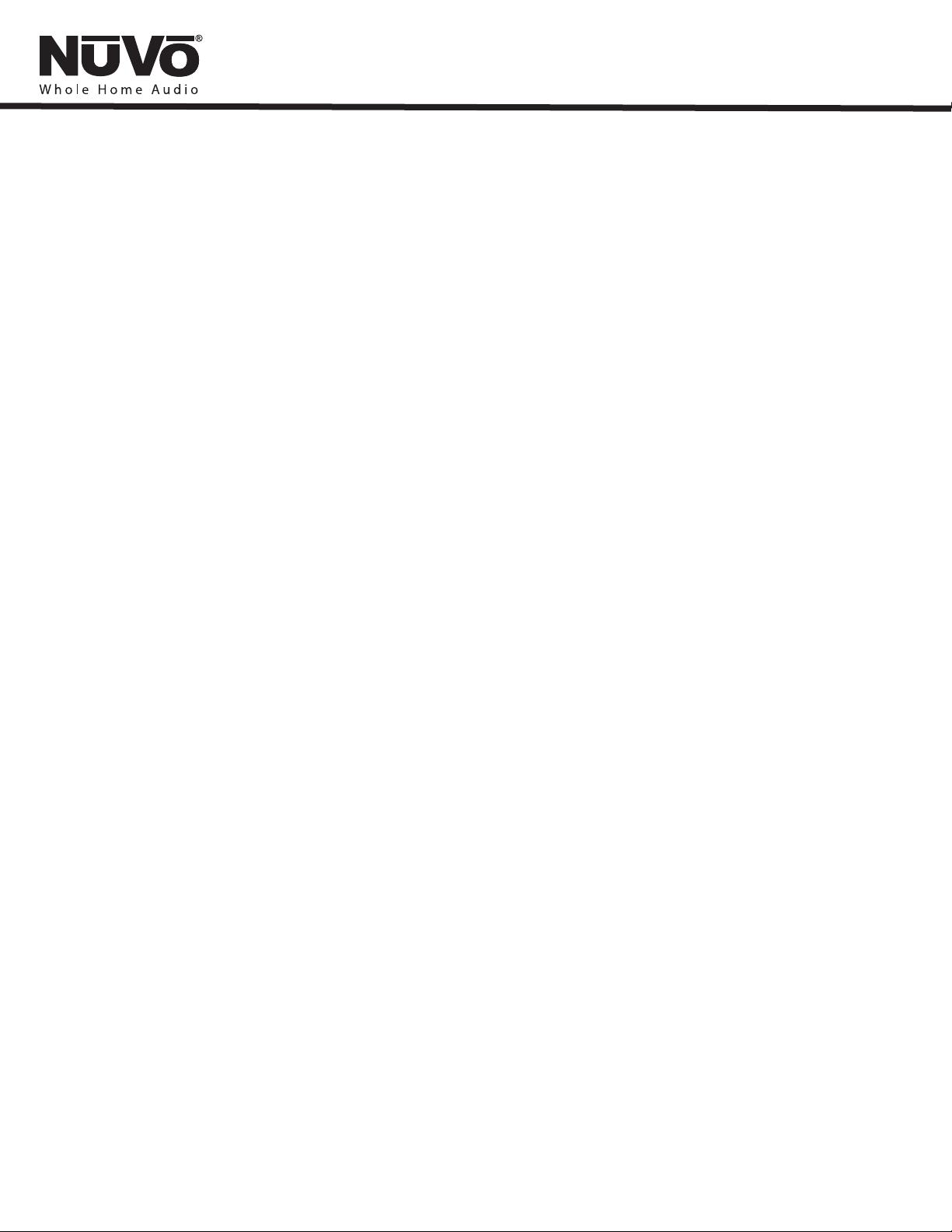
Table of Contents
Introduction .........................................................................................................................................................................Page 3
Music Port MPS4 and MPS4-E Front Panel Features ........................................................................................................Page 4
Music Port MPS4 and MPS4-E Back Panel Features ........................................................................................................ Page 5
I. Installing the NV-MPS4 and MPS4-E as part of a NuVo Distributed Audio System
Audio Outputs ..........................................................................................................................................................................Page 6
NuVoNet Connection ................................................................................................................................................................Page 6
RS232 Connection ....................................................................................................................................................................Page 7
II. Accessing the Remote Configuration Tool
Making a Network Connection .................................................................................................................................................Page 7
Understanding the LAN Error LED .............................................................................................................................................Page 8
Music Port Elite VGA and DVI-D Outputs ...................................................................................................................................Page 8
Accessing the Remote Configuration Tool from the Local Area Network ...................................................................................Page 8
Finding the IP Address for the NV-MPS4 and MPS4-E ...............................................................................................................Page 9
III. Setting Up the NV-MPS4 and MPS4-E through the Remote Config Tool
Machine Settings .....................................................................................................................................................................Page 11
Display (MPS4-E) ......................................................................................................................................................................Page 12
Source Settings (MPS4) ............................................................................................................................................................Page 13
Source Settings (MPS4-E) .........................................................................................................................................................Page 14
Content ....................................................................................................................................................................................Page 14
Scheduling (MPS4-E) ...............................................................................................................................................................Page 16
Firmware ..................................................................................................................................................................................Page 17
IV. Loading and Using the Music Port Sync Tool
Loading the Music Port Sync Tool .............................................................................................................................................Page 18
Status .......................................................................................................................................................................................Page 20
Music ........................................................................................................................................................................................Page 20
Advanced .................................................................................................................................................................................Page 21
Mac Sync ..................................................................................................................................................................................Page 21
NV-MPS4 and MPS4-E Specifications .................................................................................................................................Page 22
NV-MPS4-V2 and MPS4-E-V2 Package Contents
· NV-MPS4-V2 Music Port
· 1 pr. NV-REM1U single rack space Rack Ear Mounts
· 4 NV-RCA1 Stereo RCA audio cables
· 1 pr. NV-REM Rack Ear Mounts
· 1 NV-RS232 6 ft. 9 pin serial cable
· 1 NV-NC1 10 ft. black network cable
· 1 NV-NC10W 10 ft. white network cable
· 1 NV-PC2-NA Power Cable, 2 wire, North America
Page 7
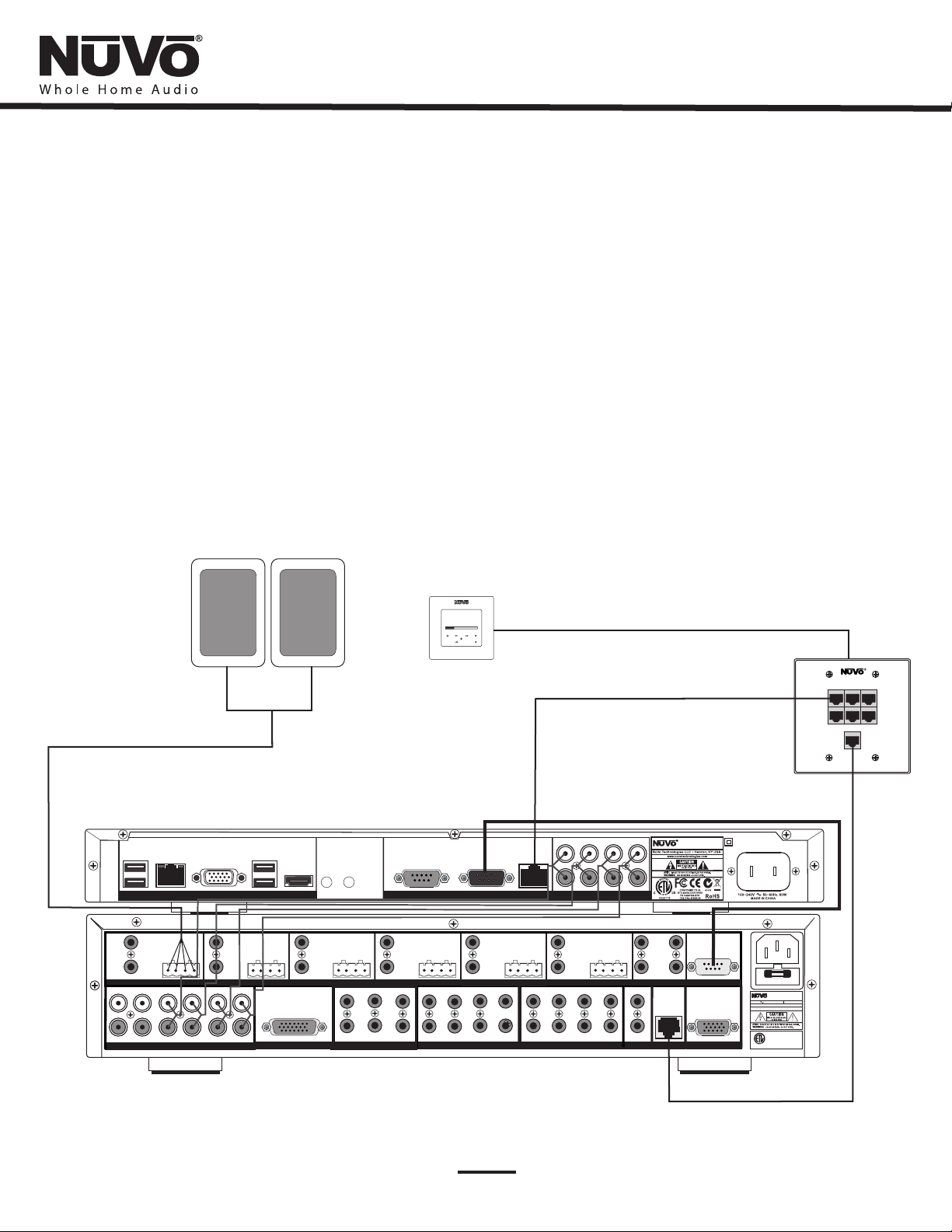
Introduction
The Music Port or Music Port Elite are designed to fully communicate with the NuVo Essentia, Grand Concerto and Renovia Distributed Audio
Systems through its NuVoNet communication protocol. Properly installing the Music Port as a source component will provide full browsing to all of
your personal music (both through iTunes and Media Player) as well as online Internet radio.
Whether across the Web or from its internal hard drive, the Music Port gives you full metadata feedback from any of the NuVo Control Pads, and
when it is controlled through the new NV-CTP36 Touch Pad controller and the iPad/iPhone app control, you will even enjoy full color album art.
Third party IP control, cloud synchronization with all of your music content, music event scheduling and other additional features are available
through the new Music Port Elite.
Through the Music Port, a world of music is at your fingertips.
NV-MPS4 Music Port Wiring Diagram
AM/FM
3:09 pm
Modern Rock
Drift-Follow Th
Living For
OK
MENU
USB USB
ETHERNET
VGA HDMI
VIDEO
ZONE 2
VARIABL E
OUTPUT
TIP=L
RING=R
FIXED
OUTPUT
LL
RR
VARIABL E
OUTPUT
OUTPUT POWER
TIP=L
20W/6OHM X2
RING=R
FIXED
OUTPUT
ZONE 1
1 2 3 4 5
L
R
1 2 3 4 5
SOUR CE INPU TS
OUTPUT POWER
6
6
20W/6OHM X2
CONNEC T TO
NV-I8X
USE NV-SL C1
CABLE
SOUR CE LINK
ZONE 3
VARIABL E
OUTPUT
TIP=L
RING=R
FIXED
OUTPUT
Autonomic
OUTPUT POWER
20W/6OHM X2
1
4
SOURC E STATUS IN PUTS
Passthrough
RS232
VARIABL E
OUTPUT
OUTPUT POWER
TIP=L
RING=R
FIXED
OUTPUT
ZONE 4
2
3
1
5
6
5 6 7
To NuVo
RS232
SYSTEM
20W/6OHM X2
ZONE 5
2 3
ZONE T RIGGE R OUTPU TS
VARIABL E
OUTPUT
TIP=L
RING=R
FIXED
OUTPUT
Powered by
Diagram Shown with the NV-MPS4 Music Port
connected to the Grand Concerto System.
B
A
NuVoNet
C D
L
R
L
R
AUDIO
VARIABL E
OUTPUT POWER
20W/6OHM X2
4
8
OUTPUT
OUTPUT POWER
TIP=L
20W/6OHM X2
RING=R
FIXED
OUTPUT
ZONE 6ZONE 6
1 2 3
5
4
6
EMIT TER OUT PUTS DIGI TAL LINK
SYS ON
SUM1
SUM2
EXT. MUTE
SYST EM
VARIABL E
OUTPUT
TIP=L
RING=R
FIXED
OUTPUT
ZONE 7 &8
CONNEC T TO
NV-I8EZ P1
USE NV-NC 1
CABLE
NuVoNe t
MODEL NV-MPS4-V.2
Music Port, Version 2
RS-23 2
PROG RAM
CONNEC T TO
NV-I8X
USE NV-SL C1
CABLE
USE CNLY WITH 250V FUSE
MODEL NV-I8DM
SIX SOURCE EI GHT ZON E
AUDIO DISTR IBUTI ON SYST EM
120V 60Hz 50 0W
FUSE:T5 A
NuVo Technolo gies Ci ncinn ati Ohi o USA
www.nuvot echno logie s.com
CONFORM S TO
R
UL STD.65 00
US
C
CERTIFI ED TO
CAN/CSA ST D.E60 065
3033118
Concert o EZ Port
Model NV-I 8GEZP
Device 1
Device 2 Device 3
Device 4 Device 5 Device 6
Connect t o
NV-I8GM
NuVo Technolog ies LLC H ebron , Kentu cky USA
www.nuvote chnol ogies .com
3
Page 8
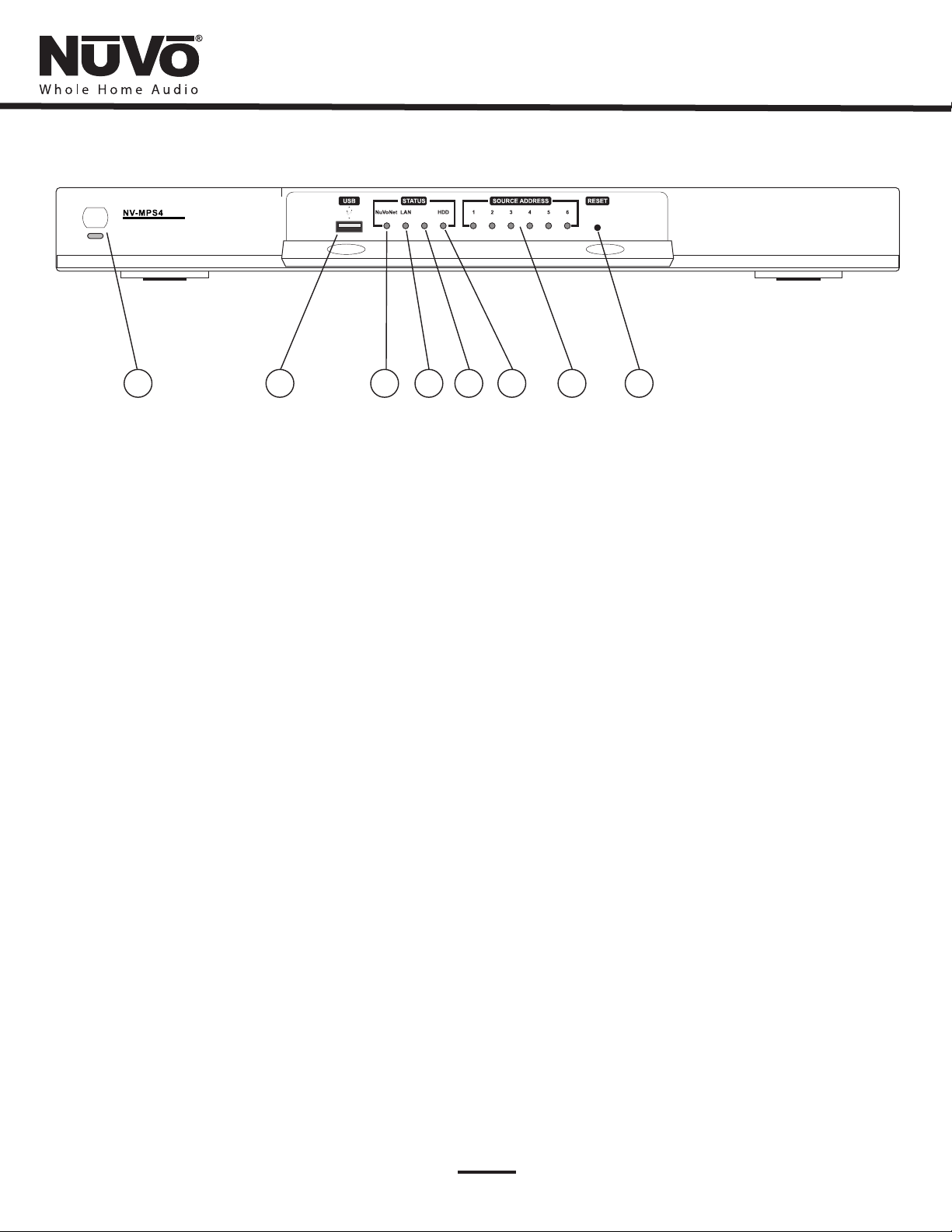
POWE R
Music Port
RS232
1
2
4
3
6
5
7 8
NV-MPS4 and MPS4-E Music Port Front Panel Features
1. Power: This button supplies power to the Music Port when the unit is plugged into an AC power source and the button is pushed. The
associated blue LED will light.
2. USB Port: This USB port is for use by NuVo Technical Support.
3. NuVoNet Error LED: The Music Port is designed to communicate via a CAT5 cable to the NuVo Essentia, Grand Concerto, and Renovia
Distributed Audio Systems. This red LED is designed to light indicating a lack of communication. With normal communication, it will remain unlit.
4. LAN Error LED : This red LED will light when there is no Local Area Network signal present at the RJ45 Ethernet port on the Music Port back
panel, or when there is an interruption in the LAN signal. See page 8, Understanding the LAN Error LED, for a detailed description of the
different error states. In normal operation it will remain unlit.
5. RS232 Error LED: This red LED will light when the Music Port does not detect a serial connection at its DB9 output on the back panel.
When a serial connection is present and active, the LED will remain unlit.
6. HDD Status LED: This green LED will light when the Music Port’s hard drive is active.
7. Source Address LED’s: These green LED’s 1 - 6 will light indicating the assigned source inputs on the associated NuVo Distributed Audio System.
8. Reset Button: This recessed button will reset the Music Port’s operating system when it is pushed.
4
Page 9
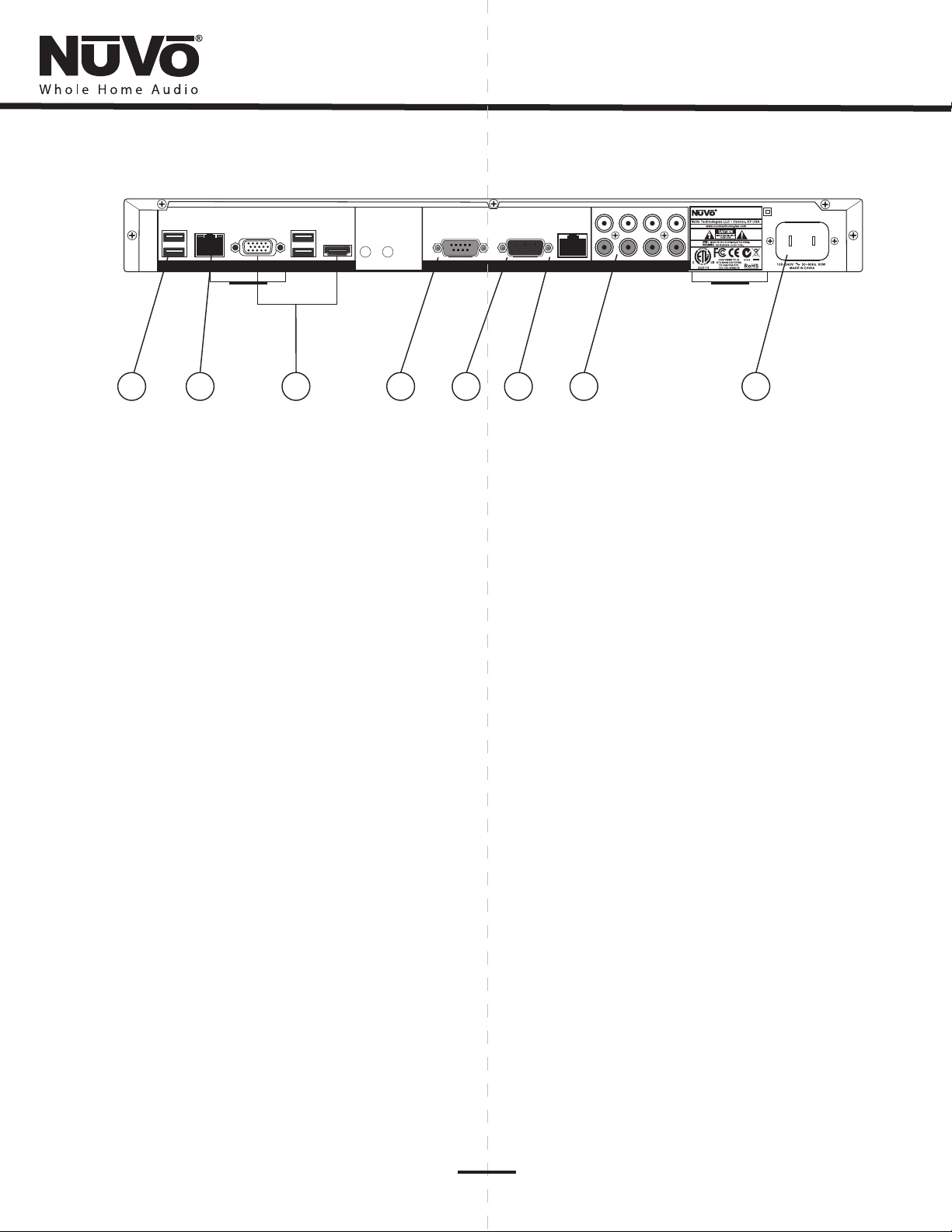
USB USB
ETHERNET
VGA HDMI
VIDEO
Powered by
Autonomic
Passthrough
RS232
SYSTEM
To NuVo
RS232
NuVoNet
B
A
C D
L
R
L
R
AUDIO
MODEL NV-MPS4-V.2
Music Port, Version 2
1
2
3
4
5
6
7
8
NV-MPS4 and MPS4-E Music Port Back Panel Features
1. USB Ports: The USB ports are only for use by NuVo Technical Support.
2. Ethernet: This RJ45 port allows the Music Port to connect to the home’s network. This enables the music files on the home’s network to be
shared on the Music Port’s hard drive and the streaming of online Internet radio stations.
3. Video Outputs: A VGA or HDMI output is available for providing a selected picture slide show or onscreen “now playing” information
for the selected source output.
4. Passthrough RS232: The NuVo distributed audio systems are capable of being controlled serially by a third party home automation system. This
DB9 input is designed to pass incoming serial commands through to the adjacent RS232 output. This allows both Client interface control from
network computers of the attached NuVo audio system, and third party serial control of the same NuVo system.
5. NuVo RS232 : This DB9 port connects to the attached NuVo distributed audio system. This allows any computer on the home’s network to operate
the Client interface for control of audio zones, source selection, and access to the music library. It also works with the adjacent Passthrough RS232
port to send control commands from a third party home automation system to the attached NuVo audio system.
6. NuVoNet: This RJ45 port connects to the attached NuVo distributed audio system and allows full source metadata display and control from the
NuVo system Control Pads.
7. Audio Outputs: The Music Port has four independent stereo RCA audio outputs that allow its audio streaming content and stored music file
audio signal to be sent to any audio distribution system or amplifier.
8. AC Power: A standard detachable IEC power cord supplies power to the NV-MPS4. A switching power supply allows the Music Port to
operate world wide at any voltage.
5
Page 10

I. Installing the NV-MPS4 and MPS4-E as Part of a NuVo Distributed Audio System
The NV-MPS4 will fully communicate as a NuVoNet audio component with a few simple connections. Locate the NV-MPS4 component with the
main component of the NuVo Distributed Audio System. Make all the connections first and plug it into an AC power source and press the Power
button on the front panel. The NV-MPS4 operating system will automatically boot up. You will see considerable activity on the “HDD” hard drive
status LED on the front panel during this process. This will take approximately 60 seconds.
Audio Outputs
There are four independent audio outputs available to the NuVo System. These will be addressed through the Remote Configuration tool, see II.
Setting Up the NV-MPS4 Through the Remote Configuration Tool, page11 .
Connect the audio outputs from the NV-MPS4 to the desired audio inputs on the Essentia, Grand Concerto or Renovia System using standard stereo
RCA cables (four are supplied with the NV-MPS4 package) or if you are connecting to the Renovia System, use stereo RCA to stereo mini 3.5 mm
cables, Fig. 1.
Fig. 1
B
L
R
ZONE 1
ZONE 1
CCD
L
R
AUDIO
A
1 2 3 4 5
NV-MPS4 Audio
Outputs
ZONE 2
ZONE 2
6
B
A
L
R
AUDIO
D
L
NV-MPS4 Audio
R
Outputs
Essentia or Grand Concerto
Audio Inputs
1 2 3 4 5
SOUR CE INPU TS
6
Renovia Audio
Inputs
NuVoNet Connection
Full communication with the NuVo Distributed Audio Systems is provided through a single CAT5 connection. This requires a standard network CAT5
cable (one is provided in the NV-MPS4 package).
To make this connection to the Essentia or Grand Concerto Systems, plug the CAT5 into the “NuVoNet RJ45 output on the NV-MPS4 back panel and ”
into one of the “Device” inputs on the Essentia Allport or the Grand Concerto EZ Port. Connect another CAT5 from the Allport or EZ Port “NuVoNet”
output to the input on the NuVo Distributed Audio System, Fig. 2.
Fig. 2
Passthrough
RS232
SYSTEM
SYSTEM
To NuVo
RS232
NuVoNet
B
A
C D
AUDIO
AUDIO
L
R
L
R
Concer to EZ Por t
Model NV- I8GEZ P
Device 1
Device 2 Devi ce 3
Device 4 Devic e 5 Dev ice 6
Conne ct to
NV-I8G M
NuVo Technol ogies L LC Hebr on, Ken tucky U SA
www.nuvo techn ologi es.co m
6
Page 11

If you are installing the Music Port with a Renovia System, plug the CAT5 directly into one of the three “NuVoNet” inputs on the back panel of the
Renovia Source Hub, Fig. 3.
Fig. 3
B
Passthrough
RS232
SYSTEM
SYSTEM
To NuVo
RS232
A
NuVoNet
C D
AUDIO
AUDIO
L
R
L
R
RS232 Connection
A DB9 cable connection is needed between the Music Port and the attached NuVo System to enable full integration of the Music Port. Most often,
this control is the iPhone/iPad app or the network computer Client interface, but it is also important if you are controlling through one of the home
automation control modules. These are currently available for AMX, Crestron and URC from the NuVo Website Dealer Resource Center, Fig. 4. A
passthrough port is available to allow serial control to pass to the common RS232 port on the NuVo System.
Fig. 4
B
Passthrough
RS232
SYSTEM
SYSTEM
To NuVo
RS232
A
NuVoNet
C D
AUDIO
AUDIO
L
R
L
R
II. Accessing the Remote Configuration Tool
The Remote Configuration Tool is a quick, easy setup for the operation of the Music Port. Once configured, it will be fully operational with any of the
NuVoNet Audio Distribution Systems.
Making a Network Conncection
Make sure the NV-MPS4 is plugged in, powered on, and connected to the home’s router through its “Ethernet” port. A live Internet connection will
cause the port LED’s to light green, Fig. 5. It is suggested that you use the white CAT5 cable for this purpose to avoid confusing it with the NuVoNet
cables.
7
Page 12

Fig. 5
B
A
USB USB
ETHERNET
VGA HDMI
A: A green LED indicates that a LAN link has been established. A blinking
green LED indicates LAN activity.
VIDEO
B: This LED indicates connection speed. Not lit means 10 Mb/s data rate,
solid green is 100 Mb/s data rate and Yellow is 1000 Mb/s data rate.
Understanding the LAN Error LED
The front panel of the NV-MPS4 has a red LED designed to alert you to communication issues across its network, Fig. 6. The state of the LED
indicates the nature of the problem.
This indicates good communication. No problem is found.LED not lit:
A cable connection at the “Ethernet” port on the back panel is not detected.LED solid red:
LED blinking twice: There is no WAN, Wide Area Network detected or no Internet connectivity.
LED blinking three times: No DHCP server has been found on the local area network.
Fig. 6
RS232
LAN Error LED
Music Port Elite VGA and DVI-D Outputs
The Music Port Elite model has a VGA and DVI-D video output. Either of these can be connected to a local video monitor to display local photos as a
slide show, or display the current “now playing” information for that local zone. The outputs are not simultaneously active, and can only be attached
to a single NuVo zone. The display tab in the Remote Config Tool discussed in section III. Setting Up the Music Port Through the Remote
Config Tool, pg. 11 .allows the appropriate zone output and content folder selection from the network
Accessing the Remote Configuration Tool from the Local Area Network
Go to your computer and make sure it is connected to the same network as the NV-MPS4 (this is usually a wireless connection). Open an Internet
browser window and type the default name, in the address bar, Fig. 7.music-port/config
Fig. 7
8
Page 13

This should open the Remote Configuration Tool, Fig. 8.
Fig. 8
Finding the IP Address for the NV-MPS4 and MPS4-E
If the “music-port” name does not connect, you can look up the IP address assigned to the Music Port and type that into the browser address bar,
i.e.. 192.168.0.124/config, Fig. 9.
Fig. 9
To find the address, go to the Menu of a Control Pad in the System. Choose one of the Music Port outputs from a Control Pad. In the Menu, go to
“Source Options” and then select “Source Info”. You will then see the selection “IP Address”. Highlight and press the “OK” button. This will display
the IP address that has been assigned to the Music Port, Fig. 10.
Fig. 10
Main Menu
Albums
Genres
Songs
Playlists
Source Options
Adv. Zone Control
Setup
Source Info
Version
IP Address
IP Address
192.168.0.124
OK
9
Page 14

Another alternative is to open the Music Port Sync Tool to discover the NV-MPS4. The IP address will appear in the “Advanced” Tab (note that the
Sync Tool must be loaded on your computer), Fig. 11, see section page19 Yet another option is the IV. Loading and Using the Music Port Sync Tool, .
startup screen of the iPhone or iPad app, Fig. 12. This screen first appears when the app is opened on an Apple device.
Fig. 11
Fig. 12
10
Page 15

III. Setting Up the MPS4 and MPS4-E through the Remote Configuration Tool
Once you have opened the Remote Configuration Tool, setup of the Music Port is easy.
Machine Settings
The first tab of the setup utility is Machine Settings. The choices to note here are the Name Identification, time zone settings, for monitoring the
correct time from the web, and a choice of automatically configuring the NV-MPS4 on the home’s network or assigning a static IP address.
Machine Identification: This is an option of renaming the Music Port from its default, “music-port”, Fig. 12. This
is the name that will be used to access the server on the network, with the Music Port Client and Music Port
Sync Tool, see section .IV. Loading and Using the Music Port Sync Tool, page 13
Fig. 13
Fig. 14
Date and Time: This section allows you to specifiy a time zone and online server for monitoring the current time
from the Web. If you check the box, “Syncronize NuVo amplifier’s clock” it will automatically update the time on the attached NuVo
Distributed Audio System, Fig. 14.
11
Page 16

Wired Ethernet: The default is to let the network automatically supply an address to the Music Port when is connected through the
“Ethernet” port. If you choose, you can assign a static address using this drop-down menu, Fig. 15.
This section is for technical support. If instructed to do so by a technical support person, you can upload log files to NuVo Logging:
Technical support for troubleshooting purposes. When the “Machine Settings” choices are made, click “Save Changes”.
Fig. 15
Display (MPS4-E): The Elite model features a VGA and DVI outputs to provide an onscreen “now playing” display and photo slide show. This tab is
to allow selection of the photo content to be displayed and the zone of the attached display, Fig. 16.
Fig. 16
12
Page 17

Fig. 17
Photo and Music Shared Folder (MPS4 and MPS4-E) (MPS4-E)
When the Music Port and the Music Port Elite are connected to a network, it creates a network shared folder for music. In addition, the
Music Port Elite creates a picture folder. Any photos intended for the onscreen display must first be copied to the picture folder. This is
accessed by placing a \\ and the MPS4-E or MPS4 IP address in the “Search” field under the “Start” menu, ie., \\192.168.1.100. This will make
both the music and picture folders (MPS4-E) available, Fig. 17. Any music or picture content to be shared with the associated Music Port can
be directly copied to these folders.
Source Settings (MPS4): This tab simply sets a source address for the way in which you choose to connect the NV-MPS4 to the NuVo System, Fig.
18. When these choices are made, click “Save Changes”. Make sure to select the appropriate number of outputs you intend to use in the “Active
Outputs” drop-down menu.
Fig. 18
13
Page 18

Source Settings (MPS4-E): The Source Settings tab for the Elite model is slightly different. It has an “Audio System” drop-down menu that sets the
intended control for the Music Port Elite. Part of the Elite’s capability is third party IP based control. There are three potential control choices.
This choice is intended for a strictly “stand-alone” installation which will not use a NuVo Distributed Audio System and NuVo Control None:
Pads. This control relies on the Apple iPhone, iTouch and iPad devices, or the Client control for network computers or portable flash
enabled Wi Fi devices. This choice does not allow zone selection and control beyond the four audio outputs and music content available
through the Music Port Elite.
This choice sets the MPS4-E for control from any of the NuVo Control Pads and also opens up additional control from third party IP NuVo:
control. This selection requires a serial cable connection between the MPS4-E and the NuVo System.
This selection is important as full third party IP control is developed for the Music Port Elite. This should be used in AMX/Crestron/other:
an installation where the MPS4-E is connected to a NuVo System, but zone and source control is strictly done through a third party
automation system. With this choice, it is necessary to associate the MPS4-E with an established IP address for the controlling automation
system, Fig. 19.
Fig. 19
Content: Here is where you set the streaming capabilities of the Music Port. Supply the user account information in each of the provider sections
that apply to the intended use of the Music Port. Once this information is entered, click “Save Changes”.
An important feature of the Music Port Elite is the ability to synchronize content with a cloud locker. Any MP3tunes (Elite only):
computer or wi fi device can automatically upload content to a “cloud” account. There are two choices for MP3tunes content, Fig. 20.
Access content from my cloud account: This choice will allow the MPS4-E to access content that has been added to the MP3tunes
online locker account. The MPS4-E will copy the content to its internal hard drive.
Add content from this server: This choice will force the MPS4-E to add all of the music from its internal hard drive to the MP3tunes
online locker.
14
Page 19

Fig. 20
Streaming Internet Radio: As streaming internet services are licensed through the Music Port and Music Port Elite, the prompt for log in
information will be available in the “Content tab”. Some services are free to the user and others require a paid subscription depending on
the provider. Individual accounts must be established through the providers website, Fig 21.
Fig. 21
15
Page 20

Fig. 22
Contributing Computers: Listed here are all computers synced to the Music Port. To remove a contributing computer click the ‘X’ listed
to the left of the computer name. This will remove all content contributed by this computer.
Network Content (Elite only): The Music Port Elite can stream content from Network Attached Storage (NAS) drives. This is very useful
for users that have a large library of uncompressed music already located on a separate drive on the network. The “Add Network Content”
button allows you to select the desired content location, Fig. 22.
Scheduling (MPS4-E): This is a utility for creating time, zone, and music selection specific events. The “Add New Schedule” will open a second
window for setting the specific parameters of the event , Fig. 23. Any number of scheduled events can be created. Once they are set, they become a
default recurring function. There is also an option for cancelling scheduled events. Note that this tab is the only place a scheduled event can
be created or deleted.
Fig. 23
16
Page 21

Firmware: This tab allows you to update the firmware, load the computer based Music Port Client control, and setup music sharing with the Music
Port, Fig. 24.
Fig. 24
17
Page 22

Firmware Update: This download utility will prompt you when a new version is available. When you click on the supplied link, the
newest version will automatically update the NV-MPS4. If “No firmware update is currently available” appears, no further action is
necessary. It is important to note that the NV-MPS4 is not updated over NuVoNet.
Other Software: There are two links here under the title “Music Port Client”, and a third application called the Music Port Sync Tool are
contained in this section.
Music Port Client: The Client is a network computer application that provides full control of the content both personal and online
streaming from any computer on the same LAN. When the RS232 serial connection is made to the NuVo Distributed Audio System, the
Client will also allow access to all of the System zones, and sources with basic source and zone control, see section I. Installing the NV-
MPS4 as Part of a NuVo Distributed Audio System, page 6.
Start Music Port Client in this browser window: This link will open the Music Port Client interface in an internet browser
window. When the Client is open, it is easily saved as a “favorite” for future access. This application is recommended for Mac
users.
Install the Music Port Client stand alone application: This link opens an install wizard that installs the Client as a
standalone program on the PC. Once loaded the Client interface is easily accessed from a desktop icon. It is important to load
the Client on any user PC’s as part of the installation process of the Music Port. For a detailed description of the Client
interface see the Music Port User Guide.
Install the Music Port Sync application for Windows: This link will open an install wizard that loads the Music Port Sync Tool on any
networked PC. This is the application that allows content from your computer to be shared with the Music Port and the associated NuVo
Distributed Audio System. This tool will be covered in the next section, page 19 IV. Loading and Using the Music Port Sync Tool, .
Install the Music Port Sync application for Mac: The same sync application is available specifically for Mac users. This will also be
covered in more detail in section, page 19.IV. Loading and Using the Music Port Sync Tool,
Support: The Remote Support section allows NuVo Technical Support to provide a security code to enable external access to the Remote
Configuration Tool. This is only used for troubleshooting purposes.
IV. Loading and Using the Music Port Sync Tool
The Music Port Sync Tool is a powerful application that allows any user network PC to contribute music to the Music Port hard drive.
Loading the Music Port Sync Tool: You will find a link to the Music Port Sync Tool executable file in the Firmware tab of the Remote
Configuration Tool. Click on the link and open the file, Fig. 25. You will be prompted to save the .exe file to a folder or run it from its current
location.
Fig. 25
18
Page 23

The executable will launch an installer program that loads the application on the user’s computer hard drive, Fig. 26.
Fig. 26
The Mac Sync Tool can be found in the “System Preferences” , Fig. 27.
Fig. 27
19
Page 24

Status: This tab shows current activity for music syncing. You will see the running progress for any content that is being synced. When no new
content is found, the tool sits in a “monitoring” mode. An “On/Off” switch allows the tool to automatically monitor the selected libraries and or
network directories, or when it is in the “Off ” position, to only monitor and sync content when is it is manually turned on. When the tool is in the
“Off” position, it provides a quick link for removing that computer’s content from the Music Port’s hard drive, Fig. 28.
Fig. 28
Music: This tab provides a utility for any computer to add iTunes and Media Player content to the Music Port and Music Port Elite’s hard drive. Each
computer contributing library content must have the Sync Tool installed.
A second option is to select a specific folder, or folders located on the network. Multiple folders can be selected and synced from a single computer.
Once the selection is made, the Music Port will automatically sync any relevant files it sees. When this is complete, it will continue to monitor for
any changes, Fig. 29. Acceptable file formats are ACC, WMA, MP3, WAV and FLAC. The Music Port will not play M4P protected content
purchased and downloaded from iTunes. As of April of 2009 all content from iTunes is unprotected and compatible with the NVMPS4 and NV-MPS4-E.
Fig. 29
20
Page 25

Advanced: This tab provides a summary of the current firmware and software versions and IP address assigned to the Music Port or Music Port
Elite , Fig. 30. Its purpose is simply reference.
Fig. 30
Mac Sync Tool: Once the Mac Sync Tool is loaded, its operation mirrors that of the PC version with the exception of the Media Player Sync
utility, Fig. 31 .
Important Note: To properly run the Sync Tool, the Mac computer must be on version 10.5/10.6 or greater and needs to have an
Intel processor.
Fig. 31
21
Page 26

NV-MPS4 and NV-MPS4-E Specifications
Analog Audio Outputs
Support Audio Formats
Hard Drive Content
Internet R
Support Video Formats
Music
Port and HDMI
Music Port Elite VGA
System Information
Hard Drive Capacity, Music Port 500GB
Hard Drive Capacity, Music Port Elite 1TB
Network Connection 10/100/1000 Mbits/sec
NuVoNet Connection (RJ45)
USB Connections
Front Panel
Rear Panel
adio
Rhapsody
Napster
Multiple account support
4
MP3
WMA
M4A
WAV
FLAC
Pandora
Sirius
RadioTime
Slacker
Spotify
Sirius/XM
1
1
3
RS-232 Serial Connection
NuVo System
Serial Pass Through
IP Control
Music Port
Adobe Flash-Enabled Mobile Devices and Computers
Music Port Elite
Power Requirements
Power Supply
Power Consumption
P
Unit Size Millimeters
Unit Size Inches
Shipping Size Millimeter
Shipping Size Inches
Unit Weight Kilograms
Unit Weight Pounds
Shipping Weight Kilograms
Shipping Weight Pounds
Adobe Flash-Enabled Mobile Devices and Computers
hysical Specifi cations
Male DB-9
57,600 Baud
8 Data Bits
No parity
1 Stop Bit
Female DB-9
57,600 Baud
8 Data Bits
No parity
1 Stop Bit
Apple iPhone, iPod touch
Apple iPhone, iPod touch
8 H x 20 1/4 W x 13 1/2 D
Windows PC & Mac
URC MX6000
Windows PC & Mac
85-265VAC 50/60Hz
44 H x 420 W x 250 D
1 3/4 H x 17 W x 9 7/8 D
205 H x 515 W x 343 D
RS-232
RS-232
AMX
Crestron
16W
2.6
5.75
5.44
12.00
ompatibility
C
22
G
rand C
*NuVo reserves the right to change specifications without notice
oncerto, Essentia (E6G), Renovia
Page 27

Page 28

NuVo Technologies LLC, Hebron, Kentucky USA
www.nuvotechnologies.com
NV-MPS4 V2 1407
