Lantronix E228 MK II, E225 Lite, E216, E214, E225 User Manual
...
ePACK User Manual
E210 and E220 Series Devices
Part Number PMD-00018
Revision B January 2020

Intellectual Property
© 2019-20 Lantronix, Inc. All rights reserved. No part of the contents of this publication may be transmitted or reproduced in any form or by any means without the written permission of Lantronix.
Lantronix is a registered trademark of Lantronix, Inc. in the United States and other countries. Patented: www.lantronix.com/legal/patents/. Additional patents pending.
Windows and Internet Explorer are registered trademarks of Microsoft Corporation. Firefox is a registered trademark of the Mozilla Foundation. Chrome is a trademark of Google Inc. All other trademarks and trade names are the property of their respective holders.
Warranty
For details on the Lantronix warranty policy, please go to our web site at www.lantronix.com/support/warranty/
Contacts
Lantronix, Inc.
7535 Irvine Center Drive, Suite 100 Irvine, CA 92618, USA
Toll Free: 800-526-8766
Phone: 949-453-3990
Fax: 949-453-3995
Technical Support
Online: www.lantronix.com/support/
Sales Offices
For a current list of our domestic and international sales offices, go to the Lantronix web site at www.lantronix.com/about-us/contact/
Disclaimer
All information contained herein is provided “AS IS.” Lantronix undertakes no obligation to update the information in this publication. Lantronix does not make, and specifically disclaims, all warranties of any kind (express, implied or otherwise) regarding title, noninfringement, fitness, quality, accuracy, completeness, usefulness, suitability or performance of the information provided herein. Lantronix shall have no liability whatsoever to any user for any damages, losses and causes of action (whether in contract or in tort or otherwise) in connection with the user’s access or usage of any of the information or content contained herein. The information and specifications contained in this document are subject to change without notice.
E220 Series Cellular Router User Guide |
2 |

Open Source Software
Some applications are Open Source software licensed under the Berkeley Software Distribution (BSD) license, the GNU General Public License (GPL) as published by the Free Software Foundation (FSF), or the Python Software Foundation (PSF) License Agreement for Python 2.7.3 (Python License). Lantronix grants you no right to receive source code to the Open Source software; however, in some cases, rights and access to source code for certain Open Source software may be available directly from Lantronix’ licensors. Your use of each Open Source component or software is subject to the terms of the applicable license. The BSD license is available at http://opensource.org/licenses. The GNU General Public License is available at http://www.gnu.org/licenses/. The Python License is available at http://cmpt165.csil.sfu.ca/Python-Docs/license.html. Your use of each Open Source component or software is subject to the terms of the applicable license.
OPEN SOURCE SOFTWARE IS DISTRIBUTED WITHOUT ANY WARRANTY, INCLUDING ANY IMPLIED WARRANTY OF MERCHANTABILITY OR FITNESS FOR A PARTICULAR PURPOSE. SEE THE APPLICABLE LICENSE AGREEMENT FOR ADDITIONAL INFORMATION.
You may request a list of the open source components and the licenses that apply to them. Contact your regional Lantronix sales associate. www.lantronix.com/about-us/contact/
Revision History
Date |
Rev. |
Comments |
March 2017 |
2.2.0 |
|
|
|
|
February 2018 |
2.3 |
|
|
|
|
October 2019 |
A |
Added Lantronix document part number, Lantronix logo, branding, |
|
|
contact information, and links. |
|
|
|
January 2020 |
B |
Renamed document to ePack User Manual. |
|
|
ePack firmware for E210 and E220 series devices, version 2.3 |
|
|
|
For the latest revision of this product document, please check our online documentation at www.lantronix.com/support/documentation.
E220 Series Cellular Router User Guide |
3 |
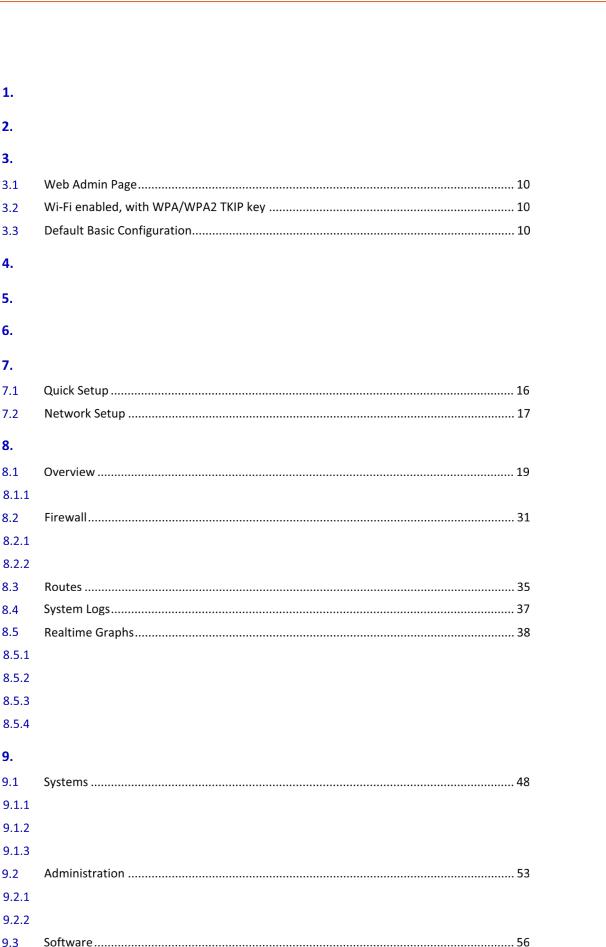
Table of Contents
Overview ......................................................................................................... |
7 |
Prerequisite..................................................................................................... |
9 |
Default Configuration..................................................................................... |
10 |
LED Behavior ................................................................................................. |
11 |
Logon Procedure............................................................................................ |
14 |
Common Icons and Buttons............................................................................ |
15 |
Quick Setup ................................................................................................... |
16 |
Status ............................................................................................................ |
19 |
Status ............................................................................................................................ |
19 |
IPv4 Firewall.................................................................................................................. |
31 |
IPv6 Firewall.................................................................................................................. |
33 |
Wireless ........................................................................................................................ |
38 |
Load .............................................................................................................................. |
40 |
Traffic............................................................................................................................ |
41 |
Connection.................................................................................................................... |
46 |
System .......................................................................................................... |
48 |
General Settings............................................................................................................ |
48 |
Logging.......................................................................................................................... |
50 |
Language and Style ....................................................................................................... |
52 |
Router Password........................................................................................................... |
53 |
SSH Access .................................................................................................................... |
54 |
E220 Series Cellular Router User Guide |
4 |
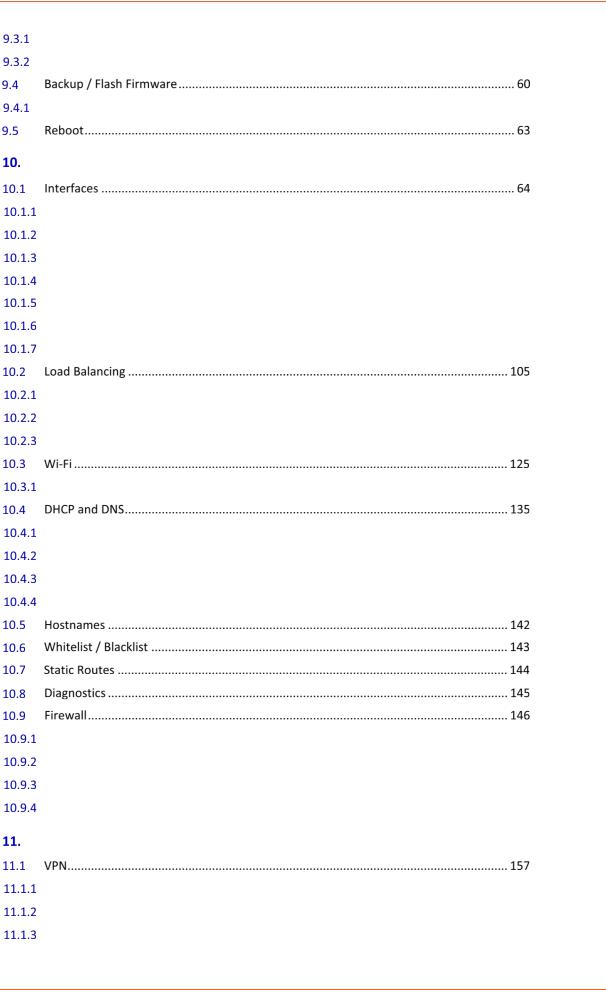
Actions .......................................................................................................................... |
56 |
Configuration ................................................................................................................ |
59 |
Flash Operation............................................................................................................. |
60 |
Network ........................................................................................................ |
64 |
Interface Overview ....................................................................................................... |
69 |
3G (Only for E205) ........................................................................................................ |
73 |
CELLDHCP (Only for E206) ............................................................................................ |
78 |
CELLULAR ...................................................................................................................... |
82 |
WAN.............................................................................................................................. |
86 |
LAN................................................................................................................................ |
91 |
WWAN ........................................................................................................................ |
100 |
Overview..................................................................................................................... |
106 |
Configuration .............................................................................................................. |
108 |
Advanced Settings ...................................................................................................... |
120 |
Add.............................................................................................................................. |
127 |
General Settings.......................................................................................................... |
136 |
Resolv and Host file .................................................................................................... |
138 |
TFTP Settings............................................................................................................... |
139 |
Advanced Settings ...................................................................................................... |
140 |
General Setting ........................................................................................................... |
146 |
Port Forwarding .......................................................................................................... |
151 |
Traffic Rules ................................................................................................................ |
152 |
Custom Rules .............................................................................................................. |
155 |
Services ....................................................................................................... |
156 |
PPTP ............................................................................................................................ |
158 |
IPSec (Internet Protocol Security)............................................................................... |
162 |
L2TP ............................................................................................................................ |
173 |
E220 Series Cellular Router User Guide |
5 |
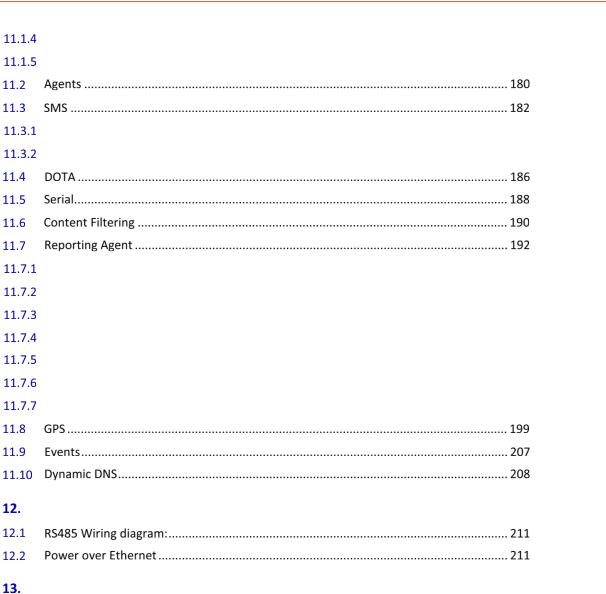
GRE ............................................................................................................................. |
176 |
OpenVPN .................................................................................................................... |
178 |
SMS Configuration ...................................................................................................... |
182 |
Ethernet SMS .............................................................................................................. |
184 |
LAN.............................................................................................................................. |
192 |
WAN............................................................................................................................ |
192 |
Cellular........................................................................................................................ |
194 |
Wi-Fi............................................................................................................................ |
195 |
GPS.............................................................................................................................. |
196 |
Sending Data............................................................................................................... |
196 |
Data Sending Format .................................................................................................. |
197 |
Wiring Diagrams .......................................................................................... |
211 |
List of Acronym............................................................................................ |
212 |
E220 Series Cellular Router User Guide |
6 |

Overview
Overview
With high-speed cellular (3G and beyond), WAN, LAN and Wi-Fi connectivity, the Lantronix’s e-series of routers are highly versatile, reliable and rugged router designed for mission-critical M2M and enterprise applications requiring faultless connectivity. Cellular can be configured to be the primary connectivity mode or the WAN failover alternative to a wire line connection. They also support a wide range of advanced routing protocols and VPN configurations.
This manual covers the following products:
•Lantronix E228
•Lantronix E225LITE#02
•Lantronix E225LITE
•Lantronix E224
•Lantronix E215#02
•Lantronix E214
•Lantronix E218
•Lantronix E205XT02
•Lantronix E205XT04
•Lantronix E206XT
The below table mentions the various available SKUs:
E220 Series
|
MODEL |
|
|
|
TERRITORIES |
|
|
|
CELLULAR |
|
|
|
BANDS |
|
|
|
FALLBACK |
|
|
|
BANDS |
|
|
|
GNSS |
|
|
|
PLANNED |
|
|
|
FCS |
|
|
|
ORDER |
|
|
|
|
|
OR |
|
|
|
|
|
|
|
|
|
|
|
|
|
|
|
|
|
|
|
|
|
|
|
|
|
|||||||||
|
NAME |
|
|
|
|
|
|
TYPE |
|
|
|
|
|
|
MODE(S) |
|
|
|
|
|
|
|
|
|
CERTIFICATIONS |
|
|
|
(*) |
|
|
|
CODE |
|
||||
|
|
|
|
OPERATOR(S) |
|
|
|
|
|
|
|
|
|
|
|
|
|
|
|
|
|
|
|
|
|
|
|
|
|
|
|
|
||||||
|
|
|
|
|
|
|
|
|
|
|
|
|
|
|
|
|
|
|
|
|
|
|
|
|
|
|
|
|
|
|
|
|
|
|
|
|
|
|
|
E225 Lite |
|
|
|
EMEA, [most of] |
|
|
3G a |
|
1/8 |
|
|
2G |
|
3/8 |
|
|
|
|
|
RED, GCF |
|
|
|
|
|
|
E225LITE#02 |
||||||||||
|
|
|
|
|
Asia Pacific |
|
|
|
|
|
|
|
|
|
|
|
|
|
|
|
|
|
|
|
|
|
|
|
|
|
||||||||
|
E224 |
|
|
|
EMEA |
|
|
LTE |
|
3/8/20 |
|
|
|
|
|
|
|
|
|
|
|
|
|
|
|
|
|
|
|
|
|
|
E224#38K##38 |
|||||
|
|
|
|
Asia Pacific |
|
|
cat. 1 |
|
3/5/8/28 |
|
|
3G b |
|
1/5/8 |
|
|
same as |
|
|
RCM, NCC |
|
|
|
|
|
|
E224#358S#158 |
|||||||||||
|
|
|
|
|
EMEA, [most of] |
|
|
|
|
|
|
|
|
|
|
|
|
|
|
|
|
|
|
|
|
|
|
|
|
|
|
|
|
|
|
|||
|
|
|
|
|
|
|
|
|
|
1/8 |
|
|
|
|
|
3/8 |
|
|
E228’s |
|
|
RED, GCF |
|
|
|
|
|
|
E225#02 |
|||||||||
|
E225 |
|
|
|
Asia Pacific |
|
|
3G a |
|
|
|
2G |
|
|
|
|
|
|
|
|
|
|
|
|||||||||||||||
|
|
|
|
|
World |
|
|
|
|
|
1/2/5/8 |
|
|
|
|
|
2/3/5/8 |
|
|
|
|
|
|
JPA, JRF, NBTC |
|
|
|
|
|
|
E225 |
|||||||
|
|
|
|
|
EMEA |
|
|
|
|
|
1/3/7/8/20/28 |
|
|
3G c; 2G |
|
1/8; 3/8 |
|
|
IZat |
|
|
RED, GCF |
|
|
Apr. ’18 |
|
|
E228MKII#02 |
||||||||||
|
E228 Mk II |
|
|
|
Asia Pacific |
|
|
|
|
|
1/3/5/7/8/28 |
|
|
3G c |
|
1/5/8 |
|
|
|
|
RCM, KCC, NCC |
|
|
May ’18 |
|
|
E228MKII#04 |
|||||||||||
|
|
|
|
|
|
|
|
|
|
|
|
|
|
|
|
|
|
|
|
|
|
|
|
gen. 8C |
|
|
|
|
|
|
|
|
|
|
|
|
||
|
|
|
|
|
|
|
|
|
|
|
1/3/5 |
|
|
|
|
|
|
|
|
|
|
|
|
|
|
|
|
|
|
|
|
|
|
|||||
|
|
|
|
|
China, India |
|
|
|
|
|
|
|
3G c; 2G |
|
1/8; 3/8 |
|
|
gpsOne |
|
|
CCC, NAL, SRRC |
|
|
Sep. ’18 |
|
|
E228MKII#078 |
|||||||||||
|
|
|
|
|
|
|
|
|
|
|
|
|
TDD 40/41** |
|
|
|
|
|
|
|
|
|
|
|
|
|
|
|
|
|
|
|
|
|
|
|
|
|
|
|
|
|
|
AT&T Wireless, Rogers |
|
|
|
|
|
2/4/5/17 |
|
|
3G c |
|
2/5 |
|
GPS,Concurrent eitherandGalileo (factoryGLONASS Beidouorsetting) |
|
|
IC, FCC, PTCRB, |
|
|
|
|
|
|
E228#245DH#25 |
||||||||||
|
|
|
|
|
User-configurable to |
|
|
LTE |
|
|
|
|
|
|
|
|
|
|
|
|
|
|
|
AT&T Wireless, |
|
|
|
|
|
|
||||||||
|
|
|
|
|
|
|
|
|
|
|
|
|
|
|
|
|
|
|
|
|
|
|
|
|
|
|
|
|
|
|
||||||||
|
|
|
|
|
Verizon Wireless |
|
|
|
4/13 |
|
|
|
|
|
N/A |
|
|
|
|
|
|
Verizon Wireless |
|
|
|
|
|
|
|
|
||||||||
|
|
|
|
|
|
|
cat. 4 |
|
|
|
|
|
|
|
|
|
|
|
|
|
|
|
|
|
|
|
||||||||||||
|
E228 |
|
|
|
Asia Pacific |
|
|
|
3/7/28 |
|
|
|
|
|
|
|
|
|
|
|
|
|
|
RCM, NCC |
|
|
|
|
|
|
E228#37S |
|||||||
|
|
|
|
|
|
|
|
|
|
|
|
|
|
|
|
|
|
|
|
|
|
|
|
|
|
|
|
|
||||||||||
|
|
|
|
NTT docomo |
|
|
|
|
|
1/19/21 |
|
|
|
|
|
N/A |
|
|
|
|
|
|
JPA, JRF |
|
|
|
|
|
|
E228#1JL |
||||||||
|
|
|
|
|
|
|
|
|
|
|
|
|
|
|
|
|
|
|
|
|
|
|
|
|
|
|||||||||||||
|
|
|
|
|
KDDI |
|
|
|
|
|
1/11/18 |
|
|
|
|
|
|
|
|
|
|
|
|
|
|
|
|
E228#1BI |
||||||||||
|
|
|
|
|
|
|
|
|
|
|
|
|
|
|
|
|
|
|
|
|
|
|
|
|
|
|
|
|
|
|
|
|||||||
|
|
|
|
|
South Korea |
|
|
|
|
|
1/3/5/7 |
|
|
|
|
|
|
|
|
|
|
|
|
|
|
KCC |
|
|
|
|
|
|
E228#1357 |
|||||
|
|
|
|
|
|
|
|
|
|
|
|
|
|
|
|
|
|
|
|
|
|
|
||||||||||||||||
|
|
|
|
Please consult us regarding the models or features shown in grey which are factory options subject to MOQ and other considerations |
|
|
||||||||||||||||||||||||||||||||
|
|
Uplink / Downlink maximum data rates – 3G: 5.76 / (a) 7.2; or (b) 10.1; or (c) 42.2 Mbps* First customer shipment |
|
|
|
|
|
|
|
|
||||||||||||||||||||||||||||
|
|
– LTE cat. 1: 5 / 10 Mbps (FDD); 3.1 / 8.96 Mbps (TDD) |
|
|
|
|
|
|
** TDD B41 contains TDD B38 |
|
|
|
|
|
|
|
|
|||||||||||||||||||||
|
|
– LTE cat. 4: 50 / 150 Mbps (FDD); 35 / 130 Mbps (TDD) |
|
|
|
|
|
|
|
|
|
|
|
|
|
|
|
|
|
|
|
|
|
|
|
|
||||||||||||
E220 Series Cellular Router User Guide |
[Type here] |
7 |
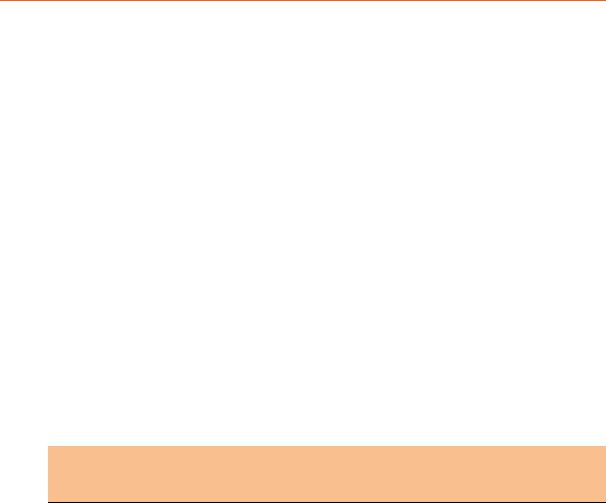
Overview
E210 Series
|
MODEL |
|
|
|
TERRITORIES |
|
|
|
CELLULAR |
|
|
|
BANDS |
|
|
|
FALL |
|
|
|
BANDS |
|
|
|
GNSS |
|
|
|
PLANNED |
|
|
|
FCS |
|
|
|
ORDER |
|
|
|
|
|
|
OR |
|
|
|
|
|
|
|
|
|
BACK |
|
|
|
|
|
|
|
|
|
|
|
|
|
|
|
|
|||||||||
|
NAME |
|
|
|
|
|
|
TYPE |
|
|
|
|
|
|
|
|
|
|
|
|
|
|
|
CERTIFICATIONS |
|
|
|
(*) |
|
|
|
CODE |
|
||||||
|
|
|
|
OPERATOR(S) |
|
|
|
|
|
|
|
|
|
|
MODE(S) |
|
|
|
|
|
|
|
|
|
|
|
|
|
|
|
|
|
|
||||||
|
|
|
|
|
|
|
|
|
|
|
|
|
|
|
|
|
|
|
|
|
|
|
|
|
|
|
|
|
|
|
|
|
|
|
|
|
|
||
|
|
|
|
|
|
|
|
|
|
2-mode |
|
1/2/3**/4/ |
|
|
|
|
|
|
|
|
|
|
|
|
|
|
|
|
|
|
|
|
|
|
|
|
|
||
|
E213 |
|
|
|
|
World |
|
|
LTE-M1 / |
|
8/12***/13/ |
|
|
|
2G |
|
2/3/5/8 |
|
|
|
same as |
|
|
TBD |
|
|
|
|
|
|
E213 |
||||||||
|
|
|
|
|
|
|
|
|
|
NB-IoT |
|
20/26****/28 |
|
|
|
|
|
|
|
|
|
|
|
E214G’s |
|
|
|
|
|
|
Apr. ’18 |
|
|
|
|
||||
|
|
|
|
|
|
EMEA |
|
|
|
|
|
1/3/7/8/20/28 |
|
|
|
3G c; 2G |
|
1/8; 3/8 |
|
|
|
|
|
|
|
RED, GCF |
|
|
|
|
|
|
E214#02 |
||||||
|
E214 |
|
|
|
|
Asia Pacific |
|
|
|
|
|
3**/5/8/28 |
|
|
|
3G b |
|
1/5/8 |
|
|
|
|
|
|
RCM, NCC |
|
|
|
|
|
|
E214#358S#158 |
|||||||
|
|
|
|
|
China, India |
|
|
LTE |
|
1/3/5 |
|
|
|
3G c; 2G |
|
1/8; 3/8 |
|
|
|
same as |
|
|
CCC, NAL, SRRC |
|
|
Sep. ’18 |
|
|
E214#078 |
||||||||||
|
|
|
|
|
|
|
|
|
|
|
|
|
|
|
|
|
|
|
|
|
|
||||||||||||||||||
|
|
|
|
|
|
|
|
|
|
|
|
TDD 40/41 |
|
|
|
|
|
|
|
|
|
|
E214G’s |
|
|
|
|
|
|
|
|
|
|
|
|
||||
|
|
|
|
|
|
Verizon Wireless |
|
|
cat. 1 |
|
4/13 |
|
|
|
|
|
|
N/A |
|
|
IZat |
|
|
FCC, |
|
|
|
|
|
|
E214G#01 |
||||||||
|
E214G |
|
|
|
|
|
|
|
|
|
|
|
|
|
|
|
|
|
Verizon Wireless |
|
|
|
|
|
|
||||||||||||||
|
|
|
|
|
|
|
|
|
|
|
|
|
|
|
|
|
|
|
|
|
|
|
|
gen. 8C |
|
|
|
|
|
|
|
|
|
|
|||||
|
|
|
|
AT&T Wireless, |
|
|
|
|
|
|
|
|
|
|
|
|
|
|
|
|
|
|
|
|
IC, FCC, PTCRB, |
|
|
|
|
|
|
|
|
||||||
|
|
|
|
|
|
|
|
|
|
|
2/4/5/12*** |
|
|
|
3G c |
|
2/4/5 |
|
|
|
gpsOne |
|
|
|
|
|
|
|
|
E214G#00 |
|||||||||
|
|
|
|
|
|
T-Mobile USA, Sprint |
|
|
|
|
|
|
|
|
|
|
|
|
|
|
|
|
|
|
|
|
|
|
AT&T Wireless |
|
|
|
|
|
|
|
|
||
|
E215 |
|
|
|
|
EMEA, [most of] |
|
|
3G a |
|
1/8 |
|
|
|
2G |
|
3/8 |
|
|
|
|
|
|
RED, GCF |
|
|
Apr. ’18 |
|
|
E215#02 |
|||||||||
|
|
|
|
|
|
Asia Pacific |
|
|
|
|
|
|
|
|
|
|
|
|
|
|
|
|
|
|
|
|
|
|
|
|
|
|
|
|
|
|
|||
|
|
|
|
|
|
Israel, Australia & New |
|
|
|
|
|
|
|
|
|
|
|
|
|
|
|
|
|
|
|
|
|
|
|
|
|
|
|
|
|
|
|
|
|
|
E216 |
|
|
|
|
Zealand, NTT docomo, |
|
|
3G b |
|
1/5/8 |
|
|
|
|
|
|
|
|
|
|
|
|
|
|
NBTC, Postel |
|
|
|
|
|
|
E216 |
||||||
|
|
|
|
|
|
Thailand |
|
|
|
|
|
|
|
|
|
|
|
|
|
N/A |
|
|
|
|
|
|
|
|
|
|
|
|
|
|
|
|
|||
|
E218 |
|
|
|
|
NTT docomo |
|
|
LTE |
|
1/19/21 |
|
|
|
|
|
|
|
|
|
|
|
|
|
|
|
JPA, JRF |
|
|
|
|
|
|
E218#1JL |
|||||
|
|
|
|
|
KDDI |
|
|
cat. 4 |
|
1/11/18 |
|
|
|
|
|
|
|
|
|
|
|
|
|
|
|
|
|
|
|
|
|
E218#1BI |
|||||||
|
|
|
|
|
|
|
|
|
|
|
|
|
|
|
|
|
|
|
|
|
|
|
|
|
|
|
|
|
|
|
|
||||||||
|
|
|
Please consult us regarding the models or features shown in grey which are subject to MOQ and other |
|
|
|
|
|
|
|
|
|
|
||||||||||||||||||||||||||
|
|
|
|
|
|
|
|
|
|
|
|
|
|
considerations |
|
|
|
|
|
|
|
|
|
|
|
|
|
|
|
|
|
|
|
|
|
|
|
|
|
|
Uplink / Downlink maximum data rates – 3G: 5.76 / (a) 7.2; or (b) 10.1; or (c) 42.2 Mbps |
|
|
|
|
|
|
* First customer shipment |
|
|
|||||||||||||||||||||||||||||
|
|
– NB-IoT: 62.5 / 27.2 kbps; LTE-M1: 375 / 375 kbps |
|
|
|
|
|
|
|
|
|
** B3 contains Japan’s B9 *** B12 contains B17 |
|
|
|||||||||||||||||||||||||
|
|
– LTE cat. 1: 5 / 10 Mbps (FDD); 3.1 / 8.96 Mbps (TDD) |
|
|
|
|
|
|
**** B26 contains (i) KDDI’s B18; and (ii) NorAm’s B5 |
|
|
||||||||||||||||||||||||||||
|
|
– LTE cat. 4: 50 / 150 Mbps (FDD); 35 / 130 Mbps (TDD) |
|
|
|
|
|
|
which contains NTT docomo’s B19 which contains Japan’s B6 |
|
|
||||||||||||||||||||||||||||
Note
•Except when explicitly mentioned, all the screenshots in this user guide are taken from a Lantronix E225 unit.
E220 Series Cellular Router User Guide |
8 |

Prerequisite
Prerequisite
Before continuing with the installation of your E2XX Series router, make sure you have an active SIM card and a computer equipped with the following:
•Ethernet port or Wi-Fi connectivity and Internet service
•Web browser such as Internet Explorer 10+ or Google Chrome 30+, Mozilla Firefox 20+ or Apple Safari 4+ to access the Lantronix Web Admin Console
•DHCP client enabled in the computer to obtain a valid IP Address from router.
A. How to Enable DHCP in Windows?
•Navigate to Start > Control Panel > Network and Sharing Centre > Click the existing
Connection > Network Connection Status dialog box appears > click Properties > Double click Internet Protocol Version 4 (TCP/IPv4) > Internet Protocol Version 4 (TCP/IPv4) Properties dialog box appears > Under tab General, select following options:
a.Obtain an IP address automatically
b.Obtain DNS server address automatically
E220 Series Cellular Router User Guide |
9 |
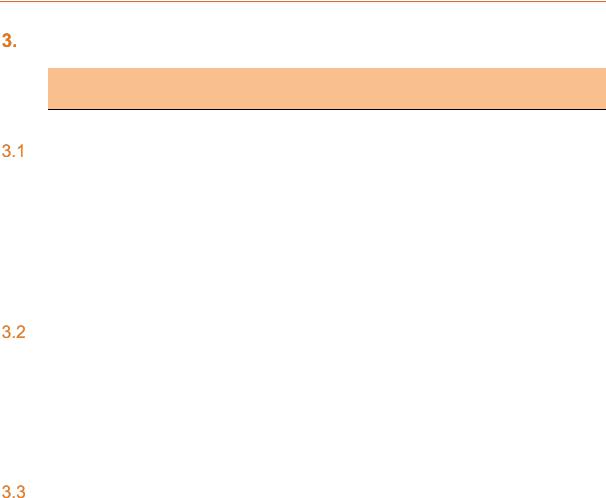
Default Configuration
Default Configuration
Note
•All the Username and Password are case sensitive.
Web Admin Page
Parameters |
|
Details |
IP Address (LAN) |
|
192.168.1.1 |
|
|
|
Username |
|
admin |
|
|
|
Password |
|
Admin |
|
|
|
Table 3.1-1: Default Web Admin Page Credentials
Wi-Fi enabled, with WPA/WPA2 TKIP key
Parameter |
|
Details |
SSID |
|
Maestro E200 |
|
|
|
WPA Key |
|
W1rele$$ |
|
|
|
Table 3.2-1: Default Wi-Fi Credentials (WPA/WPA TKIP)
Default Basic Configuration
•WAN (Ethernet) Connection – Automatic (DHCP client)
•LAN (Ethernet) Active DHCP with starting IP Address: 192.168.1.100 with pool of 100 clients.
•WAN as priority source of Internet with Cellular backup
•Cellular default Access Point Name (APN) is “internet” and no PAP / CHAP Authentication
•Wi-Fi is on with SSID Maestro EXX as an access point
E220 Series Cellular Router User Guide |
10 |
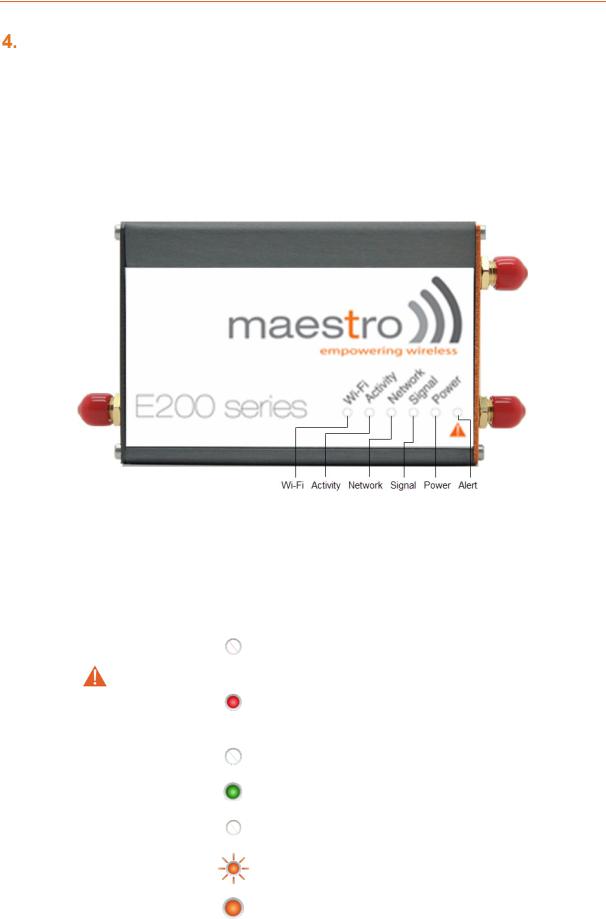
LED Behavior
LED Behavior
•Ethernet port (WAN and LAN)
•Amber LED (Link Indicator) – When ON indicates the valid link detection (10/100Mbps).
•Green LED (Activity indicator) – When On (Blinking) indicates traffic/data activity on the port.
•Other LEDs – For E200 and E220 Series
Figure 3.3-1: Front Panel
The top panel of Lantronix E200 and E220 Series Routers features 6 LEDs on the front to indicate critical system information.
|
Name |
|
Colour and State |
|
|
Description |
|||
|
|
|
|
|
|
OFF |
|
|
No alert, device is running |
|
|
|
|
|
|
|
|
smoothly |
|
|
|
|
|
|
|
|
|
|
|
|
|
|
|
|
|
|
|
|
|
|
Alert |
|
|
|
|
|
|
Hardware fault (high |
|
|
|
|
|
Red ON |
|
|
temperature or problem with |
||
|
|
|
|
|
|
|
|
||
|
|
|
|
|
|
|
|
module), Cellular Module |
|
|
|
|
|
|
|
|
|
|
|
|
|
|
|
|
|
|
|
|
reboot, Linux Kernel booting |
|
|
|
|
|
|
|
|
|
|
|
Power |
|
|
|
|
OFF |
|
|
Power off |
|
|
|
|
|
|
|
|
|
|
|
|
|
|
|
|
Green ON |
|
|
Power on |
|
|
|
|
|
|
|
|
|
|
|
|
|
|
|
|
OFF |
|
|
No signal |
|
|
|
|
|
|
|
|
(CSQ=0 to 5, 97, 98, 99) |
|
|
|
|
|
|
|
|
|
|
|
|
|
|
|
|
|
|
|
|
|
|
Signal |
|
|
|
Amber Flashing |
|
|
Weak signal |
|
|
|
|
|
|
|
(CSQ > 6 to 12) |
|||
|
|
|
|
|
|
|
|
|
|
|
|
|
|
|
|
|
|
|
|
|
|
|
|
|
|
Amber ON |
|
|
Strong signal |
|
|
|
|
|
|
|
|
(CSQ >12) |
|
|
|
|
|
|
|
|
|
|
|
|
|
|
|
|
|
|
|
|
|
E220 Series Cellular Router User Guide |
11 |

LED Behavior
|
Name |
|
|
Colour and State |
|
|
|
Description |
|
||
|
|
|
|
|
|
OFF |
|
|
|
Not registered on a cellular |
|
|
|
|
|
|
|
|
|
|
network. |
|
|
|
|
|
|
|
|
|
|
|
|
|
|
|
|
|
|
|
|
|
|
|
|
|
|
|
Network |
|
|
|
|
Amber Flashing |
|
|
|
Registered on a roaming |
|
|
|
|
|
|
|
|
|
cellular network |
|
||
|
|
|
|
|
|
|
|
|
|
|
|
|
|
|
|
|
|
|
|
|
|
|
|
|
|
|
|
|
|
Amber ON |
|
|
|
Registered on home cellular |
|
|
|
|
|
|
|
|
|
|
network |
||
|
|
|
|
|
|
|
|
|
|
||
|
|
|
|
|
|
OFF |
|
|
Cellular data service is not |
||
|
|
|
|
|
|
|
|
connected |
|||
|
|
|
|
|
|
|
|
|
|
||
|
|
|
|
|
|
|
|
|
|||
|
Activity |
|
|
|
Amber Flashing |
|
|
Data Transfer over Cellular |
|||
|
|
|
|
|
|
|
|
|
|
Network |
|
|
|
|
|
|
|
Amber ON |
|
|
Cellular data service is |
||
|
|
|
|
|
|
|
|
connected |
|||
|
|
|
|
|
|
|
|
|
|
||
|
|
|
|
|
|
OFF |
|
|
|
Wi-Fi network is inactive |
|
|
WI-FI |
|
|
|
|
|
|
|
|
|
|
|
|
|
|
|
Blue Flashing |
|
|
|
Traffic on Wi-Fi network |
|
|
|
|
|
|
|
|
|
|
|
|
|
|
|
|
|
|
|
|
Blue ON |
|
|
|
Wi-Fi network is up and |
|
|
|
|
|
|
|
|
|
|
activated |
|
|
|
|
|
|
|
|
|
|
|
|
|
|
|
|
|
|
|
|
|
|
|
|
|
|
Table 3.3-1: LED States and Description
•Other LEDs – For E210 Series
The top panel of Lantronix E200 and E220 Series Routers features 7 LEDs on the front to indicate critical system information.
|
Name |
|
|
Colour and State |
|
|
Description |
||
|
|
|
|
|
|
OFF |
|
|
No alert, device is running |
|
|
|
|
|
|
|
|
smoothly |
|
|
|
|
|
|
|
|
|
|
|
|
|
|
|
|
|
|
|
|
|
|
Alert |
|
|
|
|
|
|
Hardware fault (high |
|
|
|
|
|
Red ON |
|
|
temperature or problem with |
||
|
|
|
|
|
|
|
|
||
|
|
|
|
|
|
|
|
module), Cellular Module |
|
|
|
|
|
|
|
|
|
|
|
|
|
|
|
|
|
|
|
|
reboot, Linux Kernel booting |
|
|
|
|
|
|
|
|
|
|
|
Power |
|
|
|
|
OFF |
|
|
Power off |
|
|
|
|
|
|
|
|
|
|
|
|
|
|
|
|
Green ON |
|
|
Power on |
|
|
|
|
|
|
|
|
|
|
|
|
|
|
|
|
On |
|
|
SIM 1 |
|
SIM in use |
|
|
|
|
|
|
|
|
|
|
|
|
Flashing |
|
|
SIM 2 |
||
|
|
|
|
|
|
|
|
||
|
|
|
|
|
|
|
|
|
|
|
|
|
|
|
|
OFF |
|
|
No signal |
|
|
|
|
|
|
|
|
(CSQ=0 to 5, 97, 98, 99) |
|
|
|
|
|
|
|
|
|
|
|
|
|
|
|
|
|
|
|
|
|
|
Signal |
|
|
|
Amber Flashing |
|
|
Weak signal |
|
|
|
|
|
|
|
|
|
(CSQ > 6 to 12) |
|
|
|
|
|
|
|
|
|
|
|
|
|
|
|
|
|
|
|
|
|
|
|
|
|
|
|
Amber ON |
|
|
Strong signal |
|
|
|
|
|
|
|
|
|
|
E220 Series Cellular Router User Guide |
12 |

LED Behavior
|
Name |
|
|
Colour and State |
|
|
Description |
|
||
|
|
|
|
|
|
|
|
|
(CSQ >12) |
|
|
|
|
|
|
|
|
|
|
|
|
|
|
|
|
|
|
OFF |
|
|
Not registered on a cellular |
|
|
|
|
|
|
|
|
|
network. |
|
|
|
|
|
|
|
|
|
|
|
|
|
|
|
|
|
|
|
|
|
|
|
|
|
Network |
|
|
|
|
Amber Flashing |
|
|
Registered on a roaming |
|
|
|
|
|
|
|
|
cellular network |
|
||
|
|
|
|
|
|
|
|
|
|
|
|
|
|
|
|
|
|
|
|
|
|
|
|
|
|
|
|
Amber ON |
|
|
Registered on home cellular |
|
|
|
|
|
|
|
|
|
network |
||
|
|
|
|
|
|
|
|
|
||
|
|
|
|
|
|
OFF |
|
Cellular data service is not |
||
|
|
|
|
|
|
|
connected |
|||
|
|
|
|
|
|
|
|
|
||
|
|
|
|
|
|
|
|
|||
|
Activity |
|
|
|
Amber Flashing |
|
Data Transfer over Cellular |
|||
|
|
|
|
|
|
|
|
|
Network |
|
|
|
|
|
|
|
Amber ON |
|
Cellular data service is |
||
|
|
|
|
|
|
|
connected |
|||
|
|
|
|
|
|
|
|
|
||
|
|
|
|
|
|
|
|
|
||
|
|
|
|
|
|
OFF |
|
|
Wi-Fi network is inactive |
|
|
|
|
|
|
|
|
|
|
|
|
|
|
|
|
|
|
|
|
|
|
|
|
WI-FI |
|
|
|
|
Blue Flashing |
|
|
Traffic on Wi-Fi network |
|
|
|
|
|
|
|
|
|
|
|
|
|
|
|
|
|
|
|
|
|
Wi-Fi network is up and |
|
|
|
|
|
|
|
Blue ON |
|
|
||
|
|
|
|
|
|
|
|
activated |
||
|
|
|
|
|
|
|
|
|
||
|
|
|
|
|
|
|
|
|
|
|
Table 3.3-2: LED States and Description
E220 Series Cellular Router User Guide |
13 |
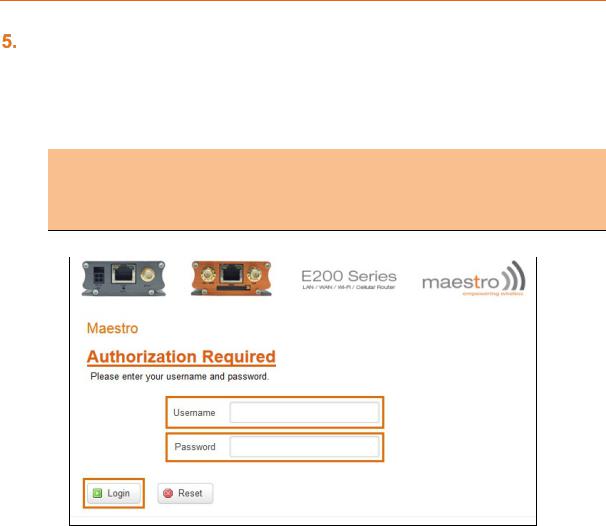
Logon Procedure
Logon Procedure
Open a Web browser on the computer, and enter the LAN IP Address http://192.168.1.1 of the Lantronix Router in browser’s URL box. A dialog box appears prompting the user to enter Username and Password.
Note
•The default LAN IP Address of Lantronix Router is 192.168.1.1.
•DHCP must be enabled on the computer to access Lantronix Router with LAN IP Address 192.168.1.1. For more information refer How to Enable DHCP?
|
|
Screen 5-1: Login Page |
|
|
|
|
|
Parameters |
|
Description |
|
Username |
|
Enter the Username admin. |
|
|
|
|
|
Password |
|
Enter the Password. |
|
|
|
If you are logging on for the first time after the installation, please |
|
|
|
use the default password admin. |
|
|
|
|
|
|
|
Note |
|
|
|
• We strongly recommend you to change your login |
|
|
|
password. |
|
|
|
|
|
Login Button |
|
Logs on to Router’s GUI. Click Login Button. |
|
|
|
|
|
Reset Button |
|
Click Reset Button to discard the provided password and re-type |
|
|
|
the Username and Password. |
|
|
|
Table 3.3-1: Login Page |
|
E220 Series Cellular Router User Guide |
14 |
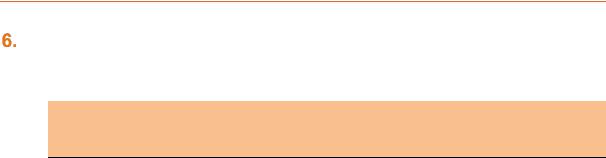
Common Icons and Buttons
Common Icons and Buttons
•Save  – Saves the new/modified configuration.
– Saves the new/modified configuration.
Note
•All saved configuration will be lost on Router reboot, if they are not saved and applied.
•Save & Apply  – Saves the new/modified configuration and loading the configuration into the Router.
– Saves the new/modified configuration and loading the configuration into the Router.
•Reset  – Discards the unsaved configuration. This allows the user to provide the configuration details again on the GUI page.
– Discards the unsaved configuration. This allows the user to provide the configuration details again on the GUI page.
•Add  – Add a field.
– Add a field.
•Delete  – Delete a field.
– Delete a field.
•Reveal/Hide Password  – Click to reveal and verify the password. Click it again to hide the password and secure it.
– Click to reveal and verify the password. Click it again to hide the password and secure it.
E220 Series Cellular Router User Guide |
15 |
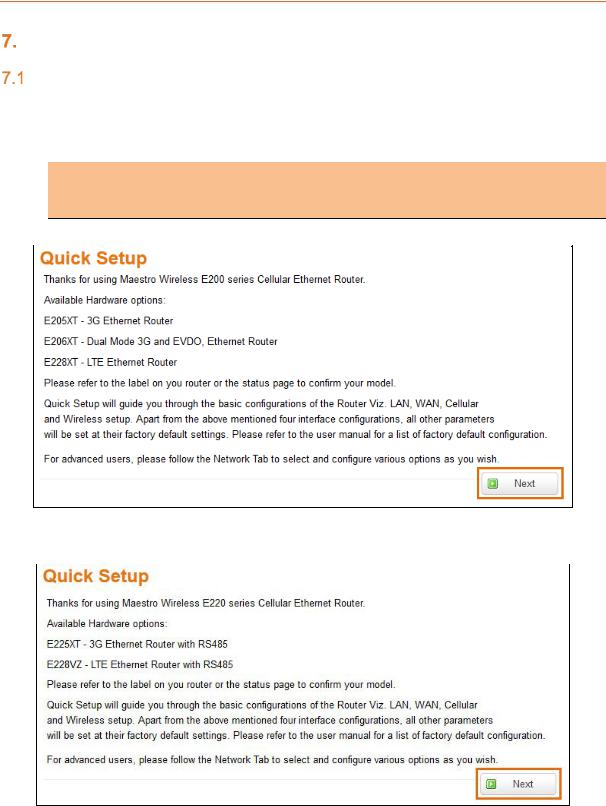
Quick Setup
Quick Setup
Quick Setup
Quick Setup > Quick Setup
Quick Setup page will guide the administrator through the steps required to configure the basic parameters needed for the router to come up and start running.
Note
•Alternately, an administrator can go to Network Settings and import and load a predefined settings file.
Screen 7-1a: E200 Router Information
Screen 7-2b: E200 Router Information
E220 Series Cellular Router User Guide |
16 |

Quick Setup
Network Setup
Quick Setup > Quick Setup > Network Setup
Basic network parameters for LAN, WAN, Cellular and Wi-Fi can be configured from the Network Setup page.
Screen 7-2: Quick Start Network Configuration
E220 Series Cellular Router User Guide |
17 |
|
|
|
Quick Setup |
|
|
|
|
|
|
|
Parameters |
Description |
|
|
|
Local Network |
|
|
|
|
IPv4-Address |
Enter an IPv4 Address for the LAN interface. This is the IP Address |
|
|
|
|
that must be used to access the Router. |
|
|
|
|
The default LAN IPv4 Address is 192.168.1.1. |
|
|
|
|
|
|
|
|
Ipv4-Netmask |
Enter IPv4 Subnet Mask of the LAN interface. |
|
|
|
|
The default Netmask is 255.255.255.0 |
|
|
|
|
|
|
|
|
WAN |
|
|
|
|
Protocol |
Select the WAN protocol from the available options: |
|
|
|
|
Available Options |
|
|
|
|
• |
Manual |
|
|
|
• |
Automatic |
|
|
|
• PPPoE (Point to Point Protocol over Ethernet) |
|
|
|
|
The default WAN protocol is selected as Automatic. |
|
|
|
|
|
|
|
|
Cellular |
|
|
|
|
APN |
Access Point Name (APN) is the name of an access point for the |
|
|
|
|
cellular network data connection. Generally, the wireless cellular |
|
|
|
|
network operator will provide the APN to their end users. |
|
|
|
|
Enter the APN provided by the cellular network operator. |
|
|
|
|
|
|
|
|
PIN |
SIM card Personal Identification Number (PIN) is used to lock the |
|
|
|
|
card, preventing people from making unauthorized phone call or |
|
|
|
|
accessing cellular data services. |
|
|
|
|
Enter the PIN of the SIM card. |
|
|
|
|
|
|
|
|
Username |
Enter the login name. |
|
|
|
|
The default Username for Lantronix E200 Router is admin. |
|
|
|
|
The default Username for Lantronix E220 Router is Maestro E220. |
|
|
|
|
|
|
|
|
Password |
Enter the password. |
|
|
|
|
|
|
|
|
WLAN |
|
|
|
|
Disable |
By default, Wi-Fi interface is in enable mode. Check to disable the |
|
|
|
|
Wi-Fi interface if you do not want to use it. |
|
|
|
|
|
|
|
|
SSID |
Service Set Identifier (SSID) is a sequence of characters which |
|
|
|
|
uniquely names a wireless local area network (WLAN). |
|
|
|
|
The default SSID is Maestro E200. |
|
|
|
|
|
|
|
|
Password |
The default password is W1rele$$. |
|
|
|
|
|
|
|
Table 7.2-1: Quick Start Network Configuration
E220 Series Cellular Router User Guide |
18 |
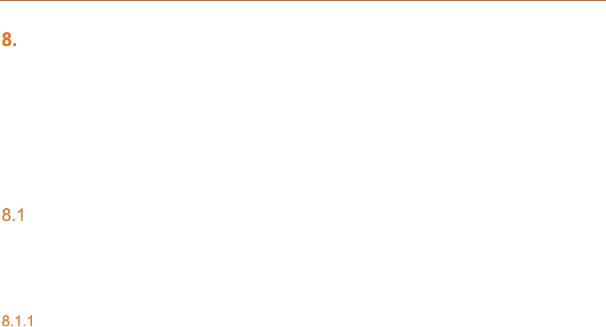
Status
Status
Status provides a summary view all the vital configurations of your Lantronix Router such as routing information, firewall details, traffic statistics including real-time graphs.
•Overview
•Firewall
•Routes
•System Logs
•Real-Time Graphs
Overview
Status > Overview
Overview page provides a quick and bird-eye overview of all the important parameters of your Lantronix router that requires special attention.
Status
Status > Overview > Status
Status Overview page outlines the setting details of basic sub-modules that must be configured for the Router. Status Overview uses tables to display information. The Status page provides information about:
•System
•Cellular
•Memory
•Network
•MWAN Interface Live Status
•DHCP Leases
•DHCPv6 Leases
•Wireless
•Associated Stations
E220 Series Cellular Router User Guide |
19 |

Status
A. System
Status > Overview > Status
The System group provides the Router make and software related information.
|
Screen 8-1A System Status Overview |
|
|
|
|
Parameters |
|
Description |
Hostname |
|
Name assigned to the router for addressing purposes. |
|
|
|
Model |
|
Model number of the router that is deployed. |
|
|
Example – Lantronix E225 |
|
|
|
PID |
|
Display 35 characters long, unique Product Identification number |
|
|
(PID). |
|
|
Consider an example of PID E225-071102-HL8548-xxxxxxxxxxxxxx. |
|
|
It is composed of: |
|
|
• 4 characters SKU: E225 |
|
|
• 6 characters UID: 071102 (WAN, GNSS, Wi-Fi, 2x LAN, |
|
|
SIM) |
|
|
• 6 character Module Name: HL8548 |
|
|
• 14 characters Serial Number: |
|
|
• xxxxxxxxxxxxxx. Comprises of HW/PCB version (01 to 99), |
|
|
Lot number (01 to 99), Production date (YYMMDD), Unit |
|
|
number (4 digits). |
|
|
• |
|
|
|
Firmware Version |
|
Base Firmware Version number. |
|
|
|
POE |
|
Power Over Ethernet is available in E220 series where the Router |
|
|
can be powered from a PSE-POE device over WAN port |
|
|
|
Kernel Version |
|
The Linux Kernel version number on the router. |
|
|
|
Local Time |
|
Displays the day of the week, month, date, time and year configured |
|
|
on the router. |
|
|
The format is Day Month Date hh:mm:ss Year. |
|
|
The time is displayed in 24 hour clock format. |
|
|
|
E220 Series Cellular Router User Guide |
20 |

Status
Parameters |
|
|
Description |
|
Up Time |
|
|
Displays the time for which the router is up and running since last |
|
|
|
|
power ON. |
|
|
|
|
The format is hh:mm:ss. |
|
|
|
|
The time is displayed in 24 hour clock format. |
|
|
|
|
|
|
Last Reboot Cause |
|
|
Displays the last reboot event time and cause for the Router |
|
|
|
|
|
|
IMEI/MEID |
|
|
Displays 15 digit IMEI number or 14 digit MEID number. |
|
(MEID is only available in |
|
|
|
|
CDMA / EVDO Routers) |
|
|
An IMEI number (International Mobile Equipment Identity) is a 15 or |
|
|
|
|
17 digit unique numbers to identify GSM or UMTS mobile devices. It |
|
|
|
|
is used to prevent call initiation from a misplaced or stolen GSM or |
|
|
|
|
UTMS device, even if someone swaps out the device’s SIM card. |
|
|
|
|
A MEID number (Mobile Equipment Identifier) is used to identify a |
|
|
|
|
cell phone that utilizes the CDMA technology for wireless service. |
|
|
|
|
|
|
|
|
|
Note |
|
|
|
|
• We recommend you record the IMEI or MEID number and |
|
|
|
|
secure it, so that it can be quickly accessed in the event of |
|
|
|
|
theft or loss of the router. |
|
|
|
|
||
|
Table 8.1-A: System Status Overview |
|||
E220 Series Cellular Router User Guide |
21 |
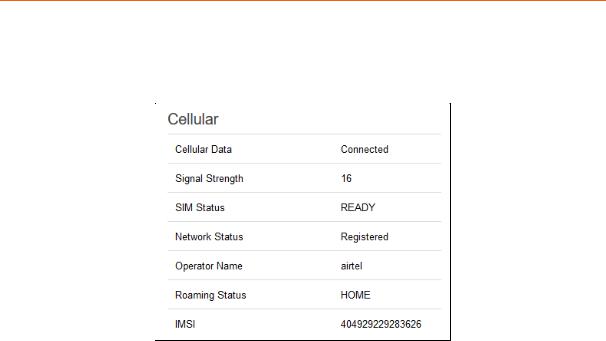
Status
B. Cellular
Status > Overview > Status
The Cellular group provides the status of the SIM card inserted in the router.
|
Screen 8-1B: Cellular Status Overview |
||||
|
|
|
|
|
|
Parameters |
|
|
Description |
||
Cellular Data |
|
|
Displays the status of the Cellular data. |
||
|
|
|
Status |
|
|
|
|
|
• ERROR – SIM Card is not available in the Router or |
||
|
|
|
|
cellular connectivity malfunction. |
|
|
|
|
• Connected – SIM card is active, and is connected for data |
||
|
|
|
|
communication. |
|
|
|
|
• Disconnected – SIM card is inactive and there is no data |
||
|
|
|
|
communication. |
|
Signal Strength |
|
|
Displays the current signal strength. |
||
|
|
|
The signal strength range is 0 to 32. |
||
|
|
|
• 0 –113 dBm or less |
||
|
|
|
• |
1 –111 dBm |
|
|
|
|
• 2 to 30 –109 to –53 dBm |
||
|
|
|
• 31 – 51dBm or greater |
||
|
|
|
|
|
|
|
|
|
Note |
|
|
|
|
|
• Signal strength for a good cellular data connection must be |
|
|
|
|
|
12 or above. |
|
|
|
|
|
|
||
SIM Status |
|
|
Displays the availability of SIM card in SIM card slot. |
||
|
|
|
• Error – SIM card is not inserted. |
||
|
|
|
• Ready – SIM card is inserted. |
||
|
|
|
|
||
Network Status |
|
|
The registration status of the router on the current cellular network. |
||
|
|
|
|
||
Operator Name |
|
|
Name of the current cellular operator in use. |
||
|
|
|
|
||
Roaming Status |
|
|
The roaming status of the router: |
||
|
|
|
• |
Home |
|
|
|
|
• |
Roaming |
|
|
|
|
|
||
IMSI |
|
|
Displays the IMSI Number. In case of UMTS, it is read from the SIM |
||
|
|
|
|
|
|
E220 Series Cellular Router User Guide |
22 |

Status
Parameters |
|
Description |
|
|
card. |
|
|
An International Subscriber Identity (IMSI) is 15 digit unique Mobile |
|
|
number associated with cellular network and used to acquire the |
|
|
details of the mobile for identifying the user of a cellular network. |
|
|
|
ESN (Only for CDMA / EVDO |
|
Displays the ESN number of cellular module. It must be subscribed |
Routers) |
|
for a Verizon account (EVDO). |
Revision (Only for CDMA / |
|
Displays the Firmware revision number of the cellular module. |
EVDO Routers) |
|
|
Cellular Module Info (Only for |
|
Displays the critical parameters from the cellular module. |
E206) |
|
|
|
Table 8.1-B: Cellular Status Overview |
|
E220 Series Cellular Router User Guide |
23 |
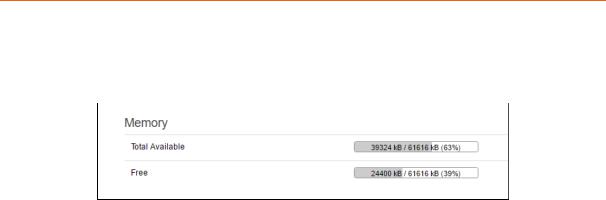
Status
C. Memory
Status > Overview > Status
The Memory group provides information about the Memory in KB available with the router.
|
|
Screen 8.1-C: Memory Status Overview |
|
||
|
|
|
|
|
|
|
Parameters |
|
Description |
|
|
|
Total Available |
|
Total available RAM memory. Total Memory is summation of used |
|
|
|
|
|
memory, free memory, buffered memory and cached memory. |
|
|
|
|
|
Grey highlight and the percentage value display the amount of used |
|
|
|
|
|
memory. |
|
|
|
|
|
|
|
|
|
Free |
|
Free RAM memory. Grey highlight and the percentage value display |
|
|
|
|
|
the amount of used memory. |
|
|
|
|
Table 8.1-C1: Memory Status Overview |
|
||
|
|
|
|
|
|
|
Model |
|
RAM size |
Flash size |
|
|
E205XT02 |
32MB |
32MB |
|
|
|
E206XT |
32MB |
32MB |
|
|
|
E220LITE |
64MB |
32MB |
|
|
|
E220 |
128MB |
64MB |
|
|
|
E210 |
128MB |
32MB |
|
|
Table 8.1-C2: Memory Status Overview
E220 Series Cellular Router User Guide |
24 |
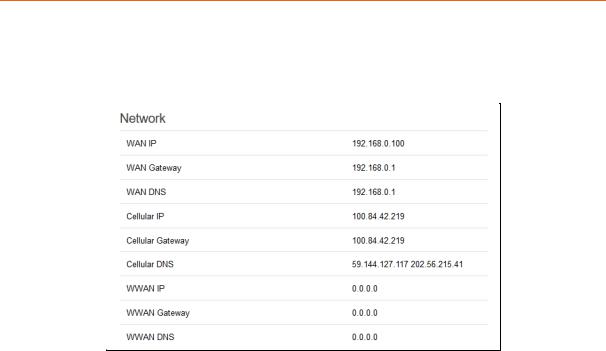
Status
D. Network
Status > Overview > Status
The Network group provides the status of IPv4and IPv6 WAN status
|
Screen 8-1D: Network Status Overview |
|||
|
|
|
|
|
Parameters |
|
|
Description |
|
WAN |
|
|
Displays status of fixed-line WAN connection with following details: |
|
|
|
|
• IP – IP Address of the WAN Interface. |
|
|
|
|
• Gateway – IP Address of the WAN Interface Gateway. |
|
|
|
|
• DNS – Two DNS IP Address; Primary DNS Server and |
|
|
|
|
Secondary DNS Server. |
|
|
|
|
|
|
|
|
|
Note |
|
|
|
|
• In case of WAN Access Wi-Fi must be configured in client |
|
|
|
|
mode and connected to an Access Point. |
|
|
|
|
|
|
Cellular |
|
|
Displays status of Cellular network data connection with following |
|
|
|
|
details: |
|
|
|
|
• IP – IP Address of the Cellular Interface. |
|
|
|
|
• Gateway – IP Address of the Cellular Interface Gateway. |
|
|
|
|
• DNS – Two DNS IP Address; Primary DNS Server and |
|
|
|
|
Secondary DNS Server. |
|
|
|
|
|
|
WWAN |
|
|
Displays status of Wi-Fi WWAN connection with following details: |
|
|
|
|
• IP – IP Address of the WWAN Interface. |
|
|
|
|
• Gateway – IP Address of the WWAN Interface Gateway. |
|
|
|
|
• DNS – Two DNS IP Address; Primary DNS Server and |
|
|
|
|
Secondary DNS Server. |
|
|
|
|
||
|
Table 8.1-D: Network Status Overview |
|||
E220 Series Cellular Router User Guide |
25 |
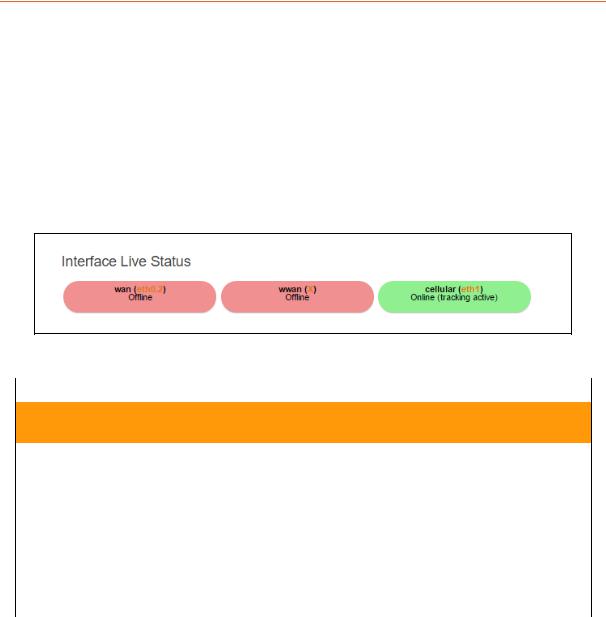
Status
E. MWAN Interface Live Status
Status > Overview > Status
Lantronix routers E200 and E220 series have multiple sources of Internet and can switch seamlessly between them. The below screenshot shows 3 sources of Internet which is WAN (Wired Ethernet), WWAN (Wi-Fi when used as a WAN instead of LAN which is the default configuration) and Cellular.
MWAN Interface provides a birds-eye view of all the available and connected WAN options. In the example figure below, the interfaces marked in Green are live and connected while the ones in red are currently offline.
For more information, refer Network > Load Balancing.
|
Screen 8-1E: MWAN Interface Live Status |
|
|
|
|
Parameters |
|
Description |
|
|
|
Multiple WAN Interface Live Status
Indicates the current status of the interferes – WAN, WWAN, 3G
Offline |
|
The interfaces that are not connected to network are marked in |
|
|
RED. |
|
|
|
Online |
|
The interfaces that are connected to the network are marked in |
|
|
GREEN. |
|
|
Status |
|
|
• Tracking off – The interface will not track the availability |
|
|
of the other active interface. |
|
|
• Tracking active – The interface will track the availability |
|
|
of the other active interface. |
|
Table 8.1-E: MWAN Interface Live Status |
|
E220 Series Cellular Router User Guide |
26 |
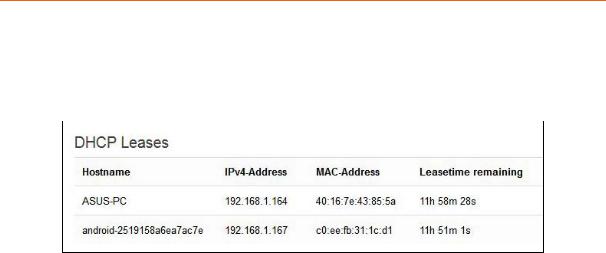
Status
F. DHCP Leases
Status > Overview > Status
Displays the information about the machines connected to router using a DHCP lease. This includes IPv4 as well as IPv6 connections.
|
Screen 8-1F: DHCP Lease Status Overview |
|
|
|
|
Parameters |
|
Description |
Host Name |
|
Name of the device (laptop, mobile, etc.) that is connected to the |
|
|
router and has been leased an IPv4 Address by the router’s DHCP |
|
|
server. |
IPv4 Address |
|
IPv4 Address assigned to the device connected to the router. |
|
|
|
MAC Address |
|
MAC address of the device connected to the router. |
|
|
|
Leasetime remaining |
|
The remaining time for which the device can use the DHCP server |
|
|
leased IPv4 Address. |
|
Table 8.1-F: DHCP Lease Status Overview |
|
E220 Series Cellular Router User Guide |
27 |
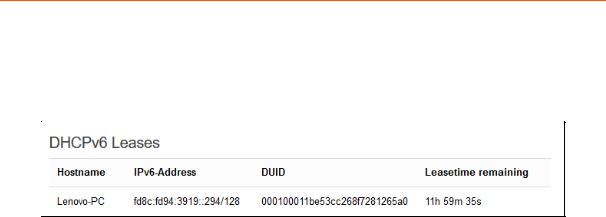
Status
G. DHCPv6 Leases
Status > Overview > Status
Displays the information about the machines connected to router using DHCPv6 lease. This includes IPv4 as well as IPv6 connections.
|
Screen 8-1G: DHCPv6 Lease Status Overview |
|
|
|
|
Parameters |
|
Description |
Host Name |
|
Name of the device (laptop, mobile, etc.) that is connected to the |
|
|
router and has been leased an IPv6 Address by the router’s |
|
|
DHCPv6 server. |
IPv6 Address |
|
IPv6 Address assigned to the device connected to the router. |
|
|
|
DUID |
|
DUID (Device Unique Identifier) of the device connected to the |
|
|
router |
Leasetime remaining |
|
The remaining time for which the device can use the DHCPv6 sever |
|
|
leased IPv6 Address. |
|
Table 8.1-G:DHCPv6 Lease Status Overview |
|
E220 Series Cellular Router User Guide |
28 |
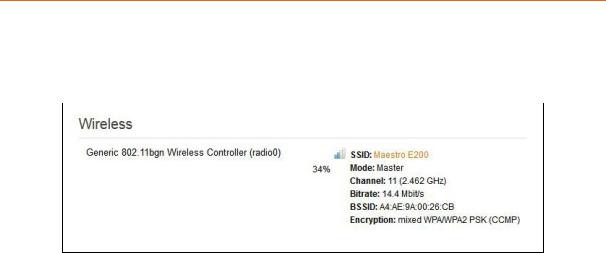
Status
H. Wireless
Status > Overview > Status
The Wireless Group provides the detail information of the Wi-Fi network used by the router.
|
Screen 8-1H: Wireless Status Overview |
|||
|
|
|
|
|
Parameters |
|
|
Description |
|
Connection Name |
|
|
Displays the name of the connection and the details: |
|
|
|
|
SSID – A Service Set Identifier (SSID) is a public identifier of 32 |
|
|
|
|
characters that uniquely names a Wireless Local Area Network |
|
|
|
|
(WLAN) |
|
|
|
|
Mode – Displays whether the WLAN interface is currently configured |
|
|
|
|
as an Access Point ‘Master’ or as a Client of a higher order Wi-Fi |
|
|
|
|
network. |
|
|
|
|
|
|
|
|
|
Note |
|
|
|
|
• For Wi-Fi WAN operation this should be ‘Client’. |
|
|
|
|
• Channel – Wireless Local Area Network channel. |
|
|
|
|
• Bitrate – Data transfer rate |
|
|
|
|
• BSSID – Displays Basic Service Set Identification |
|
|
|
|
(BSSID); 24 bit MAC Address of Wireless device. |
|
|
|
|
• Encryption – Displays the data encryption method. |
|
|
|
|
• Signal Strength – Displays the signal strength in |
|
|
|
|
percentage. |
|
|
Table 8.1-H: Wireless Status Overview |
|||
E220 Series Cellular Router User Guide |
29 |
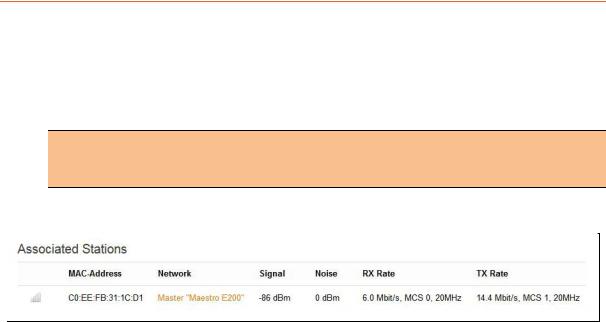
Status
I. Associated Stations
Status > Overview > Status
The Associated Stations group enlists the computers and/or devices that are connected to the router over Wi-Fi.
Note
•Associated Station details are available only when router is configured as Master (access point).
|
Screen 8-1I: Associated Stations Status Overview |
|
|
|
|
Parameters |
|
Description |
Associated Stations |
|
|
MAC Address |
|
MAC Address of the computers and/or devices that are connected to |
|
|
the router. |
Network |
|
Mode and Name of the network to which the device is connected. |
|
|
|
Signal |
|
Signal strength in dBm |
|
|
|
Noise |
|
Noise in dBm |
|
|
|
RX Rate |
|
Data transfer rate at which the data is received. |
|
|
|
TX Rate |
|
Data transfer rate at which the data is transmitted. |
|
|
• Modulation and Coding Scheme (MCS) 1, |
|
|
• High Throughput (HT) 20 Mhz |
|
|
|
|
Table 8.1-I: Associated Stations Status Overview |
|
E220 Series Cellular Router User Guide |
30 |
