Page 1
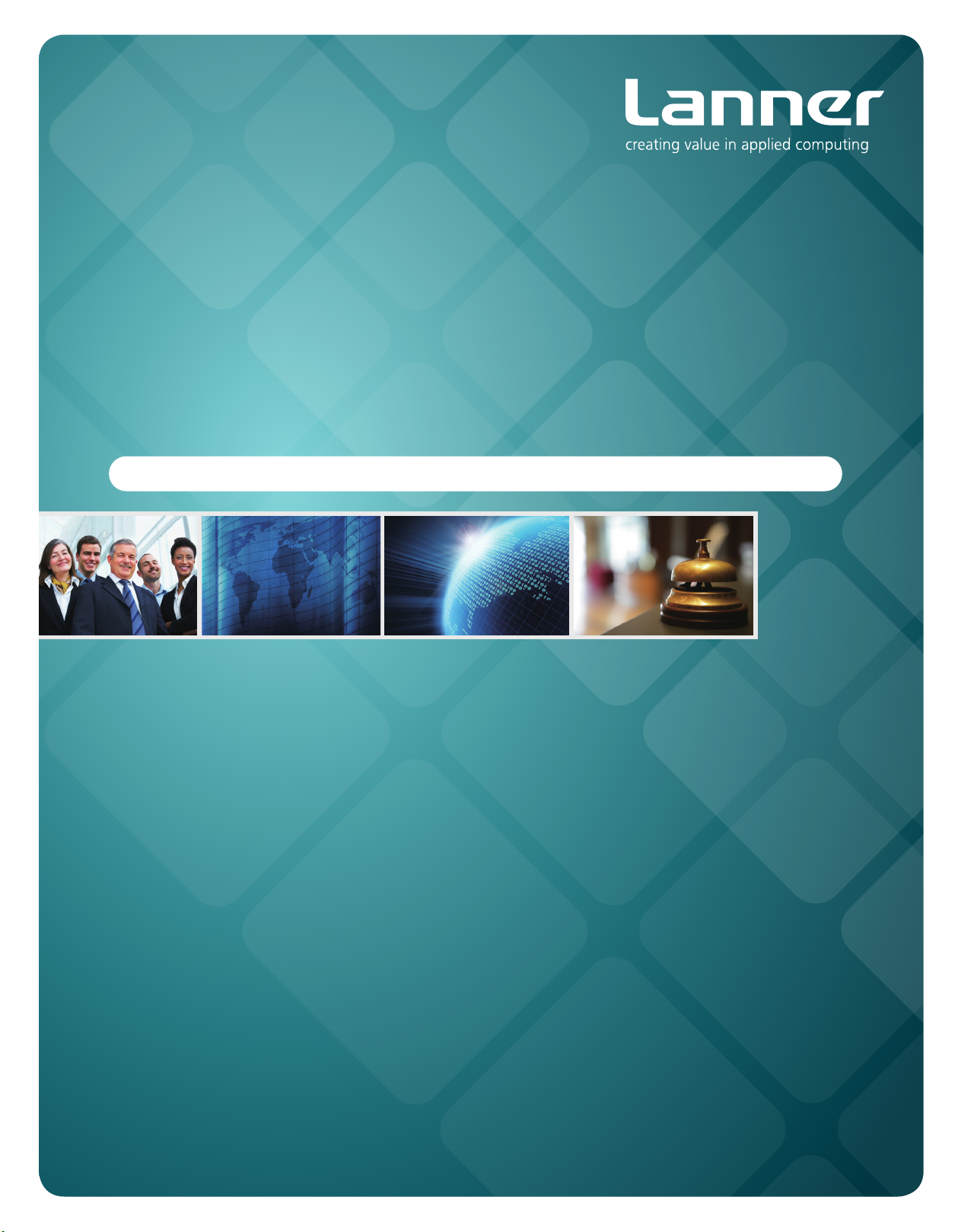
Embedded &
Industrial Computing
Hardware Platforms for Embedded and Industrial Computing
LEC-3010
V 2.0
>>
User's Manual
Publication date: 2012-06-20
Page 2
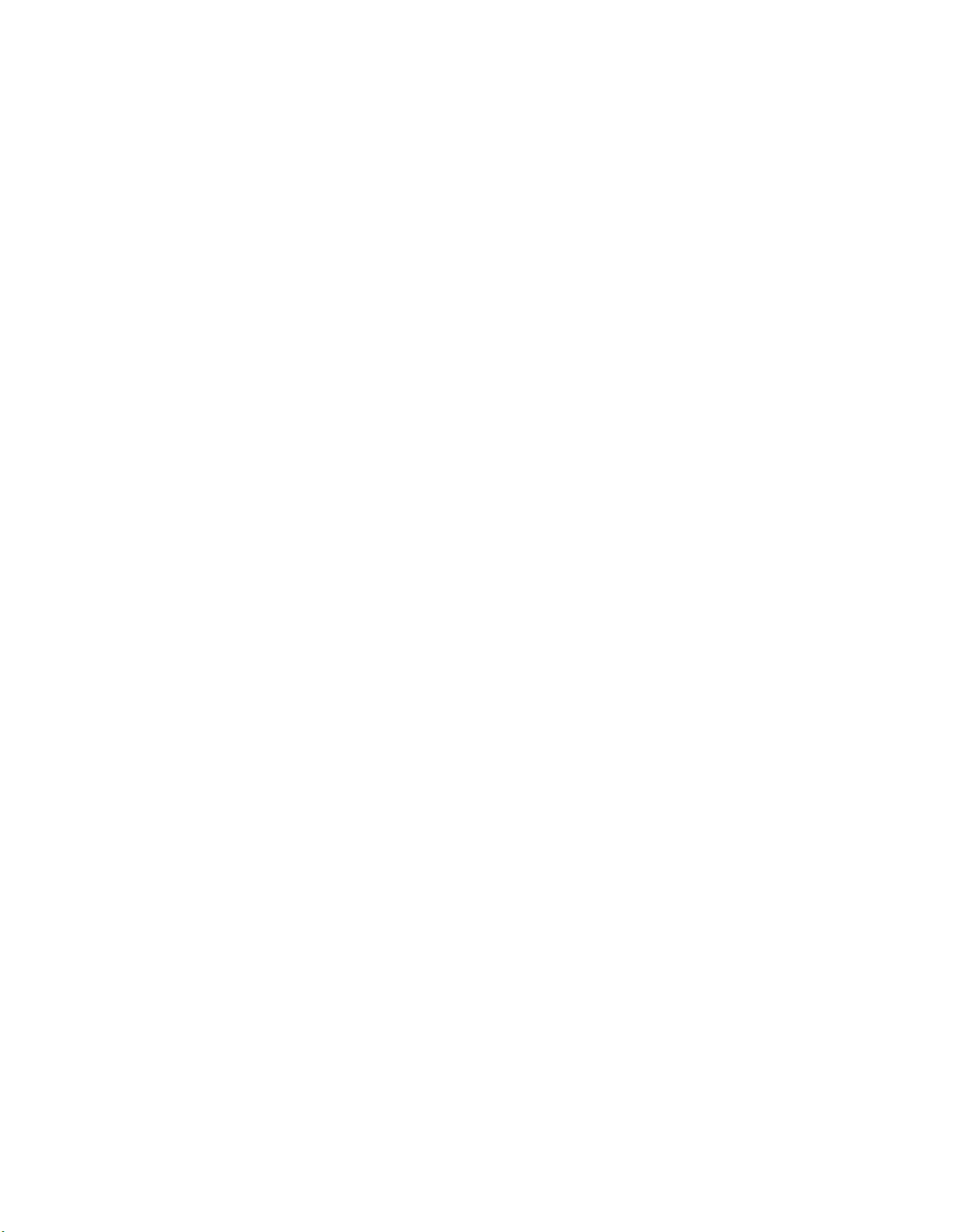
TTaTTable of Contentsbeable of Contents
Chapter 1: Introduction 1
System Specication . . . . . . . . . . . . . . . . . . . . . . . . . . . . . . . . . . . . . . . . . . . 1
Package Contents . . . . . . . . . . . . . . . . . . . . . . . . . . . . . . . . . . . . . . . . . . . . . 2
Front Panel Features. . . . . . . . . . . . . . . . . . . . . . . . . . . . . . . . . . . . . . . . . . . . 3
Top and Bottom Panel Features . . . . . . . . . . . . . . . . . . . . . . . . . . . . . . . . . . . . 4
Chapter 2: Hardware Setup 5
Preparing the Hardware Installation. . . . . . . . . . . . . . . . . . . . . . . . . . . . . . . . . . 5
Installing the System Memory . . . . . . . . . . . . . . . . . . . . . . . . . . . . . . . . . . . . . 5
Installing a CompactFlash Card. . . . . . . . . . . . . . . . . . . . . . . . . . . . . . . . . . . . . 5
Installing the Hard Disk . . . . . . . . . . . . . . . . . . . . . . . . . . . . . . . . . . . . . . . . . 6
Connecting Power . . . . . . . . . . . . . . . . . . . . . . . . . . . . . . . . . . . . . . . . . . . . . 6
Chapter 3: Motherboard Information 7
Block Diagram . . . . . . . . . . . . . . . . . . . . . . . . . . . . . . . . . . . . . . . . . . . . . . . 7
Motherboard Layout . . . . . . . . . . . . . . . . . . . . . . . . . . . . . . . . . . . . . . . . . . . 8
Jumper Settings . . . . . . . . . . . . . . . . . . . . . . . . . . . . . . . . . . . . . . . . . . . . . .10
Chapter 4: BIOS Settings 12
Accessing the BIOS menu . . . . . . . . . . . . . . . . . . . . . . . . . . . . . . . . . . . . . . . .12
Navigating the BIOS menu. . . . . . . . . . . . . . . . . . . . . . . . . . . . . . . . . . . . . . . .12
The Main Menu . . . . . . . . . . . . . . . . . . . . . . . . . . . . . . . . . . . . . . . . . . . . . . .13
Advanced Settings. . . . . . . . . . . . . . . . . . . . . . . . . . . . . . . . . . . . . . . . . . . . .13
Boot Settings . . . . . . . . . . . . . . . . . . . . . . . . . . . . . . . . . . . . . . . . . . . . . . . .23
Security Settings . . . . . . . . . . . . . . . . . . . . . . . . . . . . . . . . . . . . . . . . . . . . . .25
Exit Menu . . . . . . . . . . . . . . . . . . . . . . . . . . . . . . . . . . . . . . . . . . . . . . . . . .26
Appendix A: Programming Watchdog Timer 27
Appendix B: Digital Input/Output Control on the GPIO port 32
Appendix C: Driver Installation 37
Chipset Driver Installation . . . . . . . . . . . . . . . . . . . . . . . . . . . . . . . . . . . . . . . .37
LAN Adapters Driver Installation. . . . . . . . . . . . . . . . . . . . . . . . . . . . . . . . . . . .38
Windows Operating systems . . . . . . . . . . . . . . . . . . . . . . . . . . . . . . . . . . .38
Linux. . . . . . . . . . . . . . . . . . . . . . . . . . . . . . . . . . . . . . . . . . . . . . . . . . .39
VGA Driver Installation . . . . . . . . . . . . . . . . . . . . . . . . . . . . . . . . . . . . . . . . . .39
On the Windows OS . . . . . . . . . . . . . . . . . . . . . . . . . . . . . . . . . . . . . . . . .39
On Linux . . . . . . . . . . . . . . . . . . . . . . . . . . . . . . . . . . . . . . . . . . . . . . . .39
Appendix D: Terms and Conditions 40
Warranty Policy . . . . . . . . . . . . . . . . . . . . . . . . . . . . . . . . . . . . . . . . . . . .40
RMA Service . . . . . . . . . . . . . . . . . . . . . . . . . . . . . . . . . . . . . . . . . . . . . .40
i
Page 3
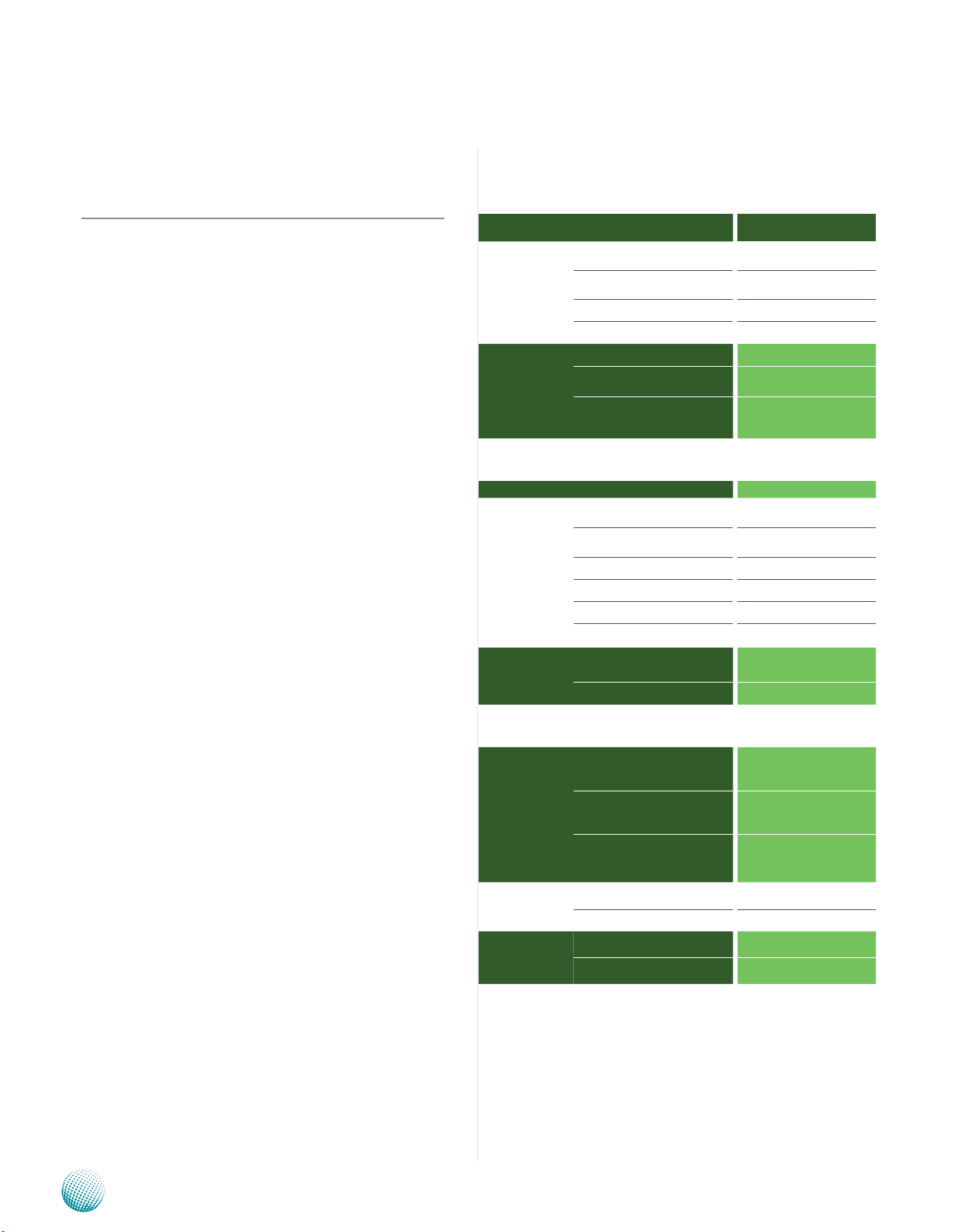
Chapter 1
Chapter 1:
Introduction
Introduction
Thank you for choosing the LEC-3010. The LEC-3010 is
an industrial computer featuring high availability and
density of serial communication and digital I/O ports
in a compact frame design (69.1 mm(W)x165mm(H)
x127mm(D)).
The LEC-3010 has an outstanding industrial and mechanical
design. It can be placed on the desk or mounted on the dinrails to rotate along its DIN-rail attachment., thereby easing
the access of the I/O interface. This reduces maintenance
effort when the device is installed in a ticketing machine,
medical equipment, or other apparatus where access is
limited.
The LEC-3010 also features solid sealed aluminum
extrusion framing. It can provide dust resistance and also
great protection from EMI.
Here is a summary of the key capabilities of LEC-3010:
Onboard Intel N450•
Six RS-232/422/485 ports with automatic flow •
control.
Four 10/100/1000 Base-T RJ-45 ports•
Four USB ports (2 external and 2 internal pin •
headers)
Onboard VGA interfaces featuring 3rd generation •
Intel graphics core
Please refer to the following chart below for a detailed
description of the system’s specifications.
System Specification
FEATURE
Platform
Memory
Storage
Networking
I/O
Hardware
Monitor
OS Supported
Environmental
Parameters
DESCRIPTION LEC-3010
Form Factor DIN-Rail
Processor Intel N450
Chipset Intel ICH8M
BIOS AMI Flash BIOS
Memory IC On Board No
Memory Socket
Max Memory 2GB (1 x 2GB Module)
Compact Flash
Controller (Interface) 4 x Realtek RTL8111D
COM Ports
USB 2.0
VGA 1 x DB15
LAN 4 x RJ45 GbE
DIDO 4 x DI, 4 x DO
Internal CF 1
Controller
Watchdog timer Yes (1~255 level)
Operating Temperature
(With Industrial Components:
CF, Memory, SSD, HDD)
Operating Temperature
(With Commercial Components)
SODIMM x 1 (up to 2GB
per slot)
1 x CF Socket Type I/II
(internal/external options
available)
6 x RS-232/422/485
Hardware auto-ow control
2 (w/ 2 additional 2.54 pin
headers)
Fintek F81865F-I integrated
hardware monitor
Embedded Windows XP/
Linux kernel 2.4.16 or
above/WindowsXP 32 bit
-20°~55°C / 14°~131°F
-5°C~45°C / 23°~113°F
Embedded and Industrial Computing
Dimensions
Power
Compliance
Extended Operating Temperature Tested
W x H x D (mm) 69.1 x 165 x 127 mm
Weight 1.4Kg
DC Power +12V ~ 36V DC in
Adapter 60W Adapter
Standard CE, FCC, RoHS
N/A
1
Page 4
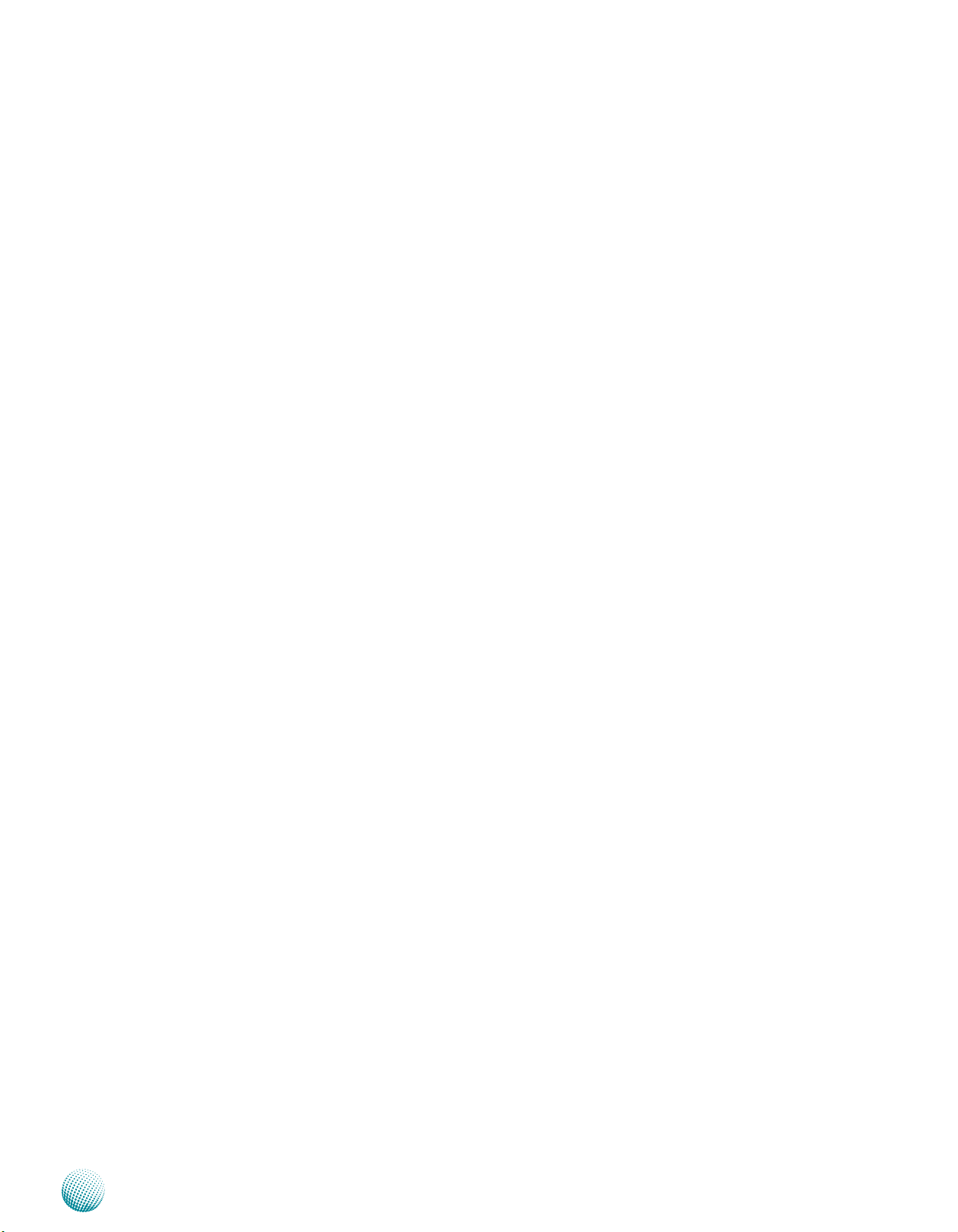
Chapter 1
Package Contents
Your package contains the following items:
LEC-3010 Embedded System •
Din-Rail Mounting Kit •
Drivers and User’s Manual CD •
Screw Packs for HDD Installation •
Introduction
Embedded and Industrial Computing
2
Page 5
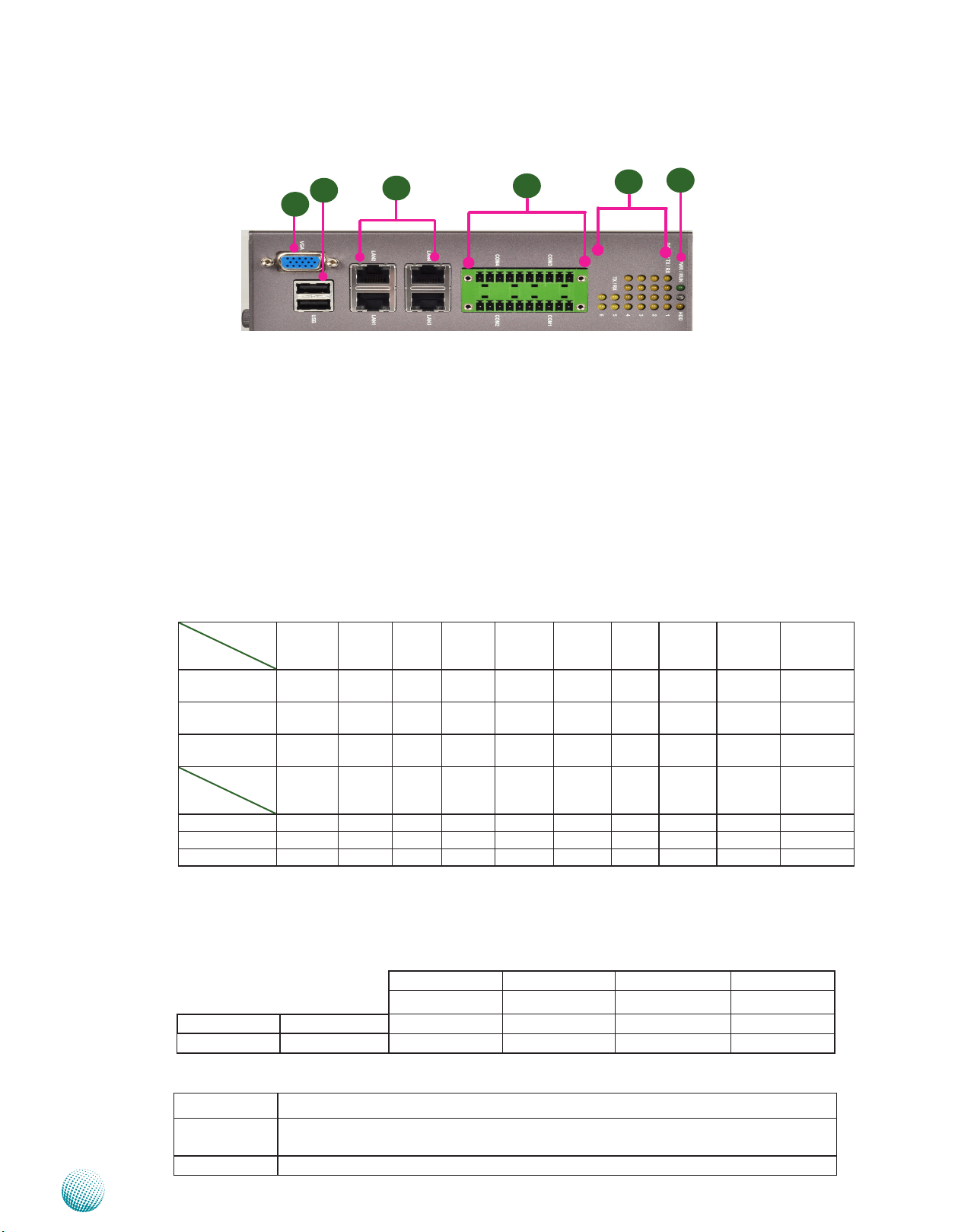
Chapter 1
Introduction
Front Panel Features
F1 VGA Port
Using suitable DB-15 cable, you can connect an appropriate device such as a monitor.
F2 Two USB 2.0 type A ports
It connects to any USB devices, for example, a flash drive.
F3 Four 10/100/1000Mbps LAN ports
Using suitable RJ-45 cable, you can connect LEC-3010 System to a computer, or to any other piece of equipment
that has an Ethernet connection such as a hub or a switch.
F4 20-pin Phoenix Contact Terminal Block
This connector can be connected for 4 Com ports (COM4: Pin 1~5, Com3: Pin 6~10, Com2: Pin11~15, Com1: Pin
16~20) with serial port type of RS-232, RS-422 or RS-485; it supports dip switch selection of RS-232, RS-422 and
485. The following table lists the pin assignments.
Pin NO.
F2
F1
Pin 1 Pin 2 Pin 3 Pin 4 Pin 5 Pin 6 PIN7 PIN 8 PIN 9 Pin10
F3
LAN2 LAN4
LAN1 LAN3
12345 678910
11121314151617181920
F4
F5
F6
Port Type
RS-232 Ground
(GND)
RS-422 Ground
(GND)
RS-485 Ground
(GND)
Pin NO.
Port Type
Pin 11 Pin 12 Pin 13 Pin 14 Pin 15 Pin 16 Pin 17 Pin 18 Pin 19 Pin 20
RS-232 GND CTS2# SOUT2 SIN2 RTS2# GND CTS1# SOUT1 SIN1 RTS1#
RS-422 GND RX- RX+ TX+ TX- GND RX- RX+ TX+ TXRS-485 GND NC NC DATA+ DATA- GND NC NC DATA+ DATA-
F5 Serial Port Status LED
The upper two rows are LED indicators of Digital Output/Input.
The bottom two roles are LED indicators of Tx (Data transmitting) and RX (Data receiving) for serial port Status.
TX-COM 6 TX-COM 5 TX-COM 4 TX-COM 3 TX-COM 2 TX-COM 1
RX-COM 6 RX-COM 5 RX-COM 4 RX-COM3 RX-COM 2 RX-COM 1
F6 Power/Status/HDD LED
Power Green indicates Power-on, where as Off indicates Power-off status.
Run A programmable dual green/orange LEDs which can be used for indicating
system status.
Hard Disk Yellow indicates that HDD is present, whereas Off indicates HDD is not present.
Embedded and Industrial Computing
CTS4# SOUT4 SIN4 RTS4# GND CTS3# SOUT3 SIN3 RTS3#
RX- RX+ TX+ TX- GND RX- RX+ TX+ TX-
NC NC DATA+ DATA- GND NC NC DATA+ DATA-
DO-Pin 4 DO-Pin 3 DO-Pin 2 DO-Pin 1
DI-Pin 4 DI-Pin 3 DI-Pin 2 DI-Pin 1
3
Page 6
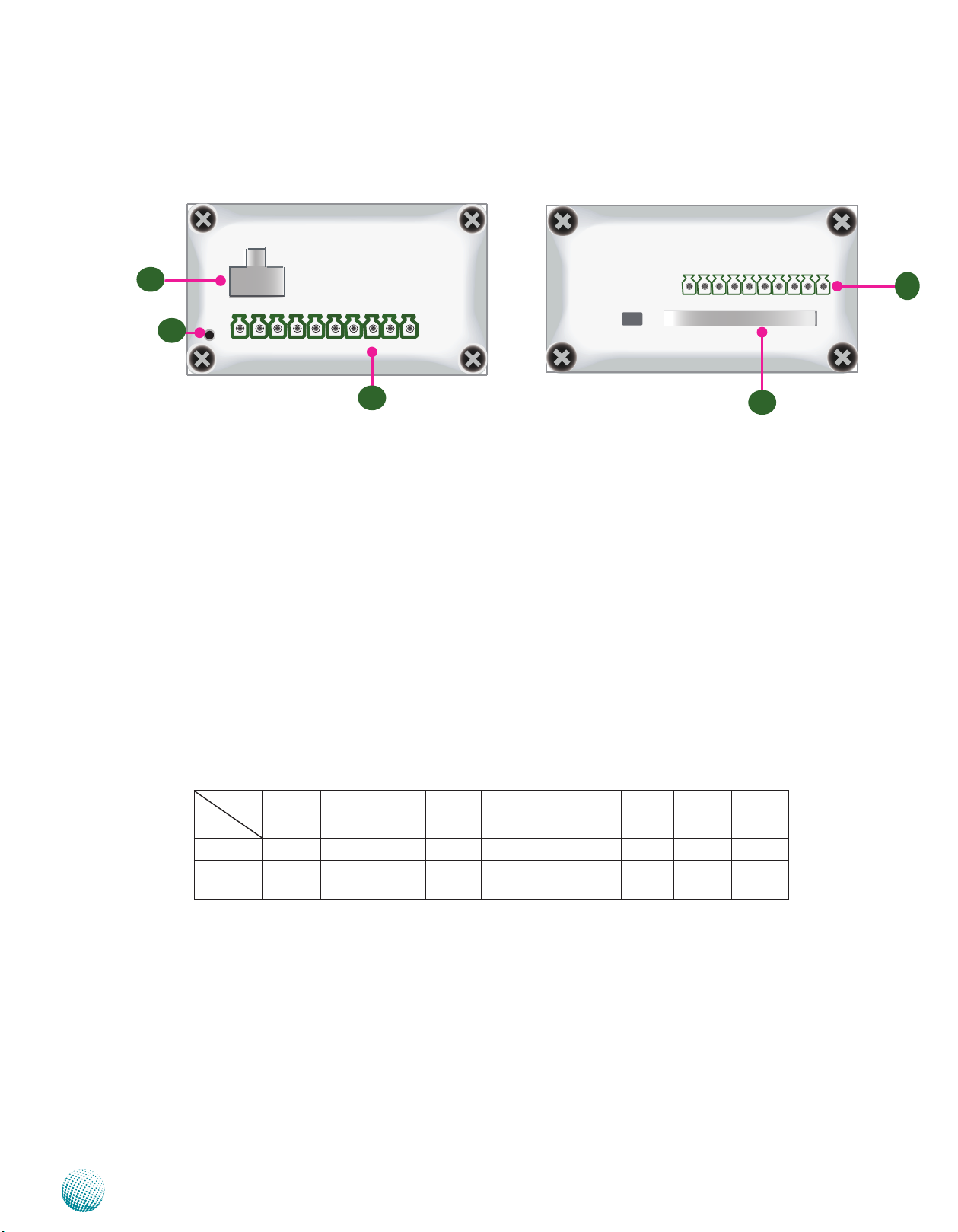
Chapter 1
Top and Bottom Panel Features
- +
R2
Introduction
R5
R1
R1 Reset Switch: A hardware reset switch
R2 Power Socket
R3 Digital Input/Output port:
R4 CompactFlash Connector
R5 10-pin Phoenix Contact Terminal Block connector for COM5 and COM6 ports
1 2 3 4 5 6 7 8 9 10
R3
Use a pointed object to press it 5 seconds then release it to reset the system without
turning off the power.
Power supply through 1x2-pin Phoenix Contact with 12~36V dual power source.
The digital input/output (DIO) peripheral is provided through 10-pin terminal block
connector.
Pin 2 to 5: Digital Inputs.
Pin 7 to10: Digital Output.
One Type I / Type II CompactFlash card slot is provided by the system.
It supports dip switch selection among RS-232, RS-422 and 485. The following table lists
the pin assignments:
COM NO.
Pin 1 Pin 2 Pin 3 Pin 4 Pin 5 Pin 6 PIN7 PIN 8 PIN 9 Pin10
R4
Port Type
RS-232 GND CTS5# SOUT5 SIN5 RTS5# GND CTS6# SOUT6 SIN6 RTS6#
RS-422 GND RX- RX+ TX+ TX- GND RX- RX+ TX+ TX-
RS-485 GND NC NC DATA+ DATA- GND NC NC DATA+ DATA-
Embedded and Industrial Computing
4
Page 7
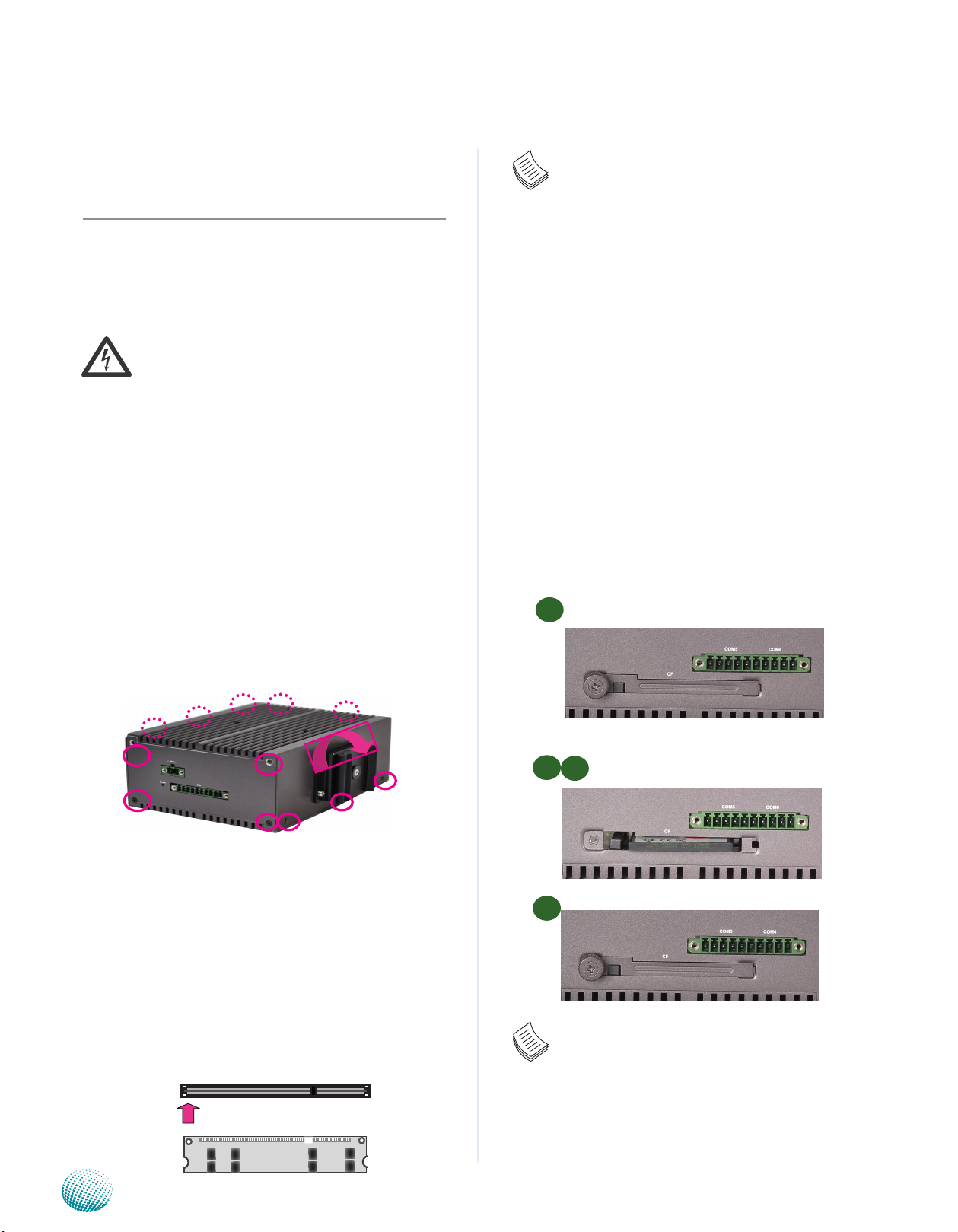
Chapter 2
Introduction
Chapter 2: Hardware Setup
Preparing the Hardware Installation
To access some components and perform certain service
procedures, you must perform the following procedures
first.
WARNING: To reduce the risk of personal injury,
electric shock, or damage to the equipment,
remove the power cord to remove power from the
server. The front panel Power On/Standby button
does not completely shut off system power.
Portions of the power supply and some internal
circuitry remain active until AC power is removed.
Unpower the LEC-3010 and remove the power cord.1.
The top cover has a horse shoe shape. Unscrew the 2.
3 threaded screws at the top and the bottom of the
opposite side and 2 from each side of the LEC-3010
System.
Slide the cover backwards to open the cover 3.
Note:
SO-DIMMs installed should meet the required 1.
speed which is 667 MHz. Do not install SO-DIMM
supporting different speeds.
The motherboards can support up to 2 GB 2.
memory capacity in maximum.
Installing a CompactFlash Card
LEC-3010 provides one CompactFlash slot. Follow the se
procedures bellow for installing a CompactFlash card.
Unscrew the thumbscrew on the CF slot to take out 1.
the front cover.
Align CompactFlash and the card slot with the arrow 2.
on the CompactFlash pointing toward the connector.
Insert the CompactFlash into the connector.3.
Close the cover and fasten it with thumbscrew to the 4.
slot.
1
upwards.
Installing the System Memory
The motherboard supports DDR2 memory that features
data transfer rates of 667 MHz to meet the higher
bandwidth requirements of the latest operating system
and Internet applications. It comes with one Double Data
Rate(DDR2) Small Outline Dual Inline Memory Module
(SO-DIMM) socket.
Align the memory module’s cutout with the SO-DIMM 1.
socket’s notch.
Install the SO-DIMM.2.
Notch
Cutout
2
3
4
Note: The device has error proof design so that it
won’t be inserted if it is in the wrong orientation.
You should insert the CF card with its cutout facing
up and arrow on the CompactFlash pointing
toward the connector
Embedded and Industrial Computing
5
Page 8

Chapter 2
Introduction
Installing the Hard Disk
The system can accommodate one Serial-ATA disks. Follow
these steps to install a hard disk into the LEC-3010:
Take off the top cover.1.
Place hard disk inside the top cover and align the 2.
holes of the hard disk with the mounting holes on the
cover.
Secure the hard disk with 4 mounting screws from the 3.
outside of the cover (use the long screws) .
Plug the Serial-ATA cable to the hard disk.4.
Connect the Serial-ATA power and data cables to the 5.
connectors on the motherboard
Connecting Power
Connect the LEC-3010 to a 12~36 VDC power source. The
power source comes from the AC/DC Adapter through a
Phoenix contact. This power socket is specially designed
to guard against fault in power contact, i.e., the reverse of
the electrical polarity will not damage the system.
-
+
Embedded and Industrial Computing
6
Page 9
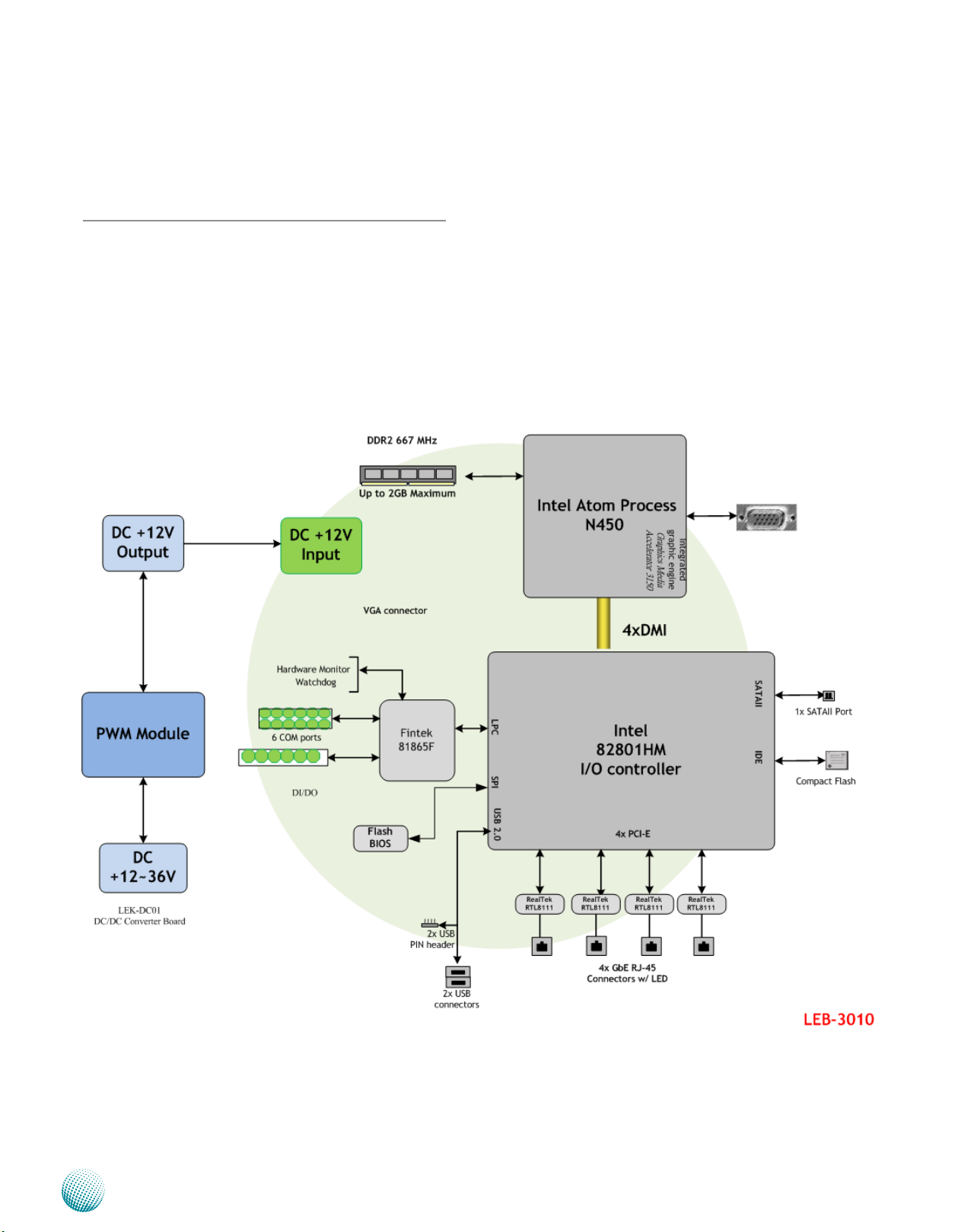
Chapter 3
Chapter 3: Motherboard Information
Block Diagram
The block diagram depicts the relationships among the
interfaces or modules on the motherboard. Please refer
to the following figure for your motherboard’s layout
design.
Motherboard Information
Embedded and Industrial Computing
7
Page 10
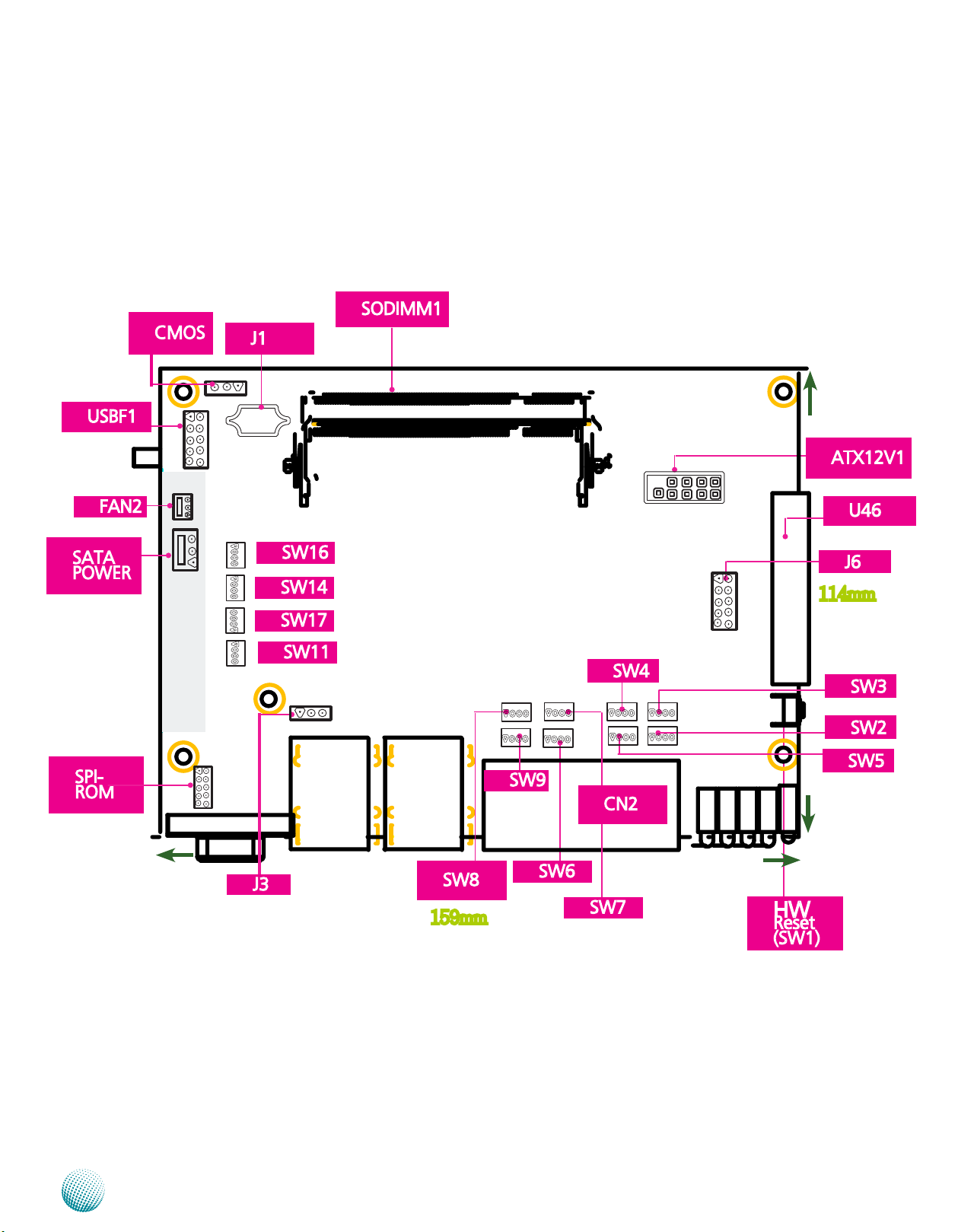
Chapter 3
Motherboard Layout
The motherboard layout shows the connectors and
jumpers on the board. Refer to the following picture
as a reference of the pin assignments and the internal
connectors.
Motherboard Information
159mm
114mm
Embedded and Industrial Computing
8
Page 11
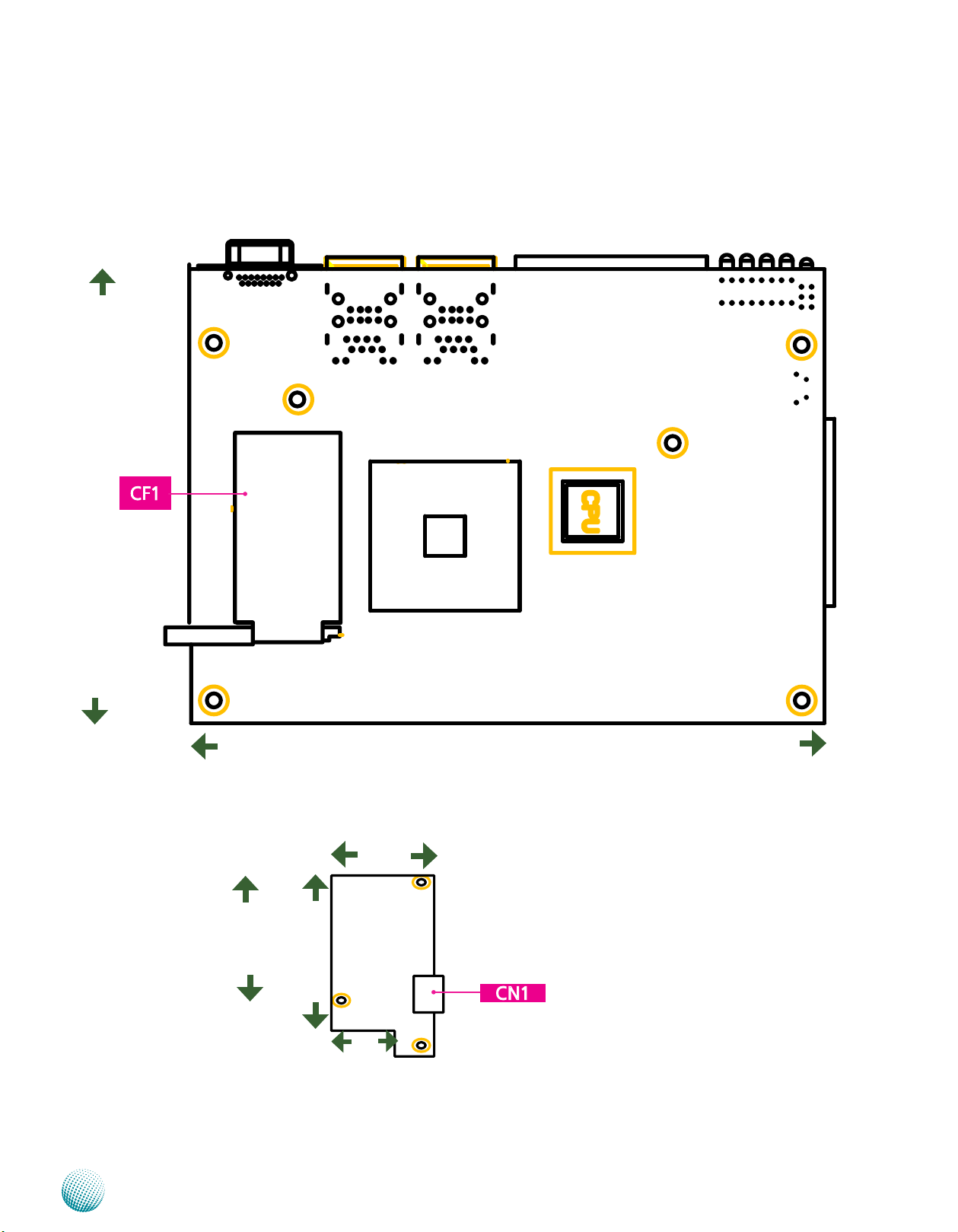
Chapter 3
Rear Side of the Main Board
114
Motherboard Information
DC/DC converter board
89.27
Embedded and Industrial Computing
159
41.6
99
25.6
Board dimension unit in mm
9
Page 12
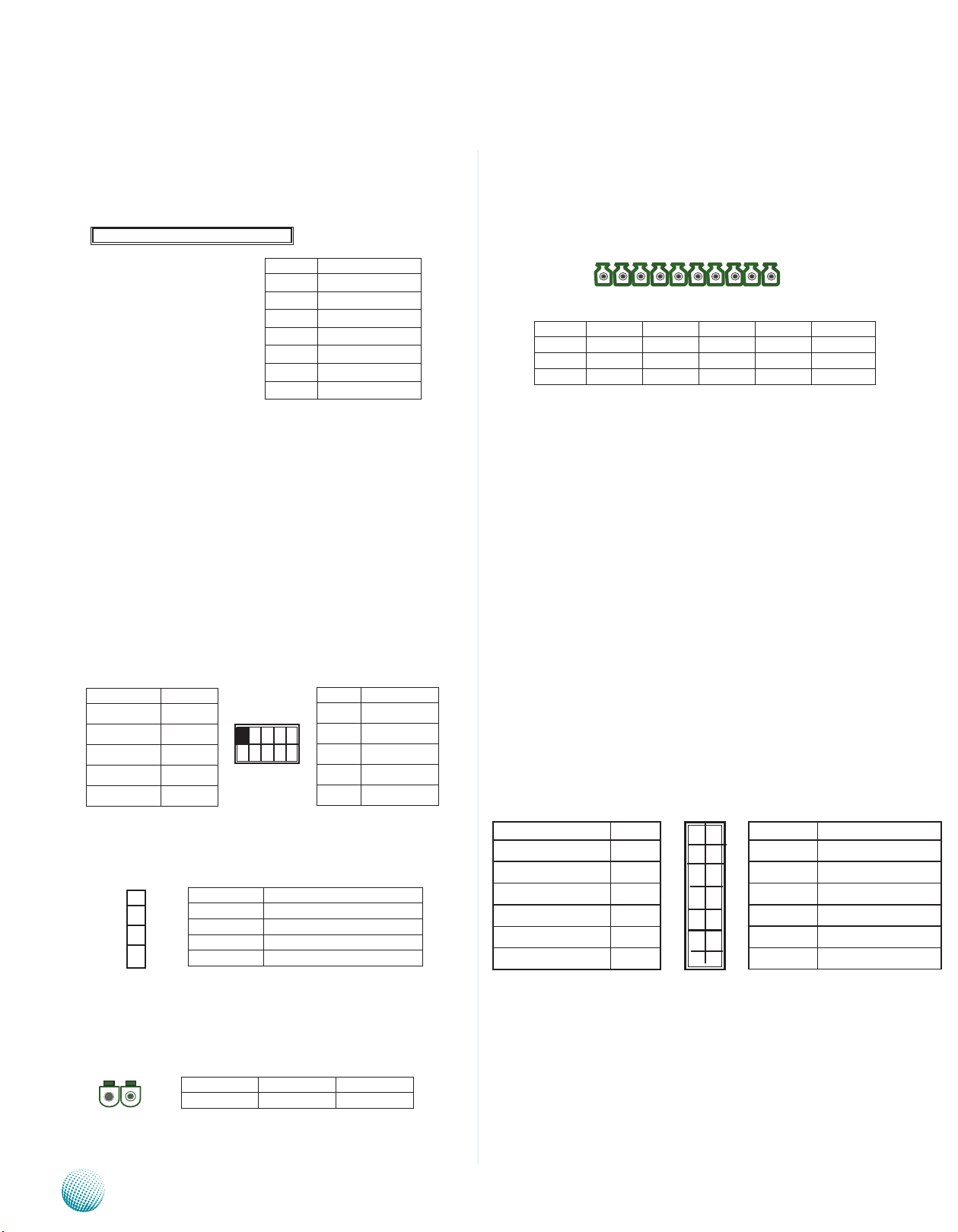
Chapter 3
Motherboard Information
Jumper Settings
SATA (J1) : The system supports one SATA II drive
1 2 3 4 5 6 7
Pin No. Function
1 GND
2 TX_P
3 TX_M
4 GND
5 RX_M
6 RX_P
7 GND
SODIMM1: The SO-DIMM socket is used to connect the
DDR2 667 (200 pin) memory. The system can suport up to
2 GB in maximum.
ATX12V1: The system is designed to operate with a single
DC input with voltage range from +12 to 36V. And it is
supplied through the Phoenix Contact. This connector is
provided for the main board to recevie power from the
input source.
U46: This connector provides 4 digital inputs and 4 digital
outputs. The connector type of LEC-3010 is plug-in screw
terminal block that enables you to connect to field I/O
devices directly.
12 3 4 5 6 7 8 9 10
Pin No. 1 2 3 4 5
Function GND FP_DI_0 FP_DI_1 FP_DI_2 FP_DI_3
Pn No. 6 7 8 9 10
Function GND F_GPO0 F_GPO1 F_GPO2 F_GPO3
Digital Inputs Requirements
Digital Input/Output Requirements
Input /Output Voltage:
Logic 0: 0 ~ 2V DC
Logic 1: 2 ~ 5V DC
Current limit: Maximum 100mA for each pin
VGA Connector (J6): The system has an integrated
graphics processing unit (GPU) from Intel’s Graphics Media
Accelerator. It has the following features:
Function Pin No.
NC 1
GND 3
GND 5
GND 7
GND 9
1 3 5 7 9
2 4 6 8 10
Pin No. Function
2 12V
4 12V
6 12V
8 12V
10 12V
SATA Power (J5): 4 Pin SATA Power Connector.
4
3
2
1
Pin No. Function
1 5V
2 Ground
3 Ground
4 12V
CN1(on DC/DC converter board): A power socket for a
power supply through Phoenix Contact.
Pin No. 1 2
12
Function Ground DC=In
A D-sub 15-pin connector to support a VGA CRT •
monitor. It supports resolution up to 1024 x 768
@60-Hz.
Intel Dynamic Video Memory Technology 4.0•
Intel Clear Video Technology consisted of MPEG2 •
Hardware Acceleration and ProcAmp.
Pin Name Pin No.
R 1
G 3
B 5
H-SYNC 7
V-SYNC 9
Detect-display Data 11
1
3
5
7
9
11
Pin No. Pin Name
2
4
6
8
10
12
10 GND
12 Detect-display Clock
2 GND
4 GND
6 GND
8 GND
Embedded and Industrial Computing
10
Page 13
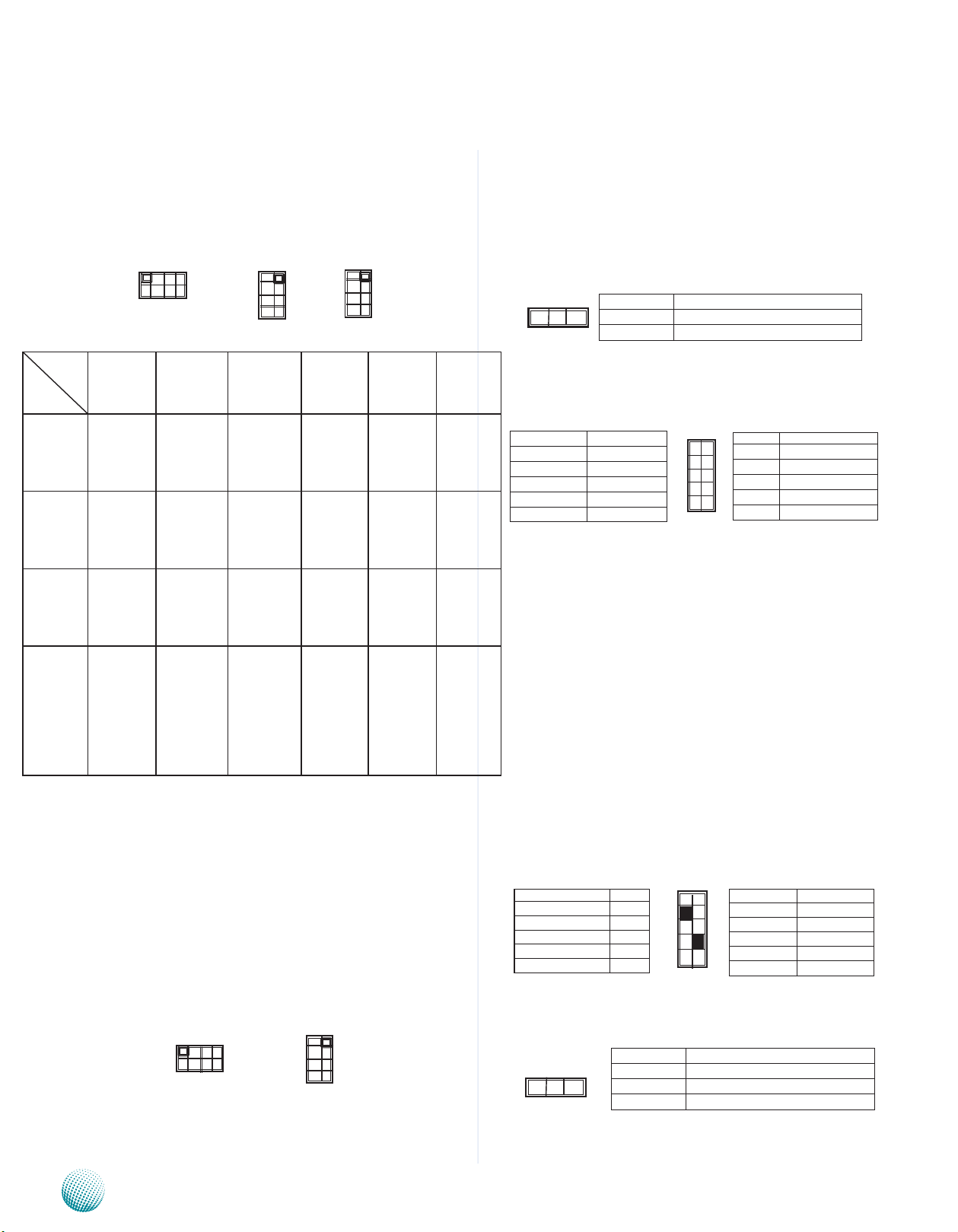
Chapter 3
Motherboard Information
SW3/SW4/SW7/SW8/SW16/SW17: These switches —
SW3, SW4, SW7, SW8, SW16 and SW17 — are used to
adjust the serial port type for COM1, COM2, COM3, COM4,
COM5, and COM6 respectively. Use the table below as the
switch adjustment information for COM1 through COM4.
ON
OFF
C O M
P o r t
Port Type
RS-232 Switch 3:
RS-422 Switch 3:
RS-485 Switch 3:
Termina-
tion
(Enable/disable)
COM 1 COM 2 COM 3 COM 4 COM 5 COM 6
No.
1 ON
2 OFF
3 OFF
4 OFF
1 OFF
2 ON
3 ON
4 OFF
1 OFF
2 ON
3 OFF
4 ON
Switch 2:
Enable ON
1 ON
2 ON
3 ON
4 ON
Disable: OFF
12 3 4
Switch 8:
Switch 8:
Switch 8:
Switch 9
Enable ON
Disable: OFF
1 ON
2 OFF
3 OFF
4 OFF
1 OFF
2 ON
3 ON
4 OFF
1 OFF
2 ON
3 OFF
4 ON
1 ON
2 ON
3 ON
4 ON
ON
OFF
SW16
Switch 4:
1 ON
2 OFF
3 OFF
4 OFF
Switch 4:
1 OFF
2 ON
3 ON
4 OFF
Switch 4:
1 OFF
2 ON
3 OFF
4 ON
Switch 5:
Enable ON
1 ON
2 ON
3 ON
4 ON
Disable: OFF
1
2
3
4
Switch 7:
1 ON
2 OFF
3 OFF
4 OFF
Switch 7:
1 OFF
2 ON
3 ON
4 OFF
Switch 7:
1 OFF
2 ON
3 OFF
4 ON
Switch 6:
Enable ON
1 ON
2 ON
3 ON
4 ON
Disable: OFF
ON
SW17
OFF
4
3
2
1
Switch 16
1 ON
2 OFF
3 OFF
4 OFF
Switch 16
1 OFF
2 ON
3 ON
4 OFF
Switch 16:
1 OFF
2 ON
3 OFF
4 ON
Switch 11:
Enable ON
1 ON
2 ON
3 ON
4 ON
Disable: OFF
Switch 17
1 ON
2 OFF
3 OFF
4 OFF
Switch 17
1 OFF
2 ON
3 ON
4 OFF
Switch 17:
1 OFF
2 ON
3 OFF
4 ON
Switch 14:
Enable ON
1 ON
2 ON
3 ON
4 ON
D i s a b l e :
OFF
Clear CMOS (JP1): The motherboard contains a jumper
that can erase CMOS data and reset the systemBIOS
information. Normally this jumper should be set with
pins 1-2 closed. If you want to reset the CMOS data, set
this jumper to 2-3 closed for just a few seconds, and then
move the jumper back to 1-2 closed. This procedure will
reset the CMOS to its default setting.
3 2 1
Pin No. Function
Short 1-2 Normal (Default)
2-3 Clear CMOS
SPI-ROM(J2): Using the appropriate cable to connect this
10-pin ISP in header connector, the user can update the
SPI Flash soldered on board
Function Pin No.
SPI_HOLD_N 1
SPI_CS0_N 3
SPI_MISO 5
RSVD 7
GND 9
1
3
5
7
9
Pin No. Function
2
2 RSVD
4
4 VCC3P3_SB_SPI
6
6 RSVD
8
8 SPI_CLK
10
10 SPI_MOSI
CN2: Connector CN2 together with U79 provide access to
the COM1 through COM6 serial port’s data transmission
when the port is configured for either RS-422/RS-485
or RS-232 serial protocol. The signals present on each
of the connector’s pins for these three modes can be
referenced in Front Panel Features, Chapter 1 Introduction.
The COM ports' serial protocol mode is configured using
the following dip switches: SW3, SW4, SW7, SW8, SW16,
and SW17. In addition, when used as in RS-485 mode, the
system can automatically detect the direction of incoming
data and switches its transmission direction accordingly –
the automatic data flow control in RS-485. .
SW2/SW5/SW6/SW9/SW11/SW14: Switches — SW2,
SW5, SW6, SW9, SW11, and SW14 — are used to enable
or disable the signal termination for COM1, COM2, COM3,
COM4, COM5, and COM6 respectively. Look up at the last
row of the above table for the dip switch adjustment for
COM1 through COM6. We strongly recommded that you
disable termination when the port is configured as RS-232
and enable it when the port is configured as RS-485/RS-
422.
OFF
ON
12 3 4
ON
OFF
Embedded and Industrial Computing
1
2
3
4
SW11/SW14
USBF1: Dual USB Interface Connector. It is used for
connecting the USB module cable. It complies with USB2.0
and support up to 480 Mbps connection speed.
Pin Name Pin No.
USB_VCC 1
Key 3
USBD0- 5
USBD0+ 7
GND 9
1
3
5
7
9
Pin No. Pin Name
2
4
6
8
10
2 GND
4 USBD1+
6 USBD1-
8 Key
10
USB_VCC
System Management Bus (J3)
1 2 3
Pin No. Function
1 ICH_SMBDAT
2 Ground
3 ICH_SMBCLK
11
Page 14

Chapter 4
Bios Settings
Chapter 4: BIOS Settings
Accessing the BIOS menu
Use the BIOS Setup program when you are installing a
motherboard, reconfiguring your system, or prompted to
“Run Setup.” This section explains how to configure your
system using this utility.
Even if you are not prompted to use the Setup program,
you can change the configuration of your computer in the
future. For example, you can enable the security password
feature or change the power management settings. This
requires you to reconfigure your system using the BIOS
Setup program so that the computer can recognize these
changes and record them in the CMOS RAM .
When you start up the computer, the system provides you
with the opportunity to run this program. Press <Delete>
during the Power-On Self-Test (POST) to enter the Setup
utility(There are a few cases that other keys are used, such
as <F1>, <F2>, and so on.); otherwise, POST continues
with its test routines.
If you wish to enter Setup after POST, restart the system
by pressing <Ctrl+Alt+Delete>, or by pressing the reset
button on the system chassis. You can also restart by
turning the system off and then back on. Do this last
option only if the first two failed.
The Setup program is designed to make it as easy to use as
possible. Being a menu-driven program, it lets you scroll
through the various sub-menus and make your selections
from the available options using the navigation keys.
Note: This manual describes the standard look
of the setup screen. The motherboard manufacturer
has the ability to change any and all of the settings
described in this manual. This means that some of the
options described in this manual do not exist in your
motherboard’s AMIBIOS.
Navigating the BIOS menu
The BIOS setup/utility uses a key-based navigation system
called hot keys. Most of the BIOS setup utility hot keys can
be used at any time during the setup navigation process.
These keys include <F1>, <F10>, <Enter>, <ESC>, <Arrow>
keys, and so on.
Keys Description
-><- Left/Right The Left and Right <Arrow>
keys allow you to select an
setup screen.
For example: Main screen,
Advanced screen, Chipset
->
Up/Down The Up and Down <Arrow>
->
+- Plus/Minuss The Plus and Minus <Arrow>
Tab The <Tab> key allows you to
screen, and so on.
keys allow you to select an
setup item or sub-screen.
keys allow you to change the
field value of a particular setup
item.
For example: Date and Time.
select setup fields.
Embedded and Industrial Computing
12
Page 15
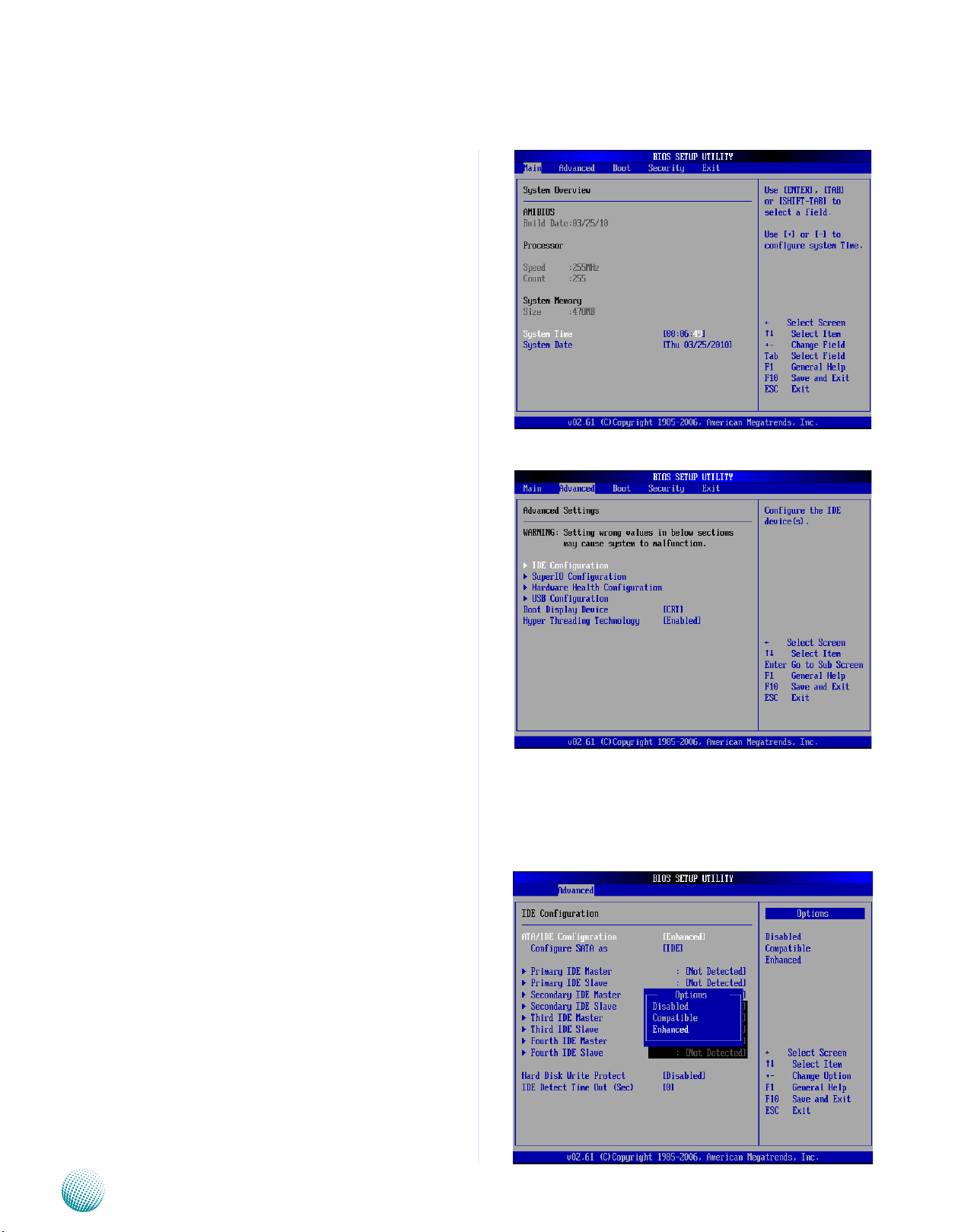
Chapter 4
The Main Menu
The main BIOS setup menu is the first screen that you can
navigate. Each main BIOS setup menu option is described
in this chapter.
The Main BIOS setup menu screen has two main frames.
The left frame displays all the options that can be
configured. “Grayed-out” options cannot be configured.
The right frame displays the key legend. Above the key
legend is an area reserved for a text message. When an
option is selected in the left frame, it is highlighted in
white. Often a text message will accompany it.
System Time/System Date
Use this option to change the system time and date.
Highlight System Time or System Date using the <Arrow>
keys. Enter new values through the keyboard. Press the
<Tab> key or the <Arrow> keys to move between fields.
The date must be entered in MM/DD/YY format. The time
is entered in HH:MM:SS format.
Bios Settings
Advanced Settings
Select the Advanced tab from the setup screen to enter
the Advanced BIOS Setup screen. You can select any of
the items in the left frame of the screen, such as SuperIO
Configuration, to go to the sub menu for that item. You
can display an Advanced BIOS
Setup option by highlighting it using the <Arrow> keys.
All Advanced BIOS Setup options are described in this
section. The Advanced BIOS Setup screen is shown at
the right. The sub menus are described on the following
pages.
IDE Configuration Settings
You can use this screen to select options for the IDE
Configuration Settings. Use the up and down <Arrow>
keys to select an item. Use the <Plus> and <Minus> keys to
change the value of the selected option. A description of
the selected item appears on the right side of the screen.
The settings are described on the following pages. An
example of the IDE Configuration screen is at the right.
Primary IDE Master, Primary IDE Slave, Secondary IDE Master,
Secondary IDE Slave:
Select one of the hard disk drives to configure it. Press
<Enter> to access its the sub menu. The options on the
sub menu are described as in the following..
Hard disk drive Write Protect
Set this option to protect the hard disk drive from being
overwritten. The Load Optimal default setting is Disabled.
Embedded and Industrial Computing
13
Page 16
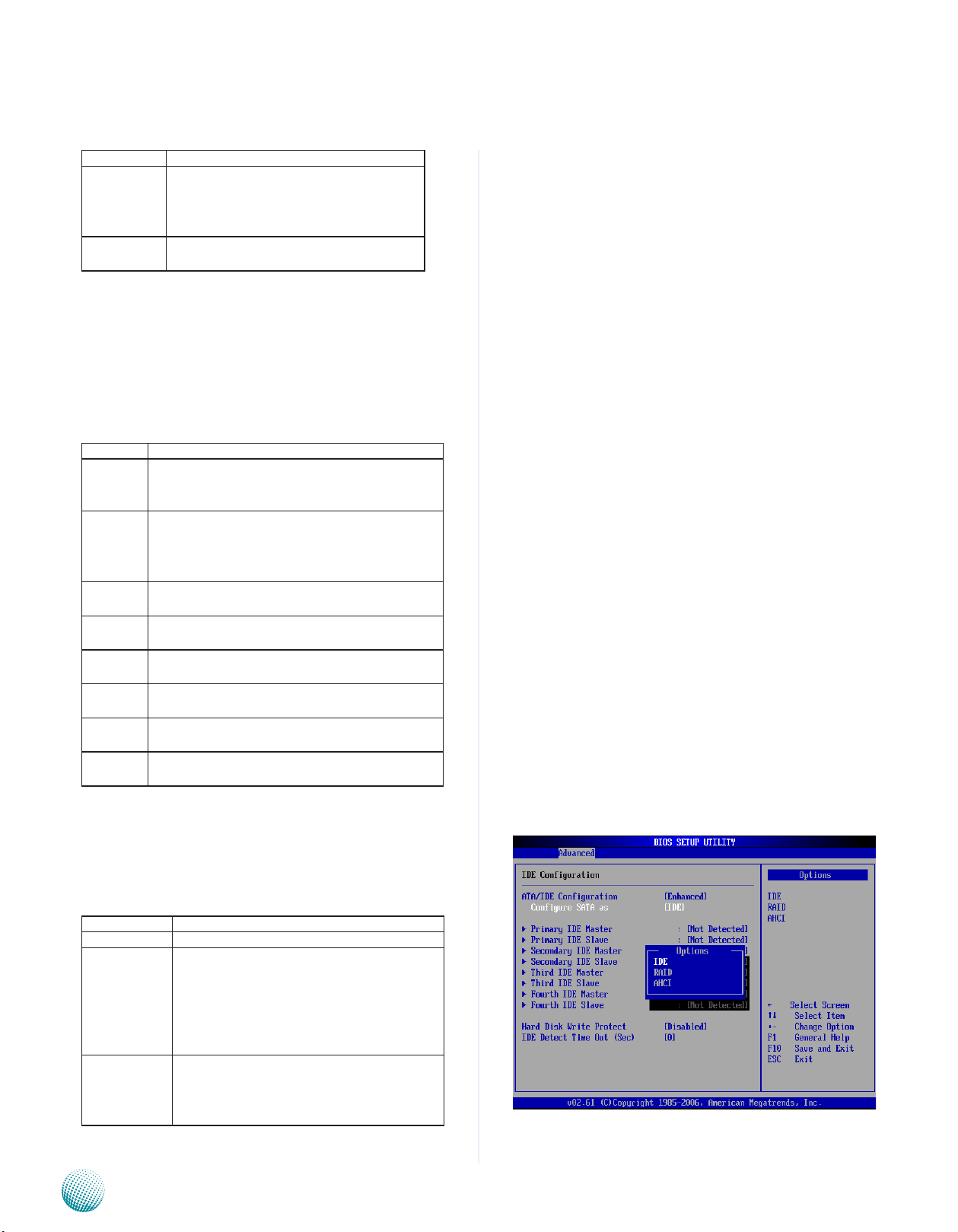
Chapter 4
Option Description
Disabled Set this value to allow the hard disk drive
to be used normally. Read, write, and erase
functions can be performed to the hard disk
drive. This is the default setting.
Enabled Set this value to prevent the hard disk drive
from being erased.
IDE Detect Time Out (Seconds)
Set this option to stop the AMIBIOS from searching for IDE
devices within the specified number of seconds. Basically,
this allows you to fine-tune the settings to allow for faster
boot times. Adjust this setting until a suitable timing that
can detect all IDE disk drives attached is found.
The Load Optimal default setting is 35.
Option Description
0 This value is the best setting to use if the onboard
IDE controllers are set to a specific IDE disk drive in
the AMIBIOS.
5 Set this value to stop the AMIBIOS from searching
the IDE bus for IDE disk drives in five seconds. A
large majority of ultra ATA hard disk drives can be
detected well within five seconds.
10 Set this value to stop the AMIBIOS from searching
the IDE bus for IDE disk drives in 10 seconds.
15 Set this value to stop the AMIBIOS from searching
the IDE bus for IDE disk drives in 15 seconds.
20 Set this value to stop the AMIBIOS from searching
the IDE bus for IDE disk drives in 20 seconds.
25 Set this value to stop the AMIBIOS from searching
the IDE bus for IDE disk drives in 25 seconds.
30 Set this value to stop the AMIBIOS from searching
the IDE bus for IDE disk drives in30 seconds.
35 Set this value to stop the AMIBIOS from searching
the IDE bus for IDE disk drives in 35 seconds.
Bios Settings
SATA Configuration [DISABLED/COMPATIBLE/Enhanced]
Configure SATA as IDE
Sets the configuration for the SATA connectors supported
by the ICH8M.
Option Description
IDE Set the SATA as an IDE device
RAID You could use the Intel Matrix Storage
Technology to configure your SATA as RAID.
(Note that using the drivers and the Intel Matrix
Storage Manager needs to be installed on the
system). The Intel ICH8M supports RAID 0 and
1 configuration.
AHCI AHCI is an interface specification that allows
storage driver to enable advanced SATA features
such as Native Command Queuing, native hot
plug, and power management.
Embedded and Industrial Computing
14
Page 17
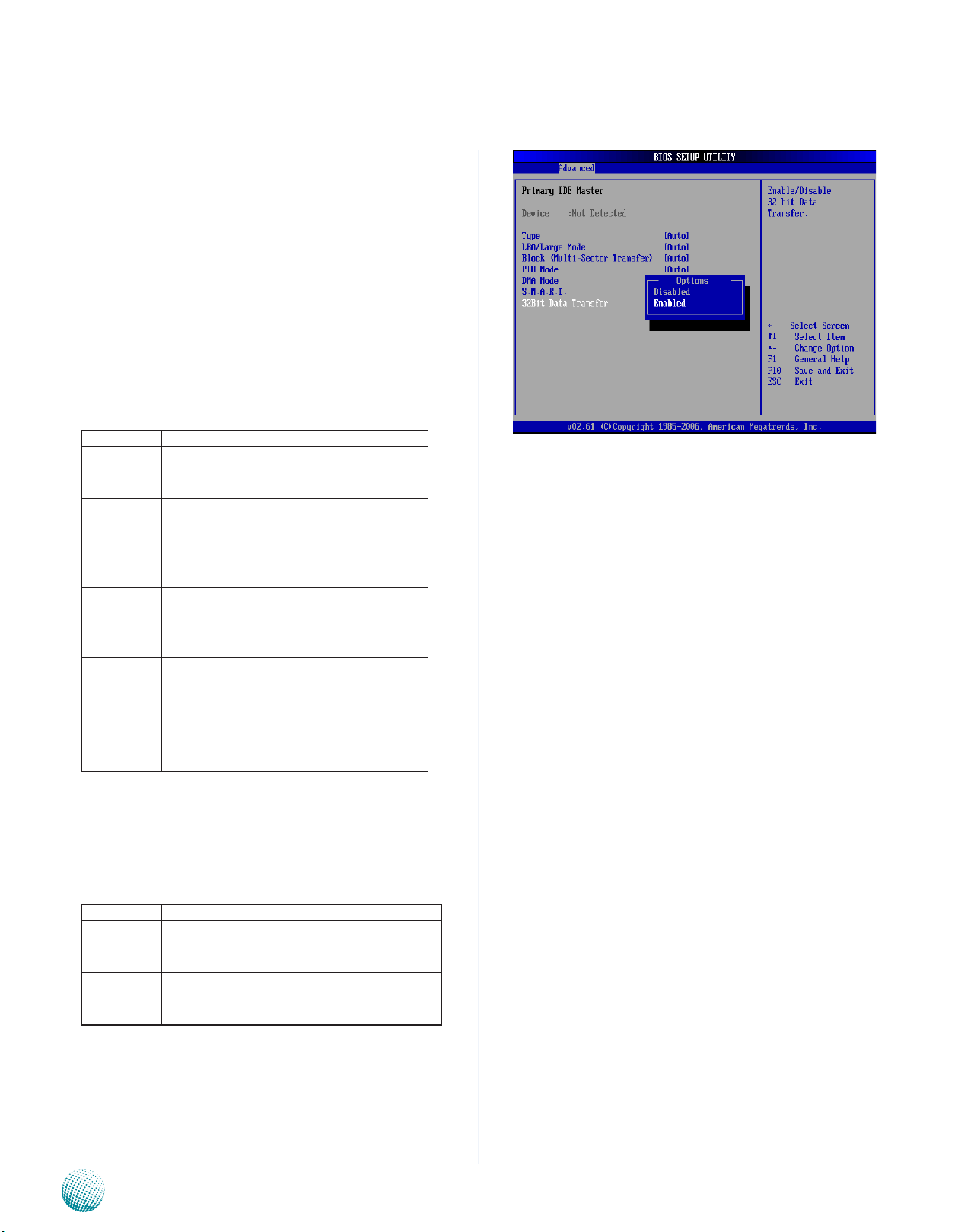
Chapter 4
Primary and Secondary IDE Master and Slave Settings
From the IDE Configuration screen, press <Enter> to
access the sub menu for the primary and secondary IDE
master and slave drives. Use this screen to select options
for the Primary and Secondary IDE drives. Use the up and
down <Arrow> keys to select an item. Use the <Plus> and
<Minus> keys to change the value of the selected option.
The settings are described on the following pages. The
screen for the Primary IDE Master is shown at the right.
Type
This option sets the type of device that the AMIBIOS
attempts to boot from after the Power-On Self-Test (POST)
has completed. The Load Optimal default setting is Auto.
Option Description
Not Installed Set this value to prevent the BIOS from
searching for an IDE disk drive on the specified
channel.
Auto Set this value to allow the BIOS auto detect the
IDE disk drive type attached to the specified
channel. This setting should be used if an IDE
hard disk drive is attached to the specified
channel. This is the default setting.
CDROM This option specifies that an IDE CD-ROM drive
is attached to the specified IDE channel. The
BIOS will not attempt to search for other types
of IDE disk drives on the specified channe.
ARMD This option specifies an ATAPI Removable
Media Device.
Bios Settings
This includes, but is not limited to:
•ZIP
•LS-120
LBA/Large Mode
LBA (Logical Block Addressing) is a method of addressing
data on a disk drive. In LBA mode, the maximum drive
capacity is 137 GB. The Load Optimal default setting is
Auto.
Option Description
Disabled Set this value to prevent the BIOS from using
Large Block Addressing mode control on the
specified channel.
Auto Set this value to allow the BIOS to auto detect
the Large Block Addressing mode control on the
specified channel. This is the default setting.
Embedded and Industrial Computing
15
Page 18
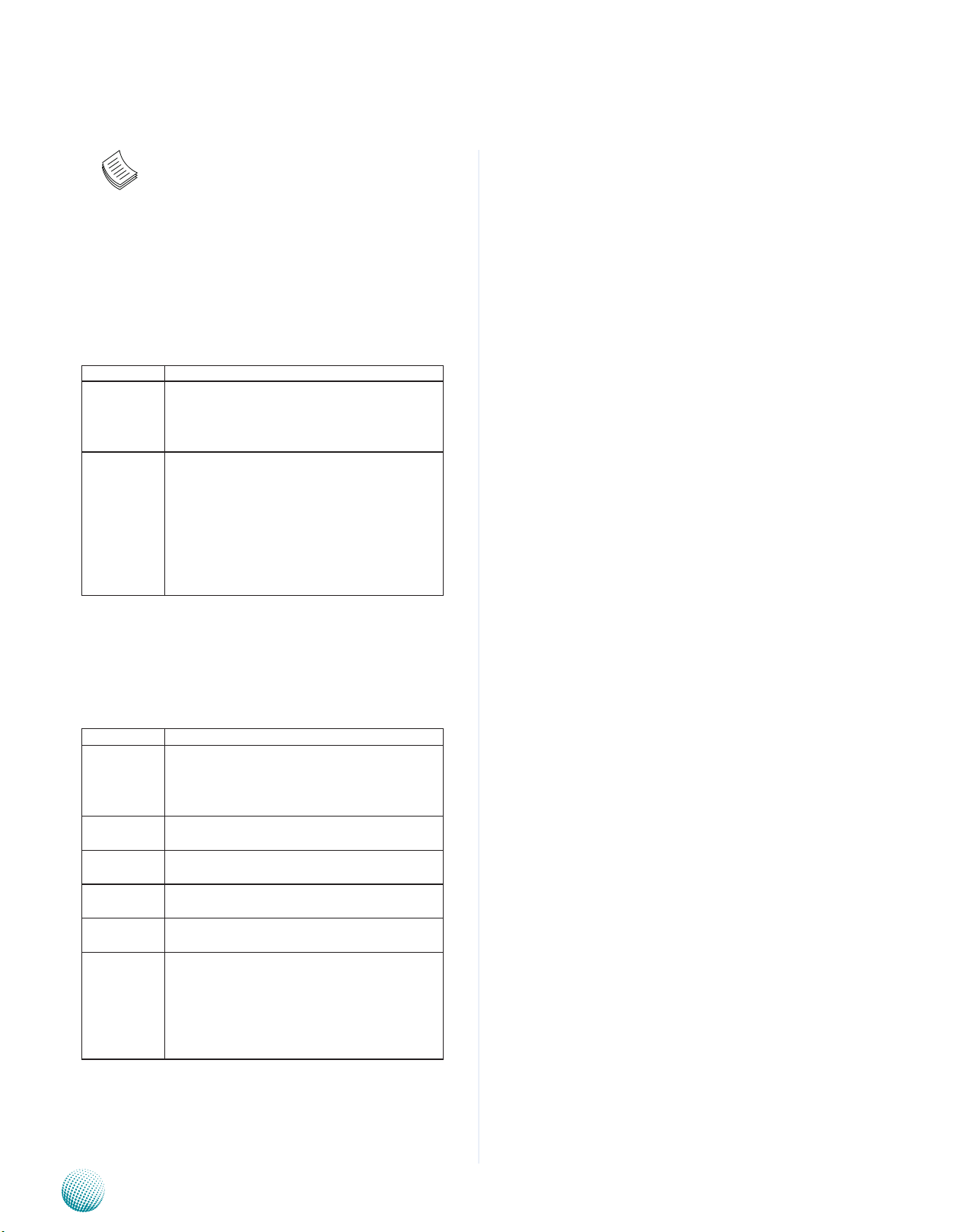
Chapter 4
Note: For drive capacities over 137 GB,
your AMIBIOS must be equipped with 48-bit LBA
mode ddressing. If not, contact your motherboard
manufacturer or install an ATA/133 IDE controller card
that supports 48-bit LBA mode.
Block (Multi-Sector Transfer)
This option sets the block mode multi sector transfers
option. The Load Optimal default setting is Auto.
Option Description
Disabled Set this value to prevent the BIOS from using
Multi-Sector Transfer on the specified channel.
The data to and from the device will occur one
sector at a time.
Auto Set this value to allow the BIOS to auto detect
device support for Multi-Sector Transfers on the
specified channel. If supported, Set this value
to allow the BIOS to auto detect the number of
sectors per block for transfer from the hard disk
drive to the memory. The data transfer to and
from the device will occur multiple sectors at a
time. This is the default setting.
Bios Settings
PIO Mode
IDE PIO (Programmable I/O) mode programs timing
cycles between the IDE drive and the programmable
IDE controller. As the PIO mode increases, the cycle time
decreases. The Load Optimal default setting is Auto.
Option Description
Auto Set this value to allow the BIOS to auto detect
the PIO mode. Use this value if the IDE disk
drive support cannot be determined. This is the
default setting.
0 Set this value to allow the BIOS to use PIO mode
0. It has a data transfer rate of 3.3 MBs.
1 Set this value to allow the BIOS to use PIO mode
0. It has a data transfer rate of 5.2 MBs.
2 Set this value to allow the BIOS to use PIO mode
0. It has a data transfer rate of 8.3 MBs.
3 Set this value to allow the BIOS to use PIO mode
0. It has a data transfer rate of 11.1MBs.
4 Set this value to allow the BIOS to use PIO
mode 4. It has a data transfer rate of 16.6 MBs.
This setting generally works with all hard disk
drives manufactured after 1999. For other disk
drive, such as IDE CD-ROM drives, check the
specifications of the drive.
DMA Mode
This setting allows you to adjust the DMA mode options.
The Load Optimal default setting is Auto.
Embedded and Industrial Computing
16
Page 19

Chapter 4
Option Description
Auto Set this value to allow the BIOS to auto detect
the DMA mode. Use this value if the IDE disk
drive support cannot be determined. This is the
default setting.
SWDMA0 Set this value to allow the BIOS to use Single
Word DMA mode 0. It has a data transfer rate of
2.1 MBs.
SWDMA1 Set this value to allow the BIOS to use Single
Word DMA mode 1. It has a data transfer rate of
4.2 MBs.
SWDMA2 Set this value to allow the BIOS to use Single
Word DMA mode 1. It has a data transfer rate of
8.3 MBs.
MWDMA0 Set this value to allow the BIOS to use Multi Word
DMA mode 0. It has a data transfer rate of 4.2
MBs.
MWDMA1 Set this value to allow the BIOS to use Multi Word
DMA mode 0. It has a data transfer rate of 13.3
MBs.
MWDMA2 Set this value to allow the BIOS to use Multi Word
DMA mode 0. It has a data transfer rate of 16.6
MBs.
UDMA0 Set this value to allow the BIOS to use Ultra DMA
mode 0. It has a data transfer rate of 16.6 MBs.
It has the same transfer rate as PIO mode 4 and
Multi Word DMA mode 2.
UDMA1 Set this value to allow the BIOS to use Ultra DMA
mode 1. It has a data transfer rate of 25 MBs.
UDMA2 Set this value to allow the BIOS to use Ultra DMA
mode 1. It has a data transfer rate of 33.3 MBs.
UDMA3 Set this value to allow the BIOS to use Ultra DMA
mode 1. It has a data transfer rate of 44.4 MBs. To
use this mode, it is required that an 80-conductor
ATA cable is used.
UDMA4 Set this value to allow the BIOS to use Ultra DMA
mode 1. It has a data transfer rate of 66.6 MBs. To
use this mode, it is required that an 80-conductor
ATA cable is used.
UDMA5 Set this value to allow the BIOS to use Ultra DMA
mode 1. It has a data transfer rate of 99.9 To use
this mode, it is required that an 80-conductor
ATA cable is used.
UDMA6 Set this value to allow the BIOS to use Ultra DMA
mode 1. It has a data transfer rate of 133.2 MBs. To
use this mode, it is required that an 80-conductor
ATA cable is used.
Bios Settings
S.M.A.R.T. for Hard disk drives
Self-Monitoring Analysis and Reporting Technology
(SMART) feature can help predict impending drive
failures. The Load Optimal default setting is Auto.
Embedded and Industrial Computing
17
Page 20

Chapter 4
Option Description
Auto Set this value to allow the BIOS to auto detect
hard disk drive support. Use this setting if the
IDE disk drive support cannot be determined.
This is the default setting.
Disabled Set this value to prevent the BIOS from using the
SMART feature.
Enabled Set this value to allow the BIOS to use the SMART
feature on support hard disk drives.
32Bit Data Transfer
This option sets the 32-bit data transfer option. The Load
Optimal default setting is Enabled.
Option Description
Disabled Set this value to prevent the BIOS from
using 32-bit data transfers.
Enabled Set this value to allow the BIOS to use 32-bit
data transfers on support hard disk drives.
This is the default setting.
Bios Settings
Embedded and Industrial Computing
18
Page 21

Chapter 4
SuperIO Configuration
Serial Port1 Address
This option specifies the base I/O port address and Interrupt
Request address of serial port 1. The Optimal setting is
3F8/IRQ4. The Fail-Safe default setting is Disabled.
Option Description
Disabled Set this value to prevent the serial port from
accessing any system resources. When this
option is set to Disabled, the serial port physically
becomes unavailable.
3F8/IRQ4 Set this value to allow the serial port to use 3F8
as its I/O port address and IRQ 4 for the interrupt
address. This is the default setting. The majority of
serial port 1 or COM1 ports on computer systems
use IRQ4 and I/O Port 3F8 as the standard setting.
The most common serial device connected to this
port is a mouse. If the system will not use a serial
device, it is best to set this port to Disabled.
2F8/IRQ3 Set this value to allow the serial port to use 2F8
as its I/O port address and IRQ 3 for the interrupt
address. If the system will not use a serial device,
it is best to set this port to Disabled.
3E8/IRQ4 Set this value to allow the serial port to use 3E8
as its I/O port address and IRQ 4 for the interrupt
address. If the system will not use a serial device,
it is best to set this port to Disabled.
2E8/IRQ3 Set this value to allow the serial port to use 2E8
as its I/O port address and IRQ 3 for the interrupt
address. If the system will not use a serial device,
it is best to set this port to Disabled.
Bios Settings
Hardware Health Configuration
This menu shows the hardware monitored values.
It shows the system temperature.
The onboard hardware monitor automatically detects the
voltage output of the CPU core and the 3.3V Voltage.
An optional FAN (FAN1 connector) speed detected.
Embedded and Industrial Computing
19
Page 22

Chapter 4
USB Configuration
You can use this screen to select options for the USB
Configuration. Use the up and down <Arrow> keys to
select an item. Use the <Plus> and <Minus> keys to
change the value of the selected option. The settings are
described on the following pages.
Note: The device listed under the USB Devices
Enabled indicates the auto-detected values. If no
device is detected, the item shows None.
Legacy USB Support
This option enable or disable the support of USB devices
on legacy operating systems (OS), e.g., Windows ME/98/
NT, and MS-DOS.
Option Description
Auto Allow the system to detect the presence of USB
devices at startup. If detected, the USB controller
legacy mode is enabled If it is not detected, the
USB controller legacy mode is disabled.
Enabled Enable the support for USB devices on legacy
operating system
Disabled Disable this function.
Bios Settings
BIOS EHCI Hand-off
This option enable or disable the support for the operating
systems which does not have an EHCI Hand-Off feature.
Option Description
Enabled Enable the support for the OS without EHCI
Hand-Off feature.
Disabled Disable the support for the OS without EHCI
Hand-Off feature.
USB Functions
This option allows you to configure the number of USB
ports supported.
USB 2.0 Controller
It allows you to enable or disable the USB 2.0 controller
support.
USB Mass Storage Device Configuration
USB Mass Storage Reset Delay
This option sets the reset timing for the USB Mass Storage
to be initialized.
Embedded and Industrial Computing
20
Page 23

Chapter 4
Option Description
10 Sec When set to 10 Sec, the BIOS will wait for up to 10
seconds for the USB flash drive to initialize.
20 Sec When set to 10 Sec, the BIOS will wait for up to 10
seconds for the USB flash drive to initialize.
30 Sec When set to 10 Sec, the BIOS will wait for up to 10
seconds for the USB flash drive to initialize.
40 Sec When set to 10 Sec, the BIOS will wait for up to 10
seconds for the USB flash drive to initialize.
Emulation Type
USB Emulation refers the system being able to boot to
a USB drive. Normally if this option is not enabled, any
attached USB drive will not become available until a USB
compatible operating system is fully booted with all USB
drivers loaded. When this option is enabled, any attached
USB drive can boot the system even when there is no USB
drivers loaded on the system. Set this value to allow the
system to select the Emulation type for a USB drive.
Bios Settings
Option Description
Auto Set this value to allow the system to automatically
detect a USB drive emulation type.
Floppy Set this value to allow the system to select floppy
emulation type.
Forced FDD Set it to Forced FDD to make the USB appearing
as a floppy driver and then it can boot as does a
removable device.
Hard Disk
Drive
CDROM Set this value to allow the system to select CD
Set this value to allow the system to select hard
disk drive emulation type.
ROM emulation type.
Embedded and Industrial Computing
21
Page 24

Chapter 4
Boot Display Device
In order to always be able to see POST and Windows boot
progress on the screen, you should configure the boot
display devices. It should be adjusted especially when
using displays which don’t have a VGA cable (15-pin DE-15
connector) and are connected indirectly through adaptors
to the VGA port of the system.
Hyper Threading Technology
Bios Settings
Hyper-threading is an Intel-proprietary technology used to
improve parallelization of computations resulting in more
efficient use of processor resources. Enable this option for
the OS which supports Hyper Threading Technology and
disable this option for the OS which does no support the
Hyper Threading Technology.
Embedded and Industrial Computing
22
Page 25

Chapter 4
Boot Settings
Select the Boot tab from the setup screen to enter the Boot
BIOS Setup screen. You can select any of the items in the
left frame of the screen, such as Boot Device Priority, to
go to the sub menu for that item. You can display an Boot
BIOS Setup option by highlighting it using the <Arrow>
keys.
Boot Settings Configuration
Select this tab to configure the preference of the booting
process such as the booting mode and the displayed
messages.
Quick Boot
Quick Boot allows you to enable or disable the Quick Boot
function.
Option Description
Enabled The BIOS skips some POST while
booting to speed up the process.
Disabled The BIOS performs all POST
procedures.
Bios Settings
Quiet Boot
Option Description
Enabled Displays OEM Logo instead of the
POST messages.
Disabled Displays normal POST messages
AddOn ROM Display Mode
It sets the display mode for option ROM.
Bootup Num-Lock
Option Description
On Sets the power-on state of the
NumLock to On.
Off Sets the power-on state of NumLock
to Off.
Wait for F1 If Error
Enabled to allow system to wait for the <F1> key to be
pressed when error occurs.
Hit ‘DEL’ Message Display
Enabled to display the message “Press DEL to run Setup”
during POST.
Interrupt 19 Capture
Interrupt 19 is the software interrupt that handles the boot
disk function. Enable this option to “capture” Interrupt 19
and boot operating systems from disks attached to these
host adaptors. In addition, it allows you to gain access to
Embedded and Industrial Computing
23
Page 26
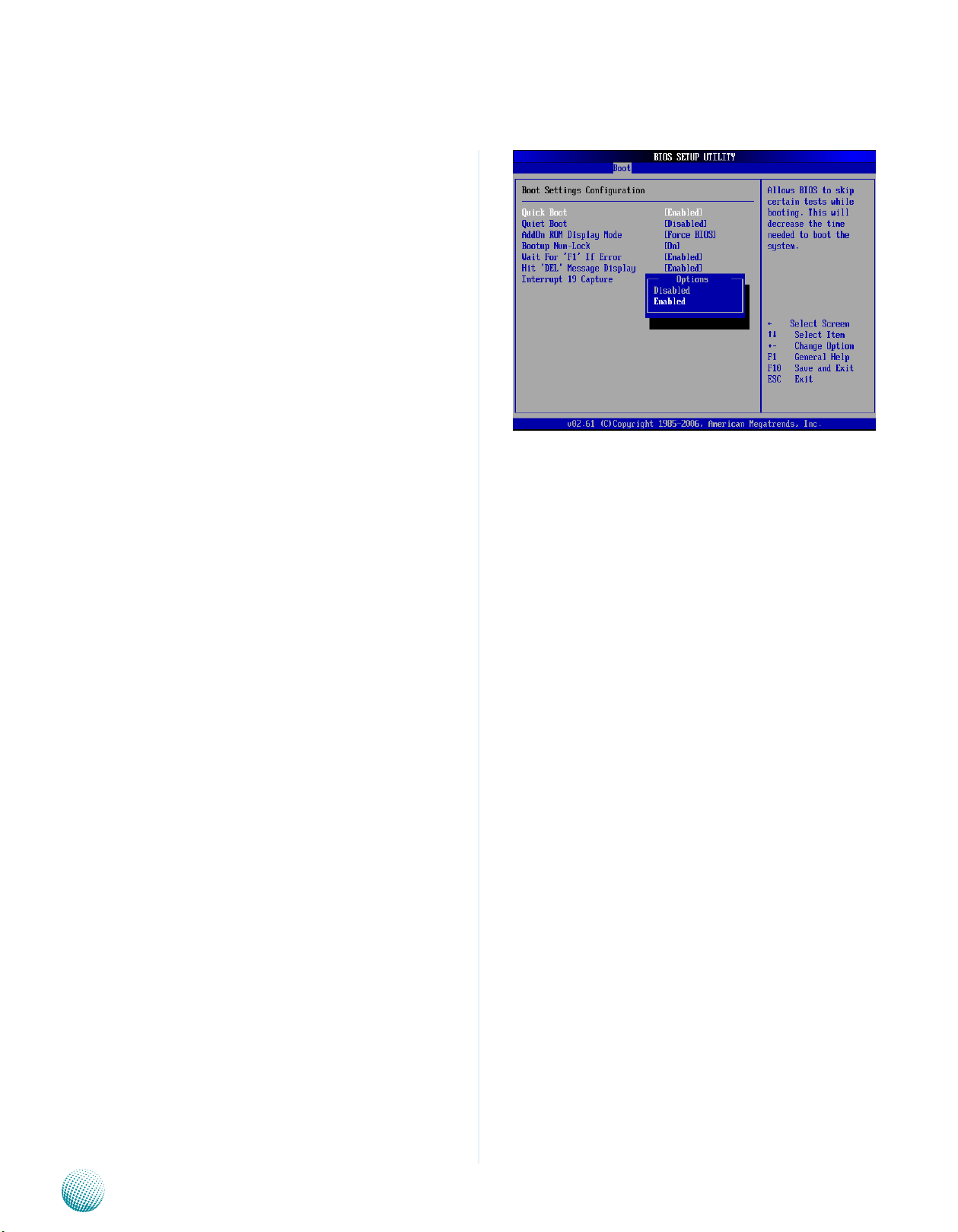
Chapter 4
the host adaptor’s ROM setup utility
Boot Device Priority
Select this tab to specify the order in which the system
checks for the device to boot from.
Hard Disk Drives
Select this tab to view the hard disk drives in the system.
Bios Settings
Embedded and Industrial Computing
24
Page 27
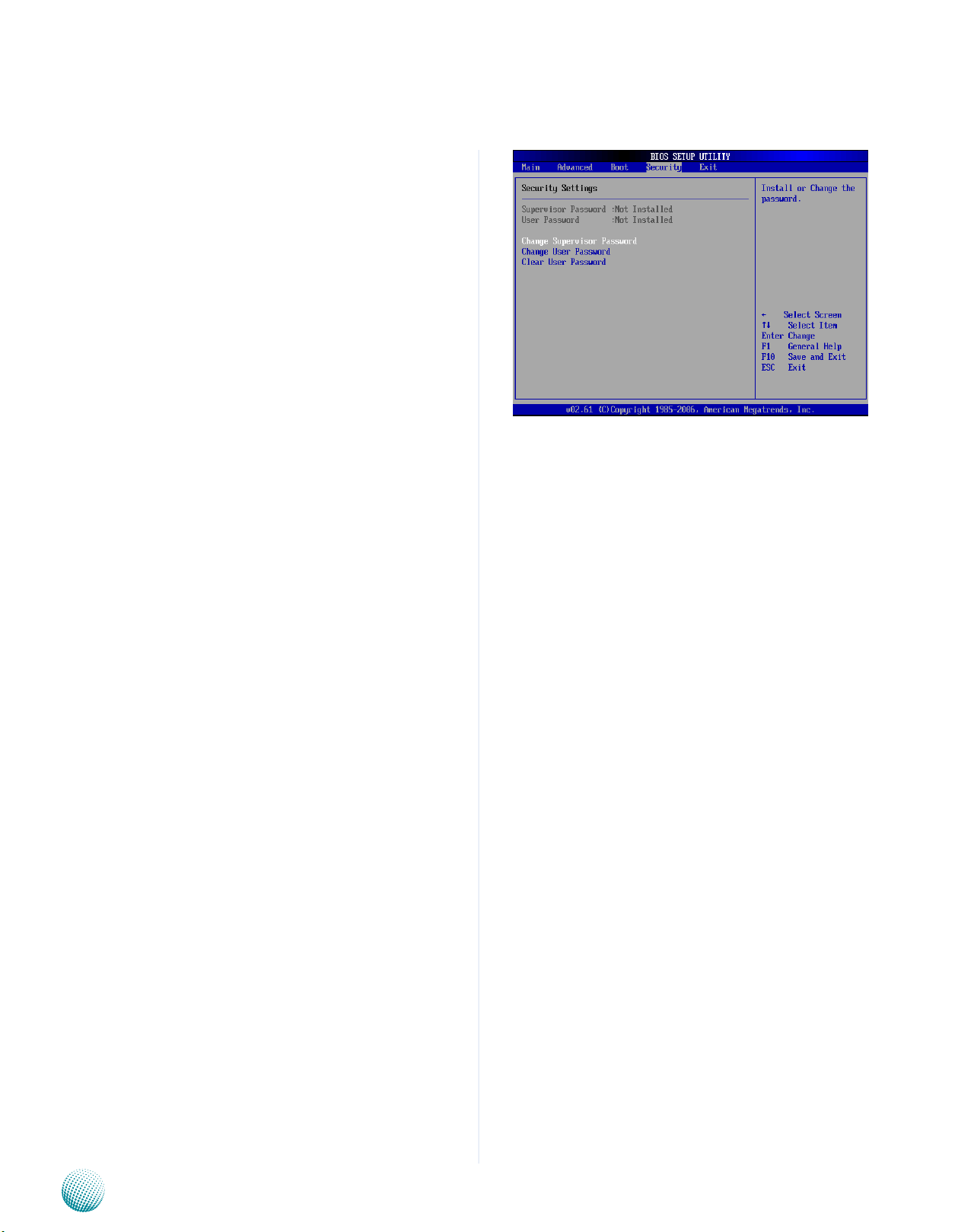
Chapter 4
Security Settings
Select Security Setup from the Setup main BIOS setup
menu. All Security Setup options, such as password
protection and virus protection, are described in this
section. To access the sub menu for the following items,
select the item and press <Enter>:
Supervisor Password
Indicates whether a supervisor password has been set. If
the password has been installed, Installed displays. If not,
Not Installed displays.
User Password
Indicates whether a user password has been set. If the
password has been installed, Installed displays. If not, Not
Installed displays.
Change Supervisor Password
Bios Settings
Select this option and press <Enter> to access the sub
menu. You can use the sub menu to change the supervisor
password.
Change User Password
Select this option and press <Enter> to access the sub
menu. You can use the sub menu to change the user
password.
Clear User Password
Select this option and press <Enter> to access the
sub menu. You can use the sub menu to clear the user
password.
Embedded and Industrial Computing
25
Page 28

Chapter 4
Exit Menu
Select the Exit tab from the setup screen to enter the Exit
BIOS Setup screen. You can display an Exit BIOS Setup
option by highlighting it using the <Arrow> keys. All Exit
BIOS Setup options are described in this section. The Exit
BIOS Setup screen is at right.
Save Changes and Exit
When you have completed the system configuration
changes, select this option to leave Setup and reboot the
computer so the new system configuration parameters
can take effect. Select Exit Saving Changes from the Exit
menu and press <Enter>.
Save Configuration Changes and Exit Now?
[Ok] [Cancel]
appears in the window. Select Ok to save changes and
exit.
Bios Settings
Discard Changes and Exit
Select this option to quit Setup without making any
permanent changes to the system configuration. Select
Exit Discarding Changes from the Exit menu and press
<Enter>.
Discard Changes and Exit Setup Now?
[Ok] [Cancel] appears in the window. Select Ok to discard
changes and exit.
Discard Changes
Select Discard Changes from the Exit menu and press
<Enter>.
Load Optimal Defaults
It automatically sets all Setup options to a complete set of
default settings when you Select this option. The Optimal
settings are designed for maximum system performance,
but may not work best for all computer applications. In
particular, do not use the Optimal Setup options if your
computer is experiencing system configuration problems.
Select Load Optimal Defaults from the Exit menu and
press <Enter>.
Embedded and Industrial Computing
26
Page 29
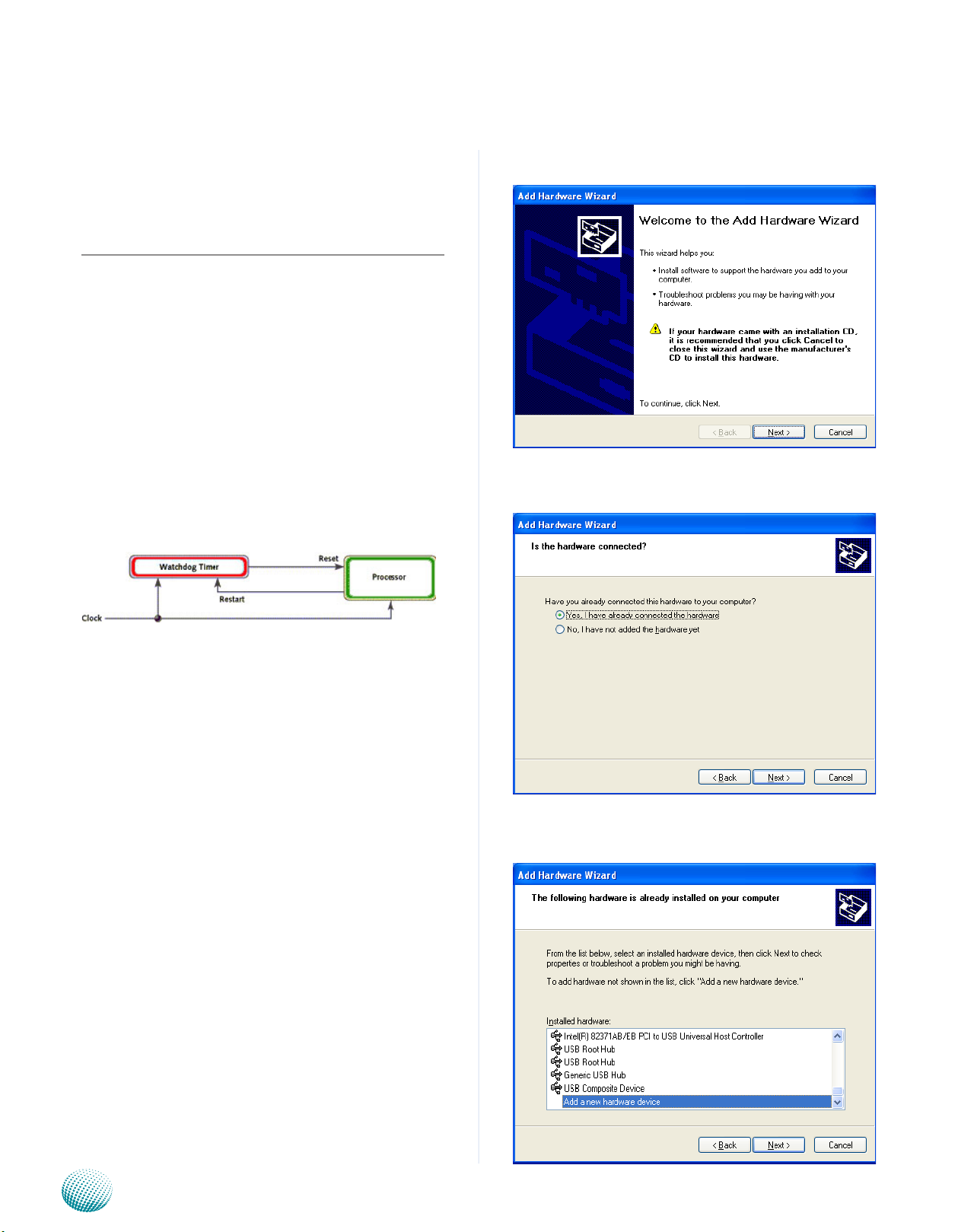
Appendix A
Programming Watchdog Timer
Appendix A: Programming Watchdog Timer
A watchdog timer is a piece of hardware that can be
used to automatically detect system anomalies and reset
the processor in case there are any problems. Generally
speaking, a watchdog timer is based on a counter that
counts down from an initial value to zero. The software
selects the counter’s initial value and periodically restarts
it. Should the counter reach zero before the software
restarts it, the software is presumed to be malfunctioning
and the processor’s reset signal is asserted. Thus, the
processor will be restarted as if a human operator had
cycled the power.
For sample watchdog code, see Watch dog and DIO folder
in the Driver and Manual CD
Click Next to proceed5.
Answer “Yes” to the question and select Next to 6.
proceed.
Driver Installation
Before you could access or control the operation of the
watchdog and Digital I/O functions, install the the L_IO
driver which is the library and driver needed for Lanner
General Purpose Input/Output interface or functions.
To install the L_IO driver:
Restart the computer, and then log on with 1.
Administrator privilege.
Insert the Drivers and User’s Manual CD to the USB-2.
optical drive.
Browse the contents of the support CD to locate the 3.
file LIO.rar under the \Watch dog and DIO\LIO folder
and unzip the file.
From the control panel, click the ADD Hardware 4.
program
Select Add a new hardware device.7.
Embedded and Industrial Computing
27
Page 30
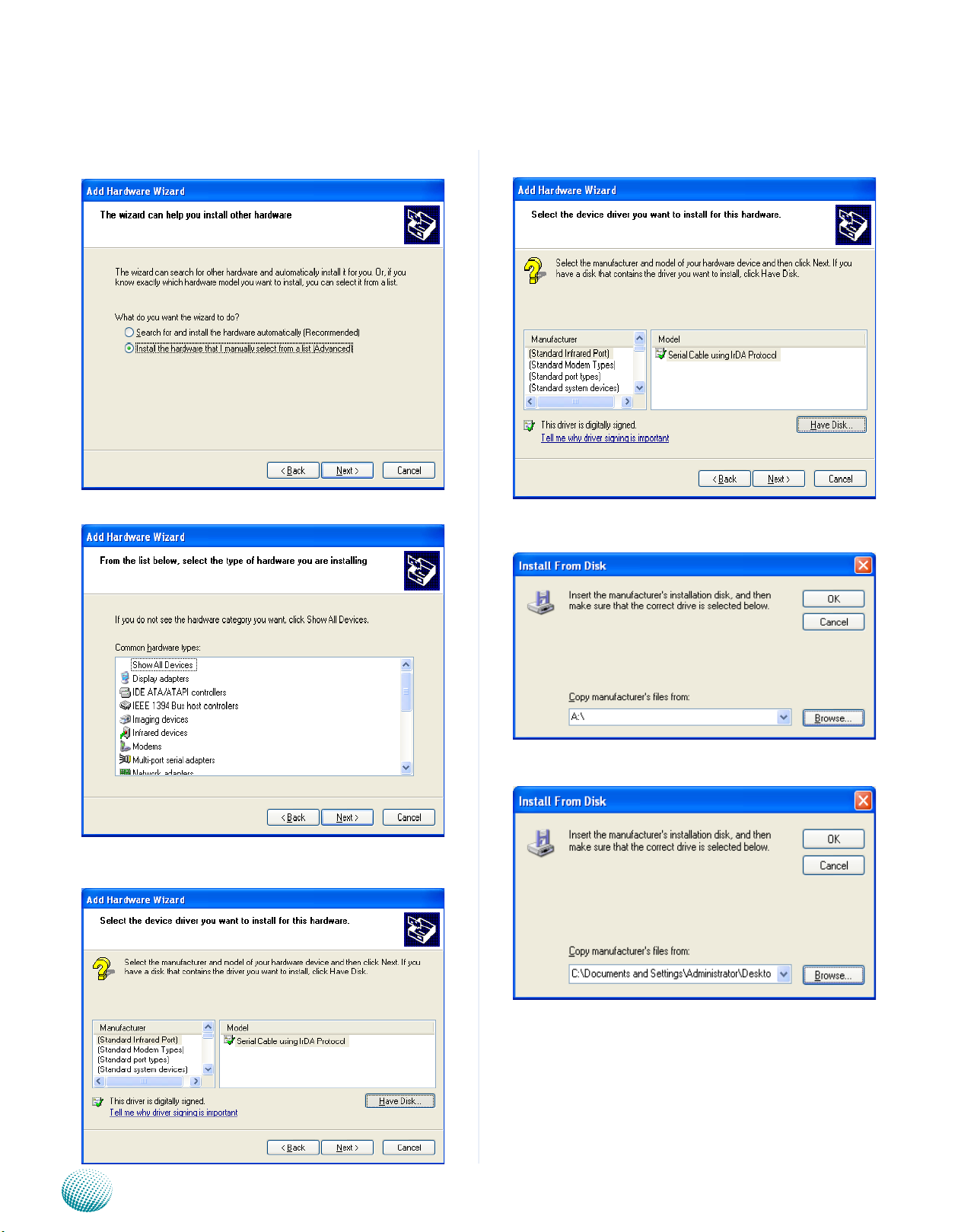
Appendix A
Programming Watchdog Timer
Choose to select the hardware Manually8.
Choose Show all device and click Next.9.
Click HaveDisk to locate the L_IO.inf file11.
Select the L_IO.inf12.
Click HaveDisk to locate the L_IO.inf file10.
Embedded and Industrial Computing
Select OK to confirm with the installation13.
28
Page 31
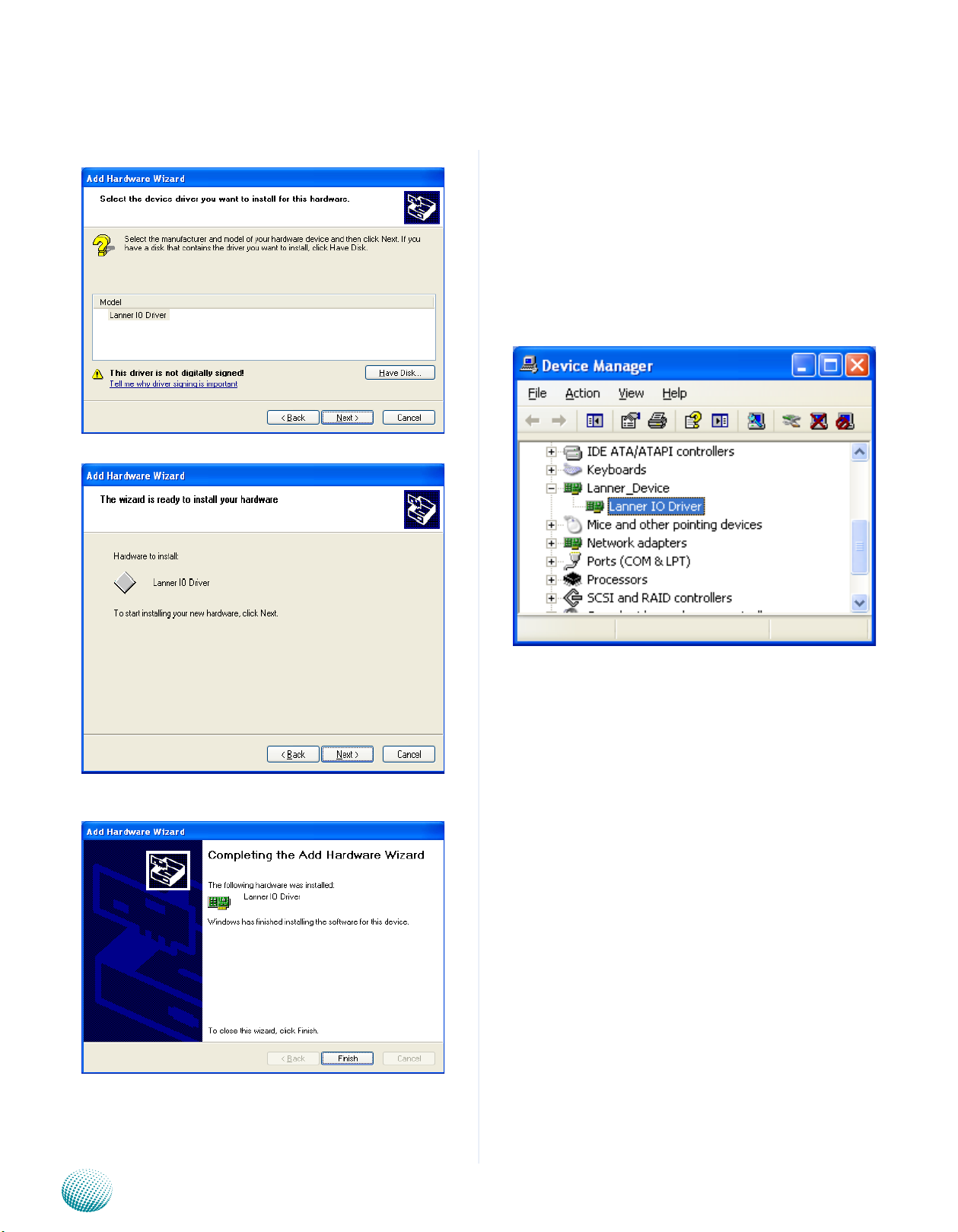
Appendix A
Programming Watchdog Timer
Select the Lanner IO driver and click Next.14.
Click Next15.
To verify the GPIO driver installation, do the following
steps:
Right-click on the My Computer icon, and then select 1.
Properties form the menu.
Click the Hardware tab, then click the Device Manager 2.
button.
Click the + sign next to the Lanner_Device, then the 3.
Lanner IO Driver should be listed.
Click 16. Complete to close the installation program.
Embedded and Industrial Computing
29
Page 32
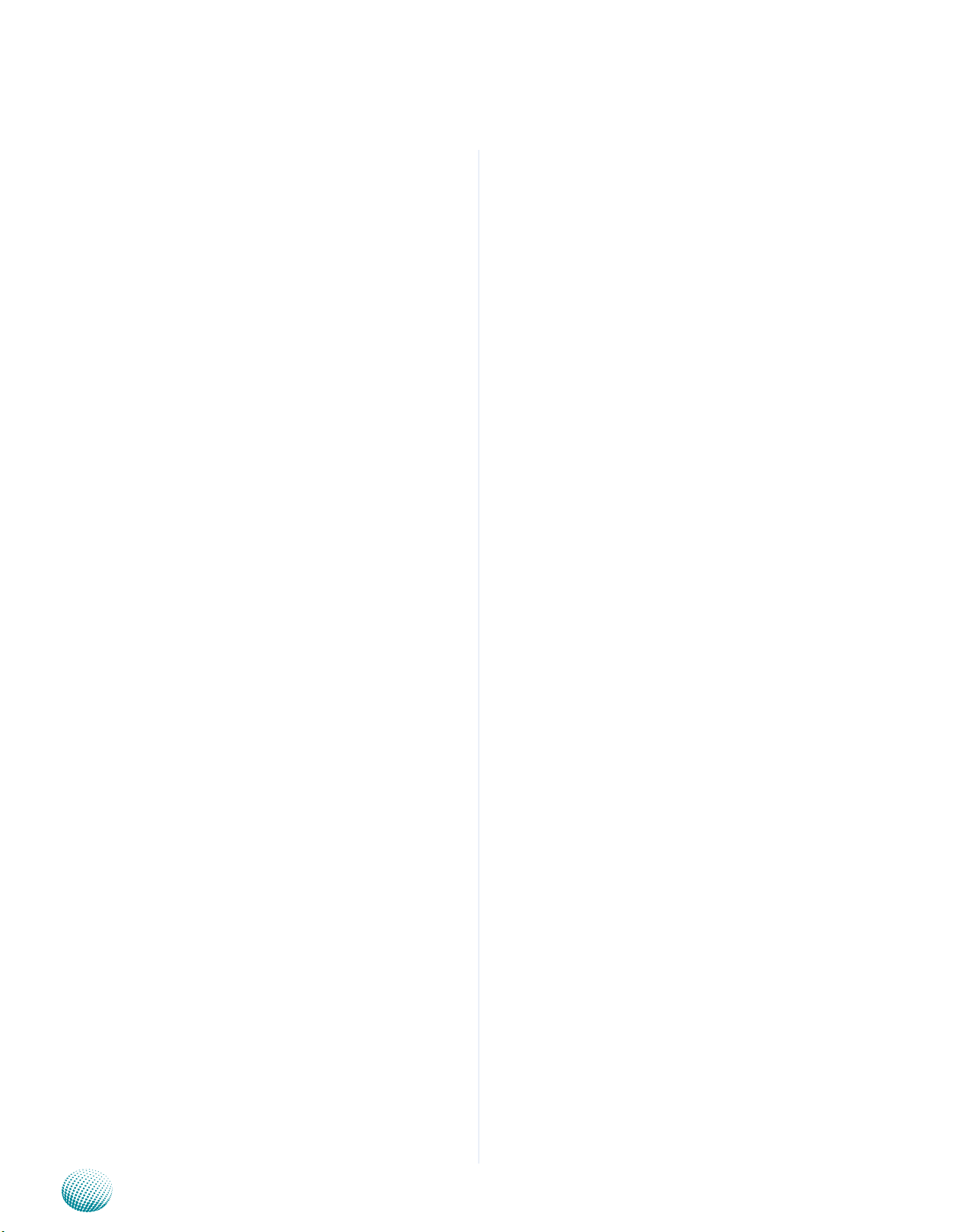
Appendix A
Programming Watchdog Timer
Watch Dog sample code:
// LEC3xxx_Test.cpp : Defines the entry point for the console
application.
//
#include “Windows.h”
#include “stdio.h”
#include “F81865.h”
#define PARAMETER_HELP “Test 1 ==> Test DIO \nTest 2 ==>
Test LED \nTest 3 ==> Enable WatchDog \nTest 4 ==> Disable
WatchDog\n”
#define RETMSG(a,b) {printf (b) ; return a;}
int main(int argc, char* argv[])
{
try
{
int i = 0 ;
}
for (i = 0 ; i < 4 ; i++)
{
printf (“Set
DIO#%d=0\n”, i) ;
Write_DIO (i, 0) ;
Sleep (1) ;
printf (“Read DIO=”) ;
for (int j = 0 ; j < 4 ; j++)
printf (“%d”,
Read_DIO (j) ) ;
printf (“\n”) ;
Sleep (500) ;
}
}
else if (argv[1][0] == ‘2’)
{
printf (“LED Red\n”) ;
if (argc != 2)
RETMSG (-1, PARAMETER_HELP) ;
if (argv[1][0] == ‘1’)
{
for (i = 0 ; i < 4 ; i++)
{
printf (“Set
DIO#%d=1\n”, i) ;
Write_DIO (i, 1) ;
Sleep (1) ;
printf (“Read DIO=”) ;
for (int j = 0 ; j < 4 ; j++)
printf (“%d”,
Read_DIO (j) ) ;
printf (“\n”) ;
Sleep (500) ;
Run_LED (0, 1) ;
Run_LED (1, 0) ;
Sleep (1000) ;
printf (“LED Green\n”) ;
Run_LED (0, 0) ;
Run_LED (1, 1) ;
Sleep (1000) ;
printf (“LED Amber\n”) ;
for (i = 0 ; i < 33 ; i++)
{
Run_LED (0, 1) ;
Run_LED (1, 0) ;
Sleep (1) ;
Run_LED (0, 0) ;
Run_LED (1, 1) ;
Sleep (1) ;
}
Embedded and Industrial Computing
30
Page 33

Appendix A
Run_LED (0, 0) ;
Run_LED (1, 0) ;
}
else if (argv[1][0] == ‘3’)
{
WatchDog_Enable (10) ;
while (1)
{
int nLeft = WatchDog_
GetLeft () ;
printf (“WatchDog left
%d seconds \r”, nLeft) ;
} ;
Programming Watchdog Timer
}
else if (argv[1][0] == ‘4’)
{
WatchDog_Enable (0) ;
printf (“Watchdog disabled\n”) ;
}
else
RETMSG (-1, “Wrong
argement\n”) ;
return 0 ;
} catch (char *str)
{
printf (“\n”) ;
printf (str) ;
}
catch (...)
{
printf (“\nUnknown Exception\n”) ;
}
}
Embedded and Industrial Computing
31
Page 34

Appendix B
Digital Input/Output Control
Appendix B: Digital Input/Output Control on the GPIO port
The Digitanl I/O on the rear panel is designed to provide
the input and output operations for the system. For
sample DIO code, see Watch dog and DIO in the Driver and
Manual CD.
Driver Installation
Before you could access or control the operation of the
watchdog and Digital I/O functions, install the the L_IO
driver which is the library and driver needed for Lanner
General Purpose Input/Output interface or functions.
To install the L_IO driver:
Restart the computer, and then log on with 1.
Administrator privilege.
Insert the Drivers and User’s Manual CD to the USB-2.
optical drive.
Click Next to proceed5.
Answer “Yes” to the question and select Next to 6.
proceed.
Browse the contents of the support CD to locate the 3.
file LIO.rar under the \Watch dog and DIO\LIO folder
and unzip the file.
From the control panel, click the ADD Hardware 4.
program
Select Add a new hardware device.7.
Embedded and Industrial Computing
32
Page 35

Appendix B
Digital Input/Output Control
Choose to select the hardware Manually8.
Choose Show all device and click Next.9.
Click HaveDisk to locate the L_IO.inf file11.
Select the L_IO.inf12.
Click HaveDisk to locate the L_IO.inf file10.
Embedded and Industrial Computing
Select OK to confirm with the installation13.
33
Page 36

Appendix B
Digital Input/Output Control
Select the Lanner IO driver and click Next.14.
Click Next15.
To verify the GPIO driver installation, do the following
steps:
Right-click on the My Computer icon, and then select 1.
Properties form the menu.
Click the Hardware tab, then click the Device Manager 2.
button.
Click the + sign next to the Lanner_Device, then the 3.
Lanner IO Driver should be listed.
Click 16. Complete to close the installation program.
Embedded and Industrial Computing
34
Page 37

Appendix B
Digital Input/Output Control
A DIO sample code:
// LEC3xxx_Test.cpp : Defines the entry point for the
console application.
//
#include “Windows.h”
#include “stdio.h”
#include “F81865.h”
#define PARAMETER_HELP “Test 1 ==> Test DIO \nTest 2
==> Test LED \nTest 3 ==> Enable WatchDog \nTest 4 ==>
Disable WatchDog\n”
#define RETMSG(a,b) {printf (b) ; return a;}
int main(int argc, char* argv[])
{
try
{
int i = 0 ;
Sleep (500) ;
}
for (i = 0 ; i < 4 ; i++)
{
printf (“Set
DIO#%d=0\n”, i) ;
Write_DIO (i, 0) ;
Sleep (1) ;
printf (“Read DIO=”) ;
for (int j = 0 ; j < 4 ;
j++)
printf (“%d”,
Read_DIO (j) ) ;
printf (“\n”) ;
Sleep (500) ;
}
}
else if (argv[1][0] == ‘2’)
if (argc != 2)
RETMSG (-1, PARAMETER_HELP)
;
if (argv[1][0] == ‘1’)
{
for (i = 0 ; i < 4 ; i++)
{
printf (“Set
DIO#%d=1\n”, i) ;
Write_DIO (i, 1) ;
Sleep (1) ;
printf (“Read DIO=”) ;
for (int j = 0 ; j < 4 ;
j++)
printf (“%d”,
Read_DIO (j) ) ;
{
printf (“LED Red\n”) ;
Run_LED (0, 1) ;
Run_LED (1, 0) ;
Sleep (1000) ;
printf (“LED Green\n”) ;
Run_LED (0, 0) ;
Run_LED (1, 1) ;
Sleep (1000) ;
printf (“LED Amber\n”) ;
for (i = 0 ; i < 33 ; i++)
{
Run_LED (0, 1) ;
Run_LED (1, 0) ;
Sleep (1) ;
Run_LED (0, 0) ;
printf (“\n”) ;
Embedded and Industrial Computing
Run_LED (1, 1) ;
35
Page 38

Appendix B
Sleep (1) ;
}
Run_LED (0, 0) ;
Run_LED (1, 0) ;
}
else if (argv[1][0] == ‘3’)
{
WatchDog_Enable (10) ;
while (1)
{
int nLeft = WatchDog_
GetLeft () ;
Digital Input/Output Control
printf (“WatchDog left
%d seconds \r”, nLeft) ;
} ;
}
else if (argv[1][0] == ‘4’)
{
WatchDog_Enable (0) ;
printf (“Watchdog disabled\n”)
;
}
else
RETMSG (-1, “Wrong
argement\n”) ;
return 0 ;
} catch (char *str)
{
printf (“\n”) ;
printf (str) ;
}
catch (...)
{
printf (“\nUnknown Exception\n”) ;
}
}
Embedded and Industrial Computing
36
Page 39

Appendix C
Driver Installation
Appendix C: Driver Installation
Chipset Driver Installation
To install the Intel® chipset driver, please follow these
steps below.
Click “INF” in the drivers list.1.
Double-click “infinst_autol”.2.
The Welcome screen appears. Click Next to continue.3.
Click YES to accept the agreement and continue.5.
The Readme file contents are displayed.6.
Click NEXT to begin the installation.7.
When the setup is complete, the final screen appears.8.
The Intel4.
Network Application Platforms
®
license agreement screen appears
To exit the installation, click FINISH. 9.
37
Page 40

Appendix C
Driver Installation
LAN Adapters Driver Installation
This section provides the instructions on how to install
Realtek® Gigabit LAN adapter drivers.
Windows Operating systems
To install the Realtek® Gigabit LAN controller driver on a
Windows Operating System:
Restart the computer, and then log on with 1.
Administrator privileges.
Insert the Drivers and User’s Manual CD to the USB-2.
Optical drive.
Browse the contents of the Drivers and User’s Manual 3.
CD to locate the file SETUP.EXE from the \Driver\
RTL8111_Driver folder. Double-click the SETUP.EXE
The4. REALTEK GbE & FE Ethernet PCI-E NIC Driver
installer program starts. Click Next to begin the
installation.
Please wait while the installation is in progress.6.
Click7. Finish to close the installation program.
When the 5. Ready to Install the Program window
appears, click Install to proceed .
Network Application Platforms
38
Page 41
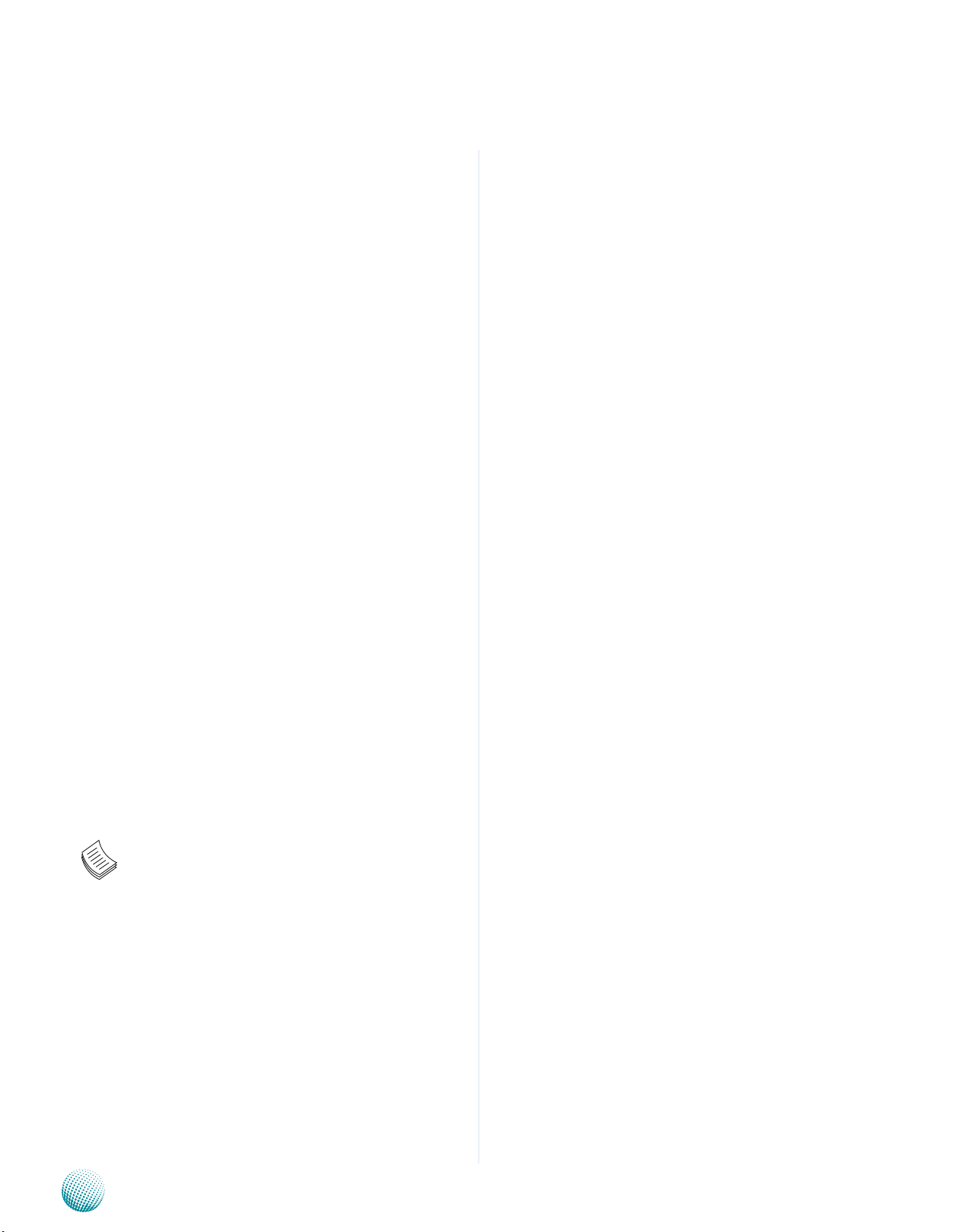
Appendix C
Driver Installation
Linux
Follow these instructions to install the Realtek® LAN
controller base driver for the Red Hat® and Linux operating
system.
Insert the Drivers and User’s Manual CD to the USB-1.
Optical drive and mount the optional drive in the
Linux platform.
CopythearchivedriverinBZ2filefromtheDriversand2.
User’s Manual CD to the directory of your local hard
disk. The Realtek® LAN driver for Linux OS is located in
the following directory:
\Driver\RTL8111_Driver\LINUX. The name format of
driver file is “r8168-<Version>.tar.bz2”.
Unpack the archive file:3.
tar xvfj <driver_file>.tar.bz2
Change to the directory:4.
cd driver_file
Execute the auto installation script:5.
# ./autorun.sh (as root or with sudo)
Assign an IP address to the interface by entering the 6.
following, where <x> is the interface number:
ifconfig eth<x> <IP_address>
You can check if the driver is being loaded by typing:
lsmod | grep r8168
Verify that the interface works. Enter the following, 7.
where <IP_address> is the IP address for another
machine on the same subnet as the interface that is
being tested:
VGA Driver Installation
On the Windows OS
This section provides the instructions on how to install
VGA adapter drivers on your windows.
Restart the computer, and then log on with 1.
Administrator privileges.
Insert the Drivers and User’s Manual CD to the optical 2.
drive.
Browse the contents of the support CD under the 3.
directory: \Driver\VGA.
You may need to install the drivers manually if there 4.
is no available executable program for installing the
drivers automatically.
To install the drivers manually, use the Found New 5.
Hardware wizard of the Windows.
During the steps make sure that you choose to install 6.
the hardware by manually selecting the drivers that
you wish to install. When this option appears, you
should select the directory containing the drivers for
the VGA adapter.
In the family of D400 and D500 series processors, an
integrated graphics processing unit (GPU) is included,
which implement the Integrated Intel® Graphics Media
Accelerator 3150. You could visit the Intel support website
for the VGA drivers for the specific controllers at:
http://downloadcenter.intel.com
You could also use the web based utility to detect the
needed drivers automatically by visiting the following
website:
ping <IP_address>
Note: For RTL8111 driver on other operating
systems, visit Realtek’s download page at
http://218.210.127.131/downloads/
downloadsView.aspx?Langid=2&PNid=13&PFid=5
&Level=5&Conn=4&DownTypeID=3&GetDown=fa
lse.
Network Application Platforms
http://www.intel.com/support/graphics/detect.htm
On this web, it features the Intel® Driver Update Utility
to keep your Intel graphics driver up-to-date. It detects
which graphics updates are relevant to your computer,
and then helps you install them quickly and easily.
On Linux
Intel has established the website intellinuxgraphics.org to
promote a fully open sourced drivers supporting all video
technologies at:
http://intellinuxgraphics.org/index.html.
To view the list of Intel® chipset with the supported Linux
graphics drivers from Intel, visit the following link:
http://intellinuxgraphics.org/documentation.html
To obtain the latest drivers, click the link at:
http://intellinuxgraphics.org/download.html
39
Page 42

Appendix D
Terms and Conditions
Appendix D: Terms and Conditions
Warranty Policy
All products are under warranty against defects in 1.
materials and workmanship for a period of one year
from the date of purchase.
The buyer will bear the return freight charges for 2.
goods returned for repair within the warranty period;
whereas the manufacturer will bear the after service
freight charges for goods returned to the user.
The buyer will pay for repair (for replaced components 3.
plus service time) and transportation charges (both
ways) for items after the expiration of the warranty
period.
If the RMA Service Request Form does not meet the 4.
stated requirement as listed on “RMA Service,” RMA
goods will be returned at customer’s expense.
The following conditions are excluded from this 5.
warranty:
RMA Service
Requesting a RMA#
To obtain a RMA number, simply fill out and fax the 1.
“RMA Request Form” to your supplier.
The customer is required to fill out the problem code 2.
as listed. If your problem is not among the codes listed,
please write the symptom description in the remarks
box.
Ship the defective unit(s) on freight prepaid terms. 3.
Use the original packing materials when possible.
Mark the RMA# clearly on the box. 4.
Note: Customer is responsible for shipping
damage(s) resulting from inadequate/loose
packing of the defective unit(s). All RMA# are valid
for 30 days only; RMA goods received after the
effective RMA# period will be rejected.
Improper or inadequate maintenance by the •
customer
Unauthorized modification, misuse, or reversed •
engineering of the product
Operation outside of the environmental specifications •
for the product
Embedded and Industrial Computing
40
Page 43
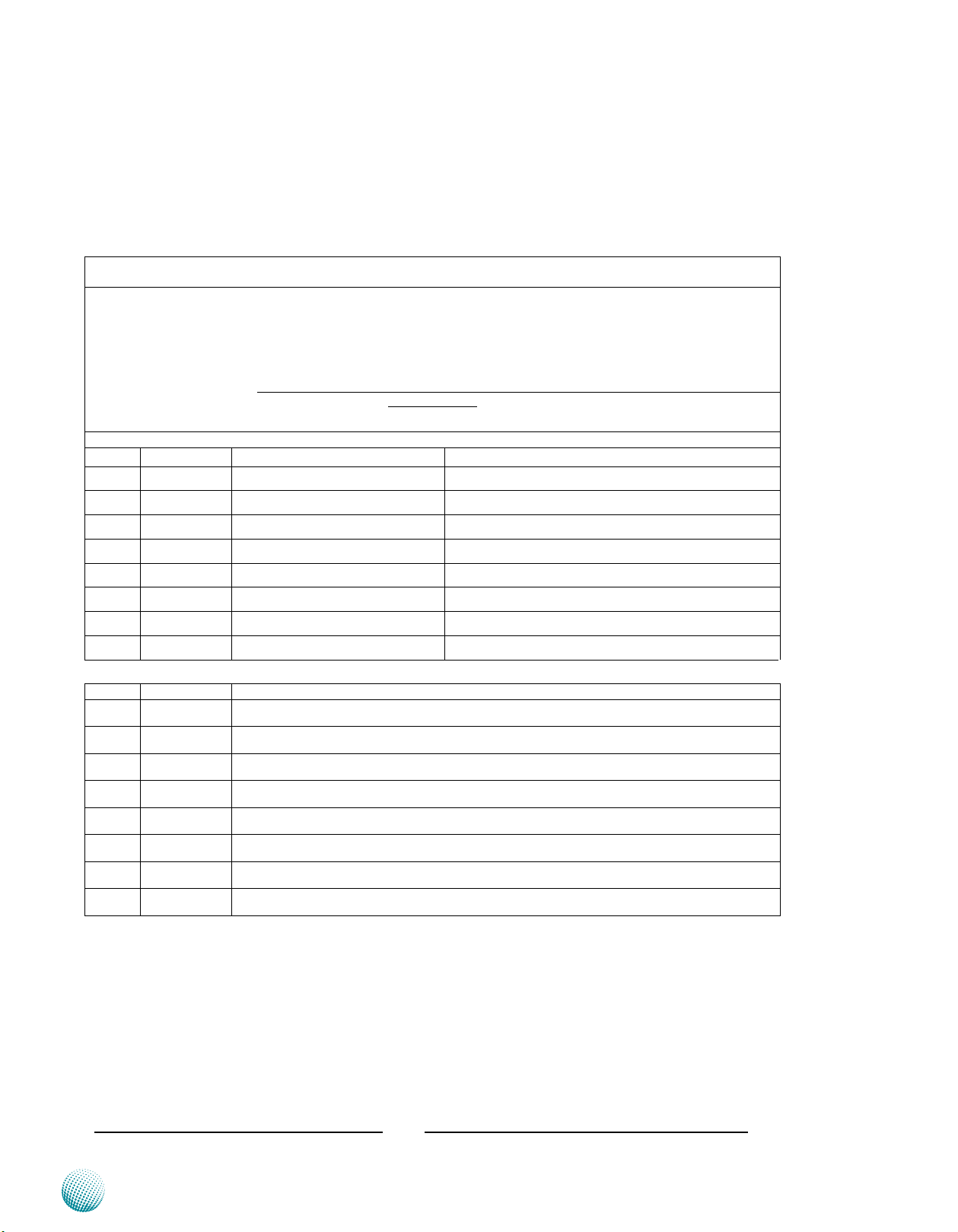
Appendix D
RMA Service Request Form
When requesting RMA service, please fill out the following form. Without
this form enclosed, your RMA cannot be processed.
RMA No:
Reasons to Return: Ŀ Repair(Please include failure details)
Ŀ Testing Purpose
Company: Contact Person:
Phone No. Purchased Date:
Fax No.: Applied Date:
Return Shipping Address:
Shipping by: Ŀ Air Freight Ŀ Sea Ŀ Express ___
Ŀ Others:________________
Item Model Name Serial Number Configuration
Item Problem Code Failure Status
*Problem Code:
01:D.O.A.
02: Second Time
R.M.A.
03: CMOS Data Lost
04: FDC Fail
05: HDC Fail
06: Bad Slot
07: BIOS Problem
08: Keyboard Controller Fail
09: Cache RMA Problem
10: Memory Socket Bad
11: Hang Up Software
12: Out Look Damage
13: SCSI
14: LPT Port
15: PS2
16: LAN
17: COM Port
18: Watchdog Timer
19: DIO
20: Buzzer
21: Shut Down
22: Panel Fail
23: CRT Fail
24: Others (Pls specify)
Request Party
Confirmed By Supplier
Authorized Signature / Date Authorized Signature / Date
Terms and Conditions
Embedded and Industrial Computing
41
