Page 1
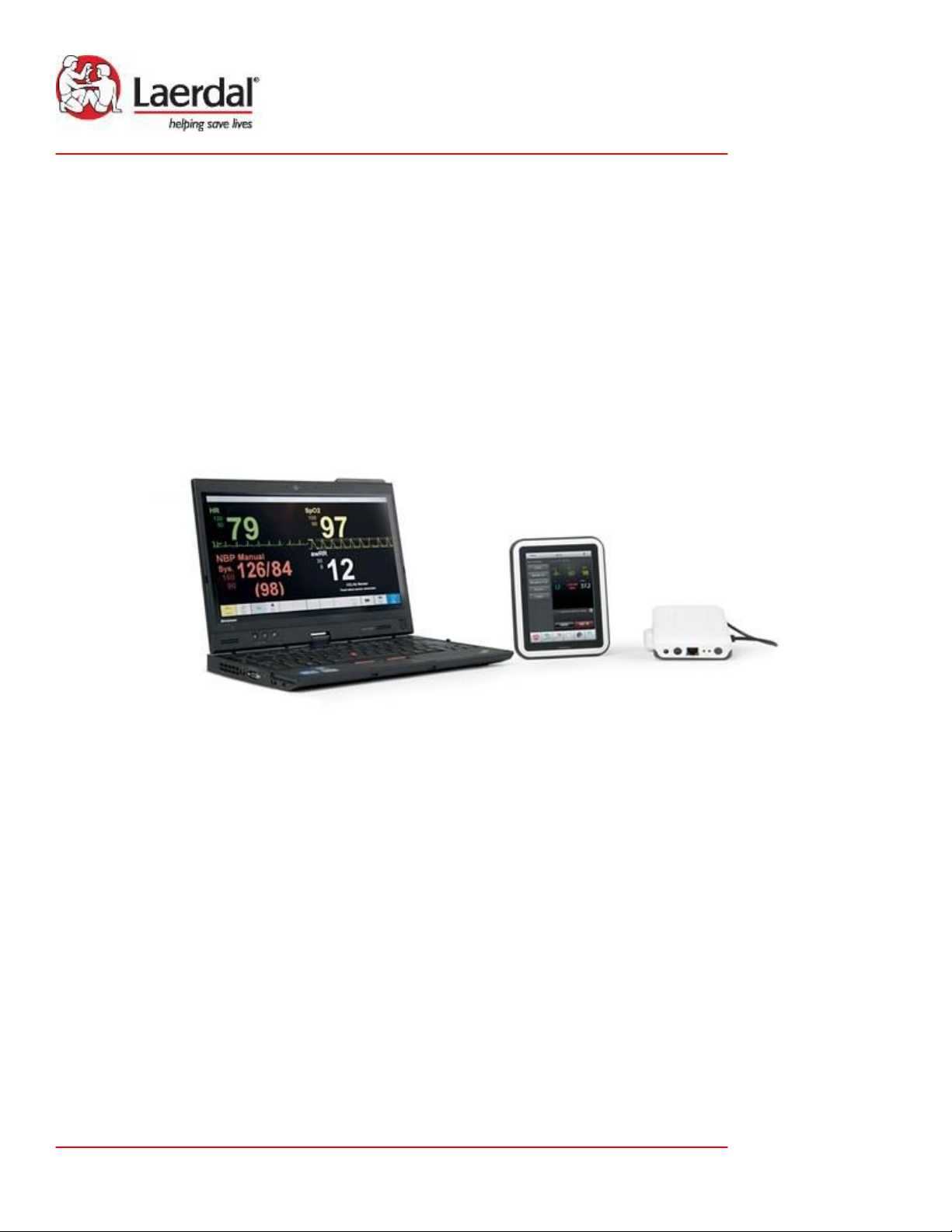
SimPad System Frequently Asked Questions
SimPad System
Frequently Asked Questions
August 2012
Revision A
1 Information contained in this document is subject to change
Page 2
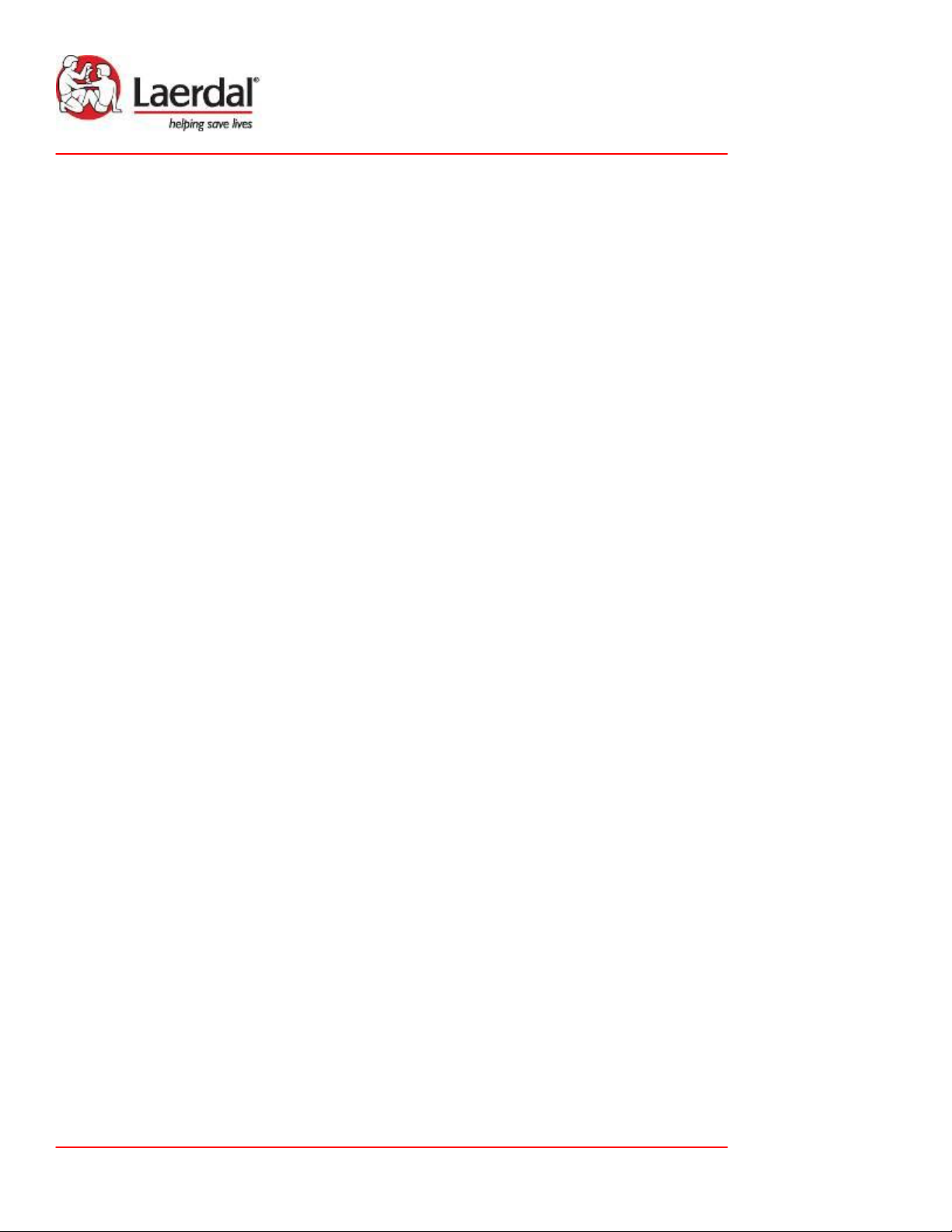
SimPad System Frequently Asked Questions
TABLE OF CONTENTS
1 5 most common SimPad System questions 3
2 Software 4
2.1 Automatic Mode 4
2.2 Manual Mode 9
2.3 Registering Interventions 15
2.4 Changing Parameters & Display 15
2.5 Event Log 20
2.6 Transferring files 24
2.7 Deleting, adding and rearranging themes and pre-designed scenarios 24
3 SimPad System 26
3.1 Link Box 27
3.2 SimPad 29
3.3 Battery 30
3.4 Patient Monitor (Hardware, Software, and License Keys) 32
4 Operating System, Network, and Connectivity 34
5 Features 37
5.1 Sounds 37
5.2 Rhythms 40
5.3 Blood Pressure 41
6 SimDesigner 42
7 Theme Editor 42
8 SimCenter 43
8.1 SimStore 43
9 Scenarios 45
10 Services 45
10.1 Technical/Warranty Issues 47
11 Compatibility with Other Laerdal Products 48
12 Product Specifications & Certifications 49
13 Other 50
2 Information contained in this document is subject to change
Page 3
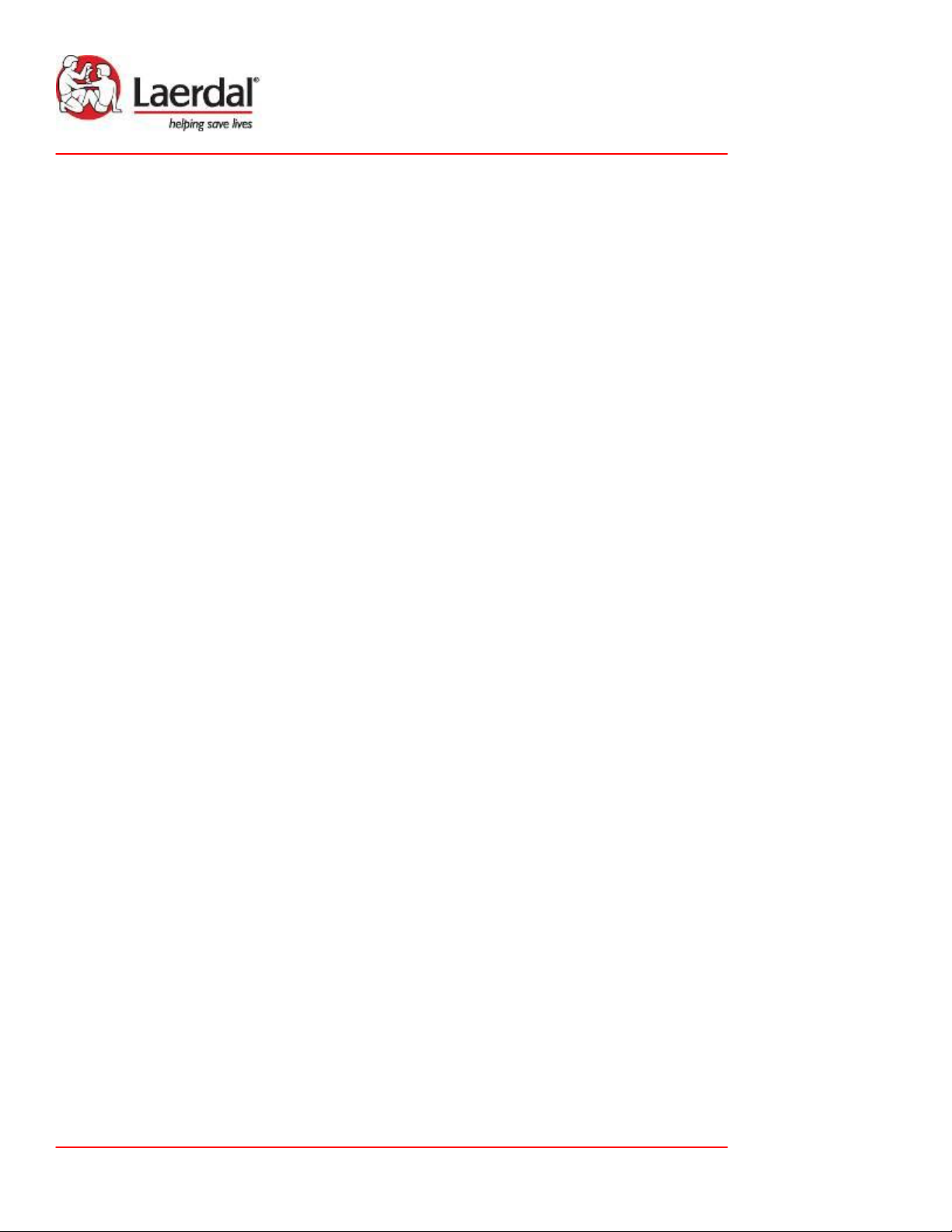
SimPad System Frequently Asked Questions
1 5 most common SimPad System questions
1) Q: Can I run SimPad software on my iPad?
A: No, the SimPad software must be run on a SimPad device.
2) Q: What products are supported by SimPad?
A: SimPad and Patient Monitor will support the following existing products as a separate system:
ALS Simulator
SimJunior
SimNewB
MegaCode Kelly (basic and advanced)
MegaCode Kid (basic and advanced)
Nursing Kelly
Nursing Anne
Nursing Kid
Nursing Baby
Sounds Trainer
Arrhythmia Trainer
Blood Pressure Trainer
3) Q: What is the battery life when fully charged?
A: Approximately 4 hours
4) Q: Can you use a headset with SimPad?
A: A headset can connect to SimPad to create two-way communication between the operator and the
simulator and surroundings.
Plug an analogue headset (4 pin jack) into the SimPad. The microphone of the headset will now be
routed to the manikin. If a microphone is connected to the Link Box as an alternative one, this
microphone will now be routed to the headset.
The yellow button on the SimPad can be configured in the Preferences menu to enable and disable the
input from the headset.
The headset output on the Link Box duplicates the sound to the manikin. It can be used to improve the
sound by adding additional speakers around the manikin.
3 Information contained in this document is subject to change
Page 4
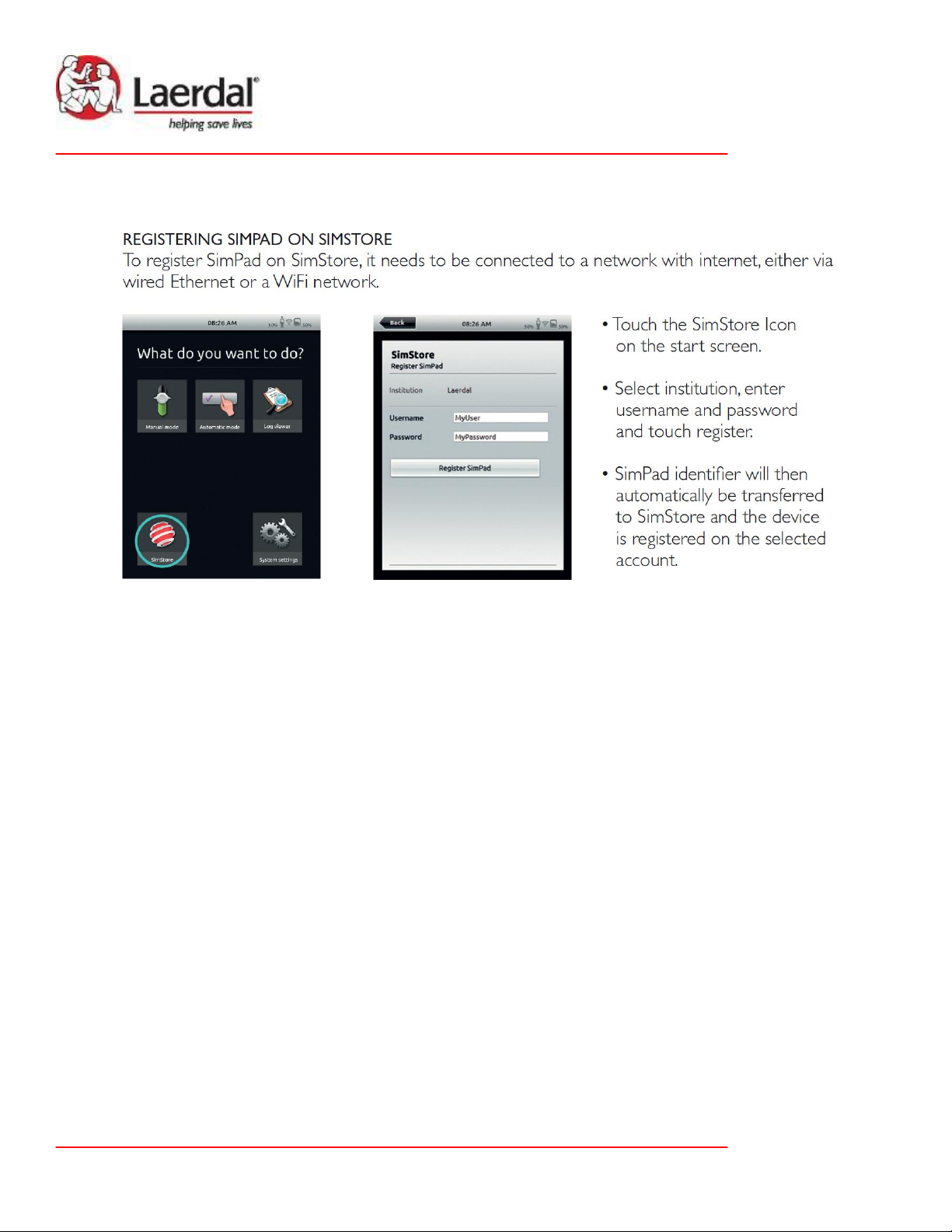
SimPad System Frequently Asked Questions
5) Q: How do I register my SimPad on
SimStore?
2 Software
2.1 Automatic Mode
Q: How do you run a scenario in Automatic Mode?
A: When running a scenario in Automatic Mode, the only task required by the instructor is to log the
participant’s actions. These events, when logged, as well as the events detected by the patient simulator, will
drive the scenario forward. All events are registered in the log for post-event debriefing and analysis.
Start by selecting a scenario. Here is an example:
4 Information contained in this document is subject to change
Page 5
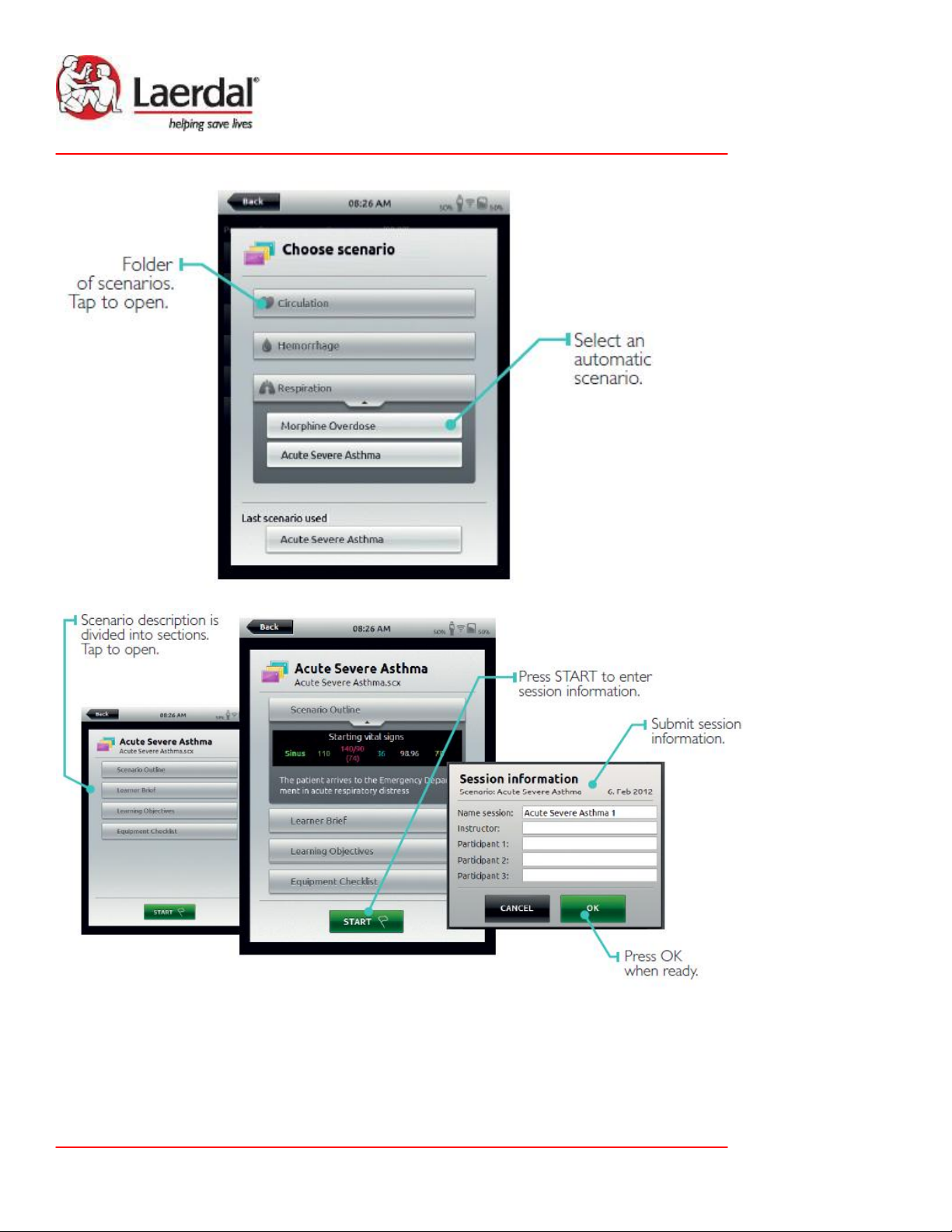
SimPad System Frequently Asked Questions
5 Information contained in this document is subject to change
Page 6

SimPad System Frequently Asked Questions
6 Information contained in this document is subject to change
Page 7
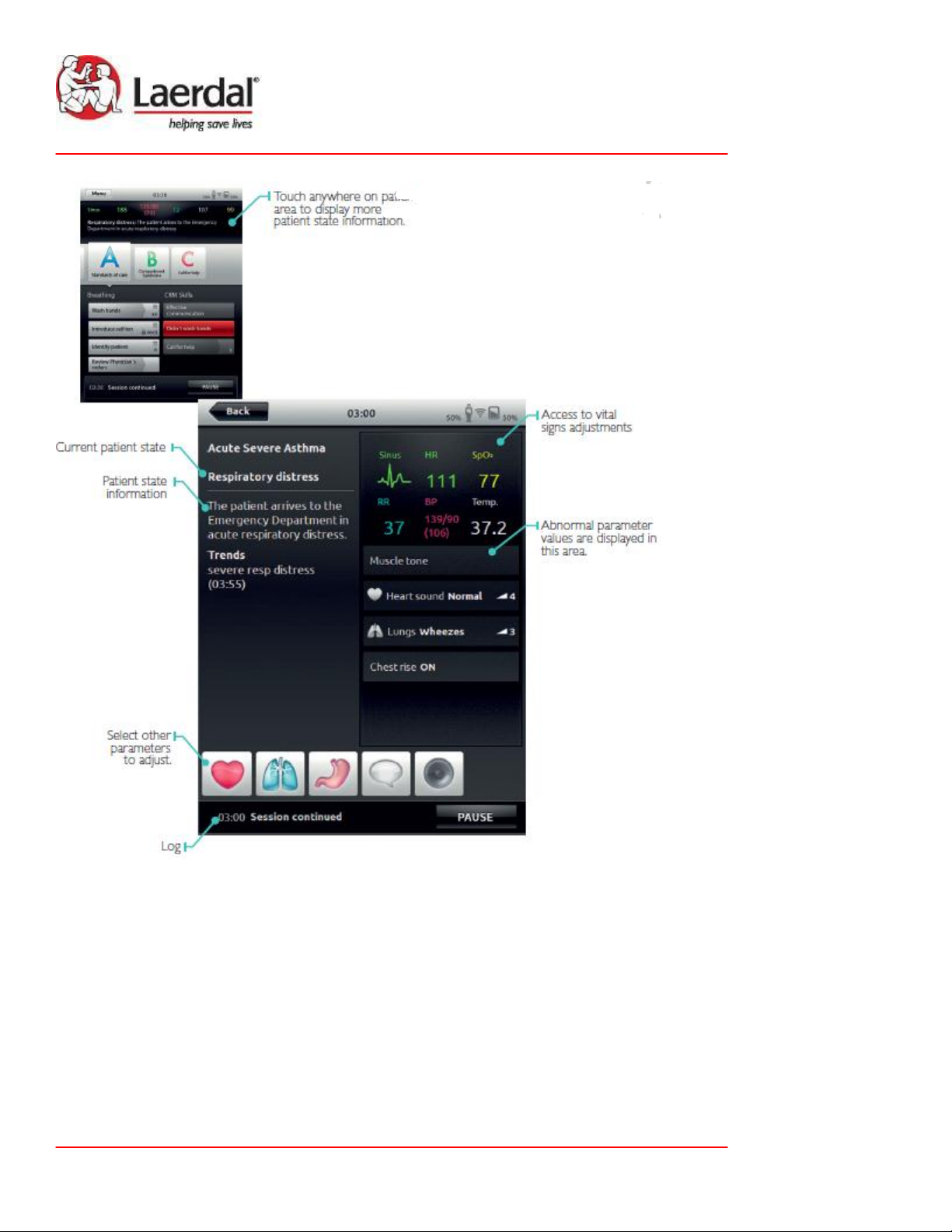
SimPad System Frequently Asked Questions
7 Information contained in this document is subject to change
Page 8
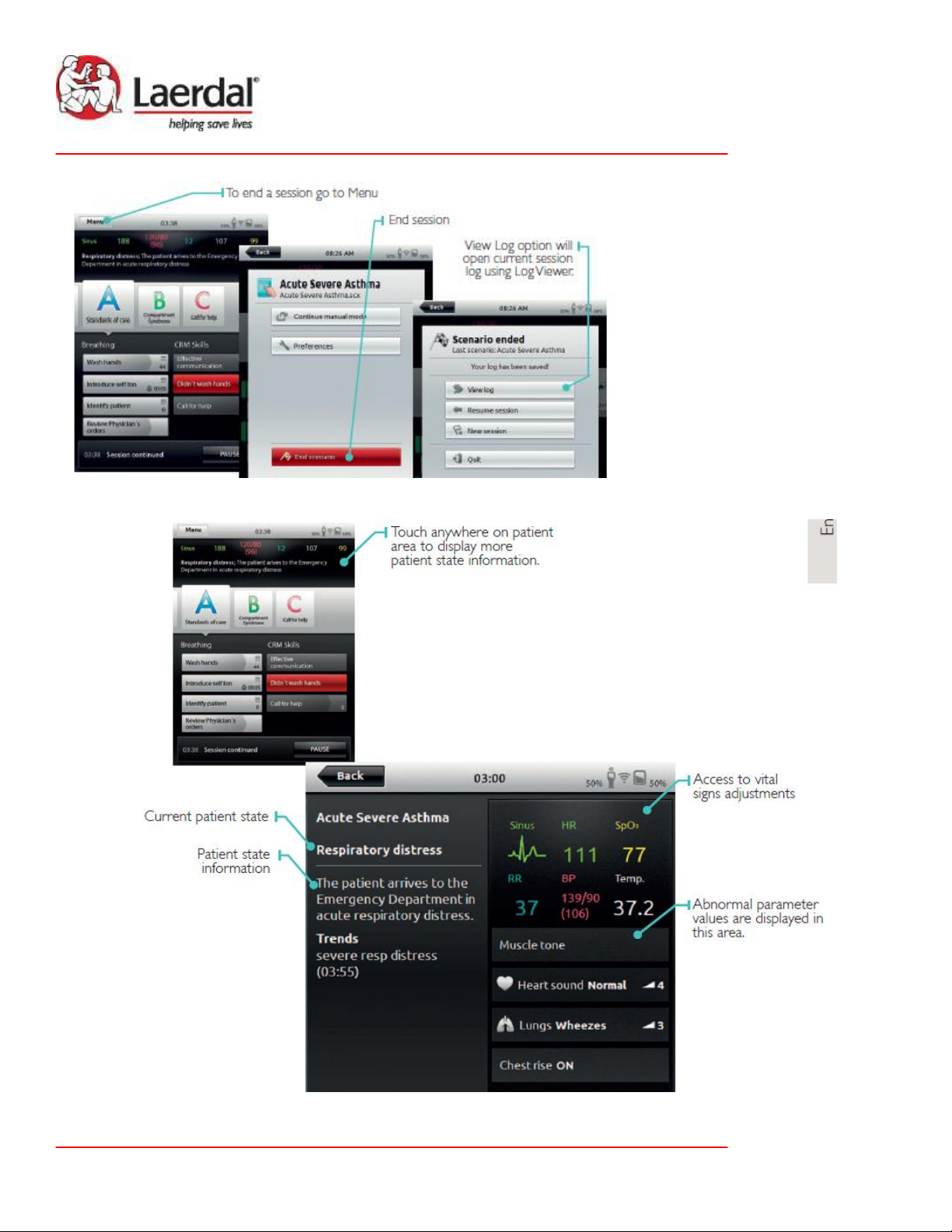
SimPad System Frequently Asked Questions
Q: Can I alter clinical (vital signs) when I am running in Automatic Mode?
A: Yes
8 Information contained in this document is subject to change
Page 9
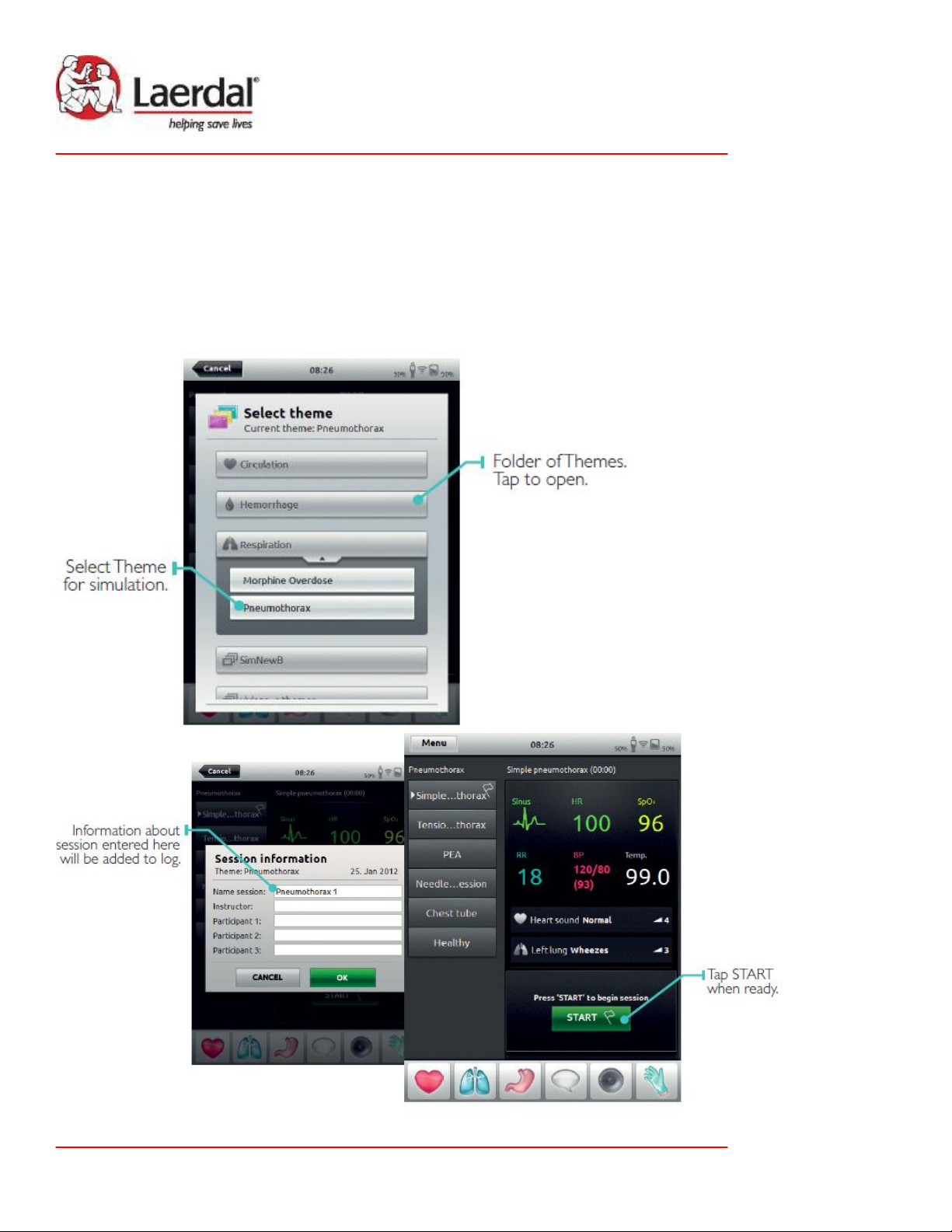
SimPad System Frequently Asked Questions
2.2 Manual Mode
Q: How do you run a scenario in Manual Mode?
A: When running a scenario in Manual Mode, the instructor’s task is to control the clinical state of the patient
simulator, as well as logging the participant’s actions. The instructor can plan scenarios using predefined
themes that include various patient states.
9 Information contained in this document is subject to change
Page 10
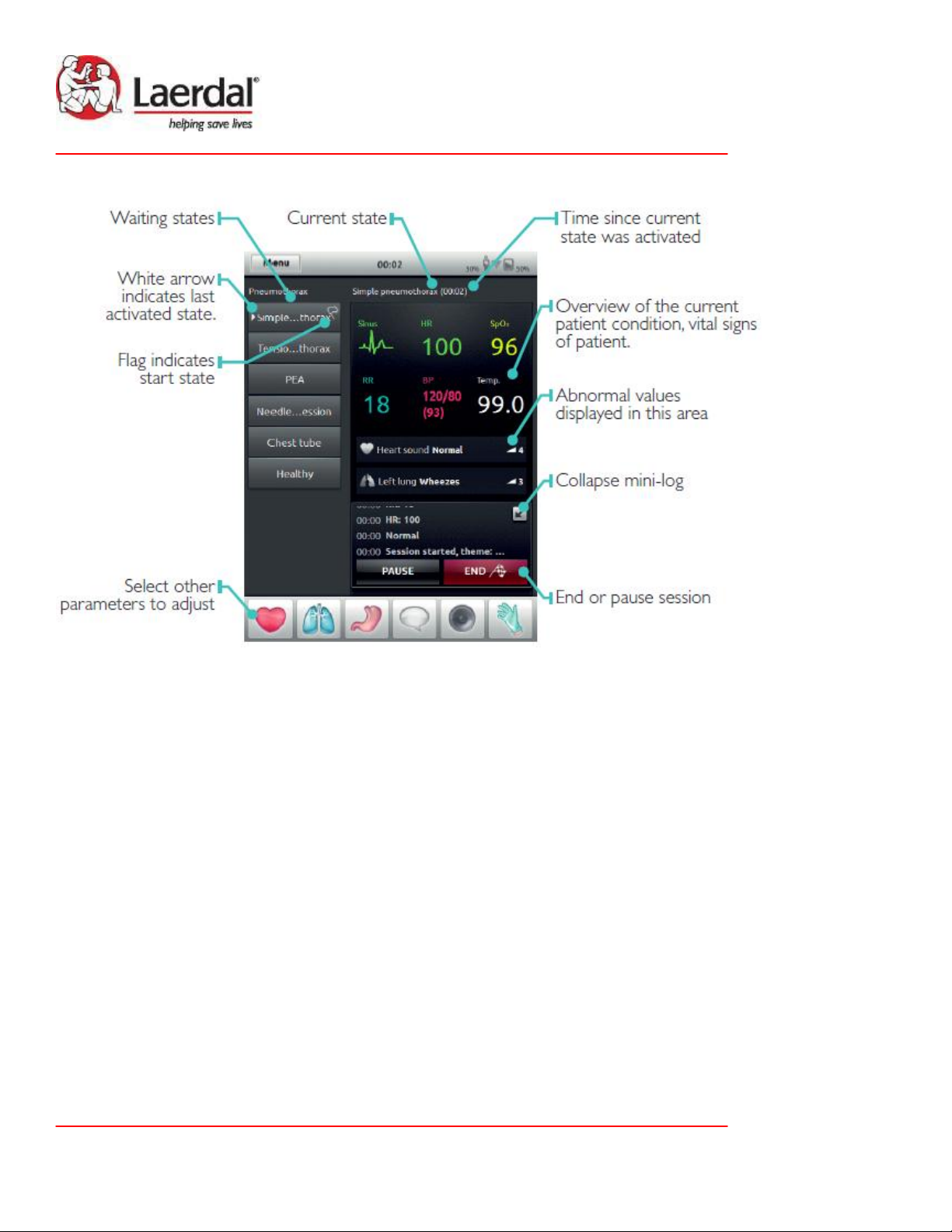
SimPad System Frequently Asked Questions
10 Information contained in this document is subject to
change
Page 11
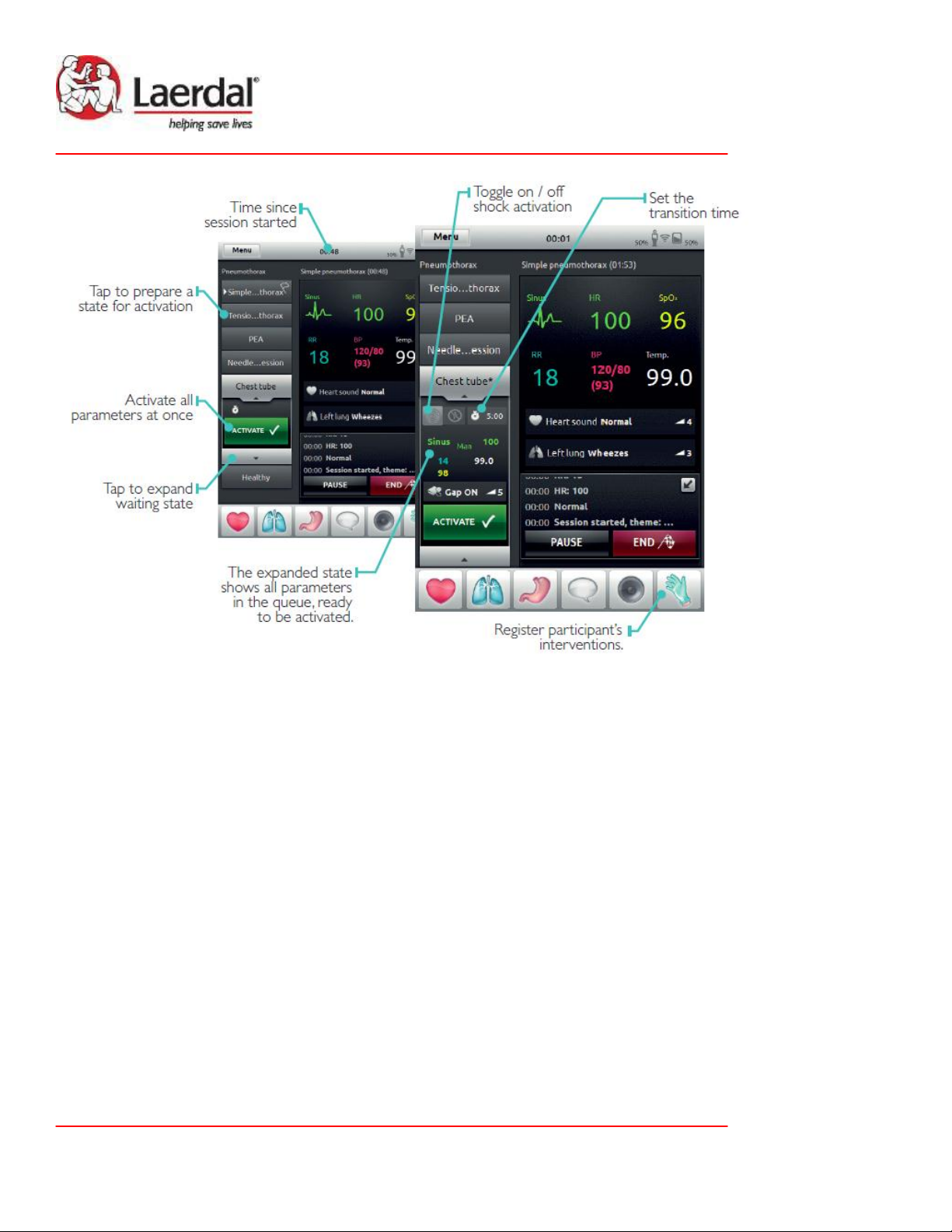
SimPad System Frequently Asked Questions
Q: Can I save the changes I have made to a theme?
A: Yes, you can. If you do any changes to the open/waiting state, the state name will get an asterisk next to it
(*).From the menu you may want to save the theme with the current name or the save the theme with a new
name (‘Save theme as’).
11 Information contained in this document is subject to
change
Page 12
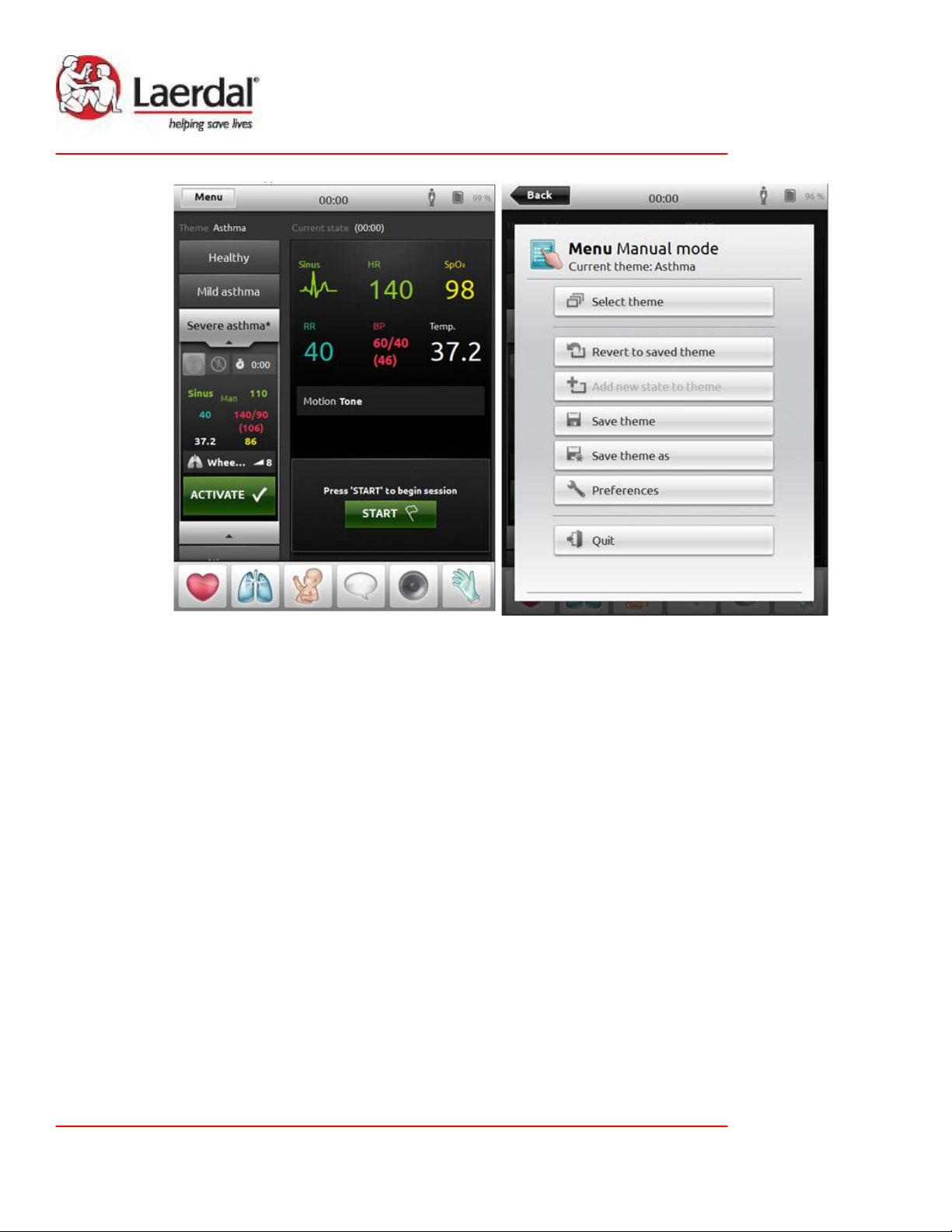
SimPad System Frequently Asked Questions
Q: What are the buttons inside the states for?
A: These buttons are attributes to the waiting state. Look to the buttons inside the open waiting state 'Recovery':
12 Information contained in this document is subject to
change
Page 13
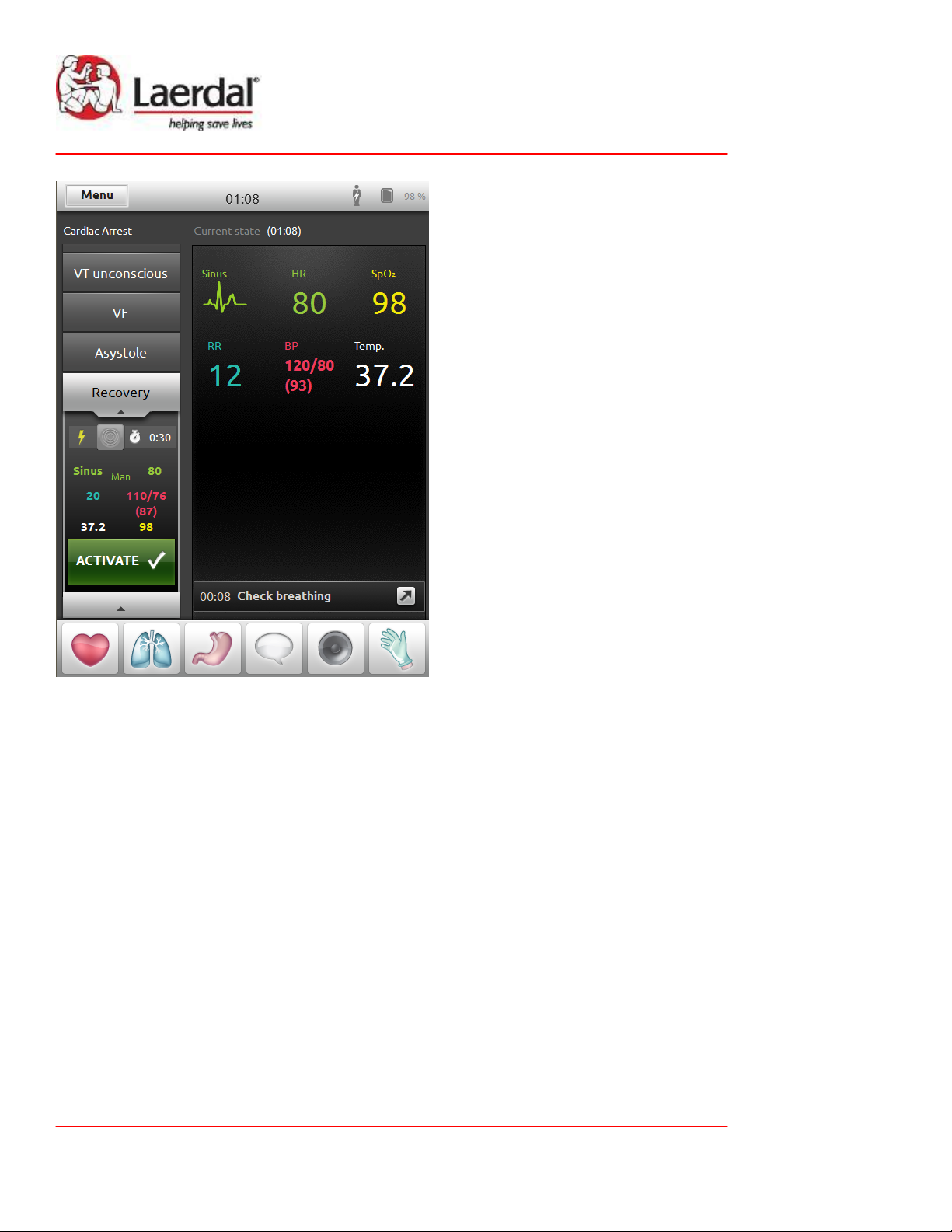
SimPad System Frequently Asked Questions
1. The one to the left is shock activation: If the slider is set active (the yellow lightning is visible) and the
state is open, it will be activated if a shock is detected by the simulator.
2. The control to the right is transition time. Set your transition time to e.g. 0:30 and all the parameters in
state will change gradually from the current state to the active one over 30 seconds. If the transition time is
set to 0:00, the changes will happen immediately.
Q: Can you delete a state in manual mode?
A: Yes, hold down the state until it begins to “wiggle” and an “X” appears in the corner. Press the “X” and the
state will be deleted. To return to the original theme, select Menu > Revert to saved theme.
13 Information contained in this document is subject to
change
Page 14
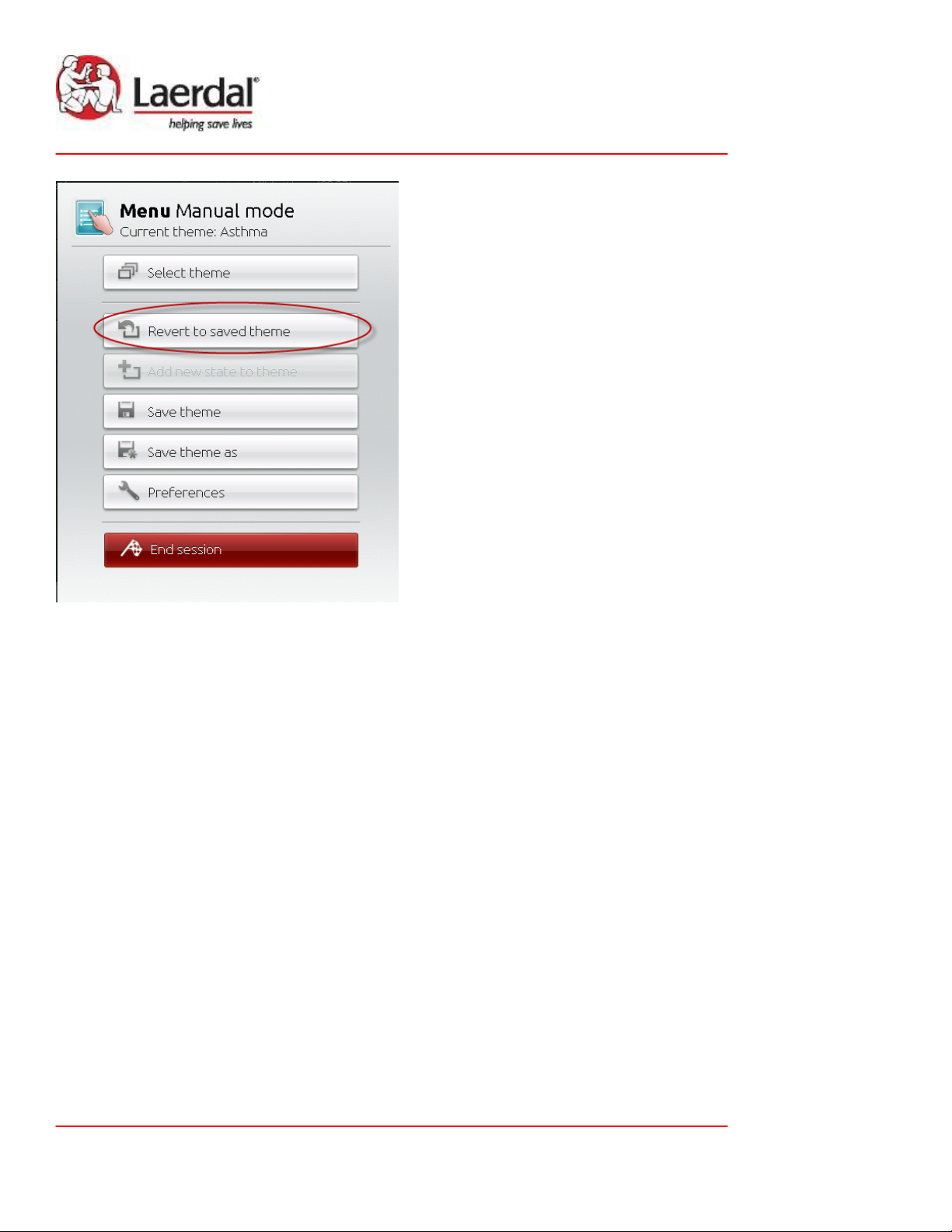
SimPad System Frequently Asked Questions
14 Information contained in this document is subject to
change
Page 15
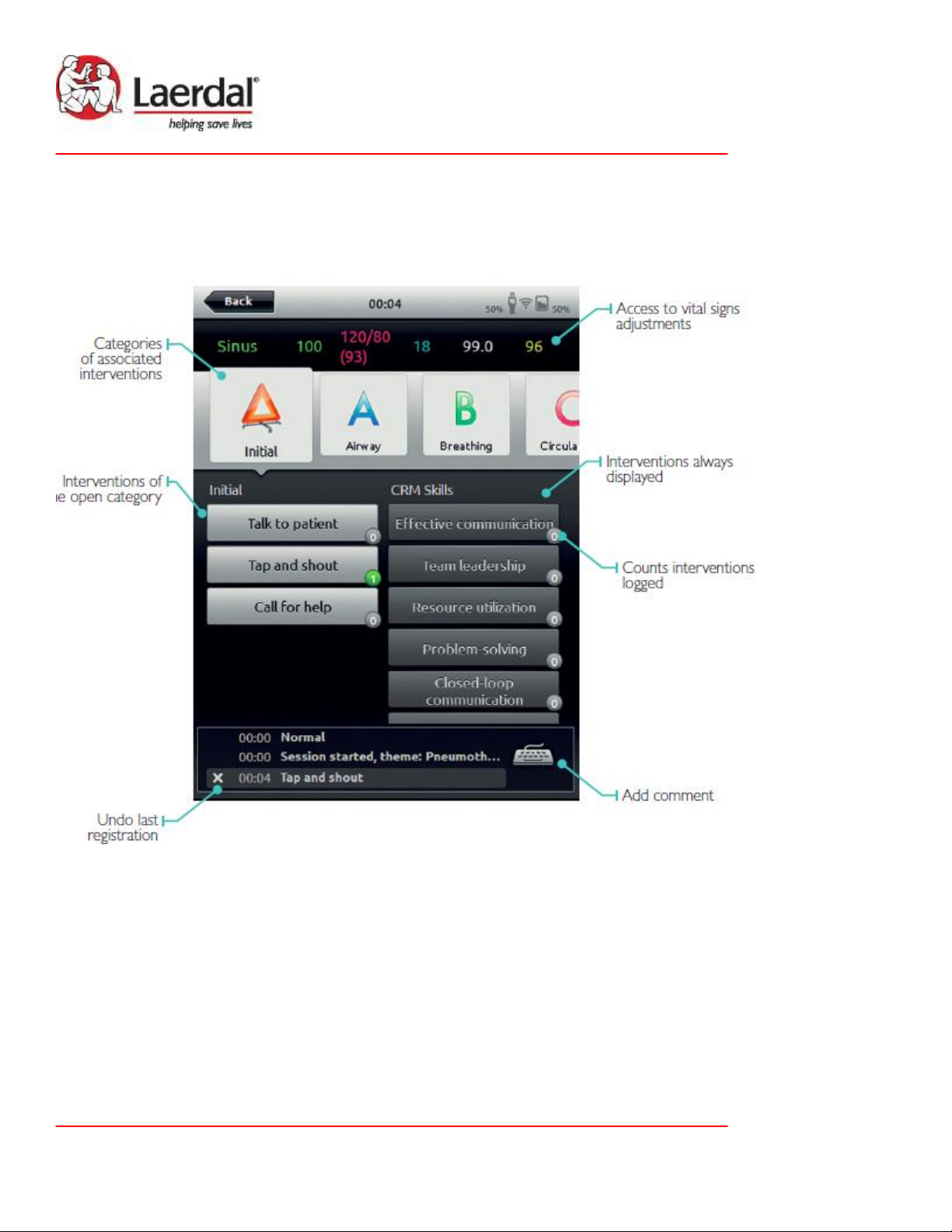
SimPad System Frequently Asked Questions
2.3 Registering Interventions
Q: How do you register interventions?
2.4 Changing Parameters & Display
15 Information contained in this document is subject to
change
Page 16
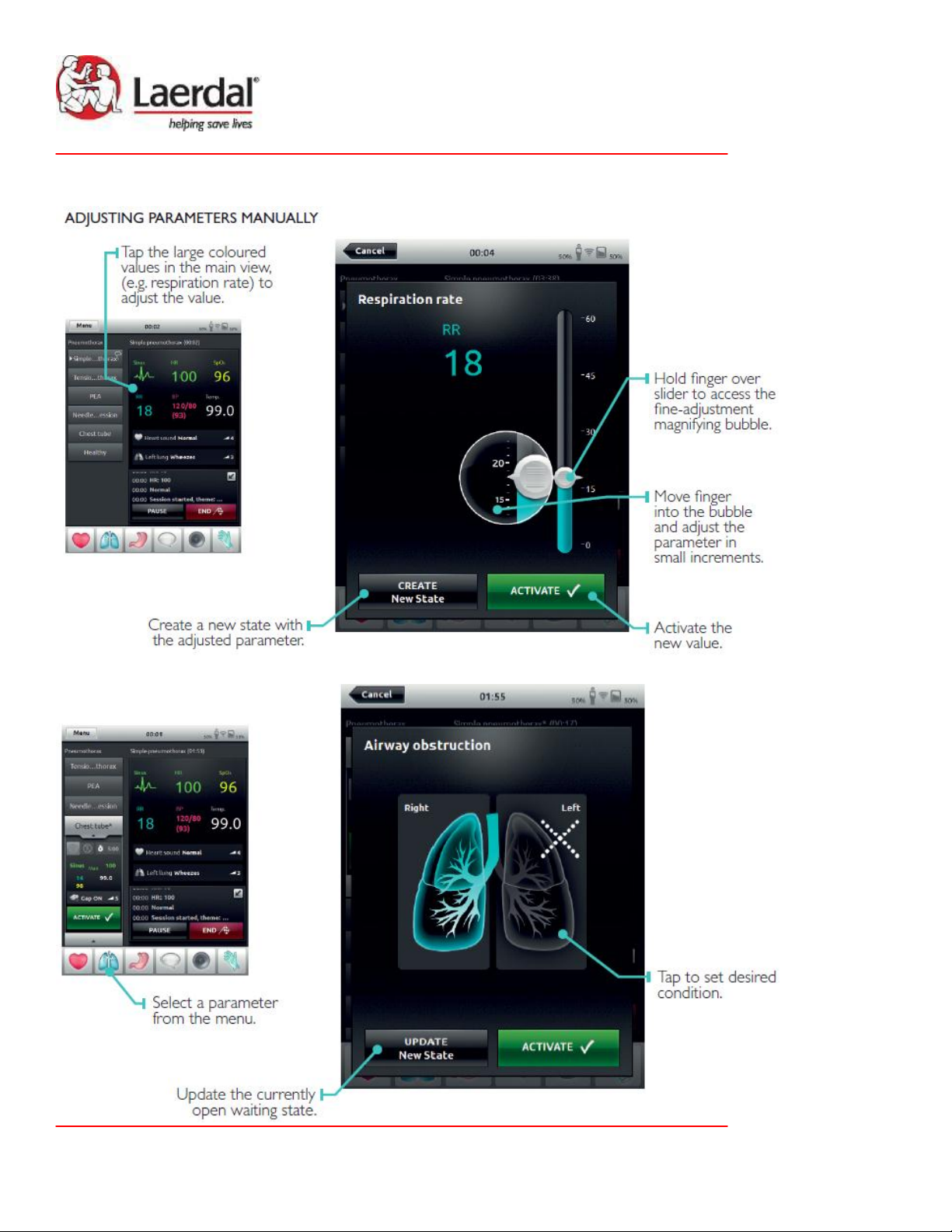
SimPad System Frequently Asked Questions
Q: How can you adjust parameters manually?
16 Information contained in this document is subject to
change
Page 17

SimPad System Frequently Asked Questions
Q: Can you create a waiting rhythm/state?
1) In manual mode, you can create a new state and activate it when ready.
2) In automatic mode (using SimDesigner), you can create Trends and Handlers to set clinical parameter
changes or to set rules between events and automatic responses.
17 Information contained in this document is subject to
change
Page 18

SimPad System Frequently Asked Questions
Q: How can I adjust the display?
A:
Q: The SimPad display is fading out too quickly. Can I change that?
A: You may want to override the default dimming of the display from System settings > Display and power.
Turn off the ‘Use recommended settings’ and slide the ‘Dim display’ time to the desired time when you want
the display to be faded slightly.
You may want to change the ‘Display off’ time as well - from the slider below.
Please note that when changing these parameters you may experience that the SimPad runs out of battery faster.
18 Information contained in this document is subject to
change
Page 19

SimPad System Frequently Asked Questions
19 Information contained in this document is subject to
change
Page 20

SimPad System Frequently Asked Questions
2.5 Event Log
Q: Can the event log be viewed prior to the end of the scenario (before clicking on End or Quit)?
A: Yes, the time stamped log can be viewed on the main screen of the GUI:
Automatic Mode:
Manual Mode:
20 Information contained in this document is subject to
change
Page 21

SimPad System Frequently Asked Questions
Q: Where can I find logs?
A: All logs are automatically saved and found by opening the Log Viewer program:
Q: How can I select a different log to debrief?
A: When viewing a log, go to the Menu (top left), where you can select another log to debrief.
21 Information contained in this document is subject to
change
Page 22

SimPad System Frequently Asked Questions
Viewing the list of logs, you can sort the logs in different manners by clicking the column headers. This
is also the view you will get to when entering the Log Viewer from the welcome screen.
Q: How do you delete a log from the SimPad?
A: When viewing the list of logs, press and hold on a log for 1 second. You can then delete a log by simply
clicking the “X”:
22 Information contained in this document is subject to
change
Page 23

SimPad System Frequently Asked Questions
Q: Can the log be downloaded from the SimPad to a PC and viewed on the Debrief Viewer?
A: At this time, the logs can only be viewed on the SimPad device. Once the SimViewer application is
available in Q4 2012, logs can be viewed/saved/printed on the PC.
23 Information contained in this document is subject to
change
Page 24

SimPad System Frequently Asked Questions
2.6 Transferring files
Q: How do you transfer files to/from a PC?
A: Connect SimPad to the PC using the included USB cable.
2.7 Deleting, adding and rearranging themes and pre-designed scenarios
Q: For Manual Mode, how do I create a new group of themes?
24 Information contained in this document is subject to
change
Page 25

SimPad System Frequently Asked Questions
A:
Press and hold any of your themes for 1 second. You will then have the option of removing themes, adding a
new category of themes (top of the screen). By press-and-hold a theme, you can easily drag-and-drop it into
another theme category.
Q: How do I rearrange, delete or add scenarios for Automatic Mode?
A: Connect the SimPad to the PC using the USB cable. The SimPad device will then show up as any standard
mass storing device:
25 Information contained in this document is subject to
change
Page 26

SimPad System Frequently Asked Questions
Locate the “scenarios” folder. In that folder you can add a new scenario folder, delete scenarios or add
scenarios. The changes will be real-time applied to the SimPad.
3 SimPad System
Q: What does the SimPad system include?
A: The SimPad System includes:
• SimPad : Operator’s remote control
• Link Box: Connects to and controls the patient simulator
• Lithium–ion battery: Battery power for Link Box
• AC Adapter: Power and charger for SimPad and Link Box
• Manikin adapter cable: Connects Link Box to patient simulators
• Manikin Strap: Attaches Link Box and battery to patient simulator
• USB Cable: Attaches SimPad to PC for updates and downloads
• SimPad Wrist Strap
• SimPad Sleeve: Protective case for SimPad
Ethernet cable
Ethernet cable
Q: How do I turn on the SimPad System?
26 Information contained in this document is subject to
change
Page 27

SimPad System Frequently Asked Questions
A:
Q: Can I purchase 1 SimPad system and move it around from simulator to simulator?
A: Yes, absolutely, the SimPad system can be moved from simulator to simulator.
There is a one to one relationship between the SimPad System and simulator; you cannot run multiple
simulators with one SimPad System at the same time.
3.1 Link Box
Q: How do I connect the Link Box to the manikin?
A:
27 Information contained in this document is subject to
change
Page 28

SimPad System Frequently Asked Questions
Q: Can you connect SimPad to another Link Box?
A: SimPad can only be connected to one Link Box at a time. A Link Box can only be connected to one SimPad
at a time. SimPad will remember the Link Box it was last connected to, and try to re-establish this connection
the next time it is turned on. To connect SimPad to a different Link Box, touch the connection information field
in the upper right corner.
Q: The light on the Link Box is blue. What does that mean?
28 Information contained in this document is subject to
change
Page 29

SimPad System Frequently Asked Questions
A: The Wi-Fi LED on the Link Box will be blue when the Link Box is connected to a SimPad.
Q: The light on the Link Box is blinking yellow. What does that mean?
A: The ON-light on the Link Box will be blinking yellow when the Link Box is turned off and one or more
battery is being charged through the Link Box. When the batteries are fully charged, the light will be steady
green.
Q: The light on the Link Box is blinking green. What does that mean?
A: The On-light on the Link Box will be blinking green when the Link Box is starting up or shutting down. It
will also be blinking green when a software update of the Link Box or an attached manikin is ongoing.
Q: The light on the Link Box is red. What does that mean?
A: A red light means that there has been an error.
If it happened during software update, press the ON-button and the unit will try to return to normal. A log file
with detailed information about the failure is placed in the USB stick with the software update.
If it happened when the unit was turning on, hold the On-button in for 5 seconds until the light goes away, and
try to turn the unit on again. If it still comes up with a red light, contact Laerdal Customer Service.
Q: How do I re-install/update the SimPad software?
A: To perform a software update, you connect the SimPad via USB stick or wired connection to PC.
3.2 SimPad
Q: How can you operate SimPad?
A: The software can be operated in 2 modes:
Automatic Mode When running a scenario in Automatic Mode, the only task required by the instructor is to log
the participant’s actions. These events, when logged, as well as the events detected by the patient simulator, will
drive the scenario forward. All events are registered in the log for post-event debriefing and analysis.
Manual Mode When running a scenario in Manual Mode, the instructor’s task is to control the clinical state of
the patient simulator, as well as logging the participant’s actions. The instructor can plan scenarios using
predefined themes that include various patient states.
Q: What is the yellow button on the side for?
A: This is the auxiliary button. By default it does the same as ‘Activate’ on the screen or works as a “Press to
talk” when a headset is connected to the SimPad. It may be set to have other behavior. Go to Menu >
Preferences > Auxiliary button setup in your application to set your desired functionality.
29 Information contained in this document is subject to
change
Page 30

SimPad System Frequently Asked Questions
3.3 Battery
Q: How do I charge the battery?
A:
30 Information contained in this document is subject to
change
Page 31

SimPad System Frequently Asked Questions
31 Information contained in this document is subject to
change
Page 32

SimPad System Frequently Asked Questions
Remaining battery for
SimPad device.
100% is around 4
hours.
Remaining
battery for Link
Box.
100% is around
4 hours.
With 2 batteries
the sum could
be up to 200%.
Details for the
two Link Box
batteries.
Q: How can I tell the remaining battery life?
Q: What is the battery life when fully charged?
A: Approximately 4 hours.
Q: Can I use my SimPad while it’s charging?
A: Yes.
Q: Can you charge the SimPad via a USB connection to a PC?
A: Yes:
3.4 Patient Monitor (Hardware, Software, and License Keys)
Q: How do I connect the simulated patient monitor?
32 Information contained in this document is subject to
change
Page 33

SimPad System Frequently Asked Questions
A:
Q: Is the patient monitor software license protected?
A: Yes, in addition to the existing SimPad Patient Monitor hardware configured options, the SimPad Patient
Monitor is also available as a software program. This serves the need to use existing PCs as patient monitor(s),
and not order our patient monitor software pre-installed on a PC.
This SimPad Patient Monitor software program is compatible with a PC running Windows 7 or Windows XP.
The software is available as a download from www.laerdal.com/simpad.
The following license options are available for ordering:
200-11950 SimPad PM SW (1 license key included)
200-11850 SimPad PM SW (5 license keys included)
200-11750 SimPad PM SW (10 license keys included)
Q: Why would I need an additional patient monitor license key?
A: If you plan to load the PM software onto more than one PC, you will require an additional license key.
Q: How do I obtain the license key for Patient Monitor software?
A: Customer Service and Tech Support will provide the license key.
Q: Can the patient monitor software be used with TV monitors (i.e. TV’s mounted to the wall in
Simulation Centers)?
A: A TV can be used to display the patient monitor by connecting a standard connection cable from the PC to
the TV.
Q: Can I load Microsoft Office and Acrobat into the 12” monitor, so that the students can do EMRs on
the Patient Monitor screen (since the 12” monitor includes a keyboard) during the simulation?
A: It is recommended that the Monitor PC is only used for that purpose and that other software is not loaded on
it. Other software might interfere with the function of the Laerdal monitor software.
33 Information contained in this document is subject to
change
Page 34

SimPad System Frequently Asked Questions
Q: Can I use their SimMan/SimBaby/SimNewB/SimJunior/ALS Advanced wired ELO monitor with the
SimPad System?
A: When operating via the SimPad remote you cannot use the SimMan/SimBaby wired ELO monitor. When
operating via the PC and LinkBox, the wired ELO monitor can be used.
Q: Can I use their SimMan 3G patient monitor as the SimPad patient monitor, if they purchase the
SimPad patient monitor software separately?
A: Yes, The Patient Monitor will run on Windows XP or Windows 7 operated PC. So, a SimMan 3G patient
monitor can be used as the SimPad patient monitor. However, it is not recommended to use the PC for both as a
SimMan 3G patient monitor and as a SimPad patient monitor - as the programs run on different set ups on the
machine. Though, it will work to run the SimPad System always with an Ethernet cable connection, and the
SimMan 3G patient monitor always via a wireless connection.
The SimPad Patient Monitor is recommended to be used while wired (Ethernet cable) to the Link Box.
However, it does also work on a wireless network, by connecting the SimPad System and the patient monitor pc
to the same network.
Q: What technical recommendations do we provide for the PC where SimPad Patient Monitor Software
can be downloaded?
A: The software is compatible with Windows 7 and Windows XP. A touchscreen laptop is recommended, as it
is more realistic to real patient monitor operation, but not required.
Q: Can x-rays, media and labs be loaded into a SimPad Scenario for use with the SimPad portable
patient monitor?
A: No, not with the initial release.
4 Operating System, Network, and Connectivity
Q: What operating system will SimPad run on?
A: The SimPad is operating on the Linux system.
Q: How can SimPad operated utilizing Wi-Fi or WLAN:
Wi-Fi
o Wi-Fi is the primary communication method between the SimPad and the Link Box. The units in a
package are able to connect to each other, point to point, without any setup, regardless of other Wi-Fi
infrastructure that is present.
o If multiple Link Boxes are present, it is possible to select on the SimPad which Link Box to connect to.
o It is possible to set up the units to communicate with each other through an existing wireless Wi-Fi
network.
o It is possible to disable Wi-Fi transmitters/receivers in both units.
o It is possible for a PC to connect to the Link Box via a wireless network, and take the role of the
SimPad, (Advanced mode of ALS Simulator, SimJunior and SimNewB).
o Wi-Fi (802.11)
34 Information contained in this document is subject to
change
Page 35

SimPad System Frequently Asked Questions
WLAN
o The wired LAN connector can be used if it is not desirable to use the Wi-Fi connection.
o It is possible to connect the SimPad and Link Box using a standard (not crossed) LAN cable. The units
shall then communicate through the LAN cable.
o When a LAN cable is connected, the units shall turn the Wi-Fi off.
o It is possible to set up the units to communicate with each other through an existing wired LAN.
o It is possible for a PC to connect to the Link Box, point to point or through a wired LAN, and take the
role of the SimPad. (Advanced mode of ALS Simulator and SimNewB).
Q: Why type of connection is needed between the SimPad and the LinkBox?
A: The SimPad and Link Box communicate over a Wi-Fi ad-hoc network out of the box. The ad hoc network
uses Wi-Fi channel 1, which is our recommendation providing the units are not spread over a wide area. If the
units are spread out over a large area (more than 100x100 ft. and depending on the type of walls), use an
infrastructure Wi-Fi with several access points.
From the SimPad directions for use document:
Q: What communication method is needed between the SimPad and the Patient Monitor?
A: The preferred method for the patient monitor is wired (Ethernet) directly between the monitor PC and Link
Box or over a wired network. We do not recommend that the monitor be used on an ad-hoc network.
Q: Can you connect SimPad to a network?
A: Yes. For instructions, please see the “Connecting the SimPad System” document or the SimPad Directions
for Use (available on www.laerdal.com/simpad in the download section.).
Q: Is there a way to run this wired and not use the wireless solution?
A: Yes, a standard Ethernet cable can be used to connect the SimPad to the Link Box.
Q: What is SimLink?
35 Information contained in this document is subject to
change
Page 36

SimPad System Frequently Asked Questions
A: The SimPad communicates with the Link Box using Wi-Fi. When the units are turned on for the first time
they will set up an ad hoc network called SimLink.
Q: If there are multiple SimPads being used simultaneously in a training lab, is there a way to set their
frequency channels so that they don’t interfere with each other?
A: The SimPad is not like VitalSim, which used different channels. The SimPad uses Wi-Fi, which time-shares
a few channels. The default SimLink network is on Wi-Fi channel 1. Otherwise you may set up infrastructure
networks spread over several Wi-Fi channels to avoid interference from other systems.
Q: My SimPad cannot connect to the Link Box. What should I do?
A: If your SimPad cannot find a Link Box, make sure you go back to the default network (SimLink). It might be
that your SimPad System is connected to a Wi-Fi network that is no longer available. Connect the SimPad and
Link Box with an Ethernet cable, and ensure that SimPad System is running on the SimLink network, the
Laerdal Net, or your local Wi-Fi network. Please also see the “Connecting SimPad” instructions available as a
download via the SimPad product page on Laerdal.com.
Q: My SimPad could not identify the manikin it was attached to – “unknown manikin” error message.
A: Ensure that the manikin cable is fully connected (tightened) to Link Box. Make sure that the cable between
manikin and Link Box is entered into the Link box the right way.
Try to turn the Link Box off and back on while the manikin is connected.
Q: If multiple units are in the same room, how do I know which SSID to display?
A: The SSID is the network identification. SimPad and Link Box by default sets up their own SimLink network,
but you may change this to an infrastructure network.
The available Link Boxes that are on the same network as your SimPad are listed in the “Connect to Link Box”
screen. If the Link Box has not been given a name, it will show as “Link Box-xxxxxx” where xxxxxx are the
last six digits in the Link Box serial number, found on the bottom of the Link Box. The connected manikin type
will also be displayed.
Link Boxes and SimPads can be given names in the Setup menu, and included in the SimPad package are name
labels that can be placed on the units.
Q: Can you connect the Link Box to the computer to configure it?
A: No you cannot.
36 Information contained in this document is subject to
change
Page 37

SimPad System Frequently Asked Questions
Q: Is the IP assignment DHCP or static?
A: The SimLink network units will have static IP-addresses in the range 172.26.0.0/16 using serial numbers in
the last digits. For connection to infrastructure networks Wi-Fi or wired DHCP is required. For a direct wire
connection a link local address is assigned.
Q: Can you connect to a closed network (requiring a password) or can SimPad only connect to an open
network?
A: SimPad and link Box can connect to WPA and WPA2 wireless networks requiring passwords.
Q: How many SimPad Systems can be operated simultaneously?
A: Depends on whether you are using sound or not and other Wi-Fi traffic. With continuous sound transfer
between SimPad and Link Box the limit is 5 systems on the same network. Without sound you can triple that
number. The number is of course dependent on dependent on other traffic on the network and also the distance
between the units, if there are walls between units in the network and the type of walls.
Q: What is the max distance the SimPad can be from the Link Box during operation?
A: 30 m (100 ft.) in free air. If there are walls between the units, the distance may go down dramatically. The
distance is also dependent on how other units are placed in the same network. All units in one network should
be within a diameter of 30 meters (100 ft.).
5 Features
5.1 Sounds
Q: Can you talk through the manikin without a headset?
A: Yes, the Link Box has a microphone input where you can plug in a standard computer microphone or
another sound device source. When only this microphone is plugged in the input from the microphone will be
routed to the manikin.
Q: Can you use a headset with SimPad?
A: A headset can connect to SimPad to create two-way communication between the operator and the simulator
and surroundings.
Plug an analogue headset (4 pin jack) into the SimPad. The microphone of the headset will now be routed to the
manikin. If a microphone is connected to the Link Box as in alternative one, this microphone will now be routed
to the headset.
The yellow button on the SimPad can be configured in the Preferences menu to enable and disable the input
from the headset.
37 Information contained in this document is subject to
change
Page 38

SimPad System Frequently Asked Questions
The headset output on the Link Box duplicates the sound to the manikin. It can be used to improve the sound by
adding additional speakers around the manikin.
Q: What heart sounds are available?
A:
Q: What lung sounds are available?
38 Information contained in this document is subject to
change
Page 39

SimPad System Frequently Asked Questions
A:
Q: What bowel sounds are available?
A:
Q: What vocal sounds are available?
39 Information contained in this document is subject to
change
Page 40

SimPad System Frequently Asked Questions
A:
Q: Can you change the duration of the vocal sounds?
A: Yes, tap the sound once to turn it on and it will play the entire sound file. If you tap it again, it will stop.
Q: The vocal sounds not playing from the manikin.
A: Possible issues:
Ensure that the manikin cable is fully connected (tightened) to LinkBox.
5.2 Rhythms
Q: What ECG rhythms are available on the SimPad System?
A: The following rhythms are available in the SimPad System:
40 Information contained in this document is subject to
change
Page 41

SimPad System Frequently Asked Questions
5.3 Blood Pressure
Q: How do you calibrate the BP cuff?
A: See Preferences menu.
Q: What is the blood pressure range?
41 Information contained in this document is subject to
change
Page 42

SimPad System Frequently Asked Questions
A:
Q: Does the pulse automatically adjust to the blood pressure?
6 SimDesigner
Q: What is SimDesigner?
A: The SimDesigner software program is a content developer tool for SimPad. SimDesigner is made for
SimPad users that want to:
- Create pre-programmed scenarios to use on their SimPad(s), or to sell and distribute via SimStore
- Modify purchased SimStore scenarios (if not disallowed by the author)
- Convert existing scenarios to the SimPad scenario platform, which offers easier simulation operation
and added functionalities, such as unlimited learner events, multiple event properties, grouping learner
events, adding icons to event groups, and more.
7 Theme Editor
42 Information contained in this document is subject to
change
Page 43

SimPad System Frequently Asked Questions
Q: What is the Theme Editor?
A: The SimPad Theme Editor program is an easy and intuitive content developer tool, which enables SimPad
users to simply create and edit Themes for SimPad Manual Mode operation. The program is free of charge and
is accessible via the SimPad product page on the Laerdal website.
8 SimCenter
8.1 SimStore
Q: How do I register my SimPad on SimStore?
A:
Q: How do you synchronize SimPad with SimStore?
A:
43 Information contained in this document is subject to
change
Page 44

SimPad System Frequently Asked Questions
SimStore
Description
# of Scenarios
Capital
License
Annual
License
Estimated
Release Date
Simulation in
Nursing Education
Volume 1 (NLN)
20
$3,540
$1,416
Currently
available on
SimStore
ACLS Scenarios
(AHA)
31
$5,450
$2,180
Q3 2012
Emergency
Preparedness
Scenarios (Gordon
Center)
25
$4,425
$1,770
Q3 2012
Advanced Neonatal
Resuscitation &
Stabilization
Scenarios (AAP &
AHA)
20
$3,540
$1,416
Q3 2012
Neonatal
Resuscitation
Program Scenarios
(AAP & AHA)
11
$1,925
$770
Q3 2012
Simulation in
Nursing Education
Volume 2 (NLN)
20
$3,540
$1,416
Q3 2012
Q: When will the current VitalSim scenarios be converted to SimPad and be available on SimStore?
A:
44 Information contained in this document is subject to
change
Page 45

SimPad System Frequently Asked Questions
Congenital
Anomalies & Birth
Trauma Scenarios
(AAP & AHA)
10
$1,925
$770
Q3 2012
Q: Are the scenarios available on SimStore editable?
A: All scenarios listed in the table above can be edited using SimDesigner. Other scenarios can be edited if
allowed by the author.
Q: Can I purchase a “box” of scenarios rather than on SimStore?
A: No, scenarios will only be available on SimStore.
Q: How can scenarios be downloaded from SimStore to SimPad?
A: Synchronization can be accomplished through on-line sync or the offline method as is currently available on
SimStore.
9 Scenarios
Q: Can I convert SimMan Classic scenarios to work on SimPad?
A: Yes, all scenarios from other simulators can be converted to the SimPad format (.scx files). However the
scenarios many need to be manipulated to enable and utilize the new functionalities (event properties, grouping
them, etc.).
Q: Are my VitalSim scenarios compatible with the SimPad system and will I have to make additional
functionality changes?
A: VitalSim scenarios are not directly compatible with SimPad. However, you can convert a VitalSim scenario
to a SimPad scenario by simply opening it in SimDesigner and saving it in the new scenario format. The
scenarios may need to be manipulated to enable and utilize the new functionalities (event properties, grouping
them, etc.).
Q: What scenarios are included with the SimPad System?
A: Acute Severe Asthma (English, French, German, Italian, Japanese, Spanish) and Angina Coronary Heart
Disease (Chinese, Korean).
10 Services
Q: What Technical and Educational Services are available for the SimPad System?
A: The following:
45 Information contained in this document is subject to
change
Page 46

SimPad System Frequently Asked Questions
Catalogue
number
Course
Comment
200-10051
SimPad e-learning
Package
Includes 8 licenses (licenses must be activated within
the first year)
200-90151
Integrating SimPad. At
Customer Site
The focus of this course is to provide an overview of
the SimPad System and its functionality. Covers how
SimPad integrates with simulation based education
(details to follow by PIB)
Includes Learner Manual.
200-30001PP
SimPad Protection
Program
Two year duration.
Includes up to three replacements of a broken
SimPad unit (does not include Link Box).
We anticipate situations where a SimPad user may
accidentally damage their SimPad remote due to
drops, immersion in water etc. These events are not
warranty replacement situations. The protection
package would provide a solution to customers to
avoid downtime due to non-warranty failures.
Q: What is included in the E-Learning Package?
A: This interactive e-learning course includes tutorial videos, PDF’s, and checklists to help introduce SimPad
and enable users to utilize and integrate it into their programs. The course is separated into 2 sections:
46 Information contained in this document is subject to
change
Page 47

SimPad System Frequently Asked Questions
Q: Where will the SimPad E-learning course be hosted?
A: on Laerdal.com. Create or sign into your Laerdal account and use the license keys (emailed to you) to access
the course.
Q: Is there an expiration date on the SimPad eLearning course?
A: Yes, 12 months.
Q: What is included in the Integrated SimPad Course?
A: During hands-on, face-to-face instructions, a Laerdal instructor will guide you through the features of
SimPad from set up and basic use to advanced simulations.
The course objectives are to train students to;
- Set up and configure SimPad.
- Operate SimPad in Manual and Automatic Modes.
- Operate SimPad with patient simulators, task trainers and standardized patients.
- Register interventions, review logs, and debrief.
Learn how to make the most out of every simulation using SimPad.
10.1 Technical/Warranty Issues
Q: What should I do if my SimPad crashes?
A: Contact Laerdal Customer Service.
Q: If I unscrew the casting of the SimPad, does that void the manufacturer’s warranty?
47 Information contained in this document is subject to
change
Page 48

SimPad System Frequently Asked Questions
A: Yes, unless specifically instructed to do so by Laerdal Customer Service.
Q: Can I get a new extended warranty for my VitalSim?
A: No you cannot, this is based on the evaluation of the product consistent with existing service procedures for
VitalSim.
Q: Can you buy a multi-year protection plan for SimPad?
A:The protection plan is offered for a 2 year period. The protection plan can be purchased up to 60 days after
the initial purchase of the SimPad unit.
11 Compatibility with Other Laerdal Products
Q: What products are supported by SimPad?
A: Currently, SimPad and Patient Monitor will support the following existing products as a separate system:
ALS Simulator
SimJunior
SimNewB
MegaCode Kelly (basic and advanced)
MegaCode Kid (basic and advanced)
Nursing Kelly
Nursing Anne
Nursing Kid
Nursing Baby
Sounds Trainer
Arrhythmia Trainer
Blood Pressure Trainer
Q: Can VitalSim manikins be upgraded to wireless patient simulators with SimPad?
A: Yes. The SimPad System is compatible with all current VitalSim patient simulators.
Q: Do I still have the option to have a dual platform for SimNewB, SimJunior and ALS Simulator –
utilizing either the SimPad or the PC?
A: Yes. SimJunior, ALS Simulator and SimNewB can be operated from either the SimPad System or a PC with
the current software program (requires a software update that will be released Q3 2012) and the Link Box
device. Note: The PC and the SimPad remote cannot be used at the same time.
Q: Can customers use their existing SimBaby/SimNewB/SimJunior/SimMom/ALS ELO Patient Monitor
with the SimPad System if they purchase the SimPad patient monitor software separately?
A: No, the wired ELO monitors are not compatible with the SimPad System. The ELO monitor can be used
with Advanced SimPad bundles for SimNewB, SimJunior and ALS Simulator when operating via the PC.
48 Information contained in this document is subject to
change
Page 49

SimPad System Frequently Asked Questions
Q: What is the difference between SimNewB, SimJunior and ALS Simulator Standard and Advanced
systems?
A: The Standard configurations are operated by the SimPad System. The Advanced configurations are operated
by the Instructor Application (IA) on a PC (or by the SimPad System, if a SimPad remote was purchased
separately). The Advanced configuration can be used with the included web camera and optional ELO patient
monitor.
On the PC IA, there is an avatar displaying interactive graphics such as the lungs filling during ventilation. The
avatar also has drop down/push button functionality to change or initiate an action/sound. Additional features
available on the Advanced PC version include CO2 monitoring and multi-media functionality on the ELO
patient monitor.
The log functionality for both the SimPad and the PC IA are similar. Interventions done on SimJunior,
SimNewB and ALS Simulator such as pulse checks, ventilations start/stop, etc. will be logged. Additional
actions, such as introducing yourself to the patient, can be added by the instructor.
Q: Does the SimPad recognize the specific simulator it is connected to?
A: Yes, the Link Box detects which simulator it is connected to. This is communicated to the SimPad and the
user interface adapts to the simulator it is connected to.
12 Product Specifications & Certifications
Q: What are the specifications for SimPad?
A:
SimPad:
Size: 158 mm x 126 mm x 25 mm (6.22” x 4.96” x .98”)
Weight: 450 g (1 lb.)
Link Box
Size: 140 mm x 9 mm x 30 mm (5.51” x 3.54” x 1.18”)
Weight: 200 g (.44 lb.)
Q: Will it have certifications?
A: The SimPad system complies with FCC, Canadian ICES-003 and CE standards. Full details are in the DFU.
Q: What is the capacity of the SimPad hand-held remote? How many scenarios and logs can be stored on
the SimPad hand-held remote?
A: The capacity of the SimPad hand-held remote is 200 MB for scenario storage. A typical scenario is about
100-200 KB which would give storage space for approximately 1,000 scenarios.
Q: Where can I find the serial number for my SimPad?
A: There are several locations:
49 Information contained in this document is subject to
change
Page 50

SimPad System Frequently Asked Questions
- There is a serial number for the SimPad device on the SimPad System main box (shipping box) and on
the device box (the small white box).
- The serial number can be found within the Settings Menu on your SimPad.
- There is also a serial number inside the SimPad device. So, if you have thrown away the boxes and the
unit does not turn on, unscrew the SimPad and find a label on the inside with the serial number on it.
This should only be done if instructed to by Laerdal Customer Service.
We recommend that you write your serial number on the stickers provided with your SimPad prior to disposing
of the boxes.
Q: Can the SimPad System be used in airborne training environment, e.g. evacuation training onboard
helicopters etc?
A: The SimPad System has not yet been tested for Air Worthiness. Per the DFU, it should not be used at
altitudes higher than 3000m above sea level.
Q: Does it support IPv6 (Internet Protocol Version 6)?
A: No it does not. SimPad is using IPv4.
Q: Is the port speed hard coded?
A: Port speed on a Wi-Fi network is dynamic, from 54 MB to 1 MB.
13 Other
Q: How do you clean SimPad?
A: Unplug the apparatus from communication lines, main power outlet or any power source before cleaning or
polishing. Do not use liquid cleaners or aerosol cleaners. Use a lint-free cloth lightly moistened with water for
cleaning the exterior of the apparatus.
Q: Can I use the SimPad and my PC at the same time?
A: No, you cannot operate your manikin (SimNewB, SimJunior or ALS Simulator) with the SimPad and the
PC simultaneously.
Q: Can I run SimPad software on my iPad?
A: No, the SimPad software must be run on a SimPad device.
Q: Can SimPad be contacted to learning management systems (other than SimCenter)?
A: No, not at this time.
Q: Is the SimPad drop-proof?
50 Information contained in this document is subject to
change
Page 51

SimPad System Frequently Asked Questions
A: The SimPad is quite rugged, but it has not been designed to withstand falls from 4-5 feet. The SimPad has
been drop tested, but repeated or hard drops will damage the SimPad. It is strongly recommended to use the
wrist strap to prevent drops.
51 Information contained in this document is subject to
change
