La Crosse Technology WS-8268U-IT User Manual
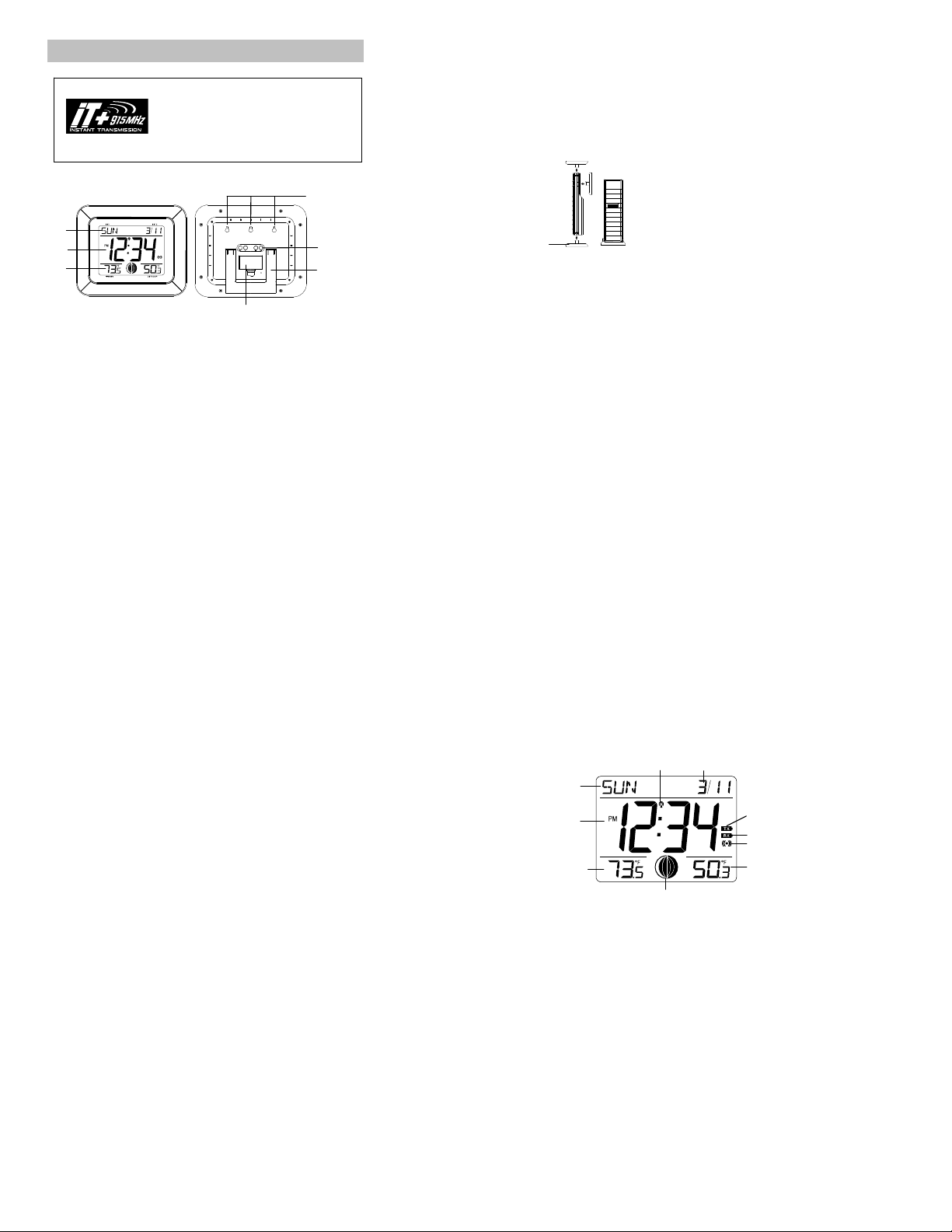
ATOMIC CLOCK WITH OUTDOOR WIRELESS TEMPERATURE
y
r
y
A
This product offers:
FEATURES:
ATOMIC CLOCK:
LCD1
display
LCD2
display
LCD3
display
WWVB Radio controlled time with manual time setting
12/24 hour time display
Time display: hour, minute, second optional
AND MOON PHASE
Instruction Manual
INSTANT TRANSMISSION is the state-of-the-art new
wireless transmission technology, exclusively
designed and developed by LA CROSSE
TECHNOLOGY. INSTANT TRANSMISSION offers you
an immediate update (every 4 seconds!) of all your
outdoor data measured from the transmitters: follow
our climatic variations in real-time!
Battery cover
Hanging holes
Function keys
Foldable stand
Alarm setting with snooze function
Calendar display
Weekday display (4 languages to choose from: English, French, Spanish, and German)
Time zone setting
Daylight savings time ON/OFF option (DST)
ºF or ºC temperature display selectable
Indoor temperature display
Outdoor temperature display via 915MHz transmission
Wall mount or freestanding
Current moon phase display
Low battery indicator
OUTDOOR TEMPERATURE SENSOR:
Remote transmission of outdoor temperat ur e to the
atomic clock by 915 MHz signals
Wall mounting case
Holde
TO INSTALL AND REPLACE BATTERIES IN THE TEMPERATURE SENSOR
The sensor uses 2 x AA,1.5V batteries. To install and replace the batteries, please follow the
steps below:
1. Remove the cover.
2. Insert the batteries, observing the correct polarity (see marking inside battery compartment).
3. Replace the battery cover on the unit.
Alkaline batteries are recommended for use in both units. Avoid using rechargeable
batteries.
1
TO INSTALL AND REPLACE BATTERIES IN THE ATOMIC CLOCK
The atomic clock uses 2 x AA, 1.5V batteries. To install and replace the batteries, please follow
the steps below:
1. Insert finger or other solid object in the space at the bottom center of the battery
compartment and lift up to remove the cover.
2. Insert batteries observing the correct polarity (see marking inside battery compartment).
3. Replace compartment cover.
DO NOT SET THE CLOCK.
SETTING UP:
Alkaline batteries are recommended for use in both units. Avoid using
rechargeable batteries.
NOTE: Do not set the clock until the outdoor temperature is displayed.
1. Place batteries in the outdoor sensor first, then into the atomic clock. DO NOT PRESS
ANY BUTTONS FOR 10 MINUTES.
2. Once the batteries are in place, all segments of the LCD will light up briefly. Following the
indoor temperature, date, weekday, and the time, as 12:00, will be displayed. If they are not
shown in LCD after 60 seconds, remove the batteries and wait for at least 60 seconds
before reinserting them. Once the indoor data is displayed proceed to the next step.
3. After the batteries are inserted, the atomic clock will start receiving data sign al from the
sensor. The outdoor temperature should then be displayed on the atomic clock. If this does
not happen after 3 minutes, the batteries will need to be removed from both units and reset
from step 1 and the signal reception icon is no longer shown.
Note:
In the event of changing batteries of the unit ensure that the batteries do not spring free from the
contacts. Always wait at least 10 minutes after removing the batteries before reinserting,
otherwise start up and transmission problems may occur.
FUNCTION KEYS
The atomic clock has four easy to use keys:
SET key : To enter into the set mode for the following functions: time zone, DST ON/OFF
+ key : To toggle between the second, temperature or weekday display
(daylight saving time), language, hour, minute, year, month, date, weekday,
12/24 hour, ºC or ºF temperature display
2
To change any values in manual set mode
To change values in alarm set mode
ALM key : To enter into the alarm set mode
To display the alarm time in normal mode display
To set the alarm ON/OFF
SNZ key : To activate the snooze function during alarm
To exit the setting modes
ATOMIC CLOCK LCD SCREEN DESCRIPTIONS
The atomic clock's LCD is divided into 3 sections and once the batt er ies are ins er te d, all th e
segments will light up briefly before displaying the informatio n for time, date , indoor and out door
temperatures.
MANUAL SETTINGS
Note:
If the atomic clock has already successfully received the WWVB time signal and displays
the correct time and date, then the Manual settings can be skipped.
Weekda
WWVB time
Indoor temperature
Radio reception icon
Moon phase display
Date
Low battery indicator (sensor)
Low battery indicator (atomic clock)
larm icon
Outdoor temperature display
3
4
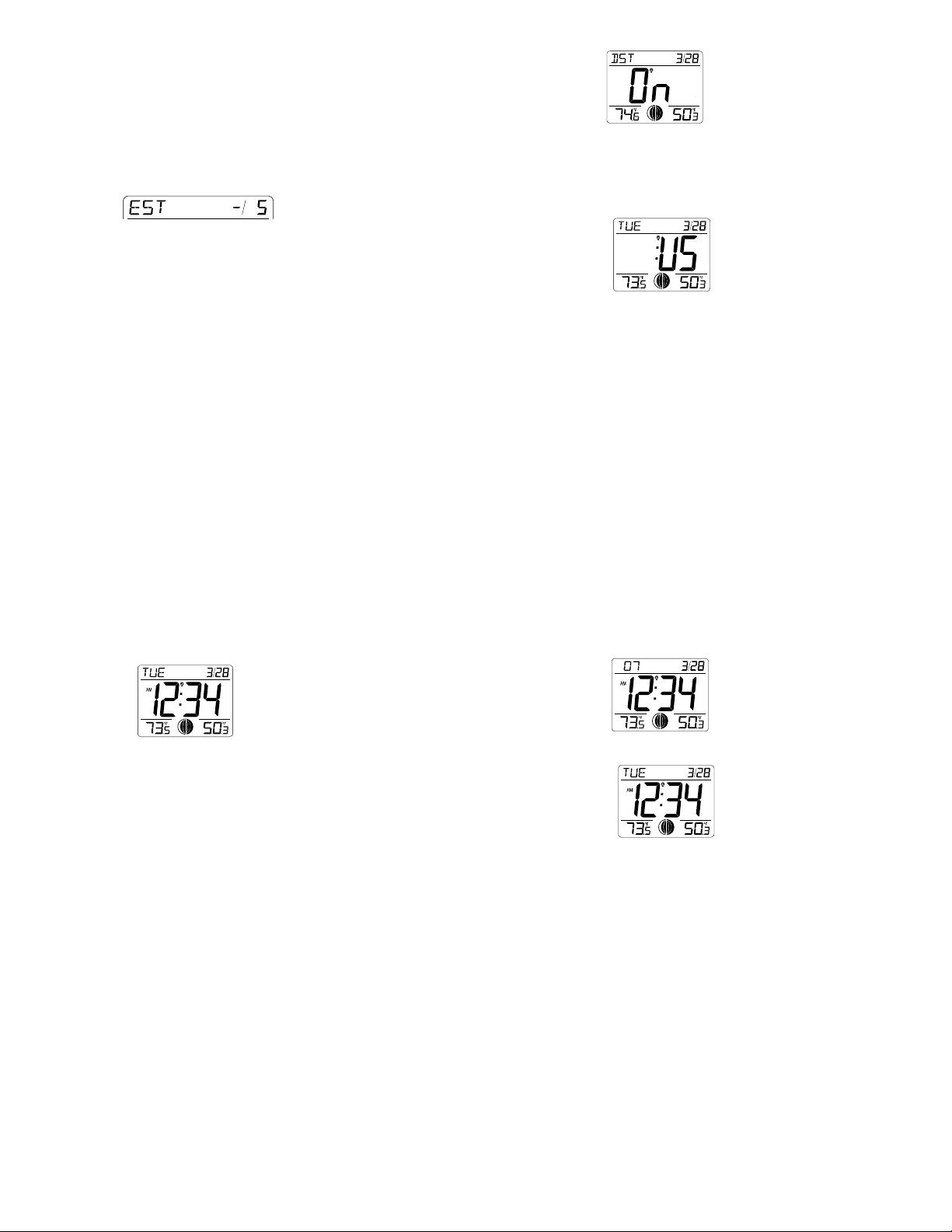
After completion of the above described proc edur es in “Setting up” the manual setting modes
can be entered by pressing and holding the SET key for 3 seconds. The following settings can
now be programmed:
Time zone setting
DST ON/OFF
Language display setting
Manual time setting
Year setting
Month setting
Date setting
Weekday setting
12/24 hour time display setting
ºF or ºC setting
TIME ZONE SETTING
After entering the manual setting mode as described above, the time zone can be set between the
+12 to –12 hour or Greenwich Mean Time (GMT) range in LCD1. To do this:
1. The time zone (LCD1) will start flashing (Default setting "-5“). Select the desired time zone
by pressing and releasing the + key.
Note: North American Time Zones are negative numbers. The time zones from –4 to –10 hours
will be displayed with 3 characters abbreviations:
ATL -4 (Atlantic time),
EST -5 (Eastern time; default time zone),
CST -6 (Central time),
MST -7 (Mountain time),
PST -8 (Pacific time),
ALA -9 (Alaska time),
HAW -10 (Hawaii time).
GMT 0 will be displayed if set to GMT (0h).
2. Press and release the SET key to enter the “DST Setting“.
DST SETTING (daylight saving time)
1. The ON digit will start flashing on LCD2. Set the DST ON or OFF by pressing the + key.
2. Press and release the SET key to enter the “Language Setting“.
Note:
The DST default is “ON”, meaning that the WWVB will automatically change the time according to
Daylight Saving Time in the spring and fall. For areas that do not recognize DST changes
(Arizona and parts of Indiana) turn the DST “OFF”.
LANGUAGE SETTING
The weekdays can be displayed in LCD2 with the pre-set languages: US English=US, French=F,
Spanish=E and German= d.
1. Set the desired language for the weekday display in LCD2 by use of the + key.
2. Press and release the SET key to enter the mode “Manual Time Setting”.
MANUAL TIME SETTING
In case the atomic clock is not able to detect the WWVB-signal (disturbances, transmitting
distance, etc.), the time can be manually set. The clock will then work as a normal Quartz clock.
5
Note: In 12 hours mode the time will be displayed with an additional “PM” for the time from 12:00
noon until 11:59.
1. The hour digits will start flashing on LCD2.
2. Set the desired hours by pressing and releasing the + key followed by pressing the SET key.
3. Now the minute digits will start flashing.
4. Set the desired minutes by pressing and releasing the + key . If the + key is held, the units
will increase by 5.
5. Press and release the SET key to move to the “Year Setting”.
Note:
The unit will still try and receive the signal every day despite it being manually set. When it does
receive the signal, it will change the manually set time into the received time. During reception
attempts the WWVB tower icon will flash. If rece pti o n has been unsuccessful, then the WWVB
tower icon will not appear but reception will still be attempted the next hour.
WWVB reception occurs daily at 12:00 am and 06:00 am. If the reception is not successful at
12:00 am, then the next reception takes place the next ho ur and so on until 06:00am, or until the
reception is successful. If the reception is not successful at 06:00 am, then the next attempt will
take place the next day at 12:00 am.
The other times WWVB reception takes place are upon setup and after manual time set exiting
mode. Reception is generally not possible during daylight hours due to the interference of the sun.
YEAR SETTING
The year can be selected sequentially from 2001 to 2029 and will then start over again (default
setting 2006). Only the last 2 digits of the year will be visible on LCD1.
6
1. The year digits will start flashing on LCD1. Select the desired year by use of the + key.
2. Press and release the SET key to switch to the “Month Setting”.
MONTH SET T ING
1. The month digits on LCD1 will start flashing. Set the desired month by use of the + key.
2. Press and release the SET key to move to the mode “Date Setting”.
DATE SETTING
1. The digits for the date will start flashing on LCD1 (Default setting 1). Set the desired date by
use of the + key.
Note: The date can only be set in conjunction with the selected month. For example, it is not
possible to set the date 30 if the month of February is selected.
2. Press and release the SET key to enter the “Weekday Setting”.
WEEKDAY SETTING
1. The weekday symbols will be displayed on LCD1 in the pre-set language and flashing. Set
the desired weekday by use of the + key.
2. Press and release the SET key to enter the mode “12/24 Hours Time Display Setting”.
7
8
