Page 1

WS-8015U
Wireless 433 MHz
Weather Station with Sun/Moon Time
Instruction Manual
Page 2

TABLE OF CONTENTS
Topic Page
Inventory of Contents/ Additional Equipment 3
Quick Set Up Guide 4
About WWVB 4
Detailed Set Up Guide
5-6
Battery Installation 5
Start Up Sequence 6
Explanation of LCD Information 7
Function Key Layout 7
Program Mode 8-13
Time, 12/24 Hour Mode and Date Setting 8
City Location Setting 8-9
U.S. City Codes 9-11
Canada City Codes 12
Mexico City Codes 12
Time Zone Setting 12
Daylight Saving Time (DST) Setting
Weather Measuring Units 12-13
LCD Contrast 13
Overview of Programming Sequence 13
Features and Operation
14-20
Sun Rise/Set and Moon Rise/Set Calculation 14-15
Moon Phase 15
MINIMUM/MAXIMUM TEMPERATURE/HUMIDITY 15-16
MULTIPLE REMOTE SENSORS 16
REMOTE TEMPERATURE ALARM 16-17
COMFORT INDICATOR 17
WEATHER FORECAST ICON AND PRESSURE TREND 17-18
WEATHER TENDENCY ARROWS 18
STORM WARNING ALARM 19
TWO HOUR AIR PRESSURE TENDENCY CHART 19
BAROMETRIC AIR PRESSURE READING 19
AIR PRESSURE HISTORY BAR CHART 19-20
MOUNTING 21
MAINTENANCE AND CARE 23
TROUBLESHOOTING GUIDE 23
SPECIFICATIONS 24
WARRANTY INFORMATION 25
2
Page 3

INVENTORY OF CONTENTS
1. WS-8015U—indoor weather station
2. TX4U—remote thermo/hygro
(temperature/humidity) sensor
3. Instruction manual and warranty card
ADDITIONAL EQUIPMENT (not included)
1. Five fresh AA 1.5V alkaline batteries.
2. One wall-mounting screw (optional)
ABOUT WWVB (radio-controlled time)
The NIST (National Institute of Standards and Technology—Time and
Frequency Division) radio station, WWVB, is located in Ft. Collins, Colorado
and transmits the exact time signal continuously throughout the United States at
60 kHz. The signal can be received up to 2,000 miles away through the internal
antenna in the indoor weather station. However, due to the nature of the Earth’s
Ionosphere, reception is very limited during daylight hours. The indoor weather
station will search for a signal every night when reception is best. The WWVB
radio station derives its signal from the NIST Atomic clock in Boulder,
Colorado. A team of atomic physicists continually measure every second of
every day to an accuracy of ten billionths of a second a day. These physicists
have created an international standard, measuring a second as 9,192,631,770
vibrations of a Cesium 133 atom in a vacuum. For more information about
WWVB please see the NIST website at
http://www.boulder.nist.gov/timefreq/stations/wwvb.htm
3
Page 4
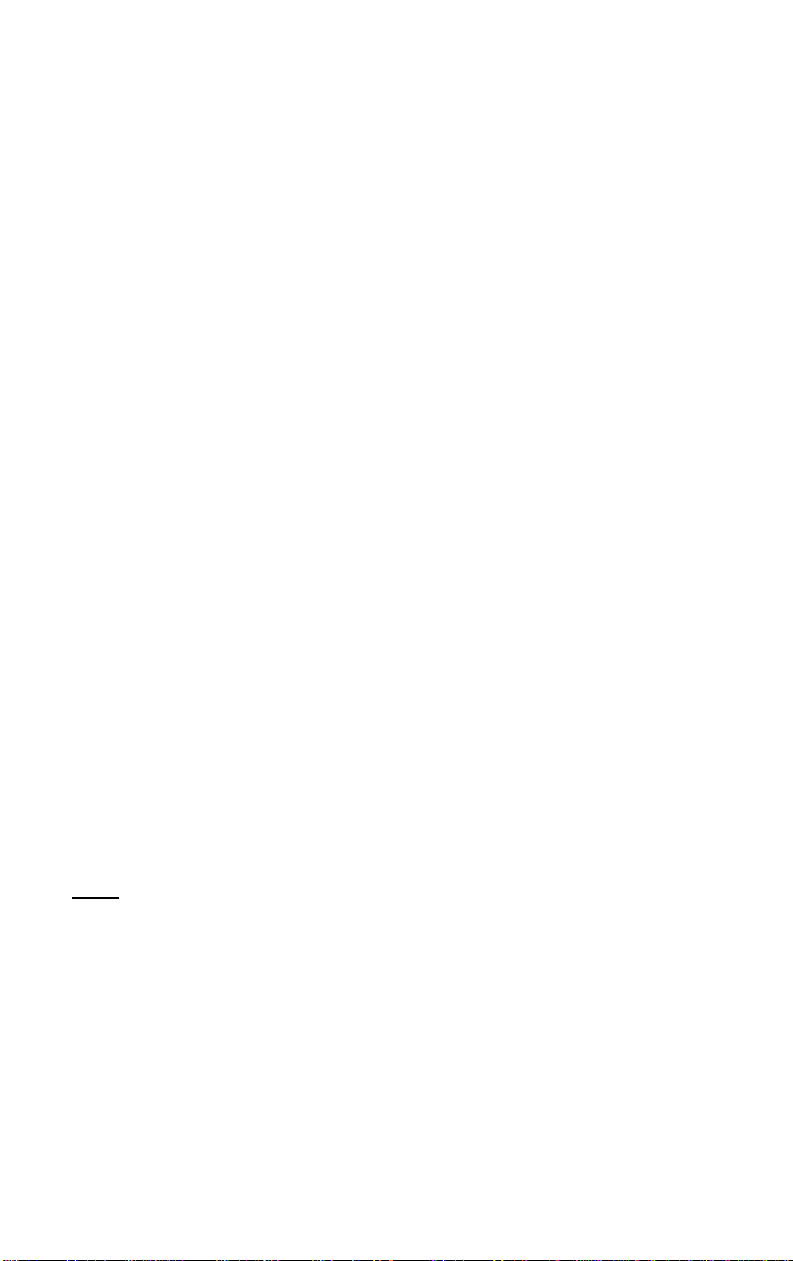
QUICK SET-UP GUIDE
Hint: Use good quality Alkaline Batteries and avoid rechargeable batteries.
1. Have the indoor weather station and remote thermo/hygro sensor 3
to 5 apart.
2. Batteries should be out of both units for 10 m i nut es.
3. Place the batteries into the remote thermo/hygro sensor first then
into the indoor weather station.
(All remote thermo/hygro sensors must be started before the indoor
weather station)
4. DO NOT PRESS ANY BUTTONS FOR 10 MINUTES.
In this time the indoor weather station and remote thermo/hygro sensor will start
to talk to each other and the indoor weather station will show both the indoor
temperature and humidity and the outdoor temperature and humidity. If the
indoor weather station does not display all values after the 10 minutes please
retry the set up as stated above. After all values are displayed for 10 m i nut es
you can place your remote thermo/hygro sensor outdoors and set your time.
The remote thermo/hygro sensor should be placed in a dry, shaded area. The
remote thermo/hygro sensor has a range of 80 feet. Any walls that the signal
will have to pass through will reduce distance. An outdoor wall or window will
have 20 to 30 feet of resistance and an interior wall will have 10 to 20 feet of
resistance. Your distance plus resistance should not exceed 80 ft. in a straight
line.
NOTE: Fog and mist will not harm your remote thermo/hygro sensor but direct
rain must be avoided.
To complete the set up of your indoor weather station after the 10
minutes have passed please follow the steps in the Detailed Set Up
Guide.
Note:
The remote thermo/hygro sensor transmits a signal every 3 minutes; after
the batteries have been installed, the indoor weather station will search for the
signal for a duration of 5 minutes. If there is no temperature reading in the
OUTDOOR LCD after 5 minutes, make sure the units are within range of each
other, or repeat the battery installation procedure.
4
Page 5

DETAILED SET-UP GUIDE
I. Battery Installation
Batteries will fit tightly. To avoid start-up problems, make sure that the
batteries do not spring free. Also be sure to insert alkaline batteries into the
remote thermo/hygro sensor first, then the indoor weather station. Initial set
up should be done with the remote thermo/hygro sensor and indoor weather
station in the same room. The units should be permanently mounted only
after the signal reception has been verified.
Mounting
Battery
Rain
Thermo-Hygro
Cover
A. Remote Temperature and Humidity Sensor, TX4U
1. Pull the cylindrical rain cover off the sensor.
2. Remove the battery cover (located on the backside of the sensor,
above the mounting post and bracket). Press the arrow and slide
the battery cover off.
3. Observing the correct polarity install 2 Alkaline AA batteries.
4. Replace battery cover, and place rain cover snugly onto the sensor.
B. Weather Center
1. Remove the battery cover (the cover has white writing on it).
2. Observe the correct polarity, and
install three Alkaline AA batteries.
3. Do not press any buttons for at least
ten minutes. If a button is pressed
before the Weather Center has
received information from the
TX4U sensor, no data will be
received from that sensor until reset.
4. Replace the battery cover.
5
Page 6

II. Start Up Sequence
A. Initial Start
1. Immediately after the batteries have been installed, the indoor
weather station will sound a “beep”, and the LCD will completely
light up for a brief moment.
2. All information will then appear in normal mode, with “12:00” as
the default time and “1.1” as the default date (2001 as the year).
3. “DCA” is the default city (Washington, DC, USA), with the
sunrise, sunset, moonrise and moonset times displayed for that city
at that date.
4. The indoor temperature and humidity, and barometric air pressure
(as 29.91 inHg relative RH) will also be displayed.
5. There is a “satellite” icon that appears near the bottom of the LCD,
to the right of the “max” remote temperature—this icon informs
the user that the indoor weather station is looking for signals from
the remote thermo/hygro sensor. Within five minutes the remote
temperature and humidity should be displayed—if not, remove
batteries from all units and repeat battery installation, the remote
temperature sensor first, then the indoor weather station.
B. WWVB Reception
1. Once the batteries are installed in the Weather Center, it will
automatically search for the WWVB signal. If it receives a good
signal (which is unlikely during daylight hours in most locations),
the WWVB reception indicator (looks like a tower icon) will flash.
The indoor weather station requires five full m inutes of good
reception to successfully capture the signal and set to the correct
hour, minute, second, month, day and year. If the signal reception
is not successful within ten minutes, the signal search will be
cancelled and will automatically resume every two hours until the
signal is successfully captured.
2. The signal is sent from Ft. Collins, Colorado only and is similar to
an AM radio signal. Atmospheric interferences such as storms,
sunspots, and even sunlight will cause the signal to not travel as
far.
3. To maximize reception, place the indoor weather station in a
window facing Colorado, at least six feet from any electrical
source (computers, televisions, refrigerators, etc.). Do not move
the indoor weather station while it is searching for the signal.
4. The time and date can be manually set. Once the signal is captured,
it will override any time and date set to the time zone selected.
6
Page 7

5.
Once the time and date are set, the indoor weather station will
conduct a search every night at midnight and correct to the
accurate time and date (Daylight Saving Time is automatic). If the
signal has been received in the past 24 hours, the reception
indicator will be displayed.
III. Explanation of LCD Information
A. The below picture highlights the LCD features
B. There are many different modes the indoor weather station can be set
to. The LCD shown is the normal operating mode, and your actual data
shown will be different based on your local settings and conditions.
7
Page 8
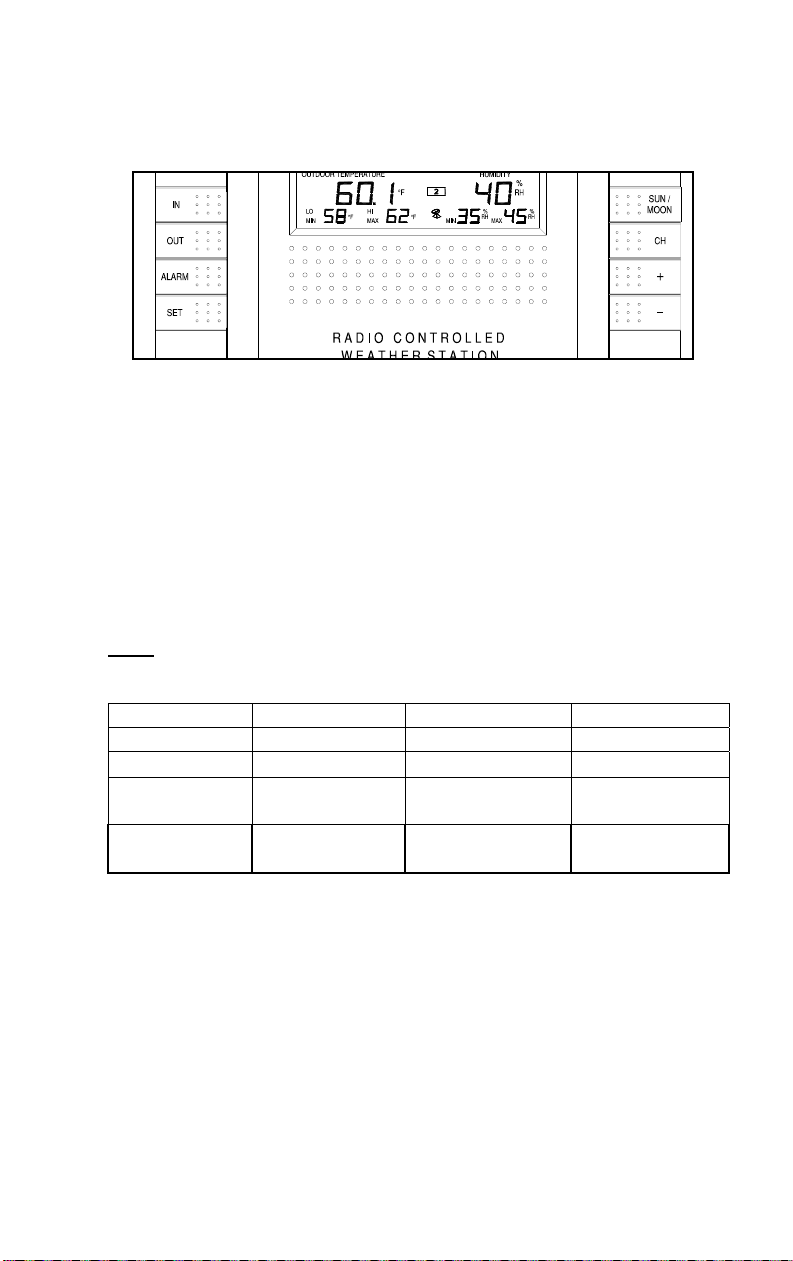
IV. Function Key Layout
A. The below picture shows the eight function keys used in pr og ramming
and operation of your indoor weather station
V. Program Mode
The program mode is laid out in a manner that allows you to program each
function separately, or you can follow the instructions entirely to p rog ram the
indoor weather center. Complete programming is usually don e fo r the initial
set-up, and will require you to skip step 1 and 2 of each programming section.
The programming mode can be exited at any time by either pressing the “C H”
button, or waiting for the 16-second time-out to take effect.
A. Overview of programming mode sequence
Note:
If the country setting is other than USA step 8 is city, step 9 is time
zone, etc.
1. Hour 2. Minute 3. 12/24 hour 4. Year
5. Month 6. Date 7. Country 8. State
9. City 10. Time Zone 11. DST on/off
13. inHg/hPa 14. Relative
pressure setting
17. Storm
alarm on/off
18. LCD
contrast
15. Forecast
sensitivity
19. LI on/off
12. °F/°C
16. Storm
warning setting
8
Page 9

B. Time, 12/24 Hour Mode and Date Setting
The WWVB signal will override any manual set time and date information. The
time will be based on the time zone selected.
1. Press and hold the “SET” button for 1 second.
2. The hour is now flashing.
3. Press and release the “+” or “–“ button to select the current hour.
Note:
In 12h mode “PM” will appear to the left of the time during PM hours.
If the time is not within the PM hours nothing will be displayed. Be sure to set
the time to the correct AM/PM time to ensure automatic reception.
4. Press the “SET” button to advance to the minute
5. The minute is now flashing.
6. Press and release the “+”or “–“ button to select the current
minute.
7. Press and release the “SET” button to advance to the 12/24-hour
setting.
8. “12” is now flashing.
9. Press and release the “+”or “–“ button to select either 12 (am/pm)
or 24 hour (military) time format.
10. Press and release the “SET” button to advance to the year setting.
11. The year is now flashing.
12. Press and release the “+”or “–“ button to select the current year.
13. Press and release the “SET” button to advance to the month
setting.
14. The month is now flashing.
15. Press and release the “+”or “–“ button to select the current
month.
16. Press and release the “SET” button to advance to the date setting.
17. The date is now flashing.
18. Press and release the “+”or “–“ button to select the current date.
19. Press and release the “SET” button to advance to the location
setting (skip steps 1 and 2 in section B if continuing).
9
Page 10

C. City Location Setting
The list of the cities available is listed after this section.
1. Press and hold the “SET” button for 1 second.
2. Press and release the “SET” button 6 times.
3. The country location will flash (USA default/factory setting).
4. Press and release the “+”or “–“ button to select the country
(USA=United States, CAN=Canada, MEX=Mexico).
5. Press and release the “SET” button to advance to the state setting
(USA only) or the city location (Canada or Mexico).
Skip to step nine if Mexico or Canada is selected
6. The state is now flashing.
7. Press and release the “+”or “–“ button to select the state.
8. Press and release the “SET” button to advance to the city setting.
9. The city is now flashing.
10. Press and release the “+”or “–“ button to select the city closest to
your location (abbreviated by airport code, if applicable).
11. Press and release the “SET” button to advance to the time zone
setting (skip steps 1 and 2 in section D if continuing).
Section C lists the available city codes. Section D continues with the
setup programming.
10
Page 11

D. City Location Listing
The following list of city locations is entered in the database. Due the
limited memory, 245 cities are listed. Every attempt has been made to
provide a location close to all parts of North America. The choices
were based first on state capitals, then nearby locations based on
population and difference of latitude and longitude. There are cases
where your city may be closer to a city in a nearby state rather than
your state. We are unable to change the database, but are open to
suggestions for future locations. If you feel there is a city that should be
listed, please write to us (either mail or e-mail).
United States Cities, Listed by State
Code State/City Code State/City Code State/City
AK Alaska CA California (cont.) GA Georgia
ANC Anchorage SAC Sacramento ABY Albany
FAI Fairbanks SAN San Diego AGS Augusta
JNU Juneau SBD San Bernardino ATL Atlanta
OME Nome SFO San Francisco CSG Columbus
AL Alabama CO Colorado
BHM Birmingham DEN Denver SAV Savanna
GAD Gadsden DRO Durango
MGM Montgomery FNL Ft. Collins HNL Honolulu
MOB Mobile GJT Grand Junction ITO Hilo
AR Arkansas
FSM Fort Smith PUB Pueblo WAI Waimea
LIT Little Rock
TXK Texarkana HFD Hartford ALO Waterloo
AZ Arizona DC District of Columbia
FLG Flagstaff DCA Washington DVN Davenport
PHX Phoenix
TUS Tucson 0N5 Dover
YUM Yuma
CA California
BFL Bakersfield JAX Jacksonville PIH Pocatello
BLH Blythe MIA Miami SZT Sand Point
EKA Eureka ORL Orlando
FAT Fresno PNS Pensacola CMI Champaign
FTB Ft. Bragg TLH Tallahassee ORD Chicago
LAX Los Angeles TPA Tampa SPI Springfield
ROD Redding
ITR Burlington OGC Kahului
CT Connecticut IA Iowa
DE Delaware
FL Florida
EYW Key West GIB Gibbonsville
MAC Macon
HI Hawaii
DSM Des Moines
SUX Sioux City
ID Idaho
BOI Boise
IL Illinois
11
Page 12

IN Indiana MN Minnesota ND North Dakota, cont.
EVV Evansville AEL Albert Lea GFK Grand Forks
HUF Terre Haute BJI Bemidji
IND Indianapolis DLH Duluth GRI Grand Island
SBN South Bend GPO Grand Portage LNK Lincoln
KS Kansas
DDC Dodge City STP St. Paul SNY Sidney
K32 Wichita
KCK Kansas City JEF Jefferson City
OH1 Wakeeney MKC Kansas City CON Concord
TOP Topeka MPH Memphis
KY Kentucky
FFT Frankfort SGF Springfield TTN Trenton
LEX Lexington STL St. Louis
LOU Louisville
LA Louisiana
BTR Baton Rouge HUV Huntsville ROW Roswell
CWF Lake Charles JAN Jackson RTN Raton
IER Natchitoches TUP Tupelo SAF Santa Fe
NEW New Orleans
SHV Shreveport BIL Billings AIN Austin
MA Massachusetts
BOS Boston GFT Great Falls ELY Ely
MD Maryland
BWI Baltimore SDY Sidney LWL Wells
ME Maine
AUG Augusta
BGR Bangor AVL Asheville ALB Albany
CAR Caribou CLT Charlotte BUF Buffalo
PWM Portland FAY Fayetteville JFK New York City
MI Michigan
AZO Kalamazoo INT Winston-Salem SYR Syracuse
DET Detroit MCZ Williamston
FNT Flint RDU Raleigh CLE Cleveland
LAN Lansing
PZQ Rogers City BIS Bismarck ISZ Cincinnati
SAW Marquette BWB Bowbells TOL Toledo
TVC Traverse City FAR Fargo YNG Youngstown
INL International Falls OMA Omaha
MO Missouri
POF Poplar Bluff EWR Newark
MS Mississippi
GWO Greenwood MAG Magdalene
MT Montana NV Nevada
FTP Ft. Peck CXP Carson City
HLN Helena LAS Las Vegas
WTF Whitefish RNO Reno
NC North Carolina NY New York
ILM Wilmington LKP Lake Placid
ND North Dakota
NE Nebraska
VTN Valentine
NH New Hampshire
NJ New Jersey
NM New Mexico
ABQ Albuquerque
OH Ohio
CMH Columbus
12
Page 13

OK Oklahoma TX Texas (cont.) WV West Virginia
17K Boise City DFW Dallas/Ft. Worth CRW Charleston
LAW Lawton ELP El Paso HLG Wheeling
OKC Oklahoma City HOU Houston
TUL Tulsa LRD Laredo BYG Buffalo
OR Oregon
BNO Burns SAT San Antonio CYS Cheyenne
EUG Eugene
MFR Medford SAL Saline WYE West Yellowstone
PDX Portland SGU St. George
SLE Salem SLC Salt Lake City
PA Pennsylvania
CXY Harrisburg
PHL Philadelphia DON Vienna
PIT Pittsburgh LYH Lynchburg
SCR Scranton ORF Norfolk
PR Puerto Rico
SJU San Juan ROA Roanoke
RI Rhode Island VT Vermont
PVD Providence BTV Burlington
SC South Carolina
CHS Charleston
CUB Columbia ABE Aberdeen
GMU Greenville ALW Walla Walla
SD South Dakota
FSD Sioux Falls MVN Mt. Vernon
PIR Pierre OLM Olympia
RAP Rapid City SEA Seattle
TN Tennessee
BNA Nashville TON Tonasket
CHA Chattanooga YKM Yakima
DKX Knoxville
MEM Memphis AUW Wausau
TX Texas
ABI Abilene LSE La Crosse
AMA Amarillo MSN Madison
AUS Austin MWC Milwaukee
BRO Brownsville SSQ Spooner
ODO Odessa CPR Casper
UT Utah
TSN Thompson
VA Virginia
RIC Richmond
MPR Montpelier
WA Washington
KTF Kettle Falls
SFF Spokane
WI Wisconsin
GRB Green Bay
WY Wyoming
LAA Little America
13
Page 14

Canada City Listing
Code City Code City Code City
EDM Edmonton YEL Yellowknife CHT Charlotte Town
ALB Calgary OTT Ottawa MON Montreal
VAN Vancouver SUD Sudbury QUE Quebec
WIN Winnipeg THU Thunder Bay REG Regina
FRE Fredericton TOR Toronto WHI Whitehorse
HAL Halifax
Mexico City Listings
Code City Code City Code City
CHH Chihuahua MEX Mexico City HER Hermosillo
DUR Durango GUA Guadalupe
E. Time Zone and Daylight Saving Time Settings
1. Press and hold the “SET” button for 1 second.
2. Press and release the “SET” button 9 times.
3. The time zone will now flash based on the city selected.
4. Press and release the “+”or “–“ button to adjust to the correct
time zone.
5. Press and release the “SET” button to advance to the Daylight
Saving Time setting.
6. “dst ON” will now flash.
7. Press and release the “+” or “–“ button to select DST 1
(recognizes Daylight Saving Time change) or DST 0 (does not
change with Daylight Saving Time).
Note:
Some locations (Arizona and parts of India n a) do not follow
Daylight Saving Time.
8. Press and release the “SET” button to advance to the weather
measurement units settings (skip steps 1 and 2 in section E if
continuing).
14
Page 15

F. Weather measurement units (°F/°C, inHg/hPa)
1. Press and hold the “SET” button for 1 second.
2. Press and release the “SET” button 11 times.
3. The selected temperature units will now flash (°F default/factory
setting).
4. Press and release the “+”or “–“ button to select °F (Fahrenheit) or
°C (Celsius).
5. Press and release the “SET” button to advance to the barometric
air pressure units setting.
6. The selected air pressure units will now flash (inHg default/factory
setting).
7. Press and release the “+”or “–“ button to select inHg (inches of
Mercury) or hPa (hectopascal or millibars).
8. Press and release the “SET” button to advance to the barometric
air pressure calibration setting.
9. The air pressure reading will now flash (29.91 inHg, 1012.8 hPa as
default).
10. Press and release the “+”or “–“ button to adjust to the correct
relative air pressure based on local reports.
11. Press and release the “SET” button to advance to the forecast
sensitivity setting.
Note:
Barometric air pressure is usually reported as “relative air
pressure”. This reading is based on the combination of absolute air
pressure and altitude. In general, an increase in altitude will result in a
decrease in air pressure. Relative air pressure will make readings in
nearby locations relative to each other to allow for proper forecasting.
The absolute air pressure reading in the Weather Center cannot be
calibrated, only the relative air pressure.
12. The selected forecast sensitivity setting will now flash (0.09 inHg
default).
13. Press and release the “+”or “–“ button to select 0.06, 0.09, or 0.12
inHg (if hPa is selected, the choices will be 2, 3, or 4). A lower
setting will result in a quicker change in the forecast icon. In other
words, if the setting is 0.06 inHg, the forecast icon will change if
the air pressure changes by at least 0.06 inHg within a six-hour
period. This is useful, as certain areas will have a change of air
pressure but no change in weather.
14. Press and release the “SET” button to advance to the storm
warning setting.
15. The selected storm warning level will now flash (0.15 inHg, 5 hPa
default).
15
Page 16

16. Press and release the “+”or “–“ button to select the storm warning
setting. This can be set to 0.09, 0.12, 0.15, 0.18, 0.21, 0.24, or 0.27
inHg (from 3 to 9 hPa). This setting will determine how much of a
drop in air pressure over six hours will sound the storm warning
alarm.
17. Press and release the “SET” button to advance to the storm
warning alarm on/off setting.
18. The storm warning on or off setting will now flash (AOFF
default/factory setting).
19. Press and release the “+”or “–“ button to select whether or not the
storm warning alarm is activated.
20. Press and release the “SET” button to advance to the LCD setting
(skip steps 1 and 2 in section F if continuing).
G. LCD Contrast
1. Press and hold the “SET” button for 1 second.
2. Press and release the “SET” button 17 times.
3. The LCD contrast setting will now flash (4 is the default/factory
setting).
4. Press and release the “+”or “–“ button to select the contrast level
desired (from 1 to 8).
5. Press and release the “SET” button to advance to the LI setting.
6. The LI setting will now flash (ON is the default/factory setting).
7. Press and release the “+”or “–“ button to select ON or OFF.
8. Press and release the “SET” button to exit the programming mode.
Note:
station and is present only for future use.
The LI setting does not affect the function of the indoor weather
16
Page 17

FEATURES AND OPERATIONS
A. Sunrise/set and Moonrise/set Calculation
The indoor weather station will calculate the sunrise/set moonrise/set each
day based on the location entered through the programming mode. To view
another location and/or date wit hout af f ecting the programmed city
location and date, follow section A.2 in Features and Operations.
1. Daylight Hours and Minutes Calculation
Press and release the “SUN/MOON” button. In place of the
sunrise/sunset time will be the number of daylight hours and
minutes. Press the “SUN/MOON” button to view the
sunrise/sunset time again.
2. View Different Location/Time for Sunrise/set and Moonrise/set
If no buttons are pressed in 30 seconds during this selection the indoor
weather station will revert to the normal mode. Alternatively, you may
press the “CH” key to revert to the normal mode.
a. Press and hold the “SUN/MOON” key for at least two
seconds.
b. The selected country will now flash.
c. Press and release the “+” or “–“ key to select the desired
country.
d. Press and release the “SET” key to advance to the state
selection (or city if Canada or Mexico is selected skip to step
h.).
e. The state is now flashing.
f. Press and release the “+” or “–“ key to select the state (see
listing on pages 11 to 14).
g. Press and release the “SET” key to advance to the city
selection.
h. The city is now flashing.
i. Press and release the “+” or “–“ key to select the city.
j. Press and release the “SET” key to advance to the date setting.
If the sunrise/set moonrise/set times are desired for the current
date, the “SUN/MOON” key may be pressed to calculate. Skip to
step t for further explanation.
k. The year is now flashing (the current year).
l. Press and release the “+” or “–“ key to select the year
desired.
17
Page 18

m. Press and release the “SET” key to advance to the month
setting.
n. The month is now flashing (the current month).
o. Press and release the “+” or “–“ key to select the month
desired.
p. Press and release the “SET” key to advance to the date setting.
q. The date is now flashing (the current date).
r. Press and release the “+” or “–“ key to select the date
desired.
s. Press and release the “SUN/MOON” key to calculate the new
city location at the date selected.
You may instead press the “SET” key to select a different location,
starting at step b above.
t. Once the “SUN/MOON” key is pressed, the sunrise/set and
moonrise/set times will flash as dashes while the indoor
weather station calculates the times (the moon phase is
calculated, also). Once the times are displayed, the indoor
weather station will remain in this mode for 30 seconds or
until the “CH” key is pressed. The year, month, or date will
also be flashing. At this time it is possible to start at step b. to
select another date or location.
u. Once this mode is exited either through timeout after 30
seconds or by pressing the “CH” button, the indoor weather
station will revert to the normal mode with the location and
date set through the programming mode. The indoor weather
station will default to the last city selected when this mode is
entered again.
18
Page 19

B. Moon Phase
1. There are 12 moon phases shown on the indoor weather station;
the black portion signifies the portion of the moon visible in the
sky. Thus, when the moon icon is all black, it is a full moon. The
indoor weather station is programmed with all moon phases from
the year 2000 until 2099.
2. The moon phase for any date may be found by selecting a different
date through the sun rise/set moon rise/set programming section
(section A in Features and Operations).
C. Minimum and Maximum Temperature and Humidity
1. Indoor Minimum and Maximum Temperature and Humidity
The indoor weather station automatically stores the minimum and
maximum indoor temperature and humidity. The minimum and
maximum values are updated automatically when a new minimum
or maximum is recorded, or until manually reset.
a. From the normal display mode, press and release the “IN” key
once to view the indoor minimum temperat ure and humid ity
(“MIN” will be displayed near the indoor temperature and
humidity).
b. Press and release the “IN” key again to view the indoor
maximum temperature and humidity.
c. Press and release the “IN” key again to return to the normal
mode (timeout of viewing minimum/maximum values will
occur if no keys are pressed for fifteen seconds).
Note:
To reset the indoor minimum and maximum temperature
and humidity, press and hold the “IN” key for at least two seconds.
19
Page 20

2. Outdoor Minimum and Maximum Temperature and Humidity
The indoor weather station automatically stores the minimum and
maximum outdoor temperature and humidity. The minimum and
maximum values are updated automatically when a new minimum
or maximum is recorded, or until manually reset.
a. The outdoor (remo te) minimum and maximum temperatu re
values are displayed below the outdoor temperature display.
b. These values are rounded down for minimum and rounded up
for maximum.
Note:
The temperature alarm mode shares the same display.
When the alarm values are displayed, “ALARM” will be displayed
above the remote temperature. To switch back and forth between
views, press the “OUT” key.
c. To reset the outdoor minimum and maximu m tempera tures
press and hold the “CH” key for at least one second.
D. Multiple Remote Temperature Sensors
The WS-8015U is able to receive signals from 3 different remote
sensors. These extra remote sensors can be purchased through the same
dealer as this unit. A TX4U will monitor the temperature and humidity,
a TX3U will monitor temperature and display the temperature on its
LCD and the TX3UP will monitor the temperature via a probe for
measuring soil or water temperatures.
Note:
When setting up multiple units it is important to insert batteries
first into all the remote sensors, and in numeric sequence. Second
install batteries into the indoor weather station. Transmissio n
problems will arise if this is not done correctly and if the total time for
set-up exceeds 6 minutes
1. Set Up of Multiple Units
a. It is necessary to remove the batteries fro m all units currently
in operation.
b. Remove the battery covers to all remote sensors.
c. Place all remote sensors in a numeric sequential order.
d. In sequential order, install batteries following the same battery
installation procedures seen in Detailed Set-Up Guide section
of this manual.
e. I nstall batteries into the indoor weather station.
20
Page 21

f. Follow th e Detailed Set-Up Guide for programming and
operating instructions.
2. Viewing and Operating with Multiple Remote Sensors
a. To view the temperature of a different remote sensor press and
release the “CHANNEL” button. A shift from one “boxed”
number to the next should be observed in the OUTDOOR
LCD.
b. The minimum and maximum temperature of the additional
remote sensor will be displayed below the current temperature
of the remote sensor in the OUTDOOR LCD.
c. To reset t he minimum and maximum temperature readings
press and hold the “RESET” button for 5 seconds and the
records for all the remote sensor will be reset.
Each remote sensor will have its own minimum and maximum values
stored, as well as its own alarm settings for temperature. Resetting the
outdoor minimum and maximum values will reset all remote sensors’
recordings.
E. Remote Temperature Alarm
1. Activating the alarm
From the normal mode, press and release the “OUT” key to toggle
between the temperature alarm and minimum/maximum values.
“ALARM” will be displayed above the remote temperature
display; this will also activate the temperature alarm.
2. Setting the temperature alarm
a. Press and hold the “OUT” key for two seconds.
b. The low temperature will be flashing (32°F default/factory
setting).
c. Press and release the “+” or “–“ key to adjust the temperature
from -22°F to +157°F (“- -” if outside this range ). Any value
attained below this will sound the alarm.
d. Press and release the “SET” key to advance to the high
temperature alarm.
e. Th e high temperature setting is now flashing (86°F
default/factory setting).
f. Press and release the “+”
from -22°F to +157°F (“- -” if outside this range ). Any value
attained above this value will sound the alarm.
or “–“ key to adjust the temperature
21
Page 22

g. Press and release the “SET” key to return to the normal
display mode (or the display will timeout after fifteen seconds
and return to the normal mode automatically).
3. Canceling the Temperature Alarm While Sounding
a. While the alarm is sounding, press any key to mute the alarm.
The temperature will flash as long as the value is above the set
value.
b. The alarm will reactivate automatically once the value has
fallen below the set value, or if a new value is entered.
F. Comfort Indicator for Indoor Temperature and Humidity
1. The comfort level indicator appears inbetween the indoor
tempearture and humidity.
2. The indicator will display a “happy-face” when the temperature is
between 68°F and 79°F (20°C and 25.9°C), and the humidity is
between 45% and 64%.
3. A “sad-face” will be displayed when the temperature and humidity
are outside the mentioned ranges.
4. If the humidity is below 45% the word “DRY” will appear to the
right of the “sad-face” icon.
5. If the humidity is above 54% the word “WET” will appear to the
right of the “sad-face” icon.
G. Weather Forecast Icon and Pressure Trend Indicators
The weather forecasting feature is estimated to be 75% accurate, and is
based solely upon the change of air pressure over time. The WS8015U averages pas t air-pressure readings to provide an accurate
forecast—creating a necessity to disregard all weather forecasting for
12-24 hours after the unit has been set-up, reset, or moved from one
altitude to another (i.e. from one floor of a building to another floor).
In areas where the weather is not affected by the change of air pressure,
this feature will be less accurate.
22
Page 23

1. Weather Icons
a. There are 3 possible weather icons that will be displayed at
various times in the center of the indoor weather station.
i Sunny—indicates that the weather is expected to improve
(not that the weather will be sunny).
ii Sun with Clouds—indicates that the weather is expected to
be fair (not that the weather will be sunny with clouds).
iii Clouds with Rain—indicates that the weather is expected
to get worse (not that the weather will be rainy).
b. The weather icons change when the unit detects a change in
air pressure.
c. The icons change in order, from “sunny” to “sun with clouds”
to “clouds with rain” or the reverse.
d. It will not change from “sunny” directly to “clouds with rain”,
although it is possible for the change to occur quickly.
e. If the symbols do not change, the weather has not changed (or
the change has been slow and gradual).
f. The sensitivity of the change in foreacst icon is set by the user
in section F of the Detailed Set Up Guide.
H. Weather Tendency Arrows
1. Along with the forecast icon there
Pressure trend
arrow
is a pressure tendency arrow.
2. There is one that points up (on the
left side of the LCD) and one that
points down (on the right side of
the LCD).
3. These arrows reflect current changes in the air pressure.
4. An arrow pointing up indicates that the air pressure is increasing
and the weather is expected to improve or remain good.
5. An arrow pointing down indicates that the air pressure is
decreasing and the weather is expected to become worse or r emain
poor.
6. No arrow means the pressure is stable.
7. A storm can be expected if there is a drop of 4 hPa or more in less
than 6 hours. The clouds with rain icon will be displayed and the
tendency arrow that points down will be flashing—indicating the
storm warning feature has been activated. The flashing will stop
23
Page 24

when the air pressure stabilizes or begins to rise.
I. Storm Warning Alarm
1. An alarm can be set to warn of a drop in air pressure.
2. Please follow the programming instructions in section F of the
Detailed Set Up Guide to activate this alarm
3. When the air pressure drops by the level set, an alarm will sound
(if the alarm is activted).
4. To cancel the alarm while sounding press any key.
J. Air Pressure Tendency for Past Two Hours
The bar below the air pressure history chart displays the air pressure
change over the past two hours (values based on hPa change, 1 hPa
equals 0.03 inHg).
K. Barometric Air Pressure Reading
1. The actual barometric air pressure is displayed directly under the
weather forecast icon
2. The relative air pressure is calibrated by the user through the
programming mode.
3. Please Follow the programming instructions in section F of the
Detailed Set Up Guide to set this feature.
4. To toggle between absolute and relative air pressure, press the “–“
key.
L. Air Pressure History Bar Chart
1. The bar graph shows in hPa (Hekto Pascal) the recorded air
pressure over the past 30-hours.
2. The horizontal axis shows the hours at increments of –30 hours, -
24 hours, -18 hours, -12 hours, -6 hours, -3 hours, -1 hours, and 0
hours (current).
3. The vertical axis is set by hPa: the “0” on this axis represents the
current hPa, and + or – 1,3,5, or 7 shows (in hPa) ho w hi gh or low
the past air pressure was as compared to the current one.
4. The “0” on the vertical axis indicates the current air pressure value.
5. The “0h” on the horizontal axis indicates the current hour, thus the
current air pressure also.
6. Each bar on the bar graph represents a value of 0.03 hPa, and each
bar also has a corresponding value on the verticle axis.
24
Page 25

7. Air pressure trends can be determined by simply glancing at the
bar graph.
a. If the bars are rising (higher on the right than the left) then the
air pressure has a rising trend, and the weather should
improve.
b. If the bars are dropping (lower on the right than the left) then
the air pressure has a falling trend, and the weather should
worsen.
8. Multiply the two values to find past air pressure (note the + or –
sign of values on the verticle axis); i.e. 0.03 hPa x 3 = 0.09 hPa,
now add this value to the air pressure (in LCD 4) to evaluate what
past air pressures have been.
9. The bar chart will constantly scroll to avoid burnout of the LCD.
Note:
This feature cannot be turned off.
25
Page 26

VII. MOUNTING
Note:
Before permanently mounting, ensure that the indoor weather station is
able to receive signals from the sensors and WWVB signal at the desired
location. To achieve a true temperature reading, avoid mounting the remote
thermo/hygro senso r (or any sensor) where direct sunlight can reach the remote
sensor. We recommend that you mount the remote sensor on a North-facing
wall or under an eve. The sending range of the remote thermo/hygro sensor is
80-ft (25m) however obstacles such as walls, concrete, and large metal objects
can reduce the range. Place all units in their desired location, and wait
approximately 15 minutes before permanently mounting to ensure that there is
proper reception. If the indoor weather station loses the signal from the remote
sensor, it will display the last temperature reading for 15 minutes. After 15
minutes of not receiving any signals, the remote temperature will display “- -.-”.
A. Mounting the Remote Thermo/hygro Sensor
The remote thermo/hygro sensor can be mounted with the use of screws
or by using the adhesive tape.
1. Mounting with screws
a. Remove the mounting bracket/receptor from the packaging.
b. Place the mounting bracket over the desired mounting surface.
c. Th rough the 2 screw holes of the bracket, mark the mounting
surface with a pencil.
d. Where marked, start the screw holes using the provided
screws.
e. Remove screws from the mounting surface.
f. Align th e mounting bracket with the started screw holes.
g. Screw mounting bracket onto the mounting surface. The
screws should be flush with the bracket.
h. Fit the mounting post (on the back of the sensor) into the
receptor of the mounting bracket.
26
Page 27

2. Mounting with Adhesive Tape
a. With a nonabrasive solution, clean and dry the back of the
mounting bracket and the mounting surface to ensure a secure
hold. The mounting surface should be smooth and flat.
b. Remove the protective strip from one side of the tape.
c. Press firmly onto the designated area on the back of the
mounting bracket.
d. Remove the protective strip from the other side of the tape,
and situate the mounting bracket.
e. Firmly press the mounting bracket onto the mounting surface.
f. Fit the mounting post into the receptor of the mounting
bracket.
B. Mounting the WS-8015U Weather Center
The indoor weather station can be mounted in two ways; free standing
or hanging on a wall.
To have the indoor weather station free standing, simply unfold the
stands on the back and set on a stable flat surface.
To wall mount the indoor weather station;
1. Ensure that the integrated stands are folded in.
2. Fix a screw (not included) into the desired wall, leaving
approximately 3/16 of an inch (5mm) extended from the wall.
3. Place the indoor weather station onto the screw using the hanging
hole on the backside. Gently pull the indoor weather station down
to lock the screw into place.
27
Page 28

Maintenance and Care Instructions
A. Extreme temperatures, vibration, and shock should be avoided to
prevent damage to the units.
B. Clean displays and units with a soft, damp cloth. Do not use solvents
or scouring agents; they may mark the displays and casings.
C. Do not submerge in water.
D. Immediately remove all low powered batteries to avoid leakage and
damage.
E. Opening the casings invalidates the warranty. Do not try to repair the
unit. Contact La Crosse Technology for repairs.
28
Page 29

TROUBLESHOOTING
Problem:
Solution:
The LCD is faint.
1) Set the LCD contrast to a higher level.
2) Replace batteries.
Problem:
Solution:
No outdoor temperature/humidity is displayed.
1) Remove all batteries, reinsert into the remote thermo/hygro sensor
first, then into the indoor weather station.
2) Place remote thermo/hygro sensor closer to the indoor weather
station.
3) Be sure all batteries are fresh.
4) No other interfering sources are being used (such as computer
monitors, TV sets, headphones, or speakers) in the vicinity. The
signal travels in a straight line, an electrical source near that “line”
may cause interference.
Problem:
Solution:
Temperature, humidity, or air pressure is incorrect.
1) Check/Replace batteries.
2) If multiple remote sensors are in use, check location with
corresponding “boxed numbers.”
3) Move away from sources of heat/cold.
4) Adjust relative air pressure to a value from a reliable source (TV
radio, etc.).
5) The indoor weather station and remote sensors are calibrated at the
factory. If there is a consistent problem, please call La Crosse
Technology.
Problem:
Solution:
“- -” in humidity display.
1) Humidity is below 20% or above 95%.
2) TX3U or TX3UP is used for remote temperature.
Problem:
Solution:
WWVB time and date will not set or update
1) Wait until overnight for signal to be received
2) Move indoor weather station away from sources of electricity
3) Place indoor weather station in window facing Colorado
4) The first reception is most difficult, as the indoor weather station
needs five continual minutes of clear signal reception. After the
initial time/date set, the indoor weather station only requires one
full minute of clear reception each night.
29
Page 30

SPECIFICATIONS
Radio-controlled Time Signal WWVB, 60 kHz from Ft. Collins, CO
Indoor weather station
32°F to 122°F (0°C to 50°C)
recommended operating
temperature
LCD contrast 8 levels (1-8)
Sunrise/set, Moonrise/set, and
moon phase dates available
January 1, 2000 through December 31,
2099
Temperature measuring range
Indoor
14°F to 140°F with 0.2°F resolution
(-9.9°C to 59.9°C with 0.1°C resolution)
“OFL” displayed if outside this range)
Outdoor
-22°F to 140°F with 0.2°F resolution
(-29.9°C to 59.9°C with 0.1°C resolution)
“OFL” displayed if outside this range
Relative humidity range
Indoor/Outdoor 20% to 95% with 1% resolution, indoor
weather station displays “--.-” if outside
this range
Air pressure
Absolute hPa/inHg 700 hPa to 1099 hPa
(20.67 inHg to 32.46 inHg)
Relative hPa (adjustable) 960 hPa to 1040 hPa
Relative inHg (adjustable) 28.60 inHg to 30.45 inHg
Sensitivity setting hPa 1 hPa to 4 hPa
Air pressure history For the past 30 hours (0, -1, -2, -3, -6, -12,
-18, -24 and –30 hours)
Data checking intervals
Indoor temperature Every 15 second
Indoor humidity Every 20 seconds
Outdoor temperature Every 5 minutes
Outdoor humidity Every 5 minutes
Sensor reading update (within sensor)
Outdoor temperature Every 1 minute
Outdoor humidity Every 1 minute
Transmission frequency 433.92 MHz
Transmission range 80 feet (25m)
30
Page 31

Power supply
Weather Center: 3 x AA (IEC LR6) 1.5V batteries.
Thermo Hygro Sensor: 2 x AA (IEC LR6) 1.5V batteries.
Dimensions (L x W x H)
Indoor weather station 7.75 x10.00 x 1.00 inches
(196 x 254 x 25mm)
Remote thermo/hygro sensor 1.56 x 0.78 x 4.29 inches
(40 x 20 x 110 mm)
WARRANTY INFORMATION
La Crosse Technology, Ltd provides a 1-year limited warranty on this product
against manufacturing defects in materials and workmanship.
This limited warranty begins on the original date of purchase, is valid only on
products purchased and used in North America and only to the original purchaser
of this product. To receive warranty service, the purchaser must contact La
Crosse Technology, Ltd for problem determination and service procedures.
Warranty service can only be performed by a La Crosse Technology, Ltd
authorized service center. The original dated bill of sale must be presented upon
request as proof of purchase to La Crosse Technology, Ltd or La Crosse
Technology, Ltd’s authorized service center.
La Crosse Technology, Ltd will repair or replace this product, at our option and at
no charge as stipulated herein, with new or reconditioned parts or products if
found to be defective during the limited warranty period specified above. All
replaced parts and products become the property of La Crosse Technolog y, Ltd
and must be returned to La Crosse Technology, Ltd. Replacement parts and
products assume the remaining original warranty, or ninety (90) days, whichever
is longer. La Crosse Technology, Ltd will pay all expenses for labor and
materials for all repairs covered by this warranty. If necessary repairs are not
covered by this warranty, or if a product is examined which is not in need or
repair, you will be charged for the repairs or examination. The owner must pay
any shipping charges incurred in getting your La Crosse Techno logy, Ltd product
to a La Crosse Technology, Ltd authorized service center. La Crosse
Technology, Ltd will pay ground return shipping charges to the owner of the
product to a USA address only.
Your La Crosse Technology, Ltd warranty covers all defects in material and
workmanship with the following specified exceptions: (1) damage caused by
accident, unreasonable use or neglect (including the lack of reasonable and
necessary maintenance); (2) damage occurring during shipment (claims must be
presented to the carrier); (3) damage to, or deterioration of, any accessory or
decorative surface; (4) damage resulting from failure to follow instructions
contained in your owner’s manual; (5) damage resulting from the performance of
repairs or alterations by someone other than an authorized La Crosse
Technology, Ltd authorized service center; (6) units used for other than home
use (7) applications and uses that this product was not intended or (8) the
products inability to receive a signal due to any source of interference.. This
warranty covers only actual defects within the product itself, and does not cover
31
Page 32

the cost of installation or removal from a fixed installation, normal set-up or
adjustments, claims based on misrepresentation by the seller or performance
variations resulting from installation-related circumstances.
LA CROSSE TECHNOLOGY, LTD WILL NOT ASSUME LIABILITY FOR
INCIDENTAL, CONSEQUENTIAL, PUNITIVE, OR OTHER SIMILAR DAMAGES
ASSOCIATED WITH THE OPERATION OR MALFUNCTION OF THIS
PRODUCT. THIS PRODUCT IS NOT TO BE USED FOR MEDICAL
PURPOSES OR FOR PUBLIC INFORMATION. THIS PRODUCT IS NOT A
TOY. KEEP OUT OF CHILDREN’S REACH.
This warranty gives you specific legal rights. You may also have other rights
specific to your State. Some States do no allow the exclusion of consequential
or incidental damages therefore the above exclusion of limitation may not apply
to you.
For warranty work, technical support, or information contact:
La Crosse Technology
2809 Losey Blvd. S.
La Crosse, WI 54601
Phone: 608.782.1610
Fax: 608.796.1020
e-mail:
support@lacrossetechnology.com
(warranty work)
sales@lacrossetechnology.com
(information on other products)
web:
www.lacrossetechnology.com
FCC ID: OMO-01TX (sensor), OMO-01RX (receiver)
THIS DEVICE COMPLIES WITH PART 15 OF THE FCC RULES. OPERATION IS
SUBJECT TO THE FOLLOWING TWO CONDITIONS:
1. THIS DEVICE MAY NOT CAUSE HARMFUL INTERFERENCE, AND
2. THIS DEVICE MUST ACCEPT INTERFERENCE RECEIVED, INCLUDING
INTERFERENCE THAT MAY CAUSE UNDESIRED OPERATION.
32
Page 33

A. City Location Listing
The following list of city locations is entered in the database. Due the
limited memory, 245 cities are listed. Every attempt has been made to
provide a location close to all parts of North America. The choices
were based first on state capitals, then nearby locations based on
population and difference of latitude and longitude. There are cases
where your city may be closer to a city in a nearby state rather than
your state. We are unable to change the database, but are open to
suggestions for future locations. If you feel there is a city that should be
listed, please write to us (either mail or e-mail).
1. United States Cities, Listed by State
Code State/City Code State/City Code State/City
AK Alaska CA California (cont.) GA Georgia
ANC Anchorage SAC Sacramento ABY Albany
FAI Fairbanks SAN San Diego AGS Augusta
JNU Juneau SBD San Bernardino ATL Atlanta
OME Nome SFO San Francisco CSG Columbus
AL Alabama CO Colorado
BHM Birmingham DEN Denver SAV Savanna
GAD Gadsden DRO Durango
MGM Montgomery FNL Ft. Collins HNL Honolulu
MOB Mobile GJT Grand Junction ITO Hilo
AR Arkansas
FSM Fort Smith PUB Pueblo WAI Waimea
LIT Little Rock
TXK Texarkana HFD Hartford ALO Waterloo
AZ Arizona DC District of Columbia
FLG Flagstaff DCA Washington DVN Davenport
PHX Phoenix
TUS Tucson 0N5 Dover
YUM Yuma
CA California
BFL Bakersfield JAX Jacksonville PIH Pocatello
BLH Blythe MIA Miami SZT Sand Point
EKA Eureka ORL Orlando
FAT Fresno PNS Pensacola CMI Champaign
FTB Ft. Bragg TLH Tallahassee ORD Chicago
LAX Los Angeles TPA Tampa SPI Springfield
ROD Redding
ITR Burlington OGC Kahului
CT Connecticut IA Iowa
DE Delaware
FL Florida
EYW Key West GIB Gibbonsville
MAC Macon
HI Hawaii
DSM Des Moines
SUX Sioux City
ID Idaho
BOI Boise
IL Illinois
Page 34

IN Indiana MN Minnesota ND North Dakota, cont.
EVV Evansville AEL Albert Lea GFK Grand Forks
HUF Terre Haute BJI Bemidji
IND Indianapolis DLH Duluth GRI Grand Island
SBN South Bend GPO Grand Portage LNK Lincoln
KS Kansas
DDC Dodge City STP St. Paul SNY Sidney
K32 Wichita
KCK Kansas City JEF Jefferson City
OH1 Wakeeney MKC Kansas City CON Concord
TOP Topeka MPH Memphis
KY Kentucky
FFT Frankfort SGF Springfield TTN Trenton
LEX Lexington STL St. Louis
LOU Louisville
LA Louisiana
BTR Baton Rouge HUV Huntsville ROW Roswell
CWF Lake Charles JAN Jackson RTN Raton
IER Natchitoches TUP Tupelo SAF Santa Fe
NEW New Orleans
SHV Shreveport BIL Billings AIN Austin
MA Massachusetts
BOS Boston GFT Great Falls ELY Ely
MD Maryland
BWI Baltimore SDY Sidney LWL Wells
ME Maine
AUG Augusta
BGR Bangor AVL Asheville ALB Albany
CAR Caribou CLT Charlotte BUF Buffalo
PWM Portland FAY Fayetteville JFK New York City
MI Michigan
AZO Kalamazoo INT Winston-Salem SYR Syracuse
DET Detroit MCZ Williamston
FNT Flint RDU Raleigh CLE Cleveland
LAN Lansing
PZQ Rogers City BIS Bismarck ISZ Cincinnati
SAW Marquette BWB Bowbells TOL Toledo
TVC Traverse City FAR Fargo YNG Youngstown
INL International Falls OMA Omaha
MO Missouri
POF Poplar Bluff EWR Newark
MS Mississippi
GWO Greenwood MAG Magdalene
MT Montana NV Nevada
FTP Ft. Peck CXP Carson City
HLN Helena LAS Las Vegas
WTF Whitefish RNO Reno
NC North Carolina NY New York
ILM Wilmington LKP Lake Placid
ND North Dakota
NE Nebraska
VTN Valentine
NH New Hampshire
NJ New Jersey
NM New Mexico
ABQ Albuquerque
OH Ohio
CMH Columbus
2
Page 35

OK Oklahoma TX Texas (cont.) WV West Virginia
17K Boise City DFW Dallas/Ft. Worth CRW Charleston
LAW Lawton ELP El Paso HLG Wheeling
OKC Oklahoma City HOU Houston
TUL Tulsa LRD Laredo BYG Buffalo
OR Oregon
BNO Burns SAT San Antonio CYS Cheyenne
EUG Eugene
MFR Medford SAL Saline WYE West Yellowstone
PDX Portland SGU St. George
SLE Salem SLC Salt Lake City
PA Pennsylvania
CXY Harrisburg
PHL Philadelphia DON Vienna
PIT Pittsburgh LYH Lynchburg
SCR Scranton ORF Norfolk
PR Puerto Rico
SJU San Juan ROA Roanoke
RI Rhode Island VT Vermont
PVD Providence BTV Burlington
SC South Carolina
CHS Charleston
CUB Columbia ABE Aberdeen
GMU Greenville ALW Walla Walla
SD South Dakota
FSD Sioux Falls MVN Mt. Vernon
PIR Pierre OLM Olympia
RAP Rapid City SEA Seattle
TN Tennessee
BNA Nashville TON Tonasket
CHA Chattanooga YKM Yakima
DKX Knoxville
MEM Memphis AUW Wausau
TX Texas
ABI Abilene LSE La Crosse
AMA Amarillo MSN Madison
AUS Austin MWC Milwaukee
BRO Brownsville SSQ Spooner
ODO Odessa CPR Casper
UT Utah
TSN Thompson
VA Virginia
RIC Richmond
MPR Montpelier
WA Washington
KTF Kettle Falls
SFF Spokane
WI Wisconsin
GRB Green Bay
WY Wyoming
LAA Little America
3
Page 36

2. Canada City Listing
Code City Code City Code City
EDM Edmonton YEL Yellowknife CHT Charlotte Town
ALB Calgary OTT Ottawa MON Montreal
VAN Vancouver SUD Sudbury QUE Quebec
WIN Winnipeg THU Thunder Bay REG Regina
FRE Fredericton TOR Toronto WHI Whitehorse
HAL Halifax
3. Mexico City Listings
Code City Code City Code City
CHH Chihuahua MEX Mexico City HER Hermosillo
DUR Durango GUA Guadalupe
4
