Page 1

WS-7213U
Wireless 433 MHz
Weather Station
Instruction Manual
Page 2
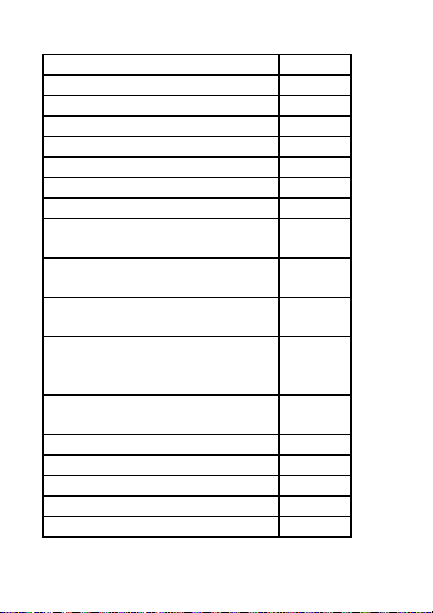
TABLE OF CONTENTS
Topic Page
Inventory of Contents 3
Additional Equipment 4
Quick Setup 5-8
Detailed Setup Guide
Battery Installation 9-11
Setting the Time 11
Features
Minimum and Maximum
Temperatures
Resetting Minimum and
Maximum Temperatures
Weather Forecast and Weather
Tendency Arrows
Adding additional remote
temp/humidity sensors
(optional)
Viewing and operating multiple
remote temp/humidity sensors
Mounting 21-22
Troubleshooting 23-26
Maintenance and Care 26
Specifications 27-28
Warranty Information 29-31
12-13
13
14-17
17-19
19-20
2
Page 3
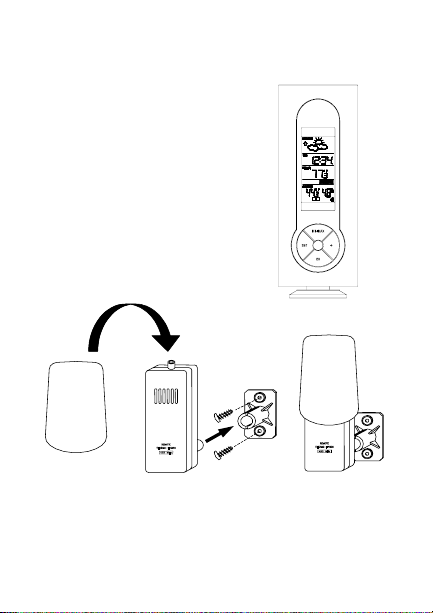
INVENTORY OF CONTENTS
1.
The indoor weather
station (Figure 1)
2.
The remote
temperature/humidity
sensor (TX4U) and
mounting bracket.
(Figure 2)
3.
Mounting hardware.
4.
Instruction Manual
and Warranty Card.
Figure 2
Figure 1
3
Page 4
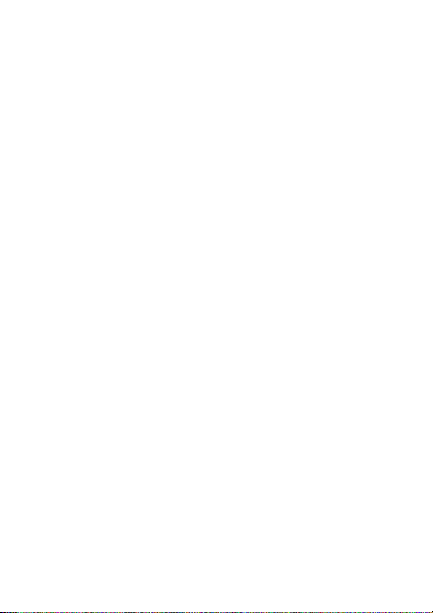
ADDITIONAL EQUIPMENT
(not included)
1.
1 Philips screwdriver.
2.
2 Fresh AA 1.5V batteries.
(for the indoor weather station)
3.
2 Fresh AA 1.5V batteries.
(for the temp/humidity sensor)
4
Page 5
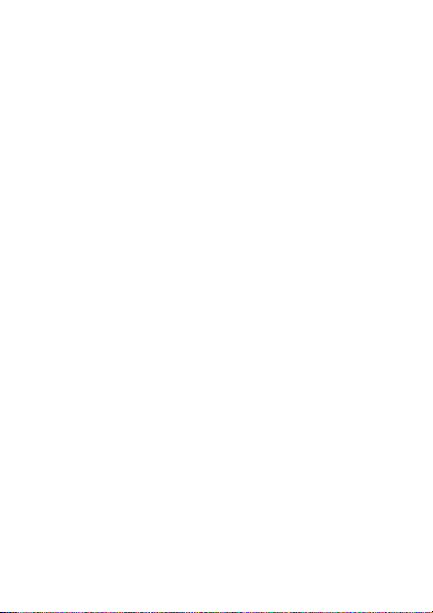
QUICK SETUP
Hint: Use good quality Alkaline Batteries
and avoid rechargeable batteries.
1. Have the indoor weather station and
remote temp/humidity sensor 3 to 5 feet
apart.
2. Batteries should be out of all units for
10 minutes.
3. Place the batteries into the remote
temp/humidity sensor first, then into
the indoor weather station.
(All remote temp/humidity sensors
must be started before the indoor
weather station)
4. DO NOT PRESS ANY BUTTONS
FOR 15 MINUTES.
5
Page 6
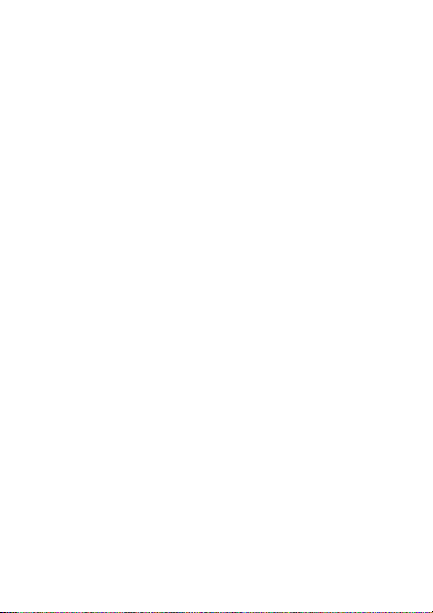
In this time the indoor weather station and
remote temp/humidity sensor will start to
talk to each other and the displays will show
both the indoor temperature and an outdoor
temperature and humidity. If the indoor
weather station do not display both the
indoor temperature and the outdoor
temperature and humidity after the 15
minutes please retry the set up as shown on
page five.
After both indoor temperature and outdoor
temperature and humidity are displayed for
10 minutes you can place your remote
temp/humidity sensor outdoors and set your
time.
6
Page 7
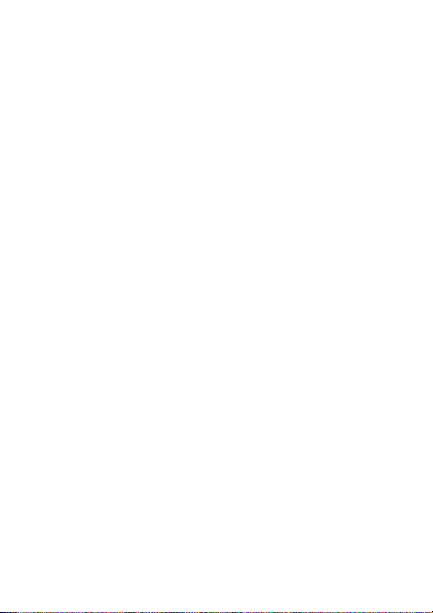
Notes on Outdoor Sensor Placement
The remote temp/humidity sensor should be
placed in a dry, shaded area. Fog and mist
will not harm your remote temp/humidity
sensor but direct rain must be avoided.
The remote temp/humidity sensor has a
range of 80 feet. Any walls that the signal
will have to pass through will reduce
distance. An outdoor wall or window can
have up to 30 feet of resistance and an
interior wall can have up to 20 feet of
resistance. Your distance plus resistance
should not exceed 80 ft. in a straight line.
Notes on Weather Station Placement
The 80 ft distance is between each indoor
weather station and the temp/humidity
sensor independently. The placement of one
indoor weather station does not affect the
placement of a second indoor weather
station.
7
Page 8
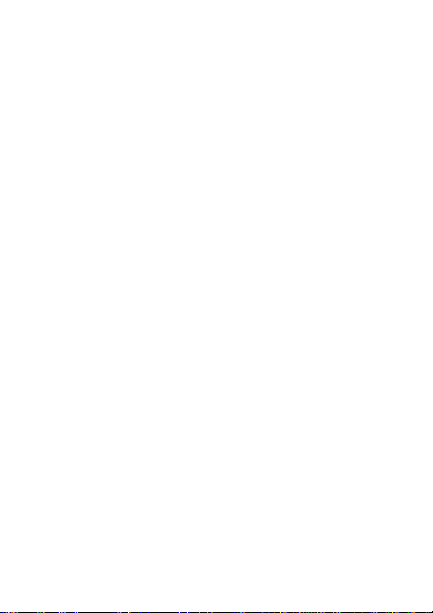
To complete the set up of your indoor
weather station after the 10 minutes have
passed, please follow the steps below.
1. Press and hold the “SET” button for
five seconds.
2. The hour will now be flashing.
a. Press and release the “+”
button until the correct hour
is shown.
Note: There is “PM” displayed to
the left of the hour when between
noon and midnight. During the
AM hours this area will be blank.
b. When the correct hour is
shown, press and release the
“SET” button once.
3. The minutes will now be flashing.
a. Press and release the “+”
button until the correct
minutes are displayed.
Press and release the SET button once
more and you are done.
8
Page 9
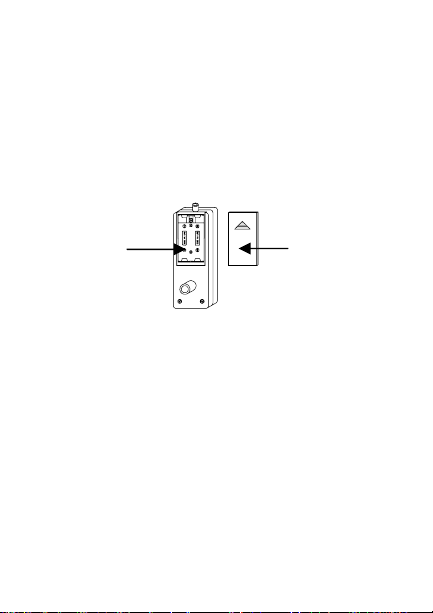
DETAILED SETUP GUIDE
I.
BATTERY INSTALLATION
A.
REMOTE TEMP/HUMIDITY
SENSOR
Battery
compartment
1.
Remove the mounting bracket.
2.
Remove battery cover
3.
Observing the correct polarity, install
2 AA batteries—make sure they do not
spring free, or start-up problems may
occur.
4.
Replace cover.
Battery cover
9
Page 10
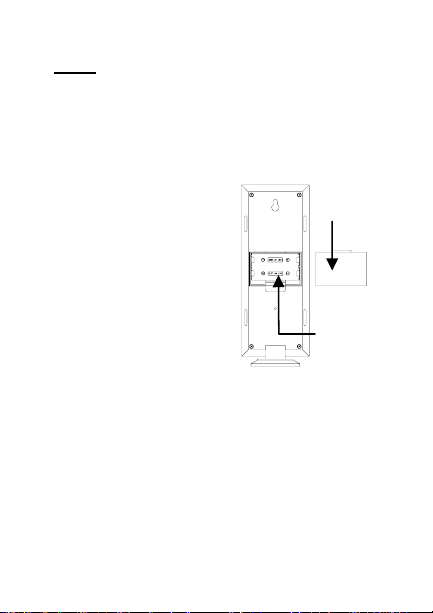
INDOOR WEATHER STATION
B.
Note:
After the batteries are installed, DO
NOT press any buttons for 15 minutes. This
may interfere with the signals, causing
temperatures to register incorrectly.
1.
Remove the
battery cover
on the
backside. To
do this, push
up and pull
out.
2.
Observing
the correct
polarity,
install 2 AA
batteries.
3.
Replace battery cover.
4.
Wait 15 minutes or until both the
indoor and outdoor temperatures are
shown on the indoor weather station.
Battery cover
Battery
Compartment
10
Page 11
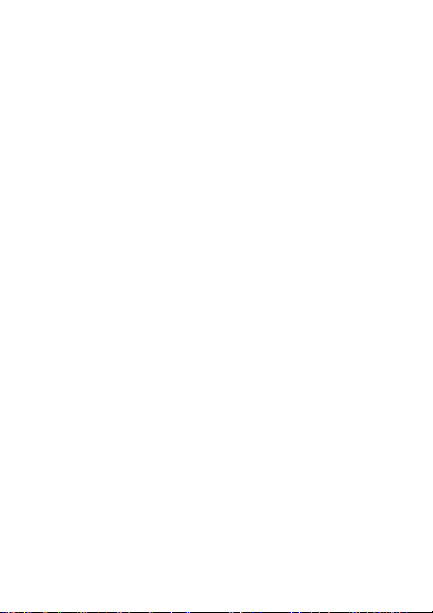
The indoor weather station should
5.
now show: “-:- -” in the TIME LCD,
indoor temperature in the INDOOR
LCD and outdoor temperature and
humidity in the OUTDOOR LCD.
II.
SETTING THE TIME
1.
Press and hold the “SET” button for 5
seconds.
2.
The hour will begin to flash.
3.
Press and release the “+” button to
advance the hour to your desired hour.
4.
Press and release the “SET” button to
move to the minute setting.
5.
The minutes will begin to flash.
6.
Press and release the “+” button to set
the minutes.
7.
Press and release the “SET” button to
activate the clock.
Note: There is “PM” displayed to the left of
the hour when between noon and midnight.
During the AM hours this area will be blank.
11
Page 12
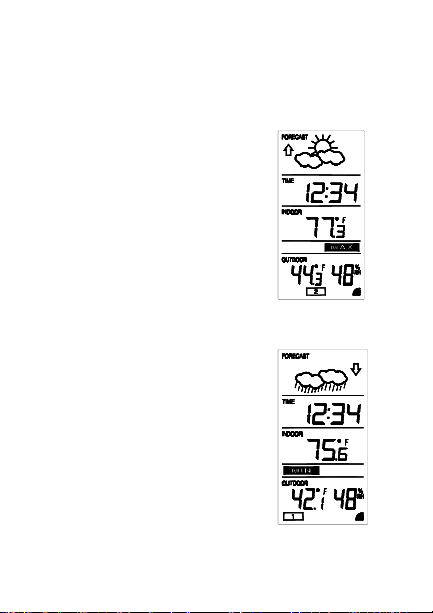
FEATURES
A.
MINIMUM AND MAXIMUM
TEMPERATURES
1.
Press and release
the “MIN/MAX”
button, “MAX”
appears at the bottom
of the display and
the recorded
maximum
temperatures are
displayed.
2.
Press and release the
“MIN/MAX” button
to toggle to the
minimum
temperatures, “MIN”
appears at the bottom
of the display and the
recorded minimum
temperatures are
12
Page 13
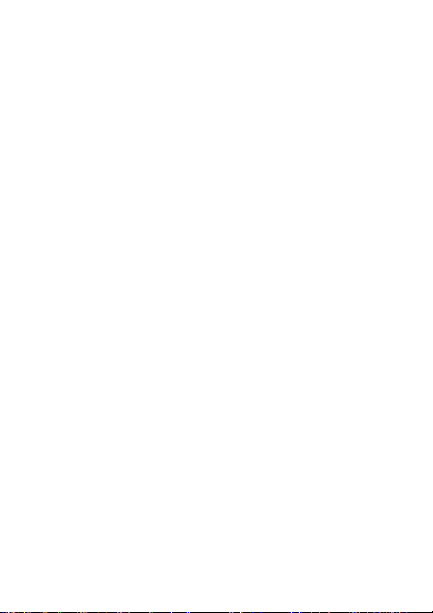
displayed.
B.
RESETTING THE MINIMUM AND
MAXIMUM TEMPERATURES
To reset both the minimum and
maximum temperatures—press and hold
the “MIN/MAX” button for 5 seconds.
13
Page 14
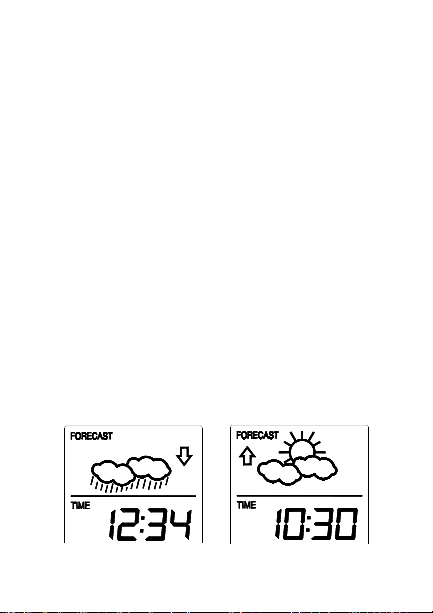
C.
WEATHER FORECAST
The weather forecasting feature is
estimated to be 75% accurate. The
weather forecast is based solely upon the
change of air pressure over time. The
WS-7213U averages past air-pressure
readings to provide an accurate
forecast—creating a necessity to
disregard all weather forecasting for 1224 hours after the unit has been set-up,
reset, or moved from one altitude to
another (i.e. from one floor of a building
to another floor). In areas where the
weather is not affected by the change of
air pressure, this feature will be less
accurate.
14
Page 15
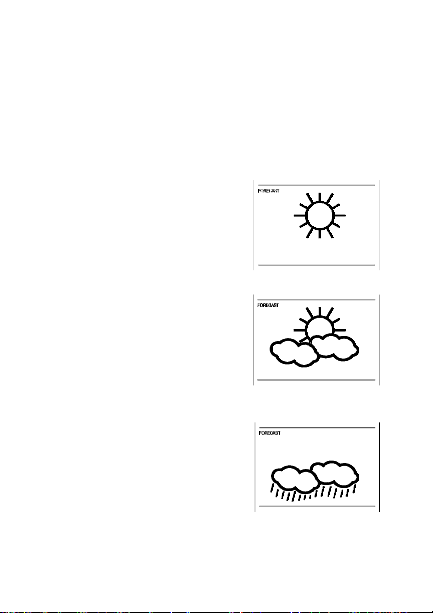
1. Weather Icons
There are 3 possible weather icons that
will be displayed in the FORECAST
LCD:
Sunny—indicates
that the weather is
expected to improve
(not that the weather
will be sunny).
Sun with Clouds—
indicates that the
weather is expected
to be fair (not that
the weather will be
sunny with clouds).
Clouds with Rain—
indicates that the
weather is expected
to get worse (not that
the weather will be
rainy).
15
Page 16
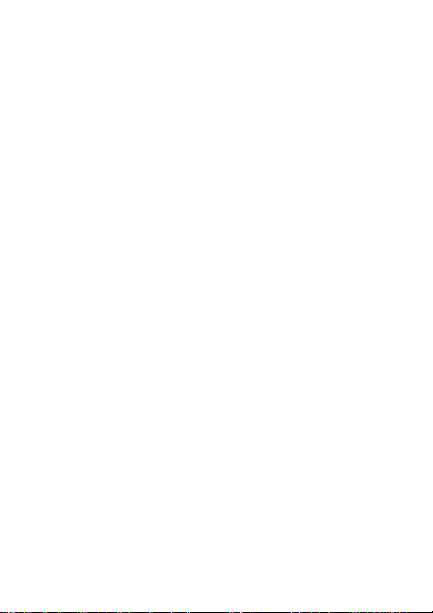
The weather icons change when the unit
detects a change in air pressure. The
icons change in order, from “sunny” to
“partly sunny” to “cloudy” or the
reverse. It will not change from “sunny”
directly to “rainy”, although it is possible
for the change to occur quickly. If the
symbols do not change then the weather
has not changed, or the change has been
slow and gradual.
2. Weather Tendency Arrows
Other possible displays in the
FORECAST LCD are 2 weather
tendency arrows, one that points up (on
the left side of the LCD) and one that
points down (on the right side of the
LCD). These arrows reflect current
changes in the air pressure. An arrow
pointing up indicates that the air pressure
is increasing and the weather is expected
to improve or remain good. An arrow
16
Page 17

pointing down indicates that the air
pressure is decreasing and the weather is
expected to become worse or remain
poor. No arrow means the pressure is
stable and the weather should remain
relatively the same
D. ADDING ADDITIONAL
REMOTE TEMP/HUMIDITY
SENSORS (OPTIONAL)
The WS-7213U is able to receive signals
from 3 different remote temperature,
temperature/humidity sensors. Following
are some brief instructions for the basic
set-up of remote sensor units with the
WS-7213U. These extra sensors can be
purchased through the same dealer as
this unit, or by contacting La Crosse
Technology directly. A TX6 will
monitor temperature only, a TX3U will
monitor temperature and display the
temperature on its LCD, the TX3UP will
17
Page 18

monitor the temperature via a probe for
use in pools, spas, etc and the TX4U will
monitor temperature and humidity.
Note: When setting up multiple units it
is important to remove the batteries from
all existing units in operation, then to
insert batteries first into all the remote
sensor units, and in numeric sequence.
Second, install batteries into the indoor
weather station. Transmission problems
will arise if this is not done correctly and
if the total time for set-up exceeds 6
minutes.
1.
It is necessary to remove the batteries
from all units currently in operation.
2.
Remove the battery covers to all
remote sensor units.
3.
Place all remote sensor units in a
numeric sequential order.
4.
In sequential order, install batteries
(follow the same battery installation
18
Page 19

procedures seen in section “I” of the
Detailed Set-Up Guide) into the
remote sensors.
5.
Install batteries into the indoor
weather station.
Follow the Detailed Set-Up Guide for
programming and operating instructions.
E.
VIEWING AND OPERATING
WITH MULTIPLE REMOTE
SENSOR UNITS
1.
To view the temperature of a different
remote sensor unit, press and release
the “CH” button. A shift from one
“boxed” number to the next should be
observed in the OUTDOOR LCD.
19
Page 20

To view the Minimum/Maximum
2.
temperature: first select from which
remote temp/humidity sensor to read
data from (indicated by the “boxed”
number). Pressing and releasing the
“MIN/MAX” button will toggle
through the minimum and maximum
indoor temperature, and the minimum
and maximum outdoor temperature.
3.
To reset the Minimum/Maximum
readings, press and hold the
“MIN/MAX” button for five seconds.
20
Page 21

MOUNTING
Note: To achieve a true temperature
reading, avoid mounting in direct sunlight.
We recommend that you mount the remote
temp/humidity sensor on an outside Northfacing wall. The sending range is 80ft;
obstacles such as walls, concrete, and large
metal objects will reduce the range. Place
both units in their desired location
temporarily to test reception capability
before permanently mounting.
A.
REMOTE TEMP/HUMIDITY
SENSOR
1.
Remove the mounting bracket from
the remote temp/humidity sensor
2.
Mount using either screws or
adhesive tape.
3.
Reattach the remote temp/humidity
sensor to the mounting bracket.
21
Page 22

THE WEATHER STATION
B.
1.
The indoor weather station comes
with the table stand already mounted.
If you wish to use the table-stand, all
that is required is to place the indoor
weather station in your desired
location.
2.
To wall mount:
a)
Remove the table stand by pulling
down on the stand from the rear and
rotating forward.
b)
Fix a screw (not included) into the
desired wall.
c)
Place the indoor weather station
onto the screw using the hanging
hole on the backside.
d)
Gently pull the indoor weather
station down to lock the indoor
weather station into place.
22
Page 23

TROUBLESHOOTING
NOTE: For problems not solved, please
contact La Crosse Technology via e-mail or
phone, or visit our website,
www.lacrossetechnology.com
Problem: The LCD is faint
Solution: Replace batteries
Problem: No outdoor temperature or
humidity is displayed.
Solution:
1) First try to re-establish communication
between the remote sensor and indoor
weather station by moving both units to
within three to five feet of each other.
Wait about ten minutes and then check
for a temperature and humidity.
2) If this does not work please remove the
batteries from both units and restart the
system (please see Detailed Set-up on
page nine through eleven).
Note: Please make sure when restarting the
system that all batteries are fresh.
23
Page 24

3) Once the system has been reset and you
have a temperature and humidity reading
from the sensor, temporarily place the
remote temp/humidity sensor in the
previous location.
Note: If there is a outdoor temperature and
humidity displayed when the two units are
close together there was either too much
distance between the two units previously or
some type of interference that was causing
poor reception.
4) If after 15 minutes the temperature and
humidity are not displayed you will need
to choose another location for placement
of the temp/humidity sensor.
5) The best way of doing this is to move the
sensor 10 feet closer to the indoor
weather station.
6) After moving the remote temp/humidity
sensor please wait 15 minutes to give the
indoor weather station time to re-acquire
the signal.
24
Page 25

Problem: Temperatures do not match if
units are placed next to each other.
Solution: Each temp/humidity sensor is
manufactured to be accurate to within 2
degree plus or minus and under normal
conditions. It is possible for two
temp/humidity sensors to be as much as 4
degrees different. The difference can be
exaggerated further because the
temp/humidity sensors are designed for
different working environments. The indoor
sensor is less responsive to ambient air
currents because of the shielding effect of
the indoor weather station’s case. In
addition, the casing can act as a heat sink to
absorb and store heat from external sources
(i.e. handling of the case or radiant heat). In
addition, the much greater range of the
outdoor temp/humidity sensor requires a
different calibration curve than the indoor
range. Error is usually greater at the extreme
ends of a range, making it harder to compare
different ranges with different curves. Under
non-laboratory conditions, it is difficult to
25
Page 26

compensate for the above factors and obtain
an accurate comparison.
MAINTENANCE AND CARE
INSTRUCTIONS
• Extreme temperatures, vibration, and
shock should be avoided to prevent
damage to the units.
• Clean displays and units with a soft,
damp cloth. Do not use solvents or
scouring agents; they may mark the
displays and casings.
• Do not submerge in water.
• Do not subject the units to unnecessary
heat or cold by placing them in the
oven or freezer.
• Opening the casings invalidates the
warranty. Do not try to repair the unit.
Contact La Crosse Technology for
repairs.
26
Page 27

SPECIFICATIONS
Transmitting
Frequency
Measuring Range - Temperature
Indoor Weather
Station: Indoor
Indoor Weather
Station: Outdoor
Temp accuracy
Measuring Range – Humidity
Indoor Weather
Station:
Temperature Checking Interval
Indoor: Every 10 seconds
Outdoor: Three times in 10
Humidity Checking Interval
Outdoor: Three times in 10
433MHz
32°F to 140°F with 0.1°F
resolution.
-21.8 °F to 139.8°F with
0.1°F resolution.
+/- 1°F
20% to 95% with 1%
resolution (“—“
displayed when outside
this range)
minutes
minutes
27
Page 28

Transmitting
range:
Maximum 80 feet (25m)
open space
Batteries—(Alkaline recommended)
Remote
2 x AA, 1.5V
Temp/Humidity
Sensor
Indoor Weather
2 x AA, 1.5V
Station
Dimensions: (H x W x D)
Indoor Weather
Station
7.5” x 3” x 1.12”
(excluding table stand)
(190 x 76 x 28 mm)
Remote
Temp/Humidity
Sensor
4.33” x 1.57” x 0.78”
(110 x 40 x 20 mm)
Rain Protector
2.25”Ø x 4.75” high
(57 mm∅ x 120 mm
high)
Battery life Approximately 1 year
WARRANTY INFORMATION
La Crosse Technology, Ltd provides a 1-year limited
warranty on this product against manufacturing
defects in materials and workmanship.
28
Page 29

This limited warranty begins on the original date of
purchase, is valid only on products purchased and
used in North America and only to the original
purchaser of this product. To receive warranty
service, the purchaser must contact La Crosse
Technology, Ltd for problem determination and
service procedures. Warranty service can only be
performed by a La Crosse Technology, Ltd
authorized service center. The original dated bill of
sale must be presented upon request as proof of
purchase to La Crosse Technology, Ltd or La
Crosse Technology, Ltd’s authorized service center.
La Crosse Technology, Ltd will repair or replace this
product, at our option and at no charge as stipulated
herein, with new or reconditioned parts or products if
found to be defective during the limited warranty
period specified above. All replaced parts and
products become the property of La Crosse
Technology, Ltd and must be returned to La Crosse
Technology, Ltd. Replacement parts and products
assume the remaining original warranty, or ninety
(90) days, whichever is longer. La Crosse
Technology, Ltd will pay all expenses for labor and
materials for all repairs covered by this warranty. If
necessary repairs are not covered by this warranty,
or if a product is examined which is not in need or
repair, you will be charged for the repairs or
examination. The owner must pay any shipping
charges incurred in getting your La Crosse
29
Page 30

Technology, Ltd product to a La Crosse Technology,
Ltd authorized service center. La Crosse
Technology, Ltd will pay ground return shipping
charges to the owner of the product to a USA
address only.
Your La Crosse Technology, Ltd warranty covers all
defects in material and workmanship with the
following specified exceptions: (1) damage caused
by accident, unreasonable use or neglect (including
the lack of reasonable and necessary maintenance);
(2) damage occurring during shipment (claims must
be presented to the carrier); (3) damage to, or
deterioration of, any accessory or decorative
surface; (4) damage resulting from failure to follow
instructions contained in your owner’s manual; (5)
damage resulting from the performance of repairs or
alterations by someone other than an authorized La
Crosse Technology, Ltd authorized service center;
(6) units used for other than home use (7)
applications and uses that this product was not
intended or (8) the products inability to receive a
signal due to any source of interference.. This
warranty covers only actual defects within the
product itself, and does not cover the cost of
installation or removal from a fixed installation,
normal set-up or adjustments, claims based on
misrepresentation by the seller or performance
variations resulting from installation-related
circumstances.
30
Page 31

LA CROSSE TECHNOLOGY, LTD WILL NOT
ASSUME LIABILITY FOR INCIDENTAL,
CONSEQUENTIAL, PUNITIVE, OR OTHER
SIMILAR DAMAGES ASSOCIATED WITH THE
OPERATION OR MALFUNCTION OF THIS
PRODUCT. THIS PRODUCT IS NOT TO BE USED
FOR MEDICAL PURPOSES OR FOR PUBLIC
INFORMATION. THIS PRODUCT IS NOT A TOY.
KEEP OUT OF CHILDREN’S REACH.
This warranty gives you specific legal rights. You
may also have other rights specific to your State.
Some States do no allow the exclusion of
consequential or incidental damages therefore the
above exclusion of limitation may not apply to you.
For warranty work, technical support, or information
contact:
La Crosse Technology
2809 Losey Blvd. S.
La Crosse, WI 54601
Phone: 608.782.1610
Fax: 608.796.1020
e-mail:
support@lacrossetechnology.com
(warranty work)
sales@lacrossetechnology.com
(information on other products)
31
Page 32

www.lacrossetechnology.com
web:
FCC DISCLAIMER
This device complies with part 15 of the FCC
rules. Operation is subject to the following two
conditions: (1) this device may not cause harmful
interference, and (2) this device must accept any
interference received, including interference that
may cause undesired operation.
Freq. 433.92 MHz
La Crosse Technology
Made in China
WS-7213U
FCC ID: OMO-01RX (Receiver)
OMO-01TX (Sensor)
080503 All rights reserved. This handbook must not be
reproduced in any form, even in excerpts, or duplicated
or processed using electronic, mechanical or chemical
procedures without written permission of the publisher.
This handbook may contain mistakes and printing
errors. The information in this handbook is regularly
checked and corrections made in the next issue. We
accept no liability for technical mistakes or printing
errors, or their consequences.
All trademarks and patents are acknowledged.
32
Page 33

WS-7034U
Wireless 433 MHz
Temperature Station
Instruction Manual
1
Page 34

TABLE OF CONTENTS
Topic Page
Inventory of Contents 1
Quick Setup 2
Detailed Setup Guide
Battery Installation 3-4
Setting the Time 5
Selecting Units of
Measurement
Features
Minimum and Maximum
Temperatures
Resetting Minimum and
Maximum Temperatures
Additional remote control
senders (optional)
Mounting 10-11
Troubleshooting 12-14
Maintenance and Care 14-15
Specifications 15-16
Warranty Information 17-19
6
6-7
7
7-10
2
Page 35

INVENTORY OF CONTENTS
1.
The Indoor Temperature Station (Figure
1)
2.
The Remote Control Sensor (TX2U)
and mounting bracket. (Figure 2)
3.
3 each, 1/2” Philips screws.
4.
One strip of double sided adhesive tape.
5.
Instruction Manual and Warranty Card.
Figure 1
ADDITIONAL EQUIPMENT
(not included)
1.
1 Philips screwdriver.
2.
2 Fresh AAA 1.5V batteries.
3.
2 Fresh AAA 1.5V batteries.
Figure 2
1
Page 36

QUICK SETUP
1.
Insert two AAA batteries into the
Remote Control Sender.
2.
Insert two AAA batteries into the
Indoor Temperature Station.
3.
Wait 5-6 minutes, or until the outdoor
temperature is displayed in the
OUTDOOR LCD of the Temperature
Station.
4.
Set the Time
5.
Mount units.
(See complete instructions for details).
Note:
The Remote Control Sender transmits
a signal every 3 minutes. After the batteries
have been installed, the Indoor Temperature
Station searches for these signals for a
duration of 6 minutes. If there is no
temperature reading in the OUTDOOR LCD
after 6 minutes, make sure the units are
within range of each other, or repeat battery
installation process.
2
Page 37

DETAILED SETUP GUIDE
I.
BATTERY INSTALLATION
A.
REMOTE CONTROL SENDER
Battery compartment
1.
Remove the mounting bracket.
2.
Remove battery cover
3.
Observing the correct polarity, install
2 AAA batteries—make sure they do
not spring free, or start-up problems
may occur. Replace cover.
B.
TEMPERATURE STATION
Note:
After the batteries are installed, DO
NOT press any buttons. This may interfere
with the signals, causing temperatures to
register incorrectly.
Battery cover
3
Page 38

1.
Remove the
battery cover on
the backside. To
do this, push up
and pull out.
2.
Observing the
correct polarity,
install 2 AA
batteries.
3.
Replace battery cover.
4.
Wait 5-6 minutes or until both indoor
and outdoor temperatures are shown
on the Indoor Temperature Station.
5.
The Temperature
Station should now
show: “-:- -” in the
TIME LCD, and
temperatures in the
INDOOR and
OUTDOOR
LCD’s.
Battery
Cover
4
Page 39

II.
TIME
A.
SETTING THE TIME
1.
Press and hold the
SET button for 1
second. “12h” will
appear in the TIME
LCD.
2.
Use the MIN/MAX button to select
either 12h time (am/pm) or 24h time
3.
Press the SET button 2 times, the hour
will flash in the upper left corner.
4.
Press the MIN/MAX button to set the
hours, press the SET button, and press
the MIN/MAX button to set the
minutes.
5.
Press the SET button to activate the
clock.
Note:
When in 12h mode, there is only a
“PM” display, which appears under “TIME.”
If there is no display here it is AM. Make
sure you set the time accordingly.
5
Page 40

III.
UNITS OF TEMPERATURE
MEASURE
A.
SELECTING UNITS OF
MEASUREMENT
1.
Press and hold the SET button for 1
second.
2.
Press the SET button again. “°F” will
appear in the TIME LCD.
3.
Press the MIN/MAX button to shift
between °F and °C.
4.
Press the SET button twice to activate
settings.
IV.
FEATURES
A.
MINIMUM AND MAXIMUM
TEMPERATURES
1.
Press the MIN/MAX button. “MIN”
appears in the INDOOR LCD and the
recorded minimum temperature is
displayed.
2.
Press the MIN/MAX button to toggle
to the maximum indoor temperature,
6
Page 41

minimum outdoor temperature, and
maximum outdoor temperature. The
time of occurrence of the value for
outdoor temperature will also flash.
B.
RESETTING THE MINIMUM AND
MAXIMUM TEMPERATURES
1.
To reset both the minimum and
maximum temperatures—press and
hold the RESET/+ button for 4
seconds.
C. ADDING ADDITIONAL
REMOTE CONTROL SENDERS
(OPTIONAL)
1.
The WS-7034U is able to receive
signals from 3 different Remote
Control Senders. Following are some
brief instructions for the basic set-up
of Remote Control Sender units with
the WS-7034U. These extra sensors
can be purchased through the same
dealer as this unit, or by contacting
La Crosse Technology directly. A
7
Page 42

TX2U will monitor temperature only,
a TX3U will monitor temperature and
display the temperature on its LCD,
and the TX3UP will monitor the
temperature via a probe for use in
pools, spas, etc.
2.
Note: When setting up multiple
units it is important to remove the
batteries from all existing units in
operation, then to insert batteries first
into all the Remote Control Sender
units, and in numeric sequence.
Second install batteries into the
Indoor Temperature Station.
Transmission problems will arise if
this is not done correctly and if the
total time for set-up exceeds 6
minutes.
3.
It is necessary to remove the batteries
from all units currently in operation.
4.
Remove the battery covers to all
Remote Control Sender units.
5.
Place all Remote Control Sender units
in a numeric sequential order.
8
Page 43

In sequential order, install batteries
6.
(follow the same battery installation
procedures seen in section I. A) of the
Detailed Set-Up Guide).
7.
Install batteries into the Indoor
Temperature Station.
8.
Follow the Detailed Set-Up Guide for
programming and operating
instructions.
D.
VIEWING AND OPERATING
WITH MULTIPLE REMOTE
CONTROL SENDER UNITS
1.
To view the temperature of a different
Remote Control Sender unit, press the
CH button. A shift from one “boxed”
number to the next should be observed
in the OUTDOOR LCD.
2.
To view the Minimum/Maximum
temperature: first select which Remote
Control Sender to read data from
(indicated by the “boxed” number).
Pressing the MIN/MAX button will
toggle through the minimum and
9
Page 44

maximum indoor temperature, and the
minimum and maximum outdoor
temperature.
3.
To reset the Minimum/Maximum
readings press and the MIN/MAX
button for four seconds.
V.
MOUNTING
A.
Note: To achieve a true temperature
reading, avoid mounting in direct
sunlight. We recommend that you mount
the Sender on an outside North-facing
wall. The sending range is 80ft;
obstacles such as walls, concrete, and
large metal objects will reduce the range.
Place both units in their desired location
before permanently mounting.
B.
REMOTE CONTROL SENDER
1.
Remove the mounting bracket from
the Remote Control Sender and mount
with either screws or adhesive tape.
C.
THE TEMPERATURE STATION
10
Page 45

The Indoor Temperature Station
1.
comes with the table stand already
mounted. If you wish to use the tablestand all that is required is to place the
Indoor Temperature Station in an
appropriate location.
2.
To wall mount, remove the table
stand. To do this, pull down on the
stand from the rear and rotate forward.
a)
Fix a screw (not included) into the
desired wall, and place the
Temperature Station onto the screw
using the hanging hole on the
backside. Gently pull the Station
down to lock the screw into place.
TROUBLESHOOTING
NOTE: For problems not solved, please
contact La Crosse Technology via e-mail or
phone, or visit our website,
www.lacrossetechnology.com
Problem: The LCD is faint
Solution:
11
Page 46

1) Set the LCD contrast to a higher number
2) Replace batteries
Problem: No outdoor temperature is
displayed.
Solution:
1) Remove all batteries, reinsert into sender
first, then display.
2) Place remote sender closer to display.
3) Be sure all batteries are fresh.
4) Place Remote Control Sender and
Weather Station in position so the
straight-line signal is not passing through
more than two or three walls.
Problem: Temperatures do not match if
units are placed next to each other.
Solution: Each temperature sensor is
manufactured to be accurate to within 1
degree plus or minus and under normal
conditions, so two sensors could be as much
as 2 degrees different. However, the
difference can be exaggerated further
because the sensors are designed for
different working environments. The indoor
12
Page 47

sensor is less responsive to ambient air
currents because of the shielding effect of
the display's case. In addition, the case can
act as a heat sink to absorb and store heat
from external sources (i.e. handling of the
case or radiant heat). Also, the much greater
range of the outdoor temperature sensor
requires a different calibration curve than the
indoor range. Error is usually greater at the
extreme ends of a range, making it harder to
compare different ranges with different
curves. Under non-laboratory conditions, it
is difficult to compensate for the above
factors and obtain an accurate comparison.
MAINTENANCE AND CARE
INSTRUCTIONS
• Extreme temperatures, vibration, and
shock should be avoided to prevent
damage to the units.
• Clean displays and units with a soft,
damp cloth. Do not use solvents or
13
Page 48

scouring agents; they may mark the
displays and casings.
• Do not submerge in water.
• Do not subject the units to unnecessary
heat or cold by placing them in the
oven or freezer.
• Opening the casings invalidates the
warranty. Do not try to repair the unit.
Contact La Crosse Technology repairs.
SPECIFICATIONS
Transmitting
Frequency
Measuring Temperatures
Temperature
Station: Indoor
Temperature
Station: Outdoor
Temp accuracy
433MHz
32°F to 156.2°F with 0.2
°F resolution.
(0°C to 69.0°C with
0.1°C resolution).
-21.8 °F to 156.2°F with
0.2°F resolution.
(-29.9°C to 69.0°C with
0.1°C resolution).
+/- 1°F (+/- .5°C).
14
Page 49

Transmitting
range
Maximum 80 feet (25m)
open space.
Temperature check
Indoor Every 10 seconds.
Outdoor Three times in 10
minutes.
Batteries—(Alkaline recommended)
Remote Sender 2 x AAA, 1.5V
Temperature 2 x AA, 1.5V
Dimensions: (L x W x H)
Temperature
Station
2.36 x .88 x 5.90 in.
(excluding table stand)
(60 x 22.5 x 150 mm).
Remote Control
Sender
2.32 x 0.86 x 2.55 in.
(59 x 22 x 65 mm).
Battery life Approximately 1 year.
WARRANTY INFORMATION
La Crosse Technology, Ltd provides a 1-year limited
warranty on this product against manufacturing
defects in materials and workmanship.
This limited warranty begins on the original date of
purchase, is valid only on products purchased and
used in North America and only to the original
purchaser of this product. To receive warranty
15
Page 50

service, the purchaser must contact La Crosse
Technology, Ltd for problem determination and
service procedures. Warranty service can only be
performed by a La Crosse Technology, Ltd
authorized service center. The original dated bill of
sale must be presented upon request as proof of
purchase to La Crosse Technology, Ltd or La
Crosse Technology, Ltd’s authorized service center.
La Crosse Technology, Ltd will repair or replace this
product, at our option and at no charge as stipulated
herein, with new or reconditioned parts or products if
found to be defective during the limited warranty
period specified above. All replaced parts and
products become the property of La Crosse
Technology, Ltd and must be returned to La Crosse
Technology, Ltd. Replacement parts and products
assume the remaining original warranty, or ninety
(90) days, whichever is longer. La Crosse
Technology, Ltd will pay all expenses for labor and
materials for all repairs covered by this warranty. If
necessary repairs are not covered by this warranty,
or if a product is examined which is not in need or
repair, you will be charged for the repairs or
examination. The owner must pay any shipping
charges incurred in getting your La Crosse
Technology, Ltd product to a La Crosse Technology,
Ltd authorized service center. La Crosse
Technology, Ltd will pay ground return shipping
charges to the owner of the product to a USA
address only.
16
Page 51

Your La Crosse Technology, Ltd warranty covers all
defects in material and workmanship with the
following specified exceptions: (1) damage caused
by accident, unreasonable use or neglect (including
the lack of reasonable and necessary maintenance);
(2) damage occurring during shipment (claims must
be presented to the carrier); (3) damage to, or
deterioration of, any accessory or decorative
surface; (4) damage resulting from failure to follow
instructions contained in your owner’s manual; (5)
damage resulting from the performance of repairs or
alterations by someone other than an authorized La
Crosse Technology, Ltd authorized service center;
(6) units used for other than home use (7)
applications and uses that this product was not
intended or (8) the products inability to receive a
signal due to any source of interference.. This
warranty covers only actual defects within the
product itself, and does not cover the cost of
installation or removal from a fixed installation,
normal set-up or adjustments, claims based on
misrepresentation by the seller or performance
variations resulting from installation-related
circumstances.
LA CROSSE TECHNOLOGY, LTD WILL NOT
ASSUME LIABILITY FOR INCIDENTAL,
CONSEQUENTIAL, PUNITIVE, OR OTHER
SIMILAR DAMAGES ASSOCIATED WITH THE
OPERATION OR MALFUNCTION OF THIS
PRODUCT. THIS PRODUCT IS NOT TO BE USED
FOR MEDICAL PURPOSES OR FOR PUBLIC
17
Page 52

INFORMATION. THIS PRODUCT IS NOT A TOY.
KEEP OUT OF CHILDREN’S REACH.
This warranty gives you specific legal rights. You
may also have other rights specific to your State.
Some States do no allow the exclusion of
consequential or incidental damages therefore the
above exclusion of limitation may not apply to you.
For warranty work, technical support, or information
contact:
La Crosse Technology
2809 Losey Blvd. S.
La Crosse, WI 54601
Phone: 608.782.1610
Fax: 608.796.1020
e-mail:
support@lacrossetechnology.com
(warranty work)
sales@lacrossetechnology.com
(information on other products)
web:
www.lacrossetechnology.com
18
Page 53

FCC DISCLAIMER
This device complies with part 15 of
the FCC rules. Operation is subject to the
following two conditions: (1) this device may not
cause harmful interference, and (2) this device
must accept any interference received, including
interference that may cause undesired operation.
Freq. 433.92 MHz
La Crosse Technology
Made in China
WS-7034U
FCC ID: OMO-01RX (Receiver)
OMO-01TX (sensor)
19
