Page 1
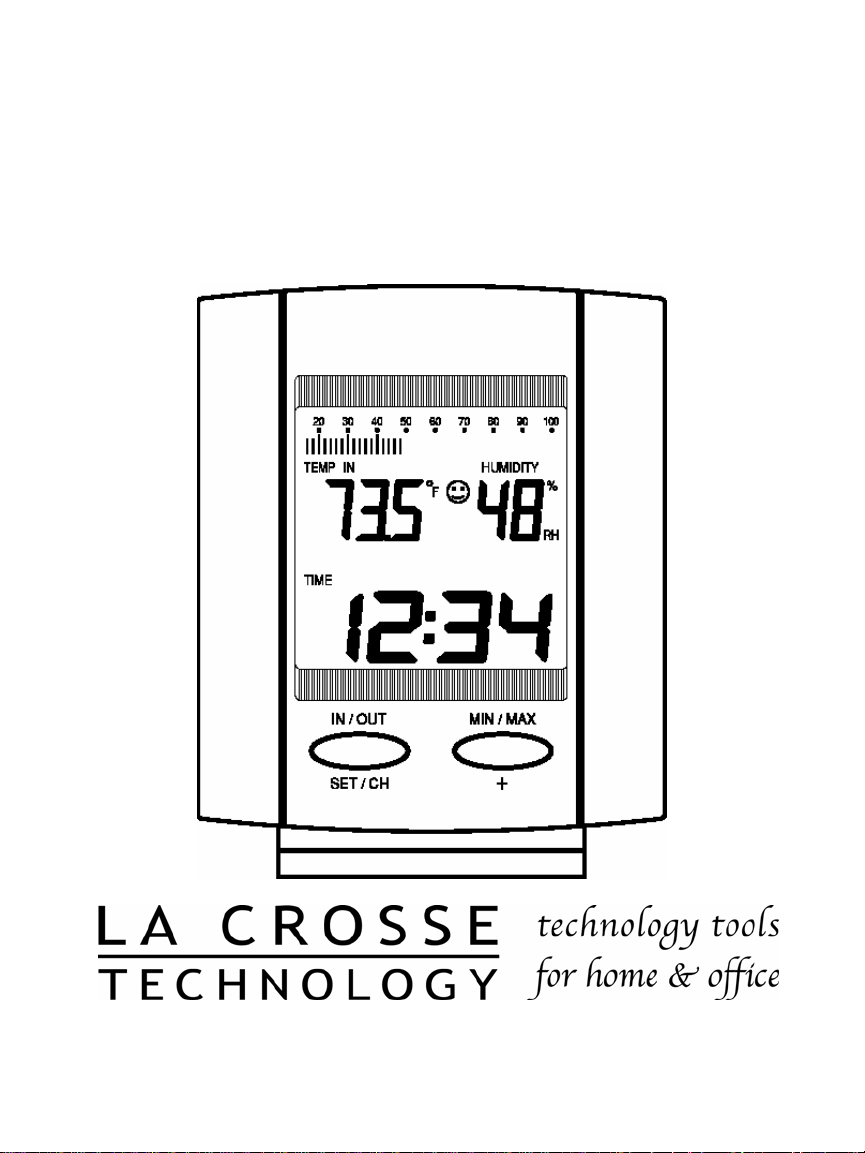
WS-7138U
Wireless 433 MHz
Wireless Weather Station
Instruction Manual
Page 2
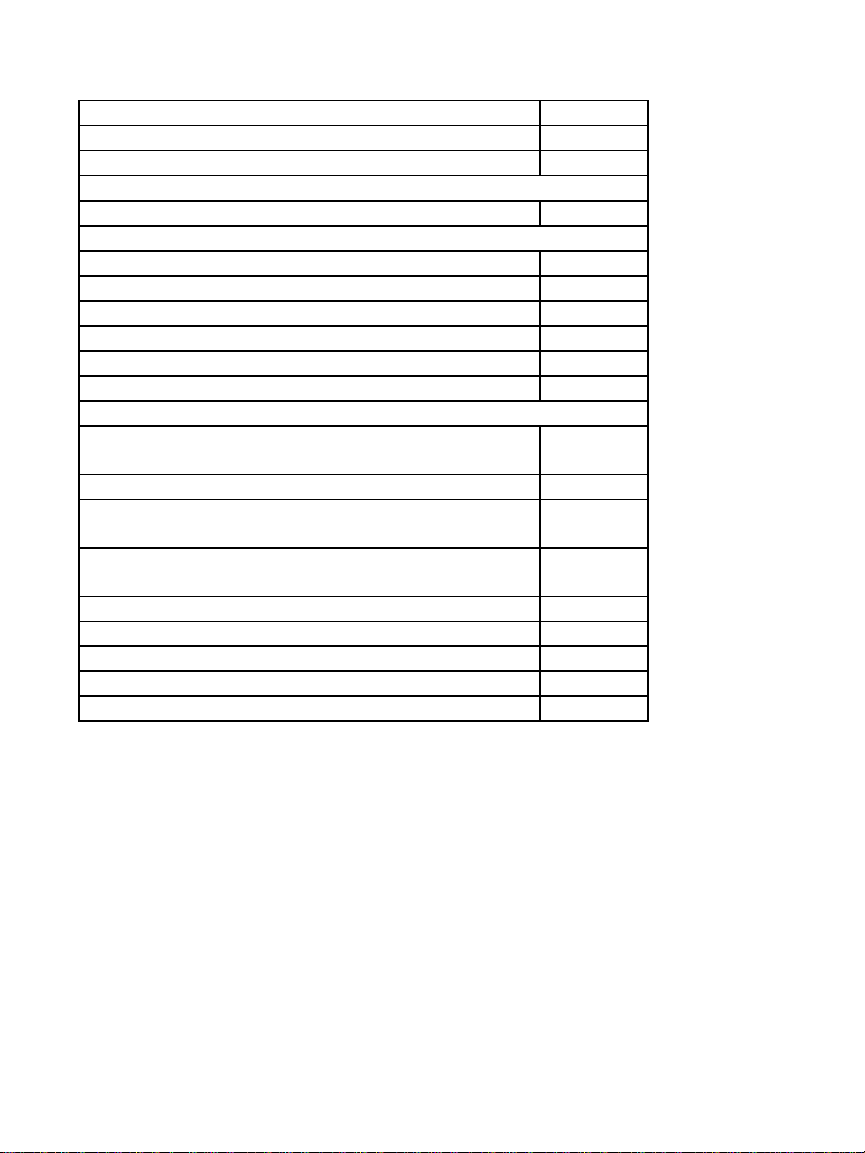
TABLE OF CONTENTS
Topic Page
Inventory of Contents/Additional Equipment 3
Quick Set-Up Guide 4
Detailed Set-Up Guide
Battery installation 5
Program Mode
Program Sequence and Default Settings 6
Function Keys 7
Setting the Temperature Format 8
Setting 12/ 24-hr Time Mode 8-9
Setting the Time 9
Setting the Year, Date and Month 10
Features
Indoor Temperature, Humidity, & Comfort
Level Indicator
Outdoor Temperature and Humidity 12
Minimum & Maximum Records (Indoor,
Outdoor, & Resetting)
Adding Remote Temperature/Humidity Sensor
Units (Set-Up, Viewing, & Operation)
Mounting 17-19
Troubleshooting 20
Maintenance & Care 20
Specifications 21
Warranty Information 22-24
11
12-15
16-17
2
Page 3
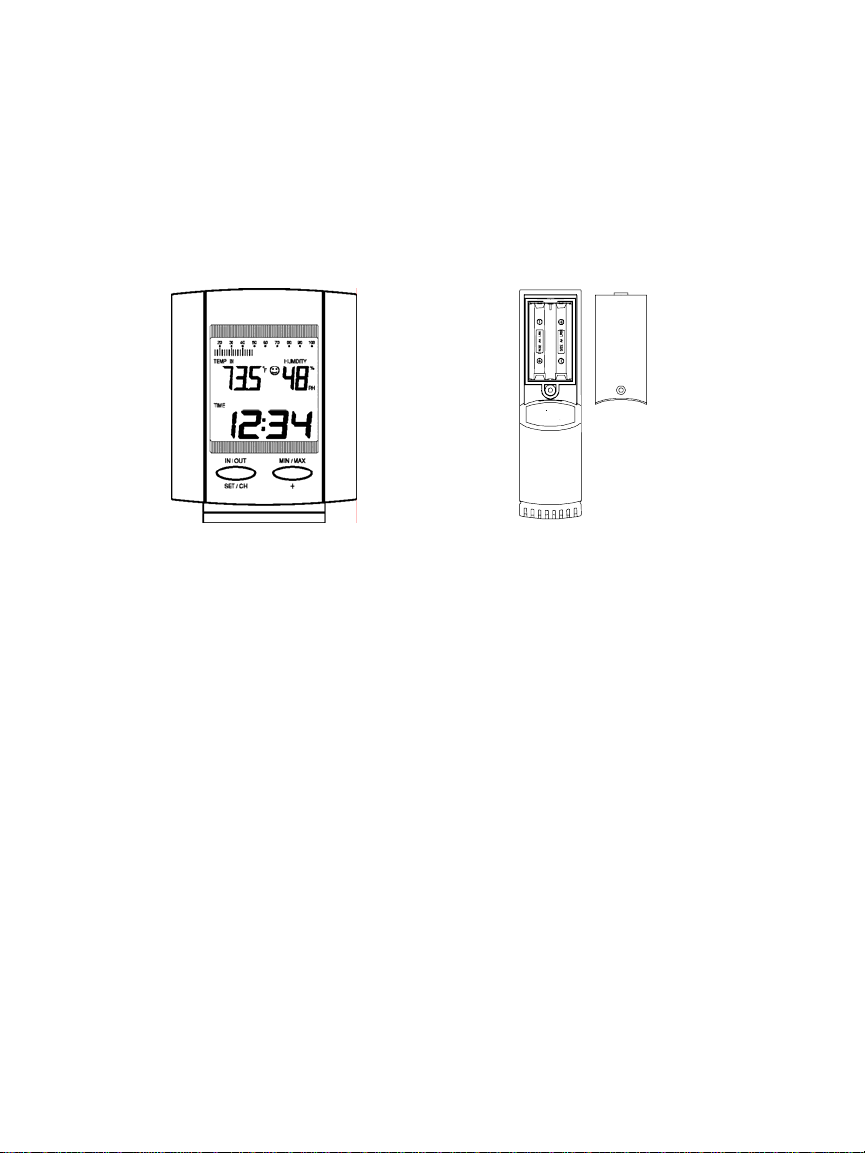
INVENTORY OF CONTENTS
1. The indoor weather station (Figure 1).
2. One remote temperature/humidity sensor with mounting bracket (Figure 2).
3. Three each, ½” Philips screws.
4. One strip double-sided adhesive tape.
5. Instruction manual and warranty card.
Figure 1
Battery
compartment
ADDITIONAL EQUIPMENT (not included)
1. Two fresh AAA 1.5V batteries (for indoor weather station)
2. Two fresh AAA 1.5V batteries (for temperature/humidity sensor)
3. One Philips screwdriver
4. One Standard screwdriver
Figure 2
Battery cover
3
Page 4
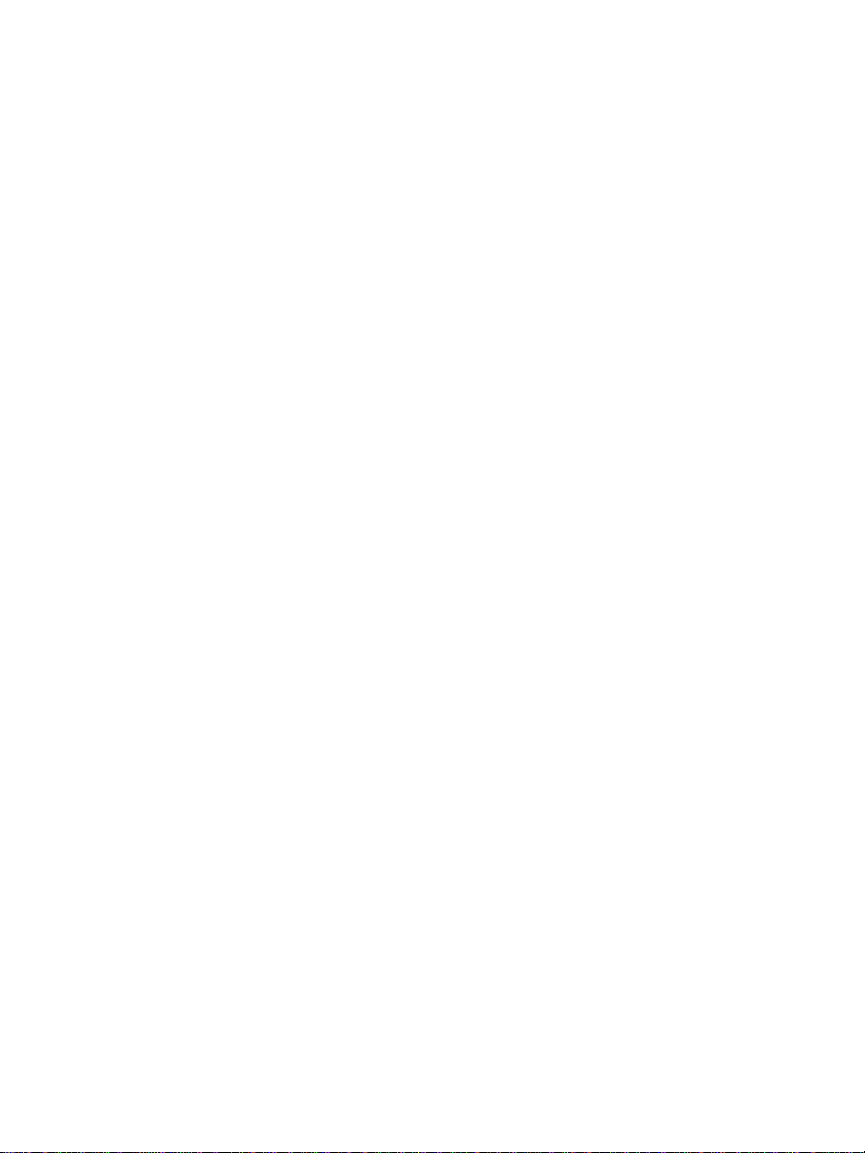
QUICK SET-UP GUIDE
Hint: Use good quality Alkaline Batteries and avoid rechargeable batteries.
1. Have the indoor weather station and remote temperature/humidity
sensor 3 to 5 feet apart.
2. Batteries should be out of both units for 10 minutes.
3. Place the batteries into the remote temperature/humidity sensor first
then into the indoor weather station.
(All outdoor remotes must be started before the indoor station)
4. DO NOT PRESS ANY BUTTONS FOR 15 MINUTES.
In this time the indoor weather station and remote temperature/humidity sensor will
start to talk to each other and the display will show the indoor temperature and
humidity. If the indoor weather station does not display all information after the 15
minutes please retry the set up as stated above. After all information has been
displayed for 15 minutes you can place your sensor outdoors and set your time.
The remote temperature/humidity sensor should be placed in a dry, shaded area. The
remote temperature/humidity sensor has a range of 80 feet. Any walls that the signal
will have to pass through will reduce distance. An outdoor wall or window can have
up to 30 feet of resistance and an interior wall can have up to 20 feet of resistance.
Your distance plus resistance should not exceed 80 ft. in a straight line.
Note: Fog and mist will not harm your remote temperature/humidity sensor but
direct rain must be avoided.
Note: The remote temperature/humidity sensor transmits a signal every minute.
After the batteries have been installed, the indoor weather station will search for the
signal for a duration of 15 minutes. If there is no temperature and humidity reading
in the TEMPERATURE/HUMIDITY LCD after 15 minutes, make sure the units are
within range of each other, or repeat the battery installation procedure. If a button is
pressed before the indoor weather station receives the temperature/humidity signal,
you will need to follow the battery installation p rocedure again.
To complete the set up of your wireless weather station after the 15 minutes have
passed please follow the steps that follow in the Detailed Set-U p Guide.
4
Page 5
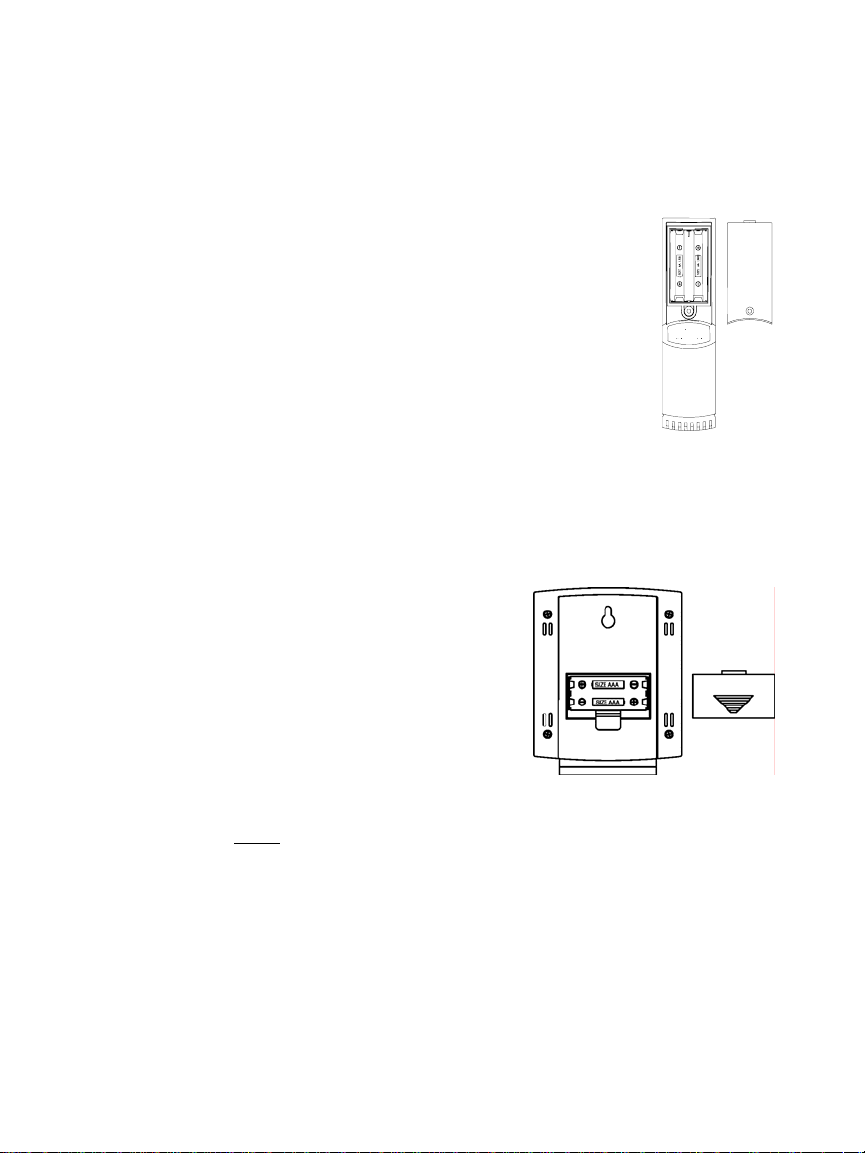
DETAILED SET-UP GUIDE
I. BATTERY INSTALLATION
A. REMOTE TEMPERATURE/HUMIDITY SENSOR
1. Remove the remote temperature/humidity
sensor from the mounting bracket.
2. Remove the screw from the back of the
remote temperature/humidity sensor that
secures the battery cover door.
3. Remove the battery cover door from the back
of the remote temperature/humidity sensor.
4. Observe the correct polarity and insert two
AAA batteries.
5. Replace the battery cover and re-insert the
screw into the back of the remote temperature/humidity
sensor.
B. INDOOR WEATHER STATION
1. Remove the battery cover. To
do this, insert a solid object in
the space provided at the
lower-central position of the
battery cover, then push up
and pull out on the battery
cover.
2. Observe the correct polarity
and insert 2 AAA batteries.
3. Replace the battery cover.
Immediately after the batteries have been installed, the
Note:
LCD (Liquid Crystal Display) will flash, and all segments will
display. Within a few seconds the indoor temperature, indoor
relative humidity will be displayed. If not, remove batteries fo r 10
seconds and reinstall. If the outdoor temperature is not displayed
within five minutes, remove batteries from both units, wait 30
5
Page 6
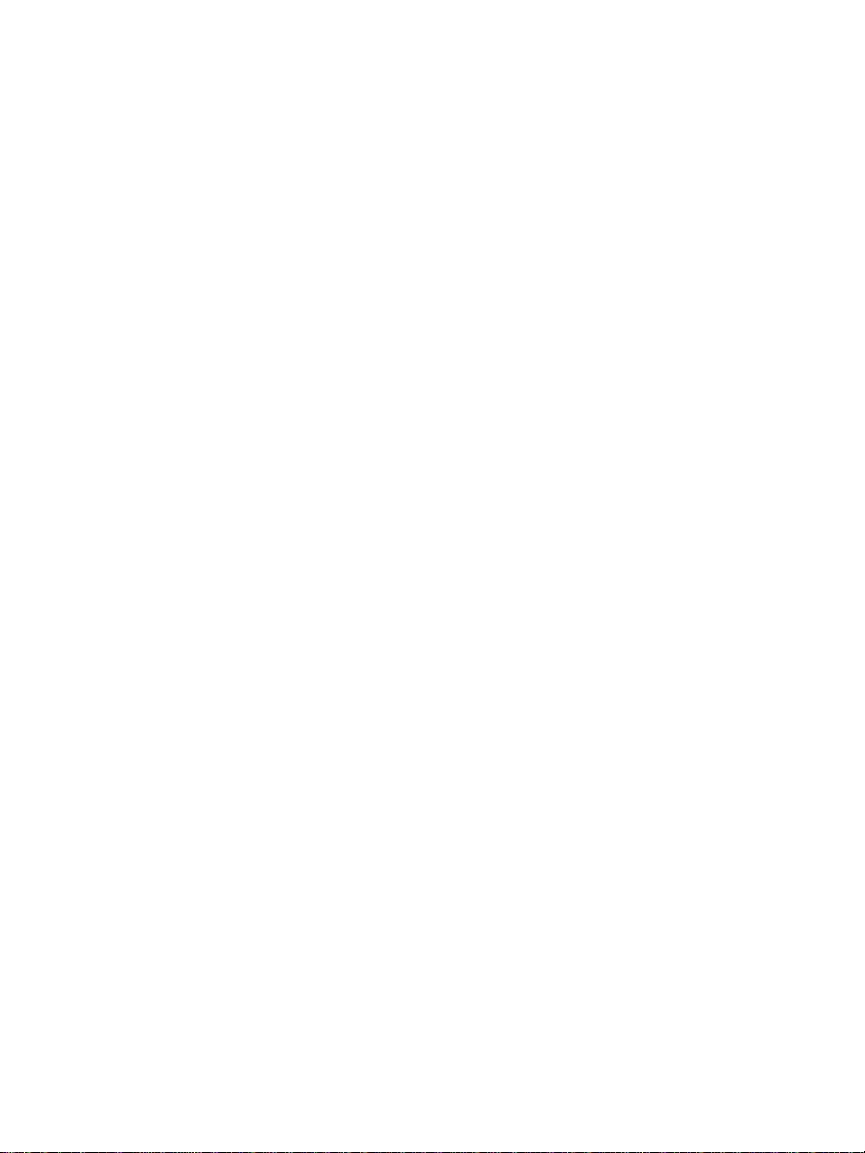
seconds, and reinstall making sure to install batteries into the
remote temperature/humidity sensor first.
PROGRAM MODE
Programming Note: If 30 seconds is allowed to pass, or the IN/OUT,
SET/CH button is pressed during the pr ogramming mode, the unit will
confirm/set the last information entered—the display will stop flashing and
return to normal time-date readings. If you don’t leave the program mode
during the programming of sections IV through VI, you can advance to step
4 of the next program setting. If you do leave the program setting (or want
to program a specific setting) follow each instructional step to program that
setting.
I. PROGRAMMING SEQUENCE AND DEFAULT SETTINGS
The programming sequence and default (factory) settings are as
follows:
Temperature Format °F
12/24-hour time 12
Time 12:00
Year 2003
Date and Month 1.1.
6
Page 7
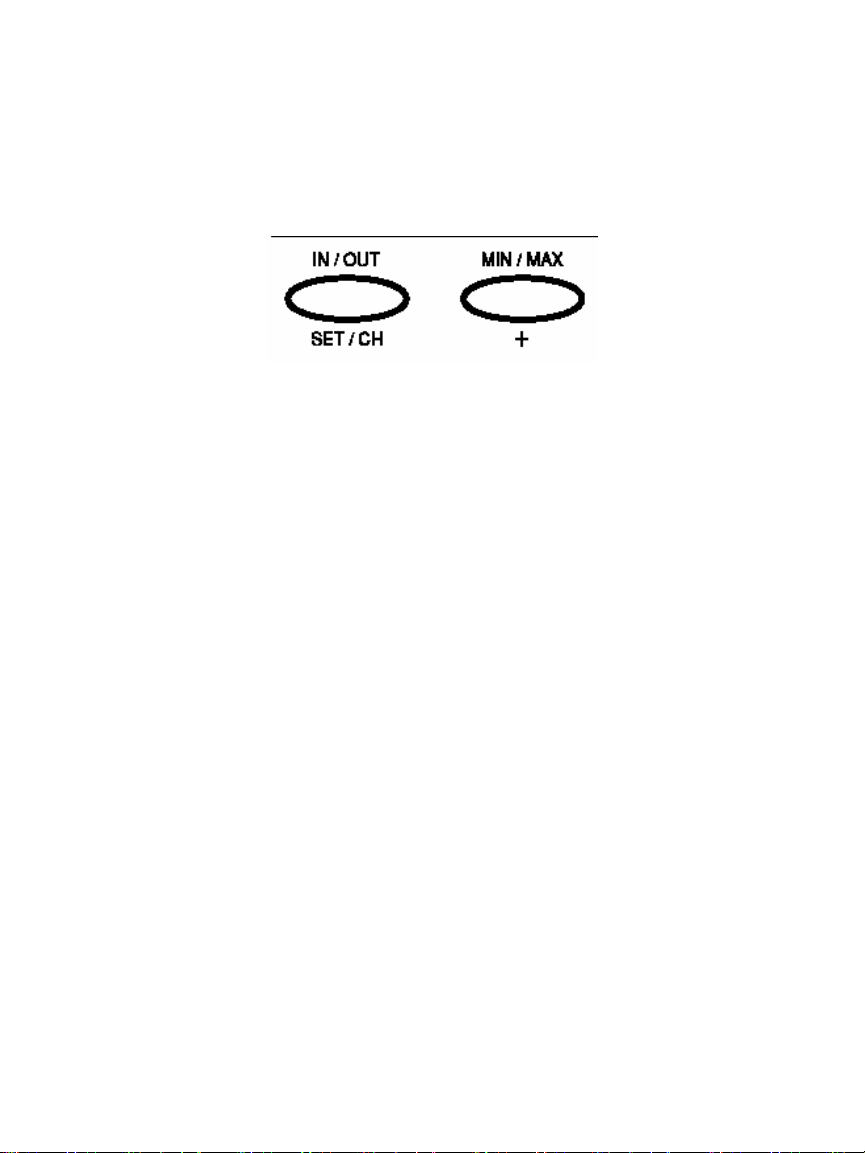
II. FUNCTION KEYS
The function buttons are located directly below the LCD display. The
function of each button is as described below:
• IN/OUT, SET/CH
o Press for approximately three seconds to enter the
setting mode.
o Use to enter the setting mode for the followin g
settings:
Temperature Unit
12hr/24hr time display
Time
Year
Date
o Use to confirm setting and move to next setting mode
in the set up sequence.
o Toggle between indoor temperature and
humidity/outdoor temperature and humidity data.
• MIN/MAX, +
o Use to change the valu e in the setting mode.
o Display the current date and indoor min/max record.
o Display the current date and outdoor min/max record.
7
Page 8

III. SELECTING °F OR °C
1. Press and hold the IN/OUT, SET/CH button for 3 seconds.
2. Either ”°F” or “°C” will flash in the time/date LCD.
3. Press and release the MIN/MAX, + button to select the temperature
format.
4. Press and release the IN/OUT, SET/CH button to confirm and
advance to the 12hr/24hr time display setting.
IV. 12 OR 24 HOUR TIME SETTING
1. Press and hold the IN/OUT, SET/CH button for 3 seconds.
2. Either ”°F” or “°C” will flash in the time/date LCD.
3. Press and release the IN/OUT, SET/CH button one time.
4. “12h” or “24h” will flash in the time/date LCD.
8
Page 9

5. Press and release the MIN/MAX, + button to select 12 or 24-hour
time format.
Note: When in the 12-hour format “P.M.” will appear to the left
of the hour in the time LCD between the hours of noon and
midnight.
6. Press and release the IN/OUT, SET/CH button to confirm and
advance to the time setting.
V. TIME SETTING
Note: When in the 12-hour format “P.M.” will appear to the left of the
hour in the time LCD between the hours of noon and midnight.
1. Press and hold the IN/OUT, SET/CH button for 3 seconds.
2. Either ”°F” or “°C” will flash in the time/date LCD.
3. Press and release the IN/OUT, SET/CH button two times.
4. The hours digits will flash in the time/date LCD.
5. Press and release the MIN/MAX, + button to advance the hours.
6. Press and release the IN/OUT, SET/CH button to advance to the
minutes setting.
7. Press and release the MIN/MAX, + button to advance the minutes.
8. Press and release the IN/OUT, SET/CH button to confirm and
advance to the year setting.
9
Page 10

VI. SETTING THE YEAR, DATE AND MONTH
1. Press and hold the IN/OUT, SET/CH button for 3 seconds.
2. Either ”°F” or “°C” will flash in the time/date LCD.
3. Press and release the IN/OUT, SET/CH button four times.
4. The year will flash in the time/date LCD.
5. Press and release the MIN/MAX/ + button to advance the year.
6. Press and release the IN/OUT, SET/CH button to confirm and
advance to the date setting.
7. The date and month will flash in the time/date LCD.
8. Press and release the MIN/MAX/+ button to advance the day.
9. Press and release the IN/OUT, SET/CH button to confirm and
advance to the month setting.
10. Press and release the MIN/MAX/ + button to advance the month.
10
Page 11

11. Press and release the IN/OUT, SET/CH button to confirm the
r
r
settings and exit the setting mode.
FEATURES OF THE WS-7138U
Indoor
Readings
Indicato
Comfort
Remote Temp/Humidity
Sensor Channel Indicato
I. INDOOR TEMPERATURE, HUMIDITY, AND COMFORT LEVEL
INDICATOR
• The current indoor temperature (viewed on the left) and relative
humidity (viewed on the right) is displayed in the
TEMPERATURE/HUMIDITY portion of the LCD.
o The current indoor humidity is also displayed in the bar graph
at the top of the LCD.
• The comfort level indicator is located at the center of the
TEMPERATURE/HUMIDITY display.
o The indicator will display a happy face icon when the
temperature is between 68°F and 79°F (20°C and 25.9°C), and
the humidity is between 45% and 65%.
o A sad face icon will be displayed when the temperature and
humidity are outside the mentioned ranges.
Humidity Level Bar Graph
Maximum Readings
Outdoor Readings
Minimum Readings
Remote
Sensor
Reception
Icon
11
Page 12

II. OUTDOOR TEMPERATURE AND HUMIDITY
• The temperature received from the remote temperature/humidity
sensor is displayed in the TEMPERATURE/HUMIDITY portion
of the LCD.
o The current outdoor humidity is also displayed in the bar
graph at the top of the LCD.
• When there is more than one remote sensor unit in operation, a
“boxed” number will appear underneath the temperature/humidity.
o This number indicates which remote sensor unit (1, 2, or 3) is
currently displaying its data. (This feature is explained in
further detail in section IV—Adding Remote
Temperature/Humidity Sensors).
III. MINIMUM AND MAXIMUM TEMPERATURE RECORDS
The WS-7138U keeps a record of the MINIMUM and MAXIMUM
temperature and humidity as well as the time and date of their occurrence—
for both the indoor and outdoor modes.
A. VIEWING THE INDOOR TEMPERATURE/HUMIDITY
RECORDS
Note: When recalling the indoor temperature/humidity records the
temperature records (maximum, then minimum) will be displayed
followed by the humidity records (maximum, then minimum).
Note: If no button is pressed for approximately 15 seconds while
viewing any MIN/MAX record the display will return to th e normal
display mode, showing the current time and temperature/humidity.
Note: While viewing any of the MIN/MAX records, pressing the
IN/OUT, SET/CH button will reset the record to the current time and
date.
12
Page 13

1. Press the MIN/MAX/ + button once.
2. The display will now show the Date and Month at the bottom
of the LCD.
3. Press and release the MIN/MAX/ + button.
4. “MAX” appears above the temperature and the temperature
flashes.
a. The time of the maximum temperature reading is
displayed in the time/date portion of the LCD.
5. Press and release the MIN/MAX/ + button.
6. “MAX” remains above the temperature and the temperature
remains flashing.
a. The date of the maximum temperature reading is now
displayed in the time/date portion of the LCD.
7. Press and release the MIN/MAX/ + button.
8. “MIN” appears above the temperature and the temperature
flashes.
a. The time of the minimum temperature reading is
displayed in the time/ date portion of the LCD.
9. Press and release the MIN/MAX/ + button.
10. “MIN” remains above the temperature and the temperature
remains flashing.
a. The date of the minimum temperature reading is
displayed in the time/ date portion of the LCD.
11. Press and release the MIN/MAX/ + button.
12. “MAX” appears above the temperature and the humidity and
bar graph flash.
a. The time
in the time/date portion of the LCD.
13. Press and release the MIN/MAX/ + button.
14. “MAX” remains above the temperature and the humidity and
bar graph remain flashing.
a. The date of the maximum humidity reading is displayed
in the time/ date portion of the LCD.
15. Press and release the MIN/MAX/ + button.
16. “MIN” appears above the temperature and the humidity and bar
graph flashes.
a. The time of the minimum humidity reading is displayed
in the time/ date portion of the LCD
17. Press and release the MIN/MAX/ + button.
of the maximum humidity reading is displayed
13
Page 14

18. “MIN” remains above the temperature and the humidity and
bar graph remain flashing
a. The date of the minimum humidity reading is displayed
in the time/ date portion of the LCD
19. Press and release the MIN/MAX/ + button to exit the indoor
MIN/MAX mode.
B. VIEWING THE OUTDOOR TEMPERATURE/HUMIDITY
RECORDS
Note: When recalling the indoor temperature/humidity records the
temperature records (maximum, then minimum) will be displayed
followed by the humidity records (maximum, then minimum).
Note: If no button is pressed for approximately 15 seconds while
viewing any MIN/MAX record the display will return to th e normal
display mode, showing the current time and temperature/humidity.
Note: While viewing any of the MIN/MAX records, pressing the
IN/OUT, SET/CH button will reset the record to the current time and
date.
Note: When using multiple sensors, first select the remote sensor that
you wish to see the MIN/MAX data for before continuing.
1. Press the MIN/MAX/ + button once.
2. The display will now show the Date and Mo nth at the bottom
of the LCD.
3. Press and release the MIN/MAX/ + button.
4. “MAX” appears above the temperature and the temperature
flashes.
a. The time of the maximum temperature reading is
displayed in the time/date portion of the LCD.
5. Press and release the MIN/MAX/ + button.
6. “MAX” remains above the temperature and the temperature
remains flashing.
a. The date of the maximum temperature reading is now
displayed in the time/date portion of the LCD.
7. Press and release the MIN/MAX/ + button.
14
Page 15

8. “MIN” appears above the temperature and the temperature
flashes.
a. The time of the minimum temperature reading is
displayed in the time/ date portion of the LCD.
9. Press and release the MIN/MAX/ + button.
10. “MIN” remains above the temperature and the temperature
remains flashing.
a. The date of the minimum temperature reading is
displayed in the time/ date portion of the LCD.
11. Press and release the MIN/MAX/ + button.
12. “MAX” appears above the temperature and the humidity and
bar graph flash.
a. The time of the maximum humidity reading is displayed
in the time/date portion of the LCD.
13. Press and release the MIN/MAX/ + button.
14. “MAX” remains above the temperature and the humidity and
bar graph remain flashing.
a. The date of the maximum humidity reading is displayed
in the time/ date portion of the LCD.
15. Press and release the MIN/MAX/ + button.
16. “MIN” appears above the temperature and the humidity and
bar graph flashes.
a. The time of the minimum humidity reading is displayed
in the time/ date portion of the LCD
17. Press and release the MIN/MAX/ + button.
18. “MIN” remains above the temperature and the humidity and
bar graph remain flashing
The date of the minimum humidity reading is displayed
a.
in the time/ date portion of the LCD
19. Press and release the MIN/MAX/ + button to exit the indoor
MIN/MAX mode.
C. RESETTING THE MIMIMUM AND MAXIMUM
RECORDS
While viewing any of the MIN/MAX records, pressing the
IN/OUT, SET/CH button will reset only the record being viewed to
the current time and date.
15
Page 16

IV. ADDING REMOTE TEMPERATURE/HUMIDITY SENSORS
(OPTIONAL)
The WS-7138U is able to receive signals from 2 different remote
temperature/humidity sensors. The remote temperature/humidity sensor
model(s) that you choose will come with their own set of instructions—
follow these instructions for a complete guide to setting up. Follo wing are
some brief instructions for the basic set-up of remote temperature/humidity
sensor units with the WS-7138U. These extra sensors can be purchased
through the same dealer as this unit, or by contacting La Crosse Technology
directly. A TX6U will monitor temperature only, a TX4U will monitor the
temperature and humidity, a TX7U will monitor the temperature and
humidity and display those values on a built in d isplay, a TX3U will
monitor temperature and display the temperature on its LCD, and the
TX3UP will monitor the temperature via a probe for use in pools, spas, etc.
Note: When setting up multiple units it is important to remove the batteries
from all existing units in operation, then to insert batteries first into all the
remote temperature/humidity sensor units, and in numeric sequence.
Second install batteries into the indoor weather station. Transmission
problems will arise if this is not done correctly and if the total time for setup exceeds 6 minutes.
A. SET-UP OF MULTIPLE UNITS
1. It is necessary to remove the batteries from all units currently
in operation.
2. Remove the battery covers to all remote temperature/humidity
sensor units.
3. Place all remote temperature/humidity sensor units in a
numeric sequential order.
4. In sequential order, install b atteries (follow the same battery
installation procedures seen in section I. A) of the Detailed
Set-Up Guide).
16
Page 17

MOUNTING
Note: Before permanently mounting ensure that the indoor weather station
is able to receive signals from remote temperature/humidity sensors at the
desired location. Also, extreme and sudden changes in temperature will
decrease the accuracy of the indoor weather station. To achieve a true
temperature reading, avoid mounting where direct sunlight can reach the
remote temperature/ humidity sensor or indoor weather station. While the
remote temperature/ humidity sensor is weather proof, avoid submersion in
water or snow. We recommend that you mount the remote temperature/
humidity sensor on an outside North-facing wall. The sending range is
80ft—obstacles such as walls, concrete, and large metal objects will reduce
the range. Place both units in their desired location, and wait approximately
15 minutes before permanently mounting to ensure that there is proper
reception. The indoor weather station should display a temperature/
5. Install batteries into the indoor weather station.
6. Follow the Detailed Set-Up Guide for programming and
operating instructions.
B. VIEWING AND OPERATING WITH MULTIPLE
REMOTE TEMPERATURE SENSOR UNITS
1. To view the temperature of a different remote
temperature/humidity sensor unit, press and release the
IN/OUT, SET/CH button. A shift from one “boxed” number
to the next should be observed just below the temperature and
humidity display.
2. To view the minimum/maximum t emperature/humidity: fi rst
select which remote temperature/humidity sensor to read data
from (indicated by the “boxed” number), then follow the steps
listed on page 14 – 15 in the “Viewing The Outdoor
Temperature/Humidity Records” section.
1. To reset the minimum/ maximum readings, it is necessary to
select which remote temperature/ humidity sensor you wish to
reset. Next sel ect the minimum or maximum record tha t you
wish to reset. Finally press and release the IN/OUT, SET/CH
button to reset the selected record.
17
Page 18

humidity reading in the temperature/ humidity portion of the LCD within 4
minutes of setting up.
I. THE REMOTE TEMPERATURE/HUMIDITY SENSOR
The remote temperature/humidity sensor can be mounted in three
ways:
• Mounting with screws
• Mounting with adhesive tape
• Using the bracket as a stand
A. MOUNTING WITH SCREWS
1. Remove the mounting bracket from the remote
temperature/humidity sensor.
2. Place the mounting bracket over the desired
location.
3. Through the screw holes of the bracket, mark the
mounting surface with a pencil.
4. Screw mounting bracket onto the mounting
surface. Ensure that the screws are flush with the
bracket.
5. Insert the remote temperature/humidity sensor into
the bracket.
B. MOUNTING WITH ADHESIVE TAPE
1. With a nonabrasive solution, clean and dry the
back of the mounting bracket and the mounting
surface to ensure a secure hold. The mounting
surface should be smooth and flat.
2. Remove the protective strip from one side of the
tape.
3. Adhere the tape to the designated area on the back
of the mounting bracket.
4. Remove the protective strip from the other side of
the tape.
18
Page 19

5. Position the remote temperature/humidity sensor in
the desired location, ensuring that the indoor
weather station can receive the signal.
C. MOUNTING USING THE STAND
The mounting bracket can be used as a stand by simply
attaching the bracket to the bottom of the temperature/
humidity sensor. Once snapped in place the sensor can
then be placed on a shelf, table or other surface where
the temperature and humidity measurements are
desired.
II. THE INDOOR WEATHER STATION
The indoor weather station can be mounted in two ways:
• with the table stand
• on the wall with the use of a wall hanging screw (not
included).
A. USING THE TABLE STAND
The indoor weather station comes with the table stand
already mounted. If you wish to use the table-stand all
that is required is to place the indoor weather station in
an appropriate location.
B. WALL MOUNTING
1. Remove the table-stand. To do this, pull down on
the stand from the rear and rotate forward.
2. Fix a screw (not included) into the desired wall,
leaving approximately 3/16 of an inch (5mm)
extended from the wall.
3. Place the indoor weather station onto the screw
using the hanging hole on the backside.
19
Page 20

4. Gently pull the indoor weather station down to
lock the screw into place.
TROUBLESHOOTING
NOTE: For problems not solved, please contact La Crosse Technology.
Problem: The LCD is faint
Solution: Replace the batteries
Problem: No outdoor temperature/ humidity is displayed.
Solution: 1) Remove all batteries, reinsert into remote temperature/humidity sensor first, then
into the indoor weather station.
2) Place remote temperature/humidity sensor closer to indoor weather station.
3) Be sure all batteries are fresh.
4) Place remote temperature/humidity sensor and indoor weather station in position
so the straight-line signal is not passing through more than two or three walls.
Problem: Temperatures do not match if units are placed next to each other.
Solution: Each temperature sensor is manufactured to be accurate to within 1 degree plus or
minus and under normal conditions, so two sensors could be as much as 2 degrees
different. However, the difference can be exaggerated further because the sensors
are designed for different working environments. The indoor sensor is less
responsive to ambient air currents because of the shielding effect of the display's
case. In addition, the case can act as a heat sink to absorb and store heat from
external sources (i.e. handling of the case or radiant heat). Also, the much greater
range of the outdoor temperature sensor requires a different calibration curve than
the indoor range. Error is usually greater at the extreme ends of a range, making it
harder to compare different ranges with different curves. Under non-laboratory
conditions, it is difficult to compensate for the above factors and obtain an accurate
comparison.
MAINTENANCE AND CARE INSTRUCTIONS
• Extreme temperatures, vibration, and shock should be avoided to prevent
damage to the units.
• Clean displays and units with a soft, damp cloth. Do not use solvents or
scouring agents; they may mark the displays and casings.
20
Page 21

• Do not submerge in water.
• Immediately remove all low powered batteries to avoid leakage and
damage.
• Opening the casings inv alidates the warranty. Do not try to repair the unit.
Contact La Crosse Technology for repairs.
SPECIFICATIONS
Temperature measuring range:
14.2°F to 122.0°F with 0.2°F resolution
Indoor:
Outdoor:
Relative humidity measuring range:
(Indoor and Outdoor)
Indoor temperature checking interval: Every 10 seconds
Indoor humidity checking interval: Every 10 seconds
Outdoor temperature and humidity
checking interval (remote
temperature/humidity sensor):
Outdoor Temperature and humidity
reception (indoor weather station):
Transmission Range: 80 feet (in open space)
Power Supply:
Indoor weather station: 2 x AAA, IEC LR6, 1.5V.
Remote temperature/humidity sensor: 2 x AA, IEC LR3, 1.5V
Battery life cycle: Approximately 12 months
Recommended battery type: Alkaline
Dimensions (H x W x D)
Indoor weather station (without stand):
Remote temperature/humidity sensor:
(excluding wall bracket)
(-9.9°C to 50.0°C with 0.1°C resolution)
“OFL” displayed if outside this range
-21.8°F to 157.8°F with 0.1°F resolution (-
29.9°C to 69.9°C with 0.1°C resolution)
“OFL” displayed if outside this range
1% to 99% with 1% resolution
“- -” displayed if outside this range
Every 1 minute
Every 5 minutes
4.13 x 3.54 x 0.84
(105 x 90 x 21.5 mm)
6.3” x 2.95” x 2.2”
(160 x 75 x 55mm)
21
Page 22

WARRANTY INFORMATION
La Crosse Technology, Ltd provides a 1-year limited warranty on this product against
manufacturing defects in materials and workmanship.
This limited warranty begins on the original date of purchase, is valid only on products
purchased and used in North America and only to the original purchaser of this
product. To receive warranty service, the purchaser must contact La Crosse
Technology, Ltd for problem determination and service procedures. Warranty service
can only be performed by a La Crosse Technology, Ltd authorized service center.
The original dated bill of sale must be presented upon request as proof of purchase to
La Crosse Technology, Ltd or La Crosse Technology, Ltd’s authorized service center.
La Crosse Technology, Ltd will repair or replace this product, at our option and at no
charge as stipulated herein, with new or reconditioned parts or products if found to be
defective during the limited warranty period specified above. All replaced parts and
products become the property of La Crosse Technology, Ltd and must be returned to
La Crosse Technology, Ltd. Replacement parts and products assume the remaining
original warranty, or ninety (90) days, whichever is longer. La Crosse Technology, Ltd
will pay all expenses for labor and materials for all repairs covered by this warranty. If
necessary repairs are not covered by this warranty, or if a product is examined which
is not in need or repair, you will be charged for the repairs or examination. The owner
must pay any shipping charges incurred in getting your La Crosse Technology, Ltd
product to a La Crosse Technology, Ltd authorized service center. La Crosse
Technology, Ltd will pay ground return shipping charges to the owner of the product to
a USA address only.
Your La Crosse Technology, Ltd warranty covers all defects in material and
workmanship with the following specified exceptions: (1) damage caused by accident,
unreasonable use or neglect (including the lack of reasonable and necessary
maintenance); (2) damage occurring during shipment (claims must be presented to
the carrier); (3) damage to, or deterioration of, any accessory or decorative surface;
(4) damage resulting from failure to follow instructions contained in your owner’s
manual; (5) damage resulting from the performance of repairs or alterations by
someone other than an authorized La Crosse Technology, Ltd authorized service
center; (6) units used for other than home use (7) applications and uses that this
product was not intended or (8) the products inability to receive a signal due to any
source of interference.. This warranty covers only actual defects within the product
itself, and does not cover the cost of installation or removal from a fixed installation,
normal set-up or adjustments, claims based on misrepresentation by the seller or
performance variations resulting from installation-related circumstances.
LA CROSSE TECHNOLOGY, LTD WILL NOT ASSUME LIABILITY FOR
INCIDENTAL, CONSEQUENTIAL, PUNITIVE, OR OTHER SIMILAR DAMAGES
ASSOCIATED WITH THE OPERATION OR MALFUNCTION OF THIS PRODUCT.
THIS PRODUCT IS NOT TO BE USED FOR MEDICAL PURPOSES OR FOR
22
Page 23

PUBLIC INFORMATION. THIS PRODUCT IS NOT A TOY. KEEP OUT OF
CHILDREN’S REACH.
This warranty gives you specific legal rights. You may also have other rights specific
to your State. Some States do no allow the exclusion of consequential or incidental
damages therefore the above exclusion of limitation may not apply to you.
For warranty work, technical support, or information contact:
La Crosse Technology
2809 Losey Blvd. S.
La Crosse, WI 54601
Phone: 608.782.1610
Fax: 608.796.1020
e-mail:
support@lacrossetechnology.com
(warranty work)
sales@lacrossetechnology.com
(information on other products)
web:
www.lacrossetechnology.com
FCC DISCLAIMER
This device complies with part 15 of the FCC rules. Operation is subject to the following two
conditions:
(1) This device may not cause harmful interference.
(2) This device must accept any interference received, including interference that may
cause undesired operation.
FCC ID: OMO-01RX (Receiver), OMO-01TX (sensor)
Freq. 433.92 MHz
La Crosse Technology
Made in China
WS-7138U
All rights reserved. This handbook must not be reproduced in any form, even in excerpts, or
duplicated or processed using electronic, mechanical or chemical procedures without written
permission of the publisher.
This handbook may contain mistakes and printing errors. The information in this handbook is
regularly checked and corrections made in the next issue. We accept no liability for technical
mistakes or printing errors, or their consequences.
All trademarks and patents are acknowledged.
23
