Page 1
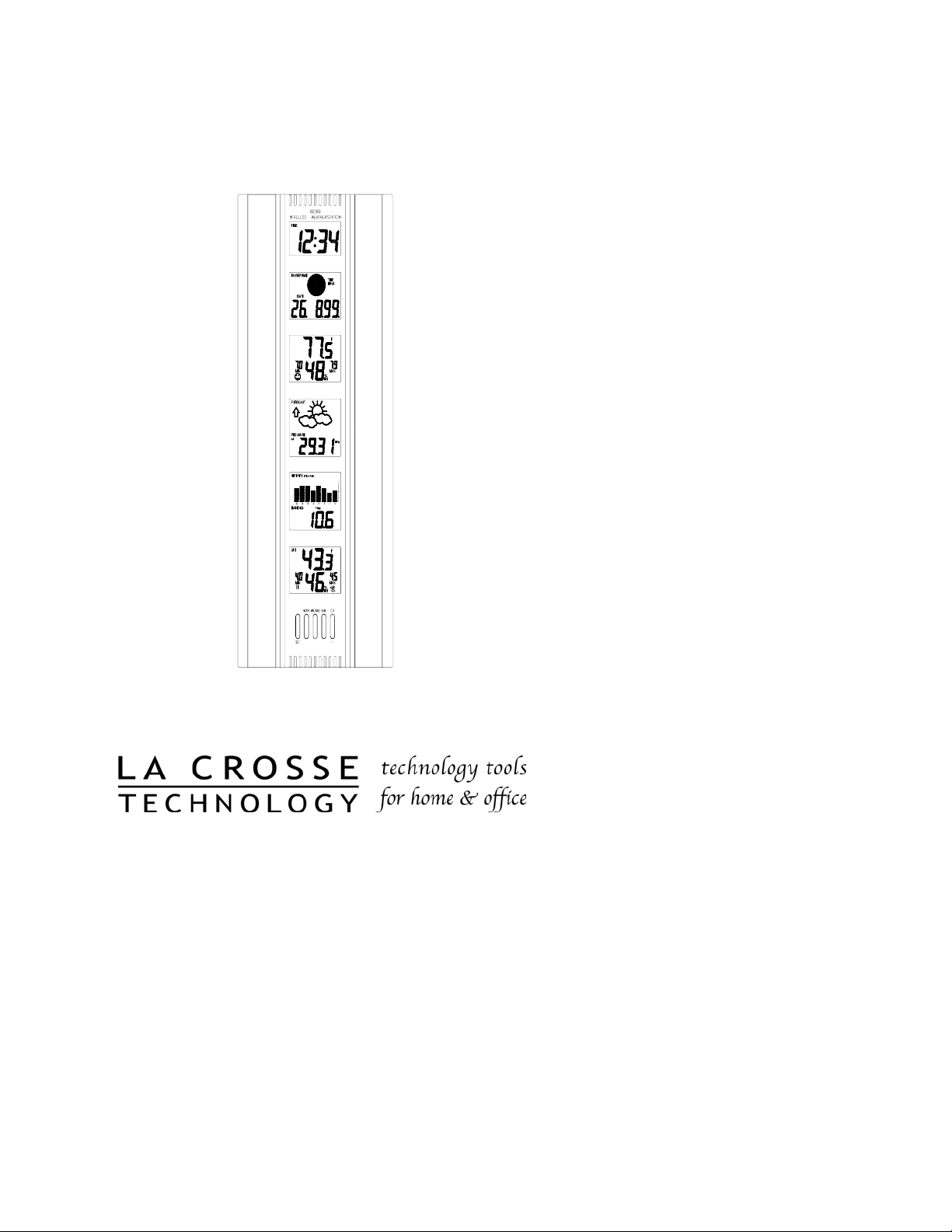
WS-7095U
Wireless 433 MHz
24” Wall Hanging Wireless Weather Center
Instruction Manual
,1
P
Page 2
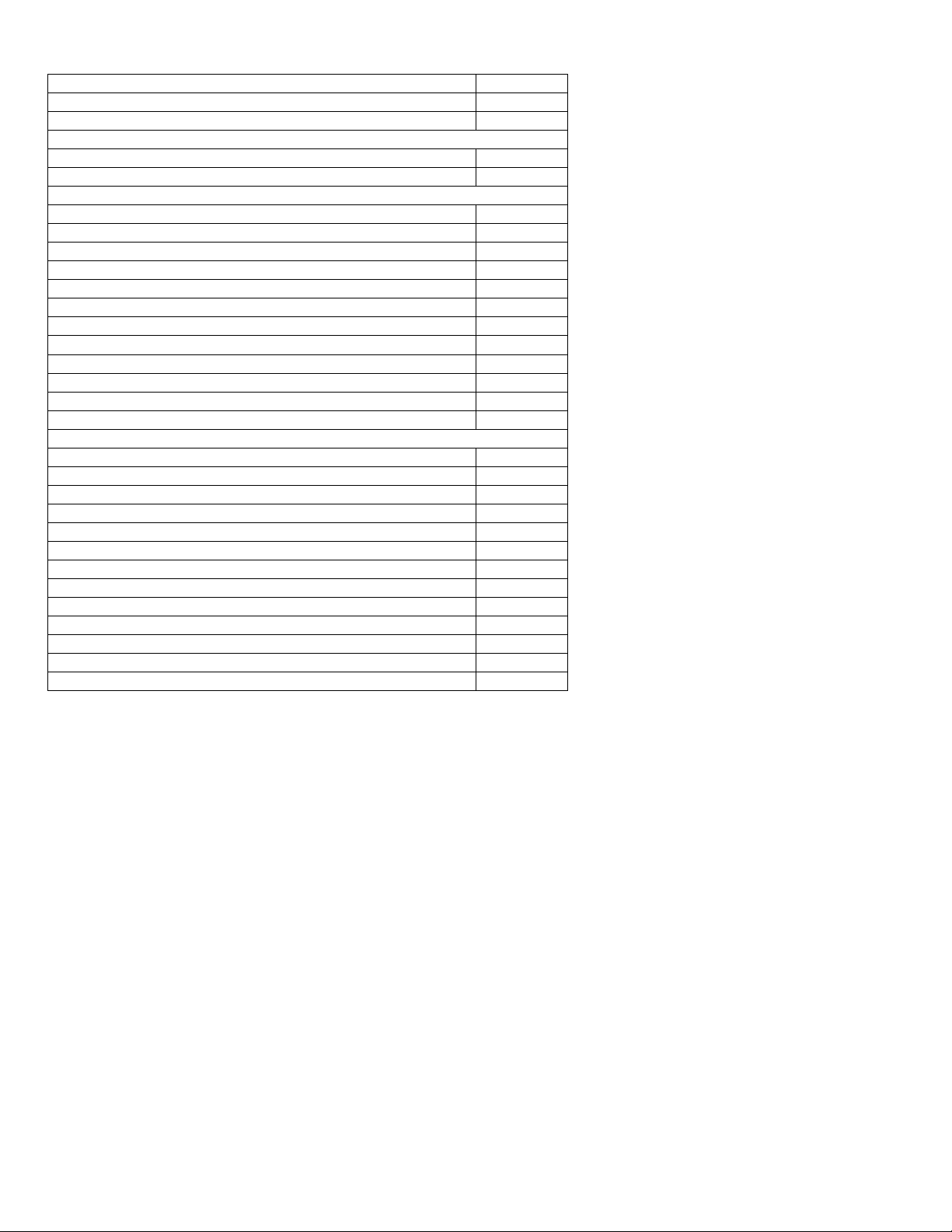
TABLE OF CONTENTS
Topic Page
Inventory of Contents/Additional Equipment: 3 Quick Set-Up Guide: 3
Detailed Set-Up Guide
Battery Installation: 4 LCD Screens: 5
Program Mode
Function Buttons: 6 LCD Contrast: 6 12/24-hour Time Display: 6
Time Setting: 6-7 Time Zone Setting: 7 Date Setting: 7
Date Display: 7 Selecting °F or °C and Inches or Millimeters:
7-8
Setting Forecast Sensitivity: 8
Displaying Relative/Absolute hPa/inHg: 8-9
Manually Setting Relative Air Pressure: 9
Setting Bar Graph Display: 9 Features & Operations
Moon Phase: 10-11 Minimum & Maximum Records (Indoor, Outdoor, Resetting): 11-12 Weather Forecast and Weather Icons: 12-14
Bar Graph Histories (Air Pressure and Rainfall): 14-16 Rainfall (Quantity & Resetting): 16-17
Manual setting of Rain Multiplicator: 17 Hard Reset of EEPROM Weather Center Memory: 17-18 Adding Transmitters: 18-19 Mounting: 19-22 Maintenance and Care: 23 Troubleshooting: 23 Specifications: 24-25 Warranty Information: 26
2
Page 3
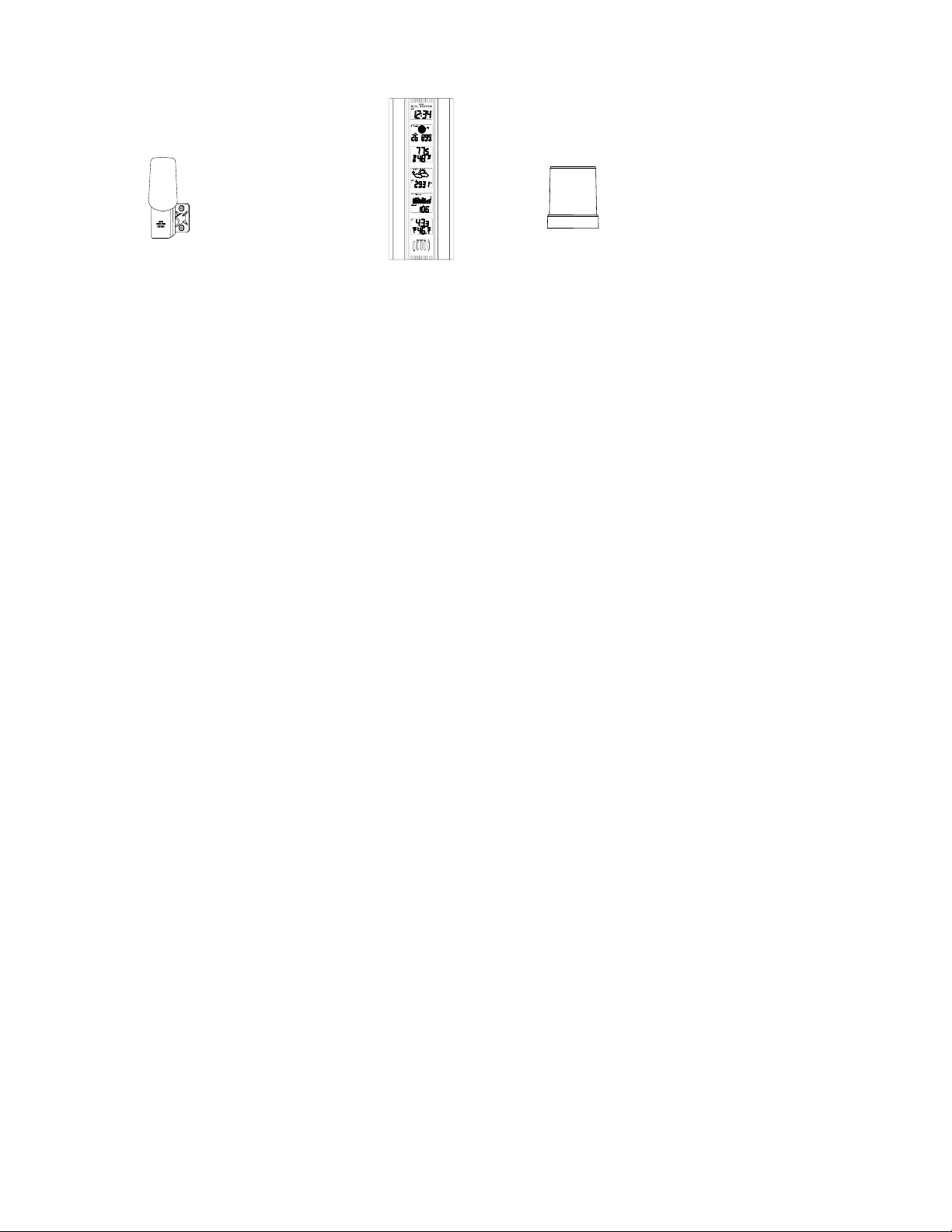
INVENTORY OF CONTENTS
1. WS-7095U—24” Wall Hanging Wireless Weather Center (Figure 1).
2. TX4U—Remote Thermo-Hygro (temperature-humidity) Transmitter: includes a
mounting bracket/receptor, rain cover, two mounting screws, and
adhesive tape (Figure 2).
3. TX5U— Rainfall Transmitter:
includes a base, rainfall collector, and
two mounting screws (Figure 3).
warranty card.
ADDITIONAL EQUIPMENT (not included)
1. Three fresh 1.5V C batteries.
2. Four fresh 1.5V AA batteries.
3. Philips screwdriver.
4. Flathead screwdriver.
5. Four wall-mounting screws.
QUICK SET-UP GUIDE
1. Insert two AA batteries into the Remote Thermo-Hygro Transmitter.
2. Insert two AA batteries into the Rainfall Transmitter.
3. Insert three C batteries into the Weather Center.
4. Wait 12 minutes, or until the Weather Center has received signals from the Remote Thermo-Hygro, and Rainfall
Transmitters.
5. Set time and date.
6. Mount the units, ensuring they are sending and receiving signals.
,1
P
4. Instruction manual and
3
Page 4
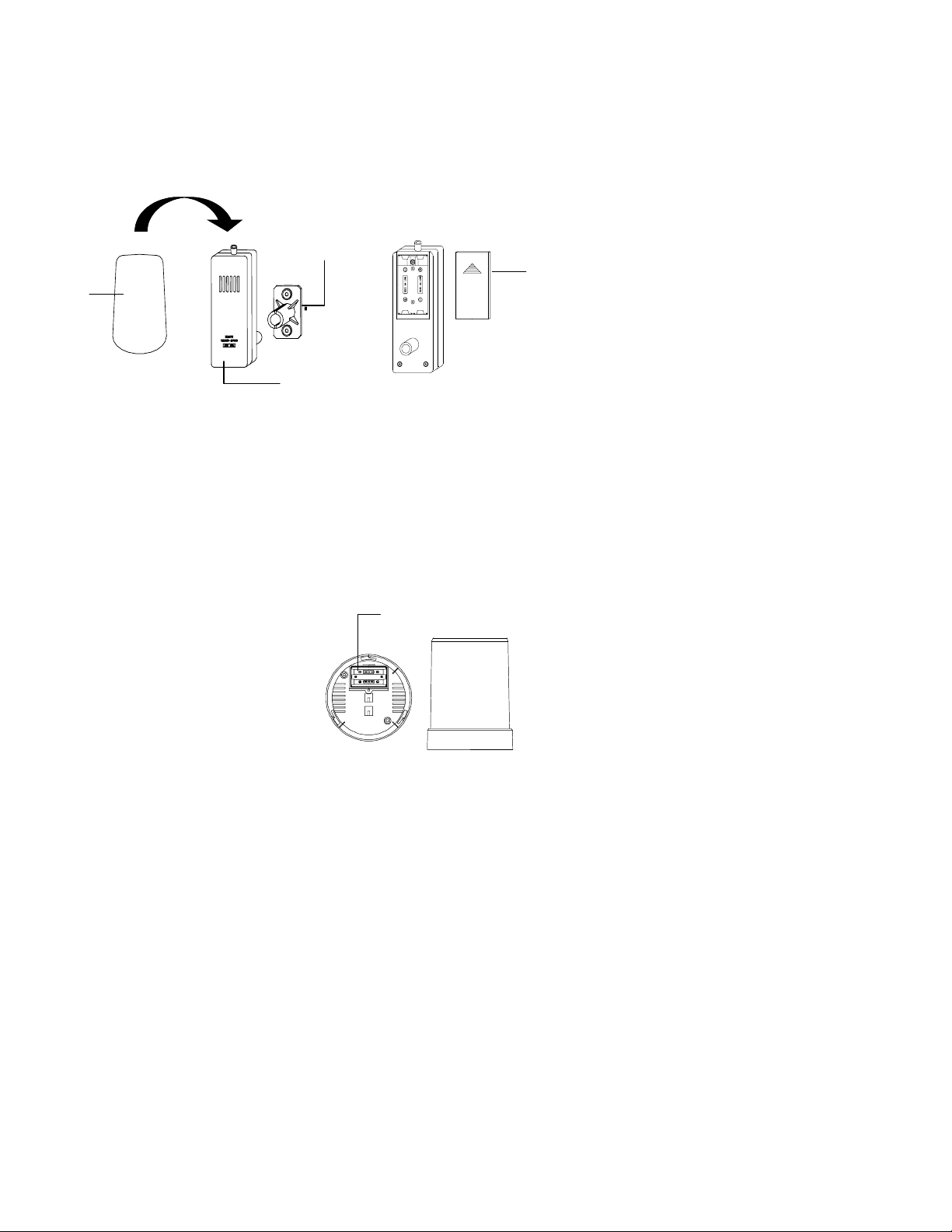
DETAILED SET-UP GUIDE
I. BATTERY INSTALLATION
Batteries will fit tightly. To avoid start-up problems, make sure that the batteries do not spring free.
A. REMOTE THERMO-HYGRO TRANSMITTER
Mounting
Bracket/Receptor
Battery
Rain
Cover
Thermo-Hygro
Transmitter
Cover
1. Pull the cylindrical rain cover off the transmitter.
2. Remove the battery cover (located on the backside of the transmitter, above the mounting post and bracket). Press the
arrow and slide the battery cover off.
3. Observing the correct polarity install 2 AA batteries.
4. Replace battery cover, and place rain cover snugly onto the transmitter.
B. RAINFALL TRANSMITTER
1. Remove the flat-head screw and battery cover, located on the underside of the base.
2. Observe the correct
polarity, and install two
AA batteries.
Battery
Compartment
3. Make sure the rubber
weather seal is in place and
replace the battery cover
and screw.
4
Page 5
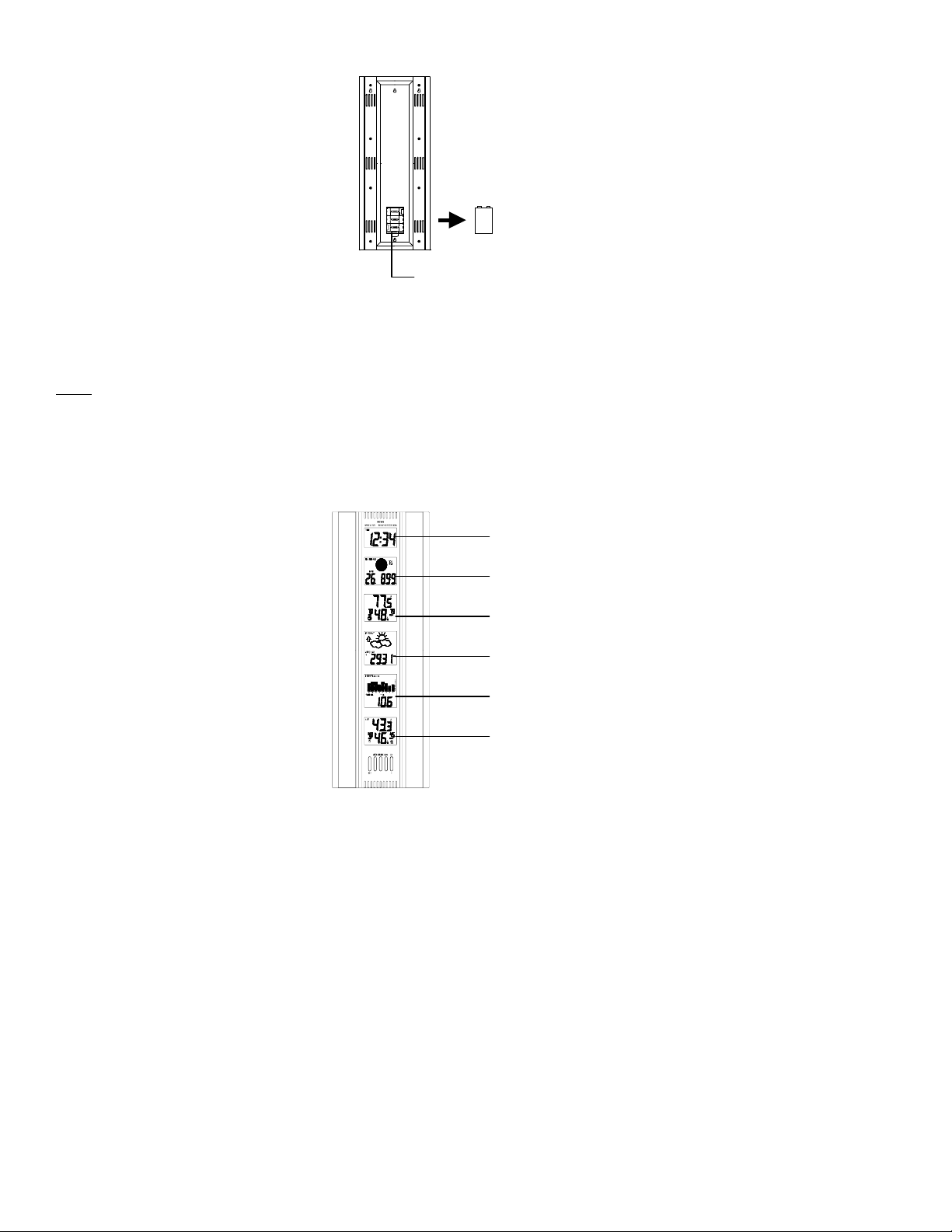
C. WEATHER CENTER
1. Remove the battery cover. To
do this, place a solid object in
the space provided at the lowercentral position of the battery
cover (the cover has white
writing on it) then push up and
pull out on the battery cover.
2. Observe the correct polarity, and
Battery
Cover
install three C batteries.
3. Replace the battery cover.
Battery
Compartment
THE LCD SCREENS
Immediately after the batteries have been installed, the LCD (Liquid Crystal Display) Screens will completely light up for a brief
moment. There are 6 LCD Screens, each displaying different information.
Note:
After the LCD Screens briefly light up, “267” will appear in the LCD 1, then the LCD’s will display the default settings. A lowbattery warning-icon appears in LCD 1 beside the “TIME” icon (this should not be on). There is also a satellite icon that appears in
LCD 6, under the “MAX” icon—this icon informs the user that the Weather Center is receiving signals from the transmitters. Within
12 minutes the Outdoor temperature and humidity should be displayed—if not, remove batteries from all units and repeat battery
installation.
Following is a general display description of each LCD. Details concerning the
LCD Screens will be explained during the complete Programming sections and the
Features & Operations sections.
LCD 1
LCD 1—shows the time.
LCD 2—moon phases and dates.
LCD 3—indoor temperature/humidity.
LCD 4—forecast icons and air pressure.
,1
LCD 2
LCD 3
LCD 5—rainfall/air pressure histories, and rain quantity.
LCD 6—outdoor temperature/humidity.
LCD 4
P
LCD 5
LCD 6
5
Page 6

PROGRAM MODE
The Program Mode is laid out in a manner that allows you to program each function separately, or you can follow the
instructions entirely to program the Weather Center. Complete programming is usually done for the initial set-up, and will
require you to skip step 1 of each programming section (from section III to XII). The programming mode can be exited at any
time by either pressing the MIN/MAX button, or waiting for the 20-second time-out to take effect.
**Important note: Due to a programming error, the WS-7095U will not properly recognize the dates March 1 or 2. When the date
switches from February 28 (February 29 in leap years), the unit will reset all information to the default values. Any attempt to set this
unit to March 1 or 2 will give the same result. To prevent this, set the unit to March 3 on February 28 or sooner. Once the actual date
is March 3, you may then reset it. As of this printing, no software changes are scheduled, and we apologize for that. This product is
very specialized, and volumes do not allow us to easily change the software. We appreciate your business, and strive to maintain our
quality of products. We hope that you will find this unit has enough good features to help you overlook the missed programming. Feel
free to call or e-mail us with any further questions.
I.
FUNCTION BUTTONS
There are 5 function buttons located on the front of the Weather Center, under the LCD Screens. The function buttons are
labeled: SET, MOON, MIN/MAX, RAIN, and CH/+.
II.
SETTING THE LCD CONTRAST
1. Hold down the SET button for 3 seconds, the default setting “LCD 7” will flash in LCD 2.
2. Press the CH/+ button to advance through the LCD settings. There are 16 settings to select from—“LCD 0” is the
lightest and “LCD 15” is the darkest.
3. Press the SET button to confirm, and to advance to select 12/24-hour time display.
III.
12/24 HOUR TIME DISPLAY SELECTION
1. Press the SET button twice to enter the 12/24-hour selection mode.
2. The default setting “12” will flash in LCD 1.
3. Use the CH/+ to select either “12” or “24” hour time display.
4. Press the SET button to confirm, and to advance to the Time setting mode.
IV.
TIME SETTING
Note:
The default time, after battery installation is “12:00.” The Weather Center will begin to keep track of time after this.
1. Press the SET button three times to enter the Time setting mode.
2. The hour digit will flash in LCD 1.
3. Press the CH/+ button to advance the hours.
Note:
When setting the hours notice that there is no “AM” icon to indicate that the time being set is in the AM. There is
only a “PM” icon. Be sure to set the time accordingly.
4. Press the SET button to confirm, and advance to set the minutes.
5. The minute digit will flash in LCD 1. Press the CH/+ to advance the minutes (holding the CH/+ down will advance the
minutes in increments of five).
6. Press the SET button to confirm, and to advance to the Time Zone setting.
V.
TIME ZONE SETTING
This is a feature available on the WS-7095U, it is designed for use in Germany. You may ignore this feature.
1. Press the SET button five times to enter this setting mode.
2. “Zo 0” will flash in LCD 1.
3. Press the SET button again to advance to set the date.
VI.
DATE SETTING
1. Press the SET button six times to enter the Date Setting mode.
6
Page 7

2. The default year “98” will flash in LCD 2.
3. Press the CH/+ to change the year.
4. Press the SET button to confirm the year, and to advance to set the month. The default month digit “1” will flash in LCD
1.
5. Press the CH/+ to change the month.
6. Press the SET button to confirm, and to advance to set the date. The default date digit “1” will flash in LCD 1.
7. Press the CH/+ to change the date.
8. Press the SET button to confirm, and to advance set the Date Display.
VII.
DATE DISPLAY SETTING
1. Press the SET button nine times to enter the Date Display setting mode.
2. The default “month/date/year” display will flash in LCD 2.
3. Press the CH/+ button to toggle between the default setting and the “weekday/month/day” setting.
4. Press the SET button to confirm, and to advance to select °F or °C.
VIII.
SELECTING °F OR °C AND INCHES OR MILLIMETERS
1. Press the SET button ten times to enter the °F/°C setting mode.
2. The default “F” will flash in LCD 1.
3. Press the CH/+ button to toggle between “F” and “°C.”
Note:
When °F is selected, the rainfall measurement will change to inches. When °C is selected, the rainfall
measurement will change to millimeters. When the selection is made the effects are seen immediately in temperature and
rainfall measurement readings found in other LCD screens.
4. Press the SET button to confirm, and to advance to set the Weather Forecast Sensitivity.
IX. WEATHER FORECAST SENSITIVITY SETTING
Note:
A higher hPa (Hekto Pascal) setting decreases the forecasting sensitivity of the unit, this feature is available for persons
living in areas where air pressure changes are significant. (not necessarily related to a change of weather). A lower hPa
setting is available for areas with a more constant air pressure. This designates that it takes 2 hPa of pressure change to
change the forecast icon. Note that 1 hPa change = 0.03 inHg (Inch Column of Mercury) change. 1 hPa= 1 mb (millibar).
The hPa options that appear in LCD 4 are “2” hPa= 0.06 inHg, “3” hPa= 0.09 inHg, and “4” hPa= 0.12 inHg.
1. Press the SET button eleven times to reach the Weather Forecast Sensitivity setting mode.
2. The default sensitivity level of “3” will flash in LCD 4.
3. Press the CH/+ button to select a weather forecast sensitivity level (2 through 4).
4. Press the SET button to confirm, and to advance to the Relative or Absolute display setting.
X. DISPLAYING RELATIVE hPa/inHg OR ABSOLUTE hPa/inHg
Note:
Air pressure can be displayed in four different measures: Relative hPa/inHg and Absolute hPa/inHg. Absolute settings
give a true and real-time air pressure reading (at user’s location) that cannot be manually calibrated. Relative air pressure is
measured in relation to sea level and is the standard meteorological form of measure. Relative air pressure settings must be
manually programmed to suit the users needs. Relative air pressure can be found from local weather services. Absolute air
pressure decreases by about 0.01 inHg for every 10 feet in altitude. In higher altitudes (above 6,500 feet), this effect is less
noticeable. The WS-7095U will measure absolute pressure reliably up to 7,500 feet. There is no limit for relative air pressure
since the user sets it.
1. Press the SET button twelve times to reach Relative or Absolute Display setting mode.
2. The default “rel 29.91 inHg” will flash in LCD 4. Press the CH/+ button to toggle through “abs --.-- inHg”, “rel 1012.55
hPa”,
“abs --.-- hPa”.
3. Press the SET button to confirm, and to advance to the next setting mode. The next setting mode depends on which was
chosen, Absolute or Relative. If Absolute is displayed, the next setting mode will be to set the Bar Graph Display. If
Relative is displayed, the next setting mode will be to Manually set the Relative Air Pressure.
7
Page 8

XI.
MANUALLY SETTING THE RELATIVE AIR PRESSURE
1. Press the SET button thirteen times to enter the Manual Setting of the Relative Air Pressure mode.
2. The air pressure digits in LCD 4 will flash. Use the CH/+ button to set the appropriate Relative Air Pressure (check
local weather service).
3. Press the SET button to confirm, and to advance to select the Bar Graph Display.
XII.
SELECTING BAR GRAPH DISPLAY
Note:
LCD 5 can display the History Bar Graph in 3 different ways. 1) It can show the Rain History only, 2) it can show the
Air Pressure History only, or 3) it can alternate between the Rain History and the Air Pressure History (the default setting).
1. Press the SET button fourteen times to enter the Bar Graph Display Setting.
2. The bar graph in LCD 5 will flash, alternating between the “RAIN” history and the “PRESSURE” history.
3. Using the CH/+ button select the Bar Graph Display to be shown in LCD 5.
4. Press the SET button to confirm, and to exit the program mode.
8
Page 9

FEATURES & OPERATIONS
I. MOON PHASE
The Moon Phases, and their corresponding dates and tide levels, appear in LCD 2. While viewing LCD 2 in the normal display
mode, the current moon phase, corresponding tide level, and current date are all displayed. There are 8 visible Moon Phases
that will show in the LCD:
The Weather Center is programmed with all moon phases, corresponding dates, and the tide levels from the year 1998 until
Waning Moon Phases Waxing Moon Phases
Last Quarter Moon/Low Tide
Crescent Moon/Medium Tide
2020.
1. To enter the Moon Phase mode from the normal display mode, press the MOON button.
2. Now showing in LCD 2 is the current moon phase, corresponding tide level, and the date that this moon phase began
(keep in mind that if your current moon phase began on the current date, there will be no change in date).
Note:
The date display (month/date/year or weekday/month/day) is determined by the date display setting that you
entered in section VII of the Programming Mode.
While still in the Moon Phase:
3. Press the MOON button a second time. Now appearing in LCD 2 is the current moon phase and the subsequent date at
which the current moon phase will be entered into again. Repeating this will continue to show subsequent dates until the
year 2020, then the information will wrap around and begin to display information starting from the year 1998.
4. Press the CH/+ button. LCD 2 now shows the next moon phase and the date it begins. Continue to press the CH/+
button to show every moon phase and its beginning dates until the year 2020 (wrapping around to 1998).
Note:
The Moon Phase features allow for the discovery of dates of specific moon phases. Hypothetically, if the date of
the next full moon were desired (and the current moon phase was not a full moon), simply press the MOON button, press
the CH/+ button repeatedly until you reach a full moon display in LCD 2—the date of the next full moon would be
displayed. Press the CH/+ button repeatedly and the dates of all full moons until the year 2020 will sequentially appear.
II. MINIMUM & MAXIMUM TEMPERATURES
A. DISPLAYS AND FUNCTIONS
The Weather Center automatically stores the minimum and maximum temperatures, and the time and date of their
occurrence. In either LCD 3 or LCD 6 (Indoor and Outdoor respectively) the minimum temperature appears on the left side
of the screen and is marked by the “MIN” (minimum) icon, while the maximum temperature appears on the right side of the
screen and is marked by the “MAX” (maximum)
icon. The “MIN” temperatures are rounded down, and the “MAX” temperatures are rounded up—no matter what the
decimal values are. To view the times and dates these temperatures were recorded, follow the below procedures.
9
Page 10

Outdoor
,1
IN
Current
Temperature
Minimum
Temperature
Maximum
Temperature
Minimum
Temperature
1. Press the MIN/MAX button. The Current Indoor temperature in LCD 3 shifts to a flashing display of the minimum
recorded indoor temperature, the smaller “MIN” temperature also flashes. The recorded time simultaneously displays in
LCD 1, and the date simultaneously displays in LCD 2.
Note:
The time and date will automatically and simultaneously appear in their respective LCD’s for all following steps
in this section.
2. Press the MIN/MAX button a second time. The flashing minimum temperature in LCD 3 shifts to flash the recorded
maximum temperature.
3. Press the MIN/MAX button a third time. In LCD 6 the Current Outdoor temperature shifts to a flashing display of the
minimum recorded outdoor temperature.
4. Press the MIN/MAX button a fourth time. The flashing minimum temperature in LCD 6 shifts to flash the recorded
maximum temperature.
5. Press the MIN/MAX a final time and the LCD’s return to normal display mode.
B. RESETTING THE MINIMUM & MAXIMUM RECORDS
Hold down the MIN/MAX button for 3 seconds. This will reset all recorded minimum and maximum temperatures for both
the Indoor and Outdoor records. The “MIN” and “MAX” displays will show the rounded figures for the current temperature.
III. WEATHER FORECAST & WEATHER ICONS
The weather forecasting feature is estimated to be 75% accurate, and is based solely upon the change of air pressure over time.
The WS-7095U averages past air-pressure readings to provide an accurate forecast—creating a necessity to disregard all
weather forecasting for 12-24 hours after the unit has been set-up, reset, or moved from one altitude to another (i.e. from one
floor of a building to another floor). In areas where the weather is not affected by the change of air pressure, this feature will
be less accurate.
A. WEATHER ICONS
There are 3 possible weather icons that will be displayed at various times in LCD 4:
Maximum
Temperature
Sunny—indicates that the weather is expected to improve (not that the weather will be sunny).
Sun with Clouds—indicates that the weather is expected to be fair (not that the weather will be sunny with clouds).
Clouds with Rain—indicates that the weather is expected to get worse (not that the weather will be rainy).
The weather icons change when the unit detects a change in air pressure. The icons change in order, from “sunny” to “sun with
clouds” to “clouds with rain” or the reverse. It will not change from “sunny” directly to “clouds with rain”, although it is possible
for the change to occur quickly. If the syumbols do not change, the weather has not changed (or the change has been slow and
gradual).
10
Page 11

B. WEATHER TENDENCY ARROWS
p
LCD 4 also displays the weather
tendency arrows. There is one that
points up (on the left side of the
LCD) and one that points down
(on the right side of the LCD).
These arrows reflect current
changes in the air pressure. An
arrow pointing up indicates that the
air pressure is increasing and the
weather is expected to improve or
remain good, and arrow pointing
down indicates that the air pressure
is decreasing and the weather is expected to become worse or remain poor. No arrow means the pressure is stable.
C. STORM WARNING
A storm can be expected if there is a drop of 4 hPa or more in less than 6 hours. The clouds with rain icon will be displayed
and the tendency arrow that points down will be flashing—indicating the storm warning feature has been activated. The
flashing will stop when the air pressure stabilizes or begins to rise.
D. COMFORT LEVEL INDICATOR
The comfort level indicator appears in lower portion of LCD 3 as either a
“happy-face” to the left of the indoor humidity, or as a “sad-face” to the right
,1
of the indoor humidity. The indicator will display a “happy-face” when the
temperature is between 68°F and 79°F (20°C and 25.9°C), and the humidity is
between 45% and 64%. A “sad-face” w be displayed when the temperature and
ill
humidity are outside the mentioned ranges.
“DRY” will appear to the right of the “sad-face” icon. If the humidity is above
54% the word “wet” will appear to the right of the “sad-face” icon.
IV. BAR GRAPH HISTORIES
A. AIR PRESSURE HISTORY
The air pressure is indicated by the appearance of the word “PRESSURE” at the top of the LCD 5 screen.
The bar graph (in LCD 5) shows in hPa (Hekto Pascal) the recorded air pressure over the past 24-hours. The horizontal axis
shows the hours at increments of 24-hours, 18-hours, 12-hours, 6-hours, 3-hours, 2-hours, 1-hour, and 0-hours. The vertical
axis is set by hPa: the “0” on this axis represents the current hPa, and + or – 1,3,5, or 7 shows (in hPa) how high or low the
past air pressure was as compared to the current one. The “0” on the vertical axis indicates the air pressure value seen in
LCD 4. The “0” on the horizontal axis indicates that the “0” on the vertical axis is the present air pressure. Each brick on the
bar graph represents a value of 0.03 hPa, and each brick also has a corresponding value on the verticle axis. Multiply the two
values to find past air pressure (note the + or – sign of values on the verticle axis); i.e. 0.03 hPa x 3 = 0.09 hPa, now add this
value to the air pressure (in LCD 4) to evaluate what past air pressures have been.
Air pressure trends can be determined by simply glancing at the bar graph. If the bars are rising (higher on the right than the
left) then the air pressure has a rising trend, and the weather should improve. If the bars are dropping (lower on the right than
the left) then the air pressure has a falling trend, and the weather should worsen.
If the humidity is below 45% the word
Position “0” on both the
vertical and horizontal
indicate present air pressure.
“-1” on the horizontal was
1-hour ago. The top bar
corresponds with “-1” on
the vertical axis, multiply
0.03 x –1, we get –0.03 hPa.
Add –0.03 to current air
P
ressure readings to attain
the air pressure 1-hour ago.
A decline in air pressure is
shown between the “-3” and
“-1” hours.
11
Page 12

B. RAINFALL HISTORY
The bar graph will also display the rainfall history; this mode is indicated by the appearance of the word “RAIN” at the top of
the LCD 5 screen.
The horizontal axis measures the past time periods, with “0” representing the current day, week, or month and “7”
representing the oldest information (7 days ago, 7 weeks ago, or 7 months ago). The graph reads from right to left.
The vertical axis measures the rainfall in either preferred increments of inches or millimeters. The normal (default)
measurement scale is: in inches {0, 0.1, 0.3, 0.5, 1, 2, 3, 5, 10}; in millimeters {0, 1, 3, 5, 10, 30, 50, 100}. If, within any
selected time period (1 day, 1 week, 1 month), rainfall exceeds 7 inches (178mm) the measurement scale automatically
changes to: in inches {0, 1, 3, 5, 10, 20, 30, 50, 100}; in millimeters {0, 10, 30, 50, 100, 300, 500, 1000}.
The bar graph will display the rainfall history either by day, week, or month. To select which display:
1. Press the RAIN button twice. The “DAY” icon will flash beside the “RAIN” icon at the top of LCD 5.
2. Press the CH/+ button to toggle through the “WEEK,” “MONTH,” and “DAY” icons.
3. Press the RAIN button (or wait 20 seconds) to confirm and exit this selection mode.
If “DAY” is selected, the graph will display the rainfall history for the past 7 days. The information that is displayed in
column “0” (the right column) is renewed daily at midnight, and the information contained in the columns is shifted to
the left. If “WEEK” is selected, the graph will display the rainfall history for the past 7 weeks. The information that is
displayed in column “0” is renewed every Monday at midnight, and the information contained in the columns is shifted
to the left. If “MONTH” is selected, the graph will display the rainfall history for the past 7 months. The information
displayed in column “0” is renewed on the first day of every month, at minight. The information contained in the
columns is shifted to the left.
The bar graph displays the columns sequentially from “0” to “7” until all columns are showing. Then they are hidden
again, and the sequential display is repeated. It is possible to read each column, one at a time—simultaneously
displaying the numeric measurement for that column directly under the bar graph. To do this:
1. Press the RAIN button twice, either “DAY,” “WEEK,” or “MONTH” should flash to the left of the “RAIN” icon.
2. Press the SET button, column “0” will flash, and the rainfall measurement value is displayed directly under the bar graph.
3. Press the CH/+ button to toggle through columns “0” to “7.”
4. While column “7” is flashing press the CH/+ button to exit this mode.
V.
RAINFALL QUANTITY
The rainfall quantities can be displayed 4 different ways, represented by 4 different time period icons, and measured in 2
different units of measure (inches or millimeters). The quantities are displayed in the lower portion of LCD 5, and the time
period icons appear between the quantity and the bar graph.
1. While in normal viewing mode, press the “RAIN” key once. The current selected period will flash (“TOTAL”, “1H,
“24H”, or the rain icon).
2. Press the “+” key to toggle through the selections. Following is a list of the 4 time period icons and a description of what
they represent.
“TOTAL”—(the default setting) shows the total accumulated rainfall since the last set-up or manual reset.
“1h”—shows the rainfall measurement of the past hour. Information is updated every hour on the half-hour (i.e. …at
6:30, at 7:30 and at 8:30…).
“24h”—shows the measured rainfall of the last 24-hour period. Updates are made daily at 7:00 am.
“rain icon”—resets automatically at the beginning of a rainfall, it will show and keep track of the current rainfall
quantities, once the current rainfall is complete it will display the quantity of that rainfall until a new rain begins, then it
will automatically reset.
3. Press the “RAIN” key twice to exit this mode, or do not press any buttons for 20 seconds.
VI.
RESETTING RAINFALL INFORMATION
A. RAINFALL QUANTITY TOTALS
12
Page 13

Resetting the Rainfall Quantity Totals will clear the numeric data held under “TOTAL,” “1h,” and “24h,” resetting all to 0.00
(appearing in LCD 5).
From any selected normal display mode:
1. Press and hold the RAIN button for 3 seconds.
2. Resetting will automatically shift to display “TOTAL.” The numeric data under “TOTAL” in LCD 5 will read 0.00.
Note:
Resetting the Rainfall Quantity Totals does not affect the Rainfall History represented in the bar graph.
B. MANUAL SETTING OF THE RAIN MULTIPLICATOR
Note:
The rain multiplicator is the height of rain held in the teeter-totter bucket (inside the rain gauge) before it is tipped. It
is preset to a value of 0.267mm by the manufacturer prior to shipping; this number produces the most accurate rainfall
measurement. There is no need to manually set this number unless it has been changed.
1. Remove the batteries and wait 30 seconds. (This will also reset the Rainfall Quantity Totals).
2. Checking the polarity, install batteries.
3. During the brief 2 seconds that all LCD screens light up, simultaneously press and hold the MOON and MIN/MAX
buttons.
4. Three numbers will appear in LCD1 (“267” is the default), with the last digit (7) flashing.
5. Use the CH/+ button to change the last digit to a 7 and press the SET button.
6. Use the CH/+ button to change the middle digit to a 6 and press the SET button.
7. Use the CH/+ button to change the first digit to a 2 and press the SET button. The Weather Center will enter into normal
operating mode. Do not press any buttons while the Weather Center searches for transmisssion signals.
8. Follow Program Mode for set-up proceedures.
13
Page 14

C. HARD RESET OF EEPROM WEATHER CENTER MEMORY
Note:
This is to be used if there are problems with transmission, or if the rainfall history bar graph needs to be cleared.
1. Remove the batteries and wait 30 seconds. (This will also reset the Rainfall Quantity Totals).
2. Checking the polarity, install batteries.
3. During the brief 2 seconds that all LCD screens light up, simultaneously press and hold the MOON and MIN/MAX
buttons.
“267” (the default rain multiplicator setting) will appear in LCD 1. The “7” will be flashing.
If “267” does not appear, it will be necessary to set the manually set the digits. Use the CH/+ button to change the
digit, and the SET button to select the digit to be changed.
4. Press the SET button two times. (The 2 should flash).
5. Hold the SET button down until the air pressure (in hPa) briefly flashes in LCD 4. “LCD 7” will flash in LCD 2 for 15
seconds.
6. Do not press any buttons while the Weather Center searches for transmission signals.
7. Follow Program Mode for set-up procedures.
VII. ADDING MORE TRANSMITTERS (optional)
The WS-7095U can receive signals from up to three Transmitters. The Transmitter model(s) that you choose will come with
their own set of instructions—follow those instructions for a complete guide to setting up. Following are some brief
instructions for the basic set-up of additional transmitters with the WS-7095U. Additional transmitters can be purchased
through the same dealer as this Weather Center, or by contacting La Crosse Technology directly (contact information can be
found at the end of this manual). A TX4U will monitor temperature and humidity (it is the same model that comes with the
WS-7095U), a TX3U will monitor temperature only, and the TX3UP monitors temperature via a 10 foot probe for use in pools,
spas, etc. The TX3 units do not monitor humidity, thus when they transmit their information to the Weather Center dashes “- ” appear in the Humidity Display.
Note: When setting up multiple transmitters it is important to remove the batteries from all existing units in operation, then to
insert batteries first into all the transmitters, and in numeric sequence. Second install batteries into the Weather Center.
Transmission problems will arise if this is not done correctly and if the total time for set-up exceeds 6 min.
A. SET-UP OF MULTIPLE TRANSMITTERS
Note:
The first transmitter signal that the Weather Center receives is automatically assigned as the “boxed #1.” The 2nd to
be received is the “boxed #2,” and the 3rd is the “boxed #3.”
1. It is necessary to remove the batteries from all units currently in operation.
2. Remove the battery covers to all transmitter units (new and old).
3. Place all transmitters in a numeric sequential order.
4. In sequential order, install batteries into the transmitters (follow the same battery installation procedures seen in section
I. A).
5. Install batteries into the Weather Center.
6. Follow the Programming Mode instructions to program and set-up the Weather Center.
B. SELECTING WHICH TRANSMITTER DATA TO DISPLAY
1. To view the outdoor temperature and humidity from a different transmitter, press the CH/+ button. A shift from a
“boxed #1” to a “boxed #2” should be observed under the “MIN” icon in LCD 6.
2. Press the CH/+ button a second time to shift from the “boxed #2” to the “boxed #3”. (Information will display only if
you have three transmitters in operation).
3. To view information from the first transmitter again, press the CH/+ button.
MOUNTING
Note:
Before permanently mounting, ensure that the Weather Center is able to receive signals from the transmitters at the desired
location. Extreme and sudden changes in temperature will decrease the accuracy of the Weather Center, and changes in elevation will
result with inaccurate weather forecasting for the next 12 to 24 hours. These changes will require a 12 to 24 hour wait before
obtaining reliable data. To achieve a true temperature reading, avoid mounting the TX4U—Remote Thermo-Hygro (or any
transmitter) where direct sunlight can reach the transmitter. We recommend that you mount the transmitter on a North-facing wall.
The sending range of the TX4U and the TX5U is 80-ft (25m) however obstacles such as walls, concrete, and large metal objects can
14
Page 15

reduce the range. Place all units in their desired location, and wait approximately 15 minutes before permanently mounting to ensure
that there is proper reception. The Weather Center should display an outdoor temperature in LCD 6 within 5 minutes of setting up. If
the Weather Center loses the signal from the transmitter, it will display the last temperature reading for 15 minutes. After 15 minutes
of not receiving any signals, LCD 6 will display “- -.-”. LCD 5 should show “0.0” within 6 minutes of receiving signals from the
TX5U. If the TX5U signal is lost “--.-” will appear in LCD 5.
15
Page 16

I. THE TX4U—REMOTE THERMO-HYGRO TRANSMITTER
The TX4U—Remote Thermo-Hygro Transmitter can be mounted in two ways:
• with the use of screws or,
• using the adhesive tape.
A. MOUNTING WITH THE SCREWS
1. Remove the mounting bracket/receptor from the packaging.
2. Place the mounting bracket over the desired mounting surface. Through the 2 screw holes of the bracket, mark the
mounting surface with a pencil.
3. Where marked, start the screw holes using the provided screws. Remove screws from the mounting surface.
4. Align the mounting bracket with the started screw holes.
5. Screw mounting bracket onto the mounting surface. The screws should be flush with the bracket.
6. Fit the mounting post (on the back of the transmitter) into the receptor of the mounting bracket.
B. MOUNTING WITH ADHESIVE TAPE
1. With a nonabrasive solution, clean and dry the back of the mounting bracket and the mounting surface to ensure a secure
hold. The mounting surface should be smooth and flat.
2. Remove the protective strip from one side of the tape. Press firmly onto the designated area on the back of the mounting
bracket.
3. Remove the protective strip from the other side of the tape, and situate the mounting bracket. Firmly press the mounting
bracket onto the mounting surface.
4. Fit the mounting post into the receptor of the mounting bracket.
16
Page 17

II.
THE TX5U—RAINFALL TRANSMITTER
The Rainfall Transmitter can be mounted in two ways:
• simply placing it in a desired location, or
• mounting it to surface with the provided screws.
Ensure that the Rainfall Transmitter is completely horizontal and stable.
1. Rotate the rainfall collector separating it from the base.
2. There are two cylindrical holes in the base to guide the mounting screws. Place the base over a desired mounting
surface. With a pencil, mark the mounting surface through the cylindrical holes.
3. Where marked, start the screws.
4. Place the base over mounting surface. Install screws through the cylindrical holes and into the started holes on the
mounting surface.
5. Secure the screws, ensuring that no part of the base can lift off the mounting surface.
6. Remove the manufacture tape from the teeter-totter on the base. If this is not done there will be no way to measure
rainfall, and no measurement will display on the Weather Center.
7. Place the rainfall collector onto the base. Place the 3 tabs (on the rainfall collector) into the tab slots (on the base) and
turn counter-clockwise.
III.
THE WS-7095U—WEATHER CENTER
1. Using a straightedge, horizontally space at 3 3/16 of an inch (81mm) three screw positions on a wall. From the center
screw position, use the straightedge to vertically mark a fourth screw position 20 5/16 of an inch (516mm) down.
2. Install four mounting
screws (not included)
into a wall within
transmission range—
leaving approximately
3/16 of an inch (5mm)
extended from the wall
for the center screws, and
11/16 of an inch (18mm)
extended from the wall
for the two outer screws.
3. Place the Weather Center
onto the screws, using
the hanging holes on the
backside. Gently pull the
Weather Center down to
lock the screws into place.
17
Page 18

MAINTENANCE AND CARE
• Extreme temperatures, vibrations, and shock should be avoided to prevent damage to the units.
• Clean displays and units with a soft, damp cloth. Do not use solvents or scouring agents—they may mark and damage the
displays and casings.
• Do not submerge in water.
• Immediately remove all low powered batteries to avoid leakage and damage. Replace with new batteries only, and of
recommended size.
• Opening the casings invalidates the warranty. Do not try to repair the units. Contact La Crosse Technology for Repairs.
TROUBLESHOOTING
Problem:
Solution:
The LCD is faint.
1) Set the LCD contrast to a higher level.
2) Replace batteries.
Problem:
Solution:
No outdoor temperature/humidity or rainfall is displayed.
1) Remove all batteries, reinsert into transmitter first, then
Weather Center.
2) Place remote sender closer to display.
3) Be sure all batteries are fresh.
4) No other interfering sources on a 433MHz frequency are
being used (such as computer monitors, TV sets, headphones,
or speakers) in the vicinity.
5) Transmission may have limited capabilities.
6) Perform Hard Reset in section VI, C.
Problem:
Solution:
Need to reset the bar graph (EEPROM Weather Center memory).
1) Remove batteries, and follow instructions in VI, C under
Features and Operations.
Problem:
Solution:
Rainfall amount is not correct.
1) Manually change the rain multiplicator number to 267,
following instructions in VI, B
Problem:
Solution:
Temperature/Humidity are incorrect.
1) Check/Replace batteries.
2) If multiple transmitters are in use, check location with
corresponding “boxed numbers.”
3) Move away from sources of heat/cold.
Problem:
Solution:
“- -” in humidity display.
1) Humidity is below 20% or above 95%.
2) TX3U or TX3UP is used.
Problem:
Solution:
Air pressure is incorrect.
1) Adjust relative air pressure to a value from a reliable source
(TV radio, etc.).
SPECIFICATIONS
Weather Center—recommended
32°F to 122°F (0°C to 50°C).
operating temperature:
LCD contrast: 16 levels (0-15).
Moon phase time span: 29 Dec. 98 to 10 Jan. 2020.
Temperature measuring range
Indoor:
14°F to 140°F with 0.2°F resolution.
(-9.9°C to 59.9°C with 0.1°C resolution).
“OFL” displayed if outside this range).
Outdoor:
-22°F to 140°F with 0.2°F resolution.
(-29.9°C to 59.9°C with 0.1°C resolution).
“OFL” displayed if outside this range.
18
Page 19

Relative humidity range
Indoor/Outdoor: 20% to 95% with 1% resolution. Display
“--.-” if outside this range.
Air pressure
Absolute hPa/inHg: 700 hPa to 1099 hPa.
(20.67 inHg to 32.46 inHg).
Relative hPa (adjustable): 970 hPa to 1030 hPa.
Relative inHg (adjustable): 28.60 inHg to 30.45 inHg.
Sensitivity setting hPa: 1 hPa to 4 hPa.
Air pressure history: For the past 24-hours (0, -1, -2, -3, -6, -
12, -18, and –24).
Rainfall measurements
Rain quantity display: 0, 0.1, 0.3, 0.5, 1, 2, 3, 5, 10 inches or 0,
1, 3, 5, 10, 20, 30, 50, 100 inches—scale
change is automatic if rain greater than
7-8 inches (178-203mm). (0, 1, 3, 5, 10,
30, 50, 100 mm or 0, 10, 30, 50, 100, 300,
500, 1000 mm).
Rain quantity history: For the past 7 days, weeks, or months (0,
-1, -2, -3, -4, -5, -6, and –7 in each case).
Data checking intervals
Indoor temperature: Every 10 seconds.
Indoor humidity: Every 10 seconds.
Outdoor temperature: Every 10 seconds for the first 12 minutes,
then every 5 minutes.
Outdoor humidity: Every 10 seconds for the first 12 minutes,
then every 5 minutes.
Rain quantity: Every 10 seconds for the first 12 minutes,
then every 5 minutes.
Transmitter reading update
Outdoor temperature: Every 1 minute.
Outdoor humidity: Every 1 minute.
Rain quantity update (Rain Gauge): Updates every tip of the bucket.
Depending on rain multiplicator
(normally 0.267mm rain quantity).
Transmission frequency: 433.92 MHz.
Transmission range: 80 feet (25m).
Power supply
Weather Center: 3 x C (IEC LR14) 1.5V batteries.
Thermo Hygro Transmitter: 2 x AA (IEC LR6) 1.5V batteries.
Rain gauge: 2 x AA (IEC LR6) 1.5V batteries.
Dimensions (L x W x H)
Weather Center: 9.36 x 1.56 x 23.4 inches
(240 x 40 x 600 mm).
Thermo Hygro Transmitter: 1.56 x 0.78 x 4.29 inches
(40 x 20 x 110 mm).
Rain Gauge (diameter x H): 5.07 x 7.41 inches (130 x 190 mm).
19
Page 20

WARRANTY INFORMATION
La Crosse Technology provides a 1-year warranty on this weather station. Contact La Crosse Technology immediately upon
discovery of any defects covered by this warranty.
Before sending the Weather Station in for repairs, contact La Crosse Technology. The Weather Station will be repaired or replaced
with the same or similar model.
This warranty does not cover any defects resulting from improper use, unauthorized repairs, faulty batteries, or the Weather Stations
inability to receive a signal due to any source of interference.
LA CROSSE TECHNOLOGY WILL NOT ASSUME LIABILITY FOR INCIDENTAL, CONSEQUENTIAL, PUNITIVE, OR
OTHER SIMILAR DAMAGES ASSOCIATED WITH THE OPERATION OR MALFUNCTION OF THIS WEATHER STATION.
THIS PRODUCT IS NOT TO BE USED FOR MEDICAL PURPOSES OR FOR PUBLIC INFORMATION. THIS PRODUCT IS
NOT A TOY. KEEP OUT OF CHILDRE’S REACH.
This warranty gives you specific legal rights. You may also have other rights specific to your State. Some States do no allow the
exclusion of consequential or incidental damages therefore the above exclusion of limitation may not apply to you.
For warranty work, technical support, or information contact
La Crosse Technology
700 East Main Street
Spring Grove, MN 55974
Phone: 507.895.7095
Fax: 507.895.8000
e-mail:
support@lacrossetechnology.com
(warranty work)
sales@lacrossetechnology.com
(information on other products)
web:
www.lacrossetechnology.com
All rights reserved. This handbook must not be reproduced in any form, even in excerpts, or duplicated or processed using electronic,
mechanical or chemical procedures without written permission of the publisher.
This handbook may contain mistakes and printing errors. The information in this handbook is regularly checked and corrections made
in the next issue. We accept no liability for technical mistakes or printing errors, or their consequences.
All trademarks and patents are acknowledged.
20
