Page 1
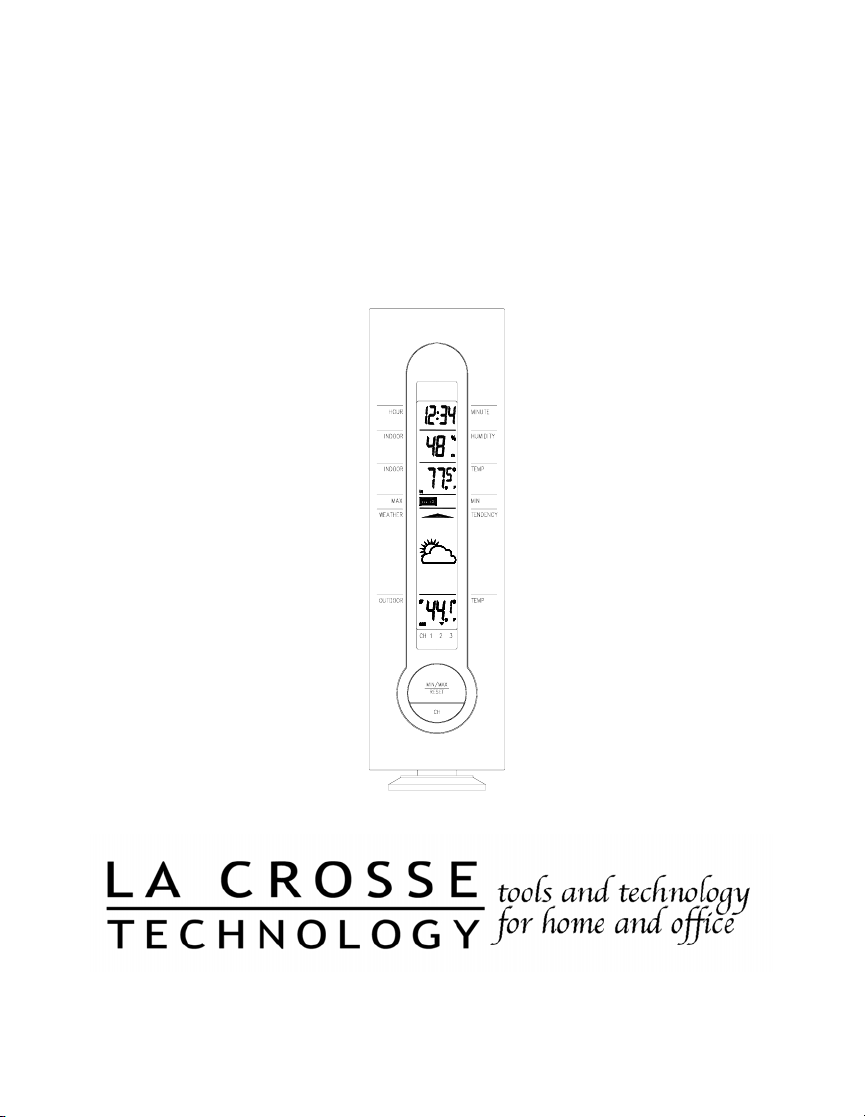
WS-7049U
Wireless 433 MHz
Weather Station with Forecast
Instruction Manual
Page 2
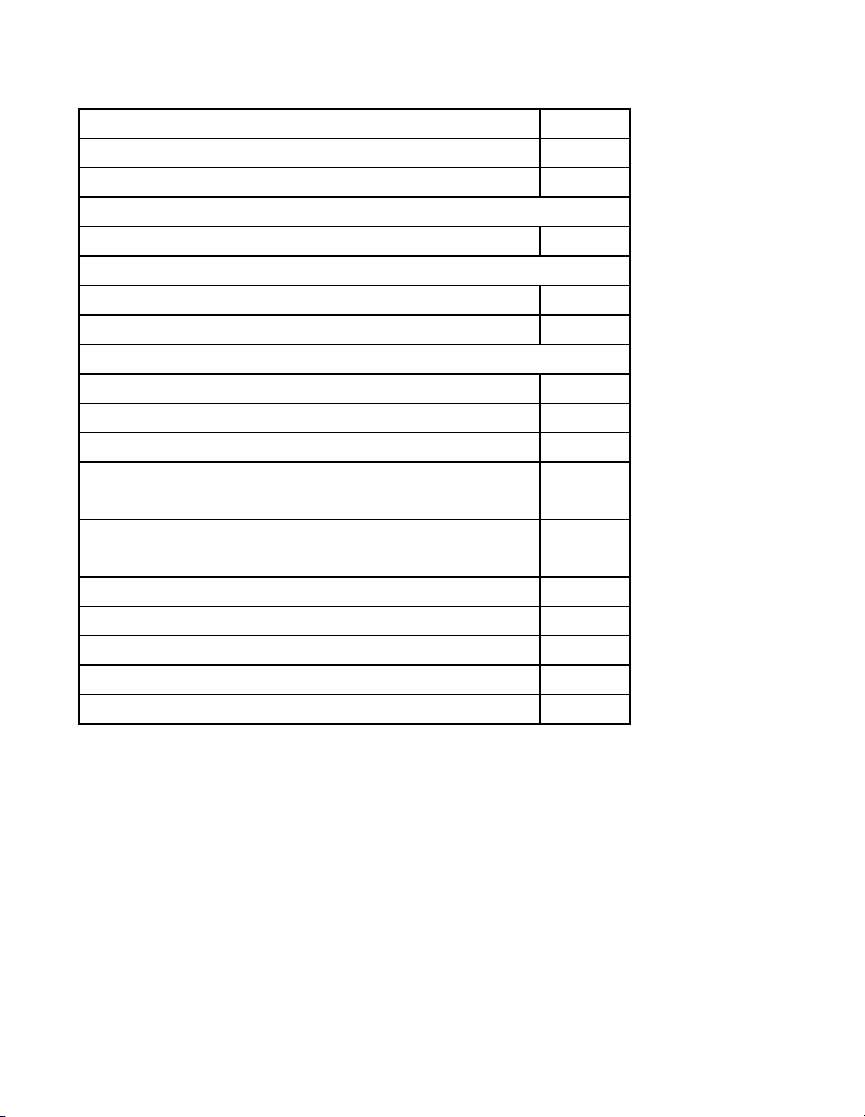
TABLE OF CONTENTS
Topic Page
Inventory of Contents/Additional Equipment 3
Quick Set-Up Guide 4
Detailed Set-Up Guide
Battery Installation 5
Program Mode
Function Keys 6
Time Setting 6
Features
Weather Forecast 7-8
Indoor Temperature and Humidity 9
Outdoor Temperatures 9
Minimum & Maximum Records (Indoor,
9
Outdoor & Resetting)
Additional Remote Temperature Sensor
10-11
Units (Set-Up, Viewing & Operation)
Mounting 12-13
Troubleshooting 14
Maintenance & Care 15
Specifications 16
Warranty Information 17-18
2
Page 3
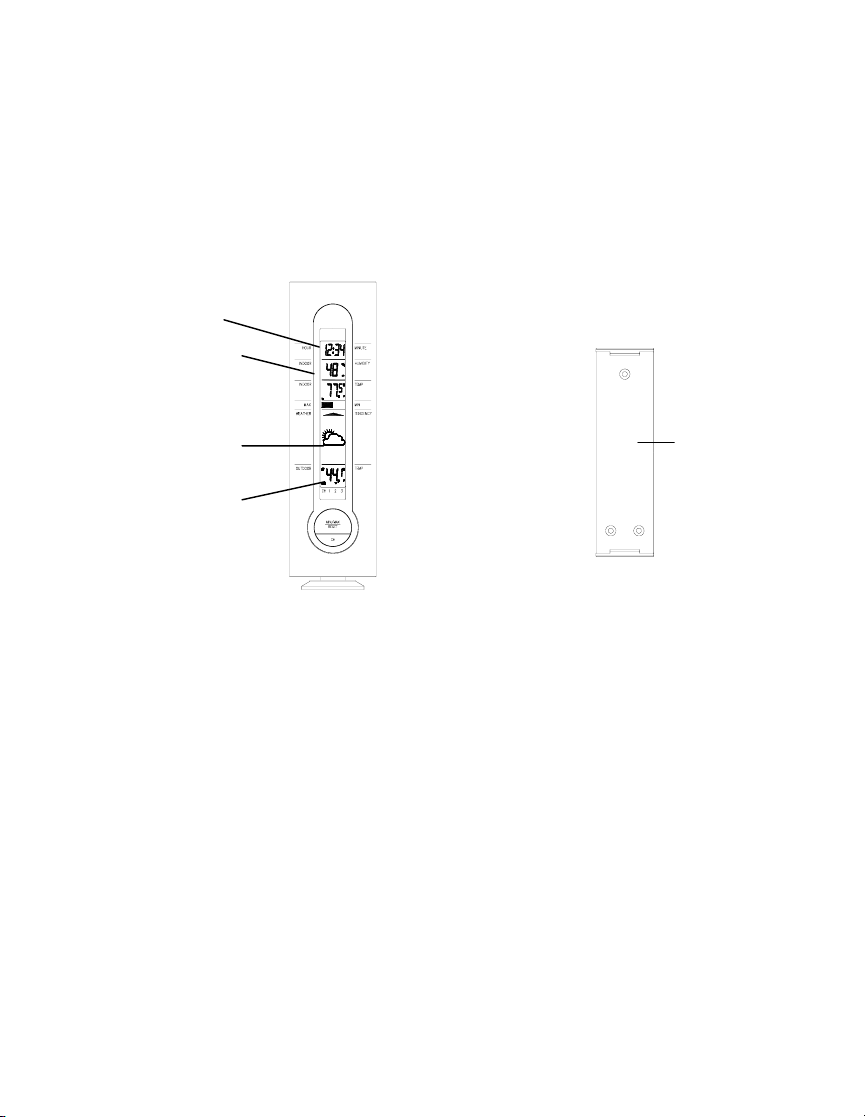
INVENTORY OF CONTENTS
1. The indoor weather station (Figure 1).
2. One TX6U remote temperature sensor with mounting bracket
(Figure 2).
3. Three each, ½” Philips screws.
4. One strip double-sided adhesive tape.
5. Instruction manual and warranty card.
Time LCD
Indoor LCD
Forecast LCD
Outdoor LCD
Figure 1
ADDITIONAL EQUIPMENT (not included)
1. Two, fresh AA 1.5V batteries for indoor weather station.
2. Two, fresh AA 1.5V batteries for remote temperature sensor.
3. One Philips screwdriver for mounting.
Figure 2
Mounting
Bracket
3
Page 4
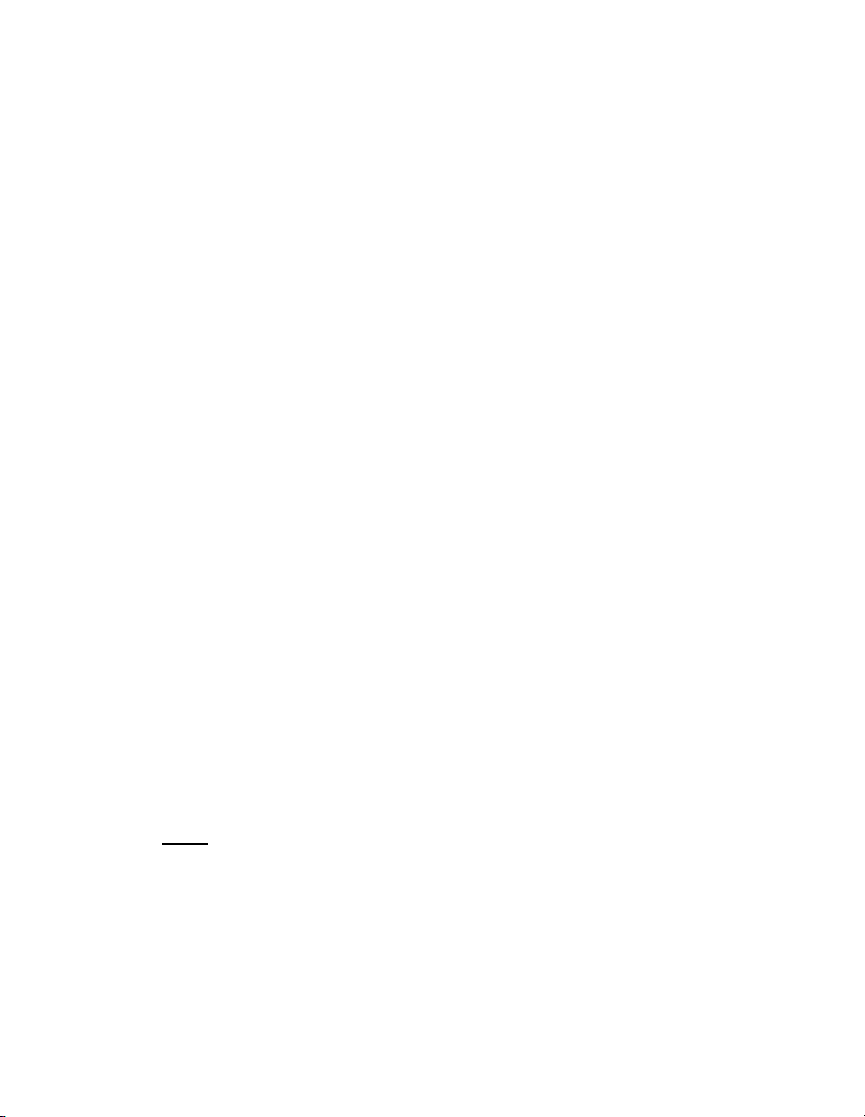
QUICK SET-UP GUIDE
Hint: Use good quality Alkaline Batteries and avoid rechargeable batteries.
1. Have the indoor weather station and remote temperature sensor 3 to 5
apart.
2. Batteries should be out of both units for 10 minutes.
3. Place the batteries into the remote temperature sensor first then into
the indoor weather station.
(All remote temperature sensors must be started before the indoor
weather station)
4. DO NOT PRESS ANY BUTTONS FOR 10 MINUTES.
In this time the indoor weather station and remote temperature sensor will start to
talk to each other and the indoor weather station will show both the indoor
temperature and an outdoor temperature. If the indoor weather station does not
display both temperatures after the 10 minutes please retry the set up as stated above.
After both indoor and outdoor temperatures are displayed for 10 minutes you can
place your remote temperature sensor outdoors and set your time.
The remote temperature sensor should be placed in a dry, shaded area. The remote
temperature sensor has a range of 80 feet. Any walls that the signal will have to pass
through will reduce distance. An outdoor wall or window will have 20 to 30 feet of
resistance and an interior wall will have 10 to 20 feet of resistance. Your distance
plus resistance should not exceed 80 ft. in a straight line.
NOTE: Fog and mist will not harm your remote temperature sensor but direct rain
must be avoided.
To complete the set up of your indoor weather station after the 10 minutes have
passed please follow the steps on pages 8 and 9.
The remote temperature sensor transmits a signal every 3 minutes;
Note:
after the batteries have been installed, the indoor weather station will
search for the signal for a duration of 5 minutes. If there is no temperature
reading in the OUTDOOR LCD after 5 minutes, make sure the units are
within range of each other or repeat the battery installation procedure.
4
Page 5
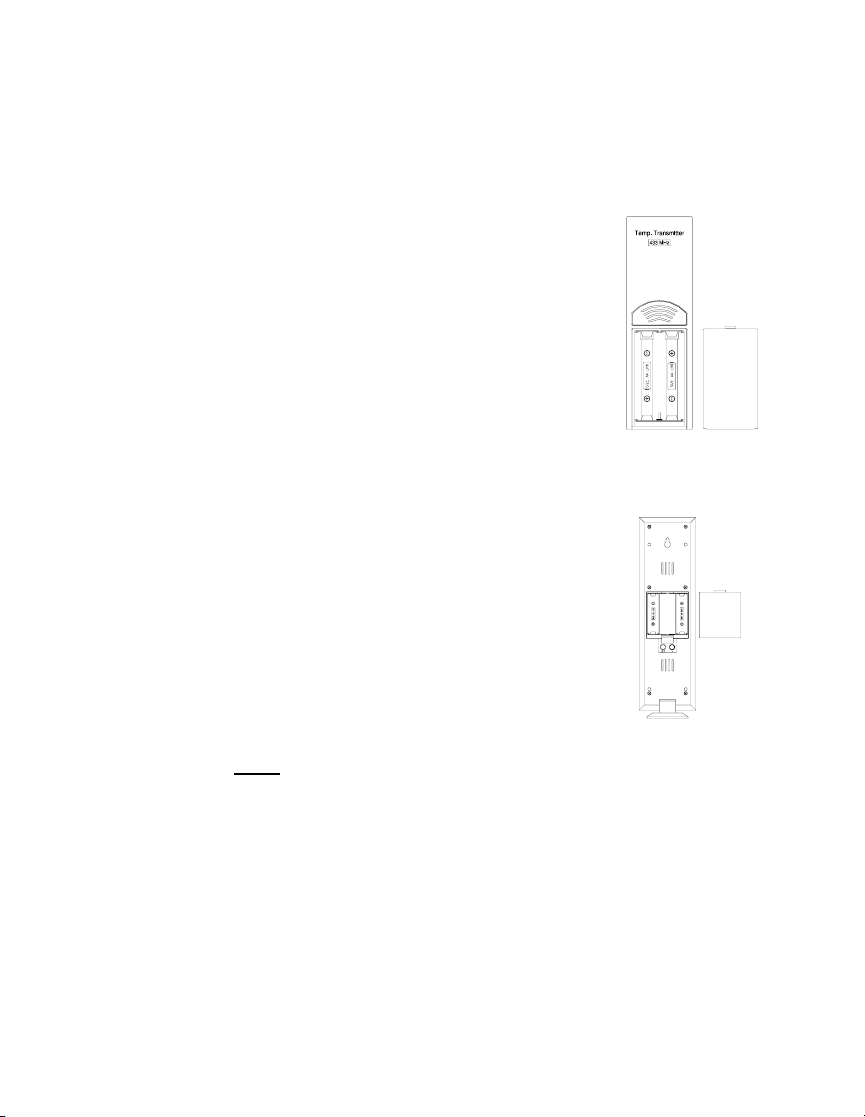
DETAILED SET-UP GUIDE
Battery Installation
A. Remote Temperature Sensor
1. Remove the mounting bracket. The
bracket snaps on and off easily.
2. Remove the battery cover, by sliding the
cover down.
3. Observing the correct polarity install 2
AA batteries. The batteries will fit
tightly (to avoid start-up problems make
sure they do not spring free).
4. Replace the battery cover by sliding
upwards. Be sure battery cover is on
securely.
B. Indoor Weather Station
1. Remove the battery cover. To do this,
insert a solid object in the space
provided at the lower-central position of
the battery cover, then push up and pull
out on the battery cover.
2. Observe the correct polarity, and install
2 AA batteries.
3. Replace the battery cover.
Immediately after the batteries have been installed, each
Note:
LCD (Liquid Crystal Display) will flash and a tone will sound.
Within a few seconds the indoor temperature, indoor relative
humidity and the weather icons (sun and clouds) will be displayed.
If not, then remove batteries for 10 seconds and reinstall. If the
outdoor temperature is not displayed within four minutes, remove
batteries from both units, wait 10 seconds, and reinstall. The time
will show -:-- and start searching for the signal. If it successfully
receives the time signal (usually at night), it will display the
correct time (default is Eastern).
Battery
Cover
5
Page 6
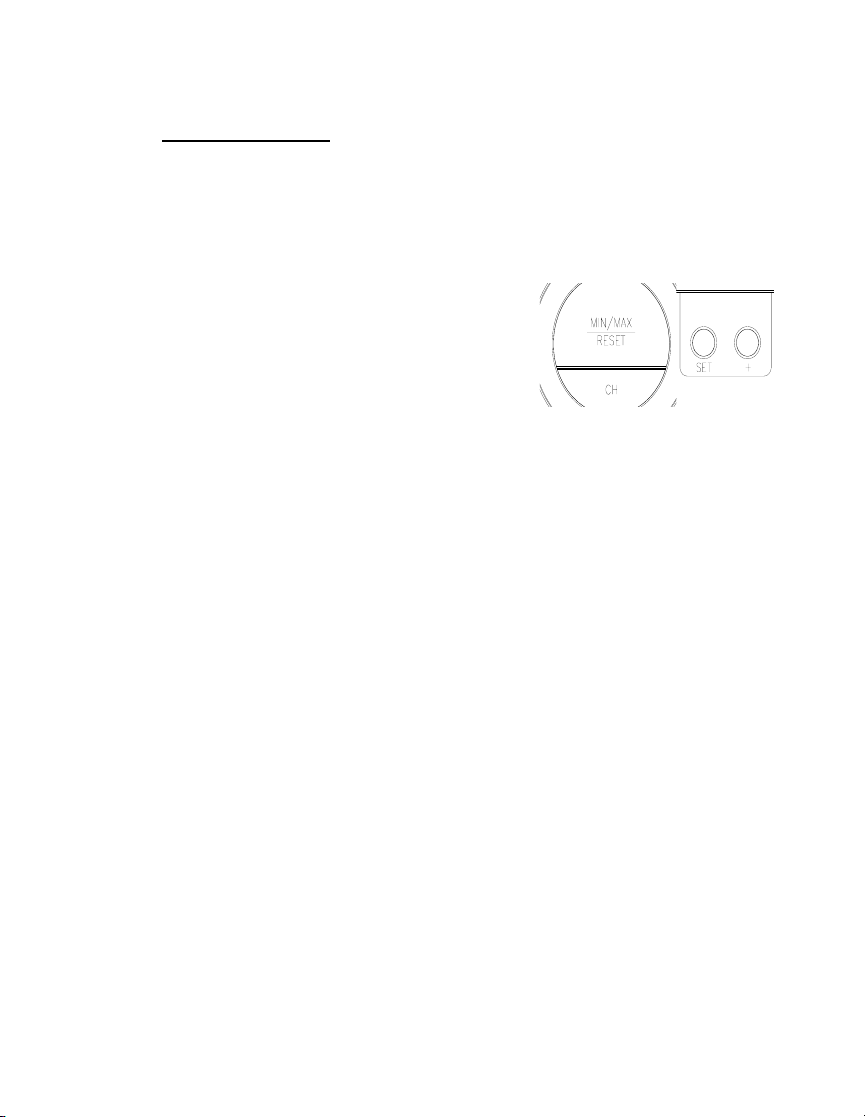
Program Mode
Programming Note:
the OUT button is pressed during programming modes, the unit will set the
last information entered—the display will stop flashing and return to
normal time-date readings
A. Function Keys
There are four function buttons on the
WS-7049U. The two buttons on the
front are labeled “MIN/MAX/RESET”
and “CH”. The two buttons on the
back are labeled “SET” and “+”.
B. Time Setting
If 30 seconds are allowed to pass or either the IN or
1. Press and hold the “SET” button for 3 seconds
2. The hour digit will flash.
3. Press and release the “+” button to change the hour. Press
the “+” button once and the hour will increase by one, twice
and the hour will increase by two, etc.
4. Press and release the “SET” button to confirm the hour
setting and to advance to the minute setting mode.
5. The minute digits should be flashing.
6. Press and release the "+” button to change the minutes—
increasing the minutes by increments of 1 with each press of
the “+” button.
7. Press and release the “SET” button to confirm the minutes
and complete the time setting.
6
Page 7

FEATURES OF THE WS-7049U
Time Display
Indoor Temperature
Weather Tendency
Arrow
I. Weather Forecast
The weather forecasting feature is estimated to be 75% accurate for the next
12 to 24 hours. The weather forecast is based solely upon the change of air
pressure over time. The WS-7049U averages past air-pressure readings to
provide an accurate forecast—creating a necessity to disregard all weather
forecasting for 12-24 hours after the unit has been set-up, reset, or moved
from one altitude to another (i.e. from one floor of a building to another
floor). In areas where the weather is not affected by the change of air
pressure, this feature will be less accurate.
Indoor Humidity
Forecast icon
Outdoor Temperature
7
Page 8

A. Weather Icons
There are 3 possible weather icons that will be displayed in the
FORECAST LCD:
Sunny—indicates that the weather is expected to improve (not that
the weather will be sunny).
Sun with Clouds—indicates that the weather is expected to be fair
(not that the weather will be sunny with clouds).
Clouds with Rain—indicates that the weather is expected to get
worse (not that the weather will be rainy).
The weather icons change when the unit detects a change in air
pressure. The icons change in order from “sunny” to “partly
sunny” to “cloudy” or the reverse. It will not change from “sunny”
directly to “rainy”, although it is possible for the change to occur
quickly. If the symbols do not change then the weather has not
changed, or the change has been slow and gradual.
B. Weather Tendency Arrows
1. Other possible displays in the FORECAST LCD are 2
weather tendency arrows one that points up (above the
forecast icon) and one that points down (below the
forecast icon).
2. These arrows reflect current changes in the air pressure.
3. An arrow pointing up indicates that the air pressure is
increasing and the weather is expected to improve or
remain good.
4. An arrow pointing down indicates that the air pressure is
decreasing and the weather is expected to become worse
or remain poor.
5. No arrow means the pressure is stable.
8
Page 9

II. Indoor Temperature and Humidity
The current indoor relative humidity (viewed below the time) and
temperature (viewed below the relative humidity) are displayed in the
INDOOR LCD.
III. Outdoor Temperature
The outdoor temperature is viewed in the OUTDOOR LCD. When there is
more than one remote temperature sensor unit in operation, a arrow will
appear above the CH 1 2 3 area at the bottom of the LCD. This indicates
which remote temperature sensor unit (1, 2 or 3) is currently displaying its
data in the OUTDOOR LCD. (This feature is explained in further detail in
section V—Adding Remote Temperature Sensors).
IV. Minimum and Maximum Temperature Records
The WS-7049U keeps a record of the MINIMUM and MAXIMUM
temperature for both the indoor and outdoor modes.
A. Viewing Minimum and Maximum Temperature Records
1. Press and release the “MIN/MAX/RESET” button.
2. MAX will appear below the indoor temperature.
3. The maximum recorded indoor and outdoor temperatures
will be displayed in their respective areas.
4. Press and release the “MIN/MAX/RESET” button.
5. MIN will appear below the indoor temperature.
6. The maximum recorded indoor and outdoor temperatures
will be displayed in their respective areas.
7. Press and release the “MIN/MAX/RESET” button.
8. The current indoor and outdoor temperatures will be
displayed in their respective areas.
B. Resetting the Minimum and Maximum Temperature
Records
9
Page 10

Press and hold the “MIN/MAX/RESET” button for 5 seconds
to reset the minimum and maximum recorded temperatures.
V. Adding Remote Sensors (optional)
The WS-7049U is able to receive signals from 3 different remote
temperature sensors. The remote temperature sensor model(s) that you
choose will come with their own set of instructions. Follow these
instructions for a complete guide to setting up. Following are some brief
instructions for the basic set-up of remote temperature sensor units with the
WS-7049U. These extra remote temperature sensors can be purchased
through the same dealer as this unit, or by contacting La Crosse Technology
directly. A TX6U will monitor temperature only, a TX3U will monitor
temperature and display the temperature on its LCD, and the TX3UP will
monitor the temperature via a probe for measuring soil or water
temperatures..
When setting up multiple units it is important to remove the batteries
Note:
from all existing units in operation. Then insert batteries into all the
remote temperature sensor units in numeric sequence. Second, install
batteries into the indoor weather station. Transmission problems will arise
if this is not done correctly and if the total time for set-up exceeds 6
minutes.
A. Set Up of Multiple Remote Sensors
1. It is necessary to remove the batteries from all units currently
in operation.
2. Remove the battery covers to all remote temperature sensor
units.
3. Place all remote temperature sensor units in a numeric
sequential order.
4. In sequential order, install batteries into the remote sensors.
5. Install batteries into the indoor weather station.
6. Follow the Detailed Set-Up Guide for programming and
operating instructions.
10
Page 11

B. Viewing and Operating Multiple Remote Sensors
To view the temperature of a different remote sensor unit, press
and release the “CH” button. An arrow over one of the numbers
at the bottom of the LCD will be seen.
To view the minimum/maximum temperature:
1. Press and release the “CH” button to select which remote
temperature sensor to read data from (indicated by the
arrow).
2. Press and release the “MIN/MAX/RESET” button.
3. The maximum recorded temperature will be displayed.
4. Press and release the “MIN/MAX/RESET” button (while
“MIN” is still displayed, otherwise press the button
twice).
5. The minimum recorded temperature will be displayed.
To reset the minimum/maximum readings
1. Select which remote sensor you wish to reset by pressing
the “CH” button.
2. Press and hold the “MIN/MAX/RESET” button for 3
seconds.
3. The records for the selected remote sensor unit will be
reset.
The minimum and maximum indoor temperature values
Note:
will be reset when any of the remote temperature values
are reset.
11
Page 12

MOUNTING
Note:
sunlight. We recommend that you mount the remote temperature sensor on
a North-facing wall. The sending range is 80ft; obstacles such as walls,
concrete, and large metal objects will reduce the range. Also, extreme and
sudden changes in temperature will decrease the accuracy of the indoor
weather station and changes in elevation will result with inaccurate
weather forecasting for the next 12 to 24 hours. These changes will require
a 12 to 24 hour wait before obtaining reliable data. Place both units in
their desired location and wait approximately 10 minutes before
permanently mounting to ensure that there is proper reception. The indoor
weather station should display a temperature in the OUTDOOR LCD
within 4 minutes of setting up.
To achieve a true temperature reading, avoid mounting in direct
I. THE REMOTE TEMPERATURE SENSOR
The remote temperature sensor can be mounted in two ways:
• with the use of screws, or
• using the adhesive tape.
A. MOUNTING WITH SCREWS
1. Remove the mounting bracket from the remote
temperature sensor.
2. Place the mounting bracket over the desired location.
Through the three screw holes of the bracket, mark
the mounting surface with a pencil.
3. Where marked, start the screw holes into mounting
surface.
4. Screw mounting bracket onto the mounting surface.
Ensure that the screws are flush with the bracket.
12
Page 13

B. MOUNTING WITH ADHESIVE TAPE
1. With a nonabrasive solution, clean and dry the
back of the mounting bracket and the mounting
surface to ensure a secure hold. The mounting
surface should be smooth and flat.
2. Remove the protective strip from one side of the
tape. Adhere the tape to the designated area on
the back of the mounting bracket.
3. Remove the protective strip from the other side
of the tape. Position the remote temperature
sensor in the desired location, ensuring that the
indoor temperature station can receive the signal.
II. THE INDOOR TEMPERATURE STATION
The indoor temperature station can be mounted in two ways:
• with the table stand or
• on the wall with the use of a wall hanging screw (not
included).
A. USING THE TABLE STAND
The indoor temperature station comes with the table
stand already mounted. If you wish to use the tablestand all that is required is to place the indoor
temperature station in an appropriate location.
B. WALL MOUNTING
1. Remove the table stand. To do this, pull down
on the stand from the rear and rotate forward.
2. Fix a screw (not included) into the desired wall
leaving approximately 3/16 of an inch (5mm)
extended from the wall.
13
Page 14

3. Place the indoor temperature station onto the
screw using the hanging hole on the backside.
Gently pull the station down to lock the screw
into place.
TROUBLESHOOTING
Problem: The LCD is faint
Solution: Replace batteries
Problem: No outdoor temperature is displayed.
Solution:
1. Remove all batteries, reinsert into remote temperature sensor first, then
into the indoor temperature station.
2. Place remote temperature sensor closer to the indoor temperature
station.
3. Be sure all batteries are fresh.
4. Place remote temperature sensor and indoor temperature station in
position so the straight-line signal is not passing through more than two
or three walls.
Problem: Temperatures do not match if units are placed next to each other.
Solution:
Each temperature sensor is manufactured to be accurate to within 1
degree plus or minus and under normal conditions, so two sensors could
be as much as 2 degrees different. However, the difference can be
exaggerated further because the sensors are designed for different
working environments. The indoor sensor is less responsive to ambient
air currents because of the shielding effect of the display's case. In
addition, the case can act as a heat sink to absorb and store heat from
external sources (i.e. handling of the case or radiant heat). Also, the much
greater range of the outdoor temperature sensor requires a different
calibration curve than the indoor range. Error is usually greater at the
extreme ends of a range, making it harder to compare different ranges
with different curves. Under non-laboratory conditions, it is difficult to
compensate for the above factors and obtain an accurate comparison.
NOTE: For problems not solved, please contact La Crosse Technology.
14
Page 15

MAINTENANCE AND CARE INSTRUCTIONS
• Extreme temperatures, vibration and shock should be avoided to prevent
damage to the units.
• Clean displays and units with a soft, damp cloth. Do not use solvents or
scouring agents. They may mark the displays and casings.
• Do not submerge in water.
• Immediately remove all low powered batteries to avoid leakage and
damage.
• Opening the casings invalidates the warranty. Do not try to repair the unit.
Contact La Crosse Technology for repairs.
15
Page 16

SPECIFICATIONS
Temperature measuring range:
Indoor
Outdoor
Indoor relative humidity
measuring range
Indoor temperature checking
interval
Indoor humidity checking
interval
Outdoor temperature checking
interval (Remote Temperature
Sensor)
Outdoor temperature reception
(Indoor Weather Station)
Transmission Range: 80 feet (in open space)
Power Supply:
Indoor Weather Station: 2 x AA, IEC LR6, 1.5V
Remote Temperature Sensor: 2 x AA, IEC LR6, 1.5V
Battery life cycle: Approximately 12 months
Recommended battery type: Alkaline
Dimensions (L x W x H)
Indoor Weather Station
(without stand):
Remote Temperature Sensor: 1.57“ x 0.9“ x 5.04“
32°F to 139.8°F with 0.2°F
resolution (0°C to 59.9°C with
0.1°C resolution) “OFL”
displayed if outside this range
-21.8°F to 157.2°F with 0.2°F
resolution (-29.9°C to 69.9°C
resolution) “OFL” displayed if
outside this range
19% to 95% with 1% resolution
(“- -” displayed if outside this
range
Every 10 seconds
Every 1 minute
Every 1 minute
Every 5 minutes
2.95” x 0.82” x 10.03”
(81 x 30 x 145mm)
(40 x 23 x 128 mm)
16
Page 17

WARRANTY INFORMATION
La Crosse Technology provides a 1-year warranty on this indoor weather station.
Contact La Crosse Technology immediately upon discovery of any defects covered
by this warranty.
Before sending the indoor weather station in for repairs, contact La Crosse
Technology. The indoor weather station will be repaired or replaced with the same
or similar model.
This warranty does not cover any defects resulting from improper use, unauthorized
repairs, faulty batteries, or the indoor weather stations inability to receive a signal
due to any source of interference.
LA CROSSE TECHNOLOGY WILL NOT ASSUME LIABILITY FOR
INCIDENTAL, CONSEQUENTIAL, PUNITIVE OR OTHER SIMILAR
DAMAGES ASSOCIATED WITH THE OPERATION OR MALFUNCTION OF
THIS INDOOR WEATHER STATION. THIS PRODUCT IS NOT TO BE USED
FOR MEDICAL PURPOSES OR FOR PUBLIC INFORMATION. THIS
PRODUCT IS NOT A TOY. KEEP OUT OF CHILDRENS’ REACH.
This warranty gives you specific legal rights. You may also have other rights
specific to your state. Some states do no allow the exclusion of consequential or
incidental damages therefore the above exclusion of limitation may not apply to you.
17
Page 18

For warranty work, technical support or information contact:
La Crosse Technology
190 Main Street
La Crescent, MN 55947
Phone: 507.895.7095
Fax: 507.895.8000
e-mail
support@lacrossetechnology.com
(warranty work)
sales@lacrossetechnology.com
(information on other products)
Website
www.lacrossetechnology.com
FCC ID: OMO-01RX (Receiver), OMO-01TX (transmitter)
THIS DEVICE COMPLIES WITH PART 15 OF THE FCC RULES. OPERATION IS SUBJECT
TO THE FOLLOWING TWO CONDITIONS:
1. THIS DEVICE MAY NOT CAUSE HARMFUL INTERFERENCE, AND
2. THIS DEVICE MUST ACCEPT INTERFERENCE RECEIVED, INCLUDING
INTERFERENCE THAT MAY CAUSE UNDESIRED OPERATION.
18
