Page 1

1
WS- 1913 WEATHER CENTER
Instruction Manual
Page 2

2
Table of Contents
Topic
Page
Inventor y of contents
3
Features
4
Setting up
6
Function keys
11
LCD screen
12
Manual settings
14
W eather forecast and weather tendency
18
Wind speed measurement
21
Rainf all measuremen t
21
Viewing history data
22
Vi ewin g th e MIN/MAX weather data
23
Outdoor transmission 915 M Hz reception
29
Positioning
30
Car e a n d maintenance
33
Specifications
34
Warranty information
35
Page 3

3
WS-1913 WEATHER CENTER
INSTANT TRANSMISSION is the state-of-the-art
This product offers:
INTRODUCTION:
Congratulations on purchasing this state-of-the-art weather station as an example of
excellent design and innovative measuring technique. Featuring time, date, calendar,
weather forecast, wind gust and wind speed, indoor/outdoor temperature and outdoor
humidity, air pressure and rainfall (optional), this weather station will provide you with
various weather information and weather forecast. Pages after pages, you will discover
that the operation of your weather station is really simple!
INVENTORY OF CONTENTS
1. Wireless Weather Station WS-1913U-IT
2. Wireless Thermo-hygro Sensor (TX31U-IT) and Wind Sensor (TX55U-IT) with
mounting bracket.
3. Instruction Manual
Instruction Manual
new wireless transmission technology,
exclusively designed and developed by LA
CROSSE TECHNOLOGY. INSTANT
TRANSMISSION offers you an immediate update
(every 4.5 seconds!) (6.25 seconds for rain
sensor - optional) of all your outdoor data
measured from the transmitters: follow your
climatic variations in real-time!
Page 4

4
Function keys
LCD
Battery
compartment
cover
Stand
FEATURES:
The Weather Station
• Time display (manual setting)
• 12/24 hour time display
• Calendar display (weekday, date, month, year)
• Weather forecast icons and weather tendency indicator
• Indoor temperature display in °C/ºF
• Outdoor temperature display in °C/ºF
• Outdoor Humidity display as RH%
• Dew point displayed in °C or °F
• Wind chill displayed in °C of °F
• Wind gust displayed in km/h, mph or m/s
• Wind speed displayed in km/h, mph or m/s
• 24-hour and total rainfall displayed in mm or inch (optional)
• Display MIN/MAX value of outdoor temperature, outdoor humidity, dew point, wind
chill, and relative air pressure, with time & date of recording
• Display MAX wind speed and gust with time & date of recording
• Relative air pressure displayed in hPa or inHg
• Air pressure tendency indicator for the past 12 hour (bar graph format)
• Manual reset of outdoor temperature/ humidity, pressure and wind chill data
• LCD contrast selectable
Page 5
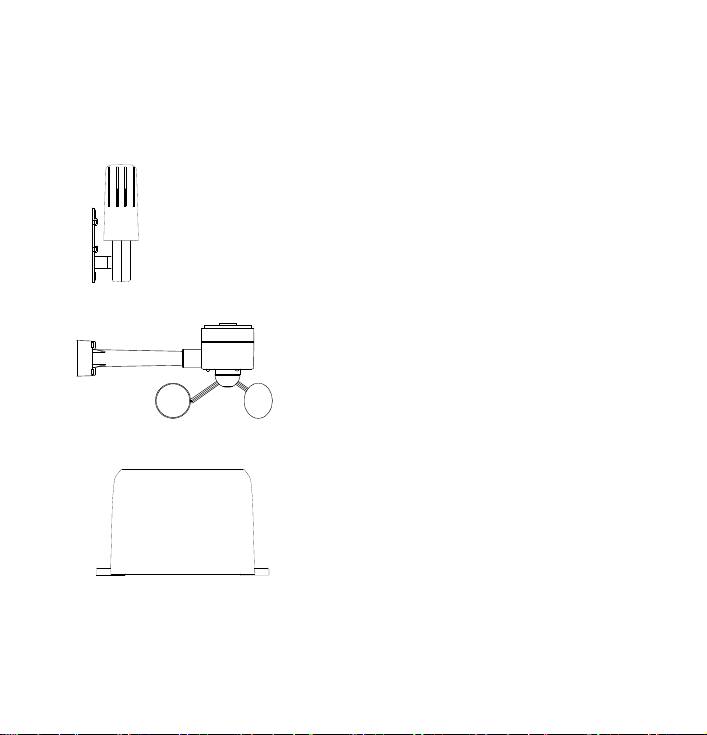
5
• Low battery indicator
• Storage of 140 sets of history weather data recorded in 3-hour intervals
• Wireless transmission at 915 MHz
• Transmission range up to 330 feet/100 meters
The Thermo-hygro Transmitter
• Remote transmission of the outdoor temperature and humidity to the
Weather Center at 915 MHz (open air)
• Rain resistant casing
• Wall mounting case (to be mounted vertically in a sheltered place.
Avoid direct rain and sunshine)
The Wind sensor
• Connected to the thermo-hygro transmitter by
cable
• Can be installed onto a mast or a horizontal
panel (with the cups on the bottom)
The TX32U-IT rain sensor (optional- sold separately)
• Remote transmission of the rainfall data to the
Weather Center at 915 MHz
• To be mounted onto a horizontal panel
Page 6
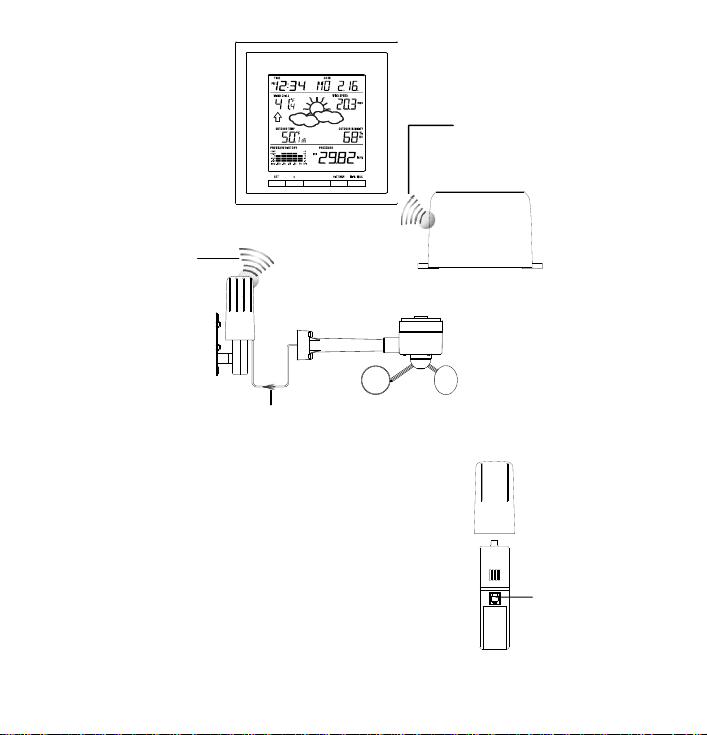
6
Cable connection between the wind sensor and
the
OPTIONAL
Wireless transmission
at 915 MHz
sensor to weather
station
Wireless
transmission at
-
hygro transmitter
to weather station
Weather center
Wind sensor
Rain sensor (optional)
Thermo-hygro
transmitter
SET UP:
Socket for wind
sensor
915 MHz - thermo
thermo-hygro transmitter
NOTE:
When first operating the Weather Station, it is important to
completely set-up the wiring and rest of the system in close
proximity (e.g. on a table 5ft-10ft from display) and test all
components for correct function before mounting them at
their final destinations (See Positioning below) (Allow all
sensors to sit with the display unit for 15 minutes before
mounting)
1. First, unwind the cables of the Wind sensor. Connect
the Wind sensor to the Thermo-hygro transmitter by
plugging the connector head into the socket of the
– Rain
Page 7
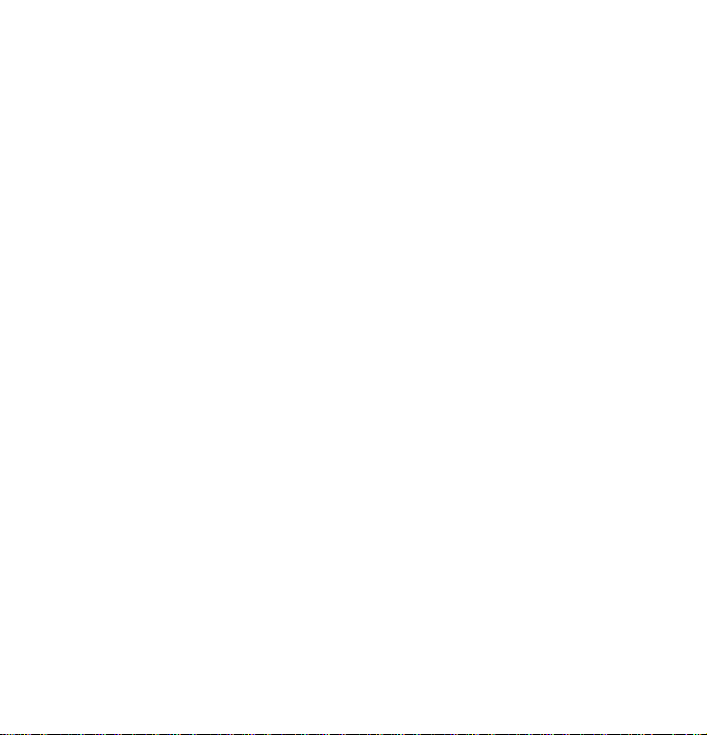
7
Thermo-hygro sensor. Be sure the cord “clicks” into place.
2. Next, insert the batteries into the Thermo-hygro sensor and Rain sensor (optional purchased separately) See “How to install and replace the batteries into the
Thermo-hygro sensor“ and “How to install and replace the batteries into the
Rain sensor (optional)” below.
3. Then insert the batteries into the Weather Center (See “How to install and replace
the batteries into the Weather Center” below). Once the batteries are installed, all
segments of the LCD will light up briefly. It will then display the time as 12:00, the
date as 1.1.09, the weather icons, and air pressure value. "- - -" will be shown for
outdoor data.
4. The Weather Center will start receiving data from the transmitter. The transmission
reception icon will be blinking to indicate that the station is trying to get the thermohygro transmitter data. The outdoor temperature, humidity, wind data should then be
displayed on the Weather Center. If this does not happen after 135 seconds, the
batteries will need to be removed from all units. You will have to start again from
step 2.
5. The transmitter reception icon is now blinking again to indicate that the station is
trying to get the rain sensor data. It will stop blinking once the rain sensor has been
detected. If this does not happen after 135 seconds, you will need to start again from
step 2.
6. You should check the cable for correct connection and test all the components for
correct functionality by manually turning the wind-gauge and by moving the windvane; tilting the optional rain sensor to hear the impact of the internal moving seesaw,
etc. (See Positioning below).
7. Time and date must be manually set (See Manual Setting below).
8. After the Weather Center has been tested and found fit, the initial set up of the
weather station system is finished and the mounting of the system components can
take place. Ensure that all components work properly together at their chosen
mounting or standing locations before permanent mounting.
For example, if there appears to be problems with the 915 MHz radio transmissions,
they can often be overcome by slightly changing the mounting locations or turning
the base station.
NOTE:
The radio communication between the receiver and the transmitters in the open field
reaches distances of up to 330 feet/ 100 meters, provided there are no interfering
obstacles such as buildings, trees, vehicles, high voltage lines, etc.
Page 8

8
9. Radio interferences created by cordless phones, PC screens; radios or TV sets can
Transmitter signal
reception icon
in some cases entirely cut off radio communication. Please consider this when
choosing standing or mounting locations.
NOTE:
• After batteries are installed in the transmitter, install the batteries in the weather
center to receive the signal from the transmitters as soon as possible. If the weather
center is powered more than 5 hours after the transmitter is powered, the weather
center will never receive signal successfully from the transmitters. In this case, you
will need to reinstall the batteries from all the transmitters to redo set-up procedure.
• After batteries are installed, there will be synchronization between Weather Center
and the transmitters. At this time, the signal reception icon
the signal is successfully received by the Weather Center, the
switched on (If it is not successful, the
• The short blinking of the icon shows that a reception is in progress.
icon will not be shown).
will be blinking. When
icon will be
• If the signal reception is not successful on the first frequency (915MHz) for 45
seconds, the frequency is changed to 920MHz and the learning is tried another 45
seconds. If still not successful, the reception is tried for 45 seconds on 910MHz. This
will also be done for re-synchronization.
HOW TO INSTALL AND REPLACE THE BATTERIES INTO THE THERMOHYGRO TRANSMITTER
Page 9
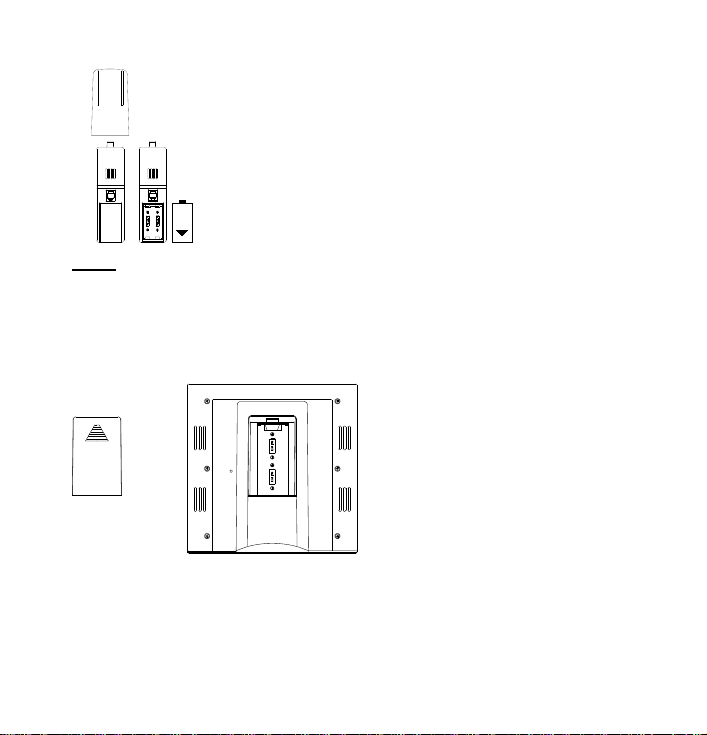
9
The outdoor Thermo-hygro transmitter works with 2 x AA IEC LR6,
1.5V batteries. To install and replace the batteries, please follow
the steps below:
1. Remove the airflow cover of the transmitter.
2. Remove the battery compartment cover.
3. Insert the batteries, observing the correct polarity (see the
marking in the battery compartment).
4. Replace the battery cover and the airflow cover onto the unit.
NOTE:
When changing batteries in any of the units, all units need to be reset by following the
setting up procedures. This is because the thermo-hygro sensor at start-up assigns a
random security code and this code must be received and stored by the Weather Center in
the first several minutes of power being supplied to it.
HOW TO INSTALL AND REPLACE THE BATTERIES INTO THE WEATHER
STATION
The Weather Station works with 2 x C,
IEC LR14 1.5V batteries. When the
batteries need to be replaced, the low
battery symbol will appear on the LCD.
To install and replace the batteries,
please follow the steps below:
1. Remove the battery compartment
cover.
2. Insert the batteries observing the
correct polarity (see the marking in
3. Replace the battery cover.
the battery compartment).
Page 10

10
HOW TO INSTALL AND REPL ACE BATTERIES I NTO THE RAIN SENSOR
Figure 1
Figure 2
Figure 3
(OPTION AL; SOL D SE PERATELY)
1. Unlock the main cover from the rain sensor base and remove the cover.
2. Remove the battery cover at the top of the rain sensor.
3. Insert 2 x AAA IEC LR3 1.5V batteries into the battery compartment, observing the
correct polarity.
4. Replace the battery cover and the main cover on the unit.
NOTE:
When changing batteries in any of the units, all units need to be reset by following the
setting up procedures. This is because the transmitter and rain sensor (optional) assign a
random security code at start-up and these codes must be received and stored by the
Weather Station in the first 90 seconds of power being supplied to it.
BATTERY CHANGE:
It is recommended to replace the batteries in all units regularly to ensure optimum
accuracy of these units. (For battery life information, see the Specifications section)
NOTE:
The stored History record is lost when a battery change is done on the weather station.
Please participate in the preservation of the environment. Return used
batteries to a n authorised depot.
Page 11

11
FUNCTION KEYS:
MIN/MAX key
SET key
+ key
HISTORY key
Weather Station:
The Weather Station has 4 easy-to-use function keys.
SET key
• Press and hold to enter manual setting modes: LCD contrast, Manual time setting,
12/24 hour time display, Calendar setting, ºC/ ºF temperature unit, Wind speed unit,
Rainfall unit, Pressure unit, Relative pressure reference setting, Weather tendency
threshold, Storm threshold setting
• Press to toggle between Mode 1 and Mode 2:
- Mode1: "Wind speed + outdoor temp + rel. pressure"
- Mode 2: "Gust + Dew Point temp + rainfall data (only if there is a rain sensor-
optional)"
• Press to activate the reset mode when MAX or MIN record is shown
+ key
• In display Mode 1, press to toggle between the display of date, weekday + date,
• In display Mode 2, press to toggle between the display of Relative Pressure, 24 hour
• Press to adjust (increase) the level of different settings
• Press to confirm to reset the MIN/MAX record
HISTORY key
• Press to display the weather data history records
• Press to exit manual setting mode
MIN/MAX key
• Press to display MIN/MAX records of various weather data
• Press to adjust (decrease) the level of different settings
(Mode 2 is shown for 30 seconds. Then it returns to the normal display)
Indoor temp, or second
rainfall and Total rainfall (only if there is a rain sensor- optional).
Page 12

12
Air pressure
LCD SCREEN
Wind speed / gust** in
mph, km/h, m/s
Calendar / indoor
temp
displa
Weather tendency
Indicator
Time display
Outdoor relative
humidity in %
Weather forecast
Icon
Relative air pressure /
24 hr rainfall / Total
rainfall display
there is a rain sensor
being used)
Wind Chill in
Low battery indicator
(weather station)
Transmitter signal
*
Low battery
indicator
*(transmitter)
Outdoor
temperature
**
F
MI/MAX icons
HISTORY
icon
Low battery
(rain
optional)
The LCD screen is split into 3 sections displaying the following information:
1. Time and date/ indoor temp/ second
2. Wind data, outdoor temperature and humidity, dew point, weather forecast icon and
3. Air pressure history, relative air pressure, rainfall data (optional)
/ dew point
In °C or °
reception icon
History histogram
* When the signal from the transmitter/ or rain sensor (optional) is successfully received by
the Weather Station, this icon will be switched on. (If not successful, the icon will not be
shown on the LCD). User can therefore easily see whether the last reception was
successful (“ON” icon) or not (“OFF” icon). On the other hand, the short blinking of the icon
shows that a reception is being done at that time.
** In normal display mode, user may press the SET key to toggle between Mode1 and
Mode 2 display:
tendency indicator
°C or °F
erature / seconds
y
* (only if
indicator
sensor -
Page 13

13
Mode 1: Wind speed, outdoor temperature, relative air pressure are shown.
Wind speed icon
Outdoor temp
icon
Rel. Air Pressure icon
Wind gust icon
Dew point icon
In Mode 1, this reception icon is showing the conditi on of the
reception of the signal from Thermo
In Mode 2, this reception icon
is showing the condition of the
reception of the signal
Rain sensor
sensor is being used).
Note: if no rain sensor is used,
the reception icon will always
be displayed in Mode 2.
Rain icon
Mode 2: Wind gust, dew point, and rainfall (optional) reading are shown.
Note: To view the rainfall data, press the + key after entering Mode 2 display.
-hygro transmitter
from
(only if a rain
Page 14

14
MANUAL SETTINGS:
Digit flashing
Minutes Flashing
Hour Flashing
The following manual settings can be changed once the SET key is pressed and held for
about 3 seconds:
• LCD contrast setting
• Manual time setting
• 12/24 hour time display
• Calendar setting
• °C/ °F temperature unit setting
• Wind speed unit
• Rainfall unit setting
• Air pressure unit setting
• Relative pressure reference value setting
• Weather tendency threshold value
• Storm warning threshold value
LCD CONTRAST SETTING
The LCD contrast has 8 levels, from "LCD 1" to "LCD8" (default setting is LCD 5):
1. Press the SET key, the contrast level digit will start flashing.
2. Use the + or MIN/MAX key to adjust the level of contrast.
3. Confirm with the SET key and enter the MANUAL TIME SETTING.
MANUAL TIME SE T TING:
You then may manually set the time by following the steps below:
Page 15

15
Year
"Month. Date." (for 12h time display)
"Date. Month." (for 24h time display)
1. The hour digit will start flashing.
Digit flashing
2. Use the + or MIN/MAX key to set the hour.
3. Press the SET key to switch to the minutes. The minute digit will start flashing.
4. Use the + or MIN/MAX key to set the minutes (holding of the key will forward the
digit by 5).
5. Confirm the time with the SET key and enter the 12/24-HOUR TIME DISPLAY
SETTING.
12/24 HO UR TIME DISPLAY SETTING:
The time can be set to view as 12-hour or 24-hour format. The default time display mode
is “12h”. To set to “24h” time display:
1. Use the + or MIN/MAX key to toggle the value.
2. Confirm with the SET key and enter the CALENDAR SETTING.
CALENDAR SETTING:
The date default of the Weather Station is 1. 1. of year 2009. The date can be set
manually by proceeding as follows.
1. The year digit starts flashing.
2. Use the + or MIN/MAX key to set the year (pressing and holding the key will forward
the digit by 5). The range runs from "00" (2000) to "99" (2099).
3. Press the SET key to confirm the year and enter the month setting. The month digit
will start flashing.
4. Use the + or MIN/MAX key to set the month.
5. Press the SET key to confirm the month and enter the date setting mode. The date
digit will start flashing.
6. Use the + or MIN/MAX key to set the date.
Page 16

16
7. Confirm all calendar settings with the SET key and enter the °C/°F TEMPERATURE
Flashing
Flashing
Flashing
UNIT SETTING.
°C/°F TEMPERATURE UNIT SETTING
The temperature display can be selected to show temperature data in °F or °C. (Default °F)
1. The temperature unit is flashing
2. Use the + or MIN/MAX key to toggle between “°F” or “°C”.
3. Confirm with the SET key and enter the WIND SPEED UNIT SETTING
WIND SPEED UNIT SETTING
The wind speed unit can be set as mph (mile per hour), km/h (Kilometer per hour), or m/s
(meter per second). The default unit is mph.
1. Use the + or MIN/MAX key to toggle between the unit “mph”, “km/h”, or “m/s”
2. Confirm with the SET key and enter the RAINFALL UNIT SETTING.
RAIN FALL U NI T SETTING (OPTIONAL)
Note: the rain unit setting is only available if there is a rain sensor. Skip this setting by
pressing the SET key again to enter the Relative Air Pressure Unit Setting.
The total rainfall unit can be set as inch or mm. The default unit is inch.
1. Use the + or MIN/MAX key to toggle between the unit “mm” or “Inch”
2. Confirm the unit with the SET key and enter the RELATI VE AIR PRESSURE UNIT
SETTING
Page 17

17
RELATIVE AIR PRESSURE UNIT SETTING
Flashing
Flashing
The relative air pressure can be set as hPa of inHg. The default unit is inHg.
1. Use the + or MIN/MAX key to toggle between the unit “hPa" or “inHg”
2. Confirm the unit with the SET key and enter the RELATIVE PR E SSURE
REFERENCE VALUE SETTING.
RELATIVE PRESSURE REFERENCE VALUE SETTING
NOTE:
The default reference pressure value of the barometer is 29.91inHg (1013 hPa) when
batteries are first inserted. For an exact measurement, it is necessary to first adjust
the barometer to your local relative air pressure (related to elevation above sea
level). Ask for the cur rent atm ospher ic press ure of your home area ( Loc al weather s ervice,
www, calibrated instruments in public buildings, airport).
The relative air pressure can be manually set to another value within the range of 27.14 to
31.90 inHg (919 to 1080 hPa) for a better reference.
1. The current relative pressure value will start flashing
2. Use the + or MIN/MAX key to increase or decrease the value. Keep holding the key
will allow the value to increase faster.
3. Confirm with the SET key and enter the WEATHER TENDENCY THRESHOLD
VALUE SETTING.
NOTE:
This calibration facility is useful for those users living at various elevations above sea level,
but wanting their air pressure display to be based on sea level elevation.
Page 18

18
Flashing
Flashing
WEATHER TENDENCY THRESHOLD VALUE SETTING
You may select a definite switching sensitivity value, .06, .09, or .12 inHg (2-4 hPa) for the
change in the display of weather icons. This represents the "sensitivity" of the weather
forecast (the smaller the value selected, the more sensitive the weather forecast). The
default value is 0.09 inHg (3 hPa).
1. The threshold value will start flashing
2. Use the + or MIN/MAX key to select the value.
3. Confirm with the SET key and enter the STORM WARNING THRESHOLD VALUE
SETTING.
STORM WARNING THRESHOLD VALUE SETTING
You may also define a switching sensitivity value for the Storm warning display at a
decrease of air pressure from .09 inHg to .27 inHg (3-9 hPa) over 6 hours (Default 0.15
inHg (5 hPa)).
Page 19

19
1. The threshold value will start flashing.
Sunny
Cloudy with sunny intervals
Rainy
2. Use the + or MIN/MAX key to select the value.
3. Confirm with the SET key and enter the STORM AL ARM ON / OFF SETTING.
STORM ALARM ON/ OFF SETTING
Note: the storm alarm ON/OFF setting is not available on this model. Skip and exit this setting by pressing the SET key.
TO EXIT THE MANUAL SETTING MODE
To exit the manual setting anytime during the manual setting modes, press the HISTORY
key anytime or wait for the automatic timeout. The mode will return to the normal time
display.
STORM WARNING ICON: When the storm-warning threshold is reached you will see the
cloud with rain icon and the down arrow will flash. There is not an audible alarm.
WEATHER FORECAST AND WEATHER TENDENCY
WEATHER FORECASTING ICONS
Weather icons in the third section of LCD can be displayed in any of the following
combinations:
For every sudden or significant change in the air pressure, the weather icons will update
accordingly to represent the change in weather. If the icons do not change, then it means
either the air pressure has not changed or the change has been too slow for the Weather
station to register. However, if the icon displayed is a sun or raining cloud, there will be no
Page 20

20
change of icon if the weather gets any better (with sunny icon) or worse (with rainy icon)
since the icons are already at their extremes.
The icons displayed forecasts the weather in terms of getting better or worse and not
necessarily sunny or rainy as each icon indicates. For example, if the current weather is
cloudy and the rainy icon is displayed, it does not mean that the product is faulty because
it is not raining. It simply means that the air pressure has dropped and the weather is
expected to get worse but not necessarily rainy.
NOTE:
After setting up, readings for weather forecasts should be disregarded for the next 48-60
hours. This will allow sufficient time for the Weather station to collect air pressure data at a
constant altitude and therefore result in a more accurate forecast.
Common to weather forecasting, absolute accuracy cannot be guaranteed. The weather
forecasting feature is estimated to have an accuracy level of about 75% due to the varying
areas the Weather station has been designed for use. In areas that experience sudden
changes in weather (for example from sunny to rain), the Weather station will be more
accurate compared to use in areas where the weather is stagnant most of the time (for
example mostly sunny).
If the Weather station is moved to another location significantly higher or lower than its
initial standing point (for example from the ground floor to the upper floors of a house),
discard the weather forecast for the next 48-60 hours. By doing this, the Weather Station
will not mistake the new location as being a possible change in air-pressure when really it
is due to the slight change of altitude.
WEATHER TENDENCY INDICATOR
Working together with the weather icons is the weather tendency indicators (located on the
left and right sides of the weather icons). When the indicator points upwards, it means that
the air-pressure is increasing and the weather is expected to improve, but when indicator
points downwards, the air-pressure is dropping and the weather is expected to become
worse.
Taking this into account, one can see how the weather has changed and is expected to
change. For example, if the indicator is pointing downwards together with cloud and sun
icons, then the last noticeable change in the weather was when it was sunny (the sun icon
only). Therefore, the next change in the weather will be cloud with rain icons since the
indicator is pointing downwards.
Page 21

21
NOTE:
Air pressure
inHg
Air pressure
changes in
Once the weather tendency indicator has registered a change in air pressure, it will remain
permanently visualized on the LCD.
AIR PRESSURE HISTORY (ELECTRONIC BAROMET ER WITH
BAROMETRIC PRESSURE TREND)
The bottom section of the LCD also shows the relative air pressure value and the air
pressure history.
The bar graph of the electronic barometer shows the air pressure history of the past 12
hours in five 3-hour steps.
The horizontal axis represents the last 12 hours air pressure recording (-12, -9, -6, -3 and
0 hour). The bars are plotted at each of the 5 steps and give the trend over the recorded
period. The scale on the right compares the result. The "0" in the middle of this scale
determines the current air pressure.
The vertical axis represents the air pressure changes in inHg (+0.12, +0.06, 0, -0.06, -0.12.
The “0” represents the current air pressure). The newly measured pressure was compared
to the previously recorded pressure reading. The pressure change is expressed by the
difference between the current ("0h") and the past readings in division of ±2 hPa or ±0.06
inHg. If the bars are rising it indicates that the weather is getting better due to an increase
in air pressure. If the bars go down it indicates a drop of the air pressure and the weather
changes in
is expected to get worse from the present time "0".
At every full hour, the current air pressure is used as a basis for the display of a new graph
bar. The existing graph is then moved one column to the left.
NOTE:
For accurate barometric pressure trend, the Weather Center should operate at the same
altitude. For example, it should not be moved. Should the unit be moved, for instance from
hPa
Page 22

22
the ground to the second floor of the house, the readings for the next 48-60 hours shall be
Wind speed or Gust will
be shown
Wind chill
24 hour rainfall icon
Total rainfall icon
24 hour rainfall amount
Total rainfall amount
discarded..
WIND SPEED MEASUREMENT
In normal display mode, the second section of the LCD shows the following wind data.
• Wind chill in °F or °C
• Wind Speed in km/h, mph or m/s
• Gust in km/h, mph or m/s (displayed when in Mode 2, by pressing the SET key
shortly)
RAINFALL MEASUREMENT (OPTIONAL)
The total rainfall and 24 hour rainfall measurement is displayed in the last section of the
LCD (where pressure is normally displayed), in the unit of mm or inch.
To View the 24-hour rainfall or the Total ra infall reading:
1. In normal display, press SET key once and the display will shift to Mode 2.
2. Press + key consecutively key to toggle between the 24-hour rainfall, Total rainfall
and Rel. pressure reading.
Page 23

23
VIEW THE HISTORY DATA
The weather station can store up to 140 sets of weather data which are recorded
automatically at 3-hour intervals after the weather station is powered up, at the nearest
time of 0:00, 03:00, 06:00, 09:00, 12:00, 15:00, 18:00 and 21:00. For instance, if user has
manually set the time as 14:52 after installing batteries, the first history record will be
made at the coming 15:00 automatically. Then the second record will be on 18:00 and so
on.
Each weather record includes the Wind direction, Wind speed/ gust, Wind chill
temperature, wind speed/gust, dew point, Outdoor temp and humidity, relative pressure,
24-hour rainfall and total rainfall, pressure history and weather tendency. Also, the time
and date of recording will be displayed.
NOTE:
In order to acquire the correct time of recording of the history records, you shall manually
set the current time as soon as installing batteries to the weather station. Afterwards, you
should avoid changing the pre-set time as it will also alter the recorded "time of recording"
of each history record, which may lead to confusion.
To view the weather history:
1. In normal display, press the HISTORY key. The latest weather record will be shown
with the date and time of recording. The "HISTORY" icon will be displayed at the
bottom of the LCD.
2. When viewing History records, user may shift to see the Mode 1 or Mode 2 data by
pressing the SET key.
Mode 1: with wind speed + outdoor Temp + Rel. pressure;
Mode 2: with wind gust + Dew point + rainfall data (optional)
NOTE: To view total rainfall or 24-hour rainfall in history records, first, in normal display
mode, choose to show the particular rainfall data, then press the Histor y ke y followed by
the SET key to view the particular rainfall data in History records. (rain data information
only available if a rain sensor is being used- optional).
Page 24

24
MIN icon
MIN outdoor
temperature value
Time and date
or recording
HISTORY icon
3. When viewing History records, press MIN/ MAX to view older records.
(Press MIN/MAX and + key to view "Previous" and "Next" record respectively. The
NOTE:
• The stored history records will not be retained after battery change or whenever
• The total rainfall value will be exhibited in whole number (no decimal place) in the
VIEW THE MAXIMUM/ MINIMUM WEATHER DATA
The weather station will record the minimum and maximum value of the various weather
data with time and date of recording automatically. The following stored maximum and
minimum weather data can be viewed by pressing the MIN/MAX key in normal display
mode.
1. MIN outdoor temperature with the date and time of recording
records are made at 3-hour intervals)
battery is removed.
history record.
Page 25

25
2. MAX outdoor temperature with the date and time of recording
MIN icon
MIN Dew Point
temp
Time and date
or recording
MIN icon
MIN outdoor
humidity value
Time and date
or recording
3. MIN dew point temperature
4. MAX dew point temperature
5. MIN outdoor humidity with t he date and time of recor ding
6. MAX outdoor humidity with the date and time of recording
Page 26

26
7. MIN Wind chill temperature with the date and time of recording
MIN icon
MIN wind chill
value
Time and date
or recording
MAX icon
MAX relative
pressure value
Time and date
or recording
8. MAX Wind chill temperature with the date and time of recording
9. MIN Relative pressure with the date and time of recording
10. MAX Relative pressure with the date and time of recording
Page 27

27
11. MAX wind speed with the date and time of recording
MAX icon
MAX wind
speed value
Time and date
or recording
MAX icon
MAX Gust value
Time and date
or recording
12. MAX Gust with the date and time of recording
Page 28

28
13. MAX 24 hour rainfall (optional) with the date and time of r ecording
24 hour
rainfall icon
24h rainfall
amount
The 24h rainfall value
is counted from this
time and date
RESET MAXIMUM AND MINIMUM WEATHER DATA
To reset the maximum or minimum weather data 1 to 13, you will need to reset each of the
data independently.
1. Press MIN/MAX key to show the desired weather data. For instance, if you want to
reset the minimum humidity, in the normal display you shall press the MIN/MAX key
three times to show the min humidity value.
2. Press and hold the SET key for about 2 seconds, then the "RESET" icon will appear
at the bottom part of the LCD.
3. Press the + key once, then the stored value will be reset to the current value and
current time.
4. Press the HISTORY key to return to normal display mode.
Total rainfall amount (optional) with the date and time of recording
The total rainfall measurement is displayed in the last section of the LCD, in the unit of mm
or inch. It shows the total rainfall accumulated since last reset of the weather station.
In normal display mode, press the MIN/MAX key fourteen times to show the total rainfall
value. The "RESET" icon will also be shown at the same time.
Page 29

29
Total rainfall icon
Total rainfall
amount
The total rainfall value is
counted from this time and
date
To reset the rainfall reading:
- Press the + key once when the Rainfall value and Reset icon are shown.
- Then the total rainfall amount will be reset to 0, and the time updated to current
NOTE:
After power up, the time and date and total rainfall are displayed as "- - -". After time is
adjusted manually, the set time will be shown.
LOW BATTERY INDICATOR
The low battery indicator of the weather station and the transmitter will be displayed in the
second section, and the low battery icon for the rain sensor (optional) will be shown on the
last section of the LCD respectively when the battery power is low. It is recommended to
replace the batteries in all units on an annual basis to ensure optimum accuracy of the
system.
NOTE:
• After battery change, both the Weather Station and the transmitters need to be reset
(see note ”Setting up”)
• The History data record will be clear after the battery change.
time.
Page 30

30
OUTD OOR TRANSMITTER 915 MHz RECEPTION CHECK
The outdoor temperature, humidity, wind data are transmitted from thermo-hygro
transmitter every 4.5 seconds; the rainfall data are transmitted from the rain sensor
(optional) every 6.25 seconds. The receiver will be synchronized to the thermo-hygro
transmitter and rain sensor (optional) then. The transmission range (up to about 330 feet
/100 meters in open air) of the thermo-hygro transmitter/ rain sensor may be affected by
the ambient temperature. At cold temperatures, the transmitting distance may be
decreased. Please keep this in mind when placing the transmitter and the rain sensor.
If (1) the outdoor data is not being received within first several minutes after setting up; (2)
the outdoor display always shows “- - -“ on the outdoor display; or (3) the reception icon of
thermo-hygro transmitter (Mode 1) and rain sensor (optional) (Mode 2) is not displayed on
the display, check the following things:
1. The distance of the Weather Station or transmitter/ rain sensor should be at least 5
to 6.5 feet (1.5 to 2 meters) away from any interfering sources such as computer
monitors or TV sets.
2. Avoid positioning the Weather Center onto or in the immediate proximity of metal
doors or window frames.
3. Using other electrical products such as headphones or speakers operating on the
same signal frequency (915 MHz) may prevent correct signal transmission and
reception.
4. Neighbors using electrical devices operating on the 915 MHz signal frequency can
also cause interference.
NOTE:
When the 915 MHz signal is received, do not re-open the battery compartment cover of
either the transmitter/ rain sensor or Weather station, as the batteries may spring free from
the contacts and force a false reset. Should this happen accidentally then reset all units
(see Set up above) otherwise transmission problems may occur.
During normal operation, after the outdoor display shows "- - -", the weather station will
change to receive the outdoor data every 15 minutes, until the data is read. Then the
reception period for thermo-hygro transmitter will return to 4.5 seconds (6.25 seconds for
rain sensor - optional).
If no reception is possible despite the observation of these factors, all system units have to
be reset (see Set up).
Page 31

31
Rain Cover
Main Unit
Wall Bracket
POSITIONING:
Prior to permanently mounting any of the units, please ensure the following points are considered:
• Cable lengths of the units meet with your distance requirements at the point of fixing
• Signals from the sensors can be received by the base station at points of mounting
La Crosse Technology Sensor Extension Cable
You can purchase a La Crosse Technology Extension Cable if you require additional
length to properly mount your sensor. The extension cable is 32 feet in length and comes
with the appropriate connecter attached. Please visit your local retailer or
www.lacrossetechnology.com
other retailers.
Using phone cables or connections may damage your sensors because phone cables and
connections have more resistance than the La Crosse Technology extension cable. Phone
cables or connections are not recommended for use.
NOTE: Using extension cables will shorten battery life.
Warning: Never cut, splice, shorten or modify your sensor cables or extension cables.
Doing so may damage your sensors and will void your warranty.
and click on the Buy button to locate an online dealer or
The Weather Station
The Weather Station is designed to be free standing only.
The Thermo-hygro Sensor
Page 32

32
Wind -cups
Horizontal panel
Vertical
mast
An ideal mounting place for the thermo-hygro sensor would be the outer wall beneath the
extension of a roof, as this will protect the sensor from direct sunlight and other extreme
weather conditions. Be sure to mount vertically.
To wall mount, use the 2 screws to affix the wall bracket to the desired wall, plug in the
thermo-hygro sensor to the bracket and secure both parts by the use of the supplied screw
and ensure that the cable from the wind sensor is correctly plugged in otherwise data
transmission errors could occur.
The Wind Sensor
Check that the wind-cups can rotate freely before fixing the unit. For correct and accurate
readings, it is important to mount the sensor with the cups on the bottom. The wind
sensor should now be mounted using the screw or cable tie provided onto a solid wall/
panel mast or mast to allow the wind to travel around the sensor unhindered from all
directions (ideal mast size should be from diameter 0.62” to 1.29” (16mm to 33mm). Do
not over tighten the mounting bracket
.
Once the wind sensor is fixed onto the mast, connect the cable to the corresponding
thermo-hygro sensor socket so that operating power supply can be received and data can
be transmitted to the base station. Secure cord from blowing. Do not use staples. Using
PVC pipe or metal as a mast may cause static. Wood is recommended.
Page 33

33
The Rain Sensor (optional)
Horizontal panel
For best results, the rain sensor should be securely mounted onto a horizontal surface
about 39.37” (1 meter) above the ground (or higher) and in an open area away from trees
or other coverings where rainfall may be reduced causing inaccurate readings.
When securing into place, check that rain excess will not collect and store at the base of
the unit but can flow out between the base and the mounting surface (test by pouring
clean water). Do not tighten screws past just snug.
After mounting the rain sensor and placing battery, the rain sensor is now operable. For
testing purposes, very slowly pour a small amount of clean water into the rain sensor
funnel. The water will act as rainfall and will be received and displayed at the base station
i.e. when the reading interval is reached.
CARE AND MAINTENANCE:
• Extreme temperatures, vibration and shock should be avoided as these may cause
damage to the unit and give inaccurate forecasts and readings.
• Precautions shall be taken when handling the batteries. Injuries, burns, or property
damage may be resulted if the batteries are in contact with conducting materials,
heat, corrosive materials or explosives. The batteries shall be taken out from the unit
before the product is to be stored for a long period of time.
• Immediately remove all low powered batteries to avoid leakage and damage.
Replace only with new batteries of the recommended type.
• When cleaning the display and casings, use a soft damp cloth only. Do not use
solvents or scouring agents as they may mark the LCD and casings.
• Do not submerge the unit in water.
• Special care shall be taken when handling a damaged LCD display. The liquid
crystals can be harmful to user's health.
Page 34

34
• Do not make any repair attempts to the unit. Return them to their original point of
purchase for repair by a qualified engineer. Opening and tampering with the unit may
invalidate their guarantee.
• Never touch the exposed electronic circuitry of the device, as there is danger of
electric shock, should it become exposed.
• Do not expose the units to extreme and sudden temperature changes, this may lead
to rapid changes in forecasts and readings and thereby reduce their accuracy.
SPECIFICATIONS:
Temperature measuring range:
Indoor: 32° F to +139.8° F with 0.2° F resolution
0º C to +59.9º C with 0.1º C resolution
(Displays “OF.L” if outside this range)
Outdoor / dew point: -40° F to +139.8°F with 0.2° F resolution
-40º C to +59.9º C with 0.1º C resolution
(Displays “OF.L” if outside this range)
Relative humidity measuring range:
Outdoor: 1% to 99% with 1% resolution
(Displays “- -” if < 1%, "99" Displays if ≥ 99%)
Wind speed/ gust: 0 to 111.8 mph (0 to 180km/h; 0 to 50 m/s) (Displays "OF.L" when > 111.8 mph; 180 km/h; 50m/s)
Wind chill/ dew point: -40°F to +139.8° F with 0.2° F resolution
-40ºC to +59.9º C with 0.1º C resolution
(“OF.L” displayed if outside this range)
Relative pressure pre-set range: 27.14 to 31.90 inHg (919 to 1080 hPa)
24h rainfall: 0" to 39.3" with 0.01” resolution
0 to 999.9 mm with 0.1mm resolution
Total rainfall: 0" to 393.7" with 0.01” resolution
0 to 9999 mm with 0.1mm resolution (Displays "OF.L" when > 9999mm) When the total r ainfall is hi gher than 1000m m ( for mm uni t onl y),
Page 35

35
the resolution is changed to 1mm)
Outdoor data reception: Every 4.5 seconds (from thermo-hygro transmitter)
Every 6.25 seconds (from rain sensor-optional)
Air pressure checking interval: Every 15 seconds
Transmission range: Up to 330 feet (100 meters) in open space
Power consumption:
Weather Center: 2 x C, IEC LR14, 1.5V
Thermo-hygro transmitter: 2 x AA, IEC LR6, 1.5V
Rain sensor(optional) : 2 x AAA, IEC LR3, 1.5V
Battery life: Approximately 24 months (Alkaline batteries
Dimensions (L x W x H):
Weather Center: 5.83" x 5.83" x 2.0" /
Thermo-hygro transmitter: 2.25” x 2.44” x 6.17” / 57.3 x 62 x 157mm
Wind sensor: 9.8” x 5.7” x 7.5” / 250 x 145.9 x 191.4mm
Rain sensor (optional): 5.67” x 2.15” x3.46” / 144 x 54.6 x 88mm
recommended)
148 x 148 x 50.8mm
LIABILITY DISCLAIMER
• The electrical and electronic wastes contain hazardous substances. Disposal of electronic waste in
wild country and/or in unauthorized grounds strongly damages the environment.
• Please contact your local or/and regional authorities to retrieve the addresses of legal dumping
grounds with selective collection.
• All electronic instruments must from now on be recycled. User shall take an active part in the reuse,
recycling and recovery of the electrical and electronic waste.
• The unrestricted disposal of electronic waste may do harm on public health and the quality of
environment.
• As stated on the gift box and labelled on the product, reading the “User manual” is highly
recommended for the benefit of the user. This product must however not be thrown in general
rubbish collection points.
• The manufacturer and supplier cannot accept any responsibility for any incorrect readings and any
consequences that occur should an inaccurate reading take place.
• This product is designed for use in the home only as indication of the temperature.
• This product is not to be used for medical purposes or for public information.
• The specifications of this product may change without prior notice.
• This product is not a toy. Keep out of the reach of children.
• No part of this manual may be reproduced without written authorization of the manufacturer.
Page 36

36
WARRANTY INFORMATION
La Crosse Technology, Ltd provides a 1-year limited warranty on this product against manufacturing
defects in materials and workmanship.
This limited warranty begins on the original date of purchase, is valid only on products purchased and
used in North America and only to the original purchaser of this product. To receive warranty service, the
purchaser must contact La Crosse Technology, Ltd for problem determination and service procedures.
Warranty service can only be performed by a La Crosse Technology, Ltd authorized service center. The
original dated bill of sale must be presented upon request as proof of purchase to La Crosse Technology,
Ltd or La Crosse Technology, Ltd’s authorized service center.
La Crosse Technology, Ltd will repair or replace this product, at our option and at no charge as stipulated
herein, with new or reconditioned parts or products if found to be defective during the limited warranty
period specified above. All replaced parts and products become the property of La Crosse Technology,
Ltd and must be returned to La Crosse Technology, Ltd. Replacement parts and products assume the
remaining original warranty, or ninety (90) days, whichever is longer. La Crosse Technology, Ltd will pay
all expenses for labor and materials for all repairs covered by this warranty. If necessary repairs are not
covered by this warranty, or if a product is examined which is not in need or repair, you will be charged for
the repairs or examination. The owner must pay any shipping charges incurred in getting your La Crosse
Technology, Ltd product to a La Crosse Technology, Ltd authorized service center. La Crosse
Technology, Ltd will pay ground return shipping charges to the owner of the product to a USA address
only.
Your La Crosse Technology, Ltd warranty covers all defects in material and workmanship with the
following specified exceptions: (1) damage caused by accident, unreasonable use or neglect (including
the lack of reasonable and necessary maintenance); (2) damage occurring during shipment (claims must
be presented to the carrier); (3) damage to, or deterioration of, any accessory or decorative surface; (4)
damage resulting from failure to follow instructions contained in your owner’s manual; (5) damage
resulting from the performance of repairs or alterations by someone other than an authorized La Crosse
Technology, Ltd authorized service center; (6) units used for other than home use (7) applications and
uses that this product was not intended or (8) the products inability to receive a signal due to any source
of interference.. This warranty covers only actual defects within the product itself, and does not cover the
cost of installation or removal from a fixed installation, normal set-up or adjustments, claims based on
misrepresentation by the seller or performance variations resulting from installation-related circumstances.
LA CROSSE TECHNOLOGY, LTD WILL NOT ASSUME LIABILITY FOR INCIDENTAL,
CONSEQUENTIAL, PUNITIVE, OR OTHER SIMILAR DAMAGES ASSOCIATED WITH THE
OPERATION OR MALFUNCTION OF THIS PRODUCT. THIS PRODUCT IS NOT TO BE USED FOR
MEDICAL PURPOSES OR FOR PUBLIC INFORMATION. THIS PRODUCT IS NOT A TOY. KEEP OUT
OF CHILDREN’S REACH.
This warranty gives you specific legal rights. You may also have other rights specific to your State.
Some States do no allow the exclusion of consequential or incidental damages therefore the above
exclusion of limitation may not apply to you.
For warranty work, technical support, or information contact:
La Crosse Technology, Ltd
2817 Losey Blvd. S.
Page 37

37
La Crosse, WI 54601
Phone: 608.782.1610
Fax: 608.796.1020
e-mail: support@lacrossetechnology.com (warranty work)
sales@lacrossetechnology.com (information on other products)
www.lacrossetechnology.com
For more information, please visit:
www.lacrossetechnology.com/support
All rights reserved. This handbook must not be reproduced in any form, even in excerpts, or duplicated or
processed using electronic, mechanical or chemical procedures without written permission of the
publisher.
This handbook may contain mistakes and printing errors. The information in this handbook is regularly
checked and corrections made in the next issue. We accept no liability for technical mistakes or printing
errors, or their consequences.
All trademarks and patents are acknowledged.
