Page 1

PROFESSIONAL WEATHER CENTER
WS-1613-IT
IMPORTANT:
When a battery change is required on any of the units of this set, ALL units
have to be reset and user must go through initial set-up steps agai n.
Operation Manual
Table of Contents
Topic Page
Features 3
Setting up 6
Function keys 12
LCD Screen 14
Manual Setting 16
Time alarm setting 24
Weather alarm operations 25
Hysteresis 31
Weather forecast and weather tendency 32
Wind direction and wind speed measurement 36
Rainfall measurement 37
Viewing history data 37
Viewing the min/ max weather data 39
Switch On/ Off buzzer 46
Outdoor transmission 915 MHz reception 48
Positioning 49
Congratulations on purchasing this state-of-the-art Professional Weather Center as an
example of excellent design and innovative technology. Featuring time, date,
calendar, weather forecast, wind direction and speed, rainfall, outdoor temperature
and outdoor humidity, air pressure and various alarm settings for different weather
conditions, this Weather Center will provide you with extensive weather information
and forecast.
This product offers:
PROFESSIONAL WEATHER CENTER
Care and Maintenance 53
Specification 54
Warranty Info 56
1
Instruction Manual
INSTANT TRANSMISSION is the
state-of-the-art new wireless
transmission technology, exclusively
designed and developed by LA
CROSSE TECHNOLOGY. INSTANT
TRANSMISSION
immediate update (every 4 seconds!)
of all your outdoor data measured
from the transmitters: follow your
climatic variations in real-time!
2
offers you an
FEATURES:
Weather Center
LCD
• Time display (manual setting)
• 12/24 hour time display
• Calendar display (weekday, date, month, year)
• Time alarm function
• Weather forecasting function with 3 weather icons and weather tendency
indicator
• Outdoor temperature display in ºF/°C
• Outdoor Humidity display as RH%
• MIN/MAX value of outdoor temperature and humidity display with time & date of
recording
Function keys
3
Foldout stand
Hanging hole
Battery compartm ent
cover
• Low/High outdoor temperature and humidity alarm
• Relative air pressure displayed in inHg or hPa
• Air pressure tendency indicator for the past 12 hours (bargraph format)
• LCD contrast selectable
• Low battery indicator
• Wind direction displayed in 16 steps
• Wind speed displayed in mph, km/h, or m/s, and Beaufort scale
• Wind chill displayed in °F of °C
• Max wind speed displayed with time & date of recording
• High alarm function for wind speed
• Manual reset of outdoor temperature/ humidity, pressure and wind chill dat a
• Total rainfall displayed in mm or inch
• Storm warning alarm
• Buzzer on/off selectable
• Storage of 200 sets of history weather data recorded in 3-hour intervals
• Wireless transmission at 915 MHz
• Transmission range up to 330 feet (100 meters)
Thermo-hygro Sensor
• Remote transmission of the outdoor temperature and humidity
to the Weather Center at 915 MHz
• Weather-resistant casing
• Wall mounting case (to be mounted in a sheltered place. Avoid
direct rain and sunshine)
4
Wind Sensor
Rain Sensor
• Connected to the thermo-hygro sensor by cable
• Can be installed onto a mast or a horizontal panel
• Connected to the thermo-hygro sensor by cable
• To be mounted onto a horizontal panel
5
Page 2
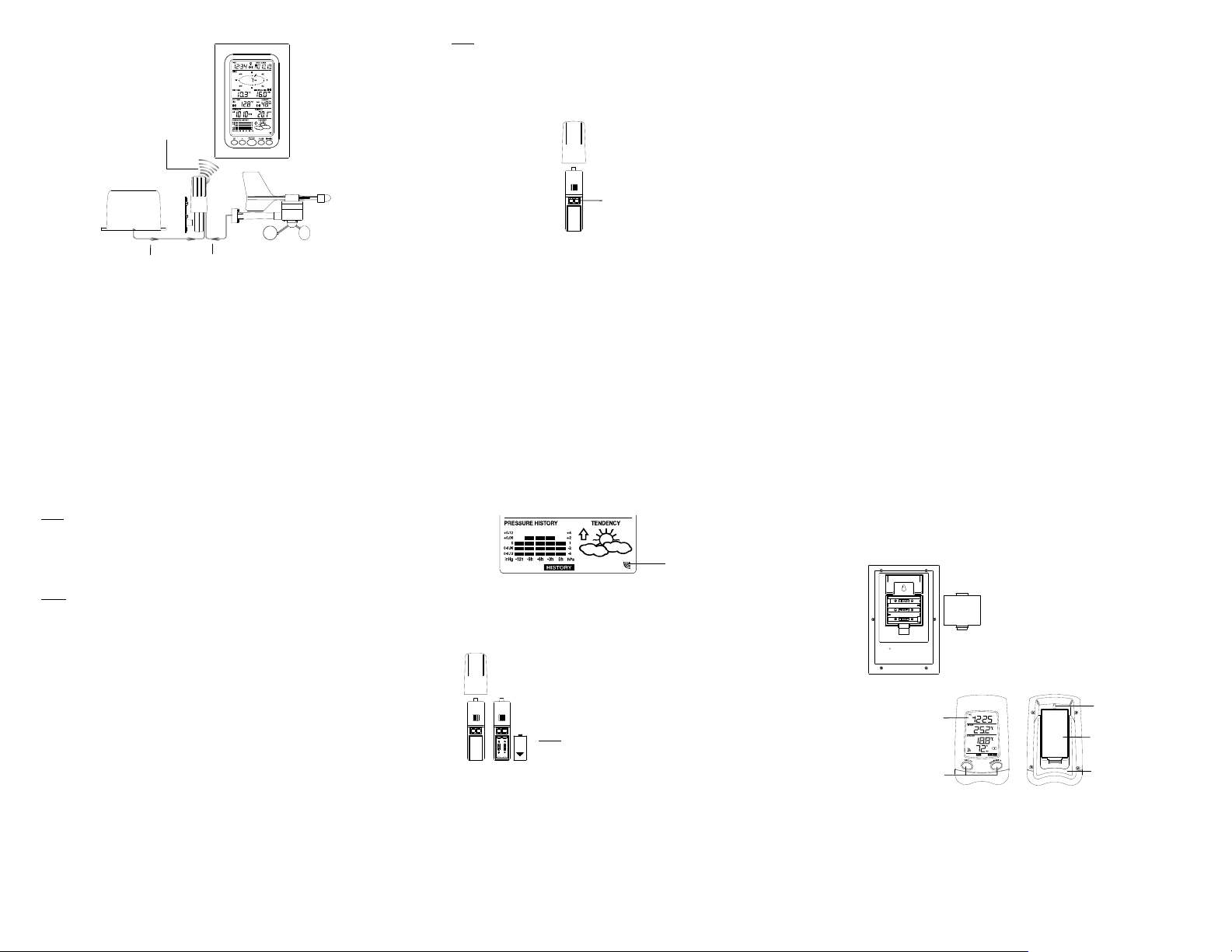
SETTING UP:
play
Rain sensor
Wireless transmission
at 915 MHz - thermo-
hygro sensor to the
Weather Center
Cable connection
between the rain sensor
and the thermo-hygro
sensor
Cable connection
between the wind sensor
and the thermo-hygro
sensor
6
Weather Center
Wind sensor
Note:
When putting the Weather Center into operation, it is import ant to perform in close
proximity (e.g. on a table) a complete wiring and set-up of the system. This step is
important to test all components for correct function before placing and mount ing
them at their final destinations (See Positioning below)
1. Unwind the cables of the Rain and the Wind sensors. Connect the Rain and the
Wind sensors to the Thermo-hygro sensor by plugging the connector heads of
the two sensors into the appropriate sockets of the Thermo-hygro sensor.
2. First insert the batteries into the Thermo-hygro sensor (see “ How to install and
replace the batteries into the Thermo-hygro sensor“ below).
3. Then insert the batteries into the Weather Center (see “How to install and
replace the batteries into the Weather Center” below). Once the batteries are
installed in the Weather Center, all segments of the LCD will light up briefly and
a short signal tone will be heard. It will then display the time as 12:00, the date
Sockets for wind
and rain sensor
7
as 1.1.05, the weather icons, and air pressure value. "- - -" will be sh own for
outdoor data.
4. Afterwards, the Weather Center will start receiving data from the transmitter.
The outdoor temperature, humidity wind chill and wind speed should then be
displayed on the Weather Center. If this does not happen after 30 seconds, the
batteries will need to be removed from both units. You will have to start again
from step 1.
5. You may then check all cables for correct connection and all components for
correct function by manually turning the wind-gauge, moving the weather-vane,
tilting the rain sensor to hear the impact of the internally moving seesaw, etc
(See Positioning below).
6. Time and date shall be manually set (See Manual Setting below).
7. After the Weather Center has been checked for correct function with rega rd to
the above points and found fit, the initial set up of the weather station system is
finished and the mounting of the system components can take place. It must be
ensured however that all components work properly together at their chosen
mounting or standing locations. If e.g. there appear to be problems with the 915
MHz radio transmission, they can mostly be overcome by slightly changing the
mounting locations.
8. Insert the batteries into the Bonus Receiver (see “How to install and replace
the batteries into the Bonus Receiver” below).
9. Once the batteries are installed, all segments of the LCD will light up briefly. It
will then display the time as 12:00 and the indoor temperature.
10. The outdoor temperature and humidity will be display aft er reception of data
from the transmitter. If this does not happen after 1 minute, the batteries will
need to be removed from all the units. You will have to start again from step 1.
Note: Please refer to the “Bonus Receiver functions and settings” below.
8
Note:
The radio communication between the receiver and the transmitter in the open field
reaches distances of max 330 feet, provided there are no interfering obsta cles such
as buildings, trees, vehicles, high voltage lines, etc.
11. Radio interferences created by PC screens, radios or TV sets can in some
cases entirely cut off radio communication. Please take this into consideration
when choosing standing or mounting locations.
Note :
• After batteries are installed in the transmitter, install the batteries in the weather
center and the bonus receiver to receive the signal from the transmitter as soon
as possible. If the weather center is powered more than 5 hours afte r the
transmitter is powered, the weather center will never receive signal successfully
from this transmitter. In this case, user will need to reinstall the batteries from
the transmitter to redo set-up procedure.
• After batteries are installed, there will be synchronization between weather
center and the transmitter. At this time, the signal recept ion icon will be blinking.
When the signal is successfully received by the weather center, the icon will be
switched on. (If it is not successful, the icon will not be shown in LCD) So the
user can easily see whether the last reception was successful (icon on) or not
(icon off). On the other hand, the short blinking of the icon shows that a
reception is in progress.
9
• If the signal reception is not successful on the first frequency (915MHz) for 14
seconds, the frequency is changed to 920MHz and the learning is tried another
14 seconds. If still not successful the reception is tried for 14 seconds on
910MHz. This will also be done for re-synchronization.
HOW TO INSTALL AND REPLACE THE BATTERIES INTO THE
THERMO-HYGRO SENSOR
The outdoor Thermo-hygro sensor works with 2 x “AA”, IEC
LR6 1.5V batteries. To install and replace the batteries, please
follow the steps below:
1.Uninstall the rain cover of the transmitter.
2.Remover the battery compartment cover.
3.Insert the batteries, observing the correct polarity (see the
marking in the battery compartment).
4.Replace the battery cover and the rain cover onto the unit.
Note:
In the event of changing batteries in any of the units, all units
need to be reset by following the setting up procedures. This is
because a random security code is assigned by the thermo-
10
Transmitter signal
reception icon
hygro sensor at start-up and this code must be received and stored by the Weather
Center in the first 30 seconds of power being supplied to it.
HOW TO INSTALL AND REPLACE THE BATTERIES INTO THE
WEATHER CENTER
HOW TO INSTALL AND REPLACE THE BATTERIES INTO THE BONUS
RECEIVER
LCD
Dis
Function Keys
The Weather Center works with 3 x AA, IEC LR6,
1.5V batteries. When the batteries need to be
replaced, the low battery symbol will appear on the
LCD.
To install and replace the batteries, please follow
the steps below:
1. Remove the battery compartment cover.
2. Insert the batteries observing the correct
polarity (see the marking in the battery
compartment).
3. Replace the battery cover.
Hanging hole
Battery compartment
cover
Foldout stand
11
Page 3
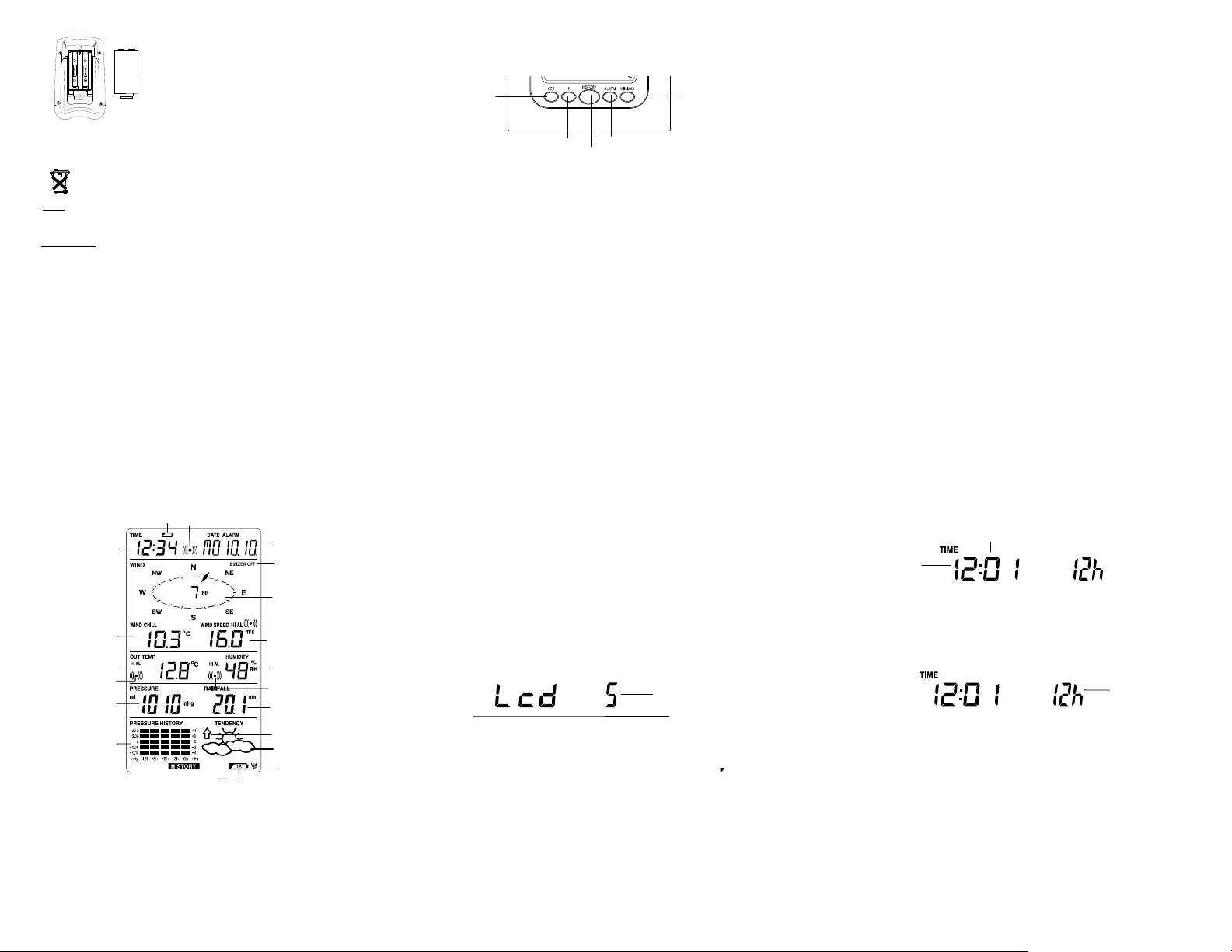
The Bonus Receiver use 2 x AA, IEC LR6, 1.5V
p
batteries. When the batteries need to be replaced, the
low battery symbol will appear on the LCD.
To install and replace the batteries, please follow the
steps below:
1. Remove the battery compartment cover.
2. Insert the batteries observing the correct polarity
(see the marking in the battery compartment).
BATTERY CHANGE :
It is recommended to replace the batteries in all units every 24 months to ensure
optimum accuracy of these units.
Please participate in the preservation of the environment. Return
used batteries to an authorized depot.
Note:
The stored History record will not be kept after the battery change is done on the
Weather Center.
IMPORTANT:
When a battery change is required on any of the units of this set, ALL units
have to be reset and user must go through initial set-up steps again. See
“Setting up” above.
3. Replace the battery cover.
12
FUNCTION KEYS:
Weather Center:
The Weather Center has 5 easy-to-use function keys.
Set key
SET key
• Press to enter manual setting modes: LCD contrast, Manual time setting, 12/24
hour time display, Calendar setting, ºF/ºC temperature unit, Wind speed unit,
Rainfall unit, Pressure unit, Relative pressure refere nce setting, Weather
Tendency Sensitivity Value setting, Storm warning sensitivity setting and Storm
Alarm On/Off setting
• In normal display mode, press and hold to switch on/off the Buzzer
• In the weather alarm setting mode, press and hold to adjust different alar m
value and switch the alarm On/Off
• Press to activate the reset mode when max or min record is shown
• Stop the alarm during the time alarm or weather alarm ringing
+ key
• Press to change the calendar display to the preset alarm time, date, weekday +
date or seconds in the time display
+ key
HISTORY key
ALARM key
13
MIN/MAX key
• Press to adjust (increase) the level of different settings
• Stop the alarm during the time alarm or weather alarm ringing
• Press to confirm to reset the max/min record
HISTORY key
• Press to display the weather data history records
• Stop the alarm during the time alarm or weather alarm ringing
• Press to exit manual setting mode and alarm setting mode
ALARM key
• Press to enter the time alarm and weather alarm setting mode
• Confirm particular alarm setting
• Press to exit the manual setting mode
• Stop the alarm during the time alarm or weather alarm ringing
• Press to exit max/ min record display mode
MIN/MAX key
• Press to display minimum and maximum records of various weather data
• Press to adjust (decrease) the level of different setting s
• Stop the alarm during the time alarm or weather alarm ringing
LCD SCREEN
The LCD screen is split into 5 sections displaying the following inf ormation:
1. Time and date
2. Wind data
3. Outdoor temperature and humidity,
4. Air pressure and Rainfall data
5. Air pressure history and Weather forecast.
14
Wind Chill in °F or °
display in inHg or hPa
Low battery indicator
Time display
Outdoor temperature
in °F or ºC
Outdoor temp.
alarm icon
Relative air pressure
Air pressure
histogram
Time alarm icon
Transmitter low battery indicator
15
Calendar display
Buzzer off indicator
Wind direction display
and wind speed in
Beaufort scale
Wind speed Hi/ Lo
alarm icon
Wind speed in m p h,
km/h or m/s
Outdoor relative
humidity in %
Outdoor Humidity
alarm icon
Total rainfall in
inch or mm
Weather tendency
indicator
Weather forecast icon
Transmitter signal
tion icon
rece
MANUAL SETTING:
The following manual settings can be changed once the SET key is pressed:
• LCD contrast setting
• Manual time setting
• 12/24 hour time display
• Calendar setting
• °F/ °C temperature unit setting
• Wind speed unit
• Rainfall unit setting
• Air pressure unit setting
• Relative pressure reference value setting
• Weather Tendency Sensitivity value
• Storm warning threshold value
• Alarm On/ Off setting
LCD CONTRAST SETTING
The LCD contrast can be set within 8 levels, from "LCD 1" to "LCD8" (default setting is
LCD 5):
1. Press the SET key, the contrast level digit will start flashing.
2. Use the + or MIN/MAX key to adjust the level of contrast.
3. Confirm with the SET key and enter the MANUAL TIME SETTING.
Digit flashing
TX
16
MANUAL TIME SETTING:
You then may manually set the time of the clock by following the steps below:
Hour
flashing
1. The hour digit will start flashing.
2. Use the + or MIN/MAX key to set the hour.
3. Press the SET key to switch to the minutes. The minute digit will start flashing.
4. Use the + or MIN/MAX key to set the minute.
5. Confirm the time with the SET key and enter the 12/24 HOUR TIME DISPLAY
SETTING.
12/24 HOUR TIME DISPLAY SETTING:
The time can be set to view as 12-hour or 24-hour format. The default time display
mode is 12-h. To set to 24-h time display:
1. Use the + or MIN/MAX key to toggle the value.
2. Confirm with the SET key and enter the CALENDAR SETTING.
Minutes flashing
Digit flashing
17
Page 4

CALENDAR SETTING:
The date default of the Weather Center is 1. 1. of year 2005. The date can be set
manually by proceeding as follows.
1. The year digit starts flashing.
2. Use the + or MIN/MAX key to set the year. T he range runs from "00" (2000) to
3. Press the SET key to confirm the year and enter the month setting. The month
4. Use the + or MIN/MAX key to set the month.
5. Press the SET key to confirm the month and enter the date setting mode. The
6. Use the + or MIN/MAX key to set the date.
7. Confirm all calendar settings with the SET key and enter the °F/°C
°C/ °F TEMPERATURE UNIT SETTING
"Date. Month." (for 24h time display)
"Month. Date." (for 12h time display)
"99" (2099).
digit will start flashing.
date digit will start flashing.
TEMPERATURE UNIT SETTING.
Year
Flashing
18
The temperature display can be selected to show temperature data in °F or °C.
(default °F)
1. The temperature unit is flashing
2. Use the + or MIN/MAX key to toggle between “°F” or “°C”.
3. Confirm with the SET key and enter the WIND SPEED UNIT SETTING
WIND SPEED UNIT SETTING
The wind speed unit can be set as mph (mile per hour), km/h (kilometer per hour), or
m/s (meter per second). The default unit is mph.
1. Use the + or MIN/MAX key to toggle between the unit “mph”, “km/h” or “m/s”
2. Confirm with the SET key and enter the RAINFALL UNIT SETTING.
RAINFALL UNIT SETTING
The total rainfall unit can be set as inch or mm. The default unit is inch.
1. Use the + or MIN/MAX key to toggle between the unit “inch” or “mm”
2. Confirm the unit with the SET key and enter the REL ATIVE AIR PRESSURE
UNIT SETTING
19
Flashing
Flashing
RELATIVE AIR PRESSURE UNIT SETTING
The relative air pressure can be set as inHg or hPa. The default unit is inHg.
1. Use the + or MIN/MAX key to toggle between the unit “inHg" or “hPa”
2.Confirm the unit with the SET key and enter the RELATIVE PRESSURE
REFERENCE VALUE SETTING.
RELATIVE PRESSURE REFERENCE VALUE SE TTING
Note:
The default reference pressure value of the barometer is 29.91inHg when batteries
are first inserted. For an exact measurement, it is necessary to first adjust the
barometer to your local relative air pressure (related to elevation above sea
level). Ask for the current atmospheric pressure of your home area (Local weather
service, www, optician, calibrated instruments in public building s , airport).
The relative air pressure can be manually set to another value within the range of
27.17 to 31.90 inHg (919 to 1080 hPa) for a better reference.
Flashing
Flashing
20
1. The current relative pressure value will start flashing
2. Use the + or MIN/MAX key to increase or decrease the value. Continually
holding the key will allow the value to increase faster.
3. Confirm with the SET key and enter the WEATHER TENDENCY SENSITIVITY
VALUE SETTING.
Note:
This feature is useful for those who live at elevations above sea level, but want their
air pressure display to be based on sea level elevation.
WEATHER TENDENCY SENSITIVITY LEVEL SETTING
Flashing
You may select a definite switching sensitivity value, .06, .09, or .12 inHg for the
change in the display of weather icons. This represents the "sensitivity" of the weather
forecast (the smaller the value selected, the more sensitive the weather f orecast).
The default value is 0.09 inHg.
21
1. The sensitivity value will start flashing
2. Use the + or MIN/MAX key to select the value.
3. Confirm with the SET key and enter the STORM WARNING S ENSITIVITY
SETTING.
STORM WARNING THRESHOLD VALUE SETTING
You may also define a switching sensitivity value for the Storm warning display at a
decrease of air pressure from .09 inHg to .27 inHg over 6 hours (Default 0.15 inHg).
Flashing
1. The sensitivity value will start flashing.
2. Use the + or MIN/MAX key to select the value.
3. Confirm with the SET key and enter the STORM ALARM ON/OFF SE TTING.
STORM ALARM ON/ OFF SETTING
You may also choose to switch On or Off the acoustic Storm warning alarm (Default
OFF).
1. The digit "AOF" will start flashing.
2. Use the + key to switch On or Off the alarm. ("AOF" = OFF; "AON" = On)
3. Confirm with the SET key and the normal display mode will be shown.
22
Flashing
Note:
In case a storm warning alarm is activated, the downward weather tendency arrow will
be flashing. (Also see WEATHER TENDENCY INDICATOR below)
TO EXIT THE MANUAL SETTING MODE
To exit the manual setting anytime during the manual setting modes, press the
ALARM key (or HISTORY key) or wait for the automatic timeout. The mode will return
to the normal time display.
TIME ALARM SETTING
The alarm time can be set by the use of the ALARM and SET key.
1. Press the ALARM key once. The “ALARM” icon and time digits are shown at the
top right of the LCD.
Alarm-On icon
23
Alarm time
digit
Page 5

2. Press and hold the SET key for about 2 seconds. The hour digit of the alarm
time will start flashing. Press the + or MIN/MAX key to set the hour of the alarm
time.
3. Press the SET key to confirm and advance to the minute setting. The minute
digit will be flashing.
4. Press the + or MIN/MAX key to set the minute of the alarm time. Press the
ALARM key to confirm. Wait for about 30 seconds and the display will return to
normal display mode automatically.
5. In the normal display mode, press the ALARM once key to go to the time alarm
setting mode again. Then press shortly the SET key to switch on or off the time
alarm. (The showing of the icon (((y))) means that the time alarm is switched on.)
6. Press the HISTORY key or wait for about 30 seconds and the display will return
to normal display mode automatically.
Note:
The alarm ringing duration is 2 minutes. To stop the alarm, press any key during the
alarm ringing.
WEATHER ALARM OP E RATION S
The Weather alarms can be set when certain weather conditions are met according to
your requirements. For example, you can set the thresholds for the outdoor
temperature to +104°F (+40°C) (high) and 14°F (-10°C) (low), while only enabling the
high alarm and disabling the low alarm (i.e. temperatures <14°F (-10°C) won’t trigger
alarm, but temperatures >+104°F (+40°C) will).
24
Outdoor temp
Alarm-On icon
The Weather Center can be set to alert when a specific weather condition is reached.
The following Weather Alarm settings can be adjusted in the ALARM setting
mode.
• High outdoor temperature alarm
• Low outdoor temperature alarm
• High outdoor humidity alarm
• Low outdoor humidity alarm
• High wind speed alarm
25
High wind
speed AlarmOn icon
Outdoor humidity
Alarm-On icon
Default ala rm values:
Temperature
Humidity
Wind speed High 62.0mph (100km/h)
HIGH AND LOW OUTDOOR TEMPERATURE ALARM SETTING
Note:
The High and Low outdoor temperature alarm can be set On/Off independently,
according to your needs.
Set the Outdoor temperature alarm value (High or Low alarm value) :
1. In the normal display mode, press the ALARM key twice. The High Outdoor
Temperature alarm display will be shown.
High alarm icon
Alarm-On icon
2. Press and hold the SET key for about 2 seconds. The temperature digit will start
flashing. Press the + or MIN/MAX key to set the h igh outdoor temp alarm value.
(Keep holding the key will allow the value to increase faster.)
Low
32°F (0°C)
High
104°F (40°C)
Low 45% Relative
High 70%
26
3. Press the ALARM key to confirm the setting. The digit will stop flashing. Press
the SET key to switch on or off the alarm. (The showing of the icon (((y))) means
that the alarm is switched on.)
4. Press the ALARM key once. The Low Outdoor Temperature alarm display will
be shown.
5. Press and hold the SET key for about 2 seconds. The temperature digit will start
flashing. Press the + or MIN/MAX key to set the low outdoor temp alarm value.
(Keep holding the key will allow the value to increase faster.)
6. Press the ALARM key to confirm the setting. The digit will stop flashing. Press
the SET key to switch on or off the alarm. (The showing of the icon (((y))) means
that the alarm is switched on.)
7. Press the HISTORY key or wait for about 30 seconds and the display will return
to normal display mode automatically.
In case the temperature value meets the condition for high alarm or low alarm, the
value will be blinking, along with the corresponding icon ( "H I AL"/ "LO AL").
And the buzzer will ring for 2 minutes. User then may press any key to stop the ring.
User may quit the alarm setting and return to the normal display mode by pressing the
HISTORY key.
HIGH AND LOW OUTDOOR HUMIDITY ALARM SETTING
Note:
The High and Low outdoor humidity alarm can be set On/Off independently according
to your needs.
27
Set the Outdoor temperature alarm value (High or Low alarm value):
1. In the normal display mode, press the ALARM key 4 times. The High Outdoor
Humidity alarm display will be shown.
2. Press and hold the SET key for about 2 seconds. The humidity digit will start
flashing. Press the + or MIN/MAX key to set the h igh outdoor humidity alarm
value.
3. Press the ALARM key to confirm the setting. The digit will stop flashing. Press
the SET key to switch on or off the alarm. (The showing of the icon (((y))) means
that the alarm is switched on.)
4. Press the ALARM key once. The Low Outdoor humidity alarm display will be
shown.
5. Press and hold the SET key for about 2 seconds. The humidity digit will start
flashing. Press the + or MIN/MAX key to set the low outdoor humidity alarm
value.
6. Press the ALARM key to confirm the setting. The digit will stop flashing. Press
the SET key to switch on or off the alarm. (The showing of the icon (((y))) means
that the alarm is switched on.)
7. Press the HISTORY key or wait for about 30 seconds and the display will return
to normal display mode automatically.
In case the humidity value meets the condition for high alarm or low alarm, the value
will be blinking, along with the corresponding icon ("HI AL"/ "LO AL"). And the buzzer
will ring for 2 minutes. User ma y press any key to stop the sound.
28
WIND SPEED ALARM SETTING
The High wind speed alarm can be set by following the steps below.
1. In the normal display mode, press the ALARM key six times. The High wind
speed alarm display will be shown.
2. Press and hold the SET key for about 2 seconds. The wind speed digit will start
flashing. Press the + or MIN/MAX key to set the h igh wind spee d alar m value.
3. Press the ALARM key to confirm the setting. The digit will stop flashing. Press
the SET key to switch on or off the alarm. (The showing of the icon (((y))) means
that the alarm is switched on.)
4. Press the ALARM key once to return to the normal display mode.
In case the wind speed exceeds the condition for high wind speed alarm, the value
will be flashing, along with the corresponding hig h alarm icon ("HI AL"). And the
buzzer will ring for 2 minutes. User may press any key to stop the sound.
HYSTERESIS
To compensate for fluctuation of the measured data, which may cause the weather
alarm to sound constantly if the measured reading is close to your set level, a
hysteresis function has been implemented for each weather alarm. For example, if the
high temperature alarm is set to +77°F (25°C) and the current value moves to +77°F
(25°C), the alarm will be activated (if it has been enabled). Now when the temperature
29
Page 6

drops to +76.8°F (24.9°C) or below and thereafter again increases to beyond +77°F
(25°C), the data will be blinking, but no alarm will be activate d. It has to drop to below
+75.2°F (24°C) (with a pre-set hysteresis of 1.8°F (1°C)) so that the alar m can b e
produced again. Hysteresis values for the various weather data types are given in the
following table:
Weather data Hysteresis
Temperature
Humidity 3% RH
Wind speed 3.1 mph
Note:
The temperature or humidity data will keep on flashing even after a key has been
pressed to stop the alarm or buzzer has been switched off, to indicate that the current
weather condition is out of the pre-set limit(s)
WEATHER FORECAST AND WEATHER TENDENCY
WEATHER FORECASTING ICONS:
Weather forecasting icons is displayed in any of the following combinat ions at the
right bottom part of LCD:
TENDENCY
Sunny
1.8°F (1°C)
TENDENCY
Cloudy with sunny
intervals
30
TENDENCY
Rainy
For every sudden or significant change in the air pressure, the weather icons will
update accordingly to represent the change in weather.
(Every time a new average pressure value has been obtained (once per minute), this
value is compared with an internal reference value. If the difference between these
values is bigger than the selected weather tendency sensitivity, t he weather-icon
changes, either for worse or for better. In this case, the curr ent pressure value
becomes the new weather tendency reference.)
If the icons do not change, either the air pressure has not changed or the change has
been too small for the Weather Center to register. So you may adju st the "sensitivity"
of the pressure change checking in the setting mode –see WEATHER TENDENCY
SENSITIVITY VALUE SETTING above.
However, if the icon displayed is a sun or raining cloud, there will be no change of
icon if the weather gets any better (with sunny icon) or worse ( with rainy icon) since
the icons are already at their extremes.
The icons displayed forecasts the weather in terms of getting better or worse and not
necessarily sunny or rainy as each icon indicates. For example, if the current weather
is cloudy and the rainy icon is displayed, it does not mean that the product is faulty
because it is not raining. It simply means that the air pressure has dropped and the
weather is expected to get worse but not necessarily rainy.
Note:
After setting up, readings for weather forecasts should be disrega r ded for the next 1224 hours. This will allow sufficient time for the W eather station to collect air pressure
data at a constant altitude and therefore result in a more accurate forecast.
31
Common to weather forecasting, absolute accuracy cannot be guaranteed. The
weather forecasting feature is estimated to have an accuracy level of about 75% due
to the varying areas the Weather Center has been designed for use. In areas that
experience sudden changes in weather (for example from sunny to rain), the Weather
Center will be more accurate compared to use in areas where the weather is stagnant
most of the time (for example mostly sunny).
If the Weather Center is moved to another location significantly higher or lower than
its initial standing point (for example from the ground floor to the upper floors of a
house), discard the weather forecast for the next 48-60 hours, as the W eather Center
may mistake the new location as being a possible change in air-pressure when really
it is due to the slight change of altitude.
WEATHER TENDENCY INDICATOR
Working together with the weather icons is the weather tendency indi cators (arrow
located on the left and right sides of the weather icons). When the indicator points
upwards, it means that the air-pressure is increasing and the weather is expect ed to
improve, but when indicator points downwards, the air-pressure is dropping and the
weather is expected to become worse.
Taking this into account, one can see how the weather has changed and is expected
to change. For example, if the indicator is pointing downwards together with cloud and
sun icons, then the last noticeable change in the weather was when it was sunny (the
sun icon only). Therefore, the next change in the weather will be cloud with r ain icons
since the indicator is pointing downwards.
Note:
Once the weather tendency indicator has registered a change in air pressur e, it will
remain permanently visualized on the LCD.
32
AIR PRESSURE HISTORY (ELECTRONIC BAROMETER WITH BAROMETRIC
PRESSURE TREND)
The bottom section of the LCD also shows the relative air pressure value and the air
pressure history.
Depending on programming conditions, display of the history of air pressure in form of
a graph consisting of vertical bars.
The bar graph of the electronic barometer shows the air pressure history of t he past
12 hours in five 3-hour steps.
Air pressure
changes in inHg
The horizontal axis represents the last 12 hours air pressure recording (-12, -9, -6, -3
and 0 hour). The bars are plotted at each of the 5 steps and give the trend over the
recorded period. The scale on the right compares the result. The "0" in the middle of
this scale determines the current air pressure.
The vertical axis represents the air pressure changes in inHg (+0.12, +0.06, 0, -0.06, -
0.12. The “0” represents the current air pressure). Th e newly measu red pressure was
compared to the previously recorded pressure reading. The pressure change
is expressed by the difference between the current ("0h") and the past read ings in
division of ±2 hPa or ±0.06 inHg. If the bars are rising it indicates that the weather is
getting better due to an increase in air pressure. If the bars go down it indicates a
33
Air pressure
changes in hPa
drop of the air pressure and the weather is expected to get worse from the present
time "0".
At every full hour the current air pressure is used as a basis for the display of a new
graph bar. The existing graph is then moved one column to the left.
Note:
For accurate barometric pressure trend, the Weather Center should op erate at the
same altitude. For example, it should not be moved. Should the unit be moved, for
instance from the ground to the second floor of the house, the readings for the next
12-24 hours shall be discarded.
WIND DIRECTION AND WIND SPEED MEASUREMENT
In normal display mode, the second section of the LCD shows the following wind data.
• Wind direction (shown on the a compass scale of 16 divisions) and wind speed
in Beaufort scale
• Wind chill in °F or °C
• Wind Speed in mph, km/h or m/s
Wind chill
Wind speed
Text showing wind speed
in Beaufort scale
Pointer indicates the
currently detected wind
direction
34
This alarm symbol
indicates that the alarm
is set On
RAINFALL MEASUREMENT
The total rainfall measurement is displayed in the fourth section of the LCD, in t he unit
of mm or inch. (see VIEWING THE MIN/MAX WEATHER DATA below)
VIEWING THE HISTORY DATA
The Weather Center can store up to 200 sets of weather data which are recorded
automatically at 3-hour intervals after the weather station is powered up, at the
nearest time of 0:00, 03:00, 06:00, 09:00, 12:00, 15:00, 18:00 and 21:00. For
instance, if user has manually set the time as 14:52 after inst alling batteries, the first
history record will be made at the coming 15:00 automatically. Then the second
record will be on 18:00 and so on.
Each weather record includes the Wind direction, Wind speed in Beaufort scale, Wind
chill temperature, wind speed, Outdoor temperat ure and humidity, relative pressure
and total rainfall, pressure history and weather tendency. A lso, the time and date of
recording will be displayed.
Note:
In order to acquire the correct time of recording of the history records, you shall
manually set the current time as soon as installing batteries to the Weather Center.
Afterwards, you should avoid changing the pre-set time as it will also alte r the
recorded "time of recording" of each history record, which may lead to confusion.
35
Page 7

To view the weather history:
1. Press the HISTORY key. The latest weather record will be shown with the date
and time of recording. The "HISTORY" icon will be displayed at the bottom of
the LCD.
2. Press MIN/ MAX to view older records.
Note:
• The stored history records will not be retained after battery change or whenever
HISTORY icon
(Press MIN/MAX and + key to view "Previous" and "Next" record respectively.
The records are made at 3-hour intervals)
battery is removed.
36
• The total rainfall value will be exhibited in whole number (no decimal place) in
the history record.
VIEWING THE MIN/MAX WEATHER DATA
The Weather Center will record the maximum and minimum value of the various
weather data with time and date of recording automatically. The following stored
MIN/MAX weather data can be viewed by pressing the MIN/MAX key in normal
display mode.
1. Min outdoor temperature with the date and time of recording
Time and date
or recording
MIN outdoor
temperature
value
MIN icon
37
2. Max outdoor temperature with the date and time of recording
3. Min outdoor humidity with the date and time of recording
4. Max outdoor humidity with the date and time of recording
MAX icon
38
Time and date
or recording
MAX outdoor
humidity value
5. Min Wind chill temperature with the date and time of recording
6. Max Wind chill temperature with the date and time of recording
Time and date
or recording
MIN wind chill
value
MIN icon
39
7. Min Relative pressure with the date and time of recording
8. Max Relative pressure with the date and time of recording
Time and date
or recording
MAX relative
pressure value
MAX icon
40
9. Maximum wind speed
MAX icon
RESET THE MIN/MAX WEATHER DATA
To reset the aforementioned MIN/MAX weather data 1. to 9., you shall need to reset
each of the data independently.
1. Press MIN/MAX key to show the desired weather data. For instance, if you want
to reset the minimum humidity, in the normal display you shall press the
MIN/MAX key 3 times to show the min humidity value.
41
Time and date
or recording
MAX wind
speed value
Page 8

2. Press and hold the SET key for about 2 seconds, then the "RESET" icon will
appear at the bottom part of the LCD.
3. Press the + key once, then the stored value will be reset to the current value
and current time.
4. Press the ALARM key to return to normal display mode.
10. Total rainfall amount
The total rainfall measurement is displayed in the fourth section of the LCD, in t he unit
of mm or inch. It shows the total rainfall accumulated since last reset of t he Weather
Center.
In normal display mode, press the MIN/MAX key 10 times to show the total rainfall
value. The "RESET" icon will also be shown at the same time.
The total rainfall val ue i s cou nted
from this time and date
Total rainfall
value
42
To reset the rainfall reading, press the + key once when the Rainfall value and
"Reset" icon is shown. Then the total rainfall amount will be re se t to 0, and the time
updated to current time.
Note:
After power up, the time and date and total rainfall is displayed as "- - -". After time is
adjusted manually, the set time will be shown.
SWITCHING ON/OFF THE BUZZER
User may choose to turn off the buzzer so that when the time alarm is switched on
and activated, the buzzer will not sound but we can still see the alarm icon (((y)))
flashing on the LCD for time alarm.
On the other hand, when the buzzer is turned off and any weather alar m is activated,
the particular weather digits will flash to show user that the weather condition is being
out of the preset threshold value, yet the buzzer will not sound.
To switch off the buzzer:
1. In normal display mode, press and hold the SET key until the icon "BUZZER
OFF" is shown at the right side above the Wind direction scale. The LCD will
change to setting mode.
2. Press ALARM key once to return to the normal display mode. The "BUZZER
OFF" icon will still be shown.
43
BUZZER OFF icon
To re-enable the buzzer:
1. When the BUZZER OFF icon is shown on LCD, press the SET key shortl y and
the BUZZER OFF icon will disappear.
2. Press ALARM key once to return to the normal display mode. The "BUZZER
OFF" icon will no longer be shown. Then the alarm will sound norm ally.
LOW BATTERY INDICATOR
The low battery indicator of the Weather Center and the Thermo-hygro senso r will be
displayed at the top and bottom portion of the LCD resp ectively when the battery
power is low. It is recommended to replace the batteries in all units on an annual
basis to ensure optimum accuracy of the system.
Note:
• After battery change, both the Weather Center and the Thermo-h yg ro sensor
need to be reset (see note ”Setti ng up”)
• The History data record will be clear after the battery change.
OUTDOOR TRANSMITTER 915 MHz RECEPTION
The outdoor temperature, humidity, wind data and rainfall are transmitted from the
Thermo-hygro sensor every 4.5 seconds. The Weather Center will then be
synchronized to the Thermo-hygro sensor to receiver outdoor data. The transmission
range (up to 330 feet) of the Outdoor Thermo-hygro sensor may be affected by the
ambient temperature. At cold temperatures the transmitting distance may be
decreased. Please keep this in mind when placing the transmitter.
If the outdoor data are not being received within 30 seconds aft er setting up (or the
outdoor display shows “- - -“ in the outdoor section of the Weather C enter after
consecutive failed attempts during normal operation). Please check the following
points:
44
1. The distance of the Weather Center or transmitter should be at least 5 to 6.5
feet away from any interfering sources such as computer monitors or TV sets.
2. Avoid positioning the Weather Center onto or in the immediate proximity of
metal doors or window frames.
3. Using other electrical products such as headphones, speakers, or cordless
phones operating on the same signal frequency (915 MHz) may prevent correct
signal transmission and reception.
4. Neighbors using electrical devices operating on the 915 MHz signal frequency
can also cause interference.
5. “Visibility” of Weather Center and Thermo-hygro sensor (e.g. through a window)
increases the range.
Note:
When the 915 MHz signal is received, do not re-open the battery compartment cover
of either the transmitter or Weather Center, as the batteries may spring free from the
contacts and force a false reset. Should this happen accidentally then reset all units
(see Setting up above) otherwise transmission problems may occur.
During normal operation, after the outdoor d isplay sho ws " - - -", the weather station
will change to receive the outdoor data every 15 minutes, until the data is rea d. Then
the reception period will return to 4.5 seconds.
If no reception is possible despite the observation of these factors, all system units
have to be reset (see Setting up).
POSITIONING
Prior to permanently affixing any of the units, please ensure the follo wing points are
considered:
45
• Cable lengths of the units meet with your distance requirements at the point of
fixing
• Signals from the sensors can be received by the base station at points of
mounting
Weather Center
The Weather Center has been designed to be hung onto wall or free standing with the
foldout stand.
Thermo-hygro Sensor
To wall mount
Choose a sheltered place, such as under the eve of a roof.
Avoid direct rain and sunshine.
Before wall mounting, please check that the outdoor
temperature and humidity values can be received from the
desired locations. To wall mount:
1. Fix a screw (not supplied) into the desired wall, leaving
the head extended out the by about 5mm.
2. Hang the Center onto the screw. Remember to ensure
that it locks into place before releasing.
Rain Cover
Main Unit
Wall Bracket
46
An ideal mounting place for the Thermo-hygro sensor would be the outer wall beneath
the extension of a roof, as this will protect the sensor from direct sunlight and other
extreme weather conditions.
To wall mount, use the 2 screws to affix the wall bracket to the desired wall, plug in
the Thermo-hygro sensor to the bracket and secure both parts by the use of the
supplied screw and ensure that the cables from the wind and rain sensors are
correctly plugged in otherwise data transmission errors could occur.
Wind Sensor
Firstly, check that the wind-fan and the wind-vane can rotate freely b efore fixing the
unit. For correct and accurate readings it is important to mount the sensor so that the
front (marked E) is pointing in East-West direction. The wind sensor should now be
Wind vane
Horizontal panel
47
Wind fan
Vertical
mast
Page 9

mounted using the screw or cable tie provided onto a solid wall/ panel mast or mast to
allow the wind to travel around the sensor unhindered from all directions (ideal mast
size should be from diameter about
Once the wind sensor is fixed onto the mast, connect the cable to the corresponding
thermo-hygro sensor socket so that operating power supply can be received and data
can be transmitted to the base station.
Rain Sensor
For best results, the rain sensor should be securely mounted onto a horizontal surface
about 2-3ft (60-90cm) above the ground and in an open area away from tre es or other
coverings where rainfall may be reduced causing inaccurate readings.
When securing into place, check that rain excess will not collect and store at the base
of the unit but can flow out between the base and the mounting surface (test by
pouring clean water).
After mounting the rain sensor, connect the cable to the thermo-hygro sensor at the
corresponding socket so power supply can be received and data be transmitted to the
base station
5
/8” (16 mm) to 11/4” (33 mm)).
Horizontal panel
48
The rain sensor is now operable. For testing purposes, very slowly pour a small
amount of clean water into the rain sensor funnel. The water wil l act as rainfall and will
be received and displayed at the base station after about 2 minutes delay i.e. when
the reading interval is reached.
BONUS RECEIVER FUNCTIONS AND SETTINGS
FEATURES:
• Quartz clock in 12 or 24-hour time display
• Indoor and outdoor temperature reading in degrees Cels ius (°C) or Fahrenheit
• Outdoor humidity reading in %RH
• Minimum and Maximum records of indoor temperature, outdoor temperature
• Wireless transmission at 915 MHz
• Outdoor data checking interval at every 4.5 seconds
LCD
Display
Function
Keys
(°F)
and outdoor humidity
49
Hanging
Hole
Battery
compartment
cover
Foldout stand
• Low battery indicator
• Table standing or wall mountable (foldout table stand)
FUNCTION KEYS:
Bonus Receiver:
The Bonus Receiver features only two easy-to-use function keys.
Set/ ch key
Set/ch key (Setting/Channel)
• Press and hold for about 3 seconds to enter the Manual Setting mode.
Min/max/+ key (Min/ Max temperature)
• Used to toggle between the minimum and maximum recorded readings of
indoor & outdoor temperature and outdoor humidity.
min/ max/ + key
50
LCD SCREEN AND SETTINGS:
Receiver Low battery indicator
* When the signal is successfully received by the Bonus Receiver, the outdoor
reception icon will be switched on. (If not successful, th e icon will not be shown on the
LCD) So the user can easily see whether the last reception was successful (icon on)
or not (icon off). On the other hand, the short blinking of the icon shows that a
reception - is being done currently.
MANUAL SETTINGS:
12 / 24- HOUR TIME DISPLAY SETTING AND TEMPERATURE UNIT (°C/°F)
SETTING
The Bonus Receiver can be set to display time in 12-hour or 24-hour mode. Default
setting 12h display mode and temperature display in degree Fahre nheit:
Temperature in
Outdoor Reception
Signal icon*
Outdoor
°C/ °F
Time
Indoor
Temperature in °C/°F
Outdoor humidity
%RH
Transmitter Low battery indicator
51
Note:
When the time display is set as 12-hour mode, the temperature unit will be fixed
to °F; when the time mode is 24-hour, the temperature unit will be fixed to °C.
1. In normal display mode, press and hold the set/ch key for about 3 seconds. The
"12h" or "24h" digit will be flashing.
2. Press the min/max/+ key to set the desired time display mode.
3. Press shortly the set/ch key to enter the MANUAL TIME SETTING.
MANUAL TIME SETTING
The time can be manually set. Please follow the steps below:
1. The hour digit of the time display will be flashing.
2. Press the min/max/+ key to set the hour. Press the set/ch key to confirm and
proceed to the minute setting.
3. The minute digit will be flashing. Press the min/max/+ key to adjust the minute.
Press the set/ch key once more to return to normal display.
VIEWING THE MINIMUM AND MAXIMUM READINGS:
The minimum and maximum temperature and humidity data records of the indoor or
outdoor channels can be view by following the steps below:
1. Press the min/max/+ key once to view the minimum indoor temperature,
minimum outdoor temperature and minimum outdoor humidity.
52
2. Press the min/max/+ key once more to view the maximum indoor temperature,
RESETTING THE MINIMUM AND MAXIMUM READINGS:
To reset the minimum and maximum temperature and humidity data to the current
value, follow the step below:
1. Press the min/max/+ key to display the minimum values.
2. Press and hold the min/max/+ key for about 3 seconds to reset all the
POSITIONING THE BONUS RECIVER:
The Bonus Receiver comes with a foldout table stand, which provides the option of
table standing or wall mounting the unit. Before wall mounting, please check that the
outdoor temperature and humidity values can be received from the desire d locations.
Minimum icon
maximum outdoor temperature and maximum outdoor humidity.
minimum/ maximum indoor and outdoor data to the current values in a single
action.
53
Page 10

To wall mount:
1. Fix a screw (not supplied) into the desired wall, leaving
the head extended out the by about 5mm.
2. Hang the Bonus R eceiver onto the screw. Remember to
ensure that it locks into place before releasing.
CARE AND MAINTENANCE:
• Extreme temperatures, vibration and shock should be avoided as these may
cause damage to the units and give inaccurate forecasts and re adings.
• When cleaning the display and casings, use a soft damp cloth only. Do not use
solvents or scouring agents as they may mark the LCD and casings.
• Do not submerge the units in water.
• Immediately remove all low powered batteries to avoid leakage and damage .
Replace only with new batteries of the recommended type.
• Do make any repair attempts to the units. Return it to their original point of
purchase for repair by a qualified engineer. Opening and tampering with the
units may invalidate their guarantee.
• Do not expose the units to extreme and sudden temperature changes, this may
lead to rapid changes in forecasts and readings and thereby reduce their
accuracy.
54
SPECIFICATIONS:
WEATHER CENTER:
Temperature measuring range:
Outdoor : -40°F to +139. 8° F with 0 .2°F resolution
-40ºC to +59.9º C with 0.1ºC resolution
(“OF.L” displayed if outside this range)
Relative humidity measuring range:
Outdoor : 1% to 99% with 1% resolution
(“- -” displayed if < 1%, "99" displayed if ≥ 99%)
Wind speed : 0 to 111.8 mph (0 to 50 m/s)
(displayed " OF. L" when > 50m/s)
Wind chill : -40°F to +139.8°F (-40ºC to +59.9ºC)
(displayed " OF.L" if outside this)
Relative pressure pre-set range : 27.17 to 31.90 inHg (919 to 1080 hPa)
Rainfall : 0" to 393.6" (0 to 9999 mm) (displayed
"OF.L" when > 9999mm )
Outdoor data reception : every 4.5 seconds
Air pressure checking interval : every 15 seconds
Transmission range : up to 330 feet (100meters) in open space
Power consumption:
Weather Center : 3 x AA, IEC LR6, 1.5V
Thermo-hygro sensor : 2 x AA, IEC LR6, 1.5V
Battery life : approximately 24 months (Alkaline batteries recommended)
Dimensions (L x W x H)
Weather Station : 6.51" x 1.21" x 5.58" (165.4 x 30.8 x 141.9 mm)
Thermo-hygro transmitter : 2.25" x 2.44" x 6.18" (57.3 x 62 x 157 mm)
55
Wind sensor : 9.84" x 6.45" x 7.58" (250 x 164 x 192.7 mm)
Rain sensor : 5.67" x 2.15" x 3.46" (144 x 54.6 x 88 mm)
BONUS RECEIVER:
Temperature measuring range
Indoor : 14.1°F to +139.8°F with 0.2°F resolution
-9.9ºC to +59.9ºC with 0.1ºC resolution
(“OFL” displayed if outside this range)
Outdoor : -39.8°F to +139.8°F with 0.2°F resolution
-39.9ºC to +59.9ºC with 0.1ºC resolution
(“OFL” displayed if outside this range)
Outdoor Humidity measurement : 1 to 99% (Displays "1%" when ≤1%; displays
Indoor temperature checking interval : every 15-seconds
Outdoor data checking interval : every 4.5-seconds
Power consumption
Bonus Receiver : 2 x AA, IEC LR6, 1.5V
Battery life cycle : approximately 24 months (Alkaline batteries recommended)
Dimensions (L x W x H)
Bonus Receiver : 2.76” x 1.14” x 4.54” (70 x 29 x 115.2mm)
LIABILITY DISCLAIMER
• The electrical and electronic wastes contain hazardous substances. Disposal of
electronic waste in wild country and/or in unauthorized grounds stro ngly
damages the environment.
• Please contact your local or/and regional authorities to retrieve the addresses of
legal dumping grounds with selective collection.
"99%" when ≥ 99%)
56
• All electronic instruments must from now on be recycled. User shall take an
active part in the reuse, recycling and recovery of the electrical and electron ic
waste.
• The unrestricted disposal of electronic waste may do harm on public health and
the quality of environment.
• As stated on the gift box and labeled on the product, reading the “User m anual”
is highly recommended for the benefit of the user. This product must however
not be thrown in general rubbish collection points.
• The manufacturer and supplier cannot accept any responsibility for any incorrect
readings and any consequences that occur should an inaccurate reading take
place.
• This product is designed for use in the home only as indication of the
temperature.
• This product is not to be used for medical purposes or for public inf o rmation.
• The specifications of this product may change without prior notice.
• This product is not a toy. Keep out of the reach of children.
• No part of this manual may be reproduced without written authorization of the
manufacturer.
WARRANTY
For warranty work, technical support, or information contact:
La Crosse Technology, Ltd
2809 Losey Blvd. South
La Crosse, WI 54601
Phone: 608.782.1610
Fax: 608.796.1020
Springfield / Lacrosse Canada.
1-800-661-6721
5151 Thimens Rd.
Montreal, Quebec
H4R 2C8
57
support@lacrossetechnology.com
sales@lacrossetechnology.com
All rights reserved. This handbook must not be reproduced in any form, even in e xcerpts, or
duplicated or processed using electronic, mechanical or chemical procedures without written
permission of the publisher.
This handbook may contain mi stakes and printing errors. The i nformation in this handbook
is regularly checked and corrections made in the next issue. We accept no liability for
technical mistakes or printing errors, or their consequences.
All trademarks and patents are acknowledged.
www.lacrossetechnology.com
For more information, please visit:
www.lacrossetechnology.com/1613itc
e-mail:
(warranty work)
(information on other products)
web:
58
